Page 1
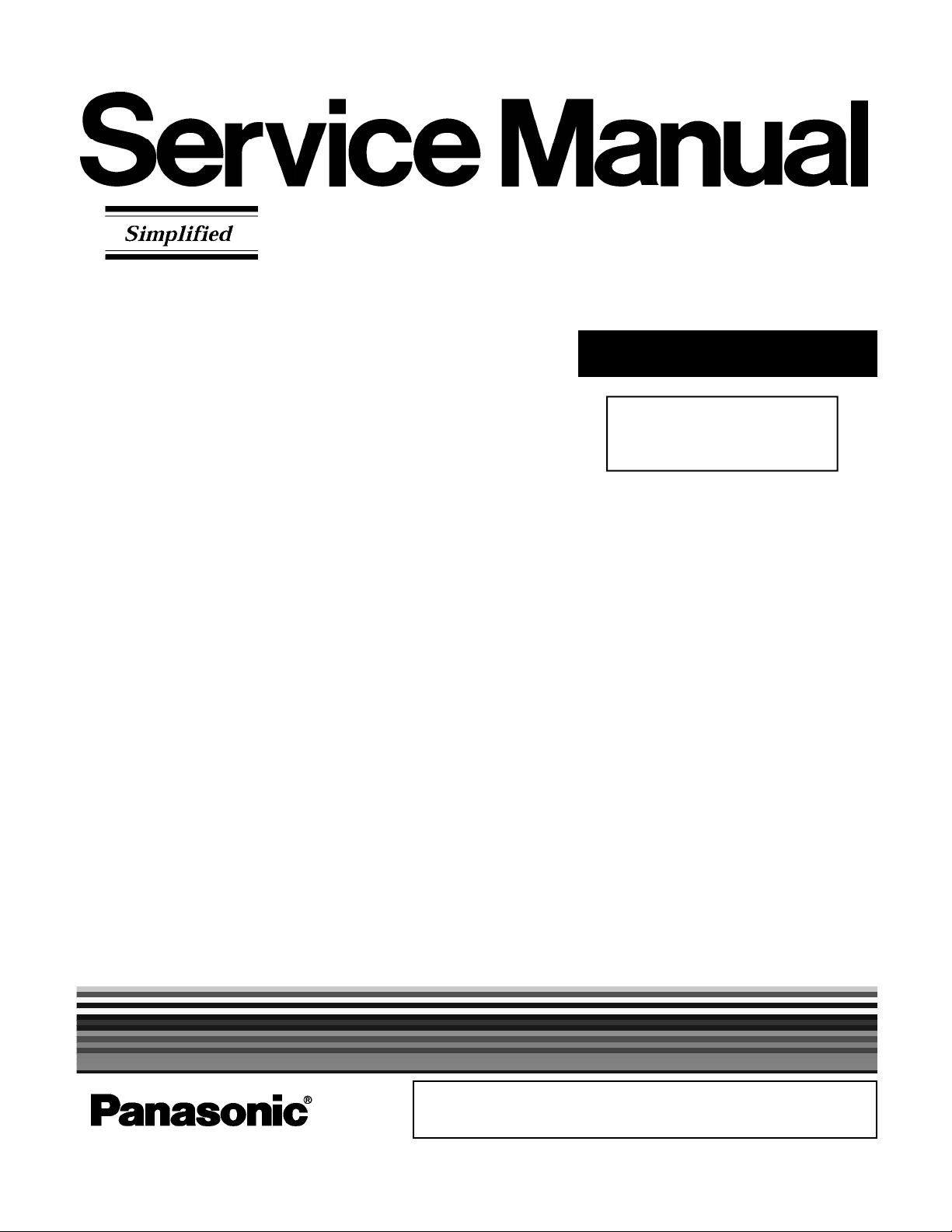
ORDER NO. CPD0811212CE
Notebook Computer
Model No.
CF-30KTPAXxM
This is the Service Manual for
the following areas.
M …for U.S.A. and Canada
© Panasonic Corporation 2008.
Unauthorized copying and distribution is a violation of law.
Page 2
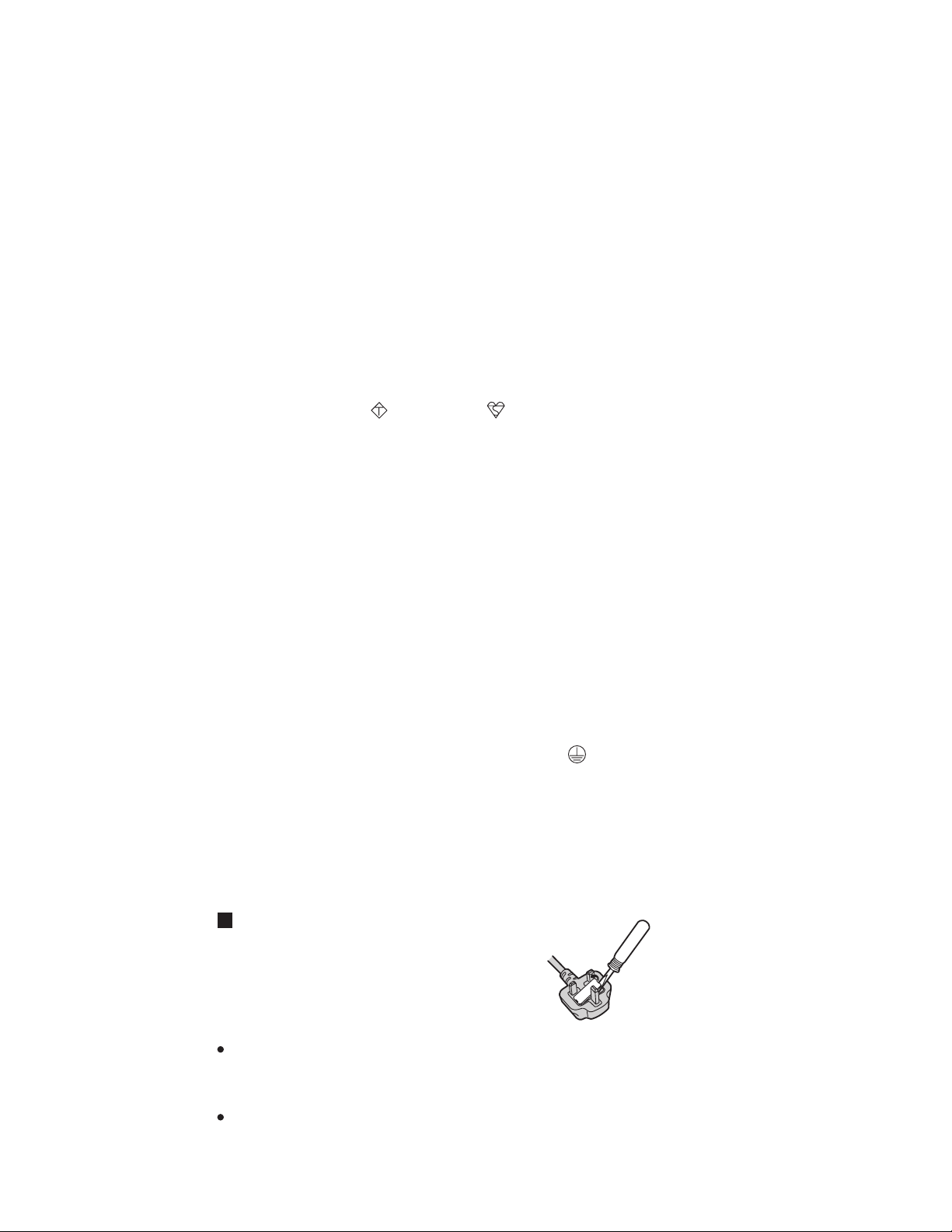
For U.K.
WARNING
This apparatus must be earthed for your safety.
To ensure safe operation the three-pin plug must be inserted only into a standard three-pin power point
which is effectively earthed through the normal household wiring.
Extension cords used with the equipment must be three-core and be correctly wired to provide connection to earth. Wrongly wired extension cords are a major cause of fatalities.
The fact that the equipment operates satisfactorily does not imply that the power point is earthed and
that the installation is completely safe.
For your safety, if you have any doubt about the effective earthing of the power point, consult a qualified electrician.
FOR YOUR SAFETY PLEASE READ THE FOLLOWING TEXT CAREFULLY
This appliance is supplied with a moulded three pin mains plug for your safety and convenience.
A 3 amp fuse is fitted in this plug.
Should the fuse need to be replaced please ensure that the replacement fuse has a rating of 3 amps and
that it is approved by ASTA or BSI to BS 1362.
Check for the ASTA mark
If the plug contains a removable fuse cover you must ensure that it is refitted when the fuse is replaced.
If you lose the fuse cover the plug must not be used until a replacement cover is obtained.
A replacement fuse cover can be purchased from your local Panasonic Dealer.
IF THE FITTED MOULDED PLUG IS UNSUITABLE FOR THE SOCKET OUTLET IN YOUR
HOME THEN THE FUSE SHOULD BE REMOVED AND THE PLUG CUT OFF AND DISPOSED
OF SAFELY.
THERE IS A DANGER OF SEVERE ELECTRICAL SHOCK IF THE CUT OFF PLUG IS INSERTED
INTO ANY 13 AMP SOCKET.
If a new plug is to be fitted please observe the wiring code as shown below.
If in any doubt please consult a qualified electrician.
Warning: THIS APPLIANCE MUST BE EARTHED.
Important
The wires in this mains lead are coloured in accordance with the following code:
Green-and-yellow: Earth
Blue: Neutral
Brown: Live
As the colours of the wires in the mains lead of this apparatus may not correspond with the coloured
markings identifying the terminals in your plug, proceed as follows:
The wire which is coloured GREEN-and-YELLOW must be connected to the terminal in the plug
which is marked by the letter E or by the safety earth symbol
YELLOW.
The wire which is coloured Blue must be connected to the terminal which is marked with the letter N or
coloured BLACK.
The wire which is coloured Brown must be connected to the terminal which is marked with the letter L
or coloured RED.
or the BSI mark on the body of the fuse.
coloured GREEN or GREEN-and-
The mains plug on this equipment must be used to disconnect the mains power.
Please ensure that a socket outlet is available near the equipment and shall be easily accessible.
How to replace the fuse
Open the fuse compartment with a screwdriver and replace the fuse.
Warnings
This equipment is not designed for connection to an IT power system.
(An IT system is a system having no direct connections between live parts and Earth; the exposed-conduciveparts of the electrical installation are earthed.
An IT system is not permitted where the computer is directly connected to public supply systems in the U.K.)
Disconnect the mains plug from the supply socket when the computer is not in use.
This equipment is produced to BS800/1983.
Page 3
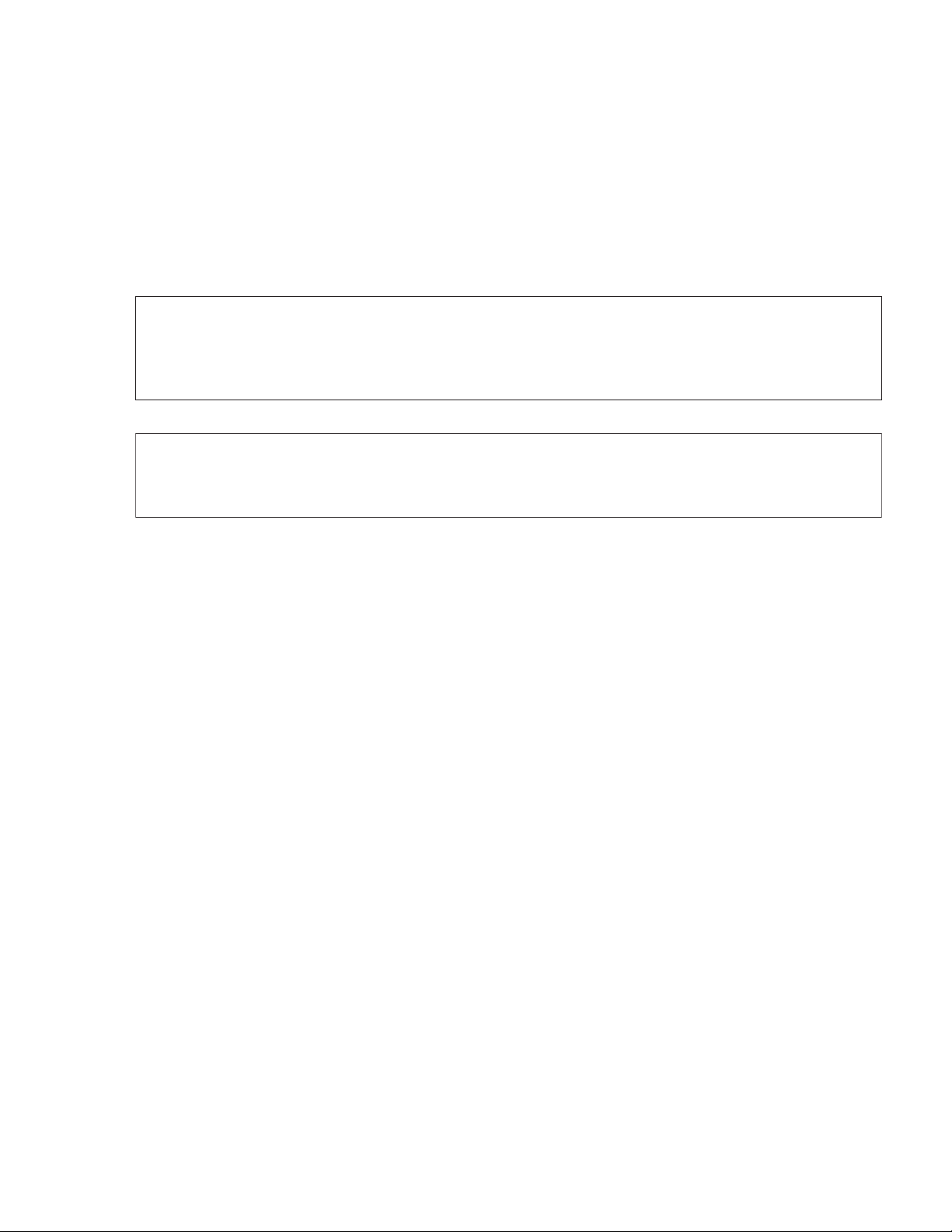
LASER SAFETY INFORMATION
For U.S.A
Class 1 LASER-Product
This product is certified to comply with DHHS Rules 21 CFR Subchapter J.
This product complies with European Standard EN60825 (or IEC Publication 825)
For all areas
This equipment is classified as a class 1 level LASER product and there is no hazardous LASER radiation.
Caution:
(1) Use of controls or adjustments or performance of procedures other than those specified herein
(2) The drive is designed to be incorporated into a computer-based system or unit which has
Danger:
The serviceman should not remove the cover of drive unit and should not service because
the drive unit is a nonserviceable part.
Please check DANGER label on PD-drive unit.
• Unplug the AC power cord to the equipment before opening the top cover of the drive.
When the power switch it on, do not place your eyes close to the front panel door to look into the interior
of the unit.
.
may result in hazardous radiation exposure.
an enclosing cover. It should never be used as a stand alone drive.
LASER Specification
Class 1 level LASER Product
Wave Length: DVD 658±8 nm
CD 775~815 nm
Laser safety information is appropriate only when drive with laser is installed.
Page 4

Vorsicht!
Explosionsgefahr bei unsachgemäßem Austausch der Batterie. Ersatz nur durch denselben order einen vom
Hersteller empfohlenen ähnlichen Typ. Entsorgung gebrauchter Batterien nach Angaben des Herstellers.
LITHIUMBATTERIES
ATTENTION: IL Y A DANGER D'EXPLOSION S' IL Y A REMPLACEMENT INCORRECT DE LA PILE.
REMPLACER UNIQUEMENT AVEC UNE PILE DU MÈME TYPE OU D'UN TYPE RECOMMANDÉ PAR LE
CONSTRUCTEUR. METTRE AU RÉBUT LES PILES USAGÉES CONFORMÉMENT AUX INSTRUCTIONS DU
FABRICANT.
PILE AU LITHIUM
SAFETY PRECAUTIONS
1. Before servicing, unplug the power cord to prevent an electric shock.
2. When replacing parts, use only manufacture's recommended components
for safety.
3. Check the condition of the power cord. Replace if wear or damage is evident.
4. After servicing, be sure to restore the lead dress, insulation barriers,
insulation papers, shields, etc.
Important Safety Instructions
When using your telephone equipment, basic safety precautions should always be followed to reduce the risk
of fire, electric shock and injury to persons, including the following:
1. Do not use this product near water, for example, near a bath tub, wash bowl, kitchen sink or laundry tub, in a
wet basement or near a swimming pool.
Avoid using a telephone (other than a cordless type) during an electrical storm. 2.
There may be a remote risk of electric shock from lightning.
3. Do not use the telephone to report a gas leak in the vicinity of the leak.
vicinity of the leak.
4. Use only the power cord and batteries indicated in this manual. Do not dispose of batteries in a fire.
They may explode. Check with local codes for possible special disposal instructions.
SAVE THESE INSTRUCTIONS
LITHIUM BATTERY
This computer contains a lithium battery to enable the date, time, and other
data to be stored. The battery should only be exchanged by authorized
service personel.
Warning! A risk of explosion from incorrect installation or misapplication may
possibly occur.
LITHIUM BATTERY
CAUTION
Danger of explosion if battery is incorrectly replaced.
Replace only with the same or equivalent type battery recommended by the manufacturer.
Dispose of used batteries according to the manufacturer's instructions.
Page 5
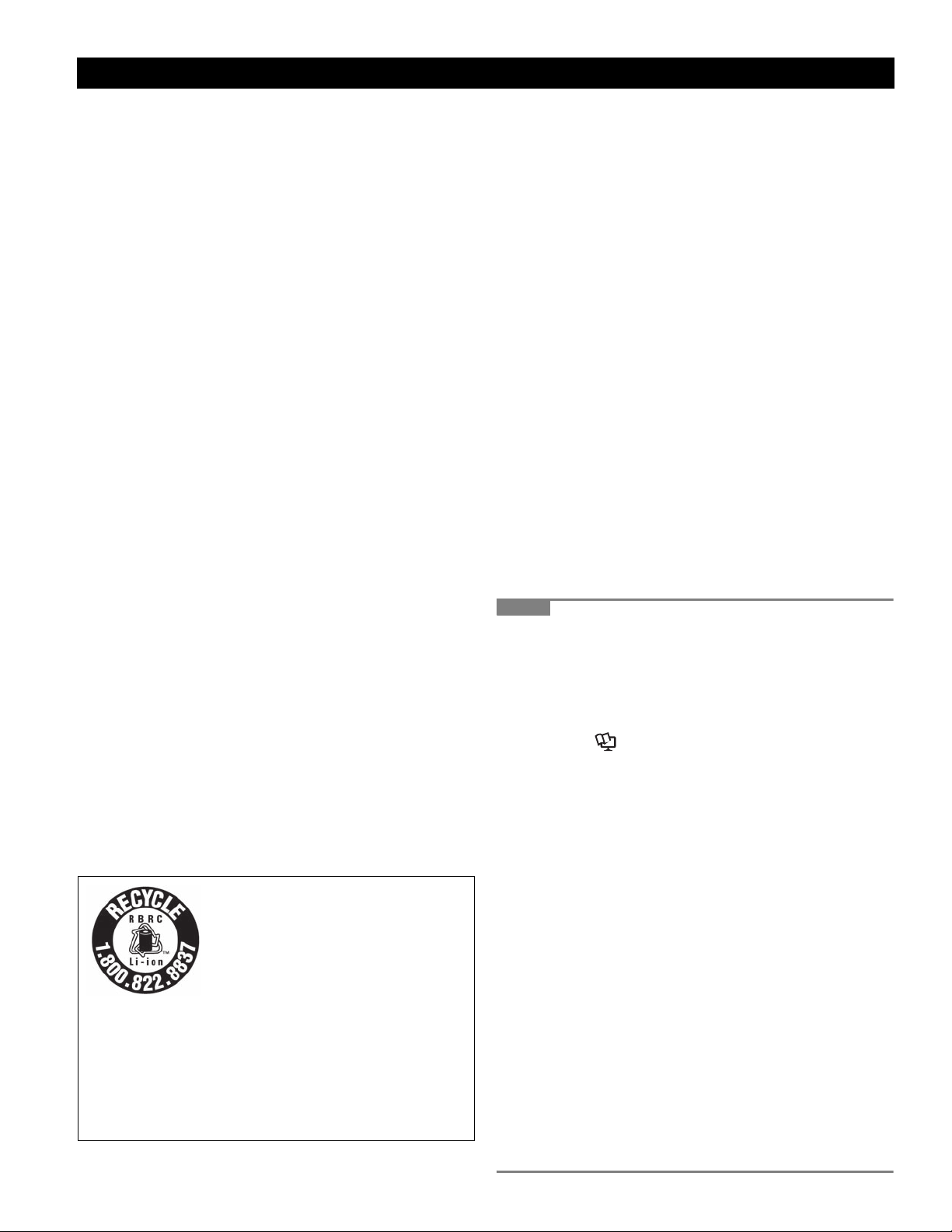
Precautions (Battery Pack)
Do Not Use with Any Other Product
The battery pack is rechargeable and was intended for
the specified product. If it is used with a product other
than the one for which it was designed, electrolyte leakage, generation of heat, ignition or rupture may result.
Do Not Charge the Battery Using Methods Other Than
Those Specified
If the battery is not charged using one of the specified
methods, electrolyte leakage, generation of heat, ignition
or rupture may result.
Do Not Throw the Battery Pack into a Fire or Expose It
to Excessive Heat
Generation of heat, ignition or rupture may result.
Avoid Extreme Heat (Near the Fire, in Direct Sunlight,
for Example)
Electrolyte leakage, generation of heat, ignition or rupture
may result.
Do Not Insert Sharp Objects into the Battery Pack,
Expose It to Bumps or Shocks, Disassemble, or Modify It
Electrolyte leakage, generation of heat, ignition or rupture
may result.
Do Not Short the Positive (+) and Negative (-) Contacts
Generation of heat, ignition or ru pture may result. Do not
place the battery pack together with articles such as necklaces or hairpins when carrying or storing.
Do Not Use This Product with a Battery Pack Other
Than the One Specified
Use only the specified battery pack with your product.
Use of battery packs other than those manufactured and
supplied by Panasonic may present a safety hazard
(generation of heat, ignition or rupture).
A lithium ion battery that is recyclable
powers the product you have purchased.
Please call 1-800-8-BATTERY for
information on how to recycle this
battery.
L’appareil que vous vous êtes
procuré est alimenté par une batterie
au lithium-ion.
Pour des renseignements sur le recyclage de la batterie, veuillez composer le 1-800-8-BATTERY.
When the Battery Pack Has Become Degraded,
Replace It with a New One
Continued use of a degraded battery pack may generate
high levels of heat, cause a fire to start and cause the
pack to burst or explode.
Do not touch the terminals on the battery pack. The
battery pack may no longer function properly if the
contacts are dirty or damaged.
Do not expose the battery pack to water, or allow it to
become wet.
If the battery pack will not be used for a long period of
time (a month or more), charge or discharge (use) the
battery pack until the remaining battery level becomes
30% to 40% and store it in a cool, dry place.
This computer prevents overcharging of the b attery by
recharging only when the remaining power is less than
approx. 95% (when Economy Mode (ECO) is enabled:
75%) of capacity.
The battery pack is not charged when the computer is
first purchased. Be sure to charge it before using it for
the first time. When the AC adaptor is connected to
the computer, charging begins automatically.
Should the battery leak and the fluid get into your
eyes, do not rub your eyes. Immediately flush your
eyes with clear water and see a doctor for medical
treatment as soon as possible.
NOTE
The battery pack may become warm during
recharging or normal use. This is completely normal.
Recharging will not commence if internal tempera-
ture of the battery pack is outside of the allowable
temperature range (0 °C to 55 °C {32 °F to 131
°F}). ( Reference Manual “Battery Power”)
Once the allowable range requirement is satisfied,
charging begins automatically. Note that the
recharging time varies based on the usage conditions. (Recharging takes longer than usual when
the temperature is 10 °C {50 °F} or below.)
If the temperature is low, the operating time is
shortened. Only use the computer within the
allowable temperature range.
The battery pack is a consumable item. If the
amount of time the computer can be run by using a
particular battery pack becomes dramatically
shorter and repeated recharging does not restore
its performance, the battery pack should be
replaced with a new one.
When transporting a spare battery inside a pack-
age, briefcase, etc., it is recommended that it be
placed in a plastic bag so that its contacts are protected.
Always power off the computer when it is not in
use. Leaving the computer on when the AC adaptor is not connected will exhaust the remaining battery capacity.
Getting StartedUseful InformationTroubleshootingAppendix
Page 6
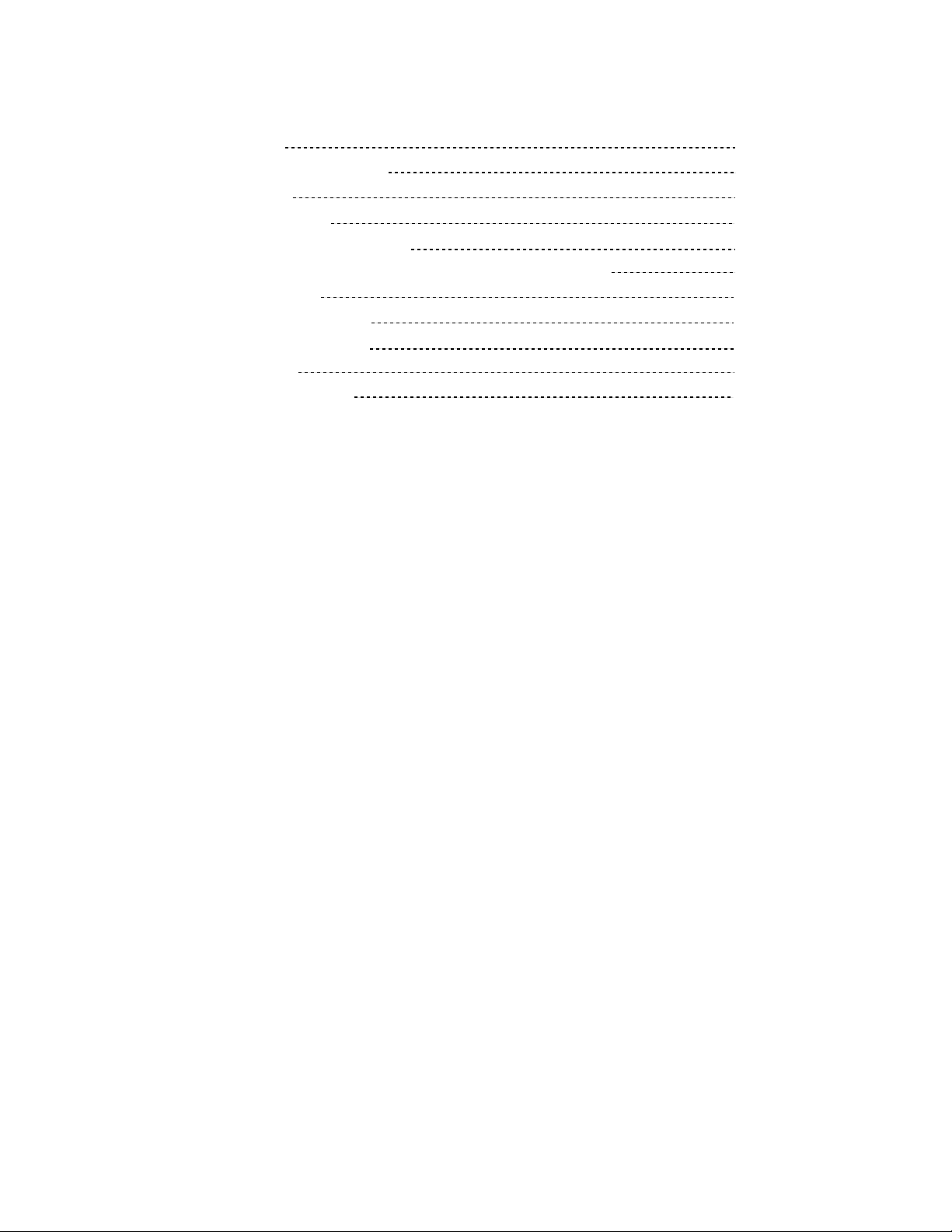
CONTENTS
1. Specifications 1-1
2. Names and Functions of Parts 2-1
3. Block Diagram 3-1
4. Diagnosis Procedure 4-1
5. Power-On Self Test (Boot Check) 5-1
6. List of Error Codes <Only when the port replicator is connected> 6-1
7. Self Diagnosis Test 7-1
8. Wiring Connection Diagram 8-1
9. Disassembly/Reassembly 9-1
10. Exploded View 10-1
11. Replacement Parts List 11-1
Page 7
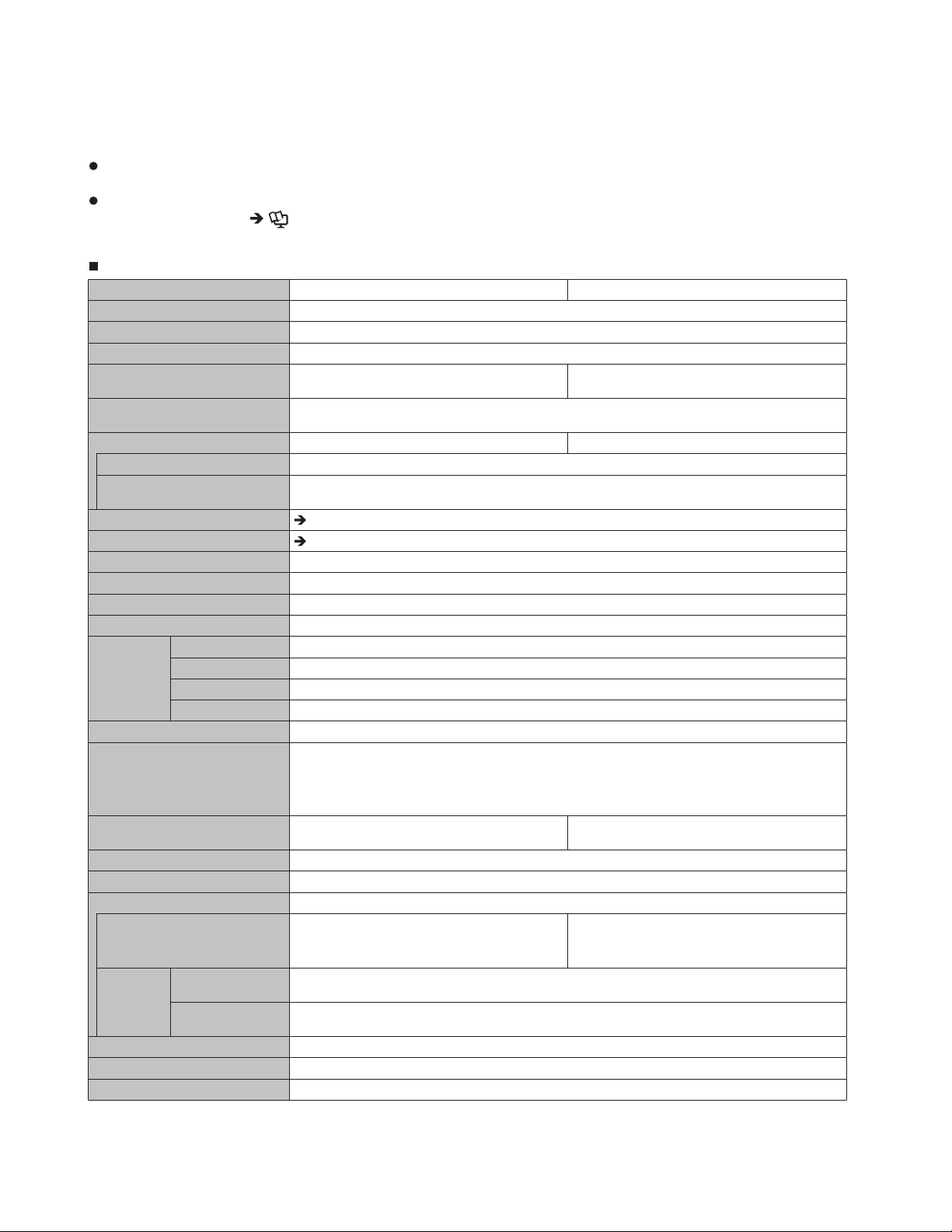
1. Specifications
This page provides the specifications for the basic model.
The model number is different according to the unit configuration.
To check the model number:
Check the bottom of the computer or the box the computer came in at the time of purchase.
To check CPU speed, memory size and the hard disk drive (HDD) size:
Run the Setup Utility (
[CPU Speed]: CPU speed, [System Memory]: Memory size, [Hard Disk]: Hard disk drive size
Main Specifications
Memory
Video Memory
Hard Disk Drive
Display Method 13.3 XGA type (TFT) with Touchscreen 13.3 XGA type (TFT)
Wireless LAN
Bluetooth™
Security Chip TPM (TCG V1.2 compliant)
Card Slot PC Card Type I or Type II x 1 (3.3 V: 400 mA, 5 V: 400 mA)
RAM Module Slot 200-pin, 1.8 V, SO-DIMM, DDR2 SDRAM, PC2-5300 Compliant
Keyboard / Pointing Device 87 keys / Touch Pad / T
Power Supply AC adaptor or Battery pack
AC Adaptor
Battery Pack Li-ion 10.65 V, 8.55
Clock Battery Coin type lithium battery 3.0
Power Consumption
Physical Dimensions (W × H × D) 302 mm × 67.5 - 69.5 mm × 292 mm {11.9" × 2.7 - 2.8" × 11.5"}
*1*2
*1*3
Internal LCD
*5
External Display
*7
*8
ExpressCard ExpressCard/34 or ExpressCard/54 x 1
SD Memory Card
Smart Card
*13
Operating Time
Charging
Time
Power on Main Battery: Approx. 8.5 hours
*14
Power off Main Battery: Approx. 5 hours
*4
*6
*14
*16
Reference Manual “Setup Utility”) and select [Information] menu.
GHz
6.1( 0039LS rossecorP ouD 2 ™eroC ®letnIUPC
tespihC sserpxE 54SG ®letnI eliboMtespihC
2 GB (4 GB Max.)
UMA 797 MB Max. (When Memory is 2 GB)/
1551 MB Max. (When Memory is 4 GB)
GB
160
Approx. 2 GB is used as a partition with recovery tools. (Users cannot use this partition.)
65,536/16,777,216 colors (800 × 600 dots/1024 × 768 dots)
65,536/16,777,216 colors (800 × 600 dots/1024 × 768 dots/1280 × 768 dots/1280 × 1024
dots/1440 × 900 dots)
Next page
Next page
kbps
65 :ataDmedoM
(V.92) FAX: 14.4
kbps
WAVE and MIDI playback, Intel® High Definition Audio subsystem support, Monaural speakerdnuoS
*9
*10
*12
x 1, Data transfer rate = 8 MB per second
ISO7816 x 1
*11
(RJ-45), External display port (Mini Dsub 15-pin female), Expansion Bus Connector (Dedicated
80-pin female), External Antenna Connector (Dedicated 50
Interface Connector (4-pin x 1), Microphone Jack (Miniature jack, 3.5 DIA, Stereo), Headphone
Jack (Miniature jack, 3.5 DIA, Impedance 32 Ω, Output Power 4 mW × 2)
ouchscreen (Anti-
Re ection, Stylus (included) touch capable)
Input: 100 V to 240 V AC, 50 Hz/60 Hz, Output: 15.6 V DC, 5.0
Ah
Main Battery: Approx. 9 hours
Main Battery + Second Battery: Approx. 12.5
*15
hours
*15
Main Battery + Second Battery: Approx. 12.5 hours
Main Battery + Second Battery: Approx. 8 hours
V
*17
Approx. 50
W
/ Approx. 70 W (maximum when recharging in the ON state)
*1
MB
L2 cache, 1066
, 6
1 GB Max.
Ω
87 keys / Touch Pad
Main Battery: Approx. 10 hours
Main Battery + Second Battery: Approx. 14
*15
hours
MAXAP3K03-FCMJXAPTK03-FC.oN ledoM
coaxial connector), IEEE 1394a
A
MHz
FSB)
T-ESAB0001 ba3.208 EEEI ,XT-ESAB001 u3.208 EEEI ,T-ESAB01 3.208 EEEINAL
trop NAL ,)11-JR( trop medoM ,)elam nip-9 busD( trop laireS ,3 x )0.2 BSU ,nip-4( trop BSUecafretnI
*15
1-1
Page 8
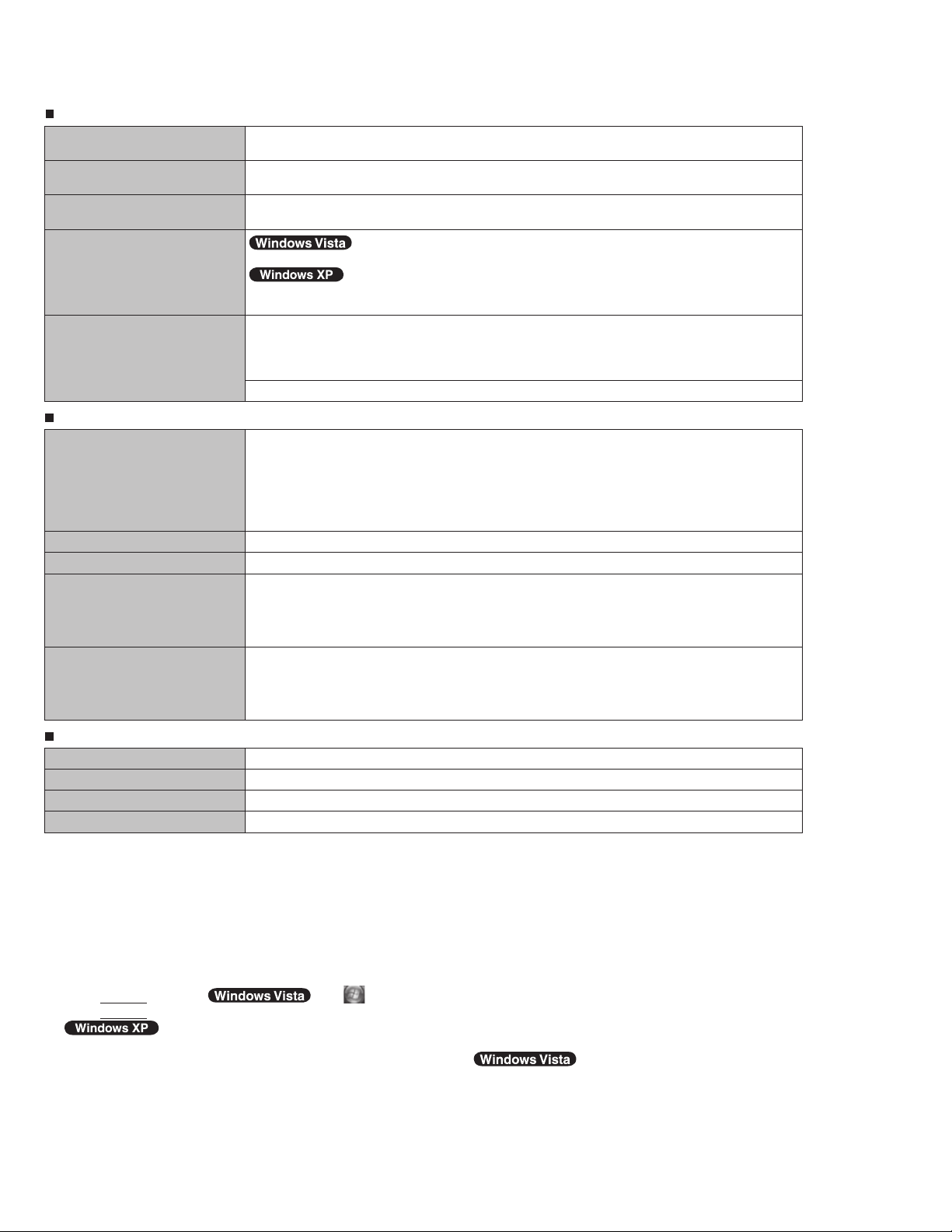
Main Specifications
kg
8.3 .xorppAthgieW
(Approx. 50g {Approx. 1.8 oz.})
Operation Environment Temperature: 5 °C to 35 °C {41 °F to 95 °F}
Humidity: 30% to 80% RH (No condensation)
Storage Environment Temperature: -20 °C to 60 °C {-4 °F to 140 °F}
Humidity: 30% to 90% RH (No condensation)
Operating System
Windows Vista® Business Service Pack 1
Microsoft® Windows® XP Professional Service Pack 2 with Advanced Security Technologies
(NTFS File System)
Utility Programs Adobe Reader, PC Information Viewer, Loupe Utility, Intel® PROSet/Wireless Software
Bluetooth™ Stack for Windows
Battery Recalibration Utility, Panasonic Hand Writing, Infineon TPM Professional Package
Power Saving Utility, Wireless Connection Disable Utility
Setup Utility, Hard Disk Data Erase Utility
{Approx. 8.4 lb.}, excluding the dummy pack and dummy cards
®
by TOSHIBA*8, Wireless Switch Utility, Hotkey Settings,
*18
*20
, PC-Diagnostic Utility
, Concealed mode Utility
*19
*17
,
*18
,
.
Wireless LAN <Only for model with wireless LAN>
Data Transfer Rates IEEE802.11a : 54/48/36/24/18/12/9/6 Mbps (automatically switched)
IEEE802.11b : 11/5.5/2/1 Mbps (automatically switched)
*21
IEEE802.11g : 54/48/36/24/18/12/9/6 Mbps (automatically switched)
IEEE802.11n : (HT20) 144.4/130/117/115.6/104/86.7/78/65/58.5/57.8/52/43.3/39/28.926/19.5/
14.4/13/6.5 Mbps (automatically switched)
*21
(HT40) 300/270/243/240/216/180/162/130/120/117/108/104/90/81/78/60/54/52/
39/30/27/26/13 Mbps (automatically switched)
Standards Supported IEEE802.11a / IEEE802.11b / IEEE802.11g / IEEE802.11n(Draft 2.0)
Transmission method OFDM system, DSSS system
Wireless Channels Used IEEE802.11a : Channels 36/40/44/48/52/56/60/64/100/104/108/112/116/132/136/140/149/153/
157/161/165
IEEE802.11b/IEEE802.11g : Channels 1 to 11
IEEE802.11n : Channels 1-11/36/40/44/48/52/56/60/64/100/104/108/112/116/132/136/140/149/
153/157/161/165
RF Frequency Band IEEE802.11a : 5.18 GHz - 5.32 GHz, 5.5 GHz - 5.58 GHz, 5.66 GHz - 5.7 GHz, 5.745 GHz -
5.825 GHz
IEEE802.11b/IEEE802.11g : 2.412 GHz - 2.462 GHz
IEEE802.11n : 2.412 GHz - 2.462 GHz, 5.15 GHz - 5.35 GHz, 5.5 GHz - 5.58 GHz, 5.66 GHz -
5.7 GHz, 5.745 GHz - 5.85 GHz
*21
*21
*21
BluetoothTM <Only for model with Bluetooth>
Bluetooth Version 2.0 + EDR
Transmission method FHSS system
Wireless Channels Used Channels 1 to 79
RF Frequency Band 2.402-2.48
*1
1 MB = 1,048,576 bytes / 1 GB = 1,073,741,824 bytes
*2
You can physically expand the memory up to 4096 MB, but the total amount of usable memory available will be less depending
on the actual system configuration.
*3
A segment of the main memory is allotted automatically depending on the computer’s operating status. The size of the Video
Memory cannot be set by the user.
*4
1 GB = 1,000,000,000 bytes. Your operating system or some application software will report as fewer GB.
*5
A 16,777,216 color display is achieved by using the dithering function.
*6
Maximum resolution depends on the specifications of the external display. Display may be impossible using some connected
external displays.
*7
Only for model with wireless LAN
*8
Only for model with Bluetooth
*9
For information on TPM,
press
Enter
Platform Module (TPM)”.
*10
SD Memory Cards that support high-speed transfer rates can be used.
, and refer to the Installation Manual of “Trusted Platform Module (TPM)”.
click [start] - [Run] and input “c:\util\drivers\tpm\README.pdf”, and refer to the Installation Manual of “Trusted
GHz
click (Start) and input “c:\util\drivers\tpm\README.pdf” in [Start Search] and
Windows ReadyBoost function is also
supported.
Operation has been tested and confirmed using Panasonic SD Memory Cards and SDHC Memory Cards with a capacity of up to 8 GB.
Operation on other SD equipment is not guaranteed.
This computer is not compatible with MultiMediaCards. Do not insert these kinds of cards.
*11
The theoretical value is not the actual speed. The transfer rate does not become higher even if you use a card that supports the
higher transfer rate.
*12
Only for model with Smart Card slot
1-2
Page 9
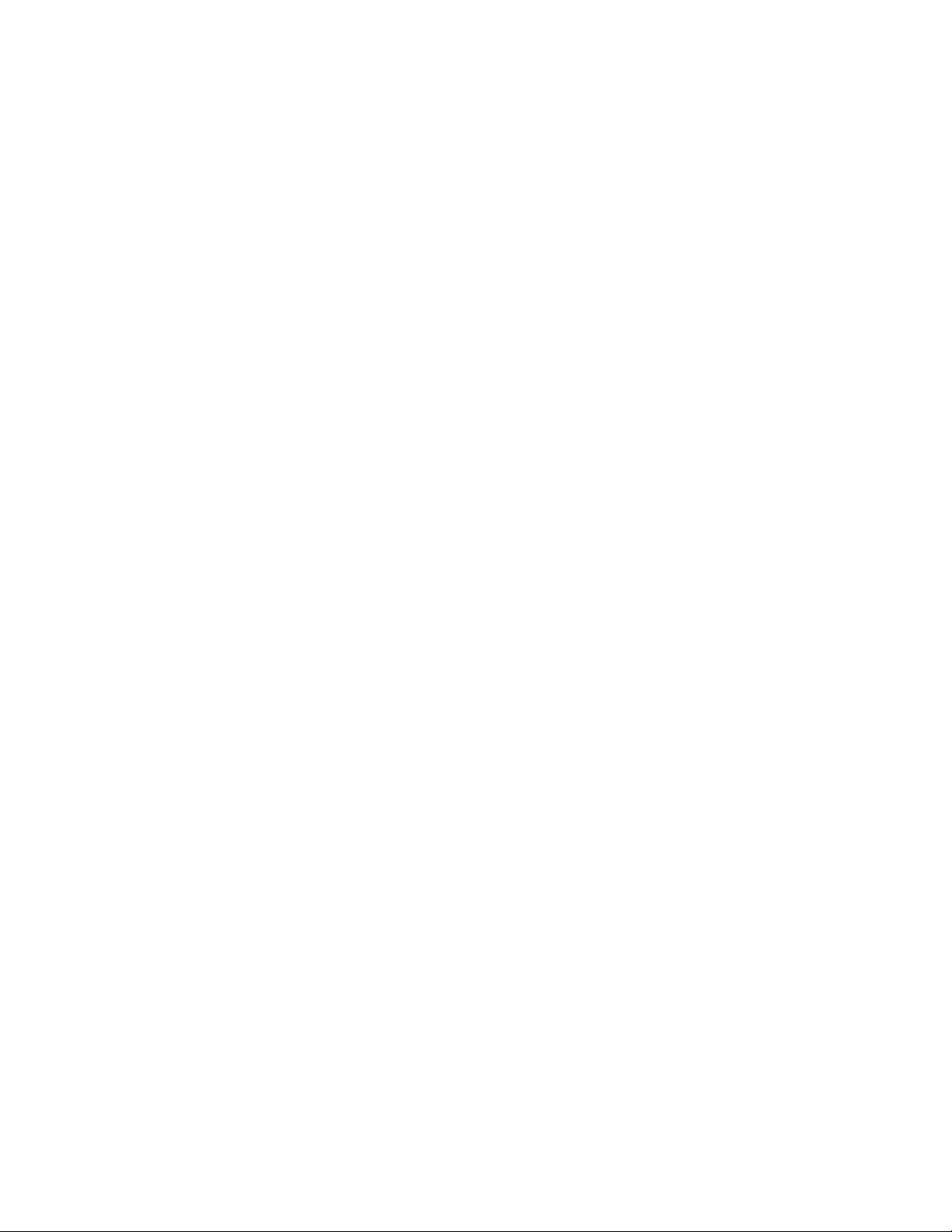
*13
<Only for North America>
The AC adaptor is compatible with power sources up to 240 V AC adaptor. The computer is supplied with a 125 V AC compat-
ible AC cord.
*14
Varies depending on the usage conditions.
*15
Measured at LCD brightness: 60 cd/m
Varies depending on the usage conditions, or when an external device is attached.
*16
Approx. 0.9 W when the battery pack is fully charged (or not being charged) and the computer is OFF.
*17
Rated power consumption
*18
You need to install to use the feature.
*19
Concealed Mode may not work property during battery recalibration.
*20
The Product Recovery DVD-ROM is required.
*21
It does not correspond to IEEE802.11a+b+g+n standards. Actual speeds may differ.
20-M-2-1
23-E-1
2
1-3
Page 10
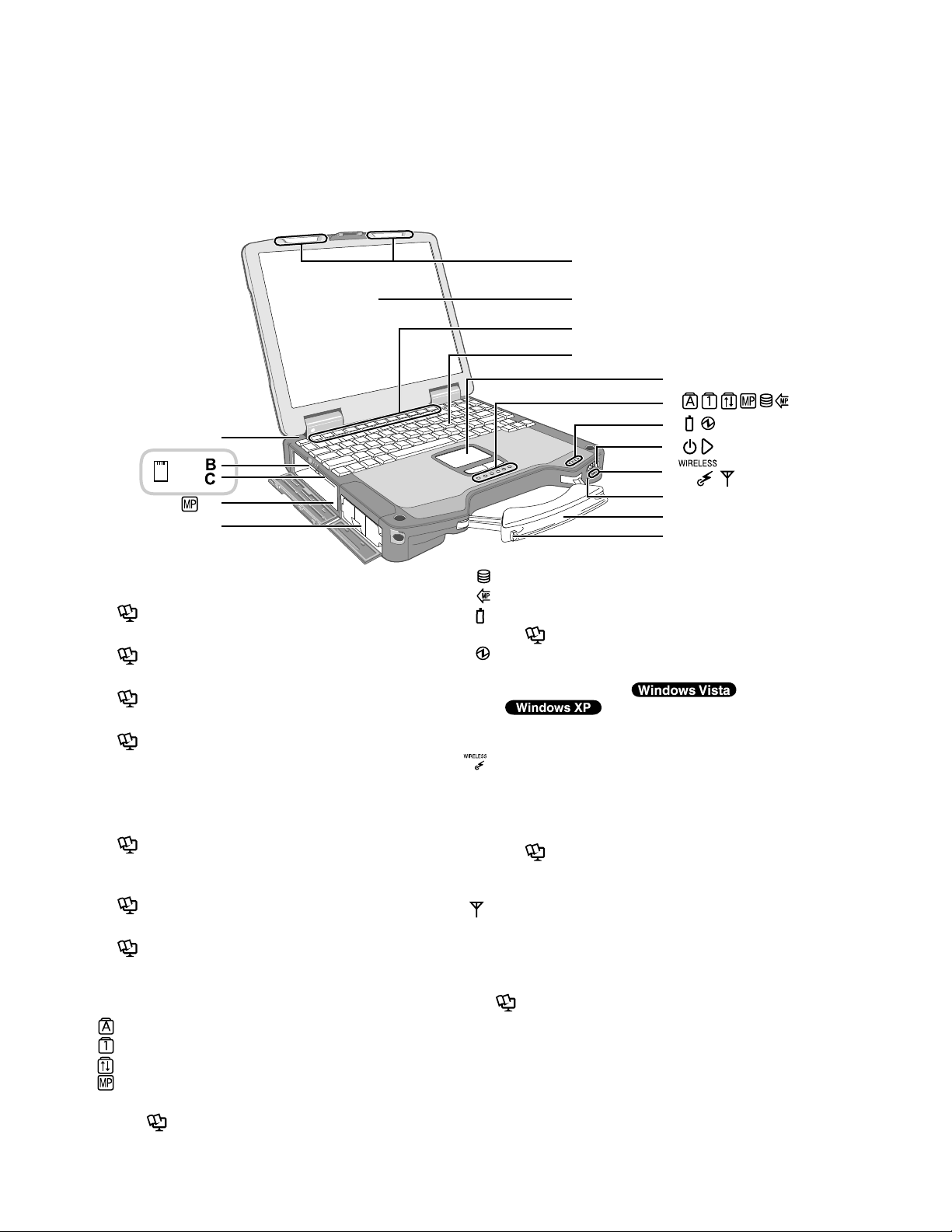
2. Names and Functions of Parts
A
EX
PC
D
E
F
G
H
I
J
K
K
L
K
M
N
O
A: Bluetooth Antenna
<Only for model with Bluetooth>
Reference Manual “Bluetooth”
B: ExpressCard Slot
Reference Manual “PC Card / ExpressCard”
C: PC Card Slot
Reference Manual “PC Card / ExpressCard”
D: Multimedia Pocket
Reference Manual “Multimedia Pocket”
E: Battery Pack
Specified Battery pack: CF-VZSU46
F: Wireless LAN Antenna
<Only for model with wireless LAN>
Reference Manual “Wireless LAN”
G: LCD
<Only for model with touchscreen>
Reference Manual “Touchscreen”
H: Function Key
Reference Manual “Key Combinations”
I: Keyboard
J: Touch Pad
K: LED Indicator
: Caps lock
: Numeric key (NumLk)
: Scroll lock (ScrLk)
: Multimedia pocket device status or the second
battery status
Reference Manual “Multimedia Pocket”
“Battery Power”
: Hard disk drive status
: Power status of the multimedia pocket
: Battery status
Reference Manual “Battery Power”
: Power status
(Off: Power off/Hibernation, Green: Power
on, Blinking green:
Standby, Blinking green rapidly:
Cannot power on or resume due to low temperature.)
: Wireless ready
This indicator lights when Wireless LAN, Bluetooth, and/or Wireless WAN are connected and
ready. It does not necessarily indicate the On/Off
condition of the wireless connection.
Reference Manual “Wireless LAN” “Bluetooth” “Disabling/Enabling Wireless Communication”
: Wireless WAN status
<Only for model with wireless WAN>
Refer to the instruction manual of the wireless device
L: Power Switch
M: Wireless Switch
Reference Manual “Disabling/Enabling Wireless
Communication”
N: Carrying Handle
O: Stylus Holder
Sleep/
2-1
Page 11

Right side
ABC D FE G H I
1394
J K M N O PLH
A: Hard Disk Drive
Reference Manual “Hard Disk Drive”
B: SD Memory Card Slot
Reference Manual “SD Memory Card”
C: SD Memory Card Indicator
(Blinking: During access)
Reference Manual “SD Memory Card”
D: IEEE 1394 Interface Connector
Reference Manual “IEEE 1394 Devices”
E: Smart Card Slot
<Only for model with Smart Card slot>
Reference Manual “Smart Card”
F: Modem Port
Reference Manual “Modem”
G: LAN Port
Reference Manual “LAN”
H: USB Port
Reference Manual “USB Devices”
I: DC-IN Jack
J: Security Lock
A Kensington cable can be connected.
For further information, read the manual that comes
with the cable.
K: External Antenna Connector
L: Expansion Bus Connector
Reference Manual “Port Replicator / Car
Mounter”
M: External Display Port
Reference Manual “External Display”
BottomRear side
Q
R
N: Headphone Jack
You can connect headphones or amplified speakers.
When they are connected, audio from the internal
speakers is not heard.
O: Microphone Jack
A condenser microphone can be used. other types
of microphones are used, audio input may not be possible, or malfunctions may occur as a result.
When recording in stereo using a stereo microphone:
Click (Start) - [Control Panel] - [Hardware and
Sound] - [Sound] - [Recording] - [Microphone] [Properties], and then add a check mark for [No Audio Enhancements] in [Microphone Enhancements].
Click [start] - [All Programs] - [SoundMAX] - [Control
Panel] and select [Microphone], and then add a check
mark for [No Filtering] in [Microphone Enhancements].
When using a monaural microphone with a 2-terminal plug:
Click (Start) - [Control Panel] - [Hardware and
Sound] - [Sound] - [Recording] - [Microphone] [Properties], and then add a check mark for [Voice
Enhancements] in [Microphone Enhancements].
Otherwise, only audio on the left track will be recorded.
Click [start] - [All Programs] - [SoundMAX] - [Control Panel] and select [Microphone], and then add a check mark
for [Voice Recording] in [Microphone Enhancements].
Otherwise, only audio on the left track will be recorded.
P: Serial Port
Q: RAM Module Slot
Reference Manual “RAM Module”
R: Speaker
Reference Manual “Key Combinations”
2-2
Page 12
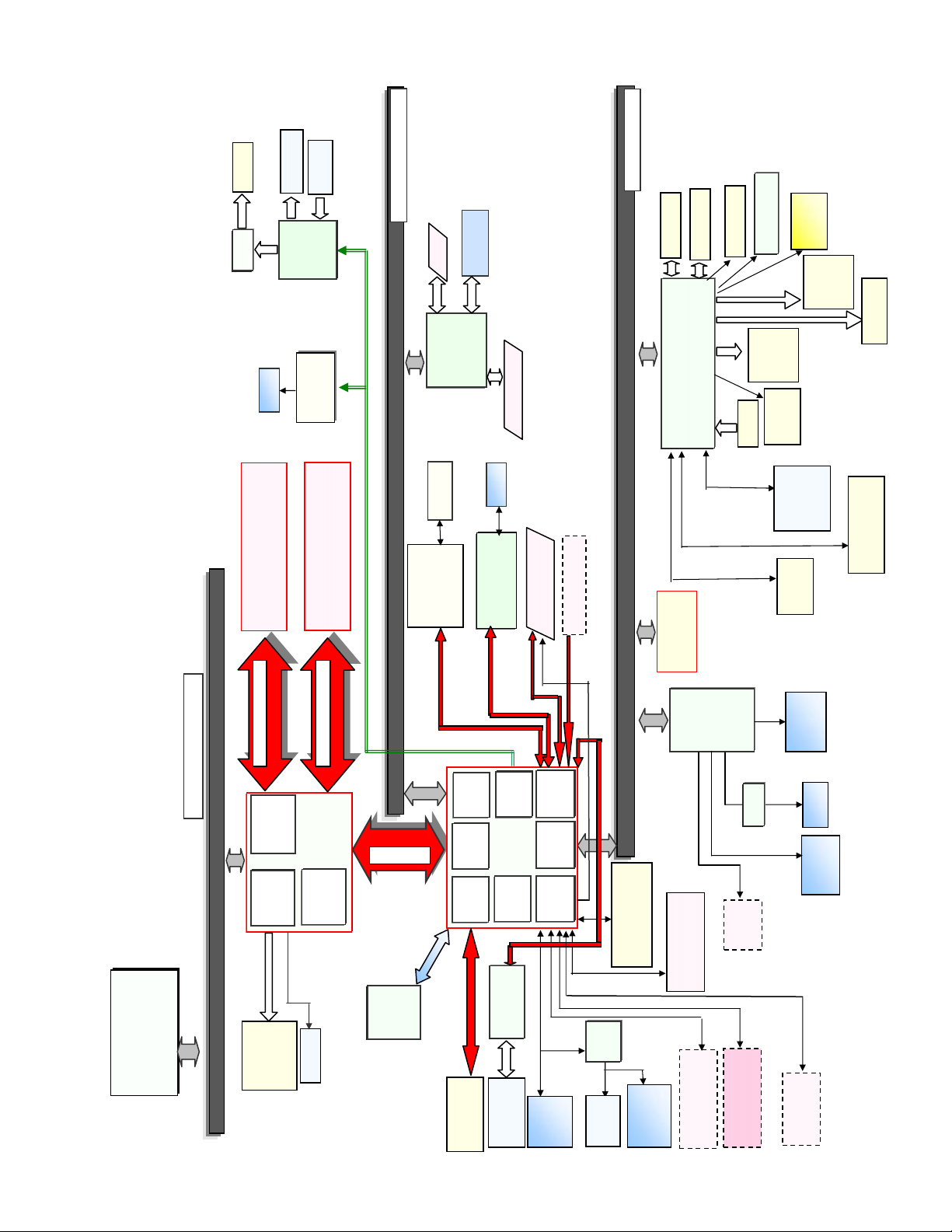
㩷
)
Intel Co
re
TM
2
Duo proc
essor
(Penryn)
SL9300
㪞㪪㪋㪌㩷
LCD
13.3”
XGA
1000+
ni
t
p
B
d
ge
㪠㪚㪟㪐㪤㪄㪪㪝㪝
e
e
r
B
5
5
㪜㫋㪿㪼
㫉㫅㪼㫋㩷㪞㪹㪜㩷
e
e
LV1.6G
C
㪬㪪㪙㩷㪉㪅㪇㩷
㩿㪧㫆㫉
㫋㩷㪩㪼㫇㪅㪀
㪬㪪㪙㩷㪉㪅㪇㩷
㪟㪬
㪙㩷
㩿㪚
㪸㫉
㪄㫄㫆㫌㫅㫋㪼㫉㪀
3 Block Diagram
1.05V
eaker
S
AMP
SO-DIMM Memory
RJ11
DDR2 SDRAM
Headphone
Sound
2GB
Ext. MIC
HDA
AD1883
MDC1.5
Data Modem
2GB
DDR2 SDRAM
SO-DIMM Memory
㪊㪅㪊㪭
㪊㪉㪹㫀㫋㩷㪧㪚㪠㩷㪙㫌㫊㩷㪊㪊㪤㪟㫑
AC Link
133Mbytes/sec
Wireless LAN
SD Card
5100
PCMCIA
R5C847
antenna
802.11 A/B/G/N
㪊㪅㪊㪭
㪣㪧㪚㩷㪙㫌㫊㩷 㩷㩷
HDD
Battery
LED
Pack
BKLT
KBD
HDD
-Li-Ion
nd
2
Mouse
(Port Rep)
Heater
Heater
Battery
Pack
EEPROM
Secure IC
(New Car Mounter)
㩷 Thermal I
㩷 Thermister
Li-Ion
Int. K
PS/2
KB& Mouse
㩷 Flat Pa
IEEE1394
TYPE II
RJ4
17Mbytes/sec
EC/KBC
(DF2117VBG20V)
Battery Charger
㫉㫅㪼㫋㩷
㪜㫋㪿
Intel 㩷 Boarzman
ExpressCARD
Turbo memory Card
infineon
TPM 1.2
SMSC
Super I/O
SIO10N268
64bit BUS 1.8V 667MHz
㩷 㪝㫉㫆㫅㫋㩷㫊㫀㪻㪼㩷㪙㫌㫊㩷 㩷 㪈㪇㪍㪍㪤㪟㫑㩷 㩷
5.3Gbytes/sec
Penryn DC
6MB L2 Cache
1.6GHz, FSB 1066MHz
TM
essor
SL9300
re
LV
Intel Co
Duo pro
(Penryn
DRAM
Internal
LCD
XGA
13.3
Interface
Graphics
t
ni
1000+
64bit BUS 1.8V 667MHz
㪞㪪㪋㪌㩷
INTEL
DMI
Interface
CRT
SPI
BIOS
32M
1Gbytes/sec x2
SATA
PCI
DMI
HDD
(1.5Gb/s)
SATA HDD
Brid
Interfac
Interfac
”
2.
160G
3-1
AC-link
㪠㪚㪟㪐㪤㪄㪪㪝㪝
IDE
SAT A/PA T A
PATA
MP
Interfac
INTEL
Interfac
PCI Express
LPC
USB 2.0
㪊㩷㫇㫆㫉㫋㩷 㩷
㪬㪪㪙㩷㪉㪅㪇㩷
Bridge
Bridge
Interface
Internal USB2.0
Blue-tooth
Internal USB1.1
GPS
USB1.1
Finger Print
HUB
1.1/2.0
㩷
㫋㩷㪩㪼㫇㪅㪀
㪬㪪㪙㩷㪉㪅㪇㩷
㩿㪧㫆
Touch Screen
(Circular polarizing)
㩷
㪙㩷
㪟㪬
㪄㫄㫆㫌㫅㫋㪼㫉
㪬㪪㪙㩷㪉㪅㪇㩷
㪸㫉
Wireless config CN
Parallel
(PortRep.)
Buffe
Serial
Serial
(PortRep)
Smart Card
Page 13
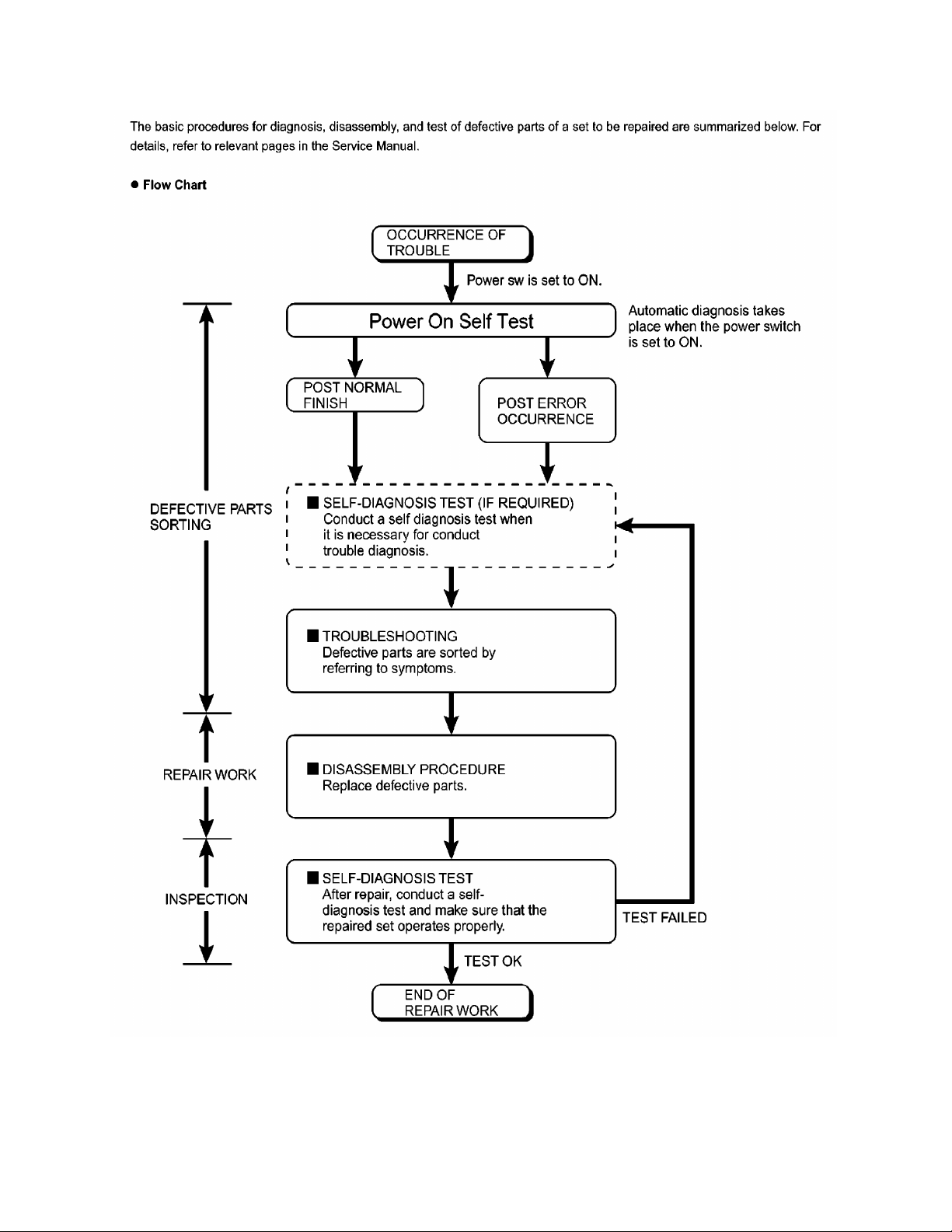
4 Diagnosis Procedure
4-1
4.1. Basic Procedures
Page 14

4.2. Troubleshooting
f
k
4-2
Please take note of the following two points with regard to troubleshooting:
1. Know-how of diagnosis upon occurrence of heavy troubles, e.g. Set cannot be turned ON , Set fails to start , No display on
screen , etc.
2. Explanation of each trouble, mainly symptom of trouble in operation.
Flow Chart
START
START
Pay attention to the following points when in pursuit of the cause of a troubleshooting.
1. Peripheral apparatus connected with the set should all be removed before operation check.
2. Make sure that cables, boards, etc. are not coming off, and recheck the contact condition.
Set cannot be supplied with current.
Power lamp fails to light up.
Dark display on screen.
Screen fails to display.
Failure in starting
Return set-up utility setpoint to the state of delivery from factory .
Not displayed properly on screen.
Some or all keys cannot be input.
Make sure of contact of K/B connector in use.
Replace keyboard or main board.
CD CALL not practicable.
Starts but operates unstably.
Reinstall HDD.
Replace main board.
AC
Adaptor/Battery
Output voltage
Power lamp
check
Inverter board
LCD back
light lighting
YES
LCD unit
check
OK
BIOS operation
chec
Result of
POST
Set-up utility
starting
OK
HDD access
YES
Main board
check
OK
Trouble
symptoms on some
of CD
YES
Replace main board.
OK
YES
OK
YES
OK
NG
NO
NG
NO
NG
NO
NG
NG
NO
NG
NO
Replace AC Adaptor/Battery
Check contact condition of power input terminal. Replace i
defective.
Check Power SW. Replace if defective.
Replace inverter board.
Check inverter cable continuity. Replace if defective
Replace LCD back light.
Replace LCD unit.
Replace main board (Check fuse at power source).
Refer to POST
error code table.
Replace main board.
Check HDD cable connection and continuity.
Replace if defective.
Replace HDD & Reinstall.
Replace main board.
Replace main board
Check if there are any flaws on CD media. Since
flaws may appear on specific media, CD media
can be defective.
Replace main board.
Heavy trouble e.g.,
Set cannot be turned
ON , Set fails to start ,
No display on
screen , etc.
Each kind of
trouble in
operation.
START
END
Page 15
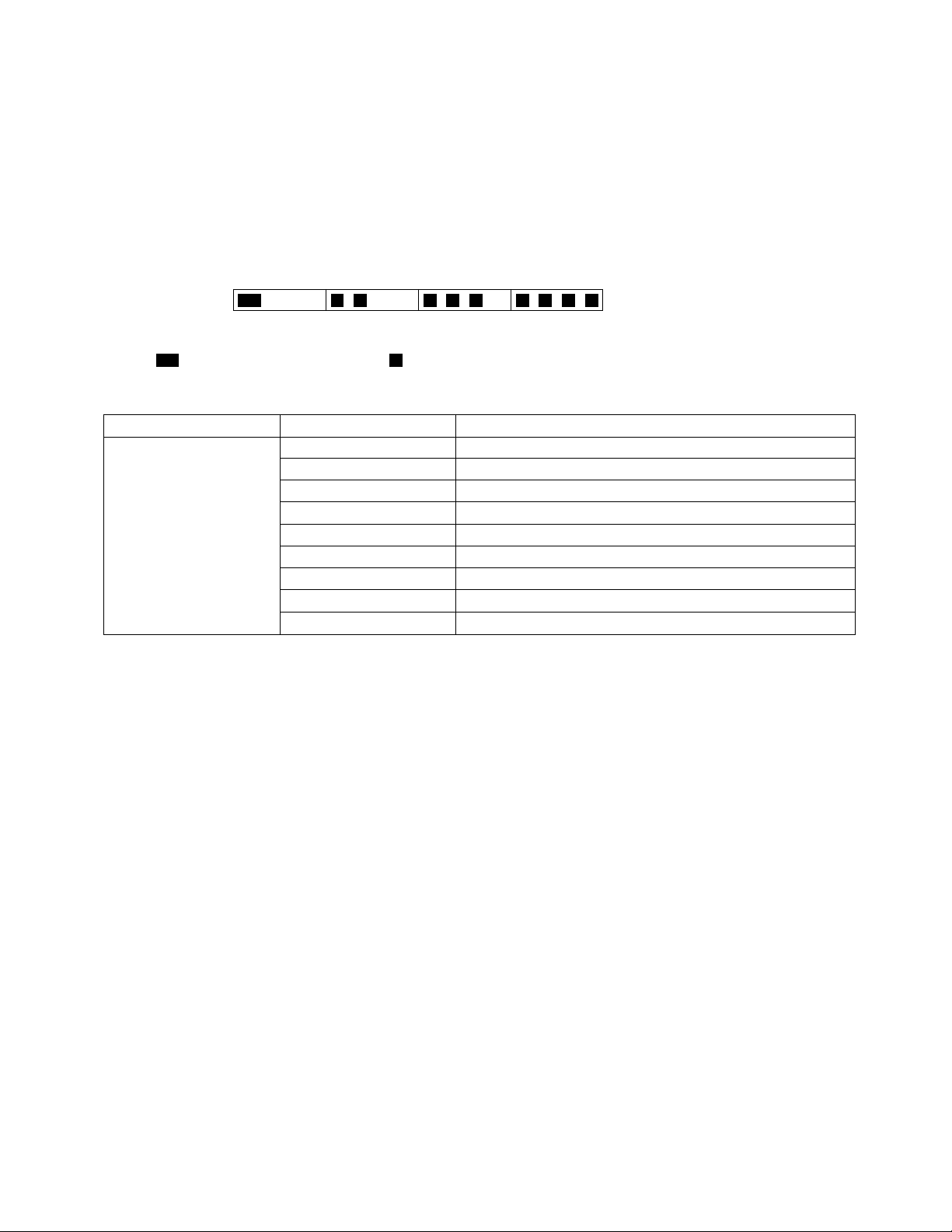
5 Power-On Self Test (Boot Check)
5-1
Outline of POST
The set has a boot check function called POST (Power-On Self Test) in it.
The condition of the main body is diagnosed by checking
Start .............Test begins automatically when power switch is set to ON.
Normal finish .....After memory checking, a beep sound is issued once and the set is placed into automatic stop.
Note: If no error occurs, nothing is displayed. (No display of OK, etc.)
Error Diagnosis by Checking Beep Signal Sound
The beep sound is as follows:
(Length of bar shows length of sound.)
beep sound or error code.
(1 (long sound) -2-3-4)
= long sound (about 0.4 sec.),
Table of errors classified by beep sounds
Diagnosis Beep signal sound Error message
Main board
(Note) A beep sound is also issued in case of other I/O trouble.
1(long sound)-2 BIOS ROM error
1-2-2-3
1-3-1-1
1-3-1-3
1-3-4-1
1-3-4-3
1-4-1-1
= short sound (about 0.2 sec.), Length between sounds is about 0.1 sec.
BIOS ROM error
RAM error
Keyboard controller error
RAM error
RAM error
RAM error
BIOS ROM error2-1-2-3
Occurrence of unexpected offering2-2-3-1
Page 16
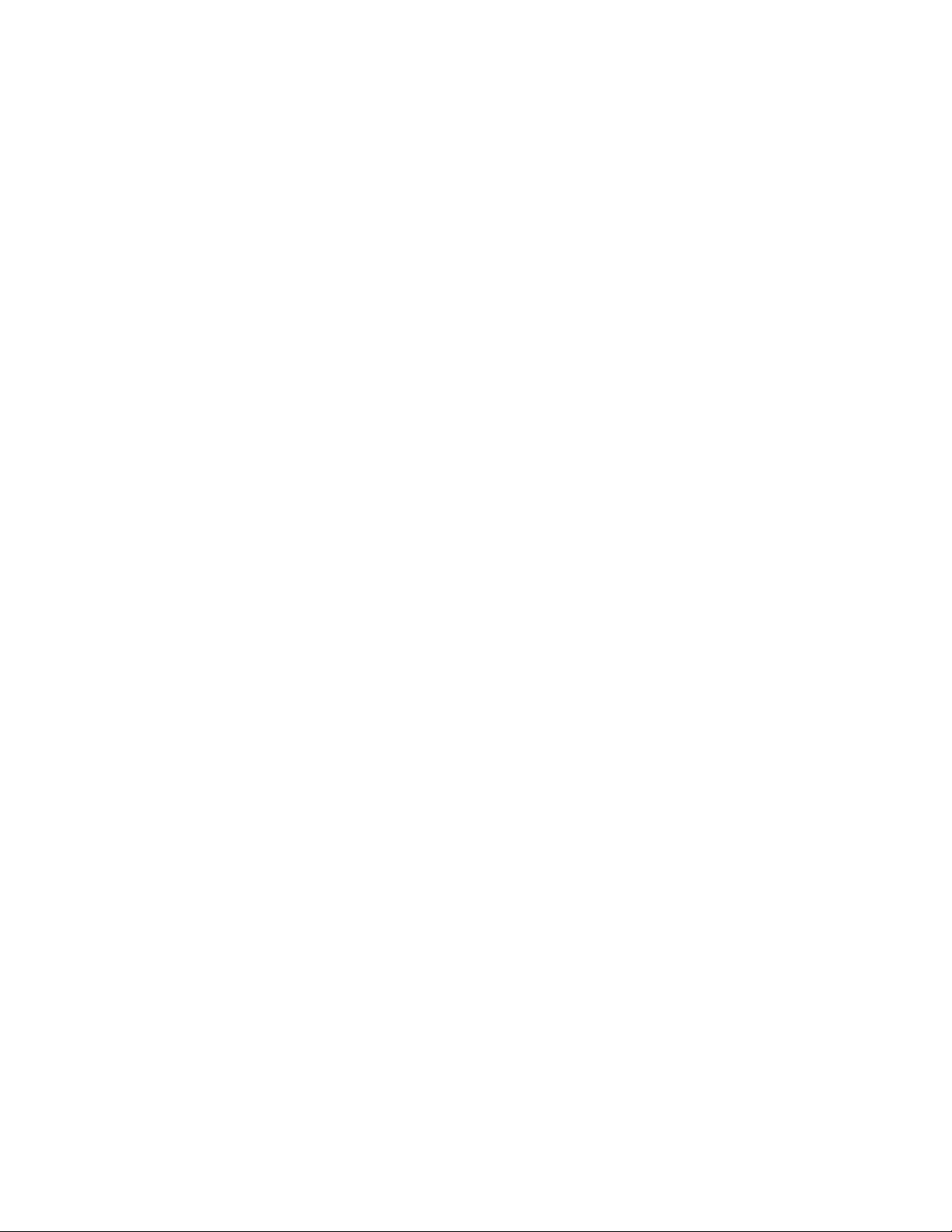
6 List of Error Codes <Only when the port replicator is connected>
6-1
The following is a list of the messages that BIOS can display. Most of them occur during
POST. Some of them display information about a hardware device, e.g., the amount of memory
installed. Others may indicate a problem with a device, such as the way it has been configured.
Following the list are explanations of the messages and remedies for reported problems.
If your system displays one of except the messages marked below with an asterisk (*), write
down the message and contact Panasonic Technical Support. If your system fails after you
make changes in the Setup menus, reset the computer, enter Setup and install Setup defaults
or correct the error.
0200 Failure Fixed Disk
Fixed disk in not working or not configured properly. Check to see if fixed disk is attached
properly. Run Setup. Find out if the fixed-disk type is correctly identified.
0210 Stuck key
Stuck key on keyboard.
0211 Keyboard error
Keyboard not working.
0212 Keyboard Controller Failed
Keyboard controller failed test. May require replacing keyboard controller.
0213 Keyboard locked - Unlock key switch
Unlock the system to proceed.
0230 System RAM Failed at offset : nnnn
System RAM failed at offset nnnn of in the 64k block at which the error was detected.
0231 Shadow RAM Failed at offset : nnnn
Shadow RAM failed at offset nnnn of the 64k block at which the error was detected.
0232 Extended RAM Failed at offset : nnnn
Extended memory not working or not configured properly at offset nnnn.
0250 System battery is dead - Replace and run SETUP
The CMOS clock battery indicator shows the battery is dead. Replace the battery and run Setup
to reconfigure the system.
*0251 System CMOS checksum bad - Default configuration used
System CMOS has been corrupted or modified incorrectly, perhaps by an application program
that changes data stored in CMOS. The BIOS installed Default SETUP Values. If you do not
want these values, enter Setup and enter your own values. If the error persists, check the system
battery or contact Panasonic Technical Support.
0260 System timer error
The timer test failed. Requires repair of system board.
0270 Real time clock error
Real-time clock fails BIOS test. May require board repair.
*0280 Previous boot incomplete - Default configuration used
Previous POST did not complete successfully. POST loads default values and offers to run
Setup. If the failure was caused by incorrect values and they are not corrected, the next boot
will likely fail. On systems with control of wait states, improper Setup settings can also termi-
nate POST and cause this error on the next boot. Run Setup and verify that the wait-state
configuration is correct. This error is cleared the next time the system is booted.
0281 Memory Size found by POST differed from EISA CMOS
Memory size found by POST differed from EISA CMOS.
Page 17
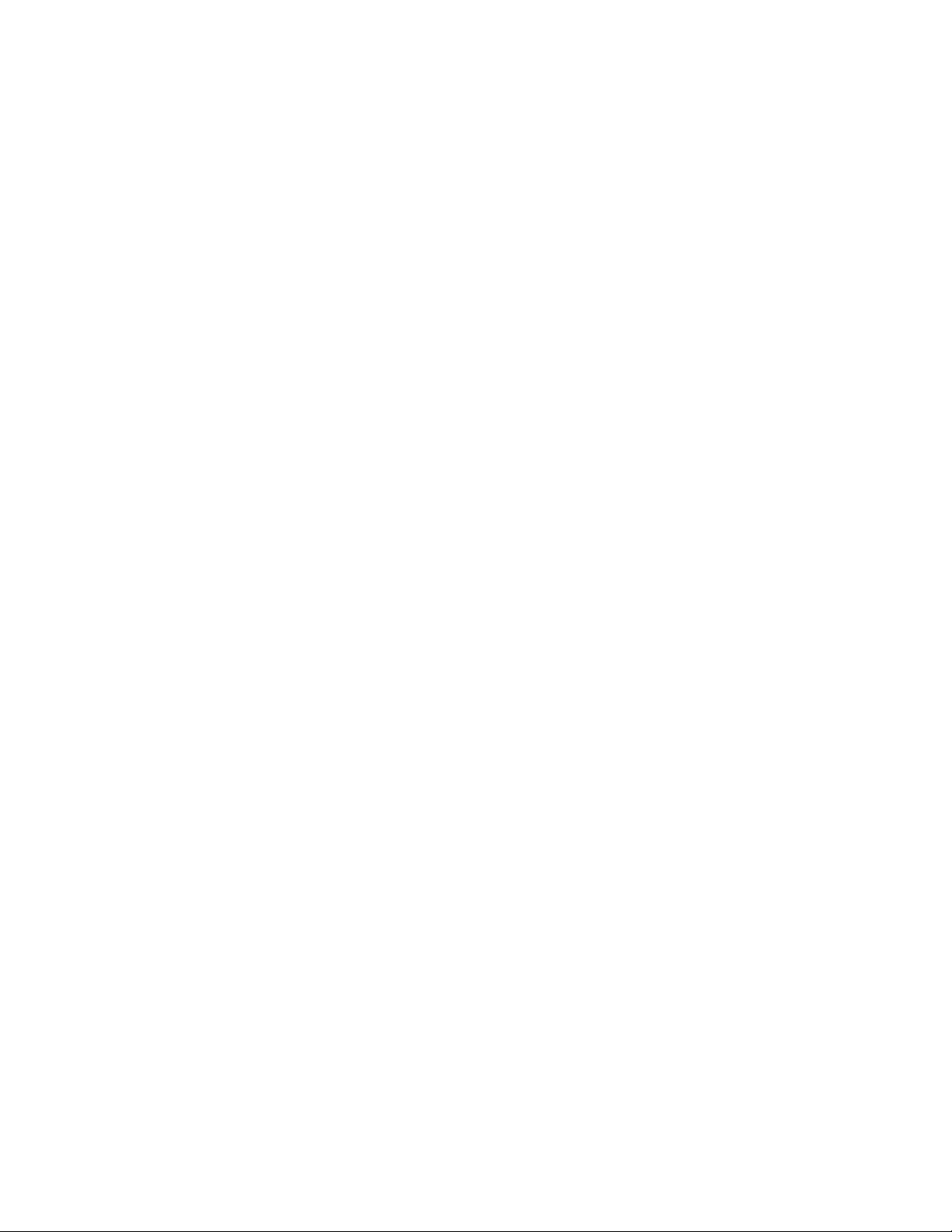
02D0 System cache error - Cache disabled
6-2
Contact Panasonic Technical Support.
02F0: CPU ID:
CPU socket number for Multi-Processor error.
02F4: EISA CMOS not writable
ServerBIOS2 test error: Cannot write to EISA CMOS.
02F5: DMA Test Failed
ServerBIOS2 test error: Cannot write to extended DMA (Direct Memory Access) registers.
02F6: Software NMI Failed
ServerBIOS2 test error: Cannot generate software NMI (Non-Maskable Interrupt).
02F7: Fail - Safe Timer NMI Failed
ServerBIOS2 test error: Fail-Safe Timer takes too long.
device address Conflict
Address conflict for specified device.
Allocation Error for: device
Run ISA or EISA Configuration Utility to resolve resource conflict for the specified device.
Failing Bits : nnnn
The hex number nnnn is a map of the bits at the RAM address which failed the memory test.
Each 1 (one) in the map indicates a failed bit. See error 230,231 or 232 for offset address of the
failure in System, Extended or Shadow memory.
Invalid System Configuration Data
Problem with NVRAM (CMOS) data.
I/O device IRQ conflict
I/O device IRQ conflict error.
Operating System not found
Operating system cannot be located on either drive A: or drive C:. Enter Setup and see if fixed
disk and drive A: are properly identified.
Parity Check 1 nnnn
Parity error found in the system bus. BIOS attempts to locate the address and display it on the
screen. If it cannot locate the address, it displays ????. Parity is a method for checking errors
in binary data. A parity error indicates that some data has been corrupted.
Parity Check 2 nnnn
Parity error found in the I/O bus. BIOS attempts to locate the address and display it on the
screen. If it cannot locate the address, it displays ????.
Press <F1> to resume, <F2> to Setup
Displayed after any recoverable error message. Press <F1> to start the boot process or <F2> to
enter a Setup and change the settings. Write down and follow the information shown on the
screen.
Troubleshooting
Page 18
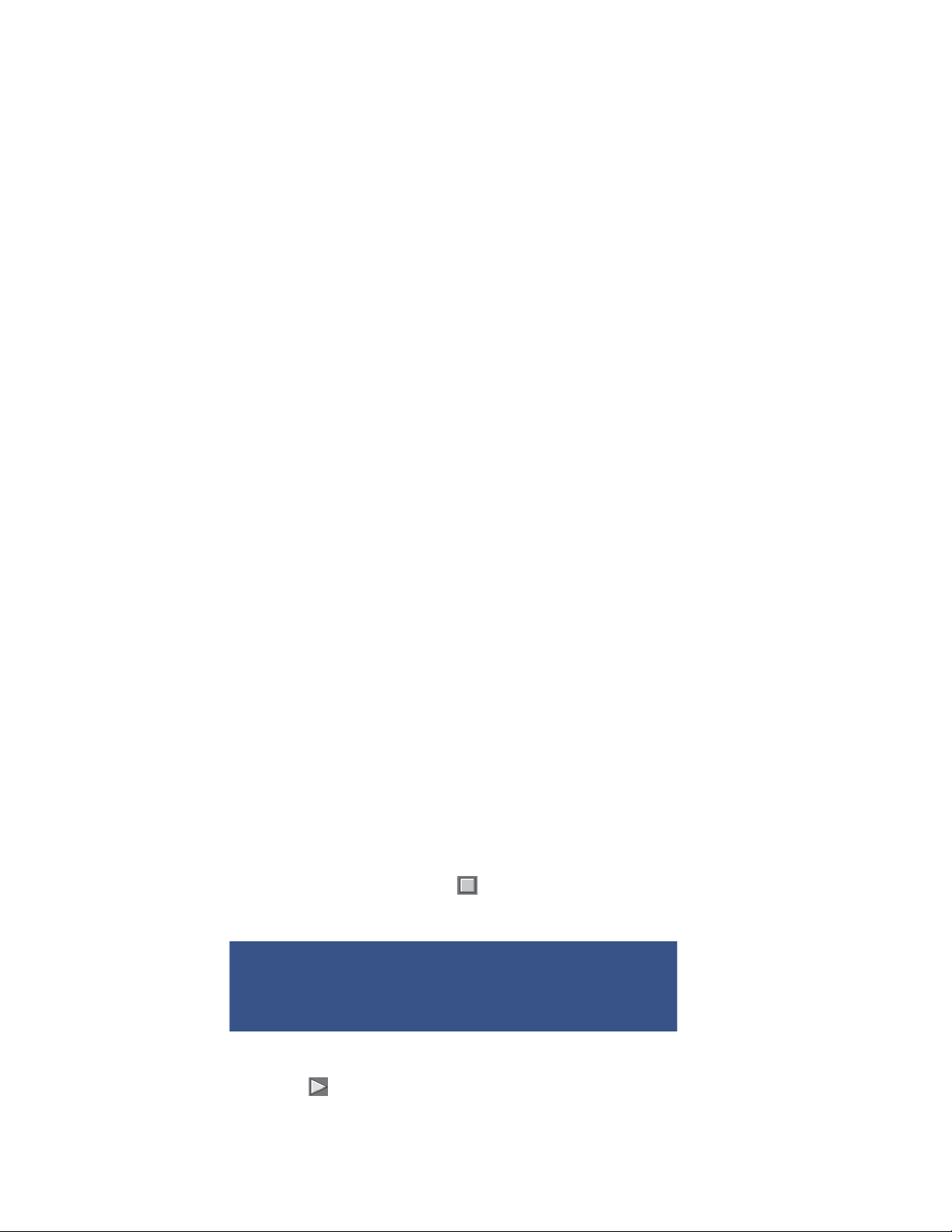
7 Self Diagnosis Test
1
As for the self-diagnosis test(PC-Diagnostic utility) to use this model, a standard test and the
enhancing test by the module of the main body building in are possible.
●Notes To skip BIOS password
Use <Ctrl>+<F10> key to skip BIOS password or authentication of fingerprint.
This key is only for entering DIAG mode. Not available to boot the computer.
If customer set "HDD Lock", the DIAG program cannot perform HDD test.
*This key is for service purpose only. Do not disclose this information to unrelated others.
. Beginning of self-diagnosis test
1-1. Setting of content of setup
1. The power supply of the computer is turned on.
2. " F2 " is pushed on the screen of "Panasonic" while " press <F2 to enter Setup> " is displayed.
3. The setup utility starts and then takes notes of the content of the BIOS setup of present set.
4. " F9 " is pushed, " Yes" is selected on the screen of " Is the default value loaded? ", and " Enter"
is pushed.
5. " F10 " is pushed.
6. " Yes" is selected on the screen of the setup confirmation, and " Enter" is pushed.
7. The computer starts automatically.
Attention
・If the device which can be set is set to "Invalidity" by "Advanced" or "Security" menu, becomes an
error by "PC-Diagnostic utility".
(It is judged that the device which can be set to "Invalidity" by "Main" menu such as "Flat pad" is
normal if the controller operates normally though sets to "Invalidity" by the setup. )
・In the model with built-in DVD of the USB connection, even if DVD is normal, becomes an error if
legacy USB is set to "Invalidity"
1-2. When you execute an automatic test
1. "Ctrl" + "F7" is pushed while the "Panasonic" start screen is displayed after the computer is started.
2. The test of all devices begins automatically by "PC-Diagnostic utility" 's starting.
Attention
・It is a test which the customer who bought PC can execute. (As for HDD, the enhancing test is also
possible.)
・A flat pad does not work for a while after starting "PC-Diagnostic utility".
・The movement of a flat pad might become abnormal If after RAM begins from the CPU/System
test, a flat pad will be operated in about 30 seconds. In that case,restarts pushing"Alt" + "Ctrl" +
"Del" key. Or, please start "PC-Diagnostic utility" again after doing the power supply switch in the
slide, and turning off the power supply.
1-3. When you execute the enhancing test
1. Please let me discontinue diagnosing clicking to end an automatic test.
2. Please click on the character of "D" "PC-Diagnostic utility" on the screen while pushing both of right
"Shift" and left "Shift" keys.
3. All devices which can select the enhancing test make the setting of the enhancing test possible.
4. The district device is made"FULL" display (enhancing test).
5. The test begins clicking .
*Please refer to item 4 for the error result of each test and the division of the breakdown part.
7-1
Page 19

2. Operation of PC-Diagnostic Utility
-Only the device which can be inspected on the entire screen is displayed.
-The item does not appear when the device of wireless LAN etc. is not physically connected.
-The movement of the item must use an arrow key or a flat pad.
-As for the device under the diagnosis, blue and yellow are alternately displayed at the left of the icon.
- The diagnosis result of the device greens at the left of the icon when it is normal, and becomes red when
abnormal.
-When the test of all devices ends, the test result is displayed under the right of the screen.
-Please click while diagnosing when being stop on the way by the time the test of all devices ends.
-Please click when you restart "PC-Diagnostic utility".
*Each device is tested from the beginning, and it is not possible to restart on the way.
-When the test of all devices ends, the test result is displayed under the right of the screen.
7-2
Page 20
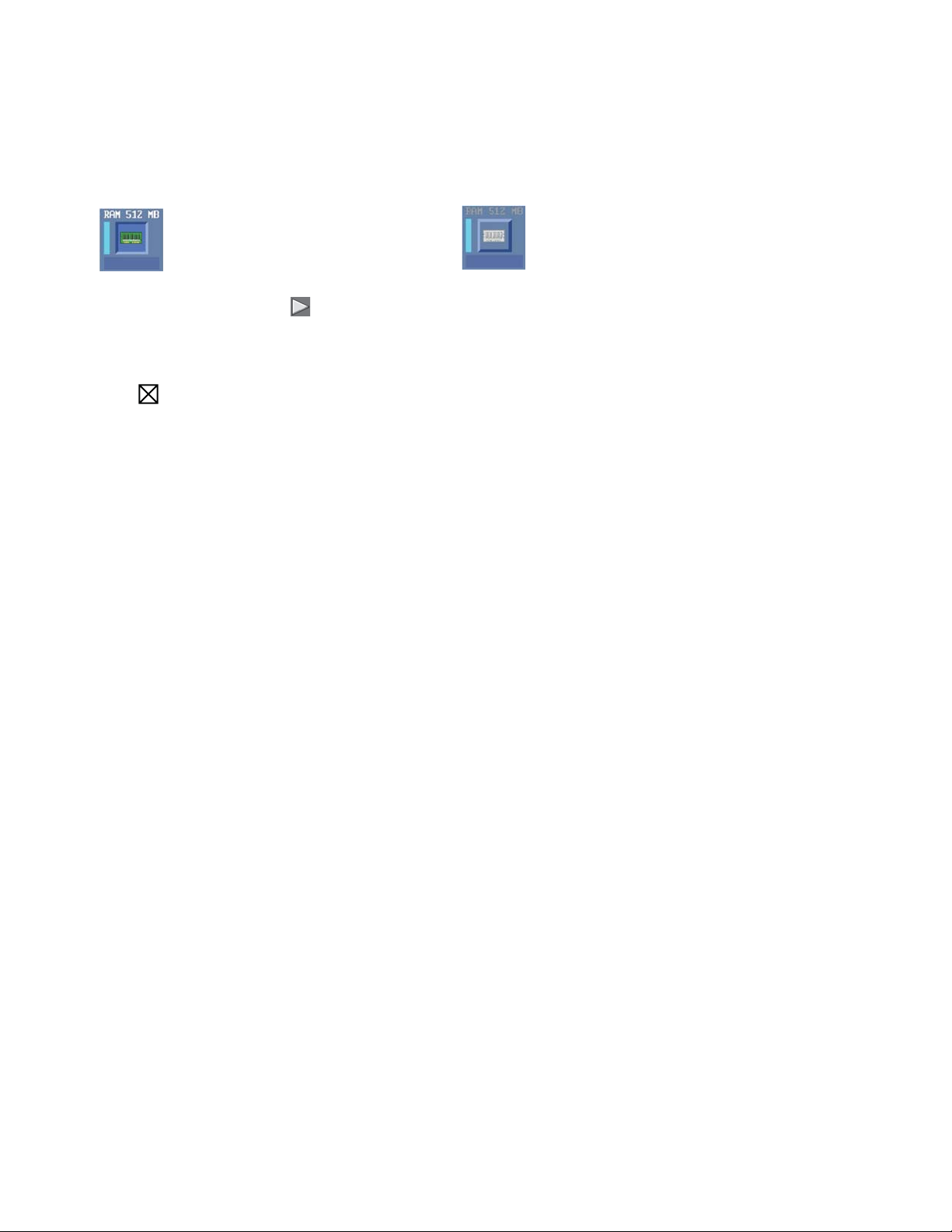
2-1. Selection of tested device
-To test only a specific device, "Test" and "Do not test" of each device can be selected.
-The device which can select the enhancing test changes in order of "The standard is tested" and "Do not
test" whenever the device icon is clicked.
Start the standard test Do not test
Please begin testing clicking if the selection of the tested device ends.
2-2. "PC-Diagnostic utility" End method
When of "Close" on the right of the screen is clicked, the computer reactivates automatically. Or, the
power supply switch is done in the slide and the power supply is turned off.
2-3. The content of the setup is returned to the setting of the user
1. Turned on the computer.
2. "F2" is pushed on the screen while "Press<F2>to enter Setup" is displayed of "Panasonic".
3. Push "F10", and on the screen of "Is the change in the setting preserved and do end?"and then "Yes"
is selected, and "Enter" is pushed.
4. The computer reactivates automatically.
5. The end option is chosen by the start menu, and the power supply of the computer is turned off.
Standard at test time
All devices other than RAM and HDD ---------- about 1 minute
RAM standard test ----------------------------------- 1 - 2 minutes
HDD standard test ----------------------------------- 2 - 3 minutes
HDD enhancing test (60GB) ---------------------- about 40 minutes
Ex.The standard when the standard <all device> is tested becomes 1+2+3=6 minutes.
■There is greatly a difference from RAM test when the memory is increased according to the performance
of the memory occasionally.
■Moreover, when the main body of PC under the test is a high temperature, it occasionally takes time.
■There is greatly a difference from HDD according to the performance of the drive occasionally.
7-3
Page 21
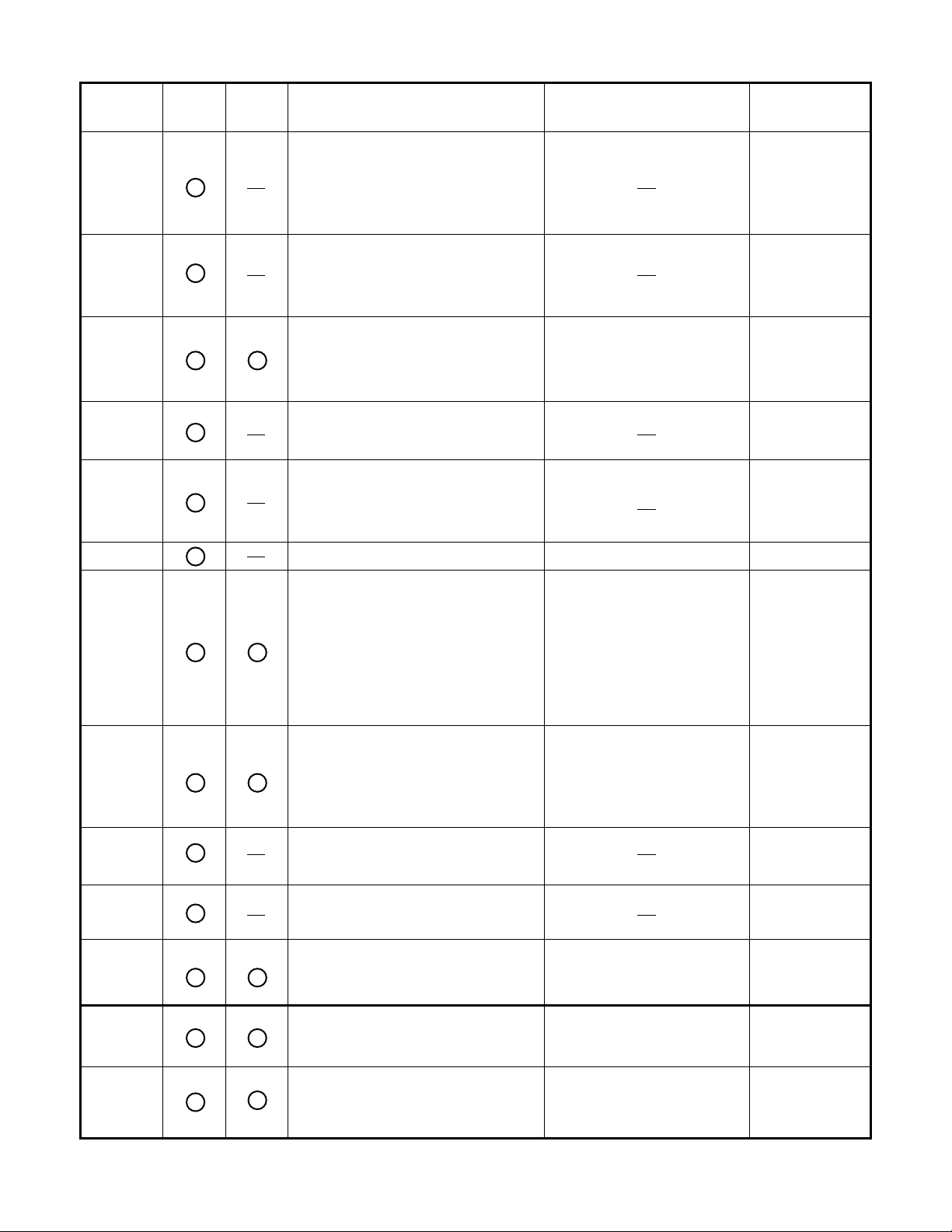
3. Test Item and Division of trouble
CPU /
SYSTEM
RAM
HDD
MODEM
Wireless
LAN
Sound *5
StanardTest item
Enhancing
Content of standard test Content of enhancing test
CPU is shifted to protected mode, and
"Violation of the paging", "Operation of
the violation of a privileged instruction",
and DMA, INT, TIMER, and the
RTC operation are confirmed.
All memory space is tested in a special
memory access pattern based on
"R.S.T . technology".
The record area frequently accessed
with Microsoft Windows XP to test in
about two minutes regardless of
points of HDD is emphatically tested.
It is confirmed not to find abnormality
in the AC97 modem controller.
All record area is tested.
Place with possibility of breakdown
CPU /
Main board
Memory /
Mainboard
HDD /
Mainboard /
Cable /
Connector
MODEM/
Mainboard
Wireless LAN
It is confirmed not to find abnormality
in the Wireless LAN modem controller.
board /
Connector /
Mainboard
USB
LAN
PC Card
SD
Keyboard
Touch Pad
DVD-ROM
It is confirmed not to find abnormality
*1
in the USB controller.
*2
It is confirmed not to find abnormality
in the LAN controller.
It is confirmed not to find abnormality
in the CardBus controller.
It is confirmed not to find abnormality
in the SD controller.
It is confirmed not to find abnormality
*3
in keyboard controller's keyboard interface.
Whether keyboard controller's mouse
*4
interface operates normally is confirmed.
*6
The drive is normally reset, and it is
accessible is confirmed.
It is confirmed not to find abnormalityin the wiring between
the USB controller and the
connector by confirming
the connection of the USB
equipment connected with the
USB connector.
It is confirmed not to find abnormalityin the wiring between
the controller and the
connector by connecting to
HUB with LAN cable.
The key is actually input, and
the operation is displayed on
the screen.
The operation is actually displayed on the screen by operating the touch pad.
It is confirmed to be able to
read media normally.
Mainboard /
Connector
Mainboard /
Connector
Mainboard
Mainboard
Mainboard /
Keyboard
Mainboard /
Touch Pad
Mainboard /
DVD Drive /
DVD Cable /
DVD Connector
7-4
Page 22
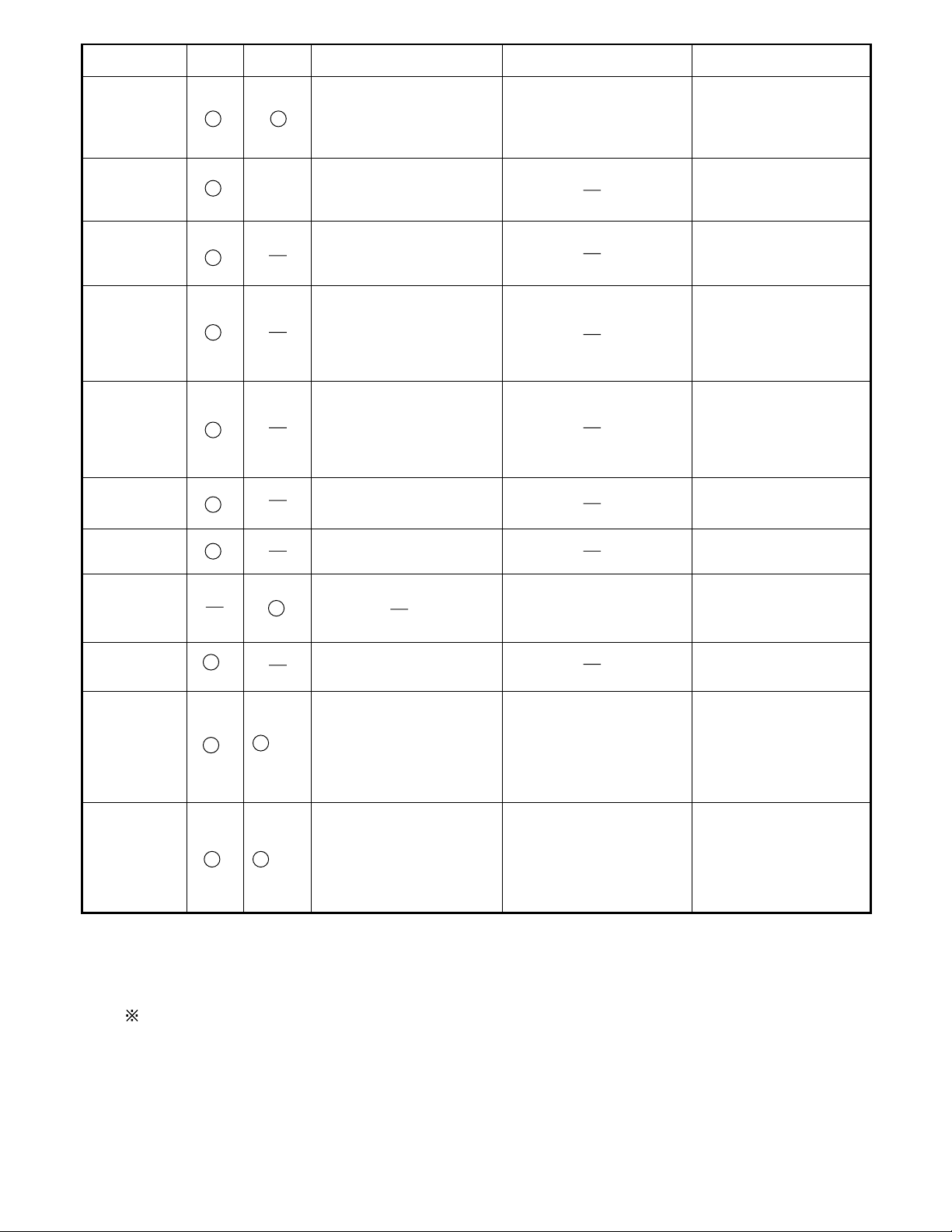
Test Item
7-5
Touch Screen
Standard Enhanced
Content of Standard Test Content of Extend Test
It is confirmed not to find
abnormality in the USB
connection of Touch Screen.
This test cannot find
abnormality of Touch Screen.
Perform Touch Screen
functionality practically.
Operator has to judge
PASS/FAIL with test result.
It is confirmed not to find
Bluetooth
abnormality in the connection
of Main board and Bluetooth
module.
It is confirmed not to find
Wireless WAN
abnormality in the connection
of Main board and Wireless
WAN module.
It is confirmed not to find
abnormality in the legacy FD
Floppy
drive.
This test cannot find
abnormality of mechanical
breakdown. (e.g.. Head, Motor)
It is confirmed not to find
abnormality in access to
Video
VRAM with VESA.
The PC which uses main
memory as VRAM may fail with
main memory failure.
It is confirmed not to find
GPS
abnormality in the connection
of Main board and GPS
It is confirmed not to find
IEEE1394
abnormality in the IEEE1394
controller.
It is confirmed not to find
Express Card
abnormality in the wiring
between Chipset and Express
Card.
It is confirmed not to find
Smart Card
abnormality in the Smart Card
controller.
It is confirmed not to find
abnormality of Super I/O
Serial Port *7
UART function.
This test cannot find lack of
wiring between Super I/O and
Serial Connector.
It is confirmed not to find
abnormality of Super I/O
Parallel Port *8
parallel function.
This test cannot find lack of
wiring between Super I/O and
Parallel Connector.
*1
Please connect the USB device with the port (USB connector) which wants to test before the tests.
*2
Please connect LAN port with LAN HUB with LAN cable before the tests.
The operator actually inputs the key, and the operator judges PASS/FAIL of the test.
*3
The operator actually operates the mouse, and the operator judges PASS/FAIL of the test.
*4
It is not abnormal though the sound is emitted from the speaker while testing.
*5
It is confirmed not to find
abnormality in the wiring
between Super I/O and Serial
Connector.
This test cannot find failure of
cable characteristic and device
problems.
It is confirmed not to find
abnormality in the wiring
between Super I/O and
Parallel Connector.
This test cannot find failure of
cable characteristic and device
problems.
When the test result is PASS, trouble is thought by not hearing of the sound under the test from
the speaker and the headphone by the wiring of the audio output system.
*6
Please set DVD/CD media in the drive before the tests.
*7 Please set a Special Loop Back Connector Tool at serial connector for Enhanced Test.
(This Connector Tool is same as the one used before.)
*8 Please set a Special Loop Back Connector Tool at parallel connector for Enhanced Test.
(This Connector Tools is same as the one used before.)
The place with possibility of
breakdown
Main board/
Touch Screen
Bluetooth cable
WWAN cable
FD Drive/
Main board (Super I/O)/
FDD cable
FDD connector
Main board
(Chipset, Graphic
Controller)/
Memory
GPS cable
Main board
(IEEE#394 Controller)
Main board (Chipset)/
Express Card Connector
Main board
(Smart Card Controller)
Main board (Super I/O)/
Serial Connector
Main board (Super I/O)/
Parallel Connector
Page 23
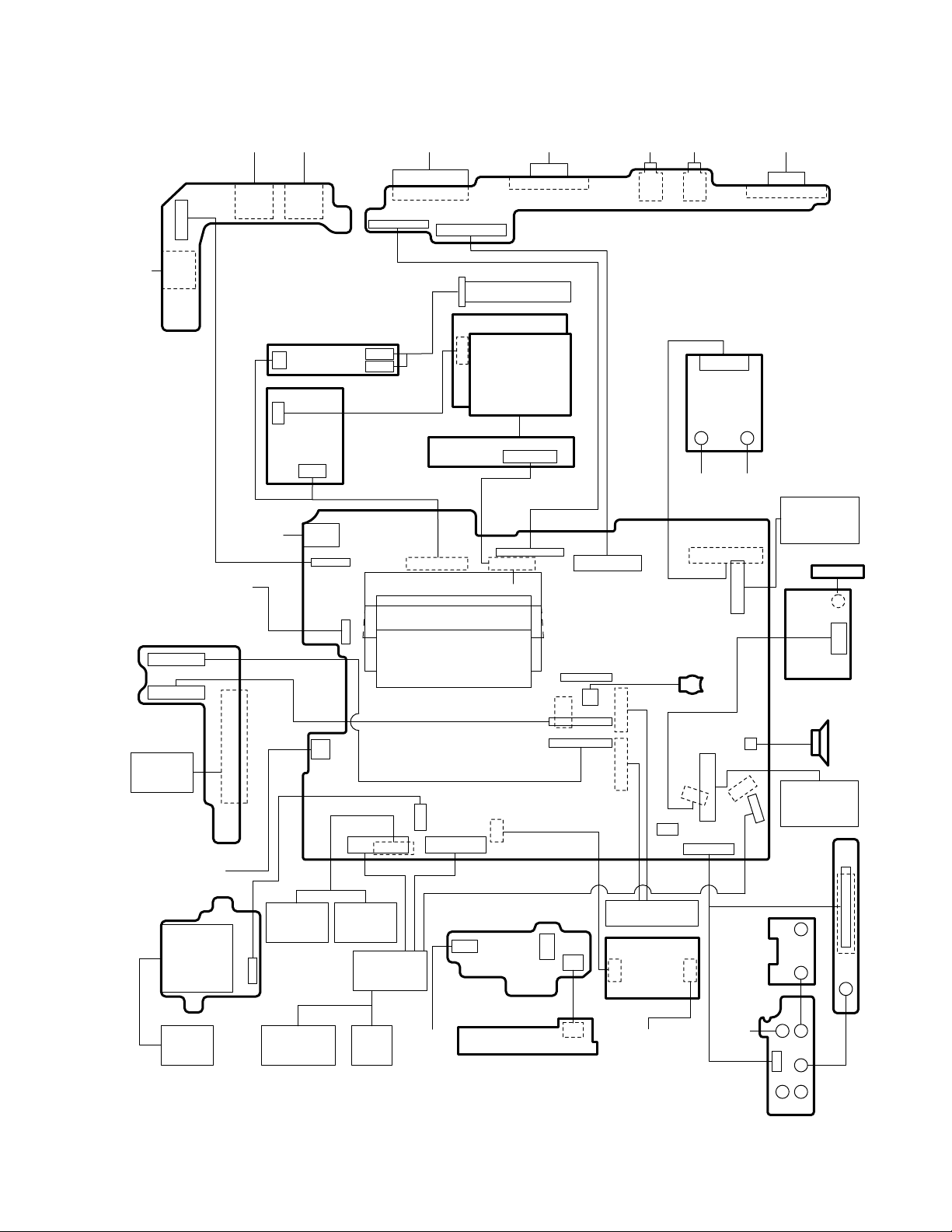
8 Wiring Connection Diagram
USB
PORT
CN103
MP PCB
CN400
CN401
COMBO
DRIVE
IEEE1394
INTERFACE
CONNECTOR
CN100
LAN PORT
CN301
USB
PORT
USB
PORT
CN102 CN101
USB PCB
INVERTER PCB
CN201
TS PCB
CN200
DC-IN
CN402
PW LED
PCB
CN300
JK1
CN3
CN28
CN20
SW LED
PCB
HDD FPC
BATTERY
EXPANSION
BUS
CN701
EXTERNAL
DISPLAY PORT
CN705 CN703
CN700
BACK LIGHT
TOUCH SCREEN
LCD
CN27
CN21
CN22
CN17
DIMM MEMORY CARD
CN4
CN31
CN24
CN7CN8
PAD PCB
CN801
I/O PCB
CN1
CN2
CN15
CN5
CN800
MAIN PCB
CN12
CN19
CN6
CN802
HEAD
PHONE
JK701 JK700
CN1
CN13
CN14
KEYBOARD
MDC
MODEM
MICRO
PHONE
W-LAN
MODULE
SUB
ANT
CN37
RTC
BATTERY
CN10
CN25
CN18
CN30
J2J1
CN11
MAIN
ANT
CN29
EXT
ANT
PCB
SERIAL
PORT
CN702
EXPRESS
CARD
BT PCB
JK1
CN1
GPS PCB
SPEAKER
CN26
PCMCIA
CARD
CN9
CN201 CN204
DOCKING
PCB
CN1
CN2
SD
CARD
MAIN
BATTERY
HDD
TOUCH
PAD
LED PCB
8-1
CN901
MODEM
PORT
WHIP
ANT
ANT SW PCB
CN3CN4
CN2CN1
CN5CN6
Page 24
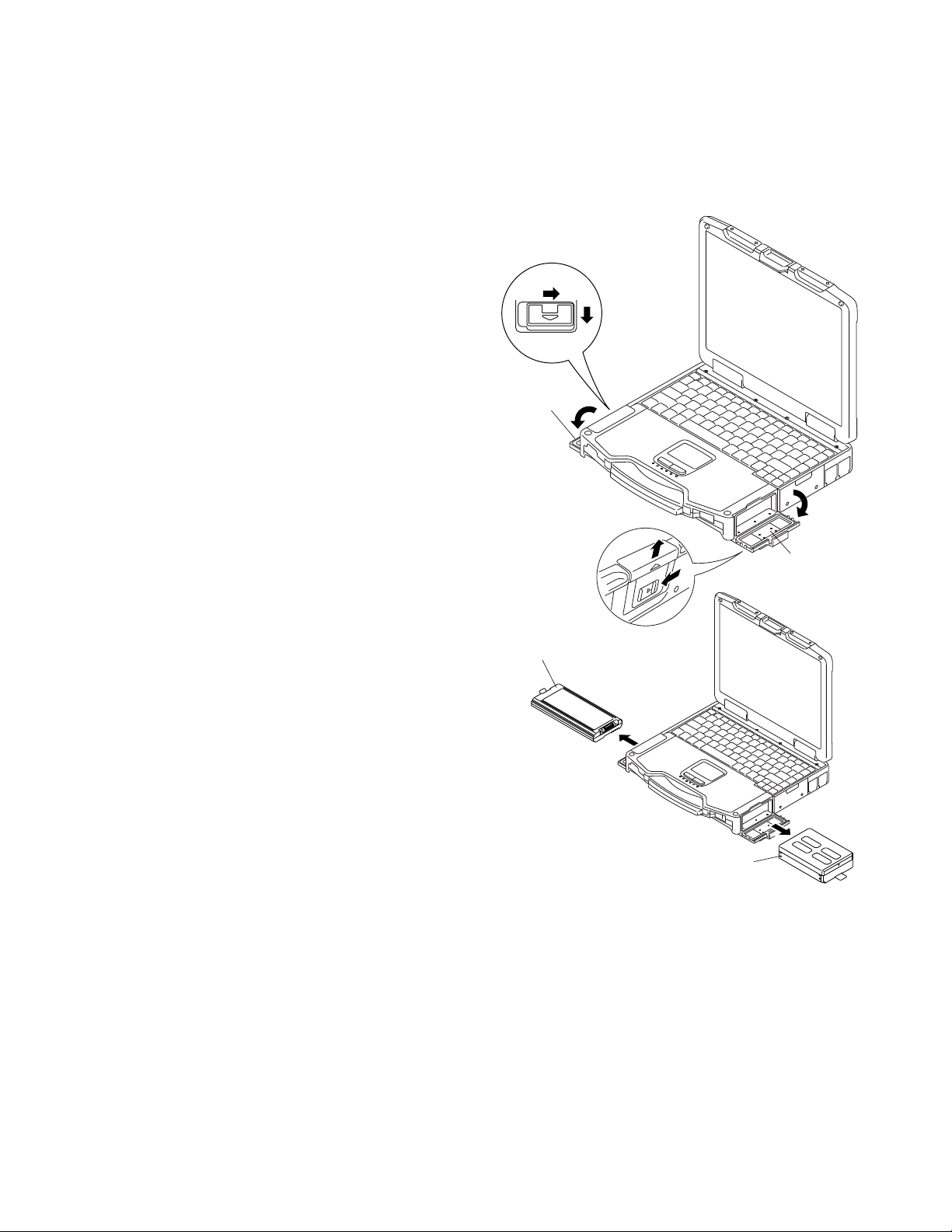
9 Disassembly/Reassembly
Battery
Cover
HDD Cover
HDD Pack
Battery Pack
Note:
Power off the computer. Do not shut down to the Suspend or hibernation mode.
Do not add peripherals while the computer is in the Suspend or hibernation mode; abnormal operation may result.
9.1. Disassembly Instructions
9.1.1. Preparation
Before disassembling, be sure to make the following preparations.
• Shut down Windows and turn off the power.
• Disconnect the AC adaptor.
• Remove the optional DIMM memory card and PCMCIA card
if they are connected.
• Remove other devices if they are connected.
Attention:
• Please execute writing BIOS ID when you exchange the
Main Board.
• Parts (Sheet and rubber) etc. related various the Conductive
Cloth and Heat Spreader cannot be recycled. Use new p arts.
9.1.2. Removing the Battery Pack and
HDD Pack
1. Open the Battery Cover.
2. Remove the Battery Pack.
3. Open the HDD Cover.
4. Remove the HDD Pack.
9-1
Page 25

9.1.3. Removing the HDD
HDD FPC
Heater Ins Sheet
HDD
Sheet
<K1-17>
SATA Guard
Heater
HDD U Case Ass’y
HDD L
Case Ass’y
<K1-17>
<K1-16>
HDD
Damper
Ass’y
<N6>
<N6>
<N6>
<N6>
<N6>
<N2>
<N2>
<N6>
<N6>
KB Cover
Hinge Cover L
Hinge
Cover R
Keyboard
<N6>
Bluetooth PCB
1. Remove the Screw. <K1-16>
2. Remove the 4 Screws. <K1-17>
And remove the SATA Guard.
3. Release the 2 Tabs, and remove the HDD U Case Ass'y
and the HDD L Case Ass'y.
4. Remove the HDD Dumper Ass'y.
5. Remove the Sheet.
6. Remove the Heater and the Heater Ins Sheet.
7. Remove the HDD FPC.
Screws <K1-16>: DFHE5025XA
Screws <K1-17>: DRQT2+E8FKL
9.1.4. Removing the KB Cover, Hinge
Cover L, Hinge Cover R and Keyboard
1. Remove the 4 Screws <N6>, and remove the KB Cover.
2. Remove the 2 Screws <N2> and the 3 Screws <N6>, and
remove the Hinge Cover L,R.
3. Remove the Keyboard.
Screws <N2>: DRHM5054XA
Screws <N6>: DRQT26+E4FKL
9-2
Page 26
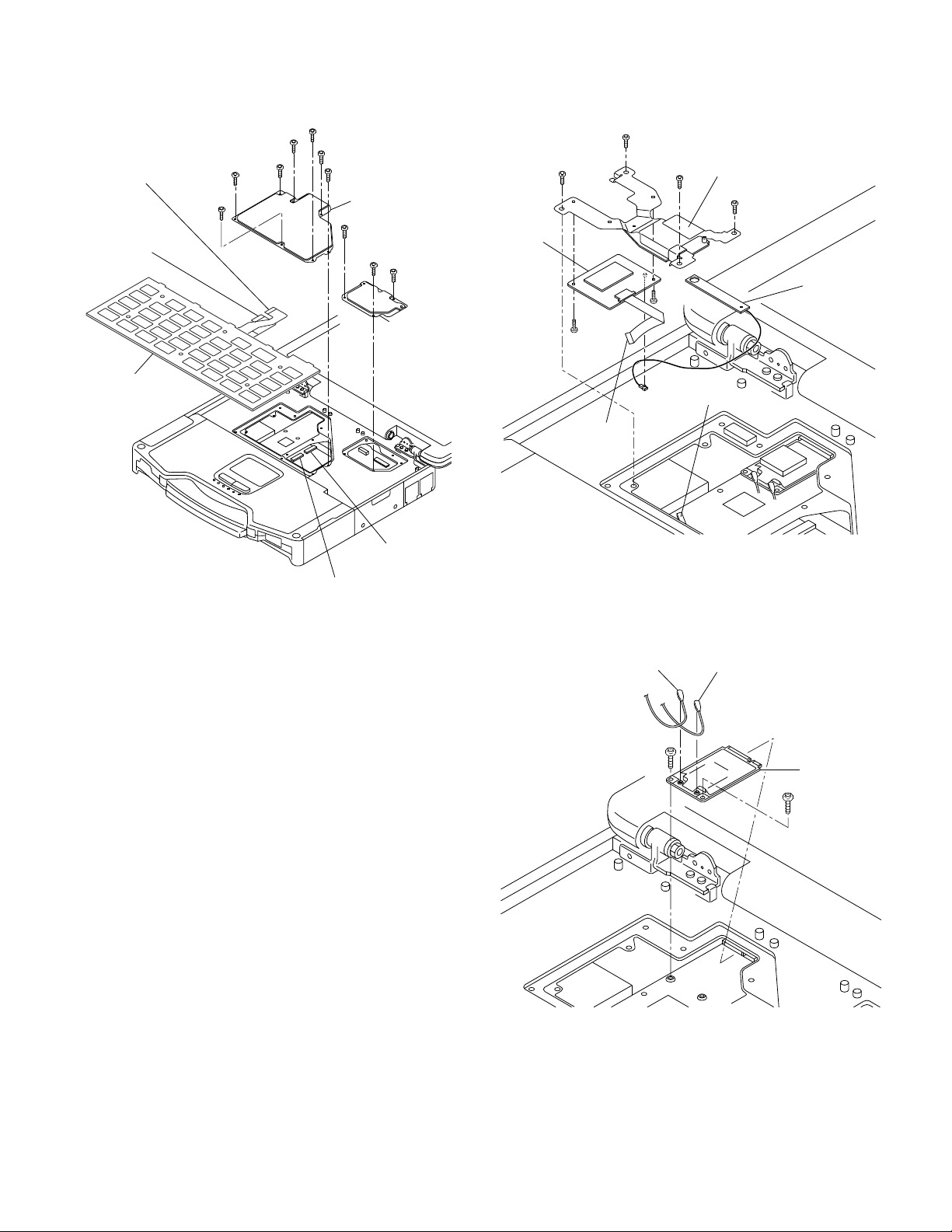
9.1.5. Removing the KB Cable Cover and
<N29>
<N29>
<N29>
<N29>
<N29>
<N29>
<N29>
<N29>
<N29>
<N29>
to Connector
(CN14)
Connector
(CN13)
Connector
(CN14)
to Connector
(CN13)
KB Cable Cover
LCD
Cable Cover
Keyboard
GPS PCB
Bluetooth
PCB
Connector(CN25)
<N11>
<N11>
GPS BT Angle
<N12>
<N12>
<N12>
<N12>
to Connector
(CN25)
<N11>
<N11>
Antenna Cable(black)
Antenna Cable(white)
W-LAN
Module
LCD Cable Cover
9.1.6. Removing the GPS PCB , Bluetooth
PCB and W-LAN Module
Screws <N29>: DRQT26+E3FNL
1. Remove the 3 Screws <N29>.
2. Remove the LCD Cable Cover.
3. Remove the 7 Screws <N29>.
4. Remove the KB Cable Cover.
5. Disconnect the 2 Cable from the 2 Connectors (CN13,
CN14).
6. Remove the Keyboard.
1. Disconnect the Cable from the Connector. (CN25)
2. Remove the 4 Screws. <N12>
3. Remove the 2 Screws. <N11>
4. Remove the Bluetooth PCB, GPS BT Angle and GPS
PCB.
5. Disconnect the 2 Antenna Cables.(White/Black)
6. Remove the 2 Screws. <N11>
7. Remove the W-LAN Module
Screws <N11>: DFHE5025XA
Screws <N12>: DXQT2+F3FNL
9-3
Page 27
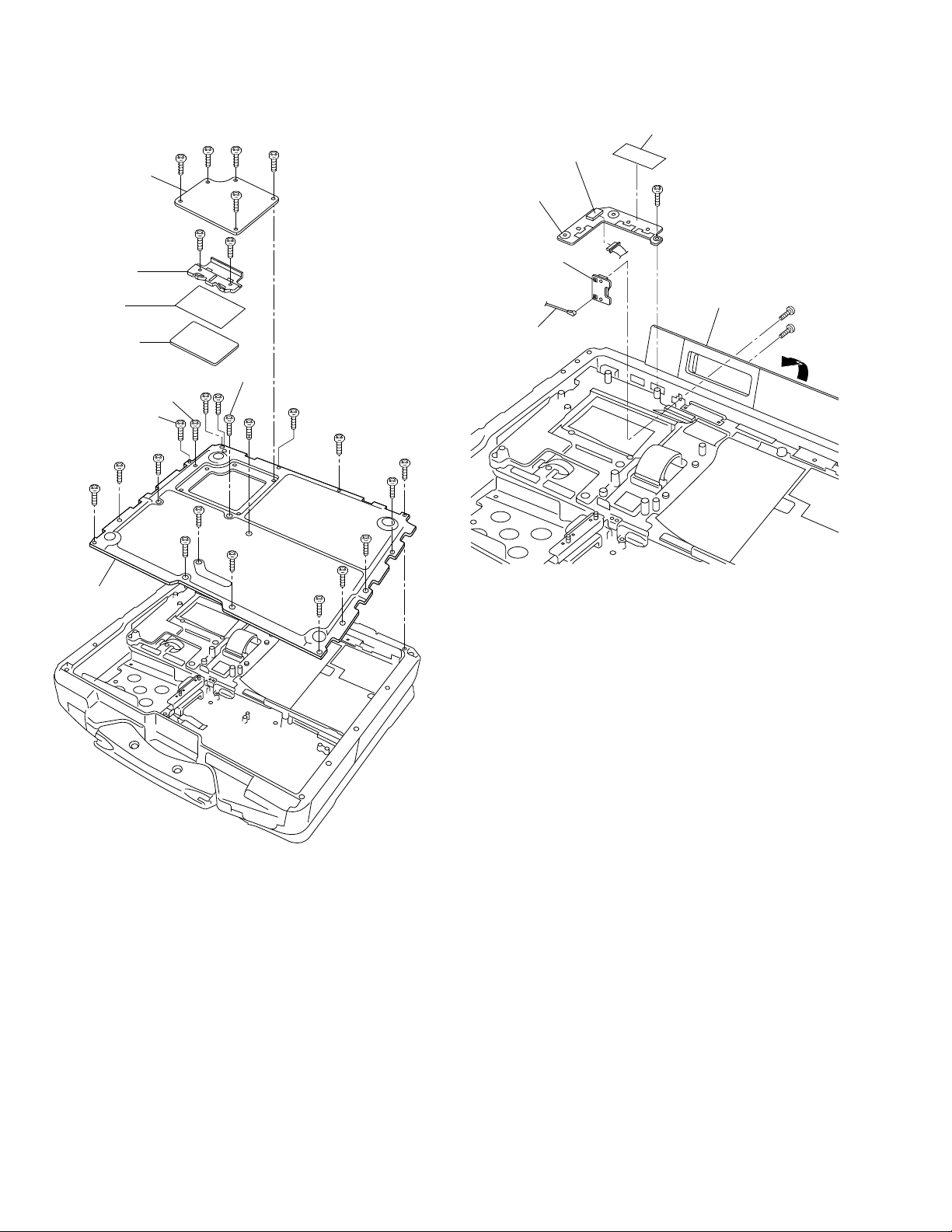
9.1.7. Removing the DIMM Cover and Bot-
<N6>
<N6>
<N6>
<N6>
<N6>
<N6>
<N6>
<N6>
<N6>
Bottom Cover
DIMM Memory
Card
DIMM Stopper
Base
DIMM Heat
Plate
DIMM Cover
<N1>
<N1>
<N1>
<N1>
<N1>
<N6>
<N6>
<N6>
<N6>
<N6>
<N6>
<N8>
<N8>
<N8>
<N8>
<N8>
<N8>
<N3>
<N3>
<N6>
USB PCB
Connector
(CN100)
Antenna PCB
Connector Cover
Antenna Cable
(Black)
Tape
tom Cover
9.1.8. Removing the USB PCB and
Antenna PCB
1. Remove the 5 Screws. <N1>
2. Remove the DIMM Cover.
3. Remove the 2 Screws. <N6>
4. Remove the DIMM Stopper Base.
5. Remove the DIMM Heat Plate.
6. Remove the DIMM memory card.
7. Remove the 6 Screws. <N8>
8. Remove the 13 Screws. <N6>
9. Remove the Bottom Cover.
1. Remove the Screw. <N6>
2. Disconnect the Cable from the Connector. (CN100)
3. Remove the Tape.
4. Remove the USB PCB.
5. Open the Connector Cover.
6. Remove the 2 Screws. <N3>
7. Remove the Black Cable and remove the Antenna PCB.
Screws <N3>: DRQT2+G6FKL
Screws <N6>: DRQT26+E4FKL
Screws <N1>: DRHM0002ZA
Screws <N6>: DRQT26+E4FKL
Screws <N8>: DRSB3+8FKL
9-4
Page 28

9.1.9. Removing the FPC HDD BAT
<N29>
<N16>
<N29>
Connector
(CN10)
Connector
(CN26)
HDD Cable Cover
FPC HDD BAT
Antenna Cable
Sheet
to Connector (CN800)
Connector
(CN800)
to Connector
(CN26)
Tape
Connector
(CN9)
Pad PCB
Tape
to Connector (CN8)
to Connector (CN7)
Connector
(CN8)
Pad Protect
Sheet
Connector
(CN7)
<N29>
Pad PCB
Connector
(CN802)
Connector
(CN801)
Tape
TP PCB Screw Sheet
<N29><N29>
<N29><N29>
<N29>
<N29>
<N7>
TOP Screw Sheet
Connector
(CN17)
Connector
(CN27)
TOP WP Washer
1. Remove the 3 Screws. <N29>
2. Remove the HDD Cable Cover.
3. Remove the Antenna Cable Sheet.
4. Remove the 2 Tapes.
5. Disconnect the 2 Cables from the 2 Connectors.
(CN10,CN26)
6. Remove the Tape.
7. Disconnect the Cable from the Connector. (CN9)
8. Remove the Pad Protect Sheet.
9. Disconnect the Cable from the Connector. (CN800)
10. Disconnect the 2 Cables from the 2 Connectors.
(CN7,CN8)
1 1. Remove the Screw. <N16>
12. Remove the FPC HDD BATT.
9.1.10. Removing the PAD PCB
1. Remove the Tape and disconnect the Cable from the
Connector. (CN801)
2. Disconnect the Cable from the Connector. (CN802)
3. Remove the TP PCB Screw Sheet.
4. Remove the 2 Screws. <N29>
5. Remove the PAD PCB.
Screws <N29>: DRQT26+E3FNL
9.1.1 1 . Removing the Main PCB
Screws <N16>: DRQT26+E5FKL
Screws <N29>: DRQT26+E3FNL
1. Remove the TOP Screw Sheet.
2. Remove the Screw. <N7>
3. Remove the TOP WP Washer.
4. Disconnect the 2 Cables from the 2 Connectors.
(CN17,CN27)
9-5
Page 29

12. Remove the 2 Screws. <N6>
<N16>
<N16>
<N16>
<N18>
<N16>
<N16>
<N16>
Connector
(CN701)
Connector
(CN31)
Pet Tape
Connector
(CN700)
Main Chasis
to Connector(CN701)
to Connector(CN700)
<N6>
<N21>
<N21>
<N6>
Connector
(CN4)
Connector
(CN11)
Connector
(CN400)
Connector
(CN401)
Coin Battery
MP PCB
MP Guide
Connector
(CN19)
Coin Battery
Cushion
Tape
<N32>
<N6>
<N11>
<N11>
<N32>
<N32>
<N32>
<N32>
<N32>
<N32>
<N32>
<N32>
1394 Sheet
Modem
Cable
Connector
(J2)
MDC
Modem
LAN
Case
Modem
Cable Sheet
Tape
<N11>
<N6>
<N32>
13. Remove the 2 Screws. <N21>
14. Remove the MP Guide.
15. Remove the MP PCB.
16. Remove the Coin Battery Cushion.
17. Disconnect the Cable from the Connector. (CN19)
18. Remove the Coin Battery.
19. Remove the Tape.
20. Disconnect the 2 Cables from the 2 Connectors.
(CN4,CN11)
5. Remove the 6 Screws. <N16>
6. Remove the Screw. <N18>
7. Disconnect the 2 Cables from the 2 Connectors.
(CN700,CN701)
8. Remove the Pet Tape and disconnect the Cable from the
Connector. (CN31)
9. Remove the Main chasis.
21. Remove the 2 Modem Cable Sheets.
22. Remove the 2 Screws. <N32>
23. Remove the Modem LAN Case.
24. Remove the 1394 Sheet.
25. Remove the 2 Screws. <N11>
26. Remove the Tape.
27. Disconnect the Cable from the Connector (J2) and
remove the MDC.
28. Remove the Modem Cable.
29. Remove the 8 Screws. <N32>
30. Remove the 2 Screws. <N6>
31. Remove the Screw. <N11>
32. Remove the Main PCB.
Screws <N6>: DRQT26+E4FKL
Screws <N7>: DRSB26+10HKL
Screws <N11>: DFHE5025XA
Screws <N16>: DRQT26+E5FKL
Screws <N18>: DRSB26+8FKL
Screws <N21>: DXQT2+E12FNL
10. Remove the Tape.
11. Disconnect the 2 Cables from the 2 Connectors.
(CN400,CN401)
9-6
Page 30

9.1.12. Removing the SD PCB, Express
<N22>
<N22>
<N22>
<N22>
<N22>
<N22>
<N22>
<N6>
<N6>
SD PCB
Express Card
PCMCIA Card
<N22>
Connector
(CN701)
Connector
(CN700)
I/O PCB
LID
Cover
Connector Cover
<N15>
<N15>
<N14>
<N14>
<N14>
<N30>
<N14>
<N15>
<N30>
Card and PCMCIA Card
1. Remove the 2 Screws. <N6>
2. Remove the SD PCB.
3. Remove the 4 Screws. <N22>
4. Remove the Express Card.
5. Remove the 4 Screws. <N22>
6. Remove the PCMCIA Card.
9.1.13. Removing the I/O PCB
1. Open the Connector Cover and Lid Cover.
1. Remove the 3 Screws <N14> and the 2 Screws <N30>.
1. Remove the 4 Screws. <N15>
1. Remove the I/O PCB.
Screws <N14>: DFHE5058ZB
Screws <N15>: DRHM5104ZA
Screws <N30>: DXHM0057ZA
Screws <N6>: DRQT26+E4FKL
Screws <N22>: DXQT2+G4FNL
9-7
Page 31

9.1.14. Removing the Palm Top Cover
Palm Top Cover Sheet
<N29>
<K2-42>
Palm Top Cover
PW LED Sheet
Touch Pad Adhesion Seat
Touch Pad
LED
PCB
Touch Pad SW Knob
Touch Pad
SW Knob In
PW LED
PCB
SW LED
PCB
<N29>
<N29>
<N29>
<N29>
Hole 1
Hole 2
Handle
Handle
Base L
Handle
Base R
Power
SW
<K2-41>
<K2-41>
WM SW
<K2-42>
Sheet, Palm Top Cover, Touch Pad
Adhesion Seat, Touch Pad, Touch
Pad SW Knob, LED PCB and SW
LED PCB
9.1.15. Removing the Handle and Power
SW
1. Remove the Palm Top Cover sheet.
2. Remove the 5 Screws <N29>, and remove the Palm Top
Cover.
3. Remove the Touch Pad Adhesion seat.
4. Remove the Touch Pad.
5. Remove the Touch Pad SW knob and Touch Pad SW
Knob in.
6. Remove the LED PCB.
7. Remove the PW LED Sheet.
8. Remove the Screw <K2-42>, and remove the SW LCD
PCB.
Screws <N29>: DRQT26+E3FNL
Screws <K2-42>: DXQT26+D4NLT
1. Remove the 2 Screws <K2-41>, and remove the Handle
Base L and R.
2. Remove the Handle.
3. Remove the 2 Screws. <K2-42>
4. Remove the WM SW and Power SW.
Screws <K2-41>: DRSN4+6FKLT
Screws <K2-42>: DXQT26+D4NLT
9-8
Page 32

9.1.16. Removing the Display Unit
<N9>
<N9>
<N9>
<N9>
Display Unit
<N10>
<N10>
<N7>
<N7>
<N7>
<N7>
<N7>
<N7>
<N7>
<N7>
<N7>
<N7>
<N2>
<N2>
<N2>
<N13>
<N13>
<N7>
<N7>
LCD Latch
Antenna
Element
LCD Rear
Cabinet
LCD Corner
Cover L
LCD Corner
Side Cover L
LCD Corner
Side Cover R
LCD Corner
Cover R
LCD Front Cabinet
Hinge L
Hinge R
<K9-1-4>
<K9-1-4>
W-RDY
ANT Unit
Rear Cable
Sheet L
Rear Cable
Sheet R
Cable Tape
9.1.17. Removing the LCD Rear Cabinet,
Hinge L and R and W-RDY ANT Unit
1. Remove the 2 Screws <N10> and the 4 Screws <N9>.
2. Remove the Display Unit.
Screws <N9>: DRYN4+J10FKL
Screws <N10>: DXSB4+15FNLB
1. Remove the 12 Screws <N7> and 2 Screws. <N13>
2. Remove the LCD Corner Cover L / R.
3. Remove the LCD Coner Side Cover L / R.
4. Remove the Rear Cable Sheet L / R and 2 Cable Tape.
5. Remove the 3 Screws. <N2>
6. Remove the W-RDY ANT Unit.
7. Remove the LCD Rear Cabinet.
8. Remove the LCD Latch.
9. Remove the 2 Screws. <K9-1-4>
10. Remove the Hinge L and R.
Screws <N2>: DRHM5054XA
Screws <N7>: DRSB26+10HKL
Screws <N13>: DRSB4+10FKL
Screws <K9-1-4>: DRYN4+J10KLT
9-9
Page 33

9.1.18. Removing the Inverter PCB, TS
<N6>
<N6>
LCD Unit
LCD Front Cabinet
Inverter PCB
TS PCB
LCD Drop Holder
LCD Drop
Holder
A
B
A
B
C
C
to Connector
(CN200)
Connector
(CN200)
Connector
(CN201)
<N2>
<N2>
<N2>
<N2>
LCD Rear Cabinet Ass’y
Antenna PCB R
Antenna PCB L
W-LAN ANT Cover R
W-LAN ANT Cover L
<N2>
<N2>
PCB and LCD Unit
9.1.19. Removing the Antenna PCB L and
R
1. Remove the 4 Screws <N2>.
2. Remove the W-LAN ANT Cover L and R.
3. Remove the 2 Screws. <N2>
4. Remove the Antenna PCB L and R.
1. Remove the 2 Screws. <N6>
2. Disconnect the 3 Cables from the 3 Connectors.
3. Remove the Inverter.
4. Disconnect the 2 Cables from the 2 Connectors.
(CN200,CN201)
5. Remove the TS PCB.
6. Remove the 2 Drop Holders.
7. Remove the LCD Unit.
Screws <N6>: DRQT26+E4FKL
Screws <N2>: DRHM5054XA
9-10
Page 34

9.2. Reassembly Instructions
<N2>
<N2>
<N2>
<N2>
LCD Rear Cabinet Ass’y
Antenna PCB R
Antenna PCB L
W-LAN ANT Cover R
W-LAN ANT Cover L
<N2>
<N2>
X
X
X
X
X
X
X
X
Insert the cable between the pins. Insert the cable between the pins.
LCD Rear ASS’Y
Put it along the inside of boss on X part
Rear Cable Sheet RRear Cable Sheet L
Do not pinch the cable
out of the cabinet
Attach it fitting
to the corner
Coming off the tape
is arrowed
Cable color : Gray
Rear Screw Sheet
Tape
Do not pinch the cable
out of the cabinet
Match it to the concave
side and attach it between
the bosses.
Match it to the protrusion
side and attach it between
the bosses.
Place the anntena sub Tighten the screwTighten the screw Place the anntena main
Safety Working
Cable color : Black
S2
Do not pinch the cable
out of the cabinet
S2
S2
Torque of tightening screw :0.45– 0.05N•m(
4.5 – 0.5kgf•cm)
CAUTION
S1:Insulation S2:Bitten S3:Sharp Edge
S4:Part No. Check S5:Other
9.2.1. Attention when CF-30 series is repaired
• Please execute writing BIOS ID when you exchange the Main Board.
• Parts (Sheet and rubber) etc. related various the Conductive Cloth and Heat Spreader cannot be recycled. Use new parts.
9.2.2. Setting the Antenna PCB L and R
1. Set the Antenna PCB L and R using the 2 Screws <N2>.
2. Fix the W-LAN ANT Cover L and R using the 4 Screws
<N2> (No1 to No2).
Note:
Tighten the Screws in the numbered order (No1 to No4).
Screws <N2>: DRHM5054XA
■ Arranging the Antenna L and R Cables
9-1 1
Page 35

9.2.3. Setting the Inverter PCB, TS PCB and LCD Unit
<N6>
<N6>
No.1
No.2
LCD Unit
LCD Front Cabinet
Inverter PCB
TS PCB
LCD Drop Holder
LCD Drop
Holder
A
B
A
B
C
C
to Connector
(CN200)
Connector
(CN200)
Connector
(CN201)
INV PCB
㪥㪇㪞㪝㪉㪡㪇㪇㪇㪇㪇㪊
CAUTION
S1:Insulation S2:Bitten S3:Sharp Edge
S4:Part No. Check S5:Other
1. Apply the load when attaching the attaching parts. 20 to 30N (2 to 3Kgf)/cm2
2. When handling INV PCB, do not bend or add an impact.
<Notes>
N0GF1J000009
(Non T/S model)
Check the
product number.
N0GF1J000009
Prepare INV Shield Case
and INV Shield Case
Outside for Assysite.
INV Shield Case Outside
INV Shield
Case
N0GF2J000003
Check the
product number.
Board attachment
Set and attach.
INV Case
INV Shield Case
Set
Match the board edge and the case edge.
Misalignment: 0.5mm or less
Attach it putting the protrusion mark next to the caution label.
Wrap 2 INV Shield Tapes around INV Shield
Case and attach.
Ensure that INV Shield Tape does not r u n o v e r
the edge of INV Shield Case.
INV Shield Tape
Attach.
<INV Shield Tape's Attachment Guide>
Protrusion by wrinkles, etc. = 0.2 or less
Air Bubble = 1 cm2 or less / 1 bubble size
S4
S4
1. Set the LCD Unit to the LCD Front Cabinet in order.
2. Attach the 2 drop holders.
3. Connect the Cable to the Connector. (CN200,CN201)
4. Connect the 3 Cables to the 3 Connectors.
5. Fix the Inverter PCB using the 2 Screws <N6>
(No1 to No2).
Note:
Tighten the Screws in the numbered order (No1 to No2).
Screws <N6>: DRQT26+E4FKL
■ Preparation of Inverter
9-12
Page 36

■ PreparationsLCDCable
(19)
Put the pin side to the upper side.
Put the Connector bottom
in the rib on the jig.
Fit to the Moran edge and avoid running over.
The Cables should not be overlapped.
Attach the sheet matching
to the upper right.
LCD cable Connect
Set the LCD signal
Cable on the
left guidegroove.
Set the 6-conductor
Cable on the
right guide groove.
Remove the Release Paper
and set the Cable on it.
Pass it under the
13-conductor Cable
and attach it.
Set the 13-conductor Cable
on the center guide groove.
Remove the left Release Paper,
and attach it putting 13-conductor
Cable inside.
Leave the left Release Paper
without removing.
Finish
Non T/S model only
From the sheet end
24mm㫧2
Bundle all the
LCD Cables.
PET tapeWrap
PET tapeWrap
LCD CABLE
WP SHEET
Attach.
Attach the
Inverter
MIL Shierd
0 0.5mm
LCD Front Ass’y
LCD Drop Holder Insertion
LCD Drop Holder Insertion
* Notes:
1. Apply the load when attaching the parts. 20N to 30N (2 to 3Kgf)/cm2
Confirm that the LCD
Cushion is not wrapped.
Match to the LCD
edge and attach it.
Clearance : 2 mm or less
■ Assembly of LCD Unit
9-13
Page 37

1. Insert the TS Flex into the TS Controller, and attach the tape.
2. Remove the Release Paper A and attach the TS Controller.
(Do not float the sheet and apply the load on the LCD.
3. Remove the Release Paper B and attach it on the TS Controller.
4. Remove the Release Paper C and attach it on the LCD.
<Notes>
1. Apply the load when attaching the attaching parts. 20 ~ 30N (2 ~ 3Kgf)/cm2
TS Controller Attach.
Release Paper B
Release Paper A
Release Paper C
Flex Stiffening
Plate Edge
0䌾2
Insert the TS Flex.
Tape Attach.
1. Apply the load when attaching the attaching parts. 20 to 30N (2 to
3Kgf)/cm2
2. Reusing the attaching parts is impossible.
3䇮Torque of Screw 㽵=0.45㫧0.05N䊶m(㻍4.50㫧0.5kgf䊶cm)
Fix with Screws in order of the rear number of No.
Ex.) Fix in order of Ԛ-1 to Ԛ-2.
Insert
the CN.
㩷
Avoid loosening when
processing the INV Cable.
(Avoid catching the Cable
in the Cabinet.)
S2
Connect the LCD Cable.
Avoid catching the Cable in the Cabinet
㪇䌾㪈
Insert the CN (red).
SCREW-2
Tighten
Insert the rubber
groove into the
Cabinet rib firmly.
TOP CASE
SHEET
Insert the CN (blue).
SCREW-1
Tighten
INV-PWB
A'ssy Set
S2
CABLE TAPE-1Attach.
Vertical Direction: Match to the heater edge.
Vertical Direction: Match to the damper
sheet edge.
Tolerance: r2
Process the Cable after bending it.
Avoid catching the Cable in the Cabinet
Avoid catching the Cable in the Cabinet
5㫧2
CAUTION
Put the side of the socket pin up
and insert it into the CN of LCD.
S2
-1
0㫧2
S1:Insulation S2:Bitten S3:Sharp Edge
S4:Part No. Check S5:Other
TOP CASE
SHEET
-3
Attach.
Attach.
8㫧2
0㫧2
0㫧2
S2
Care for tape floating
0㫧2
0㫧1
TOP CASE SHEET-2Attach.
Vertical Direction: Match to the edge
of INV MILL SHIELD
Lateral Direction: Match to the left edge
of Connector.
Tolerance: r2
Tape Attach.
10㫧䋱
㪈㪉㫧㪉
Avoid catching the
Cable in the Cabinet
CABLE TAPE-2Attach.
Process the wire to avoid
running over the INV shield case.
Insert
the CN.
Insert
the CN.
Match to the slotted
hole edge.
TOP CASE
SHEET-4Attach.
㫧2
S2
㪇㪂㪉
Match the end.
LCD cable BUSH Set
9-14
S2
Along the bottom of Connector
Insert
the CN.
Avoid catching.
Page 38

■ Assembly of LCD Unit(Only the model who doesn't have T/S)
0~1
0~2
5~7
7~9
6~8
41~43
2~4
0±1
59~61
0~1
16~18
2~4
3~5
4~6
62~63
4~6
71~73
0~1
CAUTION
S1:Insulation S2:Bitten S3:Sharp Edge
S4:Part No. Check S5:Other
1. Apply the load when attaching the attaching parts. 20 to 30N (2 to
<Notes>
3Kgf)/cm2
2. Reusing the attaching parts is impossible.
Fix with Screws in order of t h e r e a r n u m b er of No.
Ex.) Fix in order of Screw-1 t o Screw-2 .
Connect the LCD Cable.
Put the side of the socket pin up
and insert it into the CN of LCD.
Screw Set
NEW GPS
Sheet
Attach.
Tape-2 Attach.
Top Case
Sheet-5 Attach.
Top Case
Sheet-1 Attach.
Tape-1 Attach.
Top Case
Sheet-4 Attach.
Top Case
Sheet-3 Attach.
Top Case Sheet-2 Attach.
Do not allow the tape to run over the LCD reflection plate.
Opalescent Screws
outer shape line
Confirm the Cable is separated(3 mm or more).
Confirm the sub material tape is wrapped.
Fix the Connector..
Insert the CN.
Insert the CN.
Set LCD cable Bush
into the rib firmly.
Process the Cable from the
inverter to the bottom side.
Process the LCD Cable on it.
Avoid catching of
the INV Cable.
Avoid catching the
Cable in the Cabinet
Screw-2
Tighten
Screw-1
Tighten
LCD cable
BUSH Set
Ensure the Cable does not run over the inverter.
Avoid catching the Cable in the Cabinet
Avoid catching.
S2
S2
Torque of tightening Screw :0.45 ± 0.02N·m(Ṑ4.5 ± 0.2kgf·cm)
LCD drop holder Insert
9-15
Page 39

9.2.4. Setting the LCD Rear Cabinet, Hinge L and R and W-RDY ANT Unit
<N7>
<N7>
<N7>
<N7>
<N7>
<N7>
<N7>
<N7>
<N7>
<N7>
<N2>
No.1
<N2>
No.2
<N2>
No.3
<N13>
<N13>
<N7>
<N7>
LCD Latch
Antenna
Element
LCD Rear
Cabinet
LCD Corner
Cover L
LCD Corner
Side Cover L
LCD Corner
Side Cover R
LCD Corner
Cover R
LCD Front Cabinet
Hinge L
Hinge R
<K9-1-4>
<K9-1-4>
No.5
No.8
No.2
No.3
No.10
No.7
No.1
No.6
No.4
No.9
No.2
No.1
No.12
No.11
W-RDY
ANT Unit
Rear Cable
Sheet L
Rear Cable
Sheet R
Cable Tape
REAR CABLE SHEET L Attach.
Torque of Screw 㽳䇮㽴䇮=0.45㫧0.05N䊶m(㻍4.5㫧0.5kgf䊶cm)
Insert W-ANT CORNER COVER
without rattling or loosening.
Use the fixing jig.
Process the WHIP ANT Cable
to the upper part.
Process the ANT Cable along the groove.
Place it on the left of the black Cable.
W-ANT CORNER
COVER Attach
WATERPROOF
SHEET RAttach
ANT UNIT
W-RDY Attach
SCREW
-3Tighten
SCREW-2Tighten
SCREW-1Tighten
SCREW
-2Tighten
SCREW
-1Tighten
ANTENNA
ELEMENT
Tighten
1. Fix the Hinge L and R using the 2 Screws <K9-1-4>.
2. Set the LCD Latch.
3. Fix the W-RDY ANT Unit using the 3 Screws <N2>
(No1 to No3).
4. Attach the Rear Cable Sheet L / R and 2 Cable Tape.
5. Attach the LCD Corner Side Cover L / R.
6. Attach the LCD Corner Cover L / R.
7. Fix the LCD Rear Cabinet, LCD Corner Side Cover L / R
and LCD Corner Cover L / R using the 12 Screws <N7>
(No1 to No 12) and 2 Screws <N13> (No1 to No2).
Note:
Tighten the Screws in the numbered order (No1 to No3).
Tighten the Screws in the numbered order (No1 to No12).
Tighten the Screws in the numbered order (No1 to No2).
Screws <N2>: DRHM5054XA
Screws <N7>: DRSB26+10HKL
Screws <N13>: DRSB4+10FKL
Screws <K9-1-4>: DRYN4+J10KLT
■ Assembly WHIP ANT ASS’Y
9-16
Page 40

9.2.5. Setting the Display Unit
<N9>
<N9>
<N9>
<N9>
Display Unit
<N10>
<N10>
No.1
No.2
No.3
No.4
No.1
No.2
㪘
LCD CABLE GUIDE Set
SEC A-A
The moran must come over
the upper horizontal part of the rib.
The Cables should not
be overlapped.
LCD CABLE GUIDE
Arranging position
(See the left picture.)
A
Insert the LCD Cable into the
holding hole of the LCD Cable clamp.
Put LCD CABLE GUIDE on
the concave area of the top
Cabinet after attaching the Cables.
(The Cables are omitted in the picture below.)
1. Fix the Display Unit using the 4 Screws <N9>
(No1 to No4).
2. Fix the Display Unit using the 2 Screws <N10>
(No1 to No2).
Note:
Tighten the Screws in the numbered order (No1 to No4).
Tighten the Screws in the numbered order (No1 to No2).
Screws <N9>: DRYN4+J10FKL
Screws <N10>: DXSB4+15FNLB
■ ConnectionofLCDCables
9-17
Page 41

9.2.6. Setting the Handle and Power SW
Handle
Handle
Base L
Handle
Base R
Power
SW
<K2-41>
<K2-41>
WM SW
<K2-42>
1. Set the WM SW using the 2 Screws <K2-42>
2. Set the Power SW.
3. Set the Handle.
4. Fix the Handle Base L / R using the 2 Screws <K2-41>
Screws <K2-41>: DRSN4+6FKLT
Screws <K2-42>: DXQT26+D4NLT
9-18
Page 42

9.2.7. Setting the Palm Top Cover Sheet, Palm Top Cover, Touch Pad Adhesion Seat,
Palm Top Cover Sheet
<N29>
<K2-42>
Palm Top Cover
PW LED Sheet
Touch Pad Adhesion Seat
Touch Pad
LED
PCB
Touch Pad SW Knob
Touch Pad
SW Knob In
PW LED
PCB
SW LED
PCB
<N29>
<N29>
<N29>
<N29>
No.4
No.2
No.3
No.1
No.5
Hole 1
Hole 2
0.5 0.5
1 1
Attach the Tape
Attach the Sheet
* Notes:
1. Apply the load when attaching the parts. 20N to 30N (2 to 3Kgf)/cm2
Use a pinset.
White Full Line : Mountain Fold
Attach it not to overlap the SW leg.
Flex Notch Standard 0 1
White Dotted Line : Valley Fold
SW-LED FPC Ass’y
Touch Pad SW Knob, LED PCB And SW LED PCB
1. Set the SW LED PCB.
2. Attach the Power LED Packing Sheet to the LED Spacer
Sheet.
3. Attach the LEDX6 Spacer Sheet on the SW LED PCB.
4. Fix the SW LED PCB using the Screw <K2-42>.
5. Attach the PW LED Sheet.
6. Pass the Cable of LED PCB through the hole 1 on the
Top Cabinet, then set the LED PCB.
7. Attach the LES Spacer Sheet on the LED PCB.
8. Set the touch Pad SW Knob In and Touch Pad SW Knob
9. Attach the TP Bottom Tape to the Touch Pad.
10. Pass the Cables of the Touch Pad through the hole 2 on
the Top Cabinet, set the touch Pad.
11. Attach the Touch Pad Adhesion Seat.
12. Fix the Palm Top Cover using the 5 Screws <N29>
(No1 to No5).
13. Attach the Palm Top Cover Sheet.
Note:
Tighten the Screws in the numbered order (No1 to No5).
Screws <K2-42>: DRQT26+D4NLT
Screws <N29>: DRQT26+E3FNL
■ Preparation of SW LED FPC
9-19
Page 43

■ Assembly of Power SW
12 2
25 2
10 1
3 5
Attach the Battery Cushion
Attach the DC Gasket
Tighten of Screw
Power SW LED
Panel is set
FPC Power SW is set
Safety Working
Attach the TP
FPC Tape
Cable Power
Connection
* Notes:
1. Apply the load when attaching the parts. 20N ~ 30N (2 ~ 3Kgf)/cm2
Battery Pack Insertion Slot
Attach the Battery Slide Sheet
(on Battery Cushion)
Avoid air leaking into it.
Avoid coming off 4 corners.
Fit to the line.
Ensure the upper and lower Flex holes match.
CAB Wall
Connection Direction
Connection Direction
Top
Bottom
S4
CAUTION
S1:Insulation S2:Bitten S3:Sharp Edge
S4:Part No. Check S5:Other
Match the Cabinet slit
and the tape slit.
Do not run the Cabinet
edge out of the tape slit.
Notes:
Attach the Pad
1. Apply the load when attaching the parts. 20N to 30N (2 to 3Kgf)/cm2
After attaching, trace around TP,
SW and circumference with finger.
Ensure that the PAD and the button neck
are attached with adhesive firmly.
A
B
Order of fixing
Screw
Screw Screw
Screw Screw
Tighten of
Screw
Tighten of
Screw
Tighten of
Screw
Tighten of
Screw
Tighten of
Screw
Palm Top Cover
is set
Touch Pad SW Knob
Rubber is set
FFC 6LED is set
Attach the
PWB 6LED
LEDX6 Spacer
Sheet is set
Touch Pad SW Knob
In is set
Attach the Pad WP Sheet
Avoid running over the protrusion attached
to the protrusion side of the upper Cabinet.
Put to the arrow direction
and attach it.
Insert FPC into the hole
of upper cabinet.
Do not come over
the Pad edge.
Attach the TP
Bottom Tape
Put to the left and set.
Protrusion
Insert FFC into the hole
of upper cabinet.
Note: Separation
Notes for Separation
Do not attach the
oil on both sides.
Avoid running over!
Attach within the range of the
upper Cabinet concave.
Process the speaker lead wire not to
put inside when applying the load.
Using the pressure jig, Ensure the
loads are applied equally.
Make sure the adhesive materials
are attached closely on the whole
side.
■ Assembly of Palm Top Cover
9-20
Page 44

9.2.8. Setting the I/O PCB
Connector
(CN701)
Connector
(CN700)
I/O PCB
LID
Cover
Connector Cover
<N15>
No.3
<N15>
No.1
<N14>
No.1
<N14>
No.3
<N14>
No.4
<N30>
No.1
<N14>
No.2
<N15>
No.2
<N30>
No.2
S1
CAUTION
S1:Insulation S2:Bitten S3:Sharp Edge
S4:Part No. Check S5:Other
Paste
Tighten
Reusing the attaching parts is impossible
<Notes>
1.Apply the load when attaching the attaching parts. 20䱊30䰚䯴2䱊3Kgf䯵/cm2
Less than 0.5mm of difference
Insulation with a chassis
Substrate end face adjustment
Torque of tightening screw :0.19 ± 0.02N·m(Ṑ1.9 ± 0.2kgf·cm)
Screw
IO PCB Sheet
I/O㩷SUB PCB
1. Open the Connector Cover and Lid Cover.
2. Fix the I/O PCB using the 3 Screws <N15> (No1 to No3).
3. Fix the I/O PCB using the 4 Screws <N14> (No1 to No4).
4. Fix the I/O PCB using the 2 Screws <N30> (No1 to No2).
Note:
Tighten the Screws in the numbered order (No1 to No3).
Tighten the Screws in the numbered order (No1 to No4).
Tighten the Screws in the numbered order (No1 to No2).
■ Assembly of I/O SUB PCB
Screws <N14>: DFHE5058ZB
Screws <N15>; DRHM5104ZA
Screws <N30>; DXHM0057ZA
9-21
Page 45

9.2.9. Setting the SD PCB, Express Card
<N22>
<N22>
<N22>
<N22>
<N22>
<N22>
<N22>
<N6>
<N6>
SD PCB
Express Card
PCMCIA Card
No.2
No.1
No.3
<N22>
No.4
No.1
No.2
No.3
No.4
No.1
No.2
1±1
S1
CAUTION
S1:Insulation S2:Bitten S3:Sharp Edge
S4:Part No. Check S5:Other
㪪㪿㪼㪼㫋㫄㪼㫋㪸㫃㩷㫇㪸㫉㫋㩷㫀㫅㫊㫌㫃㪸㫋㫀㫆㫅
(Dotted line)
Reusing the attaching parts is impossible
1.Apply the load when attaching the attaching parts. 20䱊30䰚䯴2䱊3Kgf䯵/cm2
<Notes>
CN Sheet
CN Sheet
CN Sheet
CN Sheet
CN Tape S
CN Tape S
CN Tape L
CN Tape L
CN Tape L
CN Plate
CN Plate
PCMCIA Card
Paste
/CVEJVQVJG
'PFHCEG
The end of metal
fittings is mixed
with a bend.
$QPFGFUWTHCEG
The fact which
doesn't paste out of
metal fittings (tape)
Sheet 0㨪+1
It's stuck on according to the interior angle of the metal fittings.
I bend and stick on together
with a part.
After bend and keep,
released paper is peeled
off and CN sheet
is paste.
After bend and keep,
released paper is peeled
off and CN sheet is paste.
Don't peel off released
paper in an underside.
The surrounding tape
and a seat are stuck on.
Completion
The adhesion which is oil in metal fittings and
ޓthe thing which is sticking in the clean state.
The thing by which a double-stick tape is
ޓsticking in applied pressure 30N/cm2.
and PCMCIA Card
1. Fix the PCMCIA Card using the 4 Screws <N22>
(No1 to No4).
2. Fix the Express Card using the 4 Screws <N22>
(No1 to No4).
3. Fix the SD PCB using the 2 Screws <N5> (No1 to No2).
Note:
Tighten the Screws in the numbered order (No1 to No4).
Tighten the Screws in the numbered order (No1 to No4).
Tighten the Screws in the numbered order (No1 to No2).
■ Preparation of PCMCIA Card Connecter
Screws <N6>: DRQT26+E4FKL
Screws <N22>: DXQT2+G4FNL
9-22
Page 46

9.2.10. Setting the Main PCB
<N32>
<N6>
<N11>
<N11>
<N32>
<N32>
<N32>
<N32>
<N32>
<N32>
<N32>
<N32>
1394 Sheet
Modem
Cable
Connector
(J2)
MDC
Modem
LAN
Case
Modem
Cable Sheet
Tape
<N11>
No.3
<N6>
<N32>
No.1
No.1
No.2
No.1
No.2
No.4
No.5
No.3
No.8
No.7
No.2
No.1
No.2
No.6
<N6>
<N21>
<N21>
<N6>
No.2
No.1
No.2
No.1
Connector
(CN4)
Connector
(CN11)
Connector
(CN400)
Connector
(CN401)
Coin Battery
MP PCB
MP Guide
Connector
(CN19)
Coin Battery
Cushion
Tape
<N16>
<N16>
<N16>
<N18>
<N16>
<N16>
<N16>
No.6
No.5
No.4
No.3
No.2
No.1
Connector
(CN701)
Connector
(CN31)
Pet Tape
Connector
(CN700)
Main Chasis
to Connector(CN701)
to Connector(CN700)
1. Fix the Main PCB using the 8 Screws <N32> (No1 to
No8), Screw <N6> (No1 to No2) and Screw <N11>.
2. Set the Modem Cable.
3. Connect the Cable to the Connector (J2) and fix the
MDC.
4. Attach the Tape.
5. Attach the 1394 Sheet.
6. Fix the MDC using the 2 Screws <N11> (No1 to No2).
7. Fix the Modem LAN Case using the 2 Screws <N32>
(No1 to No2).
8. Attach the 2 Modem Cable Sheets.
15. Connect the Cable to the Connector. (CN400,CN401)
16. Set the Main Chasis on the Computer.
17. Attach the Tape.
9. Connect the Cable to the Connector (CN4,CN11).
10. Attach the Tape.
11. Attach the Coin Battery.
12. Connect the Cable to the Connector (CN19).
13. Attach the Coin Battery Cushion.
14. Fix the MP PCB and MP Guide using the 2 Screws <N6>
(No1 to No2) and 2 Screws <N21> (No1 to No2).
18. Connect the Cable to the Connector (CN31) and Attach
the Pet Tape.
19. Connect the Cable to the Connector (CN700,CN701).
20. Fix the Main Chasis using the 6 Screws <N16>
(No1 to No6)
21. Fix the Main Chasis using the Screw <N18>.
9-23
Page 47

22. Connect the 2 Cables to the 2 Connectors (CN17,CN27).
<N7>
TOP Screw Sheet
Connector
(CN17)
Connector
(CN27)
TOP WP Washer
23. Attach the TOP WP Washer and tighten the Screw <N7>.
24. Attach the TOP Screws Sheet.
■ Preparation of MODEM and MDC
<Notes>
1.Apply the load when attaching the attaching parts. 20䱊30䰚䯴2䱊3Kgf䯵/cm2
Reusing the attaching parts is impossible
Modem
Cable
Step end face
addition ±1
Rib end face addition ±1
㪤㫆㪻㪼㫄㩷㪺㪸㪹㫃㪼㩷㪸㫅㪻㩷㪤㪛㪚㩷㪸㫉㪼㩷㪺㫆㫅㫅㪼㪺㫋㪼㪻
㩷㩿㪘㩷㫋㫌㪹㪼㩷㫆㪽㩷㪺㫃㫆㫋㪿㪼㫊㩷㫀㫊㩷㪹㫉㫆㫌㪾㪿㫋㩷㫅㪼㪸㫉㩷㫋㪿㪼㩷
㪺㫆㫅㫅㪼㪺㫋㫆㫉㩷㫊㫀㪻㪼㩷㪸㫅㪻㩷㪸㩷㫋㪸㫇㪼㩷㫀㫊㩷㫊㫋㫌㪺㫂㩷㫆㫅㩷
㫋㪿㪼㩷㫇㪸㫉㫋㩷㫎㪿㪼㫉㪼㩷㪠㩷㪿㪸㫍㪼㩷㫅㫆㩷㪺㫃㫆㫋㪿㪼㫊㩷㫆㫅㩷
㫋㪿㪼㩷㪤㪛㪚㩷㫊㫀㪻㪼㪅㪀
㪠㫋㩾㫊㩷㪸㪻㫁㫌㫊㫋㪼㪻㩷㫋㫆㩷㪸㫅㩷㫌㫇㫇㪼㫉㩷
㪼㫅㪻㩷㫇㫃㪸㫅㪼㩷㫆㪽㩷㪸㩷㫋㪸㫇㪼㩷㪸㫅㪻㩷
㫋㪿㪼㩷㫉㫆㫌㫅㪻㪄㪿㫆㫃㪼㩷㪩㪸㫅㪻㩷㫇㪸㫉㫋㪅
CAUTION
S1:Insulation S2:Bitten S3:Sharp Edge
S4:Part No. Check S5:Other
2NGCUGKPUWNCVGVJG
YJGTG[QWJCXGPQ
S1
ECDNGENQVJGU
Polyimide tape
Paste
MDC
2NGCUGKPUWNCVGVJG
YJGTG[QWJCXGPQ
ECDNGENQVJGU
S1
Paste
Tape
9-24
Page 48

■ Assembly of LAN, Modem and MDC
Safety Working
MDC
Tighten of
Screw
Tighten of
Screw
Tighten of
Screw
Tighten of
Screw
LAN Cable
is installed.
Modem Cable
is installed.
Modem LAN Case
is installed.
Cable
Coil
Attach the DMD Cable Sheet
Order of fixing
Screw Screw
* Notes:
1. Apply the load when attaching the parts. 20N to 30N (2 to 3Kgf)/cm2
(Remove 2 places)
Match to the edge of the Connector. –1
Separate from the coil.
Attach
space
CAUTION
S1:Insulation S2:Bitten S3:Sharp Edge
S4:Part No. Check S5:Other
S2
5–1
15–1
Process the cable and cover
with MDM Cable Sheet
Pass the Cable to the back
from the hole of the A side.
S1
S1
㪪㫌㪹㫊㫋㫉㪸㫋㪼㩷㪼㫅㪻㩷㪽㪸㪺㪼㩷㪸㪻㫁㫌㫊㫋㫄㪼㫅㫋
㪪㫌㪹㫊㫋㫉㪸㫋㪼㩷㪺㫆㫅㪺㪸㫍㪼㩷㪻㪼㫇㪸㫉㫋㫄㪼㫅㫋
CAUTION
S1:Insulation S2:Bitten S3:Sharp Edge
S4:Part No. Check S5:Other
Reusing the attaching parts is impossible
<Notes>
1.Apply the load when attaching the attaching parts. 20䱊30䰚䯴2䱊3Kgf䯵/cm2
㪪㫌㪹㫊㫋㫉㪸㫋㪼㩷㪺㫆㫅㪺㪸㫍㪼㩷㪻㪼㫇㪸㫉㫋㫄㪼㫅㫋
㪧㪸㫉㫋㩷㪼㫅㪻㩷㪽㪸㪺㪼㩷㪸㪻㫁㫌㫊㫋㫄㪼㫅㫋
Paste
Paste
Bustraid
Bustraid Sheet
㪚㫆㫉㫅㪼㫉㩷㪸㪻㫁㫌㫊㫋㫄㪼㫅㫋
㪠㩷㪻㫆㫅㩾㫋㩷㫊㫋㫀㪺㫂㩷㫆㫌㫋
㪫㪿㪼㩷㫋㪿㫀㫅㪾㩷㪼㫅㫋㫆㫌㫉㪸㪾㪼㩷
㫆㫇㪼㫅㩷㫄㫆㫉㪼㩷㫋㪿㪸㫅㩷㪈㪅㪌㫄㫄
㩷㩿㪽㫆㫉㩷㫋㪿㪼㩷㪻㪼㫊㫀㪾㫅㩷㫍㪸㫃㫌㪼㪃㩷㪊㫄㫄㪀
9-25
Page 49

■ Assembly of Main PCB
Safety Working
Put the cable ina a U-shape into the
intermediate chassis aperture next
to the connector.
Do not pinch the cable out of
the USB PCB.
Safety Working
Attach the PET Sheet
0 ~ 1
0 ~ 1
1 ~ 2
Cable SATA Signal
Sheet wrap
Safety Working
* Notes:
1. Apply the load when attaching the parts. 20N ~ 30N (2 ~ 3Kgf)/cm2
Insert the connector
wrapped with the
sheet into the connector on the board.
Bend the cable avoiding the connector.
CAUTION
S1:Insulation S2:Bitten S3:Sharp Edge
S4:Part No. Check S5:Other
S2
S3
S3
Connect the LAN cable.
To prevent the
Part edge from
touching the
Card FPC.
To prevent the mounted parts
from touching the Steel Plate.
Insertion
MCH HEAT RUBBE Set
MCH INS SHEE Set
0~2
CHASSIS
PWB SHEET Attach.
Fold and attach the back side.
0~0.5
Fix with Screws in order of the rear number of No.
Ex.) Fix in order of 3 -1 to 3 -2.
(Notes)
1. Apply the load when attaching the attaching parts. 20~30N (2~3Kgf)/cm2
2. Reusing the attaching parts is impossible.
9-26
Page 50

9.2.11. Setting the PAD PCB
Pad PCB
Connector
(CN802)
Connector
(CN801)
Tape
TP PCB Screw Sheet
<N29>
<N29>
No.1
No.2
<N29>
<N29>
No.1
No.2
7䌾11
7䌾11
0㫧2
NG
OK
2㫧1
CAUTION
S1:Insulation S2:Bitten S3:Sharp Edge
S4:Part No. Check S5:Other
1. Apply the load when attaching the attaching parts.
20 to 30N (2 to 3Kgf)/cm2
2. Reusing the attaching parts is prohibited.
Tightening torque
TAPE Attach
After inserting FFC, confirm
it is not diagonal insertion, and then
attach.(To prevent coming off)
Confirm it is not diagonal.
Example of NG
Insert into the boss at an angle to
put here close to the Cabinet side.
Avoid running over the top of boss
Ensure the wire does not
protrude from the top of
boss.
Confirm the
processed wire
View from A
direction
Insurate the Board
and Cabinet.
Avoid running
over the boss
and the rib.
When pressing not to touch
the Cabinet wall, be careful
not to bend
the FFC stiffening plate.
Process the surplus
of FFC to the back
TP INS SHEET
Attach
Process the wire
targeting the boss
Fix with Screws in order of t h e r e a r n u m b er of No.
Ex.) Fix in order of Screw-1 t o Screw-2 .
Remove the Release
Paper and process
the FPC
TAPE-2 Attach
Fit to the Cabinet line
Avoid catching the Cable in the Cabinet
TAPE
Attach
TAPE-1
Attach
CABLE HOLD
SHEET Set
View from
A direction
Process the SP Cable between the bosses.
Insert FFC
PWB PAD
Set
Insulate the Screw head
TP PCB Screw SHEET Attach
Match to the end of the Board
Tighten
Screw-2
Tighten
Screw-1
Torque of tightening Screw :
0.45
±
0.05
N·m(Ṑ
4.5
±
0.5
kgf·cm)
S1
S1
S2
S2
S2
Line involved prevention
to the boss of the SP cable
PWB䇭PAD
LED PWB
1. Fix the PAD PCB using the 2 Screws <N29> (No1 to No2).
2. Attach the TP PCB Screw Sheet.
3. Connect the Cable to the Connector. (CN802)
4. Connect the Cable to the Connector (CN801) and attach
the Tape.
Note:
Tighten the Screws in the numbered order (No1 to No2).
Screws <N29>: DRQT26+E3FNL
■ Assembly of PAD PCB
9-27
Page 51

9.2.12. Setting the FPC HDD BAT
<N29>
<N16>
<N29>
Connector
(CN10)
Connector
(CN26)
HDD Cable Cover
FPC HDD BAT
Antenna Cable
Sheet
to Connector (CN800)
Connector
(CN800)
to Connector
(CN26)
Tape
Connector
(CN9)
Pad PCB
Tape
to Connector (CN8)
to Connector (CN7)
Connector
(CN8)
Pad Protect
Sheet
Connector
(CN7)
No.3
<N29>
No.2
No.1
1. Fix the FPC HDD BAT using the Screw <N16>.
2. Connect the 2 Cables to the 2 Connectors (CN7,CN8).
3. Connect the Cable to the Connector (CN800).
4. Attach the PAD Protect Sheet.
5. Connect the Cable to the Connector (CN9).
6. Attach the Tape.
7. Connect the 2 Cables to the 2 Connectors (CN10,CN26).
8. Attach the Tape.
9. Attach the Antenna Cable Sheet on the Main PCB.
10. Fix the HDD FPC BAT using the 3 Screws <N29>
(No1 to No4).
Note:
Tighten the Screws in the numbered order (No1 to No4).
Screw <N16>: DRQT26+E5FKL
Screw <N29>: DRQT26+E3FNL
■ Preparation of HDD FPC ASS’Y
S1:Insulation S2:Bitten S3:Sharp Edge
S4:Part No. Check S5:Other
Fold mountain based
on the white line.
R0.5 to R1
Do not apply the load
on the folding part.
Do not forget folding
CAUTION
Tape Attach based on the
stiffening plate side and fold
back to the back side.
(Avoid wrinkle or floating.)
Apply the load. 2 to 3 kg
0~0.5
Tape
1~3
Tape Attach based on the
stiffening plate side
and fold back to the back side.
(Avoid wrinkle or floating.)
Apply the load. 2 to 3 kg
Do not forget folding
BATT CN PIN Cushion
Tape
S3
Torque of tightening Screw :0.19 ± 0.02N·m(Ṑ2.0 ± 0.2kgf·cm)
Fix with Screws in order of t he rear number of No.
Ex.) Fix in order of Screw-1 to Screw-2.
Screw-2
Tighten
Set
Screw-1
Tighten
BATT
Guide
Set
BATT
CN PIN
Set
9-28
Page 52

䡾
䢁
FPC HDD BATT Set
㪘
㪙
㪚
CAUTION
S1:Insulation S2:Bitten S3:Sharp Edge
S4:Part No. Check S5:Other
BATT HDD CN
ANGLE Set
HDD GUIDE
Set
View from A
direction
Screw
Tighten
Screw-1
Tighten
Screw-2
Tighten
Do not fold.
This Connector does not need tetra coating.
Note for attaching the Flex to the metal.
Insert so that the
stiffening plate side
touches.
٤ Correct operation
Wrong operation
View from B
direction
Battery Connector
View from C
direction
HDD Connector
1. Set HDD GUIDE and fix with Screw.
2. Fix with Screw.
3. Apply tetra coating to each Connector pin.
(Refer to M14 in "Common Assembly Instruction Manual".)
HDD Connector : Set the nozzle tip apart from the Connector with 1
to 10 mm and spray from the Connector end to the
end one way for about 1 minute.
Battery Connector : Set the nozzle tip apart from the Connector with
1 to 10 mm and spray from the Connector end
to the end for about 1 minute. Do the same to
the opposite direction.
Torque of tightening screw :
0.19
± 0.02N·m(Ṑ
2.0
± 0.2kgf·cm)
䎃
䌎䌇
䌏䌋
The terminal of the antenna
cable must not come in
contact with this terminal.
(Put it on the metal fittings
side. )
FPC CUSHION
Cable
Relay circuit board Assy
FPC
FPC
Valley Fold (Dotted line)
Valley Fold (Dotted line)
Fold along the level of the outer shape.
Valley Fold (Dotted line)
Mountain Fold (Full line)
Mountain Fold (Full line)
After folding
(R0.5~1)
ޝFIG1ޞ
Lock after inserting FPC.
Lock FPC
Don't use a mistaken thing.
2. Don't mistake a bending direction.
1. The bending inside is R0. 5~1ޝFIG1ޞ
ޝThe attention of foldingޞ:Breakage countermeasure.
Figure seen from direction of arrow of A
FPC insertion guidline
Ensure the FPC edge is
at the steel plate edge.
(Misalignment: 0.5 or less)
Reference
1.5mm
Insert plug into socket
A
Match the hook of
Connector lock to the center.
Insert FPC into Relay
circuit board Assy's socket
9-29
Page 53

Insert FPC into ANT SW PCB.
<N3>
<N3>
No.1
No.2
<N6>
USB PCB
Connector
(CN100)
Antenna PCB
Connector Cover
Antenna Cable
(Black)
Tape
Match the FPC and the hole on the board.
FPC ASSY #VVCEJ
ANT SW PCB #VVCEJ
0~1
Match to the
edge of land.
LCD
Protection
Sheet
Attach.
Insert the plug.
Insert position: Match the stiffening
plate and board edge.
Lock it after FFC is inserted.
9.2.13. Setting the USB PCB and Antenna PCB
1. Open the Connector Cover.
2. Fix the Antenna PCB using the 2 Screws <N3>
(No1 to No2).
3. Connect the Black Cable.
4. Fix the USB PCB using the Screws <N6>.
5. Connect the Cable to the Connector (CN100).
6. Attach the Tape.
Overlap the board and the FPC, and set on the top Cabinet.
Insert the FPC into the main PCB.
Connect the coaxial Cable from Docking PCB.
Screw-1 Tighten
Screw-2 Tighten
Torque of tightening Screw :0.45 ± 0.05N·m( Ṑ 4.5 ± 0.5kgf · c m )
Insert the FPC
into the socket.
Fit to the arrow direction
and fix with Screw.
Lock after inserting FFC.
Ensure that FPC is not bended.
FRAME GUIDE
ANGLE ASM Attach
Screw-3 Tighten
Screw-2 Tighten
Screw-1 Tighten
Note:
Tighten the Screws in the numbered order (No1 to No2).
Screws <N3>: DRQT2+G6FKL
Screws <N6>: DRQT26+E4FKL
9-30
Page 54

■ Assembly of USB / Antenna PCB
SHEET Attach.
1. Insert and remove plug straight
2. Don't make covering damaged at the time of cable handling.
㸈
Connect Cable into the CN2
of EXT ANT PCB and process
the wire.
㸇䇭
Attach SHEET to Cable
㸉
Attach EXT ANT PCB to the Cabinet
and fix with Screw.
EXT ANT PCB Set
SCREW-1
Tighten
SCREW-2
Tighten
Cable
ANT CABLE SHEET Attach.
CAUTION
S1:Insulation S2:Bitten S3:Sharp Edge
S4:Part No. Check S5:Other
(Notes)
FPC Edge Standard
1r1
ANT CABLE PLATE Set
SCREW Tighten
WHIP ANT CABLE
Insert the Cable plug.
CABLE (DFJS1055ZA)
Ensure the Flex tag
does not run over.
Fit to the groove.
Misalignment: 1 or less
Pass the Cable along the
intermediate chassis
concave and connect it to
the coaxial Connector.
Match to the edge.
Misalignment: 2 or less
SHEET Attach.
S2
54~56
S1
Torque of tightening screw :0.2 ± 0.02N·m(Ṑ2.0 ± 0.2kgf·cm)
Reusing the attaching parts is impossible
<Notes>
1Apply the load when attaching the attaching parts. 20䱊30䰚䯴2䱊3Kgf䯵/cm2
CAUTION
S1:Insulation S2:Bitten S3:Sharp Edge
S4:Part No. Check S5:Other
Tighten
Screw
Connect
Connect
USB SUB PCB
USB Cable
㪪㫌㪹㫊㫋㫉㪸㫋㪼㩷㪼㫅㪻㩷㪽㪸㪺㪼㩷㪸㪻㪻㫀㫋㫀㫆㫅㪅
㪛㫀㪽㪽㪼㫉㪼㫅㪺㪼㩷㫃㪼㫊㫊㩷㫋㪿㪸㫅㩷㪈
㪚㪥㩷㪼㫅㪻㩷㪽㪸㪺㪼㩷㪸㪻㪻㫀㫋㫀㫆㫅㪅
㪛㫀㪽㪽㪼㫉㪼㫅㪺㪼㩷㫃㪼㫊㫊㩷㫋㪿㪸㫅㩷㪈
㪧㫆㫃㫐㫄㫀㪻㪼㩷㫋㪸㫇㪼㩷Paste
㪠㫅㫊㫌㫃㪸㫋㫀㫆㫅㩷㫎㫀㫋㪿㩷㪸㩷
㪾㪸㫊㫂㪼㫋㩷㩿㪺㪸㪹㫀㫅㪼㫋㪀
CD Edge Sheet
9-31
Page 55

9.2.14. Setting the DIMM Cover and Bot-
<N6>
<N6>
<N6>
<N6>
<N6>
<N6>
<N6>
<N6>
<N6>
Bottom Cover
DIMM Memory
Card
DIMM Stopper
Base
DIMM Heat
Plate
DIMM Cover
<N1>
<N1>
<N1>
<N1>
<N1>
<N6>
<N6>
<N6>
<N6>
No.4
No.5
No.2
No.3
No.1
No.3
No.4
No.5
No.6
No.7
No.1
No.8
<N6>
No.2
No.9
<N6>
No.10
No.11
No.12
No.13
<N8>
<N8>
<N8>
<N8>
<N8>
No.1
No.2
No.3
No.4
No.5
<N8>
No.6
0 ~ 0.5mm
0 ~ 0.5mm
0 ~ 0.5mm
0 ~ 0.5mm
DIMM Cover is set
Attach the DIMM Cover Cushion
Attach the DIMM Cover Spacer
* Notes:
1. Apply the load when attaching the parts. 20N to 30N (2 to 3Kgf)/cm2
tom Cover
1. Set the Bottom Cover.
2. Fix the Bottom Cover using the 6 Screws <N8>
(No1 to No6).
3. Fix the Bottom Cover using the 2 Screws <N17 >
(No1, No2).
4. Fix the Bottom Cover using the 13 Screws <N6 >
(No1 to No13).
5. Set the DIMM memory card.
6. Attach the DIMM Heat Plate.
7. Fix the DIMM Stopper Base using the 2 Screws <N6>.
8. Fix the DIMM Cover using the 5 Screws <N1>.
Screws <N1>: DRHM0002ZA
Screws <N5>: DRQT26+D4FKL
Screws <N6>: DRQT26+E4FKL
Screws <N8>: DRSB3+8FKL
Screws <N17>: DRQT26+E6FKL
Note:
Tighten the Screws in the numbered order (No1 to No6).
Tighten the Screws in the numbered order (No1 to No13).
Tighten the Screws in the numbered order (No1 to No5).
■ Preparation of DIMM Cover
9-32
Page 56

9.2.15. Setting the W-LAN Module, GPS PCB and Bluetooth PCB
<N11>
<N11>
Antenna Cable(black)
Antenna Cable(white)
W -LAN
Module
GPS PCB
Bluetooth
PCB
Connector(CN25)
<N11>
<N11>
No.1
No.2
GPS BT Angle
<N12>
No.3
<N12>
<N12>
<N12>
No.1
No.4
No.2
to Connector
(CN25)
Torque of tightening screw :0.19 ± 0.02N·m(Ṑ2.0 ± 0.2kgf·cm)
Screw
W-LAN Module
Insert within
8 mm or less
1. Set W-LAN Module.
2. Fix the W-LAN Module using the 2 Screws <N11>
(No1 to No2).
3. Connect the Antenna Cables to the Connector on W-LAN
Module.
7. Connect the Cable to the Connector (CN25).
4. Fix the GPS BT Angle and GPS PCB using the 2 Screws
<N1 1 > (No1 to No2).
5. Connect the Cable to the Connector on GPS PCB.
6. Fix the GPS Ass’y using the 4 Screws <N12>
(No1 to No12).
■ Preparations and assembly of W-LAN Module
ޟ512AN MMW ޠConfirm the printing.
Screws <N11>: DFHE5025XA
Screws <N12>: DXQT2+F3FNL
Note:
Tighten the Screws in the numbered order (No1 to No2).
Tighten the Screws in the numbered order (No1 to No2).
Tighten the Screws in the numbered order (No1 to No12).
How to discriminate the Wireless LAN card
S4
For North America and Europe N5HZC0000042
CAUTION
S1:Insulation S2:Bitten S3:Sharp Edge
S4:Part No. Check S5:Other
9-33
Page 57

■ Cautions for Setting GPS ASSY and BT PCB ASS’Y
<N29>
<N29>
<N29>
<N29>
<N29>
<N29>
<N29>
<N29>
<N29>
<N29>
to Connector
(CN14)
Connector
(CN13)
Connector
(CN14)
to Connector
(CN13)
KB Cable Cover
LCD
Cable Cover
Keyboard
No.6
No.4
No.1
No.2
No.3
No.7
No.5
No.1
No.2
No.3
<Notes>
1. Do not gouge when inserting and removing the plug.
2. Do not damage the coating when handling the Cable.
S2
CABLE SHEET
Pass the Cable
behind the
Cabinet protrusion
㪇䌾㪉
Attach
S2
Cabinet Level Standard
Tolerance 0 to 1
Process the wire into the groove
CABLE SHEET
Attach
CAUTION
S1:Insulation S2:Bitten S3:Sharp Edge
S4:Part No. Check S5:Other
TOP CASE SHEET
Attach
Match to the boss center. r2
Match to the level edge
of Cabinet
Wire process: Fit to the plate squeeze line
Tape
Attach
Tape
Attach
㪇䌾㪉
Insert the
Cable plug
WHIP ANT CABLE
Do not protrude
from this side
Cross-section view of cushion
SUB ANT CABLE
Ensure the Cable
does not come over
the cushion.
MAIN ANT CABLE
<Note>
Each Cable must fit
in the slit of ANT Cable cushion securely.
The Cable must not cross
at the ANT Cable cushion part.
9.2.16. Setting the KB Cable Cover, Keyboard and LCD Cable Cover
1. Set the Keyboard on to the Computer.
2. Connect the 2 Cables to the 2 Cables (CN13,CN14).
3. Fix the KB Cable Cover using the 7 Screws <N29>
(No1 to No7).
4. Fix the LCD Cable Cover using the 3 Screws <N29>
(No1 to No3).
Note:
Tighten the Screws in the numbered order (No1 to No7).
Tighten the Screws in the numbered order (No1 to No3).
Screws <N29>: DRQT26+E3FNL
㪊㫧㪈
㪏㫧㪈
㪏㫧㪉
9-34
Page 58

■ Arranging the Keyboard
㪇㫕㪇㪅㪌
㪇㫕㪇㪅㪌
㪇㫕㪇㪅㪌
㪇㫕㪇㪅㪌
Attach the
Keyboard
Spacer Tape
Attach the
Keyboard
Spacer Sheet
Attach the
Keyboard
Back Plate
Keyboard is installed
Plate hole
Reusing the attaching parts is impossible
<Notes>
1.Apply the load when attaching the attaching parts. 20~30䰚䯴2~3Kgf䯵/cm2
1. Attach Keyboard , Keyboard Spacer Tape and Keyboard Back Plate.
(Insert the KB protrusions into the plate holes and determine the position.)
2. Attach Conductive Cloth to Keyboard Back Plate.
3. Attach Keyboard Spacer Sheet to Keyboard Back Plate.
(Ensure Keyboard Spacer Sheet does not run over the level of Keyboard Back Plate.)
Paste
Conductive Cloth
Paste
Conductive Cloth
1. Apply the load when attaching the attaching parts.
20~30N (2~3Kgf)/cm2
(Notes)
LCD CABLE COVE Set
KB CABLE COVER CUSHION Attach.
KB CABLE COVE Set
LCD CABLE COVER CUSHION Attach.
CD Edge Sheet Attach.
DFHR3M83ZA
LCD CABLE COVER CUSHION
KB CABLE COVER CUSHION
0~1mm
4~6mm
S3
CAUTION
S1:Insulation S2:Bitten S3:Sharp Edge
S4:Part No. Check S5:Other
To prevent from
touching the
KBD Cable
■ Assembly of LCD Cable Plate
9-35
Page 59

9.2.17. Setting the KB Cover, Hinge Cover L, Hinge Cover R and Keyboard
<N6>
<N6>
<N6>
<N6>
<N6>
<N2>
<N2>
<N6>
<N6>
KB Cover
Hinge Cover L
Hinge
Cover R
Keyboard
<N6>
Bluetooth PCB
HDD FPC
Heater Ins Sheet
HDD
Sheet
<K1-17>
SATA Guard
Heater
HDD U Case Ass’y
HDD L
Case Ass’y
<K1-17>
<K1-16>
HDD
Damper
Ass’y
1. Insert the front hooks of the Keyboard to the Top Cabinet
in order, and set the Keyboard.
2. Fix the Hinge Cover L and R using the 3 Screws <N6>
(No1 to No3).
3. Fix the Hinge Cover L and R using the 2 Screws <N2>
(No1, No2)
4. Fix the Bluetooth PCB using the Screw <N6>.
5. Fix the KB Cover using the 4 Screws <N6> (No1 to No4).
Note:
Tighten the Screws in the numbered order (No1 to No3).
Tighten the Screws in the numbered order (No1 to No2).
Tighten the Screws in the numbered order (No1 to No4).
Screws <N2>: DRHM5054XA
Screws <N6>: DRQT26+E4FKL
9.2.18. Setting the HDD
1. Set the HDD FPC to HDD.
2. Attach the Heater Ins Sheet and Sheet to HDD.
3. Attach the Heater to HDD.
4. Attach the 6 HDD Forming MFYPC and the two HDD
Terminal Plate Upper to the HDD Damper Ass'y.
5. Attach the six HDD Forming MFYPC and the two HDD
Terminal Plate Upper to the HDD Damper Ass'y.
6. Set the HDD Damper Ass'y to HDD.
7. Attach the Side Cushion to the H D D L Case Ass'y.
8. Set the HDD U Case Ass'y and the HDD L Case Ass'y,
and set the two Tabs of the HDD L Case Ass'y.
9. Fix the HDD U Case Ass'y and the HDD L Case Ass'y
using the 4 Screws <K1-17> and Screw <K1-16>.
Screws <K1-16>: DFHE5025XA
Screws <K1-17>: DRQT2+E8FKL
9-36
Page 60

■ Preparation oh HDD ASS’Y
* Notes:
1. Apply the load when attaching the parts. 20N to 30N (2 to 3Kgf)/cm2
Fit to the corner.
HDD INS SHEET
0 – 1
0 – 1
Turn it to the board side (back side).
Safety Working
Insert the
HDD FPC Ass’y
Connect the
Connector
Valley Fold
Mountain Fold
1. Do not gouge when inserting and removing
the socket.
2. Do not drop HDD or add any impacts on it.
3. Insert CN into the end firmly.
4. Apply the load when attaching the parts.
20N to 30N (2 to 3Kgf)/cm2
Attach it pushing the shaded
part not to push the fuse.
1 – 1
0~1
PET Tape
Hwater Fixed Tape
Center
HEATER
CAUTION
S1:Insulation S2:Bitten S3:Sharp Edge
S4:Part No. Check S5:Other
S4
Do not bend the bending
part of Heater
9-37
Page 61

* Notes:
1. Apply the load when attaching the parts. 20N to 30N
(2 to 3Kgf)/cm2
HDD Damper Ass’y
HDD Set Insert after removing the
Release Paper of the two-sided tape.
Fold the FPC from the board edge.
HDD Ass’y
Remove the Release Paper on
the back, close and attach it.
Attach it to HDD closely
not to loosen.
Make sure the product
with black sheet on the
yellow sponge.
Push and bend
CAUTION
S1:Insulation S2:Bitten S3:Sharp Edge
S4:Part No. Check S5:Other
S2
S2
Do not place the damper
over the plate of FPC.
Do not place the damper
over the plate of heater.
Longer Direction
Sheet
HDD Thermal Plate
1~3
1~2
1~3
0~1
1~3
1~3
Attach the HDD Cushion (Yelllow)
Attach the
HDD Cushion
(Yelllow)
Attach the
HDD Cushion
(Black)
Attach the HDD
Thermal Plate
HDD Cushion (Black)
* Notes:
1. Apply the load when attaching the parts. 20N to 30N (2 to 3Kgf)/cm2
Prepare the metal plate bend.
To the level of attaching
closely in this range
When attaching HDD Cushion (Yellow) and HDD Cushion (Black),
set the bending part of the metal plate up.
Metal Plate
(15)
0–1
Do not bend it at a sharp
angle to put natural R.
9-38
Page 62

Attach the HDD Cushion (Yellow)
Attach the HDD Cushion (Yellow)
Attach the
HDD Cushion
(Black)
Attach the
HDD thermal Plate
1~3
1~3
1~3
0~1
0~1
1~3
HDD Cushion
(Black)
* Notes:
HDD Thermal Plate
1. Apply the load when attaching the parts. 20N to 30N (2 to 3Kgf)/cm2
Do not bend it at a sharp
angle to put natural R.
When attaching HDD Cushion Plate and HDD Cushion (Black),
set the bending part of the metal plate up.
Longer Direction
Metal Plate
*Ensure the
direction is right.
(lateral)
Put the edge on the same line.
Difference: 1
(15)
0–1
I get a gap for
breathing hole
securement.
To the level of attaching
closely in this range
A-A SEC
B-B SEC
A
(2)
(0)
(20)
HDD Side Damper
is installed
HDD Side Damper
B
B
A
0~0.5
HDD Bottom Case Ass’y
* Notes:
1. Apply the load when attaching the parts. 20N to 30N (2 to 3Kgf)/cm2
Right and left position: Match to the center
Top and bottom position:
Lower Case
(Entire Circumference)
Paste the cushion with pressing
in the direction of arrow.
Make the black damper get into the
both sides of the green damper.
Match the edge of the base
material transparent sheet
to the bottom side
9-39
Page 63

NG
HDD Ass’y insertion
SATA Guard
is installed
Insert to make the Cushion on the HDD
inside of the Cushion on the lower case.
Avoid getting HDD under the side
damper when inserting HDD
Set the CN side first, and then set the
TAB side pushing to the A direction.
A
SATA Guide Set
Tighten of
Screw
Tighten of
Screw
Tighten of
Screw
Tighten of
Screw
Tighten of Screw
Order of fixing
Screw Screw Screw Screw
* Notes:
1. Apply the load when attaching the parts. 20N to 30N (2 to 3Kgf)/cm2
Confirm that the CN board moves up/down
and right/left after assembling.
9-40
Page 64

9.2.19. Setting the Battery Pack and HDD Pack
Battery
Cover
HDD Cover
HDD Pack
Battery Pack
1. Set the HDD Pack.
2. Set the Battery Pack.
9-41
Page 65

10 Exploded View
K82
A
N31
K76
A
N31
K77
A
N31
K78
E1001
N6
B
N6
B
N2
B
K32
B
N6
K1210
B
N29
B
N6
B
N2
K33
B
N29
K116
K84
K90
E21
K93
E13
K109
B
N29
K74
B
N29
K1-17
K29
N29
B
K17
B
N29
K16
K30
B
N29
K1
K1-3
K2
B
N29
K70
K75
B
N29
V
K2-48
R
K2-49
E24
K92
K1237
K19
K53
G
N7
N10
V
K2-42
K2-45
E4
K2-46
K53
B
K1122
K1201
E23
K1214
K59
K1236
K71
K59
K35
G
N10
K1-17
K2
K1234
Screw tightening torque
A
0.19 _ 0.02 N.m
(2.0 _ 0.2 kgf.cm)
B
0.45 _ 0.05 N.m
(4.5 _ 0.5 kgf.cm)
F
0.49 _ 0.05 N.m
(5.0 _ 0.5 kgf.cm)
G
1.47 _ 0.20 N.m
(15 _ 2.0 kgf.cm)
I
0.18 _ 0.22 N.m
(2.0 _ 0.2 kgf.cm)
0.2 _ 0.02 N.m
L
(2.0 _ 0.2 kgf.cm)
+
+
+
+
+
+
+
+
+
+
+
+
+
0.3 _ 0.05 N.m
R
+
(3 _ 0.5 kgf.cm)
K1202
K1-9
K1-21
K1-18
K1-1
K1-13
K1-11
K1-15
E17
K1-14
K1-19
K1-4
K1-4
K1-16
K1-20
K1-19
K1-4
K1-5
K1-5
K1-20
K1-6
K1-4
K1-6
K1-2
CF-30KTP AXxM
Page 66

K2-6
R
K2-6-5
K2-6-2
K2-6-1
K2-6-1
R
K2-39
U
N17
K2-8
B
K2-8-10
K2-8-2
K2-8-1
K2-8-4
K2-8-5
B
K2-8-10
K2-8-1
R
K2-39
K2-8-8
K2-8-3
T
K2-38
K2-50
K2-50
K2
G
K2-41
K2-26
K2-44
Screw tightening torque
0.19 – 0.02 N.m
A
(2.0 – 0.2 kgf.cm)
0.45 – 0.05 N.m
B
(4.5 – 0.5 kgf.cm)
1.47 – 0.20 N.m
G
(15.0 – 2.0 kgf.cm)
0.2 – 0.02 N.m
L
(2.0 – 0.2kgf.cm)
0.22 – 0.02 N.m
Q
(2.2 – 0.2 kgf.cm)
R
0.30 – 0.05 N.m
(3.0 – 0.5 kgf.cm)
0.90 – 0.05 N.m
T
(9.0 – 0.5 kgf.cm)
0.33 – 0.03 N.m
U
(3.3 – 0.3 kgf.cm)
K2-6-4
K2-6-3
K2-8-6
L
K2-8-11
K2-3-2
K2-39
K2-18
K2-25
K2-3-1
K2-6-3
K81
R
K2-8-3
K2-8-7
K2-8-9
K108
K107
K2-50
K2-41
G
K2-9-9
K2-9-9
K2-9-6
R
L
L
K2-16
L
K2-3-4
K2-17
R
K2-27
K2-9-5
K2-9-1
K2-36
K2-43
K2-16
K2-22
K2-18
K2-9-9
T
K2-24
K2-1
L
K2-3-3
K2-1-2
K2-9-8
K2-39
R
K2-3
K2-22
K2-20
K2-9-2
K2-9-3
K2-5-3
K100
T
K2-1-1
R
K2-42
K2-9-1
K2-5-4
K104
K101
K122
R
K2-38
K2-1-3
K2-9-7
K2-9-4
K2-9-10
K2-5-1
L
B
N31
K2-14
K2-30
K2-17
K2-16
K2-25
K2-37
R
K2-16
K112
K2-2-3
R
K2-42
R
K2-9
K2-5
K2-5-2
K2-15
K36
L
K2-2-7
K2-2-5
K2-2-1
K2-2-4
K2-10-5
K2-21
K2-2-2
K2-7-3
K2-10
K2-10-1
B
K2-10-8
K2-23
K2-36
T
K2-43
K2-31
R
K2-42
K2-2-6
K2-7-1
K2-10-7
K2-13
K2-14
K102
K2-10-8
K2-39
K2-10-6
K2-4-2
K103
K105
K113
K2-2
K2-39
B
R
K2-10-4
R
K2-10-3
K2-10-1
R
K2-16
K2-4-4
K163
B
K2-7
K2-7-1
K2-10-2
L
N31
K2-7-2
B
K2-10-8
R
K2-39
K2-4
K2-4-3
K2-4-1
K114
K121
B
K2-7-4
CF-30KTPAXxM
Page 67

K1001
N6
K1009
K1008
E510
K1012
K1010
B
Screw tightening torque
A
0.19 _ 0.02 N.m
(2.0 _ 0.2 kgf.cm)
B
C
0.216 _ 0.0196 N.m
(2.2 _ 0.2 kgf.cm)
E
0.314 _ 0.0196 N.m
(3.2 _ 0.2 kgf.cm)
F
0.49 _ 0.05 N.m
(5.0 _ 0.5 kgf.cm)
G
0.441 _ 0.049 N.m
(4.5 _ 0.5 kgf.cm)
H
1.47 _ 0.20 N.m
(15 _ 2.0 kgf.cm)
1.30 _ 0.17N.m
I
(13 _ 2.0 kgf.cm)
L
0.18 _ 0.02 N.m
(2.0 _ 0.2 kgf.cm)
0.2 _ 0.02 N.m
M
(2.0 _ 0.2 kgf.cm)
0.45 _ 0.03 N.m
N
(4.5 _ 0.3 kgf.cm)
0.8 _ 0.1 N.m
P
(8.0 _ 1.0 kgf.cm)
Q
+
+
+
0.45 _ 0.05 N.m
(4.5 _ 0.5 kgf.cm)
+
+
+
+
+
+
+
+
+
+
+
+
+
+
+
+
+
+
+
+
+
+
0.22 _ 0.2 N.m
(2.2 _ 2.0 kgf.cm)
+
K86
K119
N6
K86
K1011
K1123
E506
K111
A
N29
N20
N11
K1239
R
K134
K146
K138
K119
K2-40
K133
A
N19
K124
E33
A
N16
N22
BB
N29
E509
A
N22
E41
K2-28
A
N22
K110
K2-29
K2-12
K2-19
K1003
A
E10
K99
N22
N20
K56
B
A
K35
E5
N29
B
K157
K91
E32
N16
K161
K22
K2-11
K97
V
A
N22
K34
K1238
K97
BB
N29
Q
N6
K118
A
N22
K1211
E38
K1123
K130
K1235
K97
N22
N18
B
N16
K27
K38
K153
A
E29
K143
B
B
B
N16
N11
K21
A
N21
V
E22
B
N11
A
N6
K148
E20
B
N32
E3
K139
A
N11
K140
E27
E27
B
N11
N6
A
N32
K1209
K142
A
N21
B
A
E502
E8
N29
N32
B
N16
K153
K94
K131
K148
F
N14
W
K137
E26
K35
N30
E1
K117
N6
B
N6
A
K132
B
A
N11
K1207
K35
K1205
B
E25
K1212
E9
N14
W
N29
E30
F
A
N15
A
N15
A
N15
A
N3
K83
B
N29
K135
K36
K1208
K1206
K144
K1233
K1232
B
N6
A
K35
N32
A
N11
K141
K149
E34
E31
E28
E11
E18
B
K1155
K1231
K1204
K35
E12
N6
CF-30KTP AXxM
Page 68

S
N12
K41
K42
S
N12
E2
R
K2-39
K2-34
E40
K2-33
K40
E14
A
N11
K3
K28
R
R
K3-8
K3-8
B
R
K2-39
K85
N6
R
R
K3-8
K3-5
K3-6
R
K3-9
K3-8
K3-2
K3-7
K3-5
K3-5
B
K3-1
B
P
N8
N6
N1
B
N1
B
X
N1
K18
K31
B
N1
B
N1
P
N8
K85
K1213
X
K85
P
N8
B
N6
Screw tightening torque
B
0.45 _ 0.05 N.m
(4.5 _ 0.5 kgf.cm)
0.8 _ 0.1N.m
P
(8.0 _ 1.0 kgf.cm)
0.3 _ 0.05 N.m
R
(3.0 _ 0.5 kgf.cm)
0.19 _ 0.05 N.m
S
(2.0 _ 0.5 kgf.cm)
+
+
+
+
+
+
+
+
K4
N8
P
K85
P
N8
B
N6
K5
K80
CF-30KTPAXxM
Page 69

K9-1-2
K9-1-4
K9-1-4
K9-1-1
K9-1
K10-1
K10
K10-2
K12
K60
N9
N9
K63
K62
K65
E16
K49
K61
K1151
N6
K11
K9-4
K9-3
K9-1-5
K9-1-3
K9-1-3
K9-1-3
K9-1-3
K9-1-3
K9-1-3
K9-1-3
K50
K9-2-1-1
K9-2-1
K9-2
K9
K9-2-3
K9-2-2
K50
Screw tightening torque
0.19 _ 0.02 N.m
(2.0 _ 0.2 kgf.cm)
0.45 _ 0.50 N.m
(4.5 _ 0.5 kgf.cm)
0.441 _ 0.049 N.m
(4.5 _ 0.5 kgf.cm)
1.47 _ 0.20 N.m
(15 _ 2.0 kgf.cm)
1.30 _ 0.17N.m
(13.0 _ 2.0 kgf.cm)
A
B
F
G
H
+
+
+
+
+
+
+
+
+
+
G
G
G
G
B
CF-30KTP AXxM
Page 70

E35
K54
A
E35-10
E35-8
E35-4
E35-5
E35-3
E35-2
E35-11
E35-4
E35-1
E15
E35-6
E7
E35-7
K56
K1214
K1214
K1003
K1214
K1003
K1214
E35-9
A
E35-10
Screw tightening torque
A
0.19 _ 0.02 N.m
(2.0 _ 0.2 kgf.cm)
0.45 _ 0.05 N.m
B
(4.5 _ 0.5 kgf.cm)
0.216 _ 0.0196 N.m
C
(2.2 _ 0.2 kgf.cm)
0.314 _ 0.0196 N.m
D
(3.2 _ 0.2 kgf.cm)
0.49 _ 0.05 N.m
E
(5.0 _ 0.5 kgf.cm)
+
+
+
+
+
+
+
+
+
+
CF-30KTPAXxM
Page 71

N2
B
K1006
K1004
K1031
K1007
K1007-1
K1007-2
B
N2
N7
B
B
N7
N2
B
B
K57
N2
B
B
N2
N7
E36
B
N7
K1007-5
K1005
B
N2
K58
B
N2
E37
K1007-4
K1007-7
K1007-6
E501
K1007-3
B
N7
K79
B
K97
K52
N7
B
N7
K45
N7
B
N7
B
K46
G
N13
K13
K13-2
K13-1-2
K13-1
K47
K1032
B
N7
N13
G
Screw tightening torque
0.19 _ 0.02 N.m
A
(2.0 _ 0.2 kgf.cm)
0.45 _ 0.05 N.m
B
(4.5 _ 0.5 kgf.cm)
C
0.216 _ 0.0196 N.m
(2.2 _ 0.2 kgf.cm)
0.314 _ 0.0196 N.m
B
N7
D
(3.2 _ 0.2 kgf.cm)
N7
B
1.47 _ 0.20 N.m
G
(15 _ 2.0 kgf.cm)
O
0.49 _ 0.05 N.m
(5.0 _ 0.5 kgf.cm)
+
+
+
+
+
+
+
+
+
+
+
+
CF-30KTP AXxM
Page 72

Replacement Parts List
E506
DFJS1054ZA
1
Note : Important Safety Notice
Components identified by mark have special characteristics important for safety.
When replacing any of these components, use only manufacturer's specified parts.
CF-30KTPAXxM
REF. NO and AREA
Main Block Unit
E1 DL3UP1336BAA
E2 DL3UP1354CAA
E3 DL3UP1702AAA
E4 DFWP0150ZA
E5 DL3UP1543AAA
E7 DL3UP1580AAA
E8 DL3U11540DAA
E9 DL3U21540DAA
E10 DL3U31540DAA
E11 DL3U41540DAA
E12 DL3U61540DAA
E13 DL3U71540DAA
E14 DFJK10U050BB
E15 DFJS1031WA
E16 S N0GF2J000003
E17 S N3CAYYY00048
E18 N5ZZ00000168
E20 S N5HZC0000042
E21 DFJK10T017BB
E22 DFJK40T030BB
E23 DFJS1037ZB
E24 N2EABEC00006
E25 BR-2330A/SF
E26 DFJK12U050BB
E27 DFJK40U056BB
E28 DFJS1032YA
E29 DFJS1035YA
E30 DFJS1036ZA
E31 DFJS1046YB
E32 K1NA26Z00001
E33 K1NA68Z00009
E34 S N5HAZ0000016
E35 DFWV08A0123
E35-1 DL3DE0189AAA
E35-2 DFHG1926XA
E35-3 DFHG1927XA
E35-4 DFHG1928XA
E35-5 DFHG1882YA
E35-6 DFHG1883WA
E35-7 DFMD3130ZA
E35-8 DFMD3131ZA
E35-9 S L9DZYY000006
E35-10 DXYN2+C3FNL
E35-11 DFHG2175ZA
E36 N1ZYYY000005
E37 N1ZYYY000006
E38 DFUP1565ZA
E40 DL3U51540DAA
E41 DFUP1717ZA
E501 DL3UP1535BAA
E502 DFJS1055YA
E509 DL3U11554AAA
PART NO. DESCRIPTION Q'TY
PCB, EXT ANT
PCB, BT ANT UNIT
MAIN PWB
SW-LED FPC UNIT
HDD BATTERY FPC UNIT
PCB, TOUCH PANEL CONTROLLER
PCB, IO
PCB, MP
PCB, PAD
PCB, SD
PCB, USB
PCB, LED
FFC
LCD CABLE
INVERTER
HDD, 160GB 5400RPM SATA
SO-DIMM, DDR2-667 2GB
WIRELESS LAN MODULE
FFC
FFC IO40
POWER CABLE
TOUCHPAD
LITHIUM METAL PRIMARY BATTERY
FFC SD
FFC MP OUTER
MODEM CABLE
SATA CABLE
CABLE USB
LAN CABLE
CONNECTOR
PCMCIA CONNECTOR
MODEM
LCD UNIT ASS'Y
LCD PREPARATION UNIT
LCD SIDE DAMPER(U)
TS SPACER(L)
TS SPACER(S)
LCD DMP L
LCD SIDE DMP R
LCD HOLD PLATE L
LCD HOLD PLATE R
HEATER(LCD)
SCREW
TS SPACER L UPPER
WLAN MAIN ANTENNA
WLAN SUB ANTENNA
FPC
PCB, BT
FPC
WAN ANTENNA FPC UNIT
CABLE
CABLE
PCB, ANT SW
RTL 1
RTL 1
RTL 1
RTL 1
RTL 1
RTL 1
RTL 1
RTL 1
RTL 1
RTL 1
RTL 1
1
1
1
1
1
1
1
1
1
1
1
1
1
1
1
2
1
1
1
1
1
1
1
1
1
1
1
2
1
1
1
1
1
2
1
1
1
1
1
1
1
Page 73

E510 DL3U21554AAA
K1 9
DFHR6264ZA
SATA GUARD
1
K243
DFUQ0113ZA
SD LATCH SPRING
1
E1001 N2ABZY000035
Accessories
A1 S NCR-B/901D
A2 S CF-AA1653ASC
A3 DFHR6207ZA
A4 DFHS2059ZA
A5 DFME0148YA
A6 S DFQW5231ZA
A7 S K2CG3DR00003
A8 DFJS954ZA
A21 DFHR6339ZA-0
A22 DFHR6340ZA-0
A23 S DFKE0911ZC-0
A91 DFQM8450MA
Packing Material
P1 DFPH0064ZA
P2 DFPP0143ZA
P3 DFPE0852ZA
P4 DFPN0845YA
P5 DFPK1202WAP
Mechanical Parts
K1 DFWV99A0133
K1-1 DL3UP1557BAA
K1-2 DFMD8041YA
K1-3 DFMD8042YA
K1-4 DFHG1750YC
K1-5 DFHG1933ZA
K1-6 DFHG1934ZA
K1-11 DFMX0634ZA
K1-13 S L9DZYY000010
K1-14 DFHR8522XB
K1-15 DFHR8523WA
K1-16 DFHE5025XA
K1-17 DRQT2+E8FKL
K1-18 DFMX1265ZB
K1-19 DFHR3H11ZB
K1-20 DFMY3263ZA
K1-21 DFHR7900ZA
K2 S DFKM8203ZA-0
K2-1 DFBD9010ZA-0
K2-1-1 DFHR6251ZA-0
K2-1-2 DFHR6252ZA-0
K2-1-3 DFUQ0114ZA
K2-2 DFBD9011XA-0
K2-2-1 DFHG1885YA
K2-2-2 DFHP7140ZAT
K2-2-3 DFHR3D54ZA-0
K2-2-4 DFHR6257ZB
K2-2-5 DFHR6258ZA-0
K2-2-6 DFMD7B10YA
K2-2-7 XTB2+4GFN
K2-3 S DFKE8185ZA-0
K2-3-1 DFBD0190ZA-0
K2-3-2 S DFKE0861ZA-0
K2-3-3 DFUQ0113ZA
K2-3-4 DRHM0110ZAT
K2-4 S DFKE8186ZA-0
K2-4-1 DFBD0192ZA-0
K2-4-2 S DFKE0867ZA-0
K2-4-3 DFUQ0113ZA
K2-4-4 DRHM0110ZAT
K2-5 S DFKE8187YA-0
PCB, DOCKING
KEYBOARD VISTA, U.S.
LITHIUM ION STORAGE BATTERY
AC ADAPTOR
PEN
TOUCH PANEL CLOTH
PEN TETHER
MANUAL
AC CORD
MODEM CABLE
DUMMY EXPRESS CARD
DUMMY PC CARD
MP DUMMY CASE
RECOVERY DVD, VISTA
PACKING PAPER
PROTECTION BAG
MANUAL HOLDER
DB CUSHION
PACKING CASE(OVERSEAS)
HDD MOUNTING KIT
HDD PACK FPC UNIT
HDD LOWER CASE ASS'Y
HDD UPPER CASE ASS'Y
HDD CUSHION(YELLOW)
FIX CORE CUSHION
HDD FORMING M2
CD EDGE SHEET
HEATER(HDD)
HDD DAMPER ASS'Y
HDD SIDE DAMPER ASS'Y
SCREW
SCREW
HEATER INS SHEET
HDD CUSHION TOP SHEET
HDD THERMAL PLATE LOWER
PET TAPE
TOP CASE ASS'Y MK3
POWER SW ASS'Y
POWER SW FLAME
POWER SW KNOB
POWER SW KNOB SPRING
WIRELESS OFF SW ASS'Y
WM SW CUSHION
DOUBLE SIDE TAPE
WM SW SHEET
WIRELESS SW CASE
WIRELESS SW KNOB
WM OFF SW PLATE
SCREW
MP LATCH ASS'Y
MP LATCH LEVER
MP LATCH CASE
SD LATCH SPRING
SCREW
SD LATCH ASS'Y
SD LATCH LEVER
SD LATCH CASE
SD LATCH SPRING
SCREW
CN LATCH ASS'Y
RTL 1
1
1
1
1
1
1
1
1
1
1
1
1
1
1
1
1
1
1
1
1
1
1
4
2
2
NRP 1
1
1
1
1
4
1
2
2
1
1
1
1
1
1
1
1
1
1
1
1
1
1
1
1
1
1
2
1
1
1
1
2
1
Page 74

K2-5-1 DFBD0193ZA-0
K292
DFBD0191ZA 0
HDD COVER LOCK KNOB
1
K2 25
DFHR6291YB 0
FRONT BELT COVER
2
K2-5-2 S DFKE0869YA-0
K2-5-3 DFUQ0116ZA
K2-5-4 DRHM0110ZAT
K2-6 S DFKE8188ZA-0
K2-6-1 DFBH3051ZA
K2-6-2 DFGE0139ZA-0
K2-6-3 DFHR3E55ZA
K2-6-4 S DFKE0860ZA-0
K2-6-5 DRQT26+D3KLT
K2-7 S DFKE8189YA-0
K2-7-1 DFBH3051ZA
K2-7-2 DFGE0140YA-0
K2-7-3 S DFKE0866ZA-0
K2-7-4 DRQT26+D3KLT
K2-8 S DFKE8190XB-0
K2-8-1 DFBH3051ZA
K2-8-2 DFGE0141ZA-0
K2-8-3 DFHR3E56ZA
K2-8-4 DFHR3E59ZA
K2-8-5 S DFKE0799ZA-0
K2-8-6 S DFKE0862XA-0
K2-8-7 DFMD7B12ZA
K2-8-8 DFUN0084XA
K2-8-9 DFUS0323ZA
K2-8-10 DRQT26+D3KLT
K2-8-11 DXQT2+F3FNLT
K2-9 S DFKE8191YA-0
K2-9-1 DFBH3051ZA
-
-
K2-9-3 DFGE0149ZA-0
K2-9-4 DFGE0150ZA-0
K2-9-5 DFHR3E57ZA
K2-9-6 S DFKE0864YA-0
K2-9-7 S DFKE0865ZA-0
K2-9-8 DFUS0311ZA
K2-9-9 DRQT2+D25KMT
K2-9-10 DRQT26+D3KLT
K2-10 S DFKE8192ZB-0
K2-10-1 DFBH3051ZA
K2-10-2 DFGE0143ZB-0
K2-10-3 DFGE0144ZB-0
K2-10-4 DFHR3E58ZA
K2-10-5 S DFKE0868ZA-0
K2-10-6 S DFKE0875ZA-0
K2-10-7 DFMD7B11ZA
K2-10-8 DRQT26+D3KLT
K2-11 DFJS1030ZA
K2-12 L0AA04C00012
K2-13 DFGE0111YA-0
K2-14 DFGE0145ZA-0
K2-15 DFGL0153ZB-0
K2-16 DFHE5121YA
K2-17 DFHG1699ZA
K2-18 DFHG1891ZA
K2-19 DFHG1892YA
K2-20 DFHG1931ZA
K2-21 DFHG1973ZAT
K2-22 DFHM0419YA
K2-23 DFHR3D56ZA-0
K2-24 DFHR3E66ZA
K2-25 DFHR6291YB-0
K2-26 S DFKE0947ZA-0
K2-27 S DFKE0948ZA-0
CN LATCH LEVER
CN LATCH CASE
CN LATCH SPRING
SCREW
MP COVER ASS'Y
LID HINGE
MP COVER SHEET
MP COVER CUSHON
MP COVER
SCREW
SD COVER ASS'Y SDHC
LID HINGE
SD COVER SHEET
SD COVER
SCREW
BATT COVER ASS'Y
LID HINGE
BATT COVER SHEET
BATT COVER CUSHION
BATT LID KNOB SHEET
LID KNOB
BATT COVER
BATT LATCH ANGLE
BATT LATCH SPRING
LID KNOB SPRING PLATE
SCREW
SCREW
HDD COVER ASS'Y
LID HINGE
HDD COVER SHEET L
HDD COVER SHEET R
HDD COVER CUSHION
HDD COVER
HDD COVER LID KNOB
HDD COVER SPRING PLATE
SCREW
SCREW
CN COVER ASS'Y
LID HINGE
CN COVER SHEET L
CN COVER SHEET R
CN PACKIN-SLIDE
CN COVER
CN SLIDE COVER
CN WATER PROOF PLATE
SCREW
SP CABLE
SPEAKER
TOP LOOK SHEET
REAR BELT COVER SHEET
SD LED SHEET (NO SC)
SCREW
LCD LOCK SHEET
HANDLE ARM CUSHION
SPEAKER CASE CUSHION
WM SW CASE CUSHION
SD SHEET SPACER TW
LCD FOOT CAP
CN COVER SHEET
POWER SW CUSHION
FRONT BELT COVER
HANDLE BASE L 2ND
HANDLE BASE R 2ND
1
1
1
3
1
3
1
2
1
3
1
2
1
1
2
1
2
1
2
1
1
1
1
1
1
2
1
1
2
1
1
1
1
1
1
4
2
1
2
1
1
1
1
1
1
3
1
1
1
2
1
8
2
2
1
1
1
2
1
1
2
1
1
Page 75

K2-28 S DFKE0856ZB-0
K5
DFGE0138ZB
BOTTOM CASE SHEET
1
R
K2-29 S DFKE0876ZB
K2-30 S DFKM0555ZA-0
K2-31 DFMD2170ZA
K2-33 DFMY0414ZA
K2-34 DFMY5049ZA
K2-36 DFUQ0102ZA
K2-37 DFWP0145YA
K2-38 DRHM0118ZAT
K2-39 DRQT26+D3KLT
K2-40 DRQT26+D5KLT
K2-41 DRSN4+6FKLT
K2-42 DXQT26+D4NLT
K2-43 DXQT3+F4FNLT
K2-44 DFKH8009YA-0
K2-45 DFHP7140ZAT
K2-46 DFHR3G74ZAT
K2-48 DFHR3E97ZA
K2-49 DFHR6356ZA
K2-50 DFHR6089YA-0
K3 S DFKF8177ZA-0
K3-1 S DFKF0295ZA-0
K3-2 DFMD2172ZA
K3-5 DFMY0437ZA
K3-6 DFMY5048ZA
K3-7 DFUS0324ZA
K3-8 DRQT26+D3KLT
K3-9 DXQT26+D4NLT
K4 DFGE0087ZA-0
SPEAKER CASE A
SPEAKER CASE B
TOP CASE (2ND)
KENSINGTON PLATE
CPU HEAT PIPE RUBBER
HEAT PIPE UNIT E
POTRE SPRING
FPC
SCREW
SCREW
SCREW
SCREW
TW SCREW
SCREW
HANDLE ASS'Y
DOUBLE SIDE TAPE
PW SW CUSHION
P LED SHEET
POWER SW LED PANEL TW
HANDLE ARM BUSH
BOTTOM CASE ASS'Y MK3
BOTTOM CASE (2ND)
HEAT PIPE ANGLE A
HEAT PIPE RUBBER B
HEAT SINK
MP ESD SPRING
SCREW
TW SCREW
BOTTOM COVER SHEET D
1
1
1
1
1
1
2
1
2
15
4
2
4
2
1
1
1
1
1
4
1
1
1
3
1
1
6
2
NRP 1
K9 DFWV80A0463
K9-1 S DFKF8176ZA-0
K9-1-1 DFBH1180ZB
K9-1-2 DFBH1181ZB
K9-1-3 DFHR3E61YA
K9-1-4 DRYN4+J10KLT
K9-1-5 S DFKF0296ZA-0
K9-2 DFWV84A0337
K9-2-1 DL3DV0189AAA
K9-2-1-1 DFHR3L78ZA
K9-2-2 DFHP7246ZB
K9-2-3 DFHR3695ZA
K9-3 DFHE0843ZA
K9-4 DFHG1929ZA
K10 DFBS8003ZA-0
K10-1 DFBS0073ZA-0
K10-2 DFHR6313ZA
K11 DFDF5024ZA
K12 DFUN0083ZA
K13 DFWV80C0549
K13-1 S DFKM8202ZA-0
K13-2 DFGB0131YA-0
K16 DFHG1886ZA
K17 DFHG1887ZA
K18 DFHG1888ZB
K19 DFHG1890ZA
K21 DFHR3E98ZA
K22 DFHR3E99ZA
K27 DFHR6270YA
K28 DFHR6296ZA
K29 S DFKE0857ZA-0
K30 S DFKE0858YC-0
K31 S DFKE0859ZB-0
LCD FRONT CABINET/TS PANEL ASS'Y
LCD FRONT ASS'Y (2ND)
HINGE ASS'Y R
HINGE ASS'Y L
TS DUMPER PC
SCREW
LCD FRONT (2ND)
TOUCH SCREEN PANEL KIT
TS PREPARATION UNIT
PROTECTIVE FILM
TS FIXED TAPE
TS FPC SPACER
LCD MAGNET
MAGNET CUSHION
LCD LATCH ASS'Y
LCD LATCH
LCD LATCH SLIDER
LCD LATCH SHAFT
LCD LATCH SPRING
LCD REAR CABINET ASS'Y
LCD REAR ASS'Y (2ND)
PANASONIC BADGE
LCD CABLE COVER CUSHION
KBD CABLE COVER CUSHION
DIMM COVER CUSHION
ANT CABLE CUSHION
KB WP SHEET
ANT CABLE SHEET
DIMM STOPPER BASE
DIMM COVER SPACER
LCD CABLE COVE
KB CABLE COVER
DIMM COVER
1
1
1
1
8
2
1
1
1
1
NRP 1
1
1
1
1
1
1
1
1
1
1
1
NRP 1
NRP 1
NRP 1
NRP 1
NRP 1
1
1
1
1
1
1
Page 76

K32 S DFKE0873ZB-0
K76
DFQT0045ZA
ENERGY STAR LABEL
1
K116
DFHR6259YC 0
PALM TOP COVER
1
K33 S DFKE0874ZB-0
K34 DFMD2177ZA
K35 DFMX0634ZA
K36 DFMX0999ZA
K38 DFMY0438ZA
K41 DFMD7B13ZA
K42 DFMX1260YA
K45 DFGX0458ZC-0
K46 DFGX0459ZB-0
K47 DFGX0460ZB-0
K49 DFHG1881ZA
K50 DFHG1884YA
K52 DFHG1942ZA
K53 DFHR3159ZA
K54 DFHR3F07XA
K56 DFHR7968ZA
K57 S DFKE0871ZA-0
K58 S DFKE0872ZA-0
K59 DFMC0685ZA
K60 DFMC0863ZA
K61 DFMC0873ZA
K62 DFMC0874YA
K63 DFMC0876ZA
K65 DFMX1241ZB
K70 DFHP7261XA
K71 DFHR3E65VA
K74 DFHR6260ZB-0
K75 DFMD7B38ZB-0
HINGE COVER L
HINGE COVER R
ANTENNA CABLE PLATE
CD EDGE SHEET
RJ11 CABLE FIX SHEET
W-LAN HEAT RUBBER
GPS BT ANGLE
GPS INS SHEET A
LCD CONER COVER R
LCD CONER SIDE COVER L
LCD CONER SIDE COVER R
LCD CABLE BUSH
LCD DROP HOLDER
REAR SCREW SHEET
TOP CASE SHEET
LCD CABLE WP SHEET
CDD SHEET
W-LAN ANT COVER L
W-LAN ANT COVER R
LCD CONDUCTIVE TAPE
INV SHIELD CASE
INV MIL SHIELD
INV SHEILD TAPE
INV SHIELD CASE OUTSIDE
INV CASE
KB SPACER TAPE
KB SPACER SHEET
KB COVER
KB BACK PLATE
1
1
1
6
NRP 2
NRP 1
1
NRP 1
1
1
1
1
2
NRP 1
2
1
NRP 2
1
1
NRP 2
1
1
1
1
1
1
1
1
1
K77 DFQT0066ZA
K78 DFQT0076ZA
K79 DFGB0165XA-0
K80 S DFGT1330ZA
K81 DFGE0151ZA-0
K82 DFGP0201ZA-0
K83 DFHE1037ZA
K84 DFHG1901ZA-0
K85 DFHG370ZA
K86 DFHM0396ZA
K90 DFHR3619ZA
K91 DFHR3636ZA
K92 DFHR3643ZA
K93 DFHR3E67ZA
K94 DFHR3E93VA
K97 DFHR3F49ZA
K99 DFHR3F87WA
K100 DFHR3G02ZA
K101 DFHR3G03ZA
K102 DFHR3G04ZA
K103 DFHR3G05ZA
K104 DFHR3G09ZA
K105 DFHR3G10ZA
K107 DFHR3G32ZA
K108 DFHR3G41ZA
K109 DFHR6355ZA
K110 DFHR6246ZA
K111 DFHR6247ZB
K112 DFHR6253WA-0
K113 DFHR6254VA-0
K114 DFHR6255VA-0
K116 DFHR6259YC-0
K117 DFHR6295ZA
K118 DFHR7953ZA
VISTA BASIC LABEL
CENTRINO 2 DUO VPRO LABEL
TOUGH BADGE NEW
RATING SHEET MK3 US
WM COVER 30
PALM TOP SHEET
DC GASKET
TOUCH PAD SW RUBBER
FOOT RUBBER
BATT CN PIN
LEDX6 SPACER SHEET
CABLE HOLD SHEET
TP BOTTOM TAPE
PAD WP SHEET
1394 SHEET
CABLE TAPE 5X18
PAD PROTCT SHEET
SERIAL COVER SPACER
SERIAL WP SHEET
USB COVER SPACER
USB WP SHEET
SERIAL INSIDE SPACER
USB INSIDE SPACER
BATTRY SLIDE SHEET
BATT CUSHION
TP SW KNOB IN
HDD GUIDE
BATT GUIDE
SERIAL COVER
USB COVER
DC-IN COVER
PALM TOP COVER
HDD CABLE COVER
LAN SHEET
1
1
1
1
1
1
NRP 1
1
NRP 4
2
1
NRP 1
1
1
1
NRP 5
NRP 1
NRP 1
NRP 1
NRP 1
NRP 1
1
1
1
1
1
1
1
1
1
1
1
1
NRP 1
Page 77

K119 DFHR8521ZA
K1005
DFHR3E78ZA
WATERPROOF SHEET R
NRP
1
K1213
DFQT0055XA
COA SERIAL LAMINATE
1
K121 DFMD4066ZB-0
K122 DFMD4067ZB-0
K124 DFMD7B00ZA
K130 DFMX1256ZA
K131 DFHG1403YA-0
K132 DFHG1467ZA
K133 DFHP7275ZA
K134 DFHP7276ZA
K135 DFHR3E94ZA
K137 DFHR3N15ZA
K138 DFHR3G11ZA
K139 DFHR3G47ZA
K140 DFHR3G48ZA
K141 DFHR6261ZA
K142 DFHR6272ZA
K143 S DFKE0943ZA
K144 DFMC0875ZA
K146 DFMD7B22ZA
K148 DFMX0635ZB
K149 DFMX0702ZA
K153 DFMX1280ZA
K155 DFQT9745ZA
K157 DFHR3F53ZA
K161 DFHP7118ZA
K163 DFHR3G93ZA
K1001 DFMD9092ZA
K1003 DFMX1066ZA
K1004 DFGX0465ZB-0
BATT CN PIN CUSHION
DC USB COVER PLATE
SERIAL COVER PLATE
BATT HDD CN ANGLE
TP INS SHEET
COIN BATTERY CUSHION
LEAD SW CUSHION
CN TAPE L
CN TAPE S
DMD CABLE SHEET
PWB SPACER 3
CN SHEET
USB SCREW COVER
USB SCREW COVER B
MODEM LAN CASE
MP GUIDE
MAIN CHASSIS 2ND
MAIN CHASSIS SHIELD
CN PLATE
FFC CN STOPPER
FFC CN STOPPER PAD
EXP FPC SHEET
BOARD LABEL
IO PWB SHEET
TAPE
DC-IN WP SHEET
FRAME GUIDE ANGLE ASM
ISO SHEET
W-ANT CORNER COVER
2
1
1
1
1
1
1
NRP 1
NRP 1
NRP 1
1
NRP 1
1
1
1
1
1
2
1
2
NRP 1
NRP 2
2
NRP 1
NRP 1
NRP 1
1
NRP 3
1
K1006 N1AA91000008
K1007 DFWV39A0003
K1007-1 DFDF5025ZA
K1007-2 DFHR3E79ZA
K1007-3 DFHR3E80ZA
K1007-4 DFHR6300ZA
K1007-5 DFHR6301ZA
K1007-6 DFHR6302ZA
K1007-7 DFMD7B15ZA
K1008 DFHD04E003YB
K1009 DFHM0336YB
K1010 DFHR3G23ZA
K1011 DFHR6113YA
K1012 DFMD1169YA
K1031 DFHR3H16ZA
K1032 DFHR3H17ZA
K1122 DFNW2701ZA
K1123 DFHR3741ZA
K1151 DFMC0891ZA
K1155 DFMY3257YA
K1201 DFHR3K09ZA
K1202 DFHR3H39YA
K1204 DFHE0915ZA
K1205 DFHG830ZA
K1206 DFMX1342ZA
K1207 DFHR3K18ZA
K1208 DFMY0472ZA
K1209 DFMY0508ZA
K1210 DFHE1106ZA
K1211 DFHR6354ZA-0
K1212 DFHG2077ZA
K1213 DFQT0055XA
K1214 DFMX0383TA
K1231 DFHR3H09ZA
ANTENNA ELEMENT
ANTENNA W-RDY KIT
W-ANT ROD ANT PLUG
WATERPROOF SHEET 1
WATERPROOF SHEET CABLE
W-ANT ROD HOLDER-L
W-ANT ROD HOLDER-U
W-ANT ROD ANT TUBE
W-ANT SPRING PLATE
PLATE SHAFT B
PLATE SHAFT A
W-READY SHEET
CN GUIDE
CONNECTOR ANGLE
REAR CABLE SHEET L
REAR CABLE SHEET R
TOP WP WASHER
FFC CN STOPPER
LCD CABLE SHIELD TAPE
2G DIMM HEAT PLATE
LCD CABLE GUIDE
LCD CABLE CLAMP
EMI SHEET 10X20
CON SPACER
MCH SHEET
ANT CABLE WP SHEET
THERMAL RUBBER CPU
CPU HEAT RUBBER
KBD GASKET
MIC JACK HOLDER
COIN BATT CUSHION
COA SERIAL LAMINATE
INSULATION PARTS
DIMM CUSHION MAIN
1
1
1
NRP 1
1
1
1
1
1
1
2
1
1
1
NRP 1
NRP 1
1
2
NRP 1
NRP 1
1
1
NRP 1
1
1
1
NRP 1
NRP 1
NRP 1
1
1
1
NRP 6
1
Page 78

K1232 DFHR3N35ZA
N30
DXHM0057ZA
SCREW
2
K1233 DFMC0933ZA
K1234 DFHR3M10YA
K1235 DFHR3N21ZA
K1236 DFHR3N10ZA
K1237 DFHR6446ZA
K1238 DFHR3H10ZA
K1239 DFMX0657ZA
N1 DRHM0002ZA
N2 DRHM5054XA
N3 DRQT2+G6FKL
N6 DRQT26+E4FKL
N7 DRSB26+10HKL
N8 DRSB3+8FKL
N9 DRYN4+J10FKL
N10 DXSB4+15FNMB
N11 DFHE5025XA
N12 DXQT2+F3FNL
N13 DRSB4+10FKL
N14 DFHE5058ZB
N15 DRHM5104ZA
N16 DRQT26+E5FKL
N17 DRQT26+E6FKL
N18 DRSB26+8HKL
N19 DRSN2+10FNL
N20 DXQT2+D4FNL
N21 DXQT2+E12FNL
N22 DXQT2+G4FNL
N29 DRQT26+E3FNL
BUSTERAID SHEET
BUSTERAID 24X15
TP FPC SHEET
TPAD FPC SHEET
P-CABLE CN TAPE
MINI CRAMP_5
DIMM CUSHION STOPPER
LCD CABLE SHEET
SCREW
SCREW
SCREW
SCREW
SCREW
SCREW
SCREW
SCREW
SCREW
SCREW
SCREW
SCREW
SCREW
SCREW
SCREW
SCREW
SCREW
SCREW
SCREW
SCREW
SCREW
NRP 1
NRP 1
1
NRP 1
NRP 1
1
1
1
5
11
2
35
13
6
4
2
12
4
2
4
3
7
2
1
2
4
2
8
18
N31 DRQT26+E3FKL
N32 DXSB26+4FNL
SCREW
SCREW
10
10
Page 79

Replacement Parts List
Y
A
Note: Important Safety Notice
Components identified by mark have special characteristics important for safety.
When replacing any of these components use only manufacturer's specified parts.
CF-30KTPAXxM
REF. NO and ARE
MAIN PCB
C 1, 2, 3, 5, 6, 7, 10, 11,
12, 14, 15, 16, 18, 19,
20, 22, 23, 24, 27, 28,
29, 30, 31, 32, 44, 74,
79, 95, 98, 108, 122,
123, 130, 132, 134, 136,
144, 146, 148, 150, 174,
177, 182, 199, 214, 218,
219, 274, 275, 288, 373,
374, 394, 404, 417, 442,
528, 636, 649, 650, 691,
692, 722, 727, 788, 789,
799, 800, 810, 811, 812,
815, 823, 836, 839, 844,
PART NO. DESCRIPTION
F1J0J106A013 CAPACITOR, 6.3V, 10µF 83
Q'T
C 4, 97, 100, 114, 512,
513, 514, 515, 552, 875,
C 8, 9, 13, 17, 21, 25, 93,
208, 385, 632, 633, 634,
702, 780, 781, 782, 783,
784, 785, 883, 885, 904,
906, 908, 910, 913, 915,
924
C 26, 46, 47, 48, 50, 63,
65, 69, 70, 71, 76, 85,
101, 112, 125, 126, 127,
128, 131, 133, 135, 137,
139, 140, 141, 142, 145,
147, 149, 151, 170, 171,
173, 175, 176, 179, 185,
186, 187, 188, 192, 195,
196, 197, 207, 210, 247,
248, 249, 250, 276, 277,
278, 279, 281, 282, 289,
291, 295, 298, 302, 306,
317, 318, 319, 320, 326,
327, 328, 329, 330, 331,
332, 333, 334, 335, 336,
347, 392, 403, 407, 409,
411, 413, 414, 415, 416,
418, 419, 420, 433, 436,
437, 438, 441, 445, 448,
449, 451, 452, 461, 466,
474, 478, 479, 480, 481,
EEFCX0D221R CAPACITOR, 2V, 220µF 11
F1H1A225A025 CAPACITOR, 10V, 2.2µF 28
F1G1C104A042 CAPACITOR, 16V, 0.1µF 171
Page 80

482, 485, 489, 490, 496,
768, 769, 770, 771, 772
C
204
F1G1H7R0A544
CAPACITOR, 50V, 7.0pF
1
531, 581, 665, 667, 673,
678, 693, 694, 700, 705,
718, 719, 721, 723, 728,
748, 749, 750, 751, 795,
803, 804, 805, 806, 807,
808, 809, 817, 820, 822,
824, 826, 827, 828, 837,
840, 841, 845, 847, 849,
850, 852, 856, 858, 859,
860, 862, 866, 867, 868,
869, 870, 873, 886, 892,
896, 921, 922, 926
C 43, 487, 488 F1G1H100A544 CAPACITOR, 50V, 10pF 3
C 45, 91, 285, 453, 454,
455, 456, 457, 458, 459,
460, 462, 471, 473, 475,
493, 497, 498, 500, 540,
542, 544, 547, 561, 564,
568, 584, 625, 626, 627,
628, 630, 706, 707, 708,
818, 819, 821, 864
C 51, 52, 53, 59, 67, 89 F1G0J474A001 CAPACITOR, 6.3V, 0.47µF 6
C 54, 57, 73, 78, 81, 172,
180, 181, 205, 358, 637,
715, 716, 717, 756, 757,
758, 759, 760, 761, 762,
763, 764, 765, 766, 767,
,
773, 774, 775, 776, 777,
778, 779, 853, 854, 863,
871, 925, 932
C 56, 68, 83, 88, 90, 94,
111, 213, 613, 735, 738,
740, 745, 798, 829, 874,
877, 881, 900, 902
C 60, 61, 110, 113, 189,
190, 375, 383, 384
C 152, 153, 154, 155, 200,
201, 202, 203, 211, 215,
280, 299, 309, 313, 359,
397, 399, 400, 405, 406,
412, 422, 423, 435, 443,
468, 525, 557, 569, 574,
575, 579, 701, 703, 732,
733, 734, 737, 739, 744,
752, 753, 754, 755, 786,
880, 882, 884, 887, 888,
889, 890, 891, 893, 894,
895, 897, 898, 899, 901,
903, 905, 907, 909, 911,
912, 914, 916, 917, 918,
919, 920, 923
C 156, 157 F1G1H150A542 CAPACITOR, 50V, 15pF 2
C 162, 163, 164, 165, 166,
167, 168, 169, 353, 354,
355, 356, 357, 360, 363,
364, 371, 372, 376, 377,
395, 724, 729, 801, 802,
832, 833, 931
F1G1H102A496 CAPACITOR, 50V, 1000pF 39
F1G0J105A001 CAPACITOR, 6.3V, 1µF 44
F1J0J2260004 CAPACITOR, 6.3V, 22µ 20
F1G0J224A001 CAPACITOR, 6.3V, 0.22µF 9
F1G1E103A062 CAPACITOR, 25V, 0.01µF 73
F1G1A104A014 CAPACITOR, 10V, 0.1µF 28
C 206 F1G1H6R0A544 CAPACITOR, 50V, 6.0pF 1
Page 81

C 209, 270, 271, 272, 273,
,
,
p
284, 301, 305, 307, 352,
387, 389, 390, 393, 408,
477, 527, 603, 617, 618,
642, 714, 736, 742, 787,
790, 791, 814, 825, 933
C 266 F1L3D102A003 CAPACITOR, 2000V, 1000pF 1
C 293, 294 F1G1H9R0A544 CAPACITOR, 50V, 10pF 2
C 297, 507 F1J1E334A081 CAPACITOR, 25V, 0.33µF 2
C 300, 311, 312 F1G1H271A495 CAPACITOR, 50V, 270pF 3
C 321, 322, 323, 324, 325,
587, 588
C 337, 361, 426, 427, 518,
543, 559, 620, 741, 743
C 351, 396, 476, 483, 484,
486, 505, 506, 524, 545,
713
566
C 365, 367, 370 F1G0J334A001 CAPACITOR, 6.3V, 0.33µF 3
C 379, 381, 746 F1L0J107A017 CAPACITOR, 6.3V, 100µF 3
C 380, 421, 516, 534, 551,
556, 597, 698
C 386, 502, 538, 548, 629 F1G1H221A495 CAPACITOR, 50V, 220pF 5
C 388, 391 F1H1A474A028 CAPACITOR, 10V, 0.47µF 2
C 450, 499, 536, 539, 560,
567, 595, 598, 600, 602,
605
604
C 467, 469 F1G1A683A014 CAPACITOR, 10V, 0.068µF 2
C 491 F1G1H820A542 CAPACITOR, 50V, 82pF 1
C 492, 495 F1G1H561A496 CAPACITOR, 50V, 560pF 2
C 494, 624 F1H1H1830001 CAPACITOR, 50V, 0.018µF 2
C 501, 570, 623 F1G1H331A496 CAPACITOR, 50V, 330pF 3
C 504, 619 F1G1H222A496 CAPACITOR, 50V, 2200pF 2
C 508, 509, 510, 571, 596,
606, 614, 615
C 517, 546, 558, 616 F1H1C224A074 CAPACITOR, 16V, 0.22µF 4
C 519, 638 F1H1H182A748 CAPACITOR, 50V, 1800pF 2
C 520 F1H1H103A748 CAPACITOR, 50V, 0.01µF 1
C 530, 532 F2H0D101A003 CAPACITOR, 2V, 100µF 2
C 537 F1G1H182A496 CAPACITOR, 50V, 1800pF 1
C 541, 565 F1G1H220A542 CAPACITOR, 50V, 22pF 2
C 549 F1G1H472A496 CAPACITOR, 50V, 4700pF 1
C 553, 554 EEFCX0J101R CAPACITOR, 6.3V, 100µF 2
C 562, 621 F1G1H470A542 CAPACITOR, 50V, 47pF 2
C 563, 838, 842, 843, 848 F1G1H471A496 CAPACITOR, 50V, 470pF 5
C 572 EEFCD0G101ER CAPACITOR, 4V, 100µF 1
C 573, 813 F1G1C473A004 CAPACITOR, 16V, 0.047µF 2
C 601 F1G1H152A496 CAPACITOR, 50V, 1500pF 1
C 607, 608, 609 F1L1C106A008 CAPACITOR, 16V, 10µF 3
C 612 EEFSX0D471XE CAPACITOR, 2V, 470µF 1
C 631 F1G1H391A496 CAPACITOR, 50V, 390pF 1
C 645, 646, 647, 648 F1J2A103A018 CAPACITOR, 100V, 0.01µF 4
C 704 F1G1E562A062 CAPACITOR, 25V, 5600p 1
C 720 F1G1C223A004 CAPACITOR, 16V, 0.022µF 1
C 830, 831 F1G1H3R0A543 CAPACITOR, 50V, 3pF 2
CF 1, 5 D4CC11030026 THERMISTOR 2
CN 1 K1MN50AA0018 CONNECTOR 1
CN 2 K1MN40AA0018 CONNECTOR 1
CN 3 K1KA14AA0266 CONNECTOR 1
CN 4, 29 K1MY12BA0309 CONNECTOR 2
CN 5, 6 K1MY40A00001 CONNECTOR 2
F1H1A1050015 CAPACITOR, 10V, 1µF 30
F1J1E105A080 CAPACITOR, 25V, 1µF 7
F1G1H1010005 CAPACITOR, 50V, 100pF 10
F1J0J475A009 CAPACITOR, 6.3V, 4.7µF 12
F1K1E1060001 CAPACITOR, 25V, 10µF 8
F1H1H104A748 CAPACITOR, 50V, 0.1µF 12
F1L1E106A017 CAPACITOR, 25V, 10µF 8
Page 82

CN 7, 8, 11, 30 K1MY40BA0220 CONNECTOR 4
CN 9 K1KY10BA0214 CONNECTOR 1
CN 10 K1MN80BA0246 CONNECTOR 1
CN 12 K1MY30AA0158 FPC CONNECTOR 1
CN 13 K1MY13BA0102 CONNECTOR 1
CN 14 K1MY16BA0097 CONNECTOR 1
CN 15 K1MY07BA0096 CONNECTOR 1
CN 16 K1KB30AA0049 CONNECTOR 1
CN 17 K1KA30BA0060 CONNECTOR 1
CN 18 K1MY08BA0309 FPC CONNECTOR 1
CN 19 K1KA02AA0051 CONNECTOR 1
CN 20 K1KA08AA0266 CONNECTOR 1
CN 21 K1MYL0B00003 CONNECTOR 1
CN 22 K1MYL0B00004 CONNECTOR 1
CN 24 K1KY12A00004 CONNECTOR 1
CN 25 K1MY10BA0309 CONNECTOR 1
CN 26 K1KA02BA0014 CONNECTOR 1
CN 28 K1FY104B0009 CONNECTOR 1
CN 31 K1KA12BA0014 CONNECTOR 1
CN 37 K1MY52BA0190 CONNECTOR 1
CN 46 K1KA02AA0299 CONNECTOR 1
CN 47 K1MY24BA0311 FPC CONNECTOR 1
D 6, 7, 19, 58, 59, 721 MA2J72900L DIODE 6
D 8, 9, 10, 11, 12, 13, 14,
15, 16, 17, 20, 21, 22
D 24 B0JCRD000015 DIODE 1
D 25, 29, 30, 53, 60 B0JCMD000046 DIODE 5
D 26 B0JCCE000008 DIODE 1
D 28, 31 B0ADCJ000025 DIODE 2
D 33, 34, 35, 36, 37, 38, MAZ80620ML DIODE 7
D 39, 55 MA3S132E0L DIODE 2
D 40 B2ABAM000002 DIODE 1
D 42 MA2S11100L DIODE 1
D 43, 45, 50, 57, 64 B0JDBE000002 DIODE 5
D 44 B0JDRE000007 DIODE 1
D 46, 48 B0JCSE000006 DIODE 2
D 51 MAZ81200ML DIODE 1
D 52 MAZ81800ML DIODE 1
D 54 B0KB00000044 DIODE 1
D 714, 715, 716, 717, 718,
719, 720, 801
F 1, 4, 7 S K5H502Z00003 FUSE, 5A, 32V 3
F 2, 5, 6, 8, 12 S K5H202Z00005 FUSE, 2A, 32V 5
F 3 S K5H402Z00003 FUSE, 4A, 32V 1
F 10 S K5H802300002 FUSE, 8A, 72V 1
F 11 S K5H123Y00001 FUSE, 12A, 65V 1
IC 1 C2GBD0000052 CPU 1
IC 2 C1CB00003067 CORE CHIP(GMCH) 1
IC 3 C1CB00003007 LSI 1
IC 4 C1CB00003068 CORE CHIP(ICH) 1
IC 5 C1CB00003035 LSI 1
IC 11 C0DBAYY00423 IC 1
IC 12, 13 C0DBALH00003 IC 2
IC 15 C1CB00003002 THERMAL SENSOR 1
IC 21 C0DBFYY00042 VOLTAGE REGULATOR 1
IC 23 C0DBZYY00265 POWER MANAGEMENT SWTICH 1
IC 24 C0DBZYY00016 IC 1
IC 25 C0ZBZ0000978 IC 1
B0ADCJ000041 DIODE 13
B0BD5R6A0005 DIODE 8
Page 83

IC 27 C3FBNY000187 FLASH ROM 1
R
L25G1BYYYY00009
INDUCTOR
1
IC 28 C2CBYY000639 IC 1
IC 29 C0CBCBC00181 IC 1
IC 30 C1CB00002983 LSI 1
IC 31, 86, 93 C0JBAS000215 IC, GATE LOGIC 3
IC 32, 61, 68, 87, 108, 704,
720, 721
IC 33 C0ABZA000047 IC, AMP 1
IC 34, 35, 36, 707 C0EBE0000459 IC 4
IC 37, 78 C0EBH0000457 IC 2
IC 38, 39 C0DBZYY00026 IC, USB POWER SW 2
IC 40 C0DBAYY00194 IC, DC/DC 1
IC 41 C0DBEFH00002 IC, REGULATOR 1
IC 42 C0EBE0000124 IC 1
IC 43, 44 C0EBH0000336 IC 2
IC 45 C0DBDJH00009 IC, LINER 1
IC 50 C1CB00003064 IC, CARD BUS CONTROLLER 1
IC 51 C1DB00001159 IC, PERIPHERAL LSI 1
IC 52 C0CBCBC00137 IC, REGULATOR 1
IC 54, 63, 64, 66 C0JBAA000345 IC, LOGIC 4
IC 55, 110 C0JBAB000624 IC 2
IC 56 C0JBAE000321 IC, LOGIC 1
IC 62 C0JBAA000511 IC 1
IC 65, 71, 72, 96, 101, 719 C0JBAB000621 IC, LOGIC 6
IC 67 C1CB00002790 IC, SECURITY CHIP 1
IC 70 C0ABBA000093 IC, OP AMP 1
IC 76, 701 C3EBDY000005 IC, EEPROM 2
IC 77, 717 C1CB00002585 IC 2
IC 79, 80, 88 C0JBAZ002836 IC, LOGIC 3
IC 81 C0DBFYY00049 REGULATOR 1
IC 83 C1CB00003000 PCI EXPRESS TO PATA HOST BUS ADAPTER 1
IC 84 C0JBAZ002837 IC, LOGIC 1
IC 85 C0JBAC000367 IC, LOGIC 1
IC 92 C1CB00002497 IC, USB HUB 1
IC 94, 95 C0JBAZ002372 IC, LOGIC 2
IC 99 AN12945A-VB IC, AUDIO AMP 1
IC 100 C0JBAC000363 GATE LOGIC 1
IC 113, 703 C0JBAA000381 IC, LOGIC 2
IC 114, 712 C0JBAZ002192 IC 2
IC 126 C0DBAYY00282 DC/DC CONTROLLER FOR GMCH 1
IC 702 C0DBFYY00031 IC 1
IC 708 C0JBAD000194 1GATE LOGIC IC 1
IC 713 C0DBEFE00003 IC 1
IC 715 C0EBY0000419 IC, VOLTAGE DETECTOR 1
JK 1 S K2EEYB000001 JACK 1
L 1 G1CR82M00006 COIL 1
L 8, 9 J0MAB0000169 INDUCTOR 2
L 10, 11, 15, 16 J0JCC0000186 INDUCTOR 4
L 12, 27, 704, 705, 706, J0JJC0000015 INDUCTOR 6
L 17 G1CR56ZA0140 INDUCTOR 1
L 18, 20 G1C2R8MA0240 COIL 2
L 19, 21 G1C4R7MA0240 CHOK COIL 2
L 22 G1C100M00030 COIL 1
L 23, 53 J0JKC0000007 INDUCTOR 2
L 24 G1A160HA0032 COIL 1
L 25 G1BYYYY00009 INDUCTO
L 26, 727, 728, 729, 731 J0MAB0000200 INDUCTOR 5
C0JBAA000362 IC, LOGIC 8
1
Page 84

L 48, 64, 69, 70, 71 J0JYC0000098 DC POWER LINE BEADS 5
,
,
,
,
,
Q26,
T
Q
26, 28, 38, 51
B1DDED000004
TRANSISTOR, FET
4
,
L 49 G1C1R0MA0380 DC POWER LINE INDUCTOR 1
L 50, 715 G1C1R0MA0289 DC POWER LINE INDUCTOR 2
L 52 G1C100MA0077 COIL 1
L 65, 80, 711, 712, 713,
716, 718
L 700, 701, 714, 719, 721,
730
L 709, 710 G1C100M00038 INDUCTOR 2
L 722, 723, 724, 725 G1C470MA0330 DC POWER LINE INDUCTOR 4
PA 6 S D4FB1R100015 OVER CURRENT PROTECTOR 1
Q 1, 52, 53, 66, 96, 123,
130, 131, 133, 135, 142,
153, 700, 701, 702
144
Q 7, 18, 39, 94, 100, 729 UP04213G0L TRANSISTOR 6
Q 9, 20, 47, 49, 127, 159 B1DHDC000028 TRANSISTOR 6
Q 14, 25, 75, 76, 90, 99,
111, 112, 134, 145, 158,
731, 744, 754
727
Q 16, 30, 31, 33, 69, 81,
82, 83, 85, 86, 87, 88,
89, 101, 102, 103, 104,
107, 108, 115, 119, 121,
126, 132, 138, 139, 141,
156, 157, 706, 730, 758,
J0JHC0000078 DC POWER LINE BEADS 7
J0JJC0000022 DC POWER LINE BEADS 6
B1CFGD000023 TRANSISTOR 17
UNR9113J0L TRANSISTOR 15
UNR9213J0L TRANSISTOR 38
Q 22, 23, 24, 48, 50, 74,
77, 78, 91, 98, 109, 110,
117
118, 120, 146, 743
28, 38, 51 B1DDED000004 TRANSISTOR, FE
Q 27, 80, 745 B1MBFDG00001 FET 3
Q 40, 41, 42, 43, 44, 45,
137, 140
Q 54, 56, 60, 61, 67, 68,
71, 72, 84, 151, 152
Q 55, 57 B1CFRD000020 FET 2
Q 65, 73 B1MBEDG00001 FET 2
Q 70, 93 B1CFGD000003 TRANSISTOR 2
Q 79, 105, 106, 113, 114,
122, 124, 136
Q 92, 97 B1DHDD000031 TRANSISTOR, FET 2
Q 116 UP04214G0L TRANSISTOR 1
Q 125 B1MBEDA00008 TRANSISTOR 1
Q 728 B1CFNC000004 FET 1
Q 733 2SB0766ARL TRANSISTOR 1
Q 742, 756 B1CFRD000025 FET 2
R 1, 778 ERJ2GEJ510X RESISTOR, 1/16W, 51Ω 2
R 2, 5, 26, 27, 41, 42, 43,
118, 190, 191, 262, 263,
873
415
R 3 D1H85104A024 RESISTOR ARRAY 1
UNR9214J0L TRANSISTOR 18
UP04116G0L TRANSISTOR 8
B1CFRD000014 FET 11
B1CHRD000001 TRANSISTOR 8
ERJ2GEJ102X RESISTOR, 1/16W, 1KΩ 14
4
Page 85

R 6, 21, 22, 33, 45, 109,
,
,,
,,
157, 160, 162, 176, 182,
203, 204, 241, 280, 330,
352, 366, 369, 443, 444,
455, 461, 464, 474, 478,
484, 485, 486, 595, 597,
647, 668, 690, 703, 724,
732, 734, 746, 759, 767,
768, 780, 781, 795, 797,
799, 811, 812, 813, 827,
830, 831, 849, 862, 863,
865, 892, 896, 898, 899,
901, 902, 911, 912, 919,
920, 921, 936, 941, 951
R 7, 31, 66, 68, 70, 473,
481, 518, 650, 657
R 8, 32 ERJ2RKF2001X RESISTOR, 1/16W, 2KΩ 2
R 9, 10, 240, 374, 375,
402, 429, 482, 564, 565,
566, 567, 568, 569, 631,
677, 721, 725, 770, 787,
908, 909
R 13, 15 ERJ2RKF27R4X RESISTOR, 1/16W, 27.4Ω 2
R 14, 16, 25, 853 ERJ2RKF54R9X RESISTOR, 1/16W, 54.9Ω 4
R 18 ERJ2RKF68R0X RESISTOR, 1/16W, 68Ω 1
R 19, 23, 24, 92, 97, 743,
894, 910
R 20, 253, 334, 515, 516,
527, 528, 540, 541, 553,
554, 907
R 28, 605, 606, 607, 615 ERJ2GEJ562X RESISTOR, 1/16W, 5.6KΩ 5
R 29 ERJ2RKF2210X RESISTOR, 1/16W, 221Ω 1
R 30 ERJ2RKF1000X RESISTOR, 1/16W, 100Ω 1
R 34, 137, 177, 722 ERJ2RKF24R9X RESISTOR, 1/16W, 24.9Ω 4
R 48, 49, 102, 107, 145,
168, 181, 183, 251, 252,
256, 258, 269, 270, 271,
272, 273, 274, 275, 278,
279, 281, 333, 344, 350,
373, 389, 391, 393, 411,
420, 421, 424, 428, 431,
440, 441, 442, 445, 446,
448, 453, 470, 522, 523,
524, 543, 549, 575, 576,
577, 608, 609, 708, 720,
728, 747, 756, 757, 765,
802, 814, 820, 821, 829,
836, 837, 838, 840, 841,
843, 867, 870, 880, 884,
905, 915, 923, 933, 934,
952, 953, 955
R 64, 65 ERJ2RKF80R6X RESISTOR, 1/16W, 80.6Ω 2
R 67, 796 ERJ2RKF4990X RESISTOR, 1/16W, 499Ω 2
R 69, 480, 626, 627 ERJ2RHD302X RESISTOR, 1/16W, 3KΩ 4
R 71, 72, 111, 242, 244,
276, 321, 331, 332, 351,
414, 694, 695, 696, 697,
810, 868, 940
809
R 74 ERJ2RKF1021X RESISTOR, 1/16W, 1.02KΩ 1
R 75 ERJ2RKF2371X RESISTOR, 1/16W, 2370Ω 1
R 76, 77, 78 ERJ2RKF1500X RESISTOR, 1/16W, 150Ω 3
R 81 ERJ2RKF49R9X RESISTOR, 1/16W, 49.9Ω 1
ERJ2GE0R00X RESISTOR, 1/16W, 0Ω 71
ERJ2RKF1001X RESISTOR, 1/16W, 1KΩ 10
ERJ2GEJ101X RESISTOR, 1/16W, 100Ω 22
ERJ2GEJ560X RESISTOR, 1/16W, 56Ω 8
ERJ2GEJ100X RESISTOR, 1/16W, 10Ω 12
ERJ2GEJ103X RESISTOR, 1/16W, 10KΩ 83
ERJ2GEJ330X RESISTOR, 1/16W, 33Ω 19
Page 86

R 85, 245, 491, 492, 498,
,
359, 360, 382, 404, 405
,
499, 624, 632, 634, 744,
881, 882, 889, 895, 897,
900, 922
R 86, 890 ERJ2GEJ1R0X RESISTOR, 1/16W, 1Ω 2
R 93, 94, 96, 98, 99, 101 D1HY5608A007 RESISTOR ARRAY 6
R 95, 100, 248 D1H85604A024 RESISTOR ARRAY 3
R 104, 112, 113, 131, 259,
385, 390, 392, 418, 432,
816
R 105, 106, 188, 189, 803,
804, 805, 806, 807, 808
R 108, 173, 454, 559, 560,
561, 562, 563, 772, 773,
774, 775, 776, 777, 800,
801
R 126 D1H84724A024 RESISTOR ARRAY 1
R 129, 130, 185, 186, 187,
257, 264, 265, 266, 267,
306, 307, 308, 437
268
R 151, 153 ERJ2RKF3241X RESISTOR, 1/16W, 3240Ω 2
R 152, 154 ERJ2RKF4530X RESISTOR, 1/16W, 453Ω 2
R 155, 178 ERJ2GEJ121X RESISTOR, 1/16W, 120Ω 2
R 166, 169 ERJ2RKF3323X RESISTOR, 1/16W, 332KΩ 2
R 171, 338, 339, 719 ERJ2GEJ203X RESISTOR, 1/16W, 20KΩ 4
R 172 ERJ2GEJ106X RESISTOR, 1/16W, 10MΩ 1
R 179 ERJ2GEJ331X RESISTOR, 1/16W, 330Ω 1
R 192, 198, 246, 309, 310,
315, 342, 347, 353, 357,
,
406, 407, 408, 433, 451,
456, 457, 458, 459, 503,
558, 602, 610, 611, 639,
671, 685, 686, 688, 699,
711, 723, 745, 748, 750,
764, 769, 839, 842, 858,
859, 927, 956, 957
R 193, 200, 354, 361, 362,
363, 383, 410, 425, 539,
557, 600, 601, 613
R 236 D1H87504A024 RESISTOR ARRAY 1
R 249, 651 ERJ2RKF5101X RESISTOR, 1/16W, 5.1KΩ 2
R 254, 290, 327, 328, 345,
376, 377, 552, 832, 834,
864
R 260, 426, 427, 449, 579,
580, 625, 846, 847, 850,
852
851
R 284, 835, 942, 943, 944 ERJ2GEJ150X RESISTOR, 1/16W, 15Ω 5
R 287 ERJ2RKF5602X RESISTOR, 1/16W, 56KΩ 1
R 288, 289, 305 ERJ2RKF3901X RESISTOR, 1/16W, 3.9KΩ 3
R 311 ERJ2RHD3922X RESISTOR, 1/16W, 39.2KΩ 1
R 312, 387 D1H84734A024 RESISTOR ARRAY 2
R 313, 519, 547 ERJ2RHD203X RESISTOR, 1/16W, 20KΩ 3
R 317 ERJ2GEJ273X RESISTOR, 1/16W, 27KΩ 1
R 320, 346 ERJ6GEY0R00V RESISTOR, 1/10W, 0Ω 2
R 322, 335 ERJ2RKF2671X RESISTOR, 1/16W, 2.67KΩ 2
R 323 ERJ2GEJ272X RESISTOR, 1/16W, 2.7KΩ 1
R 324, 325, 533, 534 ERJ2RKF5601X RESISTOR, 1/16W, 5.6KΩ 4
R 336, 337 ERJ2GEJ333X RESISTOR, 1/16W, 33KΩ 2
R 340, 341, 367, 371, 472,
545, 582, 583, 731, 737
ERJ3GEY0R00V RESISTOR, 1/16W, 0Ω 17
D1H81034A024 RESISTOR ARRAY 11
D1H83304A024 RESISTOR ARRAY 10
ERJ2GEJ105X RESISTOR, 1/16W, 1MΩ 16
D1HY1038A007 RESISTOR, ARRAY 15
ERJ2GEJ104X RESISTOR, 1/16W, 100KΩ 49
ERJ2GEJ474X RESISTOR, 1/16W, 470KΩ 14
ERJ2RHD103X RESISTOR, 1/16W, 10KΩ 11
ERJ2GEJ472X RESISTOR, 1/16W, 4.7KΩ 12
ERJ2RHD104X RESISTOR, 1/16W, 100KΩ 10
Page 87

R 348 ERJ2RKF1602X RESISTOR, 1/16W, 16KΩ 1
,
R
628, 629
D1BDR068A100
RESISTOR, 1/3W, 0.068Ω
2
R 349 ERJ2RKF9091X RESISTOR, 1/16W, 9.09KΩ 1
R 365 ERJ2RKD684X RESISTOR, 1/16W, 680KΩ 1
R 368, 370, 655, 738 ERJ2RKD154X RESISTOR, 1/16W, 150KΩ 4
R 372 D1ZZ00000046 RESISTOR, 1W, 5mΩ 1
R 388 D1H81014A024 RESISTOR ARRAY 1
R 394, 398, 438 ERJ2GEJ181X RESISTOR, 1/16W, 180Ω 3
R 395, 397, 477, 660 ERJ2GEJ471X RESISTOR, 1/16W, 470Ω 4
R 396, 399, 510 ERJ2GEJ221X RESISTOR, 1/16W, 220Ω 3
R 400, 401 D1H82214A024 RESISTOR, 1/16W, 220Ω 2
R 416 D1H81004A024 RESISTOR ARRAY 1
R 422, 423, 790, 791 ERJ2GEJ222X RESISTOR, 1/16W, 2.2KΩ 4
R 450, 538, 588, 592, 593,
598, 599
R 452 ERJ2RKF1202X RESISTOR, 1/16W, 12KΩ 1
R 466 ERJ2RKF2003X RESISTOR, 1/16W, 510KΩ 1
R 467, 587, 735 ERJ2RKF4702X RESISTOR, 1/16W, 47KΩ 3
R 468 ERJ2RKF6801X RESISTOR, 1/16W, 6.80KΩ 1
R 469, 648 ERJ2GEJ393X RESISTOR, 1/16W, 39KΩ 2
R 471 ERJ2RKF1800X RESISTOR, 1/16W, 180Ω 1
R 475 ERJ2RKF1102X RESISTOR, 1/16W, 11KΩ 1
R 476, 488, 489, 490 ERJ3GEYJ1R0V RESISTOR, 1/16W, 1Ω 4
R 479 ERJ2RHD1801X RESISTOR, 1/16W, 2.2KΩ 1
R 487, 645 ERJ3GEYJ101V RESISTOR, 1/16W, 100Ω 2
R 493, 630 D1ZZ00000093 RESISTOR, 1W, 1mΩ 2
R 494, 495, 511, 529, 530,
532, 537, 555
R 500 ERJ2RKF8202X RESISTOR, 1/16W, 82KΩ 1
R 501, 517, 544, 633, 640,
749
R 502 ERJ3GEYJ102V RESISTOR, 1/10W, 1KΩ 1
R 512, 531, 536, 556 D1BDR033A099 RESISTOR, 1/3W, 0.033Ω 4
R 520 ERJ2RHD243X RESISTOR, 1/16W, 24KΩ 1
R 521, 542 ERJ2GEJ153X RESISTOR, 1/16W, 15KΩ 2
R 525 ERJ2RHD472X RESISTOR, 1/16W, 4.7KΩ 1
R 526, 586 ERJ2RHD153X RESISTOR, 1/16W, 15KΩ 2
R 535 ERJ2RKF1302X RESISTOR, 1/16W, 13KΩ 1
R 546, 654 ERJ2RHD622X RESISTOR, 1/16W, 6.2KΩ 2
R 548, 570, 636, 637, 641,
642, 643
R 550 ERJ2RKF1301X RESISTOR, 1/16W, 1.3KΩ 1
R 551, 833 ERJ2RHD303X RESISTOR, 1/16W, 30KΩ 2
R 571, 572 ERJ6GEYJ122V RESISTOR, 1/10W, 1.2KΩ 2
R 573, 574 ERJ6GEYJ222V RESISTOR, 1/10W, 2.2KΩ 2
R 578, 581, 594, 596 ERJ2GEJ564X RESISTOR, 1/16W, 560KΩ 4
R 584, 585 ERJ2RKF3302X RESISTOR, 1/16W, 33KΩ 2
R 589, 590 ERJ2GEJ3R3X RESISTOR, 1/16W, 3.3Ω 2
R 603 ERJ3GEYJ562V RESISTOR, 1/16W, 5.6KΩ 1
R 604 D1BDR4700001 RESISTOR, 1/8W, 0.47Ω 1
R 612, 659, 736 ERJ2RKD114X RESISTOR, 1/16W, 110KΩ 3
R 614 ERJ2RHD3652X RESISTOR, 1/16W, 36.5KΩ 1
R 616 ERJ2GEJ154X RESISTOR, 1/16W, 150KΩ 1
R 617, 618, 619 D1BDR1000002 RESISTOR, 1/8W, 0.1Ω 3
R 620 D1BDR1500002 RESISTOR, 1/8W, 0.15Ω 1
R 622 ERA3EKB1623V RESISTOR, 1/16W, 162KΩ 1
R 623 ERA3EEB1692V RESISTOR, 1/16W, 16.9KΩ 1
629 D1BDR068A100 RESISTOR, 1/3W, 0.068Ω 2
R 628
R 635 ERJ3GEYJ2R2V RESISTOR, 1/16W, 2.2Ω 1
ERJ2GEJ473X RESISTOR, 1/16W, 47KΩ 7
D1BDR022A099 RESISTOR, 1/3W, 0.022Ω 8
ERJ3GEYJ100V RESISTOR, 1/16W, 10Ω 6
ERJ2GEJ223X RESISTOR, 1/16W, 22KΩ 7
Page 88

R 656 ERJ2RKF6981X RESISTOR, 1/16W, 6.98KΩ 1
CN
1, 2
K1QZA1AE0001
CONNECTOR
2
CN
301
K1NA09E00076
CONNECTOR
1
R 658 ERJ2RKF1501X RESISTOR, 1/16W, 1.5KΩ 1
R 661, 662 ERJ2GEJ392X RESISTOR, 1/16W, 3.9W 2
R 663, 664, 914 ERJ2GEJ4R7X RESISTOR, 1/16W, 4.7Ω 3
R 712 D1HY1048A007 RESISTOR, 1/16W, 10KΩ 1
R 729, 730 ERJ2RKF56R0X RESISTOR, 1/16W, 56Ω 2
R 751 ERJ2GEJ511X RESISTOR, 1/16W, 510Ω 1
R 792, 793, 794 ERJ2RKF75R0X RESISTOR, 1/16W, 75Ω 3
R 823, 824 ERJ2RKF6041X RESISTOR、1/16W, 6.04KΩ 2
R 872 ERJ2GEJ681X RESISTOR, 1/16W, 680Ω 1
R 876 ERJ2RKF4991X RESISTOR, 1/16W, 4.99KΩ 1
R 879 ERJ2GEJ512X RESISTOR, 1/16W, 5.1KΩ 1
R 913 ERJ2GEJ2R2X RESISTOR, 1/16W, 2.2Ω 1
R 925, 926 ERJ2GEJ332X RESISTOR, 1/16W, 3.3KΩ 2
R 929 ERJ2RKF4750X RESISTOR, 1/16W, 475Ω 1
R 950 ERJ2RKF22R6X RESISTOR, 1/16W, 22.6Ω 1
T 1, 2 G5BYC0000015 TRANCE 2
X 1 H0J143500079 CRYSTAL OSCILLATOR 1
X 2 H0J327200085 CRYSTAL OSCILLATOR 1
X 3 H0J2505A0053 CRYSTAL OSCILLATOR 1
X 5 H2D200500011 CERAMIC LOCK 1
X 6 H0J245500083 XTAL 1
X 7 H0J240500033 XTAL 1
ZA 1, 2, 7 K1YGZZ000060 SPACER 3
ZA 3, 4 K1YGZZ000065 SPACER 2
EXT. ANTENNA PCB
CN 3 K1QZB1AA0023 COAXIAL CONNECTOR 1
C 2 ECUV1H010CCV CAPACITOR, 50V, 1pF 1
C 4 ECUV1H020CCV CAPACITOR, 50V, 2pF 1
C 5 ELJRE2N2DFA CHIP INDUCTER 1
L 1 ECUV1H070DCV CAPACITOR, 50V, 7pF 1
L 2 ELJRE1N0DFA CHIP INDUCTOR 1
L 3 ECUV1H060DCV CAPACITOR, 50V, 6pF 1
BLUETOOTH PCB
C 1 F1J0J106A016 CAPACITOR, 6.3V, 10µF 1
C 2, 4, 7 F1G1C104A042 CAPACITOR, 16V, 0.1µF 3
C 3, 5 F1G1H102A496 CAPACITOR, 50V, 1000pF 2
C 6, 9 F1G1E103A062 CAPACITOR, 25V, 0.01µF 2
C 8 F1G1H270A542 CAPACITOR, 50V, 27pF 1
C 10 F1G1HR50A543 CAPACITOR, 50V, 0.5pF 1
CN 1 K1MN10BA0070 CONNECTOR 1
IC 1 C0JBAZ002422 IC, FET SWITCH 1
IC 2 N5HZZ0000056 BLUETOOTH MODULE 1
IC 3 C0EBE0000460 IC 1
IC 5 C0JBAC000382 IC, LOGIC 1
JK 1 K1QZA1AE0001 CONNECTOR 1
L 1,2 J0JJC0000015 INDUCTOR 1
L 4 G1C5N6ZA0029 INCUCTOR 1
Q 1 B1GBCFNN0042 TRANSISTOR 1
Q 2 B1DHDC000028 TRANSISTOR 1
R 1, 2, 3 ERJ2GEJ103X RESISTOR, 1/16W, 10KΩ 3
SD PCB
C 300 F1G1A104A014 CAPACITOR, 10V, 0.1µF 1
CN 300 K1MN12BA0134 CONNECTOR 1
D 300 B3ACB0000207 LED 1
Page 89

R 300 ERJ2GEJ101X RESISTOR, 1/16W, 100Ω 1
CN
703
K1FB115BA014
CONNECTOR
1
Q
,
USB PCB
C 100, 101, 102 EEFCX0J121R CAPACITOR, 6.3V, 120µF 3
CN 100 K1KA14BA0014 CONNECTOR 1
CN 101, 102, 103 K1FY104BA024 CONNECTOR, USB 3
D 100, 101, 102 B0KB00000044 DIODE 3
L 100, 101, 102 J0MAB0000212 COMMON MODE FILTER 3
L 103, 104, 105, 106,
107, 108
DDB5Z031J-L INDUCTOR 6
MP PCB
CN 400, 401 K1MN40B00048 CONNECTOR 2
CN 402 K1KA62B00003 CONNECTOR 1
F 401 S K5H103A00004 FUSE, 10A, 125V 1
IO PCB
C 700, 702, 718, 738,
739, 747
C 701 F1H1H104A748 CAPACITOR, 50V, 0.1µF 1
C 703, 704, 705, 706,
707, 708, 709, 710, 741,
742
C 712, 715 F1G1H330A542 CAPACITOR, 50V, 33pF 2
C 736, 737 F1G1H102A496 CAPACITOR, 50V, 1000pF 2
C 740 F1H1A1050015 CAPACITOR, 10V, 1µF 1
C 754 F1G1A104A014 CAPACITOR, 10V, 0.1µF 1
CN 700 K1MY50BA0220 CONNECTOR 1
CN 701 K1MN40B00048 CONNECTOR 1
CN 702 K1FA209BA004 CONNECTOR 1
F1G1C104A042 CAPACITOR, 16V, 0.1µF 6
F1G1H1010005 CAPACITOR, 50V, 100pF 10
CN 705 K1FY180BA001 CONNECTOR 1
F 701 S K5Y802A00003 FUSE, 8A, 125V 1
FL 703, 704, 705 J0HAAC000059 FILTER 3
JK 700, 701 K2HC103B0197 JACK 2
L 700, 701, 702, 703,
704, 705, 706, 707
L 711, 712 J0JCC0000186 INDUCTOR 2
L 713, 714, 721, 722, 723 J0JCC0000078 INDUCTOR 5
L 715, 716, 717, 718, 719 J0JCC0000077 INDUCTOR 5
L 720 J0JHC0000032 INDUCTOR 1
PA 700 S D4FB1R100015 OVER CURRENT PROTECTOR 1
R 700, 701, 702 ERJ2RKF1500X RESISTOR, 1/16W, 150Ω 3
R 704 EZJP0V080KA VARISTOR 1
R 706, 719 ERJ2GEJ472X RESISTOR, 1/16W, 4.7KΩ 2
R 711, 712, 713, 714,
722, 723
R 716 ERJ2GEJ101X RESISTOR, 1/16W, 100Ω 1
R 717, 718 ERJ2GEJ221X RESISTOR, 1/16W, 220Ω 2
R 720, 721 ERJ3GEY0R00V RESISTOR, 1/16W, 0Ω 2
DDB5Z021G-Y INDUCTOR 8
ERJ2GE0R00X RESISTOR, 1/16W, 0Ω 6
PAD PCB
C 800, 804 F1H1A1050015 CAPACITOR, 10V, 1µF 2
C 801, 802 F1G1H681A496 CAPACITOR, 50V, 680pF 2
C 803 F1G1C104A042 CAPACITOR, 16V, 0.1µF 1
CN 800 K1MN14BA0059 CONNECTOR 1
CN 801 K1MY04BA0334 CONNECTOR 1
CN 802 K1MN10BA0059 CONNECTOR 1
D 800 DED1SS355T17 DIODE 1
IC 800 C1DB00001417 IC, FLAT PAD CONTROLLER 1
Q 800, 801 B1GKCFJN0004 TRANSISTOR 2
R 800 ERJ2GEJ224X RESISTOR, 1/16W, 220KΩ 1
R 801, 803 ERJ2GEJ822X RESISTOR, 1/16W, 8.2KΩ 2
Page 90

R 802 ERJ2GEJ273X RESISTOR, 1/16W, 27KΩ 1
CN
204
K1QZA1AE0001
CONNECTOR
1
,
R 804 ERJ2GEJ105X RESISTOR, 1/16W, 1MΩ 1
R 805, 806 ERJ2GEJ222X RESISTOR, 1/16W, 2.2KΩ 2
R 808 D1H81034A024 RESISTOR ARRAY 1
SW 800, 801 EVQPLDA15 SWITCH 2
X 800 H2D400400012 OSCILLATOR, 4MHz 1
LED PCB
CN 901 K1MN10AA0058 CONNECTOR 1
D 901, 902, 905, 906, 907 B3ABB0000210 DIODE 5
D 903 B3ADB0000065 DIODE 1
D 904 B3AGB0000040 DIODE 1
ANTENNA SW PCB
C 1, 2, 3 F1H1H101A737 CAPACITOR, 50V, 100pF 3
C 4, 5 F1G1H102A496 CAPACITOR, 50V, 1000pF 2
C 6 F1G1C104A042 CAPACITOR, 16V, 0.1µF 1
C 7, 8 F1H0J105A002 CAPACITOR, 6.3V, 1µF 2
CN 1 K1MN06BA0160 CONNECTOR 1
CN 2, 3, 4 K1QZA1AE0001 CONNECTOR 3
IC 1 C1CB00002426 SPDT SWITCH IC 1
IC 2 C0CBCAC00259 REGULATER 1
IC 3 C0JBAA000362 IC, LOGIC 1
R 1 ERJ2GE0R00X RESISTOR, 1/16W, 0Ω 1
DOCKING PCB
CN 201 K1MN50AA0018 CONNECTOR 1
CN 202 K1KA50AA0237 SOCKET 1
CN 203 K1QZB1AA0017 CONNECTOR 1
TOUCH PANEL PCB
C 200, 201, 202, 203 F1G1E472A062 CAPACITOR, 25V, 4700pF 4
C 204, 205, 206, 207 F1G1H681A496 CAPACITOR, 50V, 680pF 4
C 208, 211, 212 F1G1C104A042 CAPACITOR, 16V, 0.1µF 3
C 209 F1G1E223A062 CAPACITOR, 25V, 0.022µF 1
C 210 F1G1H102A496 CAPACITOR, 50V, 1000pF 1
C 213 F1J0J475A009 CAPACITOR, 6.3V, 4.7µF 1
C 214 F1G0J224A001 CAPACITOR, 6.3V, 0.22µF 1
C 216 F1J0J106A013 CAPACITOR, 6.3V, 10µF 1
CN 200 K1MN04BA0071 CONNECTER 1
CN 201 K1KA06BA0014 CONNECTOR 1
IC 200 C0EBE0000460 IC 1
IC 202 C1CB00002515 IC, TOUCHPANEL CONTROLLER 1
Q 200, 201 XP0431400L TRANSISTOR 2
Q 202 UNR9113J0L TRANSISTOR 1
Q 203 UNR9213J0L TRANSISTOR 1
R 200, 206 ERJ2GEJ473X RESISTOR, 1/16W, 47KΩ 2
R 203, 205, 207, 209, 210,
211, 212, 217, 220, 221,
223
222
R 208 ERJ2GEJ273X RESISTOR, 1/16W, 27KΩ 1
R 213, 214, 215, 216 ERJ2GEJ822X RESISTOR, 1/16W, 8.2KΩ 4
R 218 ERJ2GEJ512X RESISTOR, 1/16W, 5.1KΩ 1
R 226 DEARA8AJ473M RESISTOR ARRAY 1
R 227, 228 ERJ2GEJ270X RESISTOR, 1/16W, 27Ω 2
R 229 ERJ2GEJ152X RESISTOR, 1/16W, 1.5KΩ 1
X 200 H2D600400005 OSCILLATOR, 6MHz 1
ERJ2GEJ102X RESISTOR, 1/16W, 1KΩ 12
