Page 1
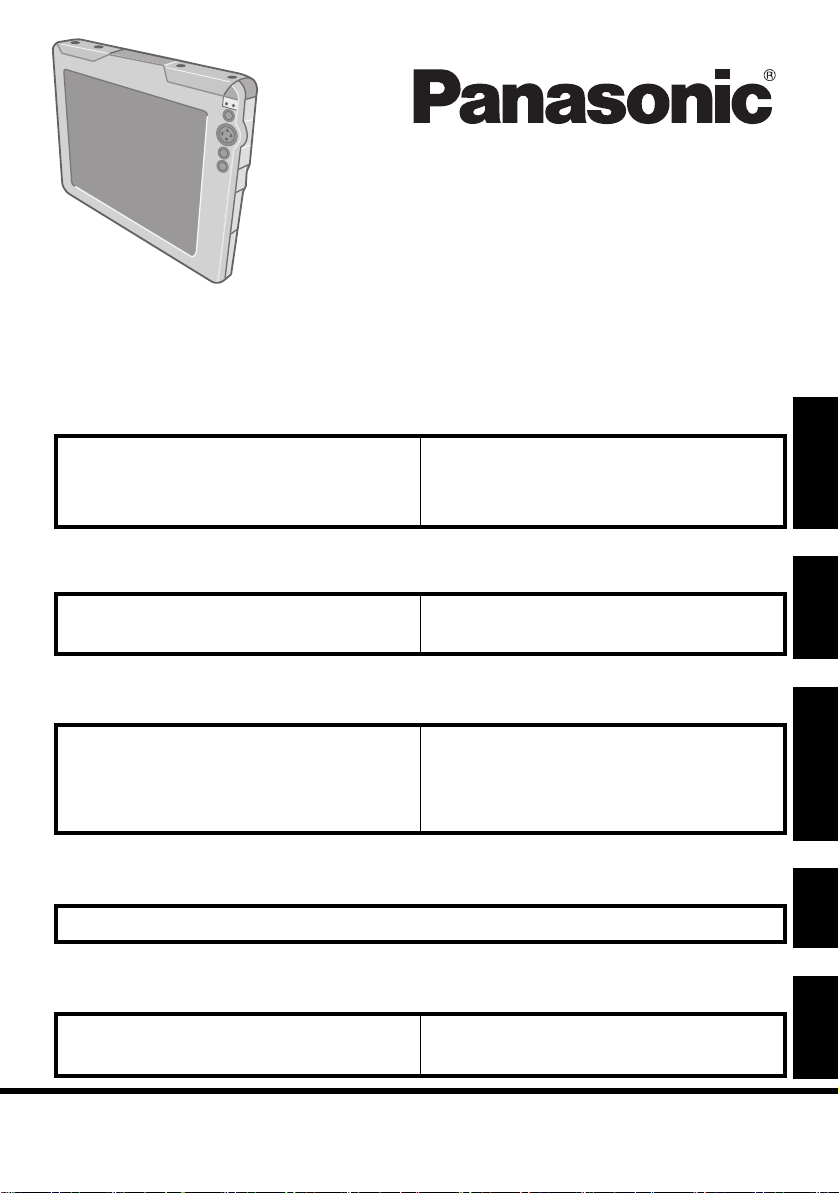
Contents
Getting Started
OPERATING INSTRUCTIONS
Wireless Display
Model No. CF-08
Introduction........................................ 2
Read Me First.................................... 3
Precautions...................................... 10
Description of Parts.......................... 14
First-time Operation.......................... 17
Basic Operation
Starting Up/Shutting Down................29
LCD (Touchscreen) ..........................33
Battery Power................................... 36
Useful Information
Buttons............................................. 38
Quick Menu...................................... 39
Software Keyboard .......................... 41
Signature Capture............................ 47
SD Memory Card.............................. 48
Bluetooth .......................................... 49
Control Panel.................................... 53
For Effective Use.............................. 54
Troubleshooting
Troubleshooting ................................................................................................. 55
Appendix
LIMITED USE LICENSE AGREEMENT ...58
Specifications...................................62
LIMITED WARRANTY.................... 64
Please read these instructions carefully before using this product and save this
manual for future use.
Page 2
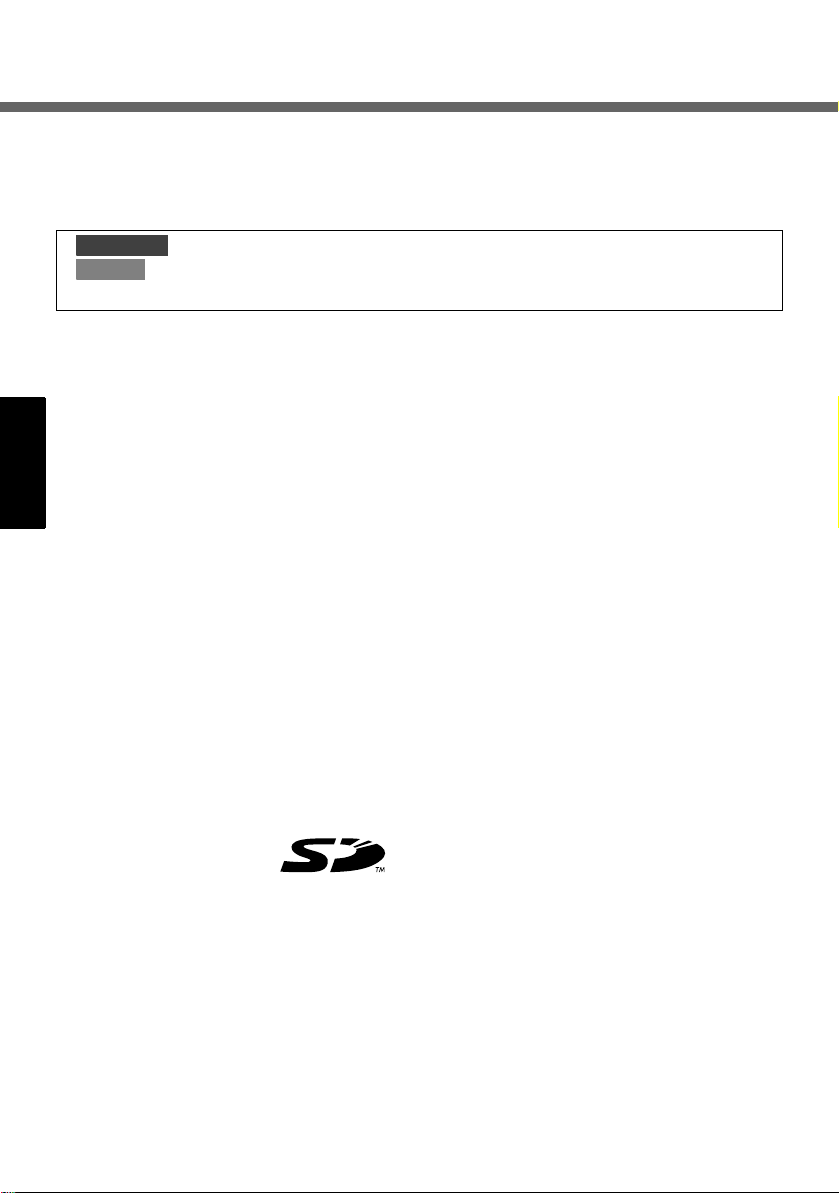
Introduction
Thank you for purchasing this Panasonic wireless display. For optimum performance and safety, please read these instructions carefully.
Terms and illustrations in these instructions
CAUTION
NOTE
Î : Page in these Operating Instructions.
z Some illustrations are simplified to help your understanding and may look dif-
ferent from the actual unit.
z Refer to the catalogs, etc. for the latest information about optional products.
Copyright
This manual is copyrighted by Matsushita Electric Industrial Co., Ltd. with all rights
reserved. No part of this manual may be reproduced in any form without the prior
written permission of Matsushita Electric Industrial Co., Ltd.
No patent liability is assumed with respect to the use of the information contained
herein.
© 2006 Matsushita Electric Industrial Co., Ltd. All Rights Reserved.
Disclaimer
Wireless display specifications and manuals are subject to change without notice.
Matsushita Electric Industrial Co., Ltd. assumes no liability for damage incurred
directly or indirectly from errors, omissions or discrepancies between the wireless
display and the manuals.
: Conditions that may result in minor or moderate injury.
: Useful and helpful information.
Trademarks
Microsoft
Microsoft Corporation of the United States and/or other countries.
SD Logo is a trademark.
Citrix
Bluetooth™ is a trademark owned by Bluetooth SIG, Inc., U.S.A. and licensed to
Matsushita Electric Industrial Co., Ltd.
Panasonic
Names of products, brands, etc., appearing in this manual are trademarks or registered trademarks of their respective own companies.
®
, Windows® and the Windows logo are registered trademarks of
®
and ICA® protocol are registered trademarks of Citrix Systems, Inc.
®
is a registered trademark of Matsushita Electric Industrial Co., Ltd.
2
Page 3
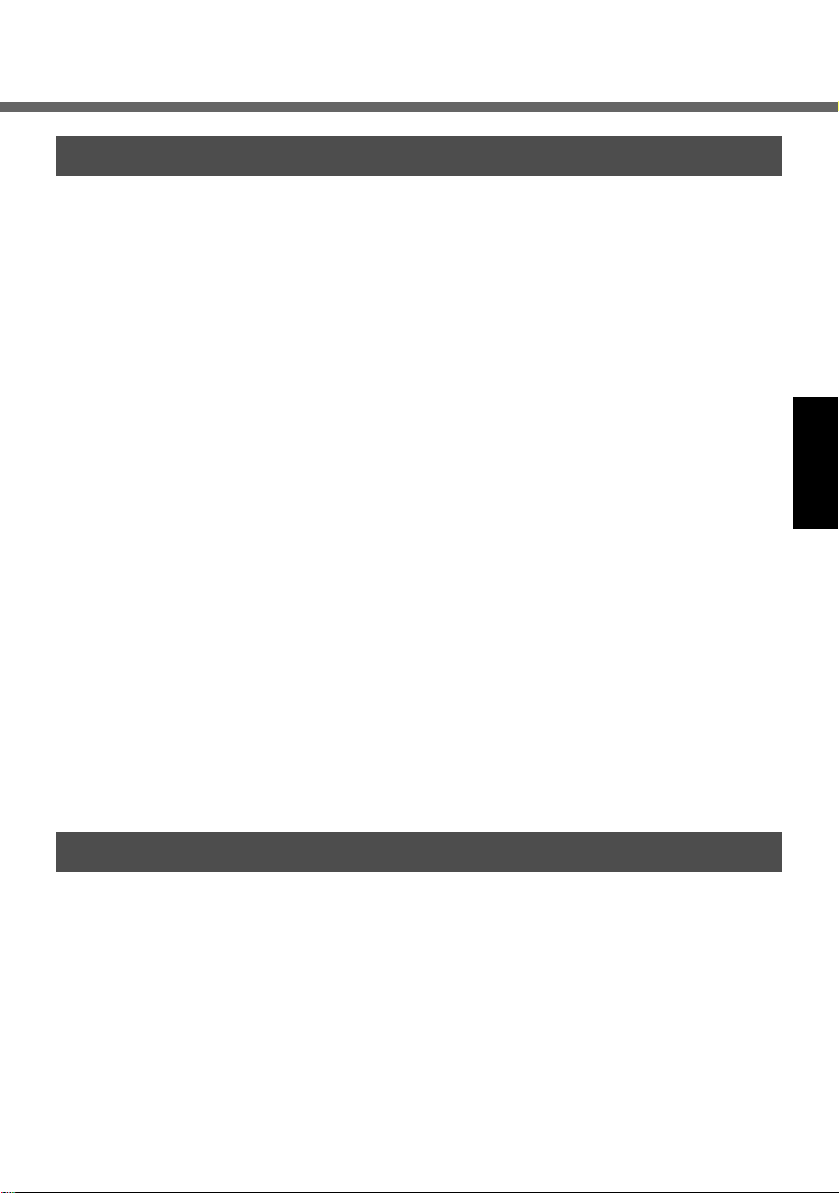
Read Me First
Information to the User
This product and your Health
This product, like other radio devices, emits radio frequency electromagnetic
energy. The level of energy emitted by this product however is far much less than
the electromagnetic energy emitted by wireless devices like for example mobile
phones.
Because this product operates within the guidelines found in radio frequency
safety standards and recommendations, we believe this product is safe for use by
consumers. These standards and recommendations reflect the consensus of the
scientific community and result from deliberations of panels and committees of scientists who continually review and interpret the extensive research literature.
In some situations or environments, the use of this product may be restricted by
the proprietor of the building or responsible representatives of the organization.
These situations may for example include:
z Using this product on board of airplanes, or
z In any other environment where the risk of interference to other devices or ser-
vices is perceived or identified as harmful.
If you are uncertain of the policy that applies on the use of wireless devices in a
specific organization or environment (e.g. airports), you are encouraged to ask for
authorization to use this product prior to turning on the product.
Regulatory Information
We are not responsible for any radio or television interference caused by unauthorized modification of this product. The correction of interference caused by such
unauthorized modification will be the responsibility of the user. We and its authorized resellers or distributors are not liable for damage or violation of government
regulations that may arise from failing to comply with these guidelines.
Informations destinées aux utilisateurs
Ce produit et votre santé
Ce produit, comme tout autre appareil radio, émet de l’énergie radioélectrique.
Toutefois, la quantité d’énergie émise par ce produit est beaucoup moins importante que l’énergie radioélectrique émise par des appareils sans fil tels que les
téléphones portables.
L’utilisation de ce produit ne comporte aucun risque pour le consommateur du fait
que cet appareil opère dans les limites des directives concernant les normes et les
recommandations de sécurité sur les fréquences radio. Ces normes et recommandations reflètent le consensus de la communauté scientifique et résultent de
3
Page 4
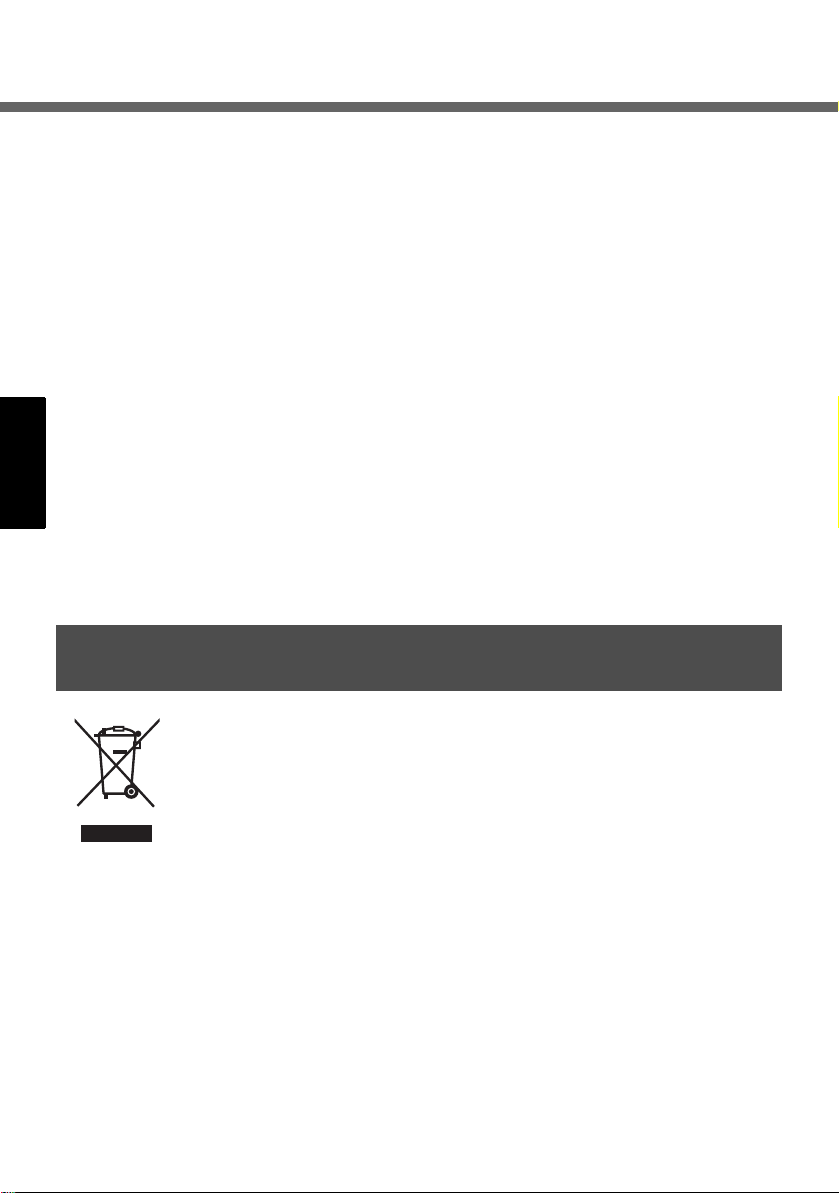
Read Me First
délibérations de jurys et comités de scientifiques qui examinent et interprètent continuellement les nouveautés de la vaste littérature sur les recherches effectuées.
Dans certaines situations ou environnements, l’utilisation de ce produit peut être
restreinte par le propriétaire du bâtiment ou par les représentants responsables de
l’organisation. Ces situations peuvent être les suivantes par exemple :
z
À bord d’un avion, ou
z Dans tout autre environnement où les risques d’interférence sur d’autres appa-
reils ou services sont perçus ou identifiables comme dangereux.
Si vous n’êtes pas sûr de la réglementation applicable à l’utilisation d’appareils
sans fil dans une organisation ou un environnement spécifiques (par exemple
dans un aéroport), nous vous invitons à demander l’autorisation d’utiliser ce produit avant sa mise en marche.
Informations concernant la réglementation
Nous déclinons toute responsabilité pour toute interférence radio ou télévision
causée par des modifications non autorisées apportées à ce produit. La correction
d’interférences causées par de telles modifications non autorisées sera la seule
responsabilité de son utilisateur. Nous-mêmes, les revendeurs officiels et les distributeurs ne sommes pas responsable de tout dégât ou de toute violation des
règlements de l’État pouvant découler du non-respect de ces directives.
Information on Disposal for Users of Waste Electrical &
Electronic Equipment (private households)
This symbol on the products and/or accompanying documents
means that used electrical and electronic products should not be
mixed with general household waste.
Please dispose of this item only in designated national waste electronic collection schemes, and not in the ordinary dust bin.
For business users in the European Union
If you wish to discard electrical and electronic equipment, please contact your
dealer or supplier for further information.
Information on Disposal in other Countries outside the European Union
This symbol is only valid in the European Union.
If you wish to discard this product, please contact your local authorities or dealer
and ask for the correct method of disposal.
4
Page 5
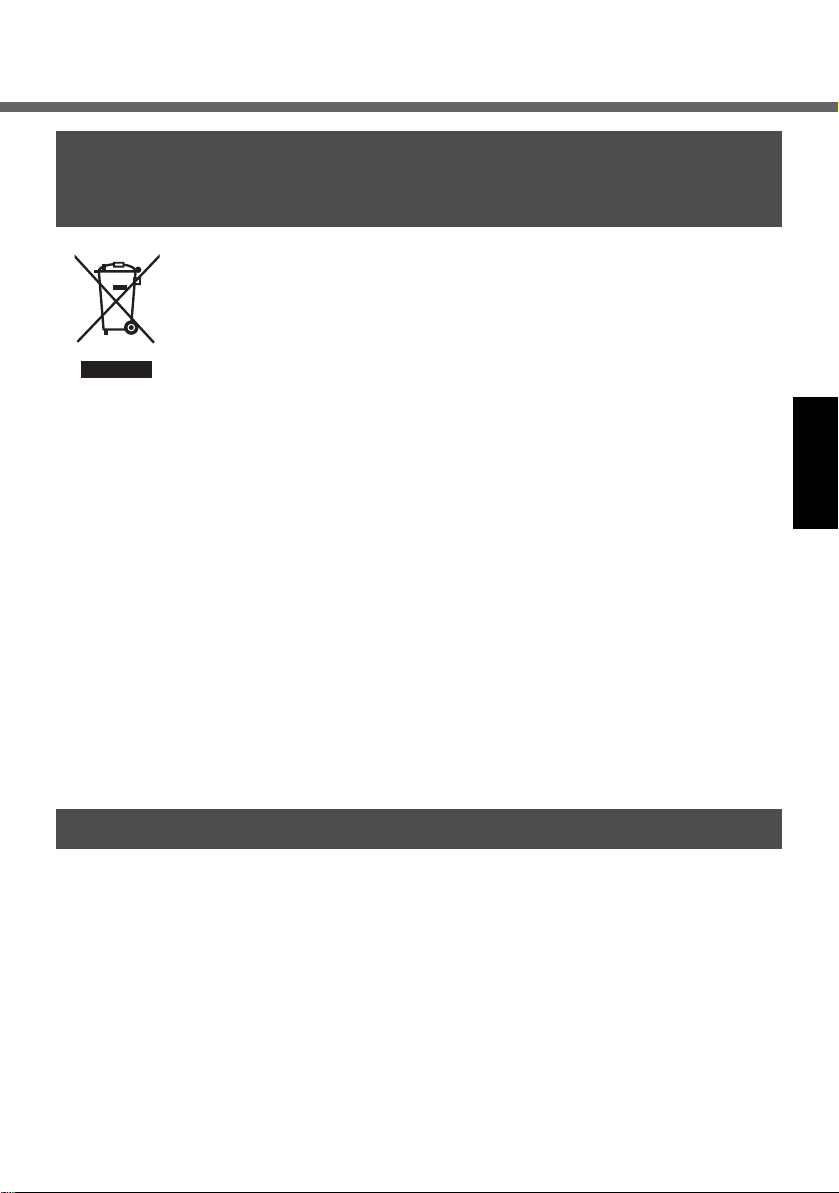
Informations relatives à l’évacuation des déchets, destinées
aux utilisateurs d’appareils électriques et électroniques
(appareils ménagers domestiques)
Lorsque ce symbole figure sur les produits et/ou les documents qui
les accompagnent, cela signifie que les appareils électriques et
électroniques ne doivent pas être jetés avec les ordures
ménagères.
Pour que ces produits subissent un traitement, une récupération et
un recyclage appropriés, envoyez-les dans les points de collecte
désignés, où ils peuvent être déposés gratuitement.
Dans certains pays, il est possible de renvoyer les produits au revendeur local en
cas d’achat d’un produit équivalent.
En éliminant correctement ce produit, vous contribuerez à la conservation des ressources vitales et à la prévention des éventuels effets négatifs sur l’environnement
et la santé humaine qui pourraient survenir dans le cas contraire.
Afin de connaître le point de collecte le plus proche, veuillez contacter vos autorités locales.
Des sanctions peuvent être appliquées en cas d’élimination incorrecte de ces
déchets, conformément à la législation nationale.
Utilisateurs professionnels de l’Union européenne
Pour en savoir plus sur l’élimination des appareils électriques et électroniques,
contactez votre revendeur ou fournisseur.
Informations sur l’évacuation des déchets dans les pays ne faisant pas par-
tie de l’Union européenne
Ce symbole n’est reconnu que dans l’Union européenne.
Pour supprimer ce produit, contactez les autorités locales ou votre revendeur afin
de connaître la procédure d’élimination à suivre.
Models for U.S.A.
Federal Communications Commission Radio Frequency Interference
Statement
Note: This equipment has been tested
and found to comply with the limits for a
Class B digital device, pursuant to Part
15 of the FCC Rules. These limits are
designed to provide reasonable protection against harmful interference in a
residential installation. This equipment
generates, uses and can radiate radio
frequency energy and, if not installed
and used in accordance with the
instructions, may cause harmful interference to radio communications. However, there is no guarantee that
interference will not occur in a particular
installation. If this equipment does
cause harmful interference to radio or
television reception, which can be determined by turning the equipment off and
5
Page 6
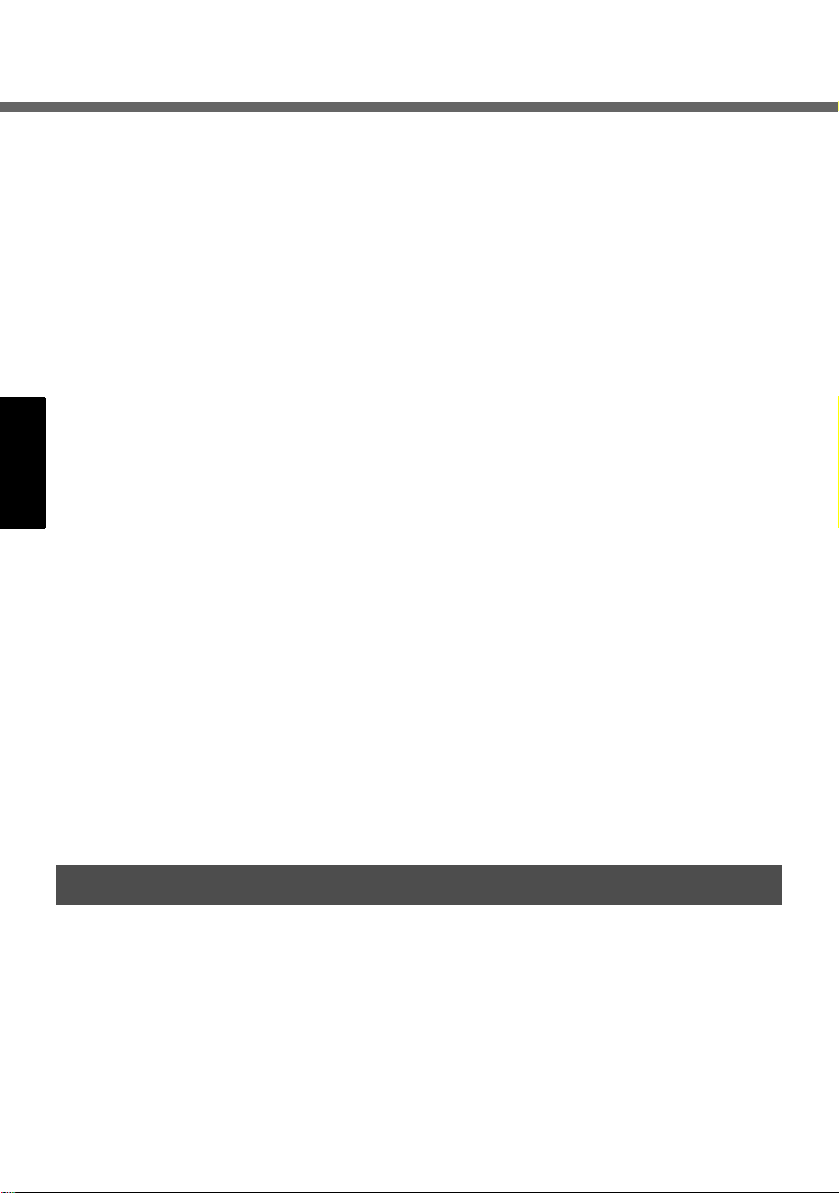
Read Me First
on, the user is encouraged to try to correct the interference by one or more of
the following measures:
z Reorient or relocate the receiving
antenna.
z Increase the separation between the
equipment and receiver.
z Connect the equipment into an outlet
on a circuit different from that to
which the receiver is connected.
z Consult the Panasonic Service Cen-
ter or an experienced radio/TV technician for help.
Warning
To assure continued compliance, use
only shielded interface cables when
connecting to a wireless display or
peripheral. Also, any changes or modifications not expressly approved by the
party responsible for compliance could
void the user’s authority to operate this
equipment.
This device complies with Part 15 of the
FCC Rules. Operation is subject to the
following two conditions:
(1) This device may not cause harmful
interference, and
(2) This device must accept any interfer-
ence received,
that may cause undesired operation.
Responsible Party:
I
including interference
Models for U.S.A./Canada
Panasonic Corporation of North America
One Panasonic Way
Secaucus, NJ 07094
Tel No:
1-800-LAPTOP5 (1-800-527-8675)
FCC RF Exposure Warning:
z This equipment complies with FCC
radiation exposure limits set forth for
an uncontrolled environment.
z This equipment must be installed
and operated in accordance with
provided instructions and minimum
1.5 cm spacing must be provided
between antenna and all person’s
body (excluding extremities of
hands, wrist and feet) during wireless modes of operation.
z
This transmitter must not be colocated or operated in conjunction
with any other antenna or transmitter.
Notice for the products using LCD
This product uses one or more fluorescent lamps containing a small amount of
mercury. It also contains lead in some
components. Disposal of these materials may be regulated in your community
due to environmental considerations.
For disposal or recycling information
please contact your local authorities, or
the Electronics Industries Alliance:
<http://www.eiae.org/>
For Use in Motor Vehicle
Warning: Wireless display may be
installed in a motor vehicle and visible to
the driver only if used to support vehicle
related functions such as vehicle information, system control, rear or side
observation and navigation. If used for
entertainment purpose, such as televi-
6
sion reception or video play, it must be
installed to the rear of the driver’s seat
where it will not be visible, directly or
indirectly, to the operator of the motor
vehicle.
Check with individual state/provincial laws
to determine lawful use of this product
while operating within a motor vehicle.
Page 7
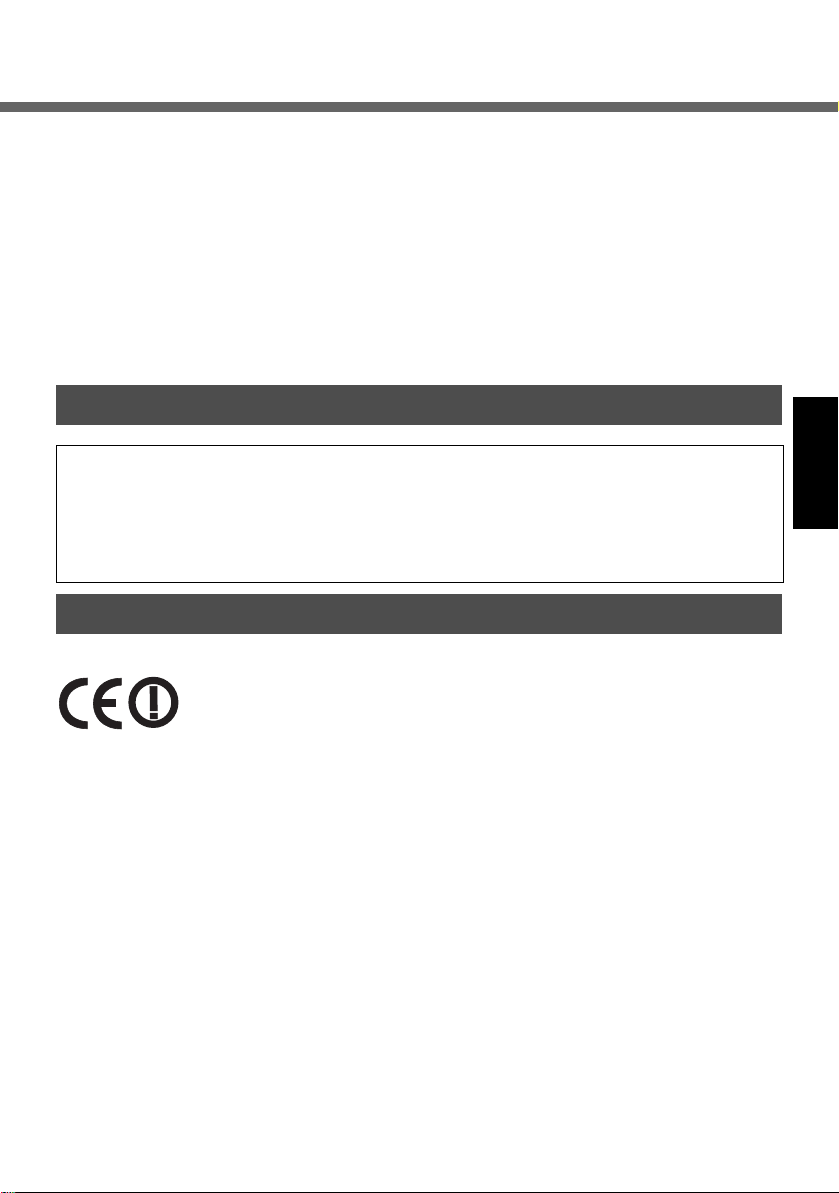
Pour L’utilisation Dans Un Véhicule Motorisé
Avertissement : L’écran déporté sans fil
peut être installé dans un véhicule motorisé et dans le champ de vision du conducteur uniquement en tant que dispositif
d’aide aux fonctions du véhicule, comme
par exemple pour fournir des informations
sur le véhicule, comme dispositif de contrôle de système, pour l’observation à
l’arrière ou sur les côtés du véhicule, ainsi
que pour fournir de l’information routière.
Pour toute utilisation à fin de divertissement, comme par exemple pour
regarder la télévision ou jouer à des
jeux vidéo, il doit être installé à l’arrière
du siège du conducteur, en un emplacement où il ne sera pas visible, ni directement ni indirectement, pour le
conducteur du véhicule motorisé. Vérifiez les lois fédérales et nationales qui
régissent l’utilisation légale de cet appareil à l’intérieur d’un véhicule motorisé.
Models for Canada
Industry Canada
This product complies with RSS210 Industry Canada.
Operation is subject to the following two conditions;
(1) this device may not cause interference, and
(2) this device must accept any interference, including interference that may
cause undesired operation of the device.
Models for Europe
Declaration of Conformity (DoC)
“Hereby, we declare that this wireless display is in compliance with
the essential requirements and other relevant provisions of the
Directive 1999/5/EC.”
Hint:
If you want to get a copy of the original DoC of our products which relates to the
R&TTE, please contact to our web address: http://www.doc.panasonic.de
Contact:
Panasonic Services Europe
A Division of Panasonic Marketing Europe GmbH
Panasonic Testing Centre
-------------------------------------------------------------------------------------------------------------
Compliance Notice - CE Mark
This equipment is in conformance with the requirements of the European Council
Directive listed below:
73/23/EEC Low Voltage Directive with amendment 93/68/EEC
89/336/EEC EMC Directive with amendments 92/31/EEC and 93/68/EEC
1999/5/EC R&TTE
-------------------------------------------------------------------------------------------------------------
7
Page 8
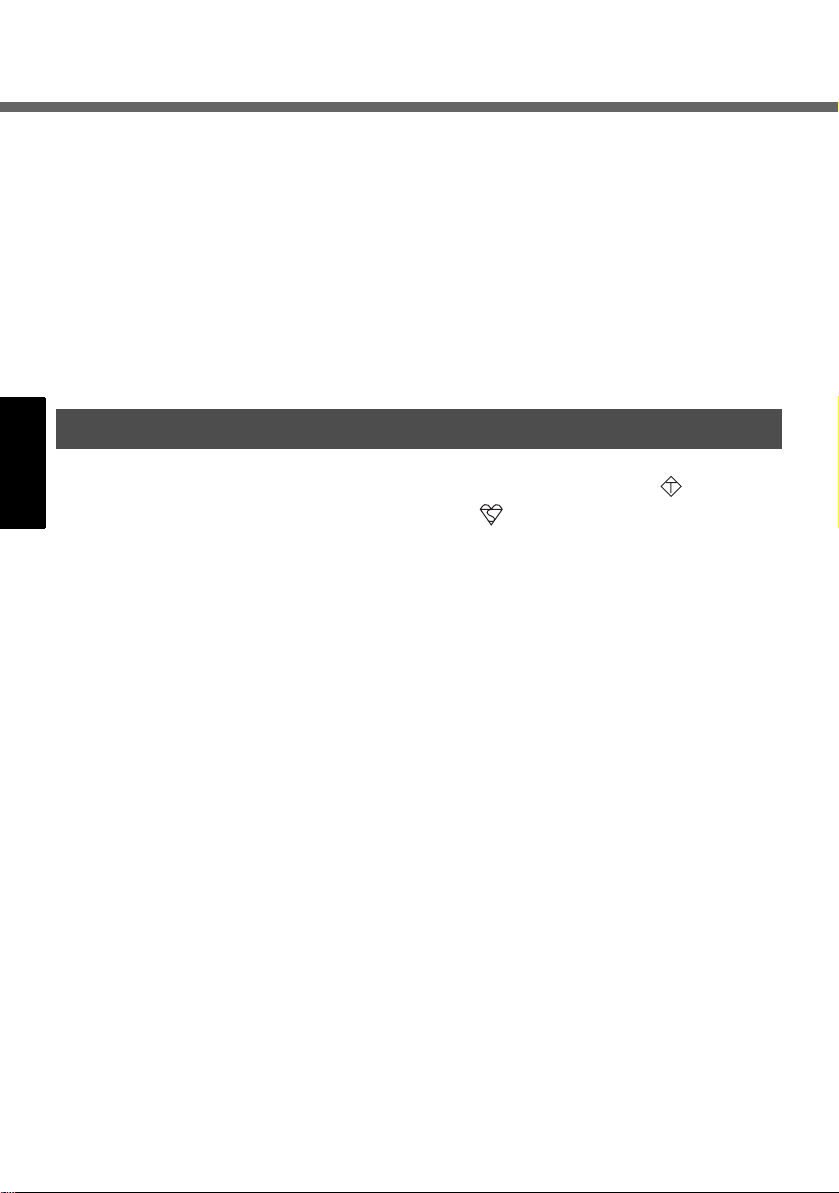
Read Me First
Information of Countries intended for radio application:
The United Kingdom The Netherlands Sweden
The Federal Republic of Germany France Finland
The Kingdom of Belgium Italy Norway
The Swiss Confederation Spain Austria
For Use in Motor Vehicle
Warning: Check the following Commission Recommendation to determine proper
installation and usage of this product while operating within a motor vehicle.
"Commission Recommendation on safe and efficient in-vehicle information and communication systems: A European statement of principles on human machine interface."
Commission Recommendation is available from Official Journal of the European Communities.
Models for U.K.
Warning
This apparatus must be earthed for
your safety.
To ensure safe operation the three-pin plug
must be inserted only into a standard threepin power point which is effectively earthed
through the normal household wiring.
Extension cords used with the equipment must be three-core and be correctly wired to provide connection to
earth. Wrongly wired extension cords
are a major cause of fatalities.
The fact that the equipment operates
satisfactorily does not imply that the
power point is earthed and that the
installation is completely safe.
For your safety, if you have any doubt
about the effective earthing of the power
point, consult a qualified electrician.
FOR YOUR SAFETY PLEASE READ
THE FOLLOWING TEXT CAREFULLY
This appliance is supplied with a moulded three
pin mains plug for your safety and convenience.
A 3 amp fuse is fitted in this plug.
Should the fuse need to be replaced
please ensure that the replacement fuse
has a rating of 3 amps and that it is
approved by ASTA or BSI to BS 1362.
Check for the ASTA mark or the BSI
mark on the body of the fuse.
If the plug contains a removable fuse
cover you must ensure that it is refitted
when the fuse is replaced.
If you lose the fuse cover the plug must not be
used until a replacement cover is obtained.
A replacement fuse cover can be purchased from your local Panasonic Dealer.
IF THE FITTED MOULDED PLUG IS
UNSUITABLE FOR THE SOCKET OUTLET IN YOUR HOME THEN THE FUSE
SHOULD BE REMOVED AND THE PLUG
CUT OFF AND DISPOSED OF SAFELY.
THERE IS A DANGER OF SEVERE
ELECTRICAL SHOCK IF THE CUT
OFF PLUG IS INSERTED INTO ANY
13 AMP SOCKET.
If a new plug is to be fitted please
observe the wiring code as shown below.
If in any doubt please consult a qualified
electrician.
Warning: THIS APPLIANCE MUST BE
EARTHED.
Important
The wires in this mains lead are coloured in
accordance with the following code:
Green-and-yellow: Earth
A S A
8
Page 9
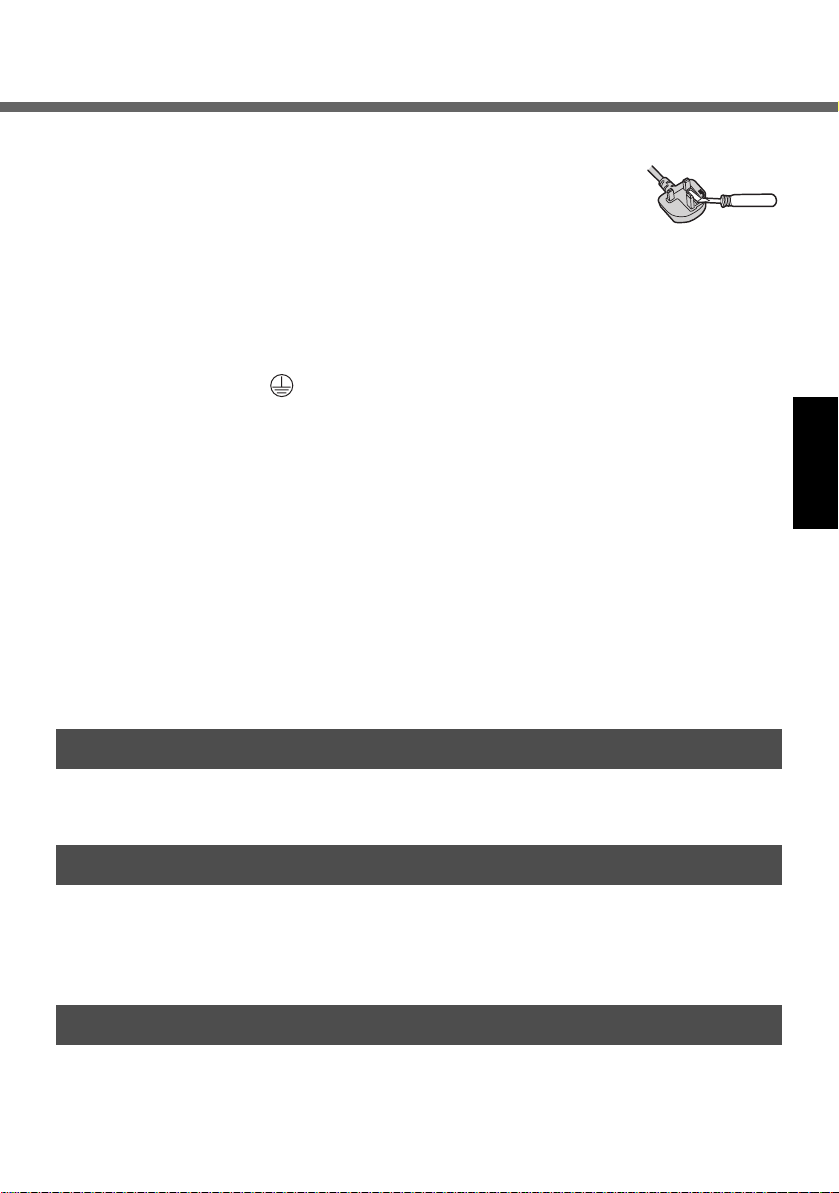
Blue: Neutral
Brown: Live
As the colours of the wires in the mains
lead of this apparatus may not correspond with the coloured markings identifying the terminals in your plug,
proceed as follows:
The wire which is coloured GREEN-andYELLOW must be connected to the terminal
in the plug which is marked by the letter E or
by the safety earth symbol coloured
GREEN or GREEN-and-YELLOW.
The wire which is coloured Blue must be
connected to the terminal which is marked
with the letter N or coloured BLACK.
The wire which is coloured Brown must
be connected to the terminal which is
marked with the letter L or coloured RED.
The mains plug on this equipment must
be used to disconnect the mains power.
Please ensure that a socket outlet is
available near the equipment and shall
be easily accessible.
How to replace the fuse
Open the fuse
compartment with
a screwdriver and
replace the fuse.
Warnings
z This equipment is not designed for
connection to an IT power system.
(An IT system is a system having no
direct connections between live parts
and Earth; the exposed-conduciveparts of the electrical installation are
earthed. An IT system is not permitted where the wireless display is
directly connected to public supply
systems in the U.K.)
z Disconnect the mains plug from the
supply socket when the wireless display is not in use.
This equipment is produced to BS800/
1983.
Models for France and Italy
Communication using Bluetooth outdoor is against the law.
Do not use Bluetooth outdoors.
Pour la France
Bande de fréquences restreinte: Lors de l’utilisation de cet appareil sur le territoire français,
vous ne pouvez le faire qu’en utilisant les bandes de fréquences 10 et 11 (respectivement
2.457
MHz
et 2.462
par celui-ci est interdite. Une utilisation à l’extérieur n’est pas autorisée.
MHz
). L’utilisation de cet appareil sur une autre bande prise en charge
Per l’Italia
Per l’uso negli interni è necessaria una licenza. L’uso con le installazioni esterne non è permesso.
9
Page 10
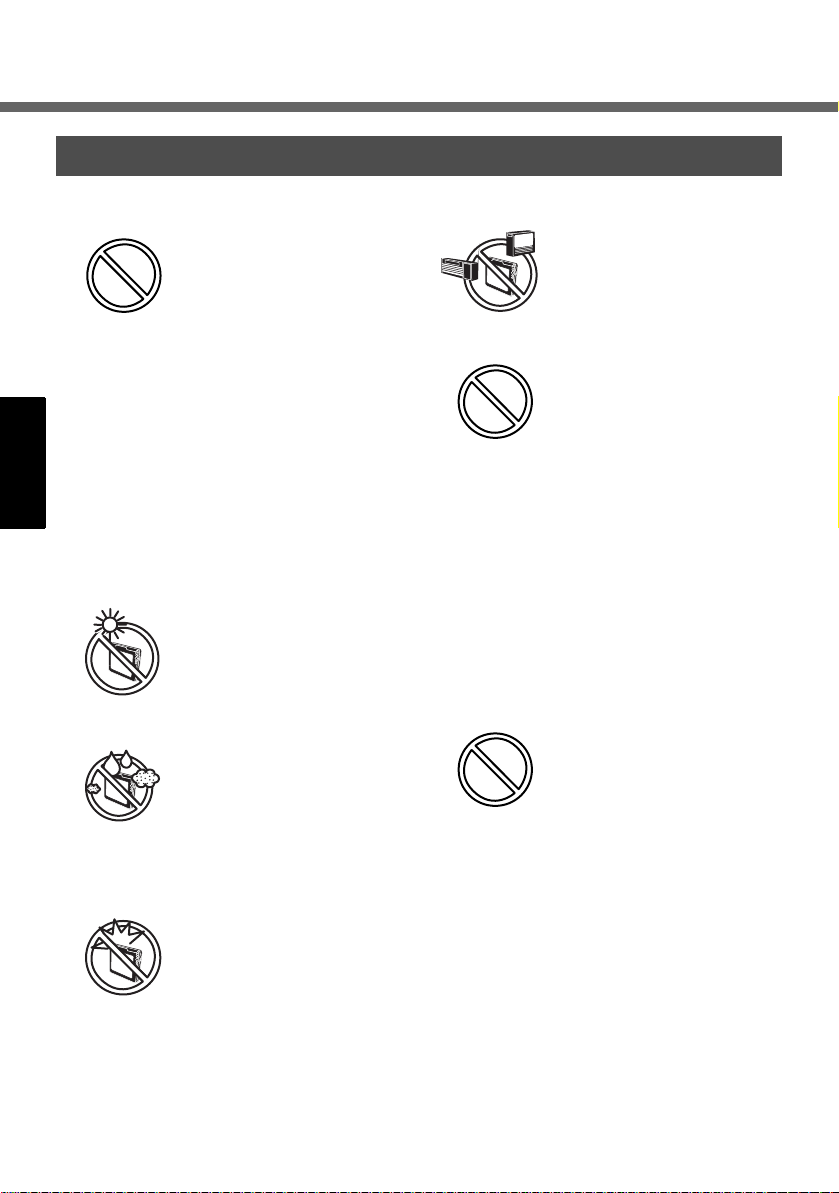
Precautions
Wireless Display
Usage
Avoid Extreme Heat
and Cold
Do not store or use the
wireless display in locations exposed to heat,
direct sunlight, or
extreme cold.
Avoid moving the wireless display between
locations with large temperature difference.
Operation: 5 °C to 35 °C
{41 °F to 95 °F}
Storage: -20 °C to 60 °C
{-4 °F to 140 °F}
Avoid Direct Sunlight
on the LCD Panel
The LCD panel should
not be exposed to direct
sunlight or ultraviolet
light.
Avoid Humidity, Liquids
and Dust
Do not store or use the
wireless display in locations exposed to high
humidity, liquids (including rain) or dust.
Prevent Shock
Avoid subjecting the wireless display to severe
vibrations or impact. Do
not place the wireless
display inside a car trunk.
Avoid Radio Frequency Interference
Do not place the wireless
display near a television
or radio receiver.
Avoiding Low-temperature Burns
Avoid more than casual
contact with any heat
producing area of the
wireless display, AC
adaptor, and any option
or accessory you use
with it. Even low heat, if
warmer than body temperature, can cause a
burn, if the skin is
exposed to the heat
source for a long enough
period of time.
Do Not Touch the Wireless Display and Cable
When it Starts Thundering
10
Page 11

Do Not Connect a Telephone Line, or a Network Cable Other Than
the One Specified, into
the LAN Port
If the LAN port is connected to a network such
as the ones listed below,
a fire or electric shock
may result.
• Networks other than
100BASE-TX or
10BASE-T.
• Phone lines [Telephone lines, internal phone lines (onpremise switches),
digital public
phones, etc.]
Do Not Connect the AC
Adaptor to a Power
Source Other Than a
Standard Household
AC Outlet
Connecting to a DC/AC
converter (inverter) may
damage the AC adaptor.
On an airplane, only connect the AC adaptor/
charger to an AC outlet
specifically approved for
such use.
Keep SD Memory Cards
Away From Infants and
Small Children
Accidental swallowing
will result in bodily injury.
In the event of accidental
swallowing, see a doctor
immediately.
Handling
Avoid Magnetic Fields
Keep the wireless display away from magnets.
Data stored on the hard
disk may be lost.
Avoid Stacking
Do not place heavy
objects on top of the wireless display.
Keep Small Objects
Away
Do not insert paper clips
or other small objects into
the wireless display.
Do Not Disassemble the
Wireless Display
Do not attempt to disassemble your wireless display.
Avoid Excessive Force
on the Display
Do not apply excessive
downward force on the
display, especially when
plugs and/or cables are
connected to the rear of
the wireless display.
11
Page 12
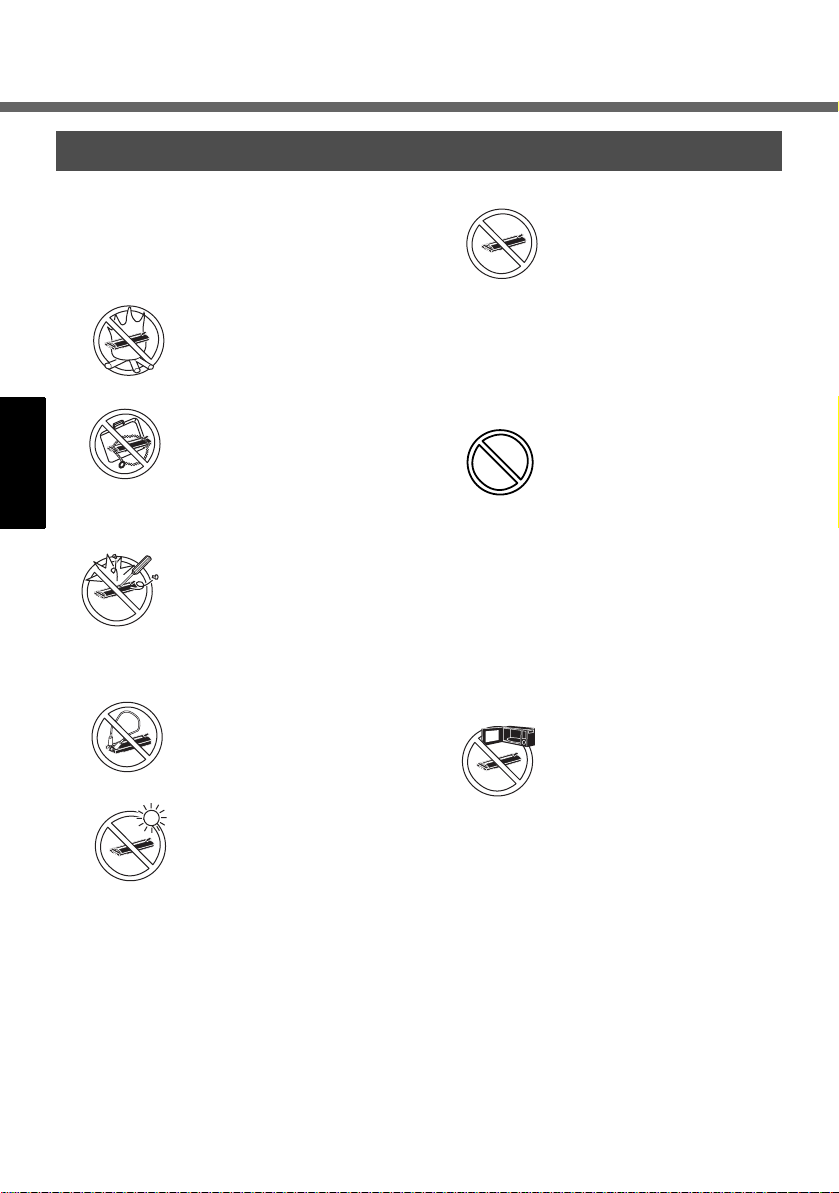
Precautions
Battery Pack
z Care should be exercised with
regard to the following in order to
avoid the possibility of overheating,
fire or damage.
.
Avoid Heat
Do not throw the battery
pack into a fire or expose
it to excessive heat.
Keep Articles Away
Do not place the battery
pack together with articles such as necklaces
or hairpins when carrying or storing.
Do Not Disassemble
Do not insert sharp
objects into the battery
pack, expose it to bumps
or shocks, deform, disassemble, or modify it.
Do Not Short
Do not short the positive
(+) and negative (-) contacts.
Avoid Extreme Heat,
Cold and Direct Sunlight
Do not charge, use or
leave the battery pack for
extended periods where
it will be exposed to
direct sunlight, in a hot
place (in a car on a
sunny day, for example),
or in a cold place.
Do Not Use With Any
Other Equipment
The battery pack is
rechargeable and was
intended for the specified equipment. Do not
use it with any equipment
other than the one for
which it was designed.
Do Not Use This Wireless Display with a Battery Pack Other Than
the One Specified
Use only the specified
Panasonic battery pack
(CF-VZSU44U) with your
CF-08. Use of batteries
other than those manufactured and supplied by
Panasonic may represent a safety hazard.
Do Not Put into a Microwave
Do not put the battery
pack into a microwave
oven or a pressurized
chamber.
12
Page 13

Stop Using
Should the battery emit
an abnormal odor,
become hot to the touch,
become discolored,
change shape, or
become in any way different from normal,
remove it from the wireless display and stop
using it.
z Do not touch the terminals on the
battery pack. The battery pack may
no longer function properly if the
contacts are dirty or damaged.
z Do not expose the battery pack to
water, or allow it to become wet.
z If the battery pack will not be used
for a long period of time (a month or
more), charge or discharge (use) the
battery pack until the remaining battery level becomes 30% to 40% and
store it in a cool, dry place.
z This wireless display prevents over-
charging of the battery by recharging
only when the remaining power is
less than approx. 95% of capacity.
z The battery pack is not charged
when the wireless display is first purchased. Be sure to charge it before
using it for the first time. When the
AC adaptor is connected to the wireless display, charging begins automatically.
z Should the battery leak and the fluid
get into your eyes, do not rub your
eyes. Immediately flush your eyes
with clear water and see a doctor for
medical treatment as soon as possible.
NOTENOTE
z The battery pack may become warm
during recharging or normal use.
This is completely normal.
z Recharging will not commence if
internal temperature of the battery
pack is outside of the allowable temperature range (0 °C to 45 °C {32°F
to 122°F}). Once the allowable range
requirement is satisfied, charging
begins automatically. Note that the
recharging time varies based on the
usage conditions. (Recharging takes
longer than usual when the temperature is 10 °C {50°F} or below.)
z If the temperature is low, the operat-
ing time is shortened. Only use the
equipment within the allowable temperature range.
z The battery pack is a consumable
item. If the amount of time the equipment can be run by using a particular
battery pack becomes dramatically
shorter and repeated recharging
does not restore its performance, the
battery pack should be replaced with
a new one.
z When transporting a spare battery
inside a package, briefcase, etc., it is
recommended that it be placed in a
plastic bag so that its contacts are
protected.
z Always power off the equipment
when it is not in use. Leaving the
equipment on when the AC adaptor
is not connected will exhaust the
remaining battery capacity.
13
Page 14
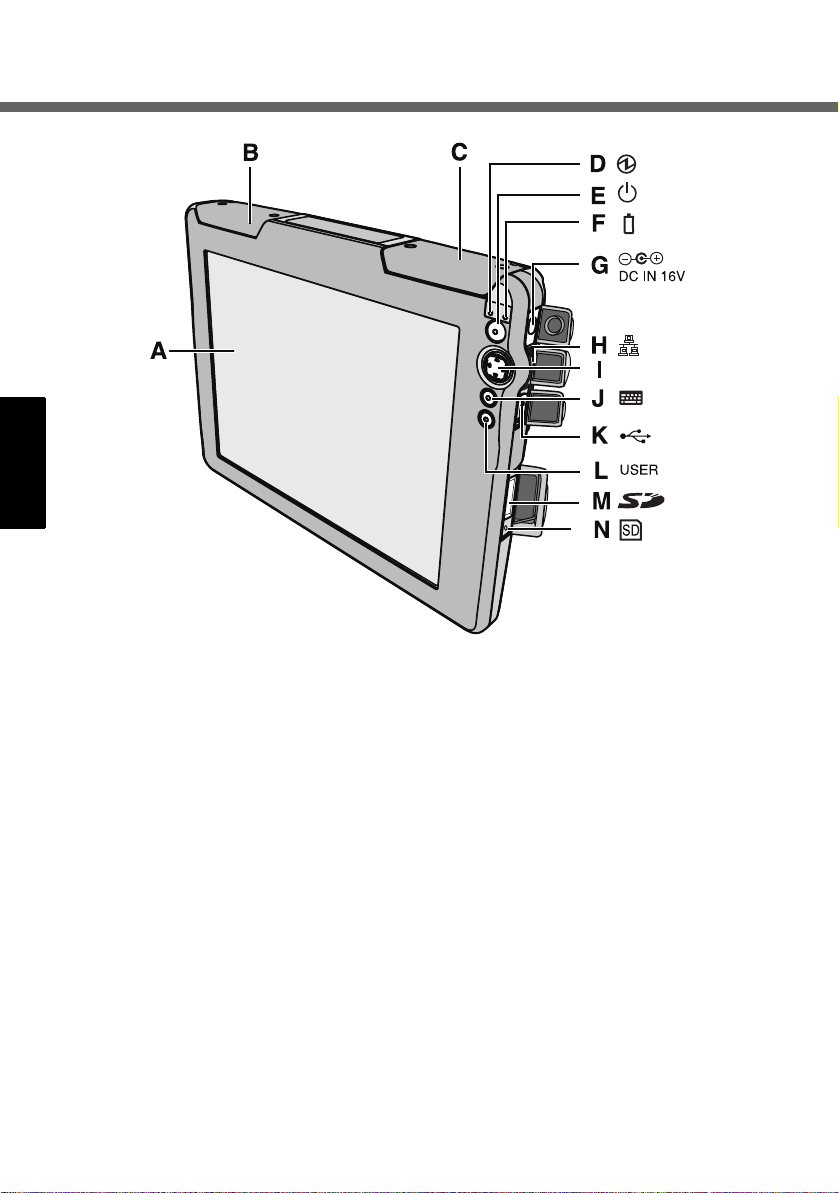
Description of Parts
A. LCD (Touchscreen)
B. Wireless LAN antenna
C. Bluetooth antenna
D. Power status
E. Power button
F. Battery status
G. DC -I N j ac k
14
H. LAN port
I. Cursor control button
J. Keyboard button
K. USB port
L. USER button
M. SD Memory Card slot
N. SD Memory Card status
Page 15
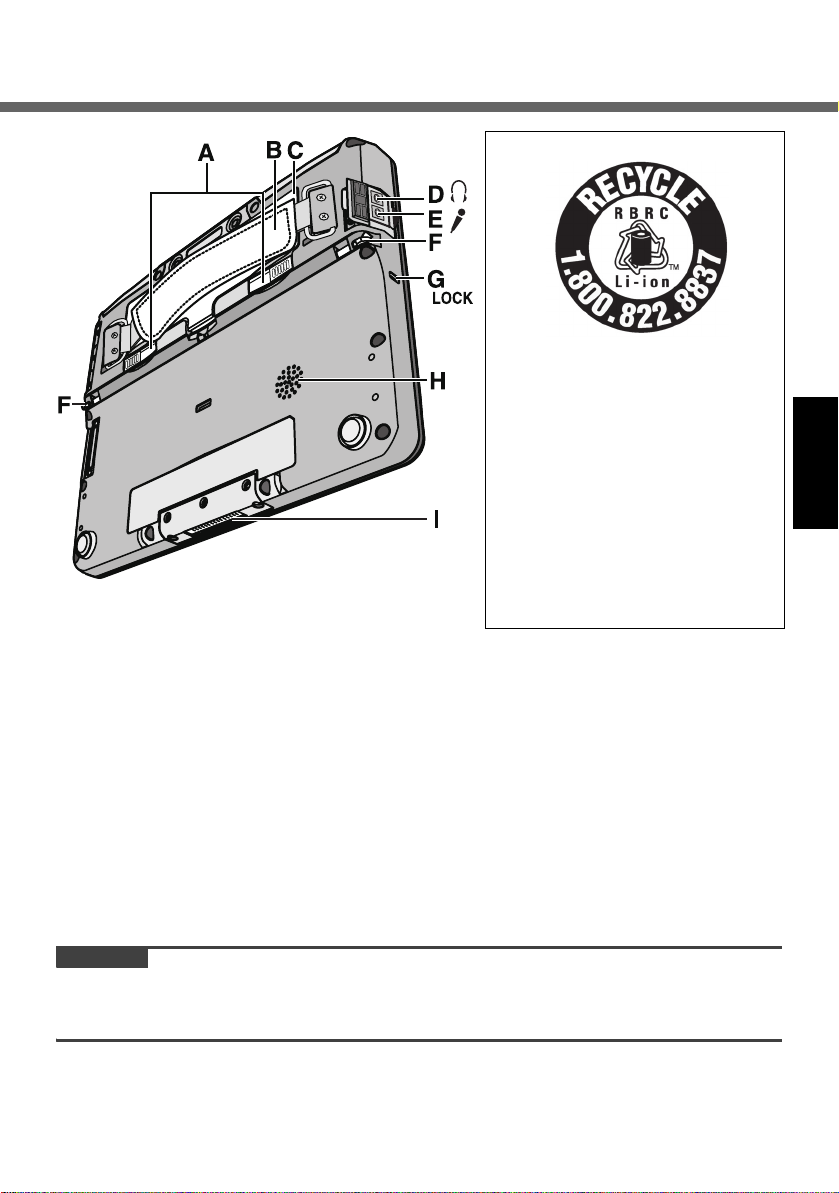
<Models for U.S.A/Canada>
A lithium ion battery that is
recyclable powers the product
you have purchased.
Please call 1-800-8-BATTERY
for information on how to recycle this battery.
L’appareil que vous vous êtes
procuré est alimenté par une
batterie au lithium-ion.
Pour des renseignements sur
le recyclage de la batterie,
veuillez composer le 1-800-8BATTERY.
A. Battery cover latch
B. Hand strap
Adjust the length of the belt so that
the wireless display does not fall
by mistake, and firmly hold the
wireless display when using it.
C. Battery pack
D. Headphone jack
You can connect headphones or
amplified speakers. When they are
connected, audio from the internal
speakers is not heard.
CAUTION
z Do not put metallic objects or magnetic media close to the speaker.
z Do not touch the expansion bus connector. The wireless display may no longer
function properly if the connector is dirty or damaged.
E. Microphone jack
Use only monaural condenser
microphone (miniature jack). Connecting another type of microphone may interrupt audio input or
may cause a malfunction.
F. Stylus holder
G. Security lock
You can connect a Kensington
cable. Refer to the instruction
manual of the cable.
H. Speaker
I. Expansion bus connector
15
Page 16
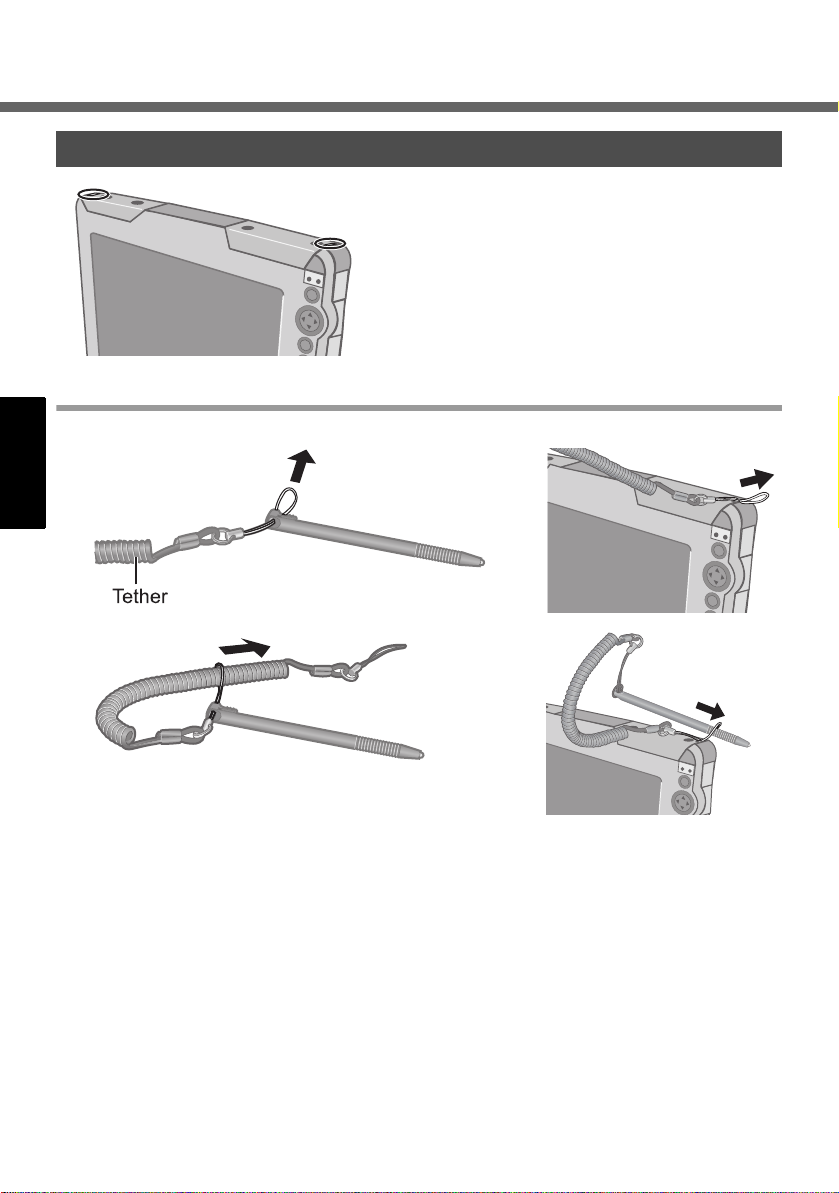
Description of Parts
Using the Tether
The tether can be attached to the upper right
or upper left corner of the display. It prevents
the pen (included) from falling accidentally.
Attaching the Tether
1
2
3
4
16
Page 17
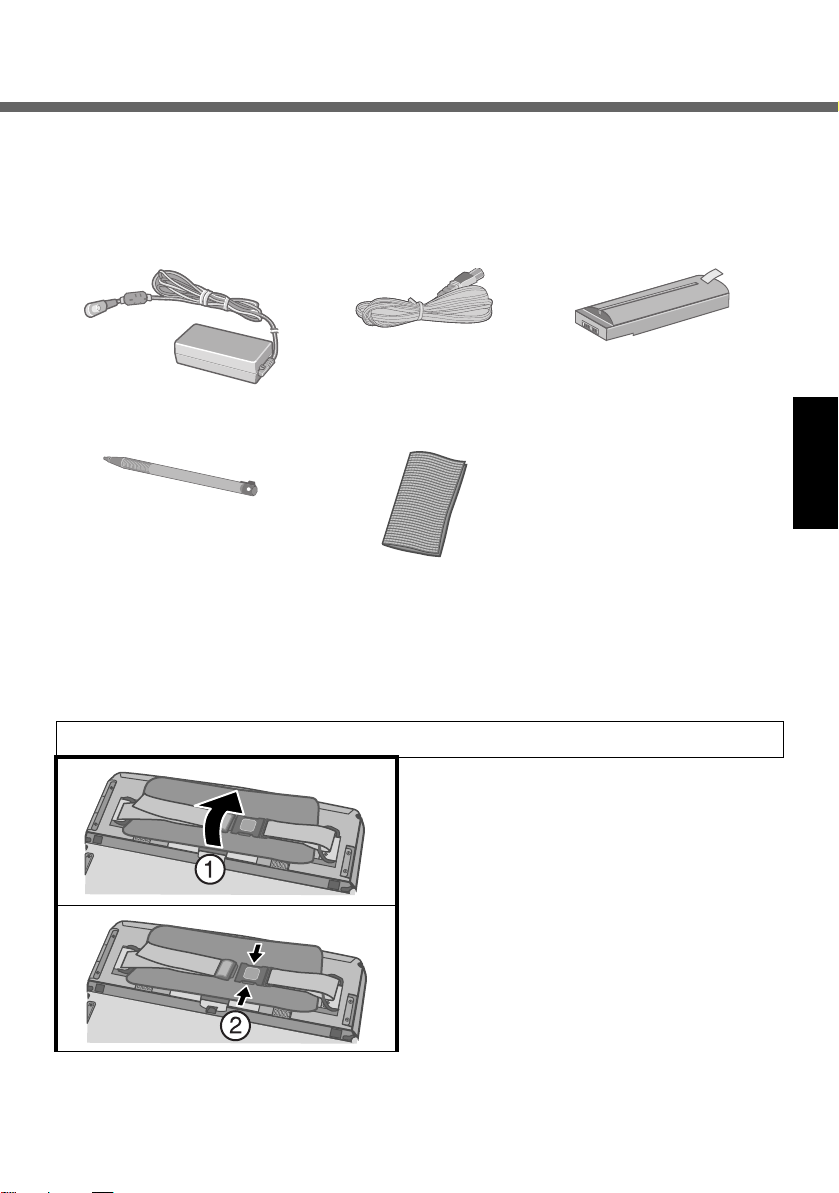
First-time Operation
Preparation
A Check and identify the supplied accessories.
If you do not find the described accessories, contact your technical support
office.
• AC adaptor.................1
Model No.: CF-AA1623A
•Stylus..........................1•Cloth........................1
•Tether (Î page 16) ........................................... 1
• Operating Instructions (This book) .................1
• AC Cord ..................1 • Battery Pack ............ 1
Model No.: CF-VZSU44
B Read the LIMITED USE LICENSE AGREEMENT before breaking the seal
on the wireless display’s packaging (Î page 58).
1 Insert the battery pack.
A Turn the wireless display over, and
open the hand strap cover.
B Remove the hand strap.
17
Page 18
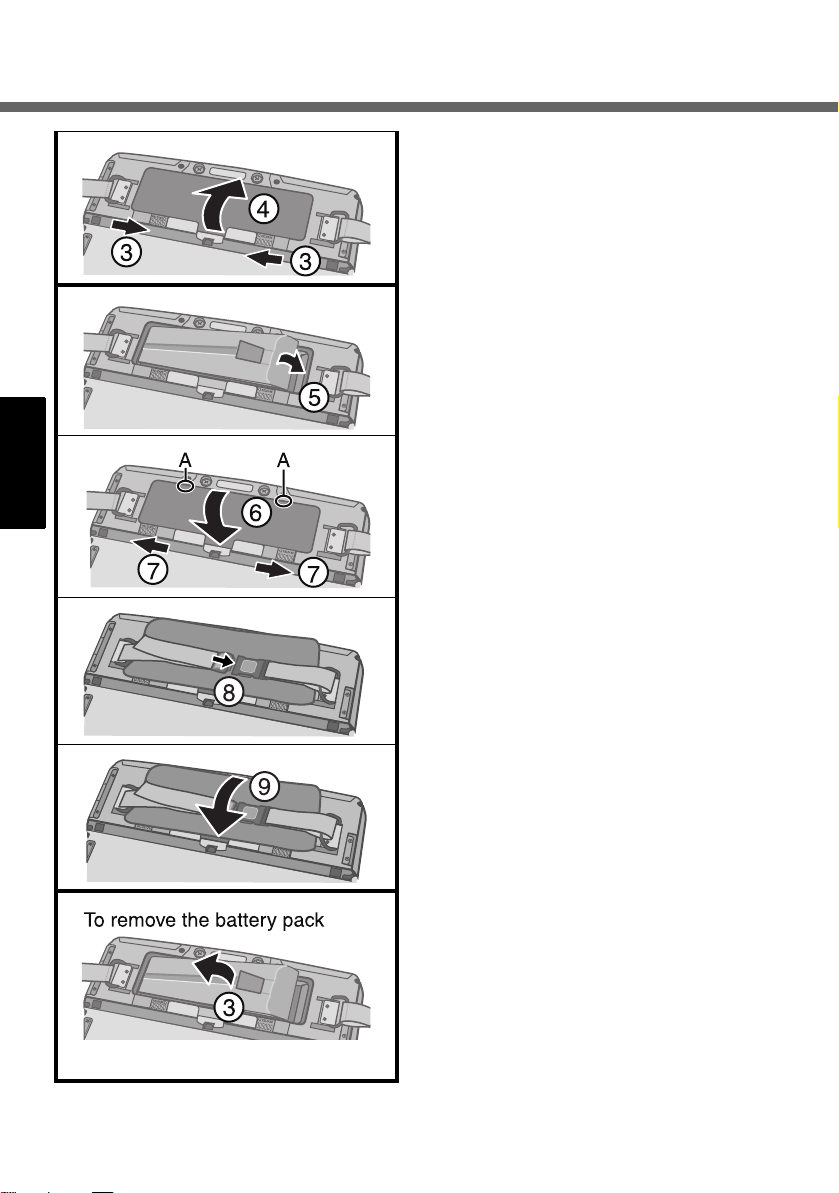
First-time Operation
C Slide the battery cover latch.
D Open and remove the battery cover.
E Firmly attach the battery pack to the
connector.
F Fit the battery cover into (A), and
then close the battery cover.
G Slide the battery cover latch.
H Attach the hand strap.
18
I Attach the hand strap cover.
To remove the battery pack
A Slide the battery cover latch as in
step C (Î above).
B Open the battery cover as in step D
(Î above).
C Pull the tab of the battery pack and
remove it from the wireless display.
Page 19
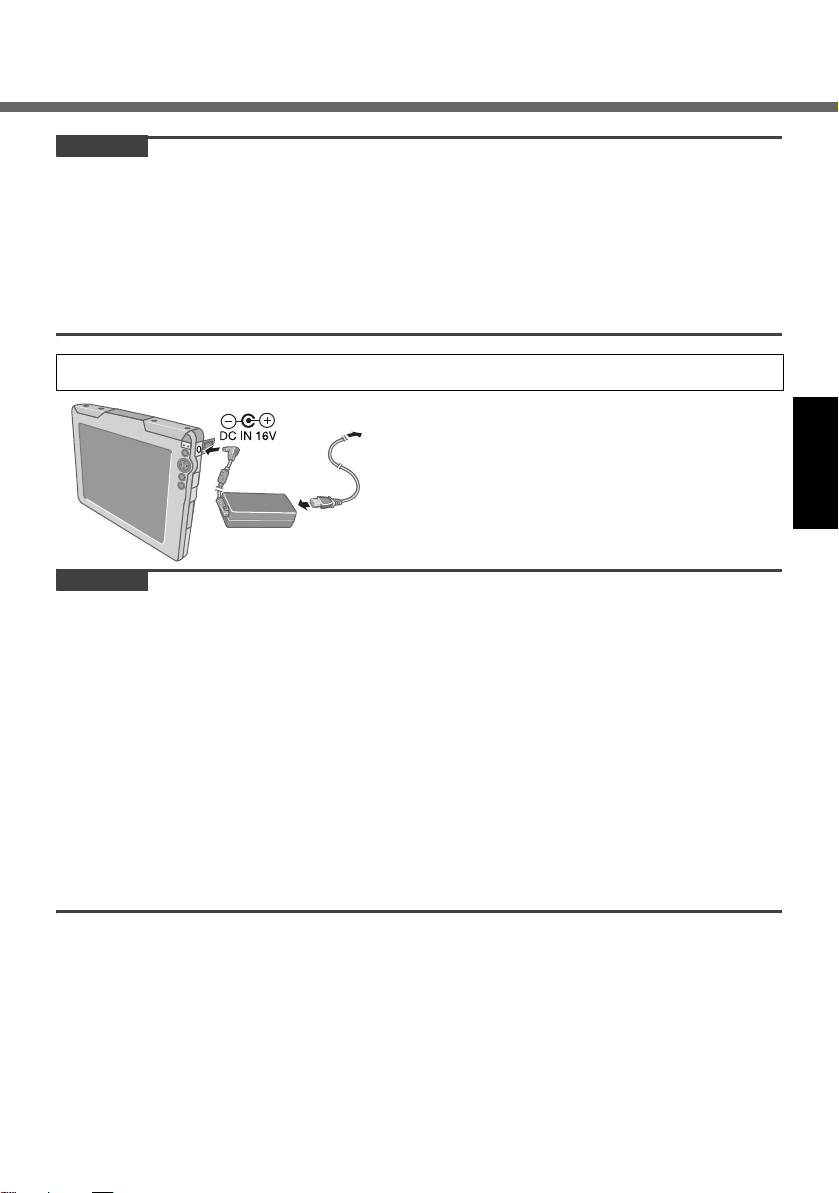
CAUTION
z Be careful not to catch the tab when you close the battery cover.
z Make sure the cover is securely attached. Otherwise the battery pack may fall
when you carry the wireless display.
z Do not touch the terminals of the battery pack and the wireless display. Doing
so can make the terminals dirty or damaged, and may cause malfunction of the
battery pack and the wireless display.
z Use only the specified battery pack (CF-VZSU44U) with your wireless display.
2 Connect your wireless display to a power outlet.
The battery charging starts automatically.
CAUTION
• When using the wireless display for the first time, do not connect any peripheral device except the battery pack and AC adaptor.
z Handling the AC adaptor
• Do not twist or pull the AC power cord forcefully. Doing so may damage the
connections.
• Use only the specified AC adaptor with your wireless display. Using an AC
adaptor other than the one supplied might damage the battery and/or the
wireless display.
• When the DC plug is not connected to the wireless display, disconnect the AC
cord from your AC wall outlet.
• Problems such as sudden voltage drops may arise during periods of thunder
and lightning. Since this could adversely affect your wireless display, an uninterruptible power source (UPS) is highly recommended unless running from
the battery pack alone.
19
Page 20
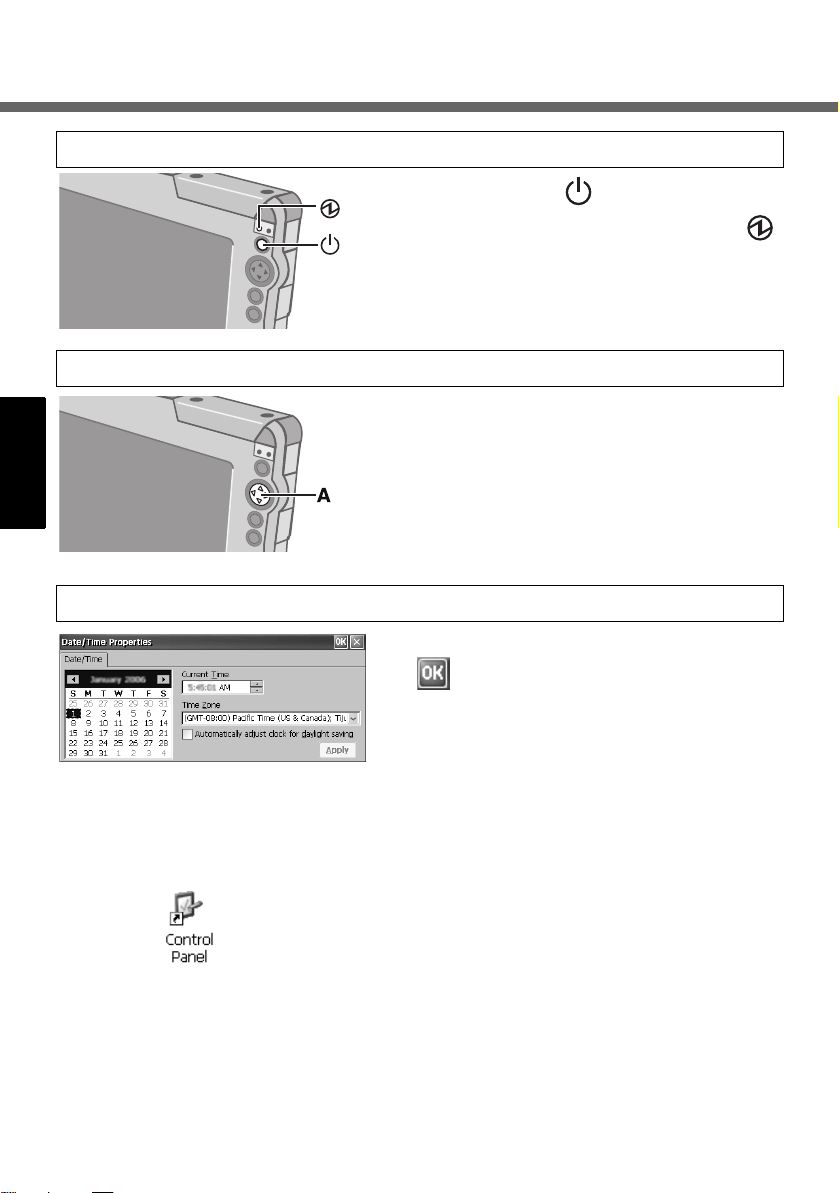
First-time Operation
3 Turn on the wireless display.
Press the power button for approximately
one or two seconds until the power indicator
lights.
4 Calibrate the touchscreen.
Touch the “+” marks on the calibration screen
with the stylus (included) for about one second.
After the calibration procedure is executed, press
the center of the cursor control button (A).
5 Make the date and time setting.
Set the current time and time zone, and then
tap .
z For information about “tap”: Î page 33
z You can use the software keyboard when you set the time.
For information about how to use the Software Keyboard: Î page 41
If the [Date/Time Properties] screen does not appear automatically
Double-tap on the desktop, and double-tap [Date/Time].
The [Date/Time Properties] screen will appear.
20
Page 21
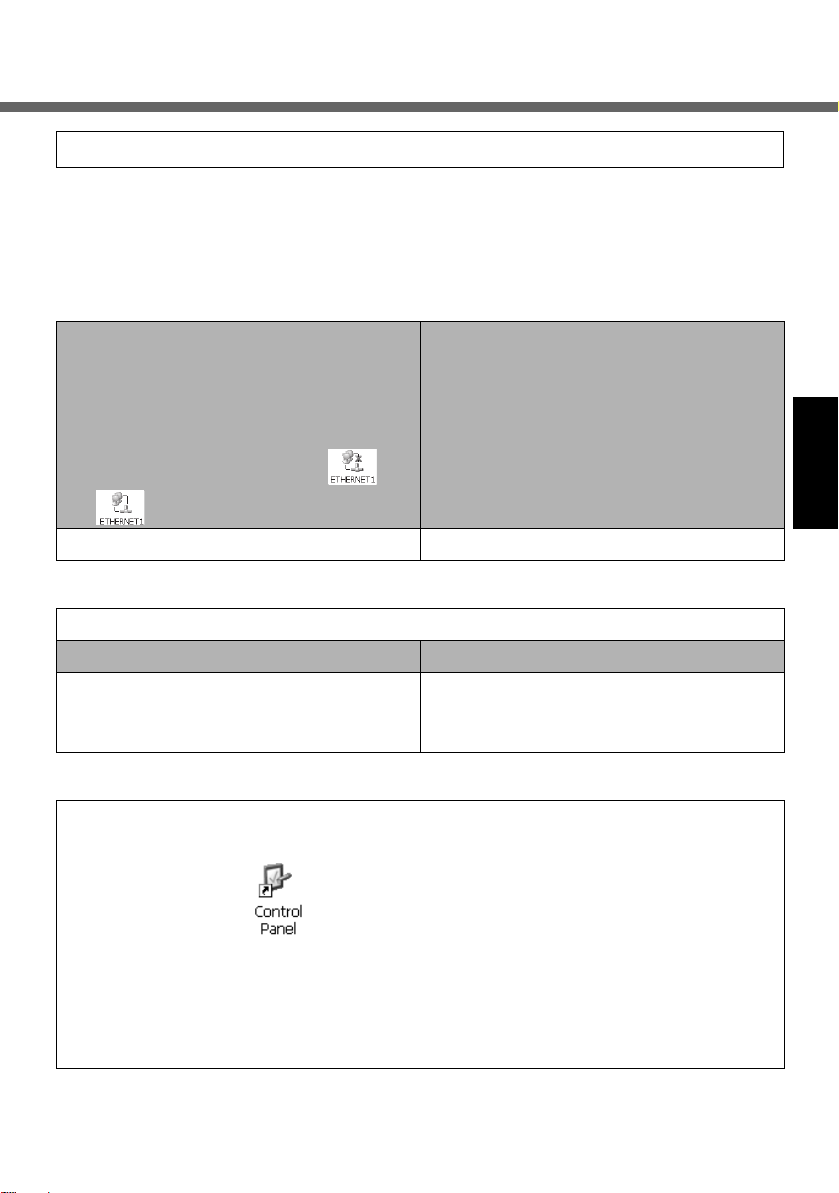
6 Make the network setting.
Before making the settings for the wireless display, check the following server settings.
z Is the remote desktop allowed to use?
z IP address and subnet mask (if the name server is inside the network, use the
server name instead.)
z User name and password
When making connections with a LAN
z For the following operation, make
sure the LAN is enabled.
Tap [ETHERNET1], and then tap
[File] - [Enable].
The icon will change from to
.
A Double-tap [ETHERNET1]. A Double-tap [WIRELESS LAN1].
When making connections with a wireless LAN
B Tap the [IP address] tab, and set an IP address and subnet mask.
If DHCP is available on the network If DHCP is not available on the network
Select [Obtain an IP address via
DHCP].
Select [Specify an IP address], and
enter the IP address, subnet mask and
if necessary, default gateway.
C Tap [OK].
z When making connections with a wireless LAN
A Double-tap on the desktop, and then tap [Wireless LAN].
B Tap the [Wireless Information] tab, and then tap the access point from the
list.
Now, select settings as follows according to your own network environment.
C Tap [Connect].
21
Page 22

First-time Operation
7 Make the settings to connect the server.
The client used will differ depending on the server.
Server name Client name
z Microsoft
z Microsoft
z Microsoft
z Citrix
®
MetaFrame Presentation
®
Windows® XP Professional
®
Windows® Server 2000
®
Windows® Server 2003
Microsoft
tion
Citrix
Server 3.0
z Citrix
z Web server
®
Presentation Server 4.0
Microsoft
When making connections with Microsoft® Remote Desktop Connection
Perform the following procedure.
A Double-tap on the desktop.
B Tap [Options].
C Enter the following items.
z Computer: IP address or server name
z User name: Account name for
the server
z Password: The password
required to log on to the server
• If a check mark is added for [Save
my password], the password will
be saved, and it will not be necessary to enter the password for
subsequent connections.
z Domain: (If required, enter it.)
D Tap [Save As].
Enter the file name, select the
save destination and tap .
®
Remote Desktop Connec-
®
ICA® Client
®
Internet Explorer
The
settings made in step A-D will be saved, and *1 will appear on the desktop.
*1
The file name entered in step D will appear instead of “XXX”.
E Ta p .
22
Page 23

When making connections with Citrix® ICA® Client
Perform the following procedure.
A Double-tap on the desktop, and tap [Create New Connection].
B Enter the IP address or server name for the connection destination in
[Server or Published Application], and tap [Save].
When the message appears, tap [Yes].
C Select the name entered in step B, and tap [Edit].
D Tap [Edit Logon Information], enter
Username and Password (and Domain,
if required), and tap [Save].
E Tap [Main] at the top of the screen.
F Select the name entered in step B and
tap [Edit].
G Tap [Edit Title], add the check mark for [Create a Desktop shortcut], and tap
[Save], then tap .
*1
The settings made in step A-G will be saved, and
will appear on
the desktop.
*1
The file name entered in step B will appear instead of “XXX”.
When making connections with
Perform the following procedure.
A Double-tap on the desktop, and then double-tap [Internet Options].
B Make the necessary settings, then tap .
Microsoft®
Internet Explorer
8 Make the security setting.
You can set the password and/or enable/disable some functions for security purpose.
23
Page 24

First-time Operation
You can set two types of users with different operating authorities.
Supervisor User
Changes settings related to the wire-
less display operations, and controls
the operations of the User.
The security setting screen can be displayed using the following procedure.
A Double-tap on the desktop.
B Double-tap [Security (Supervisor)].
[Supervisor] tab [User] tab [Device Permission] tab
Settings for the Supervi-
sor
Here, we will explain the settings made by the Supervisor for the Supervisor and User.
Settings for the User Settings for the Supervi-
Setting the password
First, set the Supervisor Password using the following procedure.
A Tap the [Supervisor] tab.
B Enter your password in [New Password].
Executes only operations that have
been limited by the Supervisor.
sor and User
C Enter your password again in [Confirm Password] and tap .
D At the confirmation message, tap [Yes].
When the message that recommends executing Flash Backup appears, tap .
Next, set the User Password using the following procedure.
A Tap the [User] tab.
B Set the password.
Refer to step B-D of the Supervisor Password setting. (Îabove)
CAUTION
z Do not forget your password. If you forget your Supervisor Password, you will
not be able to use your wireless display. Contact your technical support office.
24
Page 25

NOTENOTE
z The password will not be displayed on the screen.
z You can use up to 40 alphanumeric characters (excluding spaces).
z When the password has been set, you need to enter your password in [Current
Password].
z To disable the password, leave the input field empty.
z Disabling the Supervisor Password also disables the User Password.
Set the operating restrictions
The following settings can be made by tapping each tab.
[Supervisor] tab
[User] tab
Add the check mark, and the settings will be enabled.
A. Auto Launch
When you select an application (b),
that application will automatically
start up when the wireless display is
started.
• If the connection settings for
Microsoft
nection or Citrix
®
Remote Desktop Con-
®
ICA® Client have
been made in advance (Î page 22)
and the check mark is added for
[Wait for Network Connection] (B),
you can set these applications to
start up automatically.
B. Wait for Network Connection
An application (b) will launch after
the network connection is build up.
25
Page 26

First-time Operation
C. Skip Password Dialog
Allows the User to log on without
entering a password.
When the User turns on the wireless
display, the [Enter Password] screen
is not displayed.
(If you press the power button with
the USER button pressed, the [Enter
Password] screen will be displayed,
and the Supervisor can log on with
the Supervisor Password.)
D. Allow Connection Configuration
Allows the User to create and
change connection settings.
To create the connection settings:
Î page 22
E. Allow Application Assignment
Allows the User to allocate applications to the keyboard button, USER
button (Î page 38) and Quick Menu
(Î page 39).
F. File Explorer
Allows the User to view files via Win-
dows Explorer. will be dis-
G. Internet Explorer
Allows the User to access to the
Web browser, and to create/change
connection settings. will be
displayed on the desktop.
H. Control Panel
Allows the User to make various settings in Control Panel.
•
You can set the items that the User
is allowed to use with the following
procedure.
A Tap [Permission] (h) to display
the [Permission] screen.
B Add the check mark for only the
items to be displayed in the [Control Panel] screen, and tap .
I. Allow Change Auto Launch
Allows the User to change [Auto
Launch] (A) setting.
played on the desktop.
[Device Permission] tab
The following items cannot be used when the check mark is removed.
When all settings are complete, tap .
When the message that recommends executing Flash Backup appears, tap .
26
Page 27

9 Save the settings.
Settings made up to step 8 must be saved (backed up) using the following procedure.
If the settings are not saved, they will be lost when the wireless display is turned off.
A Double-tap on the desktop and double-tap [Flash Backup].
Confirm that your wireless display is connected to a power outlet. (Îpage 19)
B Tap [Start Backup].
Backing up data will start.
C When the message “Backup successful.” appears, tap .
Copying settings to another CF-08
Using the following procedure, you can copy the backed up settings to another CF08 from an SD Memory Card or other media.
A Double-tap on the desktop and double-tap [Flash Copy].
Confirm that your wireless display is connected to a power outlet. (Îpage 19)
B Insert the copy destination media, and select the media in “Copy To.”
C Enter the file name and tap [Copy Backup].
Copying data will start.
z The file that has already existed cannot be overwritten.
In this case, tap , change the file name, and tap [Copy Backup].
D When the message “Copy successful.” appears, tap .
E Remove the media.
From step F onward are for CF-08 to which the original settings will be copied.
Turn on the CF-08 to which the settings will be copied, and perform the following
procedure.
F Double-tap on the desktop and then double-tap [ROM Update].
G Connect your wireless display to the power outlet. (Î page 19)
27
Page 28

First-time Operation
H Insert the media containing the files copied in step C-D, and then tap
[Browse].
I Select the file and tap .
J Tap [Next].
K Tap [Update Start].
L When the confirmation message appears, tap [Yes].
ROM Update will start.
When ROM Update terminates, the wireless display will restart and the cali-
bration screen will appear automatically. (Î page 20)
28
Page 29

Starting Up/Shutting Down
Starting Up
1 Turn on the wireless display.
When you log on as a Supervisor When you log on as a User
Press the power button with the USER
button pressed.
• If you do not do so, even when
you set enter the Supervisor
Password, the wireless display
will run in the User operating
environment.
2 When the [Enter Password] screen appears, enter the
password, and then tap [OK].
z When you log on as a User
When the check mark is added for [Skip Password Dialog] of the [User]
tab in [Security (Supervisor)], the [Enter Password] screen is not displayed.
(Îpage 26
)
Press the power button.
29
Page 30

Starting Up/Shutting Down
3 Connect to the server.
When making connections with Microsoft®
Remote Desktop Connection
When making connections with
Citrix
®
ICA® Client
*1
Double-tap
on the desktop.
The server desktop screen will appear.
*1
The file name entered when making the
server setting will appear instead of “XXX”.
• When you do not add the check mark
for [Save my password] in “When mak-
ing connections with Microsoft
®
Remote
Double-tap
*2
The file name entered when making the server setting will appear
instead of “XXX”.
When making connections with
®
Microsoft
Internet Explorer
*2
the desktop.
Desktop Connection” step C of “Firsttime Operation” step
7
(Îpage 22
):
Double-tap on the desktop.
Enter the password, and then tap [OK].
NOTENOTE
z When logged on as a User, the security setting screen can be displayed using
the following procedure.
A Double-tap on the desktop.
B Double-tap [Security (User)].
The following screen will appear.
A. Auto Launch (Î page 25)
B. Wait for Network Connection (Îpage 25)
• When the Supervisor does not
add the check mark for [Allow
Change Auto Launch] in the
[User] tab of the [Security Settings (Supervisor)] screen, [Auto
Launch] and [Wait for Network
Connection] cannot be set here.
30
C. Password
To set the password: Î page 24
• If a User Password has been set in the
[User] tab of [Security (Supervisor)]
screen, User cannot delete a password.
• If a User Password has not been set in
the [User] tab of [Security (Supervisor)]
screen, User cannot create a new
password.
Page 31

When terminating the connection
Perform the following operation.
z Tap [Start] - [Log Off] - [Log Off].
<Only when making connections with Microsoft
Remote Desktop Connection>
You can terminate the connection using the following
operation.
z
Tap (A), and when the message appears, tap .
CAUTION
z If you tap [Start] - [Shut Down], the power for the server itself will be turned off.
®
Make the settings (only for the Supervisor)
When settings have been changed
Before turning off the wireless display, save (back up) the settings making reference to step
When deleting settings
Perform the following procedure.
A Double-tap on the desktop and double-tap [Flash Delete].
9 in “First-time Operation”
(Îpage 27).
B Connect your wireless display to a power outlet.
C Tap [Delete Backup].
When the confirmation message appears, tap [Yes].
Deleting data will start.
D When the message “Backup data has been deleted.” appears, tap .
NOTENOTE
z When you turn on the wireless display next time, the calibration screen will
appear.
When returning the wireless display to its condition at the time of shipment
Perform the following procedure while the wireless display is turned off.
A Connect your wireless display to a power outlet.
(Îpage 20
)
(Îpage 19
(Îpage 19
)
)
31
Page 32

Starting Up/Shutting Down
B Press the power button with the keyboard button and USER button (Î
38
)
pressed until the message “Reset the device to factory default...” appears.
z When the [Enter Password] screen appears, enter the Supervisor Pass-
word and tap [OK].
C Select [Yes].
NOTENOTE
z When you turn on the wireless display next time, the calibration screen will
appear.
(Îpage 20
)
page
Shutting Down (power off the wireless display)
1 Press the power button for one or two seconds until the
message “Preparing to Power off…” appears.
z When shutting down forcefully, press the power button for four seconds
or longer.
32
Page 33

LCD (Touchscreen)
Using the Stylus
Use the stylus provided to perform operations on the
touchscreen. The stylus is located in the stylus holder
(A), and can be held like a pen or pencil. The following
operations are possible on the touchscreen.
Tapping
You can select an item on the screen by tapping it with
the stylus. This operation is called a “tap”.
Dragging
You can drag on item on the screen by holding the stylus down over the item and then moving the stylus. This
operation is called a “drag”.
Tapping and Holding
You can tap and hold the stylus on an item to see a list
of actions available for that item. On the pop-up menu
that appears, tap the action you want to perform.
Right-clicking
You can execute the right click operation. (Î page 38)
Handling the Stylus
z Clean the stylus tip and screen prior to operation. Foreign particles can scratch
the screen and impede the operation of the stylus.
z Use the provided stylus only on the screen. Using it for any other purpose may
damage the stylus and scratch the screen.
33
Page 34

LCD (Touchscreen)
Handling the Touchscreen
z Use the provided stylus with CF-08. Do not use an implement other than the
stylus that comes with the wireless display.
z Do not place any object on the surface or press down forcefully with sharp-
pointed objects (e.g., nails), or hard objects that can leave marks (e.g., pencils
and ball point pens).
z Do not operate the wireless display when such things as dust are on the LCD.
Do not allow substances such as oil to contact the LCD. The cursor may not
work properly in such cases.
Aligning the touchscreen
Align the touchscreen if the cursor does not correctly move to the position where
the stylus touches the touchscreen of the wireless display.
A Double-tap on the desktop, and double-tap [Stylus].
B Tap the [Calibration] tab, and tap [Recalibrate].
Rotating the screen
To rotate the screen, perform the following procedure.
A Double-tap on the desktop.
B Double-tap [Rotate].
C Add the check mark for [0 degrees (Landscape)], [90 degrees], [180
degrees] or [270 degrees], and tap [Rotate].
The screen will rotate to the position selected.
Using the following procedure, you can set the screen to rotate to a preset position
with the press of a single button.
z Here, we will explain how to make the following settings:
• Button to be used/push length: keyboard button/long push
• Setting angles: [0 degrees (Landscape)] and [90 degrees]
34
Page 35

A Double-tap on the desktop.
B Double-tap [Buttons].
C Assign [Rotate Screen] to the keyboard button, long push, and tap .
D Double-tap [Rotate].
E Add the check mark for [0 degrees (Landscape)] and [90 degrees], and tap
.
F Save the above setting.
Refer to step
G Press the keyboard button for more than 2 seconds.
The screen will rotate to [90 degrees].
If you press the keyboard button once more, the screen will return to [0
degrees (Landscape)].
z You can set the screen to rotate to a preset position using Quick Menu, just like
the button setting above. (Î page 39)
9 of “First-time Operation” (Î page 27).
35
Page 36

Battery Power
Battery Indicator
Battery indicator Battery status
Not lit The battery pack is not inserted or not being charged.
Pulsing orange Charging is in progress.
Green The battery is fully-charged.
Red The remaining battery is approximately 9% or less.
Blinking red The battery pack or the charging circuit is not operating
normally.
Blinking orange The battery cannot be charged temporarily due to the fol-
lowing reason:
z Its internal temperature is out of the acceptable range.
NOTENOTE
z Once the battery is fully charged, the wireless display performs recharging only
when the battery level becomes less than approximately 95%, so overcharging is
avoided.
Checking the Remaining Battery Charge
You can check the remaining battery charge using any of the following methods.
z Double-tap on the desktop, double-tap [Power] and tap the [Battery]
tab.
z Press the keyboard button or USER button (Î page 38) and run Quick Menu
(Î page 39).
36
Page 37

You can reduce power consumption using the following method.
When using the battery, the wireless display can be used for a longer period of
time.
Power conservation effects can be achieved even when the AC adaptor is connected.
zDouble-tap on the desktop, dou-
ble-tap [Power] and tap the [Schemes]
tab.
Power consumption can also be minimized with detailed settings; for example, by reducing the time setting for
[Turn off LCD].
Replacing the Battery Pack
The battery pack is a consumable item so the replacement (CF-VZSU44U) will be
necessary. If the battery operation time becomes noticeably short, replace with a
new battery.
How to remove/insert the battery pack:Î page 17
37
Page 38

Buttons
You can display screens for frequently used
functions and applications by pressing the key-
board button or USER button on this
wireless display.
Two functions can be assigned to each button;
one that starts up with a short push (less than 2
seconds) and one that starts up with a long
push (more than 2 seconds).
At the time of purchase, the following functions or applications are assigned to
each button.
Keyboard button
USER button
*1
To execute the right click operation:
A Press the USER button for more than 2 seconds.
You can use the right click once.
Each time after this, before using the right click once, execute step
You can also execute the right click operation using Quick Menu (Î page 39).
Short push Input Panel (Î page 41)
Long push Input Panel Selector (Î page 42)
Short push Quick Menu (Î page 39)
Long push
Right Click
*1
A above.
Customizing buttons
A Double-tap on the desktop and then double-tap [Buttons].
B When the [Buttons] screen appears, tap , and then select the function
name in accordance with the button positions and short/long push that you
want to set.
C Ta p .
D Save the above setting.
Refer to step
9 of “First-time Operation” (Î page 27).
38
Page 39

Quick Menu
Quick Menu is used to display information about the wireless display, or to enable
frequently used functions and applications to be launched quickly without going
through Control Panel (Î page 53).
At the time of purchase, Quick Menu can be
launched with a short push of the USER button
.
How to change Quick Menu launching method:
Î page 38
A. Battery
Display remaining battery level
(Same setting for [Power] in Control Panel).
B. Wireless
Display status of wireless LAN.
C. Volume
Set and change sound volumes
(Same setting for [Volume &
Sounds] in Control Panel).
D. Brightness
Set and change display backlight
brightness (Same setting for
[Backlight] in Control Panel).
E. Buttons
Start up frequently used functions and
applications.
At the time of purchase, [Right Click]
[Input Panel Selector] (Î page 42),
[Control Panel] (Î page 53) and [Stylus
Calibration] are set in Quick Menu.
*1
To execute the right click operation:
A Tap [Right Click].
You can use the right click once.
Each time after this, before using the right
click once, execute step A above.
You can also execute the right click operation by pressing the keyboard button or
USER button. (Î page 38)
*1
,
39
Page 40

Quick Menu
Customizing buttons
A Double-tap on the desktop and then double-tap [Quick Menu].
The [QuickMenu Application Assignment] screen will appear.
B In [1. Select Button], tap one button to which the function or application is to
be assigned from among the four buttons.
C In [2. Assign a Function], tap , and then select the function or application
to be assigned.
D Ta p .
E Save the above setting.
Refer to step
9 of “First-time Operation” (Î page 27).
40
Page 41

Software Keyboard
The Software Keyboard can be displayed on the wireless display, and you can
then input characters or symbols by tapping the Software Keyboard.
To show or hide the Software Keyboard (input
panel) (at the time of purchase):
z Press the keyboard button for less than
2 seconds.
Input methods
Numeric Keyboard, Full Keyboard and Transcriber can be used.
Numeric Keyboard and Full Keyboard can be selected as either large or small panels.
z To use Transcriber, refer to “Transcriber” (Î page 42).
Full Keyboard / Numeric Keyboard
A. The keyboard will move to the
four corners of the screen.
To change the input method (and/or panel size):
At the time of purchase, this wireless display is set to display the Full keyboard
(small).
You can change the setting using any of the following methods.
z Display Input Panel Selector screen, and then add the check mark to the input
method to be changed.
B. Close the keyboard.
41
Page 42

Software Keyboard
(At the time of purchase, this wireless display is set to
display the Input Panel Selector Screen using the following method.)
• Press the keyboard button for more than 2 seconds.
(Î page 38)
• Press the USER button for less than 2 seconds to
launch Quick Menu (Î page 39), and then tap [Input
Panel selector].
z Display the [Keyboard Options] screen and select the input method in the fol-
lowing procedure.
A Double-tap [Input Panel] in [Control Panel].
B In the [Input Panel Properties] screen, select [Key-
board] (A), and then tap [Options] (B).
C In the [Keyboard Options] screen, change the input
method (and/or panel size), and then tap .
D Ta p .
Transcriber
Transcriber is a function that enables you to input letters, characters or symbols by
writing directly on the touchscreen using the stylus.
z If the [Transcriber intro] screen is displayed before Transcriber is displayed, tap
to close the screen.
z Transcriber cannot be used if the wireless display is connected to a server
using the Microsoft
To change the input method to Transcriber:
At the time of purchase, this wireless display is set to display the Full keyboard (small).
You can change the setting using any of the following methods.
z Display Input Panel Selector screen (Î above), and then add the check mark
for [Transcriber].
z Double-tap [Input Panel] in [Control Panel], select [Transcriber] and tap .
®
Remote Desktop Connection.
42
Page 43

A. Option settings
Display the [Transcriber: Options]
screen of Transcriber option settings. (Î below)
B. Change recognition mode
Run hand/block letter (character
(alphabet/symbol/numeric)).
C. Display symbol input panel
Display the screen for symbol input.
D. Change upper/lower/symbol
mode
Change input mode to upper/lower/
symbol mode.
E. Space
Input space.
F. Line feed
Insert line feed.
G. Le ft m o v e
Move cursor to left.
H. Right move
Move cursor to right.
I. BS
Backspace (delete one character).
J. Help
Display help screen.
Option settings
The following settings can be made by tapping each tab.
[Quick Settings] tab
A. Recognition
Change the language of the recognition engine. (In this wireless display,
[English Standard] is set and it cannot be changed.)
B. Writing Direction
Change the handwriting input direction.
C. Intro screen
If the check mark is added, the Help
screen will be displayed when the
Transcriber starts up.
D. Sound
If the check mark is added, you will
hear a sound when the Transcriber
starts up. The volume of this sound
will be the same as the volume set
in Quick Menu (Î page 39) or in
[Volume & Sounds] in Control Panel.
43
Page 44

Software Keyboard
[Inking] tab
A. Recognition Delay
Slide the bar to set the time for recognition of handwritten characters.
B. Add space after
If the check mark is added, when
handwritten characters are recog-
[Advanced] tab
A. Shorthand
Register shorthand. For further
information, refer to “Shorthand”
(Î page 45).
nized and displayed on the screen,
a single space will also be displayed
at the end of each character.
C. Pen
Tap to set the width and color of the
ink.
B. Dictionaries
Select a dictionary.
44
Page 45

Shorthand
The following functions can be assigned for handwriting input.
Text expansion Function Run program
Display words, phrases,
or sentences.
e.g.: Input “ABC” in
handwriting
“Hello.”
A Tap [Settings] to the right of “Shorthand.”
to display
Display dates, names, or
other information.
e.g.: Input “DEF” in
handwriting to display
the date and time.
Start up a program.
e.g.: Input “GHI” in
handwriting to start up
[Command Prompt].
B Tap [Add].
C Select the function that you want to assign, and then tap [Next].
D Register shorthand.
Text expansion Function Run program
Input “ABC” in handwrit-
ing on the screen.
The handwriting input will be displayed in the [Shorthand] box.
Input “DEF” in handwriting on the screen.
Input “GHI” in handwriting on the screen.
E Register a function.
Text expansion Function Run program
Tap the [Text expansion]
box, and then input
“Hello” in handwriting on
the screen.
“Hello” will be displayed
in the [Text expansion]
box.
Tap in the [Function]
box, and a list will
appear; select [date and
time].
Tap in the [Run program] box, and a list will
appear; select [Command Prompt].
45
Page 46

Software Keyboard
F Tap [Finish].
The screen will automatically return to step B.
To assign two or more functions in succession, repeat step B to F.
G Tap .
H Tap to close the [Transcriber: Options] screen.
I Save the above setting.
Refer to step
9 of “First-time Operation” (Î page 27).
46
Page 47

Signature Capture
Signature Capture operates on CF-08, supporting input of signatures in applications
running on the connection destination server.
At the time of purchase, this wireless display is not preset to enable startup of Signature Capture.
Before using Signature Capture, set the wireless display to enable startup using
one of the following methods.
When launching with the keyboard button or USER button
A Double-tap on the desktop.
B Double-tap [Buttons]. B Double-tap [Quick Menu].
C
Select [Signature Capture] from
among the buttons to be used
(keyboard button or USER button), set the push length (short
push or long push), and tap .
D Save the above setting.
Refer to step
To use Signature Capture:
A Launch Signature Capture with the keyboard button, USER button or Quick Menu.
B Tap , and then tap [Setting].
You can set the pen width and image size.
C Write a character or symbol, and tap [Capture].
The image input by handwriting will be copied onto the server, and Signature Capture will close.
9 of “First-time Operation” (Î page 27).
When launching with Quick Menu
z At the time of purchase, this wire-
less display is set so that Quick
Menu can be started up with a short
push of the USER button.
C Select a button, select [Signa-
ture Capture] from [Assign a
Function], and then tap .
To view the handwritten image:
z
Check to make sure that the server is set to enable Signature Capture data to be pasted.
A Connect to the server. (Î page 30)
B Tap [Start] - [Run].
C Input [clipbrd.exe] and then tap [OK].
The [ClipBook viewer] screen will appear.
47
Page 48

SD Memory Card
About SD Memory Card
An SD Memory Card can be used for the following purposes.
z The exchange of data with various devices equipped with an SD Memory Card
slot, and so on.
z Use as a memory card (e.g., use as a storage unit on which files can be written).
Inserting/Removing a Card
1 Open the SD Memory Card slot cover and confirm the SD
Memory Card indicator is off.
2 Insert/Remove a Card.
To insert the card
Insert the SD Memory Card until it snaps into place as shown in the illustration.
To remove the card
A Press the card so it comes out of the slot.
B Draw it straight out.
o insert the card
To remove the card
3 Close the SD card slot cover.
48
Page 49

Bluetooth
To enable Bluetooth
1 Double-tap on the desktop.
2 Double-tap [Bluetooth Device Properties].
3 Tap the [General] tab, and make the necessary settings.
A. Enable Bluetooth
Add the check mark for [Enable Bluetooth] to enable Bluetooth.
B. Serial Port / DialUp Network
Add the check mark for [Serial Port]
or [DialUp Network] to make connections with the serial port or dial-up
Network.
C. Bluetooth Name
Set the device name for Bluetooth.
D. Automatically enable bluetooth at
start-up
When you add the check mark for
[Automatically enable bluetooth at
start-up], Bluetooth will be enabled
when the system is started up.
E. Apply
(Î below)
4 Tap [Apply] (E) to reflect the settings.
To make connections with the serial port: Î page 50
To make connections with the dial-up network: Î page 51
49
Page 50

Bluetooth
To make connections with the serial port
Tap the [Serial Port] tab, and make the following procedure.
A Turn on the Bluetooth device.
B Tap [Select Device] (A).
z If you add the check mark for [Auto Reconnect] (C), the connection will
be made automatically when Bluetooth is enabled.
C Tap [Search] (D).
D Tap the Bluetooth device name you want to connect from the list box (E).
E Ta p (F ).
F Tap [Connect] (B).
When the [Enter PIN code] screen appears, enter the pin code, and then tap
[OK].
When the connection is active, the [Status] display shows “Connected.”
z To terminate the connection
Tap [Disconnect] from the [Serial Port] tab.
When the connection is broken, the [Status] display shows “Not connected.”
50
Page 51

To make connections with the dial-up network
Tap the [DialUp Network] tab, and make the following procedure.
z The setting procedure below may vary depending on the Bluetooth device you
are using. (For example, the [Enter PIN code] screen described in step F may
appear multiple times or in a different order.)
For details, refer to the manual that comes with your Bluetooth device.
A Turn on the Bluetooth device.
B Tap [Select Device] (A).
C Tap [Search] (D).
D Tap the Bluetooth device name you want to connect from the list box (E).
E Ta p (F ).
F Tap [Register] (B).
When the [Enter PIN code] screen appears, enter the pin code, and then tap
.
G Tap (C).
H Double-tap [Network and Dial-up Connections] in [Control Panel].
I Double-tap [Make New Connection].
J At the [Make New Connection] screen, tap [Next].
To change the connection name, enter a name in the [Type a name for the
connection:] text field, and then tap [Next].
K At the [Modem] screen, select [Bluetooth Modem on COM7], and then tap
[Next].
L At the [Phone Number] screen, enter the phone number, and tap [Finish].
M Double-tap [Network and Dial-up Connections] in [Control Panel].
51
Page 52

Bluetooth
N Double-tap the connection name created in step J.
O At the [Dial-Up Connection] screen, enter the proper User Name, Password,
and Domain (G) for the connection destination.
If the phone number entered
in step L does not display
correctly at “Phone” (H),
such as too many numbers
showing, perform the following operation.
Tap [Dial Properties] (I).
Tap [Dialing Patterns], enter the correct number, and then tap .
Tap .
P Tap [Connect].
When the connection is active, the [My Connection Status] screen shows
“Connected.”
z To save the above setting, refer to step 9 of “First-time Operation”
(Î page 27).
z To terminate the connection, tap [Disconnect].
52
Page 53

Control Panel
In Control Panel, you can see the list of applets that can be used on this wireless
display. If you double-tap the icon (or the name), the screen will start up.
Explanations for each Control Panel applet can be displayed using the following
procedure.
A Double-tap on the desktop.
B Tap [View].
C Tap [Details].
CAUTION
z After changing settings, if you do not tap , some settings will not take effect.
53
Page 54

For Effective Use
Maintenance
LCD
Do not use water when cleaning the panel. Ingredients included in water may
leave residue and reduce readability of the screen.
<When cleaning dust/dirt>
Avoid rubbing off dust/dirt with cloth since it may leave scratch on the screen.
Sweep dust/dirt with fine brush, then wipe it with "dry" soft cloth used for cleaning
glasses.
<When cleaning oily surface>
Apply camera lens cleaner on a soft gauze and clean it with gentle force. Then,
wipe with dry soft cloth used for cleaning glasses.
Areas excluding the LCD
Wipe these areas with a soft cloth, after applying water or detergent diluted with
water to the soft cloth and firmly wringing out excess water.
CAUTION
z Do not use benzene, thinner, or rubbing alcohol. Doing so may adversely affect
the surface, e.g., discoloration. In addition, do not use commercially-available
household cleaners and cosmetics, as they may contain components harmful
to the surface.
z Do not directly add or spray water or detergent. If liquid enters the inside of the
wireless display, it may cause the wireless display to work improperly or be
damaged.
54
Page 55

Troubleshooting
Follow the instructions below when a problem has occurred. For a software problem, refer to the software’s instruction manual. If the problem persists, contact
your technical support office.
Starting Up
Cannot start up.
The power indicator or battery indicator is not lit.
Cannot turn on the
wireless display.
You have forgotten
the password.
The date and time
are incorrect.
Other startup problems.
Display
No display. z The display is turned off by the power-saving function.
The screen is dark. z Adjust the brightness. As you increase the brightness,
z Connect the AC adaptor.
z Insert a fully charged battery.
z Remove the battery pack and the AC adaptor, then con-
nect them again.
z Leave it in an environment of 5 °C {41 °F} or higher
temperature for about an hour, then turn on the power
once more.
z Supervisor Password or User Password: Contact your
technical support office.
z Make the correct settings. Double-tap on the
desktop, and double-tap [Date/Time].
z Remove all peripheral devices.
To resume, touch the LCD.
z The wireless display powers off by the power-saving
function. To power on, press the power button.
battery consumption increases.
Touchscreen
The cursor does not
work.
Cannot point the
correct position
using the included
stylus.
z When using the external mouse, connect it correctly.
z Perform the touchscreen calibration (Î page 34).
55
Page 56

Troubleshooting
Shut Down
Cannot shut down. z Press the power button for four seconds or longer to
shut down the wireless display.
Sound
No sound. z Confirm the volume for [Quick Menu] or [Volume &
Sounds] in Control Panel.
Unable to hear
sound in stereo.
Wireless Communication
z Playback conditions vary depending on the server.
®
• If you are connecting through Microsoft
Desktop Connection or a web server, you will hear
monaural sound even if the original sound is stereo.
• For playback conditions when connecting through Cit-
®
rix
Presentation Server 4.0, refer to the Citrix man-
ual for details.
Remote
Cannot connect to
network.
Connecting Peripherals
The connected keyboard and mouse
do not work.
The device connected to the serial
port does not work.
Cannot print. z Check the printer connection.
z Check the network settings.
z You may experience interference with other wireless
LAN access points.
Verify that each wireless LAN access point is set to a
different channel.
z Check the keyboard and mouse connection.
z Check the connection.
z The device driver may not work. Refer to the instruction
manual of the device.
z Do not connect two mouse devices simultaneously.
z Turn on the printer.
z The printer is not online.
z No paper is in the printer tray or there is a paper jam.
z Turn on the printer and connect it to the wireless dis-
play, and then turn on the wireless display.
56
Page 57

Others
No response. z The screen content may not display correctly due to
poor signal quality. In such case, move to a place where
signal quality is good then make a connection.
z Press the power button for four seconds or longer to
shut down the wireless display, and then press the
power button to turn it on.
57
Page 58

LIMITED USE LICENSE AGREEMENT
THE SOFTWARE PROGRAM(S) (“PROGRAMS”) FURNISHED WITH THIS
®
PANASONIC
USER (“YOU”), AND MAY BE USED BY YOU ONLY IN ACCORDANCE WITH
THE LICENSE TERMS DESCRIBED BELOW. YOUR USE OF THE PROGRAMS
SHALL BE CONCLUSIVELY DEEMED TO CONSTITUTE YOUR ACCEPTANCE
OF THE TERMS OF THIS LICENSE.
Matsushita Electric Industrial Co., Ltd. (“MEI”) has developed or otherwise
obtained the Programs and hereby licenses their use to you. You assume sole
responsibility for the selection of the Product (including the associated Programs)
to achieve your intended results, and for the installation, use and results obtained
therefrom.
A. MEI hereby grants you a personal, non-transferable and non-exclusive right
and license to use the Programs in accordance with the terms and conditions
stated in this Agreement. You acknowledge that you are receiving only a LIMITED LICENSE TO USE the Programs and related documentation and that you
shall obtain no title, ownership nor any other rights in or to the Programs and
related documentation nor in or to the algorithms, concepts, designs and ideas
represented by or incorporated in the Programs and related documentation, all
of which title, ownership and rights shall remain with MEI or its suppliers.
B. You may use the Programs only on the single Product which was accompanied
by the Programs.
C. You and your employees and agents are required to protect the confidentiality
of the Programs. You may not distribute or otherwise make the Programs or
related documentation available to any third party, by time-sharing or otherwise,
without the prior written consent of MEI.
D. You may not copy or reproduce, or permit to be copied or reproduced, the Pro-
grams or related documentation for any purpose, except that you may make
one (1) copy of the Programs for backup purposes only in support of your use
of the Programs on the single Product which was accompanied by the Programs. You shall not modify, or attempt to modify, the Programs.
E. You may transfer the Programs and license them to another party only in con-
nection with your transfer of the single Product which was accompanied by the
Programs to such other party. At the time of such a transfer, you must also
transfer all copies, whether in printed or machine readable form, of every Program, and the related documentation, to the same party or destroy any such
copies not so transferred.
PRODUCT (“PRODUCT”) ARE LICENSED ONLY TO THE END-
LICENSE
58
Page 59

F. You may not remove any copyright, trademark or other notice or product identi-
fication from the Programs and you must reproduce and include any such
notice or product identification on any copy of any Program.
YOU MAY NOT REVERSE ASSEMBLE, REVERSE COMPILE, OR MECHANICALLY OR ELECTRONICALLY TRACE THE PROGRAMS, OR ANY COPY
THEREOF, IN WHOLE OR IN PART.
YOU MAY NOT USE, COPY, MODIFY, ALTER, OR TRANSFER THE PROGRAMS OR ANY COPY THEREOF, IN WHOLE OR IN PART, EXCEPT AS
EXPRESSLY PROVIDED IN THE LICENSE.
IF YOU TRANSFER POSSESSION OF ANY COPY OF ANY PROGRAM TO
ANOTHER PARTY, EXCEPT AS PERMITTED IN PARAGRAPH E ABOVE, YOUR
LICENSE IS AUTOMATICALLY TERMINATED.
TERM
This license is effective only for so long as you own or lease the Product, unless
earlier terminated. You may terminate this license at any time by destroying, at
your expense, the Programs and related documentation together with all copies
thereof in any form. This license will also terminate effective immediately upon
occurrence of the conditions thereof set forth elsewhere in this Agreement, or if
you fail to comply with any term or condition contained herein. Upon any such termination, you agree to destroy, at your expense, the Programs and related documentation together with all copies thereof in any form.
YOU ACKNOWLEDGE THAT YOU HAVE READ THIS AGREEMENT, UNDERSTAND IT AND AGREE TO BE BOUND BY ITS TERMS AND CONDITIONS.
YOU FURTHER AGREE THAT IT IS THE COMPLETE AND EXCLUSIVE STATEMENT OF THE AGREEMENT BETWEEN US, WHICH SUPERSEDES ANY PROPOSAL OR PRIOR AGREEMENT, ORAL OR WRITTEN, AND ANY OTHER
COMMUNICATIONS BETWEEN US, RELATING TO THE SUBJECT MATTER OF
THIS AGREEMENT.
59
Page 60

Contrat de licence d’usage limité
Le(s) logiciel(s) (les “Logiciels”) fournis avec ce produit Panasonic
sont exclusivement concédés en licence à l’utilisateur ultime (“vous”), et ils ne peuvent être utilisés que conformément aux clauses contractuelles cidessous. En utilisant les logiciels, vous vous engagez de manière définitive à respecter les termes,
clauses et conditions
des présentes.
Matsushita Electric Industrial Co., Ltd. (“MEI”) a mis au point ou obtenu les
Logiciels et vous en concède l’utilisation par les présentes. Vous assumez l’entière
responsabilité du choix de ce Produit (y compris des Logiciels associés) pour obtenir les résultats escomptés, ainsi que de l’installation, de l’utilisation et des résultats obtenus.
Licence
A. MEI vous octroie par les présentes le droit et la licence personnels, non cessi-
bles et non exclusifs d’utiliser les Logiciels conformément aux termes, clauses
et conditions de ce contrat. Vous reconnaissez ne recevoir qu’un droit limité
d’utiliser les Logiciels et la documentation les accompagnant et vous vous
engagez à n’obtenir aucun droit de titre, propriété ni aucun autre droit vis-à-vis
des Logiciels et de la documentation les accompagnant ni vis-à-vis des algorithmes, concepts, dessins, configurations et idées représentés par ou incorporés dans les Logiciels et la documentation les accompagnant, dont les titres,
la propriété et les droits resteront tous à MEI ou à leurs propriétaires.
B. Vous ne pouvez utiliser les Logiciels que sur le Produit unique qui est
accompagné par les Logiciels.
®
(le “Produit”)
C. Vous et vos employés ou agents êtes requis de protéger la confidentialité des
Logiciels. Vous ne pouvez ni distribuer ni mettre les Logiciels et la documentation les accompagnant à la disposition d’un tiers, par partage de temps ou de
quelque autre manière que ce soit, sans l’autorisation écrite préalable de MEI.
D. Vous ne pouvez ni copier ni reproduire ni permettre la copie ni la reproduction
des Logiciels ni de la documentation les accompagnant pour quelque fin que ce
soit, à l’exception d’une (1) copie des Logiciels à des fins de sauvegarde
uniquement pour soutenir votre utilisation des Logiciels sur le Produit unique
qui est accompagné par les Logiciels. Vous ne pouvez ni modifier ni tenter de
modifier les Logiciels.
E. Vous ne pouvez céder les Logiciels et en octroyer la licence à une autre partie
qu’en rapport avec votre cession du Produit unique qui est accompagné par les
Logiciels à cette autre partie. Au moment de cette cession, vous devez céder
également toutes les copies, que ce soit sous forme imprimée ou lisible par la
60
Page 61

machine, de tous les Logiciels ainsi que de la documentation les accompagnant, à la même partie ou détruire les copies non cédées.
F. Vous ne pouvez retirer aucune marque de droits d’auteur, marque de com-
merce ou autre ni aucune identification de produit des Logiciels et vous devez
reproduire et inclure toutes ces notices ou identifications de produit sur toutes
les copies des Logiciels.
Vous ne pouvez assembler en sens inverse, compiler en sens inverse ni retracer
les Logiciels ni aucune de leurs copies, de façon électronique ou mécanique, en
tout ou en partie.
Vous ne pouvez utiliser, copier, modifier, altérer ni céder les Logiciels ni aucune de
leurs copies, en tout ou en partie, à l’exception de ce qui est expressément stipulé
dans ce contrat.
Si vous cédez la possession de toute copie ou de tout Logiciel à une autre partie,
à l’exception de ce qui est autorisé au paragraphe E ci-dessus, votre licence est
automatiquement résiliée.
Termes, clauses et conditions
Cette licence n’est effective que pour la durée de possession ou de crédit-bail du
Produit, à moins d’une résiliation antérieure. Vous pouvez résilier cette licence à
tout moment en détruisant, à vos frais, les Logiciels et la documentation les
accompagnant avec toutes leurs copies, sous quelque forme que ce soit. Cette
licence sera également résiliée, avec application immédiate, si les conditions de
résiliation définies ailleurs dans ce contrat se sont réalisées ou si vous ne
respectez pas les termes, clauses et conditions qui y sont contenues. Au moment
de la résiliation, vous acceptez de détruire, à vos frais, les Logiciels et la documentation les accompagnant avec toutes leurs copies, sous quelque forme que ce soit.
Vous reconnaissez avoir lu ce contrat, en avoir compris toute la substance et avoir
accepté de respecter ses termes, clauses et conditions. Vous reconnaissez en
outre qu’ils sont la description complète et exclusive du contrat conclu entre nous,
contrat qui remplace et annule toute proposition ou contrat précédent, écrit ou oral,
et toute autre communication entre nous, relativement à l’objet du présent contrat.
61
Page 62

Specifications
Main Specifications
Model No. CF-08TX1A1M
CPU
Memory (ROM/RAM) 32 MB (Flash) /64 MB
Display Method 10.4 XGA type
Internal LCD Display 65,536 colors (1024 × 768 pixels)
Wireless LAN Built-in (Î page 63)
Bluetooth Built-in (Î page 63)
LAN IEEE 802.3 10Base-T, IEEE 802.3u 100Base-TX
Sound WAVE playback, Monaural speaker
Card Slot
Interface USB Port × 1 (USB1.1), LAN Port (RJ-45), Expan-
Button Power button, USER button, Keyboard button,
Pointing Device Touchscreen (Anti-Reflection, Stylus (included)
Power Supply AC adaptor or Battery pack
AC Adaptor
Battery Pack Li-ion 7.4 V, 5.2 Ah
Power Consumption
Physical Dimensions (W × H × D) 267 mm × 208 mm × 36 mm (excluding protrusion)
Weight Approx. 1.2 kg {Approx. 2.6 lb.}
Operation Environment Temperature: 5 °C to 35 °C {41 °F to 95 °F}
Storage Environment Temperature: -20 °C to 60 °C {-4 °F to 140 °F}
Operating System
SD Memory Card
*3
Operating Time
Charging Time
*7
*1
*4
*4
®
PXA270 Processor 312 MHz
Intel
× 1, Data transfer rate=4.8 MB per second
sion Bus Connector (Dedicated 16-pin), Microphone
Jack (Miniature jack, 3.5 DIA, Monaural), Headphone Jack (Miniature jack, 3.5 DIA, Impedance
32Ω, Output Power 4 mW × 2)
Cursor control button (with Enter key)
touch capable)
Input: 100 V to 240 V AC, 50 Hz/60 Hz
Output: 16.0 V DC, 2.5 A
Approx. 4.5 hours to 14 hours*5 (Approx. 7 hours)
Approx. 4 hours
Approx. 10 W *8/ Approx. 30 W (Maximum when
recharging in the ON state)
{10.5 ’’ × 8.2 ’’ × 1.4 ’’}
Humidity: 30% to 80% RH (No condensation)
Humidity: 30% to 90% RH (No condensation)
®
Microsoft
Windows® CE 5.0 Professional
*2
*6
62
Page 63

Software
Microsoft
ICA
*1
This slot does not support the MultiMedia card.
®
Remote Desktop Connection, Citrix®
®
Client, Microsoft® Internet Explorer 6.0
Operation has been confirmed for Panasonic SD Memory Cards with up to 2 GB capacity.
*2
Theoretical value and not the actual speed. The transfer rate does not become higher
even if you use a card that supports the higher transfer rate.
*3
<Only for North America>
The AC adaptor is compatible with power sources up to 240 V AC adaptor. The wireless
display is supplied with a 125 V AC compatible AC cord.
*4
Varies depending on the usage conditions.
*5
Measured using BatteryMark™ Version 4.0.1 (LCD brightness: Maximum - Minimum)
*6
Measured using MobileMark™ 2002 (LCD brightness: 150 cd/m2)
*7
Approx. 0.9 W when the battery pack is fully charged (or not being charged) and the
wireless display is OFF.
*8
Rated power consumption
Wireless LAN
Data transfer rates
*9
11/5.5/2/1 Mbps (automatically switched)
Standards supported IEEE802.11b
Transmission method OFDM system, DS-SS system
Wireless channels used Channels 1 to 11
RF frequency band 2412-2462 MHz
*9
These are speeds specified in IEEE802.11b standards. Actual speeds may differ.
Bluetooth™
Bluetooth Version 1.2
Transmission Method FHSS system
Wireless Channels Used Channels 1 to 79
RF Frequency Band 2.402-2.48 GHz
63
Page 64

LIMITED WARRANTY
For U.S.A.
PANASONIC PERSONAL COMPUTER AND PERIPHERALS LIMITED WARRANTY
Panasonic Computer Solutions Company (referred to as “Panasonic”) will repair this product (other than software, which is covered by a separate warranty) with new or rebuilt parts,
free of charge in the U.S.A. for three (3) years from the date of original purchase in the
event of a defect in materials or workmanship. This warranty includes the AC adaptor but
excludes the batteries and all other options and accessories which are covered for a period
of one (1) year from the date of purchase.
This warranty is extended solely to the original purchaser. A purchase receipt or other proof
of date of original purchase will be required before warranty performance is rendered.
This warranty only covers failures due to defects in materials or workmanship which occur
during normal use. It does not cover damage which occurs in shipment or failures which are
caused by products not supplied by Panasonic, or failures which result from alteration, accident, misuse, introduction of liquid or other foreign matter into the unit, abuse, neglect,
installation, maladjustment of consumer controls, improper maintenance, modification or
service by anyone other than a Factory Service Center or authorized Panasonic Service
Dealer, or damage that is attributable to acts of God.
Limits and Exclusions:
There are no other express warranties except as listed below.
PANASONIC SHALL NOT BE LIABLE FOR LOSS OF DATA OR OTHER INCIDENTAL OR
CONSEQUENTIAL DAMAGES RESULTING FROM THE USE OF THIS PRODUCT, OR
ARISING OUT OF ANY BREACH OF THIS WARRANTY. ALL EXPRESS AND IMPLIED
WARRANTIES, INCLUDING THE WARRANTIES OF MERCHANTABILITY AND FITNESS
FOR A PARTICULAR PURPOSE ARE LIMITED TO THE APPLICABLE WARRANTY
PERIOD SET FORTH ABOVE. Some states do not allow the exclusion or limitation of incidental or consequential damages, or limitations on how long an implied warranty lasts, so
the above limitations or exclusions may not apply to you.
This limited warranty gives you specific legal rights, and you may also have other rights
which vary from state to state. If a problem with your product develops during or after the
warranty period, you may contact our representatives at 1-800-LAPTOP5. If the problem is
not handled to your satisfaction, then write to the Consumer Affairs Division at the address
indicated on the next page.
SOFTWARE LIMITED WARRANTY
Panasonic Computer Solutions Company (referred to as “Panasonic”) warrants to you only
that the disk(s) or other media on which the Programs are furnished will be free from defects
in materials and workmanship under normal use for a period of sixty (60) days from the date
of delivery thereof to you, as evidenced by your purchase receipt.
This is the only warranty Panasonic makes to you. Panasonic does not warrant that the
functions contained in the Programs will meet your requirements or that the operation of the
Programs will be uninterrupted or error free.
64
Page 65

Panasonic’s entire liability, and your exclusive remedy under this warranty shall be limited to
the replacement, in the United States, of any defective disk or other media which is returned
to Panasonic’s Authorized Service Center, together with a copy of the purchase receipt,
within the aforesaid warranty period.
Anything in the foregoing to the contrary notwithstanding, Panasonic shall have no obligation for any defects in the disk(s) or other media on which the Programs are furnished resulting from your storage thereof, or for defects that have been caused by operation of the
disk(s) or other media otherwise than on the Product or in environmental conditions other
than those specified by Panasonic by alteration, accident, misuse, abuse, neglect, mishandling, misapplication, installation, maladjustment of consumer controls, improper maintenance, modification of damage that is attributable to acts of God. In addition, Panasonic
shall have no obligation for any defects in the disk(s) or other media if you have modified, or
attempted to modify any Program.
DURATION OF IMPLIED WARRANTIES, IF ANY, IS LIMITED TO SIXTY (60) DAYS.
PANASONIC ASSUMES NO RISK OF AND SHALL NOT IN ANY CASE BE LIABLE FOR
ANY DAMAGES, INCLUDING, WITHOUT LIMITATION, ANY SPECIAL, INCIDENTAL,
CONSEQUENTIAL, OR PUNITIVE DAMAGES ARISING FROM BREACH OF WARRANTY
OR CONTRACT, NEGLIGENCE OR ANY OTHER LEGAL THEORY, INCLUDING, WITHOUT LIMITATION LOSS OF GOODWILL, PROFITS OR REVENUE, LOSS OF USE OF
THE PROGRAMS OR PRODUCTS OR ANY ASSOCIATED EQUIPMENT, COST OF CAPITAL, COST OF ANY SUBSTITUTE EQUIPMENT, FACILITIES, SERVICES, DOWNTIME
COSTS, OR CLAIMS OF ANY PARTY DEALING WITH YOU FOR SUCH DAMAGES.
Some states do not allow the exclusion or limitation of incidental or consequential damages,
or limitations on how long an implied warranty lasts, so the above limitations or exclusions
may not apply to you.
This limited warranty gives you specific legal rights, and you may also have other rights
which vary from state to state.
This Limited Warranty will be governed by the laws the State of New York, without regard to
its conflict-of-laws rules.
* * *
To obtain service or technical assistance within the continental U.S.A. and Alaska.
DIAL TOLL FREE: 1-800-LAPTOP5
Correspondence requesting product information should be sent to:
Panasonic Computer Solutions Company
50 Meadowlands Parkway, Panazip 2F-5, Secaucus, NJ 07094
65
Page 66

LIMITED WARRANTY
For Canada
PANASONIC COMPUTER AND PERIPHERALS LIMITED WARRANTY
Coverage – Panasonic Canada Inc. (“PCI”) warrants to you, the first end user customer,
this computer product (excluding software media), when purchased from PCI or from a PCI
authorized reseller, to be free from defects in materials and workmanship under normal use,
subject to the terms set forth below, during the period of warranty coverage specified.
Scope of Coverage Period of Coverage Type of Failure Coverage
Whole Product (except Batteries), AC adaptor and CDROM (if factory installed)
Batteries, CD-ROM (unless
factory installed), Port Replicator, Extra Memory Modules and all other
Peripherals, Options and
Accessories
Remedy – In the event of a warranty claim, contact PCI’s representatives within the applicable warranty period, identifying the nature of the defect claimed, at 1-800-668-8386 between
9:00 A.M. and 5:00 P.M., Eastern Time Zone, Mon. – Fri. (excluding holidays) for instructions on how to obtain service. A purchase receipt or other proof of date of original purchase
is required before warranty service is performed. Defective parts covered by this Limited
Warranty will be repaired or replaced with new or comparable rebuilt parts on an exchange
basis. Warranty replacement or repair is subject to the terms of this Limited Warranty for the
balance of the original period of warranty coverage.
No Coverage
Neither does it cover damage to, failure of, or defects in a product or accessory through mishandling, improper installation, abnormal use, misuse, neglect, accident, introduction of liquid or other foreign matter into the product, alteration or servicing by anyone not authorized
by PCI, or act of God.
Carefully pack the product, preferably in the original carton. Include details of defect
claimed and proof of date of original purchase. No liability is assumed for loss or damage
to the product while in transit, if you chose your own transportation carrier.
– This Limited Warranty does not cover products purchased outside Canada.
IF YOU SHIP THE PRODUCT FOR WARRANTY SERVICE
Three (3) Years from Date of
Original End User Customer Purchase
One (1) Year from Date of
Original End User Customer Purchase
Defective Materials or Workmanship
Defective Materials or Workmanship
SOFTWARE MEDIA LIMITED WARRANTY
Coverage – Panasonic Canada Inc. (“PCI”) warrants to you, the first end user customer,
that the disk(s) or other media on which software program(s) is/are supplied will be free from
66
Page 67

defects in materials and workmanship under normal use in Canada for a period of sixty (60)
days from date of receipt as evidenced by your purchase receipt for your Panasonic Computer product.
THIS IS THE ONLY WARRANTY THAT PCI MAKES RESPECTING THE SOFTWARE
MEDIA. PCI does not warrant the software. Please refer to the software licensor’s written
warranty (accompanying the copy of the software) for any software warranty claim.
Claim Procedure
the sixty (60) day warranty period, and you return it, transportation costs prepaid, to Panasonic Canada Inc., Computer Products Marketing, at the above address, within the warranty
period, together with a copy of your purchase receipt, and an explanation of the suspected
defect, PCI will replace in Canada the defective disk(s) or other media.
Remedy
warranty is limited to replacement of the media only. It does not cover any other damages,
including, but not limited to, loss of use or profit loss, or special, indirect or consequential
damages, or other claims, whether or not of similar character.
No Coverage
used in other than a Panasonic product, or in environmental conditions other than those
specified by PCI or the manufacturer, or if subjected to misuse, neglect, mishandling, modification or attempted modification of the program, or if damaged by accident or act of God.
PCI is not responsible for damage to or loss of any program, data or removable storage
media.
NO OTHER WARRANTIES – PCI DISCLAIMS ALL OTHER WARRANTIES, EITHER
EXPRESS OR IMPLIED, INCLUDING, BUT NOT LIMITED TO, IMPLIED WARRANTIES
OF MERCHANTABILITY AND FITNESS FOR A PARTICULAR PURPOSE, WITH
RESPECT TO THE SOFTWARE, SOFTWARE MEDIA, COMPUTER PRODUCT,
OPTIONS AND ACCESSORIES.
NO LIABILITY FOR CONSEQUENTIAL DAMAGES – IN NO EVENT SHALL PCI BE LIABLE FOR ANY SPECIAL, INDIRECT OR CONSEQUENTIAL DAMAGES ARISING FROM
ANY BREACH OF THE LIMITED WARRANTIES SET OUT IN THIS DOCUMENT, OR
FROM THE USE OF THE COMPUTER PRODUCT, INCLUDING, WITHOUT LIMITATION,
LOSS OF DATA, BUSINESS, PROFIT OR GOODWILL.
IN ANY EVENT, PCI’S MAXIMUM LIABILITY FOR ANY BREACH SHALL NOT EXCEED
THE AMOUNT ACTUALLY PAID BY YOU FOR THE COMPUTER PRODUCT.
NO ACTION, REGARDLESS OF ITS BASIS, MAY BE BEGUN AGAINST PCI MORE THAN
TWO (2) YEARS AFTER THE CAUSE OF ACTION AROSE.
Statutory Warranties
they may not apply to you.
– PCI’s entire liability, and your only remedy for any breach of this software media
– In the event of a defect in material or workmanship in the media during
– This limited warranty does not apply if the disk(s) or other media has been
GENERAL
– Some jurisdictions do not allow these limitations or exclusions, so
67
Page 68

Panasonic Computer Solutions Company
50 Meadowlands Parkway, Panazip 2F-5,
Secaucus, NJ 07094
Importer's name & address pursuant to the EU GPSD directive 2001/95/EC/Art.5
Panasonic Canada Inc.
5770 Ambler Drive Mississauga,
Ontario L4W 2T3
Panasonic Computer Products Europe, Panasonic Marketing Europe GmbH
Hagenauer Straße 43
65203 Wiesbaden
Germany
© 2006 Matsushita Electric Industrial Co., Ltd. All Rights Reserved.
Printed in Japan
FJ0406-0
DFQX5591ZA
