Page 1
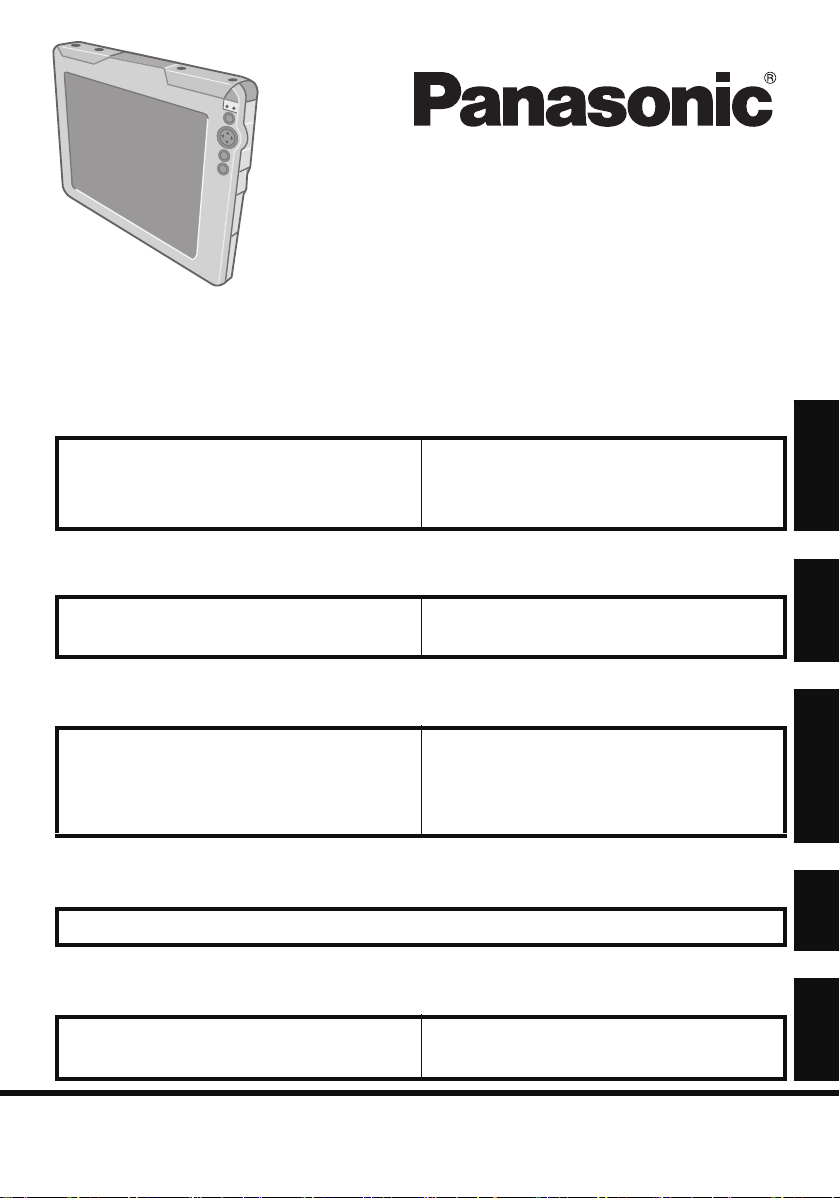
Contents
Getting Started
OPERATING INSTRUCTIONS
Wireless Display
Model No. CF-08
Introduction........................................ 2
Read Me First .................................... 3
Precautions...................................... 10
Description of Parts .......................... 14
First-time Operation.......................... 17
Basic Operation
Starting Up/Shutting Down................29
LCD (Touchscreen) .......................... 33
Battery Power................................... 36
Useful Information
Buttons............................................. 38
Quick Menu...................................... 39
Software Keyboard .......................... 41
Signature Capture............................ 47
SD Memory Card.............................. 48
Bluetooth .......................................... 49
Control Panel.................................... 53
For Effective Use.............................. 54
Troubleshooting
Troubleshooting ................................................................................................. 55
Appendix
LIMITED USE LICENSE AGREEMENT ...58
Specifications...................................72
LIMITED WARRANTY.................... 74
Please read these instructions carefully before using this product and save this
manual for future use.
Page 2
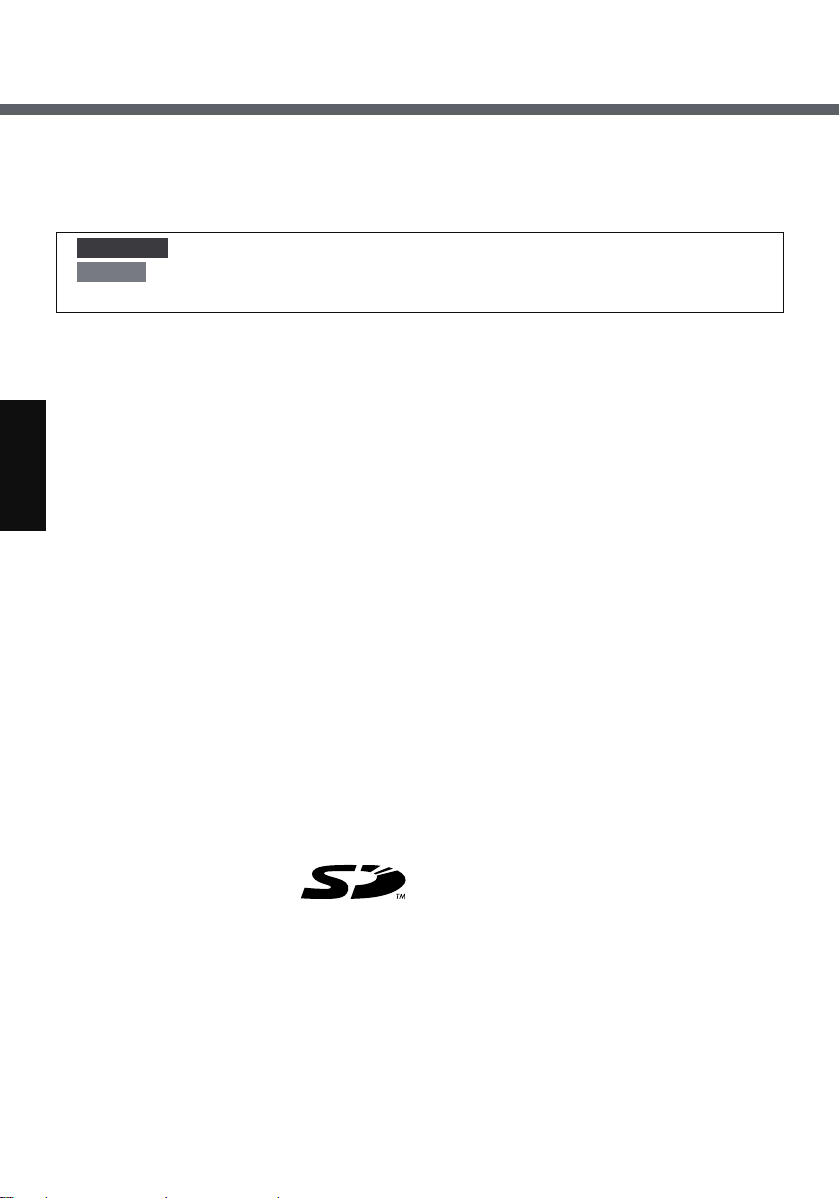
Introduction
Thank you for purchasing this Panasonic wireless display. For optimum performance and safety, please read these instructions carefully.
Terms and illustrations in these instructions
CAUTION
NOTE
Î : Page in these Operating Instructions.
z Some illustrations are simplified to help your understanding and may look dif-
ferent from the actual unit.
z Refer to the catalogs, etc. for the latest information about optional products.
Copyright
This manual is copyrighted by Matsushita Electric Industrial Co., Ltd. with all rights
reserved. No part of this manual may be reproduced in any form without the prior
written permission of Matsushita Electric Industrial Co., Ltd.
No patent liability is assumed with respect to the use of the information contained
herein.
© 2006 Matsushita Electric Industrial Co., Ltd. All Rights Reserved.
Disclaimer
Wireless display specifications and manuals are subject to change without notice.
Matsushita Electric Industrial Co., Ltd. assumes no liability for damage incurred
directly or indirectly from errors, omissions or discrepancies between the wireless
display and the manuals.
: Conditions that may result in minor or moderate injury.
: Useful and helpful information.
Trademarks
Microsoft
Microsoft Corporation of the United States and/or other countries.
SD Logo is a trademark.
Citrix
Bluetooth™ is a trademark owned by Bluetooth SIG, Inc., U.S.A. and licensed to
Matsushita Electric Industrial Co., Ltd.
Panasonic
Names of products, brands, etc., appearing in this manual are trademarks or registered trademarks of their respective own companies.
®
, Windows® and the Windows logo are registered trademarks of
®
and ICA® protocol are registered trademarks of Citrix Systems, Inc.
®
is a registered trademark of Matsushita Electric Industrial Co., Ltd.
2
Page 3
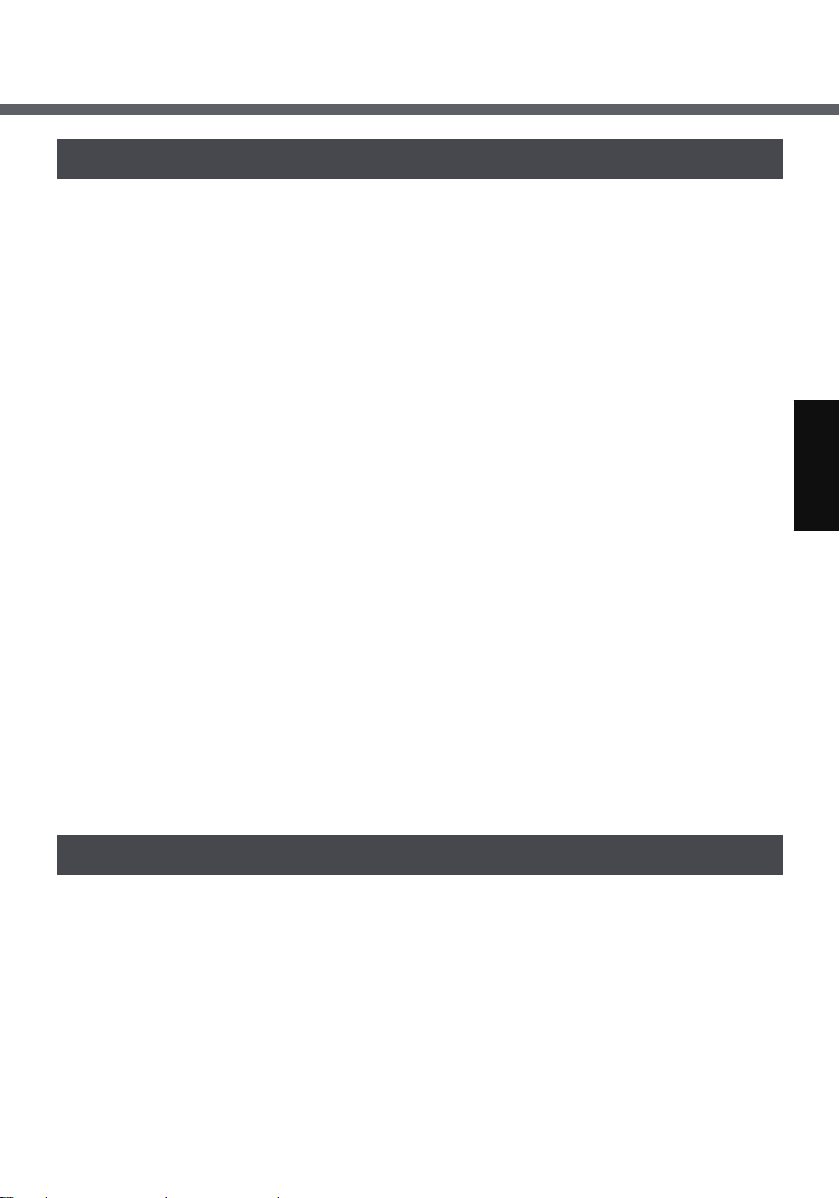
Read Me First
Information to the User
This product and your Health
This product, like other radio devices, emits radio frequency electromagnetic
energy. The level of energy emitted by this product however is far much less than
the electromagnetic energy emitted by wireless devices like for example mobile
phones.
Because this product operates within the guidelines found in radio frequency
safety standards and recommendations, we believe this product is safe for use by
consumers. These standards and recommendations reflect the consensus of the
scientific community and result from deliberations of panels and committees of scientists who continually review and interpret the extensive research literature.
In some situations or environments, the use of this product may be restricted by
the proprietor of the building or responsible representatives of the organization.
These situations may for example include:
z Using this product on board of airplanes, or
z In any other environment where the risk of interference to other devices or ser-
vices is perceived or identified as harmful.
If you are uncertain of the policy that applies on the use of wireless devices in a
specific organization or environment (e.g. airports), you are encouraged to ask for
authorization to use this product prior to turning on the product.
Regulatory Information
We are not responsible for any radio or television interference caused by unauthorized modification of this product. The correction of interference caused by such
unauthorized modification will be the responsibility of the user. We and its authorized resellers or distributors are not liable for damage or violation of government
regulations that may arise from failing to comply with these guidelines.
Informations destinées aux utilisateurs
Ce produit et votre santé
Ce produit, comme tout autre appareil radio, émet de l’énergie radioélectrique.
Toutefois, la quantité d’énergie émise par ce produit est beaucoup moins importante que l’énergie radioélectrique émise par des appareils sans fil tels que les
téléphones portables.
L’utilisation de ce produit ne comporte aucun risque pour le consommateur du fait
que cet appareil opère dans les limites des directives concernant les normes et les
recommandations de sécurité sur les fréquences radio. Ces normes et recommandations reflètent le consensus de la communauté scientifique et résultent de
3
Page 4
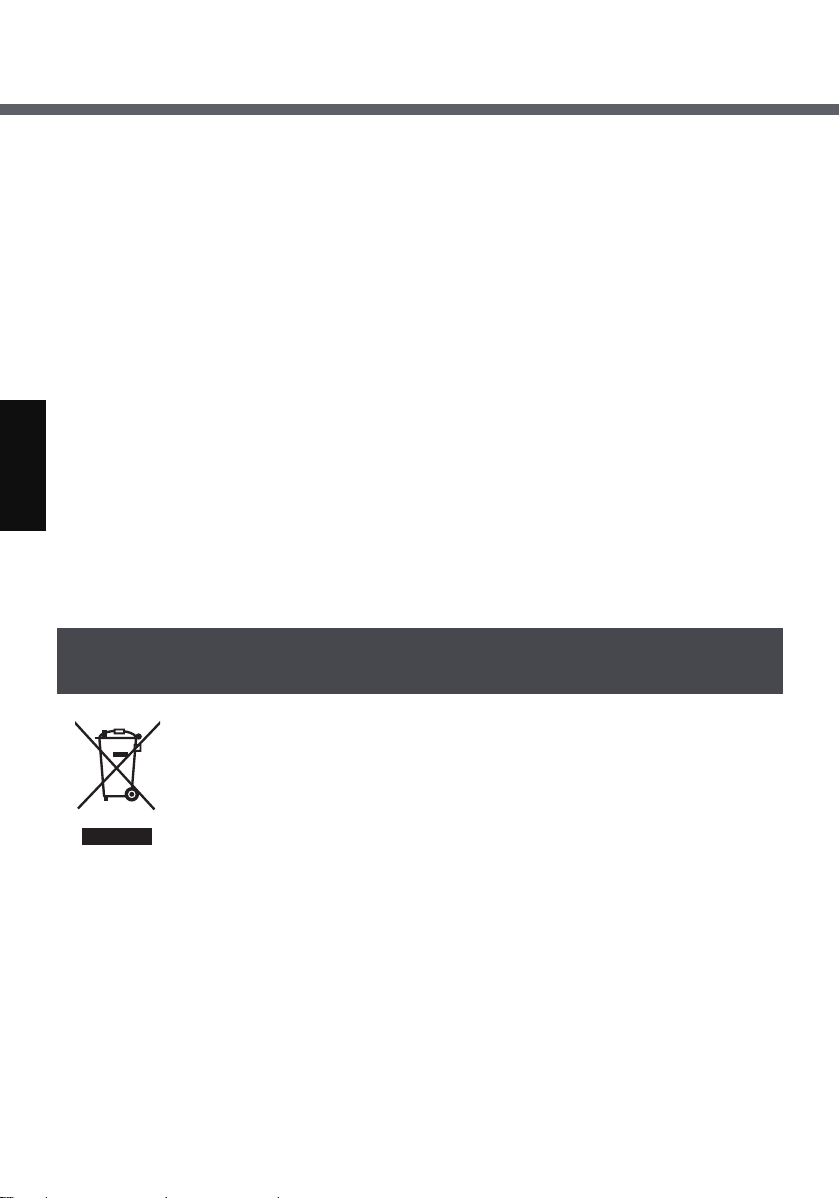
Read Me First
délibérations de jurys et comités de scientifiques qui examinent et interprètent continuellement les nouveautés de la vaste littérature sur les recherches effectuées.
Dans certaines situations ou environnements, l’utilisation de ce produit peut être
restreinte par le propriétaire du bâtiment ou par les représentants responsables de
l’organisation. Ces situations peuvent être les suivantes par exemple :
z
À bord d’un avion, ou
z Dans tout autre environnement où les risques d’interférence sur d’autres appa-
reils ou services sont perçus ou identifiables comme dangereux.
Si vous n’êtes pas sûr de la réglementation applicable à l’utilisation d’appareils
sans fil dans une organisation ou un environnement spécifiques (par exemple
dans un aéroport), nous vous invitons à demander l’autorisation d’utiliser ce produit avant sa mise en marche.
Informations concernant la réglementation
Nous déclinons toute responsabilité pour toute interférence radio ou télévision
causée par des modifications non autorisées apportées à ce produit. La correction
d’interférences causées par de telles modifications non autorisées sera la seule
responsabilité de son utilisateur. Nous-mêmes, les revendeurs officiels et les distributeurs ne sommes pas responsable de tout dégât ou de toute violation des
règlements de l’État pouvant découler du non-respect de ces directives.
Information on Disposal for Users of Waste Electrical &
Electronic Equipment (private households)
This symbol on the products and/or accompanying documents
means that used electrical and electronic products should not be
mixed with general household waste.
Please dispose of this item only in designated national waste electronic collection schemes, and not in the ordinary dust bin.
For business users in the European Union
If you wish to discard electrical and electronic equipment, please contact your
dealer or supplier for further information.
Information on Disposal in other Countries outside the European Union
This symbol is only valid in the European Union.
If you wish to discard this product, please contact your local authorities or dealer
and ask for the correct method of disposal.
4
Page 5
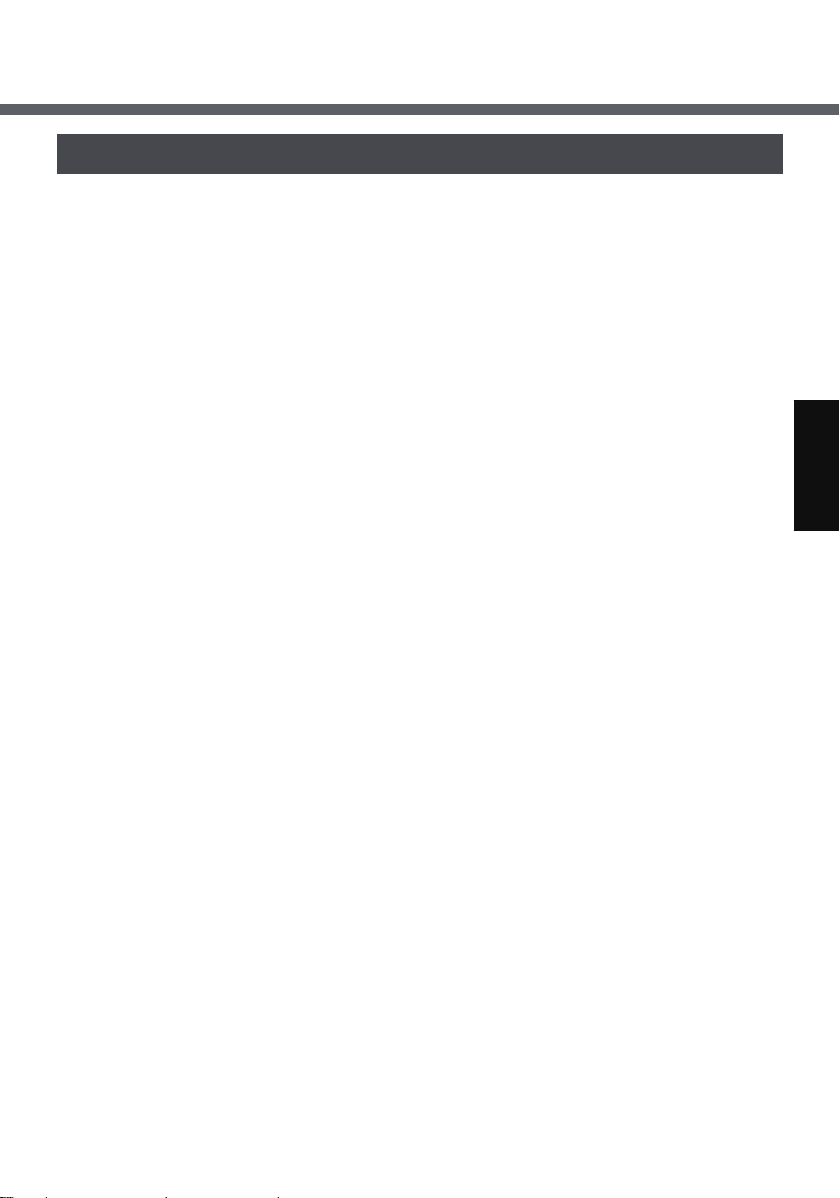
Models for U.S.A.
Federal Communications Commission Radio Frequency Interference
Statement
Note: This equipment has been tested
and found to comply with the limits for a
Class B digital device, pursuant to Part
15 of the FCC Rules. These limits are
designed to provide reasonable protection against harmful interference in a
residential installation. This equipment
generates, uses and can radiate radio
frequency energy and, if not installed
and used in accordance with the
instructions, may cause harmful interference to radio communications. However, there is no guarantee that
interference will not occur in a particular
installation. If this equipment does
cause harmful interference to radio or
television reception, which can be determined by turning the equipment off and
on, the user is encouraged to try to correct the interference by one or more of
the following measures:
z Reorient or relocate the receiving
antenna.
z Increase the separation between the
equipment and receiver.
z Connect the equipment into an outlet
on a circuit different from that to
which the receiver is connected.
z Consult the Panasonic Service Cen-
ter or an experienced radio/TV tech-
nician for help.
Warning
To assure continued compliance, use
only shielded interface cables when
connecting to a wireless display or
peripheral. Also, any changes or modifications not expressly approved by the
party responsible for compliance could
void the user’s authority to operate this
equipment.
This device complies with Part 15 of the
FCC Rules. Operation is subject to the
following two conditions:
(1) This device may not cause harmful
interference, and
(2) This device must accept any interfer-
ence received, including interference
that may cause undesired operation.
Responsible Party:
Panasonic Corporation of North America
One Panasonic Way
Secaucus, NJ 07094
Tel No :
1-800-LAPTOP5 (1-800-527-8675)
FCC RF Exposure Warning:
z This equipment complies with FCC
radiation exposure limits set forth for
an uncontrolled environment.
z This equipment must be installed
and operated in accordance with
provided instructions and minimum
1.5 cm spacing must be provided
between antenna and all person’s
body (excluding extremities of
hands, wrist and feet) during wireless modes of operation.
z This transmitter must not be co-
located or operated in conjunction
with any other antenna or transmitter.
Notice for the products using LCD
This product uses one or more fluorescent lamps containing a small amount of
mercury. It also contains lead in some
components. Disposal of these materials may be regulated in your community
due to environmental considerations.
For disposal or recycling information
please contact your local authorities, or
the Electronics Industries Alliance:
<http://www.eiae.org/>
5
Page 6
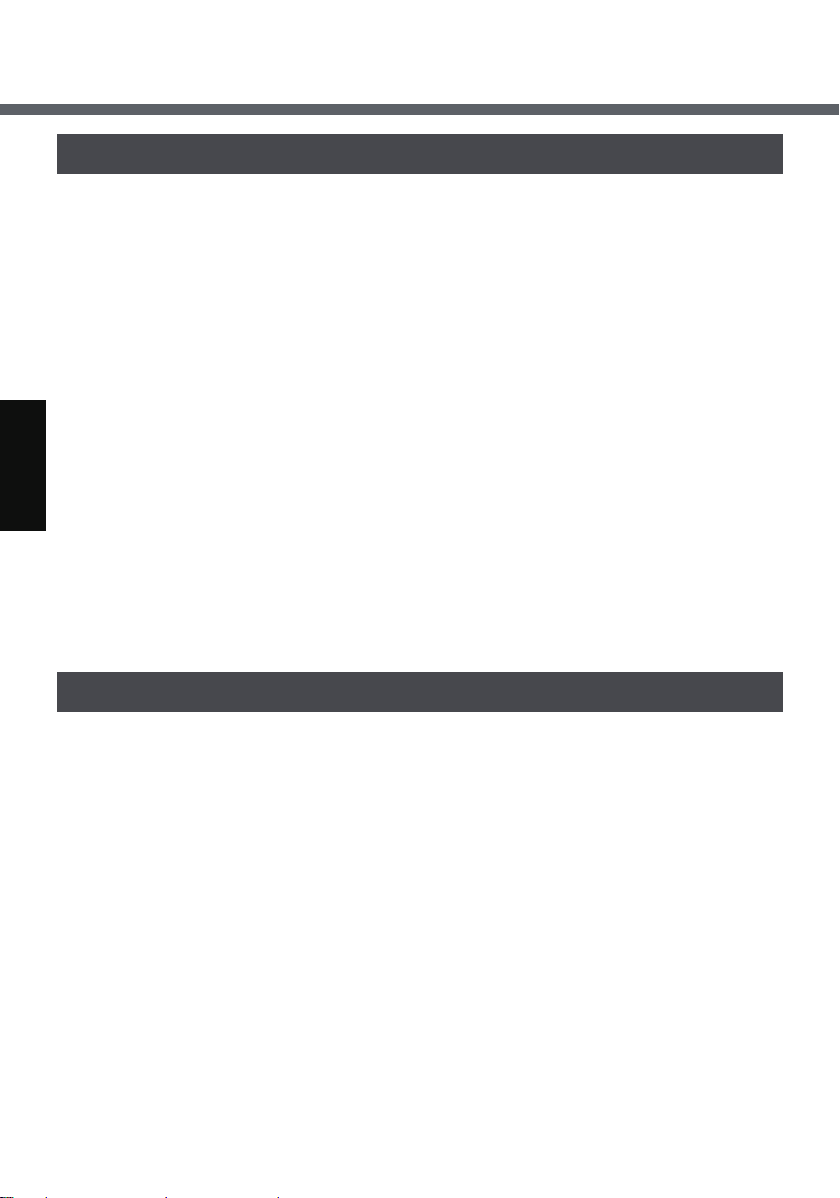
Read Me First
I
Models for U.S.A./Canada
For Use in Motor Vehicle
Warning: Wireless display may be
installed in a motor vehicle and visible to
the driver only if used to support vehicle
related functions such as vehicle information, system control, rear or side
observation and navigation. If used for
entertainment purpose, such as television reception or video play, it must be
installed to the rear of the driver’s seat
where it will not be visible, directly or
indirectly, to the operator of the motor
vehicle.
Check with individual state/provincial
laws to determine lawful use of this
product while operating within a motor
vehicle.
Pour L’utilisation Dans Un Véhicule
Motorisé
Avertissement : L’écran déporté sans fil
peut être installé dans un véhicule
motorisé et dans le champ de vision du
conducteur uniquement en tant que dispositif d’aide aux fonctions du véhicule,
comme par exemple pour fournir des
informations sur le véhicule, comme dispositif de contrôle de système, pour
l’observation à l’arrière ou sur les côtés
du véhicule, ainsi que pour fournir de
l’information routière. Pour toute utilisation à fin de divertissement, comme par
exemple pour regarder la télévision ou
jouer à des jeux vidéo, il doit être
installé à l’arrière du siège du conducteur, en un emplacement où il ne sera
pas visible, ni directement ni indirectement, pour le conducteur du véhicule
motorisé. Vérifiez les lois fédérales et
nationales qui régissent l’utilisation
légale de cet appareil à l’intérieur d’un
véhicule motorisé.
Models for Canada
Canadian ICES-003
This Class B digital apparatus complies with Canadian ICES-003.
Cet appareil numérique de la classe B est conforme à la norme NMB-003 du Canada.
Industry Canada
This product complies with RSS210 Industry Canada.
Operation is subject to the following two conditions;
(1) this device may not cause interference, and
(2) this device must accept any interference, including interference that may cause
undesired operation of the device.
6
Page 7
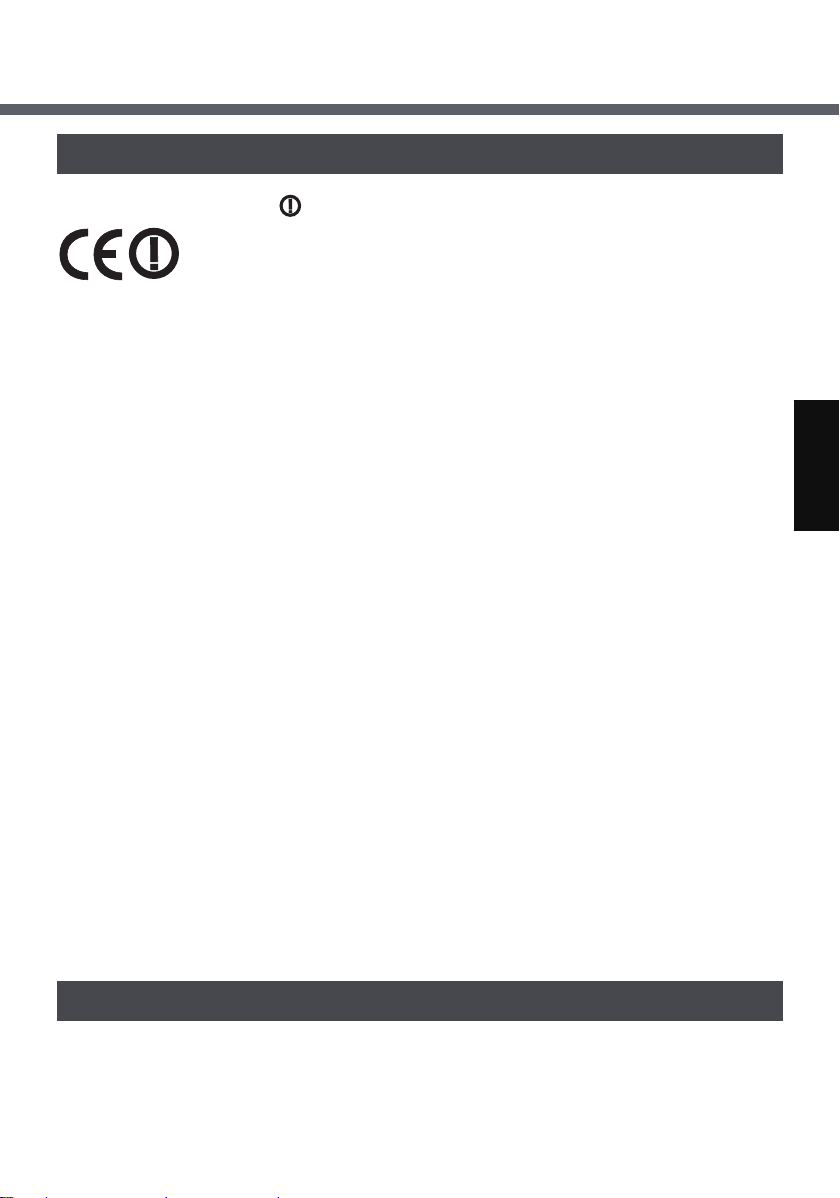
Models for Europe
(For models with a “CE ” mark on the bottom of the wireless display)
Declaration of Conformity (DoC)
“Hereby, we declare that this wireless display is in compliance with
the essential requirements and other relevant provisions of the
Directive 1999/5/EC.”
Hint:
If you want to get a copy of the original DoC of our products which relates to the
R&TTE, please contact to our web address: http://www.doc.panasonic.de
Contact:
Panasonic Services Europe
A Division of Panasonic Marketing Europe GmbH
Panasonic Testing Centre
-------------------------------------------------------------------------------------------------------------
Compliance Notice - CE Mark
This equipment is in conformance with the requirements of the European Council
Directive listed below:
73/23/EEC Low Voltage Directive with amendment 93/68/EEC
89/336/EEC EMC Directive with amendments 92/31/EEC and 93/68/EEC
1999/5/EC R&TTE
------------------------------------------------------------------------------------------------------------Information of Countries intended for radio application:
The United Kingdom The Netherlands Sweden
The Federal Republic of Germany France Finland
The Kingdom of Belgium Italy Norway
The Swiss Confederation Spain Austria
For Use in Motor Vehicle
Warning: Check the following Commission Recommendation to determine proper
installation and usage of this product while operating within a motor vehicle.
"Commission Recommendation on safe and efficient in-vehicle information and
communication systems: A European statement of principles on human machine
interface."
Commission Recommendation is available from Official Journal of the European
Communities.
Models for U.K.
Warning
This apparatus must be earthed for
your safety.
To ensure safe operation the three-pin
plug must be inserted only into a standard three-pin power point which is
7
Page 8
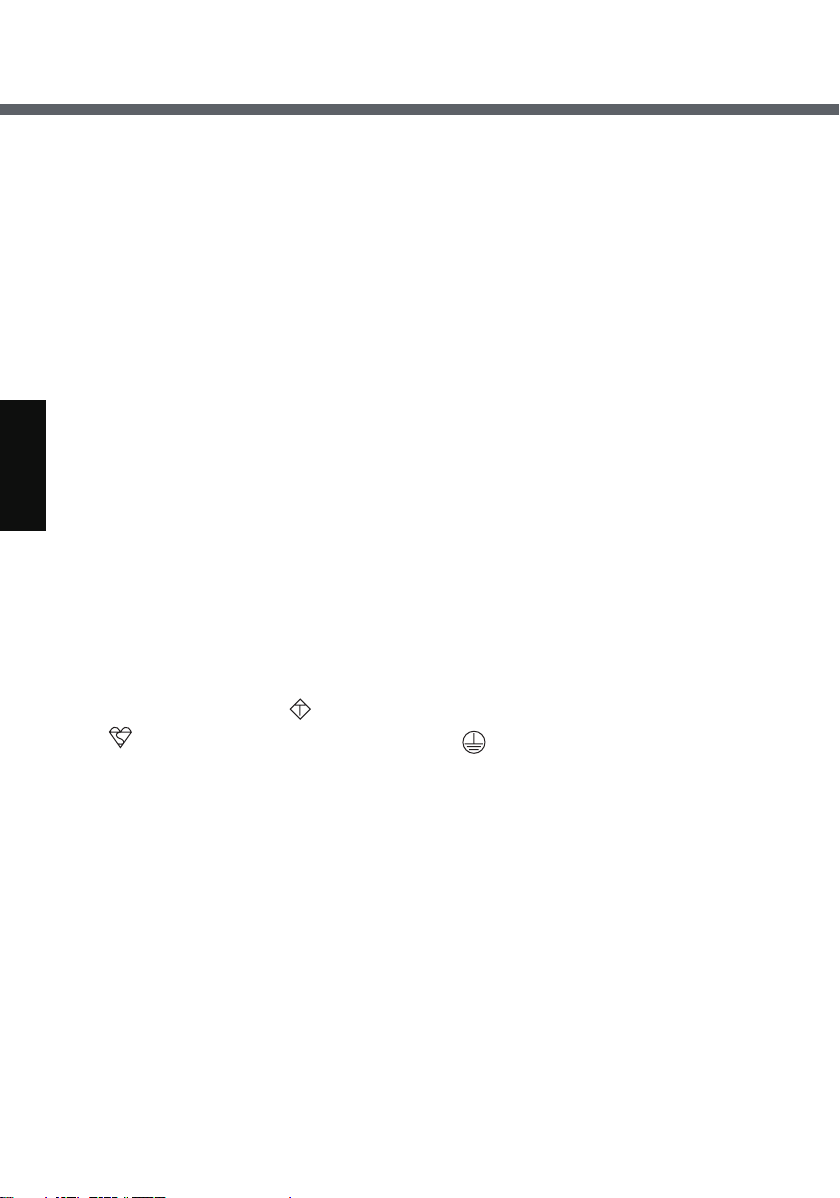
Read Me First
effectively earthed through the normal
household wiring.
Extension cords used with the equipment must be three-core and be correctly wired to provide connection to
earth. Wrongly wired extension cords
are a major cause of fatalities.
The fact that the equipment operates
satisfactorily does not imply that the
power point is earthed and that the
installation is completely safe.
For your safety, if you have any doubt
about the effective earthing of the power
point, consult a qualified electrician.
FOR YOUR SAFETY PLEASE READ
THE FOLLOWING TEXT CAREFULLY
This appliance is supplied with a moulded three pin mains plug for your safety
and convenience.
A 3 amp fuse is fitted in this plug.
Should the fuse need to be replaced
please ensure that the replacement fuse
has a rating of 3 amps and that it is
approved by ASTA or BSI to BS 1362.
Check for the ASTA mark or the BSI
mark on the body of the fuse.
If the plug contains a removable fuse
cover you must ensure that it is refitted
when the fuse is replaced.
If you lose the fuse cover the plug must
not be used until a replacement cover is
obtained.
A replacement fuse cover can be purchased from your local Panasonic
Dealer.
IF THE FITTED MOULDED PLUG IS
UNSUITABLE FOR THE SOCKET
OUTLET IN YOUR HOME THEN THE
FUSE SHOULD BE REMOVED AND
THE PLUG CUT OFF AND DISPOSED
OF SAFELY.
THERE IS A DANGER OF SEVERE
ELECTRICAL SHOCK IF THE CUT
A S A
OFF PLUG IS INSERTED INTO ANY
13 AMP SOCKET.
If a new plug is to be fitted please
observe the wiring code as shown
below.
If in any doubt please consult a qualified
electrician.
Warning: THIS APPLIANCE MUST BE
EARTHED.
Important
The wires in this mains lead are
coloured in accordance with the following code:
Green-and-yellow: Earth
Blue: Neutral
Brown: Live
As the colours of the wires in the mains
lead of this apparatus may not correspond with the coloured markings identifying the terminals in your plug,
proceed as follows:
The wire which is coloured GREENand-YELLOW must be connected to the
terminal in the plug which is marked by
the letter E or by the safety earth sym-
bol coloured GREEN or GREENand-YELLOW.
The wire which is coloured Blue must be
connected to the terminal which is
marked with the letter N or coloured
BLACK.
The wire which is coloured Brown must
be connected to the terminal which is
marked with the letter L or coloured
RED.
The mains plug on this equipment must
be used to disconnect the mains power.
Please ensure that a socket outlet is
available near the equipment and shall
be easily accessible.
8
Page 9
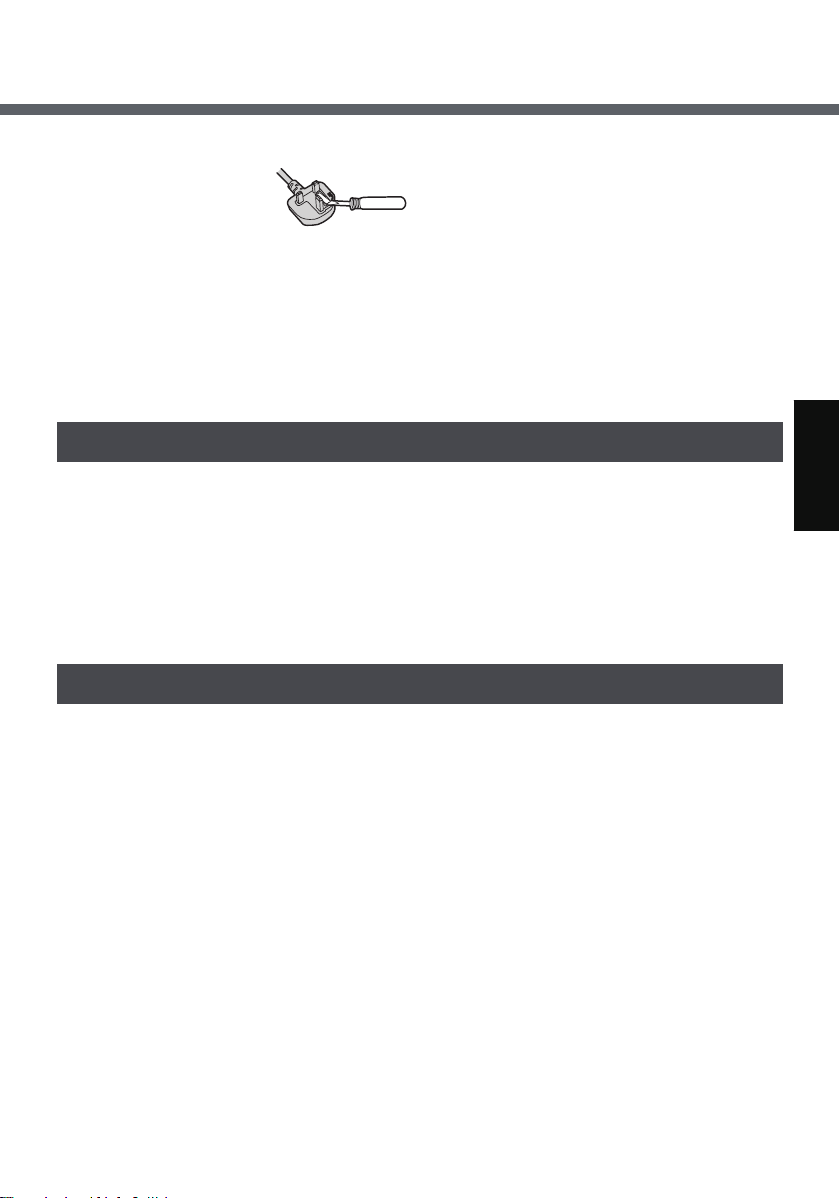
How to replace the fuse
Open the fuse
compartment with
a screwdriver and
replace the fuse.
Warnings
z This equipment is not designed for
connection to an IT power system.
(An IT system is a system having no
direct connections between live parts
and Earth; the exposed-conducive-
parts of the electrical installation are
earthed. An IT system is not permitted where the wireless display is
directly connected to public supply
systems in the U.K.)
z Disconnect the mains plug from the
supply socket when the wireless display is not in use.
This equipment is produced to BS800/
1983.
Pour la France
Bande de fréquences restreinte: Lors de l’utilisation de cet appareil sur le territoire
français, vous ne pouvez le faire qu’en utilisant les bandes de fréquences 10 et 11
(respectivement 2.457 MHz et 2.462 MHz). L’utilisation de cet appareil sur une
autre bande prise en charge par celui-ci est interdite. Une utilisation à l’extérieur
n’est pas autorisée.
L’utilisation de Bluetooth est interdite pour les communications extérieures.
N’utilisez pas la technologie Bluetooth à l’extérieur.
Per l’Italia
Per l’uso negli interni è necessaria una licenza. L’uso con le installazioni esterne
non è permesso.
Le comunicazioni tramite l’uso di Bluetooth all’esterno sono contro la legge.
Non usare il Bluetooth all’esterno.
9
Page 10
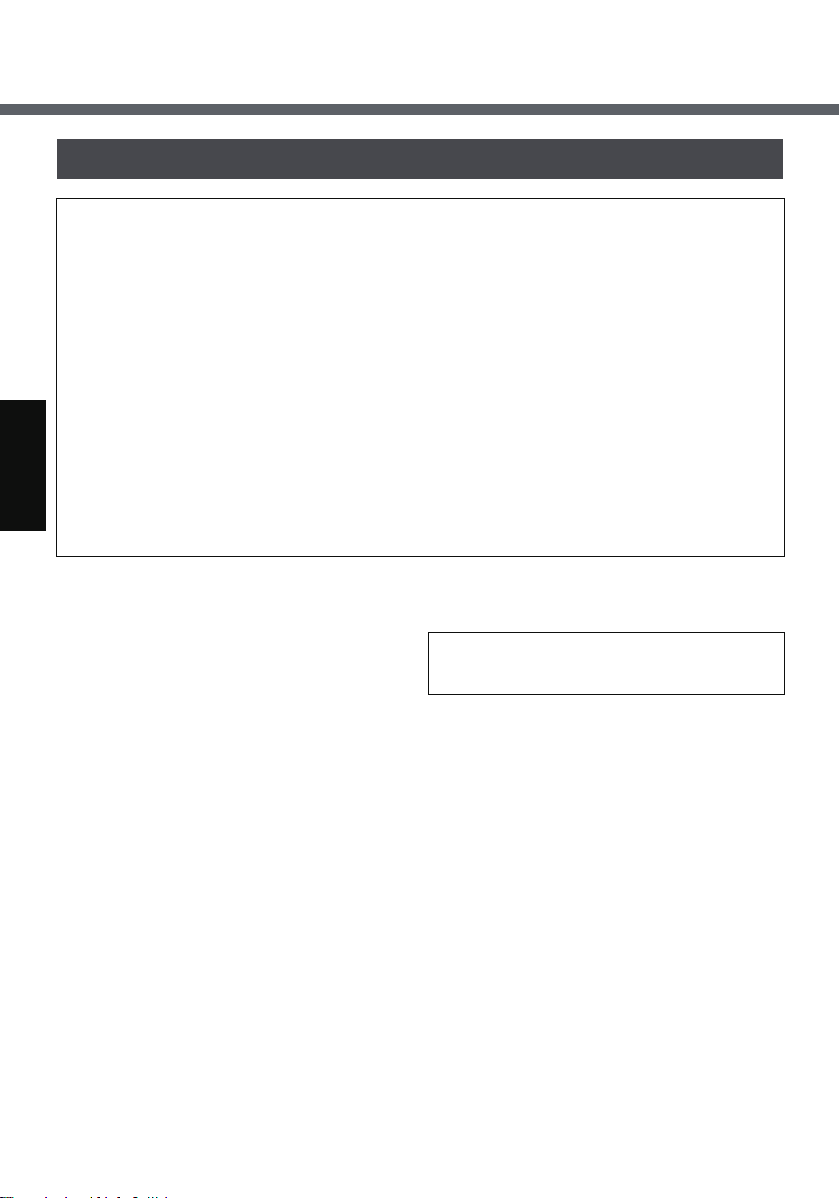
Precautions
Wireless Display
THIS PRODUCT IS NOT INTENDED FOR USE AS, OR AS PART OF,
NUCLEAR EQUIPMENT/SYSTEMS, AIR TRAFFIC CONTROL EQUIPMENT/
SYSTEMS, OR AIRCRAFT COCKPIT EQUIPMENT/SYSTEMS
WILL NOT BE RESPONSIBLE FOR ANY LIABILITY RESULTING FROM THE
USE OF THIS PRODUCT ARISING OUT OF THE FOREGOING USES.
*1
AIRCRAFT COCKPIT EQUIPMENT/SYSTEMS include Class2 Electrical Flight Bag
(EFB) Systems and Class1 EFB Systems when used during critical phases of flight
(e.g., during take-off and landing) and/or mounted on to the aircraft. Class1 EFB Systems and 2 EFB Systems are defined by FAA: AC (Advisory Circular) 120-76A or JAA:
JAA TGL (Temporary Guidance Leaflets) No.36.
Panasonic cannot guarantee any specifications, technologies, reliability, safety
(e.g. Flammability/Smoke/Toxicity/Radio Frequency Emission, etc) requirements
related to aviation standards that exceed the specifications of our COTS (Commercial-Off-The-Shelf) products.
*1
. PANASONIC
This wireless display is not intended for
use in medical equipment including lifesupport systems, air traffic control systems, or other equipment, devices or
systems that are involved with ensuring
human life or safety. Panasonic cannot
be held responsible in any way for any
damages or loss resulting from the use
of this wireless display in these types of
equipment, devices or systems, etc.
The CF-08 was developed based on
thorough research into the real-world
portable computing environments.
Exhaustive pursuit of usability and reliability under harsh conditions led to
innovations such has the magnesium
alloy exterior and flexible internal connections. The CF-08’s outstanding engineering has been tested using the strict
MIL-STD- 810F (for vibration and
shock) and IP (for dust and water)
based procedures.
As with any portable wireless display
device precautions should be taken to
avoid any damage. The following usage
and handling procedures are recommended.
Before putting the wireless display
away, be sure to wipe off any moisture.
If a Malfunction Occurs, Immediately
Unplug the AC Plug and the Battery Pack
• This product is damaged
• Foreign object inside this product
• Smoke emitted
• Unusual smell emitted
• Unusually hot
Continuing to use this product while any of
the above conditions are present may
result in fire or electric shock.
• If a malfunction occurs, immediately turn
the power off and unplug the AC plug,
and then remove the battery pack.
Do Not Touch This Product and
Cable When It Starts Thundering
Electric shock may result.
10
Page 11
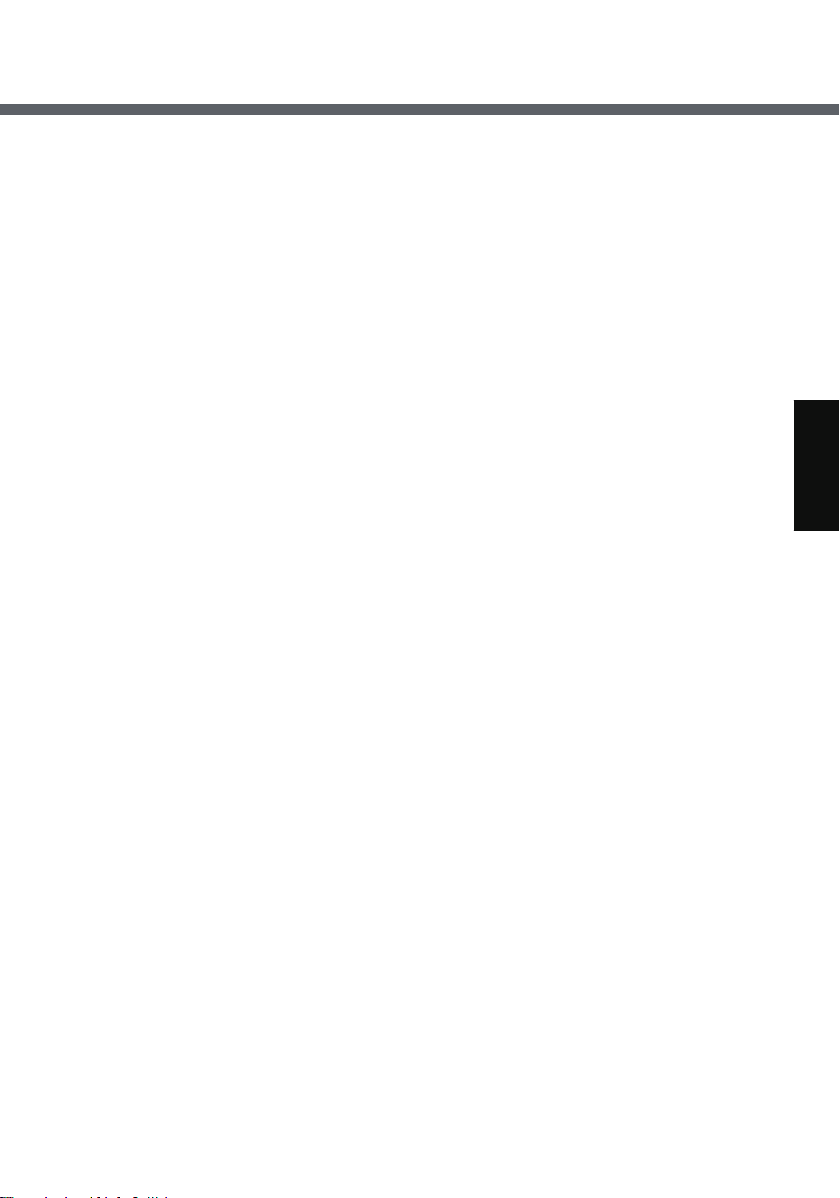
Do Not Connect the AC Adaptor to a
Power Source Other Than a Standard
Household AC Outlet
Otherwise, a fire due to overheating
may result. Connecting to a DC/AC converter (inverter) may damage the AC
adaptor. On an airplane, only connect
the AC adaptor/charger to an AC outlet
specifically approved for such use.
Do Not Do Anything That May Damage the AC Cord, the AC Plug, or the
AC Adaptor
Do not damage or modify the cord,
place it near hot tools, bend, twist, or
pull it forcefully, place heavy objects on
it, or bundle it tightly.
Continuing to use a damaged cord may
result in fire, short circuit, or electric
shock.
Do Not Pull or Insert the AC Plug If
Your Hands Are Wet
Electric shock may result.
Clean Dust and Other Debris of the
AC plug Regularly
If dust or other debris accumulates on
the plug, humidity, etc. may cause a
defect in the insulation, which may
result in a fire.
•
Pull the plug, and wipe it with a dry cloth.
Pull the plug if
used for a long period of time
Insert the AC Plug Completely
If the plug is not inserted completely, fire
due to overheating or electric shock
may result.
• Do not use a damaged plug or loose
AC outlet.
Close the Connector Cover Tightly
When Using the Computer Where Is
a Lot of Water, Moisture, Steam,
Dust, Oily Vapors, etc.
this product
is not being
.
The entry of foreign matter may cause a
fire or electric shocks.
• If foreign matter has found its way
inside, immediately turn the power off
and unplug the AC cord, and then
remove the battery pack. Then contact your technical support office.
Do Not Disassemble This Product
There are high-voltage areas inside
which may give you an electric shock if
you should touch them. Do not touch
the pins and circuit boards inside, and
do not allow foreign matter to enter
inside.
Also, remodeling or disassembly may
cause a fire.
Keep SD Memory Cards Away from
Infants and Small Children
Accidental swallowing will result in
bodily injury.
In the event of accidental swallowing,
see a doctor immediately.
Do Not Place This Product on Unstable Surfaces
If balance is lost, this product may fall
over or drop, resulting in an injury.
Avoid Stacking
If balance is lost, this product may fall
over or drop, resulting in an injury.
Do Not Leave This Product in High
Temperature Environment Such as in
a Sun-Heated Car, for a Long Period
of Time
Leaving this product where it will be
exposed to extremely high temperatures such as in a sun-heated car or in
direct sunlight may deform the cabinet
and/or cause trouble in the internal
parts. Continued use in such a resulting
condition may lead to short-circuiting or
insulation defects, etc. which may in
turn lead to a fire or electric shocks.
11
Page 12
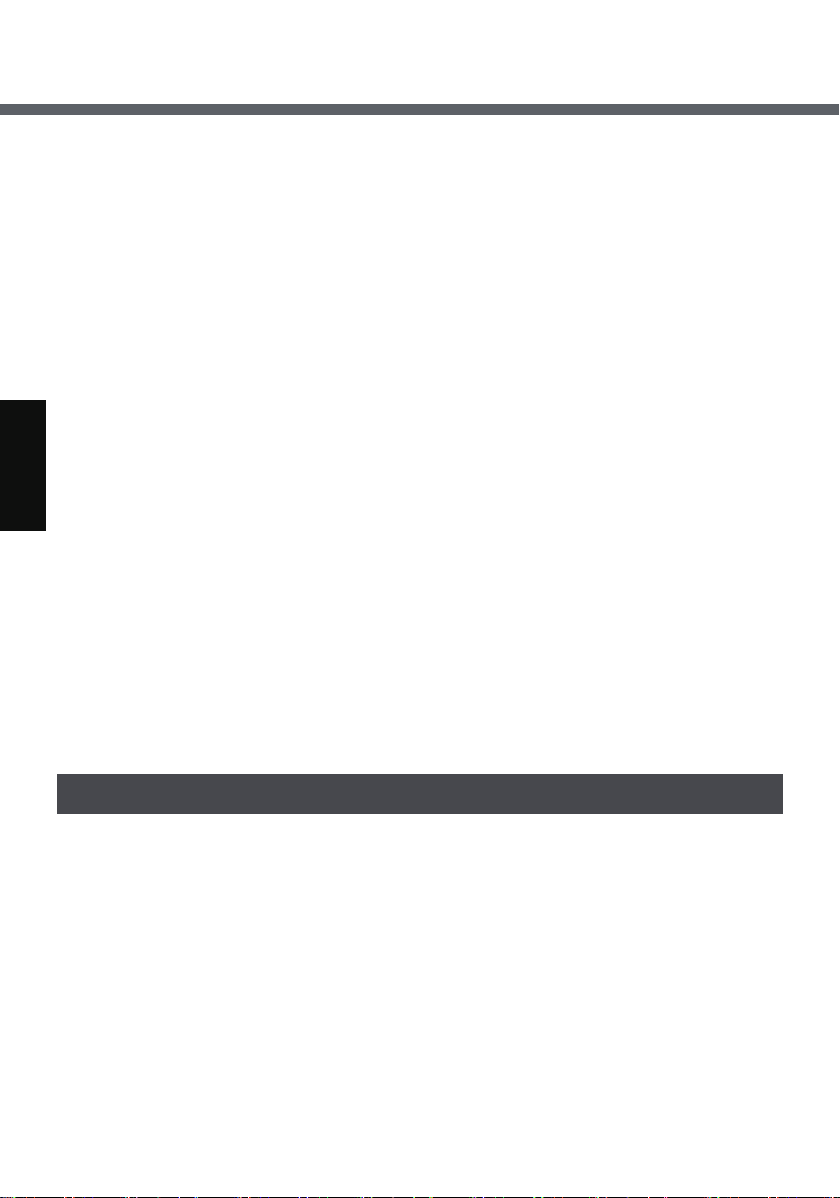
Precautions
Hold the Plug When Unplugging the
AC Cord
Pulling on the cord may damage the
cord, resulting in a fire or electric shock.
Do Not Move This Product While the
DC Plug Is Connected
The AC cord may be damaged, resulting in fire or electric shock.
• If the AC cord is damaged, unplug the
AC plug immediately.
Use Only the Specified AC Adaptor
With This Product
Using an AC adaptor other than the one
supplied (attached to this product or
supplied by Panasonic) may result in a
fire.
Do Not Subject the AC Adaptor to
Any Strong Impact
Using the AC adaptor after a strong
impact such as being dropped may result
in electric shock, short circuit, or fire.
Take a Break of 10-15 Minutes Every
Hour
Using this product for long periods of
time may have detrimental health
effects on the eyes or hands.
Do Not Turn the Volume Up to Loud
When Using Headphones
Listening at high volumes that overstimulate the ear for long periods of time
may result in loss of hearing.
Do Not Connect a Telephone Line, or
a Network Cable Other Than the One
Specified, into the LAN Port
If the LAN port is connected to a network such as the ones listed below, a
fire or electric shock may result.
• Networks other than 100BASE-TX or
10BASE-T
• Phone lines (Telephone lines, internal
phone lines (on-premise switches),
digital public phones, etc.)
Do Not Use with Exposing the Skin to
This Product for a Long Period of
Time
Using this product with exposing the
skin to the heat source of this product or
AC adaptor for a long period of time can
cause a low-temperature burn.
z Do not place this product near a tele-
vision or radio receiver.
Battery Pack
Do Not Use with Any Other Product
The battery pack is rechargeable and
was intended for the specified product.
If it is used with a product other than the
one for which it was designed, electrolyte leakage, generation of heat, ignition
or rupture may result.
Do Not Charge the Battery Using the
Methods Other Than Those Specified
If the battery pack is not charged using
one of the specified methods, electro-
12
lyte leakage, generation of heat, ignition
or rupture may result.
Do Not Throw the Battery Pack into a
Fire or Expose It to Excessive heat
Generation of heat, ignition or rupture
may result.
Avoid Extreme Heat (Near the Fire, in
Direct Sunlight, for Example)
Electrolyte leakage, generation of heat,
ignition or rupture may result.
Page 13
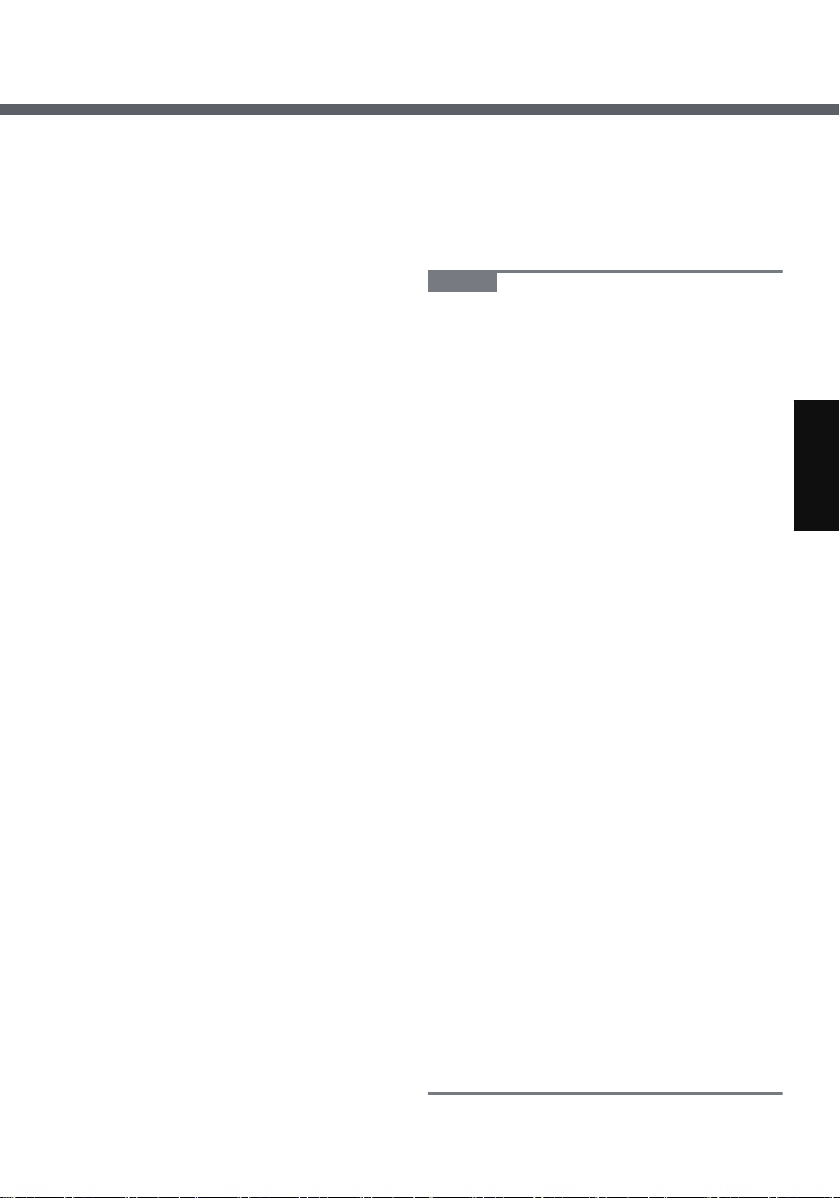
Do Not Insert Sharp Objects into the
Battery Pack, Expose It to Bumps or
Shocks, Disassemble, or Modify It
Electrolyte leakage, generation of heat,
ignition or rupture may result.
Do Not Short the Positive (+) and
Negative (-) Contacts
Generation of heat, ignition or rupture
may result. Do not place the battery pack
together with articles such as necklaces
or hairpins when carrying or storing.
Do Not Use This product with a Battery Pack Other Than the One Specified
Use only the specified battery pack (CFVZSU44) with this product. Use of battery packs other than those manufactured and supplied by Panasonic may
present a safety hazard (generation of
heat, ignition or rupture).
z Do not touch the terminals on the
battery pack. The battery pack may
no longer function properly if the
contacts are dirty or damaged.
z Do not expose the battery pack to
water, or allow it to become wet.
z If the battery pack will not be used
for a long period of time (a month or
more), charge or discharge (use) the
battery pack until the remaining battery level becomes 30% to 40% and
store it in a cool, dry place.
z This wireless display prevents over-
charging of the battery by recharging
only when the remaining power is
less than approx. 95% of capacity.
z The battery pack is not charged
when the wireless display is first purchased. Be sure to charge it before
using it for the first time. When the
AC adaptor is connected to the wireless display, charging begins automatically.
z Should the battery leak and the fluid
get into your eyes, do not rub your
eyes. Immediately flush your eyes
with clear water and see a doctor for
medical treatment as soon as possible.
NOTENOTE
z The battery pack may become warm
during recharging or normal use.
This is completely normal.
z Recharging will not commence if
internal temperature of the battery
pack is outside of the allowable temperature range (0 °C to 45 °C {32°F
to 122°F}). Once the allowable range
requirement is satisfied, charging
begins automatically. Note that the
recharging time varies based on the
usage conditions. (Recharging takes
longer than usual when the temperature is 10 °C {50°F} or below.)
z If the temperature is low, the operat-
ing time is shortened. Only use the
equipment within the allowable temperature range.
z The battery pack is a consumable
item. If the amount of time the equipment can be run by using a particular
battery pack becomes dramatically
shorter and repeated recharging
does not restore its performance, the
battery pack should be replaced with
a new one.
z When transporting a spare battery
inside a package, briefcase, etc., it is
recommended that it be placed in a
plastic bag so that its contacts are
protected.
z Always power off the equipment
when it is not in use. Leaving the
equipment on when the AC adaptor
is not connected will exhaust the
remaining battery capacity.
13
Page 14
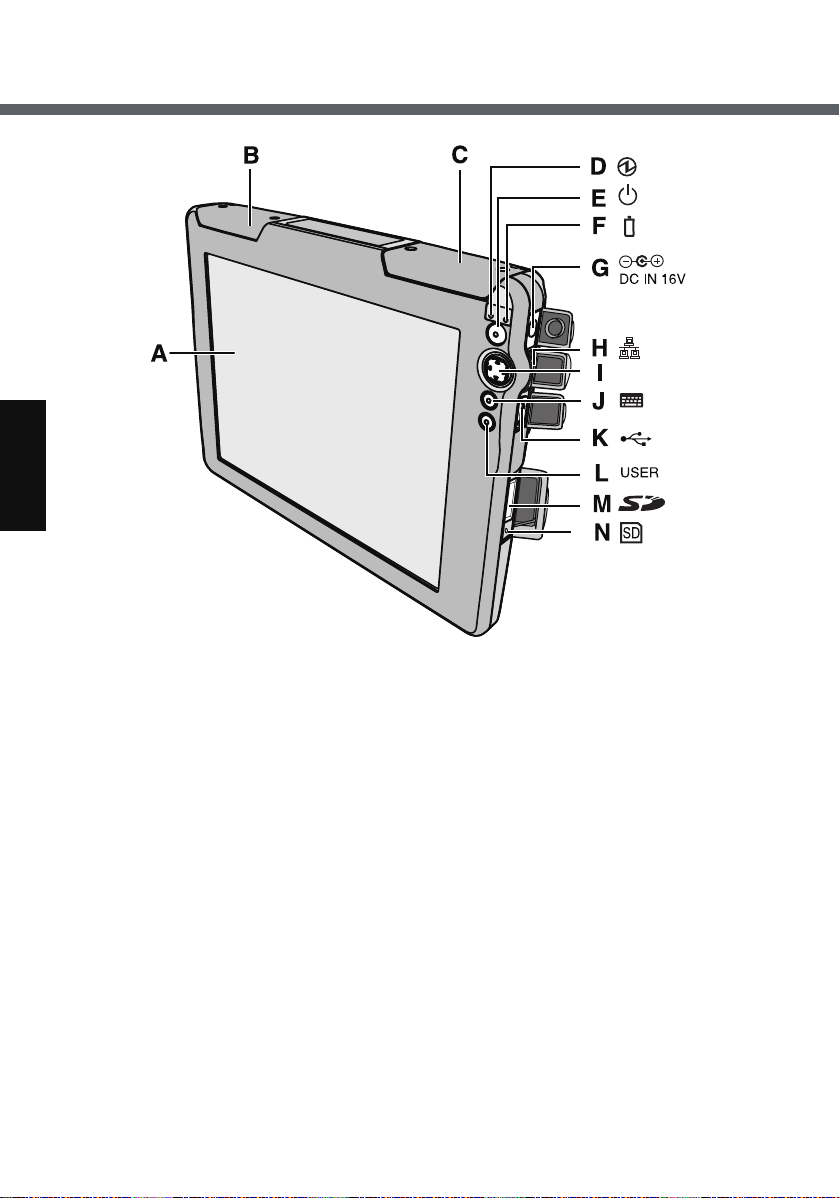
Description of Parts
A. LCD (Touchscreen)
B. Wireless LAN antenna
C. Bluetooth antenna
D. Power status
E. Power button
F. Battery status
G. DC-IN jack
14
H. LAN port
I. Cursor control button / Enter but-
ton
J. Keyboard button
K. USB port
L. USER button
M. SD Memory Card slot
N. SD Memory Card status
Page 15
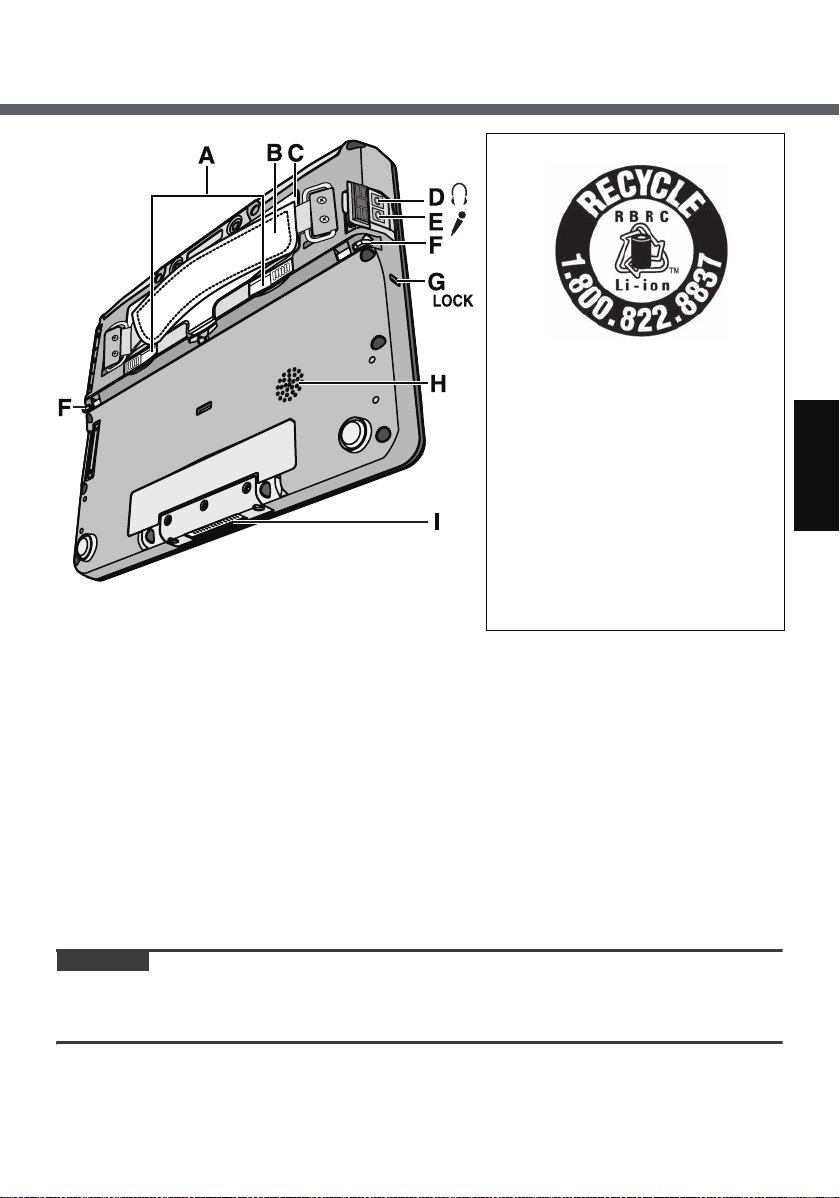
<Models for U.S.A/Canada>
A lithium ion battery that is
recyclable powers the product
you have purchased.
Please call 1-800-8-BATTERY
for information on how to recycle this battery.
L’appareil que vous vous êtes
procuré est alimenté par une
batterie au lithium-ion.
Pour des renseignements sur
le recyclage de la batterie,
veuillez composer le 1-800-8BATTERY.
A. Battery cover latch
B. Hand strap
Adjust the length of the belt so that
the wireless display does not fall
by mistake, and firmly hold the
wireless display when using it.
C. Battery pack
D. Headphone jack
You can connect headphones or
amplified speakers. When they are
connected, audio from the internal
speakers is not heard.
CAUTION
z Do not put metallic objects or magnetic media close to the speaker.
z Do not touch the expansion bus connector. The wireless display may no longer
function properly if the connector is dirty or damaged.
E. Microphone jack
Use only monaural condenser
microphone (miniature jack). Connecting another type of microphone may interrupt audio input or
may cause a malfunction.
F. Stylus holder
G. Security lock
You can connect a Kensington
cable. Refer to the instruction
manual of the cable.
H. Speaker
I. Expansion bus connector
15
Page 16
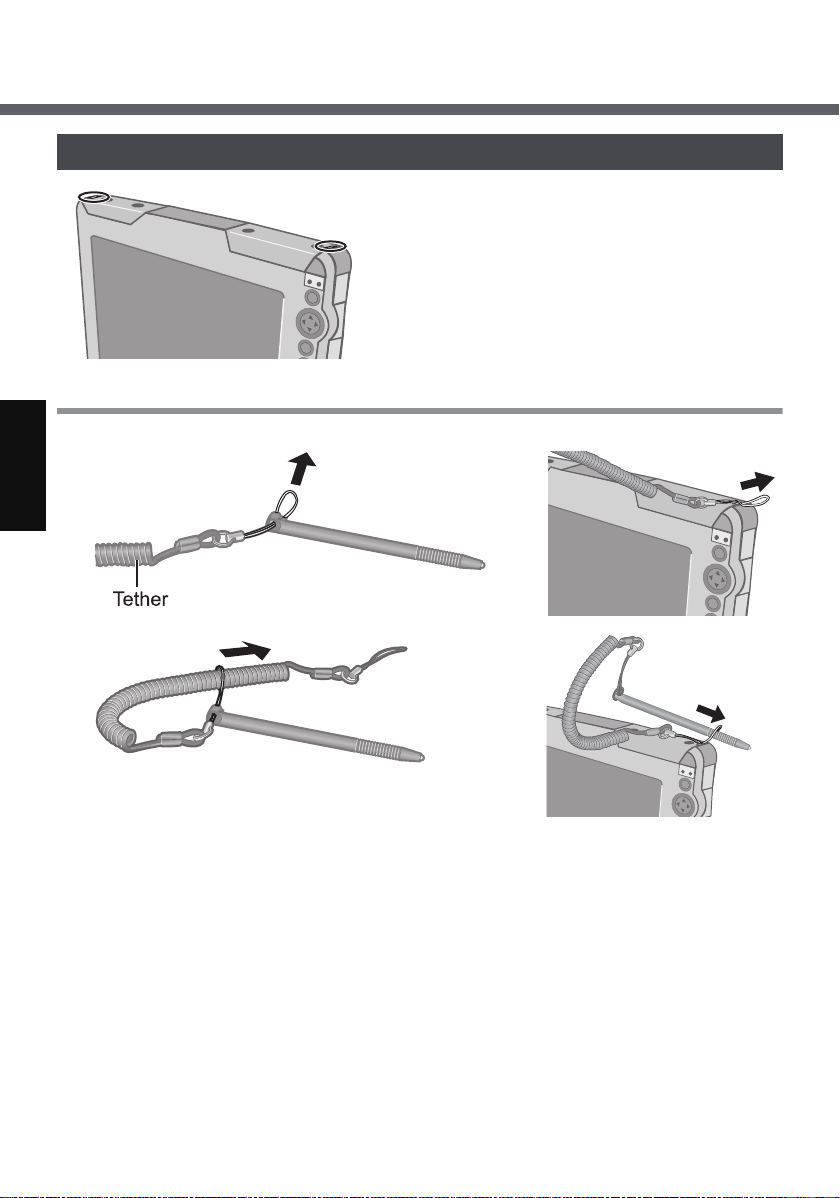
Description of Parts
Using the Tether
The tether can be attached to the upper right
or upper left corner of the display. It prevents
the stylus (included) from falling accidentally.
Attaching the Tether
1
2
3
4
16
Page 17
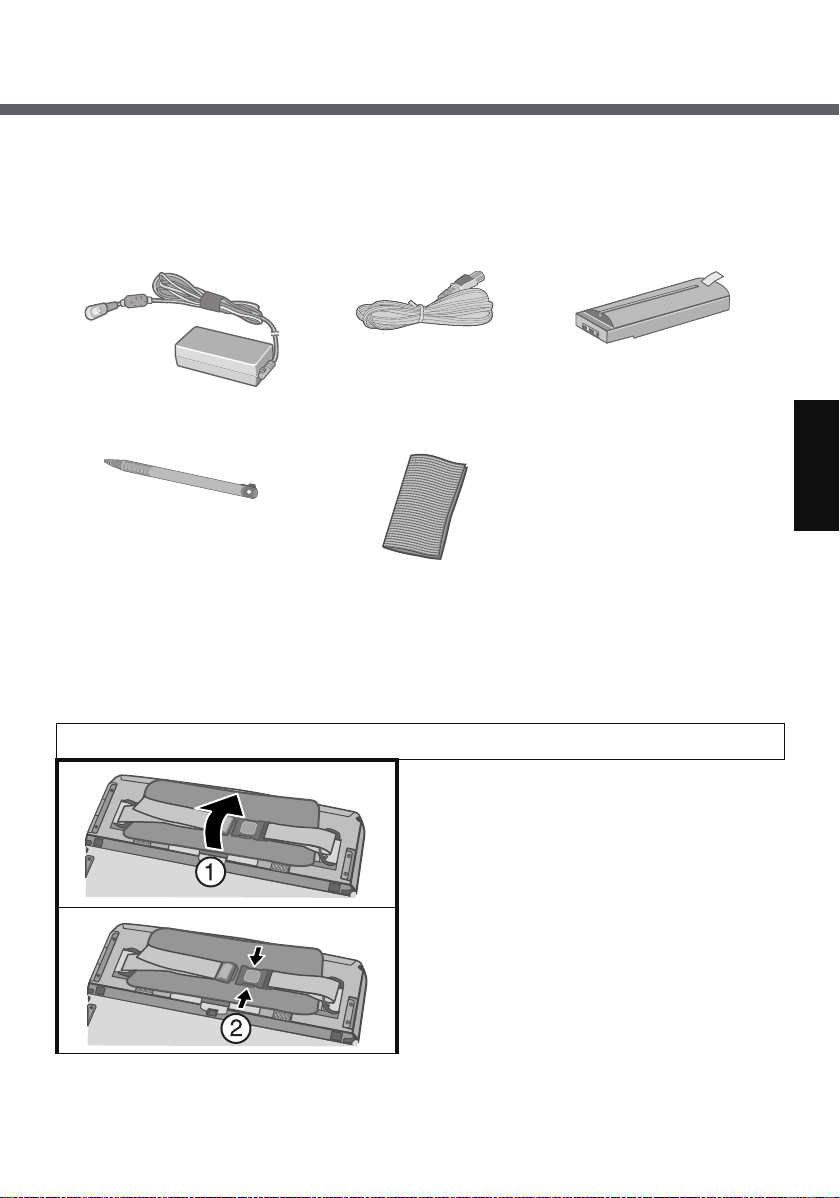
First-time Operation
Preparation
A Check and identify the supplied accessories.
If you do not find the described accessories, contact your technical support
office.
• AC adaptor.................1
Model No.: CF-AA1623A
•Stylus..........................1•Cloth........................1
•Tether (Î page 16) ........................................... 1
• Operating Instructions (This book) .................1
•AC Cord..................1 • Battery Pack ............1
Model No.: CF-VZSU44
B Read the LIMITED USE LICENSE AGREEMENT before breaking the seal
on the wireless display’s packaging (Î page 58).
1 Insert the battery pack.
A Turn the wireless display over, and
open the hand strap cover.
B Release the hand strap.
17
Page 18

First-time Operation
C Slide the battery cover latch.
D Open and remove the battery cover.
E Firmly attach the battery pack to the
connector.
F Fit the battery cover into (A), and
then close the battery cover.
G Slide the battery cover latch.
H Fasten the hand strap.
18
I Close the hand strap cover.
To remove the battery pack
A Slide the battery cover latch as in
step C (Î above).
B Open the battery cover as in step D
(Î above).
C Pull the tab of the battery pack and
remove it from the wireless display.
Page 19
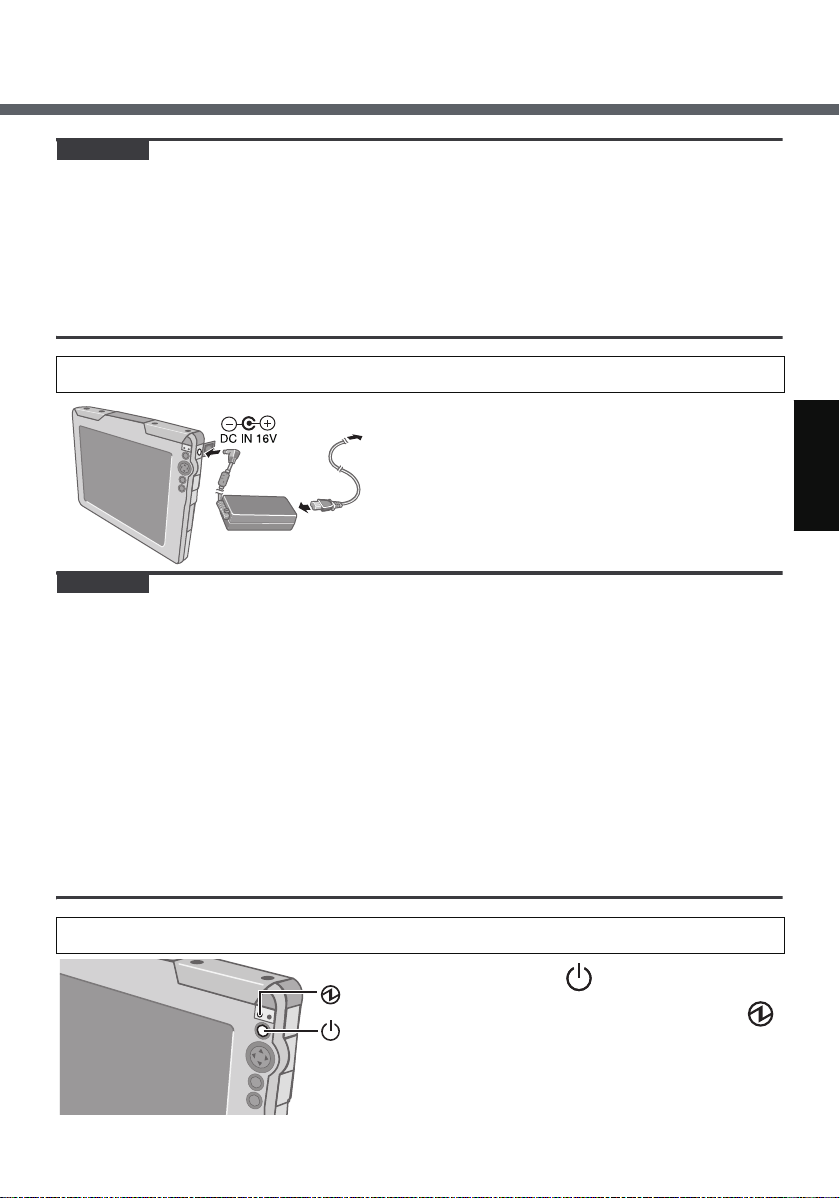
CAUTION
z Be careful not to catch the tab when you close the battery cover.
z Make sure the cover is securely attached. Otherwise the battery pack may fall
when you carry the wireless display.
z Do not touch the terminals of the battery pack and the wireless display. Doing
so can make the terminals dirty or damaged, and may cause malfunction of the
battery pack and the wireless display.
z Use only the specified battery pack (CF-VZSU44U) with your wireless display.
2 Connect your wireless display to a power outlet.
The battery charging starts automatically.
CAUTION
z When using the wireless display for the first time, do not connect any peripheral
device except the battery pack and AC adaptor.
z Handling the AC adaptor
• Do not twist or pull the AC power cord forcefully. Doing so may damage the
connections.
• Use only the specified AC adaptor with your wireless display. Using an AC
adaptor other than the one supplied might damage the battery and/or the
wireless display.
• When the DC plug is not connected to the wireless display, disconnect the AC
cord from your AC wall outlet.
• Problems such as sudden voltage drops may arise during periods of thunder
and lightning. Since this could adversely affect your wireless display, an uninterruptible power source (UPS) is highly recommended unless running from
the battery pack alone.
3 Turn on the wireless display.
Press the power button for approximately
one or two seconds until the power indicator
lights.
19
Page 20
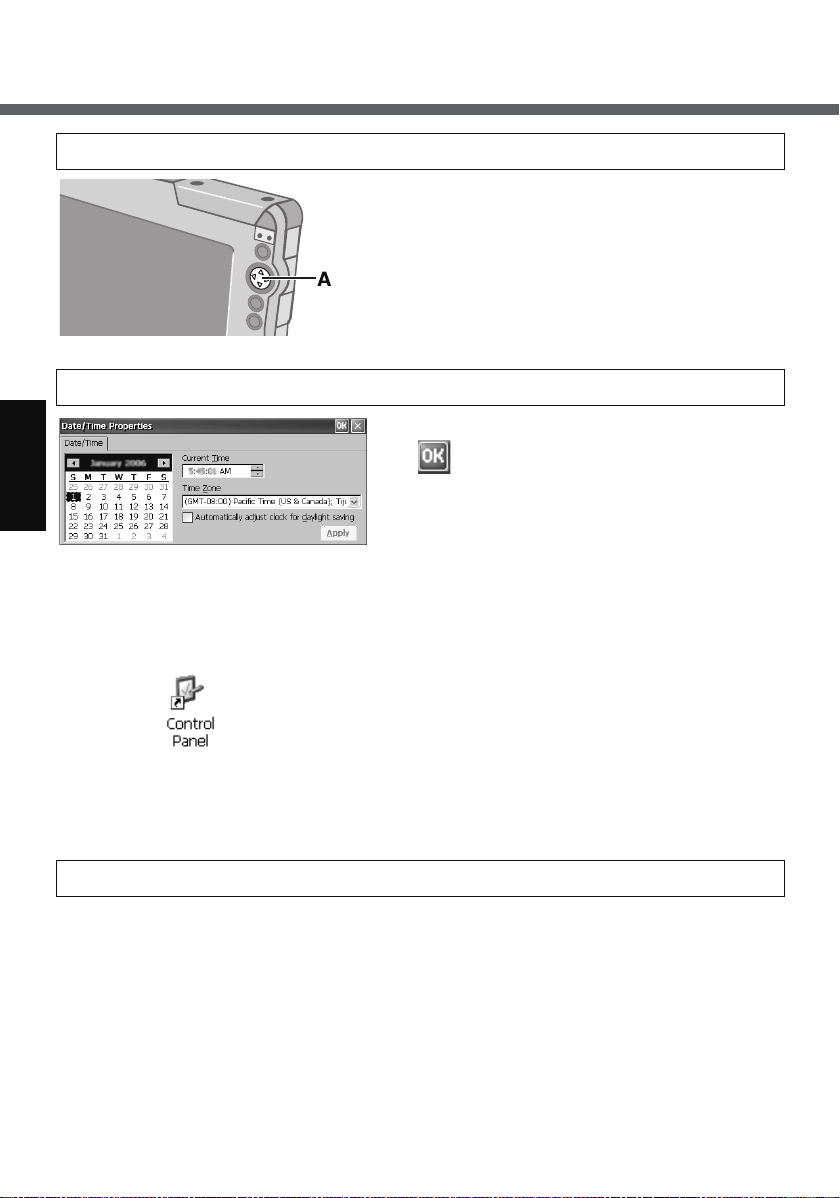
First-time Operation
4 Calibrate the touchscreen.
Touch the “+” marks on the calibration screen
with the stylus (included) for about one second.
After the calibration procedure is executed, press
the center of the cursor control button (A).
5 Make the date and time setting.
Set the current time and time zone, and then
tap .
z For information about “tap”: Î page 33
z You can use the software keyboard when you set the time.
For information about how to use the Software Keyboard: Î page 41
If the [Date/Time Properties] screen does not appear automatically
Double-tap on the desktop, and double-tap [Date/Time].
The [Date/Time Properties] screen will appear.
6 Make the network setting.
Before making the settings for the wireless display, check the following server settings.
z Is the remote desktop allowed to use?
z IP address and subnet mask (if the name server is inside the network, use the
server name instead.)
z User name and password
20
Page 21
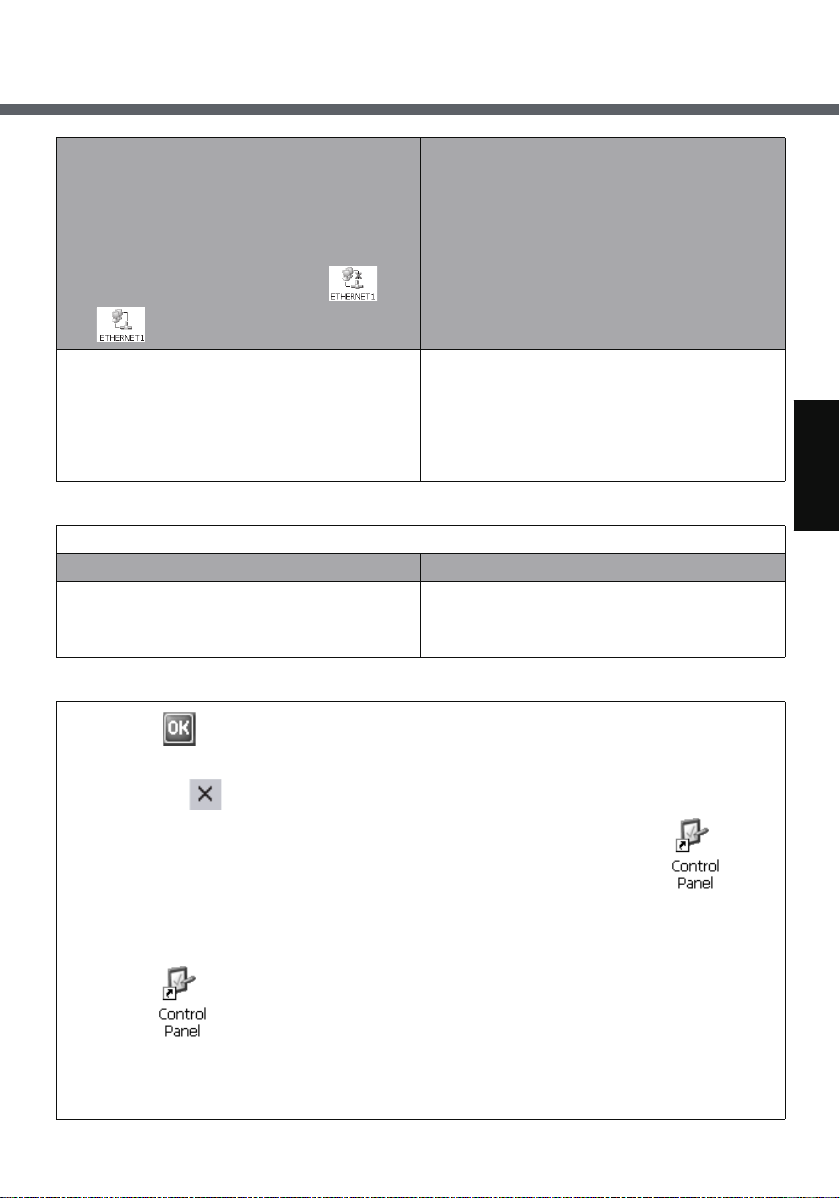
When making connections with a LAN
z For the following operation, make
sure the LAN is enabled.
Tap [ETHERNET1], and then tap
[File] - [Enable].
The icon will change from to
.
When making connections with a wireless LAN
A Double-tap [ETHERNET1]. <
CF-08TX1BX1M>
A Double-tap [WIRELESS LAN1].
CF-08TX2CX1M>
<
A Double-tap [WIRELESS LAN
11BG1].
B Tap the [IP Address] tab, and set an IP address and subnet mask.
If DHCP is available on the network If DHCP is not available on the network
Select [Obtain an IP address via
DHCP].
Select [Specify an IP address], and
enter the IP address, subnet mask and
if necessary, default gateway.
C Tap .
z When making connections with a wireless LAN
A Tap .
<CF-08TX1BX1M>
If the [Wireless LAN1] screen is not displayed, double-tap on
the desktop, and then double-tap [Wireless LAN].
CF-08TX2CX1M>
<
If the [WIRELESS LAN 11BG1] screen is not displayed, double-tap
on the desktop, and then double-tap [Wireless LAN].
B Tap the [Wireless Information] tab, and then tap the access point from the list.
Now, select settings as follows according to your own network environment.
C Tap [Connect].
21
Page 22
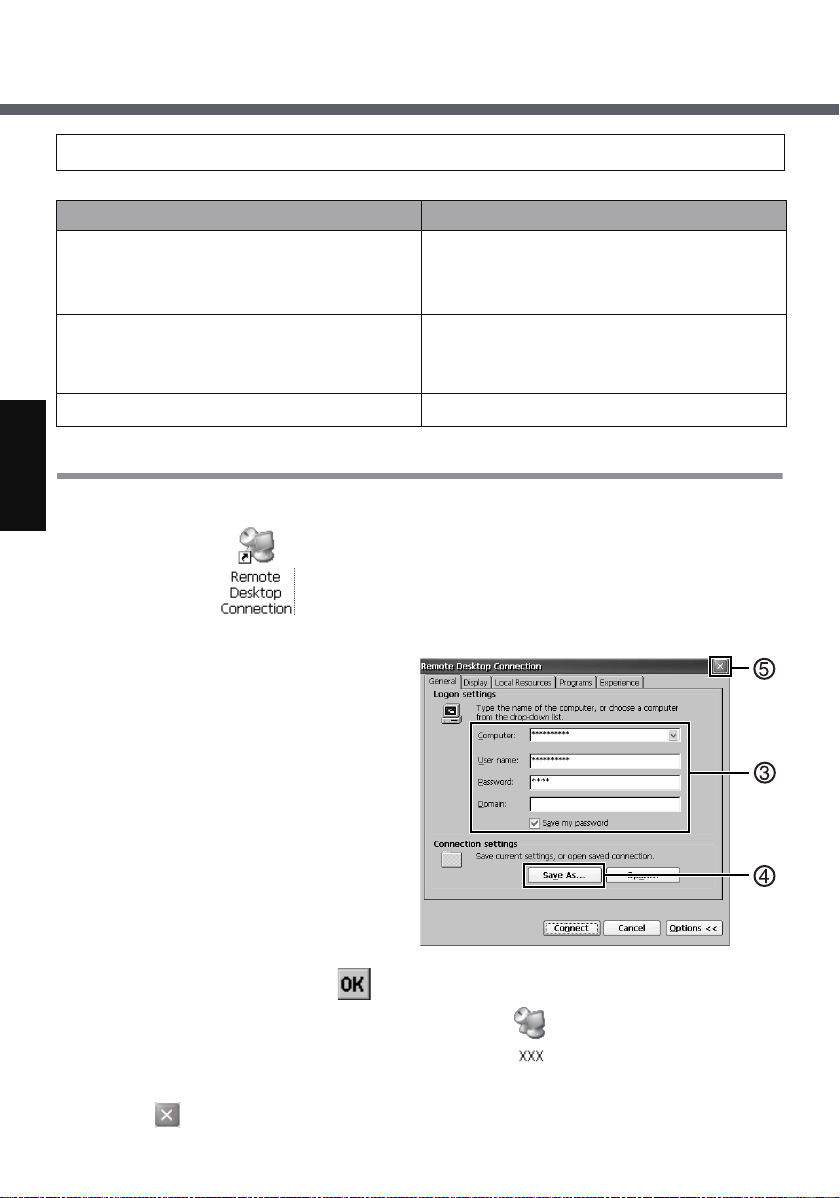
First-time Operation
7 Make the settings to connect the server.
The client used will differ depending on the server.
Server name Client name
z Microsoft
z Microsoft
z Microsoft
®
z Citrix
MetaFrame Presentation
Windows® XP Professional
®
Windows® Server 2000
®
Windows® Server 2003
Microsoft
tion
Citrix
®
Server 3.0
z Citrix
z Web server
®
Presentation Server 4.0
Microsoft
When making connections with Microsoft® Remote Desktop Connection
Perform the following procedure.
A Double-tap on the desktop.
B Tap [Options].
C Enter the following items.
z Computer: IP address or server name
z User name: Account name for
the server
z Password: The password
required to log on to the server
• If a check mark is added for [Save
my password], the password will
be saved, and it will not be necessary to enter the password for
subsequent connections.
z Domain: (If required, enter it.)
D Tap [Save As].
Enter the file name, select the
save destination and tap .
®
Remote Desktop Connec-
®
ICA® Client
®
Internet Explorer
The
settings made in step A-D will be saved, and *1 will appear on the desktop.
*1
The file name entered in step D will appear instead of “XXX”.
E Tap .
22
Page 23
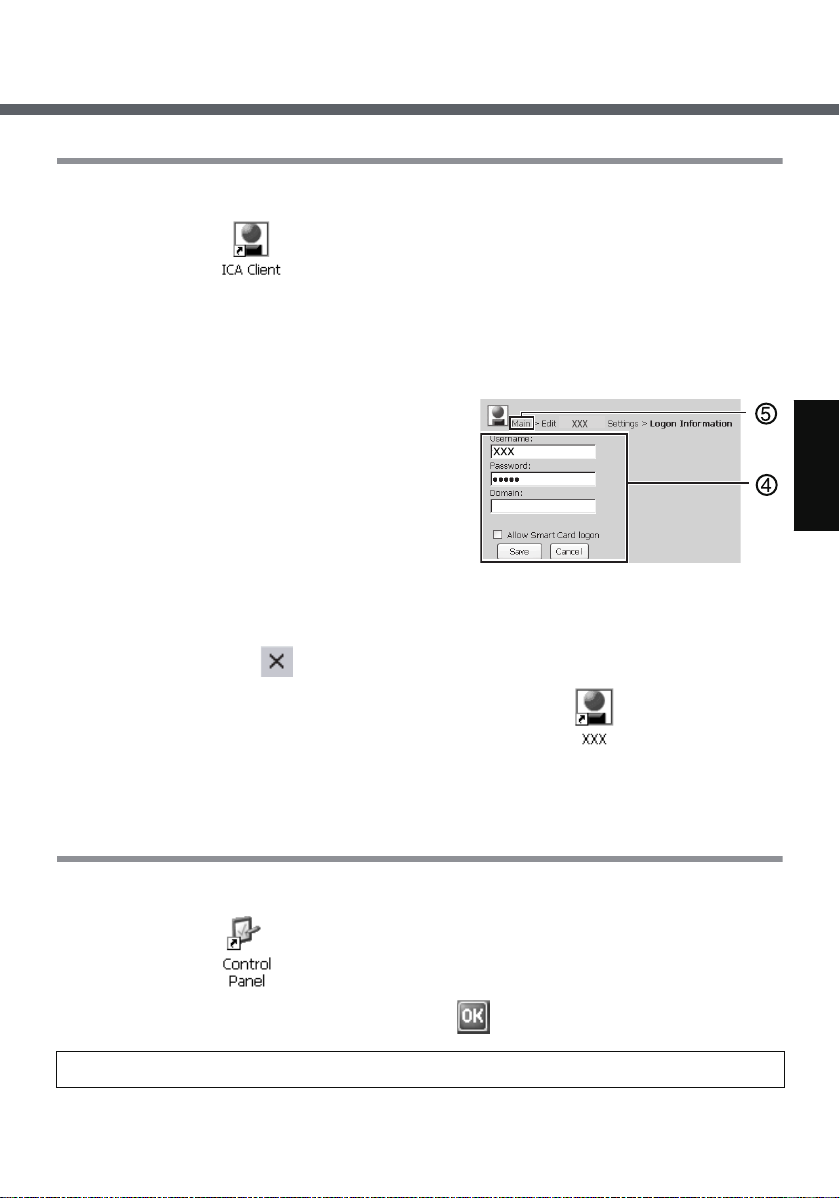
When making connections with Citrix® ICA® Client
Perform the following procedure.
A Double-tap on the desktop, and tap [Create New Connection].
B Enter the IP address or server name for the connection destination in
[Server or Published Application], and tap [Save].
When the message appears, tap [Yes].
C Select the name entered in step B, and tap [Edit].
D Tap [Edit Logon Information], enter
Username and Password (and Domain,
if required), and tap [Save].
E Tap [Main] at the top of the screen.
F Select the name entered in step B and
tap [Edit].
G Tap [Edit Title], add the check mark for [Create a Desktop shortcut], and tap
[Save], then tap .
*1
The settings made in step A-G will be saved, and
will appear on
the desktop.
*1
The file name entered in step B will appear instead of “XXX”.
When making connections with
Perform the following procedure.
A Double-tap on the desktop, and then double-tap [Internet Options].
B Make the necessary settings, then tap .
Microsoft®
Internet Explorer
8 Make the security setting.
You can set the password and/or enable/disable some functions for security purpose.
23
Page 24
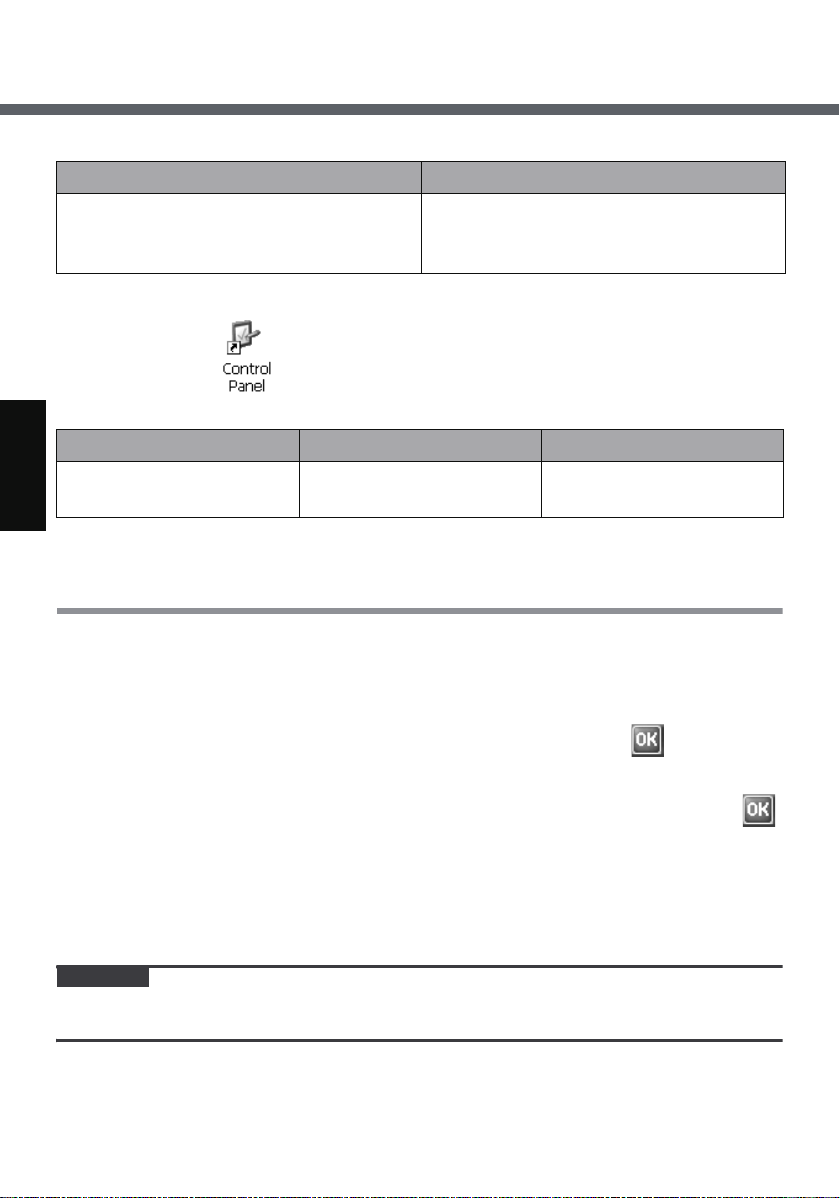
First-time Operation
You can set two types of users with different operating authorities.
Supervisor User
Changes settings related to the wire-
less display operations, and controls
the operations of the User.
The security setting screen can be displayed using the following procedure.
A Double-tap on the desktop.
B Double-tap [Security (Supervisor)].
[Supervisor] tab [User] tab [Device Permission] tab
Settings for the Supervi-
sor
Here, we will explain the settings made by the Supervisor for the Supervisor and User.
Settings for the User Settings for the Supervi-
Setting the password
First, set the Supervisor Password using the following procedure.
A Tap the [Supervisor] tab.
B Enter your password in [New Password].
Executes only operations that have
been limited by the Supervisor.
sor and User
C Enter your password again in [Confirm Password] and tap .
D At the confirmation message, tap [Yes].
When the message that recommends executing Flash Backup appears, tap .
Next, set the User Password using the following procedure.
A Tap the [User] tab.
B Set the password.
Refer to step B-D of the Supervisor Password setting. (Îabove)
CAUTION
z Do not forget your password. If you forget your Supervisor Password, you will
not be able to use your wireless display. Contact your technical support office.
24
Page 25

NOTENOTE
z The password will not be displayed on the screen.
z You can use up to 40 alphanumeric characters (excluding spaces).
z When the password has been set, you need to enter your password in [Current
Password].
z To disable the password, leave the input field empty.
z Disabling the Supervisor Password also disables the User Password.
Set the operating restrictions
The following settings can be made by tapping each tab.
[Supervisor] tab
[User] tab
Add the check mark, and the settings will be enabled.
A. Auto Launch
When you select an application (b),
that application will automatically
start up when the wireless display is
started.
• If the connection settings for
Microsoft
nection or Citrix
®
Remote Desktop Con-
®
ICA® Client have
been made in advance (Î page 22)
and the check mark is added for
[Wait for Network Connection] (B),
you can set these applications to
start up automatically.
B. Wait for Network Connection
An application (b) will launch after
the network connection is built up.
25
Page 26
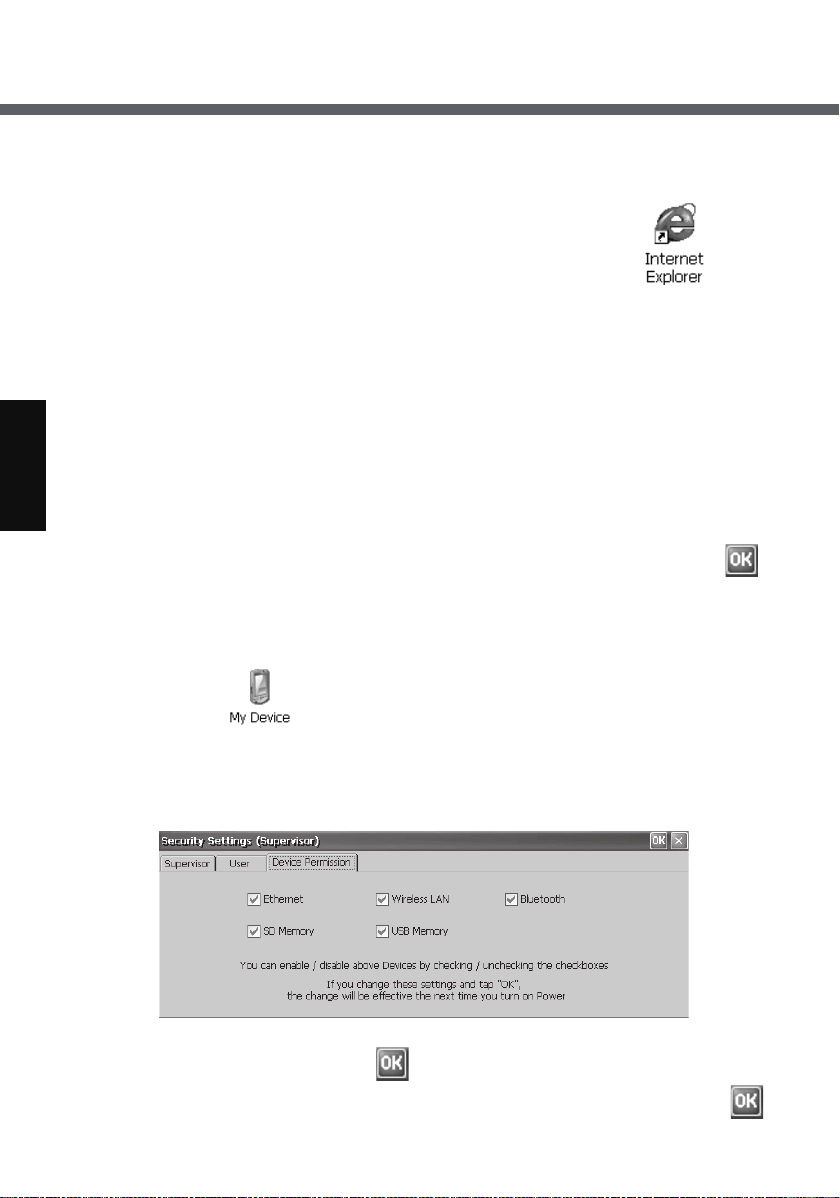
First-time Operation
C. Skip Password Dialog
Allows the User to log on without
entering a password.
When the User turns on the wireless
display, the [Enter Password] screen
is not displayed.
(If you press the power button with
the USER button pressed, the [Enter
Password] screen will be displayed,
and the Supervisor can log on with
the Supervisor Password.)
D. Allow Connection Configuration
Allows the User to create and
change connection settings.
To create the connection settings:
Î page 22
E. Allow Application Assignment
Allows the User to allocate applications to the keyboard button, USER
button (Î page 38) and Quick Menu
(Î page 39).
F. File Explorer
Allows the User to view files via Win-
dows Explorer. will be dis-
G. Internet Explorer
Allows the User to access to the
Web browser, and to create/change
connection settings. will be
displayed on the desktop.
H. Control Panel
Allows the User to make various settings in Control Panel.
•
You can set the items that the User
is allowed to use with the following
procedure.
A Tap [Permission] (h) to display
the [Permission] screen.
B Add the check mark for only the
items to be displayed in the [Control Panel] screen, and tap .
I. Allow Change Auto Launch
Allows the User to change [Auto
Launch] (A) setting.
played on the desktop.
[Device Permission] tab
The following items cannot be used when the check mark is removed.
When all settings are complete, tap .
When the message that recommends executing Flash Backup appears, tap .
26
Page 27

9 Save the settings.
Settings made up to step 8 must be saved (backed up) using the following procedure.
If the settings are not saved, they will be lost when the wireless display is turned off.
A Double-tap on the desktop and double-tap [Flash Backup].
Confirm that your wireless display is connected to a power outlet. (Îpage 19)
B Tap [Start Backup].
Backing up data will start.
C When the message “Backup successful.” appears, tap .
Copying settings to another CF-08
Using the following procedure, you can copy the backed up settings to another CF08 from an SD Memory Card or other media.
A Double-tap on the desktop and double-tap [Flash Copy].
Confirm that your wireless display is connected to a power outlet. (Îpage 19)
B Insert the copy destination media, and select the media in “Copy To.”
C Enter the file name and tap [Copy Backup].
Copying data will start.
z The file that has already existed cannot be overwritten.
In this case, tap , change the file name, and tap [Copy Backup].
D When the message “Copy successful.” appears, tap .
E Remove the media.
From step F onward are for CF-08 to which the original settings will be copied.
Turn on the CF-08 to which the settings will be copied, and perform the following
procedure.
F Double-tap on the desktop and then double-tap [ROM Update].
G Connect your wireless display to the power outlet. (Î page 19)
27
Page 28
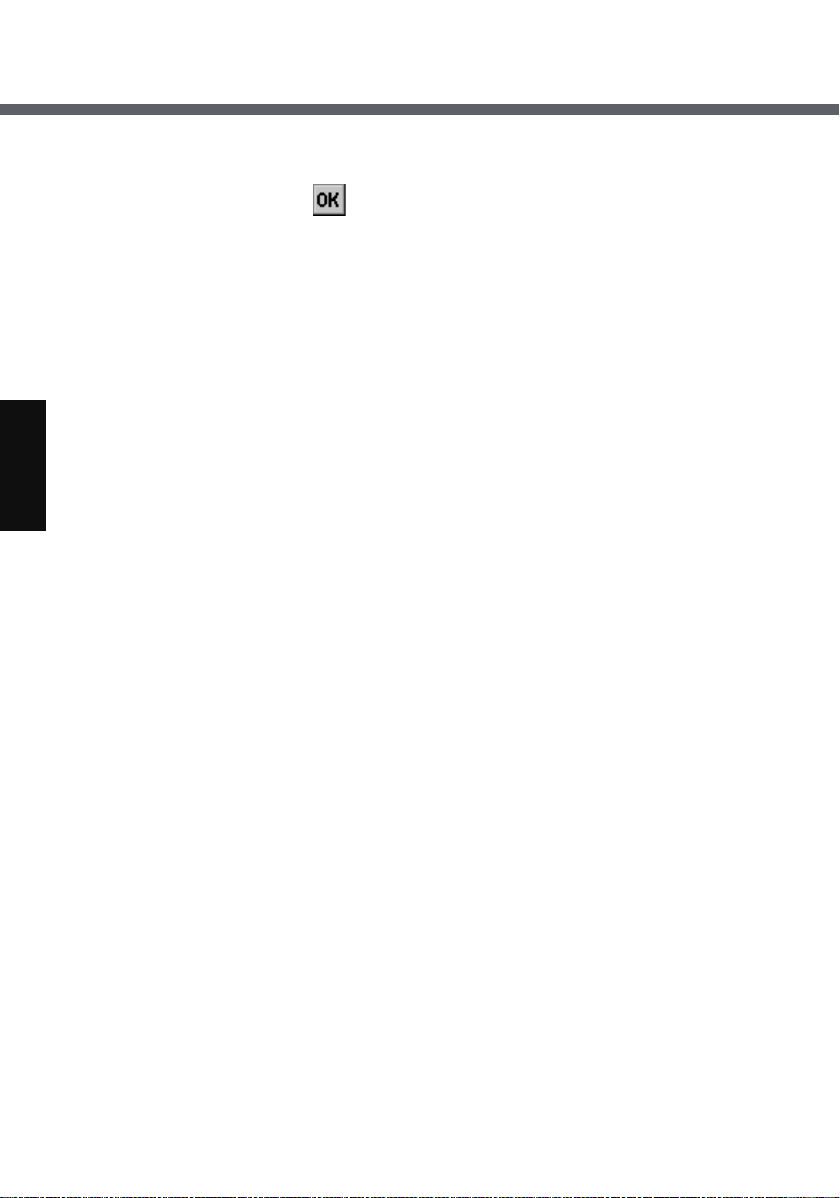
First-time Operation
H Insert the media containing the files copied in step C-D, and then tap
[Browse].
I Select the file and tap .
J Tap [Next].
K Tap [Update Start].
L When the confirmation message appears, tap [Yes].
ROM Update will start.
When ROM Update terminates, the wireless display will restart and the
[Date/Time Properties] screen will appear automatically. (Î page 20)
28
Page 29

Starting Up/Shutting Down
Starting Up
1 Turn on the wireless display.
When you log on as a Supervisor When you log on as a User
Press the power button with the USER
button pressed.
• If you do not do so, even when
you set enter the Supervisor
Password, the wireless display
will run in the User operating
environment.
2 When the [Enter Password] screen appears, enter the
password, and then tap [OK].
z When you log on as a User
When the check mark is added for [Skip Password Dialog] of the [User]
tab in [Security (Supervisor)], the [Enter Password] screen is not displayed.
(Îpage 26
)
Press the power button.
29
Page 30
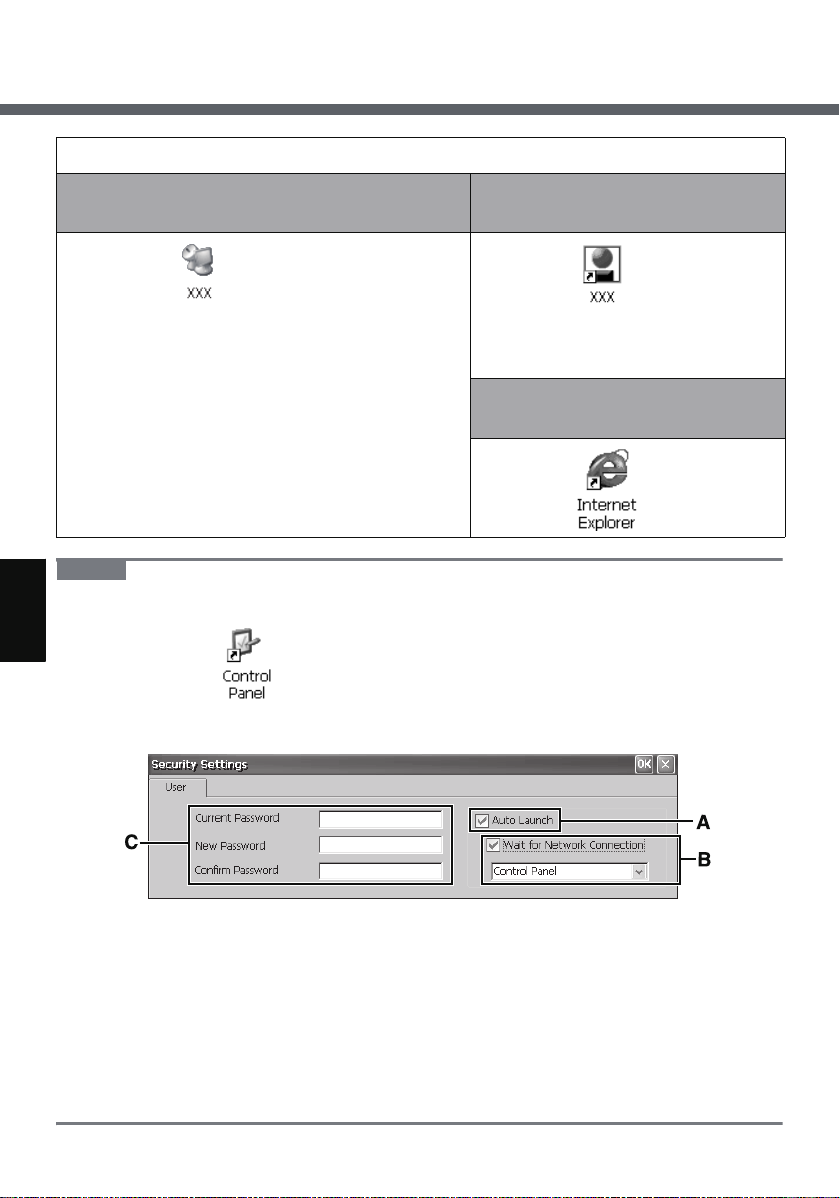
Starting Up/Shutting Down
3 Connect to the server.
When making connections with Microsoft®
Remote Desktop Connection
When making connections with
Citrix
®
ICA® Client
*1
Double-tap
on the desktop.
The server desktop screen will appear.
*1
The file name entered when making the
server setting will appear instead of “XXX”.
• When you do not add the check mark
for [Save my password] in “When mak-
®
ing connections with Microsoft
Remote
Double-tap
*2
The file name entered when making the server setting will appear
instead of “XXX”.
When making connections with
®
Microsoft
Internet Explorer
*2
on the desktop.
Desktop Connection” step C of “Firsttime Operation” step
7
(Îpage 22
):
Double-tap on the desktop.
Enter the password, and then tap [OK].
NOTENOTE
z When logged on as a User, the security setting screen can be displayed using
the following procedure.
A Double-tap on the desktop.
B Double-tap [Security (User)].
The following screen will appear.
A. Auto Launch (Î page 25)
B. Wait for Network Connection (Îpage 25)
• When the Supervisor does not
add the check mark for [Allow
Change Auto Launch] in the
[User] tab of the [Security Settings (Supervisor)] screen, [Auto
Launch] and [Wait for Network
Connection] cannot be set here.
30
C. Password
To set the password: Î page 24
• If a User Password has been set in the
[User] tab of [Security (Supervisor)]
screen, User cannot delete a password.
• If a User Password has not been set in
the [User] tab of [Security (Supervisor)]
screen, User cannot create a new
password.
Page 31

When terminating the connection
Perform the following operation.
z Tap [Start] - [Log Off] - [Log Off].
<Only when making connections with Microsoft
Remote Desktop Connection>
You can terminate the connection using the following
operation.
z
Tap (A), and when the message appears, tap .
CAUTION
z If you tap [Start] - [Shut Down], the power for the server itself will be turned off.
®
Make the settings (only for the Supervisor)
When settings have been changed
Before turning off the wireless display, save (back up) the settings making reference to step
When deleting settings
Perform the following procedure.
A Double-tap on the desktop and double-tap [Flash Delete].
9 in “First-time Operation”
(Îpage 27).
B Connect your wireless display to a power outlet.
C Tap [Delete Backup].
When the confirmation message appears, tap [Yes].
Deleting data will start.
D When the message “Backup data has been deleted.” appears, tap .
NOTENOTE
z When you turn on the wireless display next time, the calibration screen will
appear.
When returning the wireless display to its condition at the time of shipment
Perform the following procedure while the wireless display is turned off.
A Connect your wireless display to a power outlet.
(Îpage 20
)
(Îpage 19
(Îpage 19
)
)
31
Page 32

Starting Up/Shutting Down
B Press the power button with the keyboard button and USER button (Î
38
)
pressed until the message “Reset the device to factory default...” appears.
z When the [Enter Password] screen appears, enter the Supervisor Pass-
word and tap [OK].
C Select [Yes].
NOTENOTE
z When you turn on the wireless display next time, the calibration screen will
appear.
(Îpage 20
)
page
Shutting Down (power off the wireless display)
1 Press the power button for one or two seconds until the
message “Preparing to Power off…” appears.
z When shutting down forcefully, press the power button for four seconds
or longer.
32
Page 33

LCD (Touchscreen)
Using the Stylus
Use the stylus provided to perform operations on the
touchscreen. The stylus is located in the stylus holder
(A), and can be held like a pen or pencil. The following
operations are possible on the touchscreen.
Tapping
You can select an item on the screen by tapping it with
the stylus. This operation is called a “tap”.
Dragging
You can drag on item on the screen by holding the stylus down over the item and then moving the stylus. This
operation is called a “drag”.
Tapping and Holding
You can tap and hold the stylus on an item to see a list
of actions available for that item. On the pop-up menu
that appears, tap the action you want to perform.
Right-clicking
You can execute the right click operation. (Î page 38)
Handling the Stylus
z Clean the stylus tip and screen prior to operation. Foreign particles can scratch
the screen and impede the operation of the stylus.
z Use the provided stylus only on the screen. Using it for any other purpose may
damage the stylus and scratch the screen.
33
Page 34
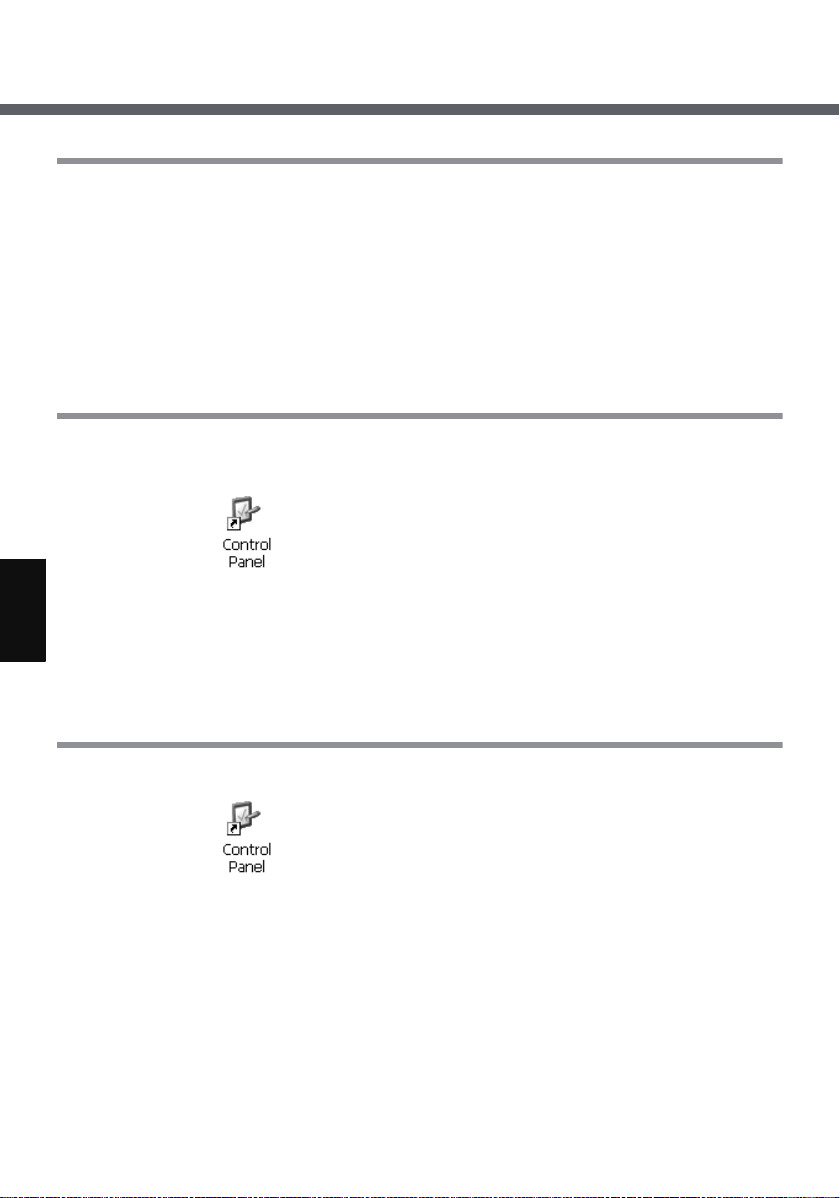
LCD (Touchscreen)
Handling the Touchscreen
z Use the provided stylus with CF-08. Do not use an implement other than the
stylus that comes with the wireless display.
z Do not place any object on the surface or press down forcefully with sharp-
pointed objects (e.g., nails), or hard objects that can leave marks (e.g., pencils
and ball point pens).
z Do not operate the wireless display when such things as dust are on the LCD.
Do not allow substances such as oil to contact the LCD. The cursor may not
work properly in such cases.
Calibrating the touchscreen
Calibrate the touchscreen if the cursor does not correctly move to the position
where the stylus touches the touchscreen of the wireless display.
A Double-tap on the desktop, and double-tap [Stylus].
B Tap the [Calibration] tab, and tap [Recalibrate].
C Touch the “+” marks on the calibration screen with the stylus (included) for
about one second.
After the calibration procedure is executed, press the center of the cursor
control button.
Rotating the screen
To rotate the screen, perform the following procedure.
A Double-tap on the desktop.
B Double-tap [Rotate].
C Add the check mark for [0 degrees (Landscape)], [90 degrees], [180
degrees] or [270 degrees], and tap [Rotate].
The screen will rotate to the position selected.
Using the following procedure, you can set the screen to rotate to a preset position
with the press of a single button.
z Here, we will explain how to make the following settings:
• Button to be used/push length: keyboard button/long push
• Setting angles: [0 degrees (Landscape)] and [90 degrees]
34
Page 35

A Double-tap on the desktop.
B Double-tap [Buttons].
C Assign [Rotate Screen] to the keyboard button, long push, and tap .
D Double-tap [Rotate].
E Add the check mark for [0 degrees (Landscape)] and [90 degrees], and tap
.
F Save the above setting.
Refer to step
G Press the keyboard button for more than 2 seconds.
The screen will rotate to [90 degrees].
If you press the keyboard button once more, the screen will return to [0
degrees (Landscape)].
z You can set the screen to rotate to a preset position using Quick Menu, just like
the button setting above. (Î page 39)
9 of “First-time Operation” (Î page 27).
35
Page 36

Battery Power
Battery Indicator
Battery indicator Battery status
Not lit The battery pack is not inserted or not being charged.
Pulsing orange Charging is in progress.
Green The battery is fully-charged.
Red The remaining battery is approximately 9% or less.
Blinking red The battery pack or the charging circuit is not operating
normally.
Blinking orange The battery cannot be charged temporarily due to the fol-
lowing reason:
z Its internal temperature is out of the acceptable range.
NOTENOTE
z Once the battery is fully charged, the wireless display performs recharging only
when the battery level becomes less than approximately 95%, so overcharging is
avoided.
Checking the Remaining Battery Charge
You can check the remaining battery charge using any of the following methods.
z Double-tap on the desktop, double-tap [Power] and tap the [Battery]
tab.
z Press the keyboard button or USER button (Î page 38) and run Quick Menu
(Î page 39).
36
Page 37

You can reduce power consumption using the following method.
When using the battery, the wireless display can be used for a longer period of
time.
Power conservation effects can be achieved even when the AC adaptor is connected.
zDouble-tap on the desktop, dou-
ble-tap [Power] and tap the [Schemes]
tab.
Power consumption can also be minimized with detailed settings; for example, by reducing the time setting for
[Turn off LCD].
Replacing the Battery Pack
The battery pack is a consumable item so the replacement (CF-VZSU44U) will be
necessary. If the battery operation time becomes noticeably short, replace with a
new battery.
How to remove/insert the battery pack:Î page 17
<CF-08TX1BX1M>
z When the AC adaptor is not connected, after replacing the battery pack, the
[Date/Time Properties] screen (Î page 20) will be displayed. On this screen,
set the correct date and time.
<CF-08TX2CX1M>
z When the AC adaptor is not connected, replace the battery within 5 minutes.
If neither the AC adaptor nor battery is connected momentarily, Date/Time infor-
mation will disappear, and after replacing the battery [Date/Time Properties]
may be displayed. On this screen, set the correct date and time.
37
Page 38

Buttons
You can display screens for frequently used
functions and applications by pressing the key-
board button or USER button on this
wireless display.
Two functions can be assigned to each button;
one that starts up with a short push (less than 2
seconds) and one that starts up with a long
push (more than 2 seconds).
At the time of purchase, the following functions or applications are assigned to
each button.
Keyboard button
USER button
*1
To execute the right click operation:
A Press the USER button for more than 2 seconds.
You can use the right click once.
Each time after this, before using the right click once, execute step A above.
You can also execute the right click operation using Quick Menu (Î page 39).
Short push Input Panel (Î page 41)
Long push Input Panel Selector (Î page 42)
Short push Quick Menu (Î page 39)
Long push
Right Click
*1
Customizing buttons
A Double-tap on the desktop and then double-tap [Buttons].
B When the [Buttons] screen appears, tap , and then select the function
name in accordance with the button positions and short/long push that you
want to set.
C Tap .
D Save the above setting.
Refer to step
9 of “First-time Operation” (Î page 27).
38
Page 39

Quick Menu
Quick Menu is used to display information about the wireless display, or to enable
frequently used functions and applications to be launched quickly without going
through Control Panel (Î page 53).
At the time of purchase, Quick Menu can be
launched with a short push of the USER button
.
How to change Quick Menu launching method:
Î page 38
A. Battery
Display remaining battery level
(Same setting for [Power] in Control Panel).
B. Wireless
Display status of wireless LAN.
C. Volume
Set and change sound volumes
(Same setting for [Volume &
Sounds] in Control Panel).
D. Brightness
Set and change display backlight
brightness (Same setting for
[Backlight] in Control Panel).
E. Buttons
Start up frequently used functions and
applications.
At the time of purchase, [Right Click]
[Input Panel Selector] (Î page 42),
[Control Panel] (Î page 53) and [Stylus
Calibration] are set in Quick Menu.
*1
To execute the right click operation:
A Tap [Right Click].
You can use the right click once.
Each time after this, before using the right
click once, execute step
You can also execute the right click operation by pressing the keyboard button or
USER button. (Î page 38)
A above.
*1
,
39
Page 40

Quick Menu
Customizing buttons
A Double-tap on the desktop and then double-tap [Quick Menu].
The [QuickMenu Application Assignment] screen will appear.
B In [1. Select Button], tap one button to which the function or application is to
be assigned from among the four buttons.
C In [2. Assign a Function], tap , and then select the function or application
to be assigned.
D Tap .
E Save the above setting.
Refer to step
9 of “First-time Operation” (Î page 27).
40
Page 41

Software Keyboard
The Software Keyboard can be displayed on the wireless display, and you can
then input characters or symbols by tapping the Software Keyboard.
To show or hide the Software Keyboard (input
panel) (at the time of purchase):
z Press the keyboard button for less than
2 seconds.
Input methods
Numeric Keyboard, Full Keyboard and Transcriber can be used.
Numeric Keyboard and Full Keyboard can be selected as either large or small panels.
z To use Transcriber, refer to “Transcriber” (Î page 42).
Full Keyboard / Numeric Keyboard
A. The keyboard will move to the
four corners of the screen.
To change the input method (and/or panel size):
At the time of purchase, this wireless display is set to display the Full keyboard
(small).
You can change the setting using any of the following methods.
z Display Input Panel Selector screen, and then add the check mark to the input
method to be changed.
B. Close the keyboard.
41
Page 42

Software Keyboard
(At the time of purchase, this wireless display is set to
display the Input Panel Selector Screen using the following method.)
• Press the keyboard button for more than 2 seconds.
(Î page 38)
• Press the USER button for less than 2 seconds to
launch Quick Menu (Î page 39), and then tap [Input
Panel Selector].
z Display the [Keyboard Options] screen and select the input method in the fol-
lowing procedure.
A Double-tap [Input Panel] in Control Panel.
B In the [Input Panel Properties] screen, select [Key-
board] (A), and then tap [Options] (B).
C In the [Keyboard Options] screen, change the input
method (and/or panel size), and then tap .
D Tap .
Transcriber
Transcriber is a function that enables you to input letters, characters or symbols by
writing directly on the touchscreen using the stylus.
z If the [Transcriber Intro] screen is displayed before Transcriber is displayed, tap
to close the screen.
z Transcriber cannot be used if the wireless display is connected to a server
using the Microsoft
To change the input method to Transcriber:
At the time of purchase, this wireless display is set to display the Full keyboard (small).
You can change the setting using any of the following methods.
z Display Input Panel Selector screen (Î above), and then add the check mark
for [Transcriber].
z Double-tap [Input Panel] in Control Panel, select [Transcriber] and tap .
®
Remote Desktop Connection.
42
Page 43

A. Option settings
Display the [Transcriber: Options]
screen of Transcriber option settings. (Î below)
B. Change recognition mode
Run hand/block letter (character
(alphabet/symbol/numeric)).
C. Display symbol input panel
Display the screen for symbol input.
D. Change upper/lower/symbol
mode
Change input mode to upper/lower/
symbol mode.
E. Space
Input space.
F. Line feed
Insert line feed.
G. L e ft m o ve
Move cursor to left.
H. Right move
Move cursor to right.
I. BS
Backspace (delete one character).
J. Help
Display help screen.
Option settings
The following settings can be made by tapping each tab.
[Quick Settings] tab
A. Recognition
Change the language of the recognition engine. (In this wireless display,
[English Standard] is set and it cannot be changed.)
B. Writing Direction
Change the handwriting input direction.
C. Intro screen
If the check mark is added, the Help
screen will be displayed when the
Transcriber starts up.
D. Sound
If the check mark is added, you will
hear a sound when the Transcriber
starts up. The volume of this sound
will be the same as the volume set
in Quick Menu (Î page 39) or in
[Volume & Sounds] in Control Panel.
43
Page 44

Software Keyboard
[Inking] tab
A. Recognition Delay
Slide the bar to set the time for recognition of handwritten characters.
B. Add space after
If the check mark is added, when
handwritten characters are recog-
[Advanced] tab
A. Shorthand
Register shorthand. For further
information, refer to “Shorthand”
(Î page 45).
nized and displayed on the screen,
a single space will also be displayed
at the end of each character.
C. Pen
Tap to set the width and color of
the ink.
B. Dictionaries
Select a dictionary.
44
Page 45

Shorthand
The following functions can be assigned for handwriting input.
Text expansion Function Run program
Display words, phrases,
or sentences.
e.g.: Input “ABC” in
handwriting
“Hello.”
A Tap [Settings] to the right of “Shorthand.”
to display
Display dates, names, or
other information.
e.g.: Input “DEF” in
handwriting
the date and time.
to display
Start up a program.
e.g.: Input “GHI” in
handwriting
[Transcriber].
B Tap [Add].
C Select the function that you want to assign, and then tap [Next].
D Register shorthand.
Text expansion Function Run program
Input “ABC” in handwrit-
ing on the screen.
The handwriting input will be displayed in the [Shorthand] box.
Input “DEF” in handwriting on the screen.
Input “GHI” in handwriting on the screen.
to start up
E Register a function.
Text expansion Function Run program
Tap the [Text expansion]
box, and then input
“Hello” in handwriting on
the screen.
“Hello” will be displayed
in the [Text expansion]
box.
Tap in the [Function]
box, and a list will
appear; select [date and
time].
Tap in the [Run program] box, and a list will
appear; select [Transcriber].
45
Page 46

Software Keyboard
F Tap [Finish].
The screen will automatically return to step B.
To assign two or more functions in succession, repeat step B to F.
G Tap .
H Tap to close the [Transcriber: Options] screen.
I Save the above setting.
Refer to step
9 of “First-time Operation” (Î page 27).
46
Page 47

Signature Capture
Signature Capture operates on CF-08, supporting input of signatures in applications
running on the connection destination server.
At the time of purchase, this wireless display is not preset to enable startup of Signature Capture.
Before using Signature Capture, set the wireless display to enable startup using
one of the following methods.
When launching with the keyboard button or USER button
A Double-tap on the desktop.
B Double-tap [Buttons]. B Double-tap [Quick Menu].
C
Select [Signature Capture] from
among the buttons to be used
(keyboard button or USER button), set the push length (short
push or long push), and tap .
D Save the above setting.
Refer to step
To use Signature Capture:
A Launch Signature Capture with the keyboard button, USER button or Quick Menu.
B Tap , and then tap [Setting].
You can set the pen width and image size.
C Write a character or symbol, and tap [Capture].
The image input by handwriting will be copied onto the server, and Signature Capture will close.
9 of “First-time Operation” (Î page 27).
When launching with Quick Menu
z At the time of purchase, this wire-
less display is set so that Quick
Menu can be started up with a short
push of the USER button.
C Select a button, select [Signa-
ture Capture] from [Assign a
Function], and then tap .
To view the handwritten image:
z
Check to make sure that the server is set to enable Signature Capture data to be pasted.
A Connect to the server. (Î page 30)
B Tap [Start] - [Run].
C Input [clipbrd.exe] and then tap [OK].
The [ClipBook viewer] screen will appear.
47
Page 48

SD Memory Card
About SD Memory Card
An SD Memory Card can be used for the following purposes.
z The exchange of data with various devices equipped with an SD Memory Card
slot, and so on.
z Use as a memory card (e.g., use as a storage unit on which files can be written).
Inserting/Removing a Card
1 Open the SD Memory Card slot cover and confirm the SD
Memory Card indicator is off.
2 Insert/Remove a Card.
To insert the card
Insert the SD Memory Card until it snaps into place as shown in the illustration.
To remove the card
A Press the card so it comes out of the slot.
B Draw it straight out.
o insert the card
To remove the card
3 Close the SD card slot cover.
48
Page 49

Bluetooth
To enable Bluetooth
1 Double-tap on the desktop.
2 Double-tap [Bluetooth Device Properties].
3 Tap the [General] tab, and make the necessary settings.
A. Enable Bluetooth
Add the check mark for [Enable Bluetooth] to enable Bluetooth.
B. Serial Port / DialUp Network / Human
Interface
Add the check mark for [Serial Port],
[DialUp Network] or [Human Interface] to make connections with the
serial port, dial-up network or human
interface.
C. Bluetooth Name
Set the device name for Bluetooth.
D. Automatically enable bluetooth at
start-up
When you add the check mark for
[Automatically enable bluetooth at
start-up], Bluetooth will be enabled
when the system is started up.
E. Apply
(Î below)
4 Tap [Apply] (E) to reflect the settings.
To make connections with the serial port / human interface: Î page 50
To make connections with the dial-up network: Î page 51
49
Page 50

Bluetooth
To make connections with the serial port / human interface
Tap the [Serial Port] or [Human Interface] tab, and make the following procedure.
A Turn on the Bluetooth device.
B Tap [Select Device] (A).
z <Only when making connections with the serial port>
If you add the check mark for [Auto Reconnect] (C), the connection will
be made automatically when Bluetooth is enabled.
C Tap [Search] (D).
D Tap the Bluetooth device name you want to connect from the list box (E).
E Tap (F).
F Tap [Connect] (B).
z When the [Enter PIN code] screen appears, enter the pin code, and then
tap [OK].
When the connection is active, the [Status] display shows “Connected.”
z To terminate the connection
Tap [Disconnect] from the [Serial Port] or [Human Interface] tab.
When the connection is broken, the [Status] display shows “Not connected.”
z <Only when making connections with the human interface>
• If the connection terminates by tapping [Disconnect], the connection
will not automatically be reestablished until tapping [Connect].
• Refer to the device manual when reconnecting.
50
Page 51

To make connections with the dial-up network
Tap the [DialUp Network] tab, and make the following procedure.
z The setting procedure below may vary depending on the Bluetooth device you
are using. (For example, the [Enter PIN code] screen described in step F may
appear multiple times or in a different order.)
For details, refer to the manual that comes with your Bluetooth device.
A Turn on the Bluetooth device.
B Tap [Select Device] (A).
C Tap [Search] (D).
D Tap the Bluetooth device name you want to connect from the list box (E).
E Tap (F).
F Tap [Register] (B).
When the [Enter PIN code] screen appears, enter the pin code, and then tap
.
G Tap (C).
H Double-tap [Network and Dial-up Connections] in Control Panel.
I Double-tap [Make New Connection].
J At the [Make New Connection] screen, tap [Next].
To change the connection name, enter a name in the [Type a name for the
connection:] text field, and then tap [Next].
K At the [Modem] screen, select [Bluetooth Modem on COM7], and then tap
[Next].
L At the [Phone Number] screen, enter the phone number, and tap [Finish].
M Double-tap [Network and Dial-up Connections] in Control Panel.
51
Page 52

Bluetooth
N Double-tap the connection name created in step J.
O At the [Dial-Up Connection] screen, enter the proper User Name, Password,
and Domain (G) for the connection destination.
If the phone number entered
in step L does not display
correctly at “Phone” (H),
such as too many numbers
showing, perform the following operation.
Tap [Dial Properties] (I).
Tap [Dialing Patterns], enter the correct number, and then tap .
Tap .
P Tap [Connect].
When the connection is active, the [My Connection Status] screen shows
“Connected.”
z To save the above setting, refer to step 9 of “First-time Operation”
(Î page 27).
z To terminate the connection, tap [Disconnect].
52
Page 53

Control Panel
In Control Panel, you can see the list of applets that can be used on this wireless
display. If you double-tap the icon (or the name), the screen will start up.
Explanations for each Control Panel applet can be displayed using the following
procedure.
A Double-tap on the desktop.
B Tap [View].
C Tap [Details].
CAUTION
z After changing settings, if you do not tap , some settings will not take effect.
53
Page 54

For Effective Use
Maintenance
LCD
Do not use water when cleaning the panel. Ingredients included in water may
leave residue and reduce readability of the screen.
<When cleaning dust/dirt>
Avoid rubbing off dust/dirt with cloth since it may leave scratch on the screen.
Sweep dust/dirt with fine brush, then wipe it with "dry" soft cloth used for cleaning
glasses.
<When cleaning oily surface>
Apply camera lens cleaner on a soft gauze and clean it with gentle force. Then,
wipe with dry soft cloth used for cleaning glasses.
Areas excluding the LCD
Wipe these areas with a soft cloth, after applying water or detergent diluted with
water to the soft cloth and firmly wringing out excess water.
CAUTION
z Do not use benzene, thinner, or rubbing alcohol. Doing so may adversely affect
the surface, e.g., discoloration. In addition, do not use commercially-available
household cleaners and cosmetics, as they may contain components harmful
to the surface.
z Do not directly add or spray water or detergent. If liquid enters the inside of the
wireless display, it may cause the wireless display to work improperly or be
damaged.
54
Page 55
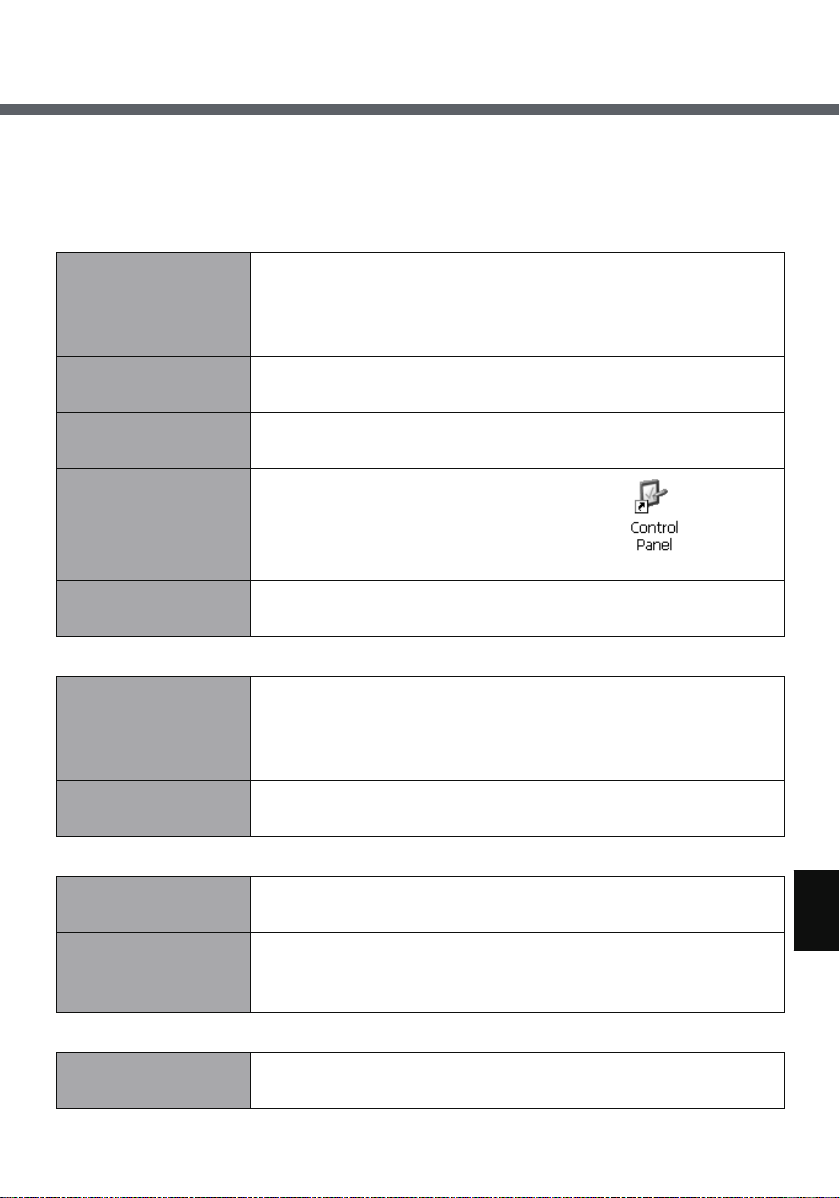
Troubleshooting
Follow the instructions below when a problem has occurred. For a software problem, refer to the software’s instruction manual. If the problem persists, contact
your technical support office.
Starting Up
Cannot start up.
The power indicator or battery indicator is not lit.
Cannot turn on the
wireless display.
You have forgotten
the password.
The date and time
are incorrect.
Other startup problems.
Display
No display. z The display is turned off by the power-saving function.
The screen is dark. z Adjust the brightness. As you increase the brightness,
z Connect the AC adaptor.
z Insert a fully charged battery.
z Remove the battery pack and the AC adaptor, then con-
nect them again.
z
Leave it in an environment of 5 °C {41 °F} or higher temperature for about an hour, then turn on the power once more.
z Supervisor Password or User Password: Contact your
technical support office.
z Make the correct settings. Double-tap on the
desktop, and double-tap [Date/Time].
z Remove all peripheral devices.
To resume, touch the LCD.
z The wireless display powers off by the power-saving
function. To power on, press the power button.
battery consumption increases.
Touchscreen
The cursor does not
work.
Cannot point the correct position using
the included stylus.
Shut Down
Cannot shut down. z Press the power button for four seconds or longer to
z When using the external mouse, connect it correctly.
z Perform the touchscreen calibration (Î page 34).
shut down the wireless display.
55
Page 56

Troubleshooting
Sound
No sound. z Confirm the volume for [Quick Menu] or [Volume &
Sounds] in Control Panel.
Unable to hear
sound in stereo.
Wireless Communication
z Playback conditions vary depending on the server.
• If you are connecting through Microsoft
Desktop Connection or a web server, you will hear
monaural sound even if the original sound is stereo.
• For playback conditions when connecting through Cit-
®
rix
Presentation Server 4.0, refer to the Citrix man-
ual for details.
®
Remote
Cannot connect to
network.
Want to change the
roaming method.
z Check the network settings.
z You may experience interference with other wireless
LAN access points.
Verify that each wireless LAN access point is set to a
different channel.
z Change using the following method:
<CF-08TX1BX1M>
A Execute [\Windows\APSrcThr.exe].
B On the [AP Search Threshold] screen, select the
roaming threshold you want to set ([Low Density],
[Medium Density], or [High Density]), and tap .
C Save the above setting.
Refer to step
<CF-08TX2CX1M>
A Double-tap on the desktop, and then double-
tap [Network and Dial-up Connections].
B Double-tap [WIRELESS LAN 11BG1] and tap the
[Advanced] tab.
C Select the roaming aggressiveness you want to set.
D Save the above setting.
Refer to step
9 of “First-time Operation” (Î page 27).
9 of “First-time Operation” (Î page 27).
56
Page 57

Connecting Peripherals
The connected keyboard and mouse
do not work.
The device connected to the serial
port does not work.
Cannot print. z Check the printer connection.
Others
No response. z The screen content may not display correctly due to
z Check the keyboard and mouse connection.
z Check the connection.
z The device driver may not work. Refer to the instruction
manual of the device.
z Do not connect two mouse devices simultaneously.
z Turn on the printer.
z The printer is not online.
z No paper is in the printer tray or there is a paper jam.
z Turn on the printer and connect it to the wireless dis-
play, and then turn on the wireless display.
poor signal quality. In such case, move to a place where
signal quality is good then make a connection.
z Press the power button for four seconds or longer to
shut down the wireless display, and then press the
power button to turn it on.
57
Page 58

LIMITED USE LICENSE AGREEMENT
THE SOFTWARE PROGRAM(S) (“PROGRAMS”) FURNISHED WITH THIS
®
PANASONIC
USER (“YOU”), AND MAY BE USED BY YOU ONLY IN ACCORDANCE WITH
THE LICENSE TERMS DESCRIBED BELOW. YOUR USE OF THE PROGRAMS
SHALL BE CONCLUSIVELY DEEMED TO CONSTITUTE YOUR ACCEPTANCE
OF THE TERMS OF THIS LICENSE.
Matsushita Electric Industrial Co., Ltd. (“MEI”) has developed or otherwise
obtained the Programs and hereby licenses their use to you. You assume sole
responsibility for the selection of the Product (including the associated Programs)
to achieve your intended results, and for the installation, use and results obtained
therefrom.
A. MEI hereby grants you a personal, non-transferable and non-exclusive right
and license to use the Programs in accordance with the terms and conditions
stated in this Agreement. You acknowledge that you are receiving only a LIMITED LICENSE TO USE the Programs and related documentation and that you
shall obtain no title, ownership nor any other rights in or to the Programs and
related documentation nor in or to the algorithms, concepts, designs and ideas
represented by or incorporated in the Programs and related documentation, all
of which title, ownership and rights shall remain with MEI or its suppliers.
B. You may use the Programs only on the single Product which was accompanied
by the Programs.
C. You and your employees and agents are required to protect the confidentiality
of the Programs. You may not distribute or otherwise make the Programs or
related documentation available to any third party, by time-sharing or otherwise,
without the prior written consent of MEI.
D. You may not copy or reproduce, or permit to be copied or reproduced, the Pro-
grams or related documentation for any purpose, except that you may make
one (1) copy of the Programs for backup purposes only in support of your use
of the Programs on the single Product which was accompanied by the Programs. You shall not modify, or attempt to modify, the Programs.
E. You may transfer the Programs and license them to another party only in con-
nection with your transfer of the single Product which was accompanied by the
Programs to such other party. At the time of such a transfer, you must also
transfer all copies, whether in printed or machine readable form, of every Program, and the related documentation, to the same party or destroy any such
copies not so transferred.
PRODUCT (“PRODUCT”) ARE LICENSED ONLY TO THE END-
LICENSE
58
Page 59

F. You may not remove any copyright, trademark or other notice or product identi-
fication from the Programs and you must reproduce and include any such
notice or product identification on any copy of any Program.
YOU MAY NOT REVERSE ASSEMBLE, REVERSE COMPILE, OR MECHANICALLY OR ELECTRONICALLY TRACE THE PROGRAMS, OR ANY COPY
THEREOF, IN WHOLE OR IN PART.
YOU MAY NOT USE, COPY, MODIFY, ALTER, OR TRANSFER THE PROGRAMS OR ANY COPY THEREOF, IN WHOLE OR IN PART, EXCEPT AS
EXPRESSLY PROVIDED IN THE LICENSE.
IF YOU TRANSFER POSSESSION OF ANY COPY OF ANY PROGRAM TO
ANOTHER PARTY, EXCEPT AS PERMITTED IN PARAGRAPH E ABOVE, YOUR
LICENSE IS AUTOMATICALLY TERMINATED.
TERM
This license is effective only for so long as you own or lease the Product, unless
earlier terminated. You may terminate this license at any time by destroying, at
your expense, the Programs and related documentation together with all copies
thereof in any form. This license will also terminate effective immediately upon
occurrence of the conditions thereof set forth elsewhere in this Agreement, or if
you fail to comply with any term or condition contained herein. Upon any such termination, you agree to destroy, at your expense, the Programs and related documentation together with all copies thereof in any form.
YOU ACKNOWLEDGE THAT YOU HAVE READ THIS AGREEMENT, UNDERSTAND IT AND AGREE TO BE BOUND BY ITS TERMS AND CONDITIONS.
YOU FURTHER AGREE THAT IT IS THE COMPLETE AND EXCLUSIVE STATEMENT OF THE AGREEMENT BETWEEN US, WHICH SUPERSEDES ANY PROPOSAL OR PRIOR AGREEMENT, ORAL OR WRITTEN, AND ANY OTHER
COMMUNICATIONS BETWEEN US, RELATING TO THE SUBJECT MATTER OF
THIS AGREEMENT.
End User License Agreement Terms
z You have acquired a product of Matsushita Electric Industrial Co., Ltd. (“MEI”)
(“DEVICE”) that includes software licensed by MEI which is originally licensed
from an affiliate of Microsoft Corporation (“MS”). Those installed software products of MS origin, as well as associated media, printed materials, and “online”
or electronic documentation (“SOFTWARE”) are protected by international
intellectual property laws and treaties. Manufacturer, MS and its suppliers
(including Microsoft Corporation) own the title, copyright, and other intellectual
59
Page 60
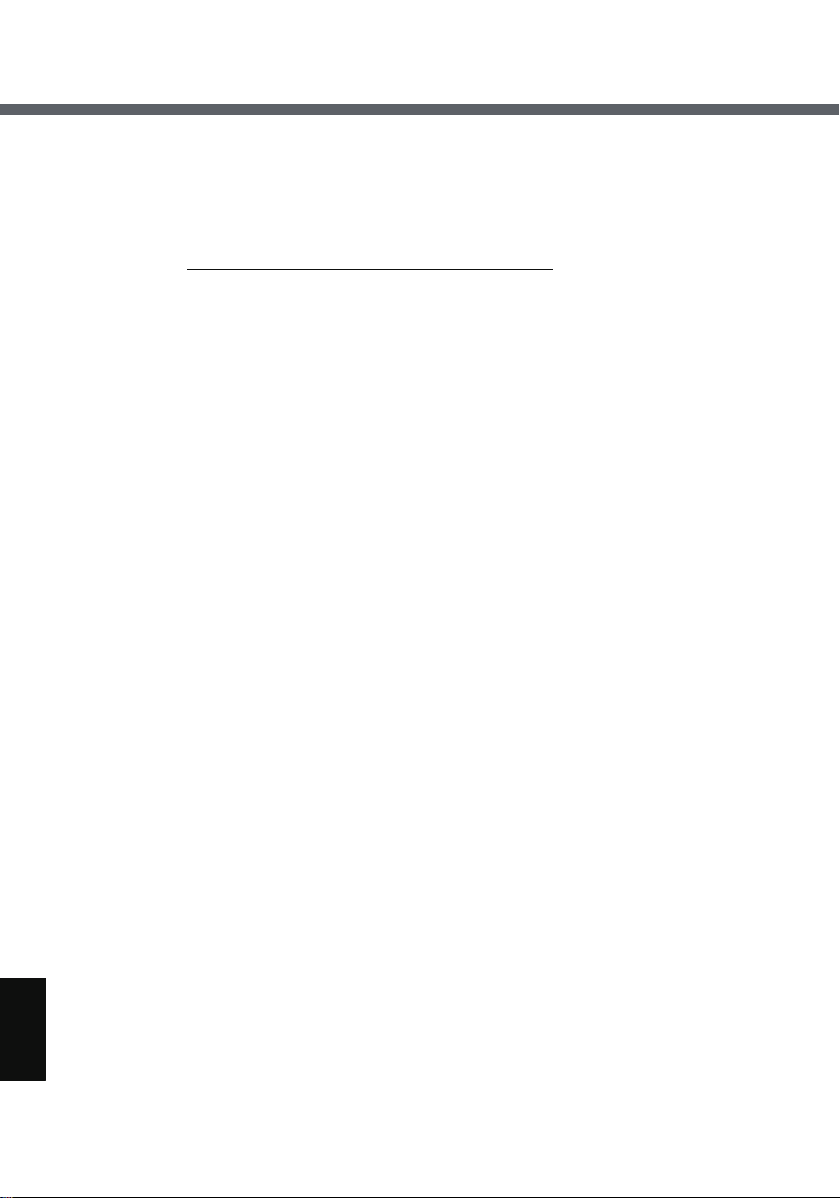
LIMITED USE LICENSE AGREEMENT
property rights in the SOFTWARE. The SOFTWARE is licensed, not sold. All
rights reserved.
z This EULA is valid and grants the end-user rights ONLY if the SOFTWARE is
genuine and a genuine Certificate of Authenticity for the SOFTWARE is
included. For more information on identifying whether your software is genuine,
please see http://www.microsoft.com/piracy/howtotell
z IF YOU DO NOT AGREE TO THIS END USER LICENSE AGREEMENT
(“EULA”), DO NOT USE THE DEVICE OR COPY THE SOFTWARE.
INSTEAD, PROMPTLY CONTACT MEI FOR INSTRUCTIONS ON RETURN
OF THE UNUSED DEVICE(S) FOR A REFUND. ANY USE OF THE SOFT-
WARE, INCLUDING BUT NOT LIMITED TO USE ON THE DEVICE, WILL
CONSTITUTE YOUR AGREEMENT TO THIS EULA (OR RATIFICATION OF
ANY PREVIOUS CONSENT).
z GRANT OF SOFTWARE LICENSE. This EULA grants you the following
license:
• You may use the SOFTWARE only on the DEVICE.
• Restricted Functionality. You are licensed to use the SOFTWARE to pro-
vide only the limited functionality (specific tasks or processes) for which the
DEVICE has been designed and marketed by MEI. This license specifically
prohibits any other use of the software programs or functions, or inclusion of
additional software programs or functions that do not directly support the limited functionality on the DEVICE. Notwithstanding the foregoing, you may
install or enable on a DEVICE, systems utilities, resource management or
similar software solely for the purpose of administration, performance
enhancement and/or preventive maintenance of the DEVICE.
• If you use the DEVICE to access or utilize the services or functionality of
Microsoft Windows Server products (such as Microsoft Windows Server
2003), or use the DEVICE to permit workstation or computing devices to
access or utilize the services or functionality of Microsoft Windows Server
products, you may be required to obtain a Client Access License for the
DEVICE and/or each such workstation or computing device. Please refer to
the end user license agreement for your Microsoft Windows Server product
for additional information.
• NOT FAULT TOLERANT. THE SOFTWARE IS NOT FAULT TOLERANT.
MEI HAS INDEPENDENTLY DETERMINED HOW TO USE THE SOFTWARE IN THE DEVICE, AND MS HAS RELIED UPON MEI TO CONDUCT
SUFFICIENT TESTING TO DETERMINE THAT THE SOFTWARE IS SUITABLE FOR SUCH USE.
• NO WARRANTIES FOR THE SOFTWARE. THE SOFTWARE is provided
“AS IS” and with all faults. THE ENTIRE RISK AS TO SATISFACTORY
QUALITY, PERFORMANCE, ACCURACY, AND EFFORT (INCLUDING
.
60
Page 61

LACK OF NEGLIGENCE) IS WITH YOU. ALSO, THERE IS NO WARRANTY
AGAINST INTERFERENCE WITH YOUR ENJOYMENT OF THE SOFTWARE OR AGAINST INFRINGEMENT. IF YOU HAVE RECEIVED ANY
WARRANTIES REGARDING THE DEVICE OR THE SOFTWARE, THOSE
WARRANTIES DO NOT ORIGINATE FROM, AND ARE NOT BINDING ON,
MS.
• No Liability for Certain Damages. EXCEPT AS PROHIBITED BY LAW, MS
SHALL HAVE NO LIABILITY FOR ANY INDIRECT, SPECIAL, CONSEQUENTIAL OR INCIDENTAL DAMAGES ARISING FROM OR IN CONNECTION WITH THE USE OR PERFORMANCE OF THE SOFTWARE. THIS
LIMITATION SHALL APPLY EVEN IF ANY REMEDY FAILS OF ITS
ESSENTIAL PURPOSE. IN NO EVENT SHALL MS BE LIABLE FOR ANY
AMOUNT IN EXCESS OF U.S. TWO HUNDRED FIFTY DOLLARS
(U.S.$250.00).
• Restricted Uses. The SOFTWARE is not designed or intended for use or
resale in hazardous environments requiring fail-safe performance, such as in
the operation of nuclear facilities, aircraft navigation or communication systems, air traffic control, or other devices or systems in which a malfunction of
the SOFTWARE would result in foreseeable risk of injury or death to the
operator of the device or system, or to others.
• Limitations on Reverse Engineering, Decompilation, and Disassembly.
You may not reverse engineer, decompile, or disassemble the SOFTWARE,
except and only to the extent that such activity is expressly permitted by
applicable law notwithstanding this limitation.
• SOFTWARE as a Component of the DEVICE - Transfer. This license may
not be shared, transferred to or used concurrently on different computers.
The SOFTWARE is licensed with the DEVICE as a single integrated product
and may only be used with the DEVICE. If the SOFTWARE is not accompanied by a DEVICE, you may not use the SOFTWARE. You may permanently
transfer all of your rights under this EULA only as part of a permanent sale or
transfer of the DEVICE, provided you retain no copies of the SOFTWARE. If
the SOFTWARE is an upgrade, any transfer must also include all prior versions of the SOFTWARE. This transfer must also include the Certificate of
Authenticity label. The transfer may not be an indirect transfer, such as a consignment. Prior to the transfer, the end user receiving the SOFTWARE must
agree to all the EULA terms.
• Consent to Use of Data. You agree that MS, Microsoft Corporation and their
affiliates may collect and use technical information gathered in any manner
as part of product support services related to the SOFTWARE. MS, Microsoft
Corporation and their affiliates may use this information solely to improve
their products or to provide customized services or technologies to you. MS,
61
Page 62

LIMITED USE LICENSE AGREEMENT
Microsoft Corporation and their affiliates may disclose this information to others, but not in a form that personally identifies you.
• Internet Gaming/Update Features. If the SOFTWARE provides, and you
choose to utilize, the Internet gaming or update features within the SOFTWARE, it is necessary to use certain computer system, hardware, and software information to implement the features. By using these features, you
explicitly authorize MS, Microsoft Corporation and/or their designated agent
to use this information solely to improve their products or to provide customized services or technologies to you. MS or Microsoft Corporation may disclose this information to others, but not in a form that personally identifies
you.
• Internet-Based Services Components. The SOFTWARE may contain components that enable and facilitate the use of certain Internet-based services.
You acknowledge and agree that MS, Microsoft Corporation or their affiliates
may automatically check the version of the SOFTWARE and/or its components that you are utilizing and may provide upgrades or supplements to the
SOFTWARE that may be automatically downloaded to your DEVICE.
Microsoft Corporation or their affiliates do not use these features to collect
any information that will be used to identify you or contact you. For more
information about these features, please see the privacy statement at http://
go.microsoft.com/fwlink/?LinkId=25243.
• Links to Third Party Sites. You may link to third party sites through the use
of the SOFTWARE. The third party sites are not under the control of MS or
Microsoft Corporation, and MS or Microsoft are not responsible for the contents of any third party sites, any links contained in third party sites, or any
changes or updates to third party sites. MS or Microsoft Corporation is not
responsible for webcasting or any other form of transmission received from
any third party sites. MS or Microsoft Corporation are providing these links to
third party sites to you only as a convenience, and the inclusion of any link
does not imply an endorsement by MS or Microsoft Corporation of the third
party site.
• Notice Regarding Security. To help protect against breaches of security and
malicious software, periodically back up your data and system information,
use security features such as firewalls, and install and use security updates.
• No Rental/Commercial Hosting. You may not rent, lease, lend or provide
commercial hosting services with the SOFTWARE to others.
• Separation of Components. The SOFTWARE is licensed as a single product. Its component parts may not be separated for use on more than one
computer.
• Additional Software/Services. This EULA applies to updates, supplements,
add-on components, product support services, or Internet-based services
62
Page 63

components (“Supplemental Components”), of the SOFTWARE that you may
obtain from MEI, MS, Microsoft Corporation or their subsidiaries after the date
you obtain your initial copy of the SOFTWARE, unless you accept updated
terms or another agreement governs.
If other terms are not provided along with such Supplemental Components
and the Supplemental Components are provided to you by MS, Microsoft
Corporation or their subsidiaries then you will be licensed by such entity
under the same terms and conditions of this EULA, except that (i) MS,
Microsoft Corporation or their subsidiaries providing the Supplemental Components will be the licensor with respect to such Supplemental Components
in lieu of the “COMPANY” for the purposes of the EULA, and (ii) TO THE
MAXIMUM EXTENT PERMITTED BY APPLICABLE LAW, THE SUPPLEMENTAL COMPONENTS AND ANY (IF ANY) SUPPORT SERVICES
RELATED TO THE SUPPLEMENTAL COMPONENTS ARE PROVIDED AS
IS AND WITH ALL FAULTS. ALL OTHER DISCLAIMERS, LIMITATION OF
DAMAGES, AND SPECIAL PROVISIONS PROVIDED BELOW AND/OR
OTHERWISE WITH THE SOFTWARE SHALL APPLY TO SUCH SUPPLEMENTAL COMPONENTS. MS, Microsoft Corporation or their subsidiaries
reserve the right to discontinue any Internet-based services provided to you
or made available to you through the use of the SOFTWARE.
• Recovery Media. If SOFTWARE is provided by MEI on separate media and
labeled “Recovery Media” you may use the Recovery Media solely to restore
or reinstall the SOFTWARE originally installed on the DEVICE.
• Backup Copy. You may make one (1) backup copy of the SOFTWARE. You
may use this backup copy solely for your archival purposes and to reinstall
the SOFTWARE on the DEVICE. Except as expressly provided in this EULA
or by local law, you may not otherwise make copies of the SOFTWARE,
including the printed materials accompanying the SOFTWARE. You may not
loan, rent, lend or otherwise transfer the backup copy to another user.
• End User Proof of License. If you acquired the SOFTWARE on a DEVICE,
or on a compact disc or other media, a genuine Microsoft “Proof of License”/
Certificate of Authenticity label with a genuine copy of the SOFTWARE identifies a licensed copy of the SOFTWARE. To be valid, the label must be affixed
to the DEVICE, or appear on MEI’s software packaging. If you receive the
label separately other than from MEI, it is invalid. You should keep the label
on the DEVICE or packaging to prove that you are licensed to use the SOFTWARE.
• Product Support. Product support for the SOFTWARE is not provided by
MS, Microsoft Corporation, or their affiliates or subsidiaries. For product support, please refer to MEI support number provided in the documentation for
the DEVICE. Should you have any questions concerning this EULA, or if you
63
Page 64
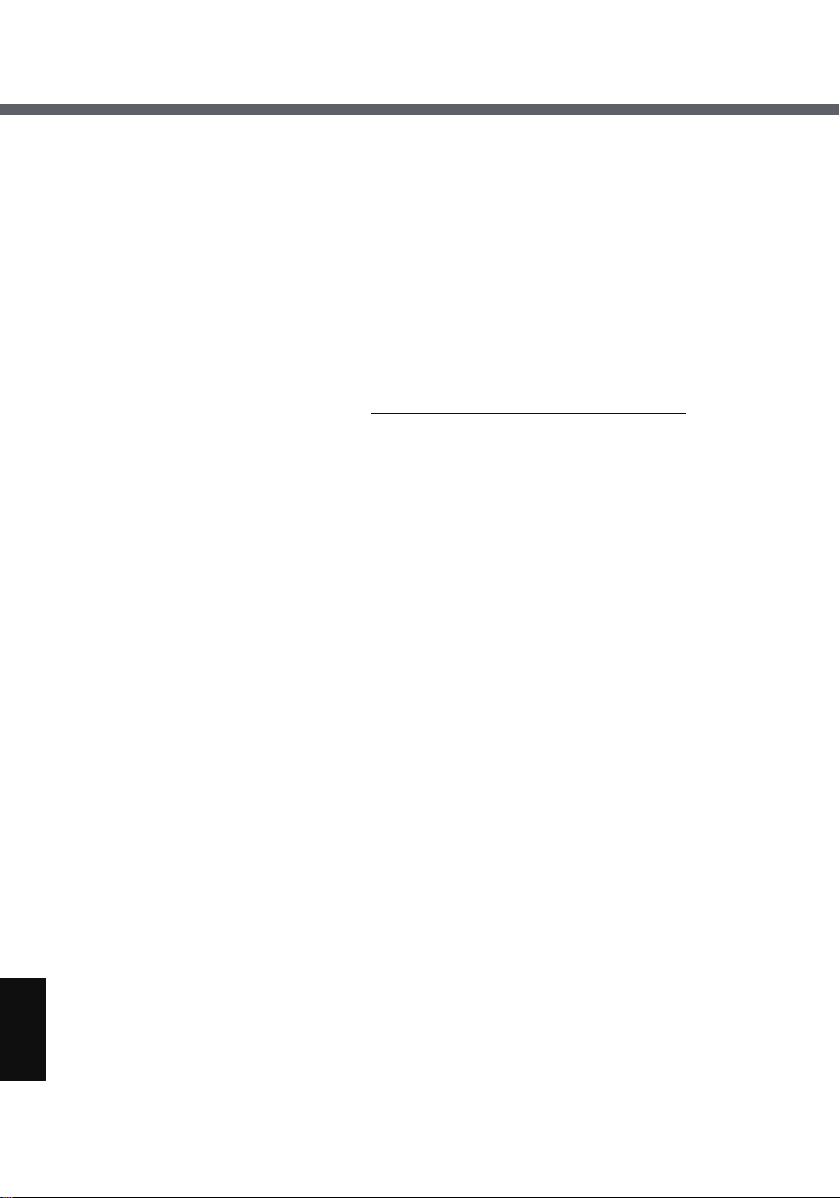
LIMITED USE LICENSE AGREEMENT
desire to contact MEI for any other reason, please refer to the address provided in the documentation for the DEVICE.
• Termination. Without prejudice to any other rights, MEI may terminate this
EULA if you fail to comply with the terms and conditions of this EULA. In such
event, you must destroy all copies of the SOFTWARE and all of its component parts.
• EXPORT RESTRICTIONS. You acknowledge that SOFTWARE is subject to
U.S. and European Union export jurisdiction. You agree to comply with all
applicable international and national laws that apply to the SOFTWARE,
including the U.S. Export Administration Regulations, as well as end-user,
end-use and destination restrictions issued by U.S. and other governments.
For additional information see http://www.microsoft.com/exporting/
.
64
Page 65

Contrat de licence d’usage limité
Le(s) logiciel(s) (les “Logiciels”) fournis avec ce produit Panasonic
sont exclusivement concédés en licence à l’utilisateur ultime (“vous”), et ils ne peuvent être utilisés que conformément aux clauses contractuelles cidessous. En utilisant les logiciels, vous vous engagez de manière définitive à respecter les termes,
clauses et conditions
des présentes.
Matsushita Electric Industrial Co., Ltd. (“MEI”) a mis au point ou obtenu les
Logiciels et vous en concède l’utilisation par les présentes. Vous assumez l’entière
responsabilité du choix de ce Produit (y compris des Logiciels associés) pour obtenir les résultats escomptés, ainsi que de l’installation, de l’utilisation et des résultats obtenus.
Licence
A. MEI vous octroie par les présentes le droit et la licence personnels, non cessi-
bles et non exclusifs d’utiliser les Logiciels conformément aux termes, clauses
et conditions de ce contrat. Vous reconnaissez ne recevoir qu’un droit limité
d’utiliser les Logiciels et la documentation les accompagnant et vous vous
engagez à n’obtenir aucun droit de titre, propriété ni aucun autre droit vis-à-vis
des Logiciels et de la documentation les accompagnant ni vis-à-vis des algorithmes, concepts, dessins, configurations et idées représentés par ou incorporés dans les Logiciels et la documentation les accompagnant, dont les titres,
la propriété et les droits resteront tous à MEI ou à leurs propriétaires.
B. Vous ne pouvez utiliser les Logiciels que sur le Produit unique qui est
accompagné par les Logiciels.
®
(le “Produit”)
C. Vous et vos employés ou agents êtes requis de protéger la confidentialité des
Logiciels. Vous ne pouvez ni distribuer ni mettre les Logiciels et la documentation les accompagnant à la disposition d’un tiers, par partage de temps ou de
quelque autre manière que ce soit, sans l’autorisation écrite préalable de MEI.
D. Vous ne pouvez ni copier ni reproduire ni permettre la copie ni la reproduction
des Logiciels ni de la documentation les accompagnant pour quelque fin que ce
soit, à l’exception d’une (1) copie des Logiciels à des fins de sauvegarde
uniquement pour soutenir votre utilisation des Logiciels sur le Produit unique
qui est accompagné par les Logiciels. Vous ne pouvez ni modifier ni tenter de
modifier les Logiciels.
E. Vous ne pouvez céder les Logiciels et en octroyer la licence à une autre partie
qu’en rapport avec votre cession du Produit unique qui est accompagné par les
Logiciels à cette autre partie. Au moment de cette cession, vous devez céder
également toutes les copies, que ce soit sous forme imprimée ou lisible par la
65
Page 66
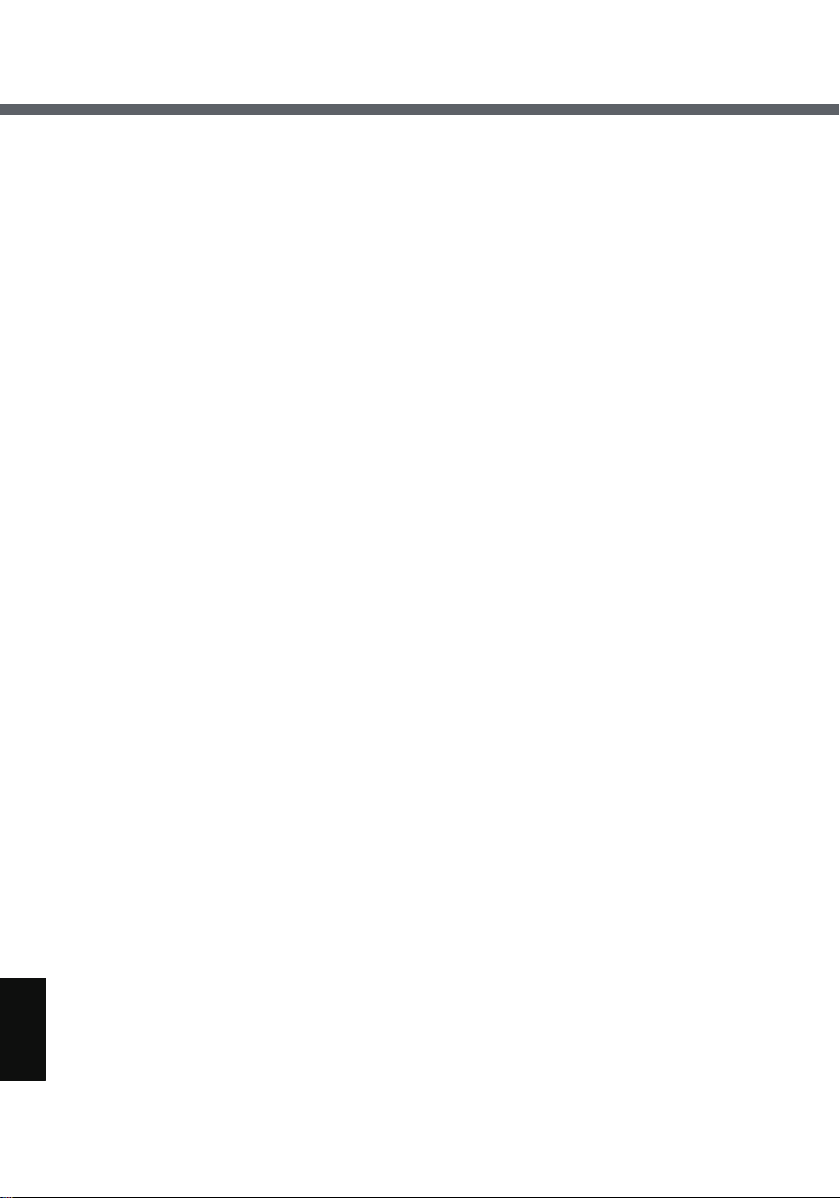
Contrat de licence d’usage limité
machine, de tous les Logiciels ainsi que de la documentation les accompagnant, à la même partie ou détruire les copies non cédées.
F. Vous ne pouvez retirer aucune marque de droits d’auteur, marque de com-
merce ou autre ni aucune identification de produit des Logiciels et vous devez
reproduire et inclure toutes ces notices ou identifications de produit sur toutes
les copies des Logiciels.
Vous ne pouvez assembler en sens inverse, compiler en sens inverse ni retracer
les Logiciels ni aucune de leurs copies, de façon électronique ou mécanique, en
tout ou en partie.
Vous ne pouvez utiliser, copier, modifier, altérer ni céder les Logiciels ni aucune de
leurs copies, en tout ou en partie, à l’exception de ce qui est expressément stipulé
dans ce contrat.
Si vous cédez la possession de toute copie ou de tout Logiciel à une autre partie,
à l’exception de ce qui est autorisé au paragraphe E ci-dessus, votre licence est
automatiquement résiliée.
Termes, clauses et conditions
Cette licence n’est effective que pour la durée de possession ou de crédit-bail du
Produit, à moins d’une résiliation antérieure. Vous pouvez résilier cette licence à
tout moment en détruisant, à vos frais, les Logiciels et la documentation les
accompagnant avec toutes leurs copies, sous quelque forme que ce soit. Cette
licence sera également résiliée, avec application immédiate, si les conditions de
résiliation définies ailleurs dans ce contrat se sont réalisées ou si vous ne
respectez pas les termes, clauses et conditions qui y sont contenues. Au moment
de la résiliation, vous acceptez de détruire, à vos frais, les Logiciels et la documentation les accompagnant avec toutes leurs copies, sous quelque forme que ce soit.
Vous reconnaissez avoir lu ce contrat, en avoir compris toute la substance et avoir
accepté de respecter ses termes, clauses et conditions. Vous reconnaissez en
outre qu’ils sont la description complète et exclusive du contrat conclu entre nous,
contrat qui remplace et annule toute proposition ou contrat précédent, écrit ou oral,
et toute autre communication entre nous, relativement à l’objet du présent contrat.
Termes du Contrat de Licence d’Utilisateur Final
z Vous avez fait l’acquisition d’un produit (« APPAREIL ») de Matsushita Electric
Industrial Co., Ltd. (« MEI ») qui comprend un logiciel accordé sous licence par
MEI, lequel est initialement accordé sous licence par une filiale de Microsoft
Corporation (« MS »). Ces produits logiciels installés d’origine MS, ainsi que les
66
Page 67

supports, les imprimés et la documentation « en ligne » ou électronique
associés (« LOGICIEL ») sont protégés par des lois et traités internationaux
sur la propriété intellectuelle. Le fabricant, MS et ses fournisseurs (y compris
Microsoft Corporation) détiennent le titre, le droit d’auteur et autres droits de
propriété intellectuelle sur le LOGICIEL. Le LOGICIEL vous est accordé sous
licence, et non vendu. Tous droits réservés.
z Ce CLUF est valide et vous accorde les droits d’utilisateur final UNIQUEMENT
si le LOGICIEL est authentique et si un authentique Certificat d’authenticité du
LOGICIEL est inclus. Pour plus d’informations sur la façon de savoir si votre
logiciel est authentique, reportez-vous à http://www.microsoft.com/piracy/howtotell.
z SI NOUS N’ACCEPTEZ PAS CE CONTRAT DE LICENCE D’UTILISATEUR
FINAL (« CLUF »), N’UTILISEZ PAS L’APPAREIL ET NE COPIEZ PAS LE
LOGICIEL. CONTACTEZ PLUTÔT SANS TARDER MEI POUR OBTENIR DES
INSTRUCTIONS SUR LE RENVOI DE L’APPAREIL OU DES APPAREILS
INUTILISÉ(S) AFIN D’ÊTRE REMBOURSÉ. PAR TOUTE UTILISATION DU
LOGICIEL, Y COMPRIS, MAIS SANS S’Y LIMITER, L’UTILISATION SUR
L’APPAREIL, VOUS ACCEPTEZ CE CLUF (OU CONFIRMEZ TOUT CONSENTEMENT PRÉCÉDENT).
z OCTROI DE LA LICENCE LOGICIELLE. Ce CLUF vous accorde la licence
suivante :
• Vous êtes autorisé à utiliser le LOGICIEL uniquement sur l’APPAREIL.
• Fonctionnalité restreinte. Vous êtes autorisé à utiliser le LOGICIEL pour
fournir uniquement les fonctionnalités limitées (tâches ou traitements spécifiques) pour lesquelles l’APPAREIL a été conçu et commercialisé par MEI.
Cette licence interdit spécifiquement toute autre utilisation des fonctions ou
programmes logiciels, et l’inclusion de fonctions ou programmes logiciels qui
ne prennent pas directement en charge les fonctionnalités limitées sur
l’APPAREIL. Nonobstant ce qui précède, vous êtes autorisé à installer ou
activer, sur un APPAREIL, des utilitaires système, des logiciels de gestion
des ressources ou logiciels similaires uniquement à des fins d’administration,
d’amélioration du fonctionnement et/ou de maintenance préventive de
l’APPAREIL.
• Si vous utilisez l’APPAREIL pour accéder à ou utiliser des services ou fonctionnalités de produits Microsoft Windows Server (comme par exemple
Microsoft Windows Server 2003), ou si vous utilisez l’APPAREIL pour permettre à un poste de travail ou à des dispositifs informatiques d’accéder à ou
d’utiliser des services ou fonctionnalités de produits Microsoft Windows
Server, il se peut que vous deviez obtenir une Licence d’Accès Client pour
l’APPAREIL et/ou chaque poste de travail ou dispositif informatique. Pour
67
Page 68

Contrat de licence d’usage limité
plus d’informations, reportez-vous au contrat de licence d’utilisateur final de
votre produit Microsoft Windows Server.
• SENSIBLE AUX DÉFAILLANCES. LE LOGICIEL EST SENSIBLE AUX
DÉFAILLANCES. MEI A DÉTERMINÉ INDÉPENDAMMENT LA FAÇON
D’UTILISER LE LOGICIEL DANS L’APPAREIL, ET MS A FAIT CONFIANCE
À MEI POUR L’EXÉCUTION DE TESTS SUFFISANTS POUR DÉTERMINER QUE LE LOGICIEL CONVIENT À UNE TELLE UTILISATION.
• SANS GARANTIE POUR LE LOGICIEL. LE LOGICIEL est fourni « TEL
QUEL » et avec tous ses défauts. VOUS ASSUMEZ TOUS LES RISQUES
CONCERNANT LA QUALITÉ SATISFAISANTE, LE FONCTIONNEMENT,
L’EXACTITUDE ET L’EFFORT (Y COMPRIS L’ABSENCE DE NÉGLIGENCE). DE PLUS, IL N’Y A AUCUNE GARANTIE CONTRE L’INTERFÉRENCE AVEC VOTRE JOUISSANCE DU LOGICIEL OU CONTRE SA
VIOLATION. SI VOUS AVEZ REÇU TOUTE GARANTIE CONCERNANT
L’APPAREIL OU LE LOGICIEL, LADITE GARANTIE NE VIENT PAS DE
MS ET NE LIE PAS MS.
• Non-responsabilité pour certains dommages. SAUF INTERDICTION PAR LA
LOI, MS NE SERA TENU RESPONSABLE POUR AUCUN DOMMAGE
INDIRECT, SPÉCIAL, CONSÉQUENT OU ACCESSOIRE PROVOQUÉ PAR
OU LIÉ À L’UTILISATION OU AU FONCTIONNEMENT DU LOGICIEL.
CETTE LIMITATION S’APPLIQUERA MÊME SI UN RECOURS NE PRODUIT PAS D’EFFET. EN AUCUN CAS MS NE SERA TENU RESPONSABLE POUR TOUT MONTANT EXCÉDANT DEUX CENT CINQUANTE
DOLLARS U.S. (U.S. $250,00).
• Usages restreints. Le LOGICIEL n’est pas conçu ni prévu pour l’utilisation
ou la revente dans des environnements dangereux qui exigent un fonctionnement à sécurité intégrée, comme pour l’opération dans les installations
nucléaires, la navigation aérienne ou les systèmes de communication, le contrôle du trafic aérien, ou autres appareils ou systèmes dans lesquels un dysfonctionnement du LOGICIEL entraînerait un risque prévisible de blessure ou
de décès pour l’opérateur de l’appareil ou du système, ou pour les autres personnes.
• Limitations sur l’ingénierie inverse, la décompilation et le démontage.
Vous n’êtes pas autorisé à faire l’ingénierie inverse, à décompiler ou à
démonter le LOGICIEL, sauf et seulement si une telle activité est expressément permise par la loi en vigueur nonobstant cette limitation.
• Le LOGICIEL en tant que composant de l’APPAREIL - Cession. Cette
licence ne peut être partagée, cédée ou utilisée concurremment sur différents
ordinateurs.
Le LOGICIEL est accordé sous licence avec l’APPAREIL en tant qu’un seul
produit intégré et il ne peut être utilisé qu’avec l’APPAREIL. Si le LOGICIEL
68
Page 69

n’est pas accompagné d’un APPAREIL, vous n’êtes pas autorisé à utiliser le
LOGICIEL. Vous êtes autorisé à céder de manière permanente tous vos
droits mentionnés dans ce CLUF uniquement dans le cadre d’une vente ou
cession définitive de l’APPAREIL, à condition que vous ne conserviez aucune
copie du LOGICIEL. Si le LOGICIEL est une mise à niveau, toute cession
doit également inclure toutes les versions antérieures du LOGICIEL. Cette
session doit aussi inclure l’étiquette du Certificat d’Authenticité. La cession ne
peut pas être une cession indirecte, comme par exemple une consignation.
Avant la cession, l’utilisateur final qui reçoit le LOGICIEL doit accepter tous
les termes du CLUF.
• Consentement à l’utilisation des données. Vous acceptez que MS,
Microsoft Corporation et leurs sociétés affiliées puissent collecter et utiliser
des informations techniques rassemblées de quelque manière dans le cadre
des services de soutien au produit liés au LOGICIEL. MS, Microsoft Corporation et leurs sociétés affiliées peuvent utiliser ces informations uniquement
pour améliorer leurs produits ou pour vous fournir des technologies ou services personnalisés. MS, Microsoft Corporation et leurs sociétés affiliées
peuvent dévoiler ces informations à des tiers, mais non sous une forme qui
vous identifie personnellement.
• Fonctions de jeu/mise à jour par Internet. Si le LOGICIEL fournit, et si
vous décidez d’utiliser des fonctions de jeu ou de mise à jour par Internet que
contient le LOGICIEL, il sera nécessaire d’utiliser certains systèmes informatiques, matériels et informations logicielles pour appliquer ces fonctions. En
utilisant ces fonctions, vous autorisez explicitement MS, Microsoft Corporation et/ou leurs agents désignés à utiliser ces informations uniquement pour
améliorer leurs produits ou pour vous fournir des technologies ou services
personnalisés. MS ou Microsoft Corporation peut dévoiler ces informations à
des tiers, mais non sous une forme qui vous identifie personnellement.
• Composantes de services Internet. Le LOGICIEL peut contenir des composantes qui permettent et facilitent l’utilisation de certains services Internet.
Vous reconnaissez et acceptez que MS, Microsoft Corporation ou leurs
sociétés affiliées puissent automatiquement vérifier la version du LOGICIEL
et/ou ses composantes que vous utilisez et puissent fournir des mises à
niveau ou des compléments du LOGICIEL qui peuvent être automatiquement
téléchargés sur votre APPAREIL. Microsoft Corporation ou ses sociétés affiliées n’utilisent pas ces fonctions pour collecter toute information qui sera utilisée pour vous identifier ou vous contacter. Pour plus d’informations sur ces
fonctions, reportez-vous à la déclaration de confidentialité à l’adresse http://
go.microsoft.com/fwlink/?LinkId=25243.
• Liens vers les sites de tiers. Vous êtes autorisé à utiliser des liens vers les
sites de tiers au moyen du LOGICIEL. Les sites de tiers ne sont pas sous le
69
Page 70

Contrat de licence d’usage limité
contrôle de MS ou Microsoft Corporation, et MS ou Microsoft Corporation
n’est pas responsable du contenu de tout site de tiers, de tout lien contenu
dans les sites de tiers, ou de tout changement ou mise à jour sur les sites de
tiers. MS ou Microsoft Corporation n’est pas responsable de la webdiffusion
ou de toute autre forme de transmission reçue par tout site de tiers. MS ou
Microsoft Corporation fournit ces liens vers des sites de tiers uniquement
pour votre commodité, et l’inclusion de tout lien n’implique pas le soutien du
site de tiers par MS ou Microsoft Corporation.
• Avis concernant la sécurité. Pour favoriser la protection contre les failles de
sécurité et les logiciels malveillants, faites régulièrement une copie de secours de vos données et des informations système, utilisez les fonctions de
sécurité telles que les pare-feu, et installez et utilisez les mises à jour de
sécurité.
• Pas de location ni hébergement commercial. Vous n’êtes pas autorisé à
louer, louer à bail, prêter ou fournir des services d’hébergement commerciaux
à des tiers au moyen du LOGICIEL.
• Séparation des composantes. Le LOGICIEL est accordé sous licence en
tant que produit unique. Ces composantes ne peuvent pas être séparées
pour l’utilisation sur plus d’un ordinateur.
• Logiciels/services additionnels. Ce CLUF s’applique aux mises à jour,
compléments, composantes complémentaires, services de soutien au produit
ou composantes de services Internet (« Composantes supplémentaires ») du
LOGICIEL que vous pouvez obtenir de MEI, MS, Microsoft Corporation ou
leurs filiales après la date où vous avez obtenu votre copie initiale du
LOGICIEL, à moins que vous n’acceptiez les termes actualisés ou qu’un
autre contrat ne prévale.
Si d’autres termes n’accompagnent pas lesdites Composantes supplémentaires et que les Composantes supplémentaires vous sont fournies par MS,
Microsoft Corporation ou leurs filiales, alors vous serez autorisé par ladite
entité sous les mêmes termes et conditions que le présent CLUF, sauf que (i)
MS, Microsoft Corporation ou leurs filiales fournissant les Composantes supplémentaires seront le concédant de licence pour lesdites Composantes supplémentaires au lieu de la « COMPAGNIE » pour les fins du CLUF, et que (ii)
DANS LA MESURE MAXIMALE PERMISE PAR LA LOI EN VIGUEUR, LES
COMPOSANTES SUPPLÉMENTAIRES ET TOUT SERVICE DE SOUTIEN
(SI SERVICE IL Y A) LIÉ AUX COMPOSANTES SUPPLÉMENTAIRES
SONT FOURNIS TELS QUELS ET AVEC TOUS LEURS DÉFAUTS. TOUTE
AUTRE RENONCIATION, LIMITATION DE DOMMAGES ET PROVISION
SPÉCIALE INDIQUÉE CI-DESSOUS ET/OU AUTREMENT AVEC LE
LOGICIEL S’APPLIQUERA À CES COMPOSANTES SUPPLÉMENTAIRES.
MS, Microsoft Corporation ou leurs filiales se réservent le droit d’interrompre
70
Page 71

tout service Internet qui vous est fourni ou est mis à votre disposition par l’utilisation du LOGICIEL.
• Support de récupération. Si le LOGICIEL est fourni par MEI sur un support
séparé et appelé « Support de récupération », vous êtes autorisé à utiliser le
Support de récupération uniquement pour restaurer ou réinstaller le
LOGICIEL initialement installé sur l’APPAREIL.
• Copie de secours. Vous êtes autorisé à faire une (1) copie de secours du
LOGICIEL. Vous êtes autorisé à utiliser cette copie de secours uniquement à
des fins d’archivage personnel et pour réinstaller le LOGICIEL sur l’APPAREIL. À moins de spécification expresse dans ce CLUF ou par une loi locale,
vous n’êtes pas autorisé à faire d’autres copies du LOGICIEL, y compris les
imprimés qui accompagnent le LOGICIEL. Vous n’êtes pas autorisé à louer,
prêter ou céder autrement la copie de secours à un autre utilisateur.
• Preuve de licence d’utilisateur final. Si vous avez fait l’acquisition du
LOGICIEL sur un APPAREIL, ou sur un disque compact ou autre support,
une véritable « Preuve de licence »/étiquette de Certificat d’authenticité avec
une copie véritable du LOGICIEL identifie une copie sous licence du
LOGICIEL. Pour être valide, l’étiquette doit être apposée sur l’APPAREIL ou
apparaître sur l’emballage du logiciel de MEI. Si vous recevez l’étiquette
séparément, autrement que de MEI, elle n’est pas valide. Vous devez laisser
l’étiquette sur l’APPAREIL ou sur l’emballage pour prouver que vous êtes
autorisé à utiliser le LOGICIEL.
• Soutien au produit. Le soutien au produit pour le LOGICIEL n’est pas fourni
par MS, Microsoft Corporation, ou par leurs sociétés affiliées ou filiales. Pour
le soutien au produit, reportez-vous au numéro de soutien de MEI fourni dans
la documentation de l’APPAREIL. Pour toute question concernant ce CLUF,
ou pour contacter MEI pour toute autre raison, reportez-vous à l’adresse
fournie dans la documentation de l’APPAREIL.
• Résiliation. Sans préjudice à tout autre droit, MEI peut résilier ce CLUF si
vous ne vous conformez pas aux termes et conditions de ce CLUF. Le cas
échéant, vous devez détruire toutes les copies du LOGICIEL et toutes ses
composantes.
• RESTRICTIONS D’EXPORTATION. Vous reconnaissez que ce LOGICIEL
est sujet à la juridiction d’exportation des États-Unis et de l’Union
Européenne. Vous acceptez de vous conformer à toutes les lois nationales et
internationales qui s’appliquent au LOGICIEL, y compris les Réglementations
d’administration de l’exportation des États-Unis, ainsi qu’aux restrictions
d’utilisateur final, d’utilisation finale et de destination émises par les ÉtatsUnis et autres gouvernements. Pour plus d’informations, voir http://
www.microsoft.com/exporting/.
71
Page 72

Specifications
Main Specifications
Model No. CF-08TX1BX1M CF-08TX2CX1M
CPU
Memory (ROM/RAM) 32 MB (Flash) /64 MB 64 MB (Flash) /64 MB
Display Method 10.4 XGA type
Internal LCD Display
Wireless LAN IEEE802.11b (Î page 73) IEEE802.11b/IEEE802.11g
Bluetooth Built-in (Î page 73)
LAN IEEE 802.3 10Base-T, IEEE 802.3u 100Base-TX
Sound WAVE playback, Monaural speaker
Card Slot
Interface USB Port × 1 (USB1.1), LAN Port (RJ-45), Expansion
Button Power button, USER button, Keyboard button,
Pointing Device Touchscreen (Anti-Reflection, Stylus (included) touch
Power Supply AC adaptor or Battery pack
AC Adaptor
Battery Pack Li-ion 7.4 V, 5.2 Ah
Power Consumption
Physical Dimensions
(W × H × D)
Weight Approx. 1.2 kg {Approx. 2.7 lb.}
Operation Environment Temperature: 5 °C to 35 °C {41 °F to 95 °F}
Storage Environment Temperature: -20 °C to 60 °C {-4 °F to 140 °F}
SD Memory Card
*3
Operating Time
Charging Time
*7
*1
*4
*4
®
PXA270 Processor 312 MHz
Intel
65,536 colors (1024 × 768 pixels)
(Î page 73)
× 1, Data transfer rate=4.8 MB per second
Bus Connector (Dedicated 16-pin), Microphone Jack
(Miniature jack, 3.5 DIA, Monaural), Headphone Jack
(Miniature jack, 3.5 DIA, Impedance 32Ω, Output Power
4 mW × 2)
Cursor control button (with Enter key)
capable)
Input: 100 V to 240 V AC, 50 Hz/60 Hz
Output: 16.0 V DC, 2.5 A
Approx. 4.5 hours to 14 hours*5 (Approx. 7 hours)
Approx. 4 hours
Approx. 10 W *8/ Approx. 30 W (Maximum when
recharging in the ON state)
267 mm × 208 mm × 36 mm (excluding protrusion) {10.5
’’ × 8.2 ’’ × 1.4 ’’}
Humidity: 30% to 80% RH (No condensation)
Humidity: 30% to 90% RH (No condensation)
*2
*6
72
Page 73

Operating System
Software
Microsoft
Microsoft
Client, Microsoft
*1
This slot does not support the MultiMedia card.
®
Windows® CE 5.0 Professional
®
Remote Desktop Connection, Citrix® ICA®
®
Internet Explorer 6.0
Operation has been confirmed for Panasonic SD Memory Cards with up to 2 GB capacity.
*2
Theoretical value and not the actual speed. The transfer rate does not become higher
even if you use a card that supports the higher transfer rate.
*3
<Only for North America>
The AC adaptor is compatible with power sources up to 240 V AC adaptor. The wireless
display is supplied with a 125 V AC compatible AC cord.
*4
Varies depending on the usage conditions.
*5
LCD brightness: Maximum - Minimum
*6
LCD brightness: 150 cd/m
*7
Approx. 0.9 W when the battery pack is fully charged (or not being charged) and the
2
wireless display is OFF.
*8
Rated power consumption
Wireless LAN
Model No. CF-08TX1BX1M CF-08TX2CX1M
Data Transfer Rates
*9
Standards Supported IEEE802.11b IEEE802.11b/IEEE802.11g
Transmission Method DS-SS system
Wireless Channels Used Channels 1 to 11
RF Frequency Band 2412-2462 MHz
*9
These are speeds specified in IEEE802.11b standards. Actual speeds may differ.
IEEE802.11b: 11/5.5/2/1
Mbps (automatically
switched)
IEEE802.11b: 11/5.5/2/1
Mbps (automatically
switched)
IEEE802.11g: 54/48/36/24/
18/12/9/6 Mbps (automatically switched)
DS-SS system, OFDM system
Bluetooth™
Bluetooth Version 1.2
Transmission Method FHSS system
Wireless Channels Used Channels 1 to 79
RF Frequency Band 2402-2480 MHz
73
Page 74

LIMITED WARRANTY
For U.S.A.
PANASONIC PERSONAL COMPUTER AND PERIPHERALS LIMITED WARRANTY
Panasonic Computer Solutions Company (referred to as “Panasonic”) will repair this product (other than software, which is covered by a separate warranty) with new or rebuilt parts,
free of charge in the U.S.A. for three (3) years from the date of original purchase in the
event of a defect in materials or workmanship. This warranty includes the AC adaptor but
excludes the batteries and all other options and accessories which are covered for a period
of one (1) year from the date of purchase.
This warranty is extended solely to the original purchaser. A purchase receipt or other proof
of date of original purchase will be required before warranty performance is rendered.
This warranty only covers failures due to defects in materials or workmanship which occur
during normal use. It does not cover damage which occurs in shipment or failures which are
caused by products not supplied by Panasonic, or failures which result from alteration, accident, misuse, introduction of liquid or other foreign matter into the unit, abuse, neglect,
installation, maladjustment of consumer controls, improper maintenance, modification or
service by anyone other than a Factory Service Center or authorized Panasonic Service
Dealer, or damage that is attributable to acts of God.
THIS PRODUCT IS NOT INTENDED FOR USE AS, OR AS PART OF, NUCLEAR
EQUIPMENT/SYSTEMS, AIR TRAFFIC CONTROL EQUIPMENT/SYSTEMS, OR
*1
AIRCRAFT COCKPIT EQUIPMENT/SYSTEMS
RESPONSIBLE FOR ANY LIABILITY RESULTING FROM THE USE OF THIS
PRODUCT ARISING OUT OF THE FOREGOING USES.
*1
AIRCRAFT COCKPIT EQUIPMENT/SYSTEMS include Class2 Electrical Flight Bag
(EFB) Systems and Class1 EFB Systems when used during critical phases of flight
(e.g., during take-off and landing) and/or mounted on to the aircraft. Class1 EFB Systems and 2 EFB Systems are defined by FAA: AC (Advisory Circular) 120-76A or JAA:
JAA TGL (Temporary Guidance Leaflets) No.36.
Limits and Exclusions:
There are no other express warranties except as listed below.
PANASONIC SHALL NOT BE LIABLE FOR LOSS OF DATA OR OTHER INCIDENTAL OR
CONSEQUENTIAL DAMAGES RESULTING FROM THE USE OF THIS PRODUCT, OR
ARISING OUT OF ANY BREACH OF THIS WARRANTY. ALL EXPRESS AND IMPLIED
WARRANTIES, INCLUDING THE WARRANTIES OF MERCHANTABILITY AND FITNESS
FOR A PARTICULAR PURPOSE ARE LIMITED TO THE APPLICABLE WARRANTY
PERIOD SET FORTH ABOVE. Some states do not allow the exclusion or limitation of incidental or consequential damages, or limitations on how long an implied warranty lasts, so
the above limitations or exclusions may not apply to you.
This limited warranty gives you specific legal rights, and you may also have other rights
which vary from state to state. If a problem with your product develops during or after the
warranty period, you may contact our representatives at 1-800-LAPTOP5. If the problem is
. PANASONIC WILL NOT BE
74
Page 75

not handled to your satisfaction, then write to the Consumer Affairs Division at the address
indicated on the next page.
SOFTWARE LIMITED WARRANTY
Panasonic Computer Solutions Company (referred to as “Panasonic”) warrants to you only
that the disk(s) or other media on which the Programs are furnished will be free from defects
in materials and workmanship under normal use for a period of sixty (60) days from the date
of delivery thereof to you, as evidenced by your purchase receipt.
This is the only warranty Panasonic makes to you. Panasonic does not warrant that the
functions contained in the Programs will meet your requirements or that the operation of the
Programs will be uninterrupted or error free.
Panasonic’s entire liability, and your exclusive remedy under this warranty shall be limited to
the replacement, in the United States, of any defective disk or other media which is returned
to Panasonic’s Authorized Service Center, together with a copy of the purchase receipt,
within the aforesaid warranty period.
Anything in the foregoing to the contrary notwithstanding, Panasonic shall have no obligation for any defects in the disk(s) or other media on which the Programs are furnished resulting from your storage thereof, or for defects that have been caused by operation of the
disk(s) or other media otherwise than on the Product or in environmental conditions other
than those specified by Panasonic by alteration, accident, misuse, abuse, neglect, mishandling, misapplication, installation, maladjustment of consumer controls, improper maintenance, modification of damage that is attributable to acts of God. In addition, Panasonic
shall have no obligation for any defects in the disk(s) or other media if you have modified, or
attempted to modify any Program.
DURATION OF IMPLIED WARRANTIES, IF ANY, IS LIMITED TO SIXTY (60) DAYS.
PANASONIC ASSUMES NO RISK OF AND SHALL NOT IN ANY CASE BE LIABLE FOR
ANY DAMAGES, INCLUDING, WITHOUT LIMITATION, ANY SPECIAL, INCIDENTAL,
CONSEQUENTIAL, OR PUNITIVE DAMAGES ARISING FROM BREACH OF WARRANTY
OR CONTRACT, NEGLIGENCE OR ANY OTHER LEGAL THEORY, INCLUDING, WITHOUT LIMITATION LOSS OF GOODWILL, PROFITS OR REVENUE, LOSS OF USE OF
THE PROGRAMS OR PRODUCTS OR ANY ASSOCIATED EQUIPMENT, COST OF CAPITAL, COST OF ANY SUBSTITUTE EQUIPMENT, FACILITIES, SERVICES, DOWNTIME
COSTS, OR CLAIMS OF ANY PARTY DEALING WITH YOU FOR SUCH DAMAGES.
Some states do not allow the exclusion or limitation of incidental or consequential damages,
or limitations on how long an implied warranty lasts, so the above limitations or exclusions
may not apply to you.
This limited warranty gives you specific legal rights, and you may also have other rights
which vary from state to state.
This Limited Warranty will be governed by the laws the State of New York, without regard to
its conflict-of-laws rules.
* * *
75
Page 76

LIMITED WARRANTY
To obtain service or technical assistance within the continental U.S.A. and Alaska.
DIAL TOLL FREE: 1-800-LAPTOP5
Correspondence requesting product information should be sent to:
Panasonic Computer Solutions Company
50 Meadowlands Parkway, Panazip 2F-5, Secaucus, NJ 07094
76
Page 77

For Canada
PANASONIC COMPUTER AND PERIPHERALS LIMITED WARRANTY
Coverage – Panasonic Canada Inc. (“PCI”) warrants to you, the first end user customer,
this computer product (excluding software media), when purchased from PCI or from a PCI
authorized reseller, to be free from defects in materials and workmanship under normal use,
subject to the terms set forth below, during the period of warranty coverage specified.
Scope of Coverage Period of Coverage Type of Failure Coverage
Whole Product (except Batteries), AC adaptor and CDROM (if factory installed)
Batteries, CD-ROM (unless
factory installed), Port Replicator, Extra Memory Modules
and all other Peripherals,
Options and Accessories
Remedy – In the event of a warranty claim, contact PCI’s representatives within the applicable warranty period, identifying the nature of the defect claimed, at 1-800-668-8386 between
9:00 A.M. and 5:00 P.M., Eastern Time Zone, Mon. – Fri. (excluding holidays) for instructions on how to obtain service. A purchase receipt or other proof of date of original purchase
is required before warranty service is performed. Defective parts covered by this Limited
Warranty will be repaired or replaced with new or comparable rebuilt parts on an exchange
basis. Warranty replacement or repair is subject to the terms of this Limited Warranty for the
balance of the original period of warranty coverage.
No Coverage
Neither does it cover damage to, failure of, or defects in a product or accessory through mishandling, improper installation, abnormal use, misuse, neglect, accident, introduction of liquid or other foreign matter into the product, alteration or servicing by anyone not authorized
by PCI, or act of God.
– This Limited Warranty does not cover products purchased outside Canada.
Three (3) Years from Date of
Original End User Customer Purchase
One (1) Year from Date of
Original End User Customer Purchase
Defective Materials or Workmanship
Defective Materials or Workmanship
THIS PRODUCT IS NOT INTENDED FOR USE AS, OR AS PART OF, NUCLEAR
EQUIPMENT/SYSTEMS, AIR TRAFFIC CONTROL EQUIPMENT/SYSTEMS, OR
AIRCRAFT COCKPIT EQUIPMENT/SYSTEMS
*1
. PANASONIC WILL NOT BE
RESPONSIBLE FOR ANY LIABILITY RESULTING FROM THE USE OF THIS
PRODUCT ARISING OUT OF THE FOREGOING USES.
*1
AIRCRAFT COCKPIT EQUIPMENT/SYSTEMS include Class2 Electrical Flight Bag
(EFB) Systems and Class1 EFB Systems when used during critical phases of flight
(e.g., during take-off and landing) and/or mounted on to the aircraft. Class1 EFB Systems and 2 EFB Systems are defined by FAA: AC (Advisory Circular) 120-76A or JAA:
JAA TGL (Temporary Guidance Leaflets) No.36.
77
Page 78

LIMITED WARRANTY
Carefully pack the product, preferably in the original carton. Include details of defect
claimed and proof of date of original purchase. No liability is assumed for loss or damage
to the product while in transit, if you chose your own transportation carrier.
Coverage –
disk(s) or other media on which software program(s) is/are supplied will be free from defects in
materials and workmanship under normal use in Canada for a period of sixty (60) days from date
of receipt as evidenced by your purchase receipt for your Panasonic Computer product.
THIS IS THE ONLY WARRANTY THAT PCI MAKES RESPECTING THE SOFTWARE
MEDIA. PCI does not warrant the software. Please refer to the software licensor’s written
warranty (accompanying the copy of the software) for any software warranty claim.
Claim Procedure
the sixty (60) day warranty period, and you return it, transportation costs prepaid, to Panasonic Canada Inc., Computer Products Marketing, at the above address, within the warranty
period, together with a copy of your purchase receipt, and an explanation of the suspected
defect, PCI will replace in Canada the defective disk(s) or other media.
Remedy
warranty is limited to replacement of the media only. It does not cover any other damages,
including, but not limited to, loss of use or profit loss, or special, indirect or consequential
damages, or other claims, whether or not of similar character.
No Coverage
in other than a Panasonic product, or in environmental conditions other than those specified by
PCI or the manufacturer, or if subjected to misuse, neglect, mishandling, modification or
attempted modification of the program, or if damaged by accident or act of God. PCI is not
responsible for damage to or loss of any program, data or removable storage media.
IF YOU SHIP THE PRODUCT FOR WARRANTY SERVICE
SOFTWARE MEDIA LIMITED WARRANTY
Panasonic Canada Inc. (“PCI”) warrants to you, the first end user customer, that the
– In the event of a defect in material or workmanship in the media during
– PCI’s entire liability, and your only remedy for any breach of this software media
–
This limited warranty does not apply if the disk(s) or other media has been used
GENERAL
NO OTHER WARRANTIES – PCI DISCLAIMS ALL OTHER WARRANTIES, EITHER
EXPRESS OR IMPLIED, INCLUDING, BUT NOT LIMITED TO, IMPLIED WARRANTIES
OF MERCHANTABILITY AND FITNESS FOR A PARTICULAR PURPOSE, WITH
RESPECT TO THE SOFTWARE, SOFTWARE MEDIA, COMPUTER PRODUCT,
OPTIONS AND ACCESSORIES.
NO LIABILITY FOR CONSEQUENTIAL DAMAGES – IN NO EVENT SHALL PCI BE LIABLE FOR ANY SPECIAL, INDIRECT OR CONSEQUENTIAL DAMAGES ARISING FROM
ANY BREACH OF THE LIMITED WARRANTIES SET OUT IN THIS DOCUMENT, OR
FROM THE USE OF THE COMPUTER PRODUCT, INCLUDING, WITHOUT LIMITATION,
LOSS OF DATA, BUSINESS, PROFIT OR GOODWILL.
IN ANY EVENT, PCI’S MAXIMUM LIABILITY FOR ANY BREACH SHALL NOT EXCEED
THE AMOUNT ACTUALLY PAID BY YOU FOR THE COMPUTER PRODUCT.
NO ACTION, REGARDLESS OF ITS BASIS, MAY BE BEGUN AGAINST PCI MORE THAN
TWO (2) YEARS AFTER THE CAUSE OF ACTION AROSE.
Statutory Warranties
they may not apply to you.
– Some jurisdictions do not allow these limitations or exclusions, so
78
Page 79

Memo
79
Page 80

Panasonic Computer Solutions Company
3 Panasonic Way, Panazip 2F-5,
Secaucus, NJ 07094
Importer's name & address pursuant to the EU GPSD directive 2001/95/EC/Art.5
Panasonic Canada Inc.
5770 Ambler Drive Mississauga,
Ontario L4W 2T3
Panasonic Computer Products Europe, Panasonic Marketing Europe GmbH
Hagenauer Straße 43
65203 Wiesbaden
Germany
© 2006 Matsushita Electric Industrial Co., Ltd. All Rights Reserved.
Printed in Japan
FJ0606-2116
DFQX5619XA
