Page 1
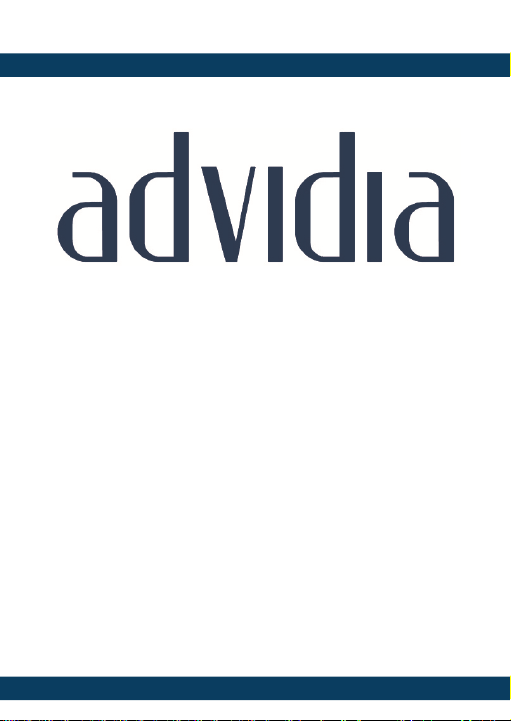
1
A54 OD Dome Camera
Quick Start Guide
Page 2
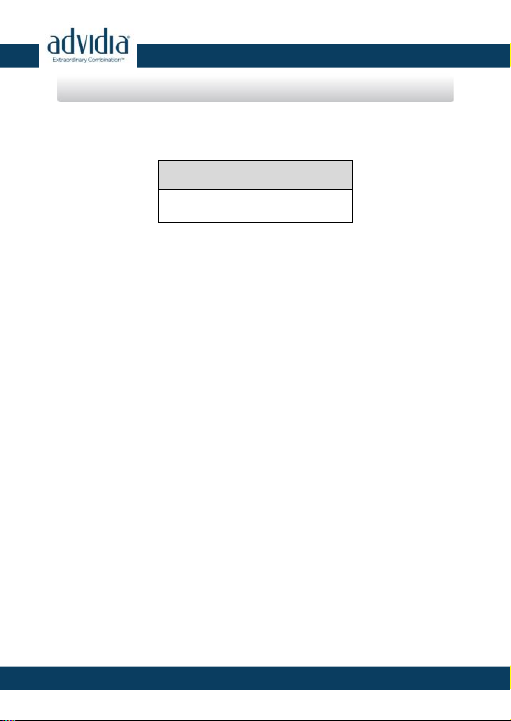
Network Dome Camera · Quick Start Guide
1
1
Model
A54 OD
Thank you for purchasing our product. If there are any questions, or
requests, please do not hesitate to contact the dealer.
About This Document
This manual applies to the following models.
This manual may contain several technical incorrect places or
printing errors, and the content is subject to change without notice.
The updates will be added to the new version of this manual. We will
readily improve or update the products or procedures described in
the manual.
DISCLAIMER STATEMENT
“Underwriters Laboratories Inc. (“UL”) has not tested the
performance or reliability of the security or signaling aspects of this
product. UL has only tested for fire, shock or casualty hazards as
outlined in UL’s Standard(s) for Safety, UL60950-1. UL Certification
does not cover the performance or reliability of the security or
signaling aspects of this product. UL MAKES NO REPRESENTATIONS,
WARRANTIES OR CERTIFICATIONS WHATSOEVER REGARDING THE
PERFORMANCE OR RELIABILITY OF ANY SECURITY OR SIGNALING
RELATED FUNCTIONS OF THIS PRODUCT.
0502001040703
Regulatory Information
Page 3
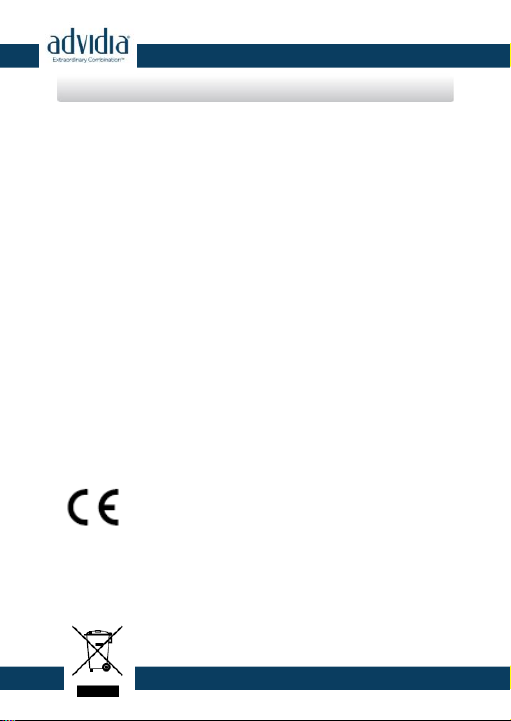
Network Dome Camera · Quick Start Guide
2
2
FCC Information
FCC compliance: This equipment has been tested and found to
comply with the limits for a digital device, pursuant to part 15 of the
FCC Rules. These limits are designed to provide reasonable
protection against harmful interference when the equipment is
operated in a commercial environment. This equipment generates,
uses, and can radiate radio frequency energy and, if not installed and
used in accordance with the instruction manual, may cause harmful
interference to radio communications. Operation of this equipment
in a residential area is likely to cause harmful interference in which
case the user will be required to correct the interference at his own
expense.
FCC Conditions
This device complies with part 15 of the FCC Rules. Operation is
subject to the following two conditions:
1. This device may not cause harmful interference.
2. This device must accept any interference received, including
interference that may cause undesired operation.
EU Conformity Statement
This product and - if applicable - the supplied
accessories too are marked with "CE" and comply
standards listed under the Low Voltage Directive 2006/95/EC, the
EMC Directive 2004/108/EC, the RoHS Directive 2011/65/EU.
therefore with the applicable harmonized European
2012/19/EU (WEEE directive): Products marked
with this symbol cannot be disposed of as unsorted
Page 4
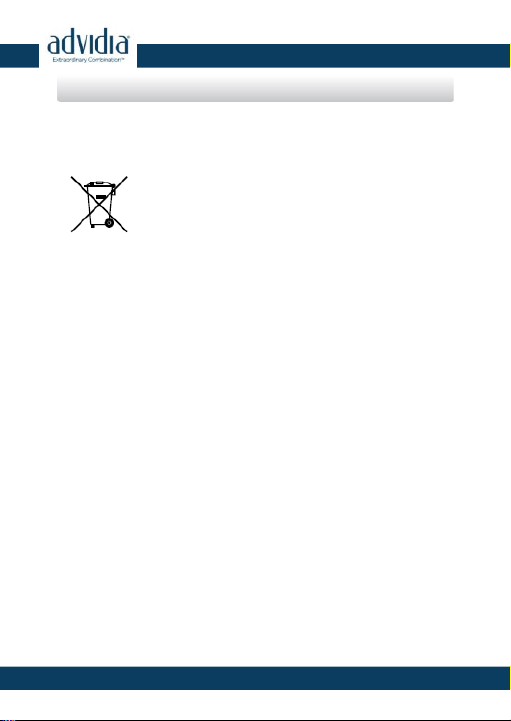
Network Dome Camera · Quick Start Guide
3
3
municipal waste in the European Union. For proper recycling, return
this product to your local supplier upon the purchase of equivalent
new equipment, or dispose of it at designated collection points. For
more information see: www.recyclethis.info.
2006/66/EC (battery directive): This product
contains a battery that cannot be disposed of as
unsorted municipal waste in the European Union.
See the product documentation for specific battery
information. The battery is marked with this symbol,
which may include lettering to indicate cadmium (Cd), lead (Pb), or
mercury (Hg). For proper recycling, return the battery to your
supplier or to a designated collection point. For more information
see: www.recyclethis.info
Page 5
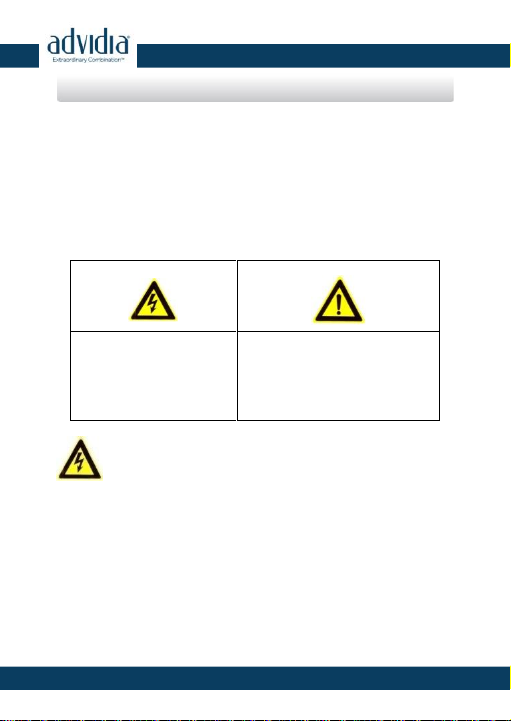
Network Dome Camera · Quick Start Guide
4
4
Warnings Follow these
safeguards to prevent
serious injury or death.
Cautions Follow these
precautions to prevent
potential injury or material
damage.
Safety Instruction
These instructions are intended to ensure that user can use the
product correctly to avoid danger or property loss.
The precaution measure is divided into “Warnings” and “Cautions”
Warnings: Serious injury or death may occur if any of the warnings
are neglected.
Cautions: Injury or equipment damage may occur if any of the
cautions are neglected.
Warnings
● In the use of the product, you must be in strict compliance with
the electrical safety regulations of the nation and region. Please
refer to technical specifications for detailed information.
● Input voltage should meet both the SELV (Safety Extra Low
Voltage) and the Limited Power Source with 24 VAC or 12 VDC
according to the IEC60950-1 standard. Please refer to technical
specifications for detailed information.
Page 6
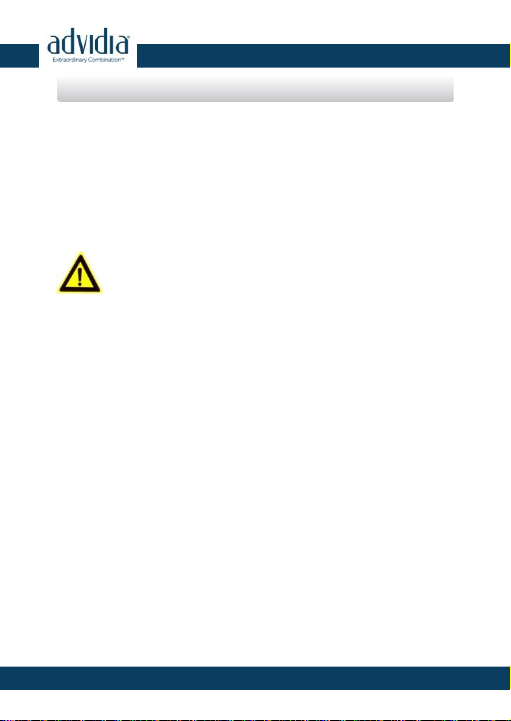
Network Dome Camera · Quick Start Guide
5
5
● Do not connect several devices to one power adapter as
adapter overload may cause over-heating or a fire hazard.
● Please make sure that the plug is firmly connected to the power
socket. When the product is mounted on wall or ceiling, the
device shall be firmly fixed.
● If smoke, odor or noise rise from the device, turn off the power
at once and unplug the power cable, and then please contact
the service center.
Cautions
● Make sure the power supply voltage is correct before using the
camera.
● Do not drop the camera or subject it to physical shock.
● Do not touch sensor modules with fingers. If cleaning is
necessary, use clean cloth with a bit of ethanol and wipe it
gently. If the camera will not be used for an extended period,
please replace the lens cap to protect the sensor from dirt.
● Do not aim the camera at the sun or extra bright places.
Blooming or smearing may occur otherwise (which is not a
malfunction), and affect the endurance of sensor at the same
time.
● The sensor may be burned out by a laser beam, so when any
laser equipment is in using, make sure that the surface of
sensor will not be exposed to the laser beam.
● Do not place the camera in extremely hot, cold (the operating
temperature shall be-30°C ~+60°C,or -40°C ~ 60°C if the camera
Page 7
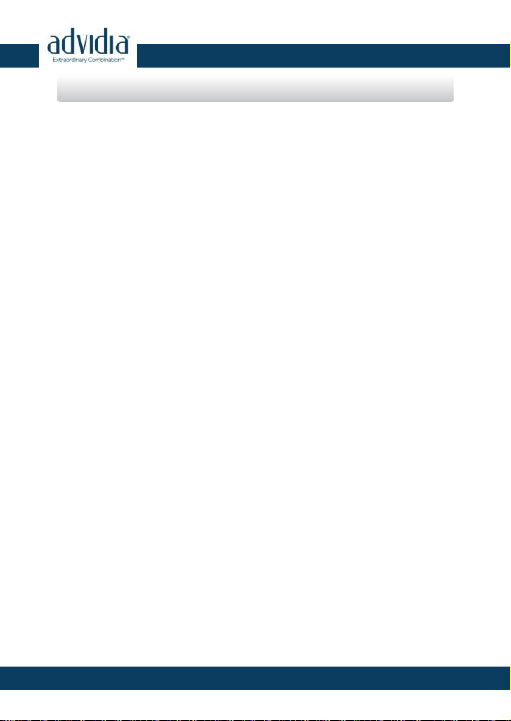
Network Dome Camera · Quick Start Guide
6
6
model has an “H” in its suffix), dusty or damp locations, and do
not expose it to high electromagnetic radiation.
● To avoid heat accumulation, good ventilation is required for
operating environment.
● Keep the camera away from liquid while in use.
● While in delivery, the camera shall be packed in its original
packing, or packing of the same texture.
● Regular part replacement: a few parts (e.g. electrolytic
capacitor) of the equipment shall be replaced regularly
according to their average enduring time. The average time
varies because of differences between operating environment
and using history, so regular checking is recommended for all
the users. Please contact with your dealer for more details.
● Improper use or replacement of the battery may result in
hazard of explosion. Replace with the same or equivalent type
only. Dispose of used batteries according to the instructions
provided by the battery manufacturer.
● If the product does not work properly, please contact your
dealer or the nearest service center. Never attempt to
disassemble the camera yourself. (We shall not assume any
responsibility for problems caused by unauthorized repair or
maintenance.)
Page 8
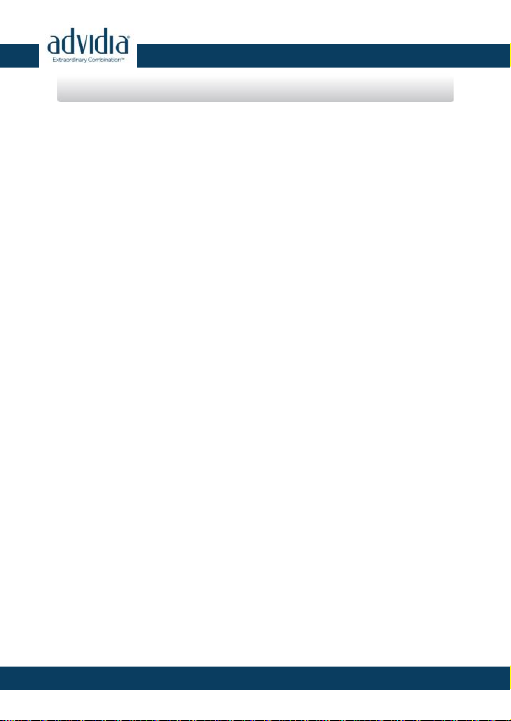
Network Dome Camera · Quick Start Guide
7
7
Table of Contents
1 Appearance Description ................................................................. 8
2 Installation .................................................................................... 10
2.1 Ceiling Mounting ........................................................... 11
2.2 Wall Mounting .............................................................. 15
2.3 3-axis Adjustment and Lens Adjustment ....................... 17
2.3.1 3-axis Adjustment ............................................... 17
2.3.2 Lens Adjustment................................................. 18
3 Setting the Network Camera over the LAN .................................. 20
4 Accessing via Web Browser .......................................................... 25
Page 9
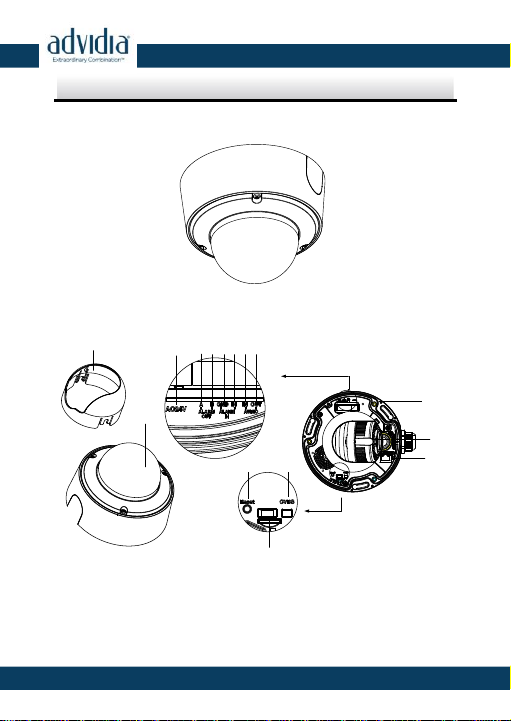
Network Dome Camera · Quick Start Guide
8
8
10 11
12
2
3 4 567 8 9
13
14
15
1
1 Appearance Description
The overview of the network dome camera is shown below.
Figure 1-1 Overview
Figure 1-2 Detailed Components
Table 1-1 Description
Page 10

Network Dome Camera · Quick Start Guide
9
9
No.
Description
No.
Description
1
Black Liner
9
Audio Out
2
Bubble
10
Reset Button
3
Power Interface
11
CVBS Interface
4
Alarm Output A
12
SD Card Slot
5
Alarm Output B
13
Mounting Base
6
Grounding
14
Lens
7
Alarm Input
15
Network Interface
8
Audio In
Press RESET about 10s when the camera is powering on or
rebooting to restore the default settings, including the user
name, password, IP address, port No., etc.
This series of camera supports 12V DC, 24V AC, and PoE power
supply. Please make sure your power supply meets the
demands.
Page 11

Network Dome Camera · Quick Start Guide
10
10
2 Installation
Before you start:
Make sure the device in the package is in good condition and all
the assembly parts are included.
Make sure all the related equipment is power-off during the
installation.
Check the specification of the products for the installation
environment.
Make sure the power supply is matched with your required voltage
to avoid damage.
If the product does not function properly, please contact your
dealer or the nearest service center. Do not disassemble the
camera for repair or maintenance by yourself.
Make sure that the wall is strong enough to withstand three times
the weight of the camera.
For the camera that supports IR, you are required to pay attention to
the following precautions to prevent IR reflection:
● Dust or grease on the dome cover will cause IR reflection.
Please do not remove the dome cover film until the installation
is finished. If there is dust or grease on the dome cover, clean
the dome cover with clean soft cloth and isopropyl alcohol.
● Make sure that there is no reflective surface too close to the
camera lens. The IR light from the camera may reflect back into
the lens causing reflection.
Page 12

Network Dome Camera · Quick Start Guide
11
11
Drilling Template
Screw hole 1:for Mounting Base
Hole A:for cables routed through the ceiling
FRONT
A
1
Cable Outlet
1
1
● The foam ring around the lens must be seated flush against the
inner surface of the bubble to isolate the lens from the IR LEDS.
Fasten the dome cover to camera body so that the foam ring
and the dome cover are attached seamlessly.
2.1 Ceiling Mounting
Steps:
1. Drill the screw holes and the cable hole in the ceiling according to
the supplied drill template.
Figure 2-1 Drill Template
2. Hammer the supplied screws to the ceiling.
Do not install the screws into the ceiling completely. It is
recommended you install only enough of a screw into the ceiling,
so as to hook the camera to the screws.
Page 13

Network Dome Camera · Quick Start Guide
12
12
Figure 2-2 Installation of the Screws
3. Use a hexagonal screwdriver to loosen the lock screw on the
bubble, and remove the black liner.
4. Route the cables from the cable hole, and connect the
corresponding cables.
You can select to route the cables from the side outlet instead of
the cable hole in the ceiling. See Figure below.
Page 14

Network Dome Camera · Quick Start Guide
13
13
Side Outlet
Figure 2-3 Route the Cables via Side Outlet
5. Align the screws holes on the camera to the inserted screw, and
rotate the camera to hook the camera to the screws.
6. Tighten the screws.
7. Install the black liner and bubble back.
Page 15

Network Dome Camera · Quick Start Guide
14
14
Figure 2-4 Install the Black Liner and Bubble
8. Tighten the lock screw on the bubble.
Figure 2-5 Tighten the Lock Screw
Page 16

Network Dome Camera · Quick Start Guide
15
15
2.2 Wall Mounting
You need to purchase a wall bracket separately if wall mounting is
selected.
1. Fix the wall bracket to the wall with the screws.
Please insert the expansion screws first if the camera is mounted
to the cement wall, and you can use the self-tapping screws
directly if camera is mounted to the wooden wall.
2. Install the bowl-shape cover to the wall bracket.
Figure 2-6 Install the Wall Bracket
3. Align the supplied rubber ring to the bowl-shape cover.
4. Insert the screws half-deep to the screws holes on the rubber ring.
Page 17

Network Dome Camera · Quick Start Guide
16
16
Screw
Figure 2-7 Install the Rubber Ring and Screws
5. Align the screws holes on the camera to the installed screws, and
rotate the camera to hook to the camera to the screws.
6. Install the black liner and bubble.
Figure 2-8 Install the Black Liner and Bubble
Page 18

Network Dome Camera · Quick Start Guide
17
17
Lock Screw
7. Tighten the lock screw on the bubble.
Figure 2-9 Tighten the Lock Screw
2.3 3-axis Adjustment and Lens Adjustment
2.3.1 3-axis Adjustment
This series of camera supports 3-axis adjustment, and you can adjust
the camera to the desired surveillance angle after the black liner is
installed.
Page 19

Network Dome Camera · Quick Start Guide
18
18
0°~80°
0°~355°
0°~355°
Figure 2-10 3-axis Adjustment
2.3.2 Lens Adjustment
The camera with letter “Z” in its model suffix support electronic lens.
You can adjust the lens via the zoom button or focus button on the
PTZ control interface after you login to a camera.
Please refer to the chapter 3 and chapter 4 for details to login to the
camera.
Figure 2-11 Zoom/Focus Adjustment Via PTZ Interface
Page 20

Network Dome Camera · Quick Start Guide
19
19
2
1
And the camera without letter “Z” in its suffix asks you to adjust the
lens after the black liner is installed.
Connect the camera to a debug monitor so as to get the live view,
and adjust the zoom lever (T~W) to adjust the zoom, and adjust the
focus lever (F~N) to adjust the focus till you get a clear view.
Figure 2-12 Lens Adjustment
Page 21

Network Dome Camera · Quick Start Guide
20
20
3 Setting the Network Camera over the
LAN
Purpose:
To view and configure the camera via LAN (Local Area Network), you
need to connect the network camera in the same subnet with your
PC. Then, install the Advidia Camera Finder Utility to search and
change the IP of network camera.
The following figure shows the cable connection of network
camera and PC:
Figure 3-1 Wiring over LAN
Set the IP address of the camera for accessing via LAN.
Steps:
To set the IP address, please use the Advidia Camera Finder
Utility as described below:
To view and configure the camera via LAN (Local Area Network),
you need to connect the network camera in the same subnet
with your PC. Then, install the Advidia Camera Finder Utility.
Page 22

Network Dome Camera · Quick Start Guide
21
21
Refer to the following introductions to set IP address with the
Advidia Camera Finder Utility software (for more detailed
instructions please download the Camera Finder manual from
the Advidia Website www.advidia.com/support):
After launching the Advidia Camera Finder software, it
automatically searches the online devices from the subnet where
your computer is located. This search may take 30 seconds or
more depending on network size. After searching it will show
total number and information of the Advidia cameras found on
the network. Device information including the device type, IP
address, port number, gateway, etc. will be displayed.
Figure 3-2 Advidia Camera Finder
Note:
To perform a manual search for additional cameras:
Page 23

Network Dome Camera · Quick Start Guide
22
22
Click the refresh icon to refresh the online device list manually.
The newly discovered devices will be added to the list.
Note:
You can click on each column heading to order the information.
Modify device information
Steps:
1). Select the device(s) to be modified in the device list as
shown in Figure 3-3.
2). Click on “File” and select “Login Manager ” as shown in
Figure 3-4 to enter the username and password information
of selected device(s).
3). Enter the username and password information of the admin
account of each device you wish to modify in the
“Username” and “Password” fields and click the Save icon
to save the changes.
4). Close the Login Manager and select “Launch Edit Table”
under the “Edit” menu dropdown or with Ctrl+E as seen in
figure 3-5.
Figure 3-3 Select a Device
Page 24

Network Dome Camera · Quick Start Guide
23
23
Figure 3-4 Login Manager
Figure 3-5 Launch Edit Table
Page 25

Network Dome Camera · Quick Start Guide
24
24
Figure 3-6 Edit Table
5) Enter the desired IP address (or range if changing the IP address
of more than one device) of the network camera in the address
field of the edit table and click Apply Network Changes. You can
also select “Dynamic IP” if you would prefer to have an IP
address assigned by your network router.
The default value of the IP address is “192.0.0.64”. The default
user name is “admin”, and password is “12345”. For security
purposes the default Username and password should be
changed to something unique.
For accessing the network camera from different subnets, please
set the gateway for the network camera after you log in.
Page 26

Network Dome Camera · Quick Start Guide
25
25
4 Accessing via Web Browser
System Requirement:
Operating System: Microsoft Windows XP SP1 and above version /
Vista / Win7 / Server 2003 / Server 2008 32bits
CPU: Intel Pentium IV 3.0 GHz or higher
RAM: 1G or higher
Display: 1024×768 resolution or higher
Web Browser: Internet Explorer 6.0 and above version, Apple Safari
5.02 and above version, Mozilla Firefox 3.5 and above version and
Google Chrome8 and above version
Steps:
1) Open the web browser.
2) In the browser address bar, input the IP address of the network
camera, e.g., 192.0.0.64 and press the Enter key to enter the
login interface.
3) Input the user name and password.
4) Click Login.
Page 27

Network Dome Camera · Quick Start Guide
26
26
Figure 4-1 Login Interface
5) Install the plug-in before viewing the live video and managing
the camera. Please follow the installation prompts to install the
plug-in.
Note:
You may have to close the web browser to finish the installation of
the plug-in.
Page 28

Network Dome Camera · Quick Start Guide
27
27
Figure 4-2 Download Plug-in
Figure 4-3 Install Plug-in
Page 29

Network Dome Camera · Quick Start Guide
28
28
Figure 4-4 Install Plug-in
6) Reopen the web browser after the installation of the plug-in and
repeat the above steps 2-4 to login.
Note:
For detailed instructions of further configuration, please refer to the
camera’s user man
