Page 1
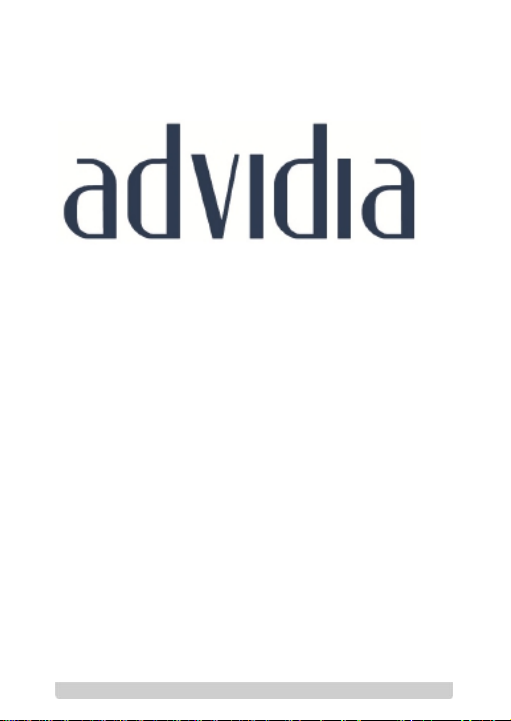
0
Network Dome Camera
Quick Start Guide
Page 2
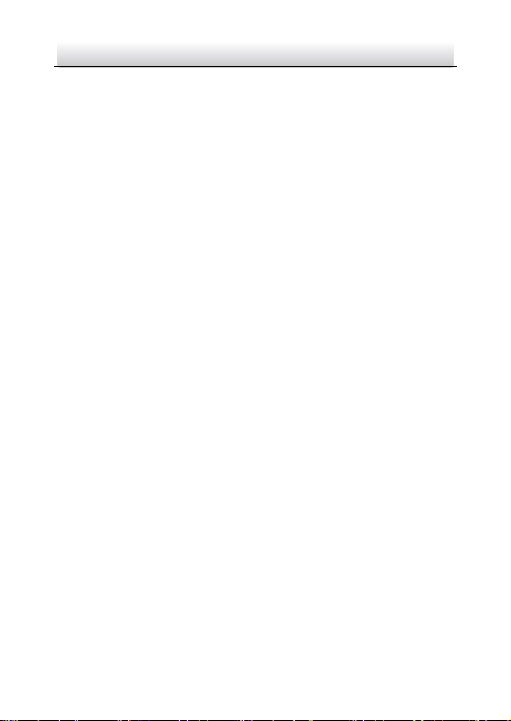
Network Dome Camera·Quick Start Guide
1
1
About this Manual
This Manual is applicable to A-17, A-27, A-37 Network Camera.
The Manual includes instructions for using and managing the
product. Pictures, charts, images and all other information
hereinafter are for description and explanation only. The information
contained in the Manual is subject to change, without notice, due to
firmware updates or other reasons. Please find the latest version in
the company website
Please use this user manual under the guidance of professionals.
Legal Disclaimer
REGARDING TO THE PRODUCT WITH INTERNET ACCESS, THE USE OF
PRODUCT SHALL BE WHOLLY AT YOUR OWN RISKS. OUR COMPANY
SHALL NOT TAKE ANY RESPONSIBILITES FOR ABNORMAL OPERATION,
PRIVACY LEAKAGE OR OTHER DAMAGES RESULTING FROM CYBER
ATTACK, HACKER ATTACK, VIRUS INSPECTION, OR OTHER INTERNET
SECURITY RISKS; HOWEVER, OUR COMPANY WILL PROVIDE TIMELY
TECHNICAL SUPPORT IF REQUIRED.
SURVEILLANCE LAWS VARY BY JURISDICTION. PLEASE CHECK ALL
RELEVANT LAWS IN YOUR JURISDICTION BEFORE USING THIS
PRODUCT IN ORDER TO ENSURE THAT YOUR USE CONFORMS THE
APPLICABLE LAW. OUR COMPANY SHALL NOT BE LIABLE IN THE
EVENT THAT THIS PRODUCT IS USED WITH ILLEGITIMATE PURPOSES.
IN THE EVENT OF ANY CONFLICTS BETWEEN THIS MANUAL AND THE
APPLICABLE LAW, THE LATER PREVAILS.
FCC Information
Page 3
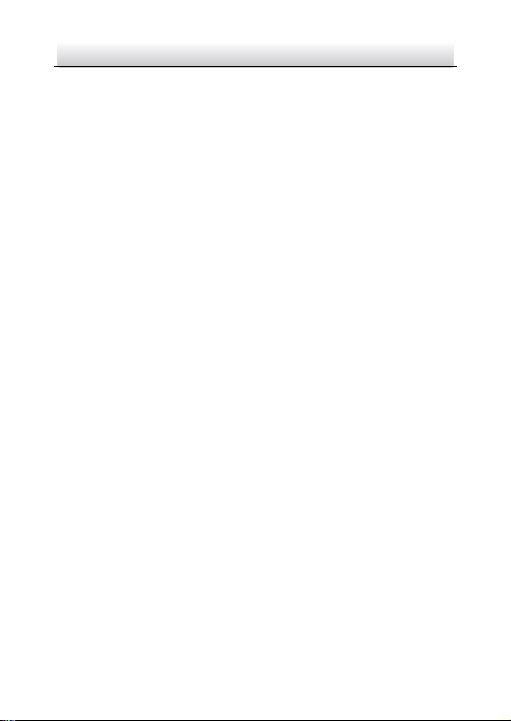
Network Dome Camera·Quick Start Guide
2
2
Please take attention that changes or modification not expressly
approved by the party responsible for compliance could void the
user’s authority to operate the equipment.
FCC compliance: This equipment has been tested and found to
comply with the limits for a Class B digital device, pursuant to part 15
of the FCC Rules. These limits are designed to provide reasonable
protection against harmful interference in a residential installation.
This equipment generates, uses and can radiate radio frequency
energy and, if not installed and used in accordance with the
instructions, may cause harmful interference to radio
communications. However, there is no guarantee that interference
will not occur in a particular installation. If this equipment does cause
harmful interference to radio or television reception, which can be
determined by turning the equipment off and on, the user is
encouraged to try to correct the interference by one or more of the
following measures:
—Reorient or relocate the receiving antenna.
—Increase the separation between the equipment and receiver.
—Connect the equipment into an outlet on a circuit different from
that to which the receiver is connected.
—Consult the dealer or an experienced radio/TV technician for help.
This equipment should be installed and operated with a minimum
distance 20cm between the radiator and your body.
FCC Conditions
This device complies with part 15 of the FCC Rules. Operation is
subject to the following two conditions:
1. This device may not cause harmful interference.
Page 4
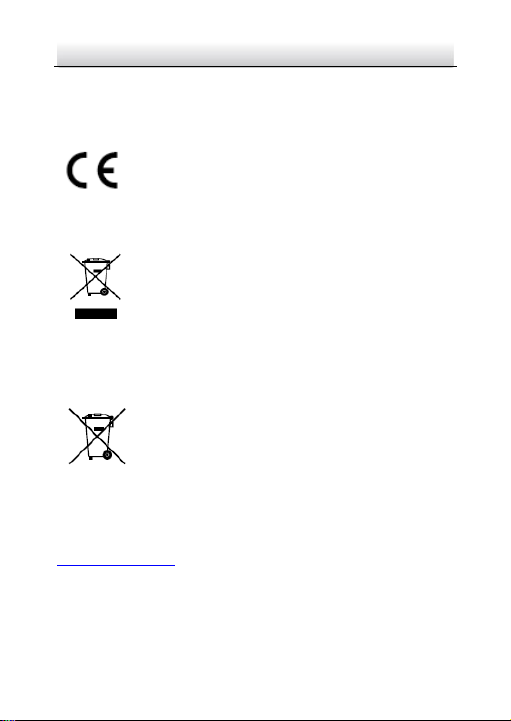
Network Dome Camera·Quick Start Guide
3
3
2. This device must accept any interference received, including
interference that may cause undesired operation.
EU Conformity Statement
This product and - if applicable - the supplied
accessories too are marked with "CE" and comply
standards listed under the Radio Equipment Directive 2014/53/EU,
the EMC Directive 2014/30/EU, the RoHS Directive 2011/65/EU.
upon the purchase of equivalent new equipment, or dispose of it at
designated collection points. For more information see:
www.recyclethis.info
which may include lettering to indicate cadmium (Cd), lead (Pb), or
mercury (Hg). For proper recycling, return the battery to your supplier
or to a designated collection point. For more information see:
www.recyclethis.info
Industry Canada ICES-003 Compliance
This device meets the CAN ICES-3 (B)/NMB-3(B) standards
requirements.
therefore with the applicable harmonized European
2012/19/EU (WEEE directive): Products marked with
this symbol cannot be disposed of as unsorted
municipal waste in the European Union. For proper
recycling, return this product to your local supplier
2006/66/EC (battery directive): This product contains
a battery that cannot be disposed of as unsorted
municipal waste in the European Union. See the
product documentation for specific battery
information. The battery is marked with this symbol,
Page 5
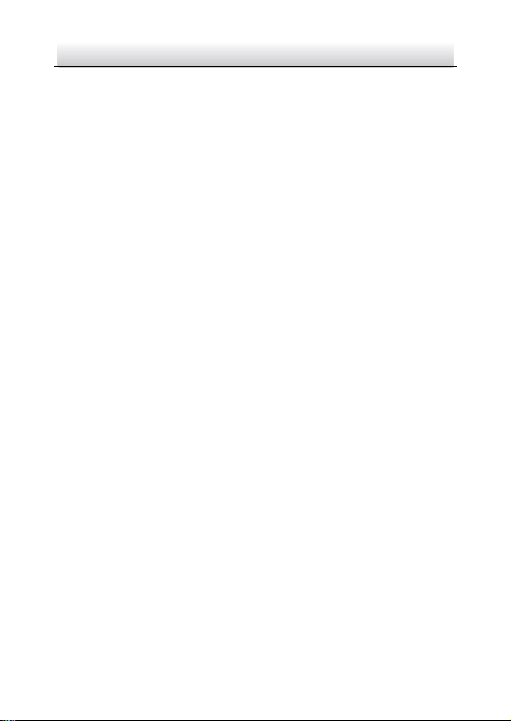
Network Dome Camera·Quick Start Guide
4
4
This device complies with Industry Canada licence-exempt RSS
standard(s). Operation is subject to the following two conditions:
(1) this device may not cause interference, and
(2) this device must accept any interference, including interference
that may cause undesired operation of the device.
Le présent appareil est conforme aux CNR d'Industrie Canada
applicables aux appareils radioexempts de licence. L'exploitation est
autorisée aux deux conditions suivantes :
(1) l'appareil ne doit pas produire de brouillage, et
(2) l'utilisateur de l'appareil doit accepter tout brouillage
radioélectrique subi, même si le brouillage est susceptible d'en
compromettre le fonctionnement.
Under Industry Canada regulations, this radio transmitter may only
operate using an antenna of a type and maximum (or lesser) gain
approved for the transmitter by Industry Canada. To reduce potential
radio interference to other users, the antenna type and its gain
should be so chosen that the equivalent isotropically radiated power
(e.i.r.p.) is not more than that necessary for successful
communication.
Conformément à la réglementation d'Industrie Canada, le présent
émetteur radio peut fonctionner avec une antenne d'un type et d'un
gain maximal (ou inférieur) approuvé pour l'émetteur par Industrie
Canada. Dans le but de réduire les risques de brouillage
radioélectrique à l'intention des autres utilisateurs, il faut choisir le
type d'antenne et son gain de sorte que la puissance isotrope
rayonnée équivalente (p.i.r.e.) ne dépasse pas l'intensité nécessaire à
l'établissement d'une communication satisfaisante.
Page 6
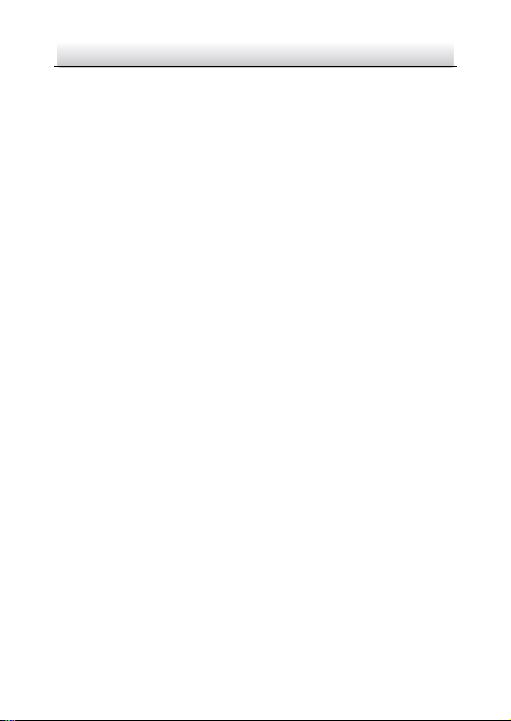
Network Dome Camera·Quick Start Guide
5
5
This equipment should be installed and operated with a minimum
distance 20cm between the radiator and your body.
Cet équipement doit être installé et utilisé à une distance minimale
de 20 cm entre le radiateur et votre corps.
For products that do not support Wi-Fi or cellular data:
FCC Information
Please take attention that changes or modification not expressly
approved by the party responsible for compliance could void the
user’s authority to operate the equipment.
FCC compliance: This equipment has been tested and found to
comply with the limits for a Class B digital device, pursuant to part 15
of the FCC Rules. These limits are designed to provide reasonable
protection against harmful interference in a residential installation.
This equipment generates, uses and can radiate radio frequency
energy and, if not installed and used in accordance with the
instructions, may cause harmful interference to radio
communications. However, there is no guarantee that interference
will not occur in a particular installation. If this equipment does cause
harmful interference to radio or television reception, which can be
determined by turning the equipment off and on, the user is
encouraged to try to correct the interference by one or more of the
following measures:
—Reorient or relocate the receiving antenna.
—Increase the separation between the equipment and receiver.
—Connect the equipment into an outlet on a circuit different from
that to which the receiver is connected.
Page 7
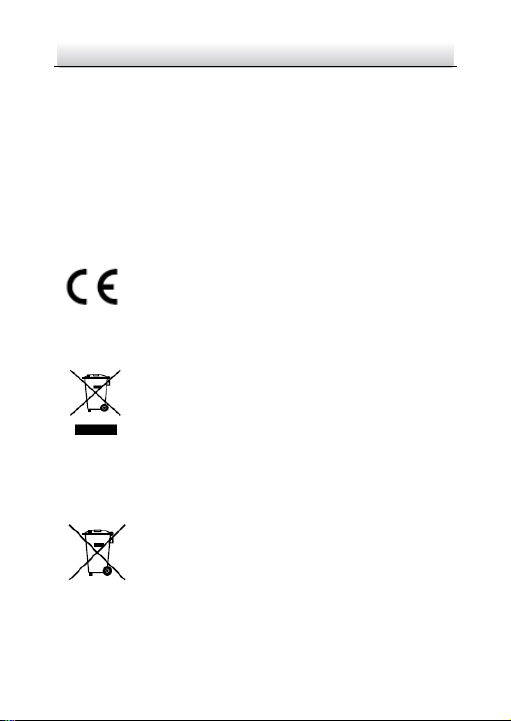
Network Dome Camera·Quick Start Guide
6
6
—Consult the dealer or an experienced radio/TV technician for help.
FCC Conditions
This device complies with part 15 of the FCC Rules. Operation is
subject to the following two conditions:
1. This device may not cause harmful interference.
2. This device must accept any interference received, including
interference that may cause undesired operation.
EU Conformity Statement
This product and - if applicable - the supplied
accessories too are marked with "CE" and comply
standards listed under the EMC Directive 2014/30/EU, the RoHS
Directive 2011/65/EU.
upon the purchase of equivalent new equipment, or dispose of it at
designated collection points. For more information see:
www.recyclethis.info
which may include lettering to indicate cadmium (Cd), lead (Pb), or
mercury (Hg). For proper recycling, return the battery to your supplier
therefore with the applicable harmonized European
2012/19/EU (WEEE directive): Products marked with
this symbol cannot be disposed of as unsorted
municipal waste in the European Union. For proper
recycling, return this product to your local supplier
2006/66/EC (battery directive): This product contains
a battery that cannot be disposed of as unsorted
municipal waste in the European Union. See the
product documentation for specific battery
information. The battery is marked with this symbol,
Page 8
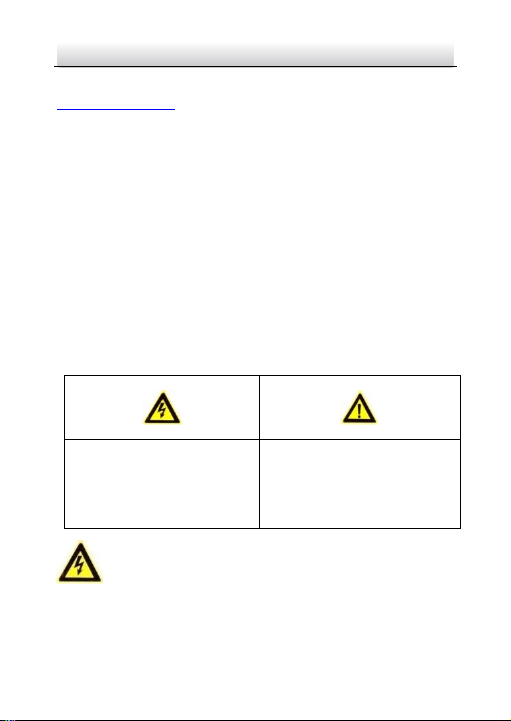
Network Dome Camera·Quick Start Guide
7
7
Warnings Follow these
safeguards to prevent serious
injury or death.
Cautions Follow these
precautions to prevent
potential injury or material
damage.
or to a designated collection point. For more information see:
www.recyclethis.info
Industry Canada ICES-003 Compliance
This device meets the CAN ICES-3 (B)/NMB-3(B) standards
requirements.
Safety Instruction
These instructions are intended to ensure that user can use the
product correctly to avoid danger or property loss.
The precaution measure is divided into “Warnings” and “Cautions”
Warnings: Serious injury or death may occur if any of the warnings
are neglected.
Cautions: Injury or equipment damage may occur if any of the
cautions are neglected.
Warnings
Page 9

Network Dome Camera·Quick Start Guide
8
8
● In the use of the product, you must be in strict compliance with
the electrical safety regulations of the nation and region. Please
refer to technical specifications for detailed information.
● Input voltage should meet both the SELV (Safety Extra Low
Voltage) and the Limited Power Source with 12 VDC according to
the IEC60950-1 standard. Please refer to technical specifications
for detailed information.
● Do not connect several devices to one power adapter as adapter
overload may cause over-heating or a fire hazard.
● Please make sure that the plug is firmly connected to the power
socket. When the product is mounted on wall or ceiling, the
device shall be firmly fixed.
● If smoke, odor or noise rise from the device, turn off the power
at once and unplug the power cable, and then please contact
the service center.
● Proper configuration of all passwords and other security settings
is the responsibility of the installer and/or end-user.
Cautions
● Make sure the power supply voltage is correct before using the
camera.
● Do not drop the camera or subject it to physical shock.
● Do not touch sensor modules with fingers. If cleaning is
necessary, use clean cloth with a bit of ethanol and wipe it
gently. If the camera will not be used for an extended period,
please replace the lens cap to protect the sensor from dirt.
Page 10
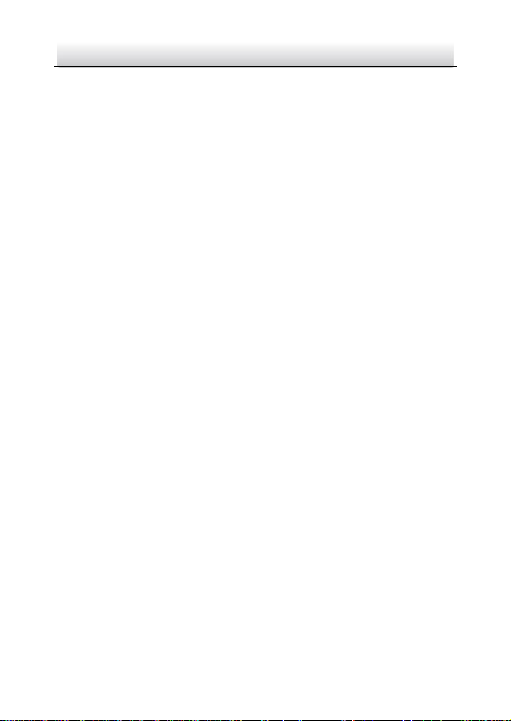
Network Dome Camera·Quick Start Guide
9
9
● Do not aim the camera at the sun or extra bright places.
Blooming or smearing may occur otherwise (which is not a
malfunction), and affect the endurance of sensor at the same
time.
● The sensor may be burned out by a laser beam, so when any
laser equipment is in using, make sure that the surface of sensor
will not be exposed to the laser beam.
● Do not place the camera in extremely hot, cold (the operating
temperature shall be -30°C to +60°C, dusty or damp locations,
and do not expose it to high electromagnetic radiation.
● To avoid heat accumulation, good ventilation is required for
operating environment.
● Keep the camera away from liquid while in use.
● While in delivery, the camera shall be packed in its original
packing, or packing of the same texture.
● Regular part replacement: a few parts (e.g. electrolytic
capacitor) of the equipment shall be replaced regularly
according to their average enduring time. The average time
varies because of differences between operating environment
and using history, so regular checking is recommended for all the
users. Please contact with your dealer for more details.
● Improper use or replacement of the battery may result in hazard
of explosion. Replace with the same or equivalent type only.
Dispose of used batteries according to the instructions provided
by the battery manufacturer.
● If the product does not work properly, please contact your
dealer or the nearest service center. Never attempt to
Page 11
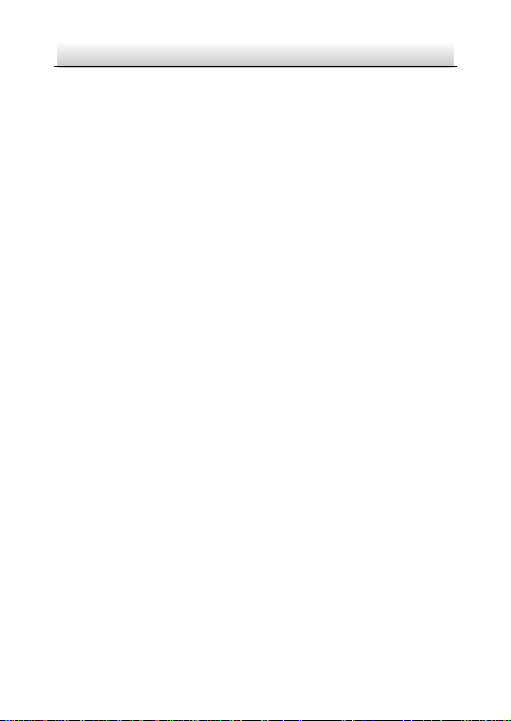
Network Dome Camera·Quick Start Guide
10
10
disassemble the camera yourself. (We shall not assume any
responsibility for problems caused by unauthorized repair or
maintenance.)
Page 12
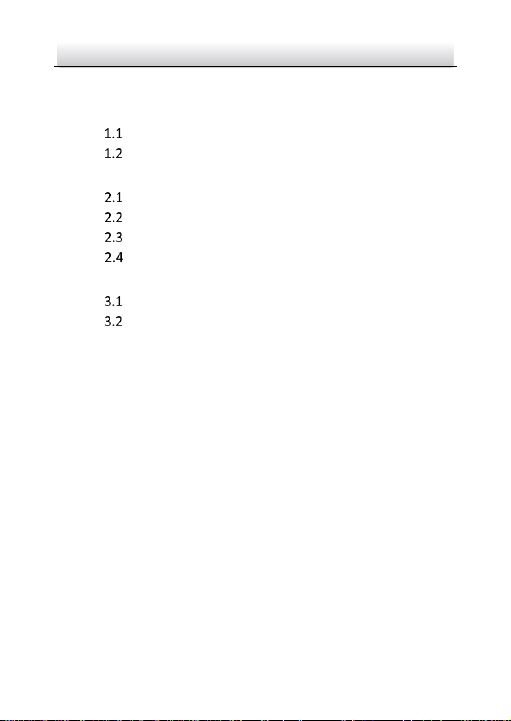
Network Dome Camera·Quick Start Guide
11
11
Table of Contents
1 Appearance Description ............................................................... 12
Overview of Type I Camera(A-17, A-37) ........................ 12
Overview of Type II Camera(A-27) ................................. 13
2 Installation .................................................................................... 15
SD Card Installation ....................................................... 16
Ceiling Mounting ........................................................... 17
Mounting with Brackets ................................................ 21
Network Cable Water-proof Jacket Installation ............. 33
3 Setting the Network Camera over the LAN .................................. 36
Wiring ........................................................................... 36
Activating the Camera ................................................... 37
4 Accessing via Web Browser .......................................................... 41
Page 13
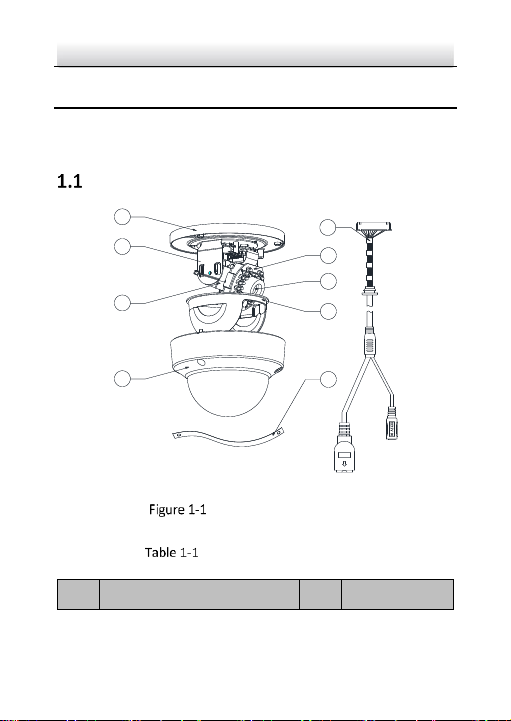
Network Dome Camera·Quick Start Guide
12
12
No.
Description
No.
Description
1
2
3
4
6
7
8
9
5
2
3
4
6
7
8
9
5
1
1 Appearance Description
There are three types of camera appearance for this series of camera
according to the different models.
Overview of Type I Camera(A-17, A-37)
Overview of Type I Camera
Description of Type I Camera
Page 14
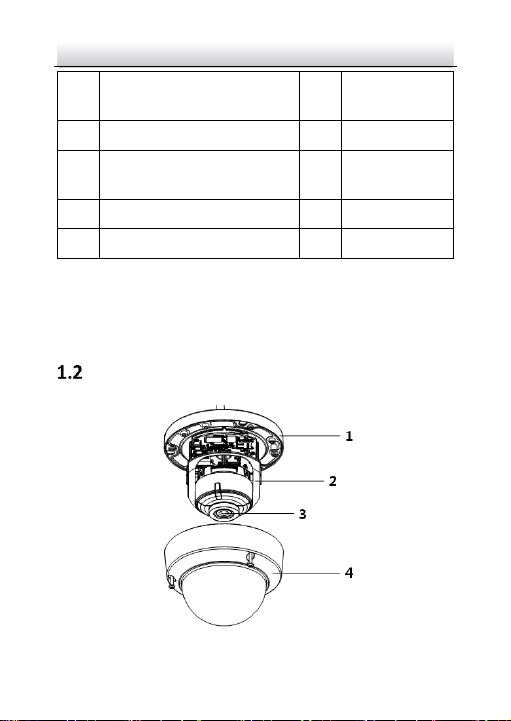
13
13
1
Mounting Base
2
Horizontal
Stand
3
Vertical Stand
4
Bubble
5
Network Interface Power
Interface
6
IR LED
7
Lens
8
Black Liner
9
Safety Rope
Notes:
● Press RESET about 10s when the camera is powering on or
rebooting to restore the default settings, including the user
name, password, IP address, port No., etc.
Overview of Type II Camera(A-27)
Network Dome Camera·Quick Start Guide
Page 15

Network Dome Camera·Quick Start Guide
14
14
No.
Description
No.
Description
1
Mounting Base
2
Horizontal Stand
3
Lens 4 Bubble
Overview of Type II Camera
Description of Type II Camera
Page 16

Network Dome Camera·Quick Start Guide
15
15
2 Installation
Before you start:
● Make sure the device in the package is in good condition and all
the assembly parts are included.
● The standard power supply is 12 VDC or PoE (802.3 af), please
make sure your power supply matches with your camera.
● Make sure all the related equipment is power-off during the
installation.
● Check the specification of the products for the installation
environment.
● Make sure that the wall is strong enough to withstand four times
the weight of the camera and the bracket.
For the camera that supports IR, you are required to pay attention to
the following precautions to prevent IR reflection:
● Dust or grease on the dome cover will cause IR reflection. Please
do not remove the dome cover film until the installation is
finished. If there is dust or grease on the dome cover, clean the
dome cover with clean soft cloth and isopropyl alcohol.
● Make sure that there is no reflective surface too close to the
camera lens. The IR light from the camera may reflect back into
the lens causing reflection.
● The foam ring around the lens must be seated flush against the
inner surface of the bubble to isolate the lens from the IR LEDS.
Page 17

Network Dome Camera·Quick Start Guide
16
16
Fasten the dome cover to camera body so that the foam ring and
the dome cover are attached seamlessly.
SD Card Installation
For camera models that support memory card as local storage, you
can follow the steps to mount and unmount the memory card.
This camera series shares a similar structure, type III camera is used
for demonstration.
Steps:
1. Loosen the screws on the bubble. Remove the bubble to expose
the memory card slot.
Remove Bubble
Page 18

Network Dome Camera·Quick Start Guide
17
17
Notes:
● In case of losing, screws on bubble can not be screwed out
thoroughly.
● The bubble is fastened to the camera with a safety rope.
2. Find the memory card slot to insert the memory card.
Insert SD Card
3. (Optional) To unmount the memory card, push to get it ejected.
Ceiling Mounting
This camera series shares a similar structure, type III camera is used
for demonstration.
Steps:
1. Paste the drill template to desired mounting place.
2. Drill the screw holes on the ceiling according to the drill template.
Page 19

Network Dome Camera·Quick Start Guide
18
18
1
1
1
A
Drill Template
Hole A: for cables routed through the ceiling
Screw hole 1: for Mounting Base
Side Outlet
Drill Template
Notes:
● If you choose to route cable through the ceiling, cut a cable hole
according to Hole A on drill template.
● You can also route cable from the side outlet.
● If you install the camera in outdoor, install the water-proof jacket
to the network cable. See Section 2.4.
Side Outlet
Page 20

Network Dome Camera·Quick Start Guide
19
19
3. Route the cables and fix the mounting base on the ceiling with
three screws.
Fix the Mounting Base
4. Adjust surveillance angle. See the figure of each camera type for
detailed angle adjustment range
1). Loosen one tilting adjust adjusting screw to adjust the tilting
position. Tighten the screw after adjustment.
2). Hold the black liner to adjust the panning position.
3). Hold the lens to adjust the rotating position.
Note:
Rotating position adjustment is not supported by Type I camera.
Page 21

Network Dome Camera·Quick Start Guide
20
20
Tilting Adjust
Screw
Rotate: 0° to 355°
Pan:
0° to 355°
Tilt:
0° to 75°
5. Install the bubble back to the camera.
Angle Adjustment
Install Bubble
Page 22

Network Dome Camera·Quick Start Guide
21
21
Hole
Hole
Hole
Hole
Mounting with Brackets
This camera series supports mounting with wall mounting bracket,
pendant mounting bracket, and incline mounting bracket. We take
Type III camera as the demonstration example.
Wall Mounting
The wall mounting bracket is not included in the package. You need to
prepare one, if you adopt this mounting type.
Steps:
1. Mark the screw holes on desired mounting place.
Mark Screw Hole
Page 23

Network Dome Camera·Quick Start Guide
22
22
Wall Mounting
Bracket
Cable Hole
2. Drill 4 screw holes for expansion screws.
3. Unscrew the bubble of the camera.
4. (Optional) Insert the memory card to the camera, if your camera
supports memory card installation. Refer to Section 2.1.
5. Route the cables and fix the camera to the cap of the wall
mounting bracket with three supplied self-tapping screws.
Fix the Camera to Wall Mounting Bracket
6. Align the wall mounting bracket to the screw holes and fix it to
wall.
Note:
If you install the camera in outdoor, install the water-proof jacket
to the network cable. See Section 2.4
Page 24

Network Dome Camera·Quick Start Guide
23
23
Fix the Wall Mounting Bracket to Wall
7. Adjust surveillance angle of camera. Refer to Step 4 in Section
2.2.
8. Install the bubble back to the camera.
Figure 2-11 Install the Bubble
Page 25

Network Dome Camera·Quick Start Guide
24
24
Wall Mounting with Junction Box
The wall mounting bracket with junction box is not included in the
package. You need to prepare one, if you adopt this mounting type.
Steps:
1. Mark the screw holes on desired mounting place.
2. Fix the bracket to the wall with four expansion bolts.
Fix the Bracket
3. Unscrew the junction box cover.
Page 26

Network Dome Camera·Quick Start Guide
25
25
Cover
Unscrew the Cover
4. Route and connect the cables.
Source cables of network, power, etc., go in from the side outlet
of the junction box. Camera cables go in from the cap and the
bracket.
Note:
If you install the camera in outdoor, install the water-proof jacket
to the network cable. See Section 2.4
5. Screw the cover back.
Page 27

Network Dome Camera·Quick Start Guide
26
26
Source Cable
Camera Cable
Cable Routing
6. Unscrew the bubble of the camera.
7. (Optional) Insert the memory card to the camera, if your camera
supports memory card installation. Refer to Section 2.1.
8. Fix the camera to the cap of the wall mounting bracket with three
supplied self-tapping screws.
Page 28

Network Dome Camera·Quick Start Guide
27
27
Fix the Camera to Wall Mounting Bracket
9. Adjust surveillance angle of camera. Refer to Step 4 in Section
2.2.
10. Install the bubble back to the camera.
Page 29

Network Dome Camera·Quick Start Guide
28
28
Install the Bubble
Pendant Mounting
The pendant mounting bracket is not included in the package. You
need to prepare one in advance, if you adopt this mounting type.
Steps:
1. Mark the screw holes on desired mounting place.
2. Drill three screw holes for expansion bolts.
3. Route the cables and fix the pendant mounting bracket to ceiling.
Page 30

Network Dome Camera·Quick Start Guide
29
29
Cables
Cap
Figure 2-17 Fix Pendant Mount
4. (Optional) Insert the memory card to the camera, if your camera
supports memory card installation. Refer to Section 2.1.
5. Fix the camera to the cap of the pendant mounting bracket with 3
supplied self-tapping screws.
Figure 2-18 Fix the Camera to Cap
Page 31

Network Dome Camera·Quick Start Guide
30
30
6. Screw the cap to the pendant mounting bracket.
Figure 2-19 Install the Cap
7. Adjust surveillance angle of camera. Refer to Step 4 in Section
2.2.
8. Install the bubble back to the camera.
Incline Mounting
The incline mounting bracket is not included in the package. You need
to prepare one, if you adopt this mounting type.
Steps:
1. Paste the drill template to desired mounting place.
Page 32

Network Dome Camera·Quick Start Guide
31
31
Screw
Hole
Ceiling Mounting
Screw
Hole
Cable
Hole
Drill Template
2. Drill two screw holes for expansion screws, and a cable hole
according to the template.
3. Fix the incline mounting bracket to ceiling.
Fix Incline Mounting Bracket to Wall
Page 33

Network Dome Camera·Quick Start Guide
32
32
4. Unscrew the bubble of the camera.
5. (Optional) Insert the memory card to the camera, if your camera
supports memory card installation. Refer to Section 2.1.
6. Route the cables and fix the camera to the incline mounting
bracket with three supplied self-tapping screws.
Note:
If you install the camera in outdoor, install the water-proof jacket
to the network cable. See Section 2.4
Fix the Camera to Wall Mounting Bracket
7. Adjust surveillance angle of camera. Refer to Step 4 in Section
2.2.
8. Install the bubble back to the camera.
Page 34

Network Dome Camera·Quick Start Guide
33
33
①
②
③
④
⑤
⑥ ⑦
Figure 2-23 Install the Bubble
Network Cable Water-proof Jacket
Installation
Purpose:
If the camera is installed outdoor, you can adapt the water-proof
accessory for the network cable after the camera is secured on the
installation surface.
Figure 2-24 Water-proof Accessory Components
Page 35

Network Dome Camera·Quick Start Guide
34
34
No.
Components
1
Camera’s Network Interface Socket
2
O-Type Gasket
3
Network Plug
4
Waterproof Endcap
5
Waterproof Rubber Gasket
6
Lock Nut
7
Network Cable from Router/Switch
Table 2-1 Components
Steps:
Feed the plugless network cable ⑦ through the lock nut ⑥,
waterproof rubber gasket ⑤ (rubber gasket inset ridge must
face waterproof endcap), and the water-proof endcap ④ in
order.
Crimp an RJ-45 network plug ③onto the end of the cable,
taking care to insert the twisted pairs of wires in correct order.
Place the O-type gasket ② onto the end of the camera’s
network interface socket ①.
Insert the network plug ③ into the camera’s network interface
socket①.
Page 36

35
35
Camera
Switch/Router
Align the snap and notch.
i. Insert ⑤ into ④.
ii. Secure ⑥ with ④.
Network Dome Camera·Quick Start Guide
Insert the water-proof rubber gasket ⑤ into the waterproof
endcap ④, and secure lock nut ⑥ with the water-proof
endcap ④.
Align the snap on the water-proof endcap ④ with the notch on
the camera’s network interface socket ①, and then secure the
water-proof endcap ④ to the camera’s network interface
socket ① to finish installation.
Water-proof Accessory Installation
Page 37

Network Dome Camera·Quick Start Guide
36
36
Network Cable
or
Network Camera
Computer
Network Cable
Network Cable
or
or
Network Camera Computer
3 Setting the Network Camera over the
LAN
Note:
You shall acknowledge that the use of the product with Internet
access might be under network security risks. For avoidance of any
network attacks and information leakage, please strengthen your own
protection.
If the product does not work properly, contact your dealer or the
nearest service center for help.
Wiring
Connect the camera to network according to the following figures.
Connecting Directly
Connecting via a Switch or a Router
Page 38

Network Dome Camera·Quick Start Guide
37
37
Activating the Camera
You are required to activate the camera first by setting a strong
password for it before you can use the camera.
Activation via Web Browser, and Activation via Advidia Camera Finder
Utility are both supported.
Activation via Web Browser
Steps:
1. Power on the camera. Connect the camera to your computer or
the switch/router which your computer connects to.
2. Input the IP address into the address bar of the web browser, and
press Enter to enter the activation interface.
Notes:
The default IP address of the camera is 192.0.0.64.
The computer and the camera should belong to the same
subnet.
Activation Interface(Web)
Page 39

Network Dome Camera·Quick Start Guide
38
38
3. Create a password and input the password into the password field.
STRONG PASSWORD RECOMMENDED– W e highly
recommend you create a strong password of your own
choosing (using a minimum of 8 characters, including
upper case letters, lower case letters, numbers, and
special characters) in order to increase the security of
your product. And we recommend you reset your
password regularly, especially in the high security
system, resetting the password monthly or weekly can
better protect your product.
4. Confirm the password.
5. Click OK to save the password and enter the live view interface.
Activation via Advidia Camera Finder Utility
Advidia Camera Finder Utility is used for detecting the online device,
activating the camera, and resetting the password.
Get the Advidia Camera Finder Utility from the supplied disk or the
official website, and install the Advidia Camera Finder Utility
according to the prompts. Follow the steps to activate the camera,
please refer to the User Manual of Network Camera for other two
activation methods.
Steps:
1. Run the Advidia Camera Finder Utility to search the online devices.
2. Check the device status from the device list, and select the inactive
device.
Page 40

Network Dome Camera·Quick Start Guide
39
39
Advidia Camera Finder Utility Interface
3. Create and input the new password in the password field, and
confirm the password.
Page 41

Network Dome Camera·Quick Start Guide
40
40
STRONG PASSWORD RECOMMENDED– W e highly
recommend you create a strong password of your own
choosing (using a minimum of 8 characters, including
upper case letters, lower case letters, numbers, and
special characters) in order to increase the security of
your product. And we recommend you reset your
password regularly, especially in the high security
system, resetting the password monthly or weekly can
better protect your product.
4. Click Save to start activation.
You can check whether the activation is completed on the popup
window. If activation failed, make sure that the password meets
the requirement and try again.
Page 42

41
4 Accessing via Web Browser
System Requirement:
Operating System: Microsoft Windows XP SP1 and above version
CPU: 2.0 GHz or higher
RAM: 1G or higher
Display: 1024×768 resolution or higher
Web Browser: Internet Explorer 8.0 and above version, Apple Safari
5.0.2 and above version, Mozilla Firefox 5.0 and above version and
Google Chrome 18 and above version
Steps:
1. Open the web browser.
2. In the browser address bar, input the IP address of the network
camera, and press the Enter key to enter the login interface.
Note:
The default IP address is 192.0.0.64. You are recommended to
change the IP address to the same subnet with your computer.
3. Input the user name and password.
The admin user should configure the device accounts and
user/operator permissions properly. Delete the unnecessary
accounts and user/operator permissions.
Note:
The device IP address gets locked if the admin user performs 7
failed password attempts (5 attempts for the user/operator).
4. Click Login.
Page 43

42
Login Interface
5. Install the plug-in before viewing the live video and managing the
camera. Please follow the installation prompts to install the plugin.
Note:
You may have to close the web browser to finish the installation of
the plug-in.
Download Plug-in
6. Reopen the web browser after the installation of the plug-in and
repeat steps 2 to 4 to login.
Note:
Page 44

43
For detailed instructions of further configuration, please refer to
the user manual of network camera.
