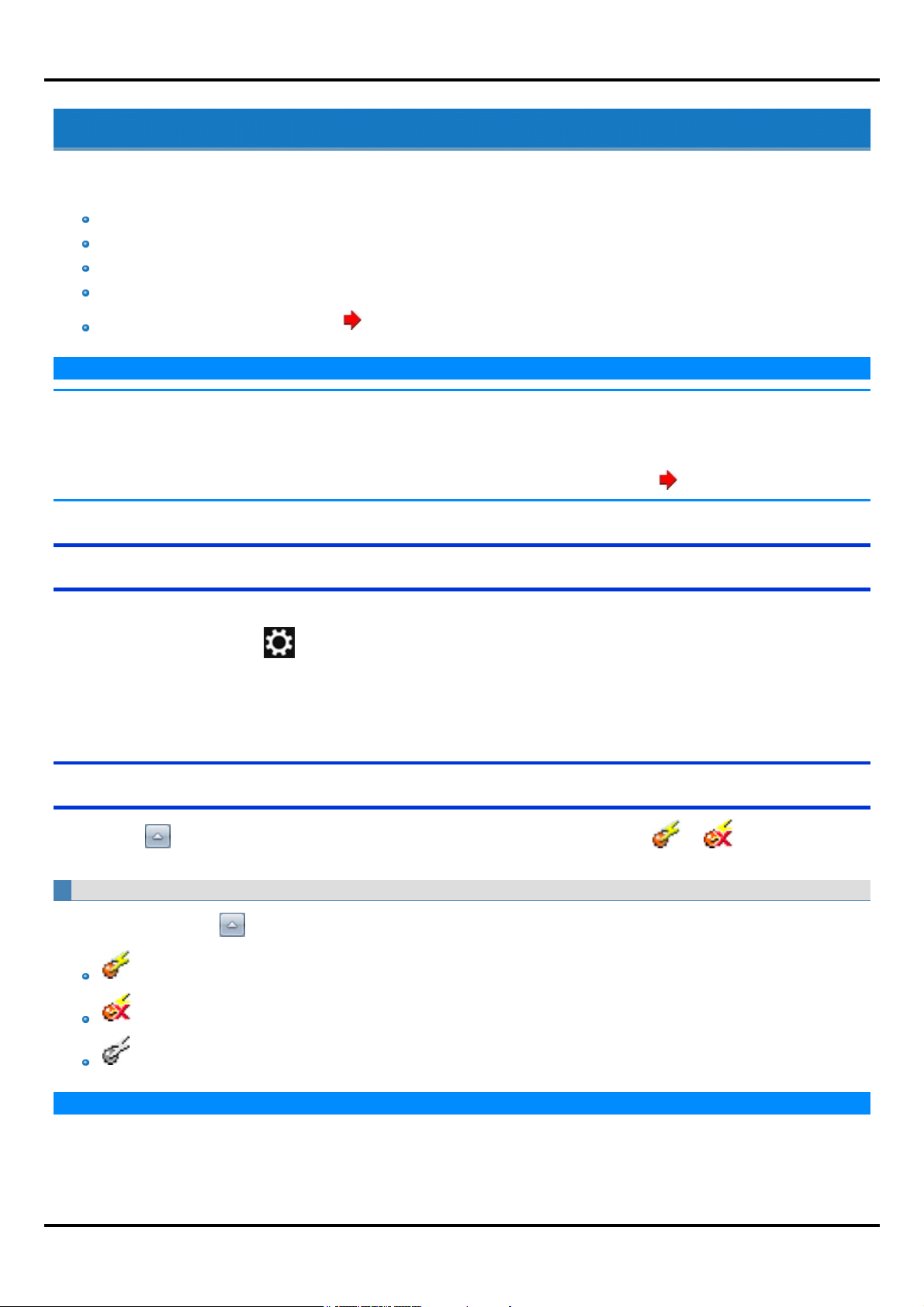
Disabling/Enabling Wireless Communication
<Onlyfor model with wireless LAN, Bluetooth, wireless WAN, and/or GPS>
There are several ways of disabling and enabling wireless communication.
Using airplane mode
Wirelessswitch utility
Setting [WirelessConfiguration] in the [Advanced] menu of the Setup Utility
Setting in the WirelessConnection DisableUtility
Settings in the Network and Sharing Center ( Using the Wireless LAN Function)
N O T E
n For further information about WirelessLAN.
n For further information about Bluetooth.
n For further information about WirelessWAN.
n
The wireless communication can be enabled or disabled by connecting or disconnecting the LAN cable. ( Wireless Connection Disable Utility)
Disabling/Enabling WirelessCommunication
Using airplane mode
(For wireless LAN, wireless WAN, Bluetooth, and GPS)
1.
Dis play “ Charm”, and touch - [Change PC Settings] - [Network] - [Airplane mode]*1.
*1 : Screen messages are explained in [English (United States)].
(Dependingon the language preference, some screen messages in these instructions are different from the actual screen messages. For example,
[Flight mode]/[WiFi] maybe displayed instead of [Airplane mode]/[Wi-Fi]in some language preference.)
*1
To check the wireless communication status
1.
Touc h on the notification area and plac e the cursor over the Wir eless Switch Utility icon ( or ).
A tooltip appears.
The Wireless Switch Utility icon
The icon appears when touch on the notificationarea. It shows the status of wireless devices.
: Indi cates that the wireless dev ices are enabled.
N O T E
: Indi cates that the wireless dev ices are off.
: Indi cates that the wireless dev ices hav e been disabled in the Setup Uti lity.
- 5 -
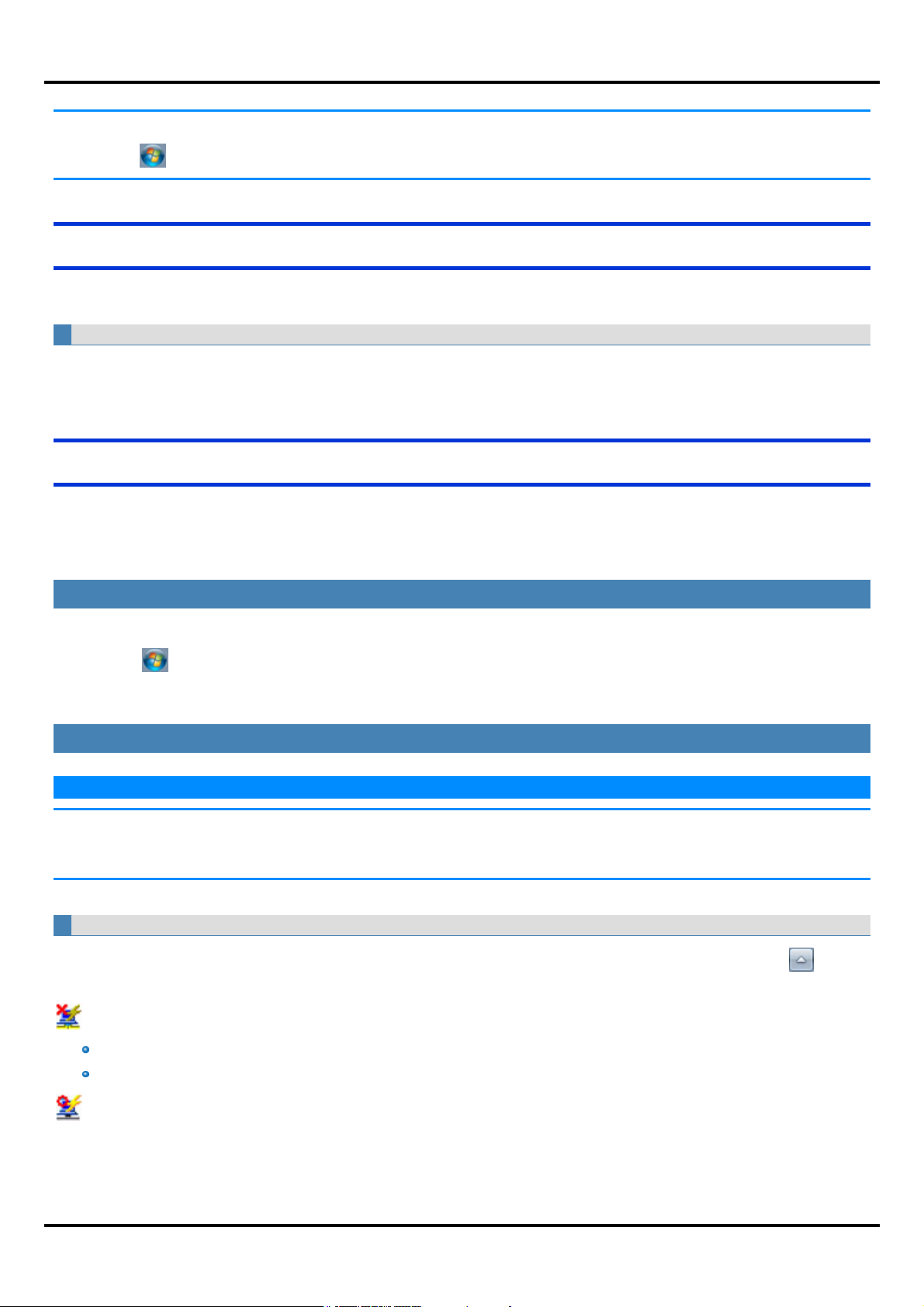
Disabling/Enabling WirelessCommunication
n You can check the wireless LAN communication status in Intel
Touch (Start) - [All Programs] - [IntelPROSet Wireless] - [WiFi Advanced Statistics].
®
PROSet/WirelessSoftware. Perform the followingprocedure.
Wireless Switch Utility
This utility also allows you to enableor disable wireless devices from a pop-up menu. In the default setting, all wireless devicesare enabled.
To enable or disable particular wireless devices
1. Touch the Wireless Switch Utility icon to s how the pop-up menu.
2. Select ON or OFF for the dev ice you want to enable or disable.
Wireless Connection Disable Utility
<Only for model with LAN>
You can automaticallydisable the wireless LAN/wireless WAN connection when a LAN cable is connected to your computer. You need to installthe WirelessConnection DisableUtility to use this function.
Installing the utility
1. Log on to Windows as an administrator.
2.
Touch (Start), input "c:\util\wdisable\setup.exe" in [Search programs and files], and press≪Enter≫ .
3. Follow the on-screen instructionsto installthe WirelessConnection Disable Utility.
Checking the status of the wireless connection
N O T E
n The WirelessSwitch Utilityshould also be installed so that the Wireless Connection Disable Utilityworks. The WirelessSwitchUtility has already
been installed at the factory.
n The utility does not automaticallydisable the Bluetooth connection.
Status indication
After installation, the Wireless Connection Disable Utility is automatically started after a user is logged in. An icon appearswhen you touch on the
notification area.
: Indicates that
the utilityisenabled, and
the wireless connection isdisabled since a LAN cable is connected.
: Indicates that
- 6 -
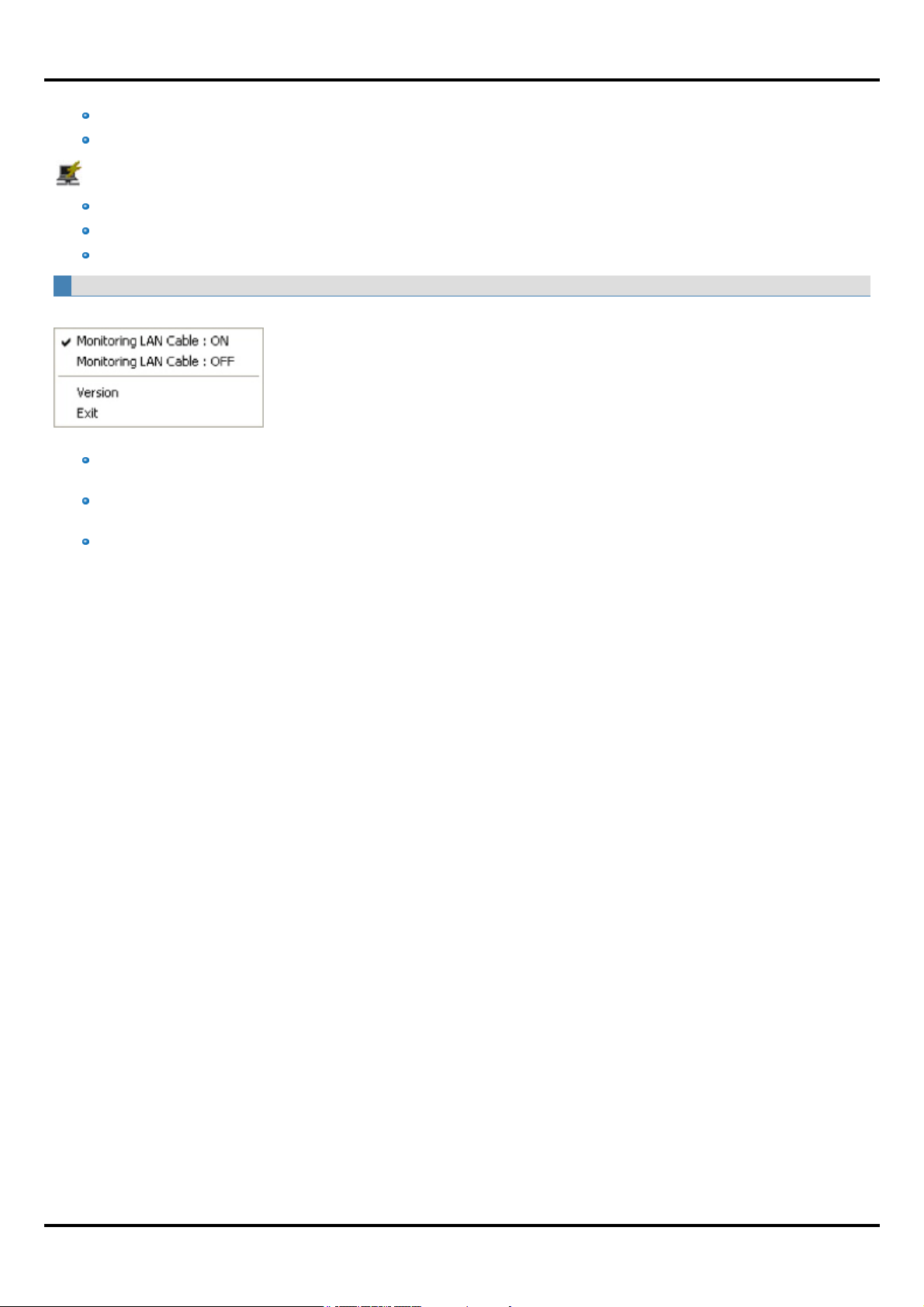
the utilityisenabled, and
the wireless connection isenabled since no LAN cable is connected.
: Indicates one of the following statuses;
the utilitydoes not monitor the LAN port status,
the Wireless Switch Utilityhasnot been started, or
LAN is disabled in the [Advanced] menu of the Setup Utility or in the device manager.
Menu
Long touching the utility icon opens a menu as follows.
Touching the menu item causes the following utilityaction.
Monitoring LAN Cable: ON
Enables the Wireless Connection Disable Utilityto monitor the LAN port and disable wireless connection when a LAN cable is connected.
Monitoring LAN Cable: OFF
Disablesthe WirelessConnection DisableUtility, and enableswireless connection regardless of whether a LAN cable isconnected or not.
Exit
Exitsthe WirelessConnection Disable Utilityand enables wireless connection.
Disabling/Enabling WirelessCommunication
- 7 -
