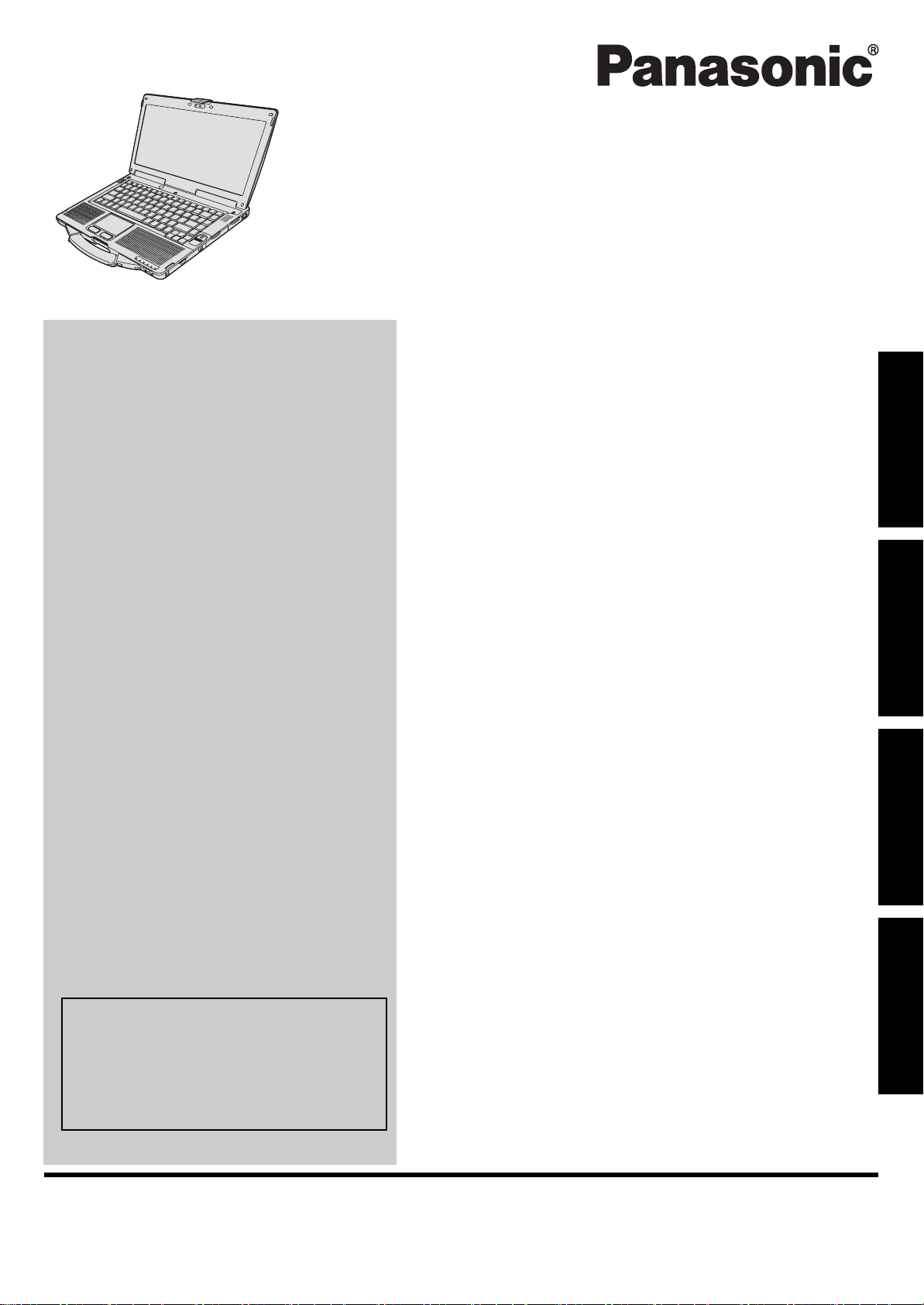
OPERATING INSTRUCTIONS
Personal Computer
Model No. CF-53 series
Contents
Getting Started
Introduction.................................................2
Read Me First ..............................................3
(Precautions)
Description of Parts .....................................11
First-time Operation .....................................13
Useful Information
On-screen Manual.......................................17
Getting StartedUseful InformationTroubleshootingAppendix
For further information about the computer, you can refer to the on-screen
manual.
To access the on-screen manual
Î page 17 “On-screen Manual”
Handling and Maintenance.............................18
Reinstalling Software....................................20
Troubleshooting
Troubleshooting (Basic) ................................22
Appendix
LIMITED USE LICENSE AGREEMENT..............26
Specifications ............................................28
LIMITED WARRANTY ..................................32
Please read these instructions carefully before using this product, and save this manual for future use.
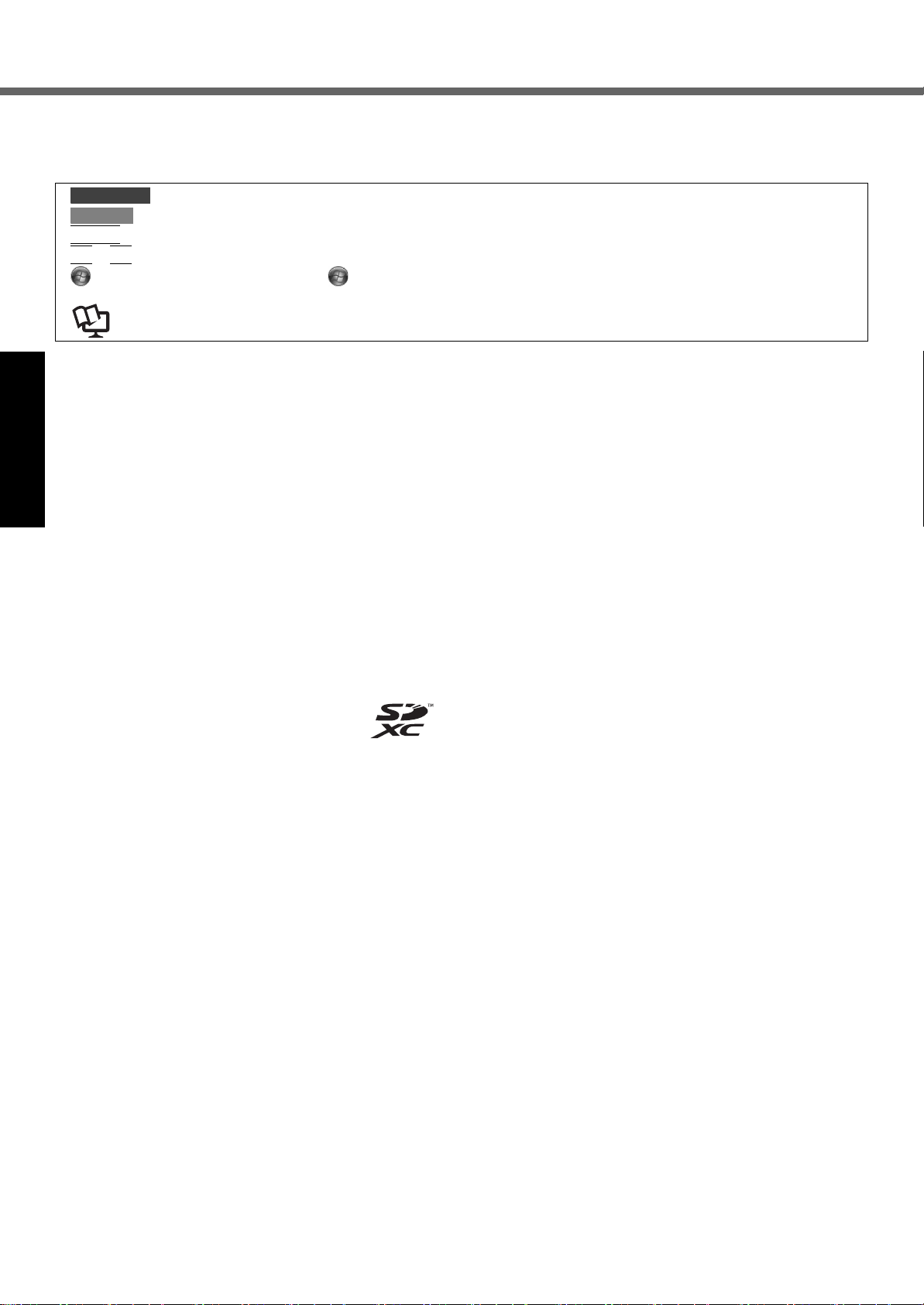
Introduction
Thank you for purchasing this Panasonic product. For optimum performance and safety, please read these instructions
carefully.
Terms and illustrations in these instructions
CAUTION
NOTE
Enter
Fn
+ F5 : Press and hold [Fn] key, and then press [F5] key.
(Start) - [All Programs]: Click (Start), and then click [All Programs].
Î : Page in these Operating Instructions or in the Reference Manual.
z Some illustrations are simplified to help your understanding and may look different from the actual unit.
z If you do not log on as an administrator, you cannot use some functions or cannot display some screens.
z Refer for the latest information about optional products to the catalogs, etc.
z In these instructions, the names and terms are referred as follows.
• “Genuine Windows
Pack 1” as “Windows” or “Windows 7”
• DVD MULTI drive as “CD/DVD drive”
Getting StartedUseful InformationTroubleshootingAppendix
• Circular media including DVD-ROM and CD-ROM as “discs”
Disclaimer
Computer specifications and manuals are subject to change without notice. Panasonic Corporation assumes no liability
for damage incurred directly or indirectly from errors, omissions or discrepancies between the computer and the manuals.
: Conditions that may result in minor or moderate injury.
: Useful and helpful information.
: Press [Enter] key.
: Reference to the on-screen manuals.
®
7 Professional 32-bit Service Pack 1” and “Genuine Windows® 7 Professional 64-bit Service
Trademarks
Microsoft
and/or other countries.
Intel, Core, Centrino and PROSet are either registered trademarks or trademarks of Intel Corporation.
SDXC Logo is a trademark of SD-3C, LLC.
Adobe, the Adobe logo and Adobe Reader are either registered trademarks or trademarks of Adobe Systems Incorporated in the United States and/or other countries.
Bluetooth™ is a trademark owned by Bluetooth SIG, Inc., U.S.A. and licensed to Panasonic Corporation.
HDMI, the HDMI Logo and High-Definition Multimedia Interface are trademarks or registered trademarks of HDMI
Licensing LLC in the United States and other countries.
Roxio Creator is a trademark or registered trademark of Corel Corporation in the United states and/or other countries.
Names of products, brands, etc., appearing in this manual are trademarks or registered trademarks of their respective
own companies.
®
, Windows® and the Windows logo are registered trademarks of Microsoft Corporation of the United States
2
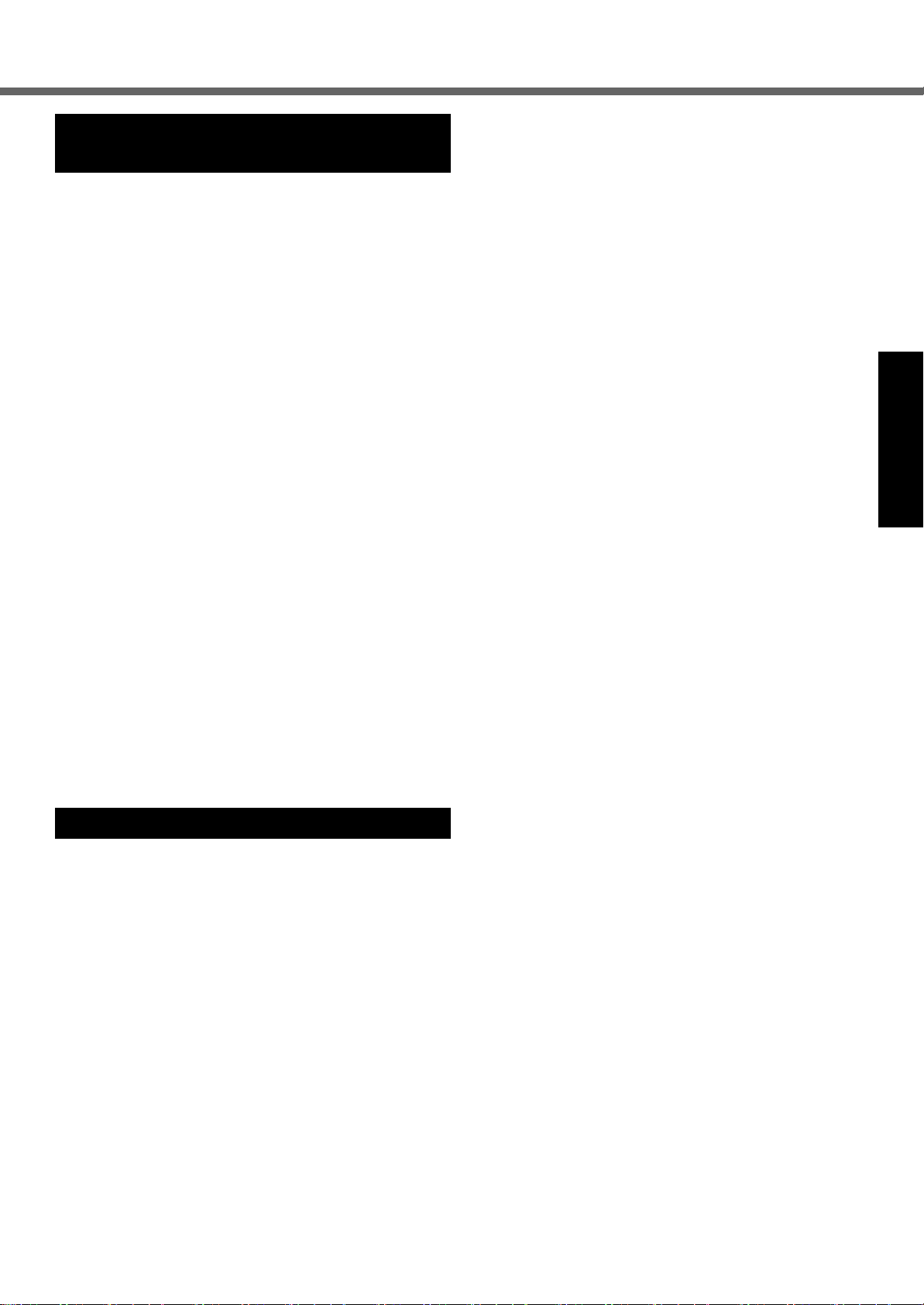
Read Me First
Important Safety Instructions
/ Importantes Mesures De Securite
<Only for model with modem>
When using your telephone equipment, basic safety precautions should always be followed to reduce the risk of fire,
electric shock and injury to persons, including the following:
1. Do not use this product near water, for example, near
a bath tub, wash bowl, kitchen sink or laundry tub, in a
wet basement or near a swimming pool.
2. Avoid using a telephone (other than a cordless type)
during an electrical storm. There may be a remote risk
of electric shock from lightning.
3. Do not use the telephone to report a gas leak in the
vicinity of the leak.
4. Use only the power cord and batteries indicated in this
manual. Do not dispose of batteries in a fire. They may
explode. Check with local codes for possible special
disposal instructions.
SAVE THESE INSTRUCTIONS
Certaines mesures de sécurité doivent être prises pendant l’utilisation de matérial téléphonique afin de réduire
les risques d’incendie, de choc électrique et de blessures.
En voici quelquesunes:
1. Ne pas utiliser l’appareil près de l’eau, p.ex., près d’une
baignoire, d’un lavabo, d’un évier de cuisine, d’un bac à
laver, dans un sous-sol humide ou près d’une piscine.
2.
Éviter d’utiliser le téléphone (sauf s’il s’agit d’un appareil
sans fil) pendant un orage électrique. Ceci peut présenter
un risque de choc électrique causé par la foudre.
3. Ne pas utiliser l’appareil téléphonique pour signaler
une fuite de gaz s’il est situé près de la fuite.
4.
Utiliser seulement le cordon d’alimentation et le type de
piles indiqués dans ce manual. Ne pas jeter les piles
dans le feu: elles peuvent exploser. Se conformer aux
règlements pertinents quant à l’élimination des piles.
CONSERVER CES INSTRUCTIONS
19-E-1
19-F-1
Information to the User
<Only for model with wireless LAN>
This product and your Health
This product, like other radio devices, emits radio frequency
electromagnetic energy. The level of energy emitted by this
product however is far much less than the electromagnetic
energy emitted by wireless devices like for example mobile
phones.
Because this product operates within the guidelines found in
radio frequency safety standards and recommendations, we
believe this product is safe for use by consumers. These standards and recommendations reflect the consensus of the scientific community and result from deliberations of panels and
committees of scientists who continually review and interpret the
extensive research literature.
In some situations or environments, the use of this product may be restricted by the proprietor of the building or
responsible representatives of the organization. These situations may for example include:
z Using this product on board of airplanes, or
z
In any other environment where the risk of interference to
other devices or services is perceived or identified as harmful.
If you are uncertain of the policy that applies on the use of
wireless devices in a specific organization or environment
(e.g. airports), you are encouraged to ask for authorization to use this product prior to turning on the product.
Regulatory Information
We are not responsible for any radio or television interference caused by unauthorized modification of this product.
The correction of interference caused by such unauthorized modification will be the responsibility of the user. We
and its authorized resellers or distributors are not liable for
damage or violation of government regulations that may
arise from failing to comply with these guidelines.
26-M-1
<Uniquement les modèles avec réseau local sans fil et/ou
Bluetooth>
Ce produit et votre santé
Ce produit, comme tout autre appareil radio, émet de
l’énergie radioélectrique. Toutefois, la quantité d’énergie
émise par ce produit est beaucoup moins importante que
l’énergie radioélectrique émise par des appareils sans fil
tels que les téléphones portables. L’utilisation de ce
produit ne comporte aucun risque pour le consommateur
du fait que cet appareil opère dans les limites des directives concernant les normes et les recommandations de
sécurité sur les fréquences radio. Ces normes et recommandations reflètent le consensus de la communauté scientifique et résultent de délibérations de jurys et comités
de scientifiques qui examinent et interprètent continuellement les nouveautés de la vaste littérature sur les recherches effectuées. Dans certaines situations ou
environnements, l’utilisation de ce produit peut être
restreinte par le propriétaire du bâtiment ou par les
représentants responsables de l’organisation. Ces situations peuvent être les suivantes par exemple :
z A bord d’un avion, ou
z Dans tout autre environnement où les risques d’inter-
férence sur d’autres appareils ou services sont perçus
ou identifiables comme dangereux.
Si vous n’êtes pas sûr de la réglementation applicable à
l’utilisation d’appareils sans fil dans une organisation ou
un environnement spécifique, (par exemple dans un aéroport) nous vous invitons àdemander l’autorisation d’utiliser ce produit avant sa mise en marche.
Informations concernant la réglementation
Nous déclinons toute responsabilité pour toute interférence radio ou télévision causée par des modifications
non autorisées apportées à ce produit. La correction
d’interférences causées par de telles modifications non
autorisées sera la seule responsabilité de son utilisateur.
Nousmêmes, les revendeurs officiels et les distributeurs
ne sommes pas responsable de tout dégât ou de toute
violation des règlements de l’État pouvant découler du
non-respect de ces directives.
26-F-1
Getting StartedUseful InformationTroubleshootingAppendix
3
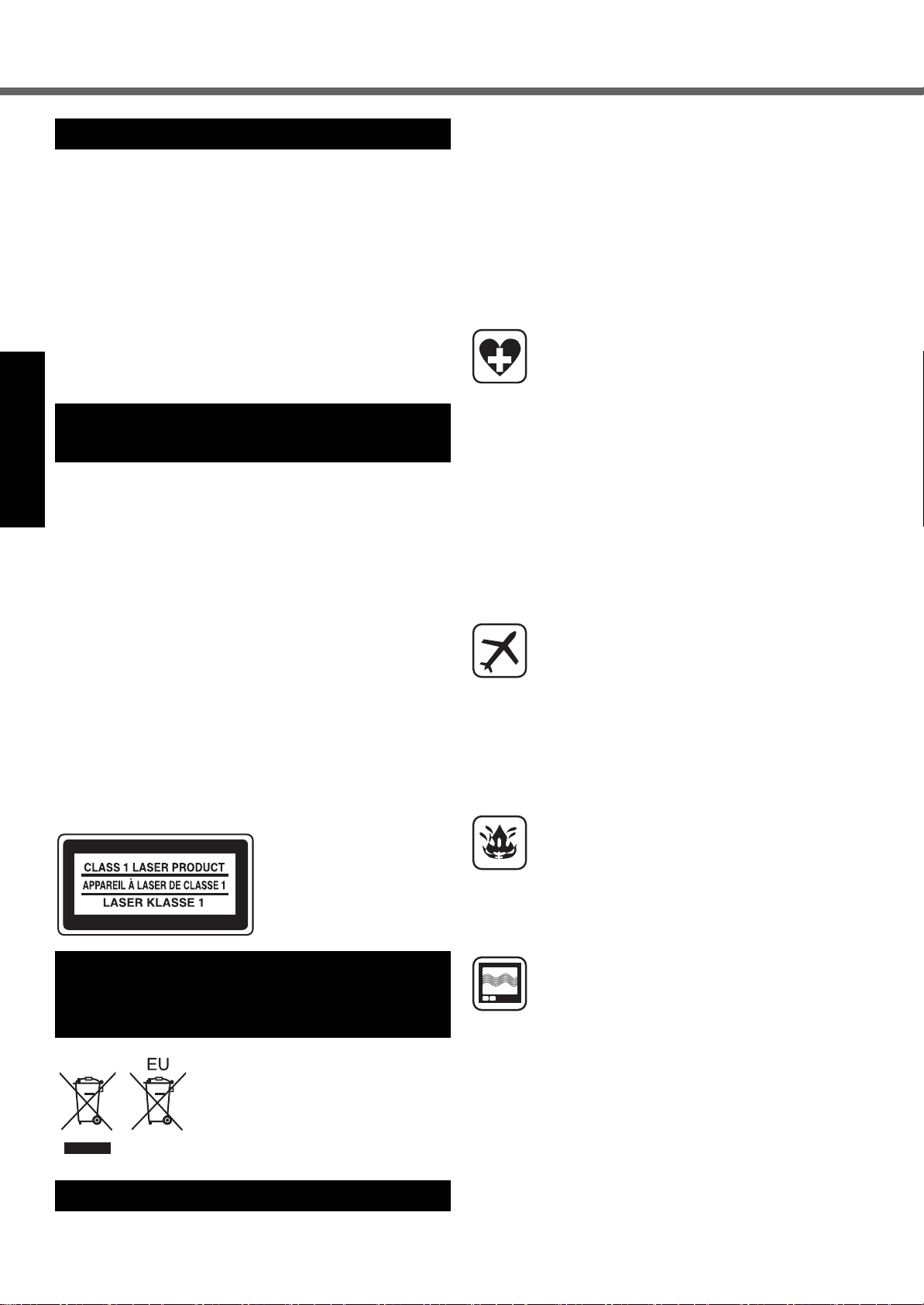
Read Me First
Lithium Battery / Pile au lithium
Lithium Battery!
This computer contains a lithium battery to enable the
date, time, and other data to be stored. The battery should
only be exchanged by authorized service personnel.
Warning! A risk of explosion from incorrect installation or
misapplication may possibly occur.
Pile au lithium!
Le micro-ordinateur renferme une pile au lithium qui permet de
sauvegarder certaines données, notamment la date et l’heure.
La pile ne doit être remplacée que par un technicien qualifié.
Danger ! Risque d’explosion en cas de non respect de cette
mise en garde!
CD/DVD Drive Caution
/ Précautions pour le lecteur CD/DVD
CAUTION!
THIS PRODUCT UTILIZES A LASER.
Getting StartedUseful InformationTroubleshootingAppendix
USE OF CONTROLS, ADJUSTMENTS OR PERFORMANCE OF
PROCEDURES OTHER THAN THOSE SPECIFIED HEREIN MAY
RESULT IN HAZARDOUS RADIATION EXPOSURE.
DO NOT OPEN COVERS AND DO NOT REPAIR YOURSELF.
REFER SERVICING TO QUALIFIED PERSONNEL.
AVERTISSEMENT!
CET APPAREIL UTILISE UN LASER.
L’UTILISATION DE COMMANDES OU DE RÉGLAGES OU L’EXÉCUTION DE PROCÉDURES AUTRES QUE CELLES SPÉCIFIÉES
ICI PEUVENT PROVOQUER UNE EXPOSITION À DES RADIATIONS DANGEREUSES.
NE PAS OUVRIR LES COUVERCLES NI ESSAYER DE RÉPARER
SOIMÊME.
CONFIER TOUT TRAVAIL D’ENTRETIEN À UN PERSONNEL
QUALIFIÉ.
The following label is put on the bottom of the computer.
Information for Users on Collection
and Disposal of Old Equipment and
used Batteries
These symbols are only valid in the
European Union. If you wish to discard this product, please contact
your local authorities or dealer and
ask for the correct method of disposal.
15-E-1
15-F-1
12-E-1
12-F-1
53-M-1
The following safety precautions must be observed during
all phases of the operation, usage, service or repair of any
Personal Computer or Handheld Computer incorporating
wireless WAN modem. Manufacturers of the cellular terminal are advised to convey the following safety information to users and operating personnel and to incorporate
these guidelines into all manuals supplied with the product. Failure to comply with these precautions violates
safety standards of design, manufacture and intended
use of the product. Panasonic assumes no liability for
customer failure to comply with these precautions.
When in a hospital or other health care facility,
observe the restrictions on the use of mobiles.
Switch Personal Computer or Handheld Computer
incorporating wireless WAN modem off, if instructed
to do so by the guidelines posted in sensitive areas.
Medical equipment may be sensitive to RF energy.
The operation of cardiac pacemakers, other
implanted medical equipment and hearing aids can
be affected by interference from Personal Computer
or Handheld Computer incorporating wireless WAN
modem placed close to the device. If in doubt about
potential danger, contact the physician or the manufacturer of the device to verify that the equipment is
properly shielded. Pacemaker patients are advised
to keep their Personal Computer or Handheld Computer incorporating wireless WAN modem away from
the pacemaker, while it is on.
Switch off Personal Computer or Handheld Computer incorporating wireless WAN modem before
boarding an aircraft. Make sure it cannot be switched
on inadvertently. The operation of wireless appliances in an aircraft is forbidden to prevent interference with communications systems. Failure to
observe these instructions may lead to the suspension or denial of cellular services to the offender,
legal action, or both.
For details on usage of this unit in aircrafts please
consult and follow instruction provided by the airline.
Do not operate Personal Computer or Handheld
Computer incorporating wireless WAN modem in the
presence of flammable gases or fumes. Switch off
the cellular terminal when you are near petrol stations, fuel depots, chemical plants or where blasting
operations are in progress. Operation of any electrical equipment in potentially explosive atmospheres
can constitute a safety hazard.
Your Personal Computer or Handheld Computer
incorporating wireless WAN modem receives and
transmits radio frequency energy while switched on.
Remember that interference can occur if it is used
close to TV sets, radios, computers or inadequately
shielded equipment. Follow any special regulations
and always switch off Personal Computer or Handheld Computer incorporating wireless WAN modem
wherever forbidden, or when you suspect that it may
cause interference or danger.
Safety Precautions
<Only for model with wireless WAN>
4
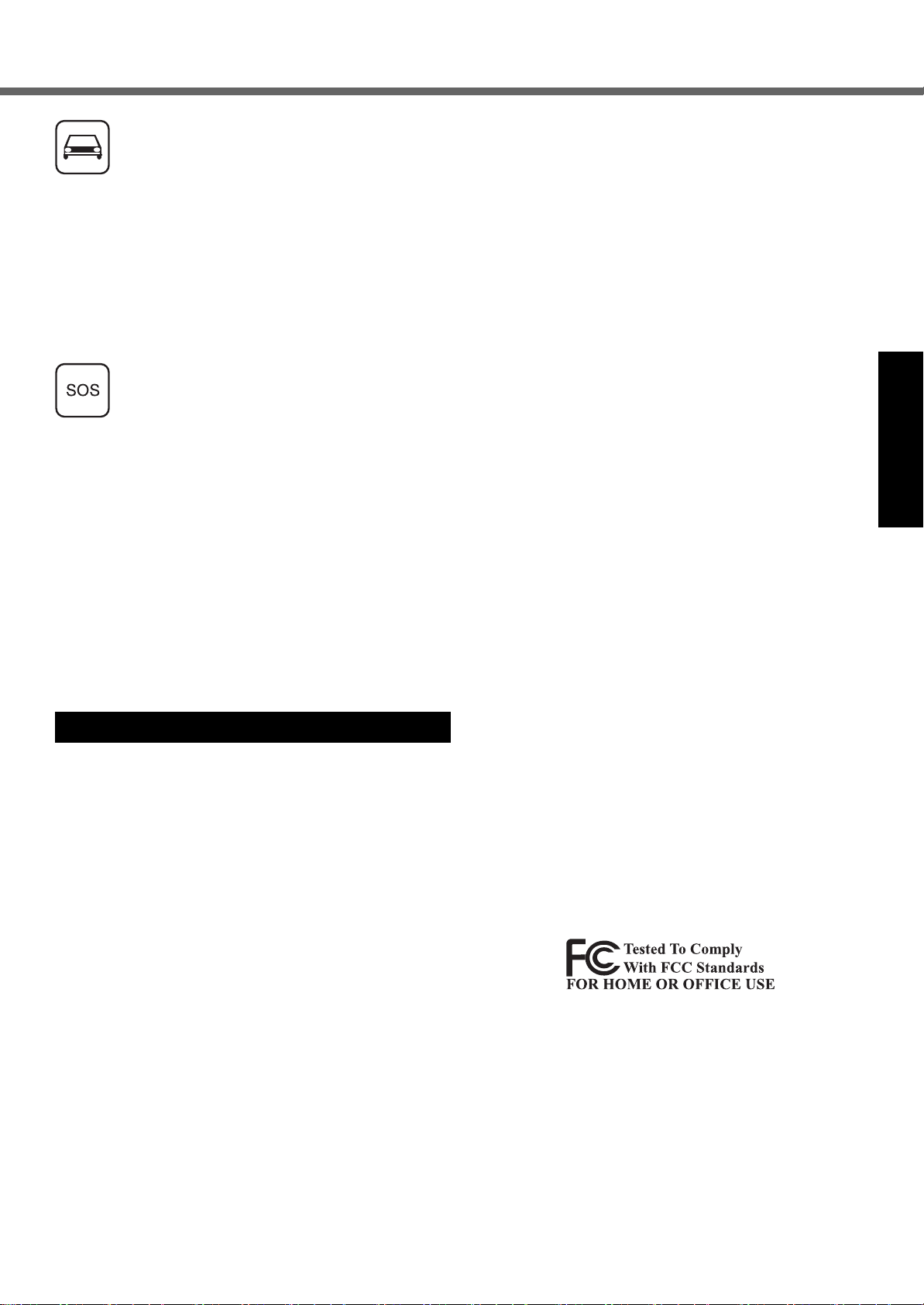
Road safety comes fi rst! Do not use a Personal
Computer or Handheld Computer incorporating wireless WAN modem while driving a vehicle. Do not
place the computer with wireless WAN modem in an
area where it could cause personal injury to the
driver or passengers. It is recommended to stow the
unit in the boot or secure stowage area while driving.
Do not place the computer with wireless WAN
modem in an area over an air bag or in the vicinity
where an air bag may deploy.
Air bags infl ate with great force and if the computer
with wireless WAN modem is placed in the air bag
deployment area may be propelled with great force
and cause serious injury to occupants of the vehicle.
IMPORTANT!
Personal Computer or Handheld Computer incorporating wireless WAN modem operate using radio signals and cellular networks cannot be guaranteed to
connect in all conditions. Therefore, you should
never rely solely upon any wireless device for essential communications, for example emergency calls.
Remember, in order to make or receive calls, Personal Computer or Handheld Computer incorporating wireless WAN modem must be switched on and
in a coverage area with adequate cellular signal
strength.
Some networks do not allow for emergency calls if
certain network services or phone features are in use
(e.g. lock functions, fixed dialing etc.). You may need
to deactivate those features before you can make an
emergency call.
Some networks require that a valid SIM card be
properly inserted in Personal Computer or Handheld
Computer incorporating wireless WAN modem.
Models for U.S.A.
Federal Communications Commission Radio Frequency Interference Statement
Note: This equipment has been tested and found to comply with the limits for a Class B digital device, pursuant to
Part 15 of the FCC Rules. These limits are designed to
provide reasonable protection against harmful interference in a residential installation. This equipment generates, uses and can radiate radio frequency energy and, if
not installed and used in accordance with the instructions,
may cause harmful interference to radio communications.
However, there is no guarantee that interference will not
occur in a particular installation. If this equipment does
cause harmful interference to radio or television reception, which can be determined by turning the equipment
off and on, the user is encouraged to try to correct the
interference by one or more of the following measures:
z Reorient or relocate the receiving antenna.
z Increase the separation between the equipment and
receiver.
z Connect the equipment into an outlet on a circuit differ-
ent from that to which the receiver is connected.
z Consult the Panasonic Service Center or an experi-
enced radio/TV technician for help.
Warning
To assure continued compliance, use only shielded interface cables when connecting to a computer or peripheral.
Also, any changes or modifications not expressly
approved by the party responsible for compliance could
void the user’s authority to operate this equipment.
This device complies with Part 15 of the FCC Rules.
Operation is subject to the following two conditions:
(1) This device may not cause harmful interference, and
(2) This device must accept any interference received,
including interference that may cause undesired operation.
FCC RF Exposure Warning:
z
This equipment is provided with PC Card slot that could
be used with wireless transmitters, which will be specif-
ically recommended when they become available.
Other third-party wireless transmitters have not been
RF exposure evaluated for use with this computer and
may not comply with FCC RF exposure requirements.
<Only for model with wireless LAN/Bluetooth>
z This equipment complies with FCC radiation exposure
limits set forth for an uncontrolled environment.
z This equipment has been approved for mobile opera-
tion, and unless otherwise advised in separate supple-
mental instructions for individual wireless
transmitter(s), requires minimum 20cm spacing be pro-
vided between antenna(s) and all person’s body
(excluding extremities of hands, wrist and feet) during
wireless modes of operation.
z This equipment may not be co-located or operated
with any other antenna or transmitter.
<Only for model with wireless LAN>
This product is restricted to indoor use due to its operation in the
5.15 to 5.25 GHz frequency range.
FCC requires this product to be used indoors for the frequency
range 5.15 to 5.25 GHz to reduce the potential for harmful interference to co-channel Mobile Satellite systems. High power
radars are allocated as primary users of the 5.25 to 5.35 GHz
and 5.65 to 5.85 GHz bands. These radar stations can cause
interference with and/or damage this product.
Responsible Party: Panasonic Corporation of North America One Panasonic Way
Secaucus, NJ 07094
Tel No:1-800-LAPTOP5 (1-800-527-8675)
<Only for model with modem>
FCC Regulation Notice for modem
This equipment contains a FCC approved modem.
1. This equipment complies with CFR47 Part 68 rules.
On the computer is a label that contains, among other
information, the FCC registration number and ringer
equivalence number (REN) for this equipment. If
required, this information must be provided to the tele-
phone company.
2. An FCC compliant telephone cord and modular plug is
provided with this equipment. This equipment is
designed to be connected to the telephone network or
premises wiring using a compatible modular jack
which is Part 68 compliant. See Installation Instruc-
tions for details.
25-M-6
25-M-W-6
6-M-1
Getting StartedUseful InformationTroubleshootingAppendix
5
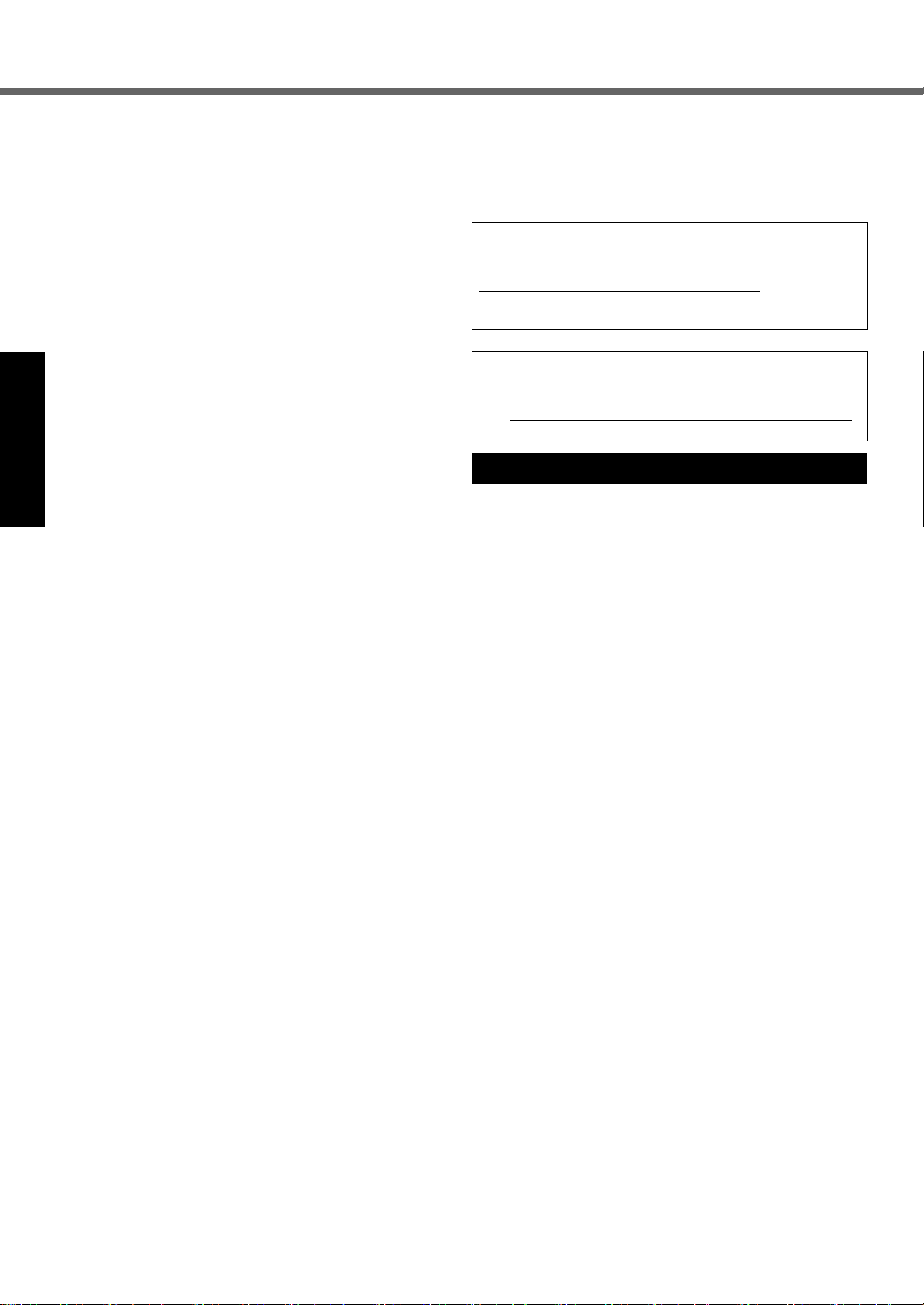
Read Me First
3.
The REN is used to determine the quantity of devices which
may be connected to the telephone line. Excessive RENs on
the telephone line may result in the devices not ringing in
response to an incoming call. In most, but not all area, the sum
of RENs should not exceed five (5.0). To be certain of the number of devices that may be connected to a line, as determined
by the total RENs, contact the local telephone company.
4.
If your telephone equipment cause harm to the telephone
network, the telephone company will notify you in advice
that temporary discontinuance of service may be
required. But if advice notice isn’t practical, the telephone
company will notify the customer as soon as possible.
Also, you will be advised of your right to file a complaint
with the FCC if you believe it is necessary.
5. The telephone company may take changes in its facilities, equipment, operations or procedures that could
affect the operation of the equipment. If this happens
the telephone company will provide advance notice in
order for you to make necessary modifications to
maintain uninterrupted service.
6.
If trouble is experienced with this equipment, for repair or
warranty information, please contact Panasonic Corporation
Getting StartedUseful InformationTroubleshootingAppendix
of North America at DIAL TOLL FREE 1-800-LAPTOP5 (1800-527-8675). If the equipment is causing harm to the telephone network, the telephone company may request that
you disconnect the equipment until the problem is resolved.
7. There are no user serviceable parts contained in this
equipment.
8. This equipment may not be used on coin service provided by the telephone company. Connection to party
lines is subject to state tariffs.
9.
The Telephone Consumer Protection Act of 1991 makes it
unlawful for any person to use a computer or other electronic
device to send any message via a telephone fax machine
unless such message clearly contains in a margin at the top
or bottom of each transmitted page or on the first page of the
transmission, the date and time it is sent and an identification
of the business or other entry, or other individual sending the
message and the telephone number of the sending machine
or such business, other entity, or individual. In order to program this information into your fax software, you should refer
to the manual of the Fax software being used.
10.According to the FCC’s electrical safety advisory, we
recommend that you may install an AC surge arrestor
in the AC outlet to which this equipment is connected.
Telephone companies report that electrical surges, typically lightning transients, are very destructive to customer terminal equipment connected to AC power
sources and that this is a major nationwide problem.
“Caution : To reduce the risk of fire, use only No.26 AWG
or larger (e.g., 24 AWG) UL listed or CSA certified telecommunication line cord.”
“ATTENTION : Pour réduire le risque d’incendie, utiliser
uniquement des conducteurs de télécommunications 26
AWG ou de section supérieure (p. ex. 24 AWG) UL énumérés ou CSA certifié.”
FCC RF Exposure Warning:
This equipment is provided with external antenna connector(s) for connection to optional Car Mounter or Port Replicator for mobile external mounted antenna(s). External
antenna(s) must be professionally installed and cannot
exceed recommended maximum antenna gain as
described in individual provided supplement instructions
for wireless transmitters. The Car Mounter is provided
16-M-1
with Radiall/Larsen WLAN whip antenna, type
NMO5E2400BKTNC with 5 dBi antenna gain. Also, user
must maintain minimum 20 cm spacing between external
antenna(s) and all person’s body (excluding extremities of
hands, wrist and feet) during wireless modes of operation.
USA Only: Disposal may be regulated in your community due to environmental considerations. For disposal
or recycling information, please visit Panasonic website:
http://www.panasonic.com/environmental
769-0149
For U.S.A.-California Only
This product contains a CR Coin Cell Lithium Battery which contains Perchlorate Material – special
handling may apply.
See www.dtsc.ca.gov/hazardouswaste/perchlorate/
or call 1-888-
32-M-1
65-M-2
38-M-1
Models for Canada
<Only for model with modem>
Industry Canada (IC) Notice for modem
This equipment contains an Industry Canada approved
modem unit.
The Industry Canada label is affixed on the modem unit.
EQUIPMENT ATTACHEMENT LIMITATIONS
“NOTICE: The Industry Canada label identifies certified
equipment.
This certification means that the equipment meets telecommunications network protective, operational and
safety requirements as prescribed in the appropriate Terminal Equipment Technical Requirements document(s).
The Department does not guarantee the equipment will
operate to the user’s satisfaction.
Before installing this equipment, users should ensure that
it is permissible to be connected to the facilities of the
local telecommunications company. The equipment must
also be installed using an acceptable method of connection. The customer should be aware that compliance with
the above conditions may not prevent degradation of service in some situations.
Repairs to certified equipment should be coordinated by a
representative designated by the supplier. Any repairs or
alterations made by the user to this equipment, or equipment
malfunctions, may give the telecommunications company
cause to request the user to disconnect the equipment.
Users should ensure for their own protection that the electrical ground connections of the power utility, telephone
lines and internal metallic water pipe system, if present,
are connected together. This precaution may be particularly important in rural areas. Caution: Users should not
attempt to make such connections themselves, but should
contact the appropriate electric inspection authority, or
electrician, as appropriate.”
“NOTICE: The Ringer Equivalence Number (REN)
assigned to each terminal device provides an indication of
the maximum number of terminals allowed to be connected to a telephone interface.
The termination on an interface may consist of any combination of devices subject only to the requirement that the
sum of the Ringer Equivalence Numbers of all the devices
does not exceed 5.”
REN: See bottom of the computer
6
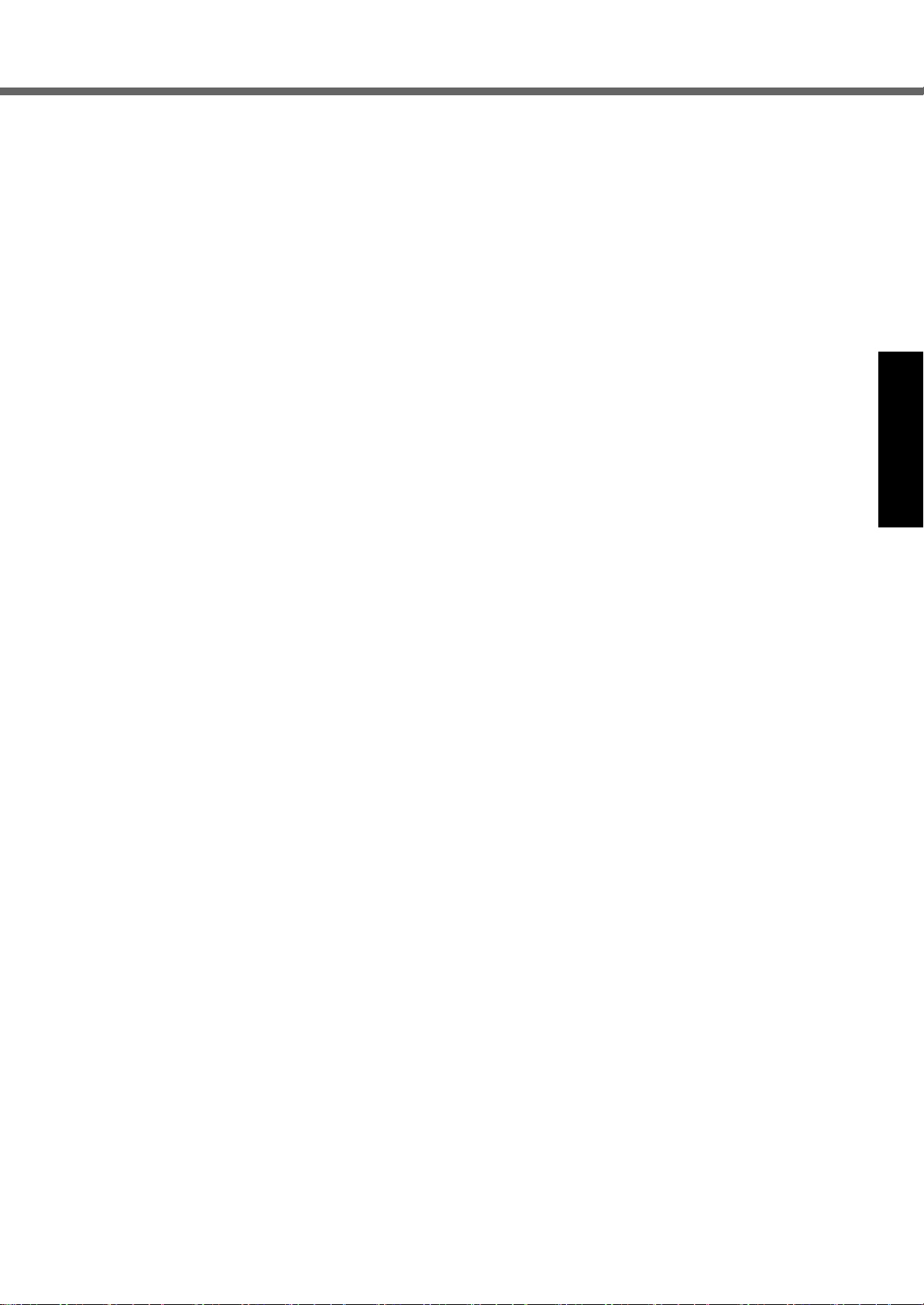
RESTRICTIONS CONCERNANT LE RACCORDEMENT
DE MATÉRIEL
“AVIS: L’étiquette d’Industrie Canada identifie le matériel
homologué.
Cette étiquette certifie que le matériel est conforme aux
normes de protection, d’exploitation et de sécurité des
réseaux de télécommunications, comme le prescrivent les
documents concernant les exigences techniques relatives au
matériel terminal. Le Ministère n’assure toutefois pas que le
matériel fonctionnera à la satisfaction de l’utilisateur.
Avant d’installer ce matériel, l’utilisateur doit s’assurer qu’il
est permis de le raccorder aux installations de l’entreprise
locale de télécommunication. Le matériel doit également être
installé en suivant une méthode acceptée de raccordement.
L’abonné ne doit pas oublier qu’il est possible que la conformité aux conditions énoncées ci-dessus n’empêche
pas la dégradation du service dans certaines situations.
Les réparations de matériel homologué doivent être coordonnées par un représentant désigné par le fournisseur.
L’entreprise de télécommunications peut demander à
l’utilisateur de débrancher un appareil à la suite de réparations ou de modifications effectuées par l’utilisateur ou à
cause de mauvais fonctionnement.
Pour sa propre protection, l’utilisateur doit s’assurer que
tous les fils de mise à la terre de la source d’énergie électrique, des lignes téléphoniques et des canalisations
d’eau métalliques, s’il y en a, sont raccordés ensemble.
Cette précaution est particulièrement importante dans les
régions rurales. Avertissement: L’utilisateur ne doit pas
tenter de faire ces raccordements luimême; il doit avoir
recours à un service d’inspection des installations
électriques, ou à un électricien, selon le cas.”
“AVIS: L’indice d’équivalence de la sonnerie (IES) assigné
à chaque dispositif terminal indique le nombre maximal de
terminaux qui peuvent être raccordés à une interface. La
terminaison d’une interface téléphonique peut consister
en une combinaison de quelques dispositifs, à la seule
condition que la somme d’indices d’équivalence de la
sonnerie de touts les dispositifs n’excède pas 5.”
IES: Voir sous le fond de l’ordinateur
17-Ca-1
Canadian ICES-003
This Class B digital apparatus complies with Canadian
ICES-003.
Cet appareil numérique de la classe B est conforme à la
norme NMB-003 du Canada.
7-M-2
<Only for model with wireless LAN/Bluetooth>
Industry Canada
Operation is subject to the following two conditions;
(1) this device may not cause interference, and
(2) this device must accept any interference, including
interference that may cause undesired operation of
the device.
<Ne s’applique qu’aux modèles avec technologie Bluetooth/LAN sans fil/WAN sans fil>
Industrie Canada
Cet équipement est conforme à la norme CNR-210
d’Industrie Canada. Son fonctionnement estsoumis aux
deux conditions suivantes :
(1) ce dispositif ne peut produire de brouillage, et
(2) ce dispositif doit accepter le brouillage, y compris le
brouillage pouvant entraîner le fonctionnement non
désiré de l’appareil.
30-Ca-1-1
<Only for model with wireless LAN>
This product (local network devices) for the band 51505250 MHz is only for indoor usage to reduce potential for
harmful interference to co-channel Mobile Satellite systems.
High power radars are allocated as primary users (meaning they have priority) of 5250-5350 MHz and 5650-5850
MHz and these radars could cause interference and/or
damage to LELAN devices.
<Ne s’applique qu’aux modèles avec technologie LAN sans fil>
Cet appareil (pour réseaux locaux radioélectriques) dans les
bandes de fréquences 5150-5250 MHz est réservé à une utilisation à l’intérieur afin de réduire le risque d’interférence avec les
systèmes satellites mobiles bicanaux.
Les radars forte puissance sont désignés comme étant les premiers utilisateurs (c’est-à-dire qu’ils ont la priorité) des bandes
de fréquences 5250-5350 MHz et 5650-5850 MHz. Ces stations
radarspeuvent provoquer des interférences et/ou des dommages à ce périphérique.
30-Ca-2-1
This device has been designed to operate with the Radiall/Larsen whip antenna, type NMO5E2400BKTNC WLAN antenna
having a maximum gain of 5 dBi. A WLAN Antenna having a
higher gain is strictly prohibited per regulations of Industry
Canada. The Required antenna impedance is 50 ohms.
To reduce potential radio interference to other users, the
antenna type and its gain should be so chosen that the
equivalent isotropically radiated power (EIRP) is not more
than that required for successful communication.
Cet appareil est conçu pour opérer avec l’antenne-fouet
Radiall/Larsen, type WLAN NMO5E2400BKTNC, ayant
un gain maximum de 5 dB. Les règlements d’Industrie
Canada interdisent l’utilisation d’une antenne WLAN dont
le gain serait supérieur à cette limite. L’antenne doit avoir
une impédance de 50 ohms.
Afin de réduire le risque d’interférence radioélectrique aux
autres utilisateurs des bandes de fréquences, le type
d’antenne et son gain doivent être tels que la puissance isotrope rayonnée équivalente (PIRE) n’est pas plus élevée
que le niveau requis pour assurer la communication.
25-Ca-1-1
<Only for model with wireless LAN/Bluetooth>
*
This equipment complies with Industry Canada radiation
exposure limits set forth for an uncontrolled environment.
*
This equipment has been approved for mobile operation,
and unless otherwise advised in separate supplemental
instructions for individual wireless transmitter(s), requires
minimum 20 cm spacing be provided between antenna(s)
and all person’s body (excluding extremities of hands,
wrist and feet) during wireless modes of operation.
<Ne s’applique qu’aux modèles avec technologie Bluetooth/LAN sans fil/WAN sans fil>
* Cet équipement est conforme aux limites d’exposition
aux rayonnements d’Industrie Canada établies pour un
environnement non contrôlé.
* Cet équipement a été approuvé à des fins d’opération
mobile et, sauf indication contraire, dans une notice
supplémentaire concernant les émetteurs sans fil indi-
viduels, doit être utilisé en veillant qu’il y ait une dis-
tance d’au moins 20 cm entre son(ses) antenne(s) et
le corps de l’utilisateur (sauf les extrémités : mains,
poignets et pieds) dans les modes d’opération sans fil.
Getting StartedUseful InformationTroubleshootingAppendix
7
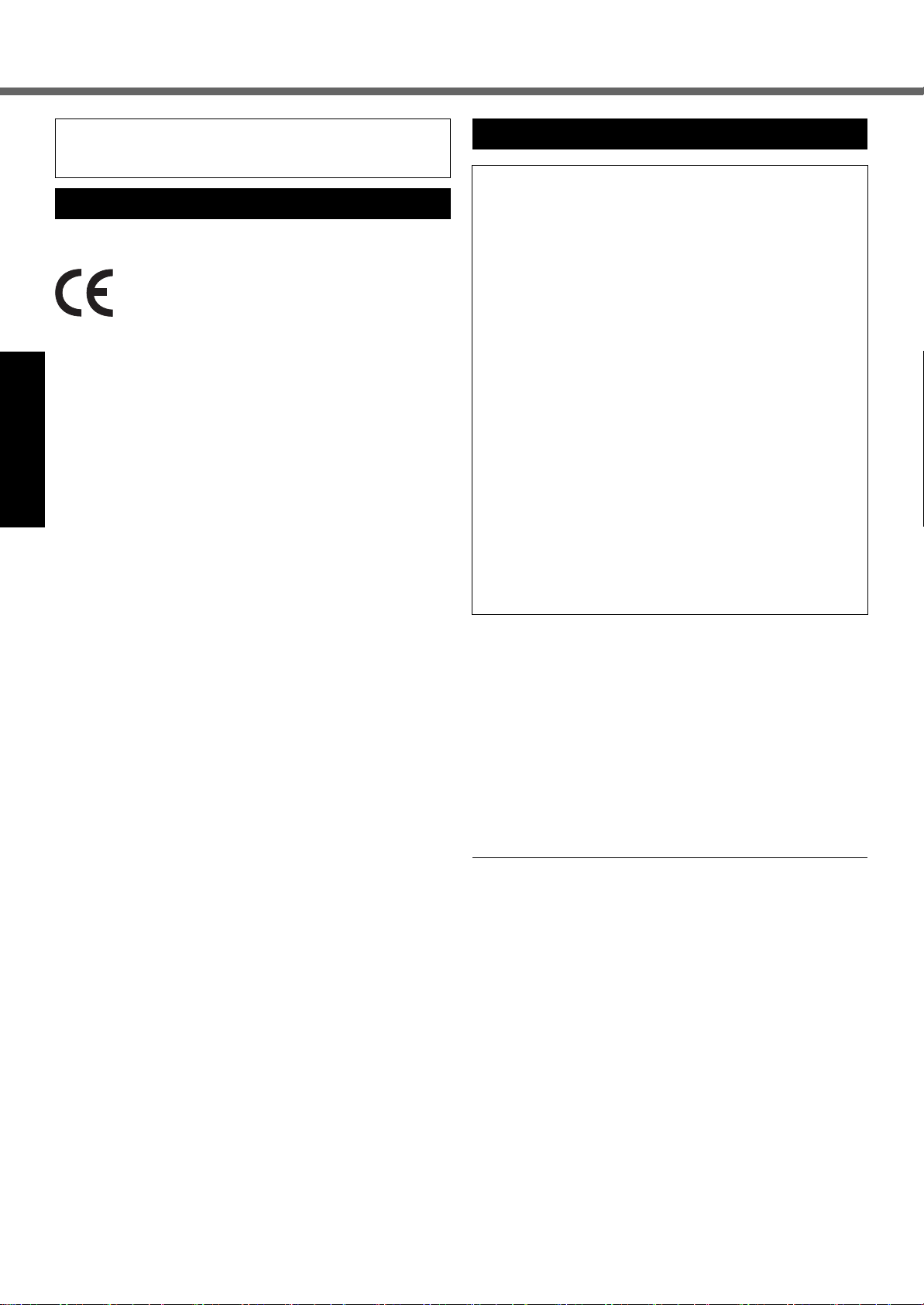
Read Me First
FOR USE WITH MODEL NO. : CF-AA5713A
POUR UTILISER AVEC MODÈLE : CF-AA5713A
20-Ca-1
Models for Europe
<Only for model with a “CE” mark on the bottom of
the computer>
Declaration of Conformity (DoC)
“Hereby, Panasonic declares that this Personal
Computer is in compliance with the essential
requirements and other relevant provisions of
the Directive 1999/5/EC.”
Hint:
If you want to get a copy of the original DoC of our above
mentioned products,
please contact our web address:
http://www.doc.panasonic.de
Authorised Representative:
Panasonic Testing Centre
Getting StartedUseful InformationTroubleshootingAppendix
Panasonic Marketing Europe GmbH
Winsbergring 15, 22525 Hamburg, Germany
Network connection of Wired Modem.
The terminal equipment is intended for connection to the following public network;
In all the countries of European Economical Area and Turkey;
- Public Switched Telephony Networks
Technical Features of Wired Modem.
The terminal equipment includes the following features;
- DTMF dialing
- Maximum bitrate receiving mode: 56 kbit/s
- Maximum bitrate sending mode: 33.6 kbit/s
18-E-1
Precautions
THIS PRODUCT IS NOT INTENDED FOR USE AS, OR AS
PART OF, NUCLEAR EQUIPMENT/SYSTEMS, AIR TRAFFIC CONTROL EQUIPMENT/SYSTEMS, AIRCRAFT
COCKPIT EQUIPMENT/SYSTEMS
OR ACCESSORIES
OTHER EQUIPMENTS/DEVICES/SYSTEMS THAT ARE
INVOLVED WITH ENSURING HUMAN LIFE OR SAFETY.
PANASONIC WILL NOT BE RESPONSIBLE FOR ANY
LIABILITY RESULTING FROM THE USE OF THIS PRODUCT ARISING OUT OF THE FOREGOING USES.
*1
AIRCRAFT COCKPIT EQUIPMENT/SYSTEMS include
Class2 Electrical Flight Bag (EFB) Systems and Class1
EFB Systems when used during critical phases of flight
(e.g., during take-off and landing) and/or mounted on to the
aircraft. Class1 EFB Systems and 2 EFB Systems are
defined by FAA: AC (Advisory Circular) 120-76A or JAA:
JAA TGL (Temporary Guidance Leaflets) No.36.
*2
As defined by the European Medical Device Directive
(MDD) 93/42/EEC.
Panasonic cannot guarantee any specifications, technologies, reliability, safety (e.g. Flammability/Smoke/
Toxicity/Radio Frequency Emission, etc) requirements
related to aviation standards and medical equipment
standards that differ from the specifications of our COTS
(Commercial-Off-The-Shelf) products.
This computer is not intended for use in medical equipment including life-support systems, air traffic control systems, or other equipment, devices or systems that are
involved with ensuring human life or safety. Panasonic
cannot be held responsible in any way for any damages
or loss resulting from the use of this unit in these types of
equipment, devices or systems, etc.
This computer has been designed so as to minimize
shock to the LCD and hard disk drive, the leakage of liquid (e.g., water) on to the keyboard, etc., but no warranty
is provided against such trouble. Therefore, as a precision
instrument, be extremely careful in the handling.
*2
, LIFE SUPPORT SYSTEMS OR
*1
, MEDICAL DEVICES
If a Malfunction or Trouble Occurs, Immediately Stop Use
If a Malfunction Occurs, Immediately Unplug the AC
Plug and the Battery Pack
• This product is damaged
• Foreign object inside this product
• Smoke emitted
• Unusual smell emitted
• Unusually hot
Continuing to use this product while any of the above conditions are present may result in fire or electric shock.
•
If a malfunction or trouble occurs, immediately turn the power
off and unplug the AC plug, and then remove the battery pack.
Then contact your technical support office for repair.
Do Not Touch This Product In a Thunderstorm If Connected with the AC Cable or Any Other Cables
Electric shock may result.
Do Not Connect the AC Adaptor to a Power Source
Other Than a Standard Household AC Outlet
Otherwise, a fire due to overheating may result. Connecting
to a DC/AC converter (inverter) may damage the AC adaptor.
On an airplane, only connect the AC adaptor/charger to an
AC outlet specifically approved for such use.
8
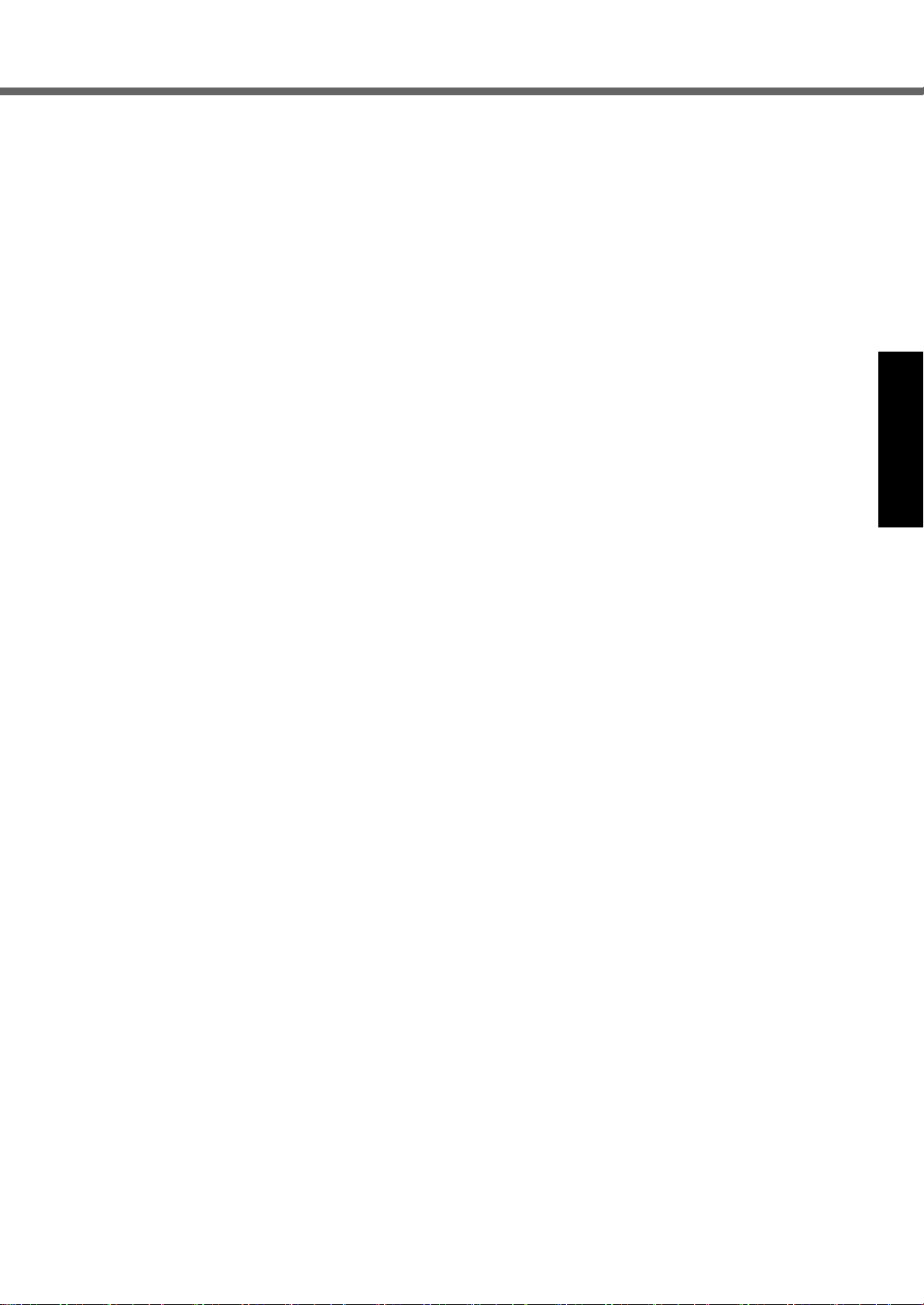
Do Not Do Anything That May Damage the AC Cord,
the AC Plug, or the AC Adaptor
Do not damage or modify the cord, place it near hot tools,
bend, twist, or pull it forcefully, place heavy objects on it,
or bundle it tightly.
Continuing to use a damaged cord may result in fire, short
circuit, or electric shock.
Do Not Pull or Insert the AC Plug If Your Hands Are Wet
Electric shock may result.
Clean Dust and Other Debris of the AC Plug Regularly
If dust or other debris accumulates on the plug, humidity, etc.
may cause a defect in the insulation, which may result in a fire.
• Pull the plug, and wipe it with a dry cloth.
Pull the plug if the computer is not being used for a long
period of time.
Insert the AC Plug Completely
If the plug is not inserted completely, fire due to overheating or electric shock may result.
• Do not use a damaged plug or loose AC outlet.
Do Not Place Containers of Liquid or Metal Objects on
Top of This Product
If water or other liquid spills, or if paper clips, coins, or foreign
matter get inside this product, fire or electric shock may result.
•
If foreign matter has found its way inside, immediately turn
the power off and unplug the AC plug and remove the battery pack. Then contact your technical support office.
Do Not Disassemble This Product
The high-voltage areas inside may give you an electric
shock, or foreign matter may enter and result in a fire.
Keep SD Memory Cards Away from Infants and Small
Children
Accidental swallowing will result in bodily injury.
•
In the event of accidental swallowing, see a doctor immediately.
Do Not Place This Product on Unstable Surfaces
If balance is lost, this product may fall over or drop, resulting in an injury.
Avoid Stacking
If balance is lost, this product may fall over or drop, resulting in an injury.
Do Not Leave This Product in High Temperature Environment for a Long Period of Time
Leaving this product where it will be exposed to extremely
high temperatures such as near fire or in direct sunlight
may deform the cabinet and/or cause trouble in the internal parts. Continued use in such a resulting condition may
lead to short-circuiting or insulation defects, etc. which
may in turn lead to a fire or electric shocks.
Do Not Block the Ventilation Hole (Exhaust)
Using this product wrapped in cloth or on top of bedding
or a blanket can block the ventilation hole and cause heat
to build up inside, possibly resulting in a fire.
Hold the Plug When Unplugging the AC Plug
Pulling on the cord may damage the cord, resulting in a
fire or electric shock.
Do Not Move This Product While the AC Plug Is Connected
The AC cord may be damaged, resulting in fire or electric
shock.
• If the AC cord is damaged, unplug the AC plug immediately.
Use Only the Specified AC Adaptor With This Product
Using an AC adaptor other than the one supplied (supplied with the unit or one sold separately as an accessory)
may result in a fire.
Do Not Subject the AC Adaptor to Any Strong Impact
Using the AC adaptor after a strong impact such as being
dropped may result in electric shock, short circuit, or fire.
Take a Break of 10-15 Minutes Every Hour
Using this product for long periods of time may have detrimental health effects on the eyes or hands.
Do Not Look into the CD/DVD Drive
Looking directly at the internal laser light source may
result in damage to eyesight.
Do Not Use Discs That Are Cracked or Deformed
Because the discs rotate at high speeds, damaged discs
may break apart causing injury.
• Discs that are not round and discs that have been
repaired using adhesives are similarly dangerous, and
so should not be used.
Do Not Turn the Volume Up to Loud When Using
Headphones
Listening at high volumes that overstimulate the ear for
long periods of time may result in loss of hearing.
Do Not Connect a Telephone Line, or a Network Cable
Other Than the One Specified, into the LAN Port
If the LAN port is connected to a network such as the
ones listed below, a fire or electric shock may result.
• Networks other than 1000BASE-T, 100BASE-TX or
10BASE-T
• Phone lines (IP phone (Internet Protocol Telephone),
Telephone lines, internal phone lines (on-premise
switches), digital public phones, etc.)
Do Not Use With Exposing the Skin to This Product
For a Long Period of Time
Using this product with exposing the skin to the heat
source of this product or AC adaptor for a long period of
time can cause a low-temperature burn.
Do not expose yourself to the hot wind from the ventilation hole (exhaust) for a long period of time.
Low-temperature burns may result.
Covering the ventilation hole (exhaust) with your hand or
other object can cause heat to build up inside, possibly
resulting in burns.
Do Not Expose the Skin To This Product When Using
the Product In A Hot Or Cold Environment.
Burns, low-temperature burns, or frostbite may result.
• When it is necessary to expose the skin to this product
such as to scan a fingerprint, perform the operation in
the shortest time possible.
<Only for model with modem>
Use the Modem With a Regular Telephone Line
Connection to an internal phone line (on-premise
switches) of a company or business office, etc. or to a digital public phone or use in a country or area not supported
by the computer may result in a fire or electric shocks.
z
Do not place the computer near a television or radio receiver.
z Keep the computer away from magnets. Data stored
on the hard disk may be lost.
z This computer is not intended for the display of images
for use in medical diagnosis.
z
This computer is not intended for a use with connection of
medical equipment for the purpose of medical diagnosis.
z Panasonic shall not be liable for loss of data or other
incidental or consequential damages resulting from the
use of this product.
Getting StartedUseful InformationTroubleshootingAppendix
9
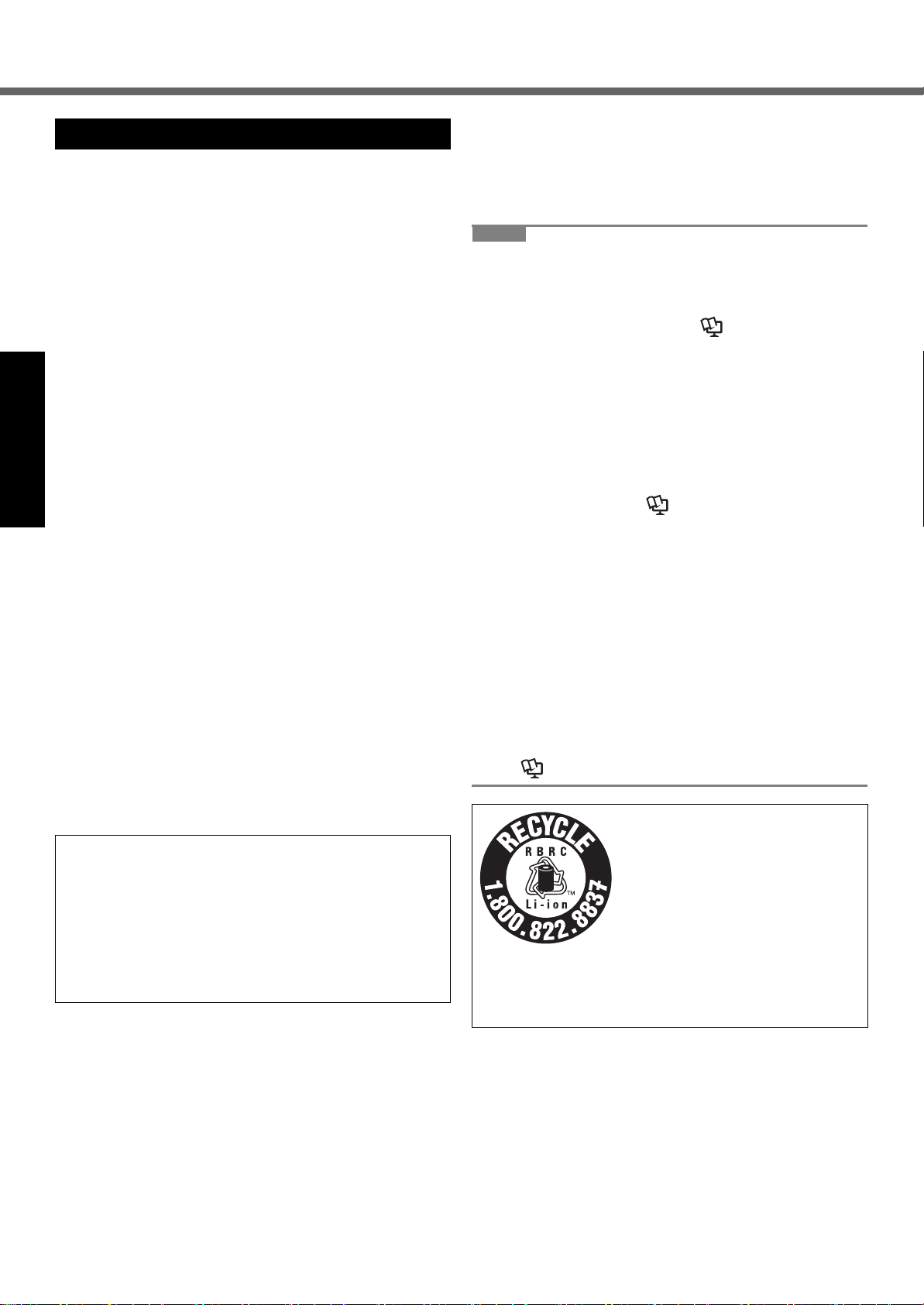
Read Me First
Precautions (Battery Pack)
Do Not Use With Any Other Product
The battery pack is rechargeable and was intended for
the specified product. If it is used with a product other
than the one for which it was designed, electrolyte leakage, generation of heat, ignition or rupture may result.
Do Not Charge the Battery Using Methods Other Than
Those Specified
If the battery is not charged using one of the specified
methods, electrolyte leakage, generation of heat, ignition
or rupture may result.
Do Not Throw the Battery Pack into a Fire or Expose It
to Excessive Heat
Generation of heat, ignition or rupture may result.
Avoid Extreme Heat (Near the Fire, in Direct Sunlight,
for Example)
Electrolyte leakage, generation of heat, ignition or rupture
may result.
Do Not Insert Sharp Objects into the Battery Pack,
Expose It to Bumps or Shocks, Disassemble, or Modify It
Getting StartedUseful InformationTroubleshootingAppendix
Electrolyte leakage, generation of heat, ignition or rupture
may result.
• If this product is subjected to a strong impact, stop using
it immediately.
Do Not Short the Positive (+) and Negative (-) Contacts
Generation of heat, ignition or rupture may result.
• Do not place the battery pack together with articles such
as necklaces or hairpins when carrying or storing.
Do Not Use This Product With a Battery Pack Other
Than the One Specified
Use only the specified battery pack (
product. Use of battery packs other than those manufactured and supplied by Panasonic may present a safety
hazard (generation of heat, ignition or rupture).
When battery pack has deteriorated, replace it with a
new one
Continued use of a damaged battery pack may result in
heat generation, ignition or battery rupture.
CAUTION:
Risk of Explosion if Battery is replaced by an Incorrect Type.
Dispose of Used Batteries According to the Instructions.
ATTENTION:
Il y a risque d’explosion si la batterie est remplacée par
une batterie de type incorrect.
Mettre au rebut les batteries usagées conformément
aux instructions.
z Do not touch the terminals on the battery pack. The
battery pack may no longer function properly if the
contacts are dirty or damaged.
z Do not expose the battery pack to water, or allow it to
become wet.
z If the battery pack will not be used for a long period of
time (a month or more), charge or discharge (use) the
battery pack until the remaining battery level becomes
30% to 40% and store it in a cool, dry place.
z This computer prevents overcharging of the battery by
recharging only when the remaining power is less than
approx. 95% of capacity.
z The battery pack is not charged when the computer is
first purchased. Be sure to charge it before using it for
Î
page 12
) with your
58-E-1
58-F-1
the first time. When the AC adaptor is connected to the
computer, charging begins automatically.
z Should the battery leak and the fluid get into your
eyes, do not rub your eyes. Immediately flush your
eyes with clear water and see a doctor for medical
treatment as soon as possible.
NOTE
z The battery pack may become warm during recharging
or normal use. This is completely normal.
z Recharging will not commence if internal temperature
of the battery pack is outside of the allowable temperature range (0
“Battery Power”). Once the allowable range requirement is satisfied, charging begins automatically. Note
that the recharging time varies based on the usage
conditions. (Recharging takes longer than usual when
the temperature is 10
z
If the temperature is low, the operating time is shortened. Only
use the computer within the allowable temperature range.
z
This computer has a high temperature mode function that
prevents the degradation of the battery in high tempera-
ture environments. (
Power”) A level corresponding to a 100% charge for high
temperature mode is approximately equivalent to an 80%
charge level for normal temperature mode.
z The battery pack is a consumable item. If the amount
of time the computer can be run by using a particular
battery pack becomes dramatically shorter and
repeated recharging does not restore its performance,
the battery pack should be replaced with a new one.
z When transporting a spare battery inside a package,
briefcase, etc., it is recommended that it be placed in a
plastic bag so that its contacts are protected.
z Always power off the computer when it is not in use.
Leaving the computer on when the AC adaptor is not
connected will exhaust the remaining battery capacity
(
Î
°
C to 50 °C) (Î
°
C or below.)
Î
Reference Manual “Battery
Reference Manual “LAN”).
A lithium ion battery that is recyclable powers the product you have
purchased.
Please call 1-800-8-BATTERY for
information on how to recycle this
battery.
L’appareil que vous vous êtes procuré est alimenté par une batterie
au lithium-ion.
Pour des renseignements sur le
recyclage de la batterie, veuillez
composer le 1-800-8-BATTERY.
Reference Manual
48-M-1
10
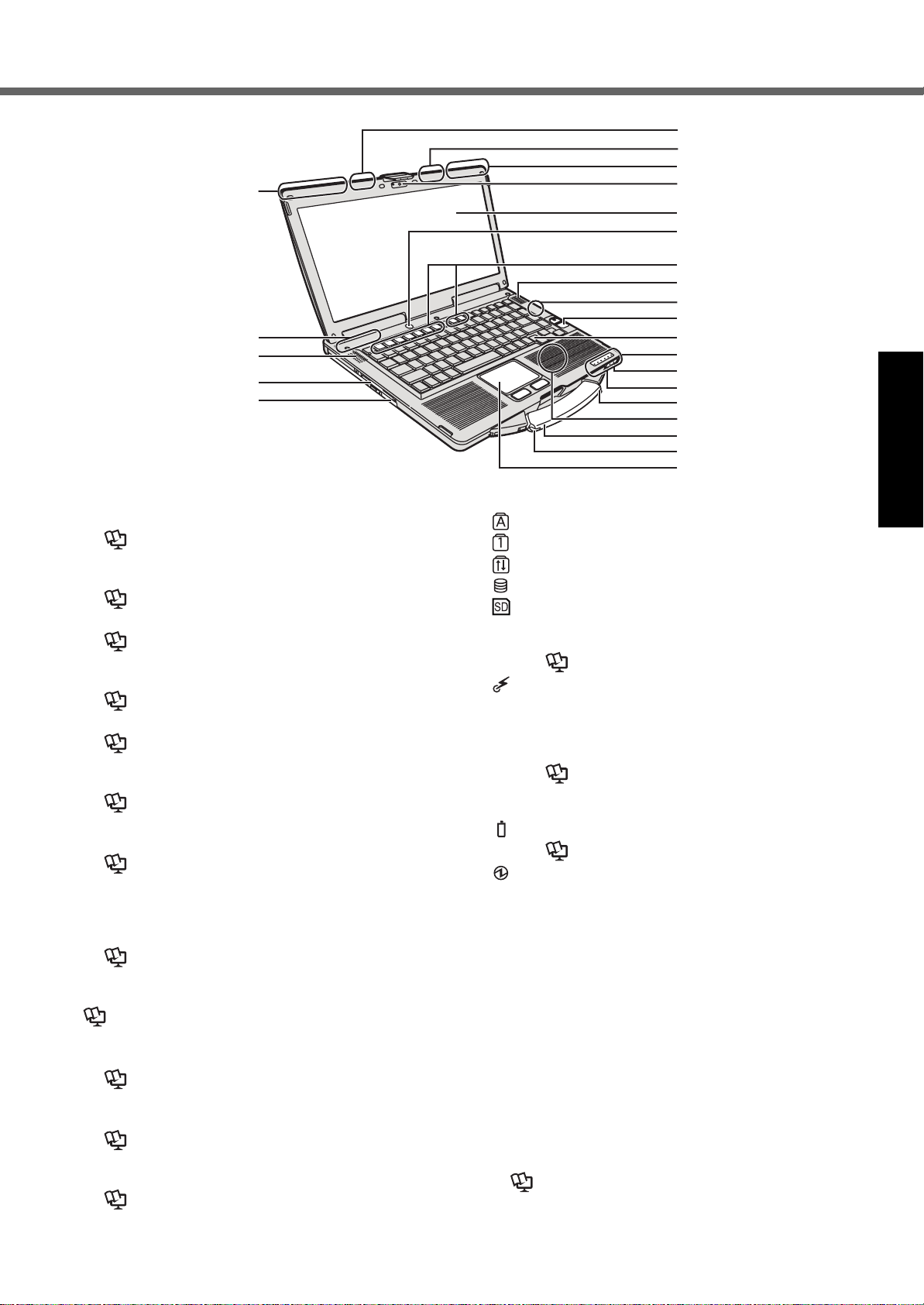
Description of Parts
A
B
C
D
E
F
G
A
H
I
J
K
C
L
M
N
O
P
Q
R
S
T
R
U
A : Wireless WAN antenna
<Only for model with wireless WAN>
Î Reference Manual “Wireless WAN”
B : Bluetooth antenna
<Only for model with Bluetooth>
Î Reference Manual “Bluetooth”
C : Speaker
Î Reference Manual “Key Combinations”
D : Smart Card slot
<Only for model with Smart Card slot>
Î Reference Manual “Smart Card”
E : CD/DVD Drive
Î Reference Manual “CD/DVD Drive”
F : Wireless LAN antenna
<Only for model with wireless LAN>
Î Reference Manual “Wireless LAN”
G : Wireless LAN antenna
<Only for model with wireless LAN and without GPS>
Î Reference Manual “Wireless LAN”
GPS antenna
<Only for model with GPS>
H : Camera
<Only for model with Camera>
Î Reference Manual “Camera”
I : LCD
Î <Only for model with touchscreen>
Reference Manual “Touchscreen”
J : Power switch
K : Function key
Î Reference Manual “Key Combinations”
L : Wireless LAN antenna
<Only for model with wireless LAN and GPS>
Î Reference Manual “Wireless LAN”
M : Fingerprint Reader
<Only for model with Fingerprint Reader>
Î Reference Manual “Fingerprint Reader”
N : Keyboard
O : LED indicator
: Caps lock
: Numeric key (NumLk)
: Scroll lock (ScrLk)
: Drive status
: SD Memory Card status
(Blinking: During access or a password is
requested)
Î Reference Manual “SD Memory Card”
: Wireless ready
This indicator lights when Wireless LAN, Bluetooth, and/or Wireless WAN are connected and
ready. It does not necessarily indicate the On/Off
condition of the wireless connection.
Î Reference Manual “Disabling/Enabling
Wireless Communication” “Wireless LAN” “Bluetooth” “Wireless WAN”
: Battery status
Î Reference Manual “Battery Power”
: Power status
(Off: Power off/Hibernation, Green: Power on,
Blinking green: Sleep, Blinking green rapidly:
Cannot power on or resume due to low temperature.)
P : Microphone jack
A condenser microphone can be used. If other types
of microphones are used, audio input may not be possible, or malfunctions may occur as a result.
Q : Headphone jack
You can connect headphones or amplified speakers.
When they are connected, audio from the internal
speakers is not heard.
R : Stylus Holder
<Only for model with touchscreen>
S : RFID Reader
<Only for model with RFID Reader>
Î Reference Manual “RFID Reader”
T : Carrying handle
U : Touch pad
Getting StartedUseful InformationTroubleshootingAppendix
11
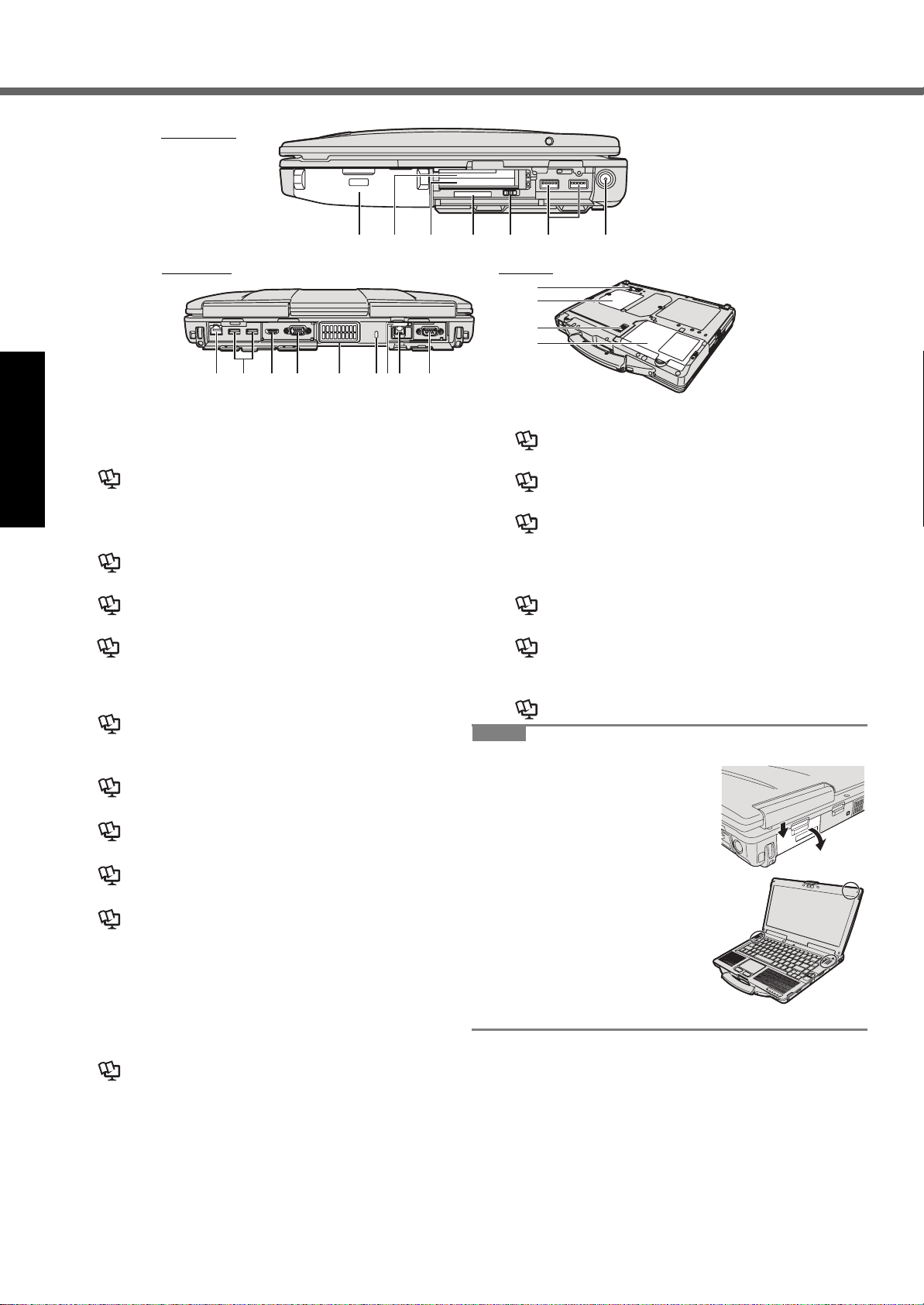
Description of Parts
Right side
Rear side Bottom
HI JK L OPMN
AB C D EF G
Q
R
S
T
A : Battery pack
Specified Battery pack: CF-VZSU71U
B : ExpressCard slot
Î Reference Manual “PC Card / ExpressCard”
*1
Getting StartedUseful InformationTroubleshootingAppendix
Only for model with ExpressCard slot
*2
Only for model without ExpressCard slot
C : PC Card slot
Î Reference Manual “PC Card / ExpressCard”
D : SD Memory Card slot
Î Reference Manual “SD Memory Card”
E : Wireless switch
Î Reference Manual “Disabling/Enabling Wireless
Communication” “Wireless LAN” “Bluetooth” “Wireless
WAN
”
F : USB 3.0 port
Î Reference Manual “USB Devices”
G : DC-IN jack
H : LAN port
Î Reference Manual “LAN”
I : USB 2.0 port
Î Reference Manual “USB Devices”
J : HDMI Port
Î Reference Manual “External Display”
K : VGA port
Î Reference Manual “External Display”
L : Ventilation hole (Exhaust)
M : Security lock
A Kensington cable can be connected.
For further information, read the manual that comes
with the cable.
N : SIM Card slot
<Only for model with Wireless WAN>
Î Reference Manual “Wireless WAN”
O : 2nd LAN Port
face Connector
*3
/ Modem Port*4 / IEEE 1394 Inter-
*5
*1
/ PC Card slot
*2
/ Rugged USB 2.0 Port
*3
Only for model with 2nd LAN
Î Reference Manual “LAN”
*4
Only for model with Modem
Î Reference Manual “Modem”
*5
Only for model with IEEE 1394
Î Reference Manual “IEEE 1394 Devices”
*6
Only for model with Rugged USB 2.0 Port
P : Serial port
Q : Expansion bus connector
Î Reference Manual “Port Replicator”
R : RAM module slot
Î Reference Manual “RAM Module”
S : Battery latch
T : Hard disk drive
Î Reference Manual “Hard Disk Drive”
NOTE
z When you open the covers on
(Example: rear side)
the right side or the rear side,
push down and pull the covers.
z This computer contains a
magnet and magnetic products at the locations circled in
the illustration at right. Avoid
leaving metallic object or magnetic media in contact with
these areas.
*6
12

First-time Operation
Preparation
A Check and identify the supplied accessories.
If you do not find the described accessories, contact Panasonic Technical Support (Î pages 32-36).
• AC Adaptor . . . . . . . . . . . . .1
• AC Cord . . . . . . . . . . . . . . . 1 • Battery Pack . . . . . . . . . . . . 1
Model No: CF-AA5713A
• OPERATING INSTRUCTIONS (This book). . . . . . . . . . . . . . . . . . . . . . . . 1
<Only for model with touchscreen>
• Soft Cloth . . . . . . . . . . . . . . 1 • Stylus . . . . . . . . . . . . . . . . 1 • Tether . . . . . . . . . . . . . . . . 1
(Î Reference Manual “Touchscreen”)
B
Read the LIMITED USE LICENSE AGREEMENT before breaking the seal on the computer’s packaging (Îpage 26).
Inserting the Battery Pack
A Reverse the computer, then press and hold the mark part (A).
B Slide and remove the cover.
C Insert the battery pack (B) until it securely fits the connector.
D Slide the cover back.
A
2
1
To remove the battery pack
In step C above, slide and hold the latch (C), and pull the tab (D) of the battery pack.
CAUTION
z Make sure the cover is securely attached. Otherwise the battery pack may fall
when you carry the computer.
Model No: CF-VZSU71U
B
NOTE
3
z Note that the computer consumes electricity even when the computer power is
off. If the battery pack is fully charged, the battery will fully discharge in the following period of time:
4
• When power is off: Approx. 9 weeks
• In sleep: Approx. 3.5 days
• In hibernation: Approx. 9 days
z When the DC plug is not connected to the computer, disconnect the AC cord
from your AC wall outlet. Power is consumed simply by having the AC adaptor
plugged into an electrical outlet.
C
D
Getting StartedUseful InformationTroubleshootingAppendix
Attaching the stylus to the computer
<Only for model with touchscreen> Use the tether to attach the stylus to the computer so you will not lose it.
There are holes (A) to attach it.
1 2 3 4
A
CAUTION
z Do not pull the tether with excessive force. The digitizer pen may hit the com-
puter, person’s body or other objects when released.
13

First-time Operation
Opening the Display
A
1
Setting up the computer
1 Insert the battery pack. (Î page 13)
z Do not touch the terminals of the battery pack and the computer. Doing so can
z Be sure to attach the cover for use.
2
make the terminals dirty or damaged, and may cause malfunction of the battery
pack and the computer.
A Push the top of the latch (A) to release it.
B Lift up the display to open.
Getting StartedUseful InformationTroubleshootingAppendix
2 Connect your computer to a power outlet.
The battery charging starts automatically.
CAUTION
z Do not disconnect the AC adaptor and do not switch the wireless switch to on
until the first-time operation procedure is completed.
z When using the computer for the first time, do not connect any peripheral device
except the battery pack and AC adaptor.
z Handling the AC adaptor
Problems such as sudden voltage drops may arise during periods of thunder and
lightning. Since this could adversely affect your computer, an uninterruptible
power source (UPS) is highly recommended unless running from the battery
pack alone.
3 Turn on the computer.
A Confirm the wireless switch (Î page 12) is OFF.
B Press and hold the power switch (Î page 11) until the power indicator
(Î page 11) lights.
CAUTION
z Do not press the power switch repeatedly.
z The computer will be forcibly turned off if you press and hold the power switch for
four seconds or longer.
z Once you turn off the computer, wait for ten seconds or more before you turn on
the computer again.
z Do not perform the following operation until the drive indicator turns off.
• Connecting or disconnecting the AC adaptor
• Pressing the power switch
• Touching the keyboard, touch pad, touchscreen <only for model with touchscreen> or external mouse
• Closing the display
• Turn on/off the wireless switch
z When the CPU temperature is high, the computer may not start up to prevent
overheating of the CPU. Wait until the computer cools down, and then turn the
power on again. If the computer does not power on even after cooling down,
contact Panasonic Technical Support (Î pages 32-36).
14

4 Setup Windows.
A Follow the on-screen instructions.
z The computer restarts several times. Do not touch the keyboard or touch pad,
and wait until the drive indicator has turned off.
z After the computer is turned on, the screen remains black or unchanged for a
while, but this is not a malfunction. Wait for a moment until the Windows
setup screen appears.
z During setup of Windows, use the touch pad and clicking to move the cursor
and to click an item.
z Setup of Windows will take approximately 20 minutes.
Go to the next step, confirming each message on the display.
z “Join a wireless network” screen may not appear.
You can set the Wireless Network after the setup of Windows is complete.
CAUTION
z Wait until the drive indicator has turned off.
You can change the user name, password, image and security setting after setup of Windows.
z
z
Do not use the following words and characters for user name: CON, PRN, AUX,
CLOCK$, NUL, COM1 to COM9, LPT1 to LPT9, @, &, space. In particular, if you
create a user name (account name) that includes the “@” mark, a password will be
requested at the log-on screen, even if no password has been set. If you try to log
on without entering a password, “The user name or password is incorrect.” may be
Î
displayed and you will not be able to log on to Windows (
page 23).
5 <Only for model with touchscreen>
Perform the touchscreen calibration.
Getting StartedUseful InformationTroubleshootingAppendix
z Before performing the calibration, close Tablet PC Input Panel.
NOTE
z At first, log on to Windows as an administrator and perform this calibration.
z Alternatively, you can perform the calibration from Dashboard for Panasonic PC.
(Î Reference Manual
A
Click (Start) - [Control Panel] - [Hardware and Sound] - [Tablet PC Setting].
B Click [Calibrate].
C Using the stylus, touch each of the “+” target marks one by one, and then
click [Yes].
D Click [OK].
NOTE
z Perform the following calibration for each user.
z Alternatively, you can perform the calibration from Dashboard for Panasonic PC.
(Î Reference Manual
A
Click (Start) - [Control Panel] - [Hardware and Sound] - [Tablet PC Setting].
B Click [Calibrate].
C Using the stylus, touch each of the “+” target marks one by one, and then
click [Yes].
D Click [OK].
z Perform the calibration for the orientation to be used.
NOTE
z PC Information Viewer
This computer periodically records the management information of the hard disk, etc. The maximum data volume for each
record is 1024 bytes.
This information is only used for estimating the cause when the hard disk goes down by any possibility. They are never
sent to outside via network nor used for any other purpose except for the purpose described the above.
To disable the function, add the check mark for [Disable the automatic save function for management information history]
in [Hard Disk Status] of PC Information Viewer, and click [OK].
(Î Reference Manual “Checking the Computer’s Usage Status”)
“Dashboard for Panasonic PC”
“Dashboard for Panasonic PC”
)
)
15

First-time Operation
When Starting Up/Shutting Down
Do not do the following
• Connecting or disconnecting the AC adaptor
• Pressing the power switch
• Touching the keyboard, touch pad, touchscreen <only for model with touchscreen> or external mouse
• Closing the display
• Turn on/off the wireless switch
NOTE
z To conserve power, the following power saving methods are set at the time of purchase.
• The screen automatically turns off after 10 minutes of inactivity.
• The computer automatically enters sleep
*1
Refer to Reference Manual “Sleep and Hibernation Functions” about resuming from sleep.
To change the partition structure
You can shrink a part of an existing partition to create unallocated disk space, from which you can create a new partition.
This computer has a single partition as default setting.
A Click (Start) and right-click [Computer], then click [Manage].
z A standard user needs to enter an administrator password.
B Click [Disk Management].
Getting StartedUseful InformationTroubleshootingAppendix
C Right-click the partition for Windows (“c” drive in the default setting), and click [Shrink Volume].
z The partition size depends on the computer specifications.
D Input the size in [Enter the amount of space to shrink in MB] and click [Shrink].
z You cannot input a larger number than the displayed size.
z To select [Reinstall to the first 3 partitions.] in reinstalling Windows 7 (Î page 20), 30000 MB or more is nec-
essary for [Total size after shrink in MB].
E Right-click [Unallocated] (the shrunk space in the step D) and click [New Simple Volume].
F Follow the on-screen instructions to make the settings, and click [Finish].
Wait until formatting is completed.
NOTE
z You can create an additional partition using remaining unallocated space or newly creating unallocated space.
z To delete a partition, right-click the partition and click [Delete Volume] in the step C.
*1
after 20 minutes of inactivity.
16

On-screen Manual
You can access the Reference Manual on the computer screen.
Reference Manual
The Reference Manual contains the practical information to help you fully enjoy the computer’s performance.
To access the Reference Manual:
Double-click on the desktop.
z Alternatively click (Start) - [All Programs] - [Panasonic] - [On-Line Manuals] - [Reference Manual].
Important Tips
The Important Tips will provide you with the battery information so that you can use the battery pack in the optimum
condition to obtain longer operation time.
To access the Important Tips:
Double-click on the desktop.
z Alternatively click (Start) - [All Programs] - [Panasonic] - [On-Line Manuals] - [Important Tips].
Getting StartedUseful InformationTroubleshootingAppendix
17

Handling and Maintenance
Operation Environment
z Place the computer on a flat stable surface not subject to shock, vibration, and danger of dropping. Do not place the
computer upright or turn it over. If the computer is exposed to an extremely strong impact, it may become damaged.
z Temperature: Operation : <Model without HDD heater> 0 °C to 50 °C {32 °F to 122 °F} (IEC60068-2-1, 2)
<Model with HDD heater> -10 °C to 50 °C {14 °F to 122 °F} (IEC60068-2-1, 2)
Storage : -20 °C to 60 °C {- 4 °F to 140 °F}
Humidity: Operation : 30% to 80% RH (No condensation)
Storage : 30% to 90% RH (No condensation)
Even within the above temperature/humidity ranges, operation for a long time in extreme environments, smoking
nearby, or operation in places where oil is used or where there is a lot of dust will result in the product deterioration
and will shorten the product life.
*1
Do not expose the skin to this product when using the product in a hot or cold environment. (Î page 9)
If the computer is wet in temperatures of 0 °C {32 °F} or below, freeze damage may occur. Make sure to dry off the computer in
such temperatures.
z Do not place the computer in the following areas, otherwise the computer may be damaged.
• Near electronic equipment. Image distortion or noise may occur.
• In extremely high or low temperature.
z As the computer can become hot during operation, keep it away from items that are sensitive to heat.
Getting StartedUseful InformationTroubleshootingAppendix
Handling Cautions
*1
*1
This computer is designed to minimize shock to parts such as the LCD and the hard disk drive and equipped with a drip-proof
keyboard, but no warranty is provided against any trouble caused by shock. Be extremely careful when handling the computer.
z When carrying the computer:
• Turn off the computer.
• Remove all external devices, cables, PC Cards and other protruding objects.
• Remove a disc in the CD/DVD drive.
• Do not drop or hit the computer against solid objects.
• Do not leave the display open.
• Do not grip the display part.
z Do not put anything (e.g., a piece of paper) between the display and keyboard.
z When you board an airplane, take the computer with you and never put it in your checked luggage. When using the
computer on airplane, follow the airline’s instructions.
z When carrying a spare battery, put it in a plastic bag to protect its terminals.
z The touch pad is designed to be used by finger tip. Do not place any object on its surface and do not press down
strongly with sharp-pointed or hard objects that may leave marks (e.g., nails, pencils and ball point pens).
z Avoid any harmful substances such as oil from getting into the touch pad. The cursor may not work correctly.
z Be careful not to get injured by dropping or getting hit when carrying the computer.
<Only for model with touchscreen>
z Use only the included stylus to touch the touchscreen. Do not place any object on its surface and do not press down
strongly with sharp-pointed or hard objects that may leave marks (e.g., nails, pencils and ball point pens).
z Do not use the touchscreen when dust or dirt (e.g., oil) is on the screen. Otherwise foreign particles on the screen/
stylus can scratch the screen surface or obstruct the stylus operation.
z Use the stylus only for touching the screen. Using it for any other purpose may damage the stylus and result in
scratches on the screen.
When using peripheral devices
Follow these instructions and the Reference Manual to avoid any damage to the devices. Carefully read the instruction
manuals of the peripheral devices.
z Use the peripheral devices conforming to the computer’s specifications.
z Connect to the connectors in the correct direction.
z If it is hard to insert, do not try forcibly but check the connector’s shape, direction, alignment of pins, etc.
z If screws are included, fasten them securely.
z Remove the cables when you carry the computer. Do not pull the cables forcibly.
Preventing your computer from unauthorized use via wireless LAN/Bluetooth/Wireless WAN
<Only for model with wireless LAN/Bluetooth/Wireless WAN>
z
Before using wireless LAN/Bluetooth/Wireless WAN, make the appropriate security settings such as data encryption.
18

Battery Recalibration
z
The battery recalibration may take a long time due to the large battery capacity. This is not a malfunction.
• Full charge: Approximately 2 hours
• Complete discharge: Approximately 2 hours
Maintenance
If drops of water or other stains get on the surface of the LCD panel, wipe them off immediately. Failure to do so may
result in staining.
To clean the LCD panel
<Only for model with touchscreen>
Use the soft cloth included with the computer. (For further information, refer to “Suggestions About Cleaning the LCD
Surface” Î Reference Manual “Touchscreen”.)
<Only for model without touchscreen>
Wipe with a soft dry cloth such as gauze.
To clean areas other than the LCD panel
Wipe with a soft dry cloth such as gauze. When using detergent, dip a soft cloth in water-diluted detergent and wring it
thoroughly.
CAUTION
z Do not use benzene, thinner, or rubbing alcohol since it may adversely affect the surface causing discoloration, etc.
Do not use commercially-available household cleaners and cosmetics, as they may contain components harmful to
the surface.
z Do not apply water or detergent directly to the computer, since liquid may enter inside of the computer and cause
malfunction or damage.
Getting StartedUseful InformationTroubleshootingAppendix
19

Reinstalling Software
Reinstalling software will return the computer to the default condition. When you reinstall the software, the hard disk
data will be erased.
Back up important data to other media or an external hard disk before reinstallation.
CAUTION
z Do not delete the recovery partition on the hard disk.
The disk space in the partition is not available to store data.
Hard Disk Recovery
Preparation
z Remove all peripherals.
z Connect the AC adaptor and do not remove it until reinstallation is complete.
Hard disk
HDD Recovery partition
Recovery partition
Area usable by Windows
1 Turn on the computer, and press F2 or
The Setup Utility starts up.
• If the [Panasonic] boot screen is not displayed, turn on the computer while holding down
• If the password is requested, enter the Supervisor Password.
Getting StartedUseful InformationTroubleshootingAppendix
2 Write down all of the contents of the Setup Utility and press F9.
At the confirmation message, select [Yes] and press
3 Press
At the confirmation message, select [Yes] and press
Computer will restart.
4 Press F2 or
The Setup Utility starts up.
• If the password is requested, enter the Supervisor Password.
F10
.
Del
while [Panasonic] boot screen is displayed.
5 Select the [Exit] menu, then select [Recovery Partition] and press
Del
while [Panasonic] boot screen is displayed.
F2
or
Enter
Enter
.
.
Enter
.
6 Click [Reinstall Windows] and click [Next].
The License Agreement screen appears.
7 Click [Yes, I agree to the provisions above and wish to continue!] and click [Next].
8 Select the settings and click [Next].
• [Reinstall Windows to the whole Hard Disk to factory default.]
Select this option when you want to reinstall Windows to the factory default. After reinstallation, you can create
a new partition. For how to create a new partition, refer to “To change the partition structure” (Î page 16)
• [Reinstall to the System and OS partitions.]
Select this option when the hard disk has already been divided into several partitions. For how to create a new
partition, refer to “To change the partition structure” (Î page 16).
You can keep the partition structure.
*1
This does not appear if Windows cannot be reinstalled to the partition containing boot files and the area usable by Windows.
*1
9 At the confirmation massage, click [YES].
10 Select OS (32bit or 64bit) and click [OK].
11 At the confirmation message, click [OK].
Reinstallation starts according to the instructions on the screen.
• Do not interrupt reinstallation, for example by turning off the computer. Otherwise reinstallation may become
unavailable as Windows may not start up or the data may be corrupted.
12 When “Ending process.” is displayed, click [OK] to turn off the computer.
13 Turn on the computer.
• If the password is requested, enter the Supervisor Password.
14 Perform the “First-time Operation” (Î page 15).
15 Start the Setup Utility and change the settings as necessary.
16 Perform Windows Update.
Del
.
20

Using Recovery Disc
Use the Recovery Disc for reinstallation in the following conditions.
• You have forgotten the administrator password.
• Reinstallation is not complete. The recovery partition may be broken.
NOTE
• To change OS from 32-bit to 64-bit, or vice versa, reinstall OS using the recovery partition in the hard disk.
Preparation
z Prepare the Recovery Disc (Î Reference Manual “Recovery Disc Creation Utility”)
z Remove all peripherals.
z Connect the AC adaptor and do not remove it until reinstallation is complete.
1 Turn on the computer, and press F2 or
The Setup Utility starts up.
• If the [Panasonic] boot screen is not displayed, turn on the computer while holding down
• If the password is requested, enter the Supervisor Password.
Del
while [Panasonic] boot screen is displayed.
F2
or
Del
.
2 Write down all of the contents of the Setup Utility and press F9.
At the confirmation message, select [Yes] and press
3 Press
At the confirmation message, select [Yes] and press
Computer will restart.
4 Press F2 or
The Setup Utility starts up.
• If the password is requested, enter the Supervisor Password.
F10
.
Del
while [Panasonic] boot screen is displayed.
Enter
Enter
.
.
5 Set the Recovery Disc into the CD/DVD drive.
6 Select the [Exit] menu, then select [Slimtype DVD...] in [Boot Override].
7 Press
The computer will restart.
Enter
.
8 Click [Reinstall Windows] and click [Next].
The License Agreement screen appears.
9 Click [Yes, I agree to the provisions above and wish to continue!] and click [Next].
10 Select the settings and click [Next].
• [Reinstall Windows to the whole Hard Disk to factory default.
Select this option when you want to reinstall Windows to the factory default. After reinstallation, you can create
a new partition. For how to create a new partition, refer to “To change the partition structure” (Î page 16)
• [Reinstall to the first 3 partitions.]
Select this option when the hard disk has already been divided into several partitions. For how to create a new
partition, refer to “To change the partition structure” (Î page 16).
You can keep the partition structure.
*2
This does not appear if Windows cannot be reinstalled to the partition containing boot files and the area usable by
Windows.
*2
11 At the confirmation message, click [YES].
Reinstallation starts. (It will take approximately 70 minutes.)
According to the screen, replace the Recovery Disc.
• Do not interrupt reinstallation, for example by turning off the computer. Otherwise reinstallation may become
unavailable as Windows may not start up or the data may be corrupted.
12 When “Ending process.” is displayed, remove the Recovery Disc, and then click [OK]
to turn off the computer.
13 Turn on the computer.
• If the password is requested, enter the Supervisor Password.
14 Perform the “First-time Operation” (Î page 15).
15 Start the Setup Utility and change the settings as necessary.
16 Perform Windows Update.
Getting StartedUseful InformationTroubleshootingAppendix
21

Troubleshooting (Basic)
Follow the instructions below when a problem has occurred. There is also an advanced troubleshooting guide in the
“Reference Manual”. For a software problem, refer to the software’s instruction manual. If the problem persists, contact
Panasonic Technical Support (Î pages 32-36). You can also check the computer’s status in the PC Information Viewer
(Î Reference Manual “Checking the Computer’s Usage Status”).
Starting Up
Cannot start up.
The power indicator or battery indicator is not lit.
The power is turned on but
“Warming up the system (up
to 30 minutes)” appears.
Getting StartedUseful InformationTroubleshootingAppendix
Cannot turn on the computer.
The computer does not
resume from sleep.
(The power indicator blinks
quickly in green.)
After adding or changing the
RAM module, the power is
turned on but nothing is
displayed on the screen.
The computer does not enter
sleep mode while the screen
saver is running (The screen
stays black).
It takes time for the power
indicator to light up.
You have forgotten the
password.
“Remove disks or other
media. Press any key to
restart” or a similar message appears.
z Connect the AC adaptor.
z Insert a fully charged battery.
z Remove the battery pack and the AC adaptor, then connect them again.
z Even if the AC adaptor and battery pack are correctly connected, if the battery indi-
cator is not lit, the AC adaptor protection function may be operating. Disconnect the
AC cord, wait three minutes or more, and reconnect the AC cord.
z If a device is connected to the USB port, disconnect the device, or set [USB Port] or
[Legacy USB Support] to [Disabled] in the [Advanced] menu of the Setup Utility.
z If a device is connected to the ExpressCard slot, disconnect the device, or set [Express-
Card Slot] to [Disabled] in the [Advanced] menu of the Setup Utility.
z The computer is warming up before start up. Wait for the computer to start up (takes
up to 30 minutes). If, “Cannot warm up the system” is displayed, the computer failed
to warm up and does not start. In this case, turn off the computer, leave it in an environment of 5 °C {41 °F} or higher temperature for about an hour, and then turn on
the power once more.
z Leave it in an environment of 5 °C {41 °F} or higher temperature for about an hour,
then turn on the power once more.
z Turn off the computer and remove the RAM module, then confirm whether the RAM
module has conformed to specification. When the RAM module has conformed to
specification, install it again.
z Press and hold the power switch for four seconds or longer to shut down the com-
puter forcibly. (Data not saved will be lost.) Then disable the screen saver.
z If the power switch is pressed immediately after the battery pack has been mounted
on the computer, and while the AC adaptor is not connected, it may take about five
seconds before the power indicator lights up and the computer turns on. This is
because the computer is checking the remaining battery charge; it is not a malfunction.
z Supervisor Password or User Password: Contact Panasonic Technical Support
(Î pages 32-36).
z Administrator password:
• If you have another account with Administrator authority, log-on with it, then delete
the password for the problem account.
• If you have a password reset disk, click [Reset password] displayed after the
password input error, then follow the on-screen instructions and set a new password.
If you cannot do either of the above, you will need to reinstall (Î page 20) and
setup Windows.
z
A floppy disk in the drive or USB memory is connected, and it does not contain system
startup information. Remove the floppy disk and USB memory, then press any key.
z If a device is connected to the USB port, disconnect the device, or set [USB Port] or
[Legacy USB Support] to [Disabled] in the [Advanced] menu of the Setup Utility.
z If a device is connected to the ExpressCard slot, disconnect the device, or set [Express-
Card Slot] to [Disabled] in the [Advanced] menu of the Setup Utility.
z
<Only for model with ExpressCard slot>
If the problem persists after removing the disk, it may be a hard disk failure. Contact
Panasonic Technical Support (Î pages 32-36).
22

Starting Up
Windows startup and operation is slow.
z Press F9 in the Setup Utility (Î Reference Manual “Setup Utility”) to return the
Setup Utility settings (excluding the passwords) to the default values. Start the
Setup Utility and make the settings again. (Note that the processing speed depends
on the application software, so this procedure may not make Windows faster.)
z If you installed a resident software after purchase, turn off the residence.
The date and time are incorrect.
z Make the correct settings.
Click (Start) - [Control Panel] - [Clock, Language, and Region] - [Date and Time].
z If the problem persists, the internal clock battery may need to be replaced. Contact
Panasonic Technical Support (Î pages 32-36).
z When the computer is connected to LAN, check the date and time of the server.
z The 2100 A.D. or later year will not be correctly recognized on this computer.
[Executing Battery Recalibration] screen appears.
[Enter Password] does not
appear when resuming from
sleep /
hibernation.
z The Battery Recalibration was canceled before Windows was shut down last time.
To start up Windows, turn off the computer by the power switch, and then turn on.
Select [Enabled] in [Password On Resume] in the [Security] menu of the Setup Utility
z
(Î Reference Manual “Setup Utility”).
z The Windows password can be used instead of the password set in the Setup Utility.
A Click (Start) - [Control Panel] - [User Accounts and Family Safety] - [Add or
remove user accounts] and select the account, and set the password.
B Click (Start) - [Control Panel] - [System and Security] - [Power Options] -
[Require a password on wakeup] and add a check mark for [Require a
password].
Cannot resume.
z An error may occur when the computer automatically enters the sleep or hibernation
mode while the screen saver is active. In this case, turn off the screen saver or change
the pattern of the screen saver.
Other startup problems. z Press F9 in the Setup Utility (Î Reference Manual “Setup Utility”) to return the
Setup Utility settings (excluding the passwords) to the default values. Start the
Setup Utility and make the settings again.
z Remove all peripheral devices.
z Check to see if there was a disk error.
A Remove all peripheral devices including an external display.
B
Click (Start) - [Computer] and right-click [Local Disk (C:)], and click [Properties].
C Click [Tools] - [Check Now...].
• A standard user needs to enter an administrator password.
D Select the option in [Check disk options] and click [Start].
E Click [Schedule disk check] and restart the computer.
Getting StartedUseful InformationTroubleshootingAppendix
Entering Password
Even after entering the
password, password input
screen is displayed again.
Cannot log on to Windows.
(“The user name or password is incorrect” is displayed.)
Shutting down
Windows does not shut
down.
z
The computer may be in ten-key mode.
If the NumLk indicator lights, press
z The computer may be in Caps Lock mode.
If the Caps Lock indicator lights, press
mode, and then input.
NumLk
to disable the ten-key mode, and then input.
Caps Lock
to disable the Caps Lock
z The user name (account name) includes an “@” mark.
If another user account exists:
Log on to Windows using another user account, and delete the account that
includes “@”. Then create a new account.
If no other account exists:
You need to reinstall Windows (Î page 20).
z Remove the USB device and the ExpressCard.
z Wait one or two minutes. It is not a malfunction.
23

Troubleshooting (Basic)
Display
No display.
The screen is dark. z
The screen is disordered. z Changing the number of display colors and resolution may affect the screen. Restart
Getting StartedUseful InformationTroubleshootingAppendix
During Simultaneous display, one of the screens
becomes disordered.
The external display does
not work normally.
z The external display is selected. Press
Wait until the display has been switched completely before pressing
+
P
again.
z When using an external display,
• Check the cable connection.
• Turn on the display.
• Check the settings of external display.
z The display is turned off by the power-saving function. To resume, do not press the
direct selection keys, but press any other key like
z The computer entered
resume, press the power switch.
The screen is darker when the AC adaptor is not connected. Press Fn + F2 and adjust
the brightness. As you increase the brightness, battery consumption increases.
You can separately set the brightness for when the AC adaptor is connected and
when not connected.
z Press
z Connecting/disconnecting an external display may affect the screen. Restart the
z Resuming from
z When using the Extended Desktop, use the same display colors for the external dis-
z Simultaneous display cannot be used until Windows startup is complete (during
z
Fn
+ F8 to turn off the concealed mode.
the computer.
computer.
sleep
Restart the computer.
play as those used by the LCD.
If you continue to experience problems, try changing the display.
Right-click on the desktop, and click [Graphics Properties...] - [Display].
Setup Utility, etc.).
If the external display does not support the power saving function, it may not work nor-
mally when the computer enters the power saving mode. Turn off the external display.
sleep
or hibernation by the power-saving function. To
or hibernation may affect the screen of the external display.
Fn
+ F3 or + P to switch the display.
Fn
+ F3 or
Ctrl
.
Touch Pad / Touchscreen (only for model with touchscreen)
The cursor does not work. z When using the external mouse, connect it correctly.
z Restart the computer using the keyboard.
Cannot input using the
touch pad.
<Only for model with
touchscreen>
Cannot input using the
touchscreen.
Cannot point the correct
position using the included
stylus.
Press and press Î
z If the computer does not respond to keyboard commands, read “No response”
(Î page 25).
z Set [Touch Pad] to [Enabled] in the [Main] menu of the Setup Utility.
z The drivers for some mice may disable the touch pad. Check your mouse’s operat-
ing instructions.
z Set [Touchscreen Mode] to [Auto] or [Tablet] in the [Main] menu of the Setup Utility.
z Perform the touchscreen calibration (Î page 15).
twice, and press Ï to select [Restart] and press
Enter
.
24

On-screen Document
The document of PDF format is not displayed.
CD/DVD Drive
The tray does not come out
although inserting a pointed
object to the emergency
hole.
Others
No response. z Press
z Install Adobe Reader.
A Log on to Windows as an administrator.
B Click (Start) and input “c:\util\reader\AdbeRdr1001_en_US.exe” in [Search
C Update Adobe Reader to its latest version.
z A pin of 1.3 mm in diameter is recommended to
remove a disc using the emergency hole (A). When
the diameter of the pin is smaller than this, insert the
pin slightly downward.
that is not responding.
z An input screen (e.g., password input screen at startup) may be hidden behind
another window. Press
z Press the power switch for four seconds or longer to shut down the computer, and
then press the power switch to turn it on. If the application program does not work
normally, uninstall and reinstall the program. To uninstall,
click (Start) - [Control Panel] - [Uninstall a program].
programs and files] then press
If your computer is connected to the internet, start up Adobe Reader and click
[Help] - [Check for Updates...].
Enter
.
A
Ctrl+Shift+Esc
to open Task Manager and close the software application
Alt+Tab
to check.
Getting StartedUseful InformationTroubleshootingAppendix
25

LIMITED USE LICENSE AGREEMENT
THE SOFTWARE PROGRAM(S) (“PROGRAMS”) FURNISHED WITH THIS PANASONIC PRODUCT (“PRODUCT”)
ARE LICENSED ONLY TO THE END-USER (“YOU”), AND MAY BE USED BY YOU ONLY IN ACCORDANCE WITH
THE LICENSE TERMS DESCRIBED BELOW. YOUR USE OF THE PROGRAMS SHALL BE CONCLUSIVELY
DEEMED TO CONSTITUTE YOUR ACCEPTANCE OF THE TERMS OF THIS LICENSE.
Panasonic Corporation has developed or otherwise obtained the Programs and hereby licenses their use to you. You
assume sole responsibility for the selection of the Product (including the associated Programs) to achieve your intended
results, and for the installation, use and results obtained therefrom.
LICENSE
A. Panasonic Corporation hereby grants you a personal, non-transferable and non-exclusive right and license to use
the Programs in accordance with the terms and conditions stated in this Agreement. You acknowledge that you are
receiving only a LIMITED LICENSE TO USE the Programs and related documentation and that you shall obtain no
title, ownership nor any other rights in or to the Programs and related documentation nor in or to the algorithms, concepts, designs and ideas represented by or incorporated in the Programs and related documentation, all of which
title, ownership and rights shall remain with Panasonic Corporation or its suppliers.
B. You may use the Programs only on the single Product which was accompanied by the Programs.
C. You and your employees and agents are required to protect the confidentiality of the Programs. You may not distrib-
ute or otherwise make the Programs or related documentation available to any third party, by time-sharing or other-
wise, without the prior written consent of Panasonic Corporation.
D. You may not copy or reproduce, or permit to be copied or reproduced, the Programs or related documentation for
Getting StartedUseful InformationTroubleshootingAppendix
any purpose, except that you may make one (1) copy of the Programs for backup purposes only in support of your
use of the Programs on the single Product which was accompanied by the Programs. You shall not modify, or
attempt to modify, the Programs.
E. You may transfer the Programs and license them to another party only in connection with your transfer of the single
Product which was accompanied by the Programs to such other party. At the time of such a transfer, you must also
transfer all copies, whether in printed or machine readable form, of every Program, and the related documentation,
to the same party or destroy any such copies not so transferred.
F. You may not remove any copyright, trademark or other notice or product identification from the Programs and you
must reproduce and include any such notice or product identification on any copy of any Program.
YOU MAY NOT REVERSE ASSEMBLE, REVERSE COMPILE, OR MECHANICALLY OR ELECTRONICALLY TRACE
THE PROGRAMS, OR ANY COPY THEREOF, IN WHOLE OR IN PART.
YOU MAY NOT USE, COPY, MODIFY, ALTER, OR TRANSFER THE PROGRAMS OR ANY COPY THEREOF, IN
WHOLE OR IN PART, EXCEPT AS EXPRESSLY PROVIDED IN THE LICENSE.
IF YOU TRANSFER POSSESSION OF ANY COPY OF ANY PROGRAM TO ANOTHER PARTY, EXCEPT AS PERMITTED IN PARAGRAPH E ABOVE, YOUR LICENSE IS AUTOMATICALLY TERMINATED.
TERM
This license is effective only for so long as you own or lease the Product, unless earlier terminated. You may terminate
this license at any time by destroying, at your expense, the Programs and related documentation together with all copies thereof in any form. This license will also terminate effective immediately upon occurrence of the conditions thereof
set forth elsewhere in this Agreement, or if you fail to comply with any term or condition contained herein. Upon any
such termination, you agree to destroy, at your expense, the Programs and related documentation together with all copies thereof in any form.
YOU ACKNOWLEDGE THAT YOU HAVE READ THIS AGREEMENT, UNDERSTAND IT AND AGREE TO BE BOUND
BY ITS TERMS AND CONDITIONS. YOU FURTHER AGREE THAT IT IS THE COMPLETE AND EXCLUSIVE STATEMENT OF THE AGREEMENT BETWEEN US, WHICH SUPERSEDES ANY PROPOSAL OR PRIOR AGREEMENT,
ORAL OR WRITTEN, AND ANY OTHER COMMUNICATIONS BETWEEN US, RELATING TO THE SUBJECT MATTER OF THIS AGREEMENT.
GOVERNMENT RESTRICTED RIGHTS.
The Software is provided with “RESTRICTED RIGHTS.” Use duplication or disclosure by the government is subject to restrictions as set forth in FAR52.227-14 and DFAR252. 227-7013 et seq. or their successors.
Use of the Software by the government constitutes acknowledgement of Intel’s proprietary rights therein.
Contractor or Manufacturer is Intel Corporation, 2200 Mission College Blvd., Santa Clara, CA 95052.
26

Contrat de licence d’usage limité
Le(s) logiciel(s) (les “Logiciels”) fournis avec ce produit Panasonic (le “Produit”) sont exclusivement concédés en
licence à l’utilisateur ultime (“vous”), et ils ne peuvent être utilisés que conformément aux clauses contractuelles
cidessous. En utilisant les logiciels, vous vous engagez de manière définitive à respecter les termes, clauses et
conditions des présentes.
Panasonic Corporation a mis au point ou obtenu les Logiciels et vous en concède l’utilisation par les présentes. Vous
assumez l’entière responsabilité du choix de ce Produit (y compris des Logiciels associés) pour obtenir les résultats
escomptés, ainsi que de l’installation, de l’utilisation et des résultats obtenus.
Licence
A. Panasonic Corporation vous octroie par les présentes le droit et la licence personnels, non cessibles et non
exclusifs d’utiliser les Logiciels conformément aux termes, clauses et conditions de ce contrat. Vous reconnaissez
ne recevoir qu’un droit limité d’utiliser les Logiciels et la documentation les accompagnant et vous vous engagez à
n’obtenir aucun droit de titre, propriété ni aucun autre droit vis-à-vis des Logiciels et de la documentation les
accompagnant ni vis-à-vis des algorithmes, concepts, dessins, configurations et idées représentés par ou
incorporés dans les Logiciels et la documentation les accompagnant, dont les titres, la propriété et les droits
resteront tous à Panasonic Corporation ou à leurs propriétaires.
B. Vous ne pouvez utiliser les Logiciels que sur le Produit unique qui est accompagné par les Logiciels.
C. Vous et vos employés ou agents êtes requis de protéger la confidentialité des Logiciels. Vous ne pouvez ni
distribuer ni mettre les Logiciels et la documentation les accompagnant à la disposition d’un tiers, par partage de
temps ou de quelque autre manière que ce soit, sans l’autorisation écrite préalable de Panasonic Corporation.
Getting StartedUseful InformationTroubleshootingAppendix
D. Vous ne pouvez ni copier ni reproduire ni permettre la copie ni la reproduction des Logiciels ni de la documentation
les accompagnant pour quelque fin que ce soit, à l’exception d’une (1) copie des Logiciels à des fins de sauvegarde
uniquement pour soutenir votre utilisation des Logiciels sur le Produit unique qui est accompagné par les Logiciels.
Vous ne pouvez ni modifier ni tenter de modifier les Logiciels.
E. Vous ne pouvez céder les Logiciels et en octroyer la licence à une autre partie qu’en rapport avec votre cession du
Produit unique qui est accompagné par les Logiciels à cette autre partie. Au moment de cette cession, vous devez
céder également toutes les copies, que ce soit sous forme imprimée ou lisible par la machine, de tous les Logiciels
ainsi que de la documentation les accompagnant, à la même partie ou détruire les copies non cédées.
F. Vous ne pouvez retirer aucune marque de droits d’auteur, marque de commerce ou autre ni aucune identification de
produit des Logiciels et vous devez reproduire et inclure toutes ces notices ou identifications de produit sur toutes
les copies des Logiciels.
Vous ne pouvez assembler en sens inverse, compiler en sens inverse ni retracer les Logiciels ni aucune de leurs
copies, de façon électronique ou mécanique, en tout ou en partie.
Vous ne pouvez utiliser, copier, modifier, altérer ni céder les Logiciels ni aucune de leurs copies, en tout ou en partie, à
l’exception de ce qui est expressément stipulé dans ce contrat.
Si vous cédez la possession de toute copie ou de tout Logiciel à une autre partie, à l’exception de ce qui est autorisé au
paragraphe E ci-dessus, votre licence est automatiquement résiliée.
Termes, clauses et conditions
Cette licence n’est effective que pour la durée de possession ou de crédit-bail du Produit, à moins d’une résiliation
antérieure. Vous pouvez résilier cette licence à tout moment en détruisant, à vos frais, les Logiciels et la documentation
les accompagnant avec toutes leurs copies, sous quelque forme que ce soit. Cette licence sera également résiliée,
avec application immédiate, si les conditions de résiliation définies ailleurs dans ce contrat se sont réalisées ou si vous
ne respectez pas les termes, clauses et conditions qui y sont contenues. Au moment de la résiliation, vous acceptez de
détruire, à vos frais, les Logiciels et la documentation les accompagnant avec toutes leurs copies, sous quelque forme
que ce soit.
Vous reconnaissez avoir lu ce contrat, en avoir compris toute la substance et avoir accepté de respecter ses termes,
clauses et conditions. Vous reconnaissez en outre qu’ils sont la description complète et exclusive du contrat conclu
entre nous, contrat qui remplace et annule toute proposition ou contrat précédent, écrit ou oral, et toute autre
communication entre nous, relativement à l’objet du présent contrat.
27

Specifications
This page provides the specifications for the basic model. The model number is different according to the unit configuration.
z To check the model number:
Check the bottom of the computer or the box the computer came in at the time of purchase.
z To check CPU speed, memory size and the hard disk drive (HDD) size:
Run the Setup Utility (Î Reference Manual “Setup Utility”) and select [Information] menu.
[Processor Speed]: CPU speed, [Memory Size]: Memory size, [Hard Disk]: Hard disk drive size
Main Specifications
Model No. CF-53JALZYDM CF-53JSLZYDM
CPU/Secondary cache memory
Chip Set
Video controller Built-in Chip Set
Main Memory
Video Memory
Hard Disk Drive
*2
Getting StartedUseful InformationTroubleshootingAppendix
CD/DVD drive DVD MULTI Drive built-in, Buffer underrun error prevention function: Supported, Zero Power
Continuous
Data Transfer
*5*6
Speed
Reading
Writing
Supported
Discs/
Format
Reading
Writing
Display Method
Internal LCD 65,536 / 16,777,216 colors (800 × 600 dots / 1024 × 768 dots / 1280 × 600 dots / 1280 × 720
External Display
Wireless LAN
Bluetooth
Wireless WAN
GPS
LAN IEEE 802.3 10Base-T / IEEE 802.3u 100BASE-TX / IEEE 802.3ab 1000BASE-T
Modem
Sound
*14
*16
*18
*12
*13
*15
*7
*10
i5-3320M Processor (3
®
7 Series Express Chipsets QM77
Intel
4 GB*1, DDR3L SDRAM (16 GB*1 Max.)
UMA (<32-bit> 1419 MB
*4
500 GB
Approx. 10 GB*4 is used as a partition with recovery tools. (Users cannot use this partition.)
ODD: Supported
z
DVD-RAM*8: 5X (Max.) zDVD-R*9: 8X (Max.) zDVD-R DL: 8X (Max.) zDVD-RW: 8X (Max.)
z
DVD-ROM: 8X (Max.) z+R DL: 8X (Max.) z+RW: 8X (Max.) zHigh Speed +RW: 8X (Max.)
z
CD-ROM: 24X (Max.) zCD-R: 24X (Max.) zCD-RW: 24X (Max.)
z
High-Speed CD-RW: 24X (Max.) zUltra-Speed CD-RW: 24X (Max.)
z
DVD-RAM*8: 5X
z
+R DL: 6X
z
CD-RW: 4X zHigh-Speed CD-RW: 10X zUltra-Speed CD-RW: 24X
z
DVD-ROM (Single Layer, Dual Layer) zDVD-Video zDVD-R*9 (1.4 GB, 3.95 GB, 4.7 GB)*4
z
DVD-R DL (8.5 GB)*4 zDVD-RW (Ver.1.1/1.2 1.4 GB, 2.8 GB, 4.7 GB, 9.4 GB)*4 zDVD-RAM*8
(1.4 GB, 2.6 GB, 2.8 GB, 4.7 GB, 5.2 GB, 9.4 GB)*4 z+R (4.7 GB)*4 z+R DL (8.5 GB)*4
z
+RW (4.7 GB)*4 zHigh Speed +RW (4.7 GB)*4 zCD-Audio zCD-ROM (XA compatible) zCD-R
z
Photo CD (multiple session compatible) zVideo CD zCD-EXTRA zCD-RW zCD-TEXT
z
High-Speed CD-RW zUltra-Speed CD-RW
zDVD-RAM*8 (1.4 GB, 2.8 GB, 4.7 GB, 9.4 GB)*4 zDVD-R*9 (1.4 GB, 4.7 GB for General)*4
zDVD-R DL (8.5 GB)*4 zDVD-RW (Ver.1.1/1.2 1.4 GB, 2.8 GB, 4.7 GB, 9.4 GB)*4
z+R (4.7 GB)
zCD-RW
14 type (TFT) (1366
dots / 1280 × 768 dots / 1360 × 768 dots / 1366 × 768 dots)
65,536 / 16,777,216 colors (800 × 600 dots / 1024 × 768 dots / 1280 × 768 dots / 1600 × 1200
dots / 1920 × 1080 dots / 1920 × 1200 dots)
Intel® Centrino® Advanced-N 6205 (Î page 30)
Î page 30
Sierra™ Wireless High-speed module
Chip: SiRF starIII
Accuracy: 10
Protocol message: GGA, GSA, GSV, RMC, VTG
(2nd LAN
Data: 56 kbps (V.92) FAX: 14.4 kbps
WAVE and MIDI playback, Intel
(Serial ATA)
(Max.) z+RW: 4X
*4
z+R DL (8.5 GB)*4 z+RW (4.7 GB)*4 zHigh Speed +RW (4.7 GB)*4
zHigh-Speed CD-RW zUltra-Speed CD-RW
m
(2DRMS, 5 m (2DRMS, SBAS)
*17
: IEEE 802.3 10BASE-T, IEEE 802.3u 100BASE-TX)
MB*1 cache, up to 3.3
*1
Max., <64-bit> 1696
(Max.) z
DVD-R*9: 8X
(Max.) zHigh Speed +RW: 8X
GHz
) with Intel® Turbo Boost Technology
MB*1 Max.)
(Max.) zDVD-R DL: 6X
*3
(Max.) zCD-R: 24X
(Max.) zDVD-RW: 6X
(Max.)
(Max.)
zCD-R
× 768 dots) 14 type with Touchscreen (TFT) (1366 × 768
dots)
*11
®
High Definition Audio subsystem support
(Max.)
28

Main Specifications
Model No. CF-53JALZYDM CF-53JSLZYDM
Security Chip
Card
PC Card Slot
Slots
ExpressCard Slot
SD Memory Card
Slot
Contact Smart Card
Slot
*22
*23
*24
TPM (TCG V1.2 compliant)
*20
x 1
*21
or 2
, Type I or Type II, Allowable current 3.3 V: 400 mA, 5 V: 400
x 1, ExpressCard/34 or ExpressCard/54
x 1
x 1
RAM Module Slot x 2, DDR3L SDRAM, 204-pin, 1.35 V, SO-DIMM, PC3L-10600 Compliant
Interface
USB Ports
(RJ-11)
(Type A)
× 4 (USB 2.0 × 2 + USB 3.0 × 2)
*18
/ LAN Port (RJ-45) × 1
*27
/ IEEE1394a Interface Connector (4-pin)
DIA) / Headphone Jack (Miniature jack, 3.5 DIA, Impedance 32
reo) / Expansion Bus Connector (Dedicated 100-pin female/ Rugged USB 2.0 Port
Keyboard / Pointing Device 87 keys / Touch Pad 87 keys / Touch Pad, Touchscreen
Fingerprint Reader
RFID Reader
Camera
*31
*32
*30
Array Size : 192 x 4 pixels, Image Size : 192 x 512 pixels, Image Resolution : 508 DPI
RF frequency: 13.56 MHz, compatible with ISO14443 TYPE-A, ISO14443 TYPE-B, ISO15693
1280 × 1024 dots, 30 fps
Power Supply AC adaptor or Battery pack
AC Adaptor
*33
Input: 100 V - 240 V AC, 50 Hz/60 Hz, Output: 15.6 V DC, 7.05 A
Battery Pack Li-ion 10.8 V, Typical 6750
Operating Time
Charging Time
Power Consumption
*34
*35
*36
Physical Dimensions (W × D × H)
Approx. 11 hours
Approx. 2 hours
Approx. 30
340 mm
*37
W
/ Approx. 100 W (maximum when recharging in the ON state)
× 281 mm × 46 - 55 mm {13.4" × 11.1" × 1.9" - 2.2"}
(including the carrying handle)
Weight
Approx. 2.65 kg {Approx. 5.84 lb.} Approx. 2.95 kg {Approx. 6.50 lb.}
(including the carrying handle)
Envi-
ronment
Operating
Temperature
<Model without HDD heater> 0 °C to 50 °C {32 °F to 122 °F } (IEC60068-2-1, 2)
<Model with HDD heater> -10 °C to 50 °C {14 °F to 122 °F} (IEC60068-2-1, 2)
Humidity 30% to 80% RH (No condensation)
Storage
Temperature -20 °C to 60 °C {-4 °F to 140 °F}
Humidity 30% to 90% RH (No condensation)
*19
*26
or 2
mAh
/ Minimum 6300
mA
*25
/ Serial Port (Dsub 9-pin male) / Modem Port
*17
/ VGA Port (Mini Dsub 15-pin female) / HDMI Port
*28
/ Microphone Jack (Miniature jack, 3.5
Ω, Output Power 4
mAh
*38
*38
mW
× 2, Ste-
*29
)
Getting StartedUseful InformationTroubleshootingAppendix
Software
Installed OS
Pre-installed Software
*39
Genuine Windows® 7 Professional 32-bit Service Pack 1 / Genuine Windows® 7 Professional
64-bit Service Pack 1
Adobe Reader, PC Information Viewer, Intel
®
Bluetooth™ Stack for Windows
Wireless Connection Disable Utility
Infineon TPM Professional Package
by TOSHIBA
*13 *15 *40
*19 *40
®
PROSet/Wireless Software
*14
, Wireless Switch Utility,
, Hotkey Settings, Battery Recalibration Utility,
, Protector Suite 2011
*30 *40
*13
,
, Aptio Setup Utility,
PC-Diagnostic Utility, Roxio Creator LJB, CyberLink PowerDVD 10,
Wireless WAN Connection Manager
Wireless Manager Mobile Edition 5.5f
*15
, Display Selector, Concealed Mode Utility,
*40 *41
, Hard Disk Data Erase Utility
*42
,
Recovery Disc Creation Utility, Dashboard for Panasonic PC,
Quick Boot Manager, Power Plan Extension Utility, Camera Utility
*32
, GPS Viewer
*16
29

Specifications
Wireless LAN
Data Transfer Rates
*13
IEEE802.11a : 54/48/36/24/18/12/9/6 Mbps (automatically switched)
IEEE802.11b : 11/5.5/2/1 Mbps (automatically switched)
*43
IEEE802.11g : 54/48/36/24/18/12/9/6 Mbps (automatically switched)
IEEE802.11n
*44
: (HT20)GI
(HT40)GI
*45
= 400ns:
*45
GI
= 800ns: 130/117/104/78/65/58/52/39/26/19/13/6 Mbps
*45
=
400ns: 300/270/240/180/150/135/120/90/60/45/30/15
*45
GI
= 800ns:
150/130/115/86/72/65/57/43/39/28/21/14/7
matically switched)
(automatically switched)
*43
*43
270/243/216/162/135/121/108/81/54/40/27/13
*43
*43
Standards Supported IEEE802.11a / IEEE802.11b / IEEE802.11g / IEEE802.11n
Transmission Method OFDM system, DS-SS system
Wireless Channels Used IEEE802.11a : Channels 36/40/44/48/52/56/60/64/100/104/108/112/116/132/136/140/149/
153/157/161/165
IEEE802.11b/IEEE802.11g : Channels 1 to 11
IEEE802.11n : Channels 1-11/36/40/44/48/52/56/60/64/100/104/108/112/116/132/136/140/149/
153/157/161/165
RF Frequency Band
IEEE802.11a : 5.18 GHz - 5.32 GHz, 5.5 GHz - 5.7 GHz, 5.745 GHz - 5.825 GHz
IEEE802.11b/IEEE802.11g : 2.412 GHz - 2.462 GHz
IEEE802.11n : 2.412 GHz - 2.462 GHz, 5.18 GHz - 5.32 GHz, 5.5 GHz - 5.7 GHz,
Getting StartedUseful InformationTroubleshootingAppendix
Bluetooth™
*14
5.745 GHz - 5.825 GHz
Bluetooth Version Version 4.0
Classic model / Low Energy model
Transmission Method FHSS system
Wireless Channels Used 79 channels / Channel 0 to 39
RF Frequency Band 2.402 GHz - 2.480 GHz
Mbps
(auto-
*43
Mbps
Mbps
*43
*1
1 KB = 1,024 bytes /
1 MB = 1,048,576 bytes /
1 GB = 1,073,741,824 bytes
*2
Memory size of the factory default depends on the model.
GB
You can physically expand the memory up to 16
, but the
total amount of usable memory available will be less depending on the actual system configuration.
*3
A segment of the main memory is allotted automatically
depending on the computer’s operating status. The size of
the Video Memory cannot be set by the user. The size of
Video memory is allotted depending on the operating system.
*4
1 MB = 1,000,000 bytes / 1 GB = 1,000,000,000 bytes. Your
operating system or some application software will report as
GB
fewer
*5
Data transfer speeds indicate values measured by Pana-
.
sonic Corporation. The data transfer rate of DVD per 1X
speed is 1,350 KB/s. The data transfer rate of CD per 1X
speed is 150 KB/s.
*6
Performance of CD-R, CD-RW, DVD-RAM, DVD-R, DVD-R
DL, DVD-RW, +R, +R DL, and +RW cannot be guaranteed
depending on writing status and recording format. Also,
some data cannot be played back depending on the disc,
settings, and environment being used. Does not support writing to DVD-R DL/+R DL (dual layer discs) and Ultra-Speed
CD-RW.
*7
If an unbalanced disc (e.g., a disc with which the balance
has been displaced from the center) is inserted, the speed
may become slower if there are large vibrations while the
disc is rotating.
*8
Only non-cartridge type or removable cartridge type can be
used.
*9
DVD-R is compatible with 4.7 GB (for General) playback.
DVD-R (for Authoring) playback is compatible with discs
recorded using Disc-at-Once recording.
*10
Depending on the disc, the writing speed may become
slower.
*11
A 16,777,216 color display is achieved by using the dithering
function.
*12
Display may be impossible using some connected external
displays.
*13
Only for model with wireless LAN.
*14
Only for model with Bluetooth.
*15
Only for model with wireless WAN. The specification may differ depending on models.
*16
Only for model with GPS.
*17
Only for model with 2nd LAN.
*18
Only for model with modem.
*19
Only for model with TPM.
For information on TPM, refer to the Installation Manual of
“Trusted Platform Module (TPM)” by the following procedure.
Click (Start) and input "c:\util\drivers\tpm\index.hta" in
[Search programs and files] and press
*20
Only for model with 1 PC card slot.
*21
Only for model with 2 PC card slots.
*22
Only for model with ExpressCard slot.
*23
This slot is compatible with High-Speed Mode. Operation has
Enter
.
been tested and confirmed using Panasonic SD/SDHC/
SDXC Memory Cards with a capacity of up to 64 GB. Operation on other SD equipment is not guaranteed.
*24
Only for model with Smart Card slot.
30

*25
Does not guarantee operation of all USB-compatible peripherals.
*26
Only for model without 2nd LAN.
*27
Does not guarantee operation of all HDMI-compatible peripherals.
*28
Only for model with IEEE 1394a interface.
*29
Only for model with rugged USB 2.0 port.
*30
Only for model with Fingerprint reader.
*31
Only for model with RFID reader.
*32
Only for model with Camera.
*33
<Only for North America>
The AC adaptor is compatible with power sources up to
V
AC adaptor. This computer is supplied with a 125 V
240
AC compatible AC cord. 20-M-2-1
*34
Measured with LCD brightness : 60
cd/m2 Varies depending
on the usage conditions, or when an optional device is
attached.
*35
Varies depending on the usage conditions, CPU speed, etc.
*36
Approx. 0.7 W when the battery pack is fully charged (or not
being charged) and the computer is off.
<When using with 115 V AC>
Even when the AC adaptor is not connected to the computer,
W
power is consumed (Max. 0.2
) simply by having the AC
adaptor plugged into an AC outlet.
*37
Rated power consumption. 23-E-1
*38
Do not expose the skin to this product when using the product in a hot or cold environment. (Î page 9)
When using in hot or cold environment, some peripherals
may fail to work properly. Check the operation environment
of the peripherals.
Using this product continuously in a hot environment will
shorten the product life. Avoid use in these types of environments.
When using in low temperature environment, startup may
become slow or battery operation time may become short.
The computer consumes power when the hard disk is warming up during startup. Therefore, if you are using battery
power and the remaining power is low, the computer may not
start up.
*39
Operations of this computer are not guaranteed except for
the pre-installed OS and the OS which is installed by using
the Recovery disc. Some parts of the software in the Recovery disc may not be installed depending on a model.
*40
Must be installed before use.
*41
For information on Wireless Manager, refer to the “Supplementary Instructions for Wireless Manager mobile edition
5.5” by the following procedure.
Click (Start) and input “c:\util\wlprjct\Supplementary
Instructions.pdf” in [Search programs and files] and press
Enter
*42
Perform on the recovery partition. (If this software can not be
.
performed.)
*43
These are speeds specified in IEEE802.11a+b+g+n standards. Actual speeds may differ.
*44
Available when set to “WPA-PSK”, “WPA2-PSK” or “none”.
*45
Only available when HT40 enabled by the computer.
Getting StartedUseful InformationTroubleshootingAppendix
31

LIMITED WARRANTY
For U.S.A.
Panasonic System Communications Company of North America (PSCNA)
Computer Products - Worldwide Warranties
Section 1: Limited Warranty - Hardware
PSCNA, referred hereafter as “Panasonic” will repair the products listed below with new or rebuilt parts, free of charge in a Global
Panasonic designated service location for the period specified below from the date of original purchase in the event of a defect in
materials or workmanship. These warranties are extended solely to the original purchaser. A purchase receipt or other proof of date
of original purchase will be required before warranty performance is rendered.
• Laptop PC (CF-##) – 3 Years • ltra-Mobile (CF-U#/CF-H# Series) – 3 Years
• Tablet PC (FZ-A#) – 3 Years • PDRC - LCD & Keyboard Assembly – 3 Years
Battery Warranty
Batteries supplied with the product are covered under the warranty for one (1) year from date of purchase, except as excluded in
Section 3. Batteries purchased separately are covered under the warranty for one (1) year from the date of purchase. A replacement
battery furnished under the product warranty is covered for the remaining period of the one year warranty on the original or purchased battery.
Optional: Panasonic “Protection Plus” Warranty
Any unit for which the Panasonic “Protection Plus” warranty has been purchased will receive additional coverage for any failure that
occurs due to accidental damage. All other terms and conditions of the standard warranty apply and this additional coverage will exist
for the duration of the standard warranty period of the unit. If an extended Protection Plus warranty program is purchased, coverage
Getting StartedUseful InformationTroubleshootingAppendix
is extended to the end of the last year of extended coverage purchased.
This warranty does not cover failures or defects that are caused by fire, intentional acts, loss, theft, improper maintenance, modifica-
tion or service by anyone other than the Panasonic National Service Center or a Panasonic Authorized Service Provider, or damage
that is attributable to acts of God. Cosmetic damage that does not affect functionality is not covered. Cosmetic damage on units with
hardware failures will be repaired in accordance with the warranty terms. This warranty is extended solely to the original purchaser
on the unit serial number for which it was purchased. Complete unit replacement fulfills the full obligation and is at the discretion of
Panasonic and is limited to once during the coverage term. Maximum benefit is limited to one replacement per coverage year of the
Motherboard, LCD, Storage Drive, and Keyboard.
Wireless Module Warranty
Panasonic approved wireless modems installed in Panasonic brand computers and integrated by Panasonic or an Authorized Panasonic Wireless Integrator are covered under the warranty for the remaining warranty period of the device in which the modem is
installed. For devices with less than three (3) months remaining on the unit warranty, the wireless modem will be covered for a period of
three (3) months from the date of installation of the modem, covering only modem replacement or modem installation related issues.
All modems must be approved by the wireless carrier prior to use. Any use or attempted use of a wireless modem not approved and
activated by the carrier for use on their network is strictly prohibited and is not sanctioned or warranted by Panasonic and may result in
legal action. In addition, all modems must be approved by Panasonic as compatible with the device hardware before installation or use.
Panasonic’s sole responsibility for the warranty or technical support of the software required to install or operate the modem is
defined in Section 2 (Limited Software Warranty). Any attempted software installation by anyone other than a Panasonic Authorized
Wireless Integrator is not covered under warranty and may result in service charges to re-image or replace the hard drive.
Installation or attempted installation by any party other than Panasonic or an Authorized Panasonic Wireless Integrator is strictly not
covered under the warranty and may void the computer warranty if damage results.
Options and Accessories Warranties
The below listed Panasonic brand or supplied options and accessories are covered under this limited warranty for the period specified from the date of purchase or as specifically stated:
• AC Adaptor / Power Cord – 3 Years
• Memory Expansion Card (Panasonic Brand) – 3 Years
• Car Mount - Docking Station PCB or Vehicle Docking Station – 3 Years
• Desktop Port Replicator, I-O Box, Docking Cradle (like CF-U1) – 3 Years
• Antenna Pass-through Cable – 3 Years
• Backlit or Full-sized keyboard - 3 Years or assumes warranty of the unit in which it is installed
• Integrated Panasonic supplied options and kits including, but not limited to Wireless Modems, Media Bay Drives (Floppy, CD,
DVD, Combo), Camera, GPS, Bluetooth, Smartcard Reader, Magnetic Card Reader, Barcode Scanner, and Fingerprint Reader
- 3 Years or assumes warranty period of the unit in which it is installed provided the integration was performed by Panasonic or
an Authorized Integrator.
• Hard Drive / Solid State Drive (Internal) - 3 Years
• Separately purchased 2nd Hard Drive – 1 Year
• External USB Drives (CD / DVD / Floppy / Hard Drive) – 1 Year
• Optional Battery – 1 Year
• Battery Charger / Multi-Bay Battery Charger – 1 Year
• Stylus Pens, Digitizer & Standard - 90 Days (physical damage excluded)
32

Section 2 - Limited Warranty - Software
Panasonic warrants to you only that the disk(s) or other media on which the Programs are furnished will be free from defects in material and workmanship under normal use for a period of sixty (60) days from the date of delivery thereof to you, as evidenced by your
purchase receipt.
This is the only warranty Panasonic makes to you. Panasonic does not warrant that the functions contained in the Programs will meet
your requirements or that the operation of the Programs will be uninterrupted or error free. Panasonic shall have no obligation for any
defects in the disk(s) or other media on which the Programs are furnished resulting from your storage thereof, or for defects that have
been caused by operation of the disk(s) or other media
Panasonic’s entire liability and your exclusive remedy under this warranty shall be limited to the replacement, in the United States or
other Panasonic designated location, of any defective disk or other media which is returned to Panasonic’s Authorized Service Center, together with a copy of the purchase receipt, within the aforesaid warranty period.
Section 3 - Limited Warranty Exclusions - Specifically excluded from the warranty are:
• All consumable items; such as screen protection films, logo badges, labels, cleaning cloths, carry cases, manuals, cables,
straps, belts, holsters, tethers, and harnesses and any other options and accessories not listed above or covered under a separate warranty.
• Failures related to the product operating system, hard drive or solid state drive image, software setup, software program, virus,
other program(s) or file(s) on any drive or in any computer memory location.
• Failures due to BIOS settings or changes, as well as any cosmetic or physical damage to the unit.
• Any unit or device with a missing or altered model number or serial number label
• Cosmetic damage or any damage which occurs in shipment
• Failures which are caused by products not supplied by Panasonic
• Failures which result from alteration, accident, misuse, introduction of liquid or other foreign matter into the unit, abuse, neglect,
installation, maladjustment of consumer controls, improper maintenance or modification, use not in accordance with product
use instructions
• Failures due to service by anyone other than a Panasonic Authorized Service Provider
• Failures caused by improper installation of options or accessories or due to integration by any company other than Panasonic
or a Panasonic Authorized Integrator
• Damage, failure, or loss due to the unit being stolen, lost, misplaced, or used by anyone other than the original purchaser
• Damage that is attributable to acts of God
Getting StartedUseful InformationTroubleshootingAppendix
This limited warranty only covers failures due to defects in materials or workmanship which occur during normal use. If a unit is sent
to a Panasonic Authorized Service Center and no hardware failure is found, the customer will be billed for labor to correct a software
issue or reimage the hard drive plus shipping and applicable administrative fees at the current rates set by the service provider.
THIS PRODUCT IS NOT INTENDED FOR USE AS OR PART OF NUCLEAR EQUIPMENT/SYSTEMS, AIR TRAFFIC CONTROL
EQUIPMENT/SYSTEMS, OR AIRCRAFT COCKPIT EQUIPMENT/SYSTEMS
ANY LIABILITY RESULTING FROM THE USE OF THIS PRODUCT ARISING OUT OF THE FOREGOING USES.
*1
AIRCRAFT COCKPIT EQUIPMENT/SYSTEMS include class 2 Electronic Flight Bag (EFB) Systems and Class 1 EFB Systems
when used during critical phases of flight (e.g., during take-off and landing) and/or mounted onto the aircraft. Class 1 EFB Systems and 2 EFB Systems are defined by FAA: AC (Advisory Circular) 120-76A or JAA: JAA TGL (Temporary Guidance Leaflets)
No. 36.
*1
. PANASONIC WILL NOT BE RESPONSIBLE FOR
Other Limits and Exclusions: There are no other express warranties except as listed above.
PANASONIC SHALL NOT BE LIABLE FOR LOSS OF DATA OR OTHER INCIDENTAL OR CONSEQUENTIAL DAMAGES
RESULTING FROM THE USE OF THIS PRODUCT, OR ARISING OUT OF ANY BREACH OF THIS WARRANTY. ALL EXPRESS
AND IMPLIED WARRANTIES, INCLUDING THE WARRANTIES OF MERCHANTABILITY AND FITNESS FOR A PARTICULAR
PURPOSE ARE LIMITED TO THE APPLICABLE WARRANTY PERIOD SET FORTH ABOVE. Some states do not allow the exclusion or limitation of incidental or consequential damages, or limitations on how long an implied warranty lasts, so the above limitations
or exclusions may not apply to you.
This limited warranty gives you specific legal rights, and you may also have other rights which vary from state to state.
For technical support or to arrange for service on your Panasonic computer product, call our toll-free hotline at 1-855-PSC-TECH
(855-772-8324).
DIAL TOLL FREE: 1-855-PSC-TECH (1-855-772-8324)
Web Site : www.panasonic.com/toughbook
33

LIMITED WARRANTY
For Canada
PANASONIC COMPUTER AND PERIPHERALS LIMITED WARRANTY
Coverage – Panasonic Canada Inc. (“PCI”) warrants to you, the first end user customer, this computer product (excluding software
media), when purchased from PCI or from a PCI authorized reseller, to be free from defects in materials and workmanship under
normal use, subject to the terms set forth below, during the period of warranty coverage specified.
Scope of Coverage Period of Coverage Type of Failure Coverage
• Laptop Computers (except Battery) and AC Adaptor
• Factory/PCI installed options including Wireless WAN, GPS,
Bluetooth, Finger print reader, Backlit keyboard, Memory
Card and Media Bay Drives (Floppy, CD/DVD)
• Ultra-Mobile PC (CF-U1/CF-H1)
• Mobile Wireless Display
• PDRC – LCD and Keyboard Assemblies
• Port Replicator
• Hand-held Computers
•Battery
• Battery charger
• Auto Adaptor
• External USB Drives
• Standard or Digitizer Stylus Pen Ninety (90) Days from Date of
Getting StartedUseful InformationTroubleshootingAppendix
• All consumable items including protection film, cleaning cloth,
carry case, tether and harness
Remedy
of the defect claimed, at 1-800-668-8386 between 9:00 A.M. and 5:00 P.M., Eastern Time Zone, Mon. – Fri. (excluding holidays) for
instructions on how to obtain service. A purchase receipt or other proof of date of original purchase is required before warranty service is performed. Defective parts covered by this Limited Warranty will be repaired or replaced with new or comparable rebuilt parts
on an exchange basis. Warranty replacement or repair is subject to the terms of this Limited Warranty for the balance of the original
period of warranty coverage.
No Coverage
of, or defects in a product or accessory through mishandling, improper installation, abnormal use, misuse, neglect, accident, introduction of liquid or other foreign matter into the product, alteration or servicing by anyone not authorized by PCI, or act of God.
THIS PRODUCT IS NOT INTENDED FOR USE AS, OR AS PART OF, NUCLEAR EQUIPMENT/SYSTEMS, AIR TRAFFIC CONTROL EQUIPMENT/SYSTEMS, OR AIRCRAFT COCKPIT EQUIPMENT/SYSTEMS
FOR ANY LIABILITY RESULTING FROM THE USE OF THIS PRODUCT ARISING OUT OF THE FOREGOING USES.
*2
– In the event of a warranty claim, contact PCI’s representatives within the applicable warranty period, identifying the nature
– This Limited Warranty does not cover products purchased outside Canada. Neither does it cover damage to, failure
AIRCRAFT COCKPIT EQUIPMENT/SYSTEMS include Class2 Electrical Flight Bag (EFB) Systems and Class1 EFB Systems when
used during critical phases of flight (e.g., during take-off and landing) and/or mounted on to the aircraft. Class1 EFB Systems and 2 EFB
Systems are defined by FAA: AC (Advisory Circular) 120-76A or JAA: JAA TGL (Temporary Guidance Leaflets) No.36
Three (3) Years from Date of
Original End User Customer
Purchase
One (1) Year from Date of
Original End User Customer
Purchase
Original End User Customer
Purchase
No Coverage
*2
. PANASONIC WILL NOT BE RESPONSIBLE
IF YOU SHIP THE PRODUCT FOR WARRANTY SERVICE
Carefully pack the product, preferably in the original carton. Include details of defect claimed and proof of date of original purchase.
No liability is assumed for loss or damage to the product while in transit, if you chose your own transportation carrier.
Defective Materials or Workmanship
Defective Materials or Workmanship
Defective Materials or Workmanship
SOFTWARE MEDIA LIMITED WARRANTY
Coverage – PCI warrants to you, the first end user customer, that the disk(s) or other media on which software program(s) is/are
supplied will be free from defects in materials and workmanship under normal use in Canada for a period of sixty (60) days from date
of receipt as evidenced by your purchase receipt for your Panasonic Computer product.
THIS IS THE ONLY WARRANTY THAT PCI MAKES RESPECTING THE SOFTWARE MEDIA. PCI does not warrant the software.
Please refer to the software licensor’s written warranty (accompanying the copy of the software) for any software warranty claim.
Claim Procedure
you return it, transportation costs prepaid, to Panasonic Canada Inc., Computer Products Marketing, 5770 Ambler Drive, Mississauga, Ontario L4W 2T3, within the warranty period, together with a copy of your purchase receipt, and an explanation of the suspected defect, PCI will replace in Canada the defective disk(s) or other media.
Remedy
media only. It does not cover any other damages, including, but not limited to, loss of use or profit loss, or special, indirect or consequential damages, or other claims, whether or not of similar character.
No Coverage
or in environmental conditions other than those specified by PCI or the manufacturer, or if subjected to misuse, neglect, mishandling,
modification or attempted modification of the program, or if damaged by accident or act of God. PCI is not responsible for damage to
or loss of any program, data or removable storage media.
– PCI’s entire liability, and your only remedy for any breach of this software media warranty is limited to replacement of the
– In the event of a defect in material or workmanship in the media during the sixty (60) days warranty period, and
– This limited warranty does not apply if the disk(s) or other media has been used in other than a Panasonic product,
GENERAL
NO OTHER WARRANTIES – PCI DISCLAIMS ALL OTHER WARRANTIES, EITHER EXPRESS OR IMPLIED, INCLUDING, BUT
NOT LIMITED TO, IMPLIED WARRANTIES OF MERCHANTABILITY AND FITNESS FOR A PARTICULAR PURPOSE, WITH
RESPECT TO THE SOFTWARE, SOFTWARE MEDIA, COMPUTER PRODUCT, OPTIONS AND ACCESSORIES.
NO LIABILITY FOR CONSEQUENTIAL DAMAGES – IN NO EVENT SHALL PCI BE LIABLE FOR ANY SPECIAL, INDIRECT OR
CONSEQUENTIAL DAMAGES ARISING FROM ANY BREACH OF THE LIMITED WARRANTIES SET OUT IN THIS DOCUMENT,
OR FROM THE USE OF THE COMPUTER PRODUCT, INCLUDING, WITHOUT LIMITATION, LOSS OF DATA, BUSINESS,
PROFIT OR GOODWILL.
IN ANY EVENT, PCI’S MAXIMUM LIABILITY FOR ANY BREACH SHALL NOT EXCEED THE AMOUNT ACTUALLY PAID BY YOU
FOR THE COMPUTER PRODUCT.
NO ACTION, REGARDLESS OF ITS BASIS, MAY BE BEGUN AGAINST PCI MORE THAN TWO (2) YEARS AFTER THE CAUSE
OF ACTION AROSE.
Statutory Warranties
– Some jurisdictions do not allow these limitations or exclusions, so they may not apply to you.
34

LIMITED WARRANTY (GARANTIE LIMITÉE)
Pour le Canada
GARANTIE LIMITÉE – ORDINATEURS ET PÉRIPHÉRIQUES PANASONIC
Couverture
logiciels) est, au moment de sa vente par PCI ou d’un revendeur agréé par PCI, exempt de défauts de pièces et de fabrication dans les conditions normales d’utilisation, et ce, pendant la période de couverture de la garantie, sous réserve des modalités décrites ci-dessous.
Éléments couverts Durée de couverture Type de couverture
• Ordinateurs blocs-notes (sauf batteries) et adaptateur secteur
• Options installées en usine/par PCI incluant : WAN sans fil,
GPS, Bluetooth, lecteur d’empreintes digitales, clavier rétroéclairé, carte mémoire et lecteurs (disquettes, CD/DVD)
• Ordinateurs personnels ultra-portables (CF-U1/CF-H1)
• Écran mobile sans fil
• Ensembles PDRC – ACL et clavier
• Duplicateur de port
• Ordinateurs de poche
•Batterie
• Chargeur de batterie
• Adaptateur pour voiture
• Périphériques USB
• Stylo pointeur standard ou pour numériseur graphique
• Tous les articles consommables incluant les pellicules protectrices,
chiffons de nettoyage, étuis de transport, longes et sangles
Recours
saire, communiquez par téléphone avec un représentant de PCI au 1-800-668-8386, entre 9h00 et 17h00 (heure de l’Est) du lundi au vendredi (sauf les jours fériés), avant l’échéance de la garantie applicable, en prenant soin d’identifier la nature de la défaillance. Un reçu ou
toute autre pièce justificative de la date d’achat original sera exigé avant toute réparation. Toute pièce défectueuse couverte par la présente
garantie limitée sera réparée ou remplacée par une pièce neuve ou remise à neuf. Le remplacement ou la réparation sera fait conformément aux modalités de la présente garantie limitée pendant la durée restante de la période originale de la garantie.
Produits non couverts – La présente garantie limitée ne couvre pas les produits achetés à l’extérieur du Canada. Elle ne couvre
pas non plus les dommages, la défaillance ou les défauts attribuables à une manutention inadéquate, une mauvaise installation, une
utilisation anormale ou abusive, de la négligence, un accident, un déversement ou la pénétration d’un objet étranger, une modification, un cas fortuit ou une réparation effectuée par une personne non agréée par PCI.
CE PRODUIT N’EST PAS DESTINÉ À ÊTRE UTILISÉ, EN TOUT OU EN PARTIE, COMME SYSTÈME/ÉQUIPEMENT NUCLÉAIRE, SYSTÈME/
ÉQUIPEMENT DE CONTRÔLE DU TRAFFIC AÉRIEN OU SYSTÈME/ÉQUIPEMENT DE POSTE DE PILOTAGE D’AVION
TOUTE RESPONSABILITÉ CONCERNANT L’UTILISATION DE CE PRODUIT DANS LES CAS SUSMENTIONNÉS.
*3
Les SYSTÈMES/ÉQUIPEMENTS DE POSTE DE PILOTAGE D’AVION sont dotés de systèmes OEPP (organiseur électronique
de poste de pilotage) de classe 2 et de classe 1 utilisés pendant des phases critiques de vol (par exemple, pendant le décollage
et l’atterrissage) et(ou) montés sur l’avion. Les systèmes OEPP de classe 1 et de classe 2 sont définis par le circulaire d’information FAA: AC (Advisory Circular) 120-76A ou le feuilet n° 36 JAA: JAA TGL (Temporary Guidance Leaflets) No 36.
Emballez soigneusement le produit, de préférence dans son emballage d’origine. Joignez une description de la défaillance de même qu’une pièce justificative de la
date d’achat. Panasonic Canada Inc. ne peut être tenue responsable pour tout dommage ou perte subi pendant le transport si vous avez choisi le transporteur.
– Panasonic Canada Inc. (« PCI ») garantit à l’acheteur original que ce produit informatique (à l’exclusion des supports des
Trois (3) ans à partir de la
date d’achat original.
Un (1) an à partir de la date
d’achat original.
Quatre-vingt-dix (90) jours à
partir de la date d’achat original.
Aucune couverture
– Pour obtenir des informations sur la marche à suivre dans le cas où une réclamation en vertu de la garantie deviendrait néces-
Défauts de pièces et de fabrication
Défauts de pièces et de fabrication
Défauts de pièces et de fabrication
*3
. PANASONIC DÉCLINE
EXPÉDITION DU PRODUIT POUR SERVICE SOUS GARANTIE
Getting StartedUseful InformationTroubleshootingAppendix
GARANTIE LIMITÉE – SUPPORTS DES LOGICIELS
Couverture
fournis sont exempts de défauts de pièces et de fabrication dans des conditions normales d’utilisation au Canada, et ce, pour une période de soixante (60) jours suivant la date de réception indiquée sur la preuve d’achat.
LA PRÉSENTE GARANTIE EST LA SEULE OFFERTE PAR PCI COUVRANT LES SUPPORTS DE LOGICIELS. PCI ne garantit pas les logiciels. Reportez-vous à
la garantie écrite du concédant de licence d’utilisation du logiciel (qui accompagne la copie du logiciel) pour toute réclamation en vertu de la garantie.
Réclamation – marche à suivre
retourné, port payé, à son service de Marketing – produits informatiques, 5770 Ambler Drive, Mississauga (Ontario) L4W 2T3, dans les soixante
(60) jours suivant la date d’achat original. Joignez à votre envoi une pièce justificative de votre achat et une description du problème.
Recours
logiciel est limitée au seul remplacement du support. Elle ne couvre aucun autre dommage, y compris, mais non exclusivement, la perte
d’usage ou de profits, ni aucun dommage spécial, indirect ou consécutif, ni aucune autre réclamation de nature similaire ou autre.
Produits non couverts
produit d’une marque autre que Panasonic ou dans des conditions environnementales autres que celles spécifiées par PCI ou le fabricant,
ou soumis à une mauvaise utilisation, à la négligence, à une manutention inadéquate ou encore si le programme a été modifié ou subi une
tentative de modification ou des dommages attribuables à un accident ou à un cas fortuit. De plus, PCI n’assume aucune responsabilité
pour toute perte de, ou tout dommage à, un programme, des données ou un support de sauvegarde amovible.
– Panasonic Canada Inc. (« PCI ») garantit à l’acheteur original que la ou les disquettes ou tout autre support sur lequel le ou les programmes sont
– Panasonic Canada Inc. remplacera toute disquette ou support défectueux si l’article en question est
– La responsabilité de PCI - et votre seul recours - dans le cas de toute défaillance couverte par la garantie sur ce support de
– La présente garantie limitée ne s’applique pas si la ou les disquettes ou autre support ont été utilisés dans un
GÉNÉRALITÉS
PCI NE RECONNAÎT AUCUNE AUTRE GARANTIE, EXPLICITE OU IMPLICITE, Y COMPRIS, MAIS NON EXCLUSIVEMENT, LES GARANTIES IMPLICITES DE VALEUR COMMERCIALE ET D’UTILITÉ À UNE FIN QUELCONQUE, À L’ÉGARD DU LOGICIEL, SUPPORTS DE LOGICIELS, PRODUITS
INFORMATIQUES, PÉRIPHÉRIQUES ET ACCESSOIRES.
SOUS AUCUNE CIRCONSTANCE PCI NE POURRA ÊTRE TENUE RESPONSABLE DES DOMMAGES SPÉCIAUX, INDIRECTS OU CONSÉCUTIFS
ATTRIBUABLES À UN MANQUEMENT AUX GARANTIES LIMITÉES DÉCRITES DANS LE PRÉSENT DOCUMENT OU À L’UTILISATION DU PRODUIT
INFORMATIQUE, Y COMPRIS, SANS RESTRICTION, LA PERTE DE DONNÉES, D’AFFAIRES, D’ACHALANDAGE OU DE PROFIT.
DANS TOUS LES CAS, LA RESPONSABILITÉ MAXIMALE DE PCI POUR TOUT MANQUEMENT NE POURRA EXCÉDER LE PRIX DE VENTE DU
PRODUIT INFORMATIQUE.
AUCUNE RÉCLAMATION, SANS ÉGARD À SES MOTIFS, NE POURRA ÊTRE FAITE AUPRÈS DE PCI PLUS DE DEUX (2) ANS APRÈS LES FAITS
INVOQUÉS À LA BASE D’UNE TELLE RÉCLAMATION.
Garantie statutaires
–
Certaines juridictions interdisent de telles limitations ou exclusions; aussi, pourraient-elles ne pas s’appliquer.
35

LIMITED WARRANTY
For Australia
Personal / Notebook Computers - 36 Month Warranty from Date of Purchase
1. Subject to the conditions of this warranty Panasonic or it’s Authorised Service Centre will perform necessary service on the product without charge for parts or labour, if in the opinion of Panasonic, the product is found to be faulty within the warranty period.
2. This warranty only applies to Panasonic products purchased in Australia and sold by Panasonic Australia or its Authorised Distributors or Dealers and only where the products are used and serviced within Australia or it’s territories. Warranty cover only
applies to service carried out by a Panasonic Authorised Service Centre and only if valid proof of purchase is presented when
warranty service is requested.
3. This warranty only applies if the product has been installed and used in accordance with the manufacturer’s recommendations
(as noted in the operating instructions) under normal use and reasonable care (in the opinion of Panasonic). The warranty covers
normal domestic use only and does not cover damage, malfunction or failure resulting from use of incorrect voltages, incorrect
installation, accident, misuse, neglect, build-up of dirt or dust, abuse, maladjustment of customer controls, mains supply problems, thunderstorm activity, infestation by insects or vermin, tampering or repair by unauthorised persons (including unauthorised
alterations), exposure to abnormally corrosive conditions or any foreign object or matter having entered the product.
4. This warranty does not cover the following items unless the fault or defect existed at the time of purchase: Software
5. Warranty on Toughbook accessories (stylus, pens, AC charger, combo drive, etc) is 12 Months from the date of purchase & 3
months for batteries.
6. To claim warranty service, when required, you should:
Check the Panasonic web site for latest warranty contact http://www.panasonic.com.au/toughbook
call the National Service Centre number indicated.
Getting StartedUseful InformationTroubleshootingAppendix
Prepare purchase receipt as proof of purchase date and system serial number which will be required by the Authorised Service Centre.
7. The Warranty excludes 3 or less faulty pixels on screen.
8. The Warranty includes the repair or exchange of faulty parts within the product with items that are functionally equivalent to that
as originally supplied or better – including new or refurbished parts or units – solely at Panasonic’s discretion.
9. It is the customer’s responsibility to backup all data from the hard disk drive before sending equipment for repair. If a problem is
related to the hard disk drive, or the hard disk drive has to be replaced, Panasonic will only reload the factory pre-installed software for the product onto the replacement drive.
10. Panasonic will arrange free pick up and return for approved warranty repairs within 50km of capital city locations. Please ensure
your unit is properly packed for return to the service location.
11. The warranties hereby conferred do not extend to, and exclude, any costs associated with the installation, de-installation or re-installation
of a product, including costs related to the mounting, demounting or remounting of any screen, (and any other ancillary activities), delivery,
handling, freighting, transportation or insurance of the product or any part thereof or replacement of and do not extend to, and exclude,
any damage or loss occurring by reason of, during, associated with, or related to such installation, de-installation, re-installation or transit.
, use the Service Centre Locator and
In addition to your rights under this warranty, Panasonic products come with consumer guarantees that cannot be excluded under the Australian Consumer Law. If there is a major failure with the product, you can reject the product and elect to have a refund or to have the product
replaced or if you wish you may elect to keep the goods and be compensated for the drop in value of the goods. You are also entitled to
have the product repaired or replaced if the product fails to be of acceptable quality and the failure does not amount to a major failure.
If there is a major failure in regard to the product which cannot be remedied then you must notify us within a reasonable period by
contacting the Panasonic Customer Care Centre. If the failure in the product is not a major failure then Panasonic may choose to
repair or replace the product and will do so in a reasonable period of time from receiving notice from you.
THIS PRODUCT IS NOT INTENDED FOR USE AS OR AS PART OF NUCLEAR EQUIPMENT/SYSTEMS, AIR TRAFFIC CONTROL EQUIPMENT/SYSTEMS, OR AIRCRAFT COCKPIT EQUIPMENT/SYSTEMS*4. PANASONIC WILL NOT BE RESPONSIBLE
FOR ANY LIABILITY RESULTING FROM THE USE OF THIS PRODUCT ARISING OUT OF THE FOREGOING USES.
*4
AIRCRAFT COCKPIT EQUIPMENT/SYSTEMS include Class 2 Electronic Flight Bag (EFB) Systems and Class 1 EFB Systems when
used during critical phases of flight (e.g., during take-off and landing) and/or mounted onto the aircraft. Class 1 EFB Systems and 2 EFB
Systems are defined by FAA: AC (Advisory Circular) 120-76A or JAA: JAA TGL (Temporary Guidance Leaflets) No.36.
THIS WARRANTY CARD AND THE PURCHASE DOCKET (OR SIMILAR PROOF OF PURCHASE)
SHOULD BE RETAINED BY THE CUSTOMER AT ALL TIMES
If you require assistance regarding warranty conditions or any other enquiries, please visit the
Panasonic Australia website www.panasonic.com.au/toughbook or
contact by phone on 1300 132 463
Panasonic Australia Pty. Limited
ACN 001 592 187 ABN 83 001 592 187
1 Innovation Road, Macquarie Park NSW 2113
www.panasonic.com.au
PRO-031-F05 Issue: 4.0 11- 11-2011
36

MEMO
37

MEMO
38

39

As an ENERGY STAR® Partner, Panasonic Corporation has determined that this product meets
ENERGY STAR
®
guidelines for energy efficiency. By enabling available power management
settings, Panasonic computers enter a low-power sleep mode after a period of inactivity, saving
the user energy.
<Only for U.S.A.>
To learn more about power management, please visit the web site:
www.energystar.gov/index.cfm?c=power_mgt.pr_power_management
Outline of the International ENERGY STA R® Office Equipment Program
The international
ENERGY STAR
®
Office Equipment Program is an international program that promotes energy
saving through the use of computers and other office equipment. The program backs the development and dissem-
ination of products with functions that effectively reduce energy consumption. It is an open system in which busi-
ness proprietors can participate voluntarily. The targeted products are office equipment such as computers,
displays, printers, facsimiles, and copiers. Their standards and logos are uniform among participating nations.
<Only for U.S.A.>
For information about
ENERGY STAR
®
, refer to the following web site:
http://www.energystar.gov
22-E-1
Panasonic System Communications
Company of North America
3 Panasonic Way, Panazip 2F-5,
Secaucus, NJ 07094
© Panasonic Corporation 2012
Printed in Taiwan
Panasonic Canada Inc.
5770 Ambler Drive, Mississauga,
Ontario L4W 2T3
TA0512-0
DFQW5645ZAT
