Panasonic 9TGWL11F, GOBI2 User Manual
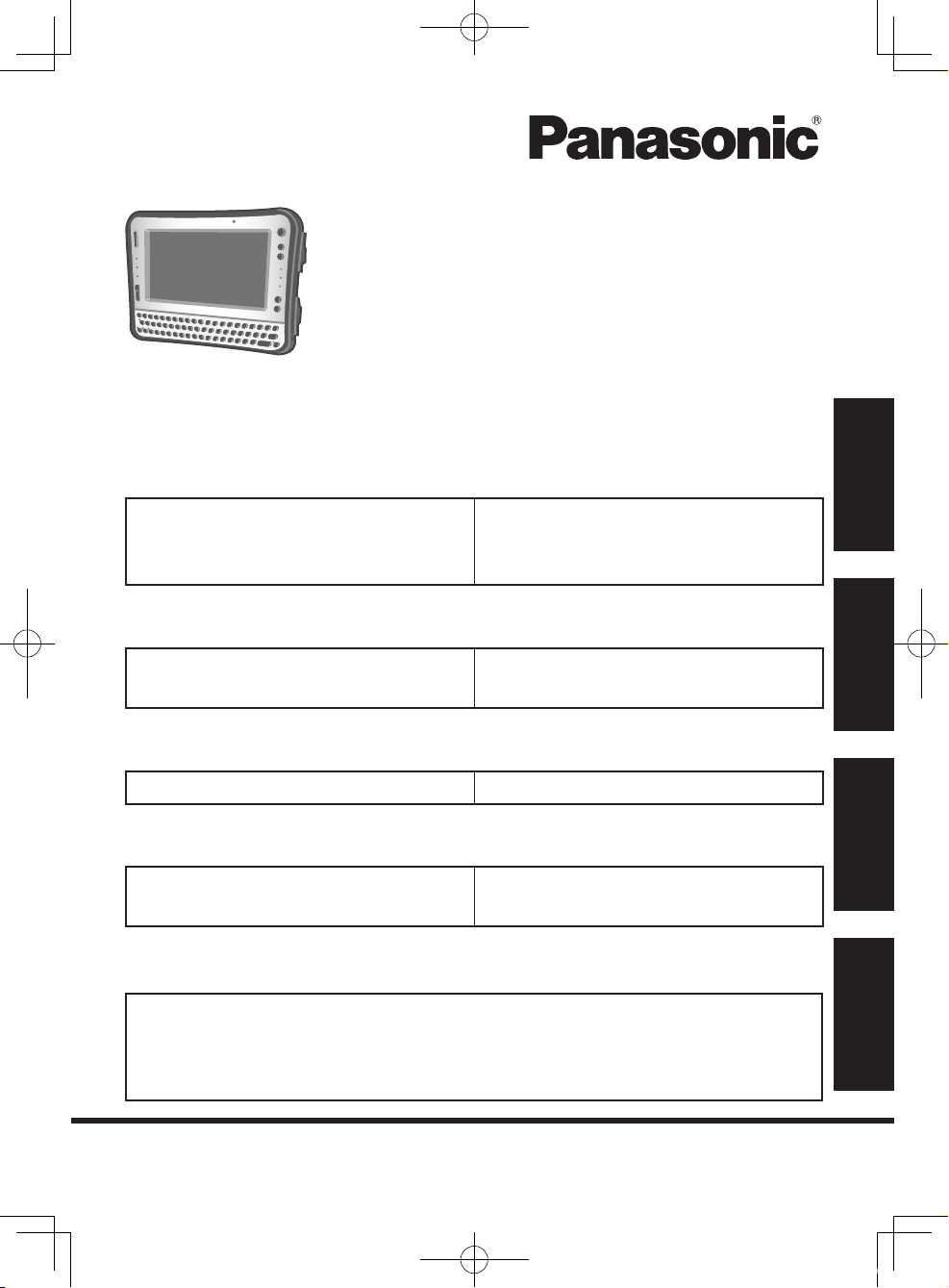
Contents
Getting Started
OPERATING INSTRUCTIONS
Personal Computer
Model No. CF-U1 series
Introduction .........................................2
Read Me First .....................................4
(Precautions)
Description of Parts ...........................16
Preparation ........................................20
First-time Operation ..........................25
Useful Information
On-screen Manual .............................31
Handling and Maintenance ................32
Reinstalling Software ........................34
Troubleshooting
Troubleshooting (Basic) .....................36
Appendix
LIMITED USE LICENSE AGREEMENT
Specications ....................................50
For further information about the computer, you can refer to the
on-screen manual.
To access the on-screen manual è page 31 “On-screen Manual”
...46
LIMITED WARRANTY ......................54
Getting Started
Useful Information
TroubleshootingAppendix
Please read these instructions carefully before using this product, and save this
manual for future use.
U1mk2.5_OI_XP7.indb 1 2011/07/06 17:55:30
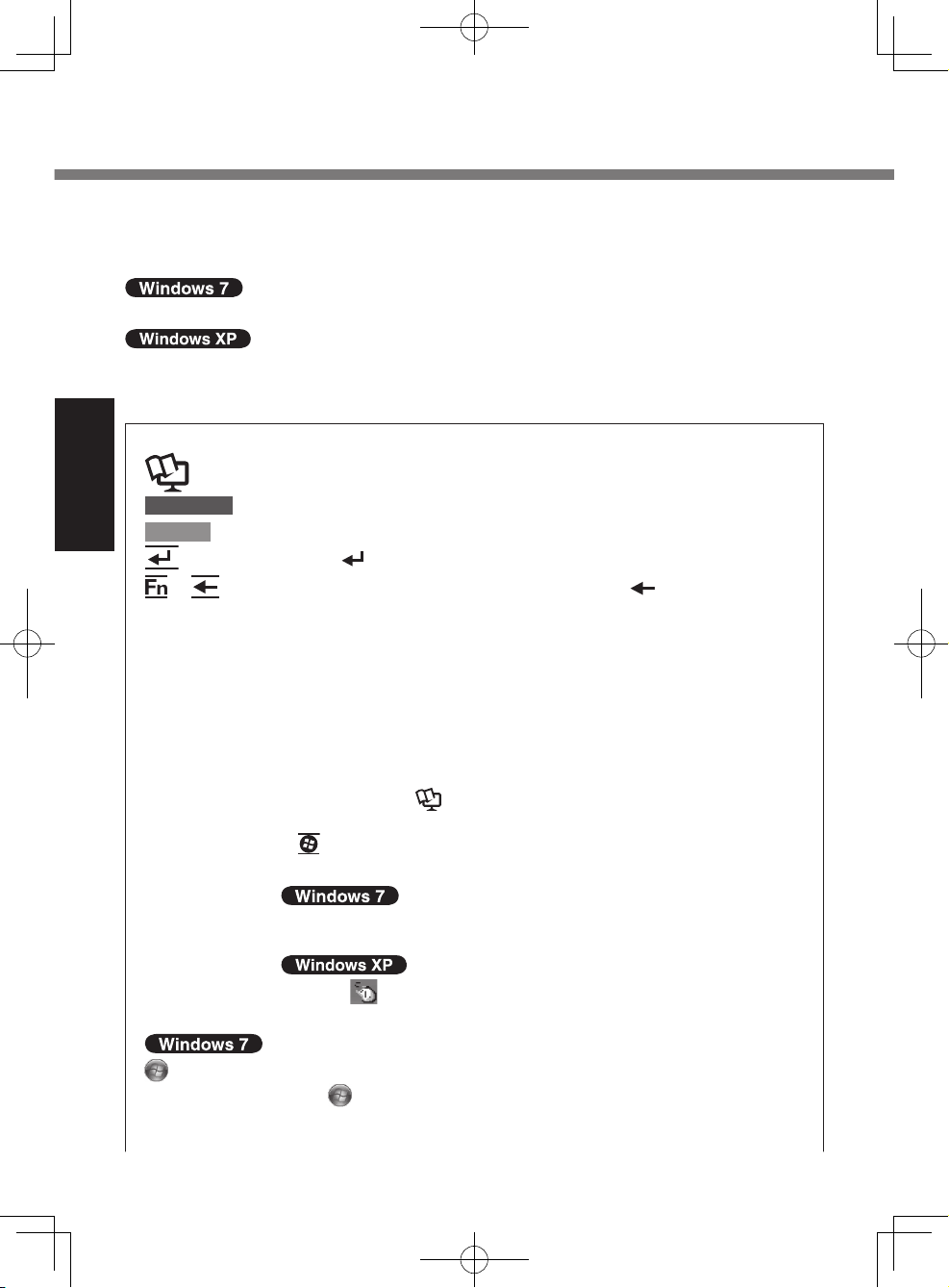
Introduction
Thank you for purchasing this Panasonic product. For optimum performance and
safety, please read these instructions carefully.
In these instructions, the names are referred as follows.
l “Windows® 7 Professional” as “Windows” or “Windows 7”
l “Microsoft® Windows® XP Professional Service Pack 3” as “Windows” or
“Windows XP”
n Terms and illustrations in these instructions
è :
: Reference to the on-screen manuals.
CAUTION
: Useful and helpful information.
NOTE
Getting Started
: Press [ ] (Enter) key.
+ (Del): Press and hold [Fn] key, and then press [ ] (Del) key.
Click: Touch the screen with the stylus.
Right-click:
Page in these Operating Instructions or in the Reference Manual.
: Conditions that may result in minor or moderate injury.
This manual explains key operations based on QWERTY keyboard models for US-English.
The key combinations may differ when using QWERTY keyboards models other than US-English models. In such cases,
look for the functions or icons (printed in blue) on your keyboard
that correspond to the key functions in parenthesis in this manual, and press the key that is above or below these functions.
You can easily operate this computer with one hand since Sticky
Key function and Fn key lock function have been enabled at the time
of purchase. (
To display the start menu with keyboard operations, press
(Windows) 3 times when Sticky Key function is enabled.
Touch and hold with the stylus, or touch and select the right button of “touch pointer”.
è
Reference Manual “Key Combinations”)
A Click on the notication area or on the desktop.
B Click the object you want to right-click.
(Start) - [All Programs] :
Click (Start), and then click [All Programs].
You may need to double-click in some cases.
2
U1mk2.5_OI_XP7.indb 2 2011/07/06 17:55:31
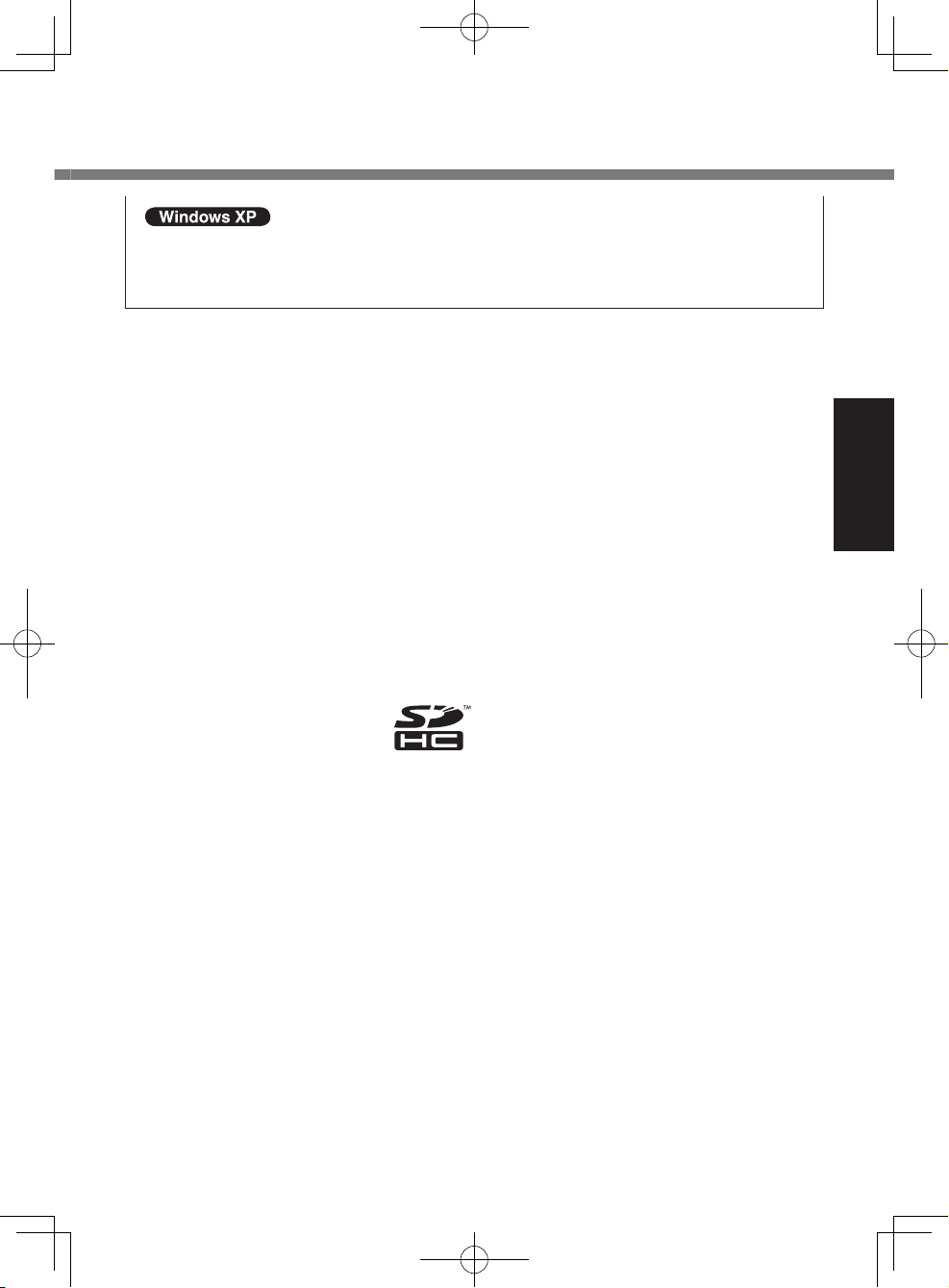
[start] - [All Programs] :
Click [start], and then click [All Programs].
You may need to double-click in some cases.
l Some illustrations are simplied to help your understanding and may look
different from the actual unit.
l If you do not log on as an administrator, you cannot use some functions or
cannot display some screens.
l Refer for the latest information about optional products to the catalogs, etc.
n Disclaimer
Computer specications and manuals are subject to change without notice. Panasonic Corporation assumes no liability for damage incurred directly or indirectly
from errors, omissions or discrepancies between the computer and the manuals.
n Trademarks
Microsoft
®
, Windows® and the Windows logo are registered trademarks of Microsoft Corporation of the United States and/or other countries.
Intel, Core, Centrino and PROSet are either registered trademarks or trademarks
of Intel Corporation.
SDHC Logo is a trademark.
Getting Started
Adobe, the Adobe logo and Adobe Reader are either registered trademarks or trademarks of Adobe Systems Incorporated in the United States and/or other countries.
Computrace® is a registered trademark of Absolute® Software Corp.
Bluetooth™ is a trademark owned by Bluetooth SIG, Inc., U.S.A. and licensed to
Panasonic Corporation.
Names of products, brands, etc., appearing in this manual are trademarks or
registered trademarks of their respective own companies.
3
U1mk2.5_OI_XP7.indb 3 2011/07/06 17:55:31
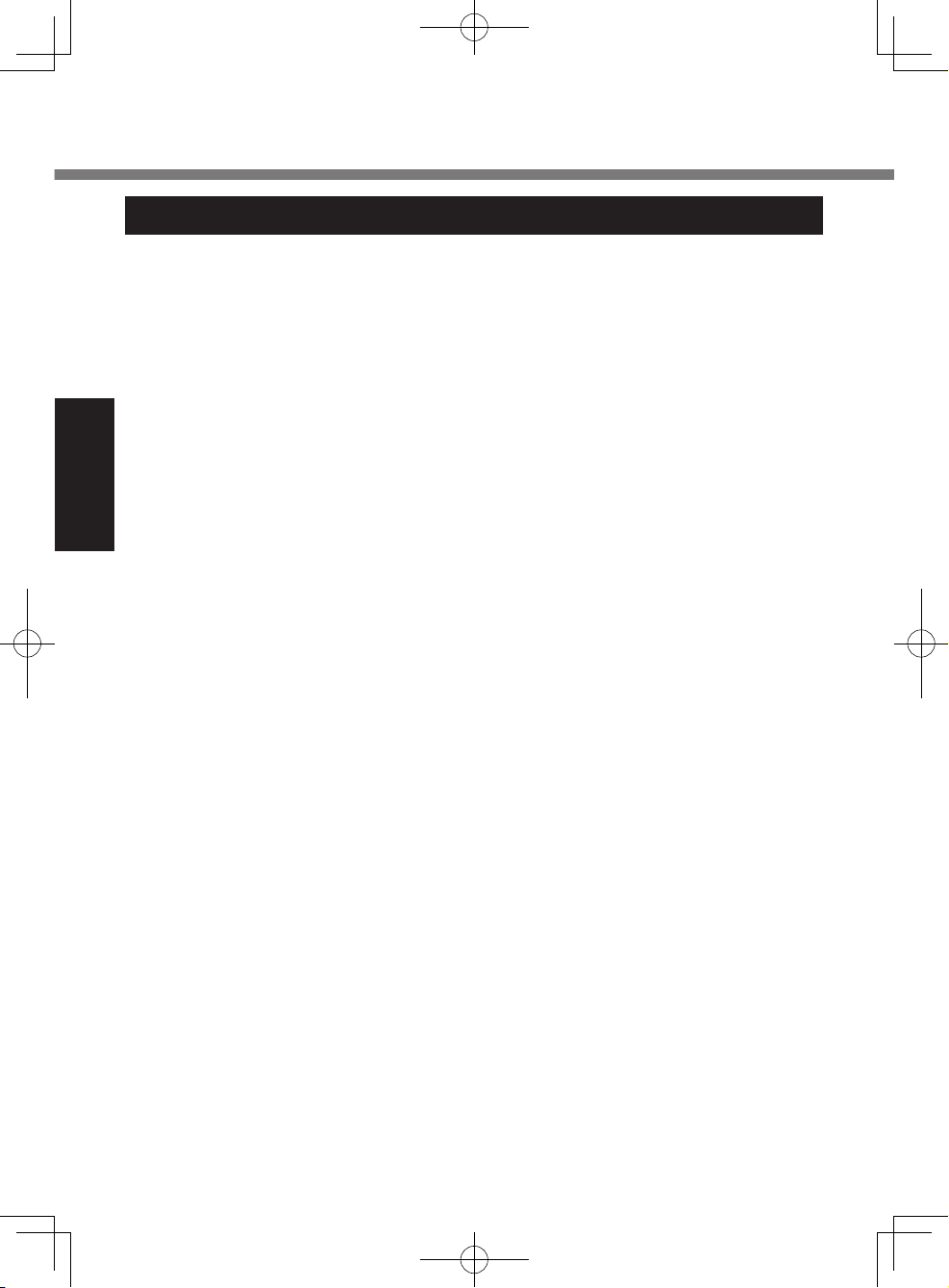
Read Me First
Models for U.S.A.
Federal Communications Commission Radio Frequency Interference Statement
Note: This equipment has been tested and found to comply with the limits for a Class
B digital device, pursuant to Part 15 of the FCC Rules. These limits are designed to
provide reasonable protection against harmful interference in a residential installation.
This equipment generates, uses and can radiate radio frequency energy and, if not
installed and used in accordance with the instructions, may cause harmful interference
to radio communications. However, there is no guarantee that interference will not
occur in a particular installation. If this equipment does cause harmful interference to
radio or television reception, which can be determined by turning the equipment off
and on, the user is encouraged to try to correct the interference by one or more of the
following measures:
l Reorient or relocate the receiving antenna.
l Increase the separation between the equipment and receiver.
l Connect the equipment into an outlet on a circuit different from that to which the
Getting Started
receiver is connected.
l
Consult the Panasonic Service Center or an experienced radio/TV technician for help.
Warning
To assure continued compliance, use only shielded interface cables when connecting
to a computer or peripheral. Also, any changes or modications not expressly approved by the party responsible for compliance could void the user’s authority to
operate this equipment.
This device complies with Part 15 of the FCC Rules. Operation is subject to the following two conditions:
(1) This device may not cause harmful interference, and
(2) This device must accept any interference received, including interference that may
cause undesired operation.
FCC RF Exposure Warning:
<Only for model with wireless LAN/wireless WAN/Bluetooth>
l This equipment complies with FCC radiation exposure limits set forth for an uncon-
trolled environment.
l This equipment has been approved for portable operation, and does not require
any minimum spacing be provided between antennas and all person’s body.
l This equipment may not be co-located or operated with any other antenna or
transmitter.
<Optional Car Mounter/Port Replicator>
This equipment is provided with external antenna connector(s) for connection to
optional Car Mounter or Port Replicator for mobile external mounted antenna(s).
External antenna(s) must be professionally installed and cannot exceed recommended maximum antenna gain as described in individual provided supplement instructions
for wireless transmitters. Also, user must maintain minimum 20 cm spacing between
external antenna(s) and all person’s body (excluding extremities of hands, wrist and
feet) during wireless modes of operation.
25-M-2
4
U1mk2.5_OI_XP7.indb 4 2011/07/06 17:55:31
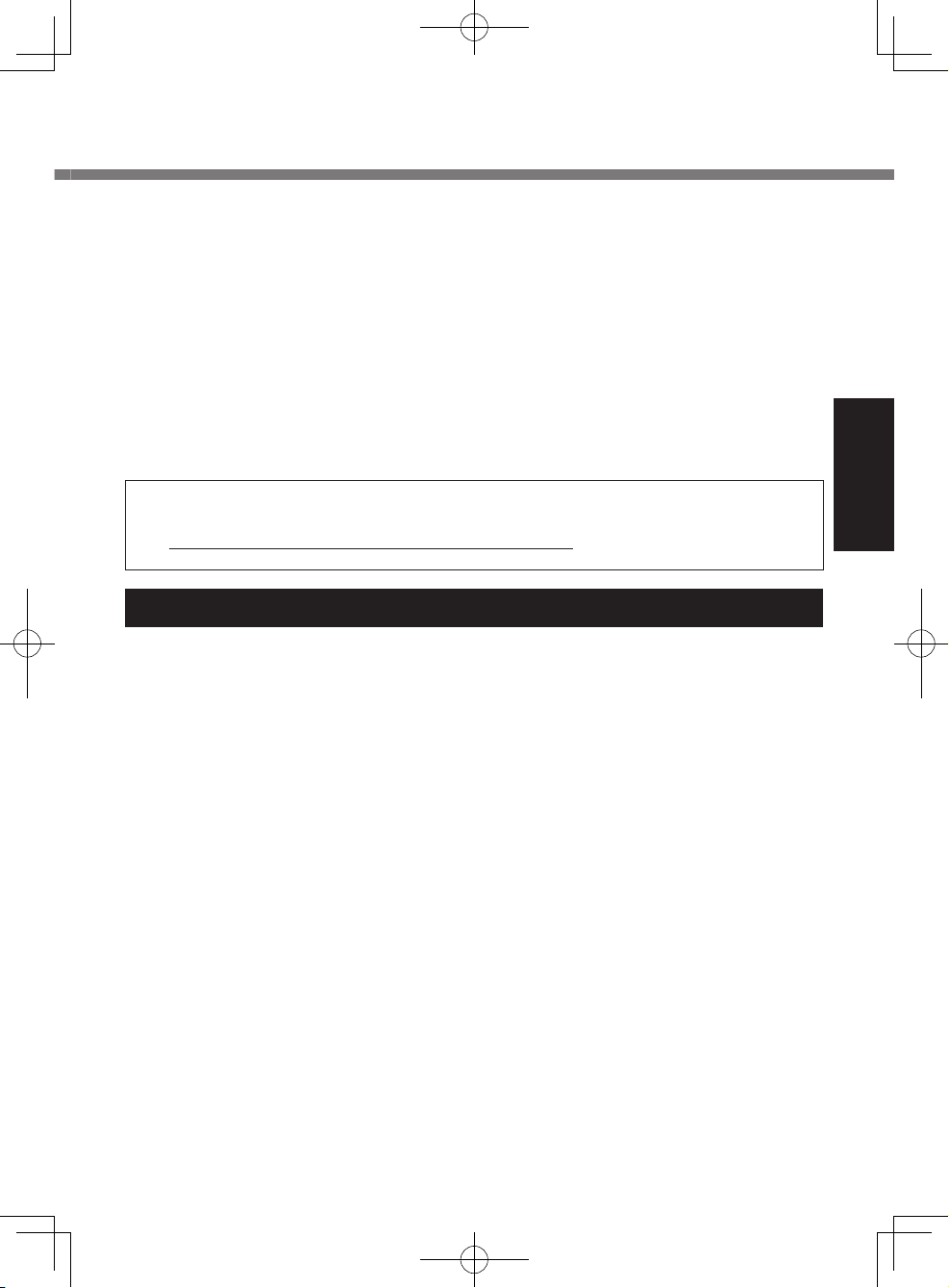
<Only for model with wireless LAN>
This product is restricted to indoor use due to its operation in the 5.15 to 5.25 GHz frequency range. FCC requires this product to be used indoors for the frequency range 5.15 to 5.25
GHz to reduce the potential for harmful interference to co-channel Mobile Satellite systems.
High power radars are allocated as primary users of the 5.25 to 5.35 GHz and 5.65 to 5.85
GHz bands. These radar stations can cause interference with and /or damage this product.
25-M-W-2
Responsible Party:
Panasonic Corporation of North America
One Panasonic Way
Secaucus, NJ 07094
Tel No:1-800-LAPTOP5 (1-800-527-8675)
6-M-1
<For USA-California Only>
This product contains a CR Coin Cell Lithium Battery which contains Perchlorate Material - special handling may apply.
See www.dtsc.ca.gov/hazardouswaste/perchlorate/
38-M-1
Models for Canada
Canadian ICES-003
This Class B digital apparatus complies with Canadian ICES-003.
Cet appareil numérique de la classe B est conforme à la norme NMB-003 du Canada.
7-M-2
<Only for model with wireless LAN/Bluetooth/GPS>
Industry Canada
This product complies with RSS210 Industry Canada.
Operation is subject to the following two conditions;
(1) this device may not cause interference, and
(2) this device must accept any interference, including interference that may cause
undesired operation of the device.
Getting Started
<Ne s’applique qu’aux modèles avec technologie Bluetooth/LAN sans l/WAN sans l/GPS>
Industrie Canada
Cet équipement est conforme à la norme CNR-210 d’Industrie Canada. Son fonctionnement est
soumis aux deux conditions suivantes :
(1) ce dispositif ne peut produire de brouillage, et
(2) ce dispositif doit accepter le brouillage, y compris le brouillage pouvant entraîner
le fonctionnement non désiré de l’appareil.
30-Ca-1-1
<Only for model with wireless LAN>
This product (local network devices) for the band 5150-5250 MHz is only indoor usage
to reduce potential for harmful interference to co-channel Mobile Satellite systems.
High power radars are allocated as primary users (meaning they have priority) of
5250-5350 MHz and 5650-5850 MHz and these radars could cause interference and/
or damage to LELAN devices.
5
U1mk2.5_OI_XP7.indb 5 2011/07/06 17:55:31
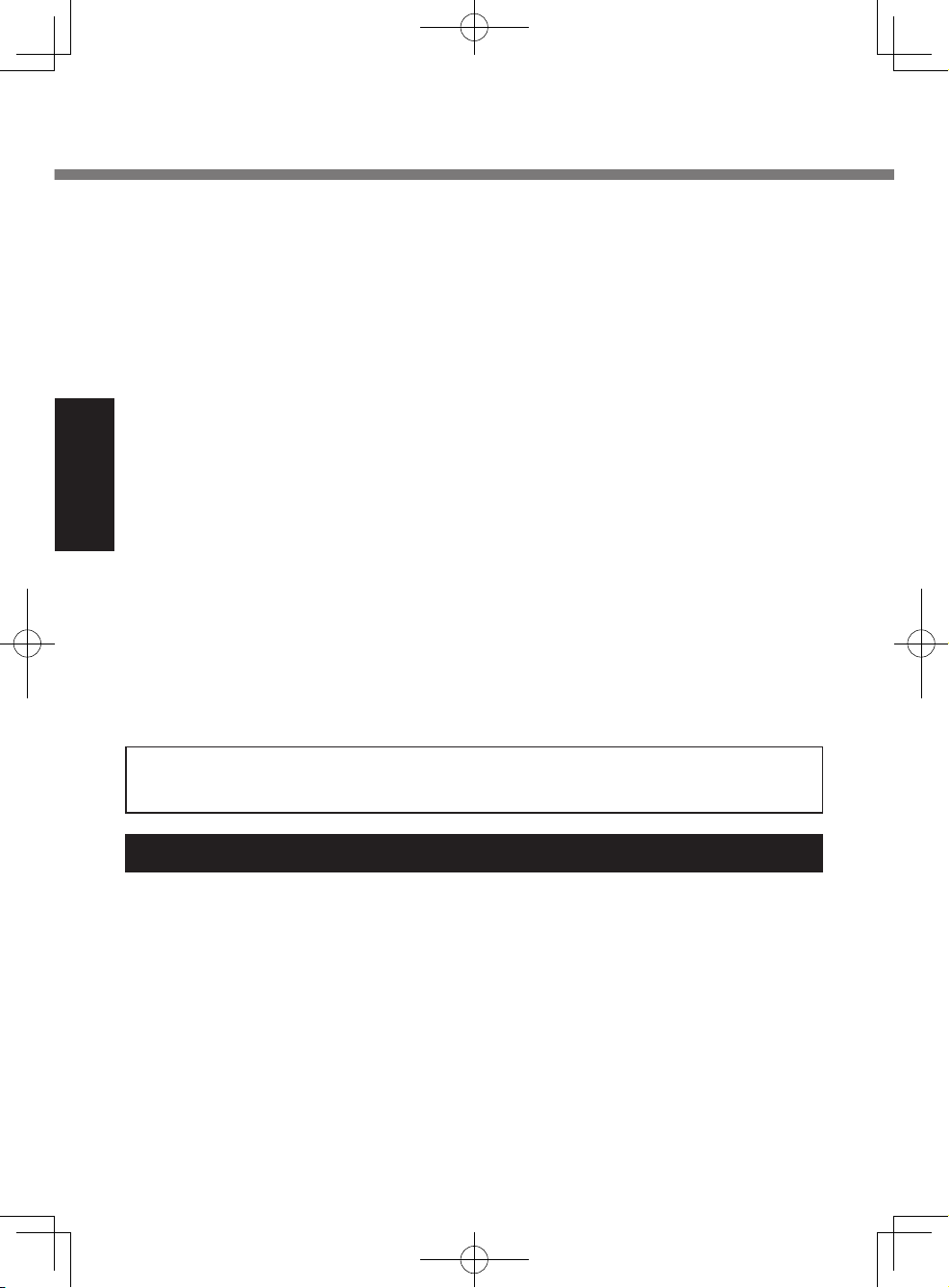
Read Me First
<Ne s’applique qu’aux modèles avec technologie LAN sans l>
Cet appareil (pour réseaux locaux radioélectriques) dans les bandes de fréquences
5150-5250 MHz est réservé à une utilisation à l’intérieur an de réduire le risque
d’interférence avec les systèmes satellites mobiles bicanaux.
Les radars forte puissance sont désignés comme étant les premiers utilisateurs (c’està-dire qu’ils ont la priorité) des bandes de fréquences 5250-5350 MHz et 5650-5850
MHz. Ces stations radars peuvent provoquer des interférences et/ou des dommages
à ce périphérique.
30-Ca-2-1
This device has been designed to operate with the WWAN antenna having a maximum gain of 1.50 dB for the cellular band and 3.50 dB for the PCS band. WWAN
antenna having a higher gain is strictly prohibited per regulations of Industry Canada.
The Required antenna impedance is 50 ohms.
To reduce potential radio interference to other users, the antenna type and its gain
should be so chosen that the equivalent isotropically radiated power (EIRP) is not
more than that required for successful communication.
Getting Started
Cet appareil est conçu pour opérer avec une antenne WWAN (réseau étendu sans l)
dont le gain maximum est xé à 1.50 pour la bande cellulaire et à 3.50 pour la bande
de service de communications personnelles (PCS). Les règlements d’Industrie Canada interdisent l’utilisation d’une antenne WWAN dont le gain serait supérieur à cette
limite. L’antenne doit avoir une impédance de 50 ohms.
An de réduire le risque d’interférence radioélectrique aux autres utilisateurs des
bandes de fréquences, le type d’antenne et son gain doivent être tels que la puissance isotrope rayonnée équivalente (PIRE) n’est pas plus élevée que le niveau
requis pour assurer la communication.
25-Ca-1-1
FOR USE WITH MODEL NO. : CF-AA1633A
POUR UTILISER AVEC MODÉLE : CF-AA1633A
20-Ca-1
Information to the User
<Only for model with wireless LAN/Bluetooth>
This product and your Health
This product, like other radio devices, emits radio frequency electromagnetic energy.
The level of energy emitted by this product however is far much less than the electromagnetic energy emitted by wireless devices like for example mobile phones.
Because this product operates within the guidelines found in radio frequency safety
standards and recommendations, we believe this product is safe for use by consumers. These standards and recommendations reect the consensus of the scientic
community and result from deliberations of panels and committees of scientists who
continually review and interpret the extensive research literature.
In some situations or environments, the use of this product may be restricted by the
proprietor of the building or responsible representatives of the organization. These
situations may for example include:
6
U1mk2.5_OI_XP7.indb 6 2011/07/06 17:55:31
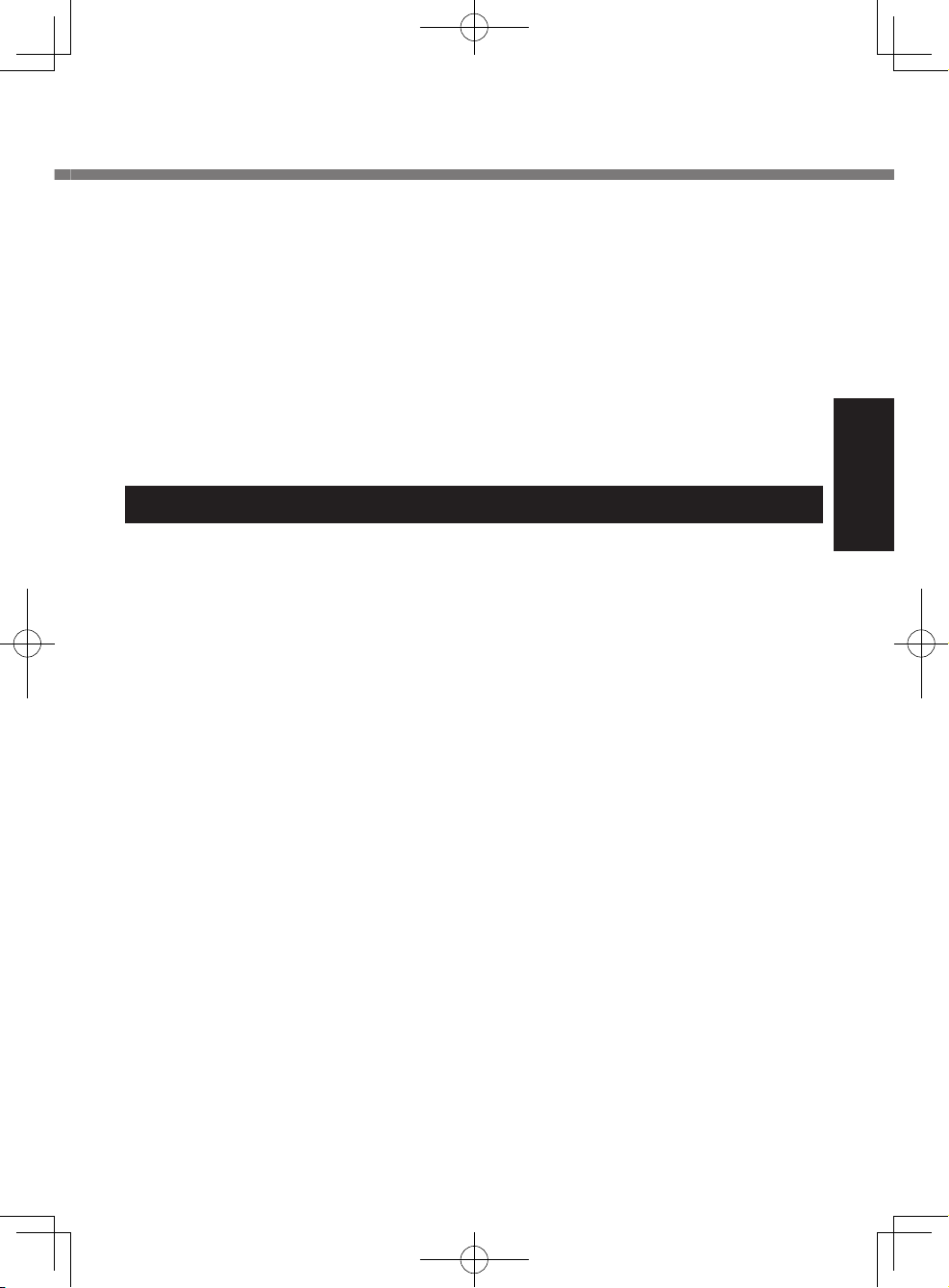
l Using this product on board of airplanes, or
l In any other environment where the risk of interference to other devices or services
is perceived or identied as harmful.
If you are uncertain of the policy that applies on the use of wireless devices in a specic organization or environment (e.g. airports), you are encouraged to ask for authorization to use this product prior to turning on the product.
Regulatory Information
We are not responsible for any radio or television interference caused by unauthorized
modication of this product. The correction of interference caused by such unauthorized modication will be the responsibility of the user. We and its authorized resellers
or distributors are not liable for damage or violation of government regulations that
may arise from failing to comply with these guidelines.
26-M-1
Informations destinées aux utilisateurs
<Uniquement les modèles avec réseau local sans l et/ou Bluetooth>
Ce produit et votre santé
Ce produit et votre santé
Ce produit, comme tout autre appareil radio, émet de l’énergie radioélectrique. Toutefois, la quantité d’énergie émise par ce produit est beaucoup moins importante que
l’énergie radioélectrique émise par des appareils sans l tels que les téléphones
portables. L’utilisation de ce produit ne comporte aucun risque pour le consommateur
du fait que cet appareil opère dans les limites des directives concernant les normes et
les recommandations de sécurité sur les fréquences radio. Ces normes et recommandations reètent le consensus de la communauté scientique et résultent de délibérations de jurys et comités de scientiques qui examinent et interprètent continuellement
les nouveautés de la vaste littérature sur les recherches effectuées. Dans certaines
situations ou environnements, l’utilisation de ce produit peut être restreinte par le
propriétaire du bâtiment ou par les représentants responsables de l’organisation. Ces
situations peuvent être les suivantes par exemple:
l A bord d’un avion, ou
l Dans tout autre environnement où les risques d’interférence sur d’autres appareils
ou services sont perçus ou identiables comme dangereux.
Si vous n’êtes pas sûr de la réglementation applicable à l’utilisation d’appareils sans l
dans une organisation ou un environnement spécique, (par exemple dans un aéroport) nous vous invitons à demander l’autorisation d’utiliser ce produit avant sa mise
en marche.
Informations concernant la réglementation
Nous déclinons toute responsabilité pour toute interférence radio ou télévision causée
par des modications non autorisées apportées à ce produit. La correction
d’interférences causées par de telles modications non autorisées sera la seule responsabilité de son utilisateur. Nous-mêmes, les revendeurs ofciels et les distributeurs ne sommes pas responsable de tout dégât ou de toute violation des règlements
de l’État pouvant découler du non-respect de ces directives.
26-F-1
Getting Started
7
U1mk2.5_OI_XP7.indb 7 2011/07/06 17:55:31
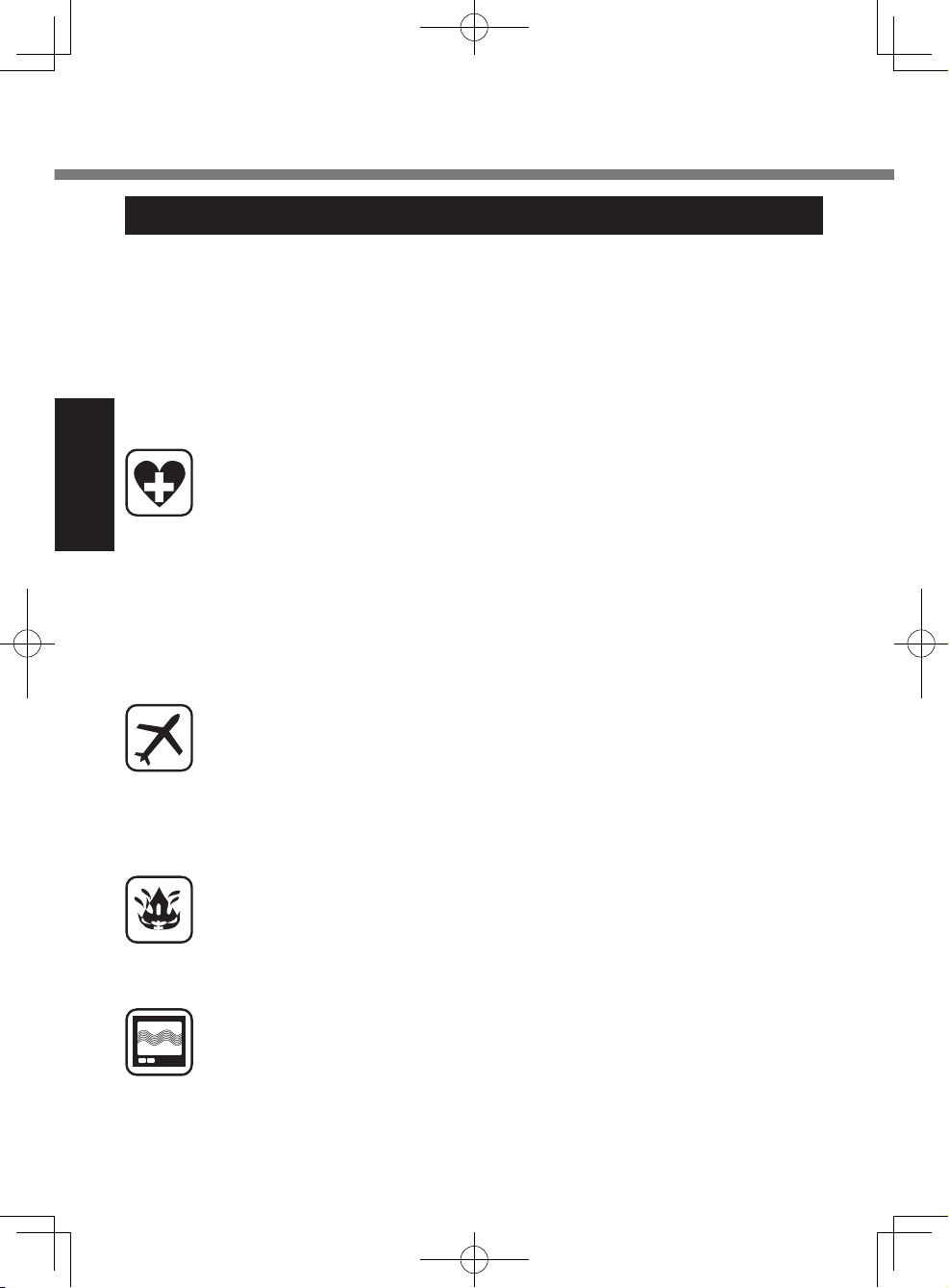
Read Me First
Safety Precautions
<Only for model with wireless WAN>
The following safety precautions must be observed during all phases of the operation,
usage, service or repair of any Personal Computer or Handheld Computer incorporating wireless WAN modem. Manufacturers of the cellular terminal are advised to convey the following safety information to users and operating personnel and to incorporate these guidelines into all manuals supplied with the product. Failure to comply with
these precautions violates safety standards of design, manufacture and intended use
of the product. Panasonic assumes no liability for customer failure to comply with
these precautions.
When in a hospital or other health care facility, observe the restrictions on
the use of mobiles. Switch Personal Computer or Handheld Computer incorporating wireless WAN modem off, if instructed to do so by the guidelines
Getting Started
posted in sensitive areas. Medical equipment may be sensitive to RF energy.
The operation of cardiac pacemakers, other implanted medical equipment
and hearing aids can be affected by interference from Personal Computer or
Handheld Computer incorporating wireless WAN modem placed close to the
device. If in doubt about potential danger, contact the physician or the
manufacturer of the device to verify that the equipment is properly shielded.
Pacemaker patients are advised to keep their Personal Computer or Handheld Computer incorporating wireless WAN modem away from the pacemaker, while it is on.
Switch off Personal Computer or Handheld Computer incorporating wireless
WAN modem before boarding an aircraft. Make sure it cannot be switched
on inadvertently. The operation of wireless appliances in an aircraft is forbidden to prevent interference with communications systems. Failure to observe these instructions may lead to the suspension or denial of cellular
services to the offender, legal action, or both.
For details on usage of this unit in aircrafts please consult and follow instruction provided by the airline.
Do not operate Personal Computer or Handheld Computer incorporating
wireless WAN modem in the presence of ammable gases or fumes. Switch
off the cellular terminal when you are near petrol stations, fuel depots,
chemical plants or where blasting operations are in progress. Operation of
any electrical equipment in potentially explosive atmospheres can constitute
a safety hazard.
Your Personal Computer or Handheld Computer incorporating wireless
WAN modem receives and transmits radio frequency energy while switched
on. Remember that interference can occur if it is used close to TV sets,
radios, computers or inadequately shielded equipment. Follow any special
regulations and always switch off Personal Computer or Handheld Computer incorporating wireless WAN modem wherever forbidden, or when you
suspect that it may cause interference or danger.
8
U1mk2.5_OI_XP7.indb 8 2011/07/06 17:55:31
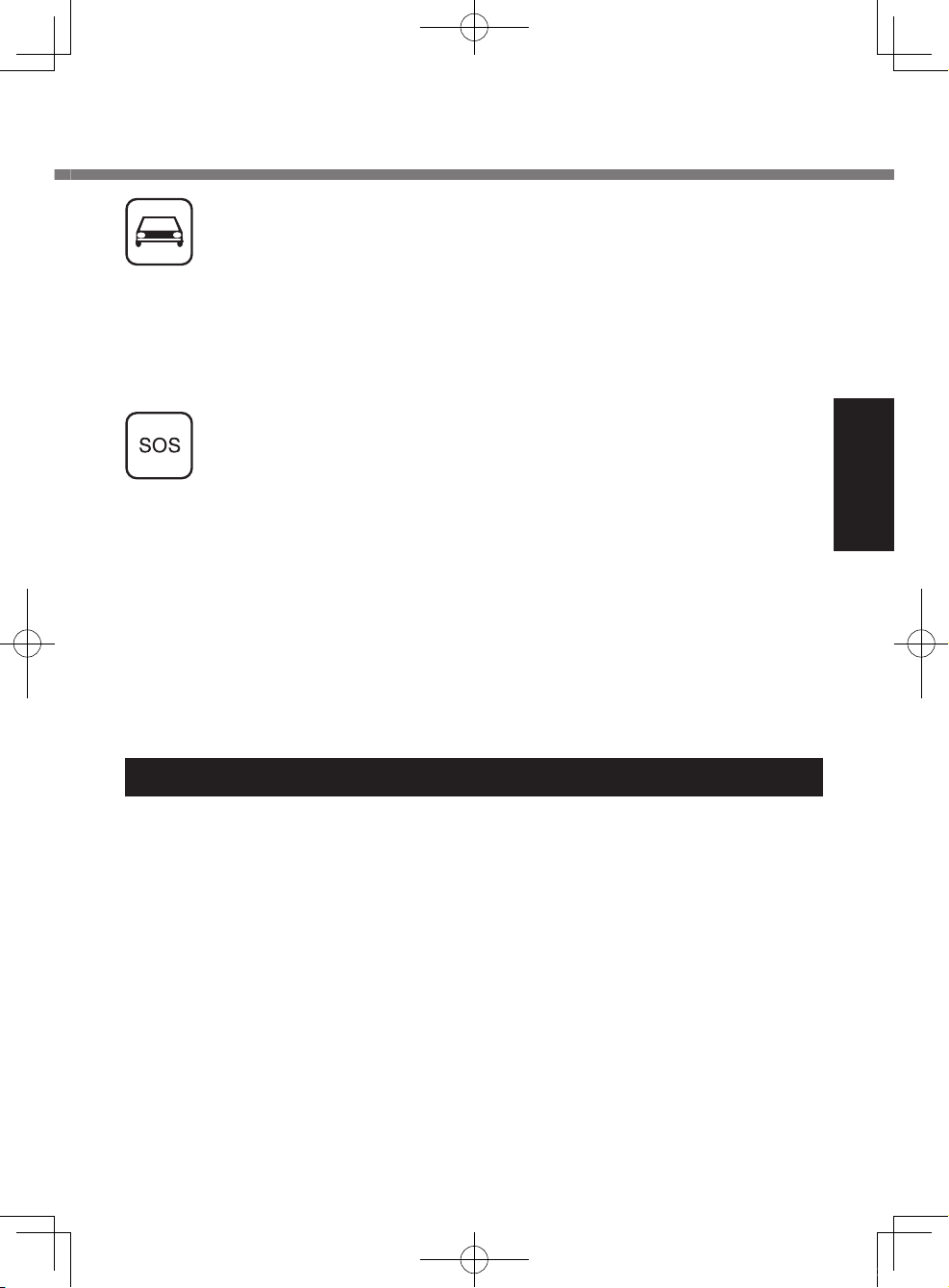
Road safety comes rst! Do not use a Personal Computer or Handheld
Computer incorporating wireless WAN modem while driving a vehicle. Do
not place the computer with wireless WAN modem in an area where it could
cause personal injury to the driver or passengers. It is recommended to
stow the unit in the boot or secure stowage area while driving.
Do not place the computer with wireless WAN modem in an area over an air
bag or in the vicinity where an air bag may deploy.
Air bags inate with great force and if the computer with wireless WAN
modem is placed in the air bag deployment area may be propelled with
great force and cause serious injury to occupants of the vehicle.
IMPORTANT!
Personal Computer or Handheld Computer incorporating wireless WAN
modem operate using radio signals and cellular networks cannot be guaranteed to connect in all conditions. Therefore, you should never rely solely
upon any wireless device for essential communications, for example emergency calls.
Remember, in order to make or receive calls, Personal Computer or Handheld Computer incorporating wireless WAN modem must be switched on
and in a service area with adequate cellular signal strength.
Some networks do not allow for emergency calls if certain network services
or phone features are in use (e.g. lock functions, xed dialing etc.). You may
need to deactivate those features before you can make an emergency call.
Some networks require that a valid SIM card be properly inserted in Personal Computer or Handheld Computer incorporating wireless WAN modem.
27-1-2
Getting Started
Lithium Battery / Pile au lithium
Lithium Battery!
This computer contains a lithium battery to enable the date, time, and other data to be
stored. The battery should only be exchanged by authorized service personnel.
Warning!
A risk of explosion from incorrect installation or misapplication may possibly occur.
15-E-1
Pile au lithium!
Le micro-ordinateur renferme une pile au lithium qui permet de sauvegarder certaines
données, notamment la date et l’heure. La pile ne doit être remplacée que par un
technicien qualié.
Danger!
Risque d’explosion en cas de non respect de cette mise en garde!
15-F-1
9
U1mk2.5_OI_XP7.indb 9 2011/07/06 17:55:32
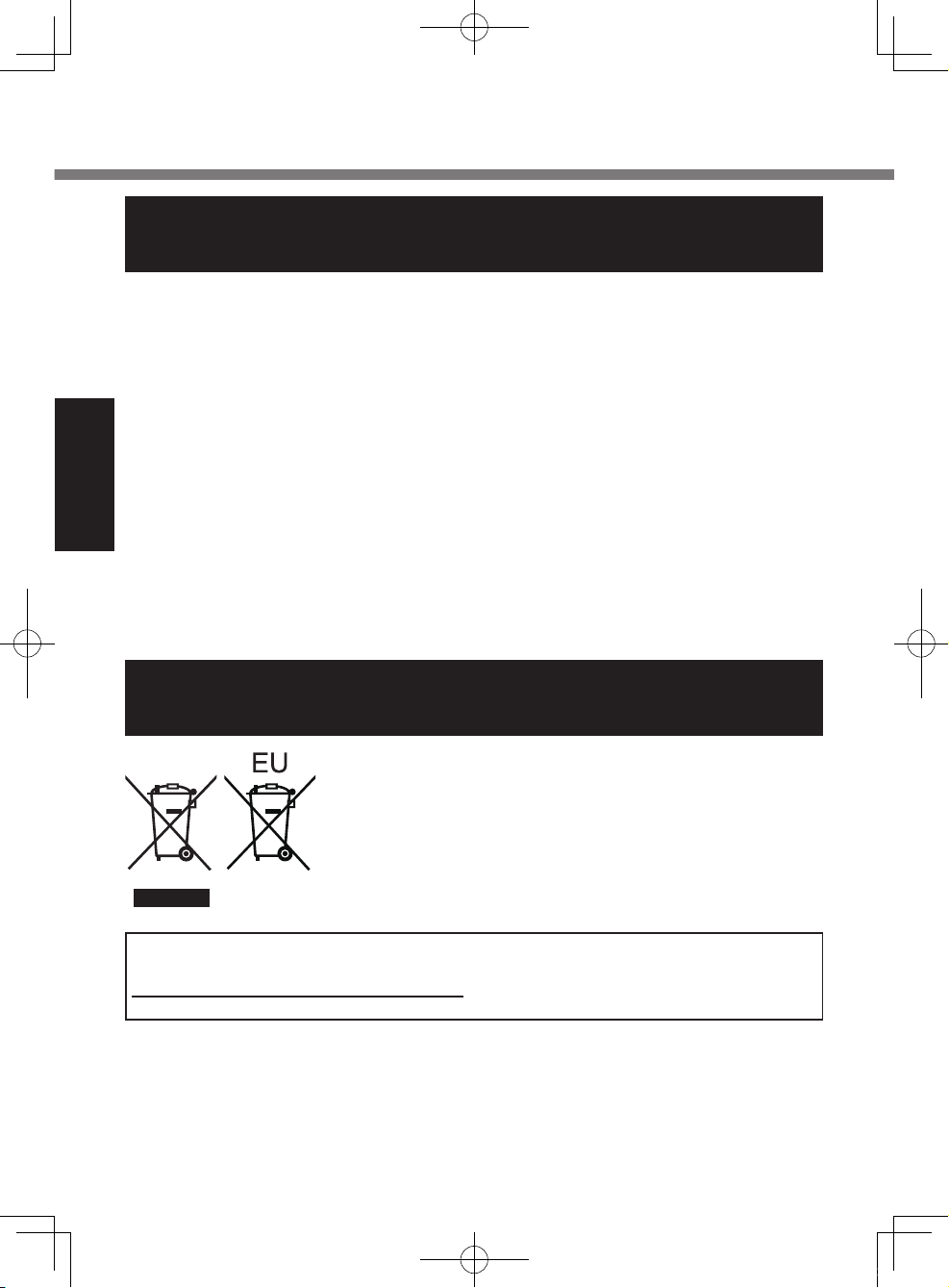
Read Me First
For Used in Motor Vehicle /Pour L’utilisation Dans Un
Véhicule Motorisé
Warning: Notebook Computer may be installed in a motor vehicle and visible to the
driver only if used to support vehicle related functions such as vehicle information,
system control, rear or side observation and navigation. If used for entertainment
purpose, such as television reception or video play, it must be installed to the rear of
the driver’s seat where it will not be visible, directly or indirectly, to the operator of the
motor vehicle. Check with individual state/provincial laws to determine lawful use of
this product while operating within a motor vehicle.
Avertissement : L’ordinateur bloc-notes peut être installé dans un véhicule motorisé et
dans le champ de vision du conducteur uniquement en tant que dispositif d’aide aux
fonctions du véhicule, comme par exemple pour fournir des informations sur le véhicule, comme dispositif de contrôle de système, pour l’observation à l’arrière ou sur les
côtés du véhicule, ainsi que pour fournir de l’information routière. Pour toute utilisation
à n de divertissement, comme par exemple pour regarder la télévision ou jouer à des
Getting Started
jeux vidéo, il doit être installé à l’arrière du siège du conducteur, en un emplacement
où il ne sera pas visible, ni directement ni indirectement, pour le conducteur du véhicule motorisé. Vériez les lois fédérales et nationales qui régissent l’utilisation légale
de cet appareil à l’intérieur d’un véhicule motorisé.
Information on Disposal in other Countries outside
the European Union
35-M-1
These symbols are only valid in the European Union.
If you wish to discard this product, please contact your local
authorities or dealer and ask for the correct method of disposal.
53-M-1
USA Only: Disposal may be regulated in your community due to environmental
considerations. For disposal or recycling information, please visit Panasonic website:
http://www.panasonic.com/environmental or call 1-888-769-0149
65-M-2
10
U1mk2.5_OI_XP7.indb 10 2011/07/06 17:55:32

<Only for model with 1D Barcode Reader>
Laser Devices
This equipment is using lasers that comply with US21CFR1040.10, 1040.11, EN
60825-1:1994+A2:2001+A1:2002 and IEC60825-1:1993+A1:1997+A2:2001 regulations.
The laser is a “Class 2” laser which is indicated on the label for this product.”
Class 2 laser readers use a low power, visible light diode. As with any very bright light
source, such as the sun, the user should avoid staring directly into the light beam.
Momentary exposure to a Class 2 laser is not known to be harmful.
Caution-Procedures other than those specied herein may result in hazardous radiation exposure.
Labeling/Marking
Top
Rear
Complies with 21 CFR 1040.10 and 1040.11
except for deviations pursuant to Laser Notice No. 50, dated June 24, 2007.
EN60825-1:1994+ A1:2002 +A2:2001
IEC60825-1:1993+A1:1997+A2:2001
CAUTION - CLASS 2 LASER LIGHT WHEN OPEN, DO NOT STARE INTO THE BEAM.
ATTENTION - LUMIÈRE LASER EN CAS D’OUVERTURE. NE PAS REGARDER DANS LE FAISCEAU.
VORSICHT - LASERLICHT KLASSE 2, WENN ABDECKUNG GEÖFFNET. NICHT IN DEN STRAHL BLICKEN.
13-E-1
Getting Started
NOTE
l 2D barcode reader does not use laser light.
11
U1mk2.5_OI_XP7.indb 11 2011/07/06 17:55:32
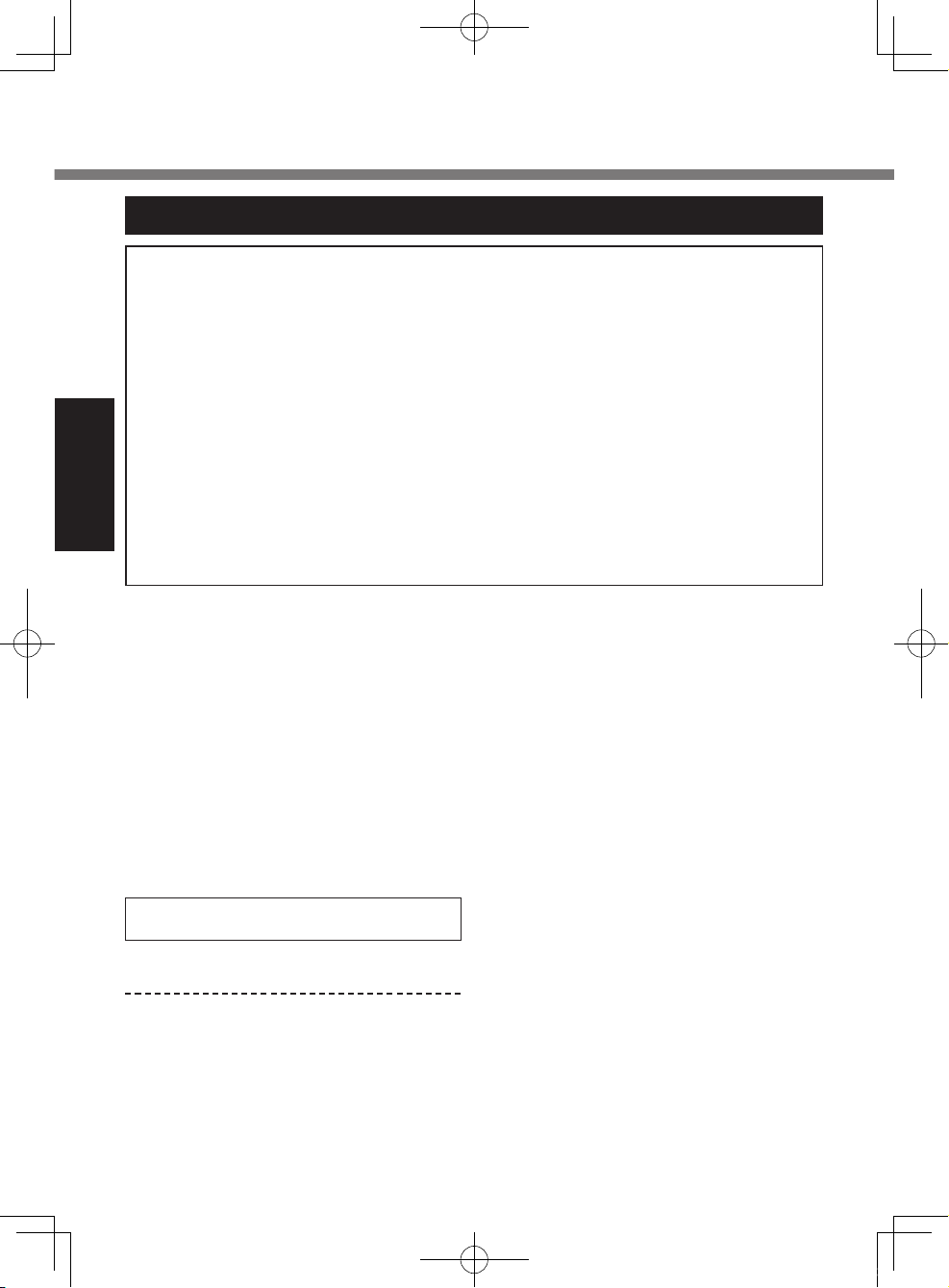
Read Me First
Precautions
THIS PRODUCT IS NOT INTENDED FOR USE AS, OR AS PART OF, NUCLEAR
EQUIPMENT/SYSTEMS, AIR TRAFFIC CONTROL EQUIPMENT/SYSTEMS, AIRCRAFT COCKPIT EQUIPMENT/SYSTEMS
*2
, LIFE SUPPORT SYSTEMS OR OTHER EQUIPMENTS/DEVICES/SYS-
RIES
TEMS THAT ARE INVOLVED WITH ENSURING HUMAN LIFE OR SAFETY.
PANASONIC WILL NOT BE RESPONSIBLE FOR ANY LIABILITY RESULTING
FROM THE USE OF THIS PRODUCT ARISING OUT OF THE FOREGOING USES.
*1 AIRCRAFT COCKPIT EQUIPMENT/SYSTEMS include Class 2 Electronic Flight Bag
(EFB) Systems and Class 1 EFB Systems when used during critical phases of ight
(e.g., during take-off and landing) and/or mounted on to the aircraft. Class 1 EFB
Systems and 2 EFB Systems are dened by FAA: AC (Advisory Circular) 120-76A or
JAA: JAA TGL (Temporary Guidance Leaets) No.36.
*2 As dened by the European Medical Device Directive (MDD) 93/42/EEC.
Panasonic cannot guarantee any specications, technologies, reliability, safety (e.g.
Flammability/Smoke/Toxicity/Radio Frequency Emission, etc) requirements related
Getting Started
to aviation standards and medical equipment standards that differ from the specications of our COTS (Commercial-Off-The-Shelf) products.
*1
, MEDICAL DEVICES OR ACCESSO-
The CF-U1 was developed based on
thorough research into the real-world
portable computing environments. Exhaustive pursuit of usability and reliability
under harsh conditions led to innovations
such has the magnesium alloy exterior,
vibration damped ash memory disk
drive, exible internal connections. The
CF-U1’s outstanding engineering has
been tested using the strict MIL-STD810F (for vibration and shock) and IP (for
dust and water) based procedures.
As with any portable computer device
precautions should be taken to avoid any
damage. The following usage and handling procedures are recommended.
Before putting the computer away, be
sure to wipe off any moisture.
If a Malfunction or Trouble Occurs,
Immediately Stop Use
If a Malfunction Occurs, Immediately
Unplug the AC Plug and the Battery
Pack
This product is damaged
Foreign object inside this product
Smoke emitted
Unusual smell emitted
Unusually hot
Continuing to use this product while any
of the above conditions are present may
result in re or electric shock.
If a malfunction or trouble occurs,
immediately turn the power off and
unplug the AC plug, and then remove
the battery pack. Then contact your
technical support ofce for repair.
Do Not Touch This Product and Cable
When It Starts Thundering
Electric shock may result.
Do Not Connect the AC Adaptor to a
Power Source Other Than a Standard
Household AC Outlet
Otherwise, a re due to overheating may
result. Connecting to a DC/AC converter
(inverter) may damage the AC adaptor.
On an airplane, only connect the AC
adaptor/charger to an AC outlet specically approved for such use.
Do Not Do Anything That May Damage the AC Cord, the AC Plug, or the
AC Adaptor
Do not damage or modify the cord, place
it near hot tools, bend, twist, or pull it
forcefully, place heavy objects on it, or
bundle it tightly.
Continuing to use a damaged cord may
result in re, short circuit, or electric shock.
12
U1mk2.5_OI_XP7.indb 12 2011/07/06 17:55:32
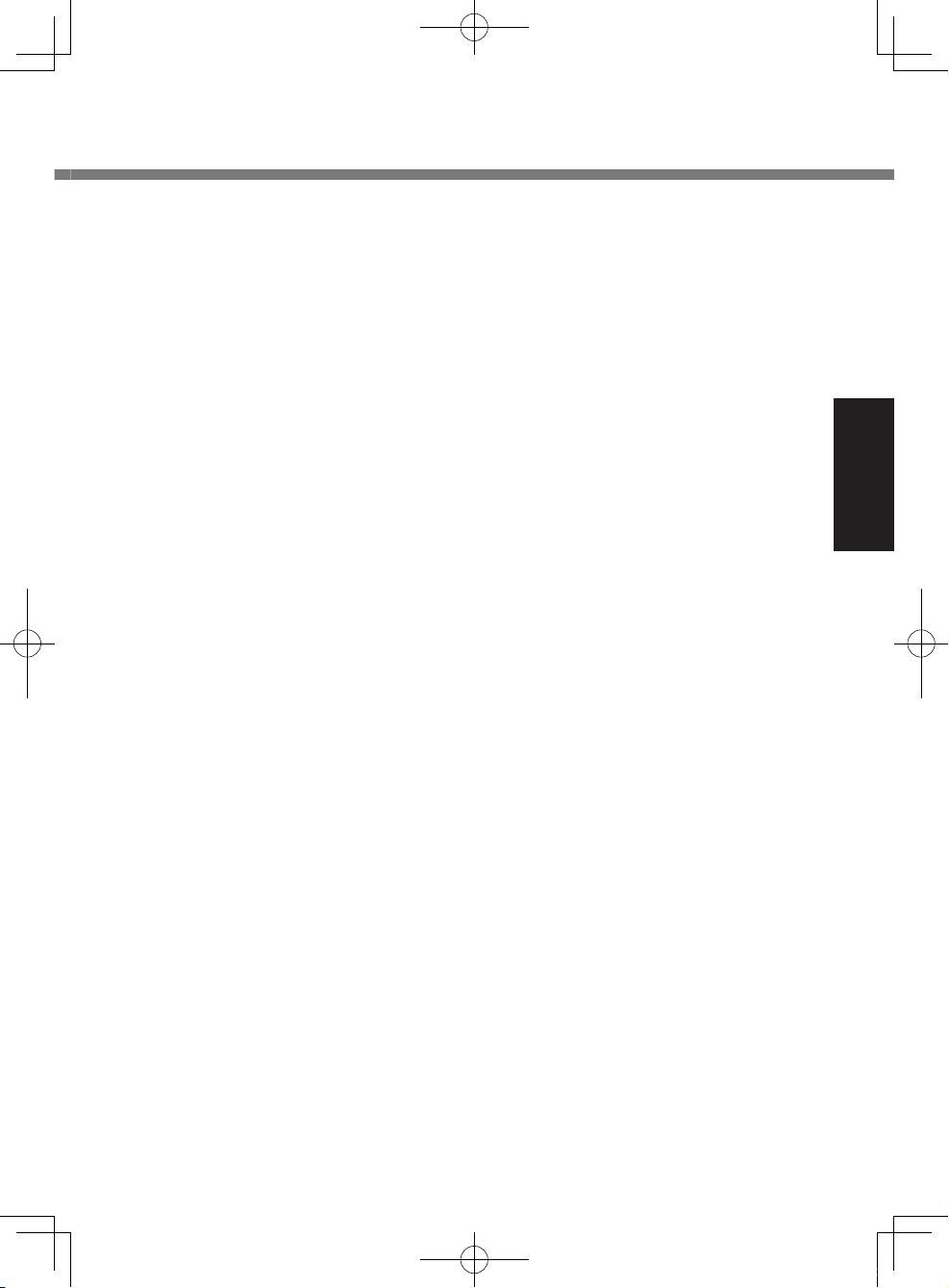
Do Not Pull or Insert the AC Plug If
Your Hands Are Wet
Electric shock may result.
Clean Dust and Other Debris of the
AC Plug Regularly
If dust or other debris accumulates on
the plug, humidity, etc. may cause a
defect in the insulation, which may result
in a re.
Pull the plug, and wipe it with a dry cloth.
Pull the plug if the computer is not
being used for a long period of time.
Insert the AC Plug Completely
If the plug is not inserted completely, re
due to overheating or electric shock may
result.
Do not use a damaged plug or loose
AC outlet.
Close the Connector Cover Tightly
When Using This Product Where Is a
Lot of Water, Moisture, Steam, Dust,
Oily Vapors, etc.
The entry of foreign matter may cause a
re or electric shocks.
If foreign matter has found its way
inside, immediately turn the power off
and unplug the AC cord, and then
remove the battery pack. Then contact
your technical support ofce.
Do Not Disassemble This Product
The high-voltage areas inside may give
you an electric shock, or foreign matter
may enter and result in a re.
Keep SD Memory Cards Away from
Infants and Small Children
Accidental swallowing will result in bodily
injury.
In the event of accidental swallowing,
see a doctor immediately.
Do Not Place This Product on Unstable Surfaces
If balance is lost, this product may fall
over or drop, resulting in an injury.
Avoid Stacking
If balance is lost, this product may fall
over or drop, resulting in an injury.
Do Not Leave This Product in High
Temperature Environment for a Long
Period of Time
Leaving this product where it will be exposed to extremely high temperatures
such as near re or in direct sunlight may
deform the cabinet and/or cause trouble in
the internal parts. Continued use in such a
resulting condition may lead to shortcircuiting or insulation defects, etc. which
may in turn lead to a re or electric shocks.
Hold the Plug When Unplugging the
AC Plug
Pulling on the cord may damage the
cord, resulting in a re or electric shock.
Do Not Move This Product While the
AC Plug Is Connected
The AC cord may be damaged, resulting
in re or electric shock.
If the AC cord is damaged, unplug the
AC plug immediately.
Use Only the Specied AC Adaptor
With This Product
Using an AC adaptor other than the one
supplied (attached to your product or
supplied by Panasonic) may result in a re.
Do Not Subject the AC Adaptor to Any
Strong Impact
Using the AC adaptor after a strong
impact such as being dropped may result
in electric shock, short circuit, or re.
Take a Break of 10-15 Minutes Every
Hour
Using this product for long periods of
time may have detrimental health effects
on the eyes or hands.
Do Not Turn the Volume Up to Loud
When Using Headphones
Listening at high volumes that overstimulate the ear for long periods of time may
result in loss of hearing.
Do Not Use with Exposing the Skin to
This Product for a Long Period of Time
Using this product with exposing the skin
to the heat source of this product or AC
adaptor for a long period of time can
cause a low-temperature burn.
Getting Started
13
U1mk2.5_OI_XP7.indb 13 2011/07/06 17:55:32
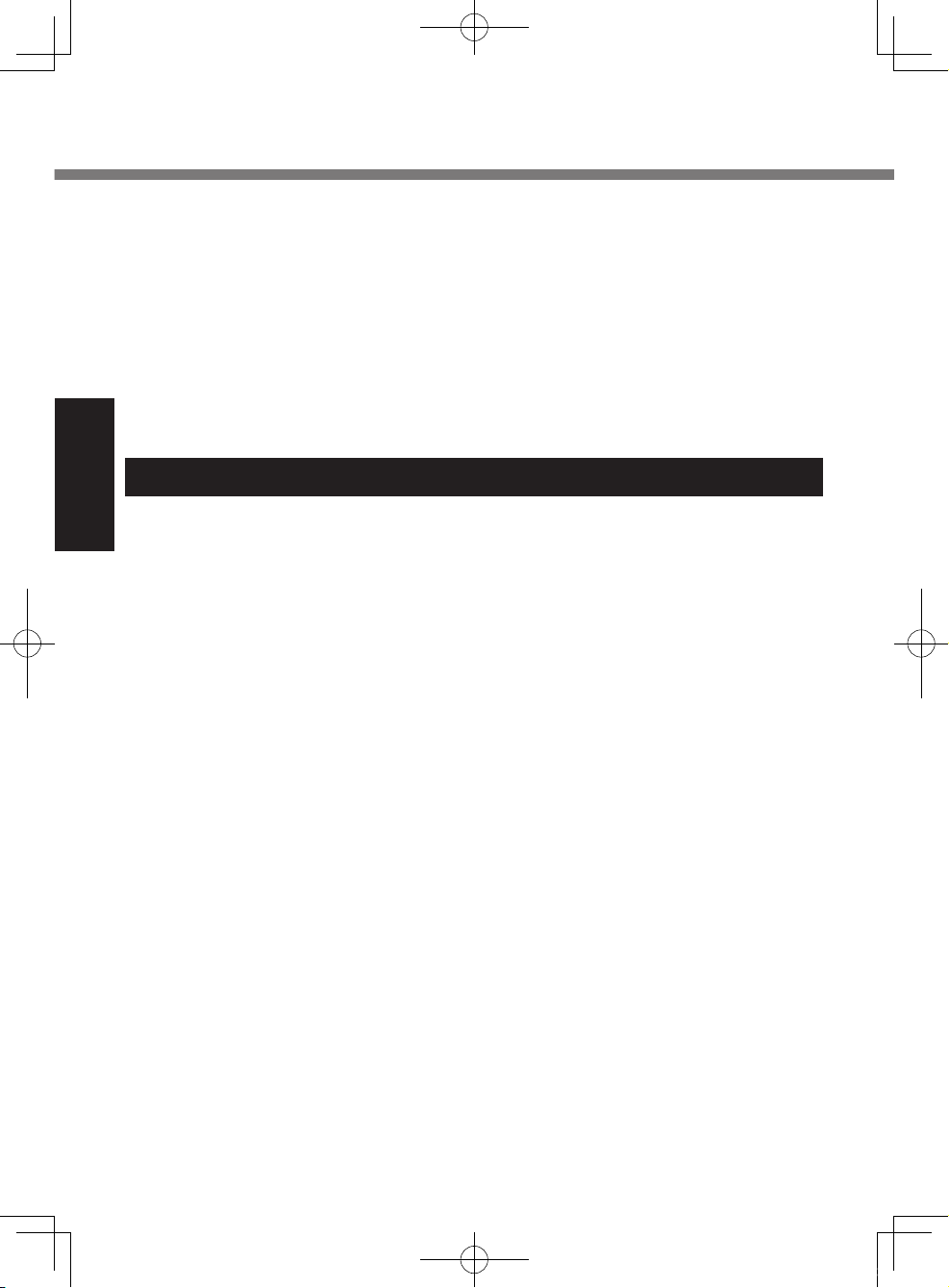
Read Me First
Do Not Expose the Skin To This Product When Using the Product In A Hot
Or Cold Environment
Burns, low-temperature burns, or frostbite may result.
l When it is necessary to expose the
skin to this product such as to scan a
ngerprint, perform the operation in
the shortest time possible.
l Do not place the computer near a
television or radio receiver.
l Keep the computer away from mag-
nets. Data stored on the ash memo-
Precautions (Battery Pack)
Do Not Use with Any Other Product
Getting Started
The battery pack is rechargeable and
was intended for the specied product. If
it is used with a product other than the
one for which it was designed, electrolyte leakage, generation of heat, ignition
or rupture may result.
Do Not Charge the Battery Using
Methods Other Than Those Specied
If the battery is not charged using one of
the specied methods, electrolyte leakage, generation of heat, ignition or rupture may result.
Do Not Throw the Battery Pack into a
Fire or Expose It to Excessive Heat
Generation of heat, ignition or rupture
may result.
Avoid Extreme Heat (Near the Fire, in
Direct Sunlight, for Example)
Electrolyte leakage, generation of heat,
ignition or rupture may result.
Do Not Insert Sharp Objects into the
Battery Pack, Expose It to Bumps or
Shocks, Disassemble, or Modify It
Electrolyte leakage, generation of heat,
ignition or rupture may result.
l If this product is subjected to a strong
impact, stop using it immediately.
Do Not Short the Positive (+) and
Negative (-) Contacts
Generation of heat, ignition or rupture
may result.
l Do not place the battery pack togeth-
14
ry may be lost.
l This computer is not intended for the
display of images for use in medical
diagnosis.
l This computer is not intended for a
use with connection of medical equipment for the purpose of medical
diagnosis.
l Panasonic shall not be liable for loss
of data or other incidental or consequential damages resulting from the
use of this product.
er with articles such as necklaces or
hairpins when carrying or storing.
Do Not Use This Product with a Battery
Pack Other Than the One Specied
Use only the specied battery pack
(CF-VZSU53W) with your product. Use
of battery packs other than those manufactured and supplied by Panasonic may
present a safety hazard (generation of
heat, ignition or rupture).
When the battery pack has deteriorated, replace it with a new one
Continued use of a damaged battery
pack may result in heat generation,
ignition or battery rupture.
l Do not touch the terminals on the bat-
tery pack. The battery pack may no
longer function properly if the contacts are dirty or damaged.
l Do not expose the battery pack to
water, or allow it to become wet.
l If the battery pack will not be used for
a long period of time (a month or
more), charge or discharge (use) the
battery pack until the remaining
battery level becomes 30% to 40%
and store it in a cool, dry place.
l This computer prevents overcharging
of the battery by recharging only
when the remaining power is less
than approx. 95% of capacity.
l The battery pack is not charged when
the computer is rst purchased. Be
sure to charge it before using it for
U1mk2.5_OI_XP7.indb 14 2011/07/06 17:55:32
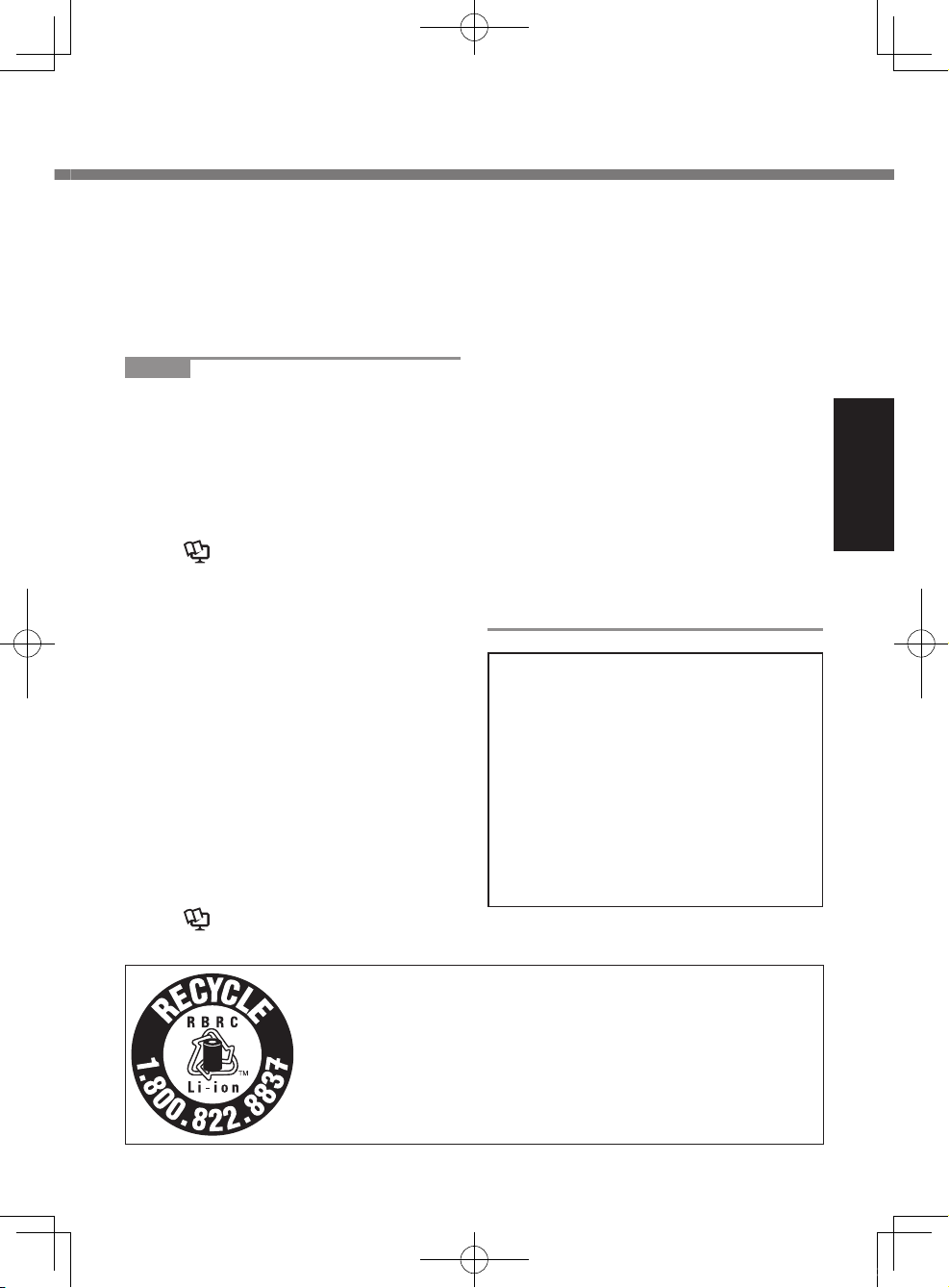
the rst time. When the AC adaptor is
connected to the computer, charging
begins automatically.
Should the battery leak and the uid
l
get into your eyes, do not rub your
eyes. Immediately ush your eyes with
clear water and see a doctor for medi-
cal treatment as soon as possible.
NOTE
l The battery pack may become
warm during recharging or normal
use. This is completely normal.
l Recharging will not commence if
internal temperature of the battery
pack is outside of the allowable
temperature range (0 °C to 50 °C
{32°F to 122 °F}).
(è Reference Manual “Battery
Power”) Once the allowable range
requirement is satised, charging
begins automatically. Note that the
recharging time varies based on the
usage conditions. (Recharging
takes longer than usual when the
temperature is 10 °C {50 °F} or
below.)
l In high-temperature environments,
the battery takes longer to fully
recharge and the operating time is
shorter. Only use the computer
within the allowable temperature
range.
l This computer has a high tempera-
ture mode function that prevents
the degradation of the battery in
high temperature environments.
(è Reference Manual “Battery
Power”) A level corresponding to a
100% charge for high temperature
mode is approximately equivalent to
an 80% charge level for normal
temperature mode.
l The battery pack is a consumable
item. If the amount of time the
computer can be run by using a
particular battery pack becomes
dramatically shorter and repeated
recharging does not restore its
performance, the battery pack
should be replaced with a new one.
l When transporting a spare battery
inside a package, briefcase, etc., it
is recommended that it be placed in
a plastic bag so that its contacts are
protected.
l Always power off the computer
when it is not in use. Leaving the
computer on when the AC adaptor
is not connected will exhaust the
remaining battery capacity.
CAUTION:
Risk of Explosion if Battery is replaced
by an Incorrect Type.
Dispose of Used Batteries According
to the Instructions.
58-E-1
ATTENTION:
Il y a risque d’explosion si la batterie
est remplacée par une batterie de
type incorrect.
Mettre au rebut les batteries usagées
conformément aux instructions.
58-F-1
Getting Started
A lithium ion battery that is recyclable powers the product
you have purchased.
Please call 1-800-8-BATTERY for information on how to
recycle this battery.
L’appareil que vous vous êtes procuré est alimenté par
une batterie au lithium-ion.
Pour des renseignements sur le recyclage de la batterie,
veuillez composer le 1-800-8-BATTERY 48-M-1
15
U1mk2.5_OI_XP7.indb 15 2011/07/06 17:55:32
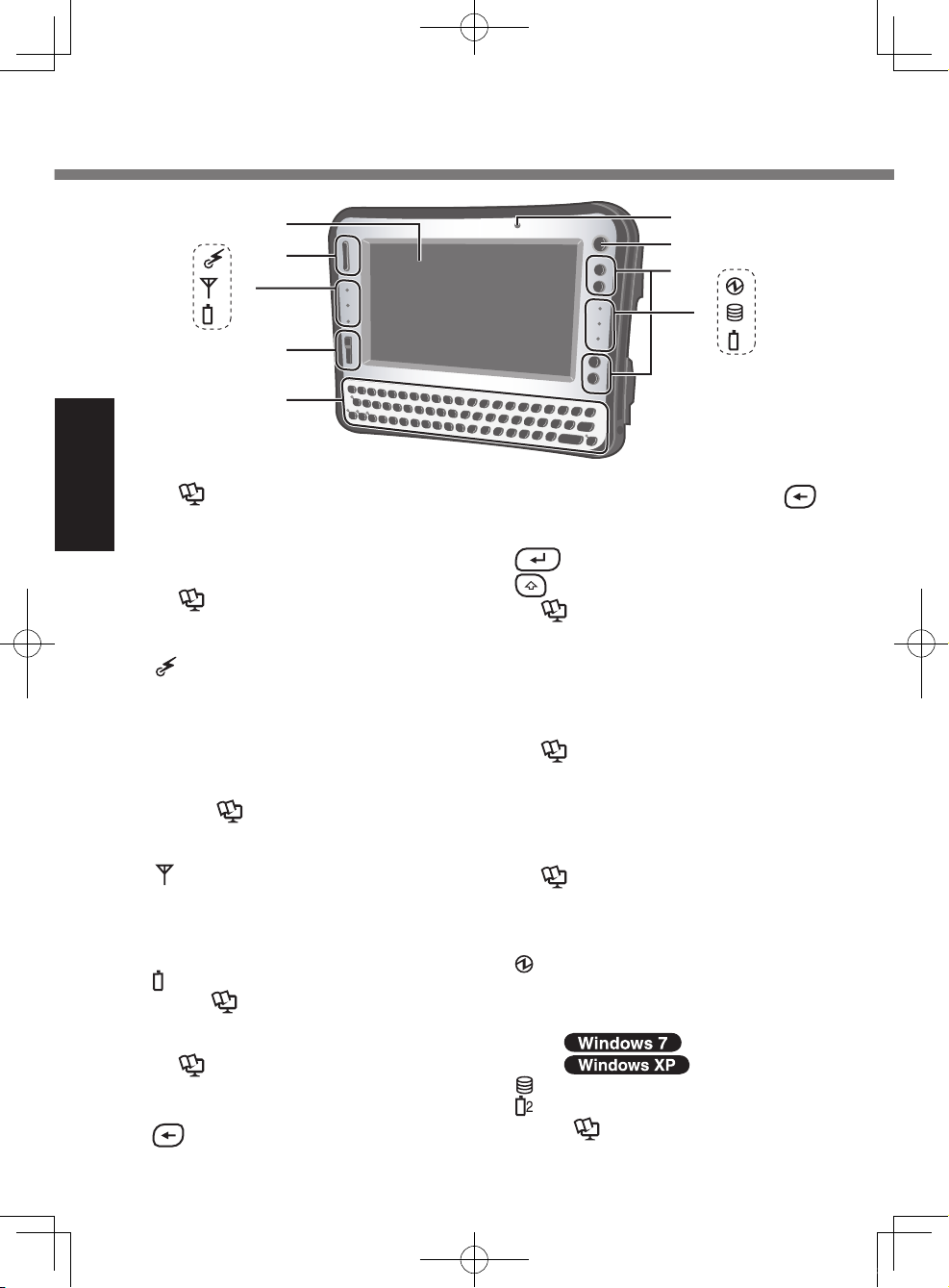
Description of Parts
1
A
B
C
1
D
E
A: LCD
è Reference Manual
Getting Started
“Touchscreen”
B: Scroll Button
You can scroll the screen, etc. This
works as a mouse wheel.
è Reference Manual
“Hardware Button Setting”
C: LED Indicator
D: Zoom Button
E: Keyboard
: Wireless ready
This indicator lights when Wireless LAN, Bluetooth, and/or
Wireless WAN are connected
and ready. It does not necessarily indicate the On/Off condition of the wireless connection.
è Reference Manual
“Disabling/Enabling
Wireless Communication”
: Wireless WAN status
<Only for model with wireless
WAN>
è
Refer to the instruction manual
of the wireless device.
: Battery 1 status
è Reference Manual
“Battery Power”
è Reference Manual
“Zoom Function”
: [Back space] Key
16
F
G
H
I
2
You can select whether to switch
the [Del] Key functions with the
Key functions, and vice versa on
the internal keyboard.
F: Ambient Light Sensor
G: Power Switch
H: Application Buttons
I: LED Indicator
: Power status
: [Enter] Key
: [Shift] Key
è
Reference Manual
“Setup Utility”
Backlight will be turned off with a
bright environment so the battery
operation time becomes long. It
doesn’t function when concealing.
è Reference Manual
“Setup Utility”
You can register your favorite application les to 4 buttons respectively.
Reference Manual
è
“Hardware Button Setting”
“Setup Utility”
Off: Power off/Hibernation
Green: Power on
Blinking green
: Sleep
: Standby
: Flash memory status
: Battery 2 status
è Reference Manual
“Battery Power”
U1mk2.5_OI_XP7.indb 16 2011/07/06 17:55:33
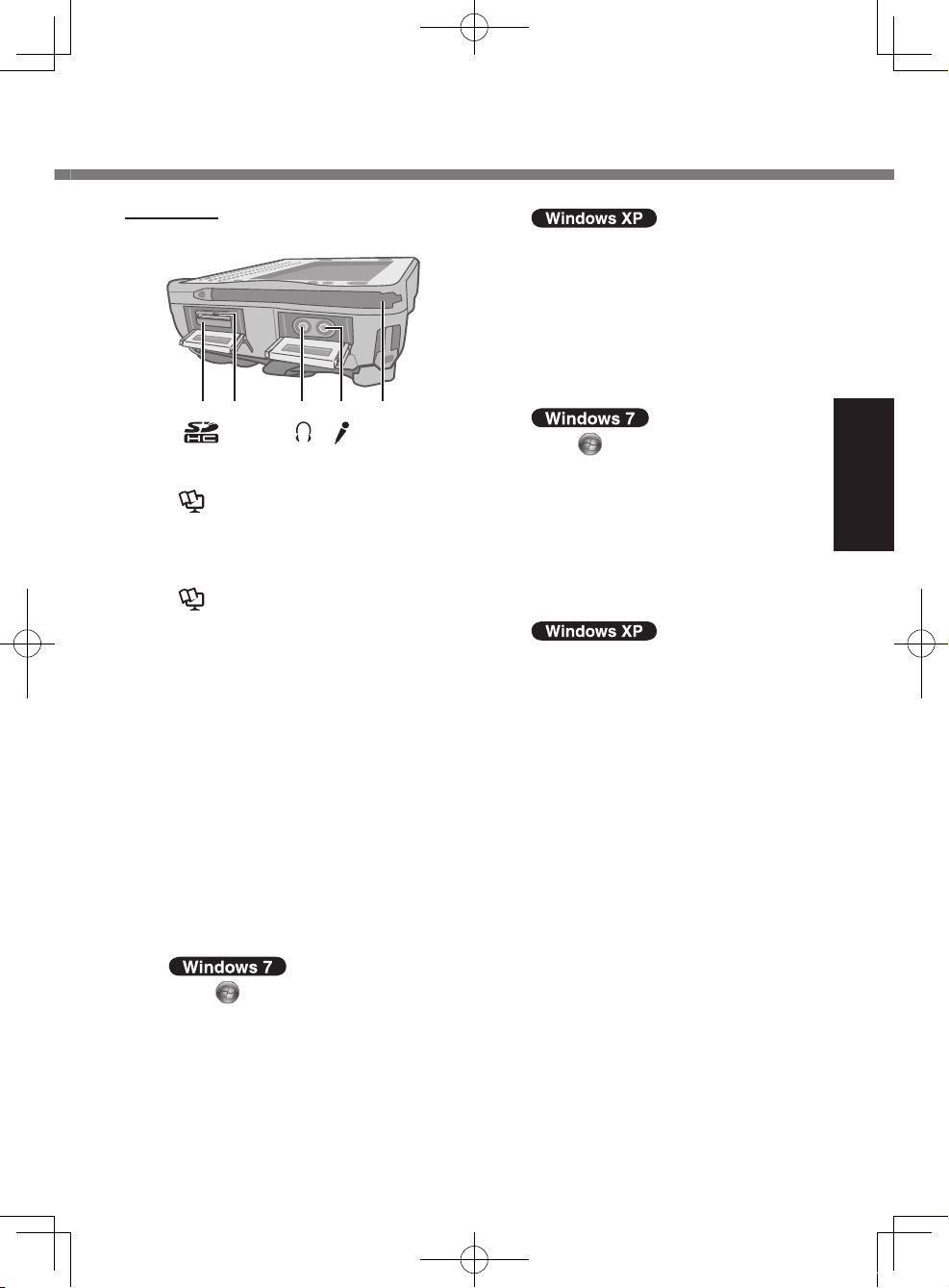
A B D EC
Right side
A: SD Memory Card Slot
è
Reference Manual
“SD Memory Card”
B: SD Memory Card Indicator
(Blinking: During access)
è
Reference Manual
“SD Memory Card”
C: Headphone Jack
You can connect headphones or
amplied speakers. When they are
connected, audio from the internal
speakers is not heard.
D: Microphone Jack
A condenser microphone can be
used. If other types of microphones
are used, audio input may not be
possible, or malfunctions may occur
as a result.
When recording in stereo using a
stereo microphone:
Click
(Start) - [Control Panel] [Hardware and Sound] - [Sound] [Recording] - [Microphone] [Properties], and then remove a
check mark for [Enable Audio
enhancements] in [Advanced].
Click [start] - [All Programs] [SoundMAX] - [Control Panel] and
select [Microphone], and then add
a check mark for [No Filtering] in
[Microphone Enhancements].
When using a monaural micro-
phone with a 2-terminal plug:
Click
(Start) - [Control Panel] [Hardware and Sound] - [Sound] [Recording] - [Microphone] [Properties], and then add a
check mark for [Enable Audio
enhancements] in [Advanced].
Otherwise, only audio on the left
track will be recorded.
Click [start] - [All Programs] [SoundMAX] - [Control Panel] and
select [Microphone], and then add
a check mark for [Voice Recording] in [Microphone Enhancements]. Otherwise, only audio on
the left track will be recorded.
E: Stylus Holder (right side)
Getting Started
17
U1mk2.5_OI_XP7.indb 17 2011/07/06 17:55:34
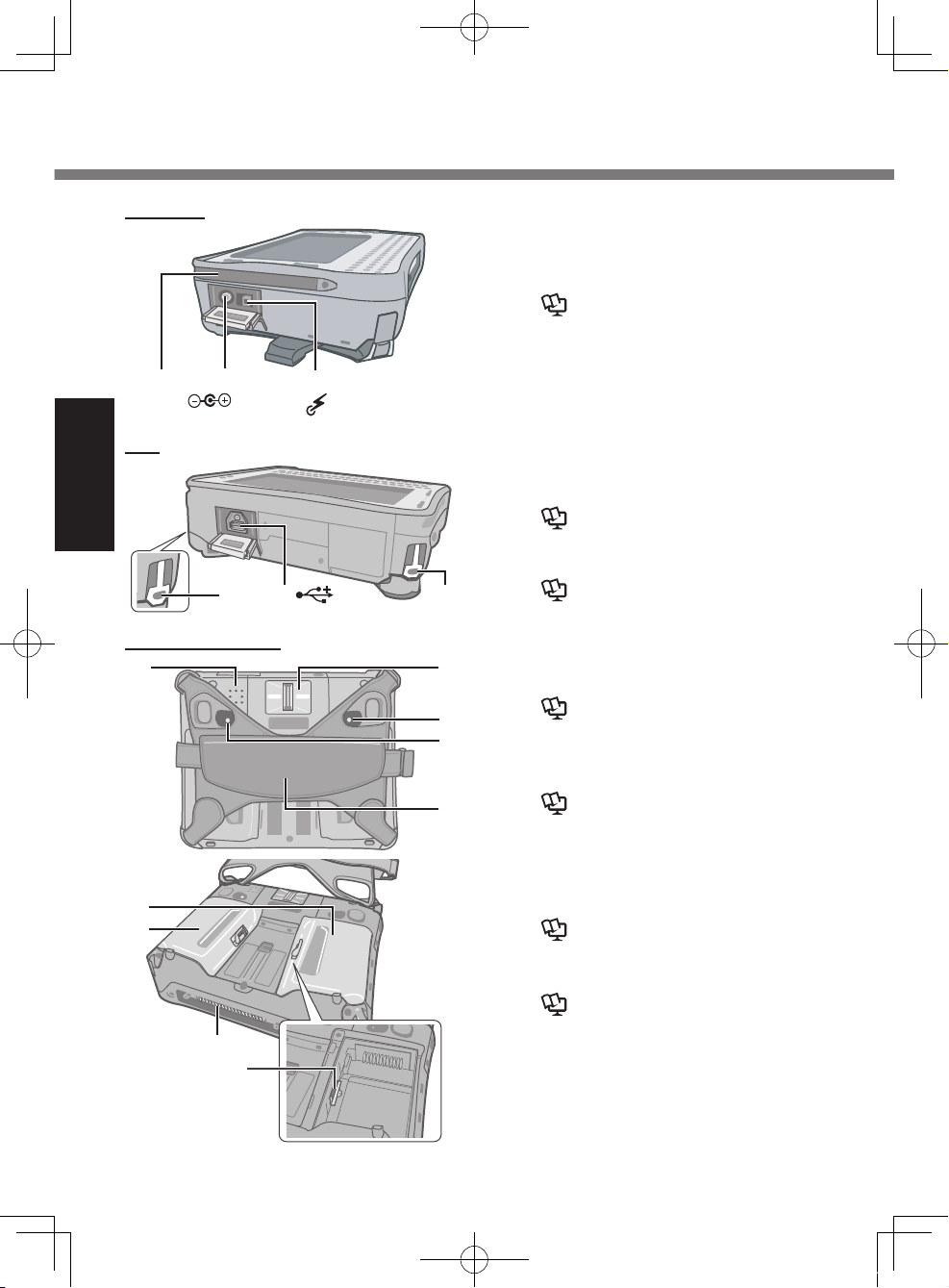
N
K
F
G
H
I
L
J
M
C
BA
DC IN 16V
Description of Parts
Left side
A: Stylus Holder (left side)
B: DC-IN Jack
C: Wireless Switch
Reference Manual
è
“Disabling/Enabling Wireless
Communication”
D: Security Lock (2 holes)
A Kensington cable can be con-
Top
Getting Started
D E D
Rear and Bottom
nected.
For further information, read the
manual that comes with the cable.
E: USB 2.0 Port
Reference Manual “USB
è
Devices”
F: Speaker
Reference Manual
è
“Key Combinations”
G: Fingerprint Reader
<Only for model with Fingerprint
Reader>
Reference Manual
è
“Fingerprint Reader”
H: Battery 1 Indicator
I: Battery 2 Indicator
Reference Manual “Battery
è
Power”
J: Hand Strap
K: Battery 1 Case
L: Battery 2 Case
è
Reference Manual “Battery
Power”
M: Expansion Bus Connector
è
Reference Manual “Cradle /
Mini Port Replicator”
N: SIM Card Slot
<Only for model with wireless WAN>
To open the battery cover è page
20 “Inserting the Battery Packs”.
18
U1mk2.5_OI_XP7.indb 18 2011/07/06 17:55:34
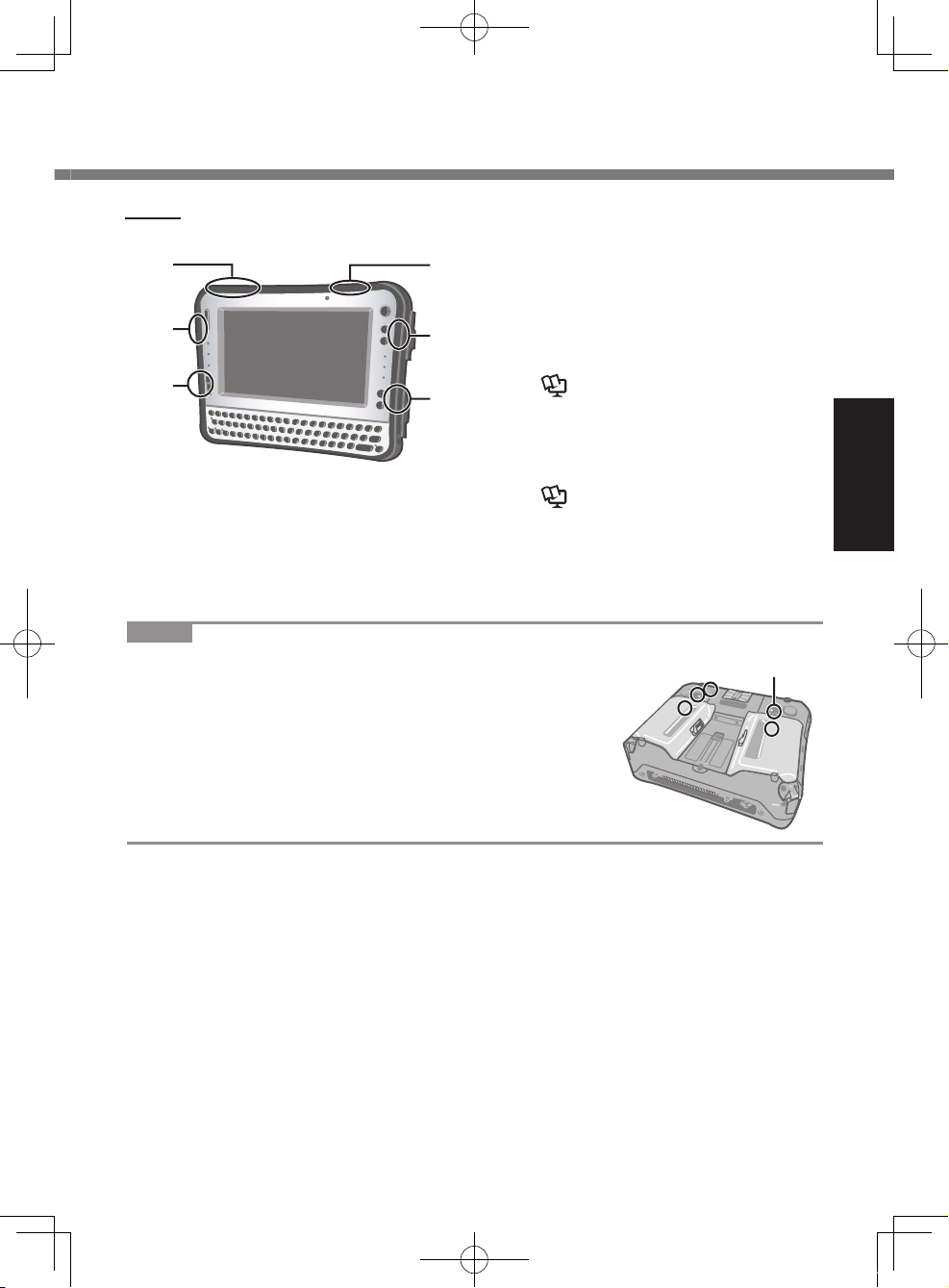
Inside
A
B
C
A: Wireless WAN antenna
D
B
A
<Only for model with wireless WAN>
Wireless WAN is not available depending on a model.
B: Wireless LAN antenna
<Only for model with wireless LAN>
è Reference Manual
“Wireless LAN”
C: Bluetooth antenna
<Only for model with Bluetooth>
è Reference Manual
“Bluetooth”
D: GPS antenna
<Only for model with GPS>
Getting Started
NOTE
l This computer contains a magnet and magnetic
products at the locations circled in the illustration.
The battery cover also has the magnet on the back
side.
Avoid leaving metallic object or magnetic media in
contact with these areas.
<Only for model with
1D Barcode Reader>
19
U1mk2.5_OI_XP7.indb 19 2011/07/06 17:55:34

Preparation
n Conrmation
A Check and identify the supplied accessories.
If you do not nd the described accessories, contact Panasonic Technical
Support (è page 56).
• AC Adaptor . . . . . 1
• AC Cord . . . . . . . 1 • Battery Packs . . . 2
Model No: CF-AA1633A
• Stylus . . . . . . . . . . . . . . . . . . . 1 • Tether . . . . . . . . . . . . . . . . . . . .1
Getting Started
n Inserting the Battery Packs
Insert the battery pack to 2 battery cases.
Place the computer on a soft cloth with the panel side down.
• Make sure that there is no item under the computer.
• Soft Cloth . . . . . . . . . . . . . . . . . . . . . . . . . . . . . . . . . . . . . . . . . . . . . . . .1
• Operating Instructions (This book) . . . . . . . . . . . . . . . . . . . . . . . . . .1
• Product Recovery DVD-ROM Windows
B Read the LIMITED USE LICENSE AGREEMENT before breaking the seal
on the computer’s packaging (è page 46).
1
A
A Remove the edge (A) of hand strap passing
through the clip. (The illustration shows the
left side of hand strap as an example.)
Model No: CF-VZSU53W
®
7 Professional . . . . . . . . .1
20
U1mk2.5_OI_XP7.indb 20 2011/07/06 17:55:35
