Panasonic 9TGBT11B, 9TGWL11A OPERATING INSTRUCTIONS
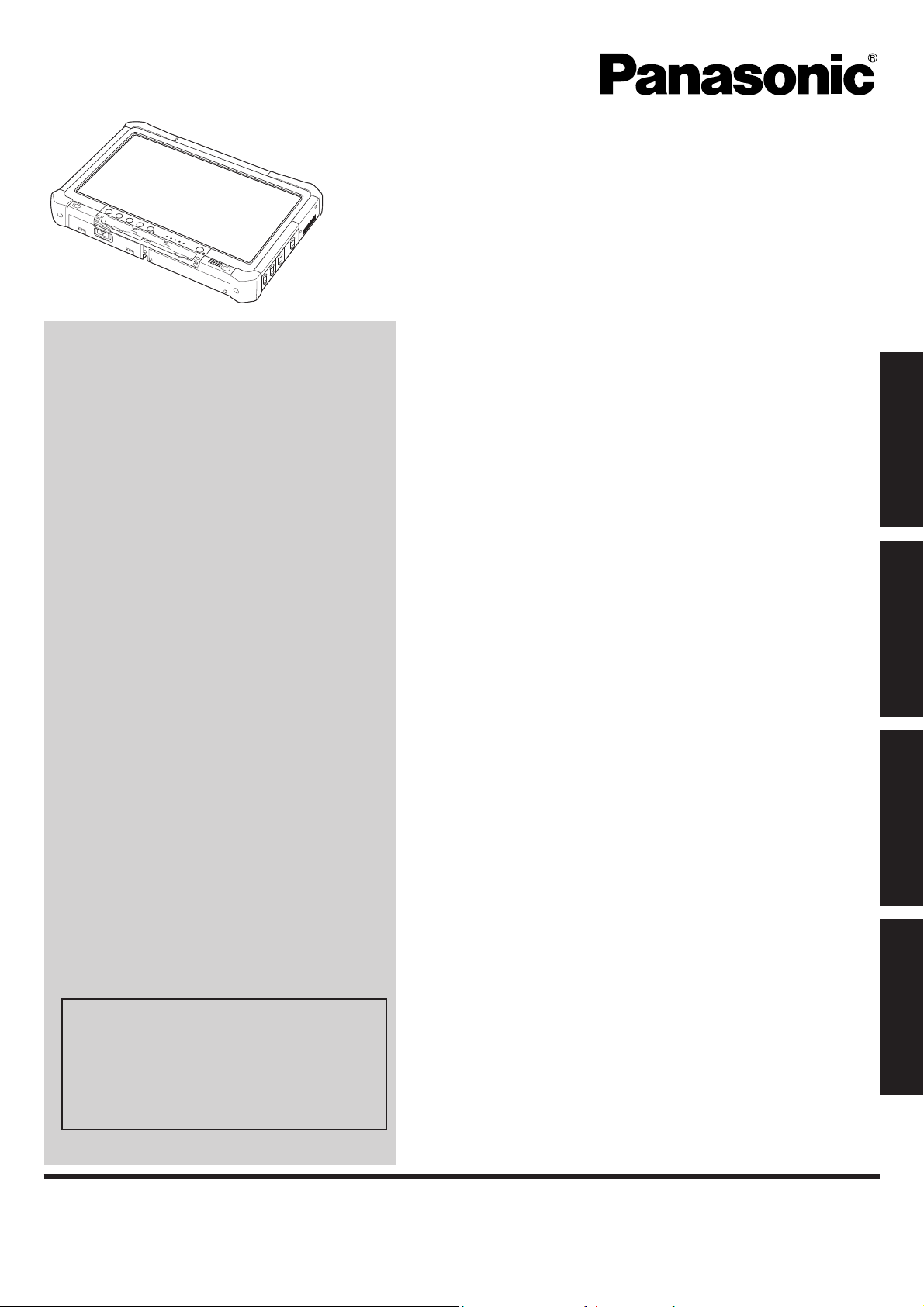
OPERATING INSTRUCTIONS
Personal Computer
Model No. CF-D1 series
Contents
Getting Started
Introduction .................................................................
Read Me First ............................................................. 3
(Precautions)
Description of Parts ..................................................11
First-time Operation ..................................................14
2
Useful Information
On-screen Manual ....................................................22
Handling and Maintenance .......................................23
Reinstalling Software ................................................25
Troubleshooting
Troubleshooting (Basic)............................................28
Getting StartedUseful InformationTroubleshootingAppendix
Appendix
LIMITED USE LICENSE AGREEMENT ...................33
Specifi cations ...........................................................34
For further information about the computer, you can refer to the on-screen
manual.
To access the on-screen manual
page 22 “On-screen Manual”
Please read these instructions carefully before using this product, and save this manual for future use.
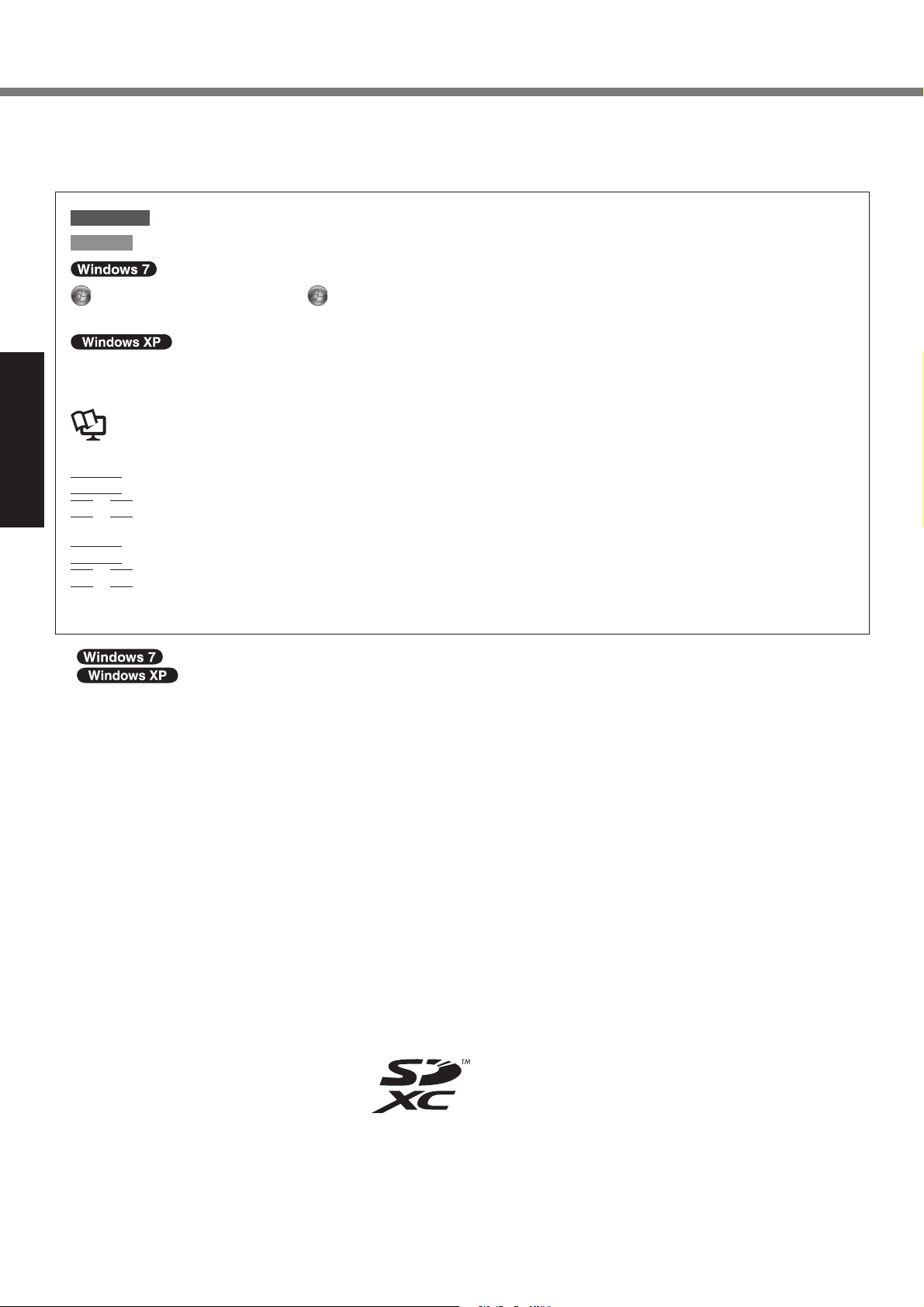
Introduction
Thank you for purchasing this Panasonic product. For optimum performance and safety, please read these instructions carefully.
Terms and illustrations in these instructions
CAUTION
NOTE
(Start) - [All Programs] : Click (Start), and then click [All Programs]. You may need to double-click in some
[start] - [Run] : Click [start], and then click [Run]. You may need to double-click in some cases.
: Page in these Operating Instructions or in the Reference Manual.
<Only when using software keyboard>
Enter
Getting Started
+ F5 : Click [Fn] key, and then click [F5] key.
Fn
<Only when using an external keyboard>
Enter
+ F5 : Press and hold [Fn] key, and then press [F5] key.
Fn
The display of the key may be different from this manual according to the keyboard used. (e.g. “Delete” instead
of “Del”)
indicates Genuine Windows® 7 Professional Operating System.
indicates Genuine Microsoft® Windows® XP Professional Operating System.
Some illustrations are simplifi ed to help your understanding and may look different from the actual unit.
If you do not log on as an administrator, you cannot use some functions or cannot display some screens.
Refer for the latest information about optional products to the catalogs, etc.
In these instructions, the names and terms are referred as follows.
“Genuine Windows® 7 Professional 32-bit Service Pack 1” and “Genuine Windows® 7 Professional 64-bit Service
Pack 1” as “Windows” or “Windows 7”
“Genuine Microsoft® Windows® XP Professional Service Pack 3” as “Windows”, “Windows XP” or “Windows XP
Professional”
Circular media including DVD-ROM and CD-ROM as “discs”
: Conditions that may result in minor or moderate injury.
: Useful and helpful information.
cases.
: Reference to the on-screen manuals.
: Click [Enter] key.
: Press [Enter] key.
Disclaimer
Computer specifi cations and manuals are subject to change without notice. Panasonic Corporation assumes no li-
ability for damage incurred directly or indirectly from errors, omissions or discrepancies between the computer and the
manuals.
Trademarks
Microsoft®, Windows®, the Windows logo, and IntelliMouse are registered trademarks of Microsoft Corporation of the
United States and/or other countries.
Intel, Core, Centrino and PROSet are either registered trademarks or trademarks of Intel Corporation.
SDXC Logo is a trademark of SD-3C, LLC.
Adobe, the Adobe logo and Adobe Reader are either registered trademarks or trademarks of Adobe Systems Incorporated in the United States and/or other countries.
Bluetooth™ is a trademark owned by Bluetooth SIG, Inc., U.S.A. and licensed to Panasonic Corporation.
Names of products, brands, etc., appearing in this manual are trademarks or registered trademarks of their respective
own companies.
2
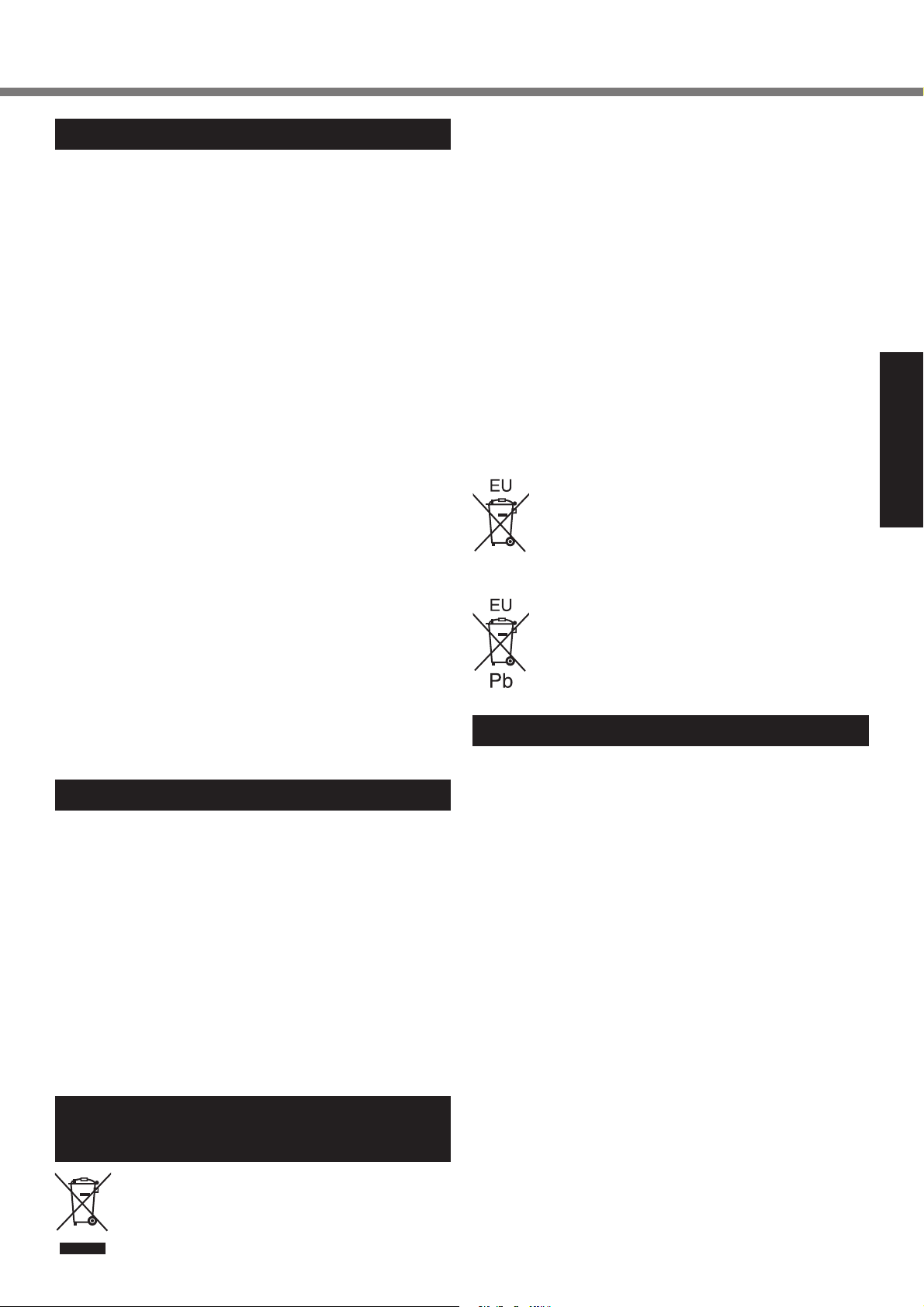
Read Me First
Information to the User
<Only for model with wireless LAN>
This product and your Health
This product, like other radio devices, emits radio frequency electromagnetic energy. The level of energy
emitted by this product however is far much less than the
electromagnetic energy emitted by wireless devices like
for example mobile phones.
Because this product operates within the guidelines
found in radio frequency safety standards and recommendations, we believe this product is safe for use by
consumers. These standards and recommendations refl ect the consensus of the scientifi c community and result
from deliberations of panels and committees of scientists
who continually review and interpret the extensive research literature.
In some situations or environments, the use of this product may be restricted by the proprietor of the building or
responsible representatives of the organization. These
situations may for example include:
Using this product on board of airplanes, or
In any other environment where the risk of interference
to other devices or services is perceived or identifi ed as
harmful.
If you are uncertain of the policy that applies on the use
of wireless devices in a specifi c organization or environ-
ment (e.g. airports), you are encouraged to ask for authorization to use this product prior to turning on the product.
Regulatory Information
We are not responsible for any radio or television interference caused by unauthorized modifi cation of this product.
The correction of interference caused by such unauthorized modifi cation will be the responsibility of the user. We
and its authorized resellers or distributors are not liable
for damage or violation of government regulations that
may arise from failing to comply with these guidelines.
26-M-1
Lithium Battery / Pile au lithium
Lithium Battery!
This computer contains a lithium battery to enable the
date, time, and other data to be stored. The battery
should only be exchanged by authorized service personnel.
Warning! A risk of explosion from incorrect installation or
misapplication may possibly occur.
15-E-1
Pile au lithium!
Le micro-ordinateur renferme une pile au lithium qui
permet de sauvegarder certaines données, notamment la
date et l’heure. La pile ne doit être remplacée que par un
technicien qualifi é.
Danger ! Risque d’explosion en cas de non respect de
cette mise en garde!
15-F-1
Information for Users on Collection
and Disposal of Old Equipment and
used Batteries
For proper treatment, recovery and recycling of old products and used batteries, please take them to applicable
collection points, in accordance with your national legislation and the Directives 2002/96/EC and 2006/66/EC.
By disposing of these products and batteries correctly,
you will help to save valuable resources and prevent any
potential negative effects on human health and the environment which could otherwise arise from inappropriate
waste handling.
For more information about collection and recycling of old
products and batteries, please contact your local municipality, your waste disposal service or the point of sale
where you purchased the items.
Penalties may be applicable for incorrect disposal of this
waste, in accordance with national legislation.
For business users in the European Union
If you wish to discard electrical and electronic equipment,
please contact your dealer or supplier for further information.
[Information on Disposal in other Countries
outside the European Union]
These symbols are only valid in the European
Union. If you wish to discard this product,
please contact your local authorities or dealer
and ask for the correct method of disposal.
Note for the battery symbol (bottom two
symbol examples):
This symbol might be used in combination with
a chemical symbol. In this case it complies with
the requirement set by the Directive for the
chemical involved.
53-E-1
Safety Precautions
<Only for model with wireless WAN>
The following safety precautions must be observed during all phases of the operation, usage, service or repair
of any Personal Computer or Handheld Computer incorporating wireless WAN modem. Manufacturers of
the cellular terminal are advised to convey the following
safety information to users and operating personnel and
to incorporate these guidelines into all manuals supplied
with the product. Failure to comply with these precautions
violates safety standards of design, manufacture and intended use of the product. Panasonic assumes no liability
for customer failure to comply with these precautions.
Getting Started
These symbols on the products, packaging,
and/or accompanying documents mean that
used electrical and electronic products and
batteries should not be mixed with general
household waste.
3
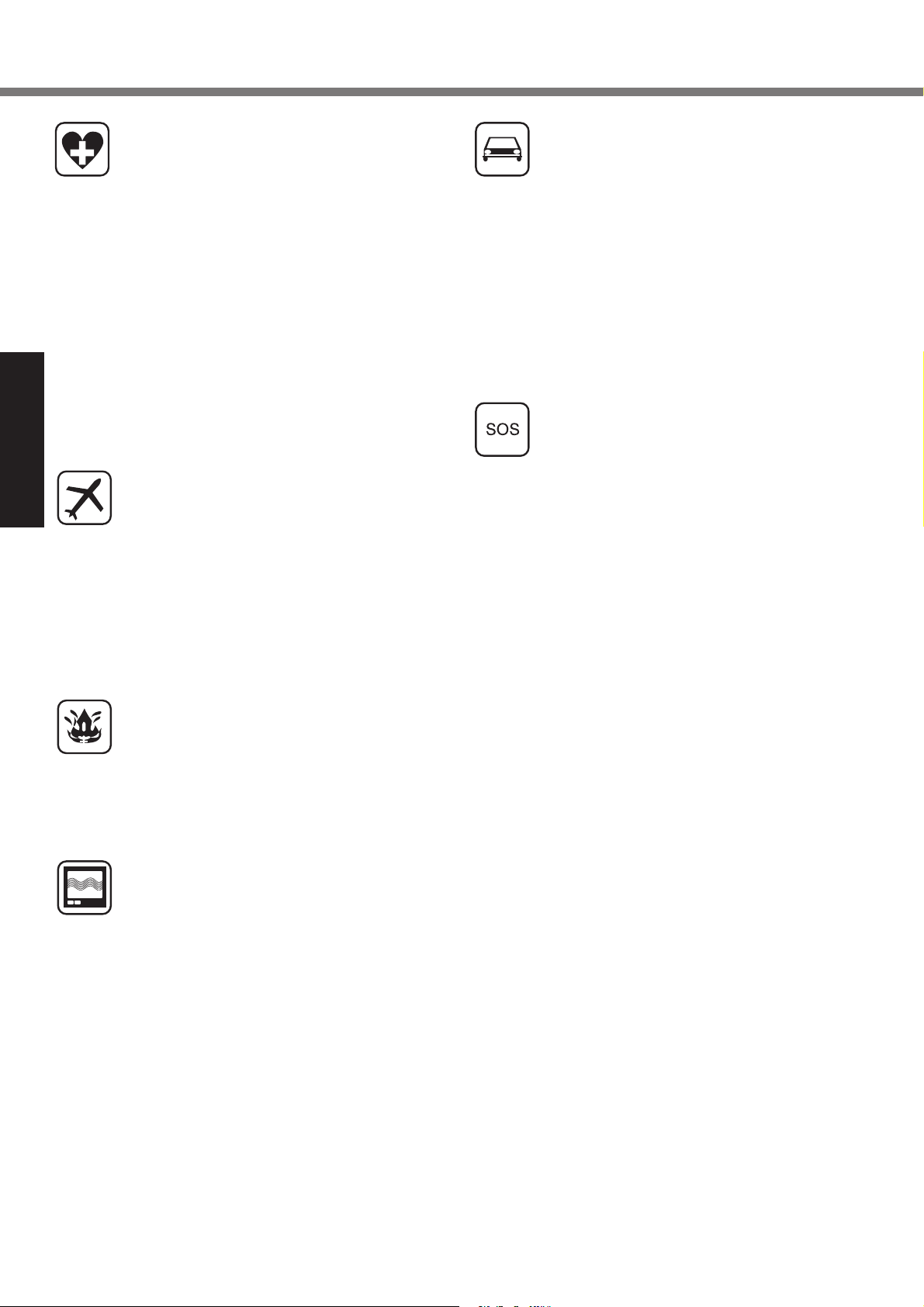
Read Me First
When in a hospital or other health care facility,
observe the restrictions on the use of mobiles.
Switch Personal Computer or Handheld Computer incorporating wireless WAN modem off,
if instructed to do so by the guidelines posted
in sensitive areas. Medical equipment may be
sensitive to RF energy.
The operation of cardiac pacemakers, other
implanted medical equipment and hearing
aids can be affected by interference from
Personal Computer or Handheld Computer
incorporating wireless WAN modem placed
close to the device. If in doubt about potential
danger, contact the physician or the manufacturer of the device to verify that the equipment
is properly shielded. Pacemaker patients are
advised to keep their Personal Computer or
Handheld Computer incorporating wireless
WAN modem away from the pacemaker,
while it is on.
Switch off Personal Computer or Handheld
Getting Started
Computer incorporating wireless WAN modem before boarding an aircraft. Make sure
it cannot be switched on inadvertently. The
operation of wireless appliances in an aircraft is forbidden to prevent interference with
communications systems. Failure to observe
these instructions may lead to the suspension
or denial of cellular services to the offender,
legal action, or both.
For details on usage of this unit in aircrafts
please consult and follow instruction provided
by the airline.
Do not operate Personal Computer or Handheld Computer incorporating wireless WAN
modem in the presence of fl ammable gases
or fumes. Switch off the cellular terminal when
you are near petrol stations, fuel depots,
chemical plants or where blasting operations
are in progress. Operation of any electrical
equipment in potentially explosive atmospheres can constitute a safety hazard.
Your Personal Computer or Handheld Computer incorporating wireless WAN modem
receives and transmits radio frequency energy
while switched on. Remember that interference can occur if it is used close to TV sets,
radios, computers or inadequately shielded
equipment. Follow any special regulations
and always switch off Personal Computer or
Handheld Computer incorporating wireless
WAN modem wherever forbidden, or when
you suspect that it may cause interference or
danger.
Road safety comes fi rst! Do not use a Per-
sonal Computer or Handheld Computer incorporating wireless WAN modem while driving a
vehicle. Do not place the computer with wireless WAN modem in an area where it could
cause personal injury to the driver or passengers. It is recommended to stow the unit in the
boot or secure stowage area while driving.
Do not place the computer with wireless WAN
modem in an area over an air bag or in the
vicinity where an air bag may deploy.
Air bags infl ate with great force and if the
computer with wireless WAN modem is
placed in the air bag deployment area may be
propelled with great force and cause serious
injury to occupants of the vehicle.
IMPORTANT!
Personal Computer or Handheld Computer
incorporating wireless WAN modem operate
using radio signals and cellular networks cannot be guaranteed to connect in all conditions.
Therefore, you should never rely solely upon
any wireless device for essential communications, for example emergency calls.
Remember, in order to make or receive calls,
Personal Computer or Handheld Computer
incorporating wireless WAN modem must
be switched on and in a coverage area with
adequate cellular signal strength.
Some networks do not allow for emergency
calls if certain network services or phone
features are in use (e.g. lock functions, fi xed
dialing etc.). You may need to deactivate
those features before you can make an emergency call.
Some networks require that a valid SIM card
be properly inserted in Personal Computer or
Handheld Computer incorporating wireless
WAN modem.
4
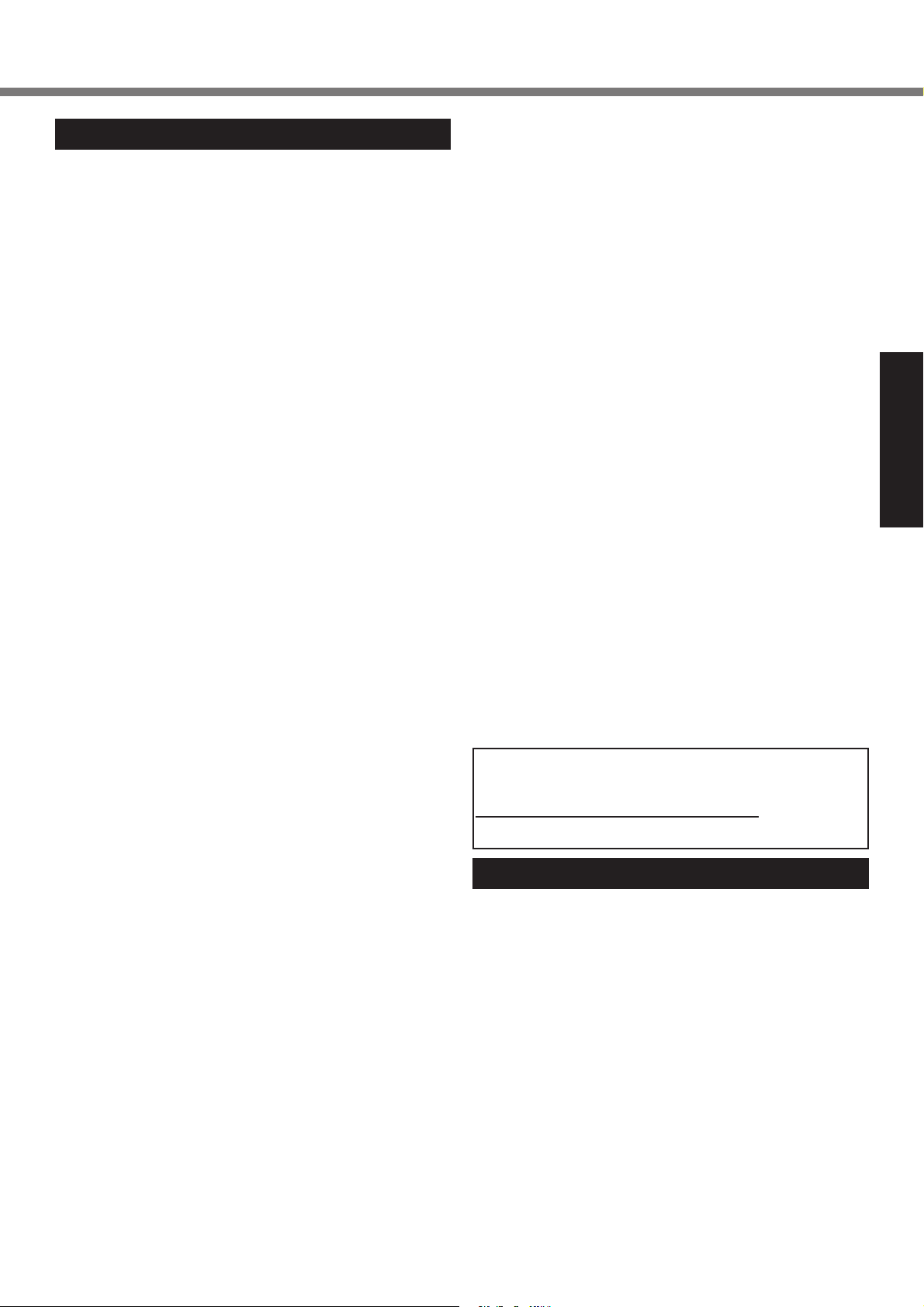
Models for U.S.A.
Federal Communications Commission Radio Frequency Interference Statement
Note: This equipment has been tested and found to comply with the limits for a Class B digital device, pursuant
to Part 15 of the FCC Rules. These limits are designed
to provide reasonable protection against harmful interference in a residential installation. This equipment generates, uses and can radiate radio frequency energy and,
if not installed and used in accordance with the instructions, may cause harmful interference to radio communications. However, there is no guarantee that interference
will not occur in a particular installation. If this equipment
does cause harmful interference to radio or television
reception, which can be determined by turning the equipment off and on, the user is encouraged to try to correct
the interference by one or more of the following measures:
Reorient or relocate the receiving antenna.
Increase the separation between the equipment and
receiver.
Connect the equipment into an outlet on a circuit dif-
ferent from that to which the receiver is connected.
Consult the Panasonic Service Center or an experi-
enced radio/TV technician for help.
Warning
To assure continued compliance, use only shielded interface cables when connecting to a computer or peripheral.
Also, any changes or modifi cations not expressly ap-
proved by the party responsible for compliance could void
the user’s authority to operate this equipment.
This device complies with Part 15 of the FCC Rules.
Operation is subject to the following two conditions:
(1) This device may not cause harmful interference, and
(2) This device must accept any interference received,
including interference that may cause undesired
operation.
This equipment is provided with PC Card slot that
could be used with wireless transmitters, which will be
specifi cally recommended when they become avail-
able.
Other third-party wireless transmitters have not been
RF exposure evaluated for use with this computer and
may not comply with FCC RF exposure requirements.
<Only for model with wireless LAN/Bluetooth>
This equipment complies with FCC radiation exposure
limits set forth for an uncontrolled environment.
This equipment has been approved for portable op-
eration, and does not require any minimum spacing
be provided between antennas and all person’s body.
If provided with wireless WAN transmitter, requires
LCD side panel spacers to provide minimum 1.5 cm
spacing between antenna located within the LCD side
panel, and all person’s body (excluding extremities of
hands, wrist and feet) during wireless modes of opera-
tion.
This equipment may not be co-located or operated
with any other antenna or transmitter.
<Optional Car Mounter / Port Replicator>
This equipment is provided with external antenna
connector(s) for connection to optional Car Mounter
or Port Replicator for mobile external mounted
antenna(s).
External antenna(s) must be professionally installed
and cannot exceed recommended maximum antenna
gain as described in individual provided supplement
instructions for wireless transmitters.
For WLAN, the Car Mounter should be used
with Radiall/ Larsen WLAN whip antenna, type
NMO5E2400BKTNC with 5 dBi antenna gain or less.
Also, user must maintain minimum 20 cm spacing
between external antenna(s) and all person’s body
(excluding extremities of hands, wrist and feet) during
wireless modes of operation.
25-M-1
<Only for model with wireless LAN>
This product is restricted to indoor use due to its operation in
the 5.15 to 5.25 GHz frequency range.
FCC requires this product to be used indoors for the frequency range 5.15 to 5.25 GHz to reduce the potential for harmful
interference to co-channel Mobile Satellite systems. High
power radars are allocated as primary users of the 5.25 to
5.35 GHz and 5.65 to 5.85 GHz bands. These radar stations
can cause interference with and/or damage this product.
25-M-W-1
Responsible Party: Panasonic Corporation of North America
One Panasonic Way
Secaucus, NJ 07094
Tel No:1-800-LAPTOP5 (1-800-527-8675)
6-M-1
FCC RF Exposure Warning:
This equipment is provided with external antenna
connector(s) for connection to optional Car Mounter or
Port Replicator for mobile external mounted antenna(s).
External antenna(s) must be professionally installed
and cannot exceed recommended maximum antenna
gain as described in individual provided supplement
instructions for wireless transmitters. The Car Mounter is
provided with Radiall/Larsen WLAN whip antenna, type
NMO5E2400BKTNC with 5 dBi antenna gain. Also, user
must maintain minimum 20 cm spacing between external
antenna(s) and all person’s body (excluding extremities
of hands, wrist and feet) during wireless modes of operation.
32-M-1
USA Only: Disposal may be regulated in your community due to Environmental considerations. For disposal
or recycling information, please visit Panasonic web site:
http://www.panasonic.com/environmental or call 1-888769-0149
65-M-2
Models for Canada
Canadian ICES-003
This Class B digital apparatus complies with Canadian
ICES-003.
7-M-2
<Only for model with wireless LAN/Bluetooth/wireless
WAN/GPS>
Industry Canada
Operation is subject to the following two conditions;
(1) this device may not cause interference, and
(2) this device must accept any interference, including
interference that may cause undesired operation of
the device.
<Ne s’applique qu’aux modèles avec technologie Bluetooth/LAN sans fi l/WAN sans fi l/GPS>
Industrie Canada
Cet équipement est conforme à la norme CNR-210 d’Industrie Canada. Son fonctionnement est soumis aux
deux conditions suivantes :
(1) ce dispositif ne peut produire de brouillage, et
Getting Started
5
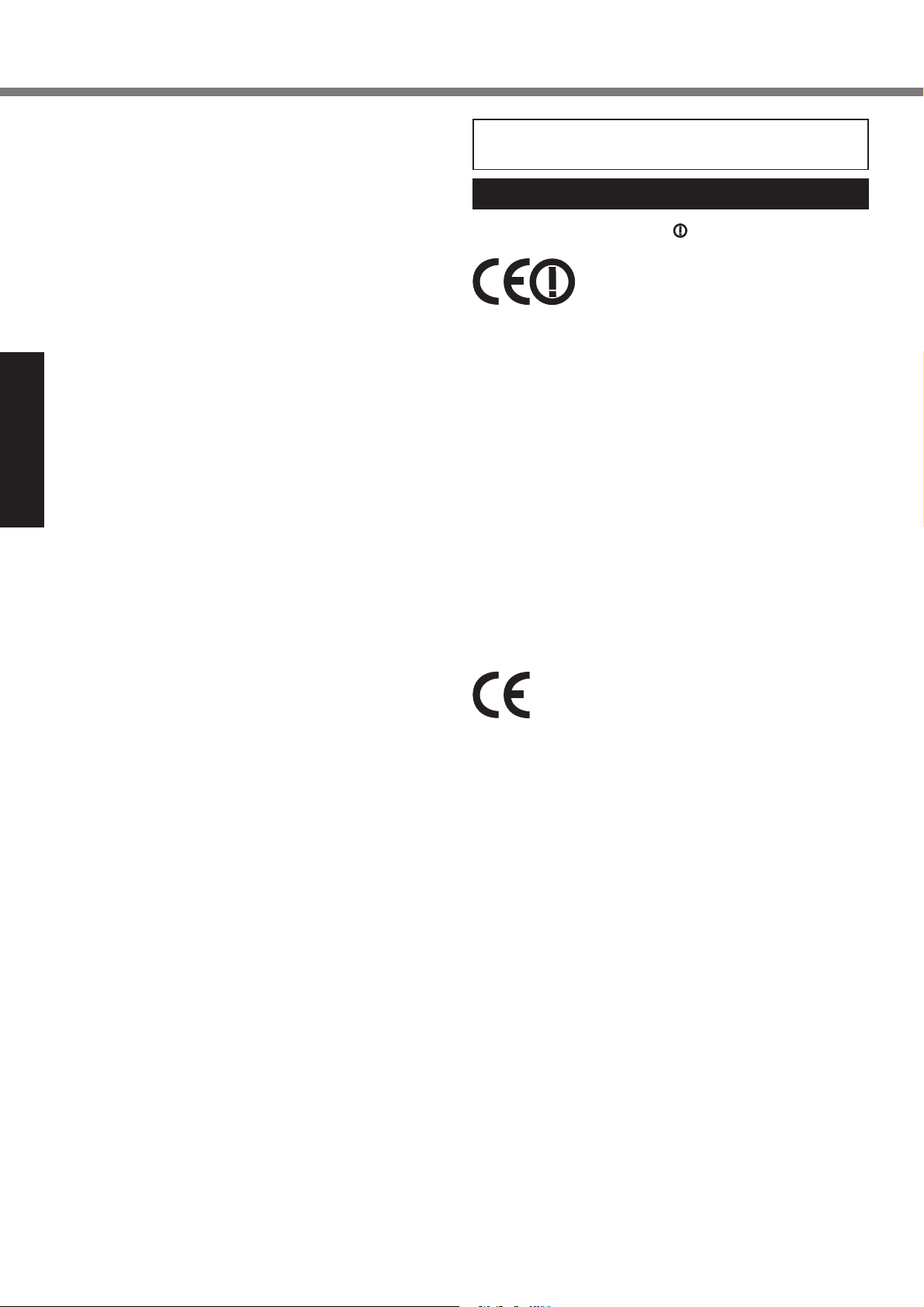
Read Me First
(2) ce dispositif doit accepter le brouillage, y compris le
brouillage pouvant entraîner le fonctionnement non
désiré de l’appareil.
<Only for model with wireless LAN>
This product (local network devices) for the band 51505250 MHz is only for indoor usage to reduce potential
for harmful interference to co-channel Mobile Satellite
systems.
High power radars are allocated as primary users (meaning they have priority) of 5250-5350 MHz and 5650-5850
MHz and these radars could cause interference and/or
damage to LELAN devices.
<Ne s’applique qu’aux modèles avec technologie LAN
sans fi l>
Cet appareil (pour réseaux locaux radioélectriques) dans
les bandes de fréquences 5150-5250 MHz est réservé à
une utilisation à l’intérieur afi n de réduire le risque d’inter-
férence avec les systèmes satellites mobiles bicanaux.
Les radars forte puissance sont désignés comme étant
les premiers utilisateurs (c’est-à-dire qu’ils ont la priorité)
Getting Started
des bandes de fréquences 5250-5350 MHz et 5650-5850
MHz. Ces stations radars peuvent provoquer des interférences et/ou des dommages à ce périphérique.
<Only for model with wireless LAN>
This device has been designed to operate with the Radiall/Larsen whip antenna, type NMO5E2400BKTNC
WLAN antenna having a maximum gain of 5 dBi. A
WLAN Antenna having a higher gain is strictly prohibited
per regulations of Industry Canada. The Required antenna impedance is 50 ohms.
To reduce potential radio interference to other users, the
antenna type and its gain should be so chosen that the
equivalent isotropically radiated power (EIRP) is not more
than that required for successful communication.
<Ne s’applique qu’aux modèles avec technologie LAN
sans fi l>
Cet appareil est conçu pour opérer avec l’antenne-fouet
Radiall/Larsen, type WLAN NMO5E2400BKTNC, ayant
un gain maximum de 5 dB. Les règlements d’Industrie
Canada interdisent l’utilisation d’une antenne WLAN dont
le gain serait supérieur à cette limite. L’antenne doit avoir
une impédance de 50 ohms.
Afi n de réduire le risque d’interférence radioélectrique
aux autres utilisateurs des bandes de fréquences, le type
d’antenne et son gain doivent être tels que la puissance
isotrope rayonnée équivalente (PIRE) n’est pas plus élevée que le niveau requis pour assurer la communication.
For Used in Motor Vehicle
Warning: Notebook Computer may be installed in a motor vehicle and visible to the driver only if used to support
vehicle related functions such as vehicle information,
system control, rear or side observation and navigation.
If used for entertainment purpose, such as television
reception or video play, it must be installed to the rear
of the driver’s seat where it will not be visible, directly or
indirectly, to the operator of the motor vehicle. Check with
individual state/provincial laws to determine lawful use of
this product while operating within a motor vehicle.
30-Ca-1-1
30-Ca-2-1
25-Ca-1-1
35-M-1
FOR USE WITH MODEL NO. : CF-AA5713A
POUR UTILISER AVEC MODÈLE : CF-AA5713A
20-Ca-1
Models for Europe
<Only for model with a “CE ” mark on the bottom of
the computer>
Declaration of Conformity (DoC)
“Hereby, Panasonic declares that this
Personal Computer is in compliance with
the essential requirements and other relevant provisions
of the Directive 1999/5/EC.”
Hint:
If you want to get a copy of the original DoC of our above
mentioned products,
please contact our web address:
http://www.doc.panasonic.de
Authorised Representative:
Panasonic Testing Centre
Panasonic Marketing Europe GmbH
Winsbergring 15, 22525 Hamburg, Germany
Indication of the countries where WLAN is intended to be
used:
AT BE BG CH CY CZ DE DK EE ES
FI FR GB GR HU IE IS IT LT LU
LV MT NL NO PL PT RO SE SI SK TR
18-25-E-1
<Only for model with a “CE“ mark on the bottom of
the computer>
Declaration of Conformity (DoC)
“Hereby, Panasonic declares that this Personal
Computer is in compliance with the essential
requirements and other relevant provisions of
the Directive 1999/5/EC.”
Hint:
If you want to get a copy of the original DoC of our above
mentioned products,
please contact our web address:
http://www.doc.panasonic.de
Authorised Representative:
Panasonic Testing Centre
Panasonic Marketing Europe GmbH
Winsbergring 15, 22525 Hamburg, Germany
Indication of the countries where WLAN is intended to be
used:
AT BE BG CH CY CZ DE DK EE ES
FI FR GB GR HU IE IS IT LT LU
LV MT NL NO PL PT RO SE SI SK TR
18-E-1
6
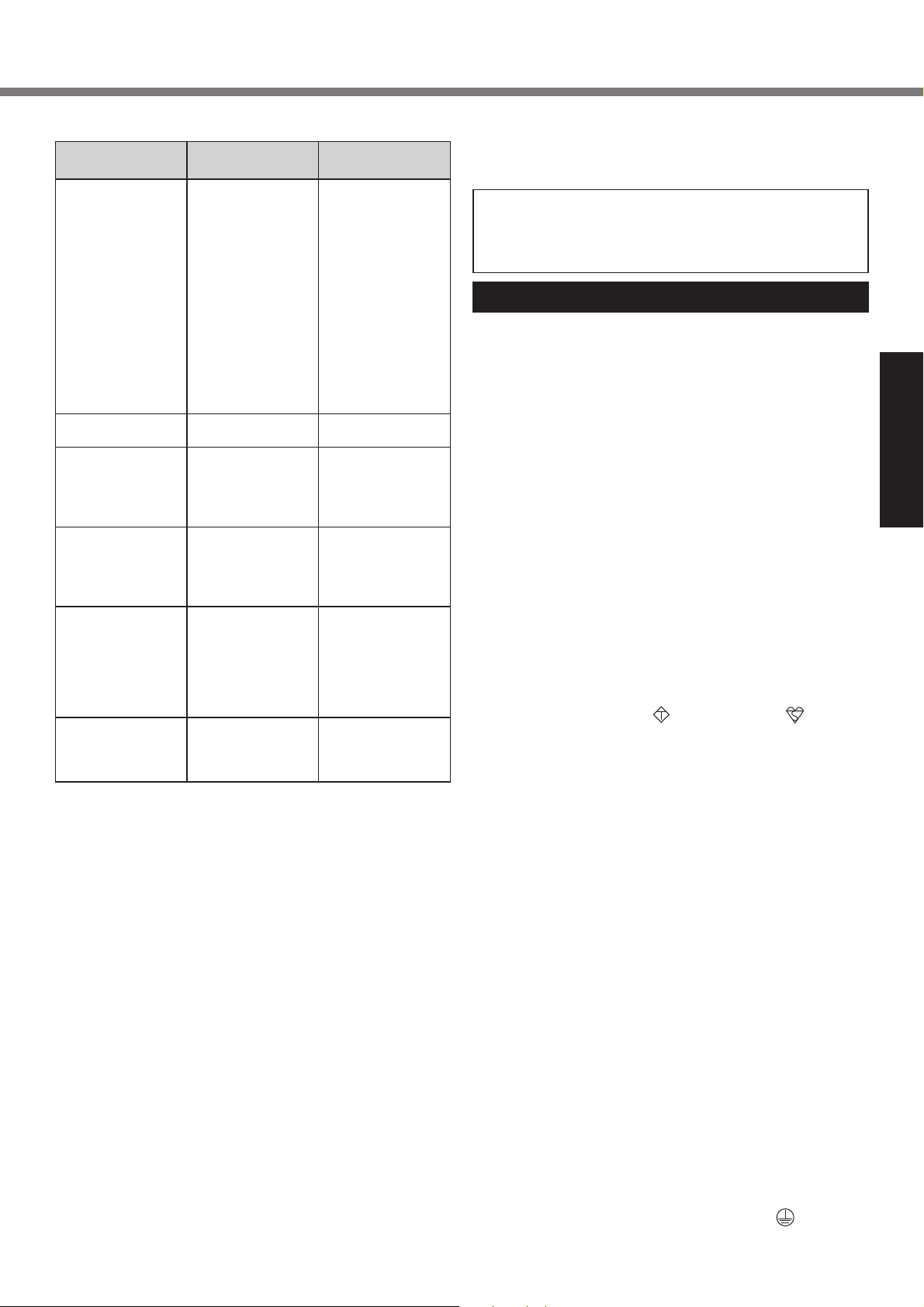
Regulations for Wireless LAN/Bluetooth
Country / Region 802.11a
Austria, Belgium,
Croatia, Cyprus,
Restricted to
indoor use.
802.11b/g
Bluetooth
Czech Republic,
Denmark, Estonia,
Finland, Germany,
Greece, Hungary,
Iceland, Ireland,
Latvia, Lithuania,
Macedonia, Malta,
Netherlands,
Poland, Portugal,
Slovakia, Slovenia, Spain, Sweden, Switzerland,
United Kingdom
France Restricted to
indoor use.
Italy
Restricted to indoor
use.
General authorization required if used
Restricted to
indoor use.
General authorization required if used
outside of own
premises.
outside.
Luxembourg Restricted to
indoor use.
General authori-
General authorization required for
public service.
zation required for
public service.
Turkey Restricted to
indoor use.
Prohibited within
an 1 km radius
from the centre of
the runway of the
airports.
Norway Restricted to
indoor use.
Prohibited within a
20 km radius from
the centre of Ny-
Ålesund.
• The latest version of “ERC RECOMMENDATION 70-
03” by European Radiocommunications Committee and
the regulation in Turkey.
• Use only the antenna specifi ed by Panasonic.
• Confi rm the latest information to the radio regulation
authorities.
40-E-1
For Used in Motor Vehicle
Warning: Check the following Commission Recommendation to determine proper installation and usage of this
product while operating within a motor vehicle.
“Commission Recommendation on safe and effi cient
in-vehicle information and communication systems: A
European statement of principles on human machine
interface.”
Commission Recommendation is available from Offi cial
Journal of the European Communities.
35-E-1
When using Port Replicator or Car Mounter on which
an external antenna can be installed:
• External antenna for wireless LAN must be professionally installed.
• The gain of external antenna for wireless LAN must not
exceed 5 dBi.
• The user must maintain minimum of 20 cm spacing
between the external antenna and all people (excluding extremities of hands, wrist and feet) during wireless
modes of operation.
41-E-1-1
This equipment requires minimum 20 cm spacing from
all person’s body (excluding extremities of hands, wrist
and feet) in directions of the back and both sides of the
LCD display during wireless modes of operation.
60-E-1
Models for UK
Warning
This apparatus must be earthed for your safety.
To ensure safe operation the three-pin plug must be inserted only into a standard three-pin power point which is
effectively earthed through the normal household wiring.
Extension cords used with the equipment must be threecore and be correctly wired to provide connection to
earth. Wrongly wired extension cords are a major cause
of fatalities.
The fact that the equipment operates satisfactorily does
not imply that the power point is earthed and that the
installation is completely safe.
For your safety, if you have any doubt about the effective
earthing of the power point, consult a qualifi ed electrician.
FOR YOUR SAFETY PLEASE READ THE FOLLOWING TEXT CAREFULLY
This appliance is supplied with a moulded three pin
mains plug for your safety and convenience.
A 3 amp fuse is fi tted in this plug.
Should the fuse need to be replaced please ensure that
the replacement fuse has a rating of 3 amps and that it is
approved by ASTA or BSI to BS 1362.
Check for the ASTA mark
body of the fuse.
If the plug contains a removable fuse cover you must
ensure that it is refi tted when the fuse is replaced.
If you lose the fuse cover the plug must not be used until
a replacement cover is obtained.
A replacement fuse cover can be purchased from your
local Panasonic Dealer.
IF THE FITTED MOULDED PLUG IS UNSUITABLE FOR
THE SOCKET OUTLET IN YOUR HOME THEN THE
FUSE SHOULD BE REMOVED AND THE PLUG CUT
OFF AND DISPOSED OF SAFELY.
THERE IS A DANGER OF SEVERE ELECTRICAL
SHOCK IF THE CUT OFF PLUG IS INSERTED INTO
ANY 13 AMP SOCKET.
If a new plug is to be fi tted please observe the wiring
code as shown below.
If in any doubt please consult a qualifi ed electrician.
Warning: THIS APPLIANCE MUST BE EARTHED.
Important
The wires in this mains lead are coloured in accordance
with the following code:
Green-and-yellow: Earth
Blue: Neutral
Brown: Live
As the colours of the wires in the mains lead of this apparatus may not correspond with the coloured markings
identifying the terminals in your plug, proceed as follows:
The wire which is coloured GREEN-and-YELLOW must
be connected to the terminal in the plug which is marked
by the letter E or by the safety earth symbol coloured
GREEN or GREEN-and-YELLOW.
A S A
or the BSI mark on the
Getting Started
7
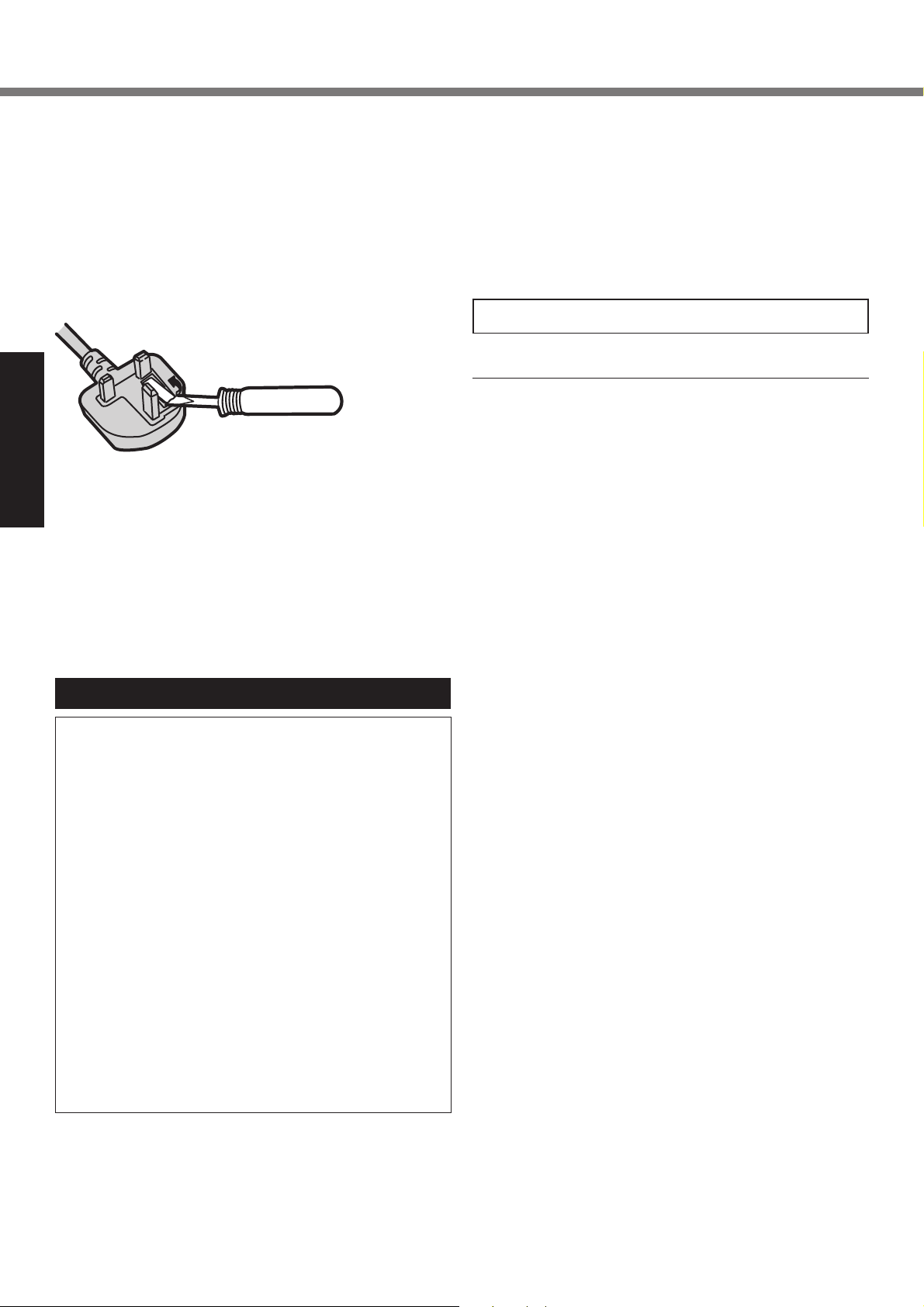
Read Me First
The wire which is coloured Blue must be connected to
the terminal which is marked with the letter N or coloured
BLACK.
The wire which is coloured Brown must be connected to the
terminal which is marked with the letter L or coloured RED.
The mains plug on this equipment must be used to disconnect the mains power.
Please ensure that a socket outlet is available near the
equipment and shall be easily accessible.
How to replace the fuse
Open the fuse compartment with a screwdriver and replace the fuse.
Warnings
This equipment is not designed for connection to an IT
Getting Started
power system.
(An IT system is a system having no direct connec-
tions between live parts and Earth; the exposed-conductive-parts of the electrical installation are earthed.
An IT system is not permitted where the computer
is directly connected to public supply systems in the
U.K.)
Disconnect the mains plug from the supply socket
when the computer is not in use.
This equipment is produced to BS800/1983.
Precautions
THIS PRODUCT IS NOT INTENDED FOR USE AS, OR
AS PART OF, NUCLEAR EQUIPMENT/SYSTEMS, AIR
TRAFFIC CONTROL EQUIPMENT/SYSTEMS, AIRCRAFT
COCKPIT EQUIPMENT/SYSTEMS
OR ACCESSORIES
OTHER EQUIPMENTS/DEVICES/SYSTEMS THAT ARE
INVOLVED WITH ENSURING HUMAN LIFE OR SAFETY.
PANASONIC WILL NOT BE RESPONSIBLE FOR ANY
LIABILITY RESULTING FROM THE USE OF THIS PRODUCT ARISING OUT OF THE FOREGOING USES.
*1
AIRCRAFT COCKPIT EQUIPMENT/SYSTEMS include
Class2 Electrical Flight Bag (EFB) Systems and Class1
EFB Systems when used during critical phases of fl ight
(e.g., during take-off and landing) and/or mounted on to
the aircraft. Class1 EFB Systems and 2 EFB Systems
are defi ned by FAA: AC (Advisory Circular) 120-76A or
JAA: JAA TGL (Temporary Guidance Leafl ets) No.36.
*2
As defi ned by the European Medical Device Directive
(MDD) 93/42/EEC.
Panasonic cannot guarantee any specifi cations, technolo-
gies, reliability, safety (e.g. Flammability/Smoke/Toxicity/
Radio Frequency Emission, etc) requirements related to
aviation standards and medical equipment standards that
differ from the specifi cations of our COTS (Commercial-
Off-The-Shelf) products.
This computer is not intended for use in medical equipment
including life-support systems, air traffi c control systems, or
other equipment, devices or systems that are involved with
ensuring human life or safety. Panasonic cannot be held
responsible in any way for any damages or loss resulting
from the use of this unit in these types of equipment, devices
or systems, etc.
This product was developed based on thorough research
*2
, LIFE SUPPORT SYSTEMS OR
*1
, MEDICAL DEVICES
8-E-1
into the real-world portable computing environments. Exhaustive pursuit of usability and reliability under harsh conditions led to innovations such has the magnesium alloy
exterior, vibration damped hard disk drive and fl oppy disk
drive, fl exible internal connections. This product’s outstand-
ing engineering has been tested using the strict MIL-STD810F (for vibration and shock) and IP (for dust and water)
based procedures.
As with any portable computer device precautions should be
taken to avoid any damage. The following usage and handling procedures are recommended.
Before putting the computer away, be sure to wipe off
any moisture.
If a Malfunction or Trouble Occurs, Immediately Stop
Use
If a Malfunction Occurs, Immediately Unplug the AC
Plug and the Battery Pack
This product is damaged
Foreign object inside this product
Smoke emitted
Unusual smell emitted
Unusually hot
Continuing to use this product while any of the above conditions are present may result in fi re or electric shock.
If a malfunction or trouble occurs, immediately turn the
power off and unplug the AC plug, and then remove the
battery pack. Then contact your technical support offi ce for
repair.
Do Not Touch This Product and Cable When It Starts
Thundering
Electric shock may result.
Do Not Connect the AC Adaptor to a Power Source
Other Than a Standard Household AC Outlet
Otherwise, a fi re due to overheating may result. Connecting
to a DC/AC converter (inverter) may damage the AC adaptor. On an airplane, only connect the AC adaptor/charger to
an AC outlet specifi cally approved for such use.
Do Not Do Anything That May Damage the AC Cord, the
AC Plug, or the AC Adaptor
Do not damage or modify the cord, place it near hot tools,
bend, twist, or pull it forcefully, place heavy objects on it, or
bundle it tightly.
Continuing to use a damaged cord may result in fi re, short
circuit, or electric shock.
Do Not Pull or Insert the AC Plug If Your Hands Are Wet
Electric shock may result.
Clean Dust and Other Debris of the AC Plug Regularly
If dust or other debris accumulates on the plug, humidity,
etc. may cause a defect in the insulation, which may result
in a fi re.
Pull the plug, and wipe it with a dry cloth.
Pull the plug if the computer is not being used for a long
period of time.
Insert the AC Plug Completely
If the plug is not inserted completely, fi re due to overheating
or electric shock may result.
Do not use a damaged plug or loose AC outlet.
Do Not Place Containers of Liquid or Metal Objects on
Top of This Product
If water or other liquid spills, or if paper clips, coins, or foreign matter get inside this product, fi re or electric shock may
result.
If foreign matter has found its way inside, immediately turn
the power off and unplug the AC plug and remove the battery pack. Then contact your technical support offi ce.
Close the Connector Cover Tightly When Using This
8
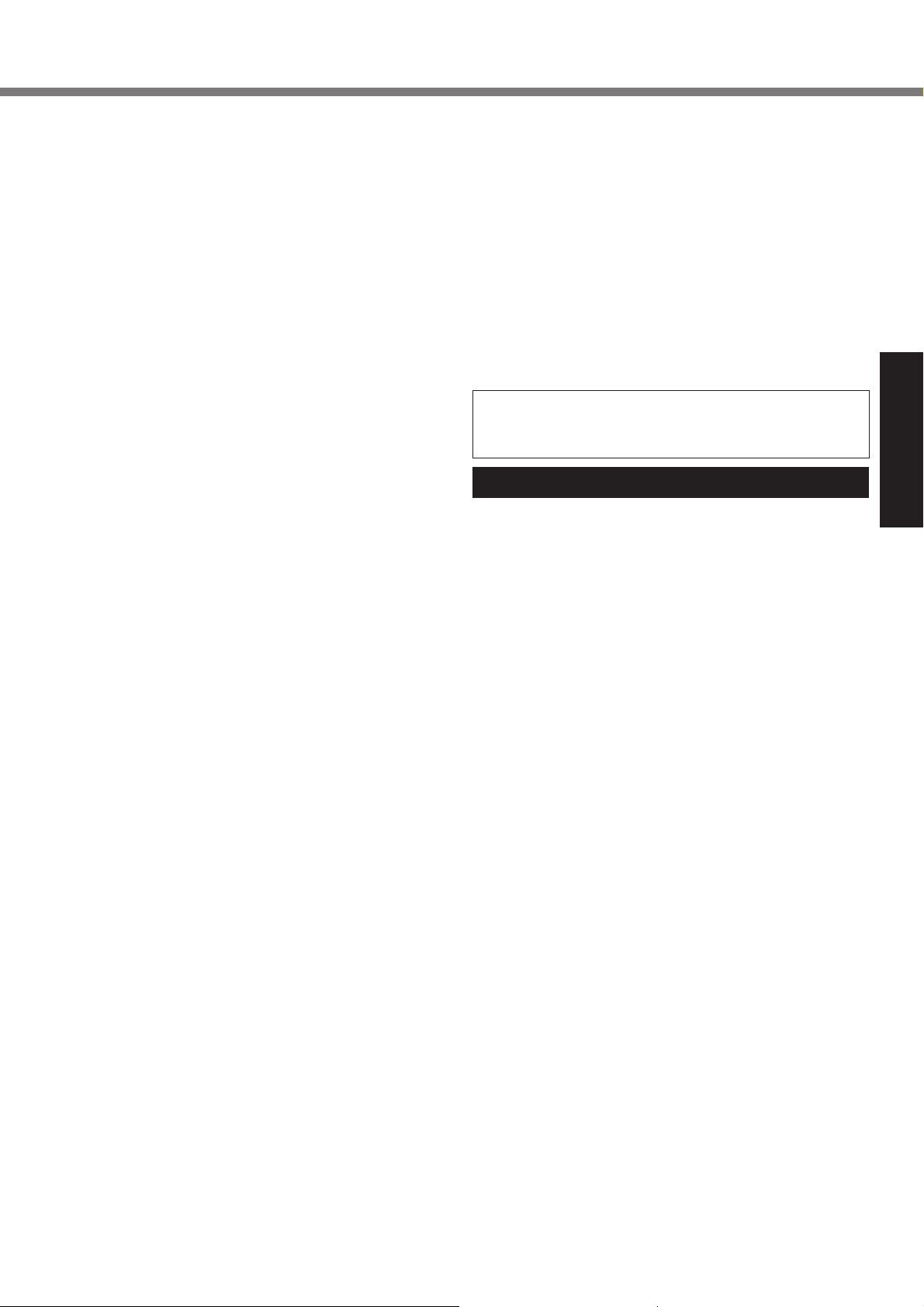
Product Where Is a Lot of Water, Moisture, Steam, Dust,
Oily Vapors, etc.
The entry of foreign matter may cause a fi re or electric
shocks.
If foreign matter has found its way inside, immediately turn
the power off and unplug the AC cord, and then remove
the battery pack. Then contact your technical support offi ce.
Do Not Disassemble This Product
You may receive an electric shock, or foreign matter may
enter and result in a fi re.
Keep SD Memory Cards Away from Infants and Small
Children
Accidental swallowing will result in bodily injury.
In the event of accidental swallowing, see a doctor imme-
diately.
Do Not Place This Product on Unstable Surfaces
If balance is lost, this product may fall over or drop, resulting
in an injury.
Avoid Stacking
If balance is lost, this product may fall over or drop, resulting
in an injury.
Do Not Block the Ventilation Hole (Exhaust )
Using this product wrapped in cloth or on top of bedding or
a blanket can block the ventilation hole and cause heat to
build up inside, possibly resulting in a fi re.
Hold the Plug When Unplugging the AC Plug
Pulling on the cord may damage the cord, resulting in a fi re
or electric shock.
Do Not Move This Product While the AC Plug Is Connected
The AC cord may be damaged, resulting in fi re or electric
shock.
If the AC cord is damaged, unplug the AC plug immedi-
ately.
Use Only the Specifi ed AC Adaptor With This Product
Using an AC adaptor other than the one supplied (supplied
with the unit or one sold separately as an accessory) may
result in a fi re.
Do Not Subject the AC Adaptor to Any Strong Impact
Using the AC adaptor after a strong impact such as being
dropped may result in electric shock, short circuit, or fi re.
Take a Break of 10-15 Minutes Every Hour
Using this product for long periods of time may have detrimental health effects on the eyes or hands.
Networks other than 1000BASE-T, 100BASE-TX or
10BASE-T
Phone lines (IP phone (Internet Protocol Telephone), Tele-
phone lines, internal phone lines (on-premise switches),
digital public phones, etc.)
Do Not Use With Exposing the Skin to This Product For
a Long Period of Time
Using this product with exposing the skin to the heat source
of this product or AC adaptor for a long period of time can
cause a low-temperature burn.
Do Not Expose Yourself to the Hot Wind from the Ventilation Hole (Exhaust) For a Long Period of Time.
Low-temperature burns may result.
Covering the ventilation hole (exhaust) with your hand or
other object can cause heat to build up inside, possibly
resulting in burns.
Do Not Expose the Skin To This Product When Using
the Product In A Hot Or Cold Environment.
Burns, low-temperature burns, or frostbite may result.
• When it is necessary to expose the skin to this product
such as to scan a fi ngerprint, perform the operation in the
shortest time possible.
Do Not Turn the Volume Up Too Loud When Using
Headphones
Listening at high volumes that overstimulate the ear for long
periods of time may result in loss of hearing.
Do not place the computer near a television or radio re-
ceiver.
Keep the computer away from magnets. Data stored on
the hard disk may be lost.
This computer is not intended for the display of images for
use in medical diagnosis.
This computer is not intended for a use with connection of
medical equipment for the purpose of medical diagnosis.
Panasonic shall not be liable for loss of data or other inci-
dental or consequential damages resulting from the use of
this product.
Interface Cable
Use of an interface cable longer than 3 m {9.84 feet} is not
recommended.
11-E-1
Precautions (Battery Pack)
Getting Started
Do Not Use With Any Other Product
The battery pack is rechargeable and was intended for the
specifi ed product. If it is used with a product other than the
one for which it was designed, electrolyte leakage, generation of heat, ignition or rupture may result.
Do Not Charge the Battery Using Methods Other Than
Those Specifi ed
If the battery is not charged using one of the specifi ed
methods, electrolyte leakage, generation of heat, ignition or
rupture may result.
Do Not Throw the Battery Pack into a Fire or Expose It
to Excessive Heat
Generation of heat, ignition or rupture may result.
Avoid Extreme Heat (Near the Fire, in Direct Sunlight,
for Example)
Electrolyte leakage, generation of heat, ignition or rupture
may result.
Do Not Insert Sharp Objects into the Battery Pack, Expose It to Bumps or Shocks, Disassemble, or Modify It
Electrolyte leakage, generation of heat, ignition or rupture
may result.
If this product is subjected to a strong impact, stop using it
immediately.
Do Not Short the Positive (+) and Negative (-) Contacts
Generation of heat, ignition or rupture may result.
Do not place the battery pack together with articles such
as necklaces or hairpins when carrying or storing.
Do Not Use This Product With a Battery Pack Other
Than the One Specifi ed
Use only the specifi ed battery pack ( page 14) with your
product. Use of battery packs other than those manufactured and supplied by Panasonic may present a safety
hazard (generation of heat, ignition or rupture).
When battery pack has deteriorated, replace it with a
new one
Continued use of a damaged battery pack may result in heat
generation, ignition or battery rupture.
9
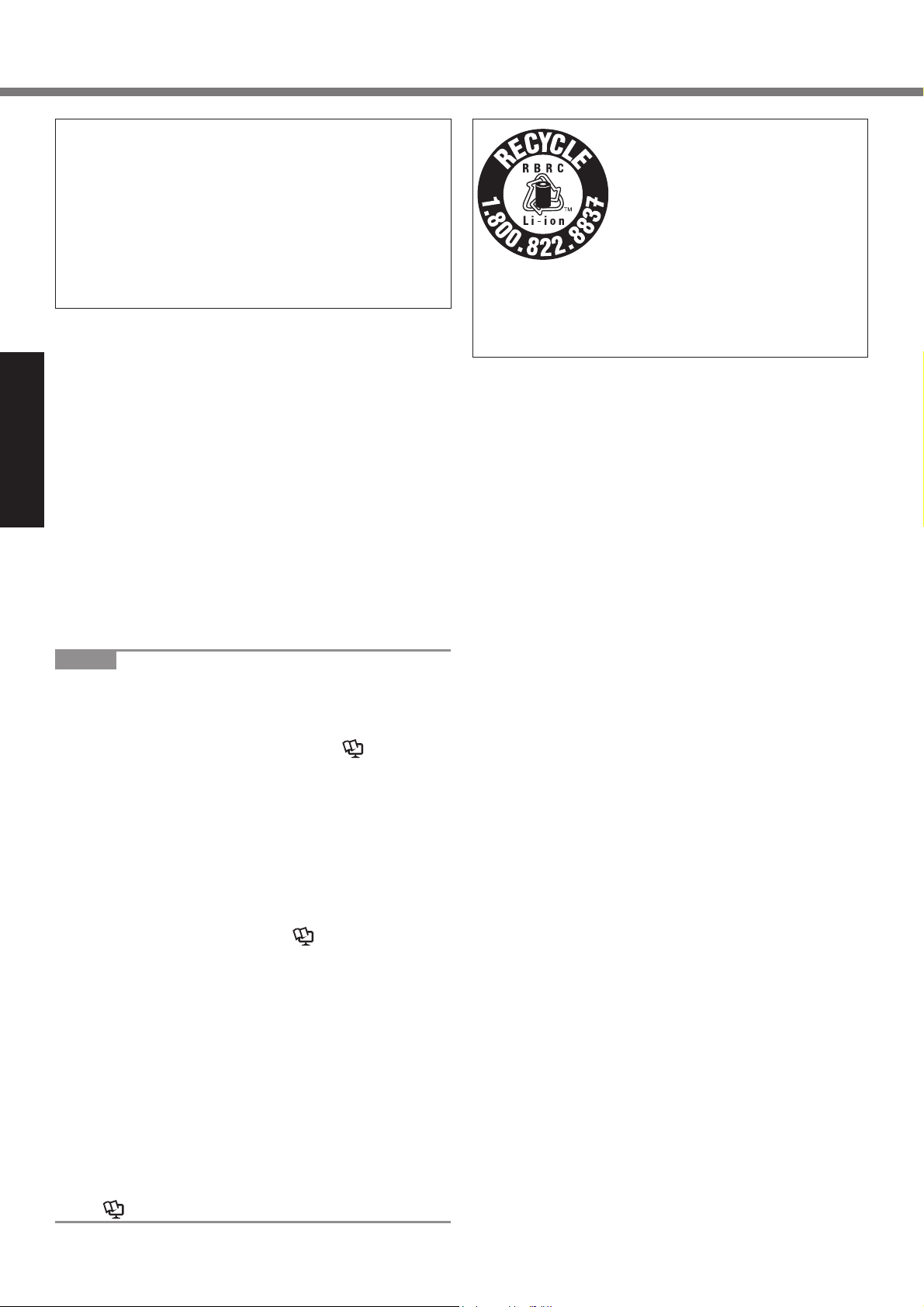
Read Me First
CAUTION:
Risk of Explosion if Battery is replaced by an Incorrect
Type. Dispose of Used Batteries According to the Instructions.
ATTENTION:
Il y a risque d’explosion si la batterie est remplacée par
une batterie de type incorrect.
Mettre au rebut les batteries usagées conformément aux
instructions.
Do not touch the terminals on the battery pack. The bat-
tery pack may no longer function properly if the contacts
are dirty or damaged.
Do not expose the battery pack to water, or allow it to
become wet.
If the battery pack will not be used for a long period of
time (a month or more), charge or discharge (use) the
battery pack until the remaining battery level becomes
30% to 40% and store it in a cool, dry place.
This computer prevents overcharging of the battery by
Getting Started
recharging only when the remaining power is less than
approx. 95% of capacity.
The battery pack is not charged when the computer is
fi rst purchased. Be sure to charge it before using it for
the fi rst time. When the AC adaptor is connected to the
computer, charging begins automatically.
Should the battery leak and the fl uid get into your eyes,
do not rub your eyes. Immediately fl ush your eyes with
clear water and see a doctor for medical treatment as
soon as possible.
NOTE
The battery pack may become warm during recharg-
ing or normal use. This is completely normal.
Recharging will not commence if internal tempera-
ture of the battery pack is outside of the allowable
temperature range (0 °C to 50 °C) ( Reference
Manual “Battery Power”). Once the allowable range
requirement is satisfi ed, charging begins automati-
cally. Note that the recharging time varies based on
the usage conditions. (Recharging takes longer than
usual when the temperature is 10 °C or below.)
If the temperature is low, the operating time is short-
ened. Only use the computer within the allowable
temperature range.
This computer has a high temperature mode function
that prevents the degradation of the battery in high
temperature environments. ( Reference Manual
“Battery Power”) A level corresponding to a 100%
charge for high temperature mode is approximately
equivalent to an 80% charge level for normal temperature mode.
The battery pack is a consumable item. If the amount
of time the computer can be run by using a particular
battery pack becomes dramatically shorter and repeated recharging does not restore its performance,
the battery pack should be replaced with a new one.
When transporting a spare battery inside a package,
briefcase, etc., it is recommended that it be placed in
a plastic bag so that its contacts are protected.
Always power off the computer when it is not in use.
Leaving the computer on when the AC adaptor is not
connected will exhaust the remaining battery capacity
( Reference Manual “LAN”).
58-E-1
58-F-1
A lithium ion battery that is recyclable powers the product you have
purchased.
Please call 1-800-8-BATTERY for
information on how to recycle this
battery.
L’appareil que vous vous êtes procuré est alimenté par une batterie
au lithium-ion.
Pour des renseignements sur le
recyclage de la batterie, veuillez
composer le 1-800-8-BATTERY.
48-M-1
10
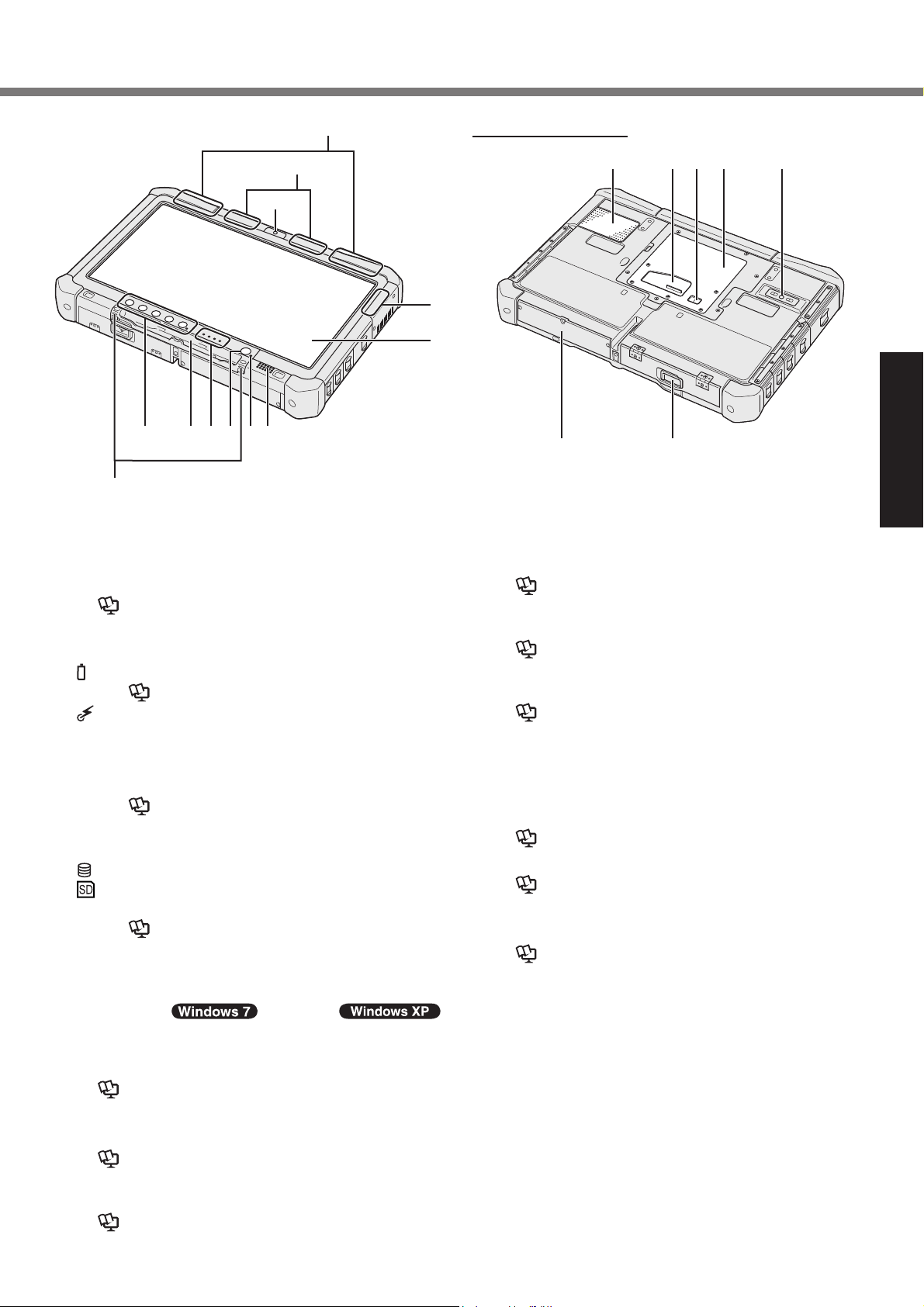
Description of Parts
J
K
L
I
H
B
CDE F G
A
Tether HooksA:
The tether hooks are not provided for some models.
Tablet ButtonsB:
Reference Manual “Tablet Buttons”
Pen HolderC:
LED IndicatorD:
: Battery status
Reference Manual “Battery Power”
: Wireless ready
This indicator lights when wireless LAN, Bluetooth, and/or Wireless WAN are connected and
ready. It does not necessarily indicate the On/Off
condition of the wireless connection.
Reference Manual “Wireless LAN”, “Bluetooth”, “Wireless WAN”, “Disabling/Enabling
Wireless Communication”
: Hard disk drive status
: SD Memory Card Indicator
(Blinking: During access)
Reference Manual “SD Memory Card”
Power SwitchE:
Power StatusF:
(Off: Power off/Hibernation, Green: Power on, Blinking
green: Sleep( ) / Standby( ),
Blinking green rapidly: Cannot power on or resume
due to low temperature.)
SpeakerG:
Reference Manual “Dashboard for Panasonic
PC”
LCDH:
Reference Manual “Touchscreen”
Bluetooth AntennaI:
<Only for model with Bluetooth>
Reference Manual “Bluetooth”
Bottom and rear side
S
R Q P O
M N
Wireless WAN AntennaJ:
<Only for model with wireless WAN>
Reference Manual “Wireless WAN”
Wireless LAN AntennaK:
<Only for model with wireless LAN>
Reference Manual “Wireless LAN”
Front CameraL:
<Only for model with front camera>
Reference Manual “Camera”
Hard Disk DriveM:
Battery PackN:
Specifi ed Battery pack: CF-VZSU73U
Rear CameraO:
<Only for model with rear camera>
Reference Manual “Camera”
RAM Module SlotP:
Reference Manual “RAM Module”
External Antenna ConnectorQ:
Expansion Bus ConnectorR:
Reference Manual “Cradle”
Ventilation Hole (Intake)S:
Getting Started
11
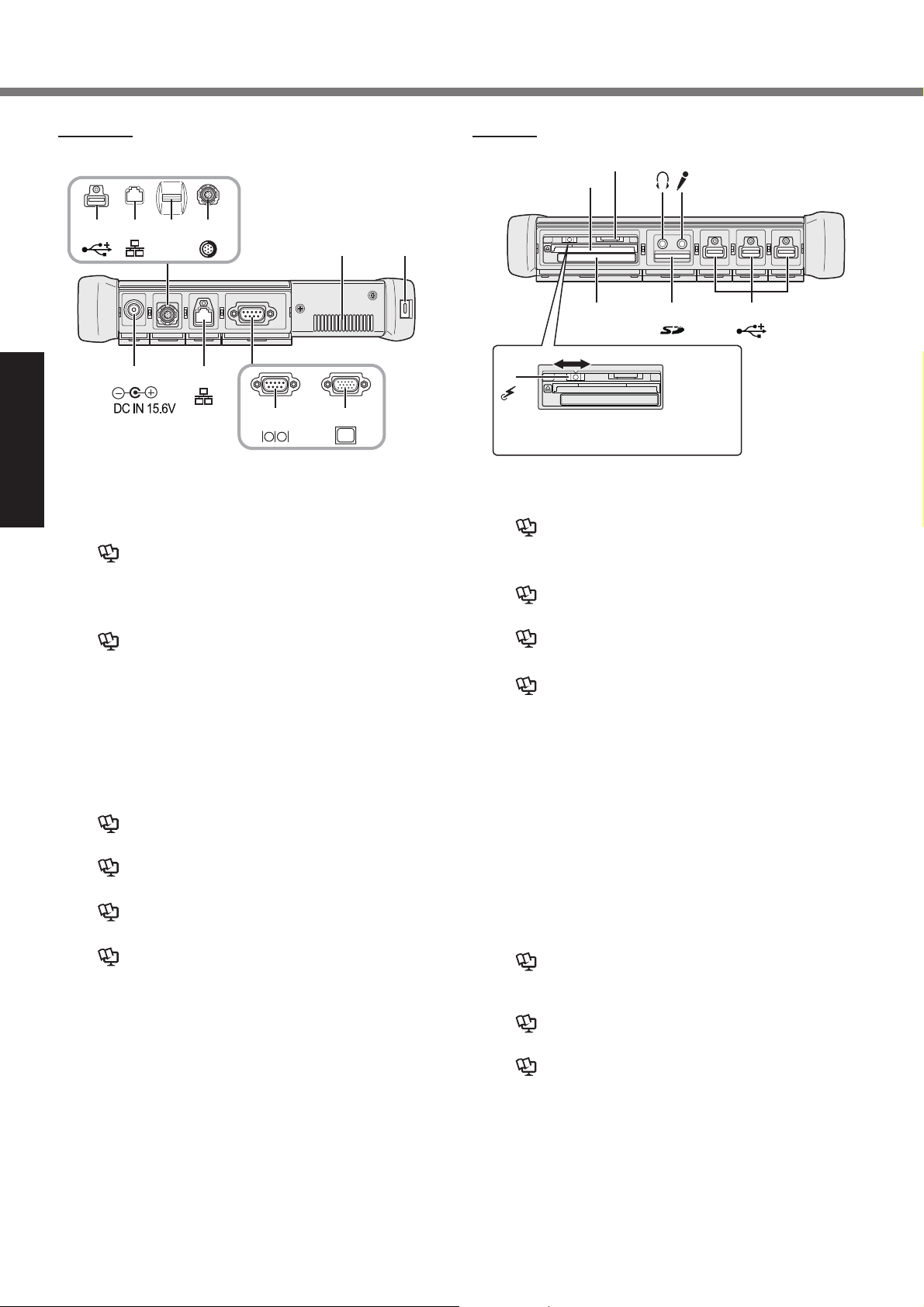
Description of Parts
Right side
Parts (F) illustrated below are all optional.
3
*
FF
*4*
F
5
6
*
F
E D
A B
1
*
C C
Getting Started
DC-IN JackA:
LAN PortB:
Reference Manual “LAN”
Serial PortC:
*1
/ VGA Port
*2
*1 <Only for model with serial port>
*2 <Only for model with VGA port>
Reference Manual “External Display”
Security LockD:
A Kensington cable can be connected.
For further information, read the manual that comes
with the cable.
Ventilation Hole (Exhaust)E:
4th USB2.0 PortF:
Reader*5 / Rugged USB2.0 Port
*3
/ 2nd LAN Port*4 / Fingerprint
*6
*3 <Only for model with 4th USB2.0 port>
Reference Manual “USB Devices”
*4 <Only for model with 2nd LAN port>
Reference Manual “LAN”
*5 <Only for model with Fingerprint reader>
Reference Manual “Fingerprint Reader”
*6 <Only for model with rugged USB2.0 port>
Reference Manual “USB Devices”
2
*
Left side
N
M
L
K
PC
H
IJ
EX
OFF ON
G
To set the wireless switch to ON,
slide and align it to the V mark.
Wireless SwitchG:
Reference Manual “Disabling / Enabling Wire-
less Communication”
ExpressCard SlotH:
Reference Manual “PC Card / ExpressCard”
SD Memory Card SlotI:
Reference Manual “SD Memory Card”
USB2.0 PortsJ:
Reference Manual “USB Devices”
Microphone JackK:
A condenser microphone can be used. If other types
of microphones are used, audio input may not be possible, or malfunctions may occur as a result.
Headphone JackL:
You can connect headphones or amplifi ed speakers.
When they are connected, audio from the internal
speakers is not heard.
SIM Card SlotM:
<Only for model with wireless WAN>
Insert the SIM card into the SIM card slot with the
contact side facing downward and with the cut corner
oriented forward.
Reference Manual “Wireless WAN”
PC Card SlotN:
*7
/ Smart Card Slot
*7 <Only for model with PC Card slot>
Reference Manual “PC Card”
*8 <Only for model with Smart Card slot>
Reference Manual “Smart Card”
*8
12
