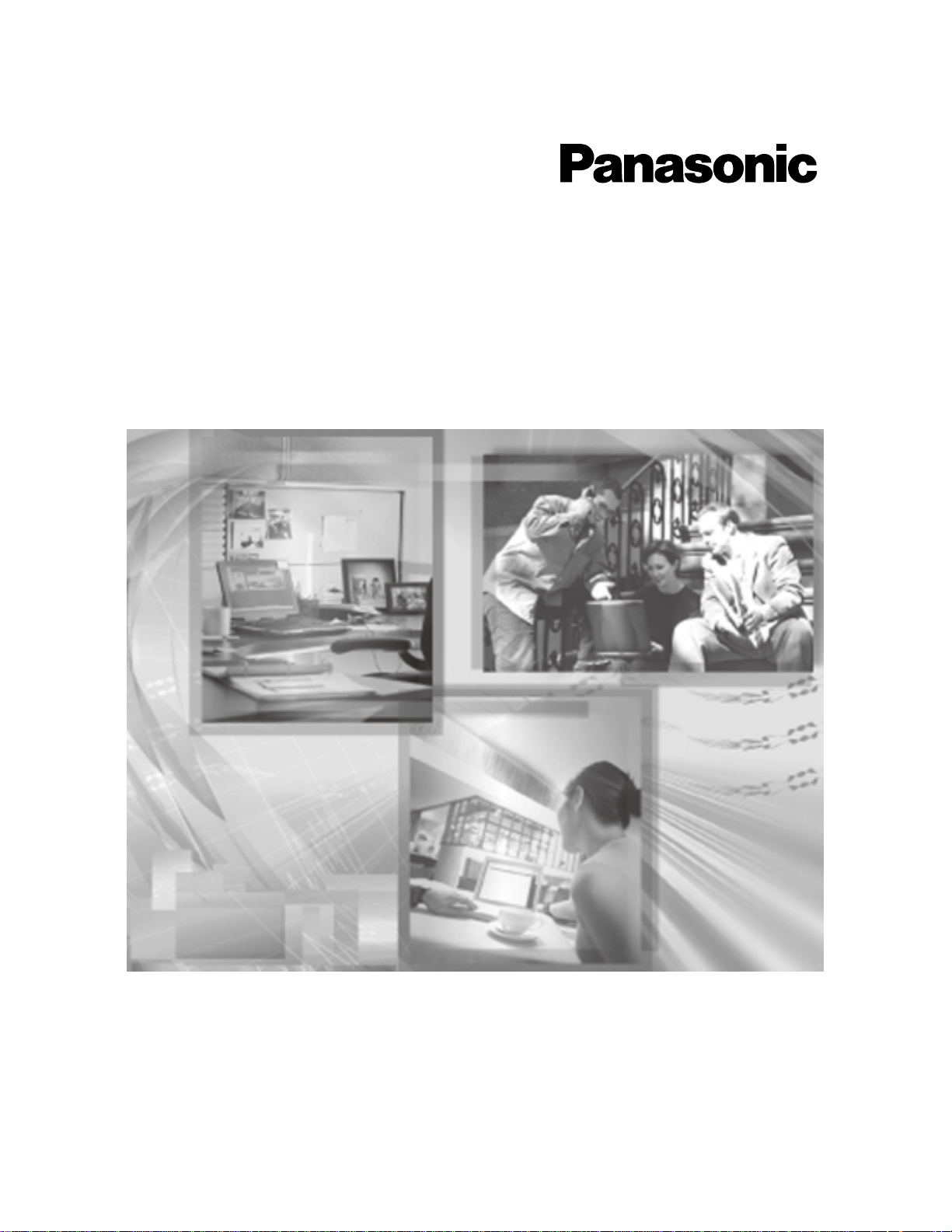
Temporary Confidential
Operating Instructions
Network Camera Recorder
Single Camera Version
Please read this manual before using and save this manual for future reference.
Please note that since this software is a trial version, camera registration is
restricted to only 1 camera and support services are not available.
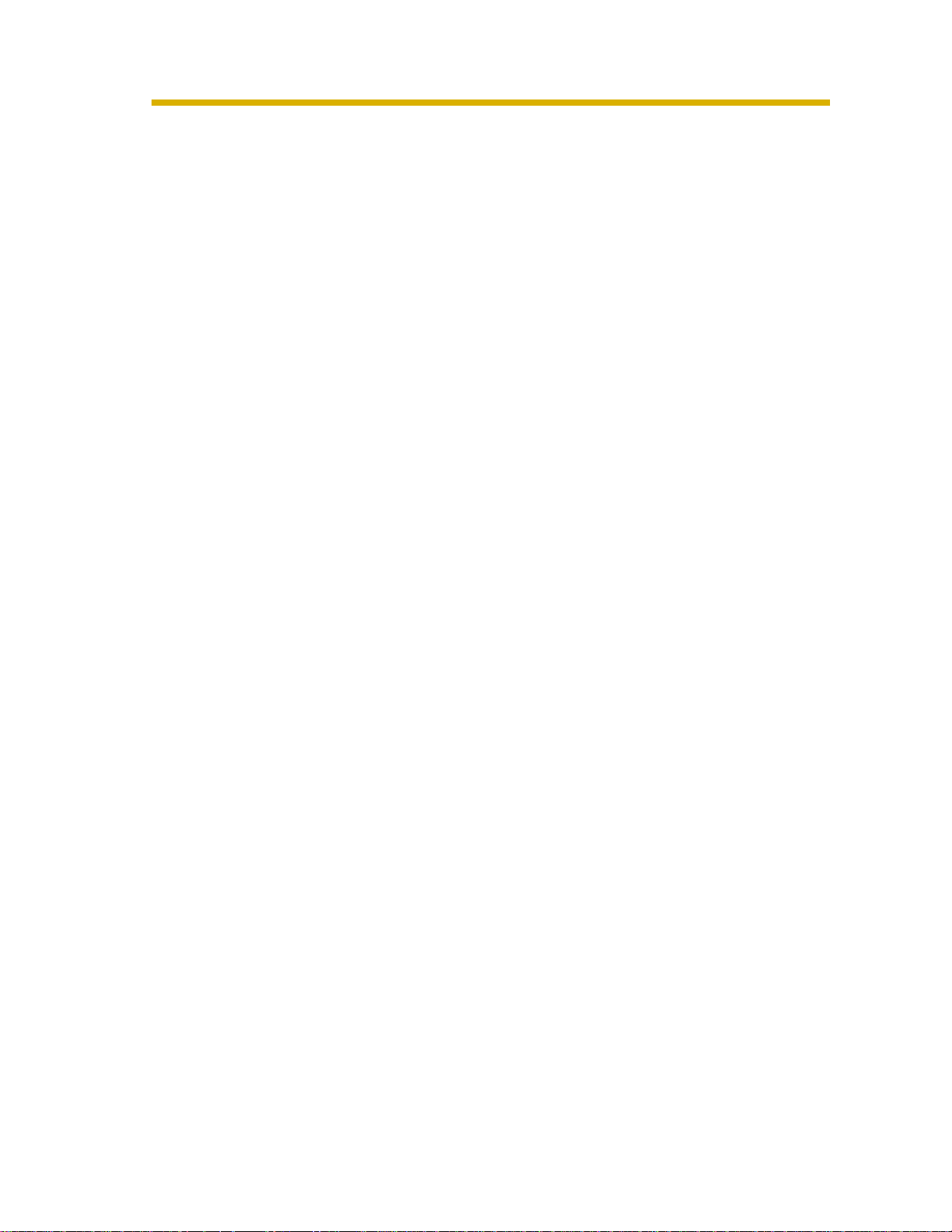
Temporary Confidential
Operating Instructions
Main Features
Recording or Playing Images with Audio
This software records or plays images with audio from the camera (The camera
with audio will be released soon.) (see page 61). Since you can record images with
audio, recorded images become impressiv e. For example, you can use the images
with audio for training employee after you record your shop scene. This software
can also record multiple cameras simultaneously.
Advanced Motion Detection Recording
Motion detection recording is improved from BB-HNP60. You can set a time (1—
60 seconds) to record before or after motion detection (see page 37). You can
check the detail condition when the motion was detected.
Advanced Timer Recording and Search Ability
You can set a keyword in timer recording (see page 58). You can manage images
by keyword. 10 settings can be set in timer recording for each camera. Additionally,
you can search images by time, recording method (such as timer recording and
motion detection recording), or keyword (see page 65).
Other Features
• Layout Feature of Operation Window (see page 41 to page 43)
You can change size or location of camera list or operation bar for the camera,
or you can display them separately.
• Camera List (see page 68)
The registered cameras can be listed, and the camera preview size can be set
in 6 levels.
• Recording Capacity Limit (see page 36)
If you set the maximum value, you can limit the recording capacity.
• Automatic Backup (see page 28)
This software starts backing up images at the set time.
2
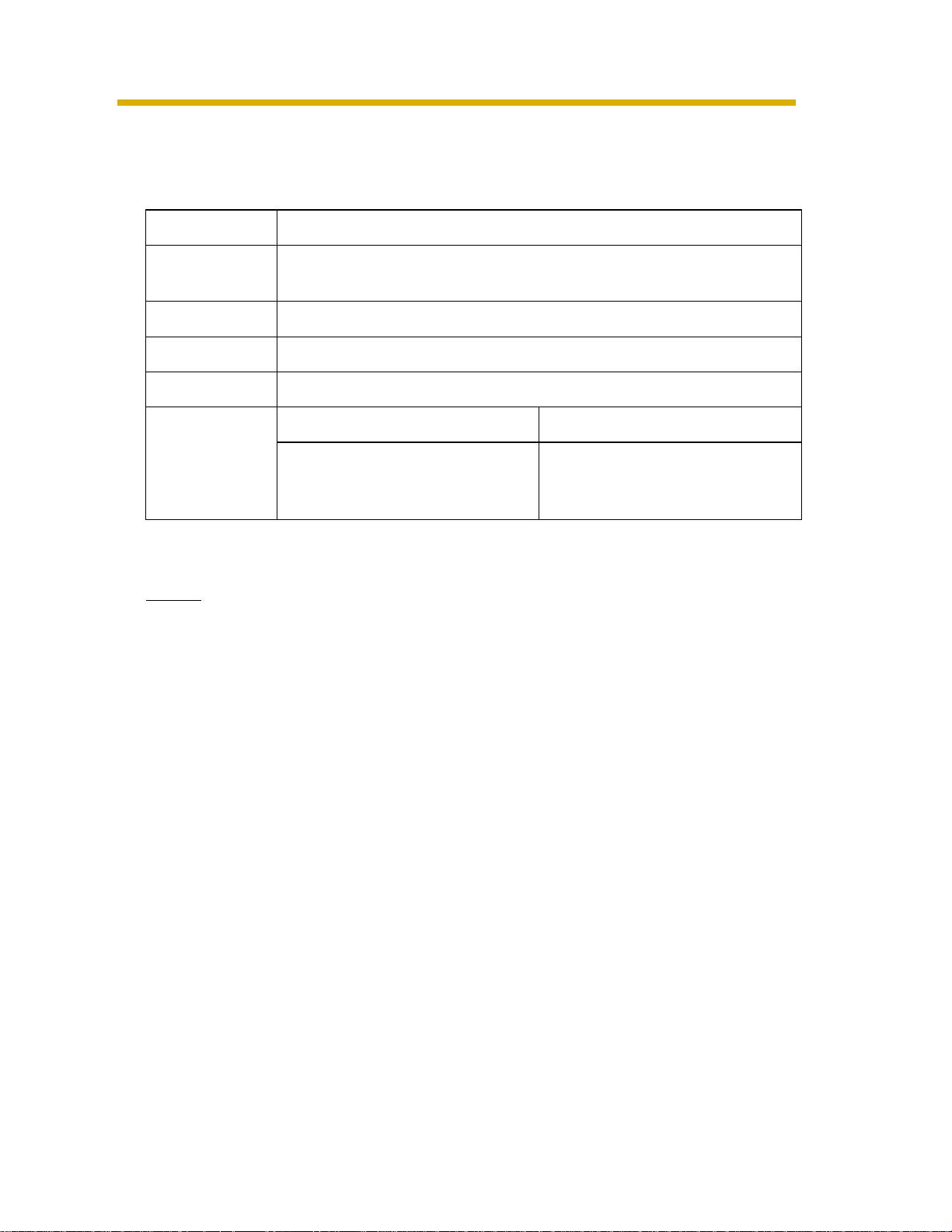
Temporary Confidential
System Requirements for your PC
Your PC (Personal Computer) and network must meet the following technical
specifications for this software to work properly.
Items Description
®
Operating
System
Microsoft
Microsoft
Web Browser Internet Explorer 6.0 or later
File System NTFS (NT File System) is recommended.
Windows® XP Professional Edition
®
Windows® 2000 (Service Pack 2 or later)
Operating Instructions
Audio
*1
Hardware
Specification
*1
Using the camera with audio.
Audio input/output feature (Microphone or speaker)
Connecting 10 Cameras Connecting 4 Cameras
®
CPU: Pentium
higher, or compatible processor
Memory: 512 MB or higher
4 3 GHz or
CPU: Pentium 4 1.8 GHz or
higher, or compatible processor
Memory: 256 MB or higher
Notes
• The information above is based on 640 x 480 resolution, favor clarity,
motion detection recording, recording interval: Not Specify, recording
capacity limited settings to decide your PC specification. The information
may change depending on the system or composition.
• Change the hard disk capacity considering file size shown on page 25.
Trademarks
• Microsoft and Windows are either registered trademarks or trademarks of
Microsoft Corporation in the United States and/or other countries.
• Adobe, Acrobat and Reader are either registered trademarks or trademarks of
Adobe Systems Incorporated in the United States and/or other countries.
• Intel and Pentium are trademarks or registered trademarks of Intel Corporation
or its subsidiaries in the United States and other countries.
• Screen shots reprinted with permission from Microsoft Corporation.
• All other trademarks identified herein are the property of their respective
owners.
3
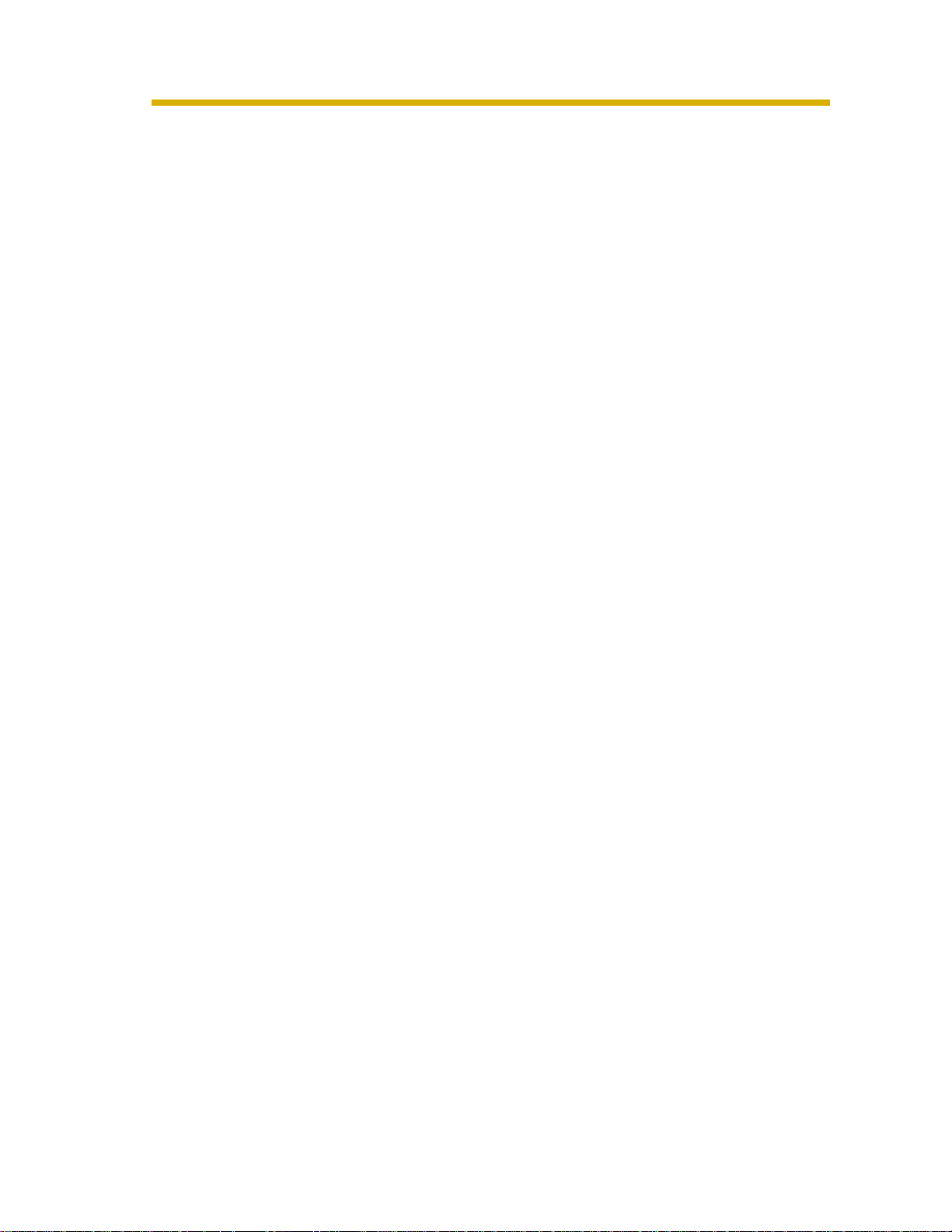
Temporary Confidential
Operating Instructions
Table of Contents
1 Product Introduction.....................................................6
1.1 Included Accessories.....................................................................6
1.2 Important Information.....................................................................7
1.2.1 Audio and Video Recording Notice............................................................7
1.2.2 Security Cautions ......................................................................................7
1.3 End-User License Agreement........................................................ 8
1.4 Looking at Installation Procedure.................................................10
1.5 Installing This Software................................................................11
1.5.1 Modifying or Deleting This Software........................................................ 17
1.6 Starting or Closing This Software................................................18
1.6.1 Starting This Software............................................................................. 18
1.6.2 Closing This Software.............................................................................. 19
1.7 Performing License Registration..................................................20
1.7.1 Registering a New License......................................................................20
1.7.2 Perfor ming Online Registration................................................................22
2 Software Operation.....................................................25
2.1 Selecting a Folder to Save Images .............................................. 25
2.2 Automatically Backing up Recorded Images................................28
2.3 Using a Proxy Server...................................................................30
2.4 Registering the Camera............................................................... 32
2.4.1 Creating New Camera.............................................................................32
2.4.2 Editing Camera Information..................................................................... 40
2.5 Network Camera Recorder Window ............................................41
2.5.1 Monitoring Page....................................................................................... 47
2.5.2 Recorded Image Page.............................................................................48
2.5.3 Timer List Page........................................................................................49
2.6 Monitoring the Camera ................................................................50
2.6.1 Monitoring the Camera............................................................................50
2.6.2 Using Operation Bar................................................................................51
2.6.3 Using Preset Buttons...............................................................................54
2.7 Recording the Image....................................................................55
2.7.1 Manually Recording the Image................................................................55
2.7.2 Motion Detection Recording....................................................................57
2.7.3 Timer Recording......................................................................................58
2.8 Playing the Recorded Images...................................................... 61
4

Temporary Confidential
2.8.1 Playing the Recorded Images ................................................................. 61
2.8.2 Searching the Recorded Images............................................................. 65
2.9 Using Camera List........................................................................68
2.10 Enabling or Disabling the Cameras..............................................70
2.11 Deleting the Registered Cameras................................................71
2.12 Converting the Recorded Images ................................................72
2.12.1 Converting the Recorded Images to JPEG files...................................... 72
2.13 Other Features.............................................................................74
2.13.1 Importing the Camera Information........................................................... 74
2.13.2 Exporting the Camera Information .......................................................... 74
2.13.3 Copying the Recorded Images................................................................ 75
2.13.4 Changing the Keyword of the Recorded Images..................................... 75
2.13.5 Deleting the Recorded Images................................................................ 76
2.14 Error Message List.......................................................................77
2.15 Troubleshooting............................................................................95
2.16 Default Setting List.......................................................................97
Operating Instructions
Index....................................................................................99
5
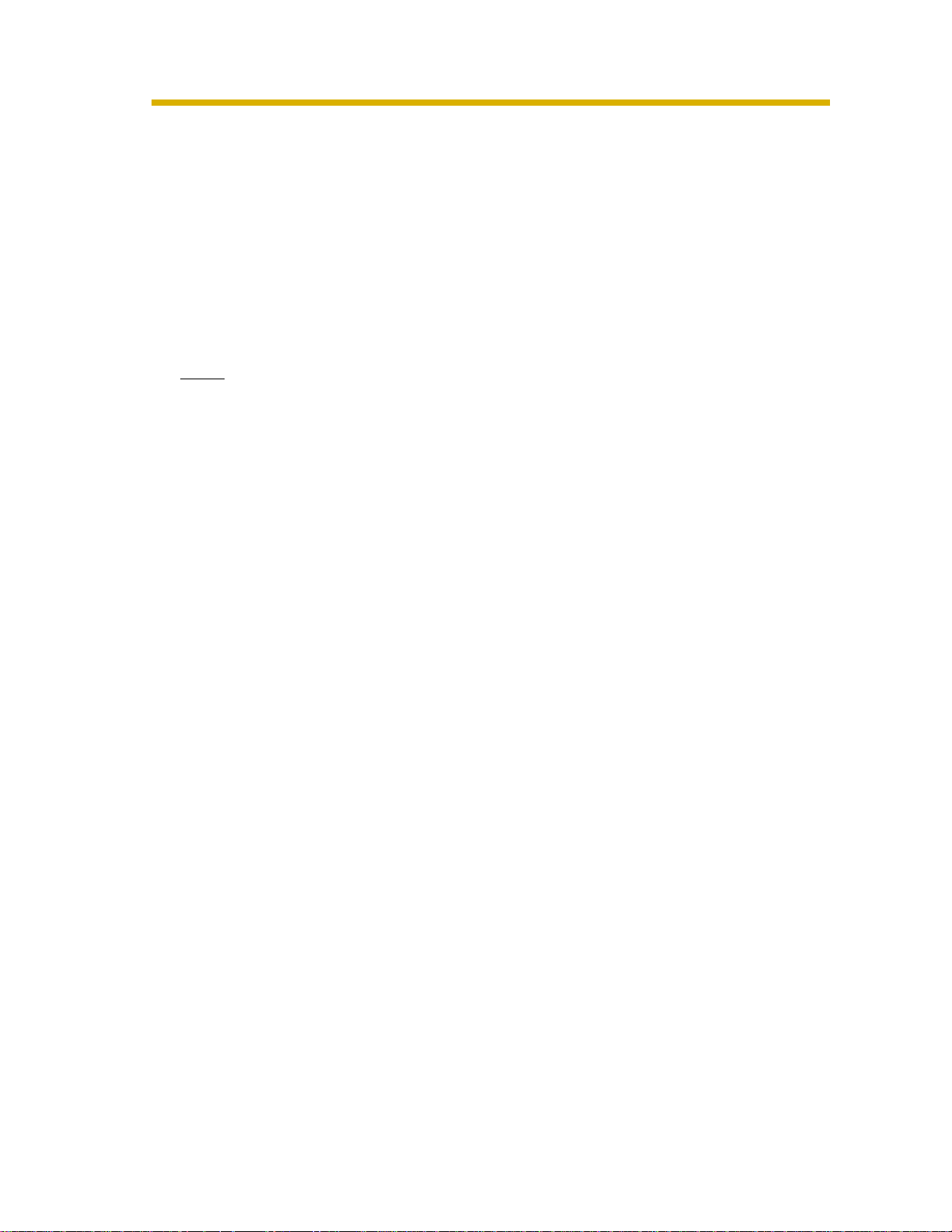
Temporary Confidential
Operating Instructions
1 Product Introduction
1.1 Included Accessories
The following items are provided.
• CD-ROM.......................................................
• Operating Instructions (This Manual)............
• Registration code stickers............................
1 pc.
1 pc.
1 set (3 pcs.)
Note
User registration requires registration code shown on registration code
stickers. Affix the stickers to the case, the front or the back of Operating
Instructions to remember registration code and password.
CD-ROM Notice
• Do not scratch, smudge, write or label either CD-ROM surfaces. It may
become unreadable because of a scratch.
• Do not touch the CD-ROM surface and avoid leaving fingerprints on it. It may
become unreadable because of dust.
• Do not place the CD-ROM in any place where it will be subjected to direct sun-
light or high temperature such as around a heater. CD-ROM may become
unreadable because of change in shape.
• Do not throw or bend CD-ROM. CD-ROM may become unreadable because
of a scratch or change in shape.
• Do not play this CD-ROM in an audio CD player. Ear-splitting volume may
damage its speakers.
6

Temporary Confidential
1.2 Important Information
1.2.1 Audio and Video Recording Notice
PLEASE NOTE that under certain circumstances, audio/video recording may be
PROHIBITED by law. This software should be used only in compliance with all
applicable federal, state and local statutes.
1.2.2 Security Cautions
When using this software, take appropriate measures to avoid the following
security breaches.
• Leaks of private information via this software
• Illegal use of this software by a third party
• Interference or suspension of the use of this product by a third party
Take the following measures to avoid security breaches:
• To prevent malicious attack to your PC or recorded images, keep newly
updating the installed software on your PC such as operating system, web
browser , antivirus software or Network Camera Recorder . (Perform the
version update to intensify the security).
• If you receive data from the Internet, perform the scan for malicious
program or removal of the computer virus.
• You are responsible for this product’s user information such as registered
camera information and recorded images. This information should not be
made available to any third parties outside the user group.
Operating Instructions
Panasonic Communications Co., Ltd.
7

Temporary Confidential
Operating Instructions
1.3 End-User License Agreement
THIS IS A LEGAL AGREEMENT BETWEEN YOU AND PANASONIC
COMMUNICATIONS CO., LTD. ("PANASONIC") WITH RESPECT TO THE
PANASONIC NETWORK CAMERA RECORDER SINGLE CAMERA VERSION
("SOFTWARE"). CAREFULLY READ ALL THE TERMS AND CONDITIONS OF
THIS AGREEMENT PRIOR TO INSTALLING THE SOFTWARE. THE
SOFTWARE INCLUDES A PROGRAM LICENSED UNDER THE GNU LESSER
GENERAL PUBLIC LICENSE ("LGPL PROGRAM"). AS FOR LGPL PROGRAM,
GNU LESSER GENERAL PUBLIC LICENSE SET FORTH IN THE FILE
"COPYING" UNDER THE DIRECTORY NAMED "SOURCE" WHICH CAN BE
FOUND ON THE CD-ROM SHALL BE APPLIED. INSTALLING THE SOFTWARE
INDICATES YOUR ACCEPTANCE OF THESE TERMS AND CONDITIONS.
If you do not agree to these terms and conditions, do not install the SOFTWARE.
1. COPYRIGHT:
The SOFTWARE is protected by copyright laws and international treaty
provisions, and all other applicable laws. You acknowledge that you are
receiving only a LIMITED LICENSE TO USE the SOFTWARE and related
documentation, and that you shall obtain no title, ownership nor any other
rights in or to the SOFTWARE and its related documentation, all of which title
and rights shall remain with PANASONIC or its licensor.
2. LICENSE:
(1) You may use the SOFTWARE solely for the purpose of recording and
processing images from one PANASONIC Network Camera which is
compatible with the SOFTWARE.
(2) You may make a copy of the SOFTWARE for the use defined in
subparagraph (1) above, or for internal back-up purpose only.
(3) You may transfer your rights under this License Agreement on a
permanent basis, provided that you transfer this Agreement, all copies
of the SOFTWARE, all related documentation and your PANASONIC
Network Camera, and the recipient thereof agrees to the terms of this
Agreement.
3. RESTRICTIONS:
You may not reverse engineer, decompile or disassemble the SOFTWARE,
except as expressly permitted by applicable laws or GNU Lesser General
Public License. You may not use, copy, modify, alter, rent, lease or transfer the
SOFTWARE, its related documentation, or any copies thereof, in whole or in
part, except as expressly provided in this Agreement. You may not export the
8
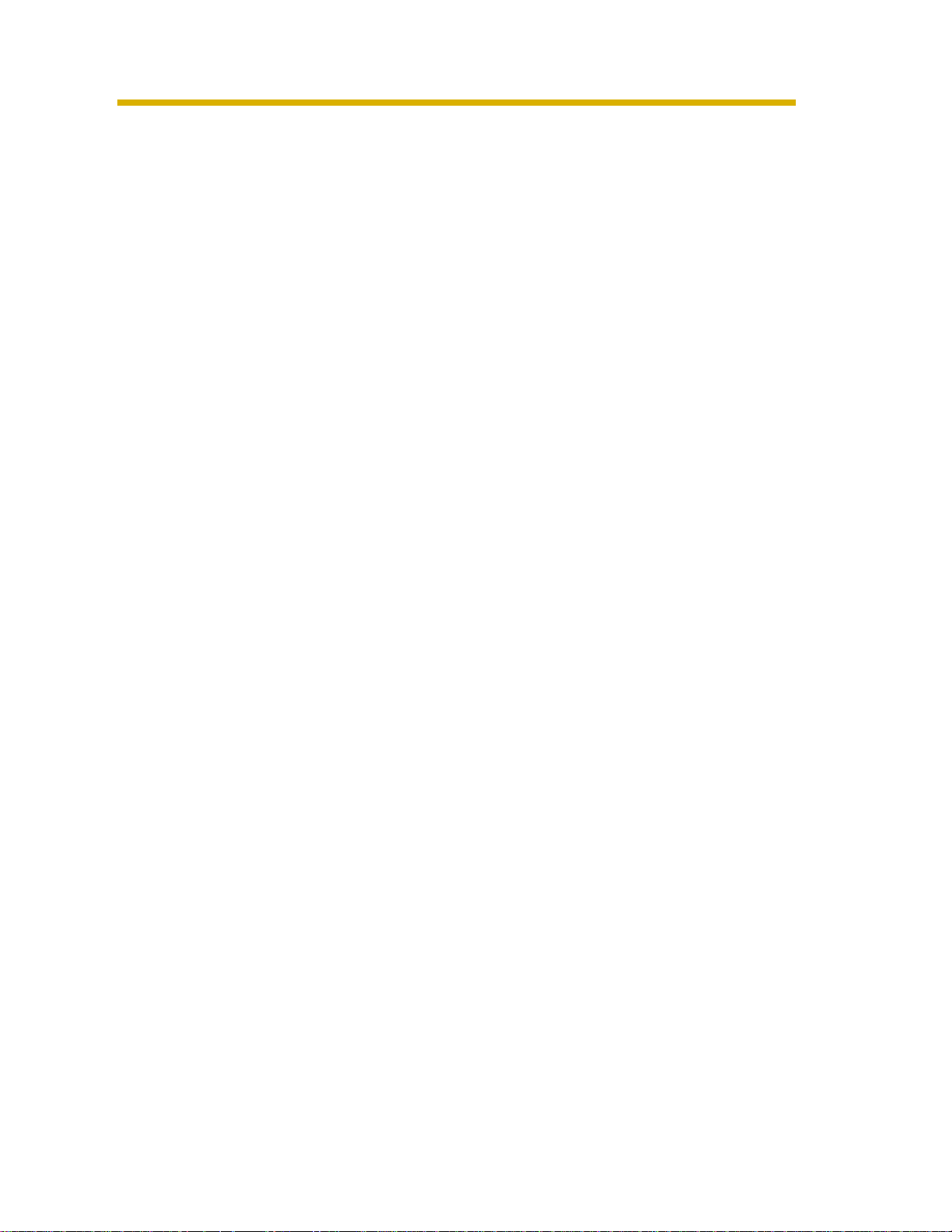
Temporary Confidential
SOFTWARE in contravention of any applicable U.S. or foreign export laws and
regulations.
4. TERM:
This license is effective until terminated. You may terminate this Agreement at
any time by destroying the SOFTWARE and related documentation and all
copies thereof. This license will be terminated if you fail to comply with any
term or condition of this Agreement. Upon such termination, you agree to
destroy the SOFTWARE, all copies thereof and related documentation.
5. LIMITATION OF LIABILITY:
PANASONIC DOES NOT MAKE OR PASS ON TO YOU OR OTHER THIRD
PARTY, ANY WARRANTY OR REPRESENTATION INCLUDING, BUT NOT
LIMITED TO, THE IMPLIED WARRANTIES OF MERCHANTABILITY AND
FITNESS FOR A PARTICULAR PURPOSE. PANASONIC MAKES NO
WARRANTY THAT THE SOFTWARE WILL BE ERROR-FREE OR THAT IT
WILL MEET YOUR REQUIREMENTS. PANASONIC SHALL NOT BE LIABLE
FOR ANY DAMAGES SUFFERED BY YOU INCLUDING, BUT NOT LIMITED
TO, CONSEQUENTIAL, INCIDENTAL, SPECIAL OR PUNITIVE DAMAGES,
EVEN IF PANASONIC HAS BEEN ADVISED OF THE POSSIBILITY OF
SUCH DAMAGES. NOTWITHSTANDING THE FOREGOING, IF THE TERMS
AND CONDITIONS HEREOF CONTRADICT THE LAWS OF THE
JURISDICTION IN WHICH YOU LIVE, THIS LICENSE AGREEMENT SHALL
BE MODIFIED TO THE EXTENT SUCH LAWS REQUIRE.
Operating Instructions
9
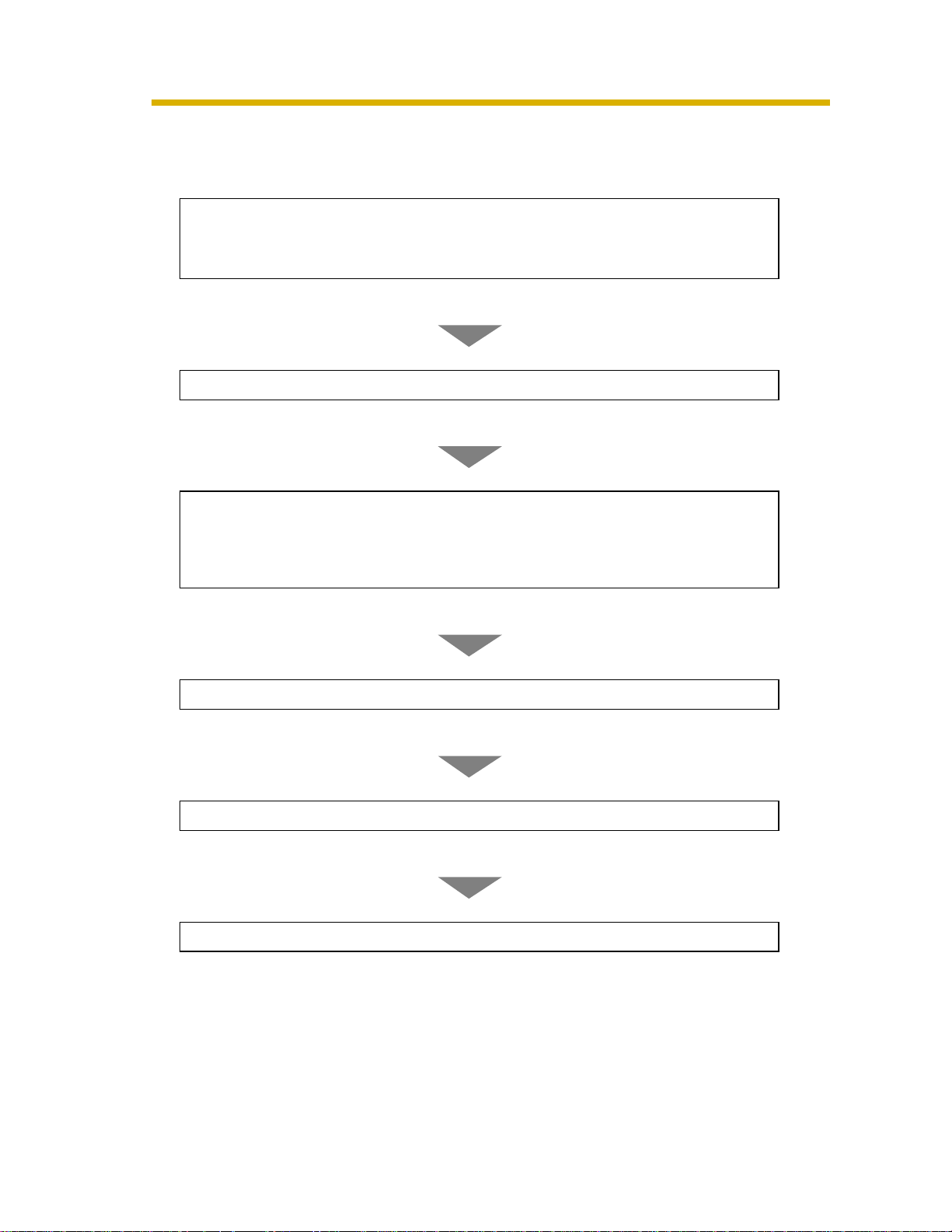
Temporary Confidential
Operating Instructions
1.4 Looking at Installation Procedure
You must perform the following steps to use this software.
Read the End-User License Agreement (see page 8).
You cannot install this software if you disagree.
(The legal agreement is required when installing this software.)
Install this software (see page 11).
Perform the license registration (see page 20).
To use this software, perform the license registration by getting a license
key on online registration. (The attached registration code stickers are
required.)
10
Select the folder to save images (see page 25).
Configure the camera (see page 32).
Operate recording and monitoring the camera.

Temporary Confidential
1.5 Installing This Software
It is recommended that you create an administrator account user on your PC to
securely manage recorded images. After logging in as the set user, install this
software.
1. Insert the CD-ROM to the CD-ROM drive.
• Installation Selection window automatically appears.
Operating Instructions
Notes
• If Installation Selection window does not appear, open the CD-ROM
and double-click "autorun.ex e" file .
®
• Adobe
downloaded from the Adobe website.
Acrobat® Reader® must be installed on your PC. It can be
2. Click [Install Network Camera Recorder].
• If this software has been installed, the following window is displayed.
Install this software after removing this software at
[Start] [Settings] [Control Panel] [Add/Remove Programs] window.
11

Temporary Confidential
Operating Instructions
Note
If you do not log in as an administrator account user, you cannot install this
software and the following windows will be displayed. Log in as an
administrator.
• Installation window appears.
or
12
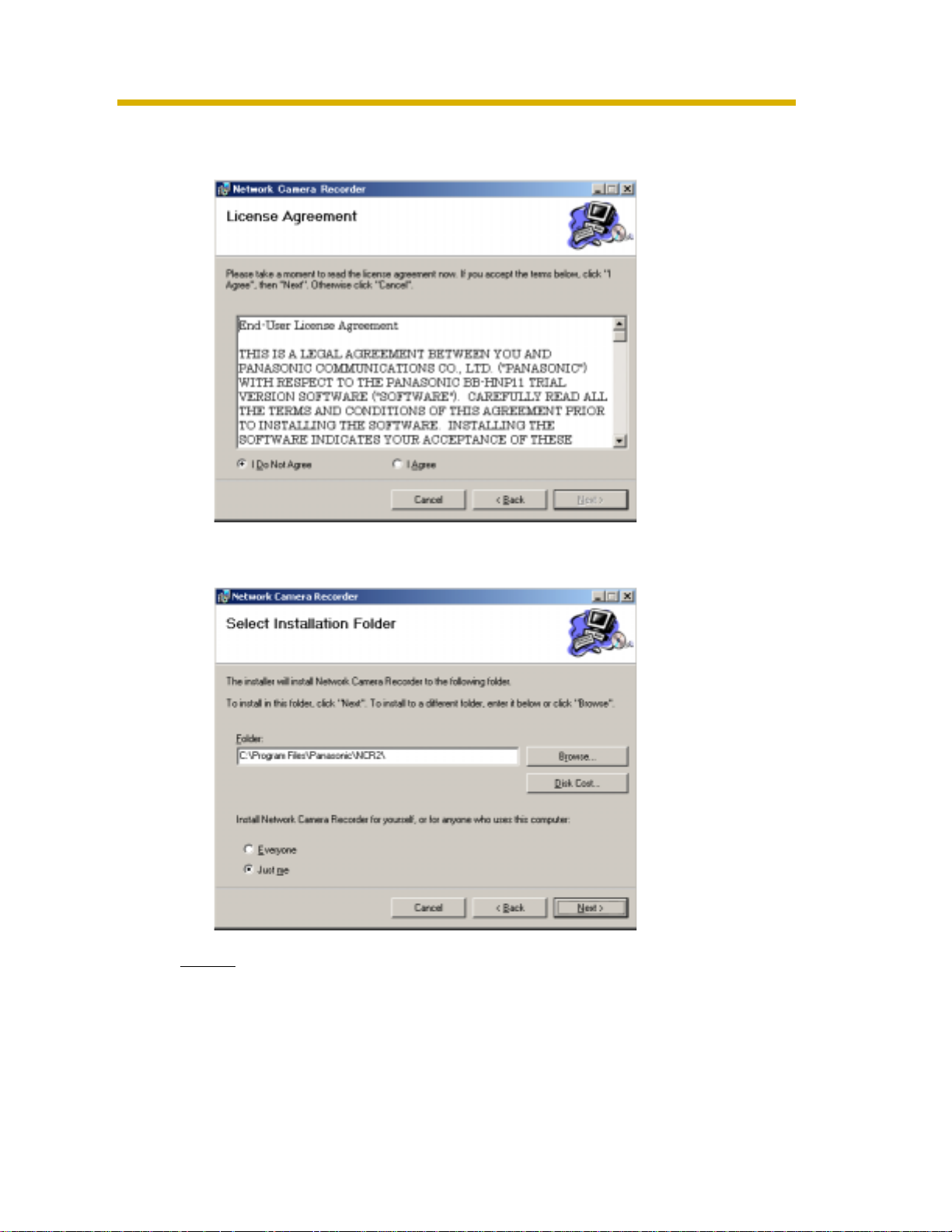
Temporary Confidential
3. Click [Next>].
• License Agreement window appears.
Operating Instructions
4. Check [I Agree] and click [Next>].
• Choose Destination Location window appears.
Notes
• To securely manage recorded images, selecting [Just me] is
recommended.
• [Everyone] means users having an administrator account.
13
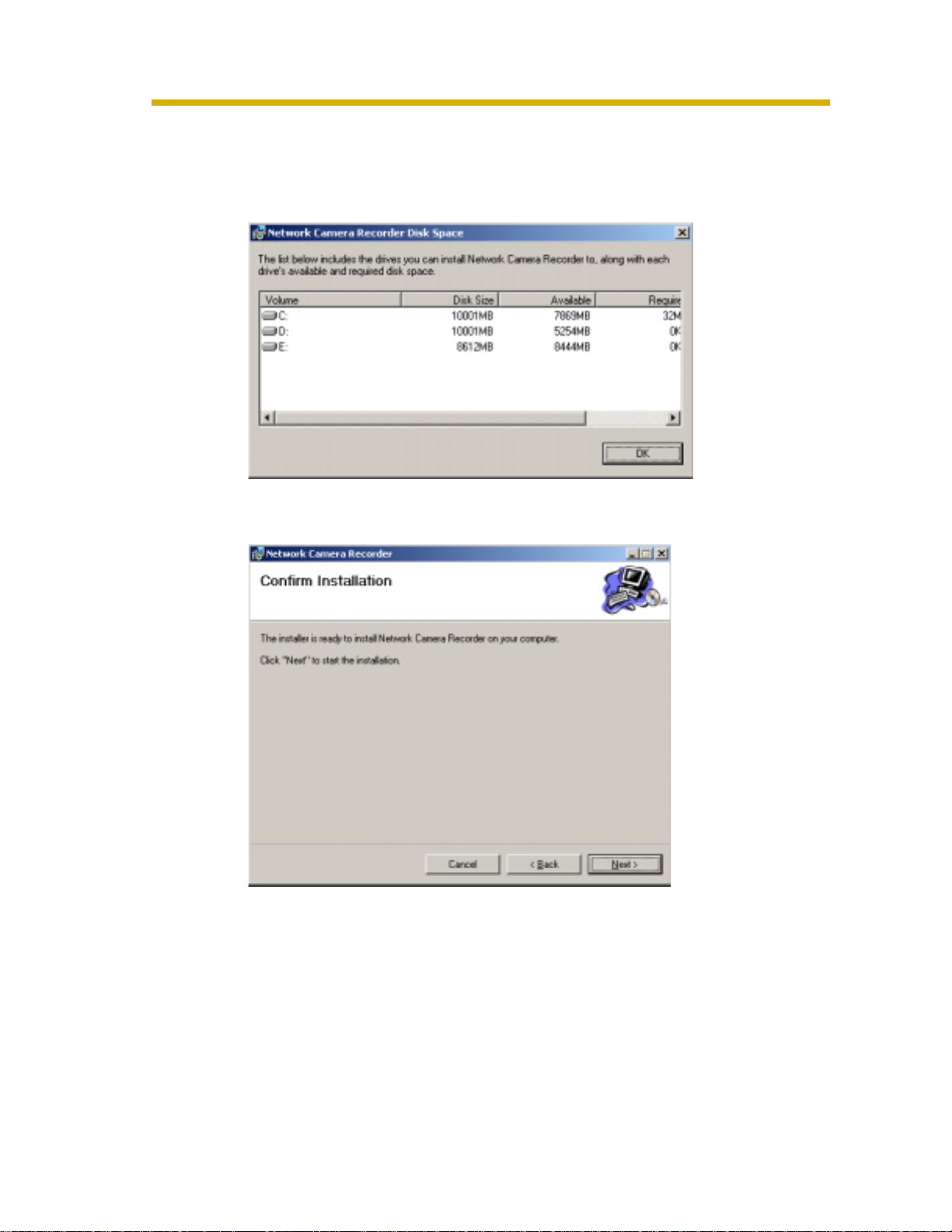
Temporary Confidential
Operating Instructions
• Click [Browse...] to change the destination folder.
• The destination must have more than 200 MB free capacity.
• If you click [Disk Cost...], installable drives, each drive disk size and free
capacity are displayed.
5. Select the destination folder, and click [Next>].
• Installation Confirmation window is displayed.
14
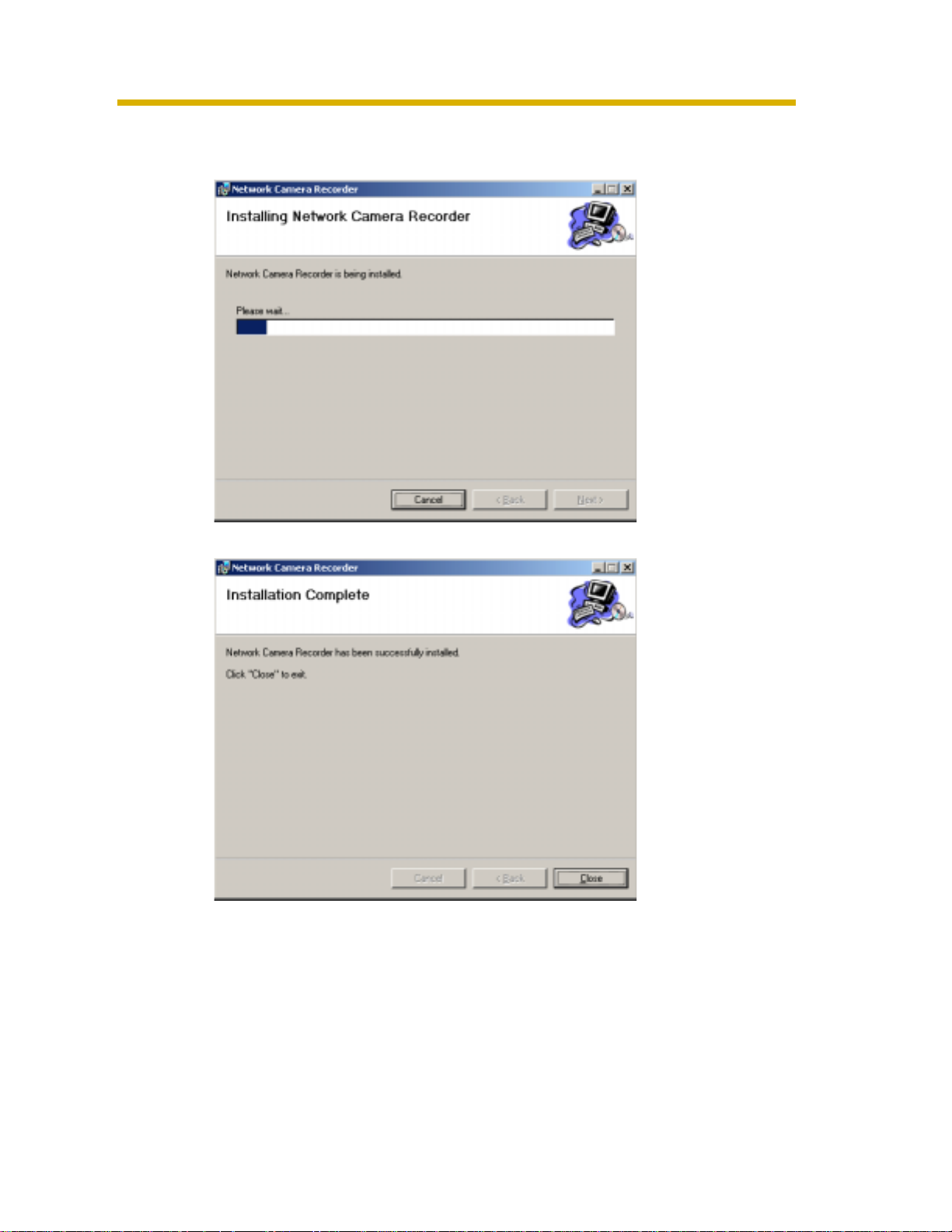
Temporary Confidential
6. Click [Next>].
• This software starts installation.
Operating Instructions
• After the installation, Installation Complete window is displayed.
15
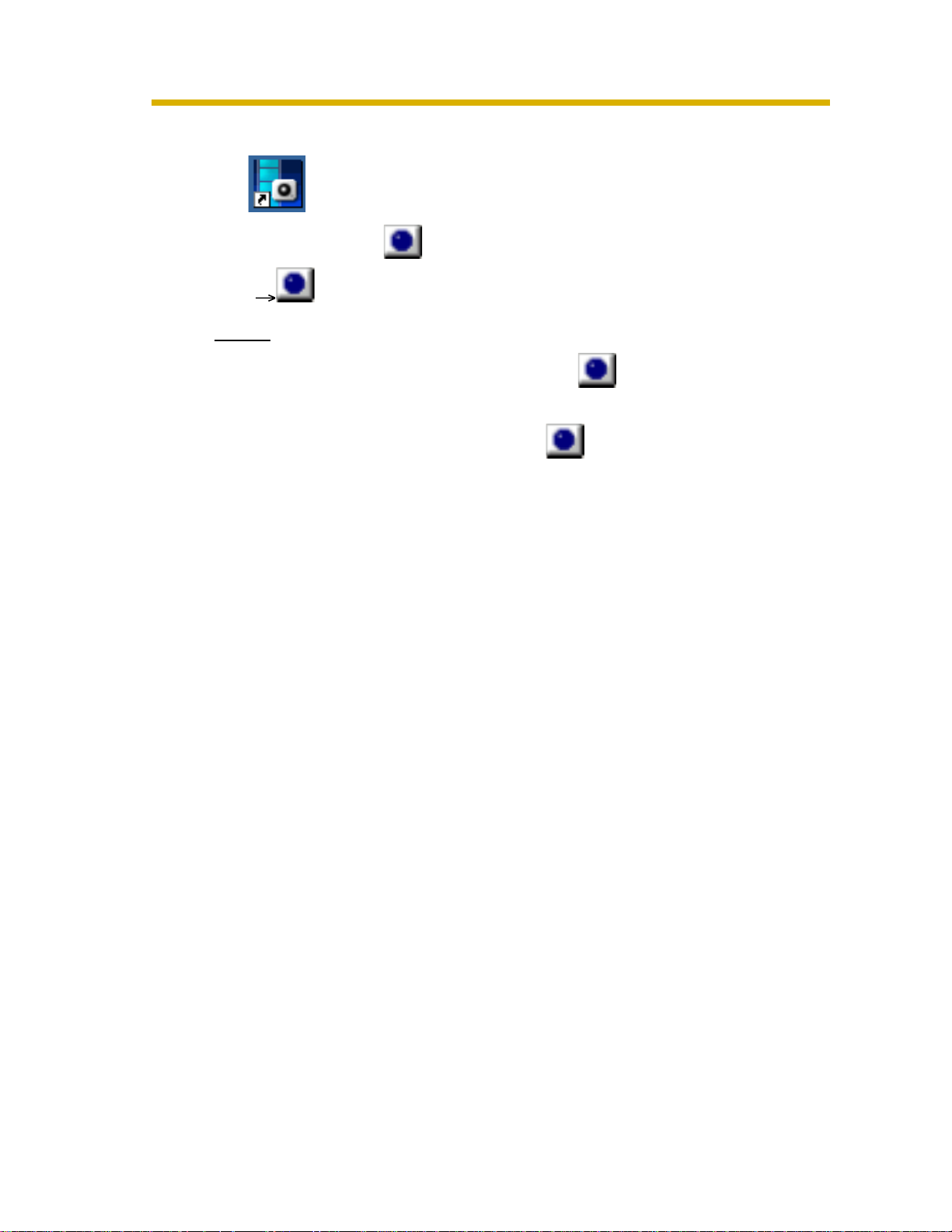
Temporary Confidential
Operating Instructions
7. Click [Close].
• is displayed on the desktop.
• After the restart, is displayed on the system tray.
lights red during recording.
Notes
• If the oper ation window is started but is displayed, this software
is working. Timer recording is also working.
• To close this software, right-clic k and select [Exit]. The button
will be deleted from the system tray.
16
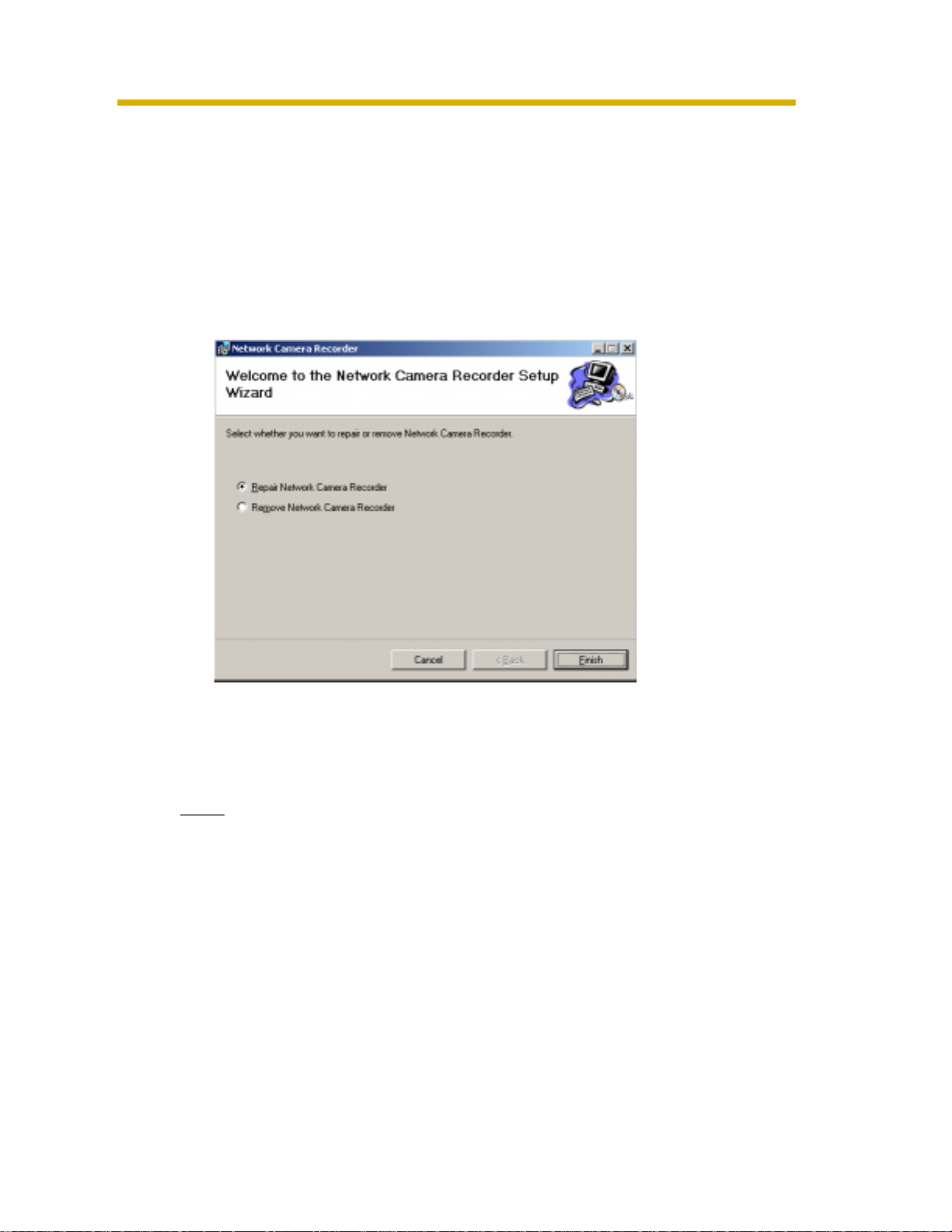
Temporary Confidential
1.5.1 Modifying or Deleting This Software
To modify or delete this software, follow the steps below.
1. Insert the CD-ROM to the CD-ROM drive.
• Installation Selection window automatically appears.
• If Installation Selection window does not appear, double-click "setup.exe"
file on the CD-ROM.
2. Click [Install Network Camera].
• If this software have been installed, the following window is displayed.
Operating Instructions
3. Check [Repair Network Camera Recorder] or [Remove Network Camera
Recorder], and click [Finish].
• If the modification or deletion is complete, the confirmation window is
displayed.
Note
If you delete this software, the camera settings and recorded images are
not deleted. To delete them, manually delete NCR2 folder at the
destination.
17
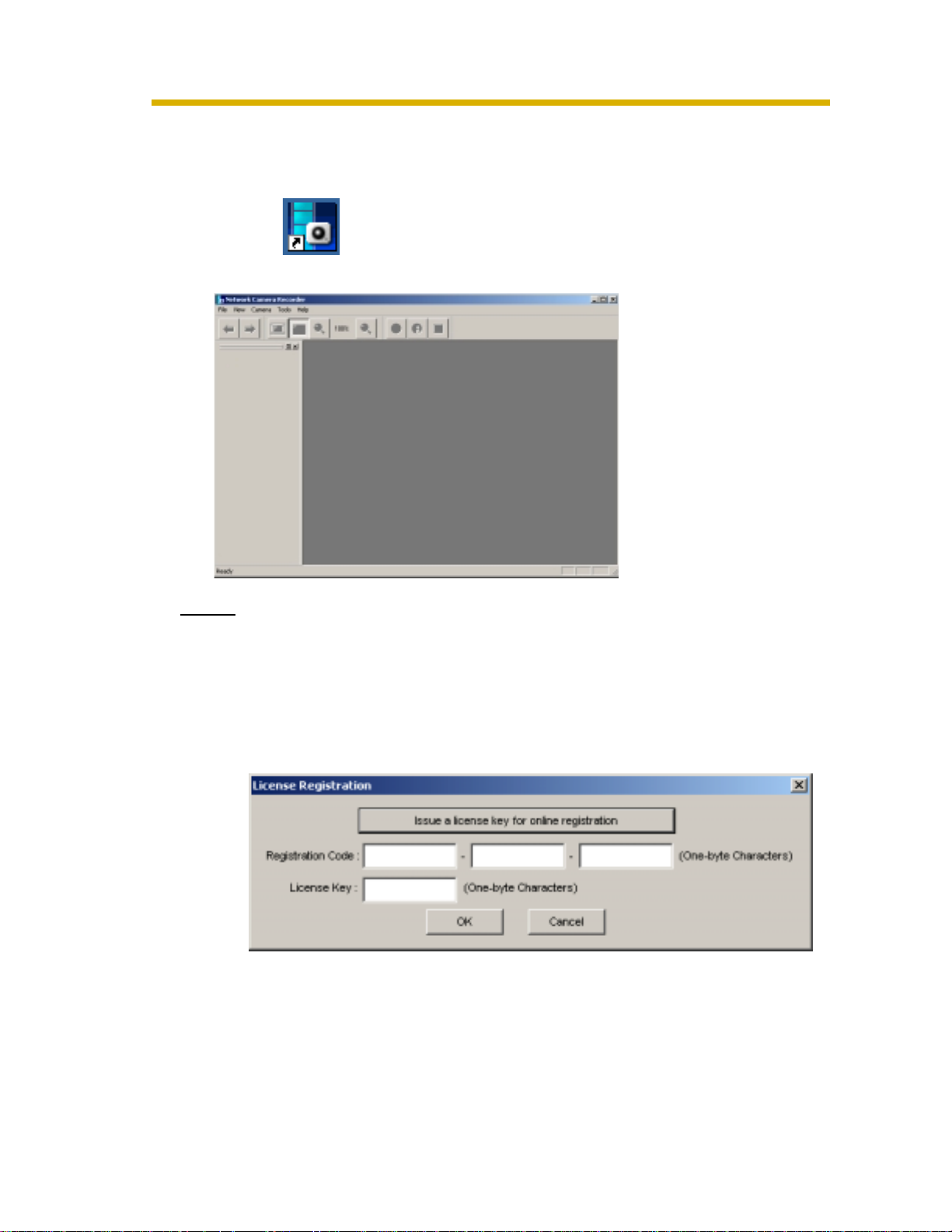
Temporary Confidential
Operating Instructions
1.6 Starting or Closing This Software
1.6.1 Starting This Software
Double-click on the desktop to start this software.
• Initial window of this software is display ed.
Notes
• These softwares cannot work at the same time. Use only a software.
• This software can be started from the program menus. Clicking "ncr2.exe"
file at the destination also starts this software.
• If the license is not registered, the License Registration window is
displayed. Clic k [Issue a license key on online registration] to register a
license.
18

Temporary Confidential
1.6.2 Closing This Software
Click [File] [Exit] on the menu bar.
Operating Instructions
19
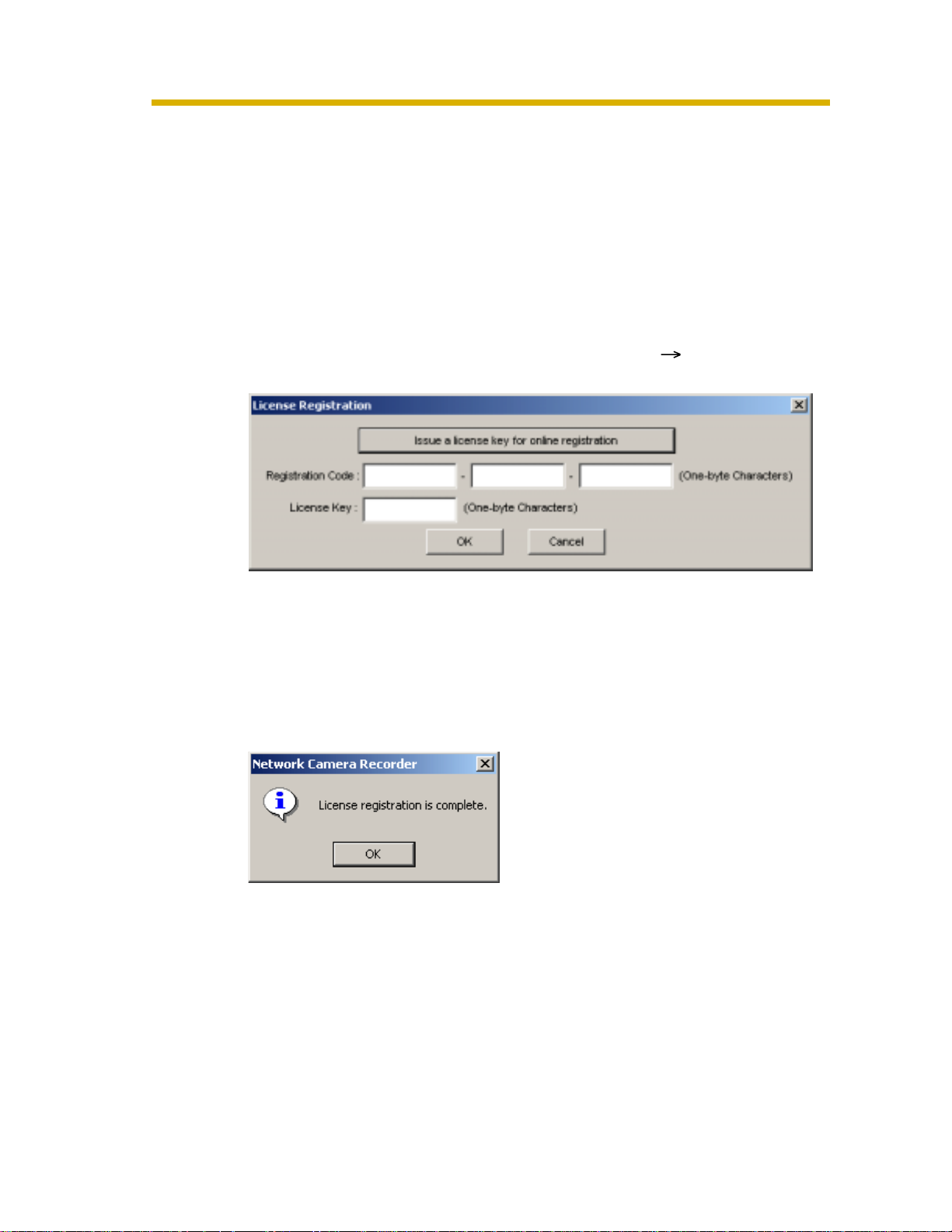
Temporary Confidential
Operating Instructions
1.7 Performing License Registration
If the license is not registered, the License Registration window is displayed.
Click [Issue a license key on online registration] to register a license.
License key can be obtained after you registered online. Follow the steps below.
1.7.1 Registering a New License
1. Display the License Registration window.
• If the license is not registered, the License Registration window is
displayed.
• You can also display the window by selecting [Help] [License
Registration].
2. Click [Issue a license key on online registration].
• The online registration website is displayed.
• See page 22 for the online registration.
3. Enter the registration code and license key, and click [OK].
• Characters are case sensitive.
• The following window is displayed.
20
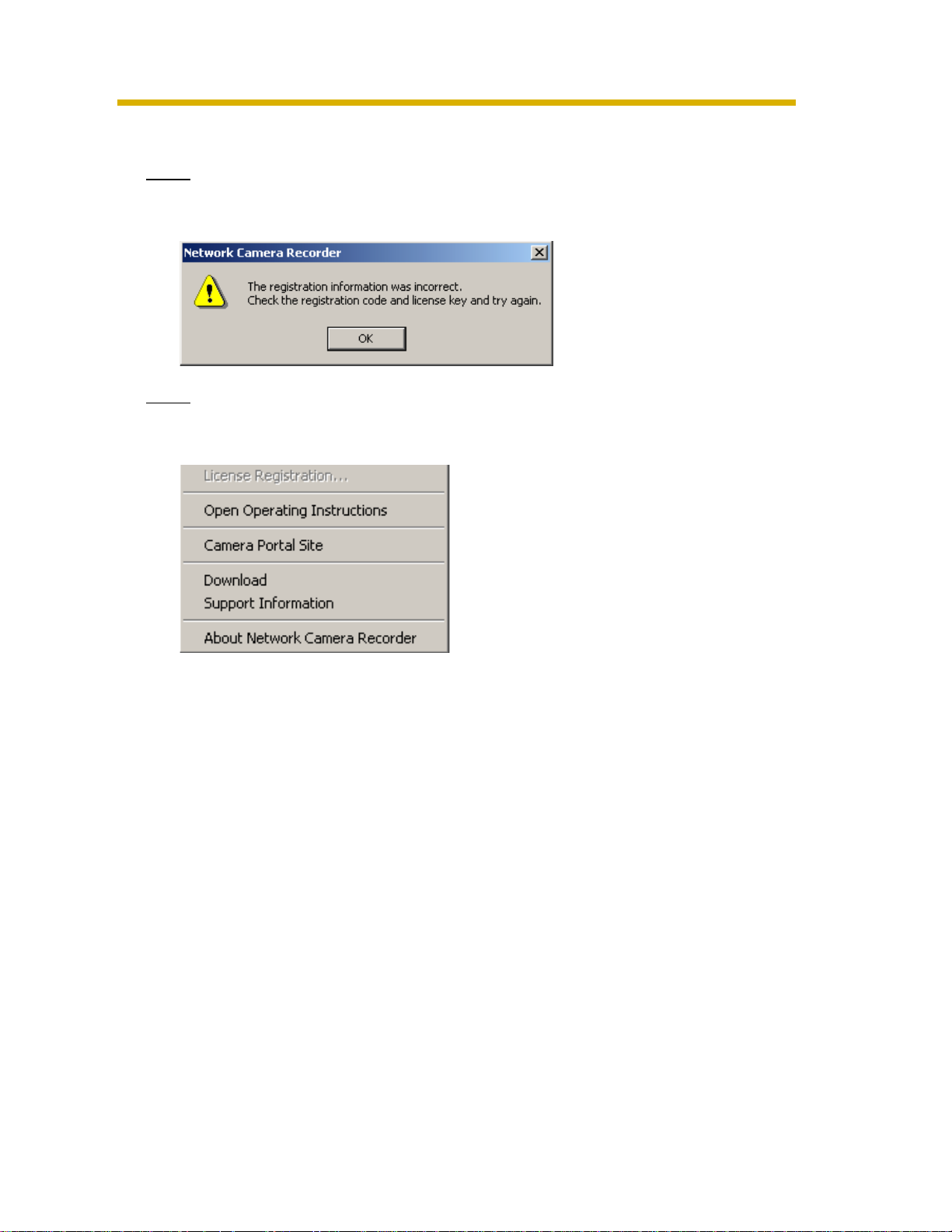
Temporary Confidential
4. Click [OK].
Note
If the following window is displa yed, the registration code or license key is
incorrect. Confirm them, and enter them again.
Note
If the registration is complete, [License Registration] on the menu bar is grayed
out.
Operating Instructions
21

Temporary Confidential
Operating Instructions
1.7.2 Performing Online Registration
1. Display the online registration website (step 1 and 2 on page 20).
22
Notes
• Enter "http://www.comm-9.com/ncr/" on the address bar, and press [enter]
on the keyboard to access the online registration website.
• Internet Explorer 6.0 or later is recommended. Other web browsers may
not display the online registration website.
• The online registration can be performed from other PCs that are
connected to the Internet.
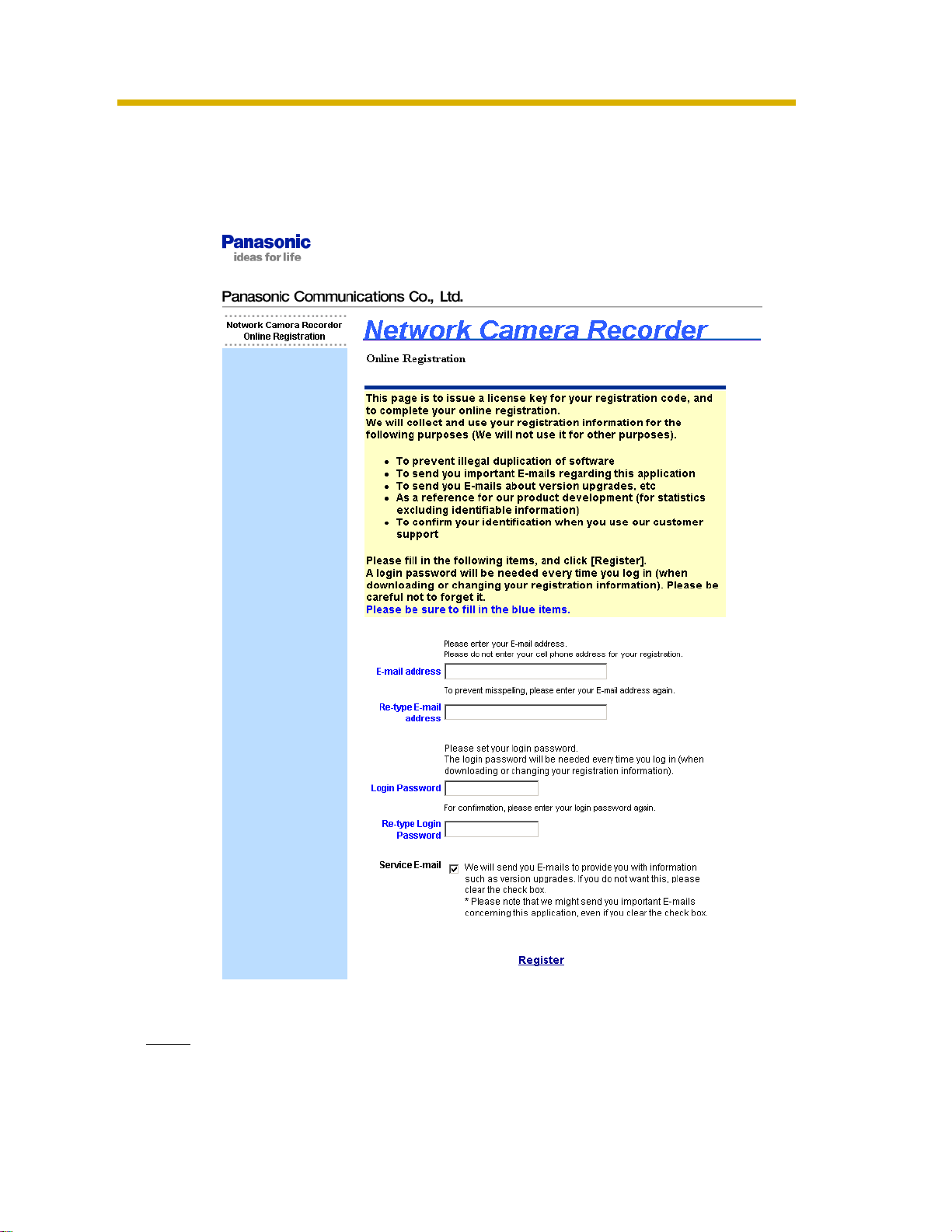
Temporary Confidential
2. Enter the registration code, and click [Next>].
• The registration code are shown on the attached registration code
stickers.
• The Privacy Information website is displayed.
Operating Instructions
3. Enter the requirements, and click [Register].
Note
The login password will be required in the future support. Be sure to
make a note to remember it.
23

Temporary Confidential
Operating Instructions
• The license key is displayed.
Note
Write the license key onto the registration code stickers to remember it.
Attach the sticker on the back cover of this Operating Instructions.
The E-mail to inform a license key is sent to the registered E-mail address.
When the license key is lost
1.
Enter "http://www.comm-9.com/ncr/" on the address bar, and press [enter] on
the keyboard to access the online registration website.
2. Enter the registration code and login password, and click [Next>].
• The license key is displayed.
When the login password is lost
Enter "http://www.comm-9.com/ncr/" on the address bar, and press [enter] on
1.
the keyboard to access the online registration website.
2. Click [If you forget your login password, please click here].
3. Enter the registration code and click [Submit].
• The E-mail to inform a license key is sent to the registered E-mail address.
24

Temporary Confidential
2 Software Operation
2.1 Selecting a Folder to Save Images
This software records camera images to the hard disk on your PC. The folder can
be changed. After the camera is registered, destination folders are automatically
created in the selected folder. The recorded images are saved in the destination
folders.
• If the destination folder is not selected, the recorded images are saved into the
destination folders at the destination folder where Network Camera Recorder
is installed.
• You can change the destination folder to another folder or external hard disk
drives.
Notes
• The folder must ha ve more than 100 MB free capacity.
• The level of the folder-hierarchy depth must be within 6 to prevent the system
from getting unstable.
• The recorded images in the destination folder are displayed on the screen. If
you change the destination folder, the recorded images in the former folder are
not displayed.
• File sizes of recorded images listed below can be used as a baseline . (1 frame
size)
Operating Instructions
Resolution Items
640 x 480 File Size
320 x 240 File Size
160 x 120 File Size
• Recorded capacity can be calculated by
Size (KB) x Frame Rate (frames per second) x time (second).
E.g.
640 x 480 resolution, Favor Clarity and 12 frames per second for an hour
settings
50 (KB) x 12 (fps) x 3,600 (s) = 2,160,000 (About 2.06 GB)
If the audio is attached, add 4 KB per second.
2,160,000 (KB) + 4 (KB) x 3,600 (s) = 2,174,400 (About 2.08 GB)
Favor
Clarity
About
50 KB
About
25 KB
About
7 KB
Standard
About
33 KB
About
16 KB
About
5 KB
Favor
Motion
About
20 KB
About
8 KB
About
3 KB
25
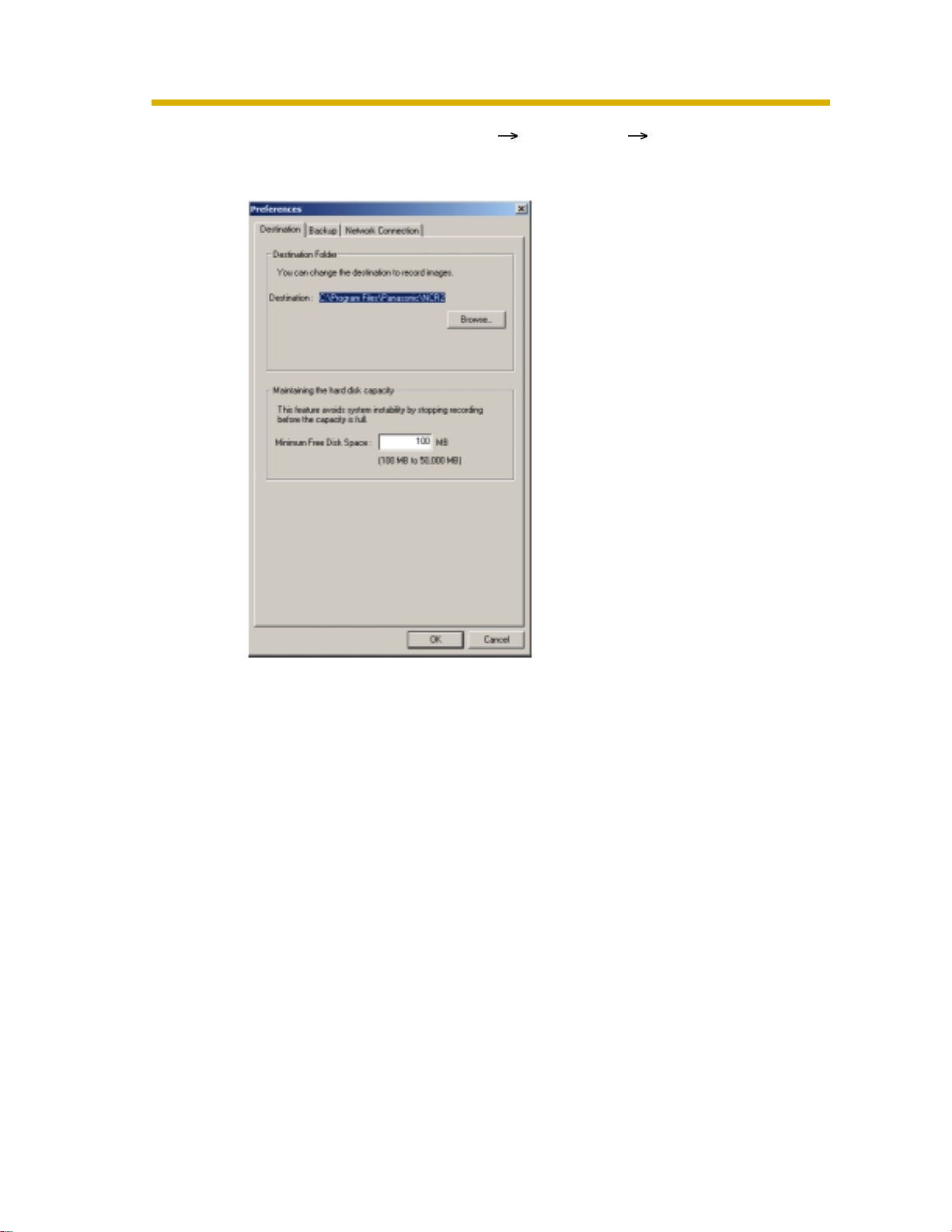
Temporary Confidential
Operating Instructions
1. Start this software and select [Tools] [Preferences] [Destination Folder] on
the menu bar.
• The destination folder page is displayed.
26
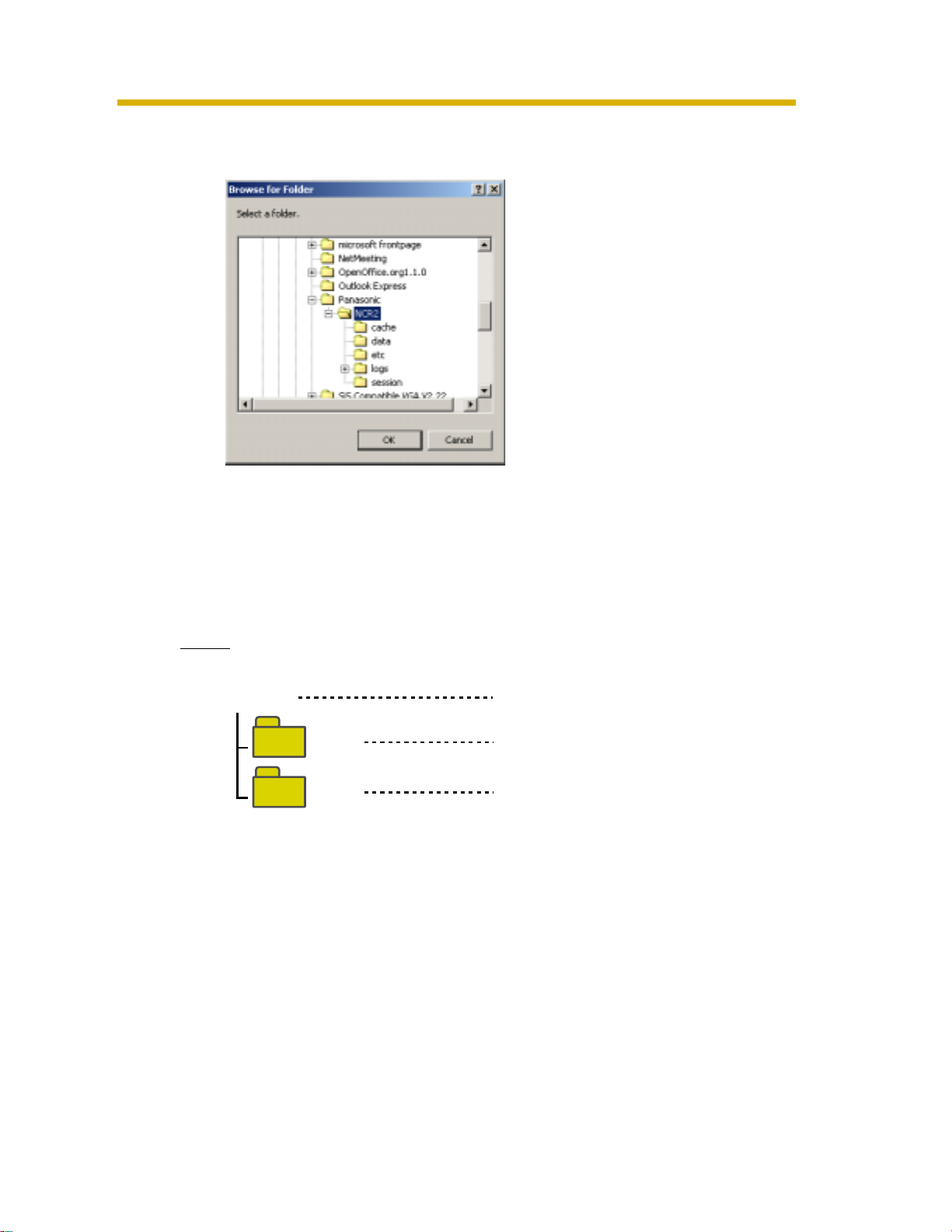
Temporary Confidential
2. Click [Browse...].
• The selecting folder page is displayed.
3. Select the destination, and click [OK] .
• Create the folder in advance.
Operating Instructions
4. Set the hard disk free space.
• Set enough capacity (100 MB or greater) as your destination folder to
prevent the system from getting unstable.
5. Click [OK].
Notes
• Recorded images are saved in the follo wing folder.
NCR2
data Folder to store recorded images
index
• If the image cannot be recorded, error message is displayed.
• Do not manually delete, move or change any files in the index folder
or data folder.
Destination folder
Folder to store data to search
recorded images
27

Temporary Confidential
Operating Instructions
2.2 Automatically Backing up Recorded Images
Recorded images can be backed up automatically at the specified time.
1. Select [Tools] [Preferences] [Backup] on the menu bar.
• The backup setting page is displayed.
Check the box.
(a)
(b)
2. Set the parameters, and click [OK].
(c)
28

Temporary Confidential
Parameters
(a) Select your destination folder for backup. See page 26 for how to
access the backup page.
• Create the folder in advance.
• The level of the folder-hierarchy depth must be within 6 to prevent
the system from getting unstable.
(b) Set the hard disk free space to stop backing up before the system
becomes full.
• Set enough capacity (100 MB or greater) as your destination
folder to prevent the system from getting unstable.
(c) Set the date and time to execute backup.
Notes
• Backup feature automatically creates the last dated folder, and copies the
recorded images and data for search in the destination folder.
• Backup feature backs up only newly-recorded images after the last
backup was e xecuted.
• If the capacity has reached the limit, the backup is stopped, and error
message is displayed (see page 93).
• The backup images can be searched. Select [Backup Image] on the
search page (see page 65).
• The recording operation of this software may be delayed during backup.
• If images are recorded during backup, the recorded images will be backed
up next time.
• Do not manually delete, move or change any files in the index folder
or data folder in the backup folder.
Operating Instructions
29
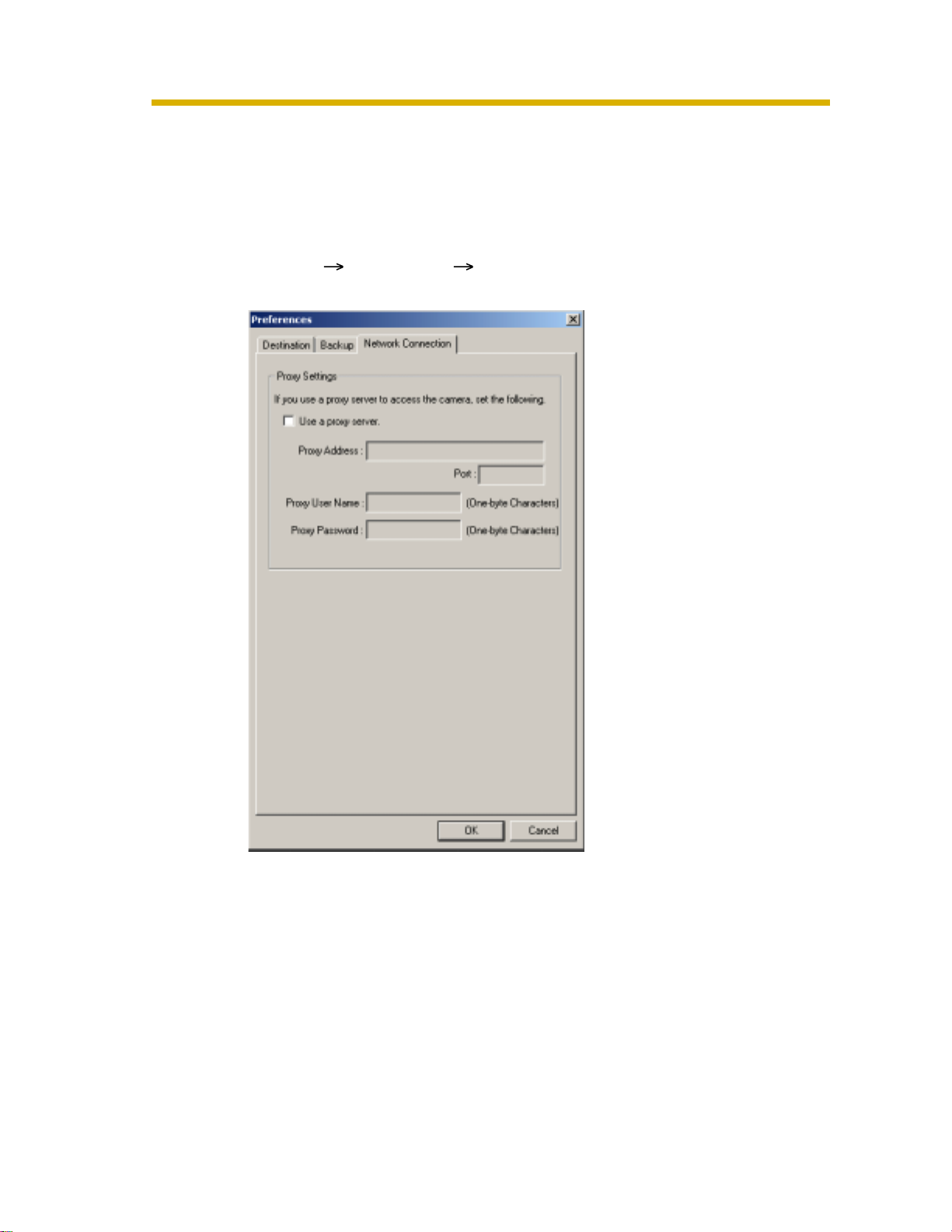
Temporary Confidential
Operating Instructions
2.3 Using a Proxy Server
You need to set the following settings to monitor the camera on the Internet you
using a proxy server . (You cannot connect to the camera without the proxy
settings.)
If you do not use a proxy server, this setting is not required.
1. Select [Tools] [Preferences] [Network Connection] on the menu bar.
• The proxy setting page is displayed.
30
2. Check [Use a proxy server], set the parameters, and click [OK].
