
Operating Instructions
Network Camera Management System
Model No.
BB-HGW700A
Please read this manual before using and save this manual for your future reference.
Panasonic Web Site: http://www.panasonic.com
for customers in the USA or Puerto Rico

Operating Instructions
Introduction
Thank you f or purch asing the P anasonic Network Camera Management System.
Please check the following items when unpacking.
Operating Instructions
AC adaptor
Ethernet cable
(Category 5 straight cable)
Cable clamper
Screws and Washers
— 1 pc.
— 1 pc.
— 1 pc.
— 1 pc.
— 2 pcs.
Before using
Please read the Important Safety Instructions on Page 4 before using.
Read and understand all instructions.
For Operation Assistance
• Call 1-800-272-7033
• Refer to
the Panasonic web site
http://www.panasonic.com
2
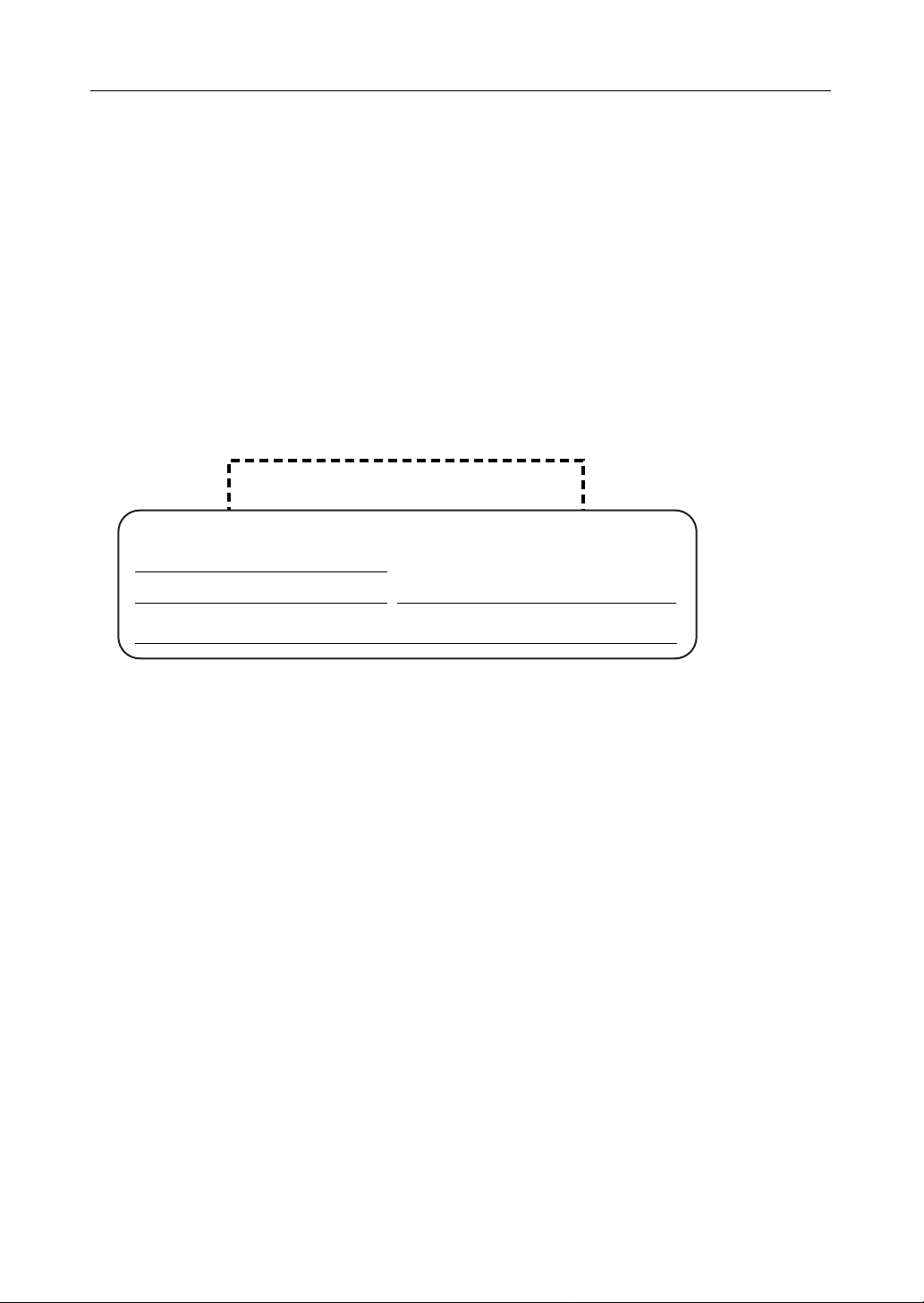
Operating Instructions
Abbreviations
• UPnP is the abbreviation for Universal Plug and Play.
Trademarks
• Ethernet is a registered trademark of Xerox Corporation in the United States and/or other
countries.
• Microsoft, MSN, Windows and DirectX are ei ther registered tr ademarks or tradema rks of Microsoft
Corporation in the United States and/or other countries.
• Screen shots reprinted with permission from Microsoft Corporation.
• All other trademarks identified herein are the property of their respective owners.
Network Camera Management System Memo
Attach your purchase receipt here.
For your future reference
Date of purchase
Serial Number MAC Address
Name and address of dealer
[For assistance, please call: 1-800-272-7033]
3
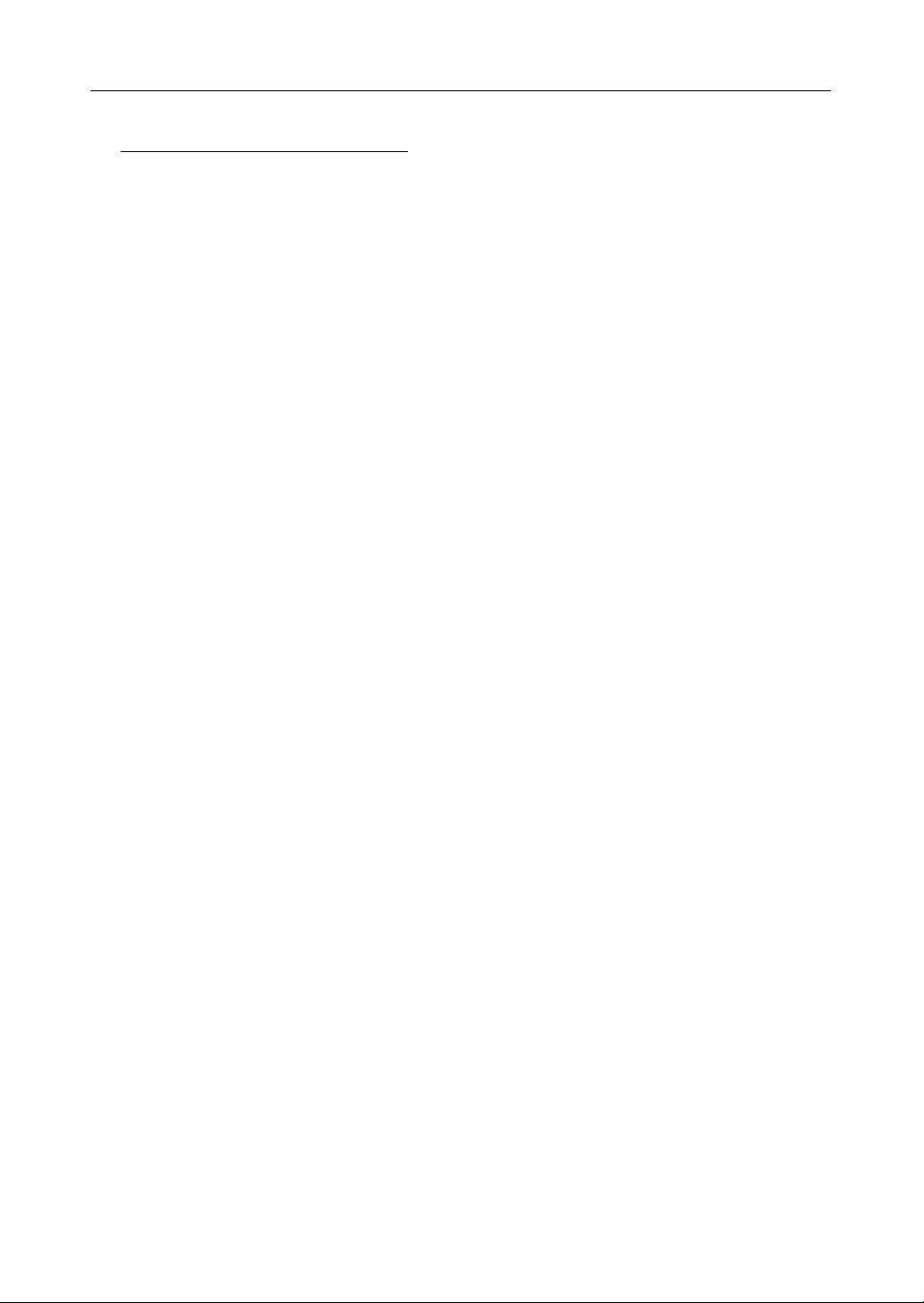
Operating Instructions
IMPORTANT SAFETY INSTRUCTIONS
When using this unit, basic safety precautions should always be followed to reduce the risk of fire,
electric shock, or personal injury.
1. Read and understand all instructions.
2. Keep these instructions.
3. Heed all warnings.
4. Follow all instructions.
5. Do not install this product near any heat sources suc h as radiators , heat reg isters, stov es, or o ther
apparatus (including amplifiers) that produce heat.
6. Protect the AC adaptor cord from being walked on or pinched particularly at plugs, convenience
receptacles, and the point where they exit from the apparatus.
7. Do not touch the unit or the AC adaptor dur ing lightning storms.
8. Unplug this apparatus when unused for long periods of time.
9. Refer all servicing to qualified service personnel. Servicing is required when the apparatus has
been damaged in an y w ay, such a s
does not operate normally, or
SAVE THESE INSTRUCTIONS
when the A C adaptor cord or plug is damaged, the apparatus
it has been dropped.
4
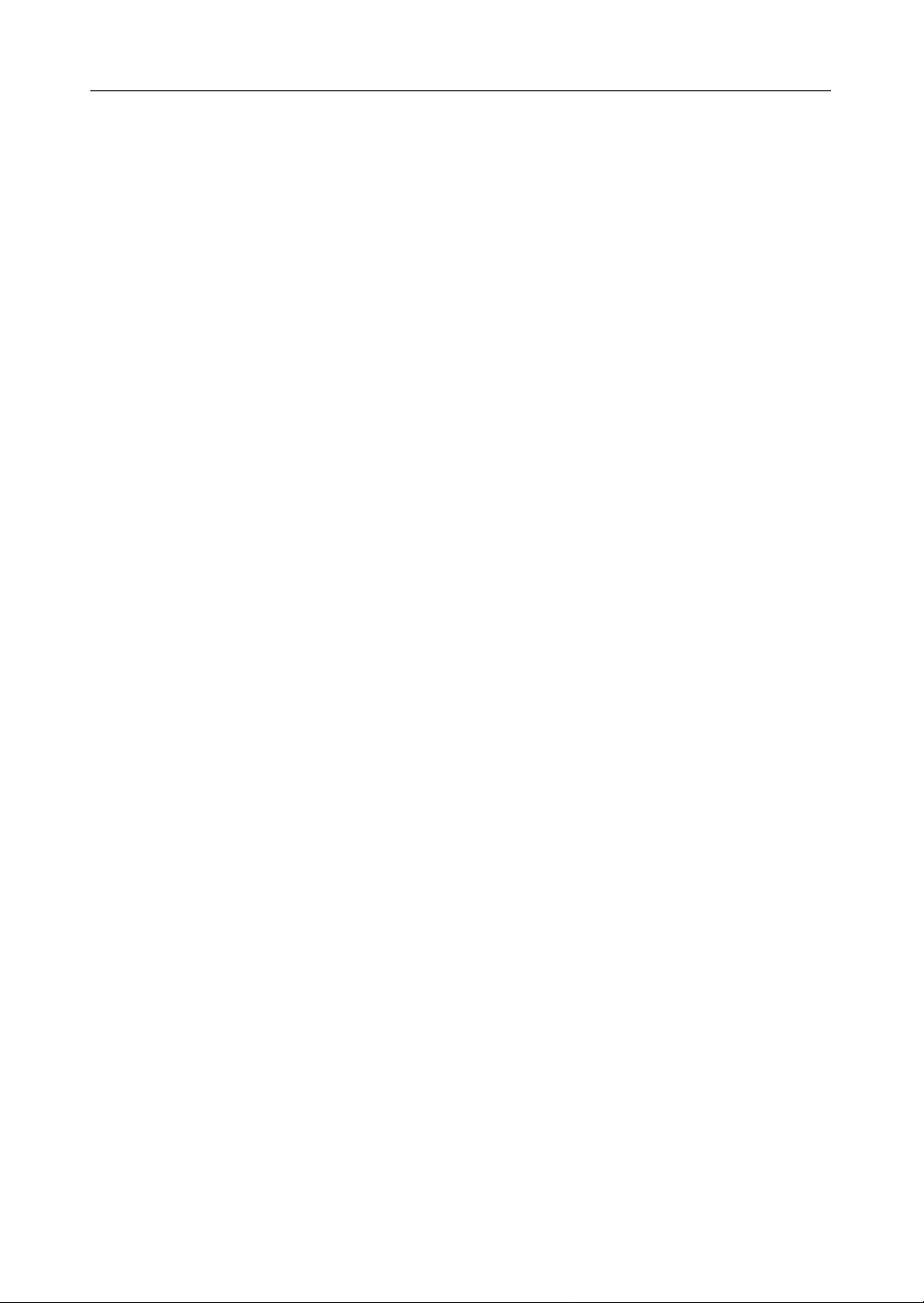
Operating Instructions
Table of contents
1 Product Introduction..............................................................................7
1.1 Main Features................................................................................................................7
1.2 Feature Locations ..........................................................................................................8
1.2.1 Front View................................................................................................................................... 8
1.2.2 Rear View................................................................................................................................... 8
1.2.3 Indicators.................................................................................................................................... 9
2 Accessing This Product.......................................................................10
2.1 Functions .....................................................................................................................10
2.1.1 Top page...................................................................................................................................10
2.1.2 Setup........................................................................................................................................ 12
2.1.3 IPv6 Setup................................................................................................................................14
2.1.4 Camera Portal .......................................................................................................................... 15
3 Functions...............................................................................................19
3.1 Using the Functions.....................................................................................................19
3.1.1 Registering ISPs....................................................................................................................... 19
3.1.2 Confirming Connection to the Internet...................................................................................... 27
3.1.3 Managing the Connection Mode............................................................................................... 28
3.1.4 Using Camera........................................................................................................................... 30
3.1.5 Registering a Camera Automatically........................................................................................31
3.1.6 Using Wireless.......................................................................................................................... 37
3.1.7 Using Viewnetcam.com............................................................................................................44
3.2 Using Advanced Setup.................................................................................................46
3.2.1 Accessing this Product from the Internet..................................................................................46
3.2.2 Improving Security.................................................................................................................... 52
3.2.3 Using Options...........................................................................................................................58
3.2.4 Using VPN................................................................................................................................ 65
3.3 Managing This Product................................................................................................67
3.3.1 Changing The Password..........................................................................................................67
3.3.2 Updating Firmware...................................................................................................................68
3.3.3 Saving Settings......................................................................................................................... 70
3.3.4 Restarting................................................................................................................................. 71
3.3.5 Initializing The Settings......... ...... ..............................................................................................71
3.3.6 Using PPPoE Connection.........................................................................................................72
3.3.7 Confirming Network Connection...............................................................................................73
3.4 Getting Information ......................................................................................................74
3.4.1 Getting Network Information..................................................................................................... 74
3.4.2 Viewing Logs............................................................................................................................ 77
3.4.3 Support..................................................................................................................................... 80
3.4.4 Help.......................................................................................................................................... 80
4 Other Information .................................................................................81
[For assistance, please call: 1-800-272-7033]
5
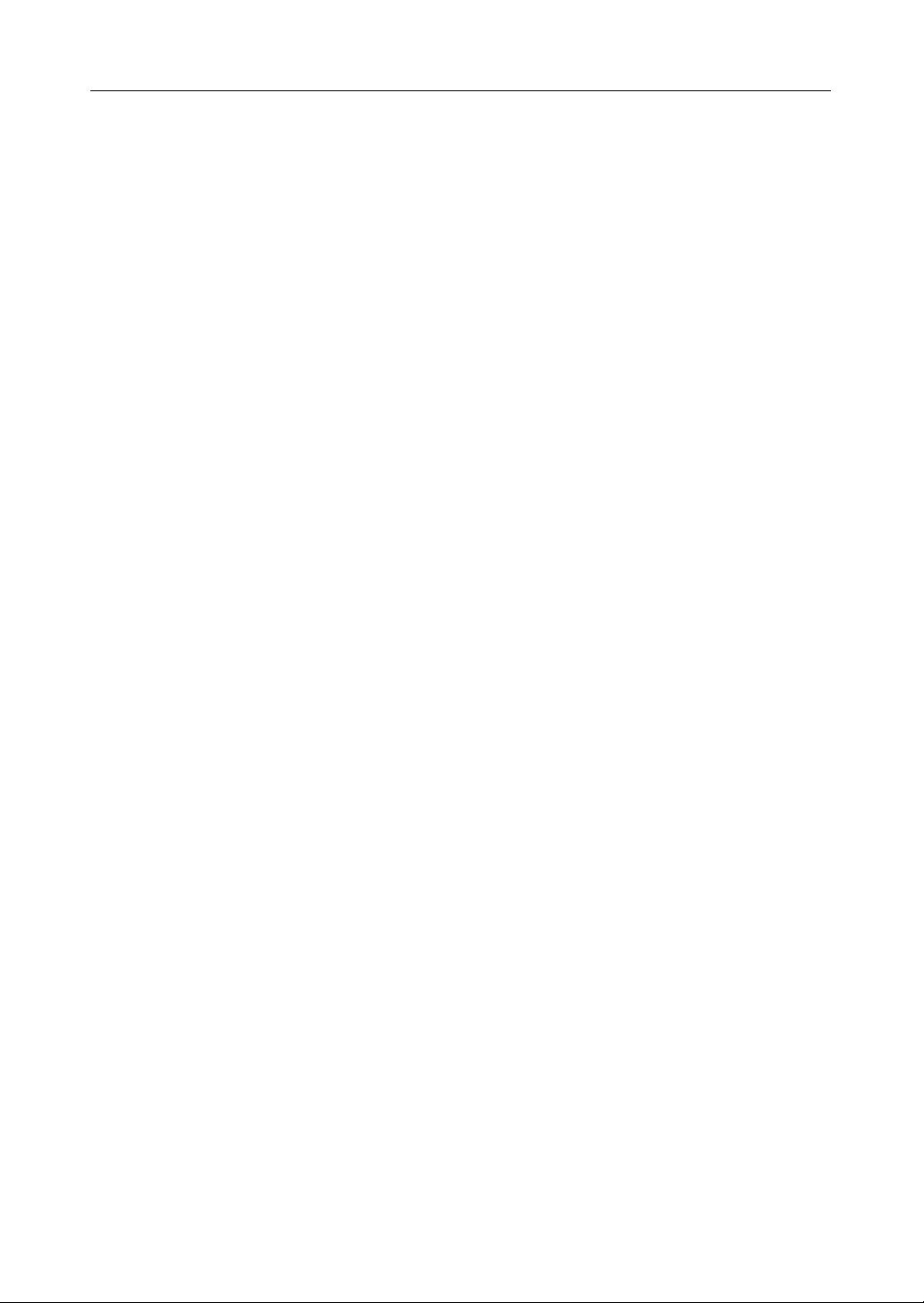
Operating Instructions
4.1 Factory Default.............................................................................................................81
4.1.1 Factory Default......................................................................................................................... 81
4.1.2 Restart...................................................................................................................................... 81
4.2 UPnP™........................................................................................................................82
4.3 PPTP Setup when Using VPN: Windows XP...............................................................86
4.4 Web Browser Setup when Using a Proxy Server.........................................................87
4.5 Checking the PC's IP Address and MAC Address.......................................................88
4.5.1 Using Windows XP/2000.......................................................................................................... 88
4.5.2 Using Windows Me/98SE......................................................................................................... 89
4.6 Stabilizing the PC's IP Address....................................................................................90
4.6.1 Using Windows XP/2000.......................................................................................................... 91
4.6.2 Using Windows Me/98SE......................................................................................................... 92
4.7 Factory Default Settings List ........................................................................................93
4.8 Specifications...............................................................................................................97
Index .......................................................................................................101
6

Operating Instructions
1 Product Intr oduction
1.1 Main Features
This product is a Camera Control Unit with the following features:
Wireless network device with an expanded range due to the repeater function
(relay function)
By using Panasonic's Wireless LAN Adaptor (BB-HGA102) to connect this product and a wireless
network device, radio waves can be relayed to far and hard to reach places.
Data such as camera images can be sent safely using VPN
Security is ensured by encrypting all camera and PC data connected to this product before it is sent.
High speed wireless LAN for IEEE 802.11b/g (conversion)
It is possible to convert between 2.4 GHz 54 Mbps* (IEEE 802.11g) and 2.4 GHz 11 Mbps* (IEEE
802.11b). 802.11g has 2 modes: 1. the 802.11g only mode, and 2. the 802.11g and 802.11b
simultaneous mode. Also, the wireless LAN function can be suspended.
* The numbers displayed are a theoretical maximum for the standard wireless LAN, and not
necessarily the speed when data is actually sent.
High speed throughput
FTTH can also be used, with maximum WAN - LAN wired connection speeds of 93.0 Mbps
(FTP[Static]), 92.1 Mbps (FTP[PPPoE]), and 16.3 Mbps (FTP[PPTP]).
Introduction
Product
Automatic wireless setup (with security settings)
Panasonic's Wireless LAN Adaptor (BB-HGA102) (Customer-provided) is set up automatically.
Wireless security settings are set up at the same time, so that wireless LAN can be used safely.
Automatic camera registrat ion (with secur ity settings)
By using this product wit h P anasonic 's netw ork camera (C ustomer-pro vided), the camer a's automati c
registration function ca n automatically set up wireles s security (encryption WEP setup etc) and camera
network related settings (port forwarding setup etc)
Camera Portal
By using this product with Panasonic's network camera (Customer-provided), the camera portal can
list up to 16 came ra names an d their still images on a m onitoring scree n. Also , the came ra portal page
is set up automatically.
7[For assistance, please call: 1-800-272-7033]
