Panasonic 75MXP, 85MXP, 95 MXP User Manual

User Manual
Software version F5
D13947.01
June 2006
This document is not to be reproduced in whole or in part without permission in writing from:
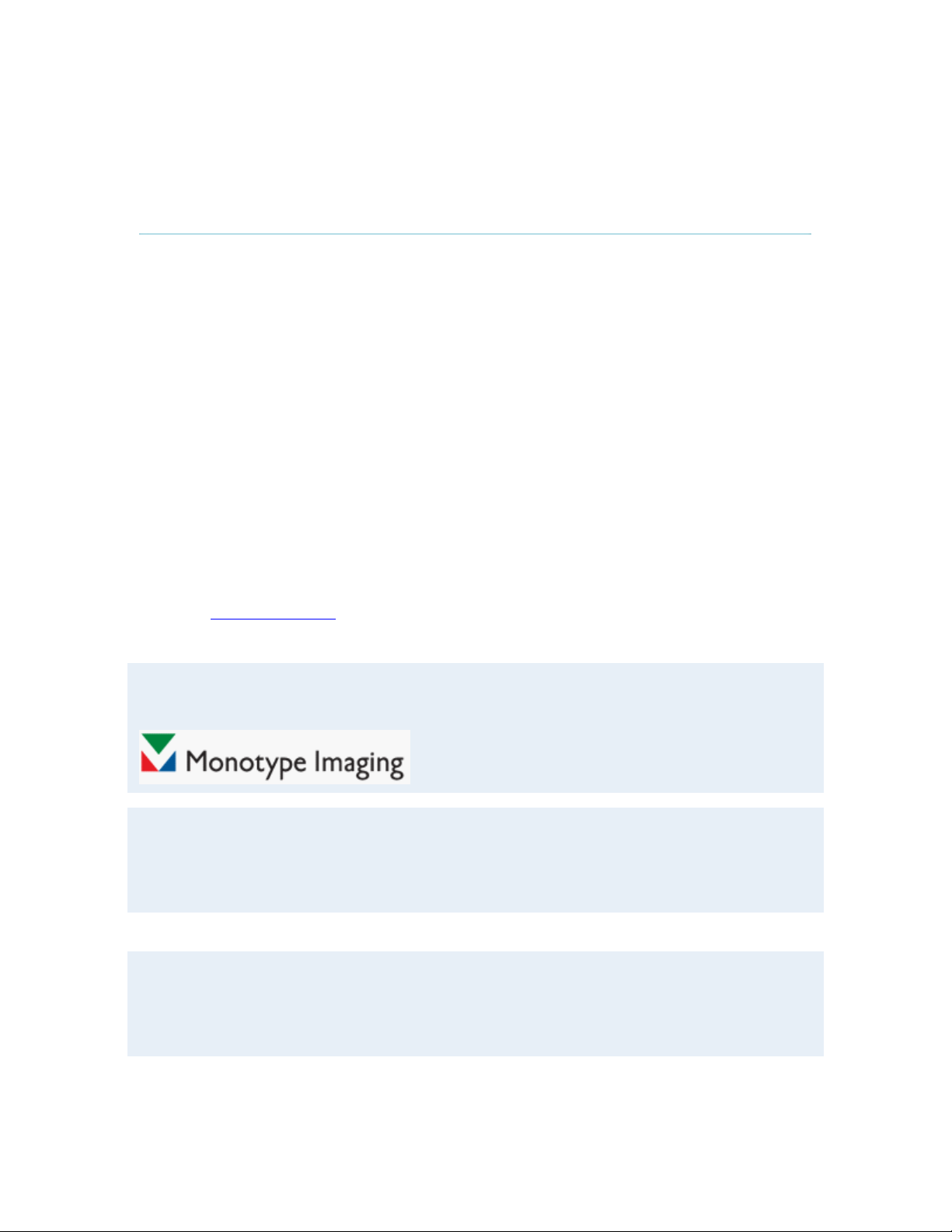
TANDBERG Edge 75/85/95 MXP
Trademarks and Copyright
All rights reserved. This document contains information that is proprietary to TANDBERG. No part
of this publication may be reproduced, stored in a retrieval system, or transmitted, in any form, or
by any means, electronically, mechanically, by photocopying, or otherwise, without the prior
written permission of TANDBERG. Nationally and internationally recognized trademarks and
trade names are the property of their respective holders and are hereby acknowledged.
Third Party Software
Amended / Expanded Copyright notices for third-party software on the TANDBERG MXP systems
are listed below:
Full copies of the licenses and warranty statements are located on the product CD in the the
license files directory.
The non-commercial third party code is distributed in binary form under the terms of non-copyleft
style open source licenses such as BSD, Artistic or MIT/X Consortium.
The product also has some binary code distributed under the terms of the GNU public license
with an exemption which allows static links to non-copyleft commercial code.
In accordance with section (3) of the GNU General Public License, copies of such code will be
provided upon request by contacting TANDBERG. Please contact us by using the Online Support
section at
www.tandberg.net or the “contact us” section of this manual. Please provide USD
10.00 for media and shipping.
Agfa
Contains iType™ from Monotype Imaging Corporation.
CMU-SNMP
Copyright 1988, 1989, 1991, 1992 by Carnegie Mellon University All Rights Reserved
CMU-SNMP is distributed under the terms of the CMU SNMP license, which is an open source license similar to a BSD or
X Consortium License.
Dropbear - an SSH2 server
Copyright (c) 2002,2003 Matt Johnston All rights reserved.
The Dropbear SSH2 server is distributed under the terms of the Dropbear License, which is a MIT/X Consortium style
open source license.
ii
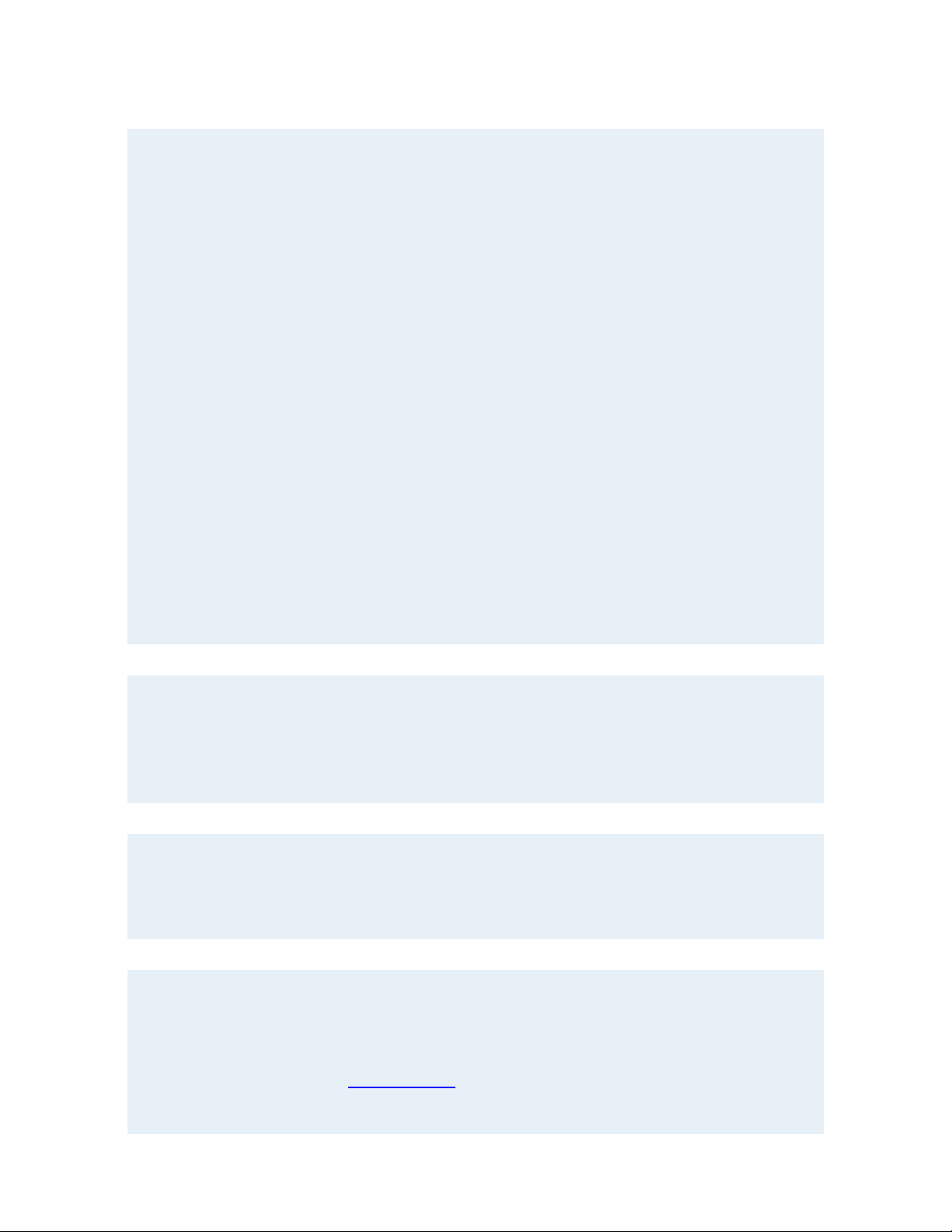
User Manual
eCos
eCos, the Embedded Configurable Operating System.
Copyright (C) 1998, 1999, 2000, 2001, 2002, 2003 Red Hat, Inc.
Copyright (C) 2002, 2003 John Dallaway
Copyright (C) 2002, 2003 Nick Garnett
Copyright (C) 2002, 2003 Jonathan Larmour Copyright (C) 2002, 2003 Andrew Lunn Copyright (C) 2002, 2003 Gary
Thomas Copyright (C) 2002, 2003 Bart Veer
Copyright (c) 1982, 1986, 1991, 1993 The Regents of the University of California. All rights reserved.
(c) UNIX System Laboratories, Inc.
All or some portions of this file are derived from material licensed to the University of California by American Telephone
and Telegraph Co. or Unix System Laboratories, Inc. and are reproduced herein with the permission of UNIX System
Laboratories, Inc.
Copyright (C) 1995, 1996, 1997, and 1998 WIDE Project. * All rights reserved.
Copyright (c) 2000 Brian Somers <brian@Awfulhak.org>
Copyright (c) 1998 The NetBSD Foundation, Inc. * All rights reserved.
Copyright (c) 1997 Niklas Hallqvist. All rights reserved.
Copyright (c) 1988 Stephen Deering.
Copyright (c) 1992, 1993 The Regents of the University of California. All rights reserved.
This code is derived from software contributed to Berkeley by Stephen Deering of Stanford University.
Portions of eCos code are distributed under several BSD style licenses. Other portions of eCos code are distributed under
the terms of the GNU General Public License with a non-copyleft exception which allows static links to non-copyleft
programs.
ExPat XML Parser:
Copyright (c) 1998, 1999, 2000 Thai Open Source Software Center Ltd and Clark Cooper
Copyright (c) 2001, 2002, 2003, 2004, 2005, 2006 Expat maintainers.
The ExPat XML parser is distributed under the terms of the ExPat License which is a MIT/X Consortium style open
source license
ICU
ICU License - ICU 1.8.1 Copyright (c) 1995-2003 International Business Machines Corporation and others All rights
reserved.
ICU is distributed under the terms of the ICU license, which is a MIT/X Consortium style license.
OpenSSL
Copyright (c) 1998-2004 The OpenSSL Project. All rights reserved.
This product includes software developed by the OpenSSL Project for use in the OpenSSL Toolkit
(http://www.openssl.org/)"
Copyright (C) 1995-1998 Eric Young (eay@cryptsoft.com) * All rights reserved.
OpenSSL is distributed under the terms of the OpenSSL and SSLeay licenses, which are both BSD style open source
licenses.
iii
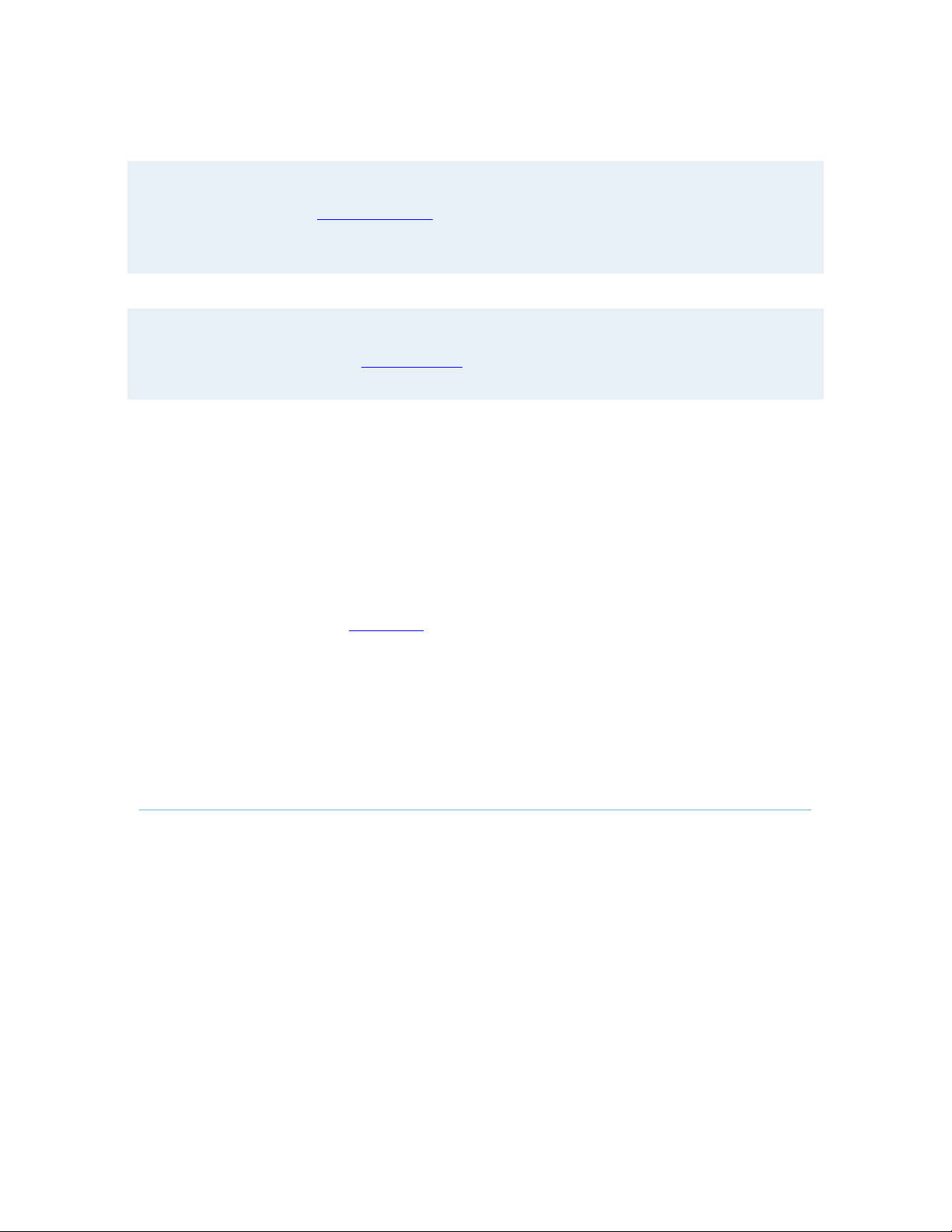
TANDBERG Edge 75/85/95 MXP
snprintf
Copyright 1999, Mark Martinec. mark.martinec@ijs.si All rights reserved
Snprintf is distributed under the terms of the snprintf license, which is a Frontier Artistic style open source license.
A standard copy of snprintf can be located at the author’s web site: http://www.ijs.si/software/snprintf/
xSupplicant (wpa_supplicant) 802.1x
Copyright (c) 2002-2005, Jouni Malinen jkmaline@cc.hut.fi
xSupplicant is distributed under the terms of the xSupplicant license, which is a BSD style open source license.
Disclaimer
The information in this document is furnished for informational purposes only, is subject to
change without prior notice, and should not be construed as a commitment by TANDBERG. The
information in this document is believed to be accurate and reliable; however TANDBERG
assumes no responsibility or liability for any errors or inaccuracies that may appear in this
document, nor for any infringements of patents or other rights of third parties resulting from its
use. No license is granted under any patents or patent rights of TANDBERG.
This document was written by the Research and Development Department of TANDBERG,
Norway. We are committed to maintain a high level of quality in all our documentation. Towards
this effort, we welcome you to
Contact us with comments and suggestions regarding the content
and structure of this document.
Patent information
TANDBERG technology described in this manual is protected by one or more of the following
U.S. Patent No. 5,584,077 - 5,838,664 - 5,600,646 - 7,010,119 - 7,034,860 and other patents are
pending in the United States and/or other countries.
COPYRIGHT © 2005–2006, TANDBERG
iv
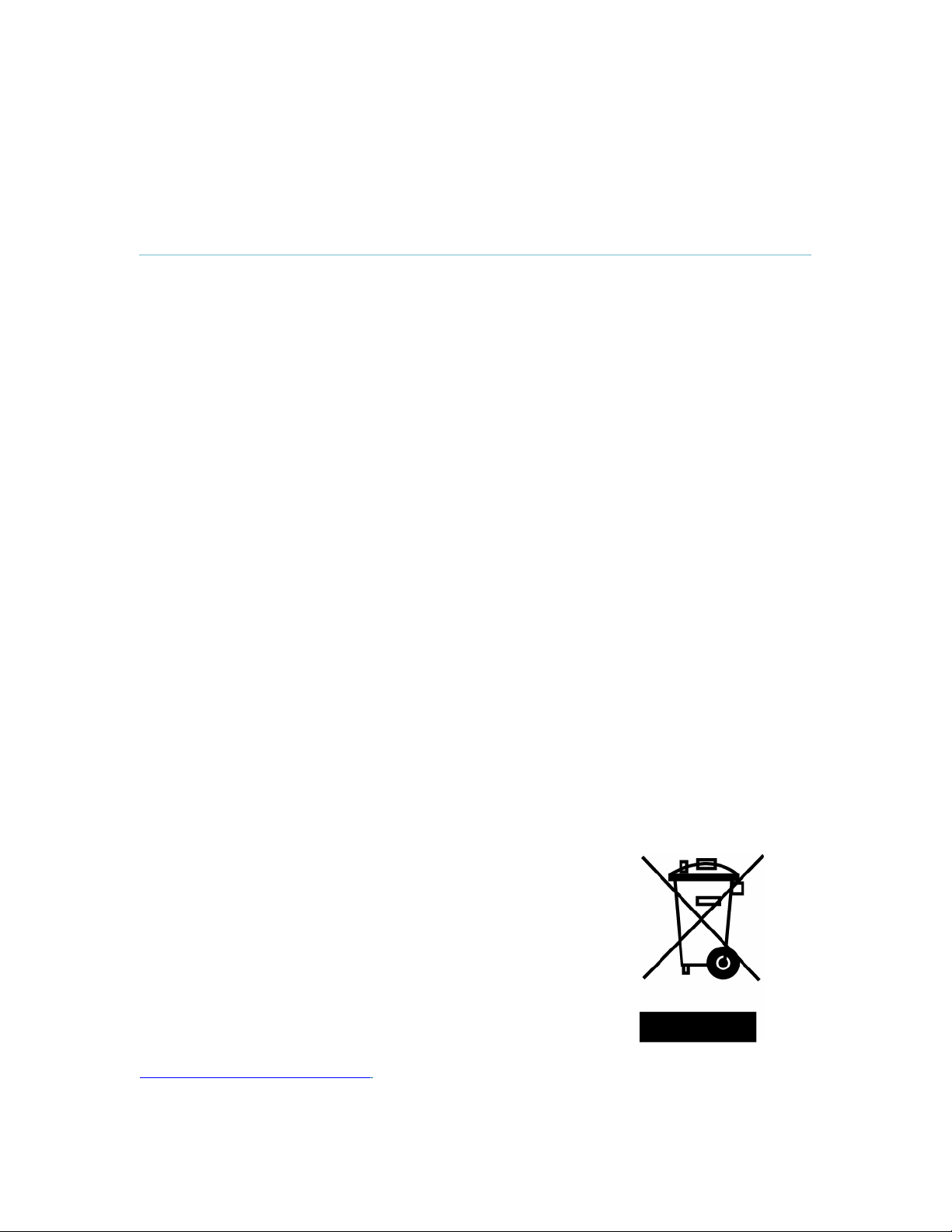
Environmental Issues
User Manual
Thank you for buying a product which contributes to a reduction in pollution, and thereby helps
save the environment. Our products reduce the need for travel and transport and thereby reduce
pollution. Our products have either none or few consumable parts (chemicals, toner, gas, paper).
Our products are low energy consuming products.
TANDBERG’s Environmental Policy
Environmental stewardship is important to TANDBERG’s culture. As a global company with
strong corporate values, TANDBERG is committed to being an environmental leader and
embracing technologies that help companies, individuals and communities creatively address
environmental challenges.
TANDBERG’s environmental objectives are to:
• Develop products that reduce energy consumption, CO
• Provide products and services that improve quality of life for our customers
• Produce products that can be recycled or disposed of safely at the end of product life
• Comply with all relevant environmental legislation.
European Environmental Directives
As a manufacturer of electrical and electronic equipment TANDBERG is responsible for
compliance with the requirements in the European Directives 2002/96/EC (WEEE) and
2002/95/EC (RoHS).
The primary aim of the WEEE Directive and RoHS Directive is to reduce the impact of disposal of
electrical and electronic equipment at end-of-life. The WEEE Directive aims to reduce the amount
of WEEE sent for disposal to landfill or incineration by requiring producers to arrange for
collection and recycling. The RoHS Directive bans the use of certain heavy metals and
brominates flame retardants to reduce the environmental impact of WEEE which is land filled or
incinerated.
TANDBERG has implemented necessary process changes to comply with the European RoHS
Directive (2002/95/EC) and the European WEEE Directive (2002/96/EC).
Waste Handling
In order to avoid the dissemination of hazardous substances in our
environment and to diminish the pressure on natural resources, we
encourage you to use the appropriate take-back systems in your area.
Those systems will reuse or recycle most of the materials of your end
of life equipment in a sound way.
TANDBERG products put on the market after August 2005 are
marked with a crossed-out wheelie bin symbol that invites you to use
those take-back systems.
Please contact your local supplier, the regional waste administration or
http://www.tandberg.net/recycling if you need more information on the collection and recycling
system in your area.
emissions, and traffic congestion
2
v
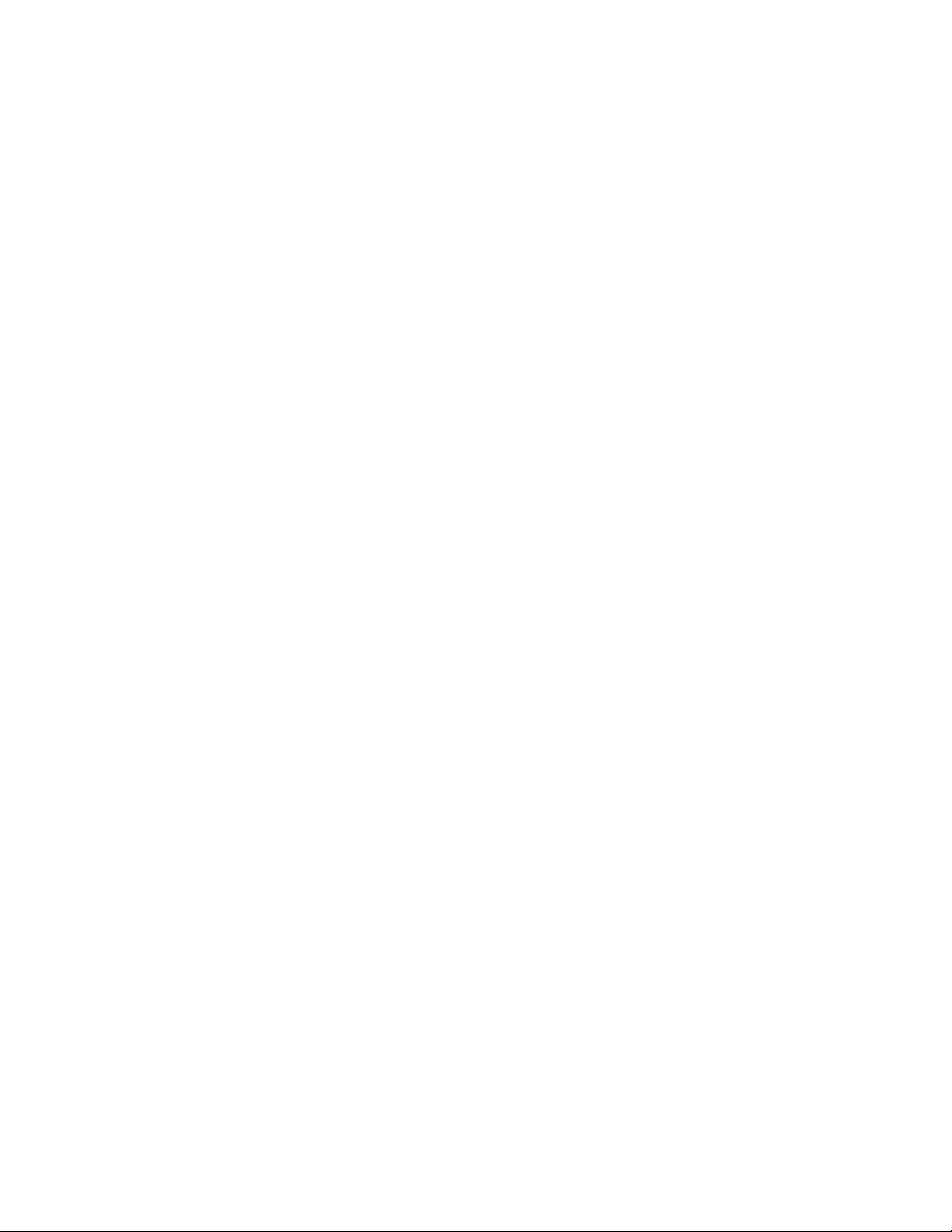
TANDBERG Edge 75/85/95 MXP
Information for Recyclers
As part of compliance with the European WEEE Directive, TANDBERG provides recycling
information on request for all types of new equipment put on the market in Europe after August
13th 2005.
Please contact TANDBERG at
recycling@tandberg.net and provide the following details for the
product for which you would like to receive recycling information:
• Model number of TANDBERG product
• Your company’s name
• Contact name
• Address
• Telephone number
• E-mail address
Digital User Guides
TANDBERG is pleased to announce that we have replaced the printed versio ns of our User
Guides with a digital CD version. Instead of a range of different user manuals, there is now one
CD – which can be used with all TANDBERG products – in a variety of languages. The
environmental benefits of this are significant. The CDs are recyclable and the savings on paper
are huge. A simple web-based search feature helps you directly access the information you need.
In addition, the TANDBERG video systems now have an intuitive on-screen help function, which
provides a range of useful features and tips. The contents of the CD can still be printed locally,
whenever needed.
vi
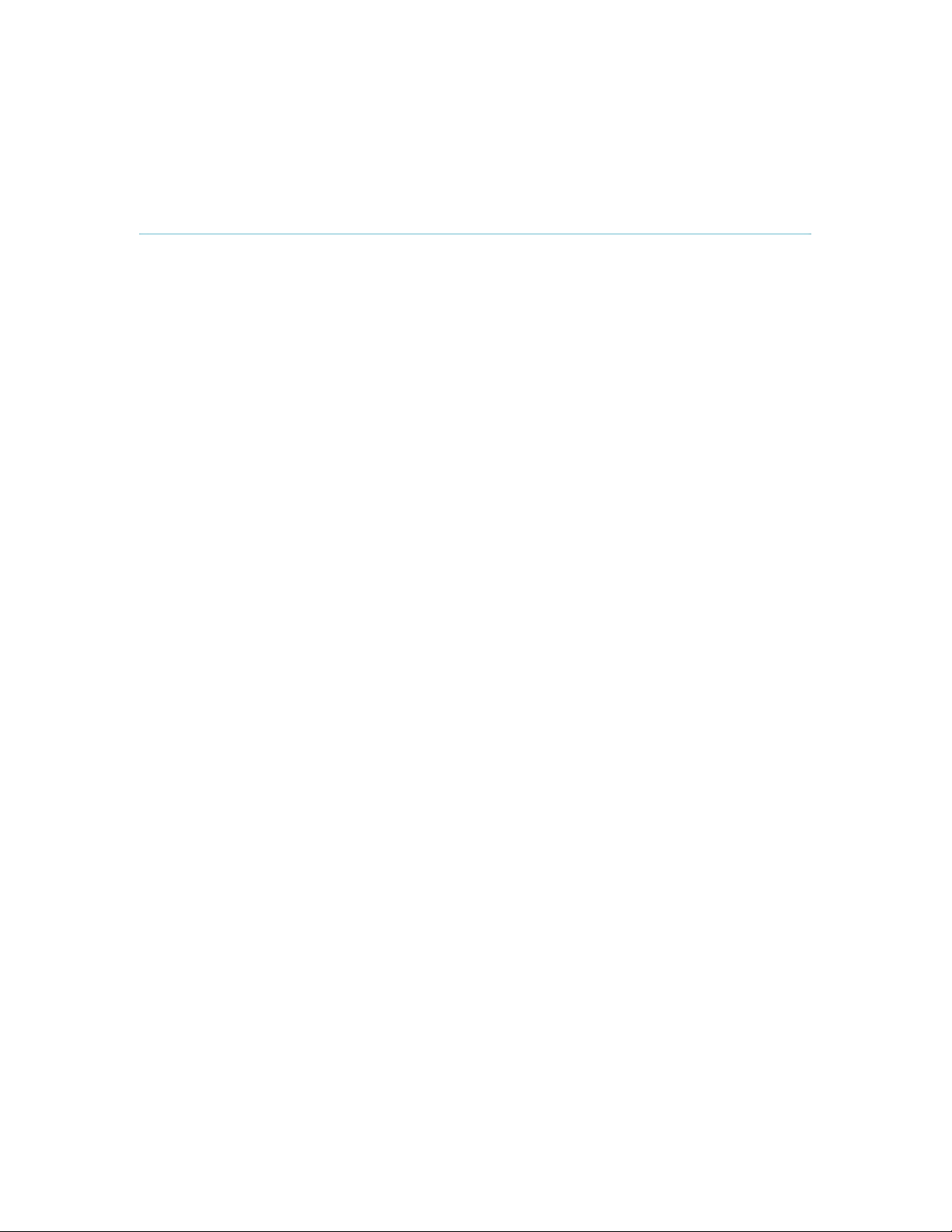
Operator Safety Summary
User Manual
Operator Safety Summary
For your protection please read these safety instructions completely before you connect the
equipment to the power source. Carefully observe all warnings, precautions and instructions both
on the apparatus and in these operating instructions.
Keep this manual for future reference.
Water and Moisture
Do not operate the apparatus under or near water - for example near a bathtub, kitchen sink,
or laundry tub, in a wet basement, near a swimming pool or in other areas with high humidity.
Never install jacks for communication cables in wet locations unless the jack is specifically
designed for wet locations.
Do not touch the product with wet hands.
Cleaning
Unplug the apparatus from communication lines, mains power-outlet or any power source
before cleaning or polishing. Do not use liquid cleaners or aerosol cleaners. Use a lint-free
cloth lightly moistened with water for cleaning the exterior of the apparatus.
Unplug the apparatus from communication lines before cleaning or polishing. Do not use
liquid cleaners or aerosol cleaners. Use a lint-free cloth lightly moistened with water for
cleaning the exterior of the apparatus.
Ventilation
Do not block any of the ventilation openings of the apparatus. Never cover the slots and
openings with a cloth or other material. Never install the apparatus near heat sou r ces such as
radiators, heat registers, stoves, or other apparatus (including amplifiers) that produce heat.
Do not place the product in direct sunlight or close to a surface directly heated by the sun.
Lightning
Never use this apparatus, or connect/disconnect communication cables or po wer cables
during lightning storms.
Dust
Do not operate the apparatus in areas with high concentration of dust
Vibration
Do not operate the apparatus in areas with vibration or place it on an unstable surface.
Power connection and Hazardous voltage
The product may have hazardous voltage inside. Never attempt to open this product, or any
peripherals connected to the product, where this action requires a tool.
This product should always be powered from an earthed power outlet.
Never connect attached power supply cord to other products.
In case any parts of the product has visual damage never attempt to connect mains power, or
any other power source, before consulting service personnel
The plug connecting the power cord to the product/power supply serves as the main
disconnect device for this equipment. The power cord must always be easily accessible.
vii
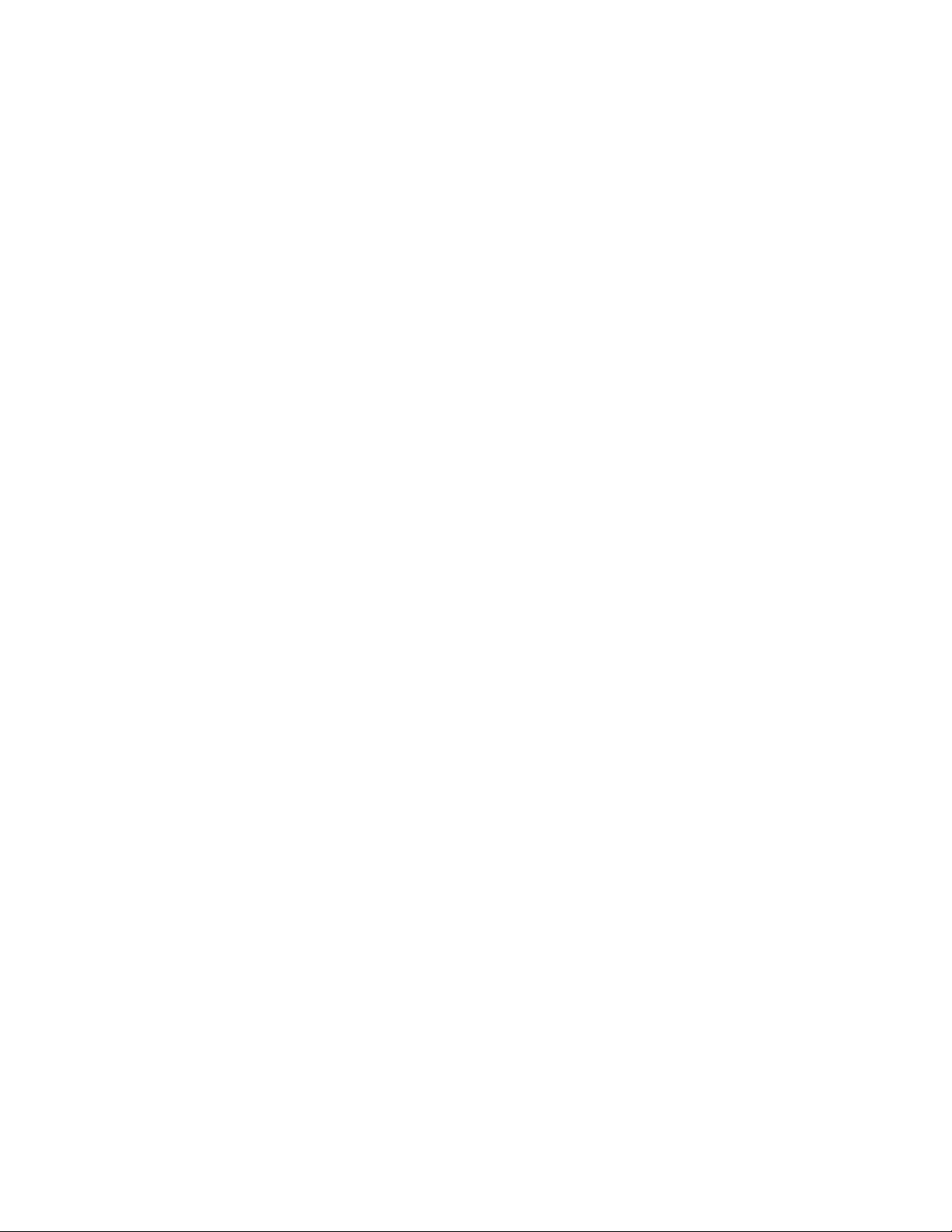
TANDBERG Edge 75/85/95 MXP
Route the power cord so as to avoid it being walked on or pinched by items placed upon or
against it. Pay particular attention to the plugs, receptacles and the point where the cord exits
from the apparatus.
Do not tug the power cord
If the provided plug does not fit into your outlet, consult an electrician.
Never install cables, or any peripherals, without first unplugging the device from it's power
source.
*Always use the power supply (AC-DC adapter) provided with this product.
*Replace only with power supply (AC-DC adapter) specified by TANDBERG.
*Never connect attached power supply (AC-DC adapter) to other products.
Servicing
Do not attempt to service the apparatus yourself as opening or removing covers may expose
you to dangerous voltages or other hazards, and will void the warranty. Refer all servicing to
qualified service personnel.
Unplug the apparatus from it's power source and refer servicing to qualified personnel under
the following conditions:
- If the power cord or plug is damaged or frayed.
- If liquid has been spilled into the apparatus.
- If objects have fallen into the apparatus.
- If the apparatus has been exposed to rain or moisture
- If the apparatus has been subjected to excessive shock by being dropped.
- If the cabinet has been damaged.
- If the apparatus seems to be overheated.
- If the apparatus emits smoke or abnormal odor.
- If the apparatus fails to operate in accordance with the operating instructions
Accessories
Use only accessories specified by the manufacturer, or sold with the apparatus.
Communication lines
Never touch uninstalled communication wires or terminals unless the telephone line has been
disconnected at the network interface.
Do not use communication equipment to report a gas leak in the vicinity of the leak.
To reduce the risk of fire, use only No. 26 AWG or larger telecommunication line cord (ISDN
cables).
* Applies to the following products: T150 MXP, T550 MXP, T770 MXP, T880 MXP, T990 MXP, T1500 MXP, T1000 MXP,
T2000 MXP, T3000 MXP Profile, Tandberg Codec 3000 MXP, Tandberg Tactical MXP, Edge 75/85/95 MXP.
viii
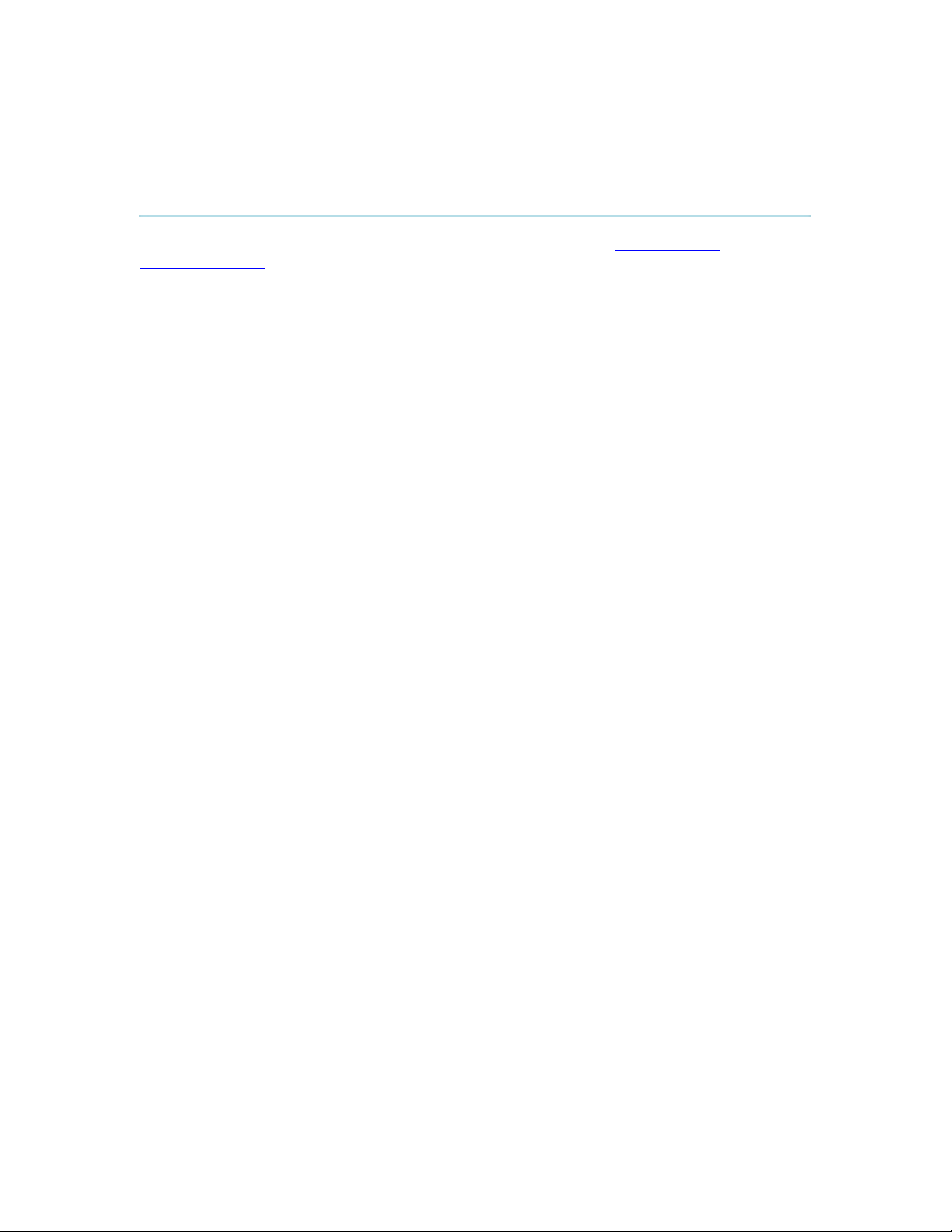
Contact us
User Manual
If you have any questions, comments or suggestions, please see the
www.tandberg.net.
It is also possible to send a fax or mail to the attention of:
Product and Sales Support
TANDBERG
P.O. Box 92
1325 Lysaker
Norway
Tel: +47 67 125 125
Fax: +47 67 125 234
Online Support section at
ix

TANDBERG Edge 75/85/95 MXP
Table of Contents
1 Introduction............................................................................................................................... 1
1.1 At a Glance ............................................................................................................................ 5
1.2 Menu Structure ...................................................................................................................... 7
2 Installation ................................................................................................................................ 9
2.1 Unpacking and Mounting.....................................................................................................10
2.2 Connecting Cables............................................................................................................... 11
2.3 Monitor Configuration........................................................................................................... 12
2.4 System Configuration........................................................................................................... 13
3 General Use ........................................................................................................................... 16
3.1 The Welcome Screen .......................................................................................................... 17
3.2 Using the Remote Control.................................................................................................... 18
3.2.1 Navigation................................................................................................................ 22
3.2.2 Selfview.................................................................................................................... 23
3.2.3 Picture Layout.......................................................................................................... 25
3.2.4 Mic Off...................................................................................................................... 26
3.2.5 Volume + and -......................................................................................................... 27
3.2.6 Number and Letter keys........................................................................................... 28
3.2.7 Touch Tones............................................................................................................ 29
3.2.8 Presets and Extension Numbers............................................................................. 30
3.3 On-screen Indicators............................................................................................................ 31
3.4 Using the Menu.................................................................................................................... 33
3.5 Make a Call.......................................................................................................................... 35
3.5.1 Place a Call.............................................................................................................. 36
3.5.2 Add Call ................................................................................................................... 38
3.5.3 Call Settings............................................................................................................. 39
3.5.4 SIP Services ............................................................................................................ 40
3.5.5 Streaming................................................................................................................. 41
3.5.6 Dialing In From Outside the Enterprise.................................................................... 43
3.6 Answer an incoming call...................................................................................................... 44
3.7 End Call................................................................................................................................ 45
3.8 Standby................................................................................................................................ 46
3.8.1 Delay Standby for 1 hour......................................................................................... 47
3.8.2 Delay Standby for 3 hours....................................................................................... 48
3.8.3 Do Not Disturb ......................................................................................................... 49
3.9 Phone Book ......................................................................................................................... 50
3.9.1 Call Log.................................................................................................................... 52
3.9.2 My Contacts............................................................................................................. 53
3.9.3 Corporate Contacts / Global Contacts..................................................................... 60
3.10 Camera Control.................................................................................................................. 64
3.10.1 Move Camera .......................................................................................................... 65
3.10.2 Far End Control........................................................................................................ 66
3.10.3 Camera Presets....................................................................................................... 67
3.10.4 TANDBERG Tracker................................................................................................ 68
3.10.5 Picture Control......................................................................................................... 69
3.10.6 Camera Tracking ..................................................................................................... 71
3.11 Presentation....................................................................................................................... 72
3.11.1 Presentation Key...................................................................................................... 73
3.11.2 Presentation Menu................................................................................................... 74
3.11.3 PC Presenter (DVI/VGA Input)................................................................................ 75
3.11.4 PC Soft Presenter and VNC.................................................................................... 76
x

User Manual
3.11.5 Dual Stream (DuoVideoTF/H.239)............................................................................ 77
3.11.6 Take New Snapshot................................................................................................. 78
3.11.7 Display Snapshot..................................................................................................... 79
3.12 Services ............................................................................................................................. 80
3.12.1 Request Floor and Release Floor............................................................................ 83
3.12.2 Conference Layout................................................................................................... 84
3.12.3 Terminal Names....................................................................................................... 85
3.12.4 Chair Control............................................................................................................ 86
3.12.5 Assign Floor and Release Floor from Participant.................................................... 87
3.12.6 View Site and End View........................................................................................... 88
3.12.7 Disconnect Participant............................................................................................. 89
3.12.8 Terminate Meeting................................................................................................... 90
3.12.9 More about MultiSite (embedded MCU).................................................................. 91
3.12.10 Text Chat............................................................................................................. 92
4 Control Panel.......................................................................................................................... 93
4.1 User Guide........................................................................................................................... 94
4.2 Diagnostics .......................................................................................................................... 95
4.2.1 System Information.................................................................................................. 96
4.2.2 Channel Status ........................................................................................................ 97
4.2.3 Call Status................................................................................................................ 98
4.2.4 System Selftest........................................................................................................ 99
4.2.5 View Settings......................................................................................................... 100
4.2.6 IP Address Conflict Check..................................................................................... 105
4.2.7 Warnings................................................................................................................ 106
4.3 Audio Demo ....................................................................................................................... 108
4.4 Restart................................................................................................................................ 109
5 System Settings ................................................................................................................... 110
5.1 General Settings................................................................................................................ 111
5.1.1 Language............................................................................................................... 112
5.1.2 System Name ........................................................................................................ 113
5.1.3 International Name................................................................................................. 114
5.1.4 Auto Answer........................................................................................................... 115
5.1.5 Phone Book Settings ............................................................................................. 116
5.1.6 External Services Settings..................................................................................... 117
5.1.7 Permissions ........................................................................................................... 118
5.1.8 Screen Settings...................................................................................................... 120
5.1.9 Software Options ................................................................................................... 125
5.1.10 Date and Time Settings ......................................................................................... 126
5.2 Menu Settings.................................................................................................................... 127
5.2.1 Input Editor Language............................................................................................ 128
5.2.2 Menu Timeout In Call............................................................................................. 129
5.2.3 Menu on TV ........................................................................................................... 130
5.2.4 Menu on PC........................................................................................................... 131
5.2.5 Balloon Help........................................................................................................... 132
5.2.6 Number Key Mode................................................................................................. 133
5.2.7 Administrator Password......................................................................................... 136
5.2.8 Kiosk Mode Settings.............................................................................................. 137
5.2.9 Startup ................................................................................................................... 140
5.2.10 Icons....................................................................................................................... 142
5.3 Presentation Settings......................................................................................................... 143
5.3.1 Presentation Start.................................................................................................. 144
5.3.2 H.239 ..................................................................................................................... 145
5.3.3 Startup Video Source............................................................................................. 146
5.3.4 Presentation Source .............................................................................................. 147
5.3.5 Snapshot Source ................................................................................................... 148
5.3.6 Auto-Display Snapshot.......................................................................................... 149
xi
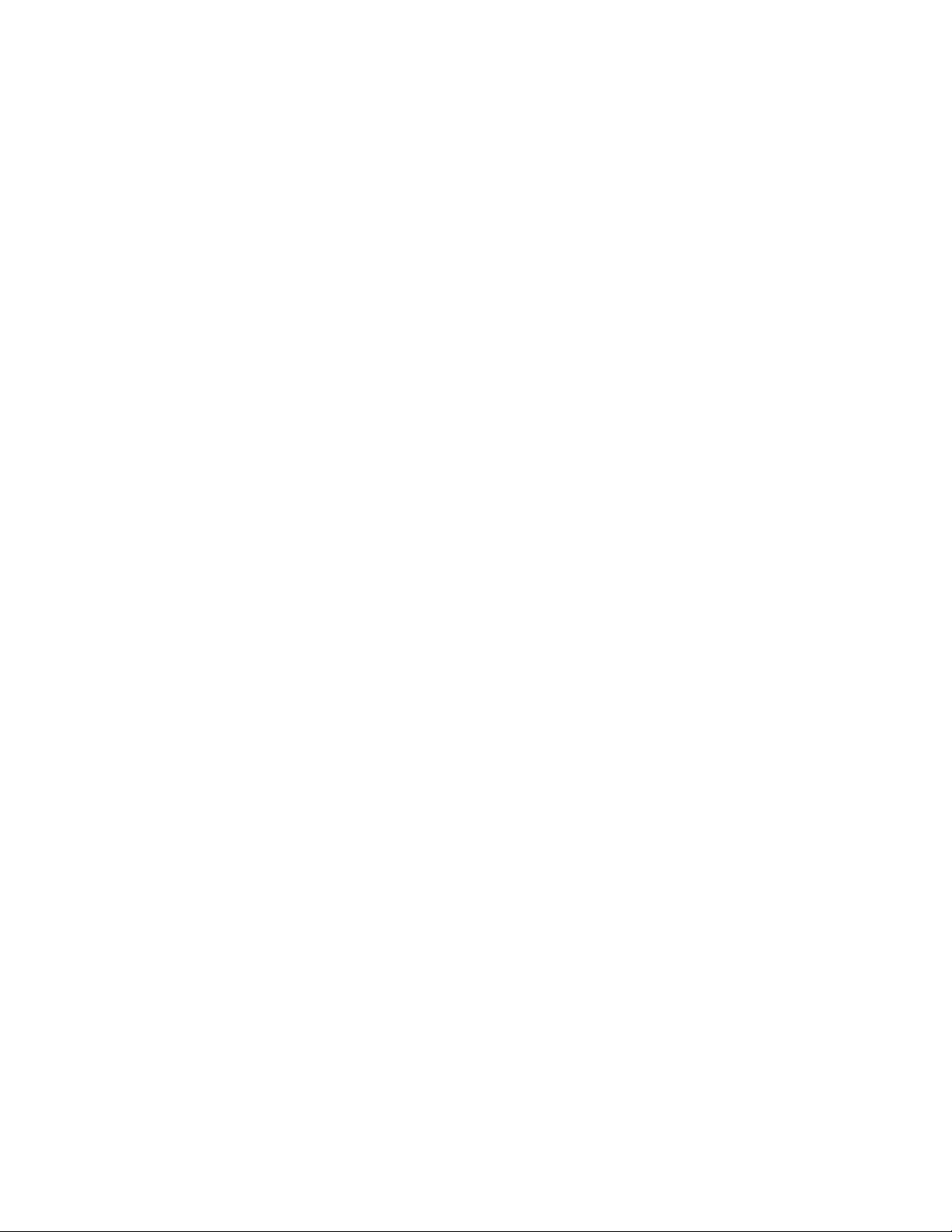
TANDBERG Edge 75/85/95 MXP
5.3.7 PIP Placing ............................................................................................................ 150
5.3.8 Presentation Rate.................................................................................................. 151
5.3.9 VNC Settings ......................................................................................................... 152
5.4 Call Quality......................................................................................................................... 153
5.4.1 Video Algorithm...................................................................................................... 154
5.4.2 Audio Algorithm...................................................................................................... 155
5.4.3 AAC-LD 128kbps (stereo audio)............................................................................ 156
5.4.4 Natural Video......................................................................................................... 157
5.4.5 Max Upstream Rate (kbps).................................................................................... 158
5.4.6 Video Quality.......................................................................................................... 159
5.4.7 Default Call Settings .............................................................................................. 162
5.5 Audio.................................................................................................................................. 165
5.5.1 Inputs ..................................................................................................................... 166
5.5.2 Outputs .................................................................................................................. 170
5.5.3 Echo Control.......................................................................................................... 172
5.5.4 Stereo Settings ...................................................................................................... 173
5.5.5 Audio Leveling (AGC)............................................................................................ 175
5.5.6 Alert Tones and Volume ........................................................................................ 176
5.5.7 Graphical View....................................................................................................... 177
5.6 Video.................................................................................................................................. 178
5.6.1 Camera Tracking Mode ......................................................................................... 179
5.6.2 MCU Status Line.................................................................................................... 180
5.6.3 Floor to Full Screen................................................................................................ 181
5.6.4 Web Snapshots...................................................................................................... 182
5.6.5 MultiSite Picture Mode........................................................................................... 183
5.6.6 Video Name........................................................................................................... 185
5.7 Security.............................................................................................................................. 186
5.7.1 Encryption.............................................................................................................. 187
5.7.2 Encryption Mode.................................................................................................... 188
5.7.3 Passwords ............................................................................................................. 189
5.7.4 Camera Standby Mode.......................................................................................... 190
5.8 Network.............................................................................................................................. 191
5.8.1 ISDN-BRI Settings................................................................................................. 192
5.8.2 LAN Settings.......................................................................................................... 194
5.8.3 Network Profiles..................................................................................................... 213
5.8.4 Data Port................................................................................................................ 214
5.8.5 Restore Default Settings........................................................................................ 215
6 Peripheral Equipment........................................................................................................... 216
6.1 Interfaces ........................................................................................................................... 217
6.1.1 Video...................................................................................................................... 218
6.1.2 Audio...................................................................................................................... 223
6.1.3 Network.................................................................................................................. 225
6.1.4 Data port................................................................................................................ 226
6.1.5 Camera Port........................................................................................................... 227
6.2 Document Camera............................................................................................................. 228
6.3 DVD / VCR......................................................................................................................... 229
6.4 Additional Cameras............................................................................................................ 231
6.5 Additional Microphones...................................................................................................... 232
6.6 Stereo Speaker Kit............................................................................................................. 233
6.7 Telephone Add-On............................................................................................................. 235
6.8 Dual Monitor....................................................................................................................... 236
6.9 XGA Monitors and Projectors ............................................................................................ 237
6.10 VESA Display Power Management................................................................................. 238
6.11 Digital Monitor Power Management................................................................................. 239
6.12 Extended Display Identification Data (EDID)................................................................... 240
7 Appendices........................................................................................................................... 242
xii
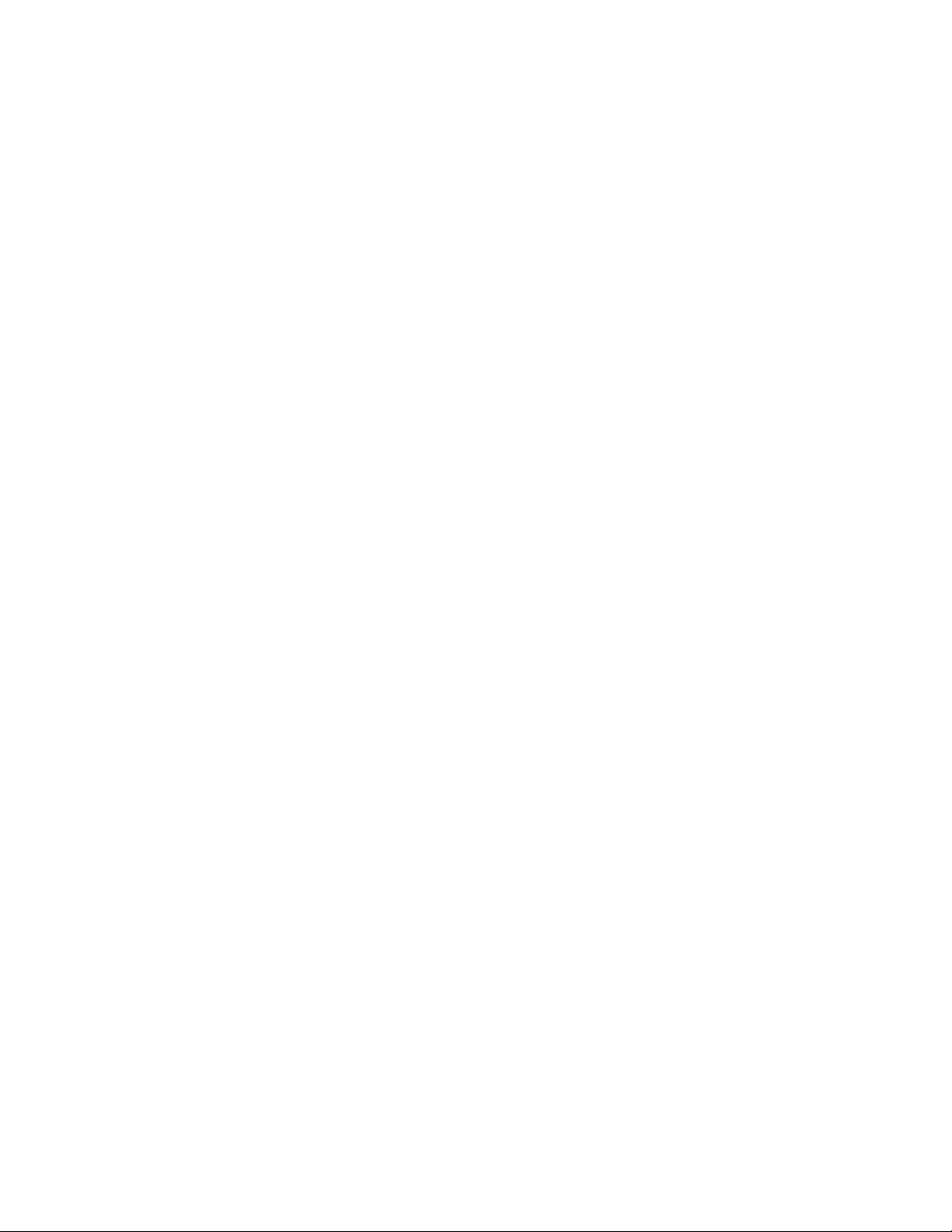
User Manual
Appendix 1: Technical Specifications ...................................................................................... 243
Appendix 2: Bandwidth Information for TANDBERG Endpoints.............................................. 247
Appendix 3: Environmental Considerations............................................................................. 249
Appendix 4: Guidelines for Setting up Rooms for Video Meetings.......................................... 250
Appendix 5: Security................................................................................................................ 252
Appendix 6: Using the File System.......................................................................................... 255
Appendix 7: Web Interface....................................................................................................... 256
Appendix 8: Connecting the System to PRI/T1 ....................................................................... 257
Appendix 9: Connecting the System to the Switched 56 Network........................................... 258
Appendix 10: Connecting the System to ISDN Using NT1 Network Adapters........................ 259
Appendix 11: TANDBERG Cameras....................................................................................... 260
Appendix 12: Remote Control (TRC3 / TRC4) ........................................................................ 265
Appendix 13: Cisco CallManager............................................................................................. 268
Appendix 14: Diagnostics Tools for IP..................................................................................... 269
Appendix 15: System Upgrade................................................................................................ 271
Appendix 16: Declaration of Conformity.................................................................................. 277
Appendix 17: Dimensions........................................................................................................ 278
Appendix 18: Protocols Supported.......................................................................................... 281
Appendix 19: Cable Specifications.......................................................................................... 283
8 Glossary ............................................................................................................................... 291
9 Index..................................................................................................................................... 300
xiii
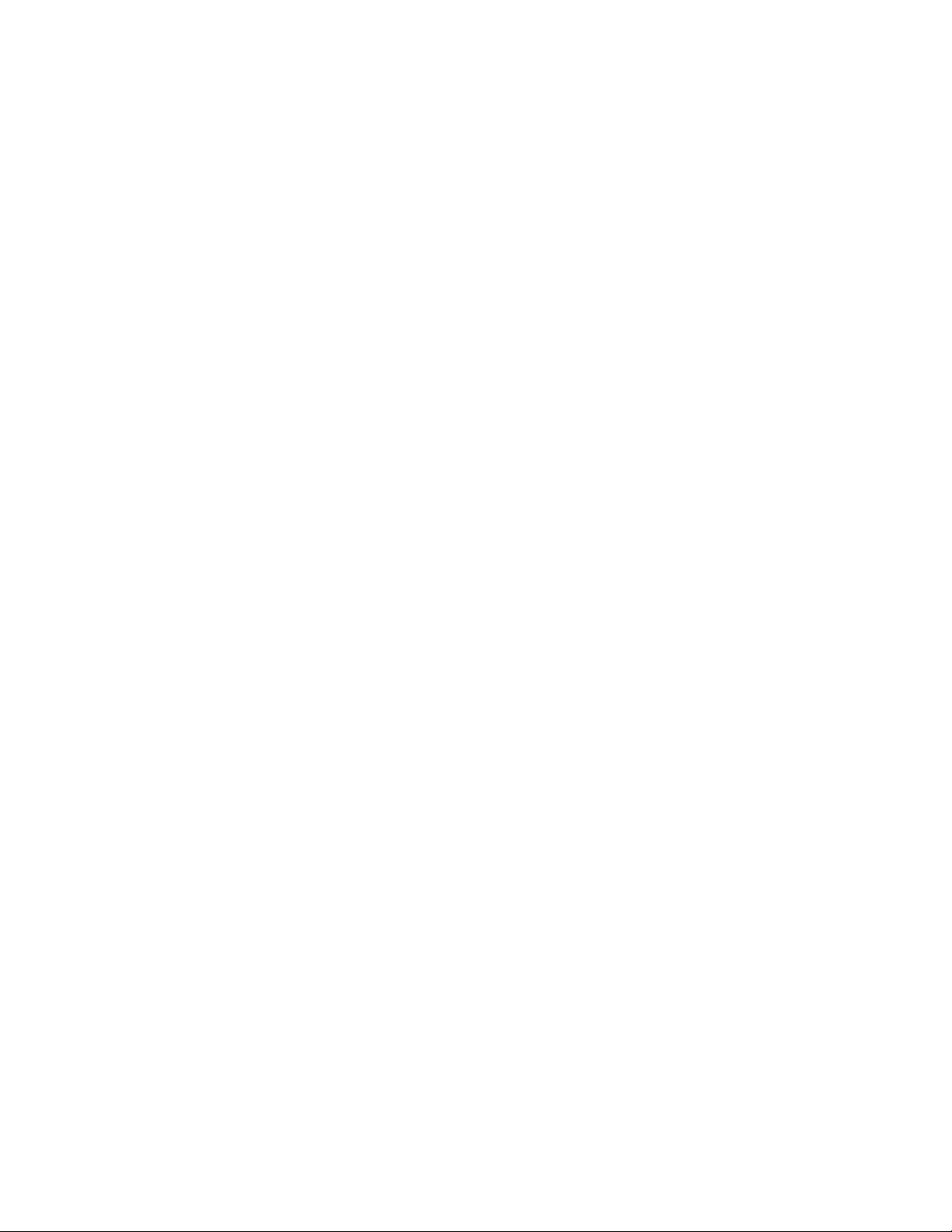

1 Introduction
The TANDBERG Edge 75/85/95 MXP incorporates the features and functions of larger systems
in a portable high performance set top unit. This creates a collaborative meeting environment for
medium to small-sized meeting rooms.
TANDBERG Precision HD Camera
To provide customers with optimal video processing and picture perfect quality, TANDBERG has
created the TANDBERG Precision HD Camera custom-designed for videoconferencing. Whether
using high definition for detail or a 3G device for mobility, the optimal definition ensures the
highest picture quality possible, letting video users enjoy the best resolution at the bandwidth
available and for their situation.
NEW Precision High Definition Camera for selected TANDBERG MXP systems
TANDBERG Precision HD Camera:
• High Resolution, 1280x720p@30fps
• High quality colors and dynamic range
• Low noise in low light conditions
• 70° wide angle lens with 7x zoom
• High quality image sharpness
• Fully Automatic
Users can dial in from a video system outside the enterprise without being registered to a
gatekeeper
The feature enhancement enables dialing through a TANDBERG Gatekeeper without being
registered to it. This makes it easy to call in from a video system outside the enterprise.
To be able to make such a call, this feature must be enabled in your gatekeeper or border
controller, and the called endpoint must be registered with the enterprise gatekeeper or border
controller.
NEW Users can dial in from a video system outside the enterprise without being
registered to a gatekeeper, i.e. dialing from/using a global IP address.
SIP Services
SIP Services enables the user to use the features Add Call and Transfer. To get the SIP Services
available you select SIP as your Net when you make a call. You must have a SIP registrar/VoIP
solution that supports this.
NEW Enhanced SIP services to enable rich services like call transfer and suspend.
Enables integration into Video and Voice over IP (V
Microsoft, Nortel and Avaya.
2
oIP) solutions from
1

TANDBERG Edge 75/85/95 MXP
Controllable Bandwidth
When setting up a call with H.323 the bandwidth can be controlled by the user by setting the
Presentation Rate.
The Presentation Rate is expressed in percent of the Call Rate and shall reflect the H.323
Presentation Rate settings of the sender.
Graphical View of the Audio Streams
The graphical view gives a visual presentation of the active audio streams for the input sources
and the output sources.
In addition the user can play a Test Tone for each audio input and output source.
Presets and Extension Numbers
While in a call, the user presses a number key on remote control to:
• add another call
• dial extension numbers
• use camera presets
The system can be configured to act automatic or to give the user a choice of what to do every
time the user presses a number key on the remote control, when in a call.
Audio Quality
High-performance audio provides a richer, more complete visual communication experience. The
MPEG4 AAC-LD standard is used to provide true standards-based CD-quality, stereo audio.
Users can record and send stereo audio from stereo presentation and playback sources using
PCs, DVDs and VCRs using the proper cables.
Disturbance from GSM mobile phones and Blackberry devices is eliminated by a noise filter.
Video Quality
Features which ensure high quality video include:
Precision HD Camera, 1280x720 progressive scan @ 30fps
Support for H.264 in MultiSite, Dual Video and encryption.
SXGA input and 2 x XGA, up to WXGA or 720p output through DVI-I (analog or digital).
H.264 video compression up to 2Mbps.
Support for native 16:9 and Wide XGA monitors (1280x768)
NEW High Definition (HD) Support on TANDBERG MXP systems with a DVI input and
output
Network
The system supports video meetings via both IP and ISDN networks. The bandwidth capabilities
are:
up to 2Mbps* per call
up to 2.3Mbps* total for a MultiSite conference.
H320, H323 and SIP support, for both point-to-point and MultiSite*.
2
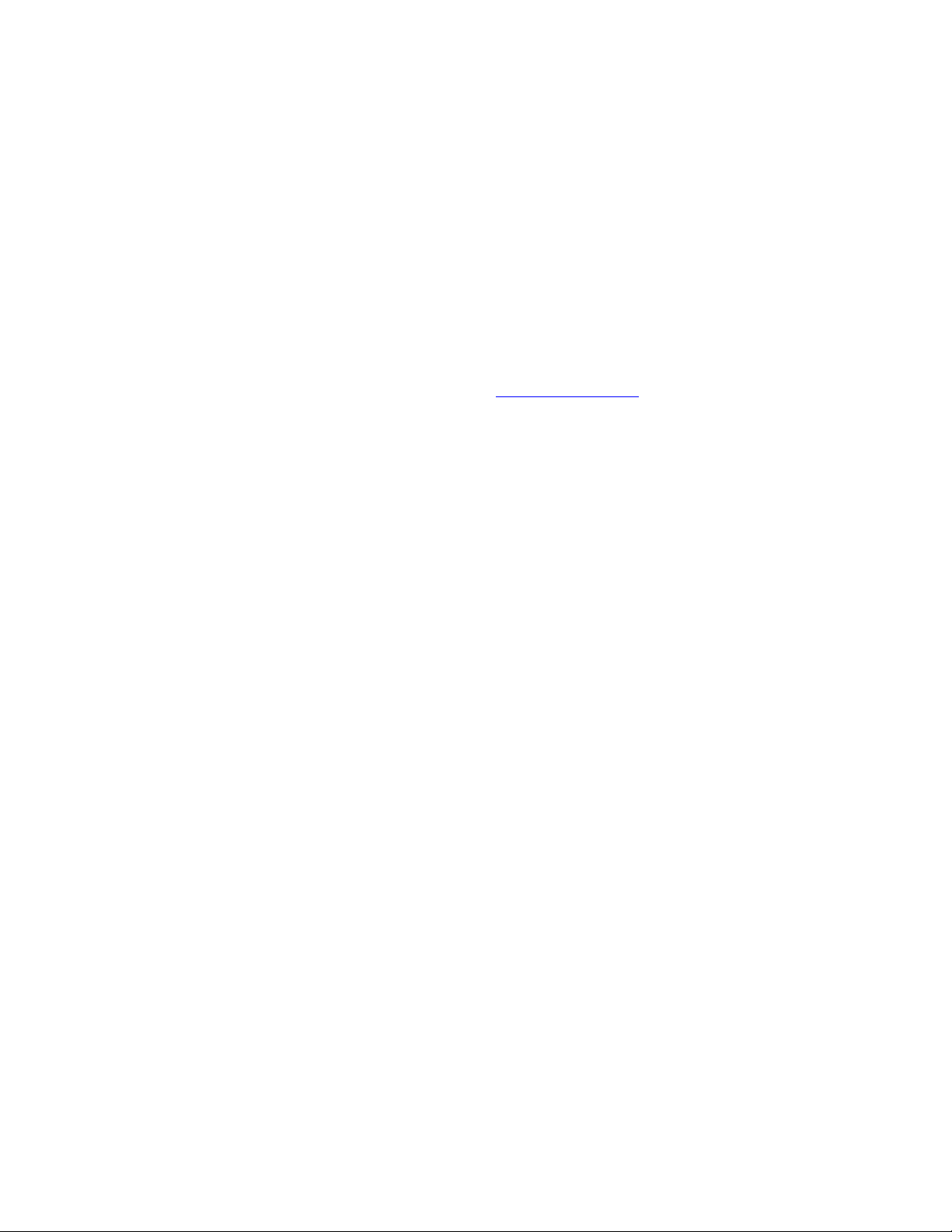
Introduction
If channels are dropped during a video meeting session, downspeeding
TF
automatically maintains
connections without interruption.
Security
TF
Secure Conference
provides embedded encryption for both Point-to-Point and MultiSite call and
ensures both privacy and security.
The system is delivered with integrated Expressway™ firewall traversal technology. When used
together with a TANDBERG Border Controller it enables:
Secure and seamless traversal of ANY firewall.
No missing features when traversing the firewall – works with H.264, MPEG4 audio,
encryption.
H.460.18 and H.460.19 ITU Standardized firewall traversal, support.
Outside systems, such as home offices, to be part of the enterprise dial plan.
Dialing to systems by numbers or URI, e.g.
user@company.com.
NEW Highest level of embedded encryption as well as H.235 and IEEE 802.1x
authentication for security
MultiSite*
TF
The embedded MultiSite
functionality can cater for up to 4 video sites and 3 audio sites and
supports screen layouts such as VoiceSwitched, AutoSplit, 4 Split and 5+1 Split. The optional
embedded MultiSite functionality supports any combination of ISDN and IP participants in a
conference (up to the total).
Superior quality and reliability in MultiSite calls is ensured by the systems support for:
DuoVideo/H.239 to provide for presenting full PC resolution information
H235, 802.1x and AES and DES encryption to provide security
H.264 video algorithm to provide the best video at all bandwidths
TF
Rate matching
Transcoding
to support different call rates for all sites in a MultiSite
TF
to support different protocols for all sites in a MultiSite.
The TANDBERG video communication system can also be used as an audio telephone bridge
(assuming ISDN connection(s)).
Presentations
The Natural Presenter Package* (NPP) makes it possible to include PC presentations in
videoconferences and comprises:
TF
Digital Clarity
Duo Video
which transmits exceptionally high-quality, native resolution video.
TF
/H.239 which allows participants at the far end to simultaneously watch a
presenter on one screen and a live PC presentation in native resolution on a second
monitor (up to SXGA on compatible monitors).
TF
PC Presenter
which allows a PC connection via standard DVI/VGA cable supporting up
to SXGA resolution.
TF
PC SoftPresenter
which shows PC images via a LAN connection supporting XGA
resolution.
Auto Layout to automatically choose the best layout for the call.
PC Zoom which allows the native resolution PC image to be zoomed in/out with the
remote control to get SXGA resolution.
Users can display video and presentations in the best layout based on the situation. Supported
screen layouts are:
3

TANDBERG Edge 75/85/95 MXP
Picture in Picture (PiP)
Picture outside Picture (PoP)
Side by Side
User interfaces
A web-interface to the codec provides:
System management, diagnostics and software uploads.
Text chat/closed captioning.
Unicast Streaming – which allows broadcasting of audio/video via an IP network to a
single compatible client (RealMedia™ or Apple Quicktime™) or streaming server.
The On-Screen Menu:
Provides an easy interface for first-time users with symbols and descriptions.
Builds upon the familiar current interface.
Enhanced language support with Asian and non-Latin character text input in the menu for
local language system names
Simplified on-screen menu, Kiosk Mode, for special purposes
The remote control has a simplified look and feel, an auto system wake-up when picked up, and
large, easy-to-read keys.
Interoperability
The TANDBERG Edge 75/85/95 MXP is worldwide compatible with other ITU standards-based
videoconferencing systems from many other vendors worldwide.
* - optional feature. To check which options are installed, select Control Panel - Diagnostics - System Information in the
menu.
TF
- TANDBERG First
4
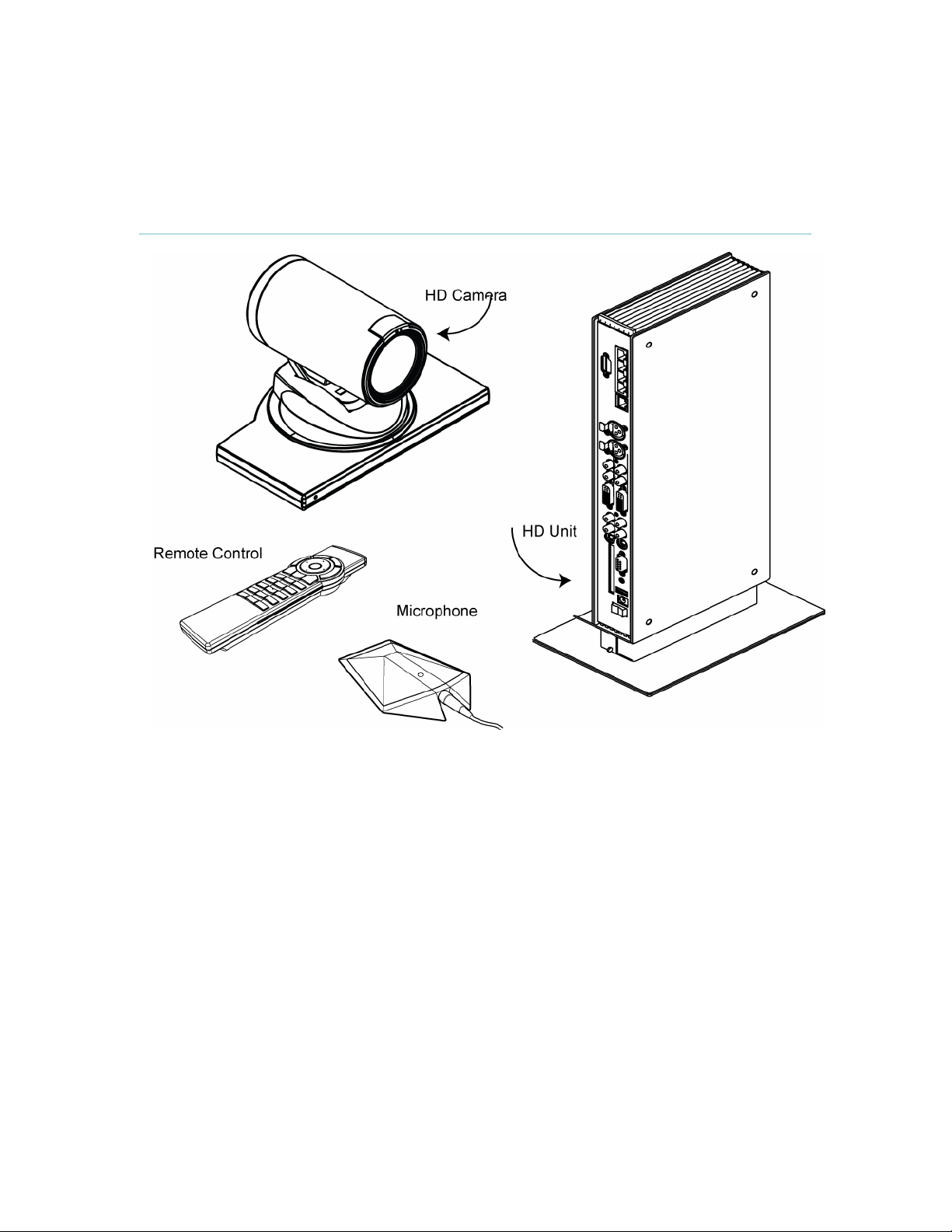
1.1 At a Glance
Introduction
TANDBERG Edge
TANDBERG Edge 75/85/95 MXP is delivered with TANDBERG Precision HD Camera and
TANDBERG HD Unit with foot stand, which give a high definition video quality and are optimized
for video meetings.
TANDBERG Precision HD Camera
The Precision HD Camera is a high resolution quality color camera with a fast pan/tilt/zoom/focus
action. It is controlled by the system’s remote control which operates pan, tilt, focus, zoom and
backlight compensation. Up to fifteen camera positions can be pre-stored using Camera Presets.
TANDBERG HD Unit with Foot Stand
The TANDBERG HD Unit is the heart of the system. Its main task is the compression of outgoing
video, audio and data, the transmission of this information to the far end and the decompression
of the incoming information.
Remote Control
The remote control is used to control all functions of the system. If the screen saver is activated
(black monitor), touching the remote control will automatically wake up the system. The remote
control uses 4 AAA batteries. The system will tell you when batteries are running low. Change the
5
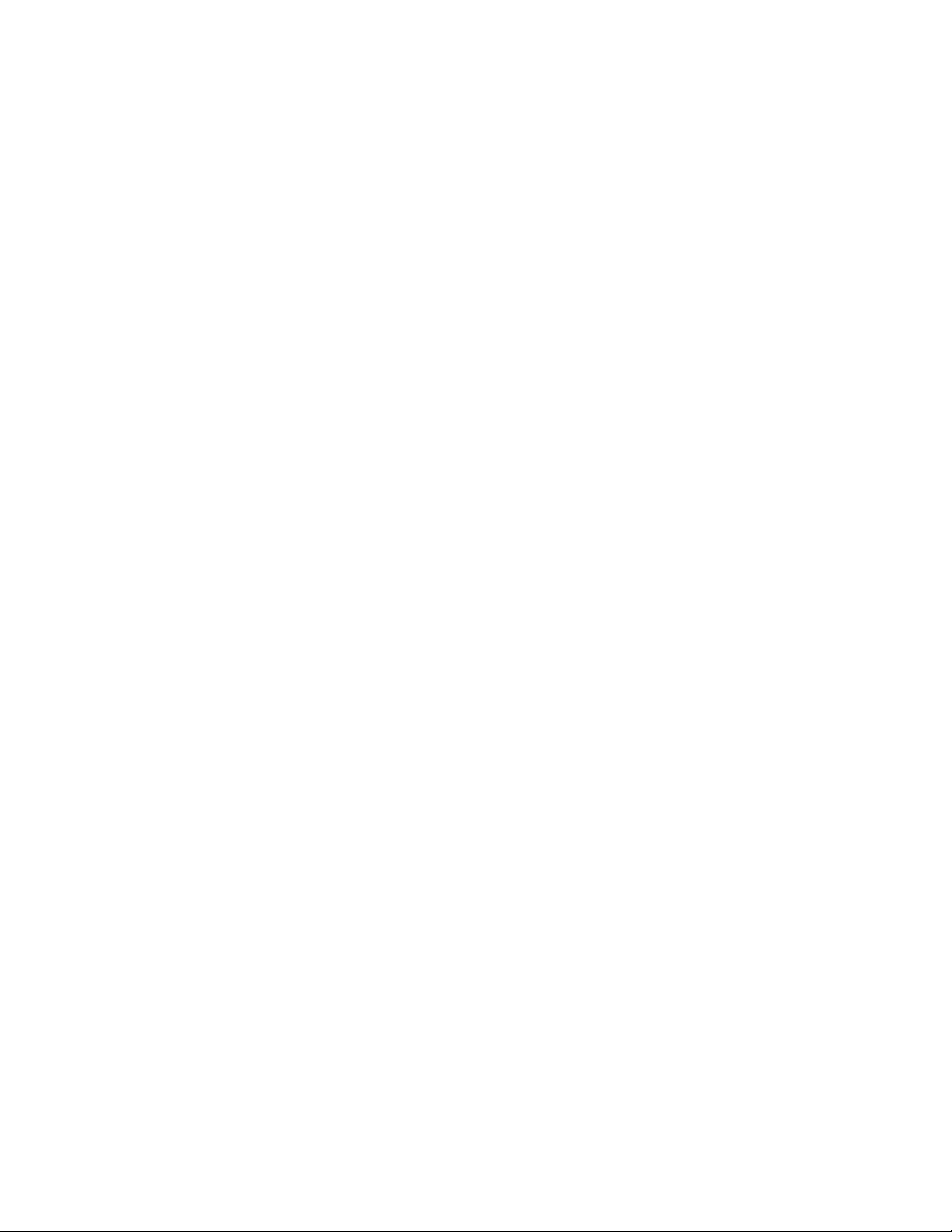
TANDBERG Edge 75/85/95 MXP
batteries at the back of the remote control. Please follow the guidelines on the packing material
for handling and disposal instructions for the batteries.
The reach of the remote control signal is 20 meters (65 ft). The remote control IR receiver is
located on the camera. For users working in an open environment with multiple systems
deployed, this can cause other systems to respond to your remote control. Use the little, white
switch placed under the batteries to change the reach of the signal from 20 meters (65 ft) to 2
meters (6.5 ft). This will prevent you from unintentionally controlling another video system, when
you control your own system.
Microphone
The high quality table microphone is designed to be placed on a table during a video meeting. Up
to two microphones can be connected. The ideal location for the microphone is on a flat surface
at least 2m (6.5 ft) from the front of the system. The microphone cable should always point
towards the system. The system will automatically equalize sound levels. Loud and soft voices
are picked up and transmitted to the far end at approximately the same level.
6

1.2 Menu Structure
Introduction
The Menu is available for all users and contains all the functionality of the system. The Control
Panel contains all the settings of the system. Making changes to the settings will change the
behavior of the system. The menu structure is shown below.
7

TANDBERG Edge 75/85/95 MXP
Note that the system features and menu settings may vary depending on network selection
and software package.
8
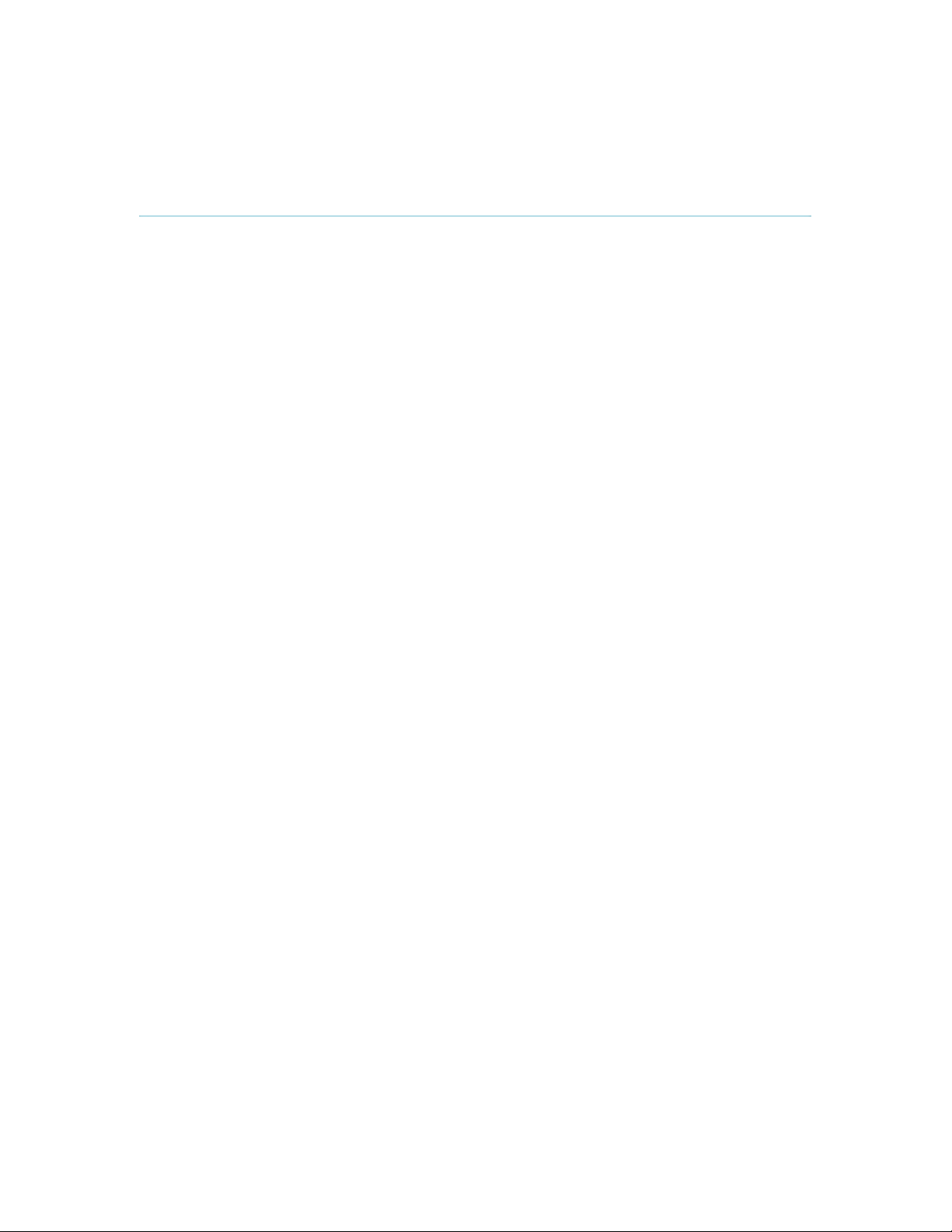
2 Installation
Precautions:
Never install communication wiring during a lightning storm.
Never install jacks for communication cables in wet locations unless the jack is
specifically designed for wet locations.
Never touch uninstalled communication wires or terminals unless the telephone line has
been disconnected at the network interface.
Use caution when installing or modifying communication lines.
Avoid using communication equipment (other than a cordless type) during an electrical
storm. There may be a remote risk of electrical shock from lightning.
Do not use the communication equipment to report a gas leak in the vicinity of the leak.
Always connect the product to an earthed socket outlet.
The socket outlet shall be installed near to the equipment and shall be easily accessible.
Never install cables without first switching the power OFF.
1TR6 network type is not approved for connection directly to the telecommunications
network. This network type is only to be used behind a PABX.
This product complies with directives: LVD 73/23/EC, EMC 89/366/EEC, R&TTE 99/5/EEC
9
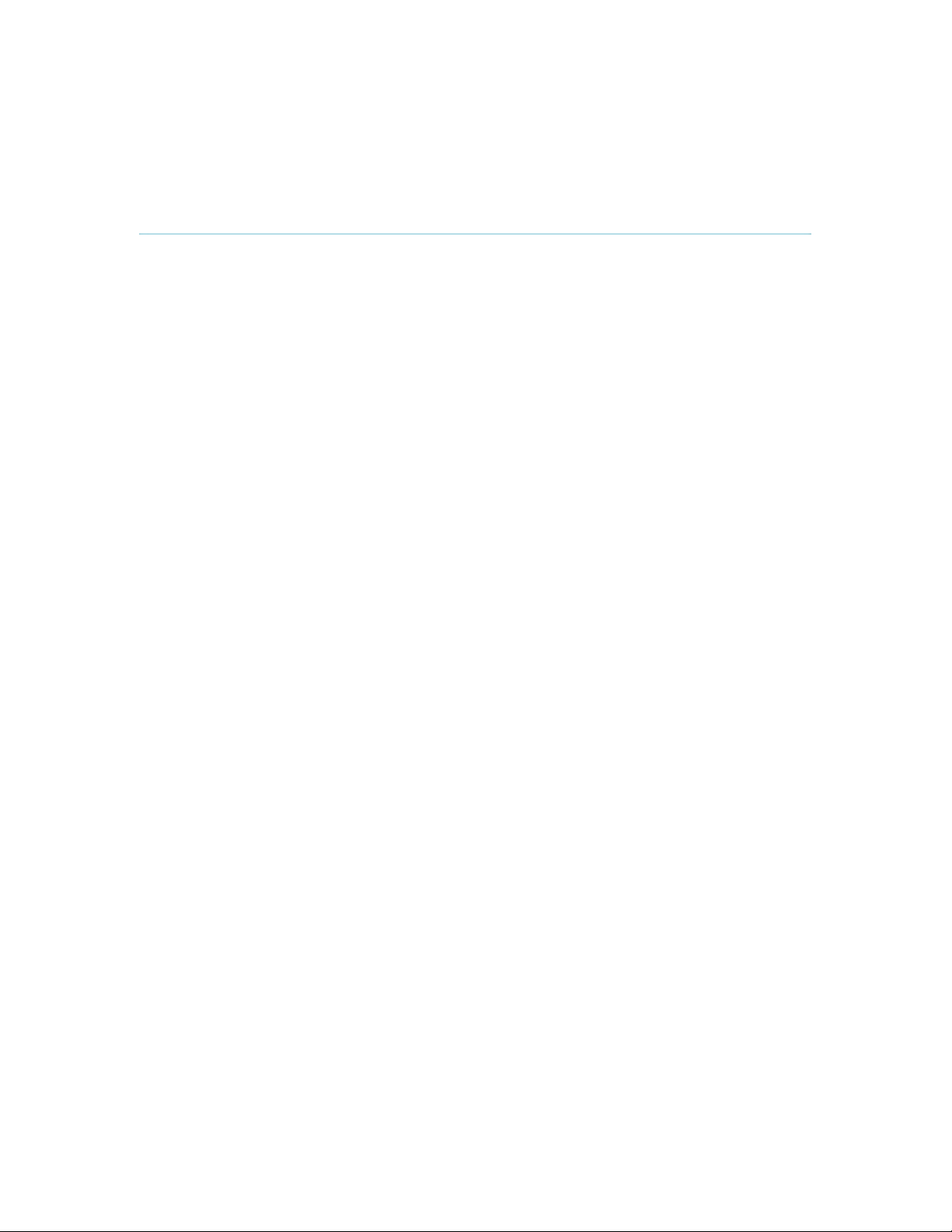
TANDBERG Edge 75/85/95 MXP
2.1 Unpacking and Mounting
The TANDBERG Edge 75/85/95 MXP consists of the following items:
TANDBERG Precision HD Camera
TANDBERG HD Unit with foot stand
Table Microphone
Remote Control
Batteries
User Manual on CD
Camera cable, LAN cable, ISDN cable, PC cable, microphone cable, monitor cable and
power cable.
Registration card
Place the system centrally, on top of the monitor, close to the front and ensure it is stable.
10
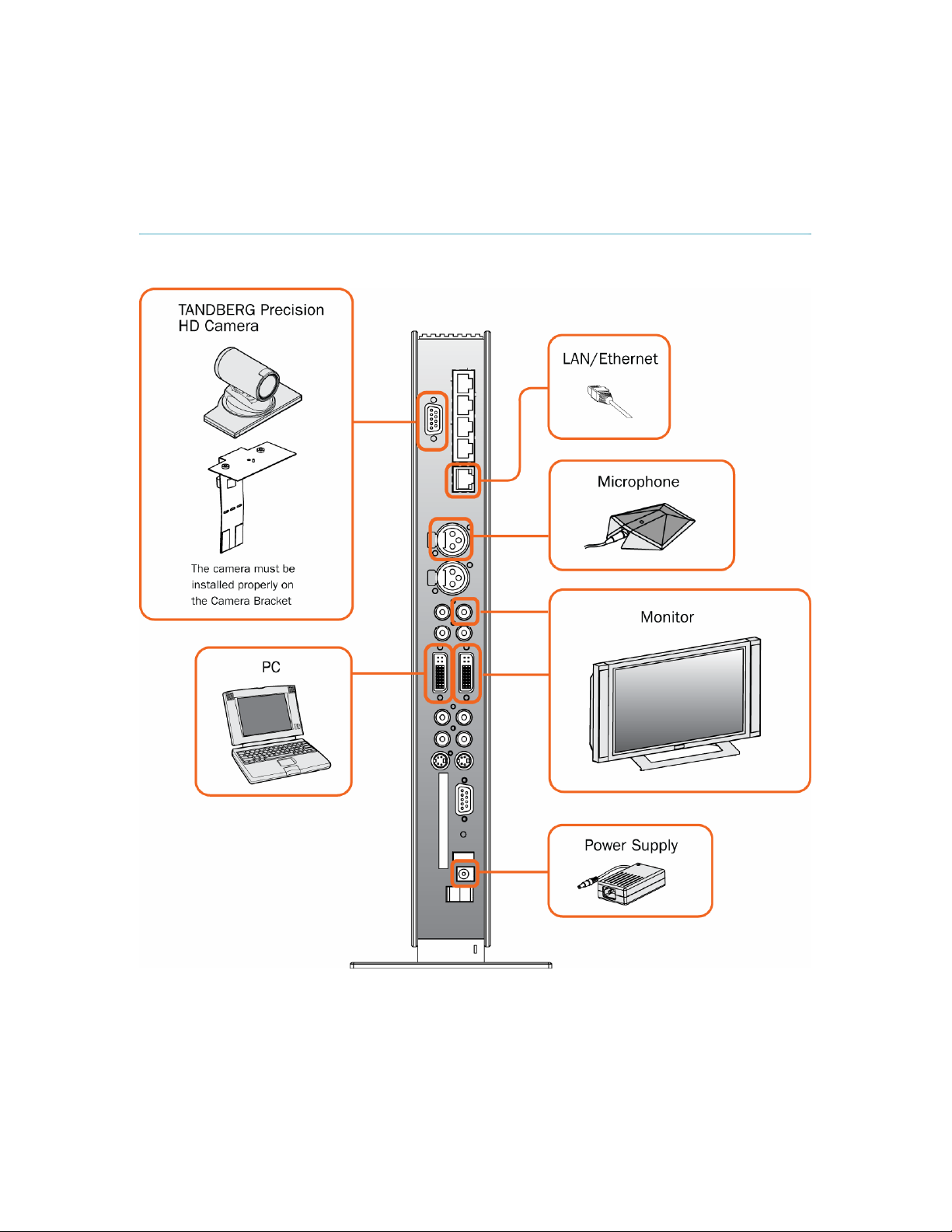
2.2 Connecting Cables
Installation
Connecting cables at TANDBERG Edge 75/85/95 MXP
Connect the cables in accordance to the description in the picture above.
11

TANDBERG Edge 75/85/95 MXP
2.3 Monitor Configuration
Power on
Power on the monitor and use the monitor remote control to select the Audio/Video input used
(refer to the monitor manual). If using S-video from the system, remember to select S-Video input
to avoid a black and white picture.
Select Audio/Video input on monitor
Selection of Audio/Video input used is generally performed by pressing the 0/AV button on the
monitor remote control several times. Please refer to the monitor user manual for further
information.
12
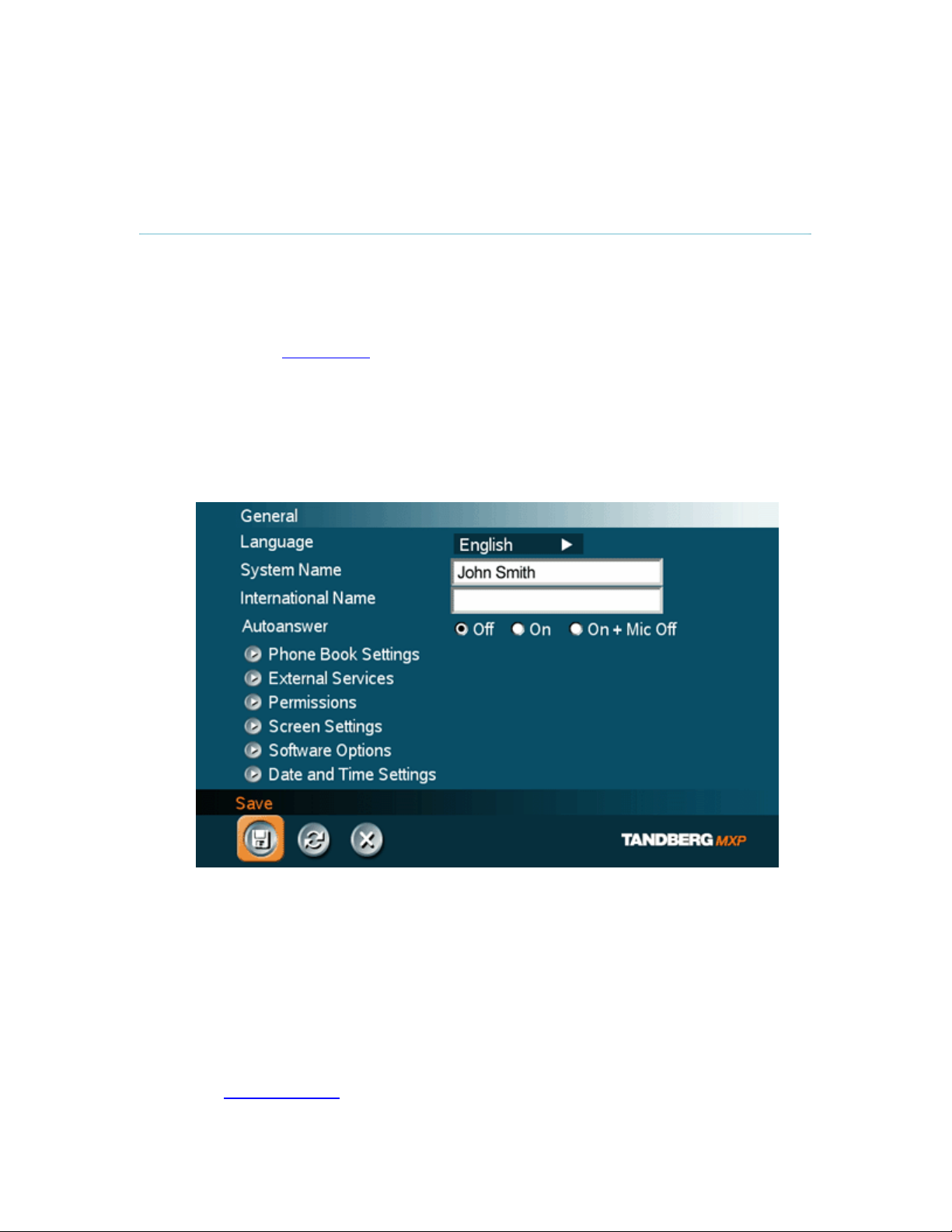
2.4 System Configuration
Installation
The system must be configured for each installation. Configuration settings can be made via the
system menu.
Navigate through the menu system using the arrow keys and OK. Remember to press the Save
button on the bottom of each menu to save the changes. Press Cancel (x) to return to the
previous Menu. See General Use
remote control.
General configuration:
1. Open the General Settings menu
Press OK/Menu to open the Menu, if not already displayed. Select Control Panel General to open the General Settings menu.
for more information about how to use the menus and the
2. Language
Press OK in the Language field and select the desired language from the list.
3. System Name / International Name*
Enter a name in the System Name field using the number keys on the remote control,
in the same way as with a mobile or cellular phone. Hold down the # key for one
second to switch back and forth from numbers to alpha characters.
4. Auto Answer, Phone Book Settings, External Services Settings and
Permissions
These settings may be left unchanged if no special needs are required. See chapter
General Settings
for more information.
13
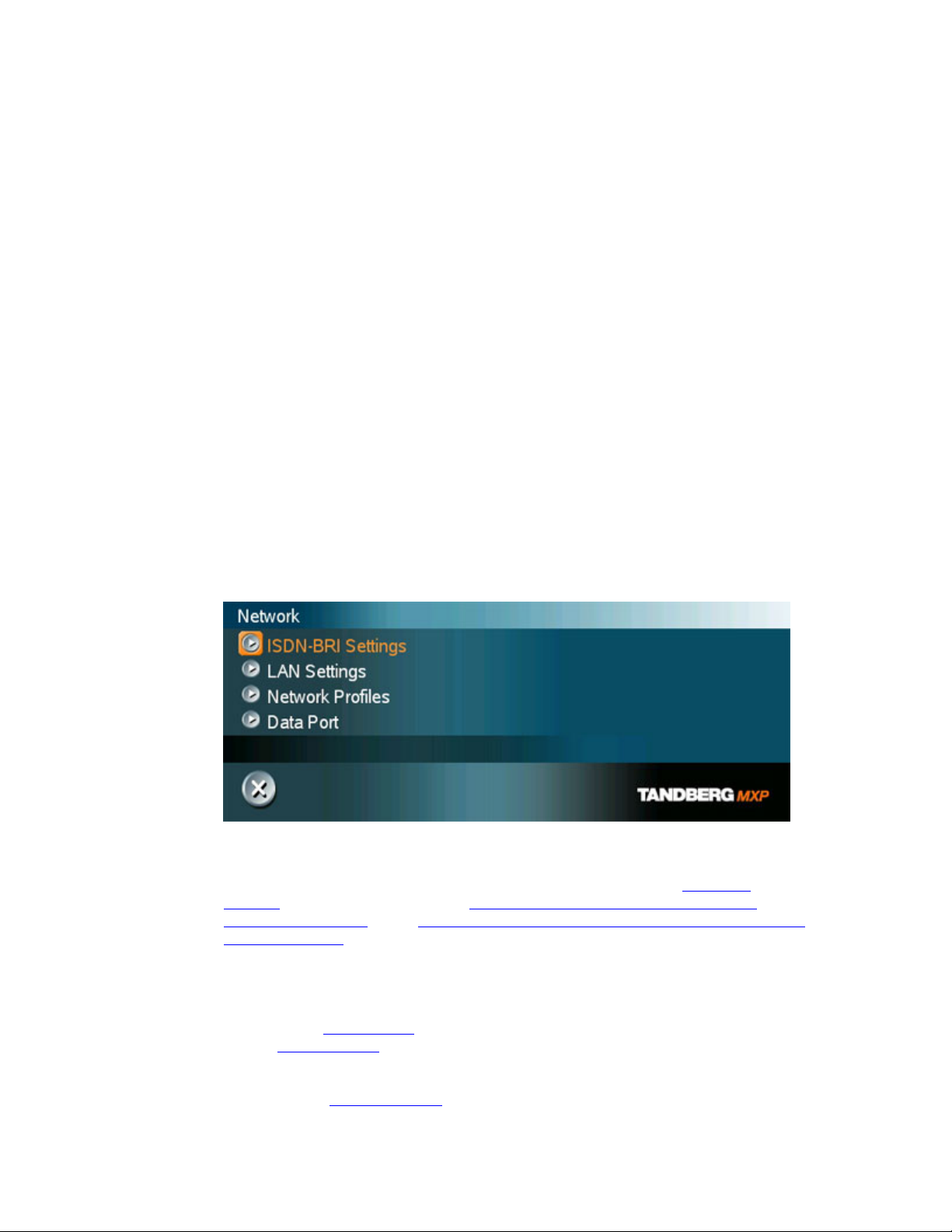
TANDBERG Edge 75/85/95 MXP
5. Screen Settings
When using wide screen (16:9) monitors, set TV Monitor Format to Wide (16:9).
TANDBERG also recommends setting Picture Layout to Picture outside Picture when
using 16:9 monitors. Picture outside Picture provides a display layout optimized for
wide screen monitors. The display layout may be changed at any time using the
Layout button on the remote control.
6. Software Options
To activate options for the system, a new option key must be entered in the Software
Options menu (see paperwork accompanying the system). The Presenter option key
should be entered under “New Option Key”. Any bandwidth option key should be
entered under “New Bandwidth Key”. For more information on these options, please
contact your TANDBERG representative.
7. Date and Time Settings
Select your preferred Date and Time Settings.
8. Save changes
Remember to save any changes made in a menu by selecting the Save button on the
menu line and pressing OK.
Network configuration:
1. Open the Network menu
Press OK/Menu to open the Menu, if not already displayed. Select Control Panel Network to open the Network menu.
14
2. ISDN configuration
Set the Network type to the desired network. Specify the settings for the selected
network in the relevant menu. For details, follow the instructions in ISDN-BRI
Settings. See also the examples in Appendix 9: Connecting the system to the
Switched 56 network and in Appendix 10: Connecting the system to ISDN using NT1
network adapters.
3. LAN configuration
Select LAN Settings in the Network menu and specify the necessary LAN settings
according to the instructions from your LAN administrator. For details, follow the
instructions in LAN Settings
refer to H.323 Settings
. If there is an H.323 Gatekeeper present on your LAN,
as well.
4. Network Profiles
Please refer to Network Profiles
for details
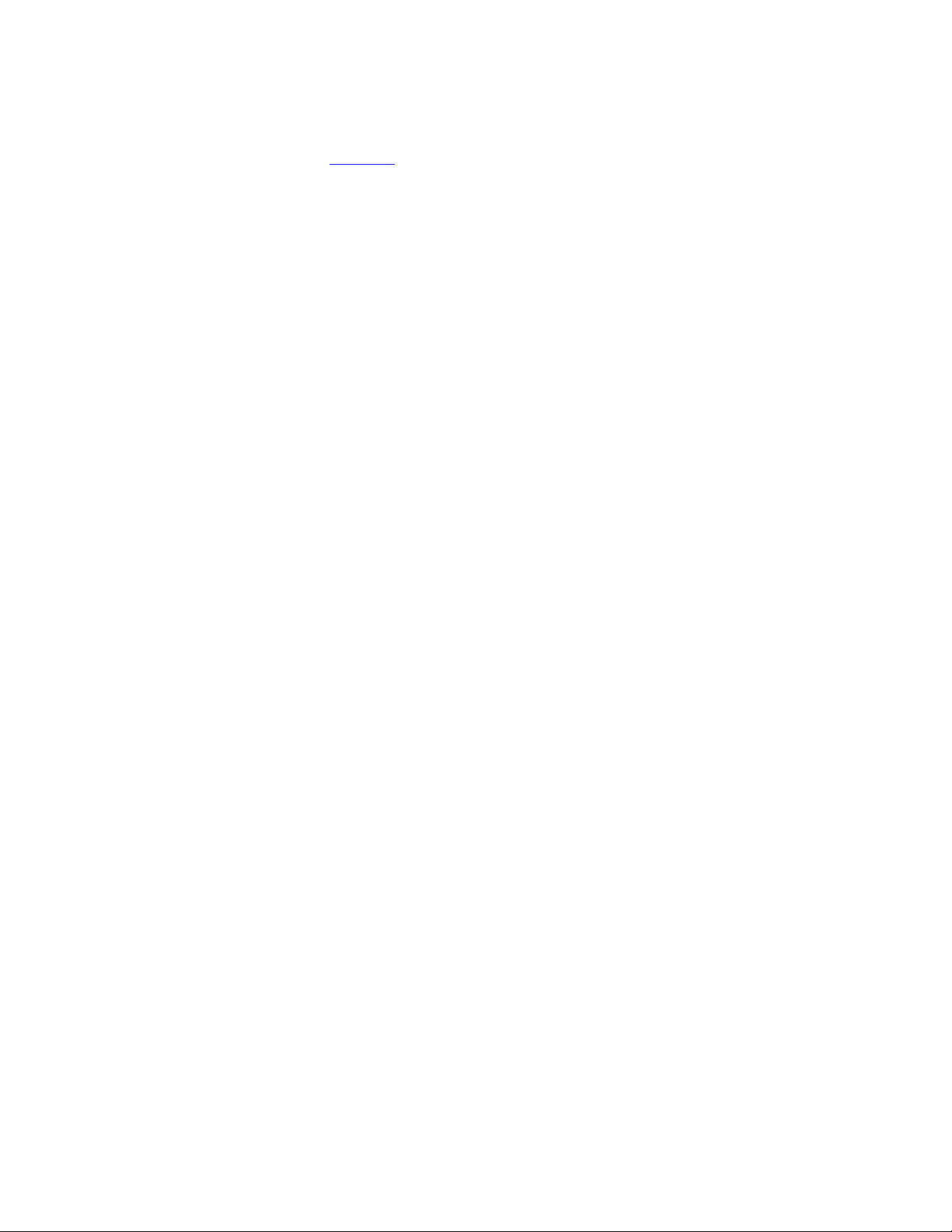
Installation
5. Data Port
Please refer to Data Port
for details
6. Save changes
Remember to save any changes made in the menu by selecting the Save button on
the Menu line and pressing OK.
* The International Name field is only visible if the system name contains Asian and non-Latin
character text input.
15
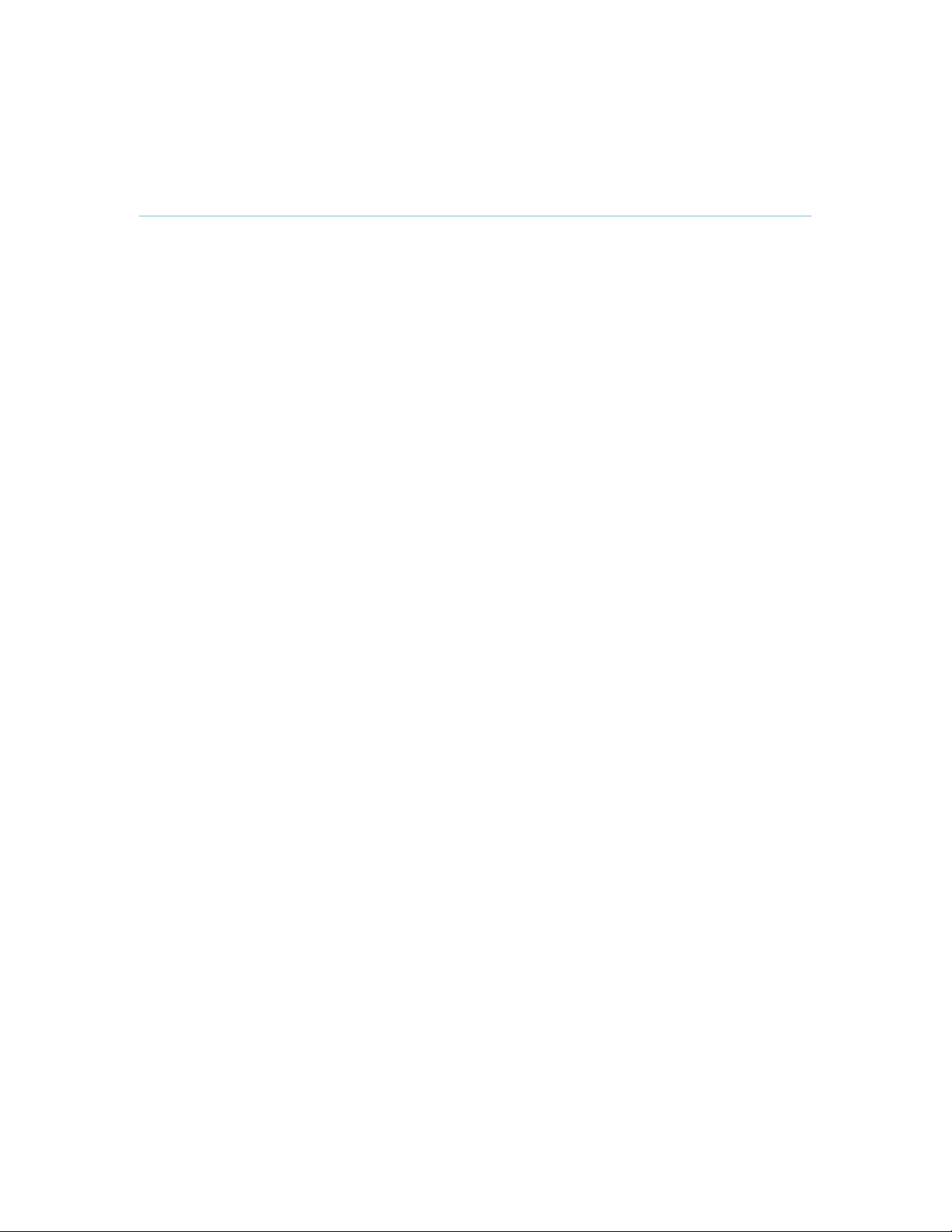
3 General Use
Wake up the system
When the system is not in use, it is in standby mode and the screen(s) are black. Wake up the
system by picking up the remote control. An incoming call or pressing any key on the remote
control will also wake up the system.
If the system does not respond:
Make sure that the system is switched on by using th e On/Off switch located at the rear
of the Codec.
Verify that your monitor is switched on. This is normally done by pushing the power
button on the front of the monitor depending on monitor type.
16
