Page 1
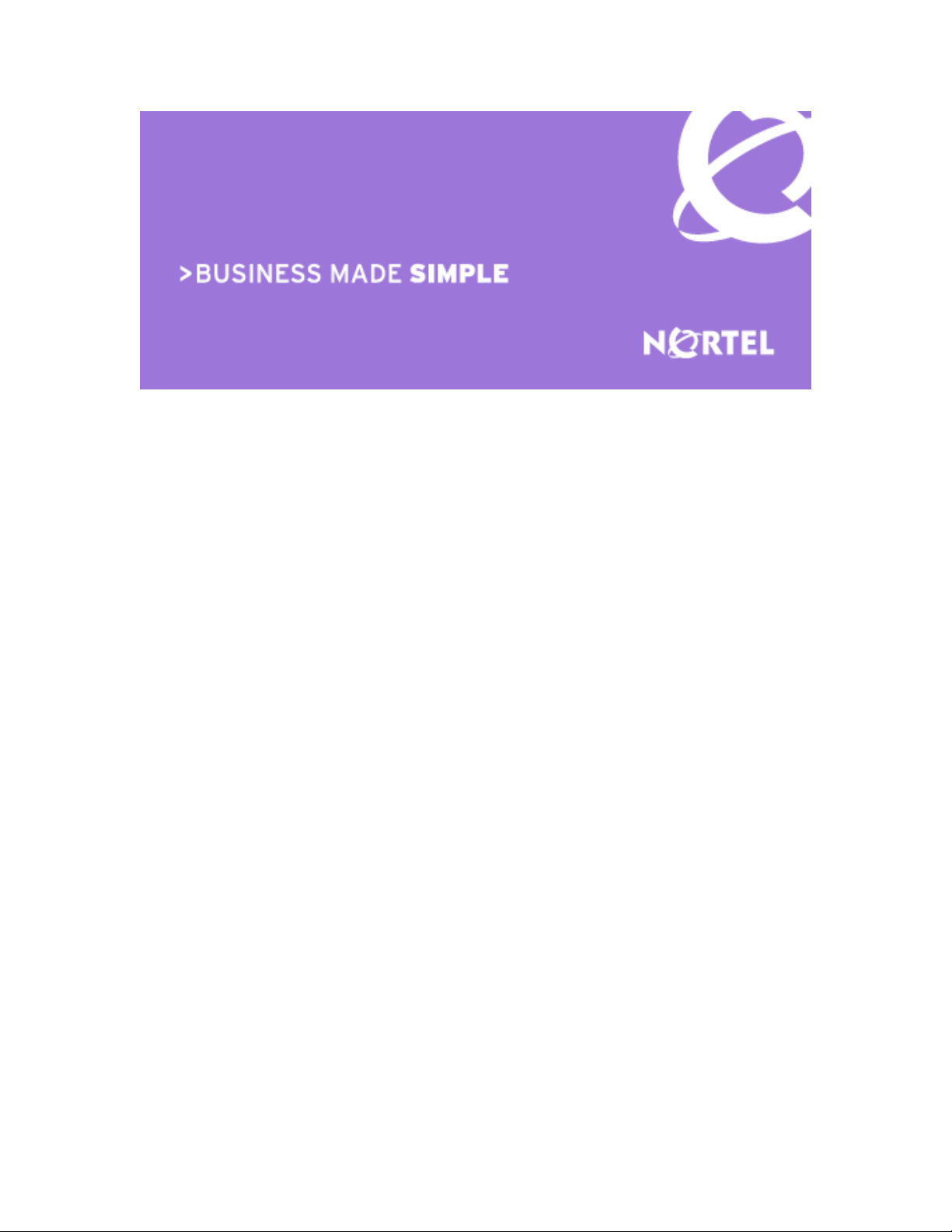
Identity Engines Ignition Server
Ethernet Routing Switch
8600 8300 1600 5500 5600 4500 2500
Engineering
> Switch User Authentication using
Identity Engines Ignition Server
Technical Configuration Guide
Enterprise Networking Solutions
Document Date: October 2009
Document Number: NN48500-589
Document Version: 1.0
Page 2
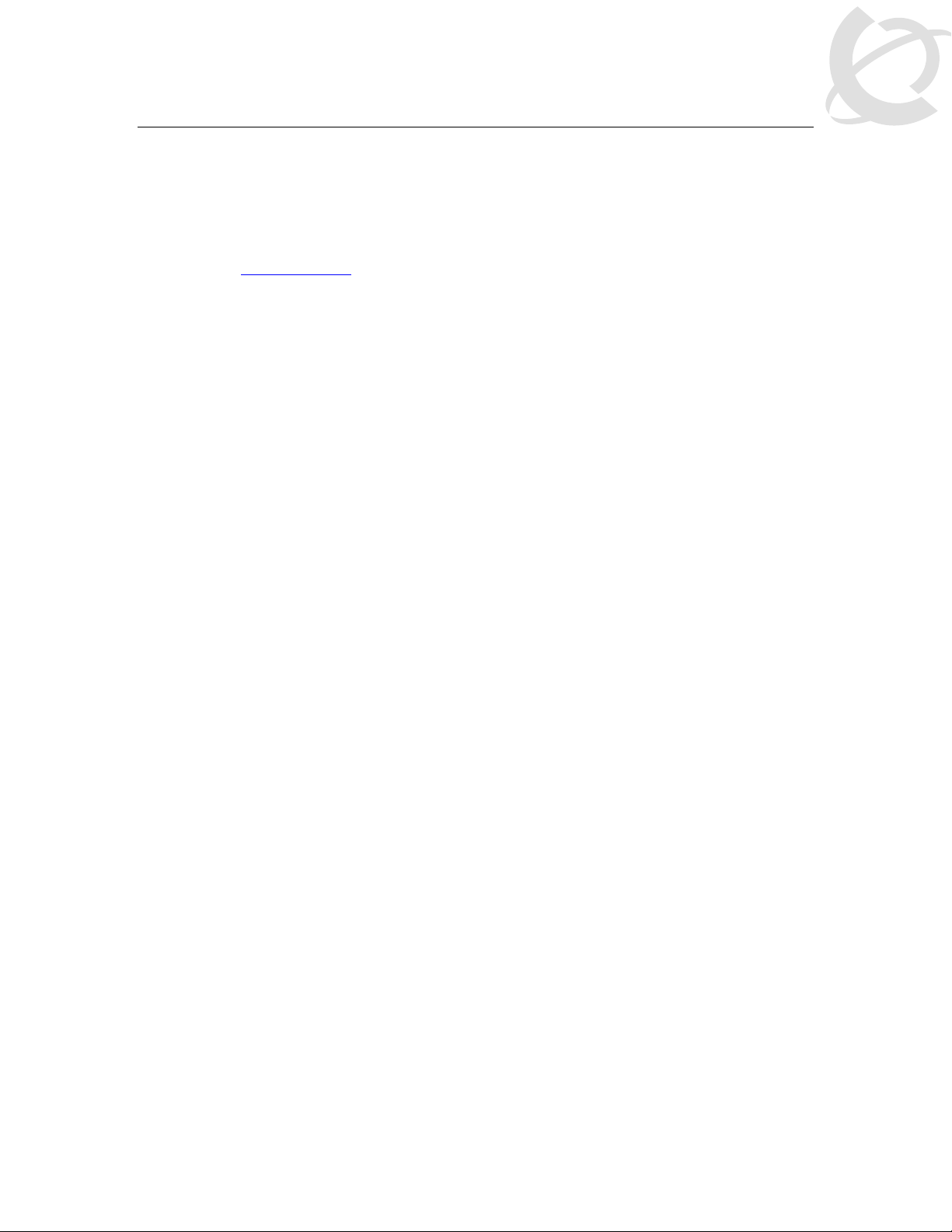
Nortel Switch User Authentication
Technical Configuration Guide v1.0 NN48500-589
Nortel is a recognized leader in delivering communications capabilities that enhance the human
experience, ignite and power global commerce, and secure and protect the world’s most critical
information. Serving both service provider and enterprise customers, Nortel delivers innovative
technology solutions encompassing end-to-end broadband, Voice over IP, multimedia services
and applications, and wireless broadband designed to help people solve the world’s greatest
challenges. Nortel does business in more than 150 countries. For more information, visit Nortel
on the Web at www.nortel.com
.
Copyright © 2009 Nortel Networks. All Rights Reserved.
While the information in this document is believed to be accurate and reliable, except as
otherwise expressly agreed to in writing NORTEL PROVIDES THIS DOCUMENT "AS IS"
WITHOUT WARRANTY OR CONDITION OF ANY KIND, EITHER EXPRESS OR IMPLIED. The
information and/or products described in this document are subject to change without
notice. Nortel Networks, the Nortel Networks logo and the Globemark are trademarks of
Nortel Networks.
______________________________ _______________________________ _______________________________ _______________________________
External Distribution
Nortel Confidential Information Copyright © 2009 Nortel Networks. All Rights Reserved.
1
Page 3
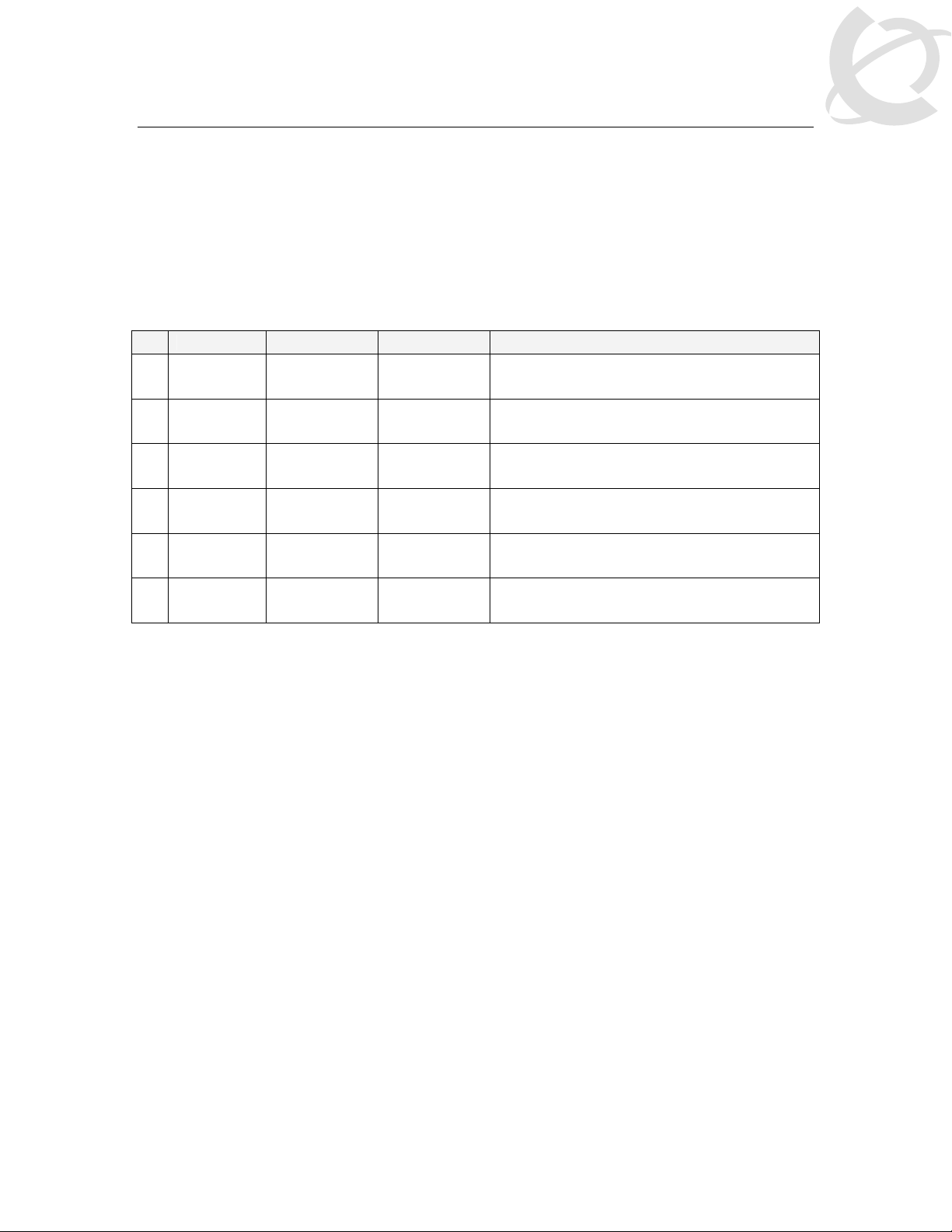
Nortel Switch User Authentication
Technical Configuration Guide v1.0 NN48500-589
Abstract
Revision Control
No Date Version Revised by Remarks
1 10/09/2009 1.0 JVE Initial release
______________________________ _______________________________ _______________________________ _______________________________
External Distribution
Nortel Confidential Information Copyright © 2009 Nortel Networks. All Rights Reserved.
2
Page 4
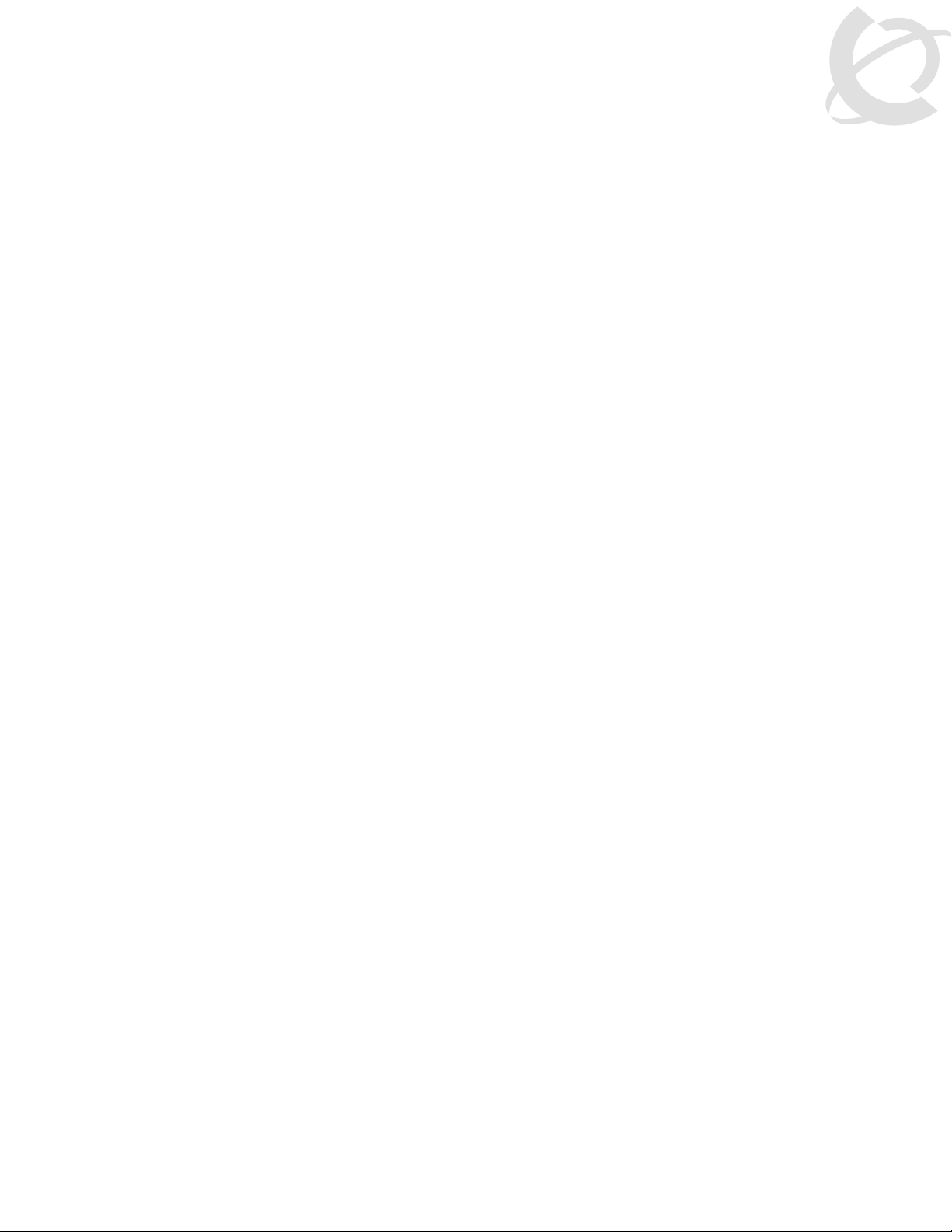
Nortel Switch User Authentication
Technical Configuration Guide v1.0 NN48500-589
TABLE OF CONTENTS
CONVENTIONS.......................................................................................................................................... 4
1. OVERVIEW: RADIUS USER AUTHENTICATION USING IDENTIFY ENGINES................. 5
1.1 RADIUS SUPPORT ON NORTEL SWITCHES.................................................................................... 5
1.2 USER AUTHENTICATION USING ERS1600, ERS8300, OR ERS8600............................................... 5
1.3 USER AUTHENTICATION USING ERS5600, ERS5500, ERS4500, OR ERS2500.............................. 6
2. ERS8600 SWITCH CONFIGURATION EXAMPLE...................................................................... 7
2.1 PART 1: BASIC AAA CONFIGUATION............................................................................................. 8
2.1.1 ERS8600 Configuration............................................................................................................ 8
2.1.1.1 Add out-of-band IP address.............................................................................................................8
2.1.1.2 Enable RADIUS.............................................................................................................................. 8
2.1.2 ERS 8600 Switch: Verify Operations........................................................................................ 9
2.1.2.1 Verify RADIUS Global Settings..................................................................................................... 9
2.1.3 IDE Setup................................................................................................................................ 10
2.1.3.1 Configure an Outbound Attribute on Ignition Server for VLAN.................................................. 10
2.1.3.2 Add Users...................................................................................................................................... 18
2.1.3.3 Add an Access Policy....................................................................................................................22
2.1.3.4 Add the Nortel ERS8600-1 switch as an RADIUS Authenticator.................................................41
2.1.4 Verification............................................................................................................................. 44
2.1.4.1 Verify User Authentication........................................................................................................... 44
2.1.4.2 Verify user authentication from ERS switch................................................................................. 45
2.2 PART 2: ERS8600 CONFIGURATION WITH SPECIFIC COMMANDS DISABLED................................ 48
2.2.1 ERS8600 Configuration.......................................................................................................... 48
2.2.2 IDE Setup................................................................................................................................ 49
2.2.2.1 Configure Outbound attributes to deny ERS8600 CLI commands................................................49
2.2.2.2 Modify the Authorization Policy for the ERS8600 read-write user.............................................. 57
2.2.3 Verification............................................................................................................................. 60
3. ERS5600 SWITCH CONFIGURATION EXAMPLE.................................................................... 61
3.1 ERS5600 CONFIGURATION.......................................................................................................... 62
3.1.1 Enable RADIUS...................................................................................................................... 62
3.2 IDE SETUP................................................................................................................................... 63
3.2.1 Configure an Outbound Attribute on Ignition Server for Service-Type.................................. 63
3.2.2 Add Users ............................................................................................................................... 69
3.2.3 Add Access Policy................................................................................................................... 72
3.2.4 Add the Nortel ERS5600-1 switch as an RADIUS Authenticator........................................... 87
3.3 VERIFICATION.............................................................................................................................. 90
3.3.1 Verify User Authentication ..................................................................................................... 90
3.3.2 Verify user authentication from ERS switch........................................................................... 91
4. SOFTWARE BASELINE................................................................................................................. 94
5. REFERENCE DOCUMENTATION............................................................................................... 94
______________________________ _______________________________ _______________________________ _______________________________
External Distribution
Nortel Confidential Information Copyright © 2009 Nortel Networks. All Rights Reserved.
3
Page 5
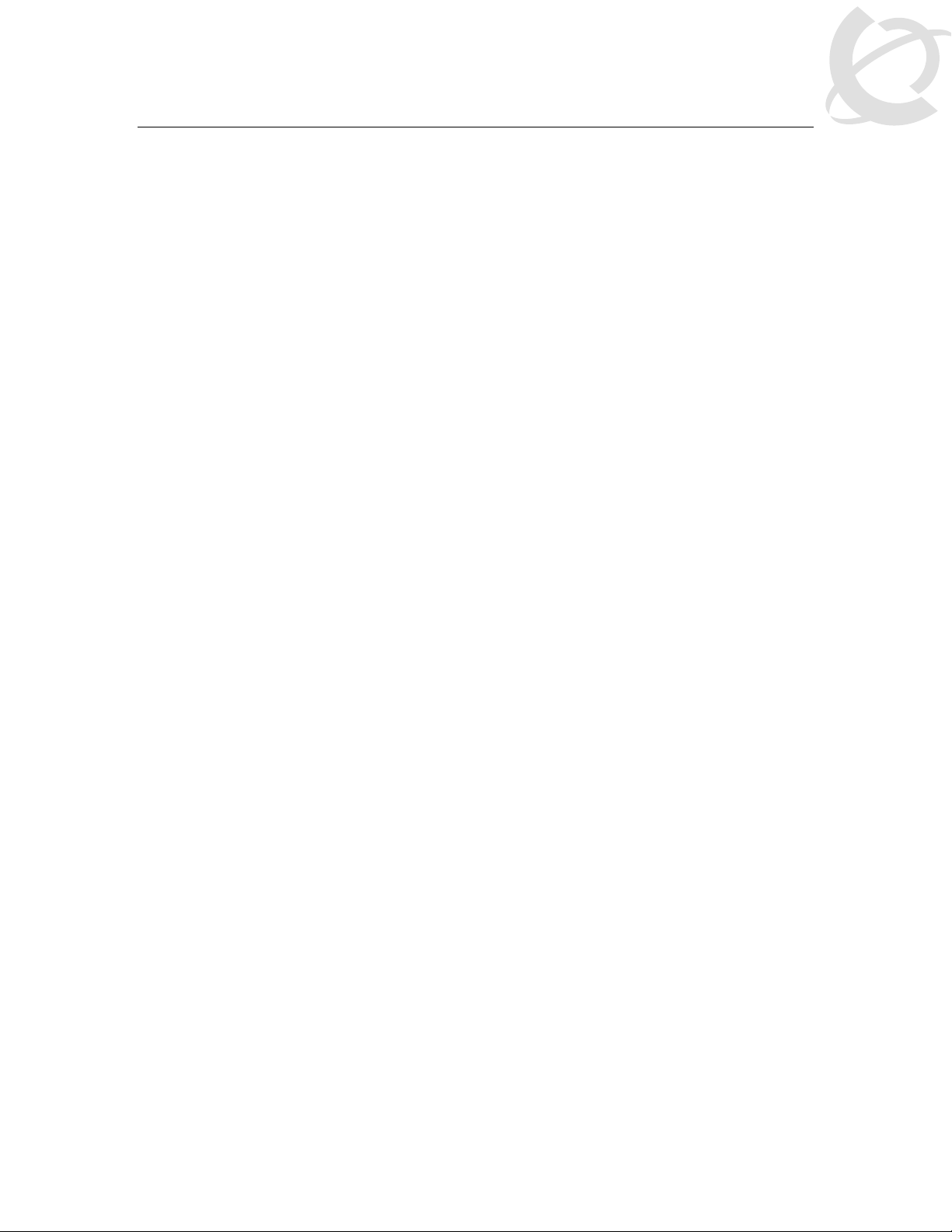
Nortel Switch User Authentication
Technical Configuration Guide v1.0 NN48500-589
Conventions
This section describes the text, image, and command conventions used in this document.
Symbols:
&
L
1
Tip – Highlights a configuration or technical tip.
Note – Highlights important information to the reader.
Warning – Highlights important information about an action that may result in equipment
damage, configuration or data loss.
Text:
Bold text indicates emphasis.
Italic text in a Courier New font indicates text the user must enter or select in a menu item, button
or command:
ERS5520-48T# show running-config
Output examples from Nortel devices are displayed in a Lucinda Console font:
ERS5520-48T# show running-config
! Embedded ASCII Configuration Generator Script
! Model = Ethernet Routing Switch 5520-24T-PWR
! Software version = v5.0.0.011
enable
configure terminal
______________________________ _______________________________ _______________________________ _______________________________
External Distribution
Nortel Confidential Information Copyright © 2009 Nortel Networks. All Rights Reserved.
4
Page 6
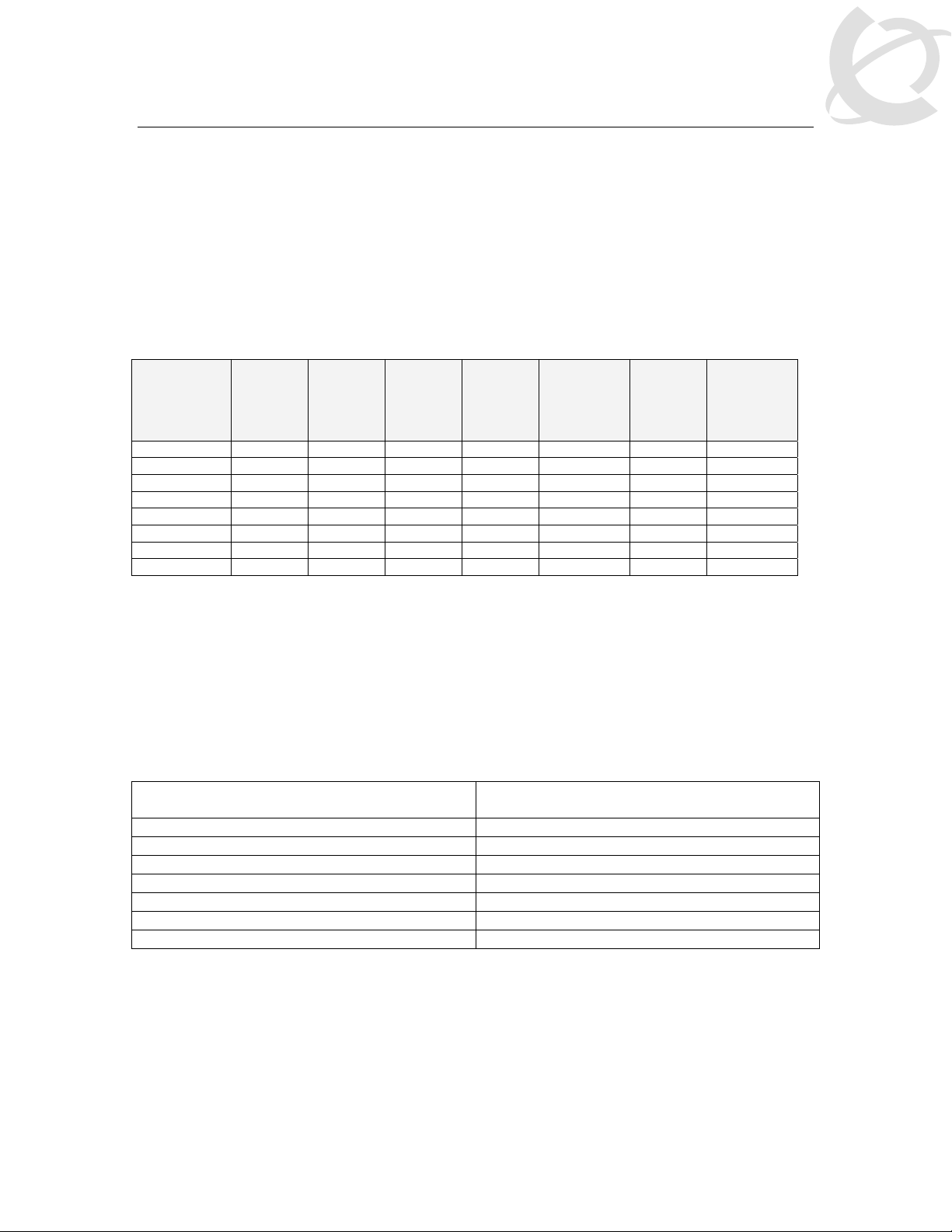
Nortel Switch User Authentication
Technical Configuration Guide v1.0 NN48500-589
1. Overview: RADIUS User Authentication using Identify Engines
This document provides the framework for implementing user Authentication, Authorization, and
Accounting for Nortel switches.
1.1 RADIUS Support on Nortel Switches
ERS 8600 Yes Yes Yes Yes Yes Yes Yes
ERS 8300 Yes Yes Yes Yes Yes Yes No
ERS 1600 Yes Yes Yes Yes Yes Yes No
ES 460/470 Yes Yes No No No No No
ERS 2500 Yes Yes No Yes No No No
ERS 4500 Yes Yes No Yes No No No
ERS 5500 Yes Yes No Yes No No No
ERS 5600 Yes Yes No Yes No No No
RADIUS
authentication
802.1x
(EAP)
RADIUS
authentication
RADIUS
accounting
802.1x
(EAP)
RADIUS
accounting
RADIUS
accounting for CLI
commands
RADIUS
user
access
profile
RADIUS
SNMP
accounting
1.2 User Authentication using ERS1600, ERS8300, or ERS8600
The ERS1600, ERS8300, and ERS8600 each support six different user access levels. The
access level is determined by the RADIUS attribute value sent back to the switch. The switch
uses RADIUS Vendor-Specific Attributes (IETF Attribute 26) to support its own extended
attributes. Vendor identifier 1584 (Bay Networks) attribute type 192 is used where the value is a
number from 0 to 6. The following chart displays the RADIUS attribute values and corresponding
access level.
Access Level VSA Attribute 26 – Vendor Identifier 1584
Type 192 value
None-Access 0
Read-Only-Access 1
Layer 1-Read-Write-Access 2
Layer 2-Read-Write-Access 3
Layer 3-Read-Write-Access 4
Read-Write-Access 5
Read-Write-All-Access 6
In addition, on the ERS8600 only, via vendor identifier 1584 attribute type 194, if is set to a value
of 0, you can enter a list of CLI commands not allowed for a user. The CLI command is entered
using the RADIUS string value configured via RADIUS vendor identifier 1584 attribute type 195.
______________________________ _______________________________ _______________________________ _______________________________
External Distribution
Nortel Confidential Information Copyright © 2009 Nortel Networks. All Rights Reserved.
5
Page 7
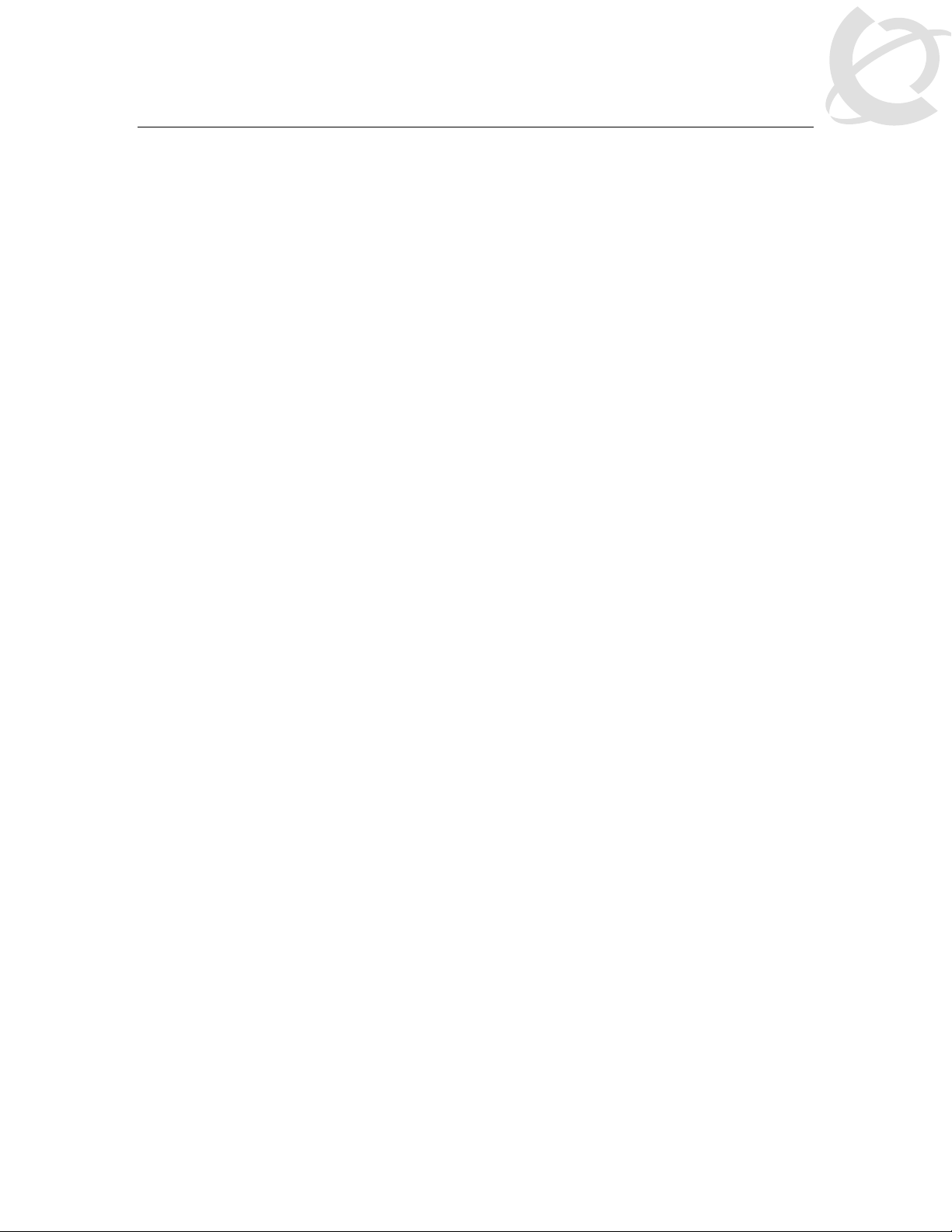
Nortel Switch User Authentication
Technical Configuration Guide v1.0 NN48500-589
1.3 User Authentication using ERS5600, ERS5500, ERS4500, or ERS2500
The ERS5600, ERS5500, ERS4500, and ERS2500 each support two different user acce ss levels
which are read-only or read-write. RADIUS attribute type 6, Service-Type, is used to determine
the access level. The following displays the complete list of RADIUS attribute values for the
RADIUS Service-Type attribute where value 6 (Administrative) is used for read-write access and
value 7 (NAS Prompt) is used for read-only access
Sub-registry: Values for RADIUS Attribute 6, Service-Type
Reference: [RFC2865][RFC3575]
Registration Procedures: IETF Consensus
Registry:
Value Description Reference
----- ------------------------------- --------1 Login
2 Framed
3 Callback Login
4 Callback Framed
5 Outbound
6 Administrative
7 NAS Prompt
8 Authenticate Only
9 Callback NAS Prompt
10 Call Check
11 Callback Administrative
12 Voice [Chiba]
13 Fax [Chiba]
14 Modem Relay [Chiba]
15 IAPP-Register [IEEE 802.11f][Kerry]
16 IAPP-AP-Check [IEEE 802.11f][Kerry]
17 Authorize Only [RFC3576]
18 Framed-Management [RFC5607]
______________________________ _______________________________ _______________________________ _______________________________
External Distribution
Nortel Confidential Information Copyright © 2009 Nortel Networks. All Rights Reserved.
6
Page 8
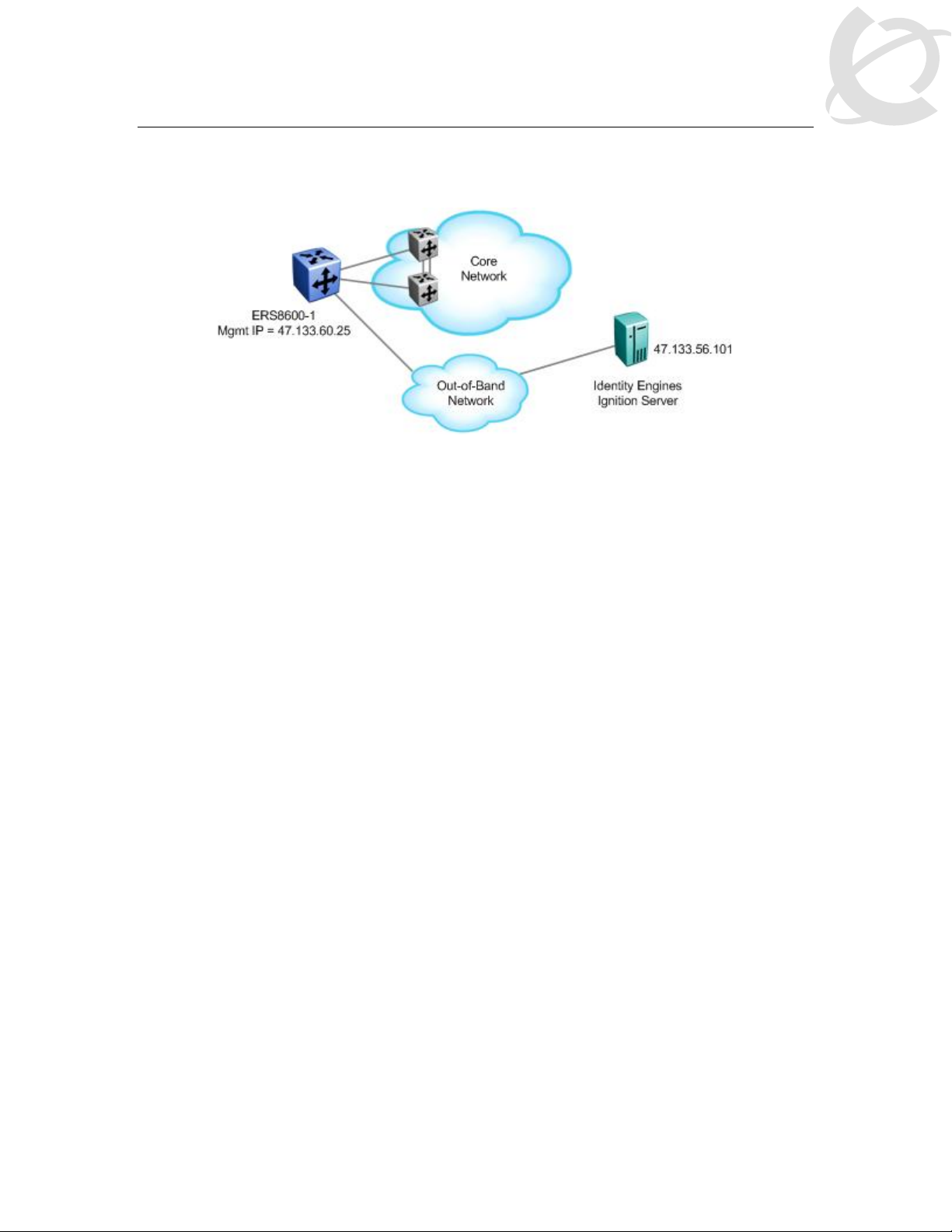
Nortel Switch User Authentication
Technical Configuration Guide v1.0 NN48500-589
2. ERS8600 Switch Configuration Example
For this configuration example, we will enable RADIUS user authentication on ERS8600-1 using
the out-of-band management port. We will configure the Identity Engines RADIUS server with the
following three users:
• User name with read-only access: 8600ro
• User name with read-write access: 8600rw
• User name with read-write-all access: 8600rwa
For this example, we will break down the configuration into two parts. In part one, we will simply
add AAA services for the three users shown above. Part two is a continuation of part one with the
addition of showing how to restrict certain CLI commands. In part two, we will pick the read-write
user and deny access to QoS and filter configuration for this user.
______________________________ _______________________________ _______________________________ _______________________________
External Distribution
Nortel Confidential Information Copyright © 2009 Nortel Networks. All Rights Reserved.
7
Page 9

Nortel Switch User Authentication
Technical Configuration Guide v1.0 NN48500-589
2.1 Part 1: Basic AAA Configuation
2.1.1 ERS8600 Configuration
Assuming we are using the out-of-band management port.
2.1.1.1 Add out-of-band IP address
ERS8600-1 Step 1 – Add out-of-band IP address and route
ERS-8606:5# config bootconfig net mgmt ip 47.133.60.25/24
ERS-8606:5# config bootconfig net mgmt route add 47.0.0.0/8 47.133.60.1
2.1.1.2 Enable RADIUS
ERS8600-1 Step 1 – Add RADIUS server, enable RADIUS, and enable RADIUS accounting
ERS-8606:5# config radius server create 47.133.56.101 secret nortel priority 1
ERS-8606:5# config radius enable true
ERS-8606:5# config radius acct-enable true
ERS-8606:5# config radius acct-include-cli-commands true
L
When configuring the RADIUS server on the ERS8600, you can configure the switch
with a RADIUS source-IP address which in turn will be the IP address used for RADIUS
requests. The RADIUS source-IP address must be a circuit-less IP address (CLIP) or
otherwise known as a loopback address. If you do not enable a RADIUS source-IP
address, by default, the ERS8600 uses the IP address of the outgoing interface as the
source IP address for RADIUS. Unfortunately, although you can create and enable a
RADIUS source-IP when using the out-of-band management port, this feature is not
supported on the out-of-band management port. Hence, if you have two CP cards, you
will have to configure two RADIUS Authenticators on the RADIUS server.
______________________________ _______________________________ _______________________________ _______________________________
External Distribution
Nortel Confidential Information Copyright © 2009 Nortel Networks. All Rights Reserved.
8
Page 10
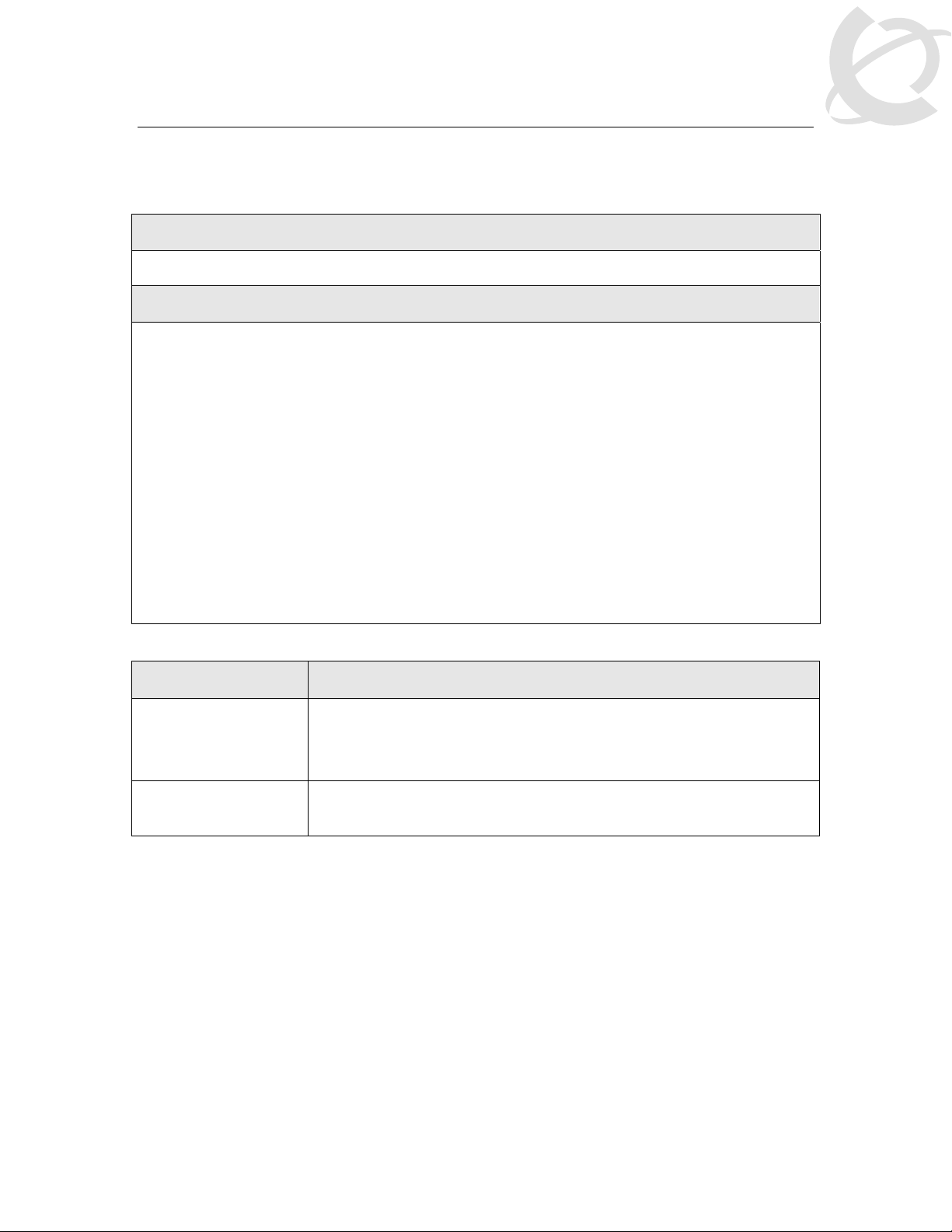
Nortel Switch User Authentication
Technical Configuration Guide v1.0 NN48500-589
2.1.2 ERS 8600 Switch: Verify Operations
2.1.2.1 Verify RADIUS Global Settings Step 1 – Verify that RADIUS has been enabled globally
ERS-8606:5# show radius info
Result:
Sub-Context: clear config dump monitor mplsping mplstrace peer show
switchover test trace
Current Context:
acct-attribute-value : 193
acct-enable : true
acct-include-cli-commands : true
access-priority-attribute : 192
auth-info-attr-value : 91
command-access-attribute : 194
cli-commands-attribute : 195
cli-cmd-count : 40
cli-profile-enable : false
enable : true
igap-passwd-attr : standard
igap-timeout-log-fsize : 512
maxserver : 10
mcast-addr-attr-value : 90
sourceip-flag : false
Via 8600-1, verify the following information:
Option Verify
Acct-enable
Verify that the CLI accounting is set to true globally
acct-include-clicommands
enable Verify that enable is set to true globally telling us that RADIUS is
enabled
______________________________ _______________________________ _______________________________ _______________________________
External Distribution
Nortel Confidential Information Copyright © 2009 Nortel Networks. All Rights Reserved.
9
Page 11
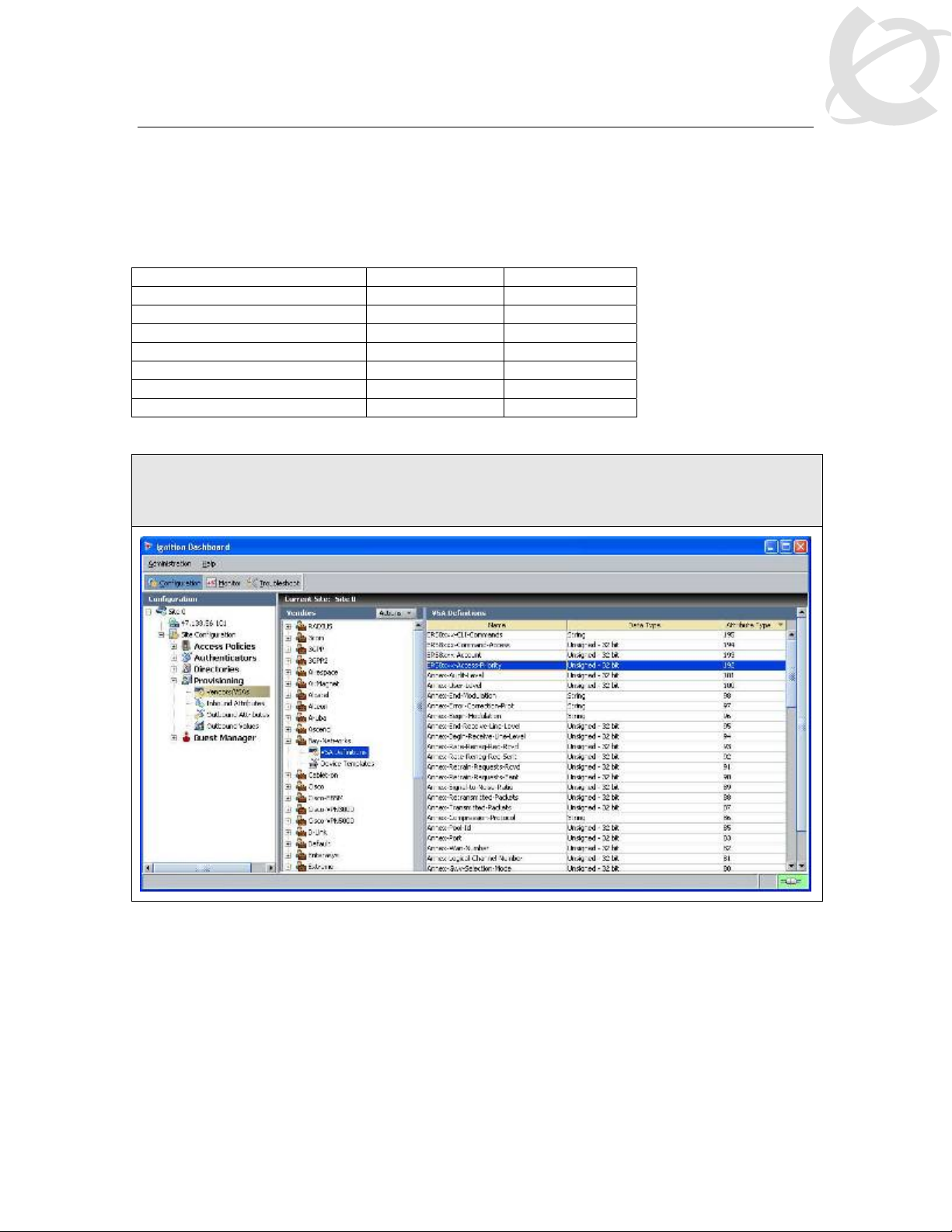
Nortel Switch User Authentication
Technical Configuration Guide v1.0 NN48500-589
2.1.3 IDE Setup
2.1.3.1 Configure an Outbound Attribute on Ignition Server for VLAN
The following chart displays the outbound attribute values required by the ERS8600 for each
access level for RADIUS vendor identifier 1584 (Bay Networks) attribute type 192. For this
example, we will configure IDE with attribute values of 1, 5, and 6.
Access Level Attribute Value User Name
None-Access 0
Read-Only-Access 1 8600ro
L1-Read-Write-Access 2
L2-Read-Write-Access 3
L3-Read-Write-Access 4
Read-Write-Access 5 8600rw
Read-Write-All-Access 6 8600rwa
IDE Step 1 – IDE already has the vendor specific attributes defined (Bay Networks vendor
code 1584 using attribute type 192) for the ERS8600 which can be viewed by going to Site
Configuration -> Provisioning -> Vendors/VSAs -> Bay-Networks -> VSA Definitions.
______________________________ _______________________________ _______________________________ _______________________________
External Distribution
Nortel Confidential Information Copyright © 2009 Nortel Networks. All Rights Reserved.
10
Page 12
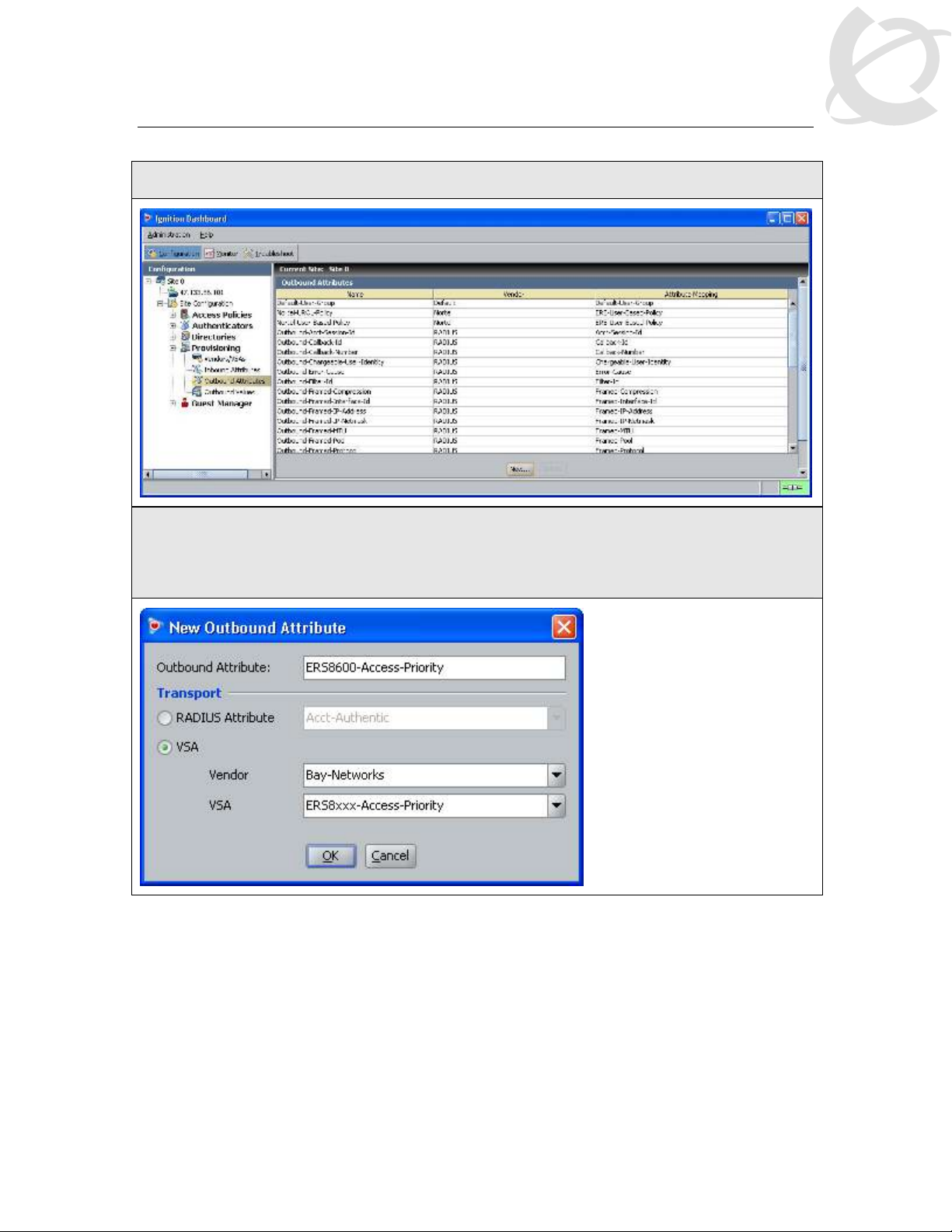
Nortel Switch User Authentication
Technical Configuration Guide v1.0 NN48500-589
IDE Step 2 – Go to Site Configuration -> Provisioning -> Outbound Attributes -> New
IDE Step 3 – Via the Outbound Attribute window, type in a name for the attribute to be used
for access priority (i.e. ERS8600-Access-Priority as used in this example), click the VSA
radio button, select Bay-Networks via Vendor and ERS8xxx-Access-Priority via VSA. Click
on OK when done
______________________________ _______________________________ _______________________________ _______________________________
External Distribution
Nortel Confidential Information Copyright © 2009 Nortel Networks. All Rights Reserved.
11
Page 13
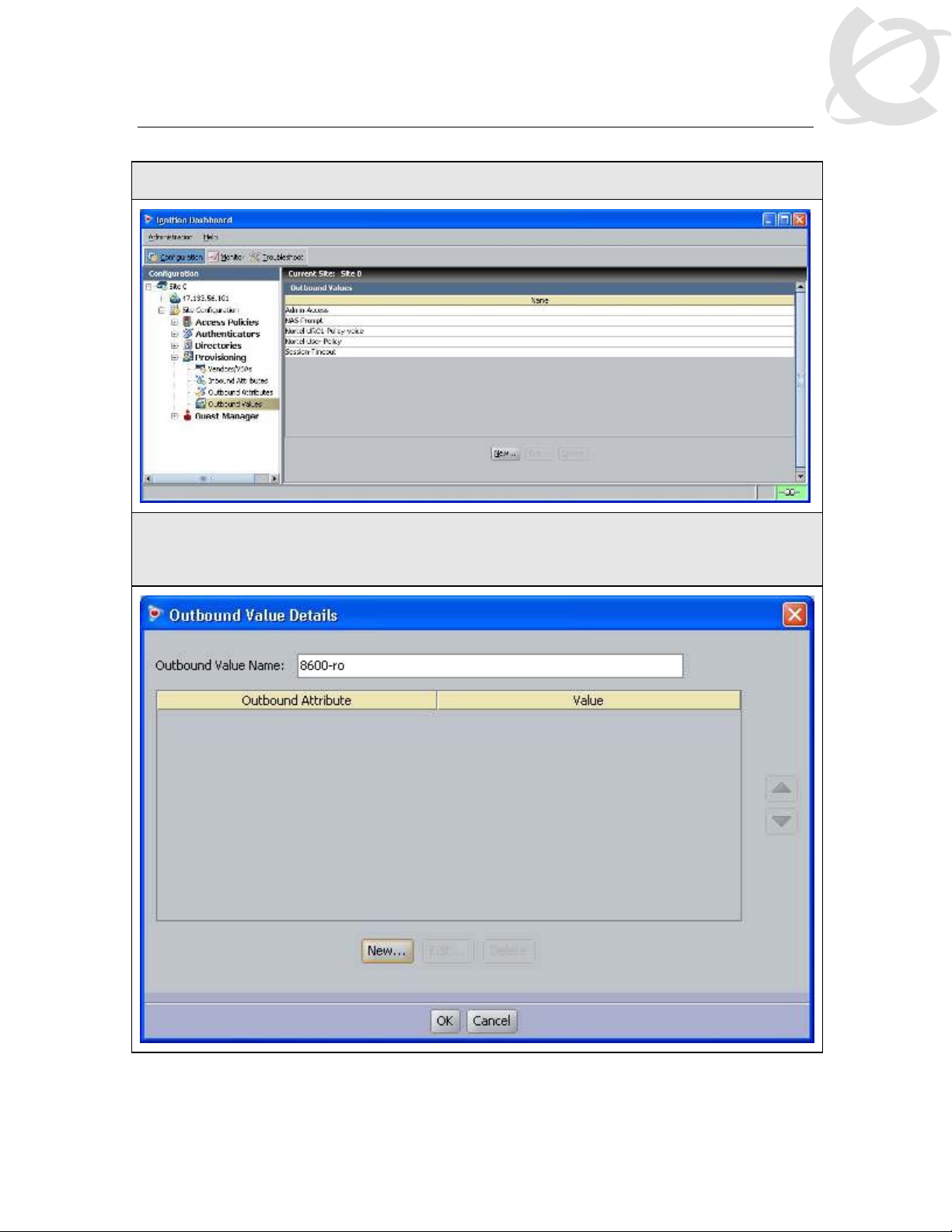
Nortel Switch User Authentication
Technical Configuration Guide v1.0 NN48500-589
IDE Step 4 – Go to Site Configuration -> Provisioning -> Outbound Values -> New
IDE Step 5 – Using the Outbound Attribute created in Step 3, we will first add an attribute
value of 1 for read-only-access. Start by entering a name via the Outbound Value Name:
window (i.e. 8600-ro as used in this example) and click on New
______________________________ _______________________________ _______________________________ _______________________________
External Distribution
Nortel Confidential Information Copyright © 2009 Nortel Networks. All Rights Reserved.
12
Page 14
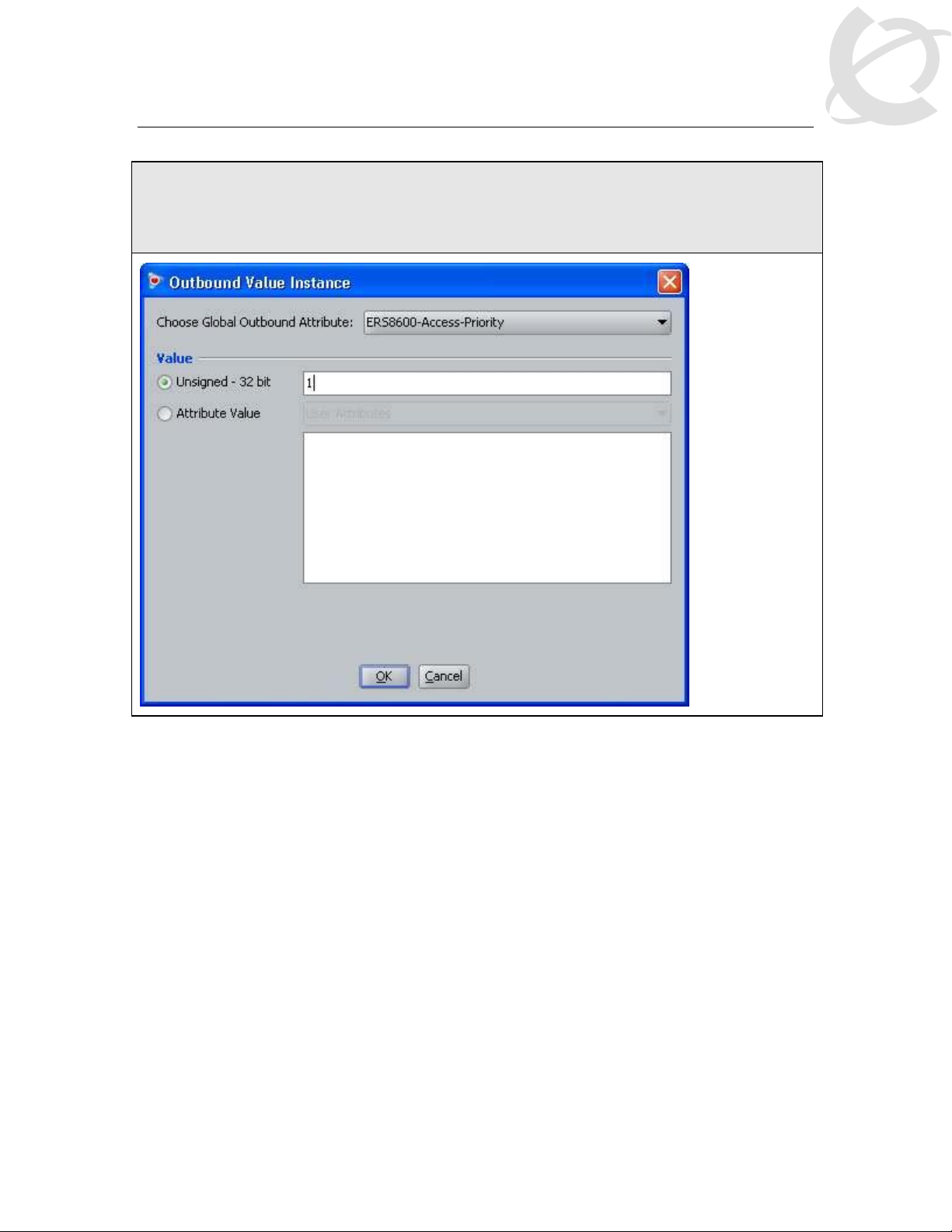
Nortel Switch User Authentication
Technical Configuration Guide v1.0 NN48500-589
IDE Step 6 – Select the Outbound Attributes name created in Step 3 (i.e. ERS8600-AccessPriority as used in this example) via the Choose Global Outbound Attribute: pull down
menu. In the Value Unsigned – 32 bit window, enter 1 (i.e. value of 1 signifies read-onlyaccess). Click on OK twice when done.
______________________________ _______________________________ _______________________________ _______________________________
External Distribution
Nortel Confidential Information Copyright © 2009 Nortel Networks. All Rights Reserved.
13
Page 15
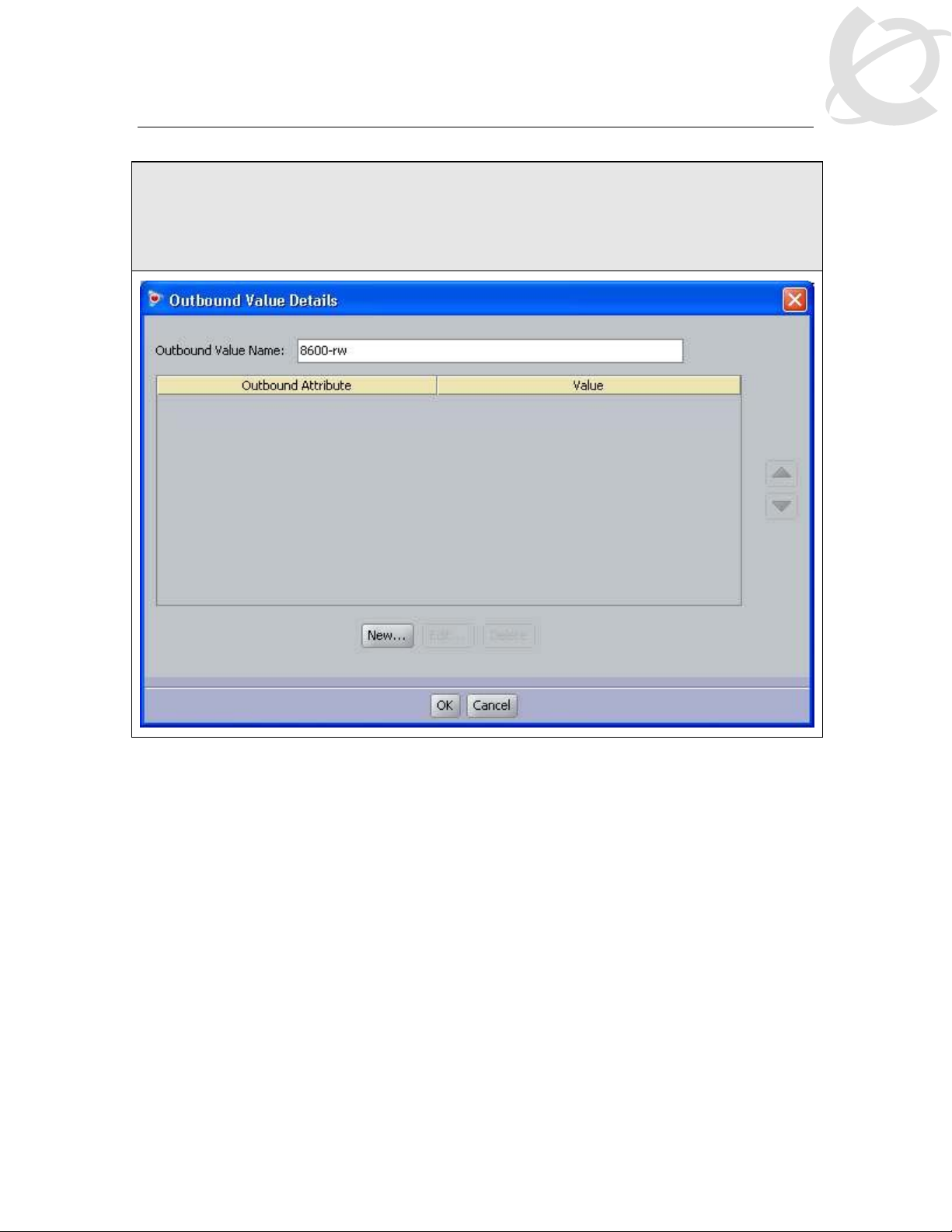
Nortel Switch User Authentication
Technical Configuration Guide v1.0 NN48500-589
IDE Step 7 – Go to Site Configuration -> Provisioning -> Outbound Values -> New again to
create the outbound attribute for read-write-access. Using the Outbound Attribute created
in Step 3, we will add an attribute value of 5 for read-write-access. Start by entering a name
via the Outbound Value Name: window (i.e. 8600-rw as used in this example) and click on
New
______________________________ _______________________________ _______________________________ _______________________________
External Distribution
Nortel Confidential Information Copyright © 2009 Nortel Networks. All Rights Reserved.
14
Page 16
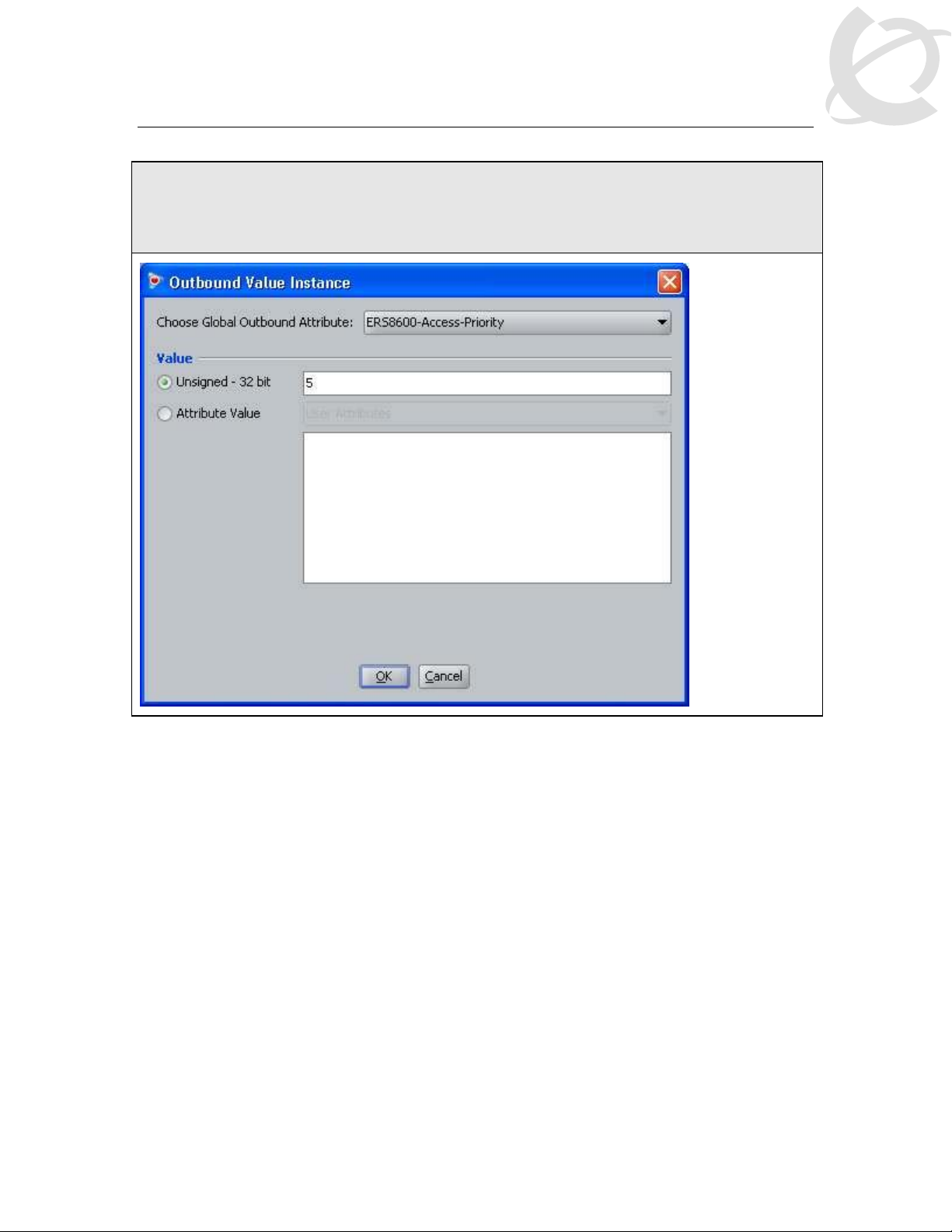
Nortel Switch User Authentication
Technical Configuration Guide v1.0 NN48500-589
IDE Step 8 –Select the Outbound Attributes name created in Step 3 (i.e. ERS8600-AccessPriority as used in this example) via the Choose Global Outbound Attribute: pull down
menu. In the Value Unsigned – 32 bit window, enter 5 (i.e. value of 5 signifies read-writeaccess). Click on OK twice when done.
______________________________ _______________________________ _______________________________ _______________________________
External Distribution
Nortel Confidential Information Copyright © 2009 Nortel Networks. All Rights Reserved.
15
Page 17
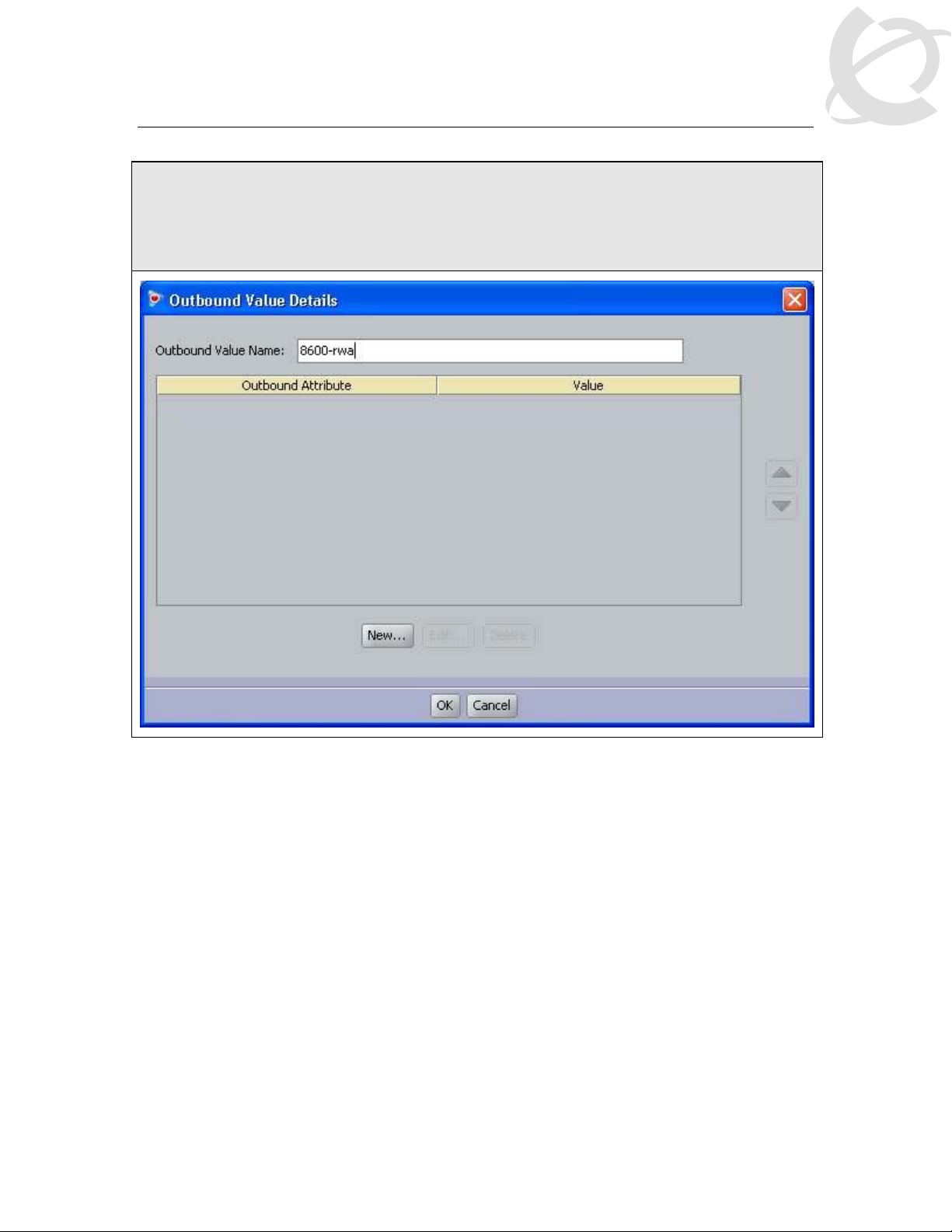
Nortel Switch User Authentication
Technical Configuration Guide v1.0 NN48500-589
IDE Step 9 – Go to Site Configuration -> Provisioning -> Outbound Values -> New again to
create the outbound attribute for read-write-all-access. Using the Outbound Attribute
created in Step 3, we will add an attribute value of 6 for read-write-all-access. Start by
entering a name via the Outbound Value Name: window (i.e. 8600-rwa as used in this
example) and click on New
______________________________ _______________________________ _______________________________ _______________________________
External Distribution
Nortel Confidential Information Copyright © 2009 Nortel Networks. All Rights Reserved.
16
Page 18
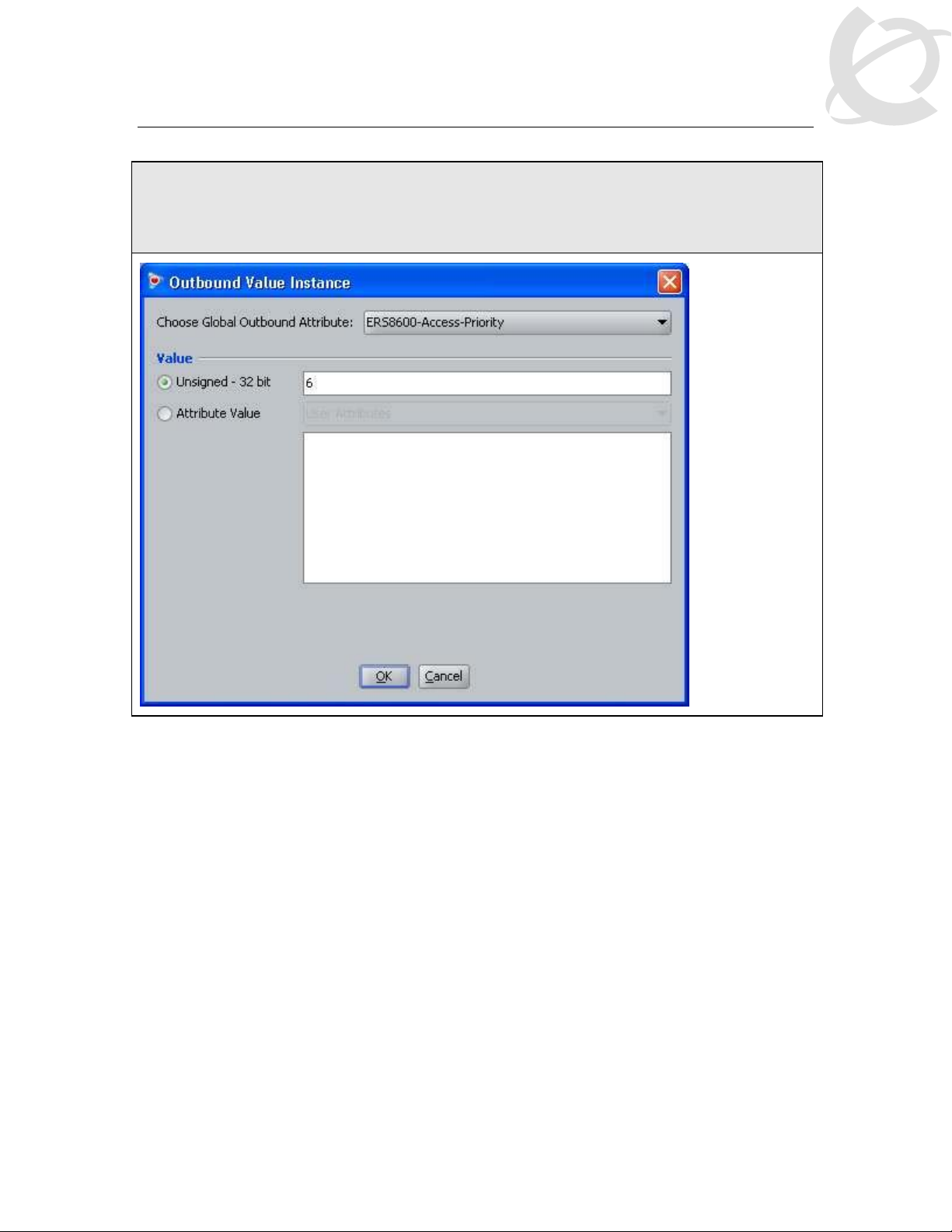
Nortel Switch User Authentication
Technical Configuration Guide v1.0 NN48500-589
IDE Step 10 –Select the Outbound Attributes name created in Step 3 (i.e. ERS8600-AccessPriority as used in this example) via the Choose Global Outbound Attribute: pull down
menu. In the Value Unsigned – 32 bit window, enter 6 (i.e. value of 6 signifies read-write-all-
access). Click on OK twice when done.
______________________________ _______________________________ _______________________________ _______________________________
External Distribution
Nortel Confidential Information Copyright © 2009 Nortel Networks. All Rights Reserved.
17
Page 19
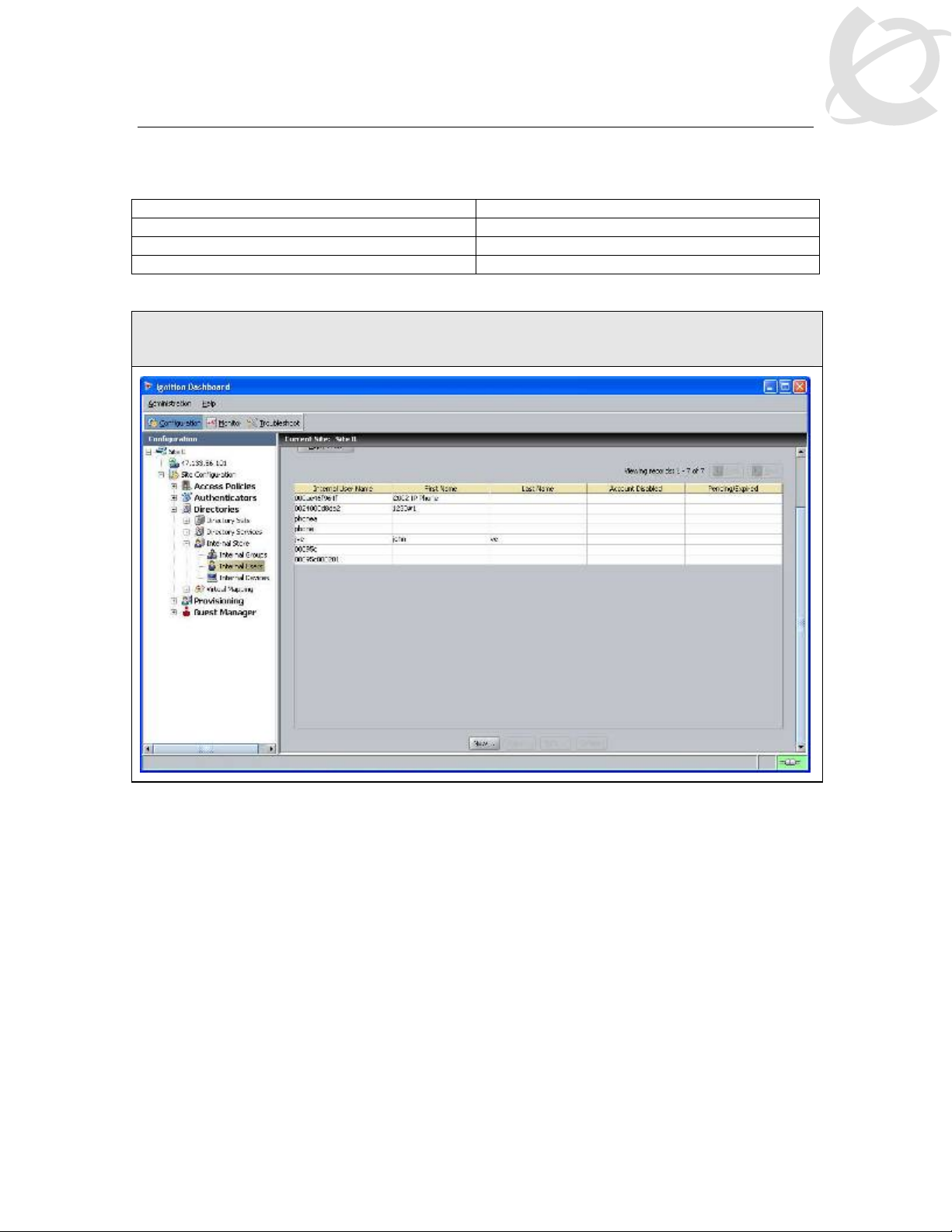
Nortel Switch User Authentication
Technical Configuration Guide v1.0 NN48500-589
2.1.3.2 Add Users
For this configuration example, we will add the following users.
User Name Access Level
8600ro Read-Only-Access
8600rw Read-Write-Access
8600rwa Read-Write-All-Access
IDE Step 1 – Start by going to Site Configuration -> Directories -> Internal Store -> Internal
Users and click on New
______________________________ _______________________________ _______________________________ _______________________________
External Distribution
Nortel Confidential Information Copyright © 2009 Nortel Networks. All Rights Reserved.
18
Page 20
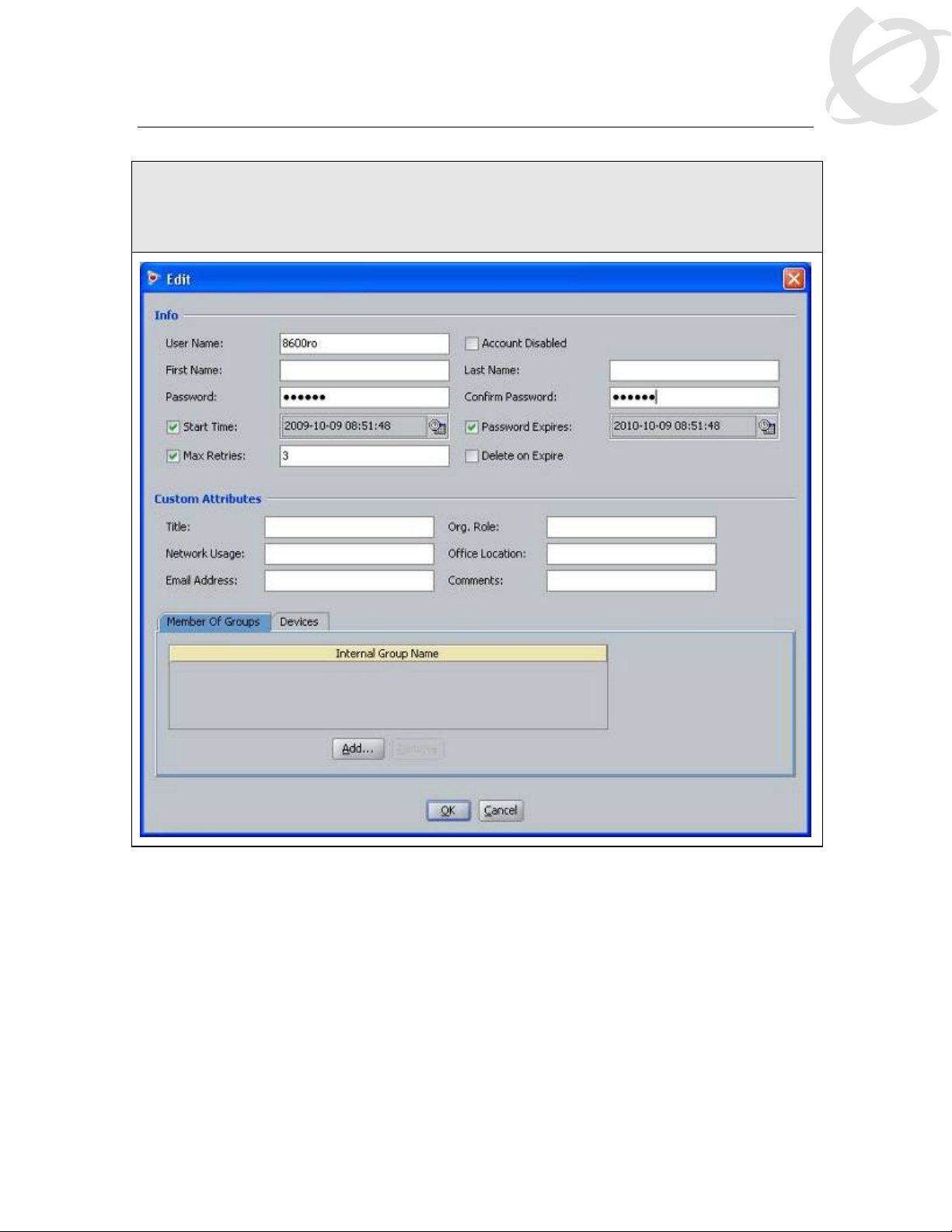
Nortel Switch User Authentication
Technical Configuration Guide v1.0 NN48500-589
IDE Step 2 – Enter the user name for read-only-access via User Name: (i.e. 8600ro as used
in this example) and enter the password for this user via Password and Confirm Password.
Click on OK when done. If you wish, you can also change the expiry date via Password
Expires if you do not wish to use the default setting of one year
______________________________ _______________________________ _______________________________ _______________________________
External Distribution
Nortel Confidential Information Copyright © 2009 Nortel Networks. All Rights Reserved.
19
Page 21
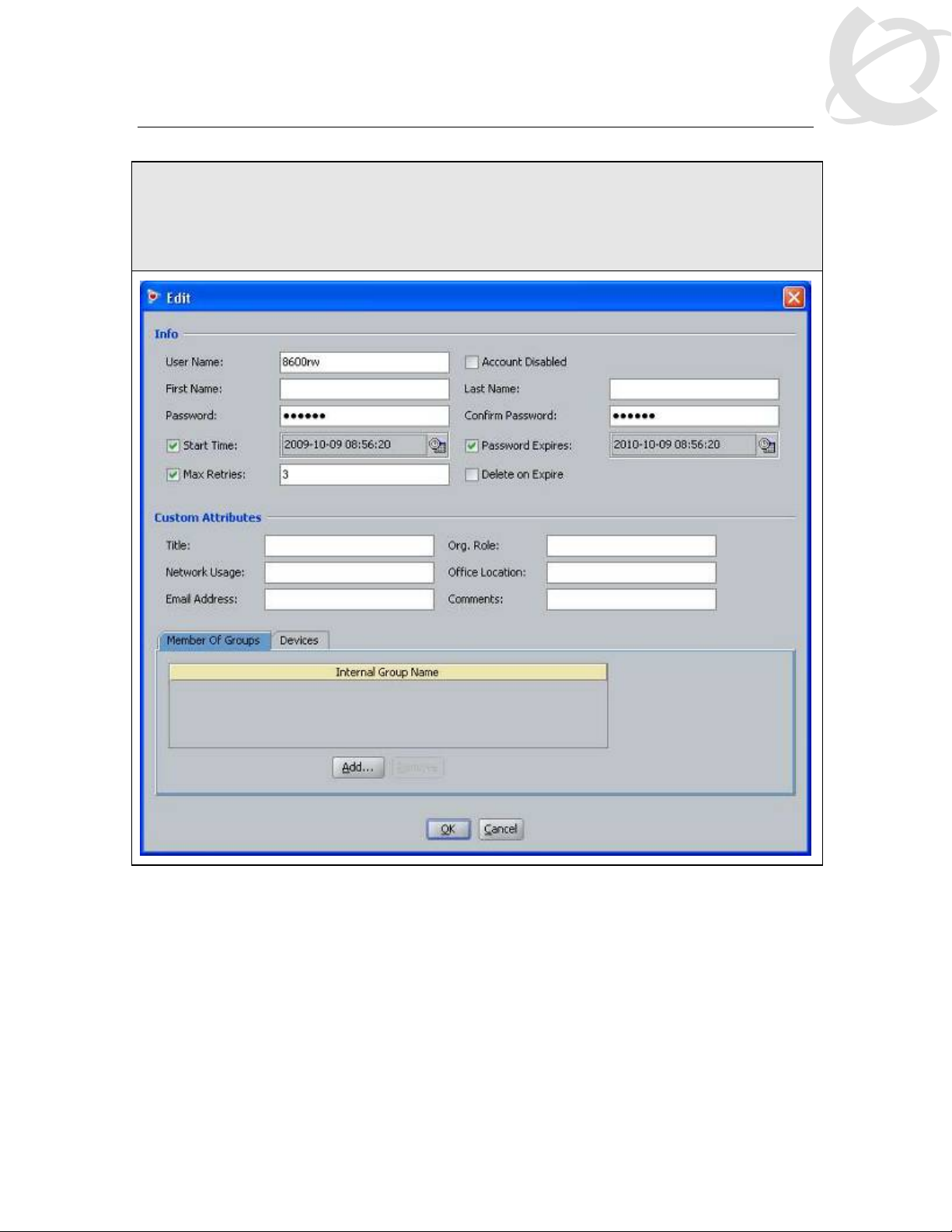
Nortel Switch User Authentication
Technical Configuration Guide v1.0 NN48500-589
IDE Step 3 – Repeat step 2 again by clicking on New to add the read-write-access user.
Enter the user name for read-write-access via User Name: (i.e. 8600rw as used in this
example) and enter the password for this user via Password and Confirm Password. Click
on OK when done. If you wish, you can also change the expiry date via Password Expires
if you do not wish to use the default setting of one year
______________________________ _______________________________ _______________________________ _______________________________
External Distribution
Nortel Confidential Information Copyright © 2009 Nortel Networks. All Rights Reserved.
20
Page 22
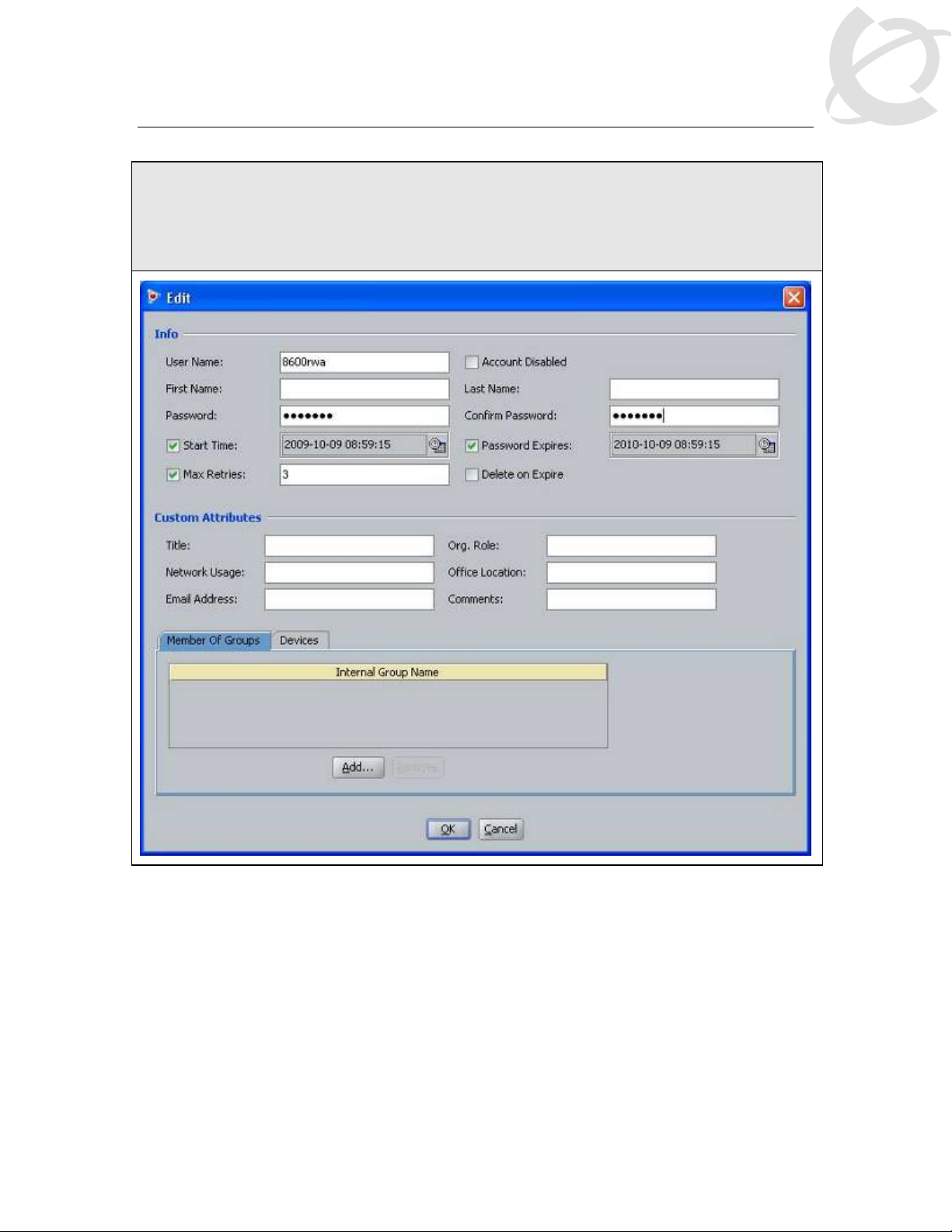
Nortel Switch User Authentication
Technical Configuration Guide v1.0 NN48500-589
IDE Step 4 – Repeat step 2 for the final time by clicking on New to add the read-write-allaccess user. Enter the user name for read-write-all-access via User Name: (i.e. 8600rwa as
used in this example) and enter the password for this user via Password and Confirm
Password. Click on OK when done. If you wish, you can also change the expiry date via
Password Expires if you do not wish to use the default setting of one year
______________________________ _______________________________ _______________________________ _______________________________
External Distribution
Nortel Confidential Information Copyright © 2009 Nortel Networks. All Rights Reserved.
21
Page 23
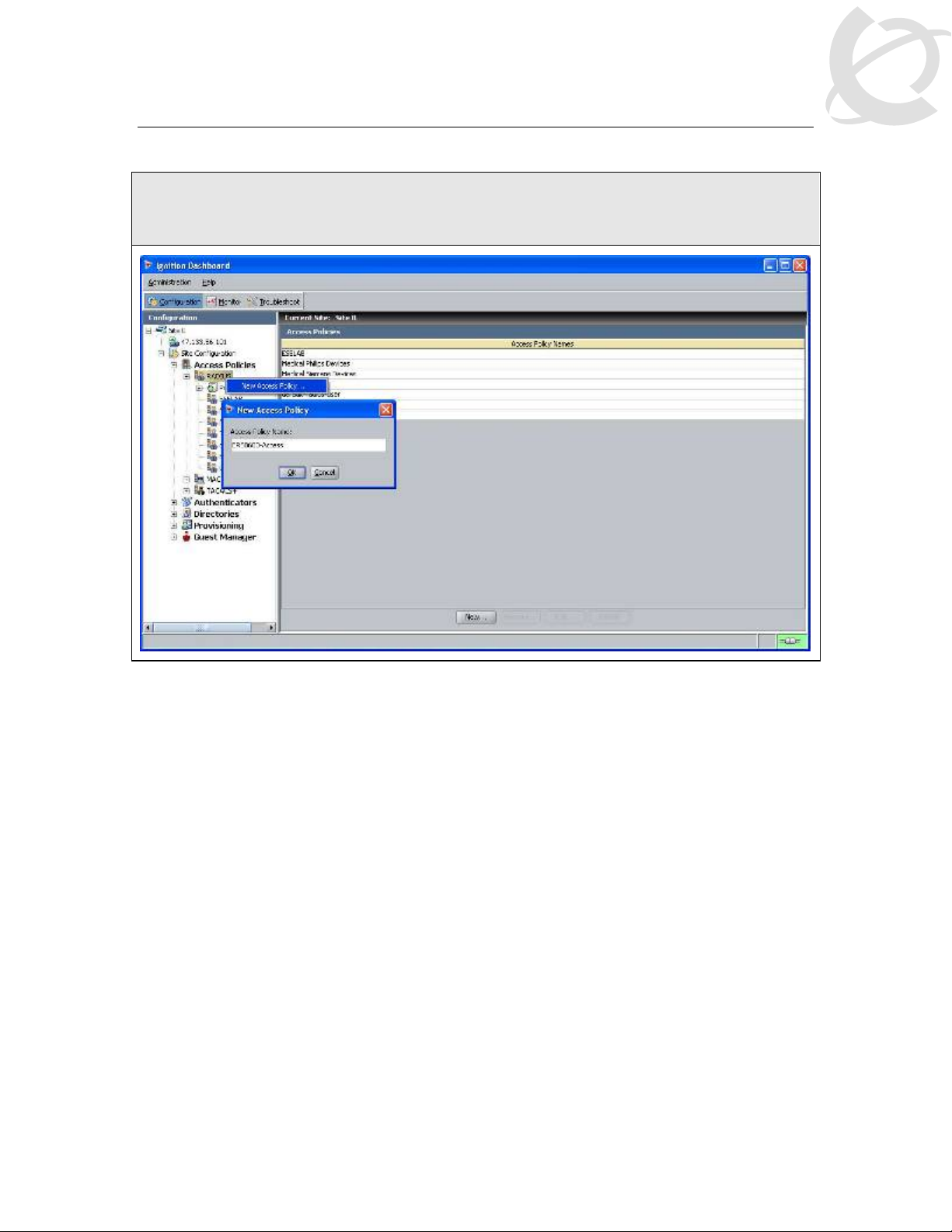
Nortel Switch User Authentication
Technical Configuration Guide v1.0 NN48500-589
2.1.3.3 Add an Access Policy
IDE Step 1 – Go to Site Configuration -> Access Policies -> RADIUS. Right-click RADIUS
and select New Access Policy. Enter a policy name (i.e. ERS8600-Access as used in this
example) and click on OK when done
______________________________ _______________________________ _______________________________ _______________________________
External Distribution
Nortel Confidential Information Copyright © 2009 Nortel Networks. All Rights Reserved.
22
Page 24
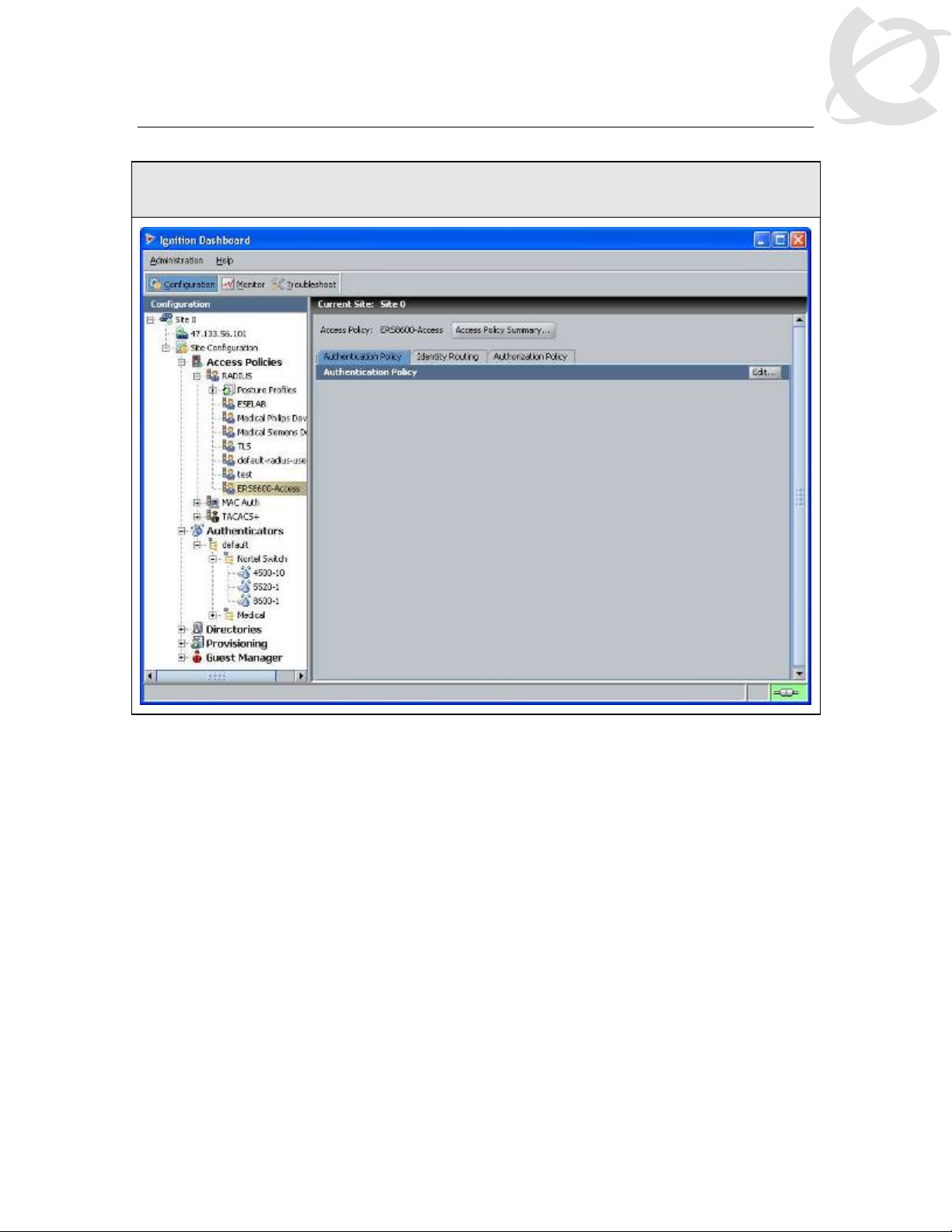
Nortel Switch User Authentication
Technical Configuration Guide v1.0 NN48500-589
IDE Step 2 – Click on the policy we just created, i.e. ERS8600-Access, and click on Edit via
the Authentication Policy tab
______________________________ _______________________________ _______________________________ _______________________________
External Distribution
Nortel Confidential Information Copyright © 2009 Nortel Networks. All Rights Reserved.
23
Page 25
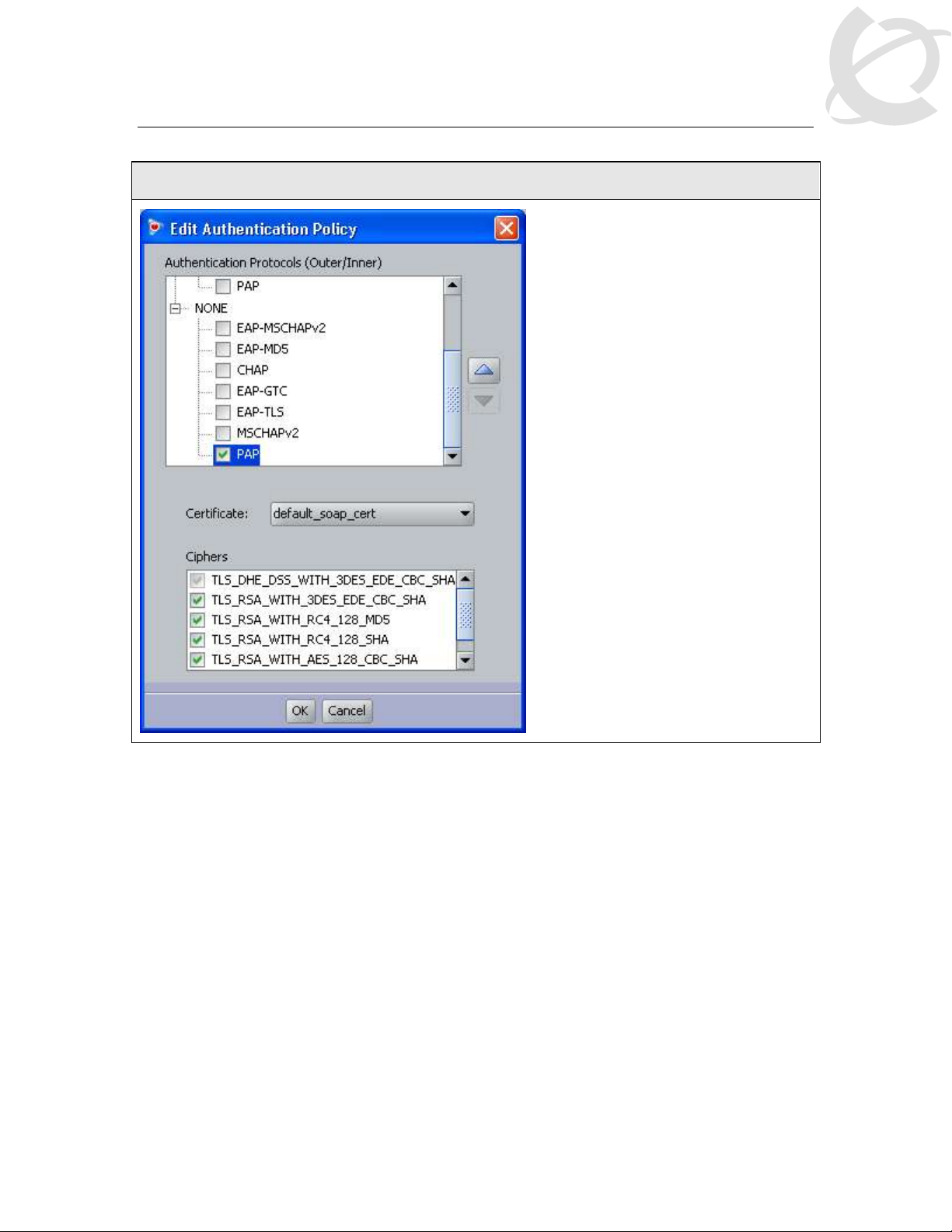
Nortel Switch User Authentication
Technical Configuration Guide v1.0 NN48500-589
IDE Step 3 – Under Edit Authentication Policy window, select NONE -> PAP
______________________________ _______________________________ _______________________________ _______________________________
External Distribution
Nortel Confidential Information Copyright © 2009 Nortel Networks. All Rights Reserved.
24
Page 26
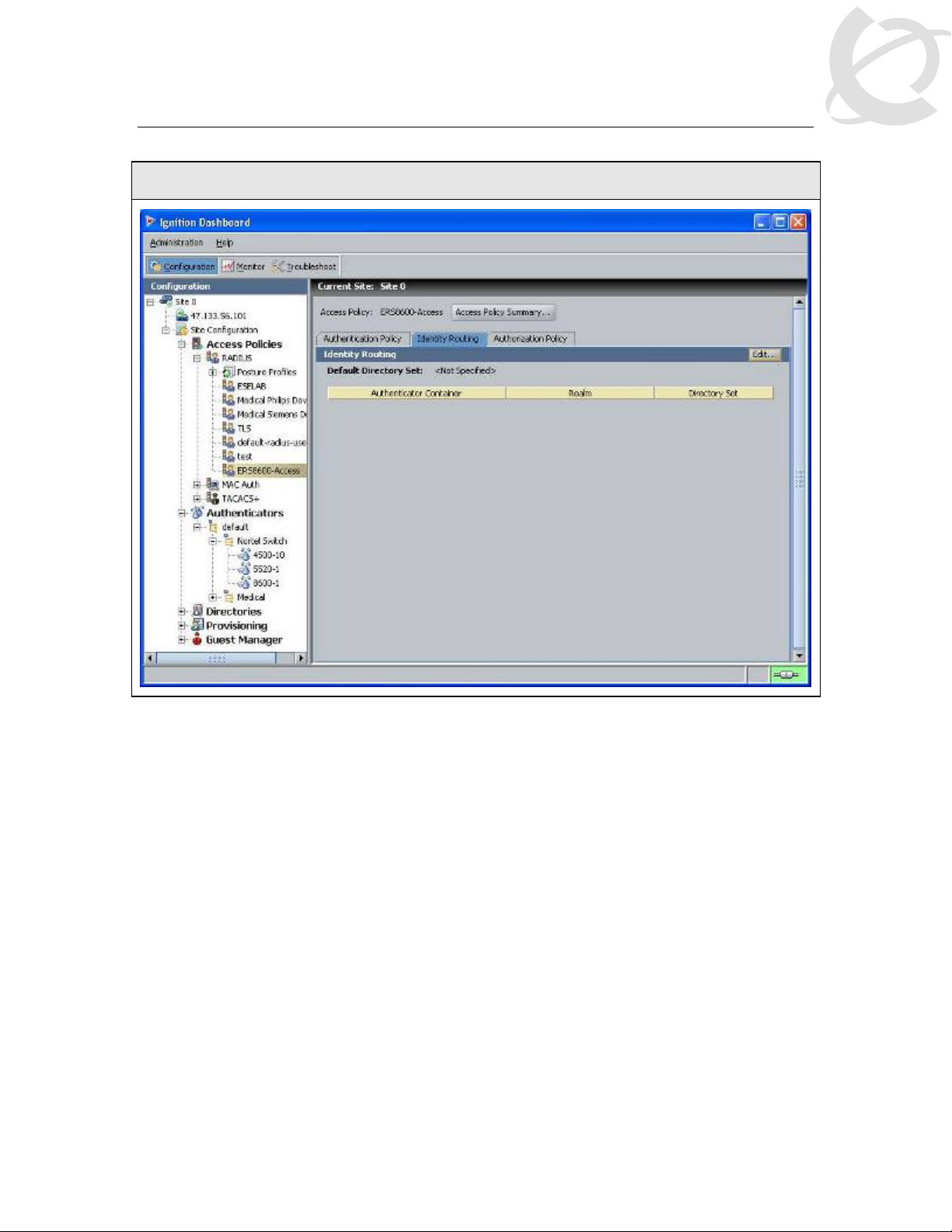
Nortel Switch User Authentication
Technical Configuration Guide v1.0 NN48500-589
IDE Step 4 – Go to the Identity Routing tab and click on Edit
______________________________ _______________________________ _______________________________ _______________________________
External Distribution
Nortel Confidential Information Copyright © 2009 Nortel Networks. All Rights Reserved.
25
Page 27
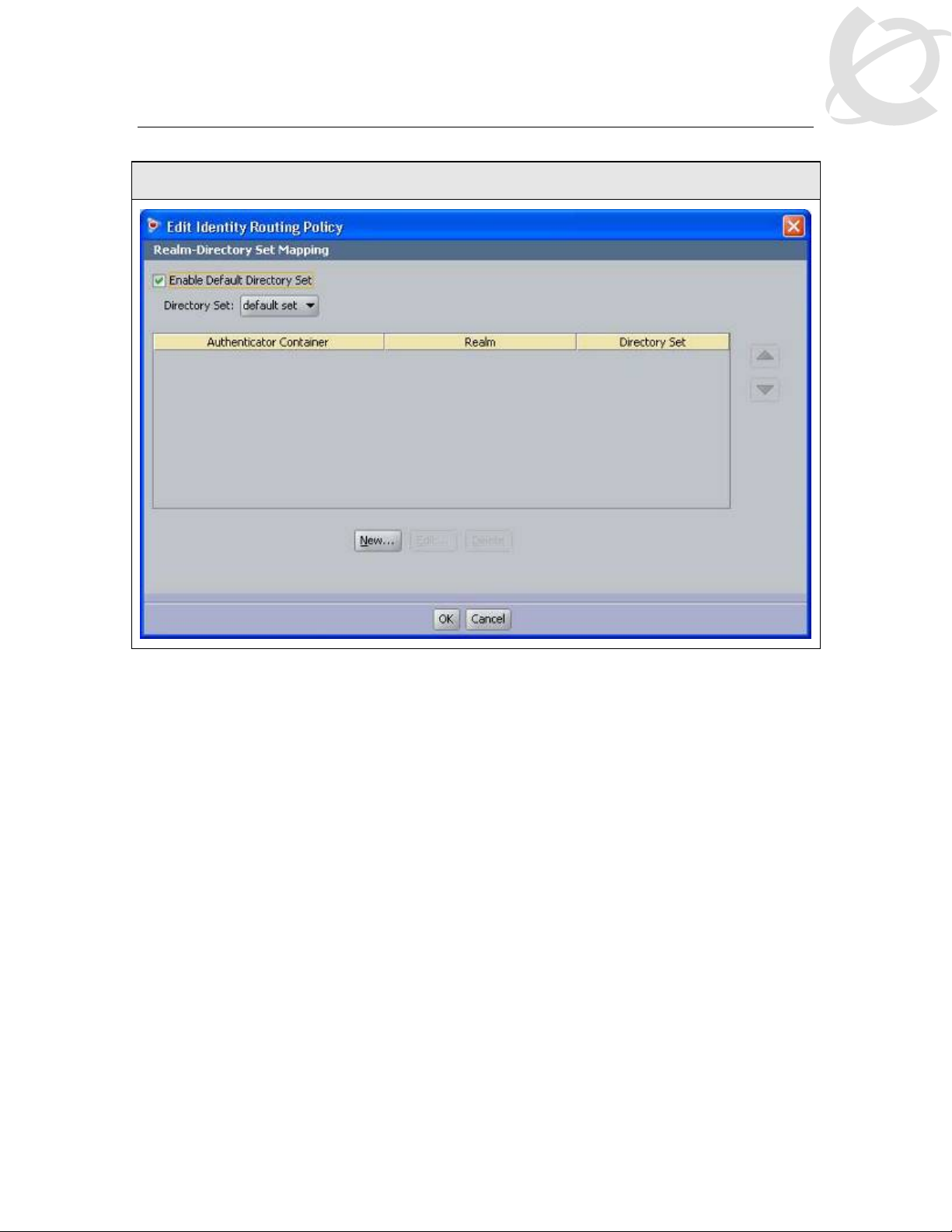
Nortel Switch User Authentication
Technical Configuration Guide v1.0 NN48500-589
IDE Step 5 – Check off the Enable Default Directory Set and click on OK when done.
______________________________ _______________________________ _______________________________ _______________________________
External Distribution
Nortel Confidential Information Copyright © 2009 Nortel Networks. All Rights Reserved.
26
Page 28

Nortel Switch User Authentication
Technical Configuration Guide v1.0 NN48500-589
IDE Step 6 – Go to the Authorization Policy tab and click on Edit
______________________________ _______________________________ _______________________________ _______________________________
External Distribution
Nortel Confidential Information Copyright © 2009 Nortel Networks. All Rights Reserved.
27
Page 29
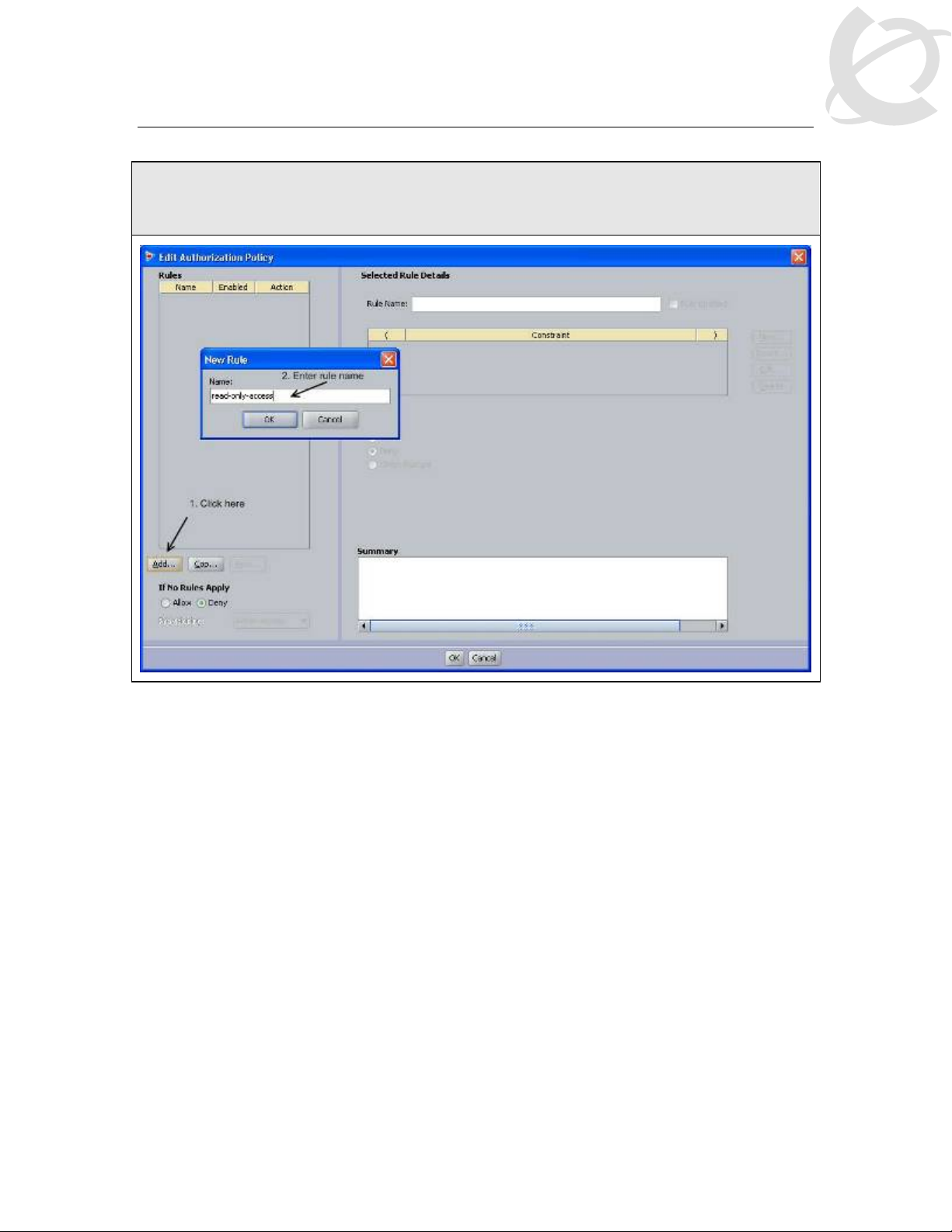
Nortel Switch User Authentication
Technical Configuration Guide v1.0 NN48500-589
IDE Step 7 – Once the Edit Authorization Policy window pops up, click on Add. First, we
will add a rule for read-only-access. When the New Rule window pops up, w e w ill na me t he
rule read-only-access as shown below
______________________________ _______________________________ _______________________________ _______________________________
External Distribution
Nortel Confidential Information Copyright © 2009 Nortel Networks. All Rights Reserved.
28
Page 30

Nortel Switch User Authentication
Technical Configuration Guide v1.0 NN48500-589
IDE Step 8 – Click on New to add a new constraint
______________________________ _______________________________ _______________________________ _______________________________
External Distribution
Nortel Confidential Information Copyright © 2009 Nortel Networks. All Rights Reserved.
29
Page 31

Nortel Switch User Authentication
Technical Configuration Guide v1.0 NN48500-589
IDE Step 9 – For this example, we are simply going to look for the read-only-user user-id.
From Attribute Category, select User and scroll down and select user-id. Select Equal To
with Format of None and enter the read-only-access user id, i.e. 8600ro as used in this
example, in the Static Value window as shown below. Click on OK when done
______________________________ _______________________________ _______________________________ _______________________________
External Distribution
Nortel Confidential Information Copyright © 2009 Nortel Networks. All Rights Reserved.
30
Page 32

Nortel Switch User Authentication
Technical Configuration Guide v1.0 NN48500-589
IDE Step 10 – Via Actions, select Allow. From the All Outbound Values window, select the
output attribute we created previously named 8600ro and click on the less-than arrow key
to move the attribute to the Provision With window
______________________________ _______________________________ _______________________________ _______________________________
External Distribution
Nortel Confidential Information Copyright © 2009 Nortel Networks. All Rights Reserved.
31
Page 33

Nortel Switch User Authentication
Technical Configuration Guide v1.0 NN48500-589
IDE Step 11 – Next, we will add a rule for read-write-access. Start by clicking on Add and
when the New Rule window pops up, add an appropriate name for this rule, i.e. read-writeaccess as used in this example
______________________________ _______________________________ _______________________________ _______________________________
External Distribution
Nortel Confidential Information Copyright © 2009 Nortel Networks. All Rights Reserved.
32
Page 34

Nortel Switch User Authentication
Technical Configuration Guide v1.0 NN48500-589
IDE Step 12 – Click on New to add a new constraint
______________________________ _______________________________ _______________________________ _______________________________
External Distribution
Nortel Confidential Information Copyright © 2009 Nortel Networks. All Rights Reserved.
33
Page 35

Nortel Switch User Authentication
Technical Configuration Guide v1.0 NN48500-589
IDE Step 13 – For this example, we are simply going to look for the read-write-access userid. From Attribute Category, select User and scroll down and select user-id. Select Equal
To with Format of None and enter the read-only-access user id, i.e. 8600rw as used in this
example, in the Static Value window as shown below. Click on OK when done
______________________________ _______________________________ _______________________________ _______________________________
External Distribution
Nortel Confidential Information Copyright © 2009 Nortel Networks. All Rights Reserved.
34
Page 36

Nortel Switch User Authentication
Technical Configuration Guide v1.0 NN48500-589
IDE Step 14 – Via Action, select Allow. From the All Outbound Values window, select the
output attribute we created previously named 8600rw and click on the less-than arrow key
to move the attribute to the Provision With window
______________________________ _______________________________ _______________________________ _______________________________
External Distribution
Nortel Confidential Information Copyright © 2009 Nortel Networks. All Rights Reserved.
35
Page 37

Nortel Switch User Authentication
Technical Configuration Guide v1.0 NN48500-589
IDE Step 15 – Finally, we will add a rule for read-write-all-access. Start by clicking on Add
and when the New Rule window pops up, add an appropriate name for this rule, i.e. read-
write-all-access as used in this example
______________________________ _______________________________ _______________________________ _______________________________
External Distribution
Nortel Confidential Information Copyright © 2009 Nortel Networks. All Rights Reserved.
36
Page 38

Nortel Switch User Authentication
Technical Configuration Guide v1.0 NN48500-589
IDE Step 16 – Click on New to add a new constraint
______________________________ _______________________________ _______________________________ _______________________________
External Distribution
Nortel Confidential Information Copyright © 2009 Nortel Networks. All Rights Reserved.
37
Page 39

Nortel Switch User Authentication
Technical Configuration Guide v1.0 NN48500-589
IDE Step 17 – For this example, we are simply going to look for the read-write-all-access
user-id. From Attribute Category, select User and scroll down and select user-id. Select
Equal To with Format of None and enter the read-only-access user id, i.e. 8600rwa as used
in this example, in the Static Value window as shown below. Click on OK when done
______________________________ _______________________________ _______________________________ _______________________________
External Distribution
Nortel Confidential Information Copyright © 2009 Nortel Networks. All Rights Reserved.
38
Page 40

Nortel Switch User Authentication
Technical Configuration Guide v1.0 NN48500-589
IDE Step 18 – Via Action, select Allow. From the All Outbound Values window, select the
output attribute we created above named 8600rwa and click on the less-than arrow key to
move the attribute to the Provision With win dow
______________________________ _______________________________ _______________________________ _______________________________
External Distribution
Nortel Confidential Information Copyright © 2009 Nortel Networks. All Rights Reserved.
39
Page 41

Nortel Switch User Authentication
Technical Configuration Guide v1.0 NN48500-589
IDE Step 19 – When completed, you can view the complete policy by clicking on the
Access Policy Summary button
______________________________ _______________________________ _______________________________ _______________________________
External Distribution
Nortel Confidential Information Copyright © 2009 Nortel Networks. All Rights Reserved.
40
Page 42

Nortel Switch User Authentication
Technical Configuration Guide v1.0 NN48500-589
2.1.3.4 Add the Nortel ERS8600-1 switch as an RADIUS Authenticator
For Ignition Server to process the Nortel switch RADIUS requests, each switch must be added as
an Authenticator.
IDE Step 1 – Go to Site Configuration -> Authenticators -> default. For this example, we will
create new container named Nortel Switch by right clicking default and selecting Add
Container
______________________________ _______________________________ _______________________________ _______________________________
External Distribution
Nortel Confidential Information Copyright © 2009 Nortel Networks. All Rights Reserved.
41
Page 43

Nortel Switch User Authentication
Technical Configuration Guide v1.0 NN48500-589
IDE Step 2 – Go to Site Configuration -> Authenticators -> default -> Nortel Switch and
click on New.
______________________________ _______________________________ _______________________________ _______________________________
External Distribution
Nortel Confidential Information Copyright © 2009 Nortel Networks. All Rights Reserved.
42
Page 44

Nortel Switch User Authentication
Technical Configuration Guide v1.0 NN48500-589
IDE Step 3 – Enter the settings as shown below making sure you select the policy we
created previously named ERS8600-Access via Access Policy. Leave Enable Authenticator
and Enable RADIUS Access checked. Click on OK when done.
______________________________ _______________________________ _______________________________ _______________________________
External Distribution
Nortel Confidential Information Copyright © 2009 Nortel Networks. All Rights Reserved.
43
Page 45

Nortel Switch User Authentication
Technical Configuration Guide v1.0 NN48500-589
2.1.4 Verification
2.1.4.1 Verify User Authentication
You can test user authentication for the ERS8600 users configured on IDE by entering the user
name and password.
Step 1 – Via Ignition Dashboard, select the IP address of the Ignition Server, click on the
Troubleshoot tab, go to Directory Service Debugger and select the Auth User tab. Make you select
Internal User Store and PAP and the enter a valid user name and password configured for the
ERS8600 and click on Send Request. For more details, repeat the same steps but via the Process
Request tab instead
______________________________ _______________________________ _______________________________ _______________________________
External Distribution
Nortel Confidential Information Copyright © 2009 Nortel Networks. All Rights Reserved.
44
Page 46

Nortel Switch User Authentication
Technical Configuration Guide v1.0 NN48500-589
Via Dashboard, verify the following information:
Option Verify
Results If successful, Authentication successful should be displayed
2.1.4.2 Verify user authentication from ERS switch
You can view the authentication details via Ignition Dashboard which provides extensive details
about the device or user.
Step 1 – In Dashboard, select the IP address of the Ignition Server and click on the Monitor tab, go
to Log Viewer, and select the Access tab. Via the message of a valid user, right-click the message
and select Access Record Details. Shown before are the results for the read-write-all-access user.
Please note you should also see RADIUS accounting records upon a user logging onto and
disconnecting from the ERS8600
Result:
______________________________ _______________________________ _______________________________ _______________________________
External Distribution
Nortel Confidential Information Copyright © 2009 Nortel Networks. All Rights Reserved.
45
Page 47

Nortel Switch User Authentication
Technical Configuration Guide v1.0 NN48500-589
______________________________ _______________________________ _______________________________ _______________________________
External Distribution
Nortel Confidential Information Copyright © 2009 Nortel Networks. All Rights Reserved.
46
Page 48

Nortel Switch User Authentication
Technical Configuration Guide v1.0 NN48500-589
At minimum, verify the following items:
Option Verify
Authentication Result If successful, Authenticated should be displayed. If not, verify the
device using the previous step and if this also fails, verify the Ignition
Server configuration.
Authorization Result If successful, Allow should be displayed. If not, verify the device using
the previous step and if this also fails, verify the Ignition Server
configuration.
User-Name Displays the name of the user id, in this example, a user id of 8600rwa
was used for the user with read-write-all-access rights.
Access Policy This field displays the Ignition Server policy used for this user which
should be ERS8600-Acess as configured for this example.
Policy Rule Used
Outbound Attribute
For this user, the Policy rule read-write-all-access as configured above
should be used which sends an outbound vendor specific attribute
value of 6 to the ERS8600 telling the switch this user has read-write-allaccess
______________________________ _______________________________ _______________________________ _______________________________
External Distribution
Nortel Confidential Information Copyright © 2009 Nortel Networks. All Rights Reserved.
47
Page 49

Nortel Switch User Authentication
Technical Configuration Guide v1.0 NN48500-589
2.2 Part 2: ERS8600 Configuration with Specific Commands Disabled
In this part, we will use the same configuration used in the previous example, but, we will restrict
the read-write ERS8600 user (user name = 8600rw) to deny access to the CLI QoS and Filter
configuration (“config qos” or “config filter”).
2.2.1 ERS8600 Configuration
Enable the user access profile parameter on the ERS8600.
ERS8600-1 Step 1 – Enable the RADIUS cli-profile by setting the value to true
ERS-8606:5# config radius cli-profile-enable true
______________________________ _______________________________ _______________________________ _______________________________
External Distribution
Nortel Confidential Information Copyright © 2009 Nortel Networks. All Rights Reserved.
48
Page 50

Nortel Switch User Authentication
Technical Configuration Guide v1.0 NN48500-589
2.2.2 IDE Setup
2.2.2.1 Configure Outbound attributes to deny ERS8600 CLI commands
Using the same base configuration from the previous step, we will simple add the CLI commands
we wish to deny to the read-write user. In this example, this will apply only to the user 8600rw.
IDE Step 1 – IDE already has the vendor specific attributes defined, Bay Networks vendor
code 1584 using attribute types 194 and 195 for the ERS8600 which can be viewed by
going to Site Configuration -> Provisioning -> Vendors/VSAs -> Bay-Networks -> VSA
Definitions.
IDE Step 2 – Go to Site Configuration -> Provisioning -> Outbound Attributes -> New
______________________________ _______________________________ _______________________________ _______________________________
External Distribution
Nortel Confidential Information Copyright © 2009 Nortel Networks. All Rights Reserved.
49
Page 51

Nortel Switch User Authentication
Technical Configuration Guide v1.0 NN48500-589
IDE Step 3 – Via the Outbound Attribute window, type in a name for the attribute to be used
to restrict CLI commands (i.e. 8600-Command-Access as used in this example), click the
VSA radio button, select Bay-Networks via Vendor and ERS8xxx-Command-Access via
VSA. Click on OK when done
IDE Step 4 – Go to Site Configuration -> Provisioning -> Outbound Attributes -> New one
more time. Via the Outbound Attribute window, type in a name for the attribute to be used
to list the CLI commands (i.e. 8600-Command-List as used in this example), click the VSA
radio button, select Bay-Networks via Vendor and ERS8xxx-CLI-Commands via VSA. Click
on OK when done
______________________________ _______________________________ _______________________________ _______________________________
External Distribution
Nortel Confidential Information Copyright © 2009 Nortel Networks. All Rights Reserved.
50
Page 52

Nortel Switch User Authentication
Technical Configuration Guide v1.0 NN48500-589
IDE Step 5 – Go to Site Configuration -> Provisioning -> Outbound Values -> New
IDE Step 6 – Using the Outbound Attribute created in Step 3, we will add a value of 0 to
restrict CLI command access. Start by entering a name via the Outbound Value Name:
window (i.e. ERS8600-Command-Access as used in this example) and click on New
______________________________ _______________________________ _______________________________ _______________________________
External Distribution
Nortel Confidential Information Copyright © 2009 Nortel Networks. All Rights Reserved.
51
Page 53

Nortel Switch User Authentication
Technical Configuration Guide v1.0 NN48500-589
IDE Step 7 – Select the Outbound Attributes name created in Step 3 (i.e. ERS8600Command-Access as used in this example) via the Choose Global Outbound Attribute: pull
down menu. In the Value Unsigned – 32 bit window, enter 0 (i.e. value of 0 signifies CLI
command restriction). Click on OK twice when done.
______________________________ _______________________________ _______________________________ _______________________________
External Distribution
Nortel Confidential Information Copyright © 2009 Nortel Networks. All Rights Reserved.
52
Page 54

Nortel Switch User Authentication
Technical Configuration Guide v1.0 NN48500-589
IDE Step 8 – Go to Site Configuration -> Provisioning -> Outbound Values -> New again to
create the outbound attribute for deny access to the CLI command ‘config qos’. Using the
Outbound Attribute created in Step 4, we will add a string value of “config qos”. Start by
entering a name via the Outbound Value Name: window (i.e. 8600-Command-no-QoS as
used in this example) and click on New
______________________________ _______________________________ _______________________________ _______________________________
External Distribution
Nortel Confidential Information Copyright © 2009 Nortel Networks. All Rights Reserved.
53
Page 55

Nortel Switch User Authentication
Technical Configuration Guide v1.0 NN48500-589
IDE Step 9 – Select the Outbound Attributes name created in Step 4 (i.e. ERS8600Command-List as used in this example) via the Choose Global Outbound Attribute: pull
down menu. In the String window, enter config qos (i.e. this is the CLI command we wish
to restrict). Click on OK twice when done.
______________________________ _______________________________ _______________________________ _______________________________
External Distribution
Nortel Confidential Information Copyright © 2009 Nortel Networks. All Rights Reserved.
54
Page 56

Nortel Switch User Authentication
Technical Configuration Guide v1.0 NN48500-589
IDE Step 10 – Go to Site Configuration -> Provisioning -> Outbound Values -> New again to
create the outbound attribute for deny access to the CLI command ‘config filter’. Using the
Outbound Attribute created in Step 4, we will add a string value of “config filter”. Start by
entering a name via the Outbound Value Name: window (i.e. 8600-Command-no-filter as
used in this example) and click on New
______________________________ _______________________________ _______________________________ _______________________________
External Distribution
Nortel Confidential Information Copyright © 2009 Nortel Networks. All Rights Reserved.
55
Page 57

Nortel Switch User Authentication
Technical Configuration Guide v1.0 NN48500-589
IDE Step 11 – Select the Outbound Attributes name created in Step 4 (i.e. ERS8600Command-List as used in this example) via the Choose Global Outbound Attribute: pull
down menu. In the String window, enter config filter (i.e. this is the CLI command we wish
to restrict). Click on OK twice when done.
______________________________ _______________________________ _______________________________ _______________________________
External Distribution
Nortel Confidential Information Copyright © 2009 Nortel Networks. All Rights Reserved.
56
Page 58

Nortel Switch User Authentication
Technical Configuration Guide v1.0 NN48500-589
2.2.2.2 Modify the Authorization Policy for the ERS8600 read-write user
IDE Step 1 – Click on the policy created from the previous example, i.e. ERS8600-Access,
click on the Authorization Policy tab, select the read-write-access via the Rule Name
window, and click on Edit
______________________________ _______________________________ _______________________________ _______________________________
External Distribution
Nortel Confidential Information Copyright © 2009 Nortel Networks. All Rights Reserved.
57
Page 59

Nortel Switch User Authentication
Technical Configuration Guide v1.0 NN48500-589
IDE Step 2 – Make sure the read-write-access rule is selected and move all three RADIUS
attribute values we just created from the previous step from the All Outbound Values
window to the Provision With window
______________________________ _______________________________ _______________________________ _______________________________
External Distribution
Nortel Confidential Information Copyright © 2009 Nortel Networks. All Rights Reserved.
58
Page 60

Nortel Switch User Authentication
Technical Configuration Guide v1.0 NN48500-589
IDE Step 3 – When completed, you can view the complete policy by clicking on the Access
Policy Summary button
______________________________ _______________________________ _______________________________ _______________________________
External Distribution
Nortel Confidential Information Copyright © 2009 Nortel Networks. All Rights Reserved.
59
Page 61

Nortel Switch User Authentication
Technical Configuration Guide v1.0 NN48500-589
2.2.3 Verification
Connect to ERS8600 by using telnet with the read-write user account.
ERS8600-1 – Verify operation by typing in some commands
ERS-8606:5# config qos
Permission denied.
ERS-8606:5# config filter
Permission denied.
______________________________ _______________________________ _______________________________ _______________________________
External Distribution
Nortel Confidential Information Copyright © 2009 Nortel Networks. All Rights Reserved.
60
Page 62

Nortel Switch User Authentication
Technical Configuration Guide v1.0 NN48500-589
3. ERS5600 Switch Configuration Example
For this configuration example, we will enable RADIUS user authentication on ERS500-1 using
the switch management port. We will configure the Identity Engines RADIUS server with the
following two users:
• User name with read-only access: 5600ro
• User name with read-write access: 5600rw
______________________________ _______________________________ _______________________________ _______________________________
External Distribution
Nortel Confidential Information Copyright © 2009 Nortel Networks. All Rights Reserved.
61
Page 63

Nortel Switch User Authentication
Technical Configuration Guide v1.0 NN48500-589
3.1 ERS5600 Configuration
3.1.1 Enable RADIUS
Up to two RADIUS servers are supported on the ERS5600, 5500, 4500, or 2500 series switches.
For this configuration example we will simply configure one RADIUS server.
ERS5698-1 Step 1 – Add RADIUS server, enable RADIUS, and enable RADIUS accounting
5698TFD-1-PWR(config)#radius-server host 47.133.56.101 key Nortel
5698TFD-1-PWR(config)#radius accounting enable
5698TFD-1-PWR(config)#cli password telnet radius
If the switch is used in a stack, enter the following:
5698TFD-1-PWR(config)#cli password stack telnet radius
ERS5698-1 Step 1 – Optional, enabling password fallback
5698TFD-1-PWR(config)#radius-server password fallback
______________________________ _______________________________ _______________________________ _______________________________
External Distribution
Nortel Confidential Information Copyright © 2009 Nortel Networks. All Rights Reserved.
62
Page 64

Nortel Switch User Authentication
Technical Configuration Guide v1.0 NN48500-589
3.2 IDE Setup
3.2.1 Configure an Outbound Attribute on Ignition Server for Service-Type
The following chart displays the outbound attribute values required by the ERS5600, ERS5500,
ERS4500, or ERS2500 for each access level using RADIUS attribute type 6 (Service-Type).
Registry Value Description ERS Access Level
6 Administrative Read-Write-All-Access
7 NAS Prompt Read-Only-Access
IDE Step 1 – Go to Site Configuration -> Provisioning -> Outbound Attributes -> New
______________________________ _______________________________ _______________________________ _______________________________
External Distribution
Nortel Confidential Information Copyright © 2009 Nortel Networks. All Rights Reserved.
63
Page 65

Nortel Switch User Authentication
Technical Configuration Guide v1.0 NN48500-589
IDE Step 2 – Via the Outbound Attribute window, type in a name for the attribute to be used
for access priority (i.e. Service-type-ERS as used in this example), click the RADIUS
Attribute radio button and select Service-Type. Click on OK when done
IDE Step 4 – Go to Site Configuration -> Provisioning -> Outbound Values -> New
______________________________ _______________________________ _______________________________ _______________________________
External Distribution
Nortel Confidential Information Copyright © 2009 Nortel Networks. All Rights Reserved.
64
Page 66

Nortel Switch User Authentication
Technical Configuration Guide v1.0 NN48500-589
IDE Step 5 – Using the Outbound Attribute created in Step 2, we will first add a value of 7
(NAS Prompt) for read-only-access. Start by entering a name via the Outbound Value
Name: window (i.e. ERSro as used in this example) and click on New
______________________________ _______________________________ _______________________________ _______________________________
External Distribution
Nortel Confidential Information Copyright © 2009 Nortel Networks. All Rights Reserved.
65
Page 67

Nortel Switch User Authentication
Technical Configuration Guide v1.0 NN48500-589
IDE Step 6 – Select the Outbound Attributes name created in Step 3 (i.e. Service-type-ERS
as used in this example) via the Choose Global Outbound Attribute: pull down menu. In the
Value Unsigned – 32 bit window, enter 7 (i.e. value of 7 signifies NAS Prompt for read-onlyaccess). Click on OK twice when done.
______________________________ _______________________________ _______________________________ _______________________________
External Distribution
Nortel Confidential Information Copyright © 2009 Nortel Networks. All Rights Reserved.
66
Page 68

Nortel Switch User Authentication
Technical Configuration Guide v1.0 NN48500-589
IDE Step 7 – Go to Site Configuration -> Provisioning -> Outbound Values -> New again to
create the outbound attribute for read-write-access. Using the Outbound Attribute created
in Step 2, we will add a value of 6 for read-write-access. Start by entering a name via the
Outbound Value Name: window (i.e. ERSrwa as used in this example) and click on New
______________________________ _______________________________ _______________________________ _______________________________
External Distribution
Nortel Confidential Information Copyright © 2009 Nortel Networks. All Rights Reserved.
67
Page 69

Nortel Switch User Authentication
Technical Configuration Guide v1.0 NN48500-589
IDE Step 8 –Select the Outbound Attributes name created in Step 2 (i.e. Service-type-ERS
as used in this example) via the Choose Global Outbound Attribute: pull down menu. In the
Value Unsigned – 32 bit window, enter 6 (i.e. value of 6 signifies Administrative for readwrite-access). Click on OK twice when done.
______________________________ _______________________________ _______________________________ _______________________________
External Distribution
Nortel Confidential Information Copyright © 2009 Nortel Networks. All Rights Reserved.
68
Page 70

Nortel Switch User Authentication
Technical Configuration Guide v1.0 NN48500-589
3.2.2 Add Users
For this configuration example, we will add the following users
User Name Access Level
5600ro Read-Only-Access
5600rwa Read-Write-All-Access
IDE Step 1 – Start by going to Site Configuration -> Directories -> Internal Store -> Internal
Users and click on New
______________________________ _______________________________ _______________________________ _______________________________
External Distribution
Nortel Confidential Information Copyright © 2009 Nortel Networks. All Rights Reserved.
69
Page 71

Nortel Switch User Authentication
Technical Configuration Guide v1.0 NN48500-589
IDE Step 2 – Enter the user name for read-only-access via User Name: (i.e. 5600ro as used
in this example) and enter the password for this user via Password and Confirm Password.
Click on OK when done. If you wish, you can also change the expiry date via Password
Expires if you do not wish to use the default setting of one year
______________________________ _______________________________ _______________________________ _______________________________
External Distribution
Nortel Confidential Information Copyright © 2009 Nortel Networks. All Rights Reserved.
70
Page 72

Nortel Switch User Authentication
Technical Configuration Guide v1.0 NN48500-589
IDE Step 3 – Repeat step 2 again by clicking on New to add the read-write-access user.
Enter the user name for read-write-access via User Name: (i.e. 5600rw as used in this
example) and enter the password for this user via Password and Confirm Password. Click
on OK when done. If you wish, you can also change the expiry date via Password Expires
if you do not wish to use the default setting of one year
______________________________ _______________________________ _______________________________ _______________________________
External Distribution
Nortel Confidential Information Copyright © 2009 Nortel Networks. All Rights Reserved.
71
Page 73

Nortel Switch User Authentication
Technical Configuration Guide v1.0 NN48500-589
3.2.3 Add Access Policy
IDE Step 1 – Go to Site Configuration -> Access Policies -> RADIUS. Right-click RADIUS
and select New Access Policy. Enter a policy name, i.e. ERS-access as used in this
example and click on OK when done
______________________________ _______________________________ _______________________________ _______________________________
External Distribution
Nortel Confidential Information Copyright © 2009 Nortel Networks. All Rights Reserved.
72
Page 74

Nortel Switch User Authentication
Technical Configuration Guide v1.0 NN48500-589
IDE Step 2 – Click on the policy we just created, i.e. ERS-access, and click on Edit via the
Authentication Policy tab
______________________________ _______________________________ _______________________________ _______________________________
External Distribution
Nortel Confidential Information Copyright © 2009 Nortel Networks. All Rights Reserved.
73
Page 75

Nortel Switch User Authentication
Technical Configuration Guide v1.0 NN48500-589
IDE Step 3 – Under Edit Authentication Policy window, select NONE -> PAP
______________________________ _______________________________ _______________________________ _______________________________
External Distribution
Nortel Confidential Information Copyright © 2009 Nortel Networks. All Rights Reserved.
74
Page 76

Nortel Switch User Authentication
Technical Configuration Guide v1.0 NN48500-589
IDE Step 4 – Go to the Identity Routing tab and click on Edit
______________________________ _______________________________ _______________________________ _______________________________
External Distribution
Nortel Confidential Information Copyright © 2009 Nortel Networks. All Rights Reserved.
75
Page 77

Nortel Switch User Authentication
Technical Configuration Guide v1.0 NN48500-589
IDE Step 5 – Check off the Enable Default Directory Set and click on OK when done.
______________________________ _______________________________ _______________________________ _______________________________
External Distribution
Nortel Confidential Information Copyright © 2009 Nortel Networks. All Rights Reserved.
76
Page 78

Nortel Switch User Authentication
Technical Configuration Guide v1.0 NN48500-589
IDE Step 6 – Go to the Authorization Policy tab and click on Edit
______________________________ _______________________________ _______________________________ _______________________________
External Distribution
Nortel Confidential Information Copyright © 2009 Nortel Networks. All Rights Reserved.
77
Page 79

Nortel Switch User Authentication
Technical Configuration Guide v1.0 NN48500-589
IDE Step 7 – Once the Edit Authorization Policy window pops up, click on Add. First, we
will add a rule for read-only. When the New Rule window pops up, we will name the rule
read-only as shown below
______________________________ _______________________________ _______________________________ _______________________________
External Distribution
Nortel Confidential Information Copyright © 2009 Nortel Networks. All Rights Reserved.
78
Page 80

Nortel Switch User Authentication
Technical Configuration Guide v1.0 NN48500-589
IDE Step 8 – Click on New to add a new constraint
______________________________ _______________________________ _______________________________ _______________________________
External Distribution
Nortel Confidential Information Copyright © 2009 Nortel Networks. All Rights Reserved.
79
Page 81

Nortel Switch User Authentication
Technical Configuration Guide v1.0 NN48500-589
IDE Step 8 – For this example, we are simply going to look for the read-only-user user-id.
From Attribute Category, select User and scroll down and select user-id. Select Equal To
with Format of None and enter the read-only-access user id, i.e. 5600ro as used in this
example, in the Static Value window as shown below. Click on OK when done
______________________________ _______________________________ _______________________________ _______________________________
External Distribution
Nortel Confidential Information Copyright © 2009 Nortel Networks. All Rights Reserved.
80
Page 82

Nortel Switch User Authentication
Technical Configuration Guide v1.0 NN48500-589
IDE Step 9 – Via Action, select Allow. From the All Outbound Values window, select the
output attribute we created above named ERSro and click on the less-than arrow key to
move the attribute to the Provision With win dow
______________________________ _______________________________ _______________________________ _______________________________
External Distribution
Nortel Confidential Information Copyright © 2009 Nortel Networks. All Rights Reserved.
81
Page 83

Nortel Switch User Authentication
Technical Configuration Guide v1.0 NN48500-589
IDE Step 10 – Next, we will add a rule for read-write-access. Start by clicking on Add and
when the New Rule window pops up, add an appropriate name for this rule, i.e. read-write
as used in this example
______________________________ _______________________________ _______________________________ _______________________________
External Distribution
Nortel Confidential Information Copyright © 2009 Nortel Networks. All Rights Reserved.
82
Page 84

Nortel Switch User Authentication
Technical Configuration Guide v1.0 NN48500-589
IDE Step 11 – Click on New to add a new constraint
______________________________ _______________________________ _______________________________ _______________________________
External Distribution
Nortel Confidential Information Copyright © 2009 Nortel Networks. All Rights Reserved.
83
Page 85

Nortel Switch User Authentication
Technical Configuration Guide v1.0 NN48500-589
IDE Step 12 – For this example, we are simply going to look for the read-write user-id.
From Attribute Category, select User and scroll down and select user-id. Select Equal To
with Format of None and enter the read-write user id, i.e. 5600rwa as used in this example,
in the Static Value window as shown below. Click on OK when done
______________________________ _______________________________ _______________________________ _______________________________
External Distribution
Nortel Confidential Information Copyright © 2009 Nortel Networks. All Rights Reserved.
84
Page 86

Nortel Switch User Authentication
Technical Configuration Guide v1.0 NN48500-589
IDE Step 13 – Via Actions, select Allow. From the All Outbound Values window, select the
output attribute we created above named 5600rwa and click on the less-than arrow key to
move the attribute to the Provision With win dow
______________________________ _______________________________ _______________________________ _______________________________
External Distribution
Nortel Confidential Information Copyright © 2009 Nortel Networks. All Rights Reserved.
85
Page 87

Nortel Switch User Authentication
Technical Configuration Guide v1.0 NN48500-589
IDE Step 18 – When completed, you can view the complete policy by clicking on the
Access Policy Summary button
______________________________ _______________________________ _______________________________ _______________________________
External Distribution
Nortel Confidential Information Copyright © 2009 Nortel Networks. All Rights Reserved.
86
Page 88

Nortel Switch User Authentication
Technical Configuration Guide v1.0 NN48500-589
3.2.4 Add the Nortel ERS5600-1 switch as an RADIUS Authenticator
For Ignition Server to process the Nortel switch RADIUS requests, each switch must be added as
an Authenticator.
IDE Step 1 – Go to Site Configuration -> Authenticators -> default. For example, we will
create new container named Nortel Switch by right clicking default and selecting Add
Container.
______________________________ _______________________________ _______________________________ _______________________________
External Distribution
Nortel Confidential Information Copyright © 2009 Nortel Networks. All Rights Reserved.
87
Page 89

Nortel Switch User Authentication
Technical Configuration Guide v1.0 NN48500-589
IDE Step 2 – Go to Site Configuration -> Authenticators -> default -> Nortel Switch and
click on New.
______________________________ _______________________________ _______________________________ _______________________________
External Distribution
Nortel Confidential Information Copyright © 2009 Nortel Networks. All Rights Reserved.
88
Page 90

Nortel Switch User Authentication
Technical Configuration Guide v1.0 NN48500-589
IDE Step 3 – Enter the settings as shown below making sure you select the policy we
created above named ERS-access via Access Policy. Leave Enable Authenticator and
Enable RADIUS Access checked. Click on OK when done.
______________________________ _______________________________ _______________________________ _______________________________
External Distribution
Nortel Confidential Information Copyright © 2009 Nortel Networks. All Rights Reserved.
89
Page 91

Nortel Switch User Authentication
Technical Configuration Guide v1.0 NN48500-589
3.3 Verification
3.3.1 Verify User Authentication
You can test user authentication for the ERS5600 users configured on IDE by entering the user
name and password.
Step 1 – Via Ignition Dashboard, select the IP address of the Ignition Server, click on the
Troubleshoot tab, go to Directory Service Debugger and select the Process Request tab. You can
also simple test user authentication as we did for the ERS8600 via the Auth User tab. Enter a valid
user name and password configured for the ERS5600 and click on Send Request
Via Dashboard, verify the following information:
Option Verify
Results If successful, you should get several messages indicating the internal
user lookup and authentication was successful providing you entered
the correct user name and password.
______________________________ _______________________________ _______________________________ _______________________________
External Distribution
Nortel Confidential Information Copyright © 2009 Nortel Networks. All Rights Reserved.
90
Page 92

Nortel Switch User Authentication
Technical Configuration Guide v1.0 NN48500-589
3.3.2 Verify user authentication from ERS switch
You can view the authentication details via Ignition Dashboard which provides extensive details
about the device or user.
Step 1 – In Dashboard, select the IP address of the Ignition Server and click on the Monitor tab, go
to Log Viewer, and select the Access tab. Via the message of a valid user, right-click the message
and select Access Record Details. Shown before are the results for the read-write-all-access user.
Please note you should also see RADIUS accounting records upon a user logging onto and
disconnecting from the ERS5600
Result:
______________________________ _______________________________ _______________________________ _______________________________
External Distribution
Nortel Confidential Information Copyright © 2009 Nortel Networks. All Rights Reserved.
91
Page 93

Nortel Switch User Authentication
Technical Configuration Guide v1.0 NN48500-589
______________________________ _______________________________ _______________________________ _______________________________
External Distribution
Nortel Confidential Information Copyright © 2009 Nortel Networks. All Rights Reserved.
92
Page 94

Nortel Switch User Authentication
Technical Configuration Guide v1.0 NN48500-589
At minimum, verify the following items:
Option Verify
Authentication Result If successful, Authenticated should be displayed. If not, verify the
device using the previous step and if this also fails, verify the Ignition
Server configuration.
Authorization Result If successful, Allow should be displayed. If not, verify the device using
the previous step and if this also fails, verify the Ignition Server
configuration.
User-Name Displays the name of the user id, in this example, a user id of 5600rwa
was used for the user with read-write-all-access rights.
Access Policy This field displays the Ignition Server policy used for this user which
should be ERS-access as configured for this example.
Policy Rule Used
Outbound Attribute
For this user, the Policy rule read-write as configured above should be
used which sends an outbound vendor specific attribute value of 6 to
the ERS8600 telling the switch this user has read-write-all-access
______________________________ _______________________________ _______________________________ _______________________________
External Distribution
Nortel Confidential Information Copyright © 2009 Nortel Networks. All Rights Reserved.
93
Page 95

Nortel Switch User Authentication
Technical Configuration Guide v1.0 NN48500-589
4. Software Baseline
Product Minimum Software Level
Identity Engines 6.0
.
5. Reference Documentation
Document Title Publication Number Description
Identity Engines Ignition
Server, Release 6.0 –
Document Collection
Nortel Ethernet Routing
Switch 2500 Series
Release 4.1 Document
Collection
Nortel Ethernet Routing
Switch 4500 Series
Release 5.1 Document
Collection
Nortel Ethernet Routing
Switch 5500 Series
Release 5.1 Document
Collection
Nortel Ethernet Routing
Switch 8600, Release
5.1 Documentation
Collection
Nortel Ethernet Routing
Switch 8300, Release
4.2 Documentation
Collection
Nortel Ethernet Routing
Switch 1600, Release
2.1 Documentation
Collection
NIEIS_6.0_Doc_Collection_20090706, Rev 02 Ignition Server Software
Release 6.0
ERS2500_4.2_Doc_Collection_20090302 Ethernet Routing Switch 2500
Software Release 4.2
ERS4500_5.3_Doc_Collection_20090731 Ethernet Routing Switch 4500
Software Release 5.3
ERS5500_6.1_Doc_Collection_20090525 Ethernet Routing Switch 5000
Software Release 6.1
ERS8600_5.1_Doc_Collection_20090603 Ethernet Routing Switch 8600
Software Release 5.1
ERS8300_4.2_DOC_COLLECTION_20090702,
Rev 04
ERS1600_2.1_DOC_COLLECTION_20061128 Ethernet Routing Switch 1600
Ethernet Routing Switch 8300
Software Release 4.2
Software Release 2.1
______________________________ _______________________________ _______________________________ _______________________________
External Distribution
Nortel Confidential Information Copyright © 2009 Nortel Networks. All Rights Reserved.
94
Page 96

Nortel Switch User Authentication
Technical Configuration Guide v1.0 NN48500-589
Contact us
If you purchased a service contract for your Nortel product from a distributor or authorized
reseller, contact the technical support staff for that distributor or reseller for assistance.
If you purchased a Nortel Networks service program, contact Nortel Technical Support. To obtain
contact information online, go to www.nortel.com/contactus
.
From the Technical Support page, you can open a Customer Service Request online or find the
telephone number for the nearest Technical Solutions Center. If you are not connected to the
Internet, call 1-800-4NORTEL (1-800-466-7835) to learn the telephone number for the nearest
Technical Solutions Center.
An Express Routing Code (ERC) is available for many Nortel products and services. When you
use an ERC, your call is routed to a technical support person who specializes in supporting that
product or service. To locate an ERC for your product or service, go to www.nortel.com/erc
.
______________________________ _______________________________ _______________________________ _______________________________
External Distribution
Nortel Confidential Information Copyright © 2009 Nortel Networks. All Rights Reserved.
95
