Page 1
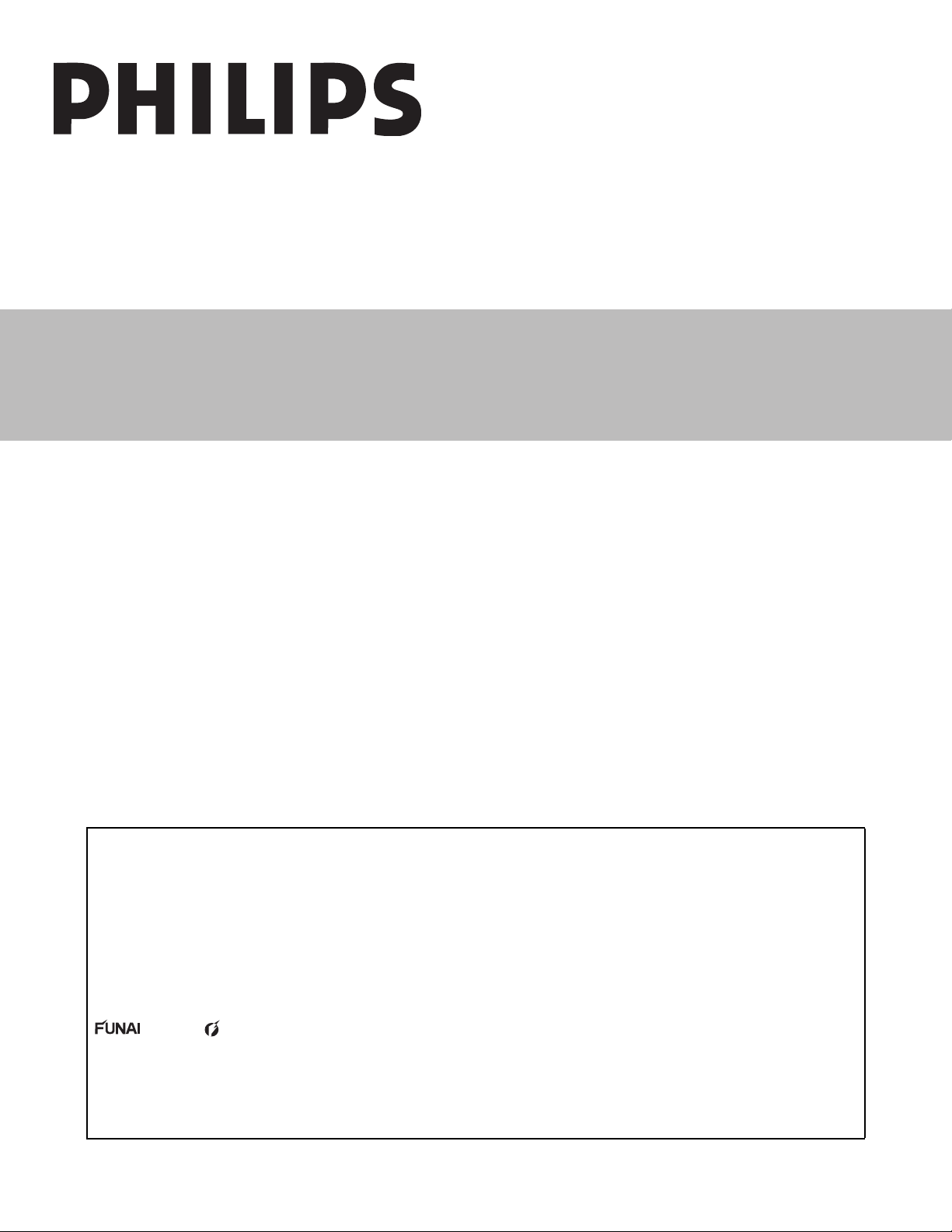
LCD TV
chassis PL9.1
Service Manual
Contents
42” 42PFL5704D/F7
47” 47PFL5704D/F7
52” 52PFL5704D/F7
© 2009 Funai Electric Co., Ltd.
All rights reserved. No part of this manual may be reproduced, copied, transmitted, disseminated, transcribed,
downloaded or stored in any storage medium, in any form or for any purpose without the express prior written
consent of Funai. Furthermore, any unauthorized commercial distribution of this manual or any revision hereto
is strictly prohibited.
Information in this document is subject to change without notice. Funai reserves the right to change the content
herein without the obligation to notify any person or organization of such changes.
with the design is a registered trademark of Funai Electric Co., Ltd and may not be used in any way
without the express written consent of Funai. All other trademarks used herein remain the exclusive property of
their respective owners. Nothing contained in this manual should be construed as granting, by implication or
otherwise, any license or right to use any of the trademarks displayed herein. Misuse of any trademarks or any
other content in this manual is strictly prohibited. Funai shall aggressively enforce its intellectual property rights
to the fullest extent of the law.
A9PH1UF/A9PJ1UF/A9PK1UF
090323
Page 2
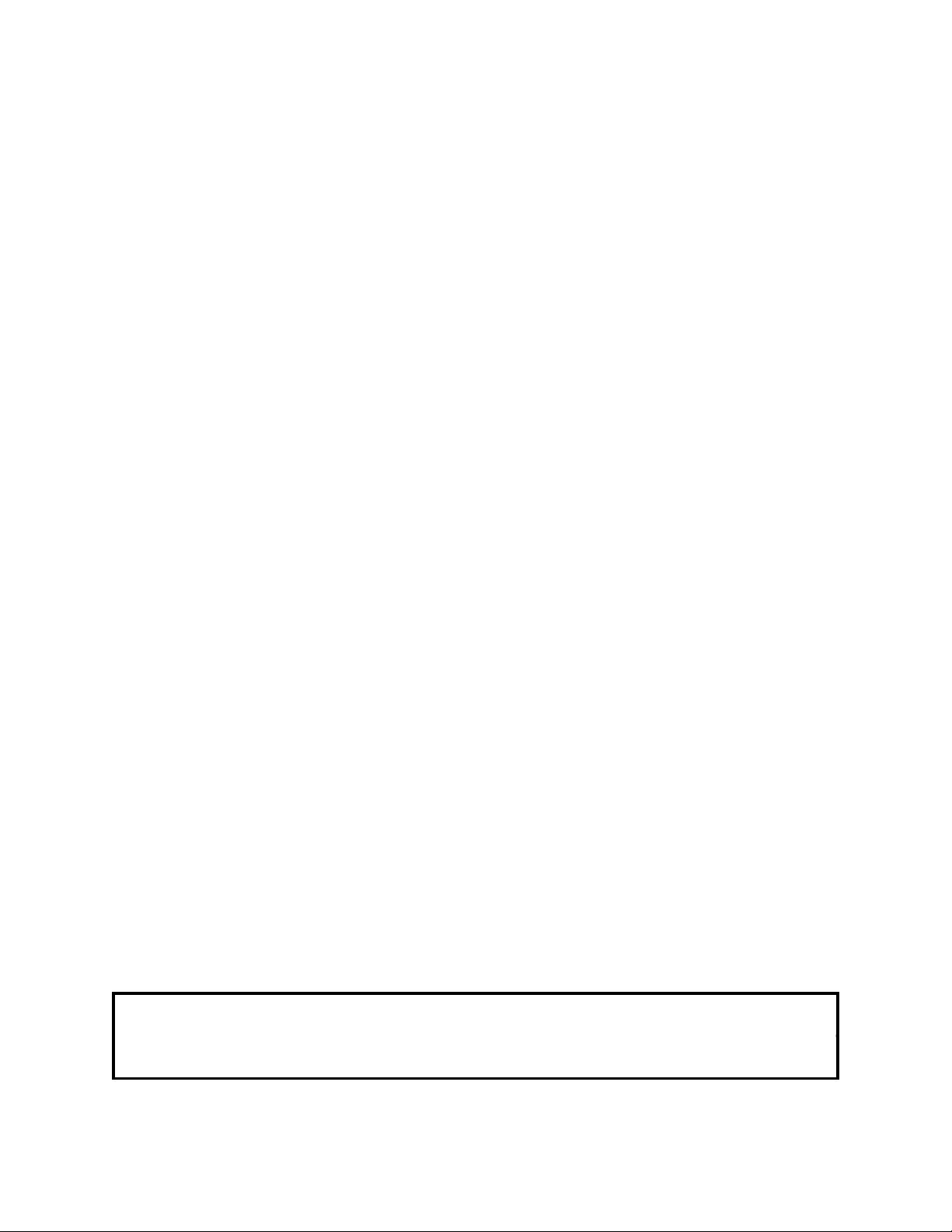
IMPORTANT SAFETY NOTICE
o
Proper service and repair is important to the safe, reliable operation of all
P&F Equipment. The service procedures recommended by P&F and
described in this service manual are effective methods of performing
service operations. Some of these service special tools should be used
when and as recommended.
It is important to note that this service manual contains various CAUTIONS
and NOTICES which should be carefully read in order to minimize the risk
of personal injury to service personnel. The possibility exists that improper
service methods may damage the equipment. It also is important to
understand that these CAUTIONS and NOTICES ARE NOT EXHAUSTIVE.
P&F could not possibly know, evaluate and advice the service trade of all
conceivable ways in which service might be done or of the possible
hazardous consequences of each way. Consequently, P&F has not
undertaken any such broad evaluation. Accordingly, a servicer who uses a
service procedure or tool which is not recommended by P&F must first use
all precautions thoroughly so that neither his safety nor the safe operation
of the equipment will be jeopardized by the service method selected.
The LCD panel is manufactured to provide many years of useful life.
Occasionally a few non active pixels may appear as a tiny spec of col
This is not to be considered a defect in the LCD screen.
Page 3
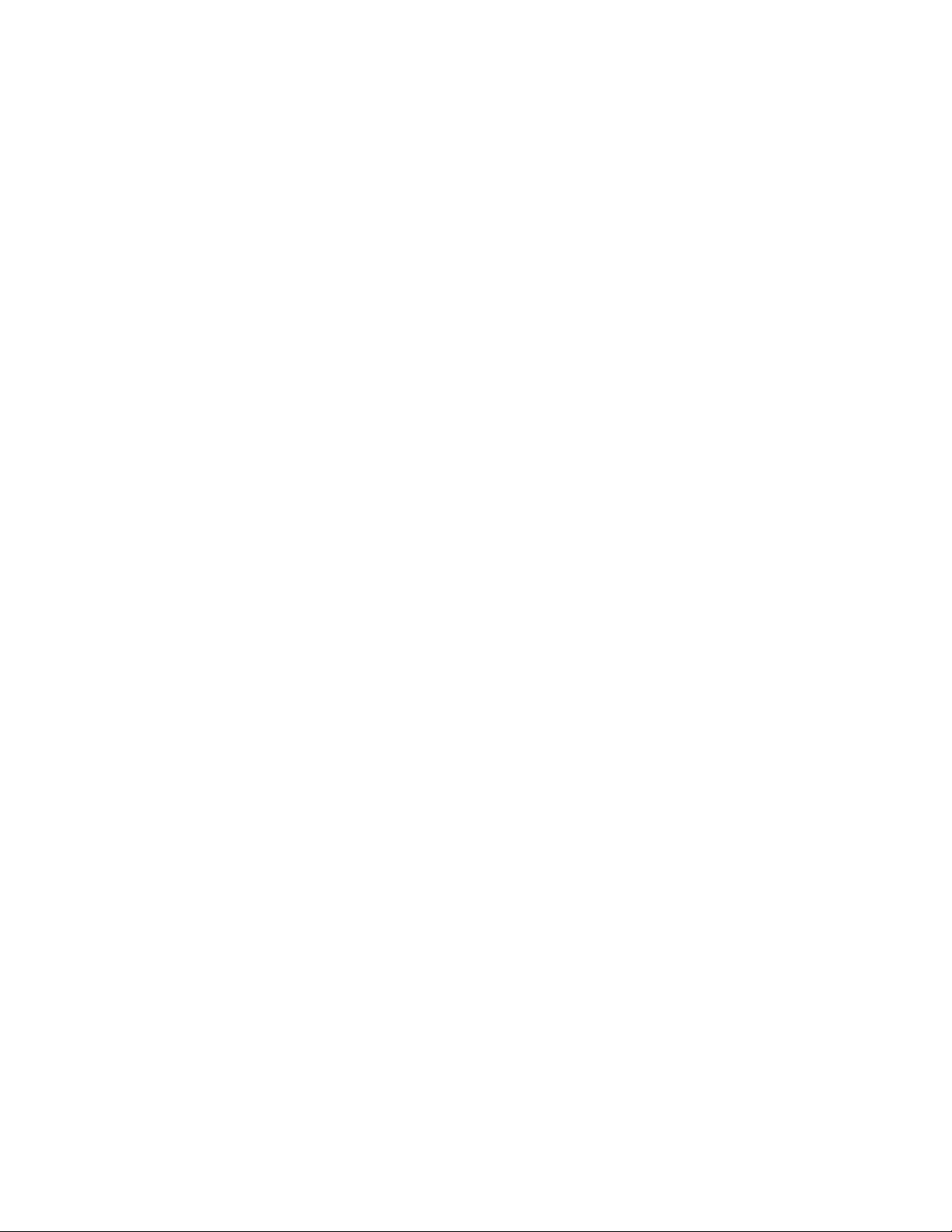
TABLE OF CONTENTS
Specifications . . . . . . . . . . . . . . . . . . . . . . . . . . . . . . . . . . . . . . . . . . . . . . . . . . . . . . . . . . . . . . . . . . . . . . . . . . . 1-1
Important Safety Precautions . . . . . . . . . . . . . . . . . . . . . . . . . . . . . . . . . . . . . . . . . . . . . . . . . . . . . . . . . . . . . . . 2-1
Standard Notes for Servicing . . . . . . . . . . . . . . . . . . . . . . . . . . . . . . . . . . . . . . . . . . . . . . . . . . . . . . . . . . . . . . . 3-1
Cabinet Disassembly Instructions . . . . . . . . . . . . . . . . . . . . . . . . . . . . . . . . . . . . . . . . . . . . . . . . . . . . . . . . . . . . 4-1
Service Modes, Error Codes, and Fault Finding . . . . . . . . . . . . . . . . . . . . . . . . . . . . . . . . . . . . . . . . . . . . . . . . . 5-1
Electrical Adjustment Instructions . . . . . . . . . . . . . . . . . . . . . . . . . . . . . . . . . . . . . . . . . . . . . . . . . . . . . . . . . . . . 6-1
Firmware Renewal Mode . . . . . . . . . . . . . . . . . . . . . . . . . . . . . . . . . . . . . . . . . . . . . . . . . . . . . . . . . . . . . . . . . . 7-1
Troubleshooting. . . . . . . . . . . . . . . . . . . . . . . . . . . . . . . . . . . . . . . . . . . . . . . . . . . . . . . . . . . . . . . . . . . . . . . . . . 8-1
Block Diagrams . . . . . . . . . . . . . . . . . . . . . . . . . . . . . . . . . . . . . . . . . . . . . . . . . . . . . . . . . . . . . . . . . . . . . . . . . . 9-1
Schematic Diagrams and CBA . . . . . . . . . . . . . . . . . . . . . . . . . . . . . . . . . . . . . . . . . . . . . . . . . . . . . . . . . . . . . 10-1
Waveforms . . . . . . . . . . . . . . . . . . . . . . . . . . . . . . . . . . . . . . . . . . . . . . . . . . . . . . . . . . . . . . . . . . . . . . . . . . . . 11-1
Wiring Diagram . . . . . . . . . . . . . . . . . . . . . . . . . . . . . . . . . . . . . . . . . . . . . . . . . . . . . . . . . . . . . . . . . . . . . . . . . 12-1
Exploded Views. . . . . . . . . . . . . . . . . . . . . . . . . . . . . . . . . . . . . . . . . . . . . . . . . . . . . . . . . . . . . . . . . . . . . . . . . 13-1
Parts List . . . . . . . . . . . . . . . . . . . . . . . . . . . . . . . . . . . . . . . . . . . . . . . . . . . . . . . . . . . . . . . . . . . . . . . . . . . . . . 14-1
Page 4
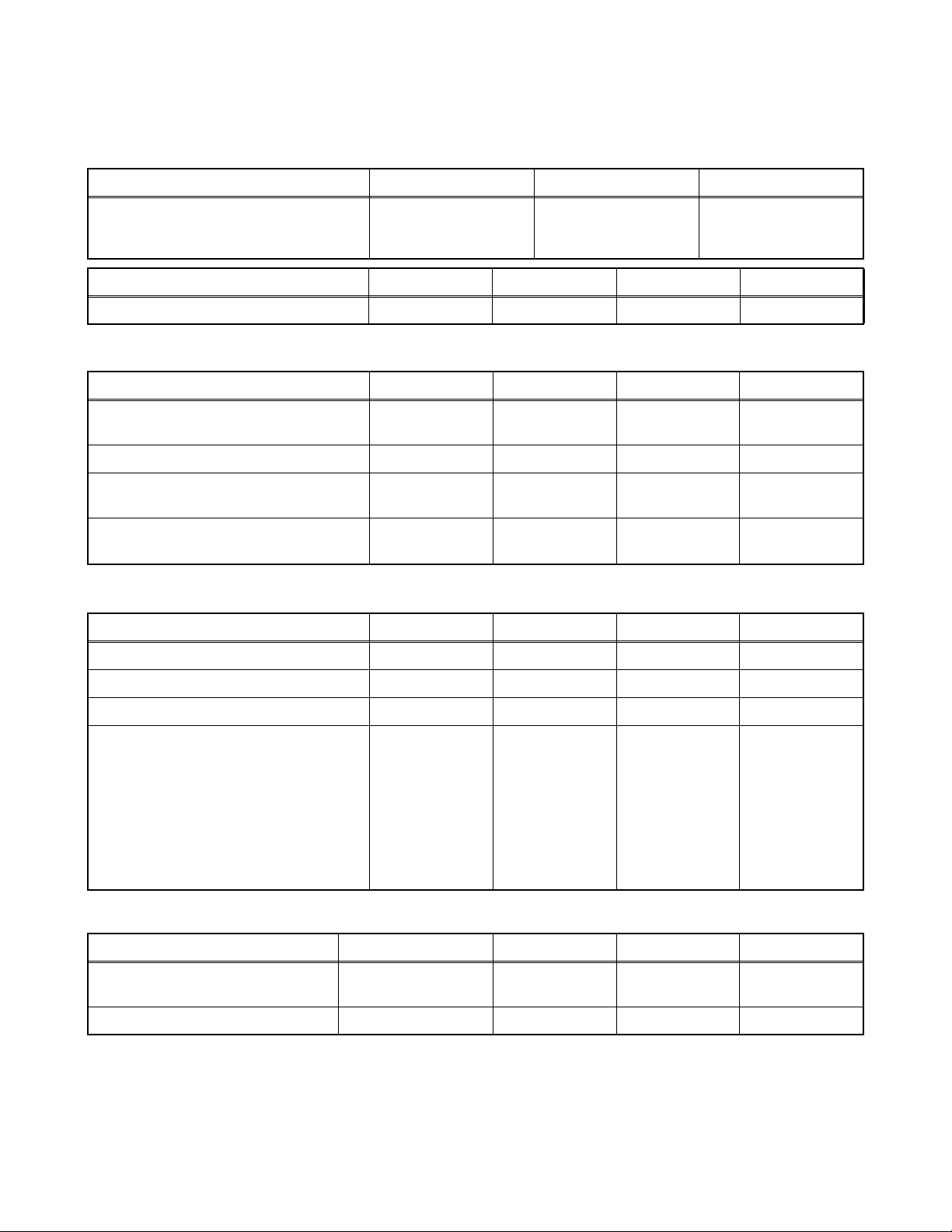
SPECIFICATIONS
< TUNER >
ANT. Input ---------------------- 75 Ω Unbal., F type
Description Band Off air channel (MHz) Cable channel (MHz)
Low Band
1. Channel Coverage
Description System Picture (MHz) Chroma (MHz) Sound (MHz)
2. Intermediate Frequencies NTSC-M 45.75 42.17 41.25
Mid Band
High Band
48.25 to 82.25
175.25 to 224.25
471.25 to 855.25
69.25 to 154.25
161.25 to 439.25
447.25 to 463.25
< LCD PANEL >
Description Condition Unit Nominal Limit
1. Pixel Format
2. Brightness (w / filter) --- cd/m
[42PFL5704D/F7, 47PFL5704D/F7]
3. Viewing Angle (CR>20)
[52PFL5704D/F7]
3. Viewing Angle (CR>10)
Horizontal
Ver t i cal
Horizontal
Ver t i cal
Horizontal
Ver t i cal
pixels
pixels
°
°
°
°
1920
1080
2
500 ---
178
178
88
88
---
---
---
---
---
---
< VIDEO >
Description Condition Unit Nominal Limit
1. Transient Response --- ns <250 ---
2. Y/C Separation --- dB >20 ---
3. Chroma (3.55 MHz) Suppression --- dB >25 ---
11500
0.276
0.277
9000
0.289
0.291
6500
0.314
0.319
±0.004
±0.004
±0.004
±0.004
±0.004
±0.004
4. Color Temperature
Cool
x
y
Normal
x
y
warm
x
y
°K
°K
°K
< AUDIO >
Description Condition Unit Nominal Limit
1. Distortion at rated Power
(ATSC 0 dBfs)
2. Audio Response Curve -3dB kHz >12.5 ---
--- % <10 ---
---
---
---
1-1 A9PH1SP
Page 5
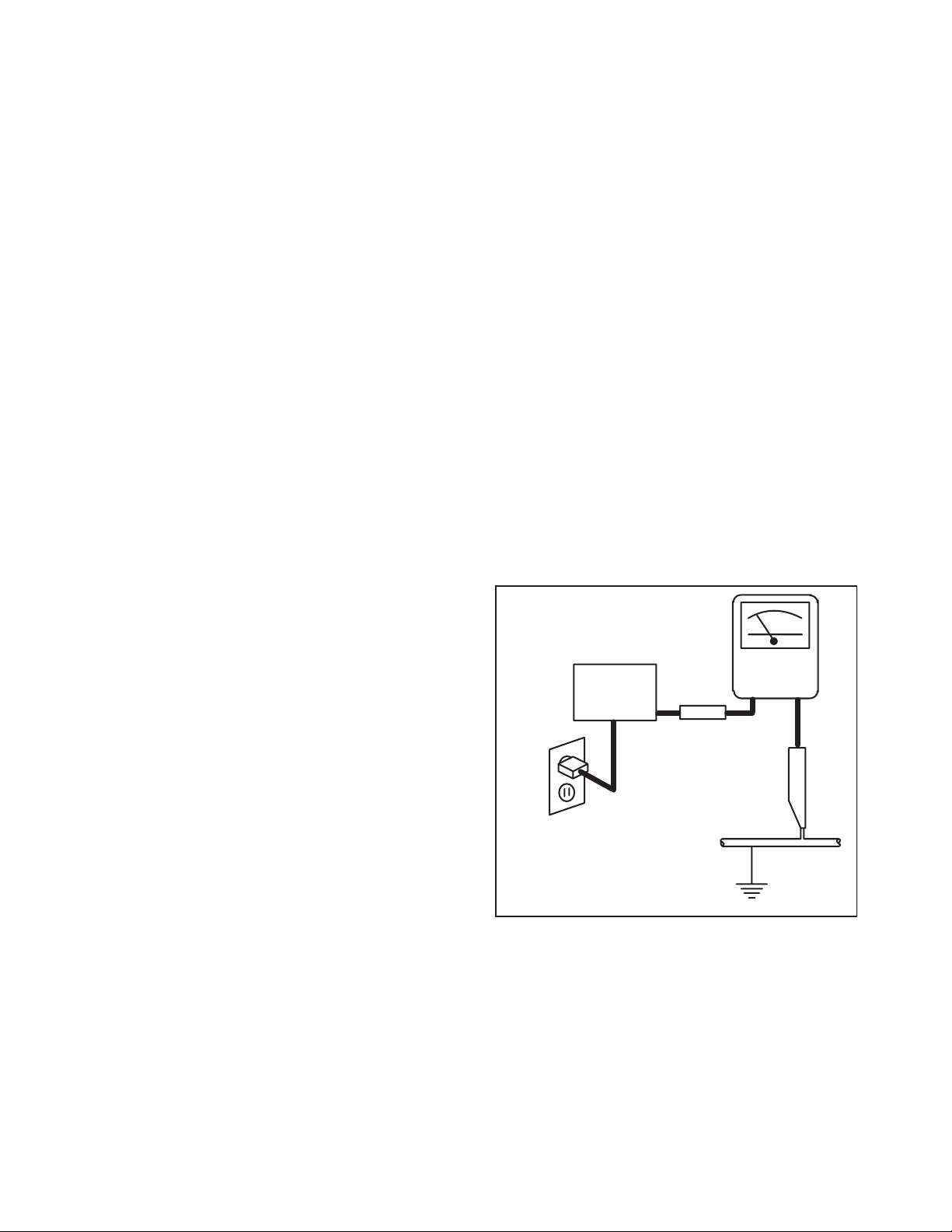
IMPORTANT SAFETY PRECAUTIONS
Prior to shipment from the factory, our products are strictly inspected for recognized product safety and electrical
codes of the countries in which they are to be sold. However, in order to maintain such compliance, it is equally
important to implement the following precautions when a set is being serviced.
Safety Precautions for LCD TV
Circuit
1. Before returning an instrument to the
customer, always make a safety check of the
entire instrument, including, but not limited to, the
following items:
a. Be sure that no built-in protective devices are
defective and have been defeated during
servicing. (1) Protective shields are provided
on this chassis to protect both the technician
and the customer. Correctly replace all missing
protective shields, including any removed for
servicing convenience. (2) When reinstalling
the chassis and/or other assembly in the
cabinet, be sure to put back in place all
protective devices, including but not limited to,
nonmetallic control knobs, insulating
fishpapers, adjustment and compartment
covers/shields, and isolation resistor/capacitor
networks. Do not operate this instrument or
permit it to be operated without all
protective devices correctly installed and
functioning. Servicers who defeat safety
features or fail to perform safety checks
may be liable for any resulting damage.
b. Be sure that there are no cabinet openings
through which an adult or child might be able to
insert their fingers and contact a hazardous
voltage. Such openings include, but are not
limited to, (1) spacing between the Liquid
Crystal Panel and the cabinet mask, (2)
excessively wide cabinet ventilation slots, and
(3) an improperly fitted and/or incorrectly
secured cabinet back cover.
c. Antenna Cold Check - With the instrument AC
plug removed from any AC source, connect an
electrical jumper across the two AC plug
prongs. Place the instrument AC switch in the
on position. Connect one lead of an ohmmeter
to the AC plug prongs tied together and touch
the other ohmmeter lead in turn to each tuner
antenna input exposed terminal screw and, if
applicable, to the coaxial connector. If the
measured resistance is less than 1.0 megohm
or greater than 5.2 megohm, an abnormality
exists that must be corrected before the
instrument is returned to the customer. Repeat
this test with the instrument AC switch in the off
position.
d. Leakage Current Hot Check - With the
instrument completely reassembled, plug the
AC line cord directly into a 120 V AC outlet. (Do
not use an isolation transformer during this
test.) Use a leakage current tester or a
metering system that complies with American
National Standards Institute (ANSI) C101.1
Leakage Current for Appliances and
Underwriters Laboratories (UL) 1410, (50.7).
With the instrument AC switch first in the on
position and then in the off position, measure
from a known earth ground (metal water pipe,
conduit, etc.) to all exposed metal parts of the
instrument (antennas, handle brackets, metal
cabinet, screw heads, metallic overlays, control
shafts, etc.), especially any exposed metal
parts that offer an electrical return path to the
chassis. Any current measured must not
exceed 0.5 milli-ampere. Reverse the
instrument power cord plug in the outlet and
repeat the test.
READING SHOULD
NOT BE ABOVE 0.5 mA
LEAKAGE
DEVICE
BEING
TESTED
TEST ALL EXPOSED
METAL SURFACES
ALSO TEST WITH
PLUG REVERSED
USING AC
ADAPTER PLUG
AS REQUIRED
ANY MEASUREMENTS NOT WITHIN THE
LIMITS SPECIFIED HEREIN INDICATE A
POTENTIAL SHOCK HAZARD THAT MUST
BE ELIMINATED BEFORE RETURNING THE
INSTRUMENT TO THE CUSTOMER OR
BEFORE CONNECTING THE ANTENNA OR
ACCESSORIES.
2. Read and comply with all caution and safety-
related notes on or inside the receiver cabinet, on
the receiver chassis, or on the Liquid Crystal
Panel.
CURRENT
TESTER
+
EARTH
GROUND
_
2-1 LTVN_ISP
Page 6
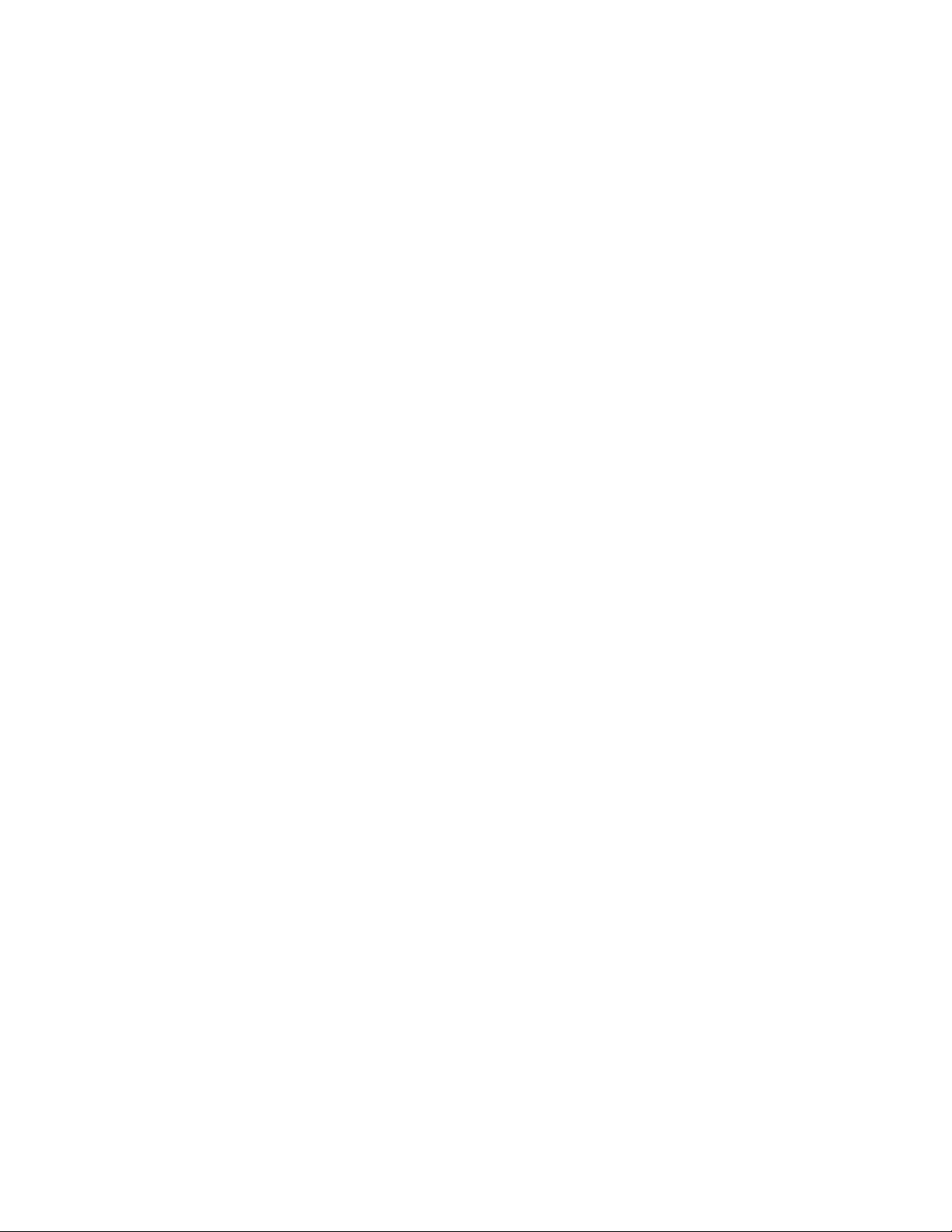
3. Design Alteration Warning - Do not alter or add
to the mechanical or electrical design of this TV
receiver. Design alterations and additions,
including, but not limited to circuit modifications
and the addition of items such as auxiliary audio
and/or video output connections, might alter the
safety characteristics of this receiver and create a
hazard to the user. Any design alterations or
additions will void the manufacturer's warranty and
may make you, the servicer, responsible for
personal injury or property damage resulting
therefrom.
4. Hot Chassis Warning -
a. Some TV receiver chassis are electrically
connected directly to one conductor of the AC
power cord and maybe safety-serviced without
an isolation transformer only if the AC power
plug is inserted so that the chassis is
connected to the ground side of the AC power
source. To confirm that the AC power plug is
inserted correctly, with an AC voltmeter,
measure between the chassis and a known
earth ground. If a voltage reading in excess of
1.0 V is obtained, remove and reinsert the AC
power plug in the opposite polarity and again
measure the voltage potential between the
chassis and a known earth ground.
b. Some TV receiver chassis normally have 85V
AC(RMS) between chassis and earth ground
regardless of the AC plug polarity. This chassis
can be safety-serviced only with an isolation
transformer inserted in the power line between
the receiver and the AC power source, for both
personnel and test equipment protection.
c. Some TV receiver chassis have a secondary
ground system in addition to the main chassis
ground. This secondary ground system is not
isolated from the AC power line. The two
ground systems are electrically separated by
insulation material that must not be defeated or
altered.
5. Observe original lead dress. Take extra care to
assure correct lead dress in the following areas: a.
near sharp edges, b. near thermally hot parts-be
sure that leads and components do not touch
thermally hot parts, c. the AC supply, d. high
voltage, and, e. antenna wiring. Always inspect in
all areas for pinched, out of place, or frayed wiring.
Check AC power cord for damage.
6. Components, parts, and/or wiring that appear to
have overheated or are otherwise damaged
should be replaced with components, parts, or
wiring that meet original specifications.
Additionally, determine the cause of overheating
and/or damage and, if necessary, take corrective
action to remove any potential safety hazard.
7. Product Safety Notice - Some electrical and
mechanical parts have special safety-related
characteristics which are often not evident from
visual inspection, nor can the protection they give
necessarily be obtained by replacing them with
components rated for higher voltage, wattage, etc.
Parts that have special safety characteristics are
identified by a # on schematics and in parts lists.
Use of a substitute replacement that does not
have the same safety characteristics as the
recommended replacement part might create
shock, fire, and/or other hazards. The product's
safety is under review continuously and new
instructions are issued whenever appropriate.
Prior to shipment from the factory, our products
are strictly inspected to confirm they comply with
the recognized product safety and electrical codes
of the countries in which they are to be sold.
However, in order to maintain such compliance, it
is equally important to implement the following
precautions when a set is being serviced.
2-2 LTVN_ISP
Page 7

Precautions during Servicing
A. Parts identified by the # symbol are critical for
safety.
Replace only with part number specified.
B. In addition to safety, other parts and assemblies
are specified for conformance with regulations
applying to spurious radiation. These must also be
replaced only with specified replacements.
Examples: RF converters, RF cables, noise
blocking capacitors, and noise blocking filters, etc.
C. Use specified internal wiring. Note especially:
1) Wires covered with PVC tubing
2) Double insulated wires
3) High voltage leads
D. Use specified insulating materials for hazardous
live parts. Note especially:
1) Insulation Tape
2) PVC tubing
3) Spacers
4) Insulators for transistors.
E. When replacing AC primary side components
(transformers, power cord, etc.), wrap ends of
wires securely about the terminals before
soldering.
F. Observe that the wires do not contact heat
producing parts (heat sinks, oxide metal film
resistors, fusible resistors, etc.)
G. Check that replaced wires do not contact sharp
edged or pointed parts.
H. When a power cord has been replaced, check that
5~6 kg of force in any direction will not loosen it.
I. Also check areas surrounding repaired locations.
J. Use care that foreign objects (screws, solder
droplets, etc.) do not remain inside the set.
K. When connecting or disconnecting the internal
connectors, first, disconnect the AC plug from the
AC supply outlet.
L. When installing parts or assembling the cabinet
parts, be sure to use the proper screws and
tighten certainly.
2-3 LTVN_ISP
Page 8
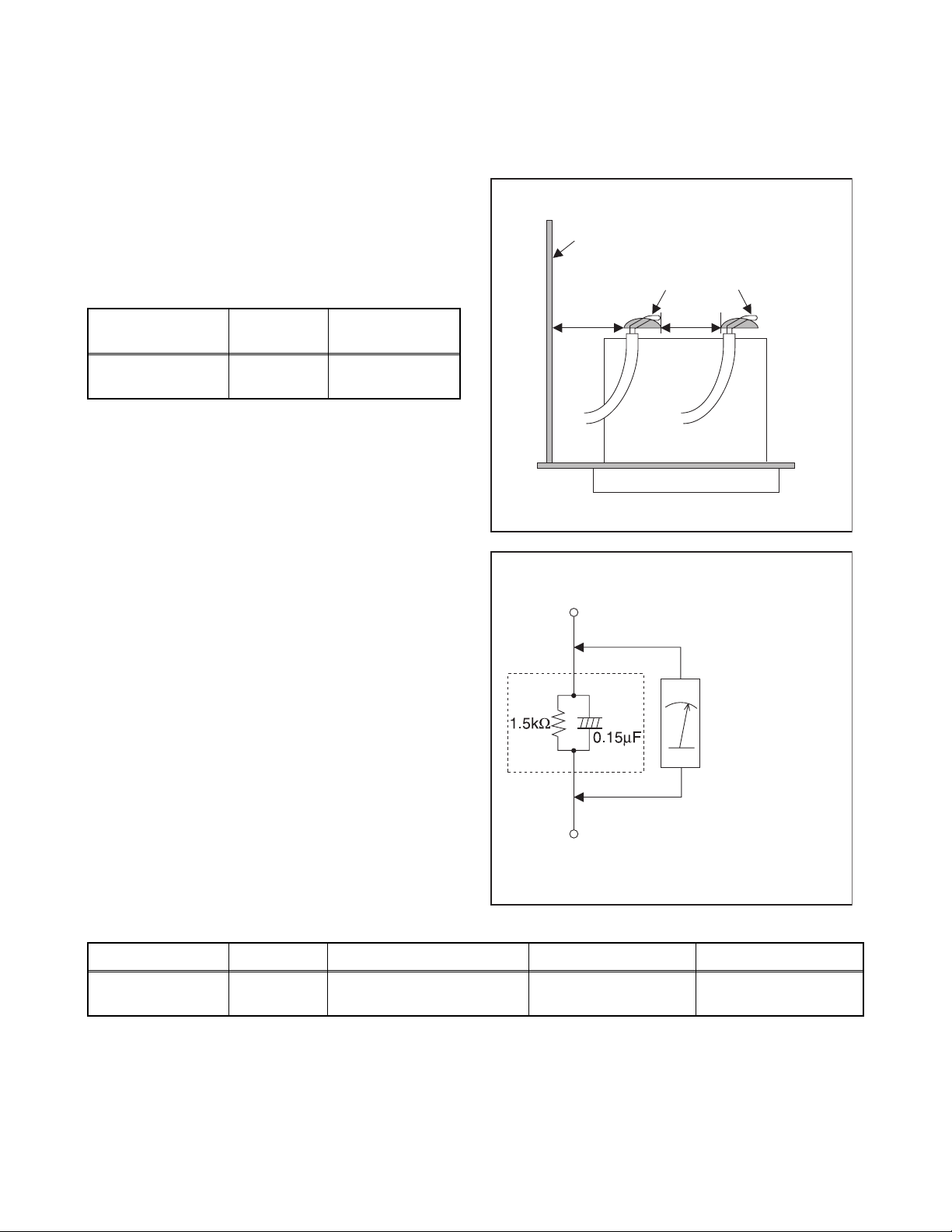
Safety Check after Servicing
Examine the area surrounding the repaired location for damage or deterioration. Observe that screws, parts and
wires have been returned to original positions. Afterwards, perform the following tests and confirm the specified
values in order to verify compliance with safety standards.
1. Clearance Distance
When replacing primary circuit components, confirm
specified clearance distance (d) and (d') between
soldered terminals, and between terminals and
surrounding metallic parts. (See Fig. 1)
Table 1: Ratings for selected area
Chassis or Secondary Conductor
Primary Circuit
AC Line Voltage Region
110 to 130 V
Note: This table is unofficial and for reference only. Be
sure to confirm the precise values.
U.S.A. or
Canada
Clearance
Distance (d), (d’)
≥ 3.2 mm
(0.126 inches)
2. Leakage Current Test
Confirm the specified (or lower) leakage current
between B (earth ground, power cord plug prongs) and
externally exposed accessible parts (RF terminals,
antenna terminals, video and audio input and output
terminals, microphone jacks, earphone jacks, etc.) is
lower than or equal to the specified value in the table
below.
Measuring Method: (Power ON)
Insert load Z between B (earth ground, power cord plug
prongs) and exposed accessible parts. Use an AC
voltmeter to measure across both terminals of load Z.
See Fig. 2 and following table.
d' d
Fig. 1
Exposed Accessible Part
Z
AC Voltmeter
(High Impedance)
Earth Ground
B
Power Cord Plug Prongs
Fig. 2
Table 2: Leakage current ratings for selected areas
AC Line Voltage Region Load Z Leakage Current (i) Earth Ground (B) to:
110 to 130 V
Note: This table is unofficial and for reference only. Be sure to confirm the precise values.
U.S.A. or
Canada
0.15 µF CAP. & 1.5 kΩ
RES. Connected in parallel
2-4 LTVN_ISP
i ≤ 0.5 mA rms
Exposed accessible
parts
Page 9
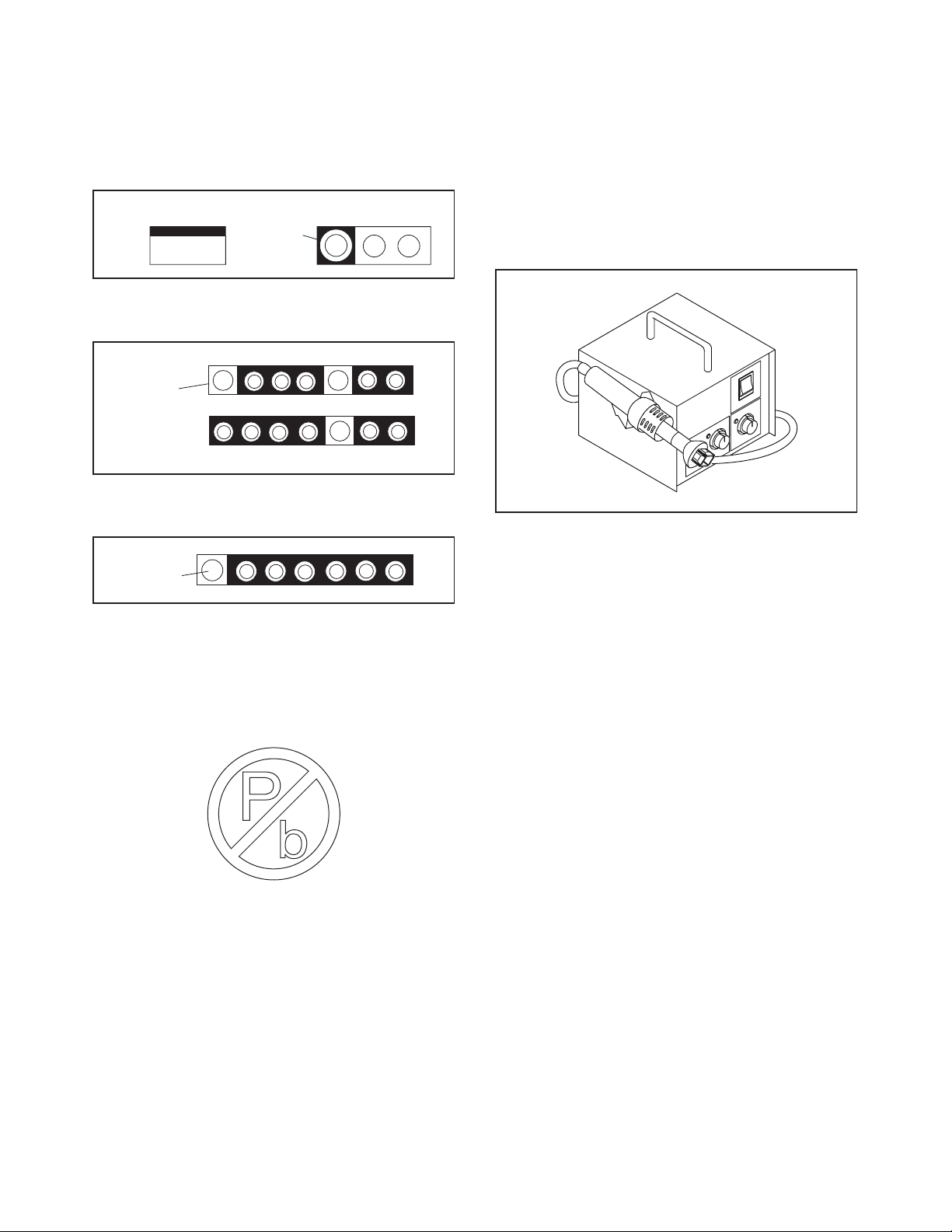
STANDARD NOTES FOR SERVICING
Circuit Board Indications
1. The output pin of the 3 pin Regulator ICs is
indicated as shown.
Top View
Out
2. For other ICs, pin 1 and every fifth pin are
indicated as shown.
Pin 1
3. The 1st pin of every male connector is indicated as
shown.
Pin 1
Input
In
Bottom View
5
10
Pb (Lead) Free Solder
Pb free mark will be found on PCBs which use Pb
free solder. (Refer to figure.) For PCBs with Pb free
mark, be sure to use Pb free solder. For PCBs
without Pb free mark, use standard solder.
Pb free mark
How to Remove / Install Flat Pack-IC
1. Removal
With Hot-Air Flat Pack-IC Desoldering Machine:
1. Prepare the hot-air flat pack-IC desoldering
machine, then apply hot air to the Flat Pack-IC
(about 5 to 6 seconds). (Fig. S-1-1)
Fig. S-1-1
2. Remove the flat pack-IC with tweezers while
applying the hot air.
3. Bottom of the flat pack-IC is fixed with glue to the
CBA; when removing entire flat pack-IC, first apply
soldering iron to center of the flat pack-IC and heat
up. Then remove (glue will be melted). (Fig. S-1-6)
4. Release the flat pack-IC from the CBA using
tweezers. (Fig. S-1-6)
CAUTION:
1. The Flat Pack-IC shape may differ by models. Use
an appropriate hot-air flat pack-IC desoldering
machine, whose shape matches that of the Flat
Pack-IC.
2. Do not supply hot air to the chip parts around the
flat pack-IC for over 6 seconds because damage
to the chip parts may occur. Put masking tape
around the flat pack-IC to protect other parts from
damage. (Fig. S-1-2)
3-1 TVN_SN
Page 10
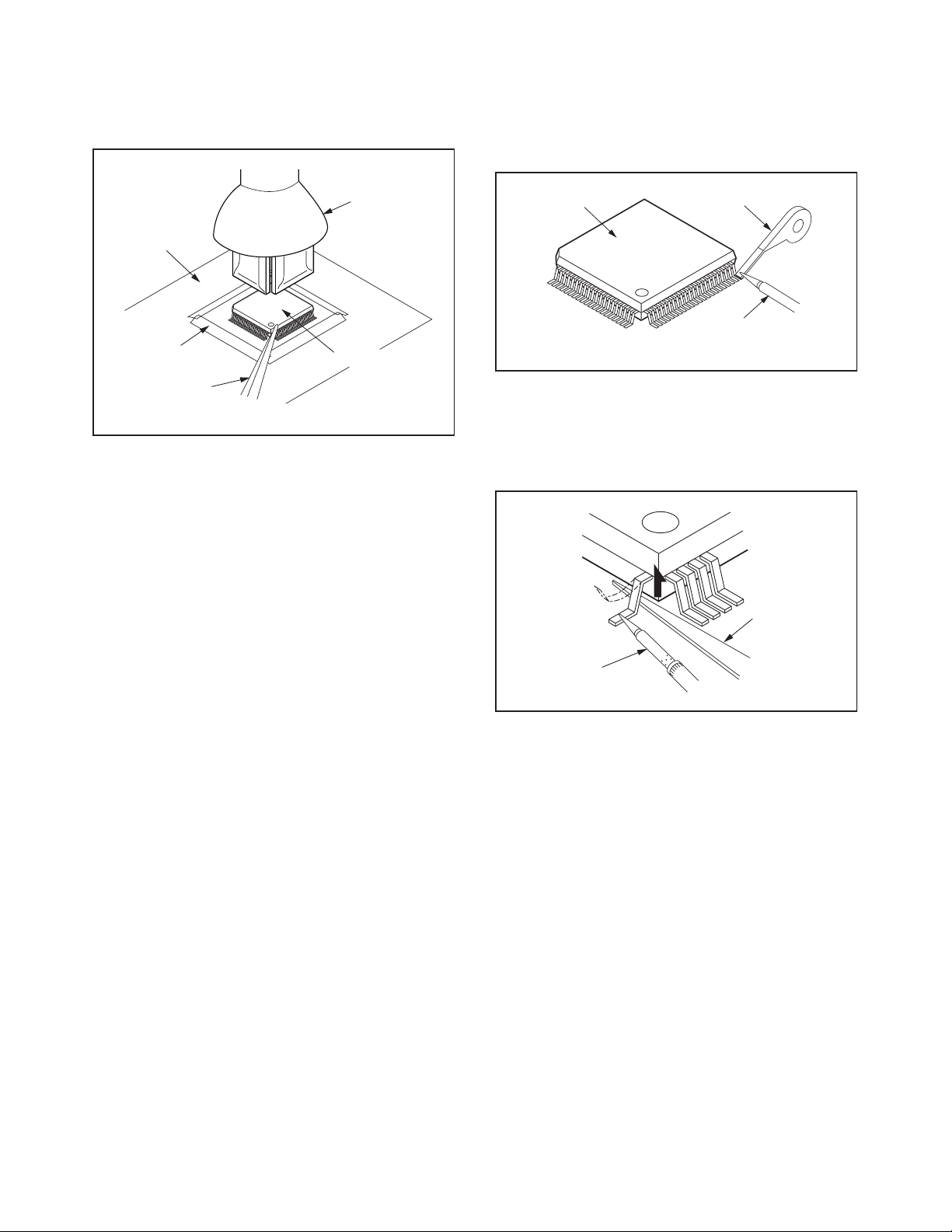
3. The flat pack-IC on the CBA is affixed with glue, so
be careful not to break or damage the foil of each
pin or the solder lands under the IC when
removing it.
With Soldering Iron:
1. Using desoldering braid, remove the solder from
all pins of the flat pack-IC. When you use solder
flux which is applied to all pins of the flat pack-IC,
you can remove it easily. (Fig. S-1-3)
CBA
Masking
Tape
Tweezers
Hot-air
Flat Pack-IC
Desoldering
Machine
Flat Pack-IC
Fig. S-1-2
Flat Pack-IC
Desoldering Braid
Soldering Iron
Fig. S-1-3
2. Lift each lead of the flat pack-IC upward one by
one, using a sharp pin or wire to which solder will
not adhere (iron wire). When heating the pins, use
a fine tip soldering iron or a hot air desoldering
machine. (Fig. S-1-4)
Sharp
Pin
Fine Tip
Soldering Iron
3. Bottom of the flat pack-IC is fixed with glue to the
CBA; when removing entire flat pack-IC, first apply
soldering iron to center of the flat pack-IC and heat
up. Then remove (glue will be melted). (Fig. S-1-6)
4. Release the flat pack-IC from the CBA using
tweezers. (Fig. S-1-6)
Fig. S-1-4
3-2 TVN_SN
Page 11
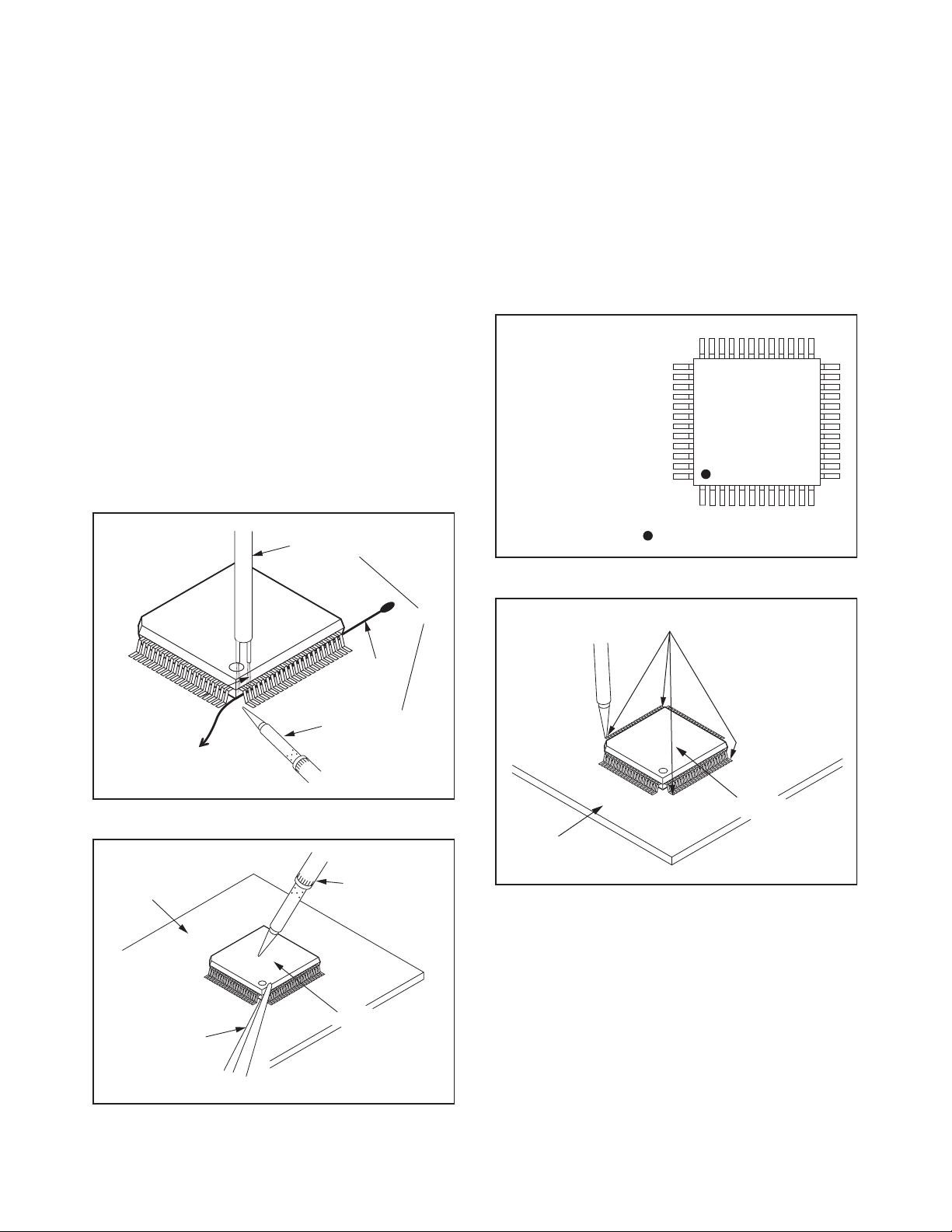
With Iron Wire:
1. Using desoldering braid, remove the solder from
all pins of the flat pack-IC. When you use solder
flux which is applied to all pins of the flat pack-IC,
you can remove it easily. (Fig. S-1-3)
2. Affix the wire to a workbench or solid mounting
point, as shown in Fig. S-1-5.
3. While heating the pins using a fine tip soldering
iron or hot air blower, pull up the wire as the solder
melts so as to lift the IC leads from the CBA
contact pads as shown in Fig. S-1-5.
4. Bottom of the flat pack-IC is fixed with glue to the
CBA; when removing entire flat pack-IC, first apply
soldering iron to center of the flat pack-IC and heat
up. Then remove (glue will be melted). (Fig. S-1-6)
5. Release the flat pack-IC from the CBA using
tweezers. (Fig. S-1-6)
Note: When using a soldering iron, care must be
taken to ensure that the flat pack-IC is not
being held by glue. When the flat pack-IC is
removed from the CBA, handle it gently
because it may be damaged if force is applied.
Hot Air Blower
2. Installation
1. Using desoldering braid, remove the solder from
the foil of each pin of the flat pack-IC on the CBA
so you can install a replacement flat pack-IC more
easily.
2. The “●” mark on the flat pack-IC indicates pin 1.
(See Fig. S-1-7.) Be sure this mark matches the 1
on the PCB when positioning for installation. Then
presolder the four corners of the flat pack-IC. (See
Fig. S-1-8.)
3. Solder all pins of the flat pack-IC. Be sure that
none of the pins have solder bridges.
Example :
Pin 1 of the Flat Pack-IC
is indicated by a " " mark.
Fig. S-1-7
To Solid
Mounting Point
CBA
Tweezers
Iron Wire
Soldering Iron
Fig. S-1-5
Fine Tip
Soldering Iron
Flat Pack-IC
or
Presolder
Flat Pack-IC
CBA
Fig. S-1-8
Fig. S-1-6
3-3 TVN_SN
Page 12
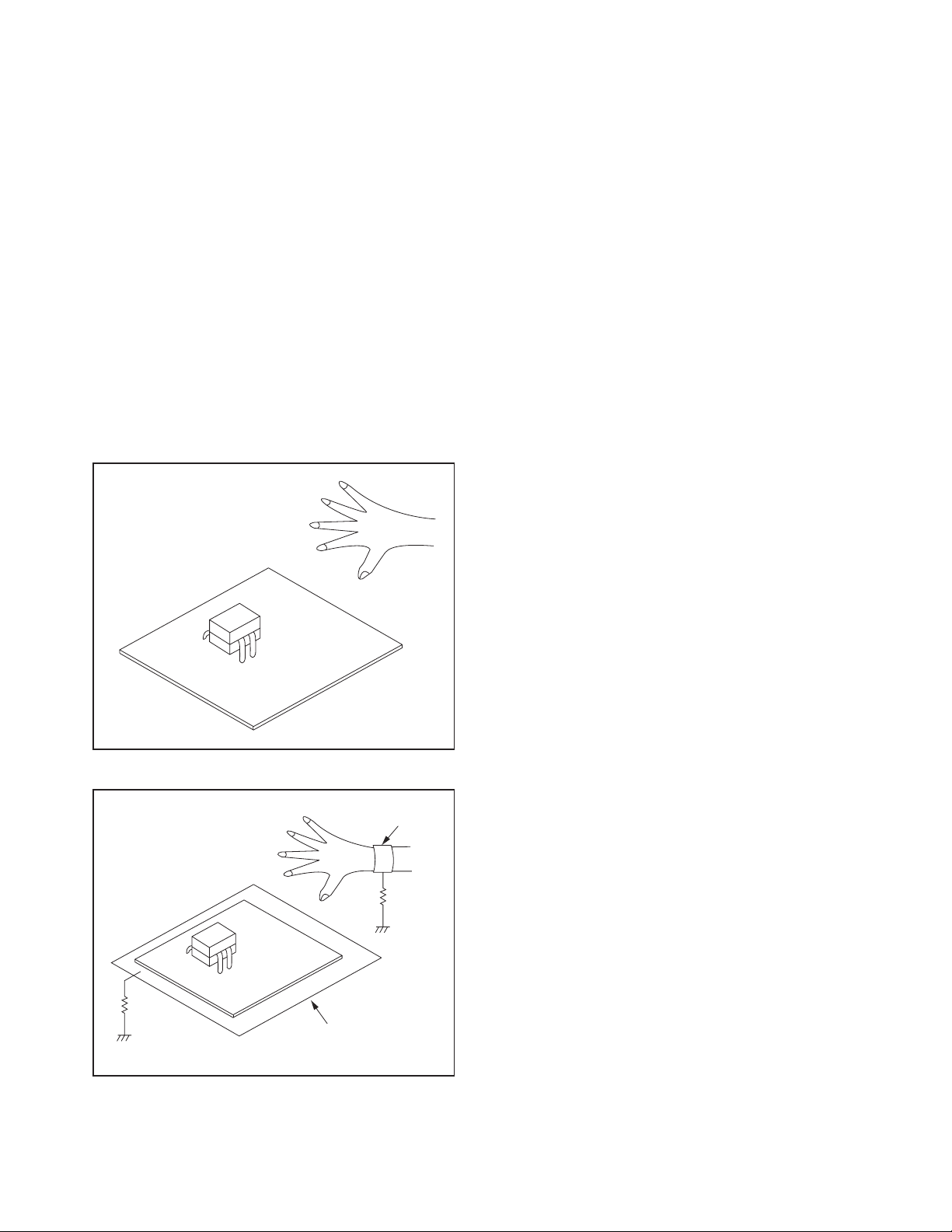
Instructions for Handling Semiconductors
Electrostatic breakdown of the semi-conductors may
occur due to a potential difference caused by
electrostatic charge during unpacking or repair work.
1. Ground for Human Body
Be sure to wear a grounding band (1 MΩ) that is
properly grounded to remove any static electricity that
may be charged on the body.
2. Ground for Workbench
Be sure to place a conductive sheet or copper plate
with proper grounding (1 MΩ) on the workbench or
other surface, where the semi-conductors are to be
placed. Because the static electricity charge on
clothing will not escape through the body grounding
band, be careful to avoid contacting semi-conductors
with your clothing.
<Incorrect>
<Correct>
1MΩ
CBA
Grounding Band
1MΩ
CBA
Conductive Sheet or
Copper Plate
3-4 TVN_SN
Page 13

CABINET DISASSEMBLY INSTRUCTIONS
Notes: 1. Please put your machine on soft material to avoid to scrape panel when you disassemble it.
2. The installation specifications of the part are subject to change without notice.
3. By the difference of the LCD panel, the method of installing each part might be different.
1. Assembly/Panel Removal
Front view
3. Remove the Loudspeaker assy Left and Right.
Back view
Remove the 8 screws.
1. Remove the stand.
Remove the 4 screws.
2. Remove the Back cover assembly.
Remove the 22 screws.
4. Remove the SSB.
Remove the 6 connectors. (1312, 1C12, 1G50,
1G51, 1M95, 1M99)
Remove the 8 screws.
5. Remove the Power supply Module.
Remove the 3 connectors. (CN1, CN2, CN3)
Remove the 8 screws.
6. Remove the ASSY Tact SW CBA.
Remove the 2 screws and connector J1.
4-1 A9PH1DC
Page 14
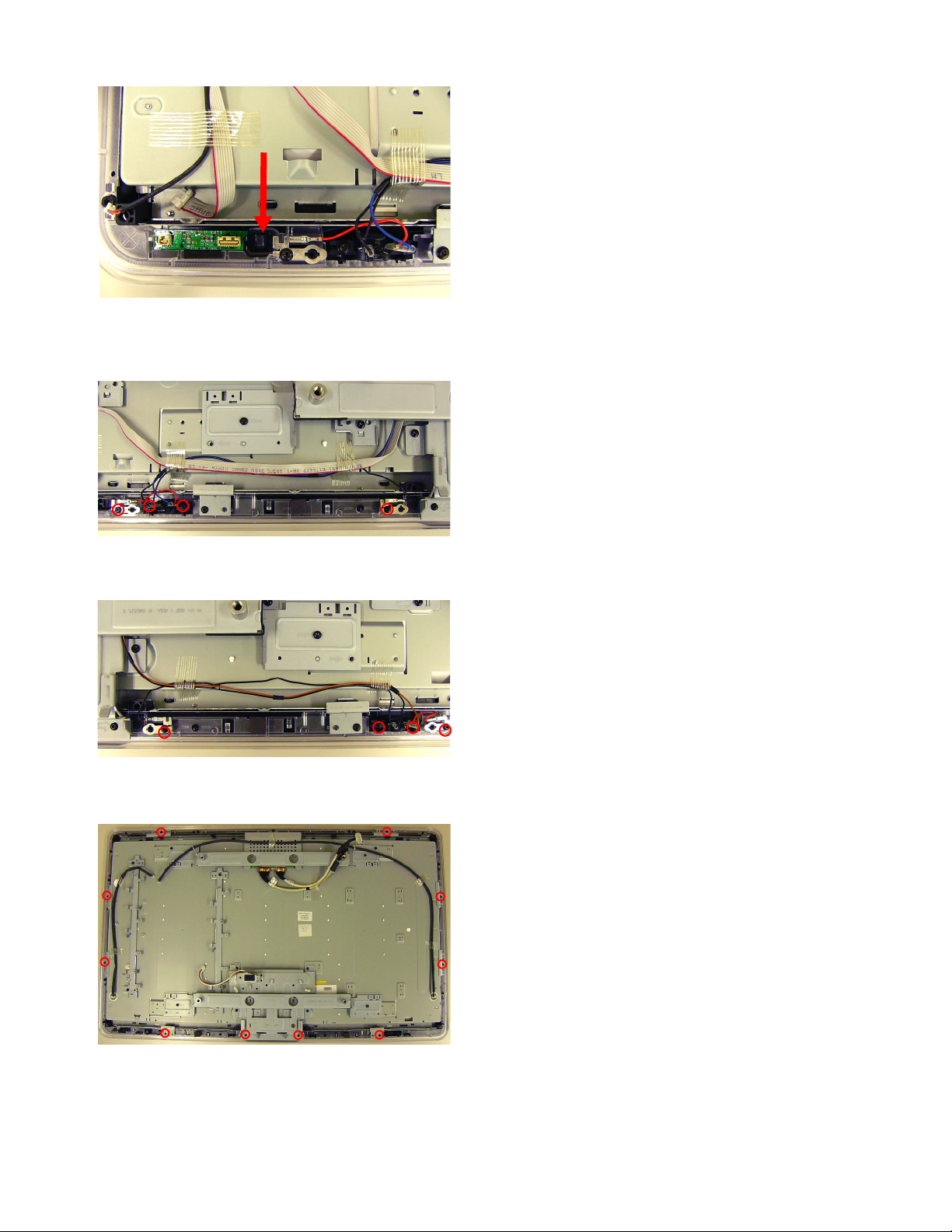
A
7. Remove the Module IR.
Insert a minus screwdriver in the hole of A, and
release a locking tab.
2. Set Re-assembly
To re-assemble the whole set, execute all processes in
reverse order.
Note: While re-assembling, make sure that all cables
are placed and connected in their original
position.
• The content is different according to the product.
8. Remove the Left Loudspeaker.
Remove the 4 screws.
9. Remove the Right Loudspeaker.
Remove the 4 screws.
10. Remove the TFT-LCD.
Remove the 10 screws.
4-2 A9PH1DC
Page 15
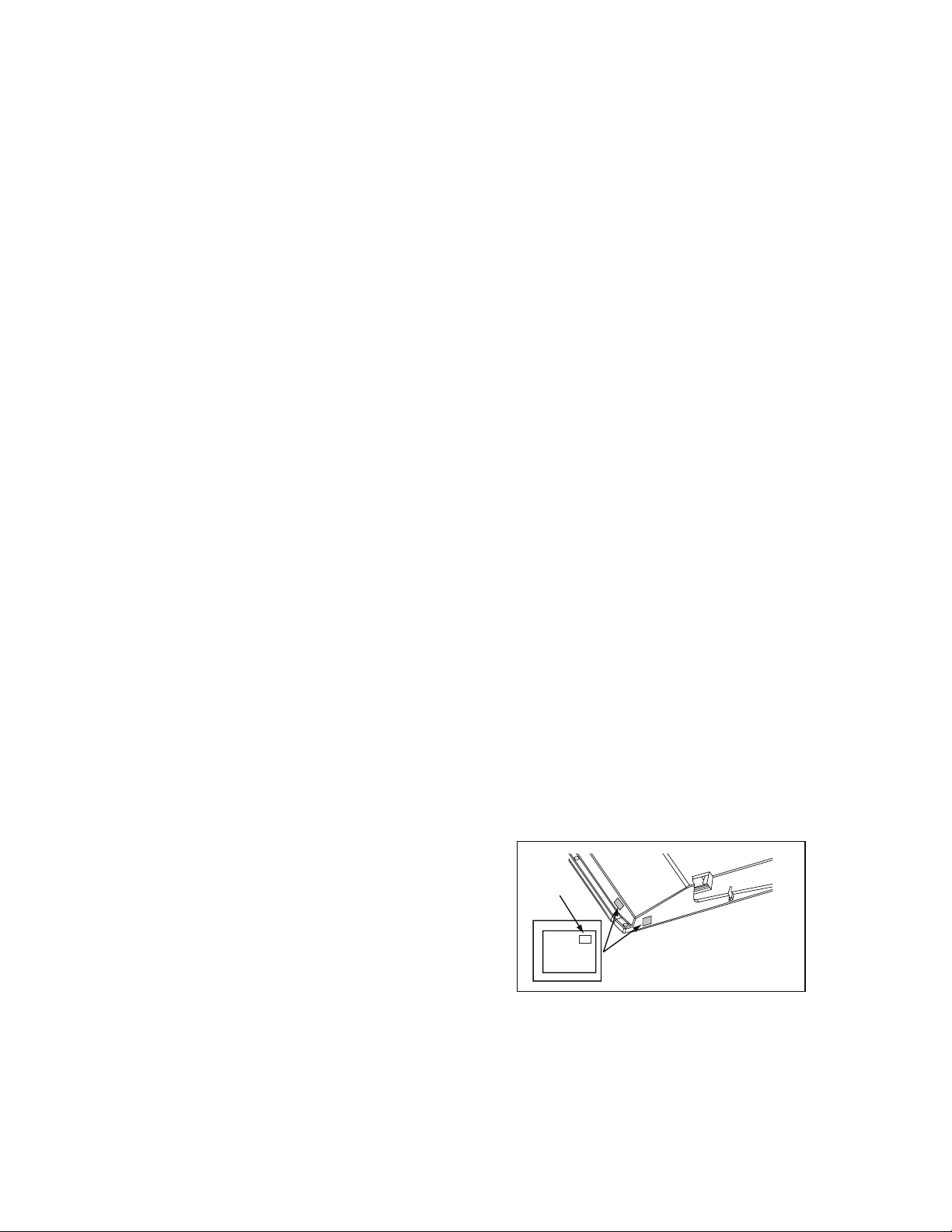
SERVICE MODES, ERROR CODES, and FAULT FINDING
1Test Points
In the chassis schematics and layout overviews, the test points
are mentioned. In the schematics, test points are indicated with
“Fxxx” or “Ixxx”, in the layout overviews with a “half-moon” sign.
As most signals are digital, it will be difficult to measure
waveforms with a standard oscilloscope.
Perform measurements under the following conditions:
• Service Default Mode.
• Video: Color bar signal.
• Audio: 3 kHz left, 1 kHz right.
2 Se rvice Modes
The Service Mode feature is split into four parts:
• Service Default Mode (SDM).
• Service Alignment Mode (SAM).
• Customer Service Mode (CSM).
• Computer Aided Repair Mode (ComPair).
SDM and SAM offer features, whic
engineer to repair/align a TV set. Some features are:
• A pre-defined situation to ensure measurements can be
made under uniform conditions (SDM).
• Activates the blinking LED procedure for error identification
when no picture is available (SDM).
• The possibility to overrule software protections when SDM
is entered via the Service pins.
• Make alignments (e.g. White Tone), (de)select options,
enter options codes, reset the error buffer (SAM).
• Display information (“SDM”
right corner of screen, error buffer, software version,
operating hours, options
The CSM is a Service Mode that can be enabled by the
consumer. The CSM displays diagnosis information, which the
customer can forward to the dealer or call centre. In CSM
mode, “CSM”, is displayed in the top right corner of the screen.
The information provided in CSM and the purpose of CSM is to:
• Increase the home repair hit rate.
• Decrease the number of nuisance calls.
• Solved customers' problem without home visit.
2.1 General
h can be used by the Service
or “SAM” indication in upper
and option codes, sub menus).
Life Timer
During the life time cycle of the TV set, a timer is kept (called
“Op. Hour”). It counts the normal operation hours (not the
Stand-by hours). The actual value of the timer is displayed in
SDM and SAM in a decimal value. Every two soft-resets
increase the hour by +1. Standby hours are not counted.
Software Identification, Version and Cluster
The software ID, version, and cluster will be shown in the main
menu display of SDM, SAM, and CSM.
The screen will show: “AAAABCD X.YY”, where:
• AAAA
• B
is the chassis name: LC92. (Development chassis)
is the region indication: E= Europe, A= AP/China, U=
NAFTA, L= LATAM.
• C is the display indication: L= LCD, P= Plasma.
• D is the language/feature indication: P= Philips, M=
Magnavox.
• X is the main version number: this is updated with a major
change of specification (incompatible with the previous
software version). Numbering will go from 1 - 9 and A - Z.
– If the main version number changes, the new version
number is written in the NVM.
– If the main version number changes, the default
settings are loaded.
•
is the sub version number: this is updated with a minor
YY
change (backwards compatible with the previous versions)
Numbering will go from 00 - 99.
– If the sub version number changes, the new version
number is written in the NVM.
– If the NVM is fresh, the software identification, version,
and cluster will be written to NVM.
Display Option Code Selection
When after an SSB or display exchange, the display option
code is not set properly, it will result in a TV with “no display”.
Therefore, it is required to set this display option code after
such a repair.
To do so, press the following key sequence on a standard RC
transmitter: “062598"directly followed by MENU and "xxx"
where “xxx” is a 3 digit decimal value of the panel type: see
column “Panel Code” in table “Option Codes OP1...OP7” (ch.
8), or see sticker on the side/bottom of the cabinet. When the
value is accepted and stored in NVM, the set will switch to
Stand-by, to indicate that the process has been completed.
Some items are applicable to all Service Modes or are general.
These are listed below.
Display Option
Code
39mm
040
PHILIPS
MODEL:
2PF9968/10
3
27mm
SERIAL NO:
PROD.
AG 1A0620 000001
(CTN Sticker)
Figure 1 Location of Display Option Code sticker
During this algorithm, the NVM-content must be filtered,
because several items in the NVM are TV-related and not SSBrelated (e.g. Model and Prod. S/N). Therefore, “Model” and
“Prod. S/N” data is changed into “See Type Plate”.
In case a call centre or cons
umer reads “See Type Plate” in
CSM mode, he needs to look to the side/bottom sticker to
identify the set, for further actions.
5-1 PL9.1SM
Page 16
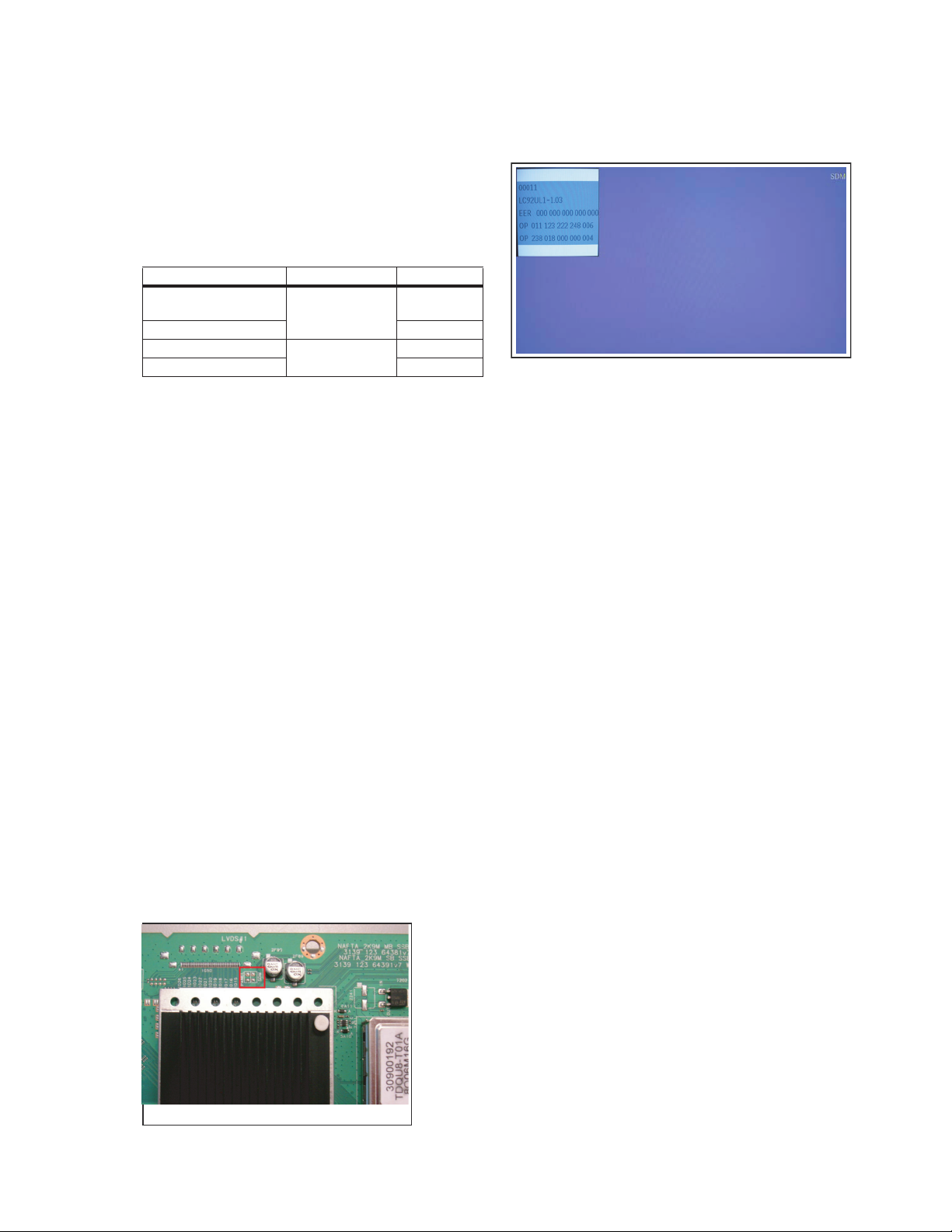
Service Default Mode (SDM)
2.2
Purpose
Set the TV in SDM mode in order to be able to:
• Create a pre-defined setting for measurements to be
made.
• Override software protections.
• Start the blinking LED procedure.
• Read the error buffer.
• Check the life timer.
Specifications
Table 1 SDM default settings
Region Freq. (MHz)
Europe (except France),
AP-PAL/-Multi
NAFTA, AP-NTSC 61.25 (channel 3) NTSC M
ATAL
475.25 PAL B/G
Default syst.
L MACESecnarF
M LAPM
On Screen Menu
After activating SDM, the following screen is visible, with SDM
in the upper right corner of the screen to indicate that the
television is in Service Default Mode.
Figure 3 SDM menu
• Set linear video and audio settings to 50%, but volume to
25%. Stored user settings are not affected.
• All service-unfriendly modes (if present) are disabled, since
they interfere with diagnosing/repairing a set. These
service unfriendly modes are:
– (Sleep) timer.
– Blue mute/Wall paper.
– Auto switch “off” (when there is no “ident” signal).
– Hotel or hospital mode.
– Child lock or parental lock (manual or via V-chi p).
– Skipping, blanking of “Not favorite”, “Skipped” or
“Locked” presets/channels.
– Automatic storing of Personal Preset or Last Status
settings.
– Automatic user menu time-out (menu switches back/
OFF automatically.
– Auto Volume levelling (AVL).
How to Activate
To activate SDM, use
• Press the following key sequence on the remote control
transmitter: “062596” directly followed by the MENU button
(do not allow the display to time out between entries while
keying the sequence).
• Short one of the “Service” jumpers on the TV board during
cold start (see Figures “Service jumper”). Then press the
mains button (remove the short after start-up).
Caution: Activating SDM by shorting “Service” jumpers will
override the DC speaker prot
I2C error (error 4), and the Tr
(error 5). When doing this, the service-technician must
know exactly what he is doing, as it could damage the
television set.
one
of the following methods:
ection (error 1), the General
ident video processor error
Menu explanation:
• HHHHH: Are the operating hours (in decimal).
AAAABCD-X.YY
•
“General” -> “Software Identification, Version, and Cluster”
for the SW name definition.
• EER: Shows all errors detected since the last time the
buffer was erased. Five errors possible.
• OP: Used to read-out the option bytes. See “Options” in the
Alignments section for a detailed description. Ten codes (in
two rows) are possible.
How to Navigate
As this mode is read only, there is not much to navigate. To
switch to other modes, use one of the following methods:
• Command MENU from the user remote will enter the
normal user menu (brightness, contrast, color, etc...) with
“SDM” OSD remaining, and pressing MENU key again will
return to the last status of SDM again.
• To prevent the OSD from interfering with measurements in
SDM, command “OSD” or “i+” (“STATUS” or “INFO” f or
NAFTA and LATAM) from the user remote will toggle the
OSD “on/off” with “SDM” OSD remaining always “on”.
• Press the following key sequence on the remote control
transmitter: “062596” directly followed by the OSD/
STATUS/INFO/I+ button to switch to SAM (do not allow the
display to time out between entries while keying the
sequence).
How to Exit
Switch the set to STANDBY by pressing the mains button on
the remote control transmitter or on the television set.
If you switch the television set “off” by removing the mains (i.e.,
unplugging the television), the television set will remain in SDM
when mains is re-applied, and the error buffer is not cleared.
The error buffer will only be cleared when the “clear” command
is used in the SAM menu.
: See paragraph “Service Modes” ->
Figure 2 Service jumper (SSB component side)
Note:
• If the TV is switched “off” by a power interrupt while in SDM,
the TV will show up in the last status of SDM menu as soon
as the power is supplied again. The error buffer will not be
cleared.
• In case the set is in Factory mode by accident (with “F”
displayed on screen), by pressing and hold “VOL-“ and
“CH-” together should leave Factory mode.
5-2 PL9.1SM
Page 17
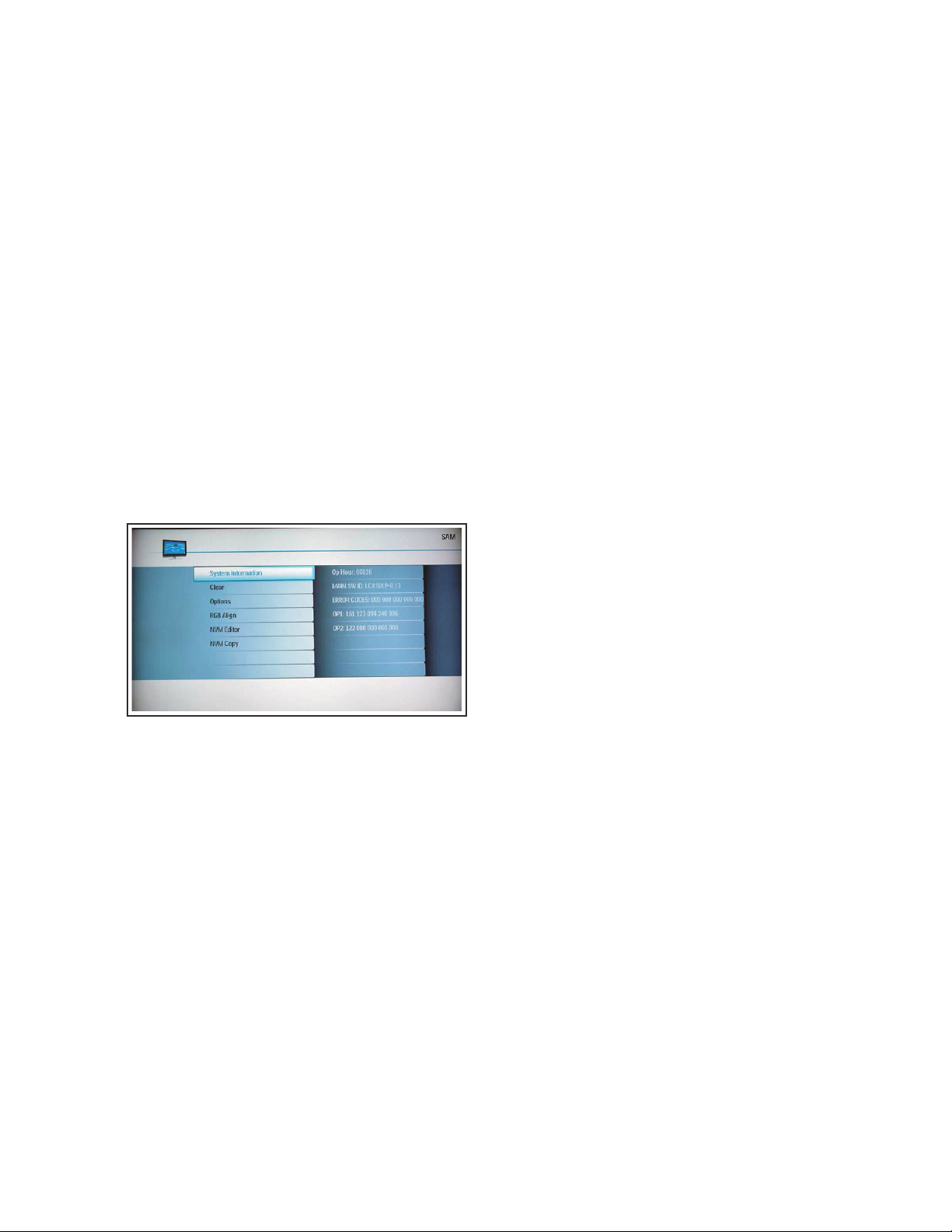
Service Alignment Mode (SAM)
2.3
Purpose
• To change option settings.
• To display / clear the error code buffer.
• To perform alignments.
Specifications
• Operation hours counter (maximum five digits displayed).
• Software version, error codes, and option settings display.
• Error buffer clearing.
• Option settings.
• Software alignments (White Tone).
• NVM Editor.
• Set the screen mode to full screen (all content on screen is
visible).
How to Activate
To activate SAM, use one of the following methods:
• Press the following key sequence on the remote control
transmitter: “
STATUS/INFO/I+ button (it depends on region which
button is present on the RC). Do not allow the display to
time out between entries while keying the sequence.
After entering SAM, the following screen is visible, with SAM in
the upper right corner of the screen to indicate that the
television is in Service Alignment Mode.
” directly followed by the OSD/
062596
4.
RGB Align. Used to align the White Tone. See “White
Tone” in the “Alignments” chapter for a detailed
description.
5. NVM Editor. Can be used to change the NVM data in the
television set. See also paragraph “Fault Finding and
Repair Tips” further on.
6.
NVM Copy. Gives the possibility to copy/load the NVM file
to/from an USB stick.
How to Navigate
• In the SAM menu, select menu items with the UP/DOWN
keys on the remote control transmitter. The selected item
will be indicated. When not all
use the UP/DOWN keys to display the next / previous
menu items.
• With the LEFT/RIGHT keys, it is possible to:
– Activate the selected menu item.
– Change the value of the selected menu item.
– Activate the selected sub menu.
• When you press the MENU button twice while in top level
SAM, the set will switch to the normal user menu (with the
SAM mode still active in the background). To return to the
SAM menu press the MENU button.
• The “OSD/STATUS/INFO/i+ ” key from the user remote will
toggle the OSD “on/off” with “SAM” OSD remaining always
“on”.
• Press the following key sequence on the remote control
transmitter: “062596” directly followed by the MENU
to switch to SDM (do not allow the display to time out
between entries while keying the sequence).
menu items fit on the screen,
button
Figure 4 SAM menu
Menu explanation:
1. System Information:
Op. Hour. This represents the life timer. The timer
•
counts normal operation hours, but does not count
Stand-by hours.
MAIN SW ID.
•
“General” -> “Software Identification, Version, and
Cluster” for the SW name definition.
• ERROR CODES . Shows all errors detected since the
last time the buffer was erased. Five errors possible.
• OP1 / OP2. Used to read-out the option bytes. See
“Options” in the Alignments section for a detailed
description. Ten codes are possible.
2.
3. Options.. Used to set the option bits. See “Options” in the
Erases the contents of the error buffer. Select the
Clear.
CLEAR menu item and press the MENU RIGHT key. The
content of the error buffer is cleared.
“Alignments” chapter for a detailed description.
See paragraph “Service Modes” ->
How to Store SAM Settings
To store the settings changed in SAM mode (except the
OPTIONS and RGB ALIGN settings), leave the top level SAM
menu by using the POWER button on the remote control
transmitter or the television set. The mentioned exceptions
must be stored separately via the STORE button.
How to Exit
Switch the set to STANDBY by pressing the mains button on
the remote control transmitter or the television set.
Note:
• When the TV is switched “off” by a power interrupt while in
SAM, the TV will show up in “normal operation mode” as
soon as the power is supplied again. The error buffer will
not be cleared.
• In case the set is in Factory mode by accident (with “F”
displayed on screen), by pressing and hold “VOL-“ and
“CH-” together should leave Factory mode.
5-3 PL9.1SM
Page 18
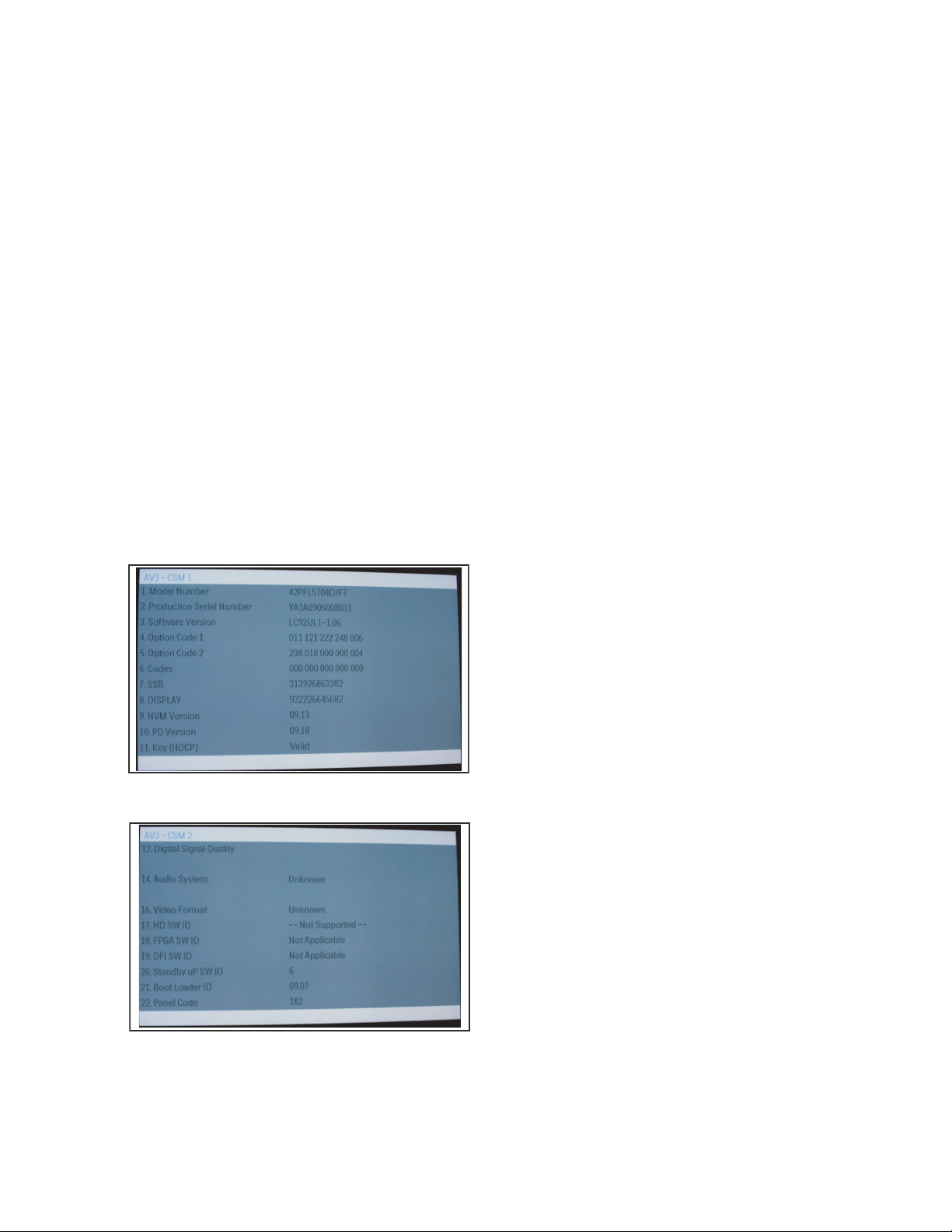
2.4 Customer Service Mode (CSM)
Purpose
The Customer Service Mode shows error codes and
information on the TV’s operation settings. A call centre can
instruct the customer (by telephone) to enter CSM in order to
identify the status of the set. This helps them to diagnose
problems and failures in the TV before making a service call.
The CSM is a read-only mode; therefore, modifications are not
possible in this mode.
Specifications
• Ignore “Service unfriendly modes”.
• Line number for every line (to make CSM language
independent).
• Set the screen mode to full screen (all contents on screen
is visible).
• After leaving the Customer Service Mode, the original
settings are restored.
• Possibility to use
enter the specific channel number on the RC.
How to Activate
To activate CSM, press the following key sequence on a
standard remote control transmitter: “123654” (do not allow the
display to time out between entries while keying the sequence).
Upon entering the Customer Service Mode, the following
screen will appear:
“CH+” or “CH-” for channel surfing, or
Menu Explanation
1. Model Number.
2. Production Serial Number. Product serial no., e.g.
SV1A0805123456 (*). SV= Production center, 1= BOM
code, A= Service version change code, 08= Production
year, 05= Production week, 123456= Serial number.
3. Software Version. Main software cluster and version is
displayed.
4. Option Code 1. Option code information (group 1).
5. Option Code 2. Option code information (group 2).
6. Codes. Error buffer contents.
7.
8. Display.
9. NVM Version. The NVM software version no.
10. PQ Version. PQ (picture quality) data version. This is a
11. Key (HDCP). Indicates if the HDMI keys (or HDCP keys)
12. Digital Signal Quality. Tuner signal condition in
13. Blank.
14. Audio System. Gives information about the audio system
15. HDAU. HDMI audio stream detection. “YES” means audio
16. Video Format. Gives information about the video format of
17. HD SW ID. Shows the HD DNM software version.
18. FPGA SW ID. Shows the FPGA software version (if
19. DFI SW ID. Shows the DFI software version (if present).
20. Standby uP SW ID. Shows the Standby Processor
Indication of the SSB factory ID (= 12nc). (*)
SSB.
subset of the main SW.
are valid or not.
percentage.
of the selected transmitter (MONO/STEREO).
stream detected. “NO” means no audio stream present.
Only displayed when HDMI source is selected.
the selected transmitter (480p30/720p60/1080i50/1080i60,
etc...). Is applicable to both HDMI and CVI sources.
present).
software version.
Type number, e.g. XXPFL5704D/F7
Indication of the display ID (=12 nc). (*)
Figure 5 CSM menu -1- (example)
Figure 6 CSM menu -2- (example)
(*)
If an NVM IC is replaced or initialized, these items must be
re-written to the NVM. ComPair will foresee in a possibility to
do this.
How to Exit
To exit CSM, use one of the following methods:
• Press the MENU button twice on the remote control
transmitter.
• Press the POWER button on the remote control
transmitter.
• Press the POWER button on the television set.
5-4 PL9.1SM
Page 19
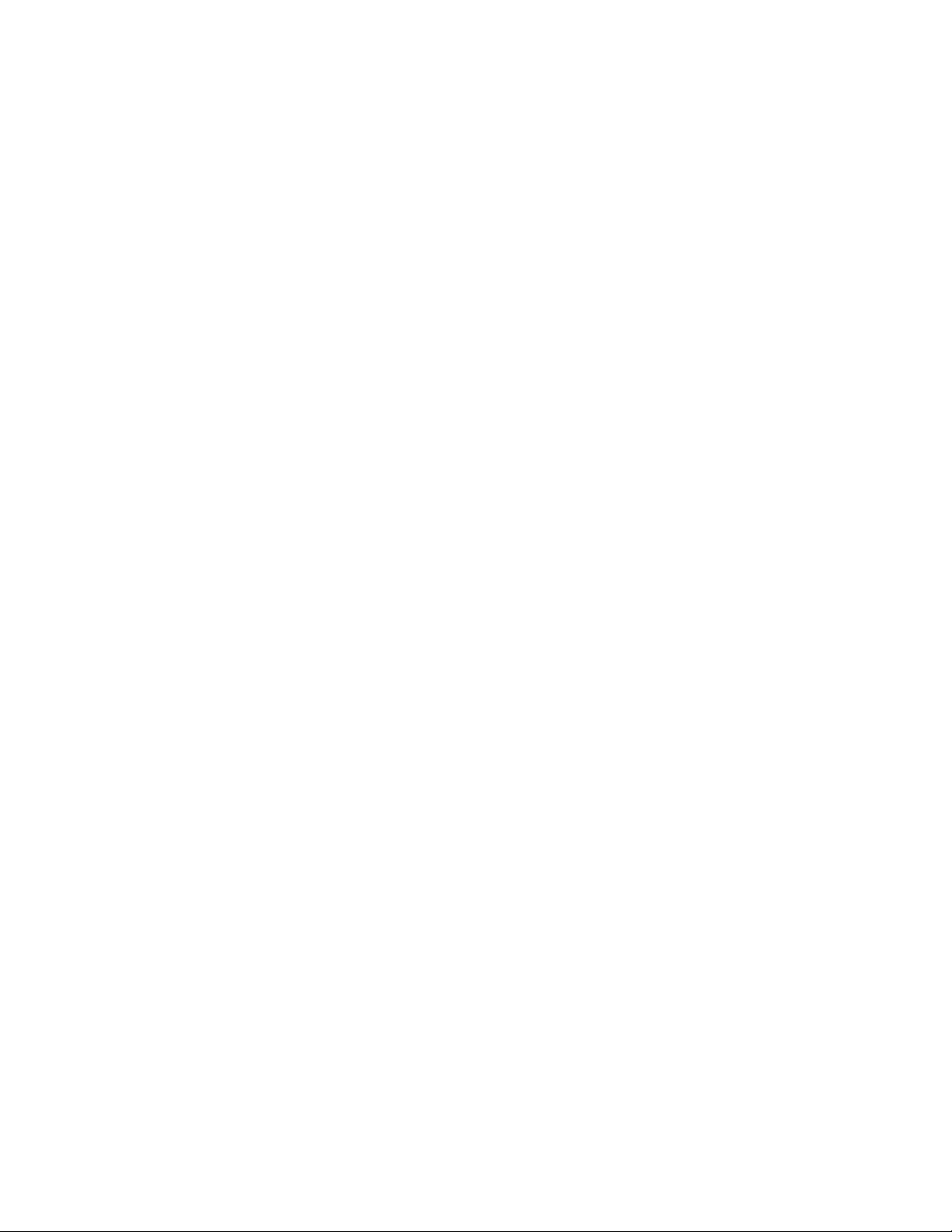
3 Error Codes
3.1 Introduction
Error codes are required to indicate failures in the TV set. In
principle a unique error code is available for every:
• Activated protection.
• Failing I2C device.
• General I2C error.
• SDRAM failure.
The last five errors, stored in the NVM, are shown in the
Service menu’s. This is called the error buffer.
The error code buffer contains all errors detected since the last
time the buffer was erased. The buffer is written from left to
right. When an error occurs that is not yet in the error code
buffer, it is displayed at the left side and all other errors shift one
position to the right.
An error will be added to the buffer if this error differs from any
error in the buffer. The last found error is displayed on the left.
An error with a designated error code may never lead to a
deadlock situation. This means that it must always be
diagnosable (e.g. error buffer via OSD or blinking LED
procedure, ComPair to read from the NVM).
In case a failure identified by an error code automatically
results in other error codes (cause and effect), only the error
code of the MAIN failure is displayed.
Example: In case of a failure of the I2C bus (CAUSE), the error
code for a “General I2C failure” and “Protection errors” is
displayed. The error codes for the single devices (EFFECT) is
not displayed. All error codes are stored in the same error
buffer (TV’s NVM) except when the NVM itself is defective.
3.2 How to Read the Error Buffer
You can read the error buffer in 3 ways:
• On screen via the SAM/SDM/CSM (if you have a picture).
Example:
– ERROR: 0 0 0 0 0 : No errors detected
– ERROR: 6 0 0 0 0 : Error code 6 is the last and only
detected error
– ERROR: 9 6 0 0 0 : Error code 6 was detected first and
error code 9 is the last detected (newest) error
• Via the blinking LED procedure (when you have no
picture). See “The Blinking LED Procedure”.
•Via ComPair.
5-5 PL9.1SM
Page 20
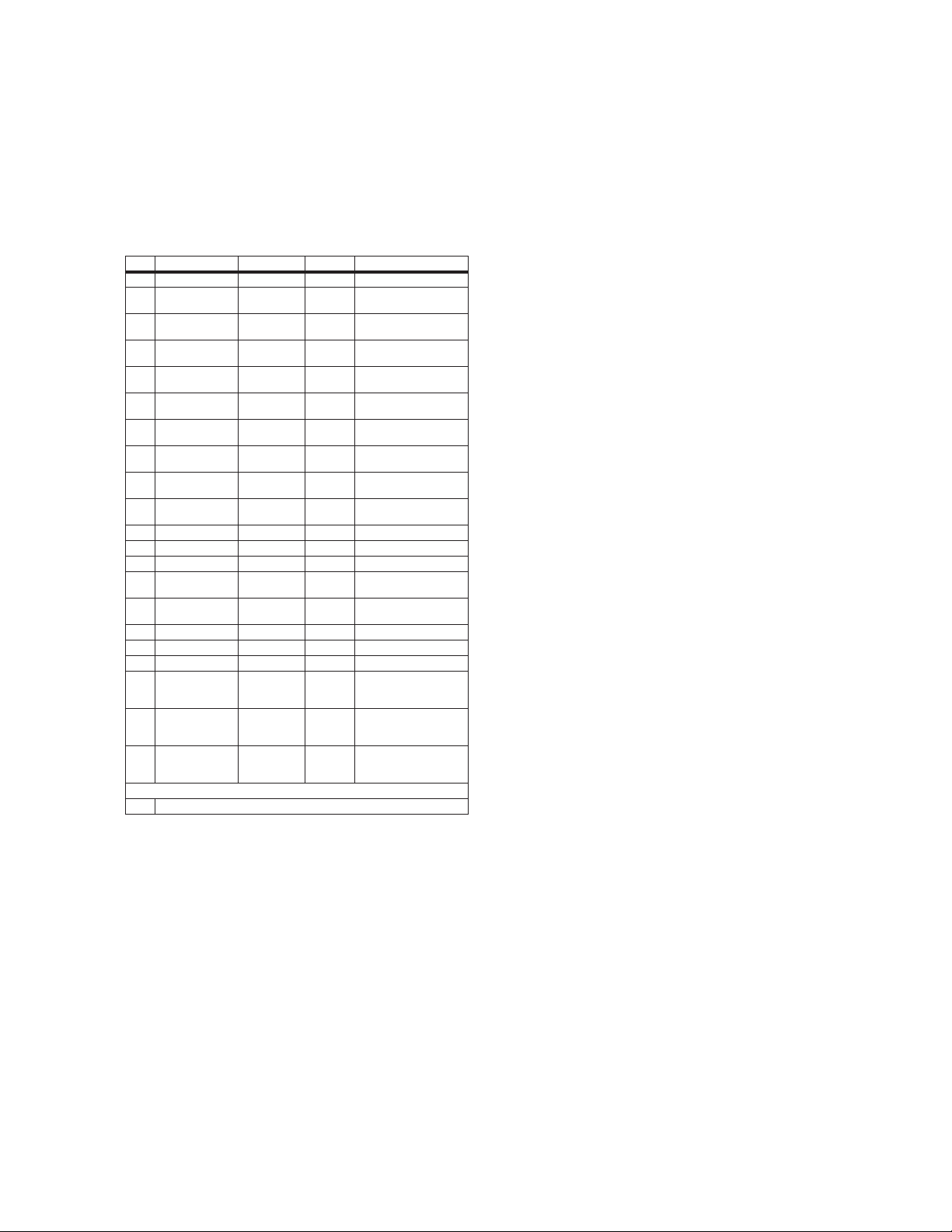
3.3 Error Codes
4 The Blinking LED Procedure
In case of non-intermittent faults, write down the errors present
in the error buffer and clear the error buffer before you begin
the repair. This ensures that old error codes are no longer
present.
If possible, check the entire contents of the error buffer. In
some situations, an error code is only the result of another error
and not the actual cause of the problem (for example, a fault in
the protection detection circuitry can also lead to a protection).
Code Error Description
0 No Error -- -- -- N/A -- -- --
1 DC Protection MT5382
2 +12V Failure WT61P7
3 Stand-by Control-
ler I2C
4 General I2C I2C0 Bus Error Log Communication Error on
5 # MT8280 I2C I2C0 Bus Error Log Communication Error with
6 System NVM I2C I2C0 Bus Protection Communication Error with
7 Tuner Tuner I2C Bus Error Log Communication Error with
8 IF/PLL Demodula-
tor
9 Ambilight FPGA I2C0 Bus Error Log Communication Error with
10 Reserved -- -- -- N/A -- -- --
11 Reserved -- -- -- N/A -- -- --
12 Reserved -- -- -- N/A -- -- --
13 HDMI Switch I2C I2C0 Bus Error Log Communication Error with
14 MT8280 DRAM1 DRAM R/W
15 Reserved -- -- -- N/A -- -- --
16 Reserved -- -- -- N/A -- -- --
17 Reserved -- -- -- N/A -- -- --
18 # Channel Decoder
I2C
19 # Pro Idiom I2C I2C0 Bus Error Log Communication Error with
21 # Bolt-On HDMI
NVM I2C
Detection via: Type
(7A01)
(7E23)
I2C0 Bus Protection Communication Error with
Tu ner I2C Bus Error Log Communication Error with
(7B02/03)
I2C0 Bus Error Log Communication Error with
I2C0 Bus Error Log Communication Error with
Remarks
Protection DC_PROT = Low
Protection POWER_DOWN = Low
WT61P7
I2C0 Bus
MT8280
System NVM
Tuner TDQU
TDA9886
EC2S
Sil9185
Error Log R/W Error with DRAM1 or
DRAM2
MT5112 (reserved for
BDS modules)
Pro Idiom (reserved for
BDS modules)
BDS Bolt-On (reserved for
BDS modules)
4.1 Introduction
The software is capable of identifying different kinds of errors.
Because it is possible that more than one error can occur over
time, an error buffer is available, which is capable of storing the
last five errors that occurred. This is useful if the OSD is not
working properly.
Errors can also be displayed by the blinking LED procedure.
The method is to repeatedly let the front LED pulse with as
many pulses as the error code number, followed by a period of
1.5 seconds in which the LED
is “off”. Then this sequence is
repeated.
Example (1) : error code 4 will result in four times the sequence
LED “on” for 0.25 seconds / LED “off” for 0.25 seconds. After
this sequence, the LED will be “off” for 1.5 seconds. Any RC5
command terminates the sequence. Error code LED blinking is
in red color.
Example (2) : the content of the error buffer is “12 9 6 0 0”
After entering SDM, the following occurs:
• 1 long blink of 5 seconds to start the sequence,
• 12 short blinks followed by a pause of 1.5 seconds,
• 9 short blinks followed by a pause of 1.5 seconds,
• 6 short blinks followed by a pause of 1.5 seconds,
• 1 long blink of 1.5 seconds
to finish the sequence,
• The sequence starts again with 12 short blinks.
4.2 Displaying the Entire Error Buffer
Additionally, the entire error buffer is displayed when Service
Mode “SDM” is entered. In case the TV set is in protection or
Stand-by: The blinking LED procedure sequence (as in SDMmode in normal operation) must be triggered by the following
RC sequence: “MUTE” “062500” “OK ”.
In order to avoid confusion with RC5 signal reception blinking,
this blinking procedure is terminated when a RC5 command is
received.
# If IC/board available.
3.4 How to Clear the Error Buffer
The error code buffer is cleared in the following cases:
• By using the CLEAR command in the SAM menu:
• If the contents of the error buffer have not changed for 50
hours, the error buffer resets automatically.
Note:
If you exit SAM by disconnecting the mains from the
television set, the error buffer is not reset.
5-6 PL9.1SM
Page 21
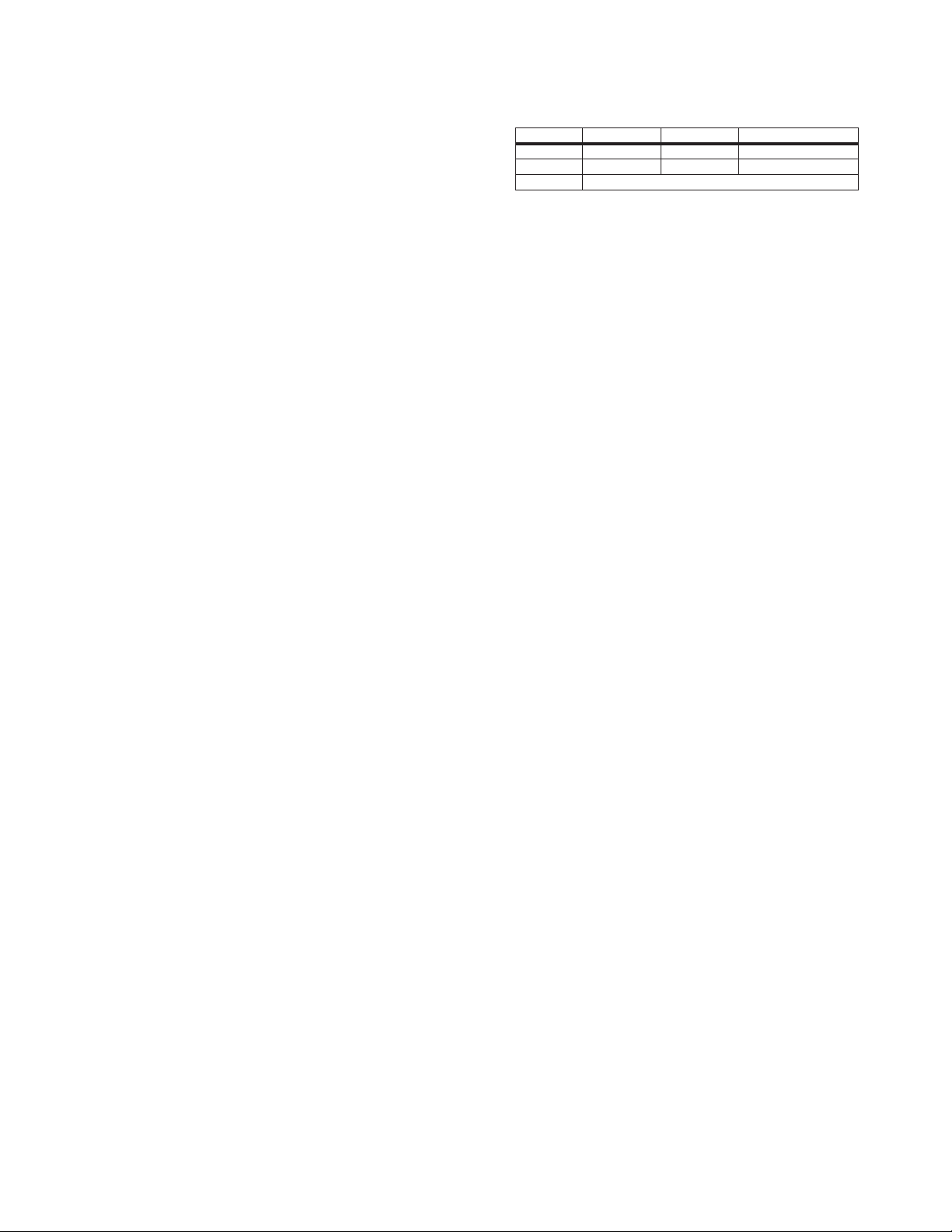
5 Fault Finding and Repair Tips
Table 2 NVM editor overview
Notes:
• It is assumed that the components are mounted correctly
with correct values and no bad solder joints.
•
any fault finding actions, check if the correct
Before
options are set.
5.1 Software Protections
Most of the protections and errors use either the stand-by or the
micro processor as detection device. Since in these cases,
checking of observers, polling of ADCs, and filtering of input
values are all heavily softwar
e based, these protections are
referred to as software protections.
There are several types of software related protections, solving
a variety of fault conditions:
• Protections related to supplies:
Protections related to breakdown of the safety check
•
check of the 12V.
mechanism. E.g. since the protection detections are done
by means of software, failing of the software will have to
initiate a protection mode since safety cannot be
guaranteed any more.
Remark on the Supply Errors
The detection of a supply dip or
playing of the set does not lead to
supply loss during the normal
a protection, but to a cold
reboot of the set. If the supply is still missing after the reboot,
the TV will go to protection.
Protections during Start-up
During TV start-up, some voltages and IC observers are
actively monitored to be able to optimize the start-up speed,
and to assure good operation of all components. If these
monitors do not respond in a defined way, this indicates a
malfunction of the system and leads to a protection.
5.2 Hardware Protections
The only real hardware protection in
an audio problem) the audio protecti
this chassis is (in case of
on circuit that will trigger
the uP to switch “off” the TV.
Repair Tip
• It is also possible that you have an audio DC protection
because of an interruption in one or both speakers (the DC
voltage that is still on the circuit cannot disappear through
the speakers).
Caution:
(dis)connecting the speaker wires during the ON
state of the TV at high volume can damage the audio
amplifier.
Hex Dec Description
Address 0x000A 10 Existing value
Value 0x0000 0 New value
Store Store?
5.4 Load Default NVM Values
It is possible to download default values automatically into the
NVM in case a blank NVM is placed or when the NVM first 20
address contents are “FF”. After the default values are
downloaded, it is possible to start-up and to start aligning the
TV set. To initiat e a forced default download the following
action has to be performed:
1. Switch “off” the TV set with the mains cord disconnected
from the wall outlet (it does not matter if this is from “Standby” or “Off” situation).
2. Short-circuit the SDM jumpers on the SSB (keep short
circuited).
3. Press “P+” or “CH+” on t
he local keyboard (and keep it
pressed).
4. Reconnect the mains supply to the wall outlet.
5. Release the “P+” or “CH+” when the set is started up and
has entered SDM.
When the downloading has completed successfully, the set
should be into Stand-by, i.e. red LED on.
Alternative method:
It is also possible to upload the default values to the NVM with
ComPair in case the SW is changed, the NVM is replaced with
a new (empty) one, or when the NVM content is corrupted.
After replacing an EEPROM (or with a defective/no EEPROM),
default settings should be used to enable the set to start-up and
allow the Service Default Mode and Service Alignment Mode to
be accessed.
5.5 Display option code
Caution: In case you have replaced the SSB, always check the
display option code in SAM, even if you have picture.
With a wrong display option code it is possible that you have
picture, but that in certain conditions you have unwanted
side-effects.
5.3 NVM Editor
In some cases, it can be convenient if one directly can change
the NVM contents. This can be done with the “NVM Editor” in
SAM mode. With this option, single bytes can be changed.
Caution:
• Do not change these, without understanding the
function of each setting, because incorrect NVM
settings may seriously hamper the correct functioning
of the TV set!
• Always write down the existing NVM settings, before
changing the settings. This will enable you to return to the
original settings, if the new se
ttings turn out to be incorrect.
5-7 PL9.1SM
Page 22
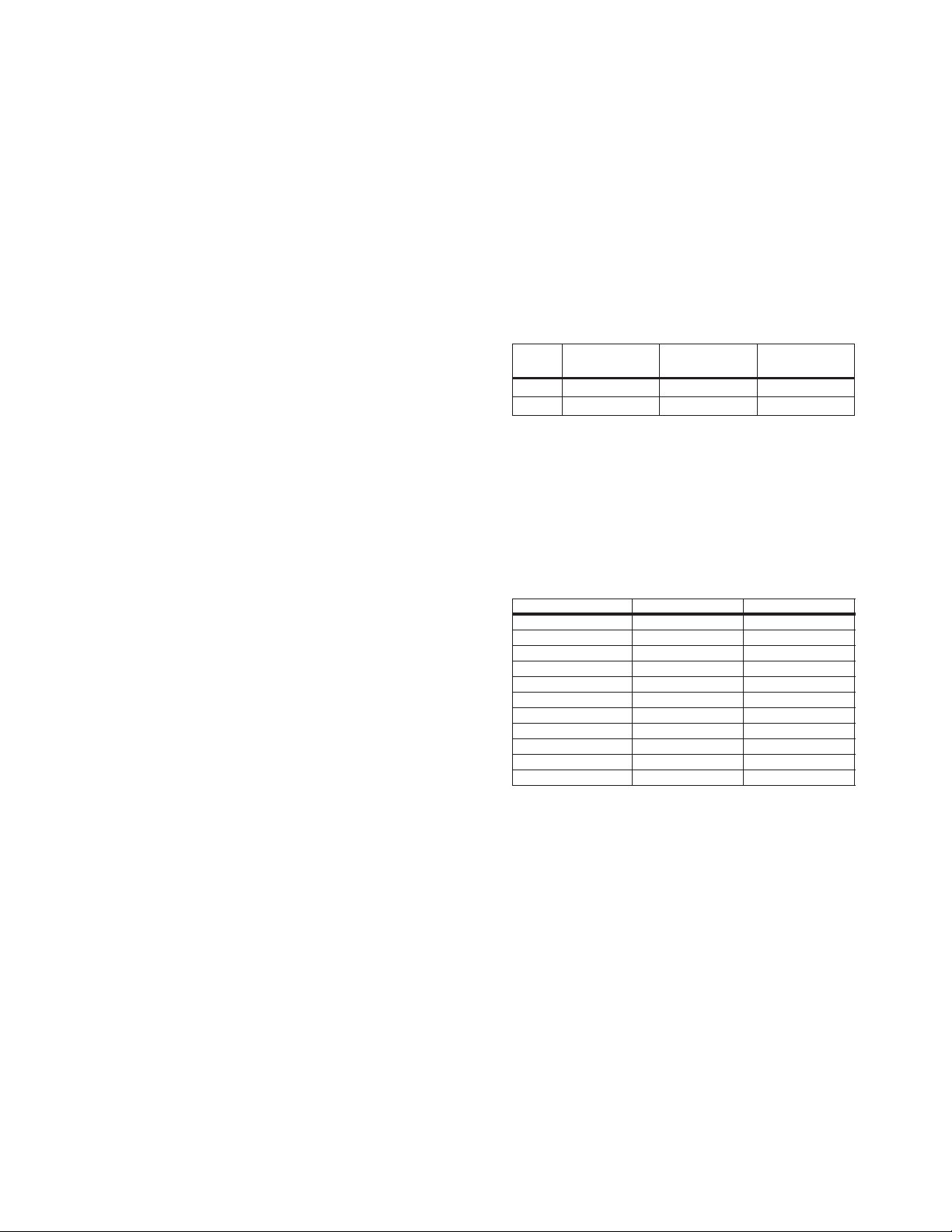
6 Alignments
Note: Figures below can deviate
slightly from the actual
situation, due to the different set executions.
General: The Service Default Mode (SDM) and Service
Alignment Mode (SAM) are described in chapter 5. Menu
navigation is done with the CURSOR UP, DOWN, LE FT or
RIGHT keys of the remote control transmitter.
6.1 General Alignment Conditions
Perform all electrical adjustments under the following
conditions:
• Power supply voltage (depends on region):
– AP-NTSC: 120 V
– AP-PAL-multi: 120 - 230 V
– EU: 230 V
AC
– LATAM-N TSC: 120 - 230 V
– US: 120 V
AC
or 230 V
AC
AC
/ 50 Hz (± 10%).
/ 60 Hz (
AC
± 10%).
/ 50 Hz (± 10%).
AC
/ 50 Hz (± 10%).
/ 50 Hz (
• Connect the set to the mains via an isolation transformer
with low internal resistance.
• Allow the set to warm up for approximately 15 minutes.
• Measure voltages and waveforms in relation to correct
ground (e.g. measure audio signals in relation to
AUDIO_GND).
Caution:
It is not allowed to use heatsinks as ground.
• Test probe: Ri > 10 Mohm, Ci < 20 pF.
• Use an isolated trimmer/screwdriver to perform
alignments.
6.2 Hardware Alignments
There are no hardware alignments foreseen for this chassis.
6.3 Software Alignments
With the software alignments of the Service Alignment Mode
(SAM), the RGB alignments can be performed:
• white tone (warm, normal, cool)
• black level offset
6.3.1 RGB Alignment
Before alignment, in customer menu, choose “Movie” as
predefined picture and sound setting (“Auto Mode” button on
RC). Also in menu “TV menu” > “TV settings” > “Pict ure”, set
• “Active Control” to “Off”
• “Color Enhancement” to “Off”
• “Dynamic Contrast” to “Off”
• “DNR” to “Off”.
White Tone Alignment:
• Activate SAM
• Select “RGB Align”
• Use a 75% white screen (Fluke 54200) or “Flat73”
(Quantum Data 802BT) as input signal and set the
following values:
– All “R/G/B Gain” values initial to “128” (maximum).
– All “R/G/B Offset” values (blacklevel) to “0”.
In case you have a color analyzer:
• Measure with a calibrated (phosphor- independent) color
analyzer (e.g. Minolta CA-210) in the centre of the screen.
± 10%).
Consequently, the measurement needs to be done in a
dark environment.
• Adjust the correct x,y coordinates (while holding one of the
White point registers R, G or B on “128”) by means of
decreasing the value of one or two other white points to the
correct x,y coordinates (see table “White D alignment
values”). Toler ance: dx: ± 0.004, dy: ± 0.004.
• Repeat this step for the other color Temperatures that need
to be aligned.
• Select “Store” in the “RGB Align” menu to store the aligned
values to the NVM.
Table 3 White D alignment values
Val ue
Cool
(11500 K)
Normal
(9000 K)
Warm
(6500 K)
x 0.276 0.289 0.314
y 0.277 0.291 0.319
If you do not have a color analyzer, you can use the default
values. This is the next best so
lution. The default values are
average values coming from production (statistics).
• Set the “R/G/B Gain” default values per temperature
according to the values in the “Tint settings” table.
• Select “Store” in the “RGB Align” menu to store the aligned
values to the NVM.
Table 4 Tint settings
t
A
nemngil
WARM_RED 255* 255*
WARM_GREEN 236* 236*
WARM_BLUE 180* 180*
NORMAL_RED 246* 246*
NORMAL_GREEN 248* 248*
NORMAL_BLUE 255* 255*
COOL_RED 210* 210*
COOL_GREEN 226* 226*
COOL_BLUE 255* 255*
"
74"24
Note: *These values were not available at the time of writing,
therefore they come from an early production sample (for
indication only). As soon as the production data become
available, a Service Info or Service Manual update will be
issued via the appropriate channels.
Black Level Offset Alignment
• Activate SAM.
• Select “RGB Align” and choose a temperature.
• For each temperature, the “R/G/B Offset” value should be
set to “0”.
• Select “Store” in the “RGB Align” menu to store the aligned
values to the NVM.
5-8 PL9.1SM
Page 23

6.4 Option Settings
6.4.1 Introduction
The microprocessor communicates with a large number of I
ICs in the set. To ensure good communication and to make
digital diagnosis possible, the microprocessor has to know
which ICs to address. The presence/absence of these specific
ICs (or functions) is made known by the option codes.
Notes:
• After changing the option(s), save them with the “Store”
command.
• The new option setting becomes active after the TV is
switched "off" and "on" again with the mains switch (the
NVM is then read again).
6.4.2 How To Set Option Codes
When the NVM is replaced, all options will require resetting. To
be certain that the factory settings are reproduced exactly, you
must set all option numbers. You c an find the correct option
numbers in table “Option Codes OP1...OP10“ below.
How to Change Options Codes
An option code (or “option byte
”) represents eight different
options (bits). When you change these numbers directly, you
can set all options very quickly. All options are controlled via ten
option bytes (OP1... OPA).
Activate SAM and select “Options”. Now you can select the
option byte (OP#1.. OP#A) with the CURSOR UP/ DOWN
keys, and enter the new 3 digit (decimal) value. For the correct
factory default settings, see the next table “Option code
ove r view“. The display code will need to be reset when r eplacing the SSB. To
enter the display code, press 0 6 2 5 9 8 Menu followed by the three digit display
code. The third and fourth digit of the serial number indicates which panel and
display code is used. The option and display codes are also listed on a label
inside the set.
Table 5 Option code overview
2
C
Note: Display codes are subject to change if the display panel changes during production.
If the serial number is not listed here, refer to the Screen Diversity code chart on the
service website.
5-9 PL9.1SM
Page 24

Equipment Required
a.
USB menory
SOFTWARE UPGRADE
USB Port
Rear Cabinet
4. Select Yes and press the OK button on the remote. If the Software upgrad screen does not appear, try a dierent USB
drive.
6. When the upgrading process is complete, remove the USB drive and restart the TV.
7-1
Updated 04/13/09
Page 25

FLOW CHART NO.1
No work (LED is off)
TROUBLESHOOTING
Check if power switch is normal.
Ye s
IS 3.3V voltage supplied to Pin(3,5) of 1C02 on the
SSB?
Ye s
IS 3.3V voltage supplied to Pin(1) of 1M95 on the
SSB?
Ye s
Replace SSB.
FLOW CHART NO.2
No raster (picture too dim)
Is 12V voltage supplied to Pin(1,2) of 1M99 and
Pin(6,7,8,9,11) of 1M95 on the SSB?
Ye s
Replace SSB.
FLOW CHART NO.3
No picture
No
No
No
No
Replace Power switch.
Check Module IR.
Replace Power Supply Module.
Replace Power Supply Module.
Is 3.3V voltage supplied to Pin(1) of 1M95 on the
SSB?
Ye s
Check if working voltage each pin of 7116 and each
pin of 7117 on the SSB.
7116 Pin(1,14) 12V
7116 Pin(12) 1.2V
7117 Pin(1,14) 12V
7117 Pin(12) 3.3V
Ye s
Check if clock source 1E07.
Ye s
Check if RGB, clk, H/V and DE signal output 128 bit
TTL.
Ye s
Check line filter on LVDS signal line.
Ye s
Replace LVDS cable.
No
No
No
No
No
Replace Power Supply Module.
Check the circuit around each regulator and
eliminate short and open situation.
Replace 1E07.
Try to replace Flash Rom.
Replace bad line filter.
8-1 A9PH1TR
Page 26

FLOW CHART NO.4
No TV sound
Is audio if signal outputted to Pin(8) of 1203(Tuner) on
the Main SSB?
Ye s
Check 7201.
FLOW CHART NO.5
No remote function
Try another remote control unit.
Ye s
Check IR receiver on the Module IR.
FLOW CHART NO.6
LED and function key poor
Check circuit around ASSY Tact SW and cable between
ASSY Tact SW and SSB.
No
No
Replace 1203(Tuner).
Replace one good remote control unit.
8-2 A9PH1TR
Page 27

BLOCK DIAGRAMS
Set Level System Block Diagram
HV cable
ASSY Tact
SW
HV cable
T-con
LVDS
LVDS
LCD Display
Power Supply
Module
Module IR
SSB
AC inlet
Speaker cable
Speaker L Speaker R
9-1
A9PH1BL
Page 28

Control Signal Flow Diagram
BACKLIGHT BOOST
IR SENSOR
USB
Service
mode
USB
PANEL
Serial
FLASH
NAND
FLASH
MAIN NVM
RESET
CIRCUIT
HDMI
LIGHT SENSOR
IR
KEYBOARD
LED1
LED2
USB OC
USB PWE
PANEL
SDM
SCL
SDA
LCD PWR ON
SERIAL POCE
FLASH WE
NAND POCE
SYS EEPROM WE
ORESET
HDMI RESET
HDMI CEC
DDC RESET
EDID WE
HDMI HPDD 1...SIDE
+5V HDMI 1...SIDE
DDC SCL HDMI MUX
DDC SDA HDMI MUX
MT5392
PWM DIMMING
BL ON/OFF
PWRDET
STANDBYn
POWER
DOWN
SW MUTE
DC PROT
BIT SELECT
LVDS SELECT
STBY RX/TX
MAIN RX/TX
Inverter
Circuit
+12V
Detection
HP DET
MUTEn
SWITCH
PSU
STANDBY
AUDIO
AMPLIFIER
LVDS
Connector
UART
SERVICE
9-2
A9PH1BL
Page 29

Power Management Diagram
/
/
/
/
y
PSU/iPB : +3V3STBY
To PSU/iPB
To PSU/iPB
To PSU/iPB
PSU/iPB : +12VS
DC_DC
TPS54386
PWP
10uH
10uH
L78M05CDT
10uH
+3V3STBY
/ under 15mA
Stb
PWM
Boost
+12Vdisp
/1000mA
+5V_Tuner
0.17A
+5VS
/ 0.07A
+5V_SW
/ 0.5A
+1V2_SW
/ 500mA
To MT539X
To LCD Panel
To IF Demodulator
To MT539X, USB,
HDMI
To MT539X
DC_DC
TPS54386
PWP
10uH
10uH
DC_DC
ST1S10PH
DC_DC
ST1S10PH
L78M08CDT
3u6H
3u6H
+1V8_SW
/1.75A
+3V3_SW
1.14A
+1V0_MT8281
+1V0_SW
3A
+8V_SW
12mA
To MT539X,
GDDR3, DDR2,
MT828x
To MT539X, HDMi
MUX, Audio DAC,
MT828x
To MT828x
To MT539X
9-3
A9PH1BL
Page 30

SSB 1/12 Schematic Diagram (DC/DC CONVERTER)
SSB 1/12 Schematic Diagram
Parts Location Guide
Ref No. Posi tion Ref No. Posi tion
1188 H16 3130 G3
1190 H15 3131 H6
1191 I14 3132 H3
1192 I13 3133 I7
1194 H13 3134 I1
1195 G13 3135 I7
1198 H15 3136 I3
1M95 C12 3137 I1
1M99 A11 3138 I5
1X08 H14 5112 C5
2119 B13 5113 C2
2120 B13 5114 E6
2121 B13 5115 E3
2122 B13 5116 F3
2124 C6 5117 F6
2125 C2 5118 H3
2126 C2 5119 H6
2127 C3 6110 G3
2128 C6 6111 G6
2129 C6 6112 I6
2130 C7 6113 I3
2131 C7 7101-1 B4
2132 C12 7101-2 C4
2133 D13 7115 E 7
2134 D13 7116 E 5
2135 D13 7117 H4
2136 D13 F110 A12
2137 D13 F111 A12
2138 E3 F112 A12
2139 E4 F113 A12
2140 E6 F114 A12
2141 E8 F115 A12
2142 E4 F116 C5
2143 F5 F117 C12
2144 F4 F118 C12
2145 F2 F119 C12
2146 F7 F120 C12
2148 F5 F121 C12
2149 F3 F122 C12
2150 C5 F 123 D12
2154 F6 F124 E 6
2155 F4 F125 E 8
2156 F7 F126 E 4
2157 G2 F127 F2
2158 G7 F128 F7
2159 G2 F129 H2
2160 G3 F130 H7
2161 H3 F 131 G4
2162 H4 F 132 I 5
2163 H4 F 133 C2
2164 H5 F 134 E 6
2165 H4 I110 C4
2166 I2 I112 C5
2167 I7 I114 F3
2168 I5 I115 F3
2169 I3 I116 F4
2170 I2 I117 F5
2171 I6 I118 F5
2172 I4 I119 F6
2173 I7 I120 F6
2174 I3 I121 F2
2175 I2 I122 F4
2176 I7 I123 F4
3114 A13 I124 F5
3115 C5 I125 H3
3116 C6 I126 H4
3117 C5 I127 H4
3118 C5 I128 H5
3119 F6 I 129 H5
3120 F3 I 130 H6
3121 F7 I 131 H6
3122 F1 I 132 I2
3126 I2 I133 I4
3127 F7 I 134 I5
3128 G1 I 135 I3
3129 G5
SCHEMATIC DIAGRAMS AND CBA
A
B
C
D
E
F
G
H
I
J
K
L
1234
7101-1
1
6
A
SW
2
INH
53
SYNCSWVFB
7101-2
ST1S10PH
10 11
2139
10u
470p
I123
10R
I126
2165 33n
2169
470p
I135
3136
10R
7
VIN
GND
HSPA
8
4
9
VIA
F126
10u
2142
PVDD1 PVDD2
I116
33n2144
213
BOOT1
312
SW1
56
EN1
78
FB1
9
ILIM2
10
I122
SEQ
11
BP
4u7
2155
10u
10u
2162
2163
7117
TPS54386PWP
I127
213
312
56
78
9
10
11
I133
4u7
2172
+1V8_DDR
+5V_SW
+12VS
3134
3137
5113
33R
+12VS
3122
1K5
1%
I121
3128
1K2
1%
F129
4K7
1%
I132
3126
1%
1K8
1K8
1%
F133
10u
10u
2127
2125
2126
5115
10u
F127
2145
2157
2166
2175
5116
10p
RES
RES
100u
10u
10p
2160
2159
6.3V
10p
RES
RES
2170
10u
10p
100u
6.3V
ST1S10PH
10u
2138
100u
16V
I114 I119
3120
1R0
10u
2149
6110
3130
SS34
+12VS_1
2161
100u
16V
RES
I125
3132
5118
1R0
10u
6113
2174
SS34
DC/DC CONVERTER
1
2
3456
56
5112
I110
TPS54386PWP
1
Φ
BOOT2
GND GND_HS
4
F131
1
PVDD1 PVDD2
Φ
BOOT1
SW1
EN1
FB1
ILIM2
SEQ
BP
GND GND_HS
4
+12VS_1
14
SW2
EN2
FB2
VIA1
VIA2
15
BOOT2
F116
2u0
2150
I112
1%
2k4
3117
7116
2143
I117
2148
16
17
3129
14
I128
SW2
EN2
FB2
16
VIA1
17
VIA2
15
F132
22u2128
1%
4n7
3115
100K
2129 22u
RES
1%
3118
1K0
F124
5114
+12VS
30R
3119
I118I115
1R0
33n
470p
I124
10R
2164
2168
I120
6111
SS34
3131
I129
I130
1R0
33n
470p
I134
10R
3138
I131
6112
SS34
789
RES
RES
10p
10p
8
F125
+1V2_SW
RES
RES
+3V3_SW
100n
2141
+1V0_SW
+8V_SW
910
22u2130
2124
220u 25V
2131 22u
3116
1%220R
7115
L78L08ACU
F134
31
OUTIN
COM
1u02140
2
5117
5119
10u
2154
100u
6.3V
10u
100u
2171
3121
3127
10u
2158
10u
2176
6.3V
7
SENSE+1V0_MT5392
F128
220R
1%
390R
1%
3133
4K7
1%
3135
1K5
10p
2146
10p
2156
F130
2167
2173
10-1
12 13
FROM PSU
+12V
-12V
1M99
F110
1
STBY
ON
2
3
4
5
6
7
8
1735446-8
FROM PSU
1M95
1
2
3
4
5
6
7
8
9
10
11
1-1735446-1
F111
F112
F113
F114
AD_DIM_SELECT
F115
F117
F118
F119
100n
2132
F121
F122
F123
MOUNTING HOLE GND
Dia 4.02mm
MOUNTING HOLE GND
Dia 4.5mm
MOUNTING SLOT GND
4.02 x 5 mm
F120
0V
12V
0V
12V
3V
0V
1.7V
0V
1.5V
0V
0V
0V
ON
STBY
3V3
3V3
0V
3V
12V
0V
0V
12V
12V
0V
0V
1102
PIN
1
2
5
6
7
8
1101
PIN
1
2
6
7
80V
9
11
11 12 13
2119 22n
+12VAUD
-12VAUD
GNDSND
REF EMC HOLE
22n
2121 22n
2120
22n2133
1195
REF EMC HOLE
1194
REF EMC HOLE
1192
1410 11
22n
1R0
3114
2122
22n2137
22n
22n
22n2136
2135
2134
GNDSND
REF EMC HOLE
14 15
+12VDISP
1X08
1191
REF EMC HOLE
15 16 17
BL_ON_OFF
PWM_DIMMING
BACKLIGHT_BOOST
+3V3STBY
STANDBY
+12VS
+12VAudio
-12VAudio
1190
REF EMC HOLE
MOUNTING SLOT GND
1198
REF EMC HOLE
REF EMC HOLE
16 17
A
B
C
D
E
F
G
H
I
1188
J
K
L
A9PH1SCM1
Page 31

SSB 2/12 Schematic Diagram (TUNER & DEMODULATOR)
SSB 2/12 Schematic Diagram
Parts Loc ation Guide
Ref No. Posi tion Ref No. Posi tion
1202 A7 3227 C2
1203 A1 4201 C4
1204 B3 4202 C4
2200 A6 4203 C3
2201 A5 4204 C3
2202 A7 4207 B 2
2203 A5 4208 E 10
2204 B10 4209 B2
2205 D6 5201 E9
2208 A8 5202 C3
2209 C9 5203 F10
2211 C1 5204 E10
2212 C2 5205 E2
2213 C2 5206 E2
2214 C2 5207 D2
2215 C2 5208 D2
2216 E9 5209 D4
2217 E10 7200 B10
2218 C9 7201 B5
2219 F11 7202 E10
2220 E11 F210 A 1
2221 D7 F 211 B 4
2222 D7 F 212 B 3
2223 D7 F 213 B11
2224 D8 F 214 C4
2225 D8 F 215 C3
2226 D5 F 216 D5
2227 D6 F 217 E 9
2228 A5 F218 E11
2229 A5 F219 E2
2230 E7 F220 E2
2231 C2 F 221 E 7
2233 A5 F222 F10
2235 A7 F223 B2
2236 D2 F 224 D5
2237 D2 F 225 E 9
2238 C2 I210 A6
2239 C2 I211 A6
2240 C11 I212 A5
2241 E10 I213 A7
3200 A6 I214 A 5
3203 B10 I215 B2
3204 C2 I216 B2
3205 C2 I217 B2
3206 C10 I218 B1
3207 D2 I219 B9
3208 D2 I220 B2
3209 C2 I221 B2
3210 D7 I222 C10
3211 D7 I223 C9
3212 E7 I224 D2
3213 E8 I225 D2
3216 A5 I226 D7
3217 A4 I227 D8
3220 E7 I229 D6
3221 E8 I230 D6
3222 A5 I231 D7
3223 E9 I232 D8
3224 E10 I233 E10
3226 C2
A
B
C
D
E
F
G
H
123 12
SCL5SDA
4MHZ-REFOUT
4
6
F223
I221
22p
100R3204
2213
3205 100R
4K73208
+5VS
30R
30R
5206
5205
F219
F220
TUNER_SDA
+B(5V)
7
RES
100n
2231
A-IFOUT
8
9
I215
10n
2214
+5Vtuner
TUNER
MT
DIFOUT1
DIFOUT2
10
11
I217
I216
AIF
4K73209
10n2215
IF_AGC_MAIN
13
12
4207
4209
1n02238
3226 220R
I224
2236 33p
390n5207
VIN_ATV
RES
2239 1n0
220R3227
I225
33p2237
5208 390n
VIP_ATV
560n
5202
F212
F215
4203
1203 TDQU8
RF
IN
F210
14
MT
15
1
NC
I218
RES
10n2211
AS3DC
EXT-RFAGC2IFAGC
NC
I220
2212 22p
3207 4K7
+5VS
TUNER_SCL
456 910
** PROVISION FOR EXTERNAL RF-AGC
2229
3222 47K
22n
3216 100R
2233
I214
TAGC 14
NC
13
NC
F216
100n2228
10u
I210
3200 330R
2200
10n
220n2201
2203
I211
I212
16VAGC
VPLL 19
RC VCO
VIF-PLL
SINGLE REFERENCE QSS MIXER
INTERCARRIER MIXER AND
AM-DEMODULATOR
SIF
AGC
OUTPUT
PORTS
I229
OP13
2205 1n0
TUNER_RF_AGC
1204
1
I
2
3
GND
OFWM1971M
45M75
4204
TUNER_RF_AGC
7201
10K3217
NC
TOP 9
+5VS
TDA9886T/V4
TUNER AGC VIF AGC
F211
VIF22
4
O1
5
O2IGND
RES
4202
4201
RES
+5VS
F214
VIF11
SIF224
SIF123
SUPPLY
AGND18
Vp20
F224
30R5209
10n2226
78
22p
RES
2222
2235 100p
RES
REF 15
SIOMAD12
DGND7
I226
100n
I231
47R
2230
3212
3220
0R
F221
SIF_OUT
I213
AFC DETECTOR
SOUND TRAPS
4.5 to 6.5 Mhz
AUDIO PROCESSING
NARROW-BAND FM-PLL
DEMODULATOR
2223
47p
3221
0R
SIF_OUT_GND
1n5
DIGITAL VCO CONTROL
MAD
2
I C-BUS TRANSCEIVER
OP222
I230
2227 10n
2202
RES
4M0
1202
SCL11
RES
2221
3210 100R
TUNER_SCL
10 SDA
100R
3211
TUNER_SDA
2208 1n0
AFC 21
AND SWITCHES
FMPLL4
I227
10n
390p2225
2224
I232
3213 5K6
CVBS 17
AUD 8
DEEM 5
AFD 6
+12VS
+5V_SW
F217
+5VS
I219
NC
I223
5201
30R
10n2209
2218
470n
47R3223
I233
7202
L78M05CDT
13
F225
COM
1u0
2216
I222
3224 47R
OUTIN
100n2217
2
5203
10u
7200
BC847BW
2241100u
6.3V
4208
RES
11
100n2204
F213
220R3203
220R
3206
F218
5204
30R
F222
TO ANALOG-IOs
CVBS_RF
47p
2240
Gnd_CVBS_RF
+5Vtuner
2220 100n
+5VS
10u2219
TO POWER/TUNER
TUNER & DEMODULATOR
1
4523
67
10-2
8
9101112
A
B
C
D
E
F
G
H
A9PH1SCM2
Page 32

SSB 3/12 Schematic Diagram (CLASS-D & MUTING)
SSB 3/12 Schematic Diagram
Parts Loc ation Guide
Ref No. Position Ref No. P osition Ref No. Pos ition
1735 E15 3333 E2 F323 E7
1736 D15 3335 E 7 F324 E15
2310 A5 3337 E5 F 325 E15
2311 A5 3338 E9 F 326 F15
2312 B12 3339 F 7 F327 F 15
2313 B15 3340 F 7 F328 F 11
2314 B5 3341 F5 F329 F 7
2315 B5 3342 F9 F330 F 9
2316 B12 3343 F 7 F331 F7
2317 B15 3344 F 3 F332 G7
2318 C3 3345 F8 F 333 G7
2319 C5 3346 F3 F 334 G15
2320 C6 3347 F12 F335 G2
2321 C2 3348 G8 F336 H6
2322 C4 3349 G5 F337 G9
2323 C4 3350 G8 F338 C4
2324 D13 3351 G14 I310 A5
2325 D5 3352 G5 I 311 B5
2326 E3 3353 G14 I312 B2
2327 E13 3354 G13 I313 B2
2328 E10 3355 H14 I314 C3
2329 E10 3356 F 4 I 315 C3
2330 E13 3357 G4 I316 C5
2331 E13 3358 C3 I 317 C5
2332 E8 3359 C5 I318 C3
2333 E5 3360 F4 I319 C4
2334 E12 3361 D5 I 320 C6
2335 E9 3362 D4 I321 D2
2336 F8 3363 D8 I322 D3
2337 F8 3364 D8 I323 D13
2338 F11 3365 E3 I324 E4
2339 F9 3366 E4 I325 D2
2340 F12 3367 D4 I326 D3
2341 F8 4310 D4 I327 D13
2342 F13 5310 B10 I328 E2
2343 F13 5311 B14 I329 E5
2344 F8 5314 E12 I330 E 1
2345 F8 5315 F12 I331 E2
2346 F11 5316 H7 I333 E8
2347 F3 5317 H7 I334 E12
2348 F11 5318 E14 I335 F4
2349 F13 5319 E12 I336 E11
2350 G11 5320 F12 I338 F8
2351 G8 5321 F13 I339 F9
2352 G12 6310 D4 I340 F11
2353 G13 6311 D1 I341 F9
2354 G9 6312 E3 I342 F5
2355 G9 6313 G4 I343 F12
2356 G12 7301-1 D2 I344 F8
2357 G9 7301-2 E2 I345 F9
2358 H14 7303 E 6 I346 F4
2359 H7 7304 E10 I347 F5
2360 H10 7306 F6 I348 F11
2361 H10 7307 F4 I349 F9
2362 E14 7308 G5 I350 F3
2363 F4 7309-1 G15 I351 F3
3310 A5 7309-2 G15 I352 F11
3311 B11 7310 A3 I353 F11
3312 B14 7311 F 5 I 354 F 5
3313 B5 7312 F5 I355 F4
3314 C2 7313 E4 I356 G9
3315 C5 7314 D4 I357 G9
3316 C3 7315-1 D5 I358 G13
3317 C5 7316 D8 I359 G12
3318 C2 7317 D5 I360 G5
3319 C2 F 310 A12 I361 G9
3320 D13 F311 A15 I362 G14
3321 D3 F 312 B 3 I363 G9
3322 D5 F 313 B14 I364 G13
3323 D2 F 314 B11 I365 G12
3324 D3 F 315 B 3 I366 D8
3325 E1 F316 B3 I367 D4
3326 E1 F317 B12 I368 D8
3327 E5 F318 B3 I369 D3
3328 E12 F319 B 15 I370 E 5
3329 E1 F320 D2 I371 E4
3331 E2 F321 D6
3332 E3 F322 E9
1
A
B
C
D
E
F
G
H
I
J
K
L
12 14 1510 11 12
I330
23 678
10n
+5V_SW
+12VS
F320
6311
BAS316
3329
RES
47K
RES
7301-1
BC857BS
3323
4K7
3325
I328
OFF_MUTE
POWER_DOWN
MUTEn
4K7
5
RES
3326
56K
CLASS-D & MUTING
220R
3314
2321
1
3333
RES
F335
AOBCK
AOLRCK
AOSDATA0
AOMCLK
I312
I313
I314
1R03318
1R03319
2318
1u0
3358
1R0
3316
220K
I321 I322
3321
6
1K0
2
I325
3324
1K8
4
BC857BS
7301-2
I331
BAS316
6312
3
3331
RES
1R0
100K
2347
I351
3346
1u0
MUTING CIRCUIT
3 13
45
RES
3332
100K
3344
4K7
I350
3V3
VDDA4VDDD
DIGITAL
INTERFACE
DE-EMPHASIS
INTERPOLATION
FILTER
NOISE SHAPER
VSSA
15
4310
I369
SW_MUTE
I335
2363
7307
BC857BW
0V
13
VSSD
1
7310
UDA1334BTS
F312
1 BCK
F315
2WS
F316
3 DATAI
F318
6 SYSCLK
8 MUTE
9 DEEM
10 PCS
I315
14 VOL 16VOR
I318
PGA1OUTL
I326
2326
470u 16V
RES
+3V3STBY
4K7
45
DAC
5
F338
+12VS
3367
6310
BAT54C
+3V3STBY
6313
DAC
VREF-DAC
3
2
7313
BSS84
2
100n
I355
BAT54C
12
2322
1K0
7314
2SD2653K
I324
1
10K
3360
SFOR1
I346
9
1310 11 12 15 16
14
A
AOUTL
I310
3310
+3V3_SW
1R0
16V47u
2310
2311
100n
I311
3313
+3V3_SW
2314
1
BC857BS
6
MUTE_HP
I370
7311
2SD2653K
3352
22K
47u 16V
I317
7315-1
RES
RES
2315
2325
3327
1K0
2333
3341
1K0
1R0
100n
3359
1R0
4n7
I329
4n7
7312
2SD2653K
7308
BC847BW
3311
F328
I348
I336
I340
EMC
I352
2350
100n
-12VAAudio
2338
1n0
2346
2348
15n
15n
10R
GNDSND
GNDSND
F310
2312
100n
F317
2316
220u
25V
GNDSND
-12VDAudio
12V2
11V9
3328
10R
I334
2334
I343
2340
1n0
1n0
GNDSND
+12VAAudio
+12VDAudio
5314
22u
GNDSND
GNDSND
3347
10R
I359
2352
1n0
I365
2356
1n0
5315
-12VAudio
GNDSND
3320
22R
I323
220n
2324
I327
220n
2327
RES
2331
2330
1n0
470n
220R
5319
220R
5320
22u
2342
470n
2343
RES
1n0
GNDSND
2349
220n
I358
2353
220n
I364
3354
22R
5310
GNDSND
29
VDDP
VSSD|HW
1
F314
22u
2329 100n
20
27
OUT1
22
OUT2
2V6
4
DIAG
GNDSND
30
HVP1
GNDSND
19
HVP2
8V9
28
BOOT1
21
BOOT2
3V9
I353
25
STAB1
-1V3
24
STAB2
34
35
36
37
38
VIA
39
40
41
16
17
32
-12VAAudio
-12VDAudio
+12VAudio
220R
AOUTR
3315
2320
3317
3322
3337
I342
10n
220K
I320
PGA1OUTR
3363
I368
I333
10K
I338
10K
I344
10K3343
-12VAAudio
-12VAAudio
7316
BC857BW
2
47K
3364
2332 1u0
2337
2341
1
10K
I366
3
1u02336
1u0
1u0
2344
2345 100n
3350
3338
12K
334212K
F330
GNDSND
1R03348
10K
MUTE_MON_OUT
F322
2335
220p
I339
I341
2339
220p
100n
RES
39K3345
I356
100n2351
I357
I361
I363
EMC
2355
470n
2354
1n0
GNDSND
TDA8932BTW
2
-2V8
3
-2V8
15
-2V8
14
-2V8
12
I345
-7V6
I349
10
31
NC
11
-8V2
18
4V7
5
3V2
6
-2V6
13
7304
IN1P
IN1N
IN2P
IN2N
INREF
OSCREF
OSCIO
HVPREF
DREF
ENGAGE
POWERUP
TEST
CGND VSSA
F337
1n02357
+12VAAudio
VDDA
9
7
-12VAAudio
8
AMPLIFIER
VSSP
26
100n2360
GNDSND
GNDSND
CLASS D
POWER
23
100n2361
+12VDAudio
2328 100n
Φ
GND_HS
33
F321
A_MUTE
HP_ROUT
47K
7303
2SD2653K
HP_LOUT
47K
7306
2SD2653K
F336
GNDSND
STANDBYn
5316 30R
2359 10n
A_MUTE
F329
F331
F332
F333
3335
F323
3339 10K
3340
30R5317
RES
F313
5311
5318
220R
220R
5321
3312
22u
2362
22n
LEFT-
RIGHT+
I362
3351
220K
3353
220K
1u0
3355
2358
GNDSND
2
GNDSND
56K
RES
F311
10R
-12V2
2313
100n
GNDSND
F319
+12V2
220u25V
2317
GNDSND
TO SUBWOOFER OUT
GNDSND
1735446-3
TO SPEAKERS
1735446-4
F324
F325
F326
F327
F334
6
7309-1
BC847BS
3
1
5
7309-2
BC847BS
4
DC-DETECTION
-12VAAudio
-12VDAudio
1736
1735
1
2
3
LEFT -
1
2
GND
3
GND
4
RIGHT +
DC_PROT
11SFOR0
7
I316
2319
1u0
I319
100n
2323
47u 16V
3361
47K
I367
2
10K
3362
7317
BC857BW
3
2
47K
3366
1
I371
10K
3365
3
I347
1K0
3356
I354
1K0
3357
I360
3349
10K
B
C
D
E
F
G
H
I
J
K
L
678
9
10-3
16
A9PH1SCM3
Page 33

SSB 4/12 Schematic Diagram (MT5391 - POWER & TUNER)
SSB 4/12 Schematic Diagram
Parts Loc ation Guide
Ref No. Position Ref No. Pos ition Ref No. Posit ion
2A01 A8 2A52 A 8 3A21 E6
2A02 A7 2A53 B 1 3A22 E6
2A03 A7 2A54 B 4 3A23 E6
2A10 A7 2A55 B 1 3A24 E6
2A11 A8 2A56 B 2 3A25 E6
2A12 A8 2A57 B 2 3A26 E6
2A13 A8 2A58 B 2 3A27 E6
2A14 A8 2A59 B 2 3A28 E6
2A15 A2 2A60 B 2 3A29 F6
2A16 A2 2A61 B 3 3A30 F5
2A17 A2 2A62 B 3 3A31 F6
2A18 A2 2A63 B 3 3A32 F5
2A19 A3 2A64 B 3 3A33 F5
2A1A E1 2A65 B3 3A34 F4
2A1B E1 2A66 B3 3A35 F5
2A1C E1 2A67 B3 3A36 G5
2A1D E1 2A68 B4 3A37 G5
2A1F E1 2A69 B7 5A 10 B 4
2A1G E 1 2A 70 B7 5A11 B1
2A1H F1 2A71 C1 5A12 C8
2A1J F1 2A72 C1 5A13 D1
2A1K F1 2A73 C1 5A14 D1
2A1L G1 2A74 C2 5A15 D1
2A1M G1 2A75 C2 5A 16 E1
2A1P G5 2A76 C1 5A17 E1
2A1Q E 8 2A 77 C7 5A 18 E 1
2A20 A3 2A78 C7 5A 19 F1
2A21 A3 2A79 C7 5A 20 G1
2A22 A3 2A80 C8 6A 10 G4
2A23 A3 2A81 C8 6A 11 G6
2A24 A3 2A82 C8 7701-12 A6
2A25 A3 2A83 C8 7701-13 A10
2A26 A3 2A84 C8 7701-14 B3
2A27 A3 2A85 C8 7701-4 D7
2A28 A4 2A86 C1 7A 10 C4
2A29 A4 2A87 C1 7A 11-1 G4
2A30 A4 2A88 C1 7A 11-2 G5
2A31 A4 2A89 C2 F A11 B4
2A32 A4 2A90 C2 F A12 B1
2A33 A4 2A91 C1 F A13 C8
2A34 A4 2A92 C1 F A14 G6
2A35 A4 2A93 C1 F A15 F 4
2A36 A4 2A94 D1 F A16 F 10
2A37 A4 2A95 D1 F A17 F 1
2A38 A4 2A96 D1 I A10 D4
2A39 A4 2A97 D1 I A11 D1
2A40 A5 2A98 D1 I A13 D1
2A41 A2 2A99 D1 I A14 D1
2A42 A2 3A10 C4 I A15 E6
2A43 A1 3A11 C5 I A16 E6
2A44 A1 3A12 D5 I A17 E6
2A45 A1 3A13 D5 I A18 E6
2A46 A1 3A14 D6 I A20 F2
2A47 A1 3A15 D5 I A21 F4
2A48 A1 3A16 E 8 IA22 G4
2A49 A7 3A18 E 6 IA23 G5
2A50 A7 3A19 E 6 IA27 E6
2A51 A7 3A20 E 6
1 12
A
B
C
D
E
F
G
H
123 10 11
SENSE+1V0_MT5392
2A43100n
100n 2A44
+3V3_SW
5A11
2A76
100n2A91
100n2A93
2A92 100n
4u7
2A95 100n
4u7
1u0
100n
1u0
100n
1u0
100n
+8V_SW
2A1H
4u7
23 10 11
+1V0_SW
2A20
2A17
2A15
2A18
2A21
2A19
100n
100n
100n
100n
100n
2A60100n
2A62100n
100n 2A61
POWER & GROUND
DLL1
DLL2
AVDD12
HDMI
LVDSA
LVDSB
MEMPLL
PLLG
RGBADC_1
RGBADC_2
RGBFE
SYSPLL
USB
VGAPLL
VOPLL
AADC
AVDD33
ADAC1
ADAC2
APLL
CVBS1
CVBS2
CVBS3
DEMOD1
DIG
HDMI
LVDSA
LVDSB
LVDSC
LVDSD
REF_AADC
REG
SRV
STB
SYSPLL1
SYSPLL2
USB_1
USB_2
VDAC
VDAC_BG
XTAL
ADAC1
AVDD80
ADAC2
DVDD12_VGA
30R
4u7
30R
5A19
30R
5A20
2A451u0
FA12
2A94
2A96
100n2A97
2A98
2A99100n
2A1A1u0
2A1F
2A1B
2A1C
2A1D
2A1G
1u0 2A46
IA11
IA13
IA14
2A47100n
100n 2A71
2A86100n
30R
30R
30R
5A13
5A16
30R
5A17
30R
5A18
30R
100n 2A1J
2A1L100n
2A53
100n
2A72
100n
100n 2A87
5A14
5A15
FA17
100n 2A48
2A41
2A55100n
100n 2A73
2A88100n
+3V3STBY
+3V3STBY
+3V3STBY
+3V3STBY
2A1K1u0
1u0 2A1M
100n 2A56
2A74100n
100n 2A89
4u7
2A57
100n
100n 2A75
100n 2A90
IA20
2A16
100n
2A42
100n
100n
2A59
100n 2A58
100n
N11
W10
AB12
E17
E22
T10
AB20
AF18
AG18
AG19
AH24
AB10
AJ25
E19
T25
N26
P26
Y26
AD27
AC28
AC29
AC30
U25
AH9
E18
E15
E24
E21
R26
AG16
AG27
AJ27
AA28
AA27
AH6
AH7
AG23
AG21
W28
L26
K26
AG20 AF20
456789
7701-12
2A22
100n
100n
100n 2A63
7701-14
MT5391
Φ
AVSS12
AVSS33
2A24
2A23
100n
AVSS80
DVSS12_VGA
2A25
2A26
100n
100n
2A64100n
100n 2A65
LVDSA
LVDSB
MEMPLL
RGBADC_1
RGBADC_2
RGBFE
SYSPLL
VGAPLL
VOPLL
ADAC1
ADAC2
CVBS1
CVBS2
CVBS3
DEMOD1
LVDS_1
LVDS_2
LVDS_3
LVDS_4
LVDS_5
REF_AADC
SYSPLL1
SYSPLL2
USB_1
USB_2
VDAC_BG
ADAC1
ADAC2
2A27
100n
DLL1
DLL2
PLLG
USB
AADC
APLL
HDMI
REG
SRV
STB
VDAC
XTAL
MT5391
Φ
DIGITAL POWER
+3V3STBY
3A11
10K
3A30
A1
A2
B1
B2
C2
C3
D3
D4
D5
E4
E5
E6
F5
F6
G6
L11
L12
L15
M19
P19
P10
R11
M11
R18
V18
Y11
K13
AA12
AB15
AA10
AA14
AB13
10K
+5V_HDMI_1
+5V_HDMI_2
+5V_HDMI_3
4K7
VCCK
+3V3STBY
10K
3A15
3A13
10K3A32
10K
RES
3A33 10K
10K
RES
3A14
HDMI_CEC
3A20 100R
3A22 100R
3A25 100R
3A27 100R
3A29 100R
4K7
3A31
2A32
2A33
100n
2A68
2A34
100n
2A35
100n
2A36
100n
2A37
2A39
2A40
2A38
100n
100n
100n
100n
+1V2_SW
5A10
30R
4u7
2A66
100n
2A28
100n
FA11
100n 2A67
2A29
100n
2A54100n
2A30
100n
2A31
100n
100n
+3V3STBY
FA15
3A104K7
BC847BW
STANDBY
7A10
IA10
LED2
LED1
MUTEn
SW_MUTE
POWER_DOWN
STBY_TX
STBY_RX
BL_ON_OFF
3A12
STANDBYn
N10
V11
E16
E23
U11
AB18
AF17
AG17
AF19
AG24
AB11
AH25
E20
R25
N25
P25
Y27
AD26
AC27
AC26
AB28
V26
DIG
AH8
K14
K15
K16
K17
K18
T26
AF16
AG26
AH26
Y29
Y28
AG8
AG7
AF23
AG22
Y30
L25
K25
VCC2IO
VCC3IO
C1
D2
E3
V4
F4
G5
H6
L2
L3
M4
N6
P6
T2
U4
U3
U5
AB6
AB5
AC4
AD2
AD3
AE6
AF5
AG4
AB3
E8
G8
G25
H25
F9
AJ3
AH4
AG5
AF6
F26
AH14
100R3A18
AJ12
AF11
100R3A19
AG12
IA15
AG11
100R3A21
IA27
AF13
AF12
100R3A23
AG13
100R3A24
AH12
AH13
100R3A26
IA16
AH11
IA17
AG10
100R3A28
IA18
AH10
100n 2A77
PM_DEMOD
OPWRSB
0
1
2
3
4
OPCTRL
5
6
7
8
0
1
OPWR_5V
2
100n 2A69
+3V3STBY
IA21
3A34 1K0
6A10
BZX384-C3V3
6
1
7A11-1
BC847BS
IA22
2
3A35
15K
3
4
7A11-2
BC847BS
IA23
5
220n
2A1P
3A36
1K0
3A37
1K0
6A11
FA14
BZX384-C8V2
+12VS
100n 2A02
2A49
100n
7701-4
MT5391
2A03100n
2A70100n
Φ
TUNER
100n 2A50
2A78
100n
TS0
2A51100n
100n 2A79
DATA
IF_AGC
VALID
SYNC
DATA
2A10100n
CLK
CLK
100n 2A11
2A80100n
2A52
100n
L29
L28
K28
B30
A30
C30
C29
2A81
100n
100n 2A12
100n 2A13
FA13
2A82100n
100n 2A83
3A16 10K
2A84100n
2A85
100n 2A14
+3V3_SW
5A12
+1V8_DDR
2A01
30R
4u7
47n
2A1Q
4u7
TUNER_SCL
TUNER_SDA
IF_AGC_MAIN
MT5391 - POWER & TUNER
45
6789
10-4
FA16
E1
T18
F11
G3
H2
H3
J4
J6
K5
R4
R5
R6
W18
N18
D27
E26
W11
AA15
AB14
K12
L18
AA3
AA5
AB17
AD6
AE5
AF4
AG2
AG3
L13
L14
L16
M12
M13
M14
M15
M16
M17
M18
N12
N13
N14
N15
N16
N17
P11
P12
P13
P14
P15
P16
P17
P18
R10
R12
R13
R14
R15
R16
R17
T11
L19
L17
N19
R19
T19
7701-13
MT5391
Φ
DIGITAL GROUND
DVSSDVSS
AA11
AA13
AA16
AA17
AA18
AB16
W12
W13
W14
W15
W16
W17
AA4
W20
W21
W22
W23
W24
M10
A
T12
T13
T14
T15
T16
T17
U10
U12
U13
U14
U15
U16
U17
U18
V10
V12
V13
V14
V15
V16
V17
Y10
Y12
Y13
Y14
Y15
Y16
Y17
Y18
U21
U22
U23
U24
V20
V21
V22
V23
V24
Y6
Y20
Y21
Y22
Y23
Y24
T21
T23
T24
B
C
D
E
F
G
H
12
A9PH1SCM4
Page 34

SSB 5/12 Schematic Diagram (MT5391 - GDDR3)
SSB 5/ 12 Schematic D iagram
Parts Loc ation Guide
Ref No. Position
2B10 A6
2B11 A6
2B12 A7
2B13 A7
2B14 A7
2B15 A8
2B16 A8
2B17 A8
2B18 A8
2B19 A9
2B20 A9
2B21 A9
2B22 A10
2B23 A10
2B24 A10
2B25 A10
2B26 A11
2B27 A11
2B28 A10
2B29 A9
2B30 A10
2B31 A11
2B32 B6
2B33 B6
2B34 B7
2B35 B7
2B36 B7
2B37 B7
2B38 B8
2B39 B8
2B40 B9
2B41 B9
2B42 B10
2B43 B10
2B44 B10
2B45 B11
2B46 B11
2B48 C7
2B49 C9
2B50 C9
2B51 C10
2B52 C10
2B53 C10
2B54 C10
2B55 C10
2B56 C11
2B57 C8
2B58 D7
2B59 D7
2B60 E7
2B61 E7
2B62 A4
2B63 A5
2B64 A5
2B65 A5
2B66 A5
3B10 C7
3B11 C8
3B12 C8
3B13 C2
3B14 D7
3B15 D7
3B16 E6
3B17 E6
3B18 E6
3B19 E7
3B20 E8
3B21 E8
3B22 F 4
3B23 F 4
3B24 C1
5B11 B7
5B12 D7
5B13 D7
7701-5 B 5
7B021-1 C3
7B02-2 C9
FB10 A5
IB12 D7
A
B
C
D
E
F
G
H
13
26
45
+1V8_DDR
RA(0)
RA(1)
RA(2)
RA(3)
DQ0
DQ1
DQ2
DQ3
DQ4
DQ5
DQ6
DQ7
DQ8
DQ9
DQ10
DQ11
DQ12
DQ13
DQ14
DQ15
DQ16
DQ17
DQ18
DQ19
DQ20
DQ21
DQ22
DQ23
DQ24
DQ25
DQ26
DQ27
DQ28
DQ29
DQ30
DQ31
3B22
270R
3B23
2K2
RA(4)
RA(5)
RA(6)
RA(7)
RA(8)
RA(9)
RA(10)
RA(11)
RA(12)
RDQS0
RDQS1
RDQS2
RDQS3
1%
RDQM0
RDQM1
RDQM2
RDQM3
WDQS0
WDQS1
WDQS2
WDQS3
RBA0
RBA1
RBA2
RA(0)
RA(1)
RA(2)
RA(3)
RA(4)
RA(5)
RA(6)
RA(7)
RA(8)
RA(9)
RA(10)
RA(11)
RRESET
RA(12)
3B24
62R
+1V8_DDR
RRAS
RCAS
RWE
3B13
62R
RCLK0p
RCLK0n
RCKE
RCS
J11
J10
H4
F9
H3
F4
H9
E3
E10
N10
N3
D2
D11
P11
P2
G4
G9
H10
K4
H2
K3
M4
K9
H11
K10
L9
K11
M9
K2
L4
V9
A9
V4
J2
J3
7B02-1
HYB18H512321BF-14
Φ
MAIN
CK
CKE
CS
RAS
CAS
WE
0
1
DM
2
3
0
1
WDQS
2
3
0
1
BA
2
0
1
2
3
4
5
6
7
8
9
10
11
AP
RESET
MF
SEN
RFU
RDQS
B2
0
B3
1
C2
2
C3
3
E2
4
F3
5
F2
6
G3
7
B11
8
B10
9
C11
10
C10
11
E11
12
F10
13
F11
14
G10
15
DQ
M11
16
L10
17
N11
18
M10
19
R11
20
R10
21
T11
22
T10
23
M2
24
L3
25
N2
26
M3
27
R2
28
R3
29
T2
30
T3
31
D3
0
D10
1
P10
2
P3
3
A4
ZQ
MT5391 - GDDR3
12
345
2B62
P5
P1
T4
V3
V1
U2
T3
V2
T1
N3
R2
R3
K1
L1
K2
K3
M6
M5
L4
L5
AA1
Y2
AA2
Y3
W4
W5
Y4
Y5
AD5
AA6
AE4
AD4
AD1
AE2
AE1
AE3
H5
J5
G4
H4
F2
E2
F3
D1
100n
2B63
0
1
2
3
4
5
6
7
8
9
10
11
12
0
1
2
3
4
5
6
7
8
9
10
11
12
13
14
15
16
17
18
19
20
21
22
23
24
25
26
27
28
29
30
31
100n
DRAM_IF
RA
RDQ
2B64
7701-5
MT5391
Φ
7 8 9 101112
100n
2B65
RCLK0
RCLK1
RCAS1
RDQM
RBA
RDQS
WDQS
RVREF
RRESET
REXTDN
100n
RCKE
RCS
RCS1
RRAS
RCAS
RWE
FB10
0
1
2
3
0
1
2
0
1
2
3
0
1
2
3
2B66
AF2
AF3
AB4
AC5
AB1
AC3
AB2
AC2
AG1
M2P2
W2
W1
W3
M3
N1
T5
N2
P4
N5
U1
K4
H1
P3
G1
G2
V5
N4
100n
J3
J2
D_RVREF0
3B17
RDQM0
RDQM1
RDQM2
RDQM3
RBA0
RBA1
RBA2
RRESET
150R
1%
2B10
RCLK0p
RCLK0n
RCKE
RCS
RRAS
RCAS
RWE
RDQS0
RDQS1
RDQS2
RDQS3
WDQS0
WDQS1
WDQS2
WDQS3
3B18
100n
2K2
2B11
2B32100n
1%
3B16
2k4
100n
2B12
100n 2B33
+1V8_DDR
5B13
3B14
1K0
1%
2B61
100n
100n
2B34100n
30R
IB12
2B13
RES
3B19
100n
100n 2B35
+1V8_DDR
+1V8_DDR
100n 2B58
47K
2B14
100n 2B36
5B11
2B48100n
5B12
2B59
100n
3B15
100n30R
30R
100n 2B37
3B10
2B60100n
1K0
1%
678
10-5
2B15
1%
100n
1K0
3B11
100n 2B57
3B20
2B16
100n 2B38
D_RVREF1
2k4
1%
D_RVREF2
2k4
1%
3B12
100n
2B39100n
RES
3B21
47K
RES
2B17
47K
100n
2B18
2B29
100n
H1
H12
A2
A11
F1
F12
K1
K12
M1
M12
V2
V11
A1
A12
C1
C4
C9
C12
E1
E4
E9
E12
J4
J9
N1
N4
N9
N12
R1
R4
R9
R12
V1
V12
100n
2B19
100n
HYB18H512321BF-14
VREF
VDD
VDDQ
2B20
2B40100n
2B49100n
7B02-2
Φ
POWER
100n
100n 2B50
2B21
VSS
VSSQ
2B41100n
100n
2B30
100n
2B22
100n 2B51
A3
A10
G1
G12
J12
L1
L12
V3
V10
B1
B4
B9
B12
D1
D4
D9
D12
G2
G11
L2
L11
P1
P4
P9
P12
T1
T4
T9
T12
100n
100n
2B23
2B24
2B28
100n
100n 2B42
2B52
100n
100n 2B53
J1
100n
2B43100n
2B54100n
2B25
100n 2B44
100n 2B55
100n
2B26
2B45100n
2B56100n
100n
2B27
100n 2B46
2B31
100n
100n
B
C
D
E
F
G
H
A
9
10 11 12
A9PH1SCM5
Page 35

SSB 6/12 Schematic Diagram (FLASH/EJTAG DEBUG/NVM)
SSB 6/12 Schematic Diagram
Parts Loc ation Guide
Ref No. Position Ref No. P osition Ref No. Pos ition
3C40 E5 3C58 F14 IC23 D3
3C12 B2 3C59 G4 I C24 D3
3C13 B7 3C60 G4 I C25 D11
3C14 B3 3C61 G5 I C26 E6
3C15 D13 3C62 C8 I C28 F 7
3C16 B3 3C63 C8 IC29 F6
3C17 C3 3C64 G6 IC30 F6
3C18 B7 3C65 G5 I C37 G6
3C19 D14 3C66 G6 IC39 G6
3C20 D13 3C67 G8 IC40 G6
3C21 E 14 3C68 G9 IC41 G8
3C22 E 16 3C69 H4 I C42 H4
3C23 D2 3C70 H14 IC43 H15
3C24 D3 3C71 H6 I C47 J3
3C25 D10 3C72 H13 IC48 J 5
3C26 D6 3C73 H13 IC49 J 2
3C27 D3 3C74 H15 IC50 K9
3C29 D3 3C75 H2 I C51 K2
3C30 D6 3C76 H2 I C52 B6
3C31 D5 3C77 H10 IC53 C5
3C32 D5 3C78 I3 I C55 F2
3C33 D5 3C79 I3 I C56 F2
3C34 D5 3C81 I8 F C17 D2
3C35 D3 3C82 I8 F C18 D2
3C36 D3 3C83 I8 F C19 D2
3C39 E5 3C84 J 9 FC20 D2
1C01 I4 3C85 J9 FC21 D7
1C02 D1 3C86 J3 FC22 D6
1C11 G7 3C87 J5 F C23 D2
1C13 I3 3C88 J7 FC24 D2
1C14 I3 3C89 J7 FC25 D5
1C15 J10 3C90 J8 FC26 D2
1C16 K8 3C91 J 8 FC27 E 6
1M20 D1 3C92 K7 FC28 E 4
2C10 C15 3C93 K3 FC29 E4
2C13 D7 3C94 K7 FC30 F4
2C14 E2 3C95 K5 FC31 F4
2C15 E2 3C96 E8 FC32 B7
2C16 E2 3C97 F4 F C33 C7
2C17 E2 5C10 C15 FC34 H9
2C18 E2 5C12 D7 FC35 H4
2C19 E2 5C13 D3 FC36 H9
2C20 E2 5C14 D3 FC37 H14
2C21 E2 5C15 D3 FC38 H9
2C22 E6 5C16 J 3 FC39 H9
2C23 E6 5C17 J 5 FC40 H9
2C24 F7 6C10 H14 F C41 H3
2C25 C7 6C11 H6 FC42 I 3
2C26 G6 6C12 I 3 FC43 I 8
2C27 C7 6C13 I3 F C44 I4
2C28 H14 6C14 H16 FC45 J9
2C29 J4 7701-1 H12 FC46 J2
2C30 J5 7701-2 D11 FC47 J4
2C31 G15 7701-3 F3 FC48 J10
2C32 G16 7701-8 B4 F C49 K4
2C33 G4 7C04 D6 F C50 K7
3C01-1 G9 7C05 D5 FC51 K6
3C01-2 G9 7C06 F7 FC52 K8
3C01-3 G9 7C07 G5 FC53 K8
3C01-4 G9 7C08 H15 FC5 4 K2
3C10 B2 7C09 J 3 FC55 L2
3C11 B2 7C10 K5 FC56 E7
3C42 E3 7C11 D15 FC57 D15
3C44 F7 FC10 D14 IC12 D13
3C45 F7 FC11 D16 IC13 B3
3C46 F6 FC12 D14 IC14 B7
3C49 F 10 FC13 D14 IC16 D13
3C50 F 10 FC14 D14 IC17 C3
3C51 F 10 FC15 D2 IC20 D3
3C52 F2 FC16 D2 IC59 I8
3C54 F6 I C58 G4 IC60 I 8
3C55 F2 I C57 F4 IC61 H10
3C56 F4 I C21 D3 I C62 E7
3C57 F 14 IC22 D3
1
A
B
C
1C02
1
D
2
3
4
5
6
7
8
910
502382-0870
E
F
U2RX
U2TX
G
H
I
J
K
L
12 56
1M20
1
2
3
4
5
6
7
8
9
1735446-9
MAIN_RX
MAIN_TX
MAIN_TX
MAIN_RX
234567891011
FLASH / EJTAG DEBUG / NVM
1n0
2C17
4K7
FC17
IC55
IC56
1n0
2C18
10K
FC15
1n0
2C19
IC49
IC51
FC54
FC55
10K
3C12
100R 3C16
100R 3C17
+3V3STBY
1%
1n0
1n0
2C21
2C20
F8
D7
F7
E9
D6
E7
AJ13
AK13
H26
G26
H27
G27
33R 3C78
33R 3C79
680R
3C23
100R 3C24
100R
FC26
FC46
+3V3_SW
AH5
0
AG6
1
AF7
2
AH2
3
G29
4
AH1
5
E29
6
F29
7
F30
8
F28
9
G28
10
D29
11
E27
12
AH3
13
IC20
IC21
IC22
IC23
IC24
+5V_SW
OSDA0
OSCL0
OSDA1
OSCL1
OSDA2
OSCL2
0
1
2
OIRI
PWM_DIMMING
FC41
FC42
6C13
BZX384-C6V8
IC47
8
VCC
S
Φ
E
A
GND
7701-8
MT5391
Φ
GPIO
GPIO
LIGHT_SENSOR
+3V3STBY
KEYBOARD
1R0
3C42
J30
J29
K30
K29
FC30
AJ10
AK10
FC31
AJ11
IC57
K27
IC58
C5
AK11
FC35
1C14
1C13
FC44
100n
2C29
7
B0
6
B1
3
4
GPIO
IR
3C97
47p
2C33
MSJ-035-29D PPO (PHT)
STBY_TX
10K
3C10
DC_PROT
3C14100R
IC13
IC17
5C1330R
3C27100R
30R 5C14
3C29
3C35100R
30R
5C15
3C36 1R0
RES
FRONT CONTROL
7701-3
MT5391
Φ
SPIO_UART_IIC
CLK
CMD
0
SDIO
1
D
2
3
U0RX
U0TX
U2RX
U2TX
U2CTS
U2RTS
6C12
BZX384-C6V8
+3V3STBY
5C16
30R
+3V3_SW
4K7
3C86
74LVC2G53DC
RES
3C93
1R0
OPWM
7C09
5
2
1
34
3C69
100R
3
LED2
LED1
14
15
16
17
18
19
20
21
22
23
24
25
26
22R
1C0121
+3V3STBY
FC47
AK2
AJ1
AJ2
G30
SYS_EEPROM_WE
H28
A28
B28
A29
B29
D30
D28
E28
H29
+3V3_SW
FC28
FC29
DDC_SDA_HDMI_MUX
DDC_SCL_HDMI_MUX
+5V_HDMI_SIDE
1R03C56
1R03C59
3C61
3C60
4K7
IC42
5C17
+3V3_SW
3C87
74LVC2G53DC
FC49
10K3C31
10K
3C32
SDA
SCL
4K7
4K7
IC53
3C34 10K
3C33 10K
FC25
30R
7C10
5
2
RES
3C95
EDID_WE
HP_DETECT
MJC_RXDMA_ACK
MJC_ACK_COMM
MJC_RST#
+3V3_SW
3C26
10K
FC22
7C05
BC847BW
22R3C39
3C40 22R
BOOST_CONTROL
BACKLIGHT_CONTROL
+3V3_SW
7C07
3C65
680R
BC847BW
IC48
100n
2C30
8
VCC
S
7
Φ
B0
E
6
B1
A
GND
3
4
1R0
3C30
33R
FC27
IC26
10p
10p
2C22
2C23
IC30
PWM DIMMING
IC39
2C26
1K03C71
RES
BAS316
RES
6C11
FC51
3C46
10K
RES
3C54
3C64
1R0
2u2
IC52
M24C64-RDW
7
WC
6
SCL
5
IC29
1R0
IC37
IC40
3C66
4K7
RES
STBY_RX
+3V3_SW
10K
3C13
IC14
3C18
HP_DET
10K
FC32
FC33
4K7
3C62
4K7
3C63
+3V3_SW
RES
2C25
2C27
100n
SDM
PANEL
100n
+3V3_SW
+3V3_SW
4K7
LCD_PWR_ON
MT8281_WP
LVDS_SELECT
BIT_SELECT
3C25
IC25
7C04
(8Kx8)
EEPROM
5C12
30R
2C13 100n
FC21
84
Φ
FC56
4K7
3C96
IC62
1
0
2
ADR
1
3
2SDA
+3V3_SW
3C44
1K0
IC28
3
1
7C06
BC847BW
2
3C45
1K0
1
2
3
4
5
6
7
8
9
10
11
12
13
14
15
16
17
18
19
20
5-147279-5
1C11
BACKLIGHT_BOOST
1u0
2C24
IC41
IC60
FC43
3C81
4K73C51
4K73C49
RES
3C50 4K7
+3V3_SW
+3V3_SW
10K3C68
10K3C01-2
10K3C01-1
10K3C01-3
1K0
3C67
IC59
10K
10K
3C82
3C01-4 10K
FC34
FC36
FC38
FC39
FC40
10K
3C83
JTRST
JTDI
JTMS
JTMS
JTDI
JTDO
JTCK
JTCK
JTRST
IC61
JTDO
3C77
33R
+3V3_SW
4K7
4K7
3C84
+3V3STBY
4K7
3C88
3C89
FC50
1R0
3C92
1R03C941
4K7
FC52
FC53
B4B-PH-SM4-TBT(LF)
Debugging
SDA
SCL
1C16
1
2
3
4
56
3C85
FC45
100R3C90
100R3C91
IC50
1C15
FC48
B4B-PH-SM4-TBT(LF)
1
2
3
4
56
789101112
UART_TX
UART_RX
UART_TX
UART_RX
USB_PWE
USB_OC
DDC_RESET
AOMCLK
AOLRCK
AOBCK
AOSDATA0
HDMI_RESET
FC16
FC24
INT
RES
3C52
3C55 100R
3C75
4K7
+5V_SW
3C11
FC18
FC19
FC20
FC23
1n0
1n0
1n0
2C16
2C15
2C14
100R
+3V3STBY
3C76
UART (SERVICE)
10-6
12 13 14
15 16
A
B
+3V3_SW
+3V3_FLASH
5C10
30R
2C10
100n
FC57
7C11
IC12
3C15
NAND_PDD(1)
NAND_POOE
SERIAL_POCE
NAND_POOE
NAND_PDD(0)
NAND_PDD(1)
NAND_PALE
NAND_PCLE
SERIAL_POCE
NAND_PDD(0)
NAND_PCLE
NAND_PALE
+3V3_SW
+3V3_SW
7701-2
MT5391
Φ
FLASH_IF
A5
0
C7
1
B7
2
D8
3
B5
4
B6
5
A8
6
ONDA
B8
7
C9
8
C8
9
A7
10
F10
11
A4
12
B4
13
D13
8
F13
9
D11
10
E11
11
ONDD
F12
12
E12
13
E13
14
D10
15
C4
ONDOE
C6
0
ONDCE
B3
1
POCE
E10
0
B10
1
B9
POOE
B11
0
PDD
A13
1
E14
POWE
C12
PALE
B13
PCLE
A3
PARB
C10
2
A11
3
C13
4
PDD
A10
5
C11
6
B12
7
SERIAL_PDD1
IC16
1R0
SERIAL_POOE
3C19
1R0
RES
10K3C20
M25P128-VMF
FC10
FC12
FC13
FC14
4K7
3C21
3C57
3C58
4K7
4K7
210
VCC
15
Φ
Q
D
128M
16
C
FLASH
7
S
DU
9
W
1
HOLD
VSS
SERIAL_PDD0
8
FC11
3
4
5
6
11
12
13
14
1R0
3C22
+3V3STBY
4u7
4u7
2C32
7701-1
MT5391
C27
JTMS
C26
JTDI
A27
JTDO
B27
JTCK
D26
JTRST
ORESET
TN_HDMI
TP_HDMI
TN_VGA
TP_VGA
TN_PLLG
TP_PLLG
EVSS
AK27
ORESET
AF27
TN_0
AE27
TP_0
K6
TN_1
L6
TP_1
AB7
TN_2
AC6
TP_2
AF9
AG9
AF14
AG14
AJ26
AK26
AF8
3C72 4K7
Φ
MISC_JTAG
3C70 1K0
FC37
4K73C73
2C28
100n
6C10
BAS316
5
VDD
Φ
4
VOUT
SUBERGND
3
7C08
BD45292G
2
2C31
IC43
1
3C74
100K
6C14
BAS316
C
D
E
F
G
H
I
TRAP0
Normal mode
ICE mode
CPU model mode
SCAN mode
OLT Mode
TRAP1
PDWNC Normal
PDWNC SCAN
TRAP2
XTAL 27MHZ
XTAL 60MHZ
XTAL 48MHZ
XTAL 54MHZ
ONDA[ 2 ]
0
0
0
1
1
OPCTRL8(0)
0
1
PALE(0)
0
0
1
1
0
0
1
0
0
PCLE(0)
0
1
0
0
1
0
1
0
1
TRAP3
Serial Boot
OneNAND Boot
Large NAND Boot (1G bit)
TRAP4
NORMAL
FT MODE
TEST MODE
OLT TEST MODE
OPWM2 (0)
0
0
1NAND Boot
1
TP0
0
0
1
1
OPWM1 (0)
0
1
0
1
TN0
0
1
0
1
J
ONDA[ 0 ]
ONDA[ 1 ]
K
L
13 14 15 16
A9PH1SCM6
Page 36

SSB 7/12 Schematic Diagram (MT5392 - LVDS)
4D20 D1 FD46 H3
4D21-1 F 6 FD47 H3
4D21-2 G6 FD48 H3
4D21-3 G6 FD49 I 3
4D21-4 G6 FD50 I 3
4D22-1 G6 FD51 I 3
4D22-2 G6 FD52 I 3
4D22-3 H6 FD53 J3
4D22-4 H6 FD54 J3
4D23-1 H6 FD55 J3
4D23-2 H6 FD56 J3
4D23-3 I 6 F D57 K 3
4D23-4 I 6 F D58 K 3
4D24-1 I 6 F D59 K 3
4D24-2 I 6 F D60 K 3
4D24-3 I 6 F D61 K 3
4D24-4 J 6 FD62 K1
4D25-1 J 6 ID1 0 H13
4D25-2 J 6 ID1 1 H12
4D25-3 J 6 ID1 2 I13
4D25-4 K6 I D13 I12
4D26-1 K6 I D14 I13
4D26-2 K6 I D15 I13
4D26-3 K6 I D16 A 2
4D26-4 K6 I D17 B 1
5D12 D1 ID18 I1
5D14 H13 ID19 H14
SSB 7/12 Schematic Diagram
Parts Loc ation Guide
Ref No. Position Ref No. P osition
1D04 G5 5D15 H13
1D05 H5 5D16 H13
1D06 H5 5D17 D1
1D07 I5 5D18 D1
1D08 I5 5D19 D1
1D09 J5 6D10 I12
1D11 J5 6D11 I14
1D13 K5 7701-6 F9
1D15 A4 7D02 H13
1D16 B4 7D03 J 13
1D17 B4 FD10 A4
1D18 B4 FD11 A2
1D19 C4 FD12 A 2
1D20 C4 FD13 A 2
1D21 C4 FD14 A 2
1D22 D4 FD15 A 2
1D23 D4 FD16 B 2
1D24 D4 FD17 B 2
1D25 E4 FD18 B2
1D26 E4 FD19 B2
1D38 F5 FD20 B2
1D39 G5 FD21 B2
1D40 J5 FD22 B2
1D41 K5 FD23 B3
1G50 A1 FD24 B 2
1G51 G1 FD25 B2
2D16 B3 FD26 B2
2D18 D2 FD27 B 2
2D19 D2 FD28 C2
2D22 G1 FD29 C2
2D23 G2 FD30 C2
2D24 I12 FD31 C2
2D25 A4 FD32 C2
3D10 H14 FD33 C2
3D11 H12 FD34 C2
3D12 I12 FD35 C2
3D13 I13 FD36 D2
3D14 A3 FD37 D1
3D15 A3 FD38 F3
3D16 B1 FD39 G3
3D17 B2 FD40 G3
3D18 I 1 FD41 G3
3D19 I 1 FD42 G3
4D17 C1 FD43 G3
4D18 C1 FD44 H3
4D19 C1 FD45 H3
A
B
C
D
E
F
G
H
I
J
K
L
1
RES
FD37
1
1G50
1
2
3
4
5
6
7
8
9
10
11
12
13
14
15
16
17
18
19
20
21
22
23
24
25
26
27
28
29
30
31
32
33
34
35
36
37
38
39
40
41
425143
4445
4647
4849
50
FX15SC-41S-0.5SH
1G51
1
2
3
4
5
6
7
8
9
10
11
12
13
14
15
16
17
18
19
20
21
22
23
24
25
26
27
28
29
30
31
32
33
34
35
36
37
38
39
40
41
42
43
44
45
46
47
48
49
50
51
FI-RE51S-HF
2 14 15 16
L_BE4P
L_BE4N
L_BE3P
L_BE3N
L_BECLKP
L_BECLKN
L_BE2P
L_BE2N
L_BE1P
L_BE1N
L_BE0P
L_BE0N
1R03D16
ID17
L_BO4P
L_BO4N
L_BO3P
L_BO3N
L_BOCLKP
L_BOCLKN
L_BO2P
L_BO2N
L_BO1P
L_BO1N
L_BO0P
L_BO0N
4D17
4D18
4D19
4D20
5D1733R
33R 5D18
5D1933R
33R 5D12
RES
RES
34 6
3D14 1R0
3D15
LVDS_SELECT
FD23
100R
RES
RES
2D16 1n0
ID16
FD11
FD12
FD13
FD14
FD15
FD16
FD17
FD18
FD19
FD20
FD21
FD22
BIT_SELECT
RES
3D17
100R
FD24
FD25
FD26
FD27
FD28
FD29
FD30
FD31
FD32
FD33
FD34
FD35
FD36
+VDISP
16V
100u
100n2D18
RES
2D19
FD38
FD39
FD40
FD41
FD44
FD45
FD42
FD43
FD46
100n
2D22
+VDISP
16V
100u
2D23
FD47
FD48
RES
ID18
3D18 100R
BIT_SELECT
1R03D19
FD49
FD50
FD51
FD52
FD53
FD54
LVDS_SELECT
FD62
FD56
FD57
FD58
FD59
FD60
FD55
FD61
2
3456
B04C
FD10
L_AE4P
L_AE4N
L_AE3P
L_AE3N
L_AECLKP
L_AECLKN
L_AE2P
L_AE2N
L_AE1P
L_AE1N
L_AE0P
L_AE0N
L_AO4P
L_AO4N
L_AO3P
L_AO3N
L_AOCLKP
L_AOCLKN
L_AO2P
L_AO2N
L_AO1P
L_AO1N
L_AO0P
L_AO0N
5
1n02D25
RES
1D15
DLW21S
1D16
DLW21S
1D17
DLW21S
1D18
DLW21S
1D19
DLW21S
1D20
DLW21S
1D21
DLW21S
1D22
DLW21S
1D23
DLW21S
1D24
DLW21S
1D25
DLW21S
1D26
DLW21S
4D21-11 8
L1_AE4P AE4P
1
2
1D38
L1_AE4N
3
DLW21S
2
3
DLW21S
2
3
DLW21S
2
DLW21S
3
2
DLW21S
3
2
DLW21S
3
2
3
DLW21S
2
3
DLW21S
2
DLW21S
3
2
DLW21S
3
2
DLW21S
3
2
DLW21S
3
4
1
41
1
4
1
4
1
4
1
4
1
4
1
4
1
4
4
1
4
1
4
1D39
1D04
1D05
1D06
1D07
1D08
1D09
1D40
1D11
1D41
1D13
L1_AE3P
L1_AE3N
L1_AECLKP
L1_AECLKN
L1_AE2P
L1_AE2N
L1_AE1P
L1_AE1N
L1_AE0P
L1_AE0N
L1_AO4P
L1_AO4N
L1_AO3P
L1_AO3N
L1_AOCLKP
L1_AOCLKN
L1_AO2P
L1_AO2N
L1_AO1P
L1_AO1N
L1_AO0P
L1_AO0N
4D21-22 7
4D21-33 6
4D21-44 5
4D22-11
4D22-22 7
4D22-33 6
4D22-44 5
4D23-11 8
4D23-22 7
4D23-33 6
4D23-44 5
4D24-1
4D24-2
4D24-33 6
4D24-44 5
4D25-11 8
4D25-2
4D25-33 6
4D25-44 5
4D26-11
4D26-22 7
4D26-3
4D26-44
7
8
18
27
27
8
36
5
MT5392 - LVDS
AE4N
AE3P
AE3N
AECLKP
AECLKN
AE2P
AE2N
AE1P
AE1N
AE0P
AE0N
AO4P
AO4N
AO3P
AO3N
AOCLKP
AOCLKN
AO2P
AO2N
AO1P
AO1N
AO0P
AO0N
78910 13
8 9 10 11 13
BE4P
BE4N
BE3P
BE3N
BECLKP
BECLKN
BE2P
BE2N
BE1P
BE1N
BE0P
BE0N
BO4P
BO4N
BO3P
BO3N
BOCLKP
BOCLKN
BO2P
BO2N
BO1P
BO1N
BO0P
BO0N
7701-6
MT5391
Φ
AO0P
AO0N
AO1P
AO1N
AO2P
AO2N
AO3P
AO3N
AO4P
AO4N
AOCLKP
AOCLKN
AE0P
AE0N
AE1P
AE1N
AE2P
AE2N
AE3P
AE3N
AE4P
AE4N
AECLKP
AECLKN
C14
D14
C15
D15
C16
D16
C18
D18
C19
D19
C17
D17
A14
B14
A15
B15
A16
B16
A18
B18
A19
B19
A17
B17
A20
B20
0P
0N
1P
1N
2P
2N
AO BO
3P
3N
4P
4N
CKP
CKN
0P
0N
1P
1N
2P
2N
AE BE
3P
3N
4P
4N
CKP
CKN
TP_VPLL
TN_VPLL
LVDS
C20
BO0P
0P
D20
BO0N
0N
C21
BO1P
1P
D21
BO1N
1N
C22
BO2P
2P
D22
BO2N
2N
C24
BO3P
3P
D24
BO3N
3N
C25
BO4P
4P
D25
BO4N
4N
C23
BOCLKP
CKP
D23
BOCLKN
CKN
BE0P
A21
0P
BE0N
B21
0N
BE1P
A22
1P
BE1N
B22
1N
BE2P
A23
2P
BE2N
B23
2N
BE3P
A25
3P
BE3N
B25
3N
BE4P
A26
4P
BE4N
B26
4N
BECLKP
A24
CKP
BECLKN
B24
CKN
12
3D12 47R
11 12 14 15 16
ID11
3D11
6D10
+12VDISP
BZX384-C6V8
ID13
47K
7D03
PDTC114ET
8
7
3
ID10
6
2
5
1
7D02
SI4835BDY
4
1u02D24
ID12
3D13
47K
ID14
0V
5D15 33R
ID15
33R5D14
33R5D16
+VDISP
3D10
1K0
ID19
6D11
SML-310
LCD_PWR_ON
3V2
LCD ONLY
10-7
A
B
C
D
E
F
G
H
I
J
K
L
A9PH1SCM7
Page 37

SSB 8/12 Schematic Diagram (MT5392 - HDMI & MUX)
SSB 8/12 Schematic Diagram
Parts Loc ation Guide
Ref No. Position Ref No. P osition
1E01 A1 3E61 C15
1E02 A5 3E62 C15
1E03 D5 4E10 D12
1E04 G5 4E11 E12
1E07 I13 5E10 C11
2E10 C10 6E10 B 3
2E11 C10 6E11 B 8
2E12 C11 6E12 E 8
2E13 C12 6E13 H13
2E14 C12 6E14 H8
2E15 C12 6E16 J10
2E16 H14 7701-7 I14
2E17 H14 7E01 D15
2E18 I13 7E02 D12
2E19 I13 7E03 B3
3E10 B7 7E05 C14
3E11 B3 7E06 B 7
3E12 B6 7E10 F7
3E13 B4 7E14 I7
3E14 B14 F E10 A2
3E15 C14 FE 11 A5
3E16 C14 FE 12 B2
3E17 D14 FE 13 B2
3E18 D14 FE 14 B5
3E19 D11 FE 15 B2
3E20 D11 FE 16 B5
3E21 D11 FE 17 C11
3E22 D11 FE 18 B2
3E23 D11 FE 19 B5
3E24 E13 F E20 B4
3E25 E11 F E21 B2
3E26 E16 F E22 B5
3E27 E16 F E23 D5
3E28 E14 F E24 E5
3E29 E11 F E25 E5
3E30 E13 F E26 F5
3E31 E11 F E27 F5
3E32 E11 F E28 H12
3E33 E14 F E29 I 5
3E34 E15 F E30 I 5
3E35 E7 FE 31 I5
3E36 E11 F E32 I 5
3E37 E14 F E33 I 5
3E38 E6 FE 34 J13
3E39 E11 F E35 J 14
3E40 E14 F E36 C14
3E41 F14 FE37 D14
3E42 F15 FE38 D16
3E43 G13 FE39 D14
3E44 H13 FE 40 H14
3E45 H13 FE 41 B2
3E46 H14 FE 45 B5
3E47 H14 FE 46 C14
3E48 I 7 IE 10 B7
3E49 I 6 IE 11 B3
3E50 I13 IE 16 E13
3E51 J 11 IE 17 E 13
3E52 J 11 IE 18 E7
3E53 J 13 IE 29 I 13
3E54 J 13 IE 30 I 13
3E55 B2 I E31 J 10
3E56 B6 I E32 J 11
3E57 E6 I E33 C13
3E58 H6 IE34 D10
3E59 E15 IE37 E13
3E60 E15
A
B
C
D
E
F
G
H
I
J
K
L
123
HDMI 1
1E01
10078837-001
1
FE10
2
3
4
5
6
7
8
9
10
11
12
13
14
15
16
17
18
19
2021
2223
2425
26
FE12
FE13
FE15
FE18
FE21
FE41
3E55
+5V_HDMI_1
2K2
100R
7E03
6E10 BZX384-C6V8
RES
3E11
BC847BW
45678
HDMI 2
1E02
10078837-001
1
2
3
4
5
6
7
8
9
10
11
12
13
14
15
16
17
18
19
2021
22
23
2425
26
FE11
NC
NC
FE14
FE16
+5V_HDMI_2
FE19
FE22
FE45
IE11
3E13
2K2
DDC_SCL_HDMI_1
DDC_SDA_HDMI_1
DDC_RESET
FE20
RX1_2p
RX1_2n
RX1_1p
RX1_1n
RX1_0p
RX1_0n
RX1_Cp
RX1_Cn
CEC
RX1_HPD
HDMI 3
1E03
10078837-001
1
FE23
2
3
4
5
6
7
8
9
10
11
12
13
NC
14
FE24
15
FE25
16
17
18
19
26
HDMI SIDE
1E04
47266-9001
1
2
3
4
5
6
7
8
9
10
11
12
13
14
15
16
17
18
19
+5V_HDMI_3
FE26
FE27
2021
2223
2425
NC
NC
FE29
FE30
+5V_HDMI_SIDE
FE31
FE32
FE33
2021
2223
MT5392 - HDMI & MUX
12345
3E56
3E57 2K2
6
6K2
RES
7E01
M24C02-WMN6
FE38
1
0
2
1
3
2SDA
DDC_SCL_HDMI_3
DDC_SCL_HDMI_2
DDC_SCL_HDMI_MUX
RXMUX_Cn
RXMUX_Cp
RXMUX_0n
RXMUX_0p
RXMUX_1n
RXMUX_1p
RXMUX_2n
RXMUX_2p
RXSide_HPD
RX3_HPD
RX2_HPD
RX1_HPD
+5V_HDMI_SIDE
+5V_HDMI_3
+5V_HDMI_2
+5V_HDMI_1
16
+5V_COMBINED
2K0
2K0
3E27
3E26
A
B
C
D
E
F
G
H
I
J
9
10
11 12 13 14 15
RX2_2p
RX2_2n
RX2_1p
RX2_1n
RX2_0p
RX2_0n
2K2
3E12
100R
7E06
BC847BW
3E38
100R
7E10
BC847BW
2K23E58
3E49
100R
7E14
BC847BW
3E10
IE10
2K2
IE18
3E35
2K2
3E48
2K2
BZX384-C6V86E11
RES
RES
6E12
BZX384-C6V8
6E14 BZX384-C6V8
RES
DDC_SCL_HDMI_2
DDC_SDA_HDMI_2
RX2_Cp
RX2_Cn
DDC_RESET
RX2_HPD
RX3_2p
RX3_2n
RX3_1p
RX3_1n
RX3_0p
RX3_0n
RX3_Cp
RX3_Cn
DDC_RESET
DDC_SCL_HDMI_3
DDC_SDA_HDMI_3
RX3_HPD
RXSide_2p
RXSide_2n
RXSide_1p
RXSide_1n
RXSide_0p
RXSide_0n
RXSide_Cp
RXSide_Cn
DDC_RESET
DDC_SCL_HDMI_SIDE
DDC_SDA_HDMI_SIDE
RXSide_HPD
CEC
CEC
CEC
+3V3_SW
RXSide_Cn
RXSide_Cp
RXSide_0n
RXSide_0p
RXSide_1n
RXSide_1p
RXSide_2n
RXSide_2p
RX3_Cn
RX3_Cp
RX3_0n
RX3_0p
RX3_1n
RX3_1p
RX3_2n
RX3_2p
RX2_Cn
RX2_Cp
RX2_0n
RX2_0p
RX2_1n
RX2_1p
RX2_2n
RX2_2p
RX1_Cn
RX1_Cp
RX1_0n
RX1_0p
RX1_1n
RX1_1p
RX1_2n
RX1_2p
+3V3STBY
CEC
+5V_COMBINED
+5V_COMBINED
10K
3E14
FE36
+5V_COMBINED
3E17
47K3E30
FE40
1u0
2E17
HDMI_XTAL_LDO
XTALI
XTALO
VCXO
STB_SCAN
VOUT12_STB
ACT_SCAN
VOUT12_ACT
SCAN_MAIN
VOUT10
FE35
3K3
10n
FE46
7E05
BC847BW
3E18
3E28
47K
47K3E33
7701-7
MT5391
Φ
LDO
+1V2_SW
3E16
3K3
FE37
FE39
47K3E40
3E41
3E47 1K0
1K03E46
+5V_COMBINED
RX0
33R
3E59
10K
10K
3E37
CB
0B
1B
2B
+3V3_SW
3E61
1R0
3E62
84
Φ
(256x8)
7
WC
EEPROM
6
SCL
5
C
0
1
2
ADR
3E60
DDC_SCL_HDMI_SIDE
47K
47K
DDC_SDA_HDMI_SIDE
3E34
47K
DDC_SDA_HDMI_3
DDC_SDA_HDMI_2
47K3E42
DDC_SCL_HDMI_1
DDC_SDA_HDMI_1
DDC_SDA_HDMI_MUX
AK6
RXMUX_Cp
AJ6
RXMUX_Cn
RXMUX_0p
AK7
RXMUX_0n
AJ7
AK8
RXMUX_1p
AJ8
RXMUX_1n
RXMUX_2p
AK9
AJ9
RXMUX_2n
IE33
10K
EDID_WE
3E15
3E24 1K0
63
IE37
61
62
75
76
73
IE16
74
IE17
71
72
70
67
68
35
34
+
32
31
+
29
28
+
26
25
+
1K03E43
6
A
3
B
58
C
55
D
80
A
79
B
78
C
77
D
3E44 1K0
24
3E45 10K
64
2E16
6E13
BAT54
+5V_SW
IE29
XTALI
27p
2E18
27M0
27p
2E19
W29
IE30
W30
J27
AE26
FE34
AF26
W26
W27
AG15
AF15
4K7
3E53
3E54 1R0
1u0
6K83E22
3E19
3K3
3E25 10K
3E31
3E32
3E39 10K
IE32
VDDO_3V3
100n
2E13
2E14
RES
7E02
ADV3002BST
4E10
66
65
4E11
36
12
15
10K3E29
100R
27
40
100R
10K3E36
49
39
13
14
16 69
17
19
20
22
23
1
2
4
5
7
8
10
11
50
51
53
54
56
57
59
60
37
38
41
42
44
45
47
48
HDMI_CEC
10n
IN
OUT
RESETB
0
SEL
1
SCL
SDA
0
I2C_ADDR
1
CLK
+
DATA0
+
DATA1
+
DATA2
+
CLK
+
DATA0
+
DATA1
+
DATA2
+
CLK
+
DATA0
+
DATA1
+
DATA2
+
CLK
+
DATA0
+
DATA1
+
DATA2
+
1n0
2E15
+5V_COMBINED
43
52
91833
AVCC
Φ
CEC
I2C
ENABLE
EDID
SCL
SDA
DDC_SCL
A
DDC_SDA
DDC_SCL
B
DDC_SDA
DDC_SCL
C
DDC_SDA
DDC_SCL
D
DDC_SDA
IN_A
DDC_SCL
COM
DDC_SDA
OUT_CLK
OUT_DATA0
IN_B
OUT_DATA1
OUT_DATA2
IN_C
HPD
PSV
TX_EN
IN_D
AMUXVCC
AVEE
213046
FE28
1E07
820K
3E50
XTALO
5E10
FE17
30R
25V
470n
2E10
2E11
2E12
220u
RES
+5V_COMBINED
VDDO_3V3
2K0
10K
RES
RES
3E21
3E20 2K0
3E51 27K
3E52 1R0
3E23
IE34
CEC
HDMI_CEC
HDMI_RESET
SCL
SDA
BAS316
6E16
IE31
Near IC
K
L
7
89 11
10 16
10-8
12 13 14
15
A9PH1SCM8
Page 38

SSB 9/12 Schematic Diagram (MT5392 - ANALOG I/Os)
SSB 9/12 Schematic Diagram Parts Location Guide
Ref No. Position Ref No. P osition Ref No. Pos ition Ref No. Posit ion
1F01 B1 2F 71 F4 3F76 I6 FF 32 D5
1F02 B5 2F 73 G6 3F77 I 7 FF33 E14
1F03 A9 2F 74 G6 3F78 I12 FF34 E10
1F04-1 D9 2F75 G6 3F79 I 9 FF35 E14
1F04-2 D9 2F76 G12 3F80 I11 FF36 E10
1F04-3 C9 2F77 G12 3F81 I11 FF37 E14
1F05-4 E 9 2F78 H10 3F82 I 7 FF38 F10
1F05-2 E 9 2F79 H12 3F83 J6 FF39 G12
1F05-3 F9 2F80 H4 3F84 J7 FF40 G9
1F06 E13 2F81 H4 3F85 J5 FF41 G9
1F07 A13 2F82 I 6 3F86 J5 FF42 G9
1F08-1 B13 2F83 I 7 3F87 J7 FF43 H11
1F08-2 C13 2F84 I8 3F88 J 9 FF44 I 9
1F08-3 D13 2F85 I7 3F89 F 3 F F45 J9
1F10 G8 2F86 I4 3F91 F4 F F50 A 1
1F14 I10 2F87 I 4 3F92 G4 FF52 F4
1F15 J10 2F88 J 6 3F93 J5 FF55 B5
1F16 J10 2F89 J 5 3F94 J5 FF56 I9
1F17 I10 2F90 J 5 4F01 D13 I F11 A7
2F01 F4 2F91 J7 4F02 D13 IF12 A12
2F02 F4 2F92 J8 5F13 C2 I F13 A12
2F03 F4 2F93 J7 5F15 B 2 IF14 B12
2F06 K2 2F 94 J4 5F17 C2 IF16 C11
2F07 K2 2F 95 J4 5F19 D6 IF17 C15
2F10 A3 3F 10 A 3 5F21 B6 IF18 D11
2F11 A3 3F 11 A 3 5F23 C6 IF19 D15
2F12 A7 3F 12 A 7 5F24 G10 IF20 E11
2F13 A7 3F 13 A15 6F01 A2 IF21 E11
2F14 A2 3F 14 A 7 6F02 A3 IF22 F11
2F15 A2 3F 15 A11 6F03 D2 IF 27 H12
2F16 B6 3F 16 A15 6F04 B2 IF31 H6
2F17 B6 3F 17 A11 6F05 C2 IF 32 H7
2F18 B15 3F18 B15 6F06 A 6 IF34 I9
2F19 B15 3F19 B15 6F07 A 6 IF35 J6
2F20 B15 3F21 B11 6F08 D6 I F36 J7
2F21 B16 3F22 B11 6F09 B 6 IF37 J9
2F22 B11 3F24 B11 6F10 C6 I F50 G11
2F23 B11 3F25 B15 6F11 B10 IF51 H5
2F24 B12 3F26 B3 6F12 B10 IF52 H11
2F25 B12 3F27 B3 6F13 C10 I F53 H13
2F26 B3 3F 28 C7 6F14 D11 I F54 H13
2F27 C7 3F29 C7 6F15 F10 IF55 H14
2F28 C3 3F30 C3 6F16 E10 IF56 H14
2F29 C15 3F31 C11 6F17 E11 I F57 H11
2F30 C11 3F32 C14 6F18 B14 I F58 I4
2F31 C11 3F35 C7 6F19 B 14 IF 59 J 2
2F32 C15 3F36 C12 6F20 C14 IF60 C15
2F33 C7 3F37 C15 6F21 D14 IF62 F15
2F34 C11 3F38 D12 6F22 D14 IF63 F7
2F35 C15 3F39 D15 6F25 H9 IF64 F6
2F36 D11 3F40 D3 6F26 H9 IF65 F4
2F37 D15 3F41 D3 6F27 H10 IF66 F4
2F38 D10 3F42 D7 6F29 I9 IF69 F4
2F39D103F43D76F30J9S401A2
2F40 D14 3F44 E14 6F31 D11 S 402 A 2
2F41 D14 3F45 E12 7701-10 G14 S403 D2
2F42 D3 3F46 E12 7701-11 I3 S 404 B 2
2F43 D7 3F47 E 3 7701-9 E5 S 405 C2
2F44 E11 3F48 E3 7F01 G 11 S 406 A6
2F45E113F49E37F02H5S407A6
2F46 E4 3F 50 F3 7F03 J9 S408 D6
2F47 E10 3F51 F11 7F04 I9 S 409 B 6
2F48 E10 3F52 F3 FF10 A1 S 410 C6
2F49 E4 3F 53 F3 FF11 A14 S411 B10
2F50 E14 3F54 F7 FF12 A10 S412 B10
2F51 E14 3F55 F11 FF13 A 1 S413 C10
2F52 E4 3F 56 F7 FF14 A5 S414 D10
2F53 F4 3F57 F7 FF15 A14 S415 D10
2F54 F4 3F58 F7 FF16 A5 S 416 E10
2F56 F12 3F59 F7 FF17 A10 S417 E10
2F57 F4 3F60 F7 FF18 A14 S418 F10
2F58 F4 3F61 F7 FF19 A10 S419 B14
2F59 F6 3F62 F7 FF20 B2 S 420 B14
2F60 F11 3F63 F7 FF21 B 6 S421 C14
2F61 F6 3F64 G7 FF22 B14 S422 D14
2F62 F6 3F65 G7 FF23 B10 S423 D14
2F63 F6 3F66 G7 FF24 B9 S 427 G9
2F64 F6 3F68 H12 FF 25 C2 S 428 G9
2F65 F6 3F69 H5 FF26 C6 S 429 G9
2F66 F6 3F70 H6 FF27 C14 S430 E13
2F67 F4 3F71 H11 FF 28 C10 S 431 E14
2F68 F6 3F72 H15 FF 29 C1
2F69 F4 3F74 H15 FF 30 C14
2F70 F6 3F75 H11 FF 31 C10
12 910111213
A
B
MSP-636H1-01
1F01
FF50
1
2
3
4
5
6
7
8
9
10
11
12
AV1
FF10
AV1_Rin
FF13
AV1_Lin
FF20
S401
C
FF25
FF29
D
E
AV3_SY_in
SAV_SY_in
AV3_SC_in
F
SAV_SC_in
AV3_CVBS_in
SAV_CVBS_in
G
H
I
AV1_R_in
AV1_L_in
AV2_R_in
AV2_L_in
J
K
AV3_R_in
AV3_L_in
SAV_R_in
SAV_L_in
PC_R_in
PC_L_in
IF59
2F06
MT5392 - ANALOG I/Os
L
S402S403
S404
S405
100n
2F14
WF3
6F04
6F05
WF1
6F03
2F07
1n0
1n0
6F01
2F15
PESD5V0S1BA
WF2
PESD5V0S1BA
PESD5V0S1BA
V27
V28
V29
V30
U28
U29
U26
U27
T29
T30
R29
R30
T28
R28
T27
10u
6F02
PESD5V0S1BA
5F15
60R
5F17
60R
5F13
60R
CVBS_RF
Gnd_CVBS_RF
SIF_OUT
SIF_OUT_GND
VIN_ATV
VIP_ATV
ALI_ADAC
0_R
0_L
1_R
1_L
2_R
2_L
3_R
AIN
3_L
4_R
4_L
5_R
5_L
6_R
6_L
VMID_AADC
3
10u2F10
10u2F11
PESD5V0S1BA
1%
75R3F26
3F30
75R
1%
1%
3F40 75R
100R 3F49
3F89 100R
100R 3F52
7701-11
MT5391
Φ
ADAC_VCM
VCMCOUPLE
0OUTR
0OUTL
1OUTR
PGA
1OUTL
2OUTR
2OUTL
HPOUTR
HPOUTL
1%
30K3F12
1%
0R
AV2_PbPr_in_Gnd
0R
AV2_Y_in_Gnd
AV1_Y_in_Gnd
AV1_PbPr_in_Gnd
AV2_Y_in_Gnd
AV2_PbPr_in_Gnd
3F77
1R0
2F84
1n0
RES
3F84
1R0
2F92
RES
1n0
MUTE_MON_OUT
AV2_R_in
AV2_L_in
AV2_Pr_in
AV2_Pb_in
AV2_Y_in
AV1_Y_in
AV1_Pb_in
AV1_Pr_in
AV2_Y_in
AV2_Pb_in
AV2_Pr_in
8
1
2
3
4
292303-4
USB
AV3
1F10
5V
DM
DP
56
3F79
1K0
3F88
1K0
1F03
MDC-066H-A LF
YELLOW
2
CVBS
FF24
1
1F04-3
MSP-305H-BBB-432-03 NI
WHITE
4
L
3
1F04-2
MSP-305H-BBB-432-03 NI
RED
6
R
5
1F04-1
MSP-305H-BBB-432-03 NI
PC-AUDIO
WHITE
4
1F05-2
L
3
MSP-305H-BBB-132-03 NI
RED
1F05-1 6
R
5
MSP-305H-BBB-132-03 NI
BLACK
2
1F05-3
1
MSP-305H-BBB-132-03 NI
SPDIF
FF40
FF41
FF42
S428
S429
S427
BZX384-C6V8
6F25
6F26
FF44
2SD2653K
3
7F04
IF34
1
2
6F29
FF56
FF45
3
IF37
1
2
6F30
7F03
2SD2653K
FF12
1
FF17
3
FF19
4
2
756
S411
FF23
S413
FF28
FF31
S415
S414
FF34
FF36
S416
S417
FF38
6F15
S418
2F78 10u
6F27
NUP1301ML3
NUP1301ML3
YKB11-3002V
2
1F14
1
1F17
PESD5V0S1BA
Audio out
YKB11-3001V
2
1F15
1
1F16
PESD5V0S1BA
6F11
S412
PESD5V0S1BA
6F13
PESD5V0S1BA
1n0
1n0
2F38
2F39
1n0
1n0
2F47
2F48
PESD5V0S1BA
30R5F24
WHITE
RED
6F12
PESD5V0S1BA
1%
75R3F31
6F14
6F16
PESD5V0S1BA
IF22
IF50
75R3F22
1%
1%
3F21 75R
3F24
47p
2F30
6F31
PESD5V0S1BA
6F17
3F51
2F60
3F55
6
1
7
OUT
2
8
3
5
OC_
3F71
3F75
WF4
3F15
3F17
47p
WF5
2F22
2F23 47p
WF6
0R
2F36 10u
PESD5V0S1BA
2F44
PESD5V0S1BA
240R
33p
100R
7F01
TPS2041BD
EN_
1
IN
2
GND
1
0R
0R
RES
IF12
AV3_SY_in
0R
AV3_SC_in
0R
IF13
15p2F24
RES
RES
2F25 15p
IF14
AV3_CVBS_in
RES
2F31 15p
WF7
IF16
10u2F34
30K3F36
3F38 30K
IF18
WF7
IF20
10u
3F45 30K
10u2F45
30K3F46
IF21
HEADPHONE
FF39
USB_PWE
4
2
+5V_SW
3
2F76
100n2F77
100u
16V
USB_OC
FF43
IF52
USB_DM0
IF57
USB_DP0
RES
15K3F80
3F81 15K
AV3_L_in
AV3_R_in
PC_L_in
PC_R_in
6-B3
100n2F56
3F68
2F79
1%
1F07
MDC-013V1-B
5
SIDE-AV
1F08-1
MTJ-032-37BAA-432 NI
2
CVBS
1
YELLOW
1F08-2
MTJ-032-37BAA-432 NI
5
L
6
4
WHITE
MTJ-032-37BAA-432 NI
8
R
1F08-397
RED
5
1F06
4
2
3
7
8
1
MSJ-035-10A B AG PPO
ASPDIF_OUT
560R
100n
IF27
5K1
AF21
AJ24
IF53
AK24
IF54
AK3
AK5
USB_DP0
USB_DM0
AJ5
AK4
AJ4
3F78
FF11
1
3
4
2
4F02
4F01
S422
S423
FF33
S431
S430
7701-10
MT5391
Φ
CVBS_SPDIF_USB
FS
ASPDIF_OUT
VREF
DAC
OUT1
OUT2
VRT
DP0
DM0
USB
DP1
DM1
14 15 1667
A
WF4
FF15
FF18
6F18
6F19
S419
S420
PESD5V0S1BA
FF22
S421
6F20
PESD5V0S1BA
FF27
FF30
1n0
1n0
6F21
2F41
2F40
3F44
FF35
FF37
1n0
1n0
2F51
2F50
1%
75R
PESD5V0S1BA
3F18
1%
3F32 75R
6F22
PESD5V0S1BA
100R
3F13
3F16
1%
47p
2F19 47p
3F19 75R
2F18
WF6
3F25
47p
2F29
IF60
2F35 10u
PESD5V0S1BA
IF62
10u2F37
HP_ROUT
SAV_SY_in
0R
SAV_SC_in
0R
15p
15p2F21
WF5
RES
2F20
SAV_CVBS_in
0R
15p2F32
RES
WF7
IF17
3F37 30K
30K3F39
IF19
WF7
TO FLASH&NVM
HP_DET
6-B9
HP_LOUT
3-I8
3-G7
FROM CLASS-D MUTING
RES
SAV_L_in
SAV_R_in
B
C
D
E
F
G
J28AF22
AH28
0
AH27
1
AK30
IF55
2
AJ29
100R
3F72
3
ADIN
AK29
IF56
4
100R 3F74
AJ28
5
AK28
6
LIGHT_SENSOR
KEYBOARD
H
I
J
K
45
WF7
1%
3F10 30K
AV1_R_in
30K3F11
AV1_L_in
1%
WF7
AV1_Pr_in
22p
0R
3F27
2F26
AV1_PbPr_in_Gnd
2F28
22p
AV1_Pb_in
AV1_Y_in
22p2F42
0R
3F41
AV1_Y_in_Gnd
3F47100R
3F48100R
3F50100R
3F53100R
2F4647n
47n 2F49
2F5247n
47n 2F53
47n 2F54
2F5747n
47n 2F58
2F01 1u0
10n
2F02
10n 2F03
2F67100n
10n 2F69
0R
2F71
10n
0R
2F80
100n
IF58
2F86
P28
P29
N29
N30
N28
N27
R_MON_OUT
M29
L_MON_OUT
M30
M27
M28
HP_R_OUT
HP_L_OUT
6.3V 220u 2F89
IF65
IF66
FF52
IF69
2F81
100n
2F95
MSP-636H1-01
1F02
3F91
3F92
10u
10u
2F87
AF30
AG29
AH30
AF29
AG28
AH29
AD29
AE28
AE29
AE30
AF28
AD28
AA26
AB27
AB26
AJ30
AB30
AB29
AA29
AK14
AJ14
AJ23
AK20
3F69
180R
10u2F94
10u
2F90220u6.3V
1
2
3
4
5
6
7
8
9
10
11
12
FF55
0
1
2
0
1
2
0
1
2
3
4
N
AF
P
N
D2S
DC_DEMOD
N_DEMOD
P_DEMOD
HSYNC
VSYNC
0
1
IF51
7F02
BC847BW
3F93
3F94 470R
3F86 33R
AV2
FF14
FF16
FF32
7701-9
MT5391
Φ
AVI
SY
SC
CVBS
MPX0
ADCIN
FB
470R
33R3F85
AV2_Rin
AV2_Lin
SYNC
S406
FF26
SCT0
SCT1
SOG
SOY0
PB0P
PBR0N
PR0P
SOY1
PB1P
PBR1N
PR1P
RES
L_MON_OUT
PGA1OUTR
PGA1OUTL
HP_ROUT
HP_LOUT
2F13 10u
1n0
1n0
S407
6F07
6F06
2F16
2F17
PESD5V0S1BA
PESD5V0S1BA
WF3
5F21
FF21
Y0P
Y0N
Y1P
Y1N
60R
6F09
S409
PESD5V0S1BA
WF2
6F10
S410
5F23
PESD5V0S1BA
60R
WF1
5F19
60R
6F08
S408
PESD5V0S1BA
AH23
AJ20
AK17
RP
AJ17
RN
AH16
AK16
GP
AJ16
GN
AH15
BP
AJ15
BN
IF64
AH20
AJ21
AH21
AJ22
AK22
AH22
AH17
AJ18
AH18
AJ19
AK19
AH19
3F70
10K
4n72F59
2F61 10n
10n2F62
2F63 10n
2F64 10n
10n2F65
4n72F66
10n
2F68
10n2F70
2F73
10n
10n2F74
2F75
10n
OFF_MUTE
IF31
10u
3F76
470R
2F82
IF35
10u
3F83
470R
2F88
RES
10u2F12
1%
75R
3F28
1%
75R3F35
1%
75R3F42
IF63
4n7
RES
4n7
IF11
2F27 22p
2F33 22p
2F43 22p
3F54
3F57
3F58 100R
3F61
3F62 100R
3F63
3F66 100R
IF32
47K
2F85
IF36
47K
2F93
WF7
3F14 30K
WF7
3F29
3F43
0R
100R3F56
100R
100R3F59
100R3F60
0R
100R
100R3F64
100R3F65
2F83
3F82
1n0
RES
2F91
RES
3F87
1n0
L
789 12136 16
10 1145
10-9
14 15123
A9PH1SCM9
Page 39

SSB 10/12 Schematic Diagram (MT8282 - POWER AND PERIPHERAL)
SSB 10/12 Schematic Diagram
Parts Loc ation Guide
Ref No. Posi tion Re f No. P ositio n
1P01 D7 2P73 C2
1P04 C7 2P74 C2
2123 B9 2P 75 C2
2P01 B2 2P76 C2
2P02 B2 2P77 C3
2P03 A3 2P78 C3
2P04 A3 2P79 C3
2P05 A3 2P80 C3
2P06 A3 2P81 C3
2P07 B2 3P01 B 9
2P08 B2 3P02 B 9
2P09 B3 3P03 B 9
2P10 B3 3P04 B 10
2P11 B3 3P05 D7
2P12 B3 3P06 D7
2P13 B3 3P07 D7
2P14 B3 3P08 D7
2P15 B3 3P09 E 7
2P16 B2 3P11 D10
2P17 B2 3P12 D10
2P18 B2 3P13 D7
2P19 B2 3P14 D10
2P20 B2 3P15 D10
2P21 B2 3P16 D10
2P22 B2 3P17 D10
2P23 B3 3P18 C8
2P24 B3 3P19 C8
2P25 B3 3P22 F7
2P26 B3 3P23 E 7
2P27 B3 3P24 E 6
2P28 B3 3P25 E 7
2P29 B3 3P26 E 7
2P30 D2 3P27 F7
2P31 D2 3P28 E8
2P32 D2 3P29 F8
2P33 D2 3P30 C6
2P34 D2 3P31 C6
2P35 D2 3P32 G7
2P36 D2 3P33 D7
2P37 D3 4P01 C1
2P38 D3 4P02 A1
2P39 D3 4P03 A1
2P40 D3 4P04 A1
2P41 D3 5P02 A6
2P42 D3 5P03 A9
2P43 D3 5P04 E2
2P44 D3 5P05 E2
2P45 D3 5P06 E2
2P46 D3 5P07 E2
2P47 A7 5P08 E 2
2P48 A7 5P09 E 2
2P49 A7 5P10 F2
2P50 A9 5P11 F2
2P51 A10 5P12 F2
2P52 A10 5P13 A2
2P53 A10 7P01-4 C9
2P54 A10 7P01-5 A4
2P55 D6 7P02-1 A8
2P56 C7 7P02-2 B8
2P57 G2 7P03 E8
2P58 G2 FP01 A2
2P59 G2 FP02 A10
2P60 G3 FP03 A7
2P61 G3 FP05 D5
2P62 G3 FP06 A2
2P63 G3 I P02 A8
2P64 G3 I P03 A8
2P65 G3 I P04 B10
2P66 E9 I P06 C8
2P67 D3 IP08 C8
2P68 D2 IP09 C7
2P69 B2 I P10 D7
2P70 C2 IP11 F 8
2P71 C2 IP15 F 8
2P72 C2 IP16 F 8
A
B
C
D
E
F
G
H
123456
7P01-5
MT8282
VCC2IO
VCCK
AVDD12
VPLL
LVDS
MEMPLL
MJCPLL
DMPLL
SYSPLL
LVDSRX_CK
LVDSRX
AVDD33
LVDSRXO
LVDSRXE
LVDSA_1
LVDSA_2
LVDSB_1
LVDSB_2
XTAL
POWER
DVSS
AVSS12
VPLL
LVDS
MEMPLL
MJCPLL
DMPLL
SYSPLL
LVDSRX_CK
LVDSRX
AVSS33
LVDSRX_1
LVDSRX_2
LVDSA_1
LVDSA_2
LVDSB_1
LVDSB_2
LVDSB_3
LVDSB_4
XTAL
C11
H11
H13
M10
M11
M13
H16
R16
C12
C13
D11
E10
E11
F16
J10
J12
K10
K11
K12
K13
L10
L11
L12
M8
N11
N12
T12
FP05
L17
L18
V15
V14
V13
V10
J16
T16
V16
V19
Y19
B2
C3
C4
D4
E5
E6
H5
H9
J3
J5
K4
K5
K8
K9
L3
L9
N3
N9
U5
V5
J8
V7
V8
V6
+12VS
MJC_DEBUG_RX
MJC_DEBUG_TX
MJC_RST#
U2RX
U2TX
MJC_ACK_COMM
+3V3_SW
MJC_JTDO
SPI_SO
SPI_SCK
SPI_CS#
+3V3_SW
+3V3_SW
+1V8_DDR
SENSE+1V0_8282
+1V0_8282
4P02
4P03
4P04
+1V2_SW
+3V3_SW
4P01
5P13
30R
22u2P69
100n
2P16
100n
2P70
4u7
2P30
5P04
5P05
5P06
5P07
5P08
5P09
5P10
5P11
5P12
FP01
100n
2P17
100n
2P71
100n
2P31
+1V8_DDR2
2P01
100u
6.3V
100n
100n
2P19
2P18
100n
100n
2P73
2P72
100n
100n
2P33
2P32
30R
30R
30R
30R
30R
30R
30R
30R
30R
4u7
2P02
100n
2P20
100n
2P74
100n
2P34
100n
2P57
100n
2P07
100n
2P21
100n
2P75
100n
2P35
FP06
100n
2P58
100n
2P08
100n
2P22
100n
2P76
100n
2P36
2P68 4u7
100n
2P59
100n
2P09
100n
100n
2P77
100n
2P37
2P23
4u72P67
100n
2P60
100n
2P10
100n
2P24
100n
2P78
100n
2P38
100n
2P61
100n
2P11
100n
2P25
100n
2P79
100n
2P39
100n
2P62
100n
2P03
100n
2P12
100n
2P26
100n
2P80
100n
2P40
100n
2P63
100n
100n
2P04
2P05
100n
100n
2P13
2P14
100n
100n
2P27
2P28
100n100n
2P81
100n
2P41
2P42
100n
100n
2P45
2P44
AV12_LVDSVPLL
AV12_LVDSTx
AV12_MEMPLL
AV12_PLL
AV12_LVDSRxCK
AV12_LVDSRx
AV33_LVDSRx
AV33_LVDSTx
AV33_XTAL
100n
100n
2P64
2P65
100n
100n
100n
100n
100n
2P06
2P15
2P29
2P43
2P46
C18
R5
T4
U12
A17
B8
B16
C9
C15
D8
D14
E7
E8
E9
E13
F1
F2
F3
G4
G5
L5
N5
P3
P4
P5
R2
R3
R4
T1
T2
T3
U1
A18
A19
A20
B17
B18
C16
C17
D15
D16
E14
E15
H10
H12
J9
J11
J13
L8
L13
M9
M12
N8
N10
N13
L19
K19
H8
U15
U14
U13
U7
U8
U6
U10
K17
K18
U16
V17
V20
MT8282 - POWER AND PERIPHERAL
1234
5678910
78910
7P02-1
10u2P48
2P49 10u
IP09
820K3P05
27M0
1P01
3P06 1R0
3P08 1R0
100R 3P13
100R3P07
3P33 1R0
1R03P09
3P22 1K0
10R
3P32
RES
FP03
ST1S10PH
1
6
A
SW
INH
VIN
53
SYNCSWVFB
GND
HSPA
4
928
7P02-2
ST1S10PH
10 11
VIA
+3V3_SW
4K73P18
3P19 4K7
IP06
IP08
27p
W19
W20
Y2
W2
W17
W1
V3
Y3
W3
V4
U2
NC
V2
V1
T5
U3
NC
U4
+3V3_SW
1K0
RES
IP11
1K0
RES
8282_XTALI
8282_XTALO
3P23
1K0
2P56
MJC_UoTX
MJC_UoRX
+3V3_SW
RES
3P26
RES
3P27
IP15
7
XTALI
XTALO
EFUSE
PRST
RXD0
RXDMA_ACK
0
1
2
3
JRTCK
JTCK
JTDI
JTDO
JTMS
JTRST
1K0
3P28
M25P16-VMF
IP16
1K0
3P29
IP02
IP03
7P01-4
MT8282
PHERIPHERAL
GPIO
+3V3_SW
7P03
VCC
15
Φ
D
2Mx8
16
C
FLASH
7
S
9
W
1
HOLD
VSS
210
5P03
2u0
CLK_OUT
Q
DU
CLK_IN
SFCK
SFCS
TXD0
MEMTN
MEMTP
SCL
SDA
SFD0
SFD1
100n2P66
11
12
13
14
TP0
TN0
1%
100K
RES
3P01
2k4
3P02
8
3
4
5
6
22u2P50
2P51 22u
2123 4n7
3P04
1%
1%
3P03 1K0
W16
NC
Y16
NC
B20
C19
Y17
A1
NC
A2
NC
V11
U11
B19
C20
Y18
NC
W18
NC
22u2P53
25V
2P52 220u
220R
1%
3P12 1R0
3P14 1R0
5P02
33R
4K7
4K73P31
1P04
3P30
56
B4B-PH-SM3-TBT
2P55 27p
MJC_RXDMA_ACK
6-C5
1K0
3P24
RES
3P25
+3V3_SW
+3V3_SW
MT8281_WP
2P47 10u
1
2
3
4
IP10
1K0
10-10
11 12
FP02
+1V0_8282
2P54 22u
IP04
SENSE+1V0_8282
1R03P11
SPI_SCK
SPI_CS#
1R03P15
1R03P16
1R03P17
SCL
SDA
SPI_SO
SPI_SI
SPI_SI
11 12
A
B
C
D
E
F
G
H
A9PH1SCM10
Page 40

SSB 11/12 Schematic Diagram (MT8282 - DDR2)
SSB 11/12 Schematic Diagram
Parts Loc ation Guide
Ref No. Position Ref No. Pos ition
2Q03 A9 3Q07-3 B7
2Q04 A9 3Q07-4 B7
2Q05 A9 3Q08-1 C7
2Q06 A10 3Q08-2 C7
2Q07 A10 3Q08-3 C7
2Q08 A10 3Q08-4 C7
2Q09 A10 3Q09-1 C7
2Q10 A10 3Q09-2 C7
2Q11 A10 3Q09-3 C7
2Q12 A10 3Q09-4 C7
2Q13 A11 3Q10-1 B 7
2Q14 A11 3Q10-2 C7
2Q15 A11 3Q10-3 C7
2Q16 A11 3Q10-4 C7
2Q17 A11 3Q11-1 F7
2Q18 A11 3Q11-2 F7
2Q19 E9 3Q11-3 F7
2Q20 E9 3Q11-4 F7
2Q21 E9 3Q13-1 G7
2Q22 E10 3Q13-2 H7
2Q23 E10 3Q13-3 G7
2Q24 E10 3Q13-4 G7
2Q25 E10 3Q14-1 G7
2Q26 E10 3Q14-2 G7
2Q27 E10 3Q14-3 G7
2Q28 E10 3Q14-4 G7
2Q29 E11 3Q15-1 G7
2Q30 E11 3Q15-2 G7
2Q31 E11 3Q15-3 G7
2Q32 E11 3Q15-4 H7
2Q33 E11 3Q23 C7
2Q34 E11 3Q26-1 F7
2Q35 E2 3Q26-2 F7
2Q36 E2 3Q26-3 G7
2Q37 E3 3Q30 B 7
2Q38 E3 3Q31 G7
3Q01 E3 3Q35 G7
3Q02 D5 3Q44 D7
3Q03 D5 3Q45 E3
3Q04 D5 3Q46 E3
3Q05 D5 3Q51 I7
3Q06-1 B7 5Q01 E4
3Q06-2 B7 7P01-1 B4
3Q06-3 B7 7Q01 B8
3Q06-4 B7 7Q02 F8
3Q07-2 B7 IQ01 D3
A
B
C
D
E
F
G
H
1234
7P01-1
MJC_RDQ(0:31)
MJC_RODT
MJC_MEM_VREF
MJC_RDQ(0)
MJC_RDQ(1)
MJC_RDQ(2)
MJC_RDQ(3)
MJC_RDQ(4)
MJC_RDQ(5)
MJC_RDQ(6)
MJC_RDQ(7)
MJC_RDQ(8)
MJC_RDQ(9)
MJC_RDQ(10)
MJC_RDQ(11)
MJC_RDQ(12)
MJC_RDQ(13)
MJC_RDQ(14)
MJC_RDQ(15)
MJC_RDQ(16)
MJC_RDQ(17)
MJC_RDQ(18)
MJC_RDQ(19)
MJC_RDQ(20)
MJC_RDQ(21)
MJC_RDQ(22)
MJC_RDQ(23)
MJC_RDQ(24)
MJC_RDQ(25)
MJC_RDQ(26)
MJC_RDQ(27)
MJC_RDQ(28)
MJC_RDQ(29)
MJC_RDQ(30)
MJC_RDQ(31)
B9
A15
A8
B15
A16
C8
C14
D9
A10
B13
B10
B14
A14
C10
D12
D10
M5
G1
N1
G2
G3
N4
H4
N2
L4
H2
M2
H1
H3
M3
J4
M4
C7
F4
F5
IQ01
R1
33R3Q01
INTERFACE
0
1
2
3
4
5
6
7
8
9
10
11
12
13
14
15
DQ
16
17
18
19
20
21
22
23
24
25
26
27
28
29
30
31
RODT
RVREF0_1
RVREF0_2
REXTDN
MT8282
DRAM
DQM
DQS
BA
CLK0
CLK1
E12
0
D13
1
K3
2
J2
3
B12
0
A12
A11
1
B11
K2
2
K1
L1
3
L2
C6
0
A3
1
A4
2
D3
3
D6
4
B3
5
B5
A
6
C1
7
C5
8
B1
CAS
CKE
RAS
9
D2
10
B4
11
C2
12
E4
0
D5
1
E2
2
D7
E3
B7
A7
P2
P1
B6
CS
A6
E1
WE
MJC_RA(10)
MJC_RA(11)
MJC_RA(12)
NC
MJC_RA(0)
MJC_RA(1)
MJC_RA(2)
MJC_RA(3)
MJC_RA(4)
MJC_RA(5)
MJC_RA(6)
MJC_RA(7)
MJC_RA(8)
MJC_RA(9)
22R3Q02
22R3Q03
22R3Q04
22R3Q05
MJC_RDQM(0)
MJC_RDQM(1)
MJC_RDQM(2)
MJC_RDQM(3)
MJC_RDQS0#
MJC_RDQS1#
MJC_RDQS2#
MJC_RDQS3#
{MJC_RA(0:12)}
+1V8_DDR2
2Q35
100n
2Q36
100n
3Q45
3Q46
1K0
1K0
2Q37
2Q38
100n
5Q01
30R
4u7
MT8282 - DDR2
1
23
4
56
7
+1V8_DDR2
MJC_RDQS0
MJC_RDQS1
MJC_RDQS2
MJC_RDQS3
MJC_RBA0
MJC_RBA1
MJC_RCAS#
MJC_RCKE
MJC_CLK0
MJC_CLK0#
MJC_CLK1
MJC_CLK1#
MJC_RCS#
MJC_RRAS#
MJC_RWE#
MJC_RODT
MJC_RCKE
MJC_RWE#
MJC_RCS#
MJC_RRAS#
MJC_RCAS#
MJC_RBA0
MJC_RBA1
{MJC_RA(0:12)}
MJC_RA(0)
MJC_RA(1)
MJC_RA(2)
MJC_RA(3)
MJC_RA(4)
MJC_RA(5)
MJC_RA(6)
MJC_RA(7)
MJC_RA(8)
MJC_RA(9)
MJC_RA(10)
MJC_RA(11)
MJC_RA(12)
MJC_CLK0
MJC_CLK0#
MJC_RDQS0
MJC_RDQS0#
MJC_RDQS1
MJC_RDQS1#
HYB18TC512160B2F-3S
22R3Q06-1
22R3Q07-4
3Q07-3 22R
22R3Q06-3
22R3Q06-2
22R3Q06-4
3Q07-2 22R
3Q09-3
3Q44
22R3Q10-1
22R3Q30
22R3Q10-2
22R3Q08-4
22R
22R3Q23
22R3Q10-3
22R3Q08-1
22R3Q09-2
22R3Q08-2
22R3Q10-4
22R3Q09-4
22R3Q08-3
22R3Q09-1
100R
7Q01
K9
K2
K3
L8
K7
L7
L2
L3
M8
M3
M7
N2
N8
N3
N7
P2
P8
P3
M2
P7
R2
J8
K8
F7
E8
B7
A8
A1E1J9M9R1
ODT
CKE
WE
CS
RAS
CAS
0
BA
1
0
1
2
3
4
5
6
A
7
8
9
10
11
12
CK
LDQS
UDQS
A3
J1
VDDL
SDRAM
VSSDL
P9J7A7H8B2
N1
A9G9C1C3C7C9E9G1G3
Φ
B8
D2
VDD
VSS VSSQ
J3
E3
VDDQ
D8
E7
+1V8_DDR2
7Q02
A1
E1
VDD
K9
ODT
K2
CKE
K3
WE
L8
CS
K7
RAS
L7
CAS
L2
0
L3
BA
1
M8
0
M3
1
M7
2
N2
3
N8
4
N3
5
N7
6
A
P2
7
P8
8
P3
9
M2
10
P7
11
R2
12
J8
K8
CK
F7
E8
LDQS
B7
A8
UDQS
VSS VSSQ
A3
E3
J9M9R1J1A9G9C1C3C7C9E9
J3
P9
N1
VDDL
Φ
SDRAM
VSSDL
J7
A7H8B2
VDDQ
B8
D2
D8
E7
MJC_RODT
MJC_RCKE
MJC_RWE#
MJC_RCS#
MJC_RRAS#
MJC_RCAS#
MJC_RBA0
MJC_RBA1
{MJC_RA(0:12)}
MJC_RA(0)
MJC_RA(1)
MJC_RA(2)
MJC_RA(3)
MJC_RA(4)
MJC_RA(5)
MJC_RA(6)
MJC_RA(7)
MJC_RA(8)
MJC_RA(9)
MJC_RA(10)
MJC_RA(11)
MJC_RA(12)
MJC_CLK1
MJC_CLK1#
MJC_RDQS2
MJC_RDQS2#
MJC_RDQS3
MJC_RDQS3#
HYB18TC512160B2F-3S
22R3Q11-4
22R3Q26-1
22R3Q26-2
22R3Q11-2
22R3Q11-3
22R3Q11-1
3Q26-3 22R
3Q14-4 22R
22R3Q31
22R3Q14-3
22R3Q13-1
22R3Q15-2
22R3Q35
22R3Q14-2
3Q13-4 22R
22R3Q15-3
22R3Q13-3
22R3Q14-1
22R3Q15-1
3Q13-2 22R
22R3Q15-4
100R
3Q51
567
10-11
8 9 10 11
100n
100n
2Q14
2Q30
100n
2Q15
100n
2Q31
100n
2Q16
100n
2Q32
100n
100n
2Q17
2Q33
100n
2Q18
100n
2Q34
F2
F8
G1G3G7
F2
F8
100n
100n
2Q11
2Q27
100n
2Q12
100n
2Q28
100n
2Q13
100n
2Q29
100n
100n
2Q03
G7
A2
E2
L1
NC
R3
NC
R7
R8
G8
0
G2
1
H7
2
H3
3
H1
4
H9
5
F1
6
F9
7
DQ
C8
8
C2
9
D7
10
D3
11
D1
12
D9
13
B1
14
B9
15
B3
UDM
F3
LDM
J2
VREF
H2
100n
100n
2Q19
A2
E2
L1
NC
R3
NC
R7
R8
G8
0
G2
1
H7
2
H3
3
H1
4
H9
5
F1
6
F9
7
C8
DQ
8
C2
9
D7
10
D3
11
D1
12
D9
13
B1
14
B9
15
B3
UDM
F3
LDM
J2
VREF
H2
2Q04
2Q20
2Q05
100n
2Q21
100n
2Q06
2Q07
MJC_RDQ(0)
MJC_RDQ(1)
MJC_RDQ(2)
MJC_RDQ(3)
MJC_RDQ(4)
MJC_RDQ(5)
MJC_RDQ(6)
MJC_RDQ(7)
MJC_RDQ(8)
MJC_RDQ(9)
MJC_RDQ(10)
MJC_RDQ(11)
MJC_RDQ(12)
MJC_RDQ(13)
MJC_RDQ(14)
MJC_RDQ(15)
100n
100n
2Q22
2Q23
MJC_RDQ(16)
MJC_RDQ(17)
MJC_RDQ(18)
MJC_RDQ(19)
MJC_RDQ(20)
MJC_RDQ(21)
MJC_RDQ(22)
MJC_RDQ(23)
MJC_RDQ(24)
MJC_RDQ(25)
MJC_RDQ(26)
MJC_RDQ(27)
MJC_RDQ(28)
MJC_RDQ(29)
MJC_RDQ(30)
MJC_RDQ(31)
100n
100n
100n
100n
100n
2Q09
2Q10
2Q08
{MJC_RDQ(0:15)}
MJC_RDQM(1)
MJC_RDQM(0)
MJC_MEM_VREF
100n
100n
100n
2Q25
2Q26
2Q24
{MJC_RDQ(16:31)}
MJC_RDQM(3)
MJC_RDQM(2)
MJC_MEM_VREF
8 9 10 11
A
B
C
D
E
F
G
H
A9PH1SCM11
Page 41

SSB 12/12 Schematic Diagram (MT8282 - LVDS)
SSB 12/12 Schematic Diagram Parts Location Guide
Ref No. Pos ition Ref No. Pos ition Ref No. Posi tion Ref No. P ositi on Ref No. Positi on Ref No. Posit ion Ref No. Pos ition Ref No. Pos ition Ref No. Po sit ion Ref No . Pos ition
1R11 B1 1R24 D5 1R37 F5 4R01-2 E 7 4R05-2 E9 7P01-3 A8 FR22 B 15 FR35 C4 FR47 D4 FR60 F4
1R12 A 16 1R25 D11 1R38 F 12 4R01-3 F7 4R05-3 F9 FR11 A4 FR23 B 15 FR36 C15 FR49 D4 FR61 F4
1R14 A5 1R26 D5 2R11 B2 4R01-4 F 7 4R05-4 F 9 FR12 A15 FR24 B15 FR37 C4 FR50 D16 FR62 F2
1R15 B 11 1R27 D5 2R12 B2 4R02-1 E 7 4R06-1 E9 FR13 A15 FR25 B4 FR38 C15 FR51 D4 IR01 E 2
1R16 B5 1R28 E12 2R15 E15 4R02-2 E7 4R06-2 E9 FR14 A4 FR26 B 15 F R39 C15 F R52 D4 IR02 D2
1R17 B 11 1R29 E 12 3R25 D2 4R02-3 F7 4R06-3 E9 FR15 B15 F R27 B4 FR40 C4 FR53 E4
1R18 B5 1R30 E5 3R26 D2 4R02-4 F 7 4R06-4 E9 FR16 B15 F R28 B15 FR41 C15 FR54 E4
1R19 B 11 1R31 E 12 4205-1 E 7 4R04-1 E9 5R13 D15 FR 17 B4 FR30 B4 FR42 C15 FR55 E4
1R20 C5 1R32 E5 4205-2 E7 4R04-2 E 9 5R14 D15 F R18 B 15 FR31 C15 FR43 C15 FR56 E4
1R21 C11 1R33 F12 4205-3 E 7 4R04-3 F9 5R15 D15 FR19 B15 FR32 C15 FR44 C4 FR57 E4
1R22 C5 1R34 F5 4205-4 E7 4R04-4 F9 5R16 D15 F R20 B4 FR33 C15 FR45 C15 FR58 F4
1R23 C11 1R35 F12 4R01-1 E7 4R05-1 E9 7P 01-2 E8 FR21 B15 FR34 C15 FR46 C15 FR59 F4
231
45
67 11
A
LVDS_AE4P
FR11
LVDS_AE4N
FR14
LVDS_AE3P
FR17
1R11
B
1
2
3
4
5
6
7
8
9
10
11
12
13
C
14
15
16
17
18
19
20
21
22
23
24
25
26
27
D
28
29
30
31
32
33
34
35
36
37
38
39
40
41
E
42
43
44
45
46
47
48
49
50
51
F
FI-RE51S-HF
FR62
100n
2R11
IR02
3R25
RES
IR01
+VDISP
100u
16V
2R12
100R
1R03R26
LVDS_SELECT
BIT_SELECT
FR20
FR25
FR27
FR30
FR35
FR37
FR40
FR44
FR47
FR49
FR51
FR52
FR53
FR54
FR55
FR56
FR57
FR58
FR59
FR60
FR61
LVDS_AE3N
LVDS_AECLKP
LVDS_AECLKN
LVDS_AE2P
LVDS_AE2N
LVDS_AE1P
LVDS_AE1N
LVDS_AE0P
LVDS_AE0N
LVDS_AO4P
LVDS_AO4N
LVDS_AO3P
LVDS_AO3N
LVDS_AOCLKP
LVDS_AOCLKN
LVDS_AO2P
LVDS_AO2N
LVDS_AO1P
LVDS_AO1N
LVDS_AO0P
LVDS_AO0N
2
3
DLW21S
2
3
DLW21S
2
3
DLW21S
2
3
DLW21S
2
3
DLW21S
2
3
DLW21S
2
DLW21S
3
2
DLW21S
3
4
1R30
1
4
1R32
1
4
1R34
1
4
1R371
3
2
3
2
3
2
3
2
1
1R14
4
1
1R16
4
1
1R18
4
1
1R20
4
1
1R22
4
1
1R24
4
1
1R26
4
1
1R27
4
DLW21S
DLW21S
DLW21S
DLW21S
MJC_AE4P
MJC_AE4N
MJC_AE3P
MJC_AE3N
MJC_AECLKP
MJC_AECLKN
MJC_AE2P
MJC_AE2N
MJC_AE1P
MJC_AE1N
MJC_AE0P
MJC_AE0N
MJC_AO4P
MJC_AO4N
MJC_AO3P
MJC_AO3N
MJC_AOCLKP
MJC_AOCLKN
MJC_AO2P
MJC_AO2N
MJC_AO1P
MJC_AO1N
MJC_AO0P
MJC_AO0N
MJC_AE0N
MJC_AE0P
MJC_AE1N
MJC_AE1P
MJC_AE2N
MJC_AE2P
MJC_AE3N
MJC_AE3P
MJC_AE4N
MJC_AE4P
MJC_AECLKN
MJC_AECLKP
MJC_BE0N
MJC_BE0P
MJC_BE1N
MJC_BE1P
MJC_BE2N
MJC_BE2P
MJC_BE3N
MJC_BE3P
MJC_BE4N
MJC_BE4P
MJC_BECLKN
MJC_BECLKP
AE0N
AE0P AO0P
AE1N
AE1P
AE2N
AE2P AO2P
AE3N
AE3P AO3P
AE4N
AE4P AO4P
AECLKN
AECLKP
4205-1
4205-2
4205-3
4205-4
4R02-1
4R02-2
4R01-1
4R01-2
4R01-3
4R01-4
4R02-3
4R02-4
D19
D20
E19
E20
F19
F20
H19
H20
J19
J20
G19
G20
M17
M18
N17
N18
P17
P18
T17
T18
U17
U18
R17
R18
Y10
W10
Y11
W11
Y12
W12
Y14
W14
Y15
W15
Y13
W13
LVDS_TX
N
AE0
P
N
AE1
P
N
AE2
P
N
AE3
P
N
AE4
P
N
AECLK
P
N
BE0
P
N
BE1
P
N
BE2
P
N
BE3
P
N
BE4
P
N
BECLK
P
LVDS_RX
N
RE0 RO0
P
N
RE1 RO1
P
N
RE2 RO2
P
N
RE3 RO3
P
N
RE4 RO5
P
N
RECLK ROCLK
P
8 9 10 12 13 14
7P01-3
MT8282
7P01-2
MT8282
AO1
AO2
AO3
AO4
AO5
AOCLK
BO1
BO2
BO3
BO4
BO5
BOCLK
TP_VPLL
VIPLL
D18
N
D17
P
E18
N
E17
P
F18
N
F17
P
H18
N
H17
P
J18
N
J17
P
G18
N
G17
P
M20
N
M19
P
N20
N
N19
P
P20
N
P19
P
T20
N
T19
P
U20
N
U19
P
R20
N
R19
P
K20
NC
MJC_AO0N
MJC_AO0P
MJC_AO1N
MJC_AO1P
MJC_AO2N
MJC_AO2P
MJC_AO3N
MJC_AO3P
MJC_AO4N
MJC_AO4P
MJC_AOCLKN
MJC_AOCLKP
MJC_BO0N
MJC_BO0P
MJC_BO1N
MJC_BO1P
MJC_BO2N
MJC_BO2P
MJC_BO3N
MJC_BO3P
MJC_BO4N
MJC_BO4P
MJC_BOCLKN
MJC_BOCLKP
MJC_BE4P
MJC_BE4N
MJC_BE3P
MJC_BE3N
MJC_BECLKP
MJC_BECLKN
MJC_BE2P
MJC_BE2N
MJC_BE1P
MJC_BE1N
MJC_BE0P
MJC_BE0N
MJC_BO4P
MJC_BO4N
MJC_BO3P
Y4
N
P
N
P
N
P
N
P
N
P
N
P
N
P
4R06-1
W4
4R06-2
Y5
4R06-3
W5
4R06-4
Y6
4R05-1
W6
4R05-2
Y8
4R04-1
W8
4R04-2
Y9
4R04-3
W9
4R04-4
Y7
4R05-3
W7
4R05-4
U9
NC
V9
NC
AO0N
AO1N
AO1P
AO2N
AO3N
AO4N
AOCLKN
AOCLKP
MJC_BO3N
MJC_BOCLKP
MJC_BOCLKN
MJC_BO2P
MJC_BO2N
MJC_BO1P
MJC_BO1N
MJC_BO0P
MJC_BO0N
1
1R15
4
1
1R17
4
1
1R19
4
1
1R21
4
1
1R23
4
1
1R25
4
3
DLW21S
2
3
DLW21S
2
3
DLW21S
2
3
DLW21S
2
3
DLW21S
2
3
DLW21S
2
2
3
2
3
2
3
2
3
2
3
2
3
4
1R28
1
4
1R29
1
4
1R31
1
4
1R33
1
4
1R35
1
4
1R38
1
DLW21S
DLW21S
DLW21S
DLW21S
DLW21S
DLW21S
LVDS_BE4P
LVDS_BE4N
LVDS_BE3P
LVDS_BE3N
LVDS_BECLKP
LVDS_BECLKN
LVDS_BE2P
LVDS_BE2N
LVDS_BE1P
LVDS_BE1N
LVDS_BE0P
LVDS_BE0N
LVDS_BO4P
LVDS_BO4N
LVDS_BO3P
LVDS_BO3N
LVDS_BOCLKP
LVDS_BOCLKN
LVDS_BO2P
LVDS_BO2N
LVDS_BO1P
LVDS_BO1N
LVDS_BO0P
LVDS_BO0N
FR12
FR13
FR15
FR16
FR18
FR19
FR21
FR22
FR23
FR24
FR26
FR28
FR31
FR32
FR33
FR34
FR36
FR38
FR39
FR41
FR42
FR43
FR45
FR46
+VDISP
5R14 33R
5R16 33R
2R15 100n
33R5R13
33R5R15
15
1R12
425143
44 45
46 47
48 49
50
FX15SC-41S-0.5SH
A
1
2
3
4
5
6
7
8
B
9
10
11
12
13
14
15
16
17
18
19
20
21
22
C
23
24
25
26
27
28
29
30
31
32
33
34
35
36
D
37
38
39
40
FR50
41
E
F
G
1
MT8282 - LVDS
23
4
5
G
6
78
910
11 12
10-12
13 14
15
A9PH1SCM12
Page 42

ASSY Tact SW Schematic Diagram
Module IR Sensor Schematic Diagram
A9PH1SCF
J1
11
10
JST 1.0
G1
+3.3 V+5V
R12
1.8k
D2
LED2
1
Q2
C
2
3
2
1
BC847
B
E
3
R19
100k
R17
270k
R20
R18
10k
270k
+3.3 V
VSS
J1
9
NC
8
7
6
5
4
3
2
1
Molex 1.25
R6
IR
100
100k
10
9
8
7
6
5
4
3
2
1
J2
5
4
3
2
1
Molex 1.25
+3.3 V
R3
100
R4
6.8k
R5
VSS
VSS
12
+5V
LED1
+3.3V
LED2
IR
VSS
LIGHT
+3.3V
VSS
VSS
C2
10u
R1
680
C1
10u
U1
3
2
1
GP1UE2 60R KVF
R7
LED1 LED2
10k
LIGHT
R8
10k
C3
10u
2
R11
8.2k
1
C
B
E
3
VSS
C4
10uC510u
D1
LED1
Q1
BC847
R13
22k
R14
10k
R15
39k
+5V
1
3
C
E
R16
10k
R9
10k
TEMT60 00X1
Q3
2
B
BC847
VSS
R10
10k
10-13
VSS
VSS
A9PH1SCIR
Page 43

SSB CBA Top View
SSB Top View Parts Location Guide
Ref No. Position Ref No. P osition Ref No. Pos ition Ref No. Posit ion
1188 A4 2154 D2 2P48 E3 3F91 A4
1190 A1 2158 D2 2P49 D3 3F92 A4
1191 D1 2159 D2 2P50 D3 3F93 A4
1192 F1 2160 D2 2P51 D3 3F94 A4
1194 F4 2161 E1 2P52 D2 3P 01 E 3
1195 F8 2162 E1 2R11 B1 3P 02 E 3
1198 A8 2163 E1 2R12 A1 3P03 E3
1203 B6 2165 E1 2R15 B1 3P04 E3
1204 A6 2169 E2 3115 D4 3Q02 C2
1735 F1 2170 E2 3116 E 4 3Q03 C2
1736 F1 2171 E2 3117 E 4 3Q04 B3
1C01 C7 2174 E 2 3118 E4 3Q05 B3
1C02 F1 2176 E 2 3120 D1 3Q44 C2
1C11 A8 2215 A6 3130 D1 3Q51 C3
1C15 B8 2217 A5 3132 E1 4201 A6
1C16 B8 2236 A6 3136 E2 4202 A6
1D04 A2 2237 A6 3209 A6 4203 A6
1D05 A2 2238 A6 3226 A6 4204 A6
1D06 A2 2239 A6 3227 A6 4D17 A3
1D07 A2 2241 A5 3311 F1 4D18 A3
1D08 A2 2310 F 3 3312 F1 4D19 A 3
1D09 A2 2312 E1 3335 F2 4D20 A3
1D11 A2 2314 F 3 3338 F2 4D21 A 3
1D13 A1 2316 F 1 3339 F2 4D22 A 3
1D15 A4 2317 F 1 3340 F2 4D23 B 3
1D16 A4 2320 F 3 3342 F2 4D24 B 3
1D17 A4 2322 F 3 3343 F3 4D25 B 3
1D18 A4 2326 C8 3344 F3 4D26 B3
1D19 A3 2328 F 2 3345 F2 5112 D3
1D20 A3 2329 F 2 3346 F3 5113 E 4
1D21 A3 2330 F 1 3348 F2 5114 D4
1D22 A3 2331 F 1 3349 F3 5115 D1
1D23 A3 2332 F 2 3350 F2 5116 D2
1D24 A3 2335 F 2 3352 F3 5117 D2
1D25 A3 2336 F 2 3356 F3 5118 E 2
1D26 A3 2337 F 2 3357 F3 5119 E 2
1D38 A2 2339 F 2 3A10 B4 5202 A6
1D39 A2 2341 F 3 3A11 B4 5207 A6
1D40 A2 2342 F 1 3A12 B4 5208 A6
1D41 A2 2343 F 1 3A18 B4 5310 F 1
1E01 F 4 2344 F2 3A 34 A 5 5311 F 1
1E02 F 5 2345 F2 3A 35 A 5 5314 F 2
1E03 F 7 2347 F3 3A 36 A 5 5315 F 2
1E04 E8 2350 F2 3A37 A5 5316 E1
1F01 D6 2351 F2 3B 10 C3 5317 E 1
1F02 D6 2354 F2 3B 11 C3 5318 F1
1F03 E7 2355 F2 3B12 C3 5319 F1
1F04 D7 2357 F2 3B 15 C4 5320 F1
1F05 D7 2359 E1 3B17 B 4 5321 F1
1F06 C8 2360 F2 3B 18 C4 5B 11 C3
1F07 E8 2361 F2 3B20 C4 5B12 C4
1F08 D8 2362 F1 3B 21 C4 5C16 B8
1F10 F8 2A 01 C4 3C01 A8 5C17 B8
1F14 D5 2A1P A5 3C17 B4 5D12 A3
1F15 C5 2A41 B4 3C42 B5 5D17 A3
1G50 A3 2B48 C3 3C55 B5 5D18 A3
1G51 A2 2B57 C3 3C62 A4 5D19 A3
1M20 F1 2B59 C4 3C63 A4 5F24 F 8
1M95 D1 2B60 C4 3C67 A7 5P02 E3
1M99 E1 2C25 A4 3C77 A8 5P03 D2
1R11 B1 2C27 A4 3C81 A8 5R13 A1
1R12 A1 2C29 B8 3C82 A8 5R14 A1
1R14 B1 2C30 B8 3C83 A8 5R15 A1
1R15 A1 2D18 A3 3C84 B8 5R16 B1
1R16 B1 2D19 A3 3C85 B8 6110 D1
1R17 A1 2D22 A2 3C86 B8 6111 D1
1R18 B1 2D23 A2 3C87 B8 6112 E1
1R19 A1 2D25 A1 3C88 B8 6113 E1
1R20 B1 2E11 E4 3C89 B8 6313 F3
1R21 A1 2F01 A 4 3C90 B 8 6A 10 A 5
1R22 B1 2F02 A 4 3C91 B 8 6A 11 A 5
1R23 A1 2F03 A 4 3C92 B 8 6D11 A 3
1R24 B1 2F46 A 4 3C93 B 8 6F25 F8
1R25 A1 2F49 A 4 3C94 B 8 6F26 F8
1R26 B1 2F52 A 4 3C95 B 8 6F27 F8
1R27 B1 2F53 A 4 3F47 A4 7101 E4
1R28 A1 2F54 A 4 3F48 A4 7115 D4
1R29 A1 2F57 A 4 3F49 A4 7116 D1
1R30 B1 2F58 A 4 3F50 A4 7117 E1
1R31 A1 2F59 B 4 3F52 A4 7202 A5
1R32 B1 2F61 B 4 3F53 A4 7304 F 2
1R33 A1 2F62 B 4 3F54 B4 7307 F 3
1R34 B1 2F63 B 4 3F56 B4 7308 F 3
1R35 A1 2F64 B 4 3F57 B4 7311 E3
1R37 C1 2F65 B4 3F58 B4 7312 E 3
1R38 A1 2F66 B 4 3F59 B4 7701 B4
1X08 E5 2F68 B4 3F60 B4 7A10 B 5
2123 E3 2F69 A4 3F61 B4 7A 11 A 5
2124 D3 2F 70 B 4 3F62 B4 7B02 C4
2125 E4 2F71 A4 3F63 B4 7C09 B 8
2126 E4 2F73 B4 3F64 B4 7C10 B 8
2127 D4 2F 74 B 4 3F65 B4 7E02 E6
2128 E3 2F75 B4 3F66 B4 7F01 F7
2129 E3 2F76 F7 3F71 F8 7P 01 B2
2130 D4 2F 77 F7 3F72 A4 7P02 E3
2131 D4 2F 78 F8 3F74 A4 7Q01 C2
2138 D1 2F 82 A 4 3F75 F8 7Q02 C2
2139 D1 2F 88 A 4 3F76 A4 S427 F8
2140 D4 2F 89 A 4 3F80 F8 S 428 F8
2141 D4 2F 90 A 4 3F81 F8 S 429 F8
2142 D1 2F 94 A 4 3F83 A4
2144 D1 2F 95 A 4 3F85 A4
2149 D1 2P01 D3 3F86 A4
2150 D4 2P47 E 2 3F89 A4
10-14
Page 44

SSB CBA Bottom View
10-15
Page 45

SSB CBA Bottom View Parts Location Guide
Ref No. Position Ref No. Position Ref No. Position Ref No. Position Ref No. Position Ref No. Position Ref No. Position Ref No. Position
U2 B3 2A1H B5 2B29 C5 2F56 D2 2Q19 C6 3A29 B5 3E 35 F2 3Q10 C7
U15 B42A1J B52B30C52F60D22Q20C73A30B53E36E33Q11C7
1202 A4 2A1K B5 2B31 C5 2F67 A5 2Q21 C7 3A31 B5 3E37 F4 3Q13 C7
1C13 C2 2A1L B5 2B32 C5 2F79 B5 2Q22 C7 3A32 B5 3E38 F2 3Q14 C7
1C14 C2 2A1M B5 2B33 C5 2F80 C1 2Q23 C7 3A33 B5 3E39 E3 3Q15 C7
1E07 A5 2A1Q A5 2B 34 C5 2F81 C1 2Q24 C7 3B 13 C5 3E40 F4 3Q23 C7
1F16 C4 2A20 B5 2B35 C5 2F83 C4 2Q25 C6 3B14 B5 3E41 F5 3Q26 C7
1F17 C4 2A21 B5 2B36 C5 2F84 C4 2Q26 C7 3B16 B5 3E42 F5 3Q30 C7
1P01 B7 2A22 B5 2B37 C5 2F85 C4 2Q27 C7 3B 19 B 5 3E 43 F3 3Q31 C7
1P04 A7 2A23 B5 2B38 C5 2F86 A5 2Q28 C7 3B22 C5 3E44 F3 3Q35 C7
2119 E8 2A24 B5 2B39 C5 2F87 A5 2Q29 C7 3B23 C5 3E45 E 3 3Q45 B7
2120 E8 2A25 B6 2B40 C5 2F91 C4 2Q30 C6 3B24 C5 3E 46 F3 3Q46 B7
2121 E8 2A26 B6 2B41 C6 2F92 C4 2Q31 C7 3C10 B 5 3E47 F3 3R25 B8
2122 E8 2A27 B6 2B42 B5 2F93 C4 2Q32 C7 3C11 B 5 3E48 E1 3R26 B8
2132 D8 2A 28 B5 2B43 B5 2P02 B7 2Q33 C7 3C12 B5 3E49 E 1 42 05 B 6
2133 E8 2A29 B5 2B44 C5 2P03 B7 2Q34 C7 3C13 A6 3E 50 A 5 42 07 B 3
2134 D8 2A 30 B6 2B45 C5 2P04 B7 2Q 35 C8 3C14 B 5 3E51 B4 4208 A4
2135 D8 2A 31 B5 2B46 C5 2P05 B7 2Q 36 C6 3C15 C6 3E52 B4 4209 B 3
2136 D8 2A 32 B6 2B49 C5 2P06 B7 2Q 37 B 7 3C16 B5 3E 53 B5 4310 C1
2137 D8 2A 33 B5 2B50 C5 2P07 B7 2Q 38 B 7 3C18 A6 3E 54 A5 4E10 F3
2143 D8 2A 34 B5 2B51 C5 2P08 B7 3114 E8 3C19 C6 3E 55 E5 4E11 F3
2145 D7 2A 35 B5 2B52 C5 2P09 B7 3119 D8 3C20 C6 3E56 E4 4F01 D1
2146 D7 2A 36 B5 2B53 C5 2P10 B7 3121 D7 3C21 C6 3E57 E2 4F02 D1
2148 D8 2A 37 B5 2B54 C5 2P11 B7 3122 D7 3C22 B6 3E 58 E1 4P01 B7
2155 D8 2A 38 B5 2B55 C5 2P12 B7 3126 E7 3C23 E8 3E59 F3 4P 02 C6
2156 D7 2A 39 B5 2B56 C5 2P13 B7 3127 D7 3C24 F8 3E60 F3 4P 03 C6
2157 D7 2A 40 B5 2B58 B5 2P14 B7 3128 D7 3C25 B6 3E61 F3 4P 04 C6
2164 E8 2A42 B5 2B61 B5 2P 15 B7 3129 D8 3C26 D4 3E62 F3 4R01 A6
2166 E7 2A43 B5 2B62 C6 2P16 B7 3131 E8 3 C27 F 8 3F 10 C3 4R02 A6
2167 E7 2A44 A5 2B63 C6 2P17 B7 3133 E7 3 C29 E8 3F11 C3 4R04 B6
2168 E7 2A45 B5 2B64 C6 2P18 B7 3134 E7 3 C30 D4 3F12 C3 4R05 B 6
2172 E8 2A46 B5 2B65 C6 2P19 B7 3135 E7 3 C31 D4 3F13 E1 4R06 B6
2173 E7 2A47 B5 2B66 C6 2P20 B7 3137 E7 3 C32 D4 3F14 C3 5201 A4
2175 E7 2A48 B5 2C10 C6 2P21 B7 3138 E7 3C33 D4 3F15 E2 5203 A4
2200 B4 2A49 B5 2C13 D4 2P22 B7 3200 B4 3C34 D4 3F16 E1 5204 B3
2201 B4 2A50 B5 2C14 E 8 2P23 B7 3203 B4 3C35 E8 3F17 E3 5205 B3
2202 B4 2A51 B5 2C15 E 8 2P24 B7 3204 B3 3C36 E8 3F18 E1 5206 B3
2203 B4 2A52 B5 2C16 E 8 2P25 B7 3205 B3 3C39 D4 3F19 E1 5209 A 4
2204 B4 2A53 B5 2C17 F8 2P 26 B7 3206 B4 3C40 D4 3F21 E2 5A 10 B 6
2205 A3 2A54 B5 2C18 F8 2P 27 B7 3207 B3 3C44 E 8 3F 22 E3 5A11 B6
2208 A4 2A55 B5 2C19 F8 2P 28 B7 3208 B3 3C45 E 8 3F 24 D2 5A12 B 6
2209 A3 2A56 B5 2C20 F8 2P 29 B7 3210 B3 3C46 E 8 3F 25 D1 5A13 B 5
2211 B3 2A57 B5 2C21 F8 2P 30 B7 3211 B3 3C49 B 6 3F 26 D4 5A14 A 5
2212 B3 2A58 B5 2C22 D4 2P31 B7 3212 B3 3C50 B6 3F27 D4 5A15 A5
2213 B3 2A59 B5 2C23 D4 2P32 B7 3213 A3 3C51 B6 3F28 D3 5A16 B5
2214 B3 2A60 B5 2C24 E 8 2P33 B7 3216 B4 3C52 B5 3F29 D3 5A 17 B5
2216 A4 2A61 B5 2C26 C6 2P34 B7 3217 B4 3C54 E8 3F30 D4 5A18 B5
2218 A3 2A62 B5 2C28 A 5 2P35 B7 3220 B3 3C56 E8 3F31 D2 5A 19 B5
2219 A4 2A63 B5 2C31 B 5 2P36 B7 3221 B3 3C57 B6 3F32 D1 5A 20 B5
2220 B3 2A64 B5 2C32 B 5 2P37 B7 3222 B4 3C58 B6 3F35 E3 5B 13 B5
2221 B3 2A65 B5 2C33 F3 2P 38 B7 3223 A4 3C59 C6 3F36 C2 5C10 C6
2222 B3 2A66 B5 2D16 A 6 2P39 B7 3224 A4 3C60 E8 3F37 D1 5C12 D4
2223 B3 2A67 B5 2D24 A 6 2P40 B7 3310 F6 3C61 C6 3F38 C2 5C13 F8
2224 A3 2A68 B6 2E10 E3 2P 41 B7 3313 F 6 3C64 C6 3F 39 D1 5C14 F 8
2225 A3 2A69 B5 2E12 E3 2P 42 B7 3314 F 6 3C65 C6 3F 40 D4 5C15 E8
2226 A4 2A70 B6 2E13 E3 2P 43 B7 3315 F 6 3C66 C6 3F 41 D4 5D14 A6
2227 A4 2A71 B5 2E14 E3 2P 44 B7 3316 F 6 3C68 A1 3F42 D3 5D15 A6
2228 B4 2A72 B5 2E15 F3 2P45 B 7 33 17 F6 3C69 C6 3F43 D3 5D16 A 6
2229 B4 2A73 B5 2E16 F3 2P46 B7 3318 F6 3C70 A5 3F44 C1 5E10 E3
2230 B3 2A74 B5 2E17 E3 2P53 B7 3319 F6 3C71 C6 3F45 D1 5F13 D4
2231 B3 2A75 A5 2E18 A5 2P54 B7 3320 F7 3C72 A 5 3F46 E1 5F15 D4
2233 B4 2A76 B6 2E19 A5 2P55 B7 3321 C1 3C73 B5 3F51 D2 5F17 D4
2235 B4 2A77 B5 2F06 A5 2P56 B7 3322 C1 3C74 B 5 3F55 D2 5F19 D3
2240 B4 2A78 B5 2F07 A5 2P57 B7 3323 C1 3C75 C2 3F68 B5 5F21 D3
2311 F6 2A79 B 5 2F10 C3 2P58 B7 3324 C1 3C76 C2 3F69 C1 5F23 D3
2313 F8 2A80 B 5 2F11 C3 2P59 B7 3325 C1 3C78 C2 3F70 C1 5P 04 B7
2315 F6 2A81 B 5 2F12 C3 2P60 B7 3326 C1 3C79 C2 3F77 C4 5P 05 B7
2318 F6 2A82 B 5 2F13 C3 2P61 B7 3327 C1 3C96 D4 3F78 B5 5P06 B7
2319 F6 2A83 B 5 2F14 C3 2P62 B7 3328 F7 3C97 F3 3F79 C4 5P 07 B7
2321 F6 2A84 B 6 2F15 C3 2P63 B7 3329 C1 3D10 A 6 3F82 C4 5P08 B7
2323 F6 2A85 B 6 2F16 C3 2P64 B7 3331 C1 3D11 A 7 3F84 C4 5P09 B7
2324 F8 2A86 B 5 2F17 C3 2P65 B7 3332 C1 3D12 A 7 3F87 C4 5P10 B7
2325 C1 2A87 B5 2F18 E1 2P66 D7 3333 C1 3D13 A6 3F88 C4 5P11 B7
2327 F8 2A88 A 5 2F19 E1 2P67 B7 3337 C1 3D14 A5 3P05 A7 5P12 B7
2333 C1 2A89 B5 2F20 E1 2P68 B7 3341 C1 3D15 A8 3P06 B6 5P13 B7
2334 F7 2A90 B 5 2F21 E1 2P69 C7 3347 F7 3D16 A6 3P07 B6 5Q01 B7
2338 F7 2A91 A 5 2F22 E2 2P70 B7 3351 F8 3D17 A6 3P08 B6 6310 C1
2340 F7 2A92 B 5 2F23 E3 2P71 C7 3353 F8 3D18 A6 3P09 B6 6311 C1
2346 F7 2A93 B 5 2F24 E2 2P72 C8 3354 F8 3D19 A6 3P11 D8 6312 C1
2348 F7 2A94 B 5 2F25 E3 2P73 B7 3355 F8 3E10 F4 3P12 D8 6C10 A5
2349 F8 2A95 B 5 2F26 D4 2P74 C6 3358 F6 3E11 F5 3P13 B6 6C11 C6
2352 F7 2A96 A 5 2F27 D3 2P75 C8 3359 F6 3E12 F4 3P14 B7 6C12 C2
2353 F8 2A97 A 5 2F28 D4 2P76 C6 3360 C1 3E13 F5 3P15 B7 6C13 C2
2356 F7 2A98 A 5 2F29 D1 2P77 C6 3361 C2 3E14 F3 3P16 D8 6C14 B 5
2358 F8 2A99 A 5 2F30 D2 2P78 C7 3362 C2 3E15 F3 3P17 D8 6D10 A 7
2363 C1 2B10 C5 2F31 D2 2P79 C6 3363 C2 3E16 F3 3P 18 B7 6E10 E5
2A02 B6 2B11 C5 2F32 D1 2P80 C6 3364 C2 3E17 F3 3P19 B7 6E11 E4
2A03 B5 2B12 C5 2F33 D3 2P81 C7 3365 C1 3E18 F3 3P22 D7 6E12 F2
2A10 B5 2B13 B6 2F34 C2 2Q03 C8 3366 C2 3E19 F3 3P23 B7 6E13 F3
2A11 B5 2B14 C5 2F35 D1 2Q04 C8 3367 C1 3E20 E3 3P24 B6 6E14 E1
2A12 B5 2B15 C5 2F36 C2 2Q05 C7 3A13 B5 3E21 E 3 3P25 B6 6E16 B4
2A13 B5 2B16 C5 2F37 D1 2Q06 C7 3A14 B5 3E22 F3 3P26 D7 6F01 C3
2A14 B5 2B17 C5 2F38 C2 2Q07 C7 3A15 B5 3E23 E 3 3P27 D7 6F02 C3
2A15 B5 2B18 C6 2F39 C2 2Q08 C8 3A16 A5 3E24 F3 3P28 D7 6F03 D4
2A16 B5 2B19 C6 2F40 D1 2Q09 C7 3A19 B5 3E25 E 3 3P29 D7 6F04 D4
2A17 B6 2B20 C5 2F41 D1 2Q10 C7 3A20 B5 3E26 F3 3P30 A7 6F05 D4
2A18 B5 2B21 C5 2F42 D4 2Q11 C8 3A21 B5 3E27 F3 3P31 A7 6F06 C3
2A19 B5 2B22 C5 2F43 D3 2Q12 C7 3A22 B5 3E28 E 1 3P32 D7 6F07 C3
2A1A B5 2B23 C6 2F44 D1 2Q13 C7 3A23 B5 3E29 E3 3P33 B6 6F08 D3
2A1B B5 2B24 C6 2F45 E1 2Q14 C7 3A24 B5 3E30 E 1 3Q01 B7 6F09 D3
2A1C B 5 2B25 C6 2F47 D1 2Q15 C7 3A25 B5 3E31 E3 3Q06 C7 6F10 E3
2A1D B 5 2B26 C5 2F48 E1 2Q16 C7 3A26 B5 3E32 E3 3Q07 C8 6F11 E2
2A1F A5 2B 27 C5 2F50 C1 2Q17 C7 3A27 B5 3E33 F3 3Q08 C7 6F12 E 3
2A1G A5 2B28 C5 2F51 C1 2Q18 C7 3A28 B5 3E34 F3 3Q09 C7 6F13 D2
Ref No. P osition Pos ition Ref No. Posit ion Ref No. Posit ion Ref No. Position Ref No. Position
6F14 D2 F7 F D49 A7 FR22 A8 I328 C1 IE16 F3
6F15 D2 F6 F D50 A7 FR23 A8 I329 C1 IE17 F3
6F16 D1 F6 F D51 A7 FR24 A8 I330 C1 IE18 F2
6F17 E1 F6 FD52 A7 FR25 B8 I331 C1 IE29 A5
6F18 E1 F8 FD53 A7 FR26 A8 I333 F7 I E30 A5
6F19 E1 F6 FD54 A7 FR27 B8 I334 F7 I E31 B4
6F20 D1 E8 FD55 A7 FR28 A8 I 335 C1 IE32 B4
6F21 D1 F7 F D56 A7 FR30 B8 I336 F 7 IE33 F3
6F22 D1 F6 F D57 A7 FR31 A8 I338 F 7 IE34 B4
6F29 C4 B6 FD58 A7 FR32 A8 I 339 F 7 IE37 E3
6F30 C4 B5 FD59 A7 FR33 A8 I 340 F 7 IF11 C3
6F31 C2 B5 FD60 A7 FR34 A8 I 341 F 7 IF12 E 2
7200 B4 A 4 FD61 A8 FR35 B8 I342 C1 I F13 E3
7201 B4 A 5 FD62 A8 FR36 A8 I343 F7 IF14 D2
7301 C1 B5 F E10 F5 FR37 B8 I 344 E7 IF 16 C2
7303 C1 B5 F E11 E1 FR38 A8 I345 F7 IF17 D1
7306 C1 B5 F E12 E4 FR39 A8 I346 F6 IF18 C2
7309 F 8 C6 FE13 F5 FR40 B8 I347 F6 I F19 D1
7310 F 6 C6 FE14 F4 FR41 A8 I348 F7 I F20 D1
7313 C1 C6 FE15 F 5 FR42 A8 I349 F7 IF21 E1
7314 C1 C6 FE16 F 4 FR43 A8 I350 F6 IF22 D2
7315 C2 C6 FE17 E3 FR44 B8 I351 F6 IF27 B5
7316 C2 F8 FE18 F5 FR45 A8 I352 F7 I F31 A5
7317 C2 F8 FE19 F4 FR46 A8 I353 F7 I F32 D4
7C04 D4 F8 FE20 F3 FR47 B8 I354 F6 IF34 C4
7C05 D4 F8 FE21 F5 FR49 B8 I355 F6 IF35 A5
7C06 E 8 F8 FE22 F3 FR50 A8 I356 F7 IF36 C4
7C07 C6 E8 FE23 F2 FR51 B8 I357 F7 IF37 C4
7C08 B 5 D4 FE24 F2 FR52 B8 I 358 F8 IF50 F1
7C11 C6 D4 FE25 F2 FR53 B8 I 359 F7 IF51 C1
7D02 A6 E8 FE 26 E2 FR54 B8 I360 F6 IF52 F1
7D03 A6 E8 FE 27 F2 F R55 B8 I361 F7 IF53 B5
7E01 F3 D4 FE28 F2 FR56 B8 I362 F8 IF54 B5
7E03 F5 E8 FE29 E1 FR57 B 8 I363 F7 IF55 A 5
7E05 F3 D4 F E30 E1 F R58 B8 I364 F8 I F56 A5
7E06 F4 D4 FE31 E 1 FR59 C8 I 365 F7 IF57 F1
7E10 F2 D4 F E32 F3 FR60 B8 I 366 C2 IF58 A 5
7E14 E1 F3 FE33 E1 FR61 C8 I367 C2 IF59 A5
7F02 C1 F3 F E34 B5 FR62 C8 I368 C2 IF60 D1
7F03 C4 A5 FE35 B5 I110 E6 I 369 C1 IF62 D2
7F04 C4 A5 FE36 F 3 I 112 D5 I370 C1 IF63 B5
7P03 D7 A1 FE 37 F3 I114 D8 I371 C1 IF64 B5
CXXX B5 C6 FE 38 F3 I 115 D8 IA 10 B5 IF65 A5
F110 E8 A1 FE39 F3 I116 D8 IA11 A5 IF66 A5
F111 E8 A5 FE40 E3 I117 D8 IA13 A5 IF69 A5
F112 E8 A1 FE41 E5 I118 D8 IA14 A5 IP02 D7
F113 E8 A1 FE45 F4 I119 D7 I A15 B5 IP03 D6
F114 E8 A1 FE46 F3 I120 D7 I A16 B5 IP04 E6
F115E8 C2FF10C3 I121D7IA17B5IP06B7
F116D5 C2FF11E1I122D8IA18B5IP08B7
F117 E8 B1 FF12 E2 I123 D8 I A20 B5 IP09 A7
F118D8 C2FF13C3 I124D8IA21F6IP10A7
F119D8 B1FF14C3 I125E8IA22A4IP11D7
F120D8 B1FF15E1I126E8IA23A4IP15D8
F121D8 B1FF16C3 I127E8IA27B5IP16D7
F122D8 B1FF17E2I128E8IB12B5IQ01B7
F123D8 B1FF18E1I129E8IC12C6IR01B6
F124D8 B1FF19E2I130E7IC13B5IR02B8
F125 D5 B1 FF20 D3 I131 E 7 IC14 A6 S401 C3
F126 E8 B1 FF21 D3 I 132 E7 I C16 C6 S402 D3
F127 D7 B1 FF22 D1 I133 E 7 IC17 B5 S403 E3
F128D7 B1FF23D2 I134E7IC20F8S404D3
F129E7 B1FF24C2I135E7IC21F8S405D4
F130E7 D4FF25D4 I210A4IC22F8S406C3
F131 D8 C6 FF26 E 3 I2 11 B4 IC23 F8 S 407 C3
F132 E8 A8 FF27 D1 I 212 B4 I C24 E8 S408 E3
F133 E5 A5 FF28 D2 I 213 B4 I C25 B6 S409 D3
F134 D5 A5 FF29 D4 I214 B 4 IC26 D4 S410 D3
F210 A4 A5 FF30 D1 I 215 A3 I C28 E8 S411 E2
F211 A3 A5 FF31 C2 I 216 A3 I C29 E8 S412 E2
F212 B3 A5 FF32 D3 I 217 A3 I C30 E8 S413 D2
F213 B4 A5 FF33 C1 I 218 B3 I C37 C6 S414 D2
F214 A3 A5 FF34 D2 I 219 B4 I C39 C6 S415 C2
F215 A3 A5 FF35 C1 I 220 B3 I C40 C6 S416 D2
F216 B3 A5 FF36 E2 I221 B3 IC41 A2 S417 E2
F217 A4 A6 FF37 C1 I 222 B4 I C42 C6 S418 D2
F218 B3 A6 FF38 D2 I 223 A3 I C43 B5 S419 E1
F219 B3 A6 FF39 F2 I224 A3 IC47 B 1 S420 E1
F220 B3 A6 FF40 F1 I225 A3 IC48 B 1 S421 D1
F221 B3 A6 FF41 F1 I226 B3 IC49 B 1 S422 D1
F222 B3 A6 FF42 F1 I227 A3 IC50 A 5 S423 D1
F223 B3 A6 FF43 F4 I229 A3 IC51 B 1 S430 C1
F224 A4 A6 FF44 C4 I 230 A4 I C52 A5 S431 C1
F225 A4 A6 FF45 C4 I 231 B3 I C53 D4
F310 F7 A6 FF50 F1 I232 A3 IC55 B5
F311 F6 A6 FF52 A5 I233 A4 IC56 B 5
F312 F6 A6 FF55 C3 I310 F6 IC57 E 8
F313 F8 A6 FF56 C4 I311 F6 IC58 C6
F314 F8 A6 FP01 B7 I312 F6 IC59 A 1
F315 F6 A6 FP02 D7 I 313 F6 IC60 A1
F316 E6 A6 FP03 D7 I314 F6 IC61 A1
F317 F7 A6 FP05 B7 I315 F6 IC62 D4
F318 F6 A6 FP06 B7 I316 F6 ID10 A 6
F319 F7 A7 FR11 B8 I317 F6 I D11 A7
F320 C1 A7 FR12 A8 I318 A5 ID12 A7
F321 C2 A7 FR13 A 8 I319 F6 ID13 A7
F322 F7 A7 FR14 B8 I320 A5 ID14 A7
F323 F6 A7 FR15 A8 I321 C1 ID15 A7
F324 F8 A7 FR16 A8 I322 C1 ID16 A5
F325 F8 A7 FR17 B8 I323 F7 I D17 A6
F326 F8 A7 FR18 A8 I324 C1 ID18 A6
F327 F8 A7 FR19 A8 I325 C1 ID19 A6
F328 F7 A7 FR20 B8 I326 C1 IE10 F4
F329 F7 A7 FR21 A8 I327 F8 I E11 F5
ASSY Tact SW Top View
ASSY Tact SW Bottom View
Module IR Top View
Module IR Bottom View
10-16
Page 46

WAVEFORMS
Y-IN
0.2V
Pb-IN
0.2V
Pr-IN
0.2V
AUDIO-L/R-IN1V1V
0.5m
CVBS-IN
0.2V
SC-IN
0.2V
SY-IN
0.2V
WF1 ~ WF7 = Waveforms to be observed at
Waveform check points.
(Shown in Schematic Diagram.)
Input: NTSC Color Bar Signal (with 1kHz Audio Signal)
WF1
Y-IN
WF2
Pb-IN
5F13, 5F19
0.2V
5F17, 5F23
0.2V
2020µ
2020µ
WF5
s
s
WF6
SC-IN
CVBS-IN
3F16, 3F17
0.2V
3F24, 3F25
0.2V
2020µ
2020µ
s
s
WF3
Pr-IN
WF4
5F15, 5F21
0.2V
3F13, 3F15
2020µ
s
3F10, 3F11, 3F12,3F14,
WF7
3F36, 3F37, 3F38, 3F39
AUDIO-L/R-IN
0.5m
s
SY-IN
0.2V
2020µ
s
11-1
PL9_1WF
Page 47

WIRING DIAGRAM
TUNER
1G50
(41Pin)
1G51
(51Pin)
SSB
LEFT
LOUDSPEAKER
PANEL LVDS
CN3
CN2
(2Pin)
(2Pin)
1M95
(11Pin)
CN6
(11Pin)
Power Supply Module
1M99
(8Pin)
CN7
(8Pin)
1C12
(8Pin)
1312
(4Pin)
IN
AC MAINS
CN1
(2Pin)
RIGHT
LOUDSPEAKER
PANEL PANEL
ASSY Tact
12-1
SW
J1
(3Pin)
J1
(8Pin)
J2
(3Pin)
A9PH1WI
Module IR
Page 48

EXPLODED VIEWS
1
2
3
4
5
6
7
8
9
11
10
13-1 A9PH1CEX
Page 49

PARTS LIST [42PFL5704D/F7]
PRODUCT SAFETY NOTE: Products marked with a
# have special characteristics important to safety.
Before replacing any of these components, read
carefully the product safety notice in this service
manual. Don't degrade the safety of the product
through improper servicing.
Item Philips 12NC Description
Mechanical Parts
0006 313926882742 FO AS FCAB 42PFL5704D
0011 313926882851 FO BC 42ME8 2K9M
0021 313912472941 SIDE AV BKT NA
0261 313912879272 STAND ME8 42 BLACK /V
0261 313912879601 STAND ME8 42 BLACK /JM
0261 313912879611 STAND ME8 42 BLACK /KM
5211 242226400669 LSP ASSY 4R 20W R B
5212 242226400668 LSP ASSY 4R 20W L B
5215 242226400643 LSP 4R 20W OPN TWEE R26 B
5215 242226400659 LSP 4R 20W SCR TWEE R26 B
Packing Parts
0101 313912540422 ADDENDUM ME8
0124 312212422789 BAG
0124 313501300261 PE-BAG
0125 313912540901 DFU NAFTA 2K9 60Hz
0127 313912540563 FCC Addendum
0136 313912567391 ME8 Child Safety Guide
0561 242201500827 CABLE MGNT TIE NY66 235X14MM
0687 312123349281 White Label w/o Ribbon
Accessory
1082 908210090001 R03-B500/01S - Battery
1085 242254902301 REMOTE CONTR YKF230-016 B
8195 242207000106 MAINSCORD UL 7A 1M5 DET 2P B
Miscellanea
8101 313917100541 CBLE HL 11P/480/11P HL 24ST BK
8102 313917100551 CBLE HL 8P/480/8P HL 26ST BK
8301 313917100581 CBLE HL 04P/480+680/2X2FT FER
8401 313917102941 CBLE PA 2P3/480/2P3 24ST INS
8402 313917102111 CBLE PA 2P3/1200/2P3 24ST INS
8408 310431107121 CBLE VH 2P3/220/INLET INS UL
8C02 313917103281 CBLE CML 8P/820/8P CML 28ST
8D02 313917103601 CBLE FX15 41P/400/41P FI-R FER
8D03 313917103611 CBLE FI-R 51P/400/51P FI-R FER
8N10 313917102951 CBLE CML 3P/340/3P CML 28ST IN
LCD Panel
1004 932226645682 TFT-LCD LC420WUF-SBA1 (LGPH) B
PCB Assembly
0025 313913870661 ASSY TACT SW MG8 47 BK 2k9 NA
1005 272217100746 POWER SUPPLY MODULE IPB 42 PLHL-T721B
1113 313913870651 MODULE IR ME8 2k9 NA
1150 313926863282 AS SSB NA2K9M
PCB Assembly
1150 313926863281 AS SSB NA2K9M
1203 242254290148 TUN V+U PLL F B
Item Philips 12NC Description
1204 242254944518 FIL SAW 45MHZ75 OFWM1971M L
1735 242202520678 CON V 4P M 2.00 1735446 B
1736 242202520677 CON V 3P M 2.00 1735446 B
1C01 242202605905 SOC PHONE V 1P F 3.5 ST MSJ Y
1C02 242202520923 CON V 8P F 1.25 SM 502382 R
1D04 242254945325 FIL CM SM 50V 100MHZ 67R R
1D05 242254945325 FIL CM SM 50V 100MHZ 67R R
1D06 242254945325 FIL CM SM 50V 100MHZ 67R R
1D07 242254945325 FIL CM SM 50V 100MHZ 67R R
1D08 242254945325 FIL CM SM 50V 100MHZ 67R R
1D09 242254945325 FIL CM SM 50V 100MHZ 67R R
1D11 242254945325 FIL CM SM 50V 100MHZ 67R R
1D13 242254945325 FIL CM SM 50V 100MHZ 67R R
1D15 242254945325 FIL CM SM 50V 100MHZ 67R R
1D16 242254945325 FIL CM SM 50V 100MHZ 67R R
1D17 242254945325 FIL CM SM 50V 100MHZ 67R R
1D18 242254945325 FIL CM SM 50V 100MHZ 67R R
1D19 242254945325 FIL CM SM 50V 100MHZ 67R R
1D20 242254945325 FIL CM SM 50V 100MHZ 67R R
1D21 242254945325 FIL CM SM 50V 100MHZ 67R R
1D22 242254945325 FIL CM SM 50V 100MHZ 67R R
1D23 242254945325 FIL CM SM 50V 100MHZ 67R R
1D24 242254945325 FIL CM SM 50V 100MHZ 67R R
1D25 242254945325 FIL CM SM 50V 100MHZ 67R R
1D26 242254945325 FIL CM SM 50V 100MHZ 67R R
1D38 242254945325 FIL CM SM 50V 100MHZ 67R R
1D39 242254945325 FIL CM SM 50V 100MHZ 67R R
1D40 242254945325 FIL CM SM 50V 100MHZ 67R R
1D41 242254945325 FIL CM SM 50V 100MHZ 67R R
1E01 242203300698 SOC HDMI V 19P F SM DC1 R
1E02 242203300698 SOC HDMI V 19P F SM DC1 R
1E03 242203300698 SOC HDMI V 19P F SM DC1 R
1E04 242203300715 SOC HDMI H 19P F SM 47266 R
1E07 242254301676 RES XTL SM 27MHZ 18P NX5032 R
1F01 242202606009 SOC CINCH V 5P F 1L5 Y
1F02 242202606009 SOC CINCH V 5P F 1L5 Y
1F03 242202605702 SOC MDIN V 4P F MDC-066H-A Y
1F04 242202606017 SOC CINCH V 3P F 1L3 YEWHRD Y
1F05 242202606087 SOC CINCH V 3P F 1L3 BKWHRD Y
1F06 242202605703 SOC PHONE H 1P F 3.5 ST MSJ Y
1F07 242202605959 SOC MDIN H 4P F MDC-013V1 Y
1F08 242202605952 SOC CINCH H 3P F 1L3 YEWHRD Y
1F10 242203300486 SOC USB H 4P F 2/2.5 292303 B
1G50 242202520715 CON H 41P F 0.50 SM FX15S R
1G51 242202520117 CON H 51P F 0.5 SM FI-RE R
1M95 242202520686 CON V 11P M 2.00 1735446 B
1M99 242202520683 CON V 8P M 2.00 1735446 B
2119 319803512230 CER2 0402 X7R 25V 22N COL
2120 319803512230 CER2 0402 X7R 25V 22N COL
2121 319803512230 CER2 0402 X7R 25V 22N COL
2122 319803512230 CER2 0402 X7R 25V 22N COL
2123 319803514720 CER2 0402 X7R 25V 4N7 COL
2124 319804132210 ELCAP SM 25V 220U 105 PM20 COL
2125 319802721090 CER2 0805 X5R 16V 10U COL R
2126 319802721090 CER2 0805 X5R 16V 10U COL R
2127 319802721090 CER2 0805 X5R 16V 10U COL R
2128 319802702290 CER2 0805 X5R 6V3 22U COL R
2129 319802702290 CER2 0805 X5R 6V3 22U COL R
2130 319802702290 CER2 0805 X5R 6V3 22U COL R
2131 319802702290 CER2 0805 X5R 6V3 22U COL R
20090130 14-1 A9PH1PL
Page 50

Item Philips 12NC Description
2132 319803521040 CER2 0402 X7R 16V 100N COL
2133 319803512230 CER2 0402 X7R 25V 22N COL
2134 319803512230 CER2 0402 X7R 25V 22N COL
2135 319803512230 CER2 0402 X7R 25V 22N COL
2136 319803512230 CER2 0402 X7R 25V 22N COL
2137 319803512230 CER2 0402 X7R 25V 22N COL
2138 319803041010 ELCAP SM 16V 100U PM20 COL R
2139 319802721090 CER2 0805 X5R 16V 10U COL R
2140 319802771080 CER2 0603 X5R 25V 1U COL R
2141 319803521040 CER2 0402 X7R 16V 100N COL
2142 319802721090 CER2 0805 X5R 16V 10U COL R
2143 319803523330 CER2 0402 X7R 16V 33N COL
2144 319803523330 CER2 0402 X7R 16V 33N COL
2148 319801734710 CER2 0603 X7R 50V 470P COL
2149 319801734710 CER2 0603 X7R 50V 470P COL
2154 202203100347 ELCAP SM OCV 6V3 100U PM20 R
2155 319802754780 CER2 0603 X5R 10V 4U7 COL R
2158 319802711090 CER2 0805 X5R 10V 10U COL R
2159 202203100347 ELCAP SM OCV 6V3 100U PM20 R
2160 319802711090 CER2 0805 X5R 10V 10U COL R
2162 319802721090 CER2 0805 X5R 16V 10U COL R
2163 319802721090 CER2 0805 X5R 16V 10U COL R
2164 319803523330 CER2 0402 X7R 16V 33N COL
2165 319803523330 CER2 0402 X7R 16V 33N COL
2168 319801734710 CER2 0603 X7R 50V 470P COL
2169 319801734710 CER2 0603 X7R 50V 470P COL
2170 202203100347 ELCAP SM OCV 6V3 100U PM20 R
2171 202203100347 ELCAP SM OCV 6V3 100U PM20 R
2172 319802754780 CER2 0603 X5R 10V 4U7 COL R
2174 319802711090 CER2 0805 X5R 10V 10U COL R
2176 319802711090 CER2 0805 X5R 10V 10U COL R
2200 319803501520 CER2 0402 X7R 50V 1N5 COL
2201 223878615654 CER2 0603 X7R 16V 220N PM10 R
2203 319803521030 CER2 0402 X7R 16V 10N COL
2204 319803521040 CER2 0402 X7R 16V 100N COL
2205 319803501020 CER2 0402 X7R 50V 1N COL
2208 319803501020 CER2 0402 X7R 50V 1N COL
2209 319803521030 CER2 0402 X7R 16V 10N COL
2212 319803402290 CER1 0402 NP0 50V 22P COL
2213 319803402290 CER1 0402 NP0 50V 22P COL
2214 319803521030 CER2 0402 X7R 16V 10N COL
2215 319803521030 CER2 0402 X7R 16V 10N COL
2216 319802771080 CER2 0603 X5R 25V 1U COL R
2217 319803521040 CER2 0402 X7R 16V 100N COL
2218 202055200247 CER2 0603 X5R 25V 470N PM10 R
2219 319802741090 CER2 0603 X5R 6V3 10U COL R
2220 319803521040 CER2 0402 X7R 16V 100N COL
2223 319803521040 CER2 0402 X7R 16V 100N COL
2224 319803521030 CER2 0402 X7R 16V 10N COL
2225 319803403910 CER1 0402 NP0 50V 390P COL
2226 319803521030 CER2 0402 X7R 16V 10N COL
2227 319803521030 CER2 0402 X7R 16V 10N COL
2230 319803404790 CER1 0402 NP0 50V 47P COL
2233 319803512230 CER2 0402 X7R 25V 22N COL
2235 319803401010 CER1 0402 NP0 50V 100P COL
2236 319803403390 CER1 0402 NP0 50V 33P COL
2237 319803403390 CER1 0402 NP0 50V 33P COL
2238 319803501020 CER2 0402 X7R 50V 1N COL
2239 319803501020 CER2 0402 X7R 50V 1N COL
2240 319803404790 CER1 0402 NP0 50V 47P COL
2312 319803521040 CER2 0402 X7R 16V 100N COL
2313 319803521040 CER2 0402 X7R 16V 100N COL
2316 319804132210 ELCAP SM 25V 220U 105 PM20 COL
Item Philips 12NC Description
2317 319804132210 ELCAP SM 25V 220U 105 PM20 COL
2320 319803521030 CER2 0402 X7R 16V 10N COL
2321 319803521030 CER2 0402 X7R 16V 10N COL
2324 223878615654 CER2 0603 X7R 16V 220N PM10 R
2326 202001200028 ELCAP SM SEV 16V 470U PM20 R
2327 223878615654 CER2 0603 X7R 16V 220N PM10 R
2328 319803521040 CER2 0402 X7R 16V 100N COL
2329 319803521040 CER2 0402 X7R 16V 100N COL
2330 202055200247 CER2 0603 X5R 25V 470N PM10 R
2332 319802771080 CER2 0603 X5R 25V 1U COL R
2334 319803501020 CER2 0402 X7R 50V 1N COL
2335 319803502210 CER2 0402 X7R 50V 220P COL
2336 319802771080 CER2 0603 X5R 25V 1U COL R
2337 319802771080 CER2 0603 X5R 25V 1U COL R
2338 319803501020 CER2 0402 X7R 50V 1N COL
2339 319803502210 CER2 0402 X7R 50V 220P COL
2340 319803501020 CER2 0402 X7R 50V 1N COL
2341 319802771080 CER2 0603 X5R 25V 1U COL R
2342 202055200247 CER2 0603 X5R 25V 470N PM10 R
2344 319803521040 CER2 0402 X7R 16V 100N COL
2346 319803501530 CER2 0402 X7R 50V 15N COL
2347 319802771080 CER2 0603 X5R 25V 1U COL R
2348 319803501530 CER2 0402 X7R 50V 15N COL
2349 223878615654 CER2 0603 X7R 16V 220N PM10 R
2350 319803521040 CER2 0402 X7R 16V 100N COL
2351 319803521040 CER2 0402 X7R 16V 100N COL
2352 319803501020 CER2 0402 X7R 50V 1N COL
2353 223878615654 CER2 0603 X7R 16V 220N PM10 R
2354 202055200247 CER2 0603 X5R 25V 470N PM10 R
2355 319803501020 CER2 0402 X7R 50V 1N COL
2356 319803501020 CER2 0402 X7R 50V 1N COL
2357 319803501020 CER2 0402 X7R 50V 1N COL
2358 319802771080 CER2 0603 X5R 25V 1U COL R
2360 319803521040 CER2 0402 X7R 16V 100N COL
2361 319803521040 CER2 0402 X7R 16V 100N COL
2362 319803512230 CER2 0402 X7R 25V 22N COL
2363 319803521040 CER2 0402 X7R 16V 100N COL
2A01 319802754780 CER2 0603 X5R 10V 4U7 COL R
2A02 319803521040 CER2 0402 X7R 16V 100N COL
2A03 319803521040 CER2 0402 X7R 16V 100N COL
2A10 319803521040 CER2 0402 X7R 16V 100N COL
2A11 319803521040 CER2 0402 X7R 16V 100N COL
2A12 319803521040 CER2 0402 X7R 16V 100N COL
2A13 319803521040 CER2 0402 X7R 16V 100N COL
2A14 319803521040 CER2 0402 X7R 16V 100N COL
2A15 319803521040 CER2 0402 X7R 16V 100N COL
2A16 319803521040 CER2 0402 X7R 16V 100N COL
2A17 319803521040 CER2 0402 X7R 16V 100N COL
2A18 319803521040 CER2 0402 X7R 16V 100N COL
2A19 319803521040 CER2 0402 X7R 16V 100N COL
2A1A 319802781080 CER2 0402 X5R 6V3 1U COL
2A1B 319803521040 CER2 0402 X7R 16V 100N COL
2A1C 319802781080 CER2 0402 X5R 6V3 1U COL
2A1D 319803521040 CER2 0402 X7R 16V 100N COL
2A1F 319802781080 CER2 0402 X5R 6V3 1U COL
2A1G 319803521040 CER2 0402 X7R 16V 100N COL
2A1H 319802754780 CER2 0603 X5R 10V 4U7 COL R
2A1J 319803521040 CER2 0402 X7R 16V 100N COL
2A1K 319802771080 CER2 0603 X5R 25V 1U COL R
2A1L 319803521040 CER2 0402 X7R 16V 100N COL
2A1M 319802771080 CER2 0603 X5R 25V 1U COL R
2A1P 223878615654 CER2 0603 X7R 16V 220N PM10 R
2A1Q 319803524730 CER2 0402 X7R 16V 47N COL
20090130 14-2 A9PH1PL
Page 51

Item Philips 12NC Description
2A20 319803521040 CER2 0402 X7R 16V 100N COL
2A21 319803521040 CER2 0402 X7R 16V 100N COL
2A22 319803521040 CER2 0402 X7R 16V 100N COL
2A23 319803521040 CER2 0402 X7R 16V 100N COL
2A24 319803521040 CER2 0402 X7R 16V 100N COL
2A25 319803521040 CER2 0402 X7R 16V 100N COL
2A26 319803521040 CER2 0402 X7R 16V 100N COL
2A27 319803521040 CER2 0402 X7R 16V 100N COL
2A28 319803521040 CER2 0402 X7R 16V 100N COL
2A29 319803521040 CER2 0402 X7R 16V 100N COL
2A30 319803521040 CER2 0402 X7R 16V 100N COL
2A31 319803521040 CER2 0402 X7R 16V 100N COL
2A32 319803521040 CER2 0402 X7R 16V 100N COL
2A33 319803521040 CER2 0402 X7R 16V 100N COL
2A34 319803521040 CER2 0402 X7R 16V 100N COL
2A35 319803521040 CER2 0402 X7R 16V 100N COL
2A36 319803521040 CER2 0402 X7R 16V 100N COL
2A37 319803521040 CER2 0402 X7R 16V 100N COL
2A38 319803521040 CER2 0402 X7R 16V 100N COL
2A39 319803521040 CER2 0402 X7R 16V 100N COL
2A40 319803521040 CER2 0402 X7R 16V 100N COL
2A41 319802754780 CER2 0603 X5R 10V 4U7 COL R
2A42 319803521040 CER2 0402 X7R 16V 100N COL
2A43 319803521040 CER2 0402 X7R 16V 100N COL
2A44 319803521040 CER2 0402 X7R 16V 100N COL
2A45 319802771080 CER2 0603 X5R 25V 1U COL R
2A46 319802771080 CER2 0603 X5R 25V 1U COL R
2A47 319803521040 CER2 0402 X7R 16V 100N COL
2A48 319803521040 CER2 0402 X7R 16V 100N COL
2A49 319803521040 CER2 0402 X7R 16V 100N COL
2A50 319803521040 CER2 0402 X7R 16V 100N COL
2A51 319803521040 CER2 0402 X7R 16V 100N COL
2A52 319803521040 CER2 0402 X7R 16V 100N COL
2A53 319803521040 CER2 0402 X7R 16V 100N COL
2A54 319803521040 CER2 0402 X7R 16V 100N COL
2A55 319803521040 CER2 0402 X7R 16V 100N COL
2A56 319803521040 CER2 0402 X7R 16V 100N COL
2A57 319803521040 CER2 0402 X7R 16V 100N COL
2A58 319803521040 CER2 0402 X7R 16V 100N COL
2A59 319803521040 CER2 0402 X7R 16V 100N COL
2A60 319803521040 CER2 0402 X7R 16V 100N COL
2A61 319803521040 CER2 0402 X7R 16V 100N COL
2A62 319803521040 CER2 0402 X7R 16V 100N COL
2A63 319803521040 CER2 0402 X7R 16V 100N COL
2A64 319803521040 CER2 0402 X7R 16V 100N COL
2A65 319803521040 CER2 0402 X7R 16V 100N COL
2A66 319803521040 CER2 0402 X7R 16V 100N COL
2A67 319803521040 CER2 0402 X7R 16V 100N COL
2A68 319802754780 CER2 0603 X5R 10V 4U7 COL R
2A69 319803521040 CER2 0402 X7R 16V 100N COL
2A70 319803521040 CER2 0402 X7R 16V 100N COL
2A71 319803521040 CER2 0402 X7R 16V 100N COL
2A72 319803521040 CER2 0402 X7R 16V 100N COL
2A73 319803521040 CER2 0402 X7R 16V 100N COL
2A74 319803521040 CER2 0402 X7R 16V 100N COL
2A75 319803521040 CER2 0402 X7R 16V 100N COL
2A76 319802754780 CER2 0603 X5R 10V 4U7 COL R
2A77 319803521040 CER2 0402 X7R 16V 100N COL
2A78 319803521040 CER2 0402 X7R 16V 100N COL
2A79 319803521040 CER2 0402 X7R 16V 100N COL
2A80 319803521040 CER2 0402 X7R 16V 100N COL
2A81 319803521040 CER2 0402 X7R 16V 100N COL
2A82 319803521040 CER2 0402 X7R 16V 100N COL
Item Philips 12NC Description
2A83 319803521040 CER2 0402 X7R 16V 100N COL
2A84 319803521040 CER2 0402 X7R 16V 100N COL
2A85 319802754780 CER2 0603 X5R 10V 4U7 COL R
2A86 319803521040 CER2 0402 X7R 16V 100N COL
2A87 319803521040 CER2 0402 X7R 16V 100N COL
2A88 319803521040 CER2 0402 X7R 16V 100N COL
2A89 319803521040 CER2 0402 X7R 16V 100N COL
2A90 319803521040 CER2 0402 X7R 16V 100N COL
2A91 319803521040 CER2 0402 X7R 16V 100N COL
2A92 319803521040 CER2 0402 X7R 16V 100N COL
2A93 319803521040 CER2 0402 X7R 16V 100N COL
2A94 319802754780 CER2 0603 X5R 10V 4U7 COL R
2A95 319803521040 CER2 0402 X7R 16V 100N COL
2A96 319802754780 CER2 0603 X5R 10V 4U7 COL R
2A97 319803521040 CER2 0402 X7R 16V 100N COL
2A98 319802781080 CER2 0402 X5R 6V3 1U COL
2A99 319803521040 CER2 0402 X7R 16V 100N COL
2B10 319803521040 CER2 0402 X7R 16V 100N COL
2B11 319803521040 CER2 0402 X7R 16V 100N COL
2B12 319803521040 CER2 0402 X7R 16V 100N COL
2B13 319803521040 CER2 0402 X7R 16V 100N COL
2B14 319803521040 CER2 0402 X7R 16V 100N COL
2B15 319803521040 CER2 0402 X7R 16V 100N COL
2B16 319803521040 CER2 0402 X7R 16V 100N COL
2B17 319803521040 CER2 0402 X7R 16V 100N COL
2B18 319803521040 CER2 0402 X7R 16V 100N COL
2B19 319803521040 CER2 0402 X7R 16V 100N COL
2B20 319803521040 CER2 0402 X7R 16V 100N COL
2B21 319803521040 CER2 0402 X7R 16V 100N COL
2B22 319803521040 CER2 0402 X7R 16V 100N COL
2B23 319803521040 CER2 0402 X7R 16V 100N COL
2B24 319803521040 CER2 0402 X7R 16V 100N COL
2B25 319803521040 CER2 0402 X7R 16V 100N COL
2B26 319803521040 CER2 0402 X7R 16V 100N COL
2B27 319803521040 CER2 0402 X7R 16V 100N COL
2B28 319803521040 CER2 0402 X7R 16V 100N COL
2B29 319803521040 CER2 0402 X7R 16V 100N COL
2B30 319803521040 CER2 0402 X7R 16V 100N COL
2B31 319803521040 CER2 0402 X7R 16V 100N COL
2B32 319803521040 CER2 0402 X7R 16V 100N COL
2B33 319803521040 CER2 0402 X7R 16V 100N COL
2B34 319803521040 CER2 0402 X7R 16V 100N COL
2B35 319803521040 CER2 0402 X7R 16V 100N COL
2B36 319803521040 CER2 0402 X7R 16V 100N COL
2B37 319803521040 CER2 0402 X7R 16V 100N COL
2B38 319803521040 CER2 0402 X7R 16V 100N COL
2B39 319803521040 CER2 0402 X7R 16V 100N COL
2B40 319803521040 CER2 0402 X7R 16V 100N COL
2B41 319803521040 CER2 0402 X7R 16V 100N COL
2B42 319803521040 CER2 0402 X7R 16V 100N COL
2B43 319803521040 CER2 0402 X7R 16V 100N COL
2B44 319803521040 CER2 0402 X7R 16V 100N COL
2B45 319803521040 CER2 0402 X7R 16V 100N COL
2B46 319803521040 CER2 0402 X7R 16V 100N COL
2B48 319803521040 CER2 0402 X7R 16V 100N COL
2B49 319803521040 CER2 0402 X7R 16V 100N COL
2B50 319803521040 CER2 0402 X7R 16V 100N COL
2B51 319803521040 CER2 0402 X7R 16V 100N COL
2B52 319803521040 CER2 0402 X7R 16V 100N COL
2B53 319803521040 CER2 0402 X7R 16V 100N COL
2B54 319803521040 CER2 0402 X7R 16V 100N COL
2B55 319803521040 CER2 0402 X7R 16V 100N COL
2B56 319803521040 CER2 0402 X7R 16V 100N COL
20090130 14-3 A9PH1PL
Page 52

Item Philips 12NC Description
2B57 319803521040 CER2 0402 X7R 16V 100N COL
2B58 319803521040 CER2 0402 X7R 16V 100N COL
2B59 319803521040 CER2 0402 X7R 16V 100N COL
2B60 319803521040 CER2 0402 X7R 16V 100N COL
2B61 319803521040 CER2 0402 X7R 16V 100N COL
2B62 319803521040 CER2 0402 X7R 16V 100N COL
2B63 319803521040 CER2 0402 X7R 16V 100N COL
2B64 319803521040 CER2 0402 X7R 16V 100N COL
2B65 319803521040 CER2 0402 X7R 16V 100N COL
2B66 319803521040 CER2 0402 X7R 16V 100N COL
2C10 319803521040 CER2 0402 X7R 16V 100N COL
2C13 319803521040 CER2 0402 X7R 16V 100N COL
2C15 319803501020 CER2 0402 X7R 50V 1N COL
2C16 319803501020 CER2 0402 X7R 50V 1N COL
2C17 319803501020 CER2 0402 X7R 50V 1N COL
2C18 319803501020 CER2 0402 X7R 50V 1N COL
2C19 319803501020 CER2 0402 X7R 50V 1N COL
2C20 319803501020 CER2 0402 X7R 50V 1N COL
2C21 319803501020 CER2 0402 X7R 50V 1N COL
2C22 319803401090 CER1 0402 NP0 50V 10P COL
2C23 319803401090 CER1 0402 NP0 50V 10P COL
2C24 319802781080 CER2 0402 X5R 6V3 1U COL
2C28 319803521040 CER2 0402 X7R 16V 100N COL
2C31 319802754780 CER2 0603 X5R 10V 4U7 COL R
2C32 319802754780 CER2 0603 X5R 10V 4U7 COL R
2C33 319803404790 CER1 0402 NP0 50V 47P COL
2D16 319803401020 CER1 0402 NP0 50V 1N COL
2D18 319803521040 CER2 0402 X7R 16V 100N COL
2D19 319803041010 ELCAP SM 16V 100U PM20 COL R
2D22 319803521040 CER2 0402 X7R 16V 100N COL
2D23 319803041010 ELCAP SM 16V 100U PM20 COL R
2D24 319802771080 CER2 0603 X5R 25V 1U COL R
2D25 319803401020 CER1 0402 NP0 50V 1N COL
2E10 319803584740 CER2 0402 Y5V 10V 470N COL
2E12 319802781080 CER2 0402 X5R 6V3 1U COL
2E13 319803521040 CER2 0402 X7R 16V 100N COL
2E14 319803521030 CER2 0402 X7R 16V 10N COL
2E15 319803401020 CER1 0402 NP0 50V 1N COL
2E16 319802771080 CER2 0603 X5R 25V 1U COL R
2E17 319801741030 CER2 0603 Y5V 50V 10N COL
2E18 319803402790 CER1 0402 NP0 50V 27P COL
2E19 319803402790 CER1 0402 NP0 50V 27P COL
2F01 319802771080 CER2 0603 X5R 25V 1U COL R
2F02 319803521030 CER2 0402 X7R 16V 10N COL
2F03 319803521030 CER2 0402 X7R 16V 10N COL
2F06 319803521040 CER2 0402 X7R 16V 100N COL
2F07 319802741090 CER2 0603 X5R 6V3 10U COL R
2F10 319802741090 CER2 0603 X5R 6V3 10U COL R
2F11 319802741090 CER2 0603 X5R 6V3 10U COL R
2F12 319802741090 CER2 0603 X5R 6V3 10U COL R
2F13 319802741090 CER2 0603 X5R 6V3 10U COL R
2F14 319803501020 CER2 0402 X7R 50V 1N COL
2F15 319803501020 CER2 0402 X7R 50V 1N COL
2F16 319803501020 CER2 0402 X7R 50V 1N COL
2F17 319803501020 CER2 0402 X7R 50V 1N COL
2F18 319803404790 CER1 0402 NP0 50V 47P COL
2F19 319803404790 CER1 0402 NP0 50V 47P COL
2F22 319803404790 CER1 0402 NP0 50V 47P COL
2F23 319803404790 CER1 0402 NP0 50V 47P COL
2F26 319803402290 CER1 0402 NP0 50V 22P COL
2F27 319803402290 CER1 0402 NP0 50V 22P COL
2F28 319803402290 CER1 0402 NP0 50V 22P COL
2F29 319803404790 CER1 0402 NP0 50V 47P COL
Item Philips 12NC Description
2F30 319803404790 CER1 0402 NP0 50V 47P COL
2F33 319803402290 CER1 0402 NP0 50V 22P COL
2F34 319802741090 CER2 0603 X5R 6V3 10U COL R
2F35 319802741090 CER2 0603 X5R 6V3 10U COL R
2F36 319802741090 CER2 0603 X5R 6V3 10U COL R
2F37 319802741090 CER2 0603 X5R 6V3 10U COL R
2F38 319803501020 CER2 0402 X7R 50V 1N COL
2F39 319803501020 CER2 0402 X7R 50V 1N COL
2F40 319803501020 CER2 0402 X7R 50V 1N COL
2F41 319803501020 CER2 0402 X7R 50V 1N COL
2F42 319803402290 CER1 0402 NP0 50V 22P COL
2F43 319803402290 CER1 0402 NP0 50V 22P COL
2F44 319802741090 CER2 0603 X5R 6V3 10U COL R
2F45 319802741090 CER2 0603 X5R 6V3 10U COL R
2F46 319803524730 CER2 0402 X7R 16V 47N COL
2F47 319803501020 CER2 0402 X7R 50V 1N COL
2F48 319803501020 CER2 0402 X7R 50V 1N COL
2F49 319803524730 CER2 0402 X7R 16V 47N COL
2F50 319803501020 CER2 0402 X7R 50V 1N COL
2F51 319803501020 CER2 0402 X7R 50V 1N COL
2F52 319803524730 CER2 0402 X7R 16V 47N COL
2F53 319803524730 CER2 0402 X7R 16V 47N COL
2F54 319803524730 CER2 0402 X7R 16V 47N COL
2F56 319803521040 CER2 0402 X7R 16V 100N COL
2F57 319803524730 CER2 0402 X7R 16V 47N COL
2F58 319803524730 CER2 0402 X7R 16V 47N COL
2F59 319803514720 CER2 0402 X7R 25V 4N7 COL
2F60 319803403390 CER1 0402 NP0 50V 33P COL
2F61 319803521030 CER2 0402 X7R 16V 10N COL
2F62 319803521030 CER2 0402 X7R 16V 10N COL
2F63 319803521030 CER2 0402 X7R 16V 10N COL
2F64 319803521030 CER2 0402 X7R 16V 10N COL
2F65 319803521030 CER2 0402 X7R 16V 10N COL
2F66 319803514720 CER2 0402 X7R 25V 4N7 COL
2F67 319803521040 CER2 0402 X7R 16V 100N COL
2F68 319803521030 CER2 0402 X7R 16V 10N COL
2F69 319803521030 CER2 0402 X7R 16V 10N COL
2F70 319803521030 CER2 0402 X7R 16V 10N COL
2F71 319803521030 CER2 0402 X7R 16V 10N COL
2F73 319803521030 CER2 0402 X7R 16V 10N COL
2F74 319803521030 CER2 0402 X7R 16V 10N COL
2F75 319803521030 CER2 0402 X7R 16V 10N COL
2F76 319803041010 ELCAP SM 16V 100U PM20 COL R
2F77 319803521040 CER2 0402 X7R 16V 100N COL
2F78 319802741090 CER2 0603 X5R 6V3 10U COL R
2F79 319803521040 CER2 0402 X7R 16V 100N COL
2F80 319803521040 CER2 0402 X7R 16V 100N COL
2F81 319802741090 CER2 0603 X5R 6V3 10U COL R
2F82 319802741090 CER2 0603 X5R 6V3 10U COL R
2F86 319803521040 CER2 0402 X7R 16V 100N COL
2F86 319803571040 CER2 0402 Y5V 16V 100N COL
2F87 319802741090 CER2 0603 X5R 6V3 10U COL R
2F88 319802741090 CER2 0603 X5R 6V3 10U COL R
2F89 319803022210 ELCAP SM 6V3 220U PM20 COL R
2F90 319803022210 ELCAP SM 6V3 220U PM20 COL R
2F94 319802741090 CER2 0603 X5R 6V3 10U COL R
2F95 319802741090 CER2 0603 X5R 6V3 10U COL R
3114 319803101080 RST SM 0402 1R PM5 COL
3116 232270672201 RST SM 0402 RC32 220R PM1 R
3117 232270682402 RST SM 0402 RC32 2K4 PM1 R
3118 232270671002 RST SM 0402 RC32 1K PM1 R
3119 319803101080 RST SM 0402 1R PM5 COL
3120 319803101080 RST SM 0402 1R PM5 COL
20090130 14-4 A9PH1PL
Page 53

Item Philips 12NC Description
3121 232270672201 RST SM 0402 RC32 220R PM1 R
3122 232270671502 RST SM 0402 RC32 1K5 PM1 R
3126 232270671802 RST SM 0402 RC32 1K8 PM1 R
3127 232270673901 RST SM 0402 RC32 390R PM1 R
3128 232270671202 RST SM 0402 RC32 1K2 PM1 R
3129 319802131090 RST SM 0603 10R PM5 COL
3130 319802131090 RST SM 0603 10R PM5 COL
3131 319803101080 RST SM 0402 1R PM5 COL
3132 319803101080 RST SM 0402 1R PM5 COL
3133 232270674702 RST SM 0402 RC32 4K7 PM1 R
3134 232270684702 RST SM 0402 RC32 4K7 PM1 R
3135 232270671502 RST SM 0402 RC32 1K5 PM1 R
3136 319802131090 RST SM 0603 10R PM5 COL
3137 232270671802 RST SM 0402 RC32 1K8 PM1 R
3138 319802131090 RST SM 0603 10R PM5 COL
3200 319803103310 RST SM 0402 330R PM5 COL
3203 319803102210 RST SM 0402 220R PM5 COL
3204 319803101010 RST SM 0402 100R PM5 COL
3205 319803101010 RST SM 0402 100R PM5 COL
3206 319803102210 RST SM 0402 220R PM5 COL
3207 319803104720 RST SM 0402 4K7 PM5 COL
3208 319803104720 RST SM 0402 4K7 PM5 COL
3209 319803104720 RST SM 0402 4K7 PM5 COL
3210 319803101010 RST SM 0402 100R PM5 COL
3211 319803101010 RST SM 0402 100R PM5 COL
3212 319803104790 RST SM 0402 47R PM5 COL
3213 319803105620 RST SM 0402 5K6 PM5 COL
3220 319803190010 RST SM 0402 JUMP. 0R05 COL
3221 319803190010 RST SM 0402 JUMP. 0R05 COL
3223 232276260479 RST SM 2512 PRC221 47R PM5 R
3224 232276260479 RST SM 2512 PRC221 47R PM5 R
3226 319803102210 RST SM 0402 220R PM5 COL
3227 319803102210 RST SM 0402 220R PM5 COL
3311# 212010894133 RST SM FUSE 1206 10R PM5 R
3312# 212010894133 RST SM FUSE 1206 10R PM5 R
3314 319803102210 RST SM 0402 220R PM5 COL
3315 319803102210 RST SM 0402 220R PM5 COL
3316 319803102240 RST SM 0402 220K PM5 COL
3317 319803102240 RST SM 0402 220K PM5 COL
3320 232276260229 RST SM 2512 PRC221 22R PM5 R
3321 319803101020 RST SM 0402 1K PM5 COL
3322 319803104730 RST SM 0402 47K PM5 COL
3323 319803104720 RST SM 0402 4K7 PM5 COL
3324 319803101820 RST SM 0402 1K8 PM5 COL
3325 319803104720 RST SM 0402 4K7 PM5 COL
3327 319803101020 RST SM 0402 1K PM5 COL
3328 319802131090 RST SM 0603 10R PM5 COL
3335 319803101030 RST SM 0402 10K PM5 COL
3337 319803104730 RST SM 0402 47K PM5 COL
3338 319803101230 RST SM 0402 12K PM5 COL
3339 319803101030 RST SM 0402 10K PM5 COL
3340 319803101030 RST SM 0402 10K PM5 COL
3341 319803101020 RST SM 0402 1K PM5 COL
3342 319803101230 RST SM 0402 12K PM5 COL
3343 319803101030 RST SM 0402 10K PM5 COL
3344 319803104720 RST SM 0402 4K7 PM5 COL
3345 319803103930 RST SM 0402 39K PM5 COL
3346 319803104720 RST SM 0402 4K7 PM5 COL
3347 319802131090 RST SM 0603 10R PM5 COL
3348 319803190010 RST SM 0402 JUMP. 0R05 COL
3349 319803101030 RST SM 0402 10K PM5 COL
3350 319803101030 RST SM 0402 10K PM5 COL
3351 319802132240 RST SM 0603 220K PM5 COL
Item Philips 12NC Description
3352 319803102230 RST SM 0402 22K PM5 COL
3353 319802132240 RST SM 0603 220K PM5 COL
3354 232276260229 RST SM 2512 PRC221 22R PM5 R
3356 319803101020 RST SM 0402 1K PM5 COL
3357 319803101020 RST SM 0402 1K PM5 COL
3358 319803190010 RST SM 0402 JUMP. 0R05 COL
3359 319803190010 RST SM 0402 JUMP. 0R05 COL
3360 319803101030 RST SM 0402 10K PM5 COL
3361 319803104730 RST SM 0402 47K PM5 COL
3362 319803101030 RST SM 0402 10K PM5 COL
3363 319803104730 RST SM 0402 47K PM5 COL
3364 319803101030 RST SM 0402 10K PM5 COL
3365 319803101030 RST SM 0402 10K PM5 COL
3366 319803104730 RST SM 0402 47K PM5 COL
3367 319803101020 RST SM 0402 1K PM5 COL
3A10 319803104720 RST SM 0402 4K7 PM5 COL
3A11 319803101030 RST SM 0402 10K PM5 COL
3A12 319803101030 RST SM 0402 10K PM5 COL
3A15 319803101030 RST SM 0402 10K PM5 COL
3A16 319803101030 RST SM 0402 10K PM5 COL
3A18 319803101010 RST SM 0402 100R PM5 COL
3A19 319803101010 RST SM 0402 100R PM5 COL
3A20 319803101010 RST SM 0402 100R PM5 COL
3A21 319803101010 RST SM 0402 100R PM5 COL
3A22 319803101010 RST SM 0402 100R PM5 COL
3A23 319803101010 RST SM 0402 100R PM5 COL
3A24 319803101010 RST SM 0402 100R PM5 COL
3A25 319803101010 RST SM 0402 100R PM5 COL
3A26 319803101010 RST SM 0402 100R PM5 COL
3A27 319803101010 RST SM 0402 100R PM5 COL
3A28 319803101010 RST SM 0402 100R PM5 COL
3A29 319803101010 RST SM 0402 100R PM5 COL
3A30 319803104720 RST SM 0402 4K7 PM5 COL
3A31 319803104720 RST SM 0402 4K7 PM5 COL
3A32 319803101030 RST SM 0402 10K PM5 COL
3A33 319803101030 RST SM 0402 10K PM5 COL
3A34 319803101020 RST SM 0402 1K PM5 COL
3A35 319803101530 RST SM 0402 15K PM5 COL
3A36 319803101020 RST SM 0402 1K PM5 COL
3A37 319803101020 RST SM 0402 1K PM5 COL
3B10 232270671002 RST SM 0402 RC32 1K PM1 R
3B11 212211807673 RST SM 0402 RC0402 2K4 PM1 R
3B13 232270570629 RST SM 0402 RC31 62R PM5 R
3B14 232270671002 RST SM 0402 RC32 1K PM1 R
3B15 232270671002 RST SM 0402 RC32 1K PM1 R
3B16 212211807673 RST SM 0402 RC0402 2K4 PM1 R
3B17 232270671501 RST SM 0402 RC32 150R PM1 R
3B18 319803102220 RST SM 0402 2K2 PM5 COL
3B20 212211807673 RST SM 0402 RC0402 2K4 PM1 R
3B22 232270672701 RST SM 0402 RC32 270R PM1 R
3B23 319803102220 RST SM 0402 2K2 PM5 COL
3B24 232270570629 RST SM 0402 RC31 62R PM5 R
3C01 235003311103 RST NETW SM ARV34 4X 10K PM5 R
3C10 319803101030 RST SM 0402 10K PM5 COL
3C11 319803101030 RST SM 0402 10K PM5 COL
3C12 319803101030 RST SM 0402 10K PM5 COL
3C13 319803101030 RST SM 0402 10K PM5 COL
3C14 319803101010 RST SM 0402 100R PM5 COL
3C15 319803190010 RST SM 0402 JUMP. 0R05 COL
3C16 319803101010 RST SM 0402 100R PM5 COL
3C17 319803101010 RST SM 0402 100R PM5 COL
3C18 319803101030 RST SM 0402 10K PM5 COL
3C19 319803190010 RST SM 0402 JUMP. 0R05 COL
20090130 14-5 A9PH1PL
Page 54

Item Philips 12NC Description
3C21 319803104720 RST SM 0402 4K7 PM5 COL
3C22 319803190010 RST SM 0402 JUMP. 0R05 COL
3C23 232270676801 RST SM 0402 RC32 680R PM1 R
3C24 319803101010 RST SM 0402 100R PM5 COL
3C25 319803104720 RST SM 0402 4K7 PM5 COL
3C26 319803101030 RST SM 0402 10K PM5 COL
3C27 319803101010 RST SM 0402 100R PM5 COL
3C29 319803101010 RST SM 0402 100R PM5 COL
3C30 319803103390 RST SM 0402 33R PM5 COL
3C31 319803101030 RST SM 0402 10K PM5 COL
3C32 319803101030 RST SM 0402 10K PM5 COL
3C33 319803101030 RST SM 0402 10K PM5 COL
3C34 319803101030 RST SM 0402 10K PM5 COL
3C35 319803101010 RST SM 0402 100R PM5 COL
3C39 319803102290 RST SM 0402 22R PM5 COL
3C40 319803102290 RST SM 0402 22R PM5 COL
3C42 319803190010 RST SM 0402 JUMP. 0R05 COL
3C44 319803101020 RST SM 0402 1K PM5 COL
3C45 319803101020 RST SM 0402 1K PM5 COL
3C46 319803101030 RST SM 0402 10K PM5 COL
3C50 319803104720 RST SM 0402 4K7 PM5 COL
3C51 319803104720 RST SM 0402 4K7 PM5 COL
3C52 319803101010 RST SM 0402 100R PM5 COL
3C55 319803101010 RST SM 0402 100R PM5 COL
3C56 319803190010 RST SM 0402 JUMP. 0R05 COL
3C57 319803104720 RST SM 0402 4K7 PM5 COL
3C58 319803104720 RST SM 0402 4K7 PM5 COL
3C59 319803190010 RST SM 0402 JUMP. 0R05 COL
3C60 319803104720 RST SM 0402 4K7 PM5 COL
3C61 319803104720 RST SM 0402 4K7 PM5 COL
3C62 319803104720 RST SM 0402 4K7 PM5 COL
3C63 319803104720 RST SM 0402 4K7 PM5 COL
3C64 319803190010 RST SM 0402 JUMP. 0R05 COL
3C65 319803106810 RST SM 0402 680R PM5 COL
3C66 319803104720 RST SM 0402 4K7 PM5 COL
3C67 319803101020 RST SM 0402 1K PM5 COL
3C68 319803101030 RST SM 0402 10K PM5 COL
3C69 319803101010 RST SM 0402 100R PM5 COL
3C70 319803101030 RST SM 0402 10K PM5 COL
3C72 319803104720 RST SM 0402 4K7 PM5 COL
3C73 319803104720 RST SM 0402 4K7 PM5 COL
3C74 319803101040 RST SM 0402 100K PM5 COL
3C75 319803104720 RST SM 0402 4K7 PM5 COL
3C76 319803104720 RST SM 0402 4K7 PM5 COL
3C77 319803103390 RST SM 0402 33R PM5 COL
3C78 319803103390 RST SM 0402 33R PM5 COL
3C79 319803103390 RST SM 0402 33R PM5 COL
3C81 319803101030 RST SM 0402 10K PM5 COL
3C82 319803101030 RST SM 0402 10K PM5 COL
3C83 319803101030 RST SM 0402 10K PM5 COL
3C84 319803104720 RST SM 0402 4K7 PM5 COL
3C85 319803104720 RST SM 0402 4K7 PM5 COL
3C88 319803104720 RST SM 0402 4K7 PM5 COL
3C89 319803104720 RST SM 0402 4K7 PM5 COL
3C90 319803101010 RST SM 0402 100R PM5 COL
3C91 319803101010 RST SM 0402 100R PM5 COL
3C92 319803190010 RST SM 0402 JUMP. 0R05 COL
3C93 319803101080 RST SM 0402 1R PM5 COL
3C94 319803190010 RST SM 0402 JUMP. 0R05 COL
3C95 319803101080 RST SM 0402 1R PM5 COL
3C96 319803104720 RST SM 0402 4K7 PM5 COL
3C97 319803102290 RST SM 0402 22R PM5 COL
3D10 319803101020 RST SM 0402 1K PM5 COL
Item Philips 12NC Description
3D11 319803104730 RST SM 0402 47K PM5 COL
3D12 319803104790 RST SM 0402 47R PM5 COL
3D13 319803104730 RST SM 0402 47K PM5 COL
3D14 319803190010 RST SM 0402 JUMP. 0R05 COL
3D18 319803101010 RST SM 0402 100R PM5 COL
3E10 319803102220 RST SM 0402 2K2 PM5 COL
3E11 319803101010 RST SM 0402 100R PM5 COL
3E12 319803101010 RST SM 0402 100R PM5 COL
3E13 319803102220 RST SM 0402 2K2 PM5 COL
3E14 319803101030 RST SM 0402 10K PM5 COL
3E15 319803101030 RST SM 0402 10K PM5 COL
3E16 319803103390 RST SM 0402 33R PM5 COL
3E17 319803103320 RST SM 0402 3K3 PM5 COL
3E18 319803103320 RST SM 0402 3K3 PM5 COL
3E23 319803101030 RST SM 0402 10K PM5 COL
3E24 319803101020 RST SM 0402 1K PM5 COL
3E25 319803101030 RST SM 0402 10K PM5 COL
3E26 212211807475 RST SM 0402 RC0402 2K PM1 R
3E27 212211807475 RST SM 0402 RC0402 2K PM1 R
3E28 319803104730 RST SM 0402 47K PM5 COL
3E29 319803101030 RST SM 0402 10K PM5 COL
3E30 319803104730 RST SM 0402 47K PM5 COL
3E31 319803101010 RST SM 0402 100R PM5 COL
3E32 319803101010 RST SM 0402 100R PM5 COL
3E33 319803104730 RST SM 0402 47K PM5 COL
3E34 319803104730 RST SM 0402 47K PM5 COL
3E35 319803102220 RST SM 0402 2K2 PM5 COL
3E36 319803101030 RST SM 0402 10K PM5 COL
3E37 319803104730 RST SM 0402 47K PM5 COL
3E38 319803101010 RST SM 0402 100R PM5 COL
3E39 319803101030 RST SM 0402 10K PM5 COL
3E40 319803104730 RST SM 0402 47K PM5 COL
3E41 319803104730 RST SM 0402 47K PM5 COL
3E42 319803104730 RST SM 0402 47K PM5 COL
3E43 319803101020 RST SM 0402 1K PM5 COL
3E44 319803101020 RST SM 0402 1K PM5 COL
3E45 319803101030 RST SM 0402 10K PM5 COL
3E46 319803101020 RST SM 0402 1K PM5 COL
3E47 319803101020 RST SM 0402 1K PM5 COL
3E48 319803102220 RST SM 0402 2K2 PM5 COL
3E49 319803101010 RST SM 0402 100R PM5 COL
3E50 232270678204 RST SM 0402 RC32 820K PM1 R
3E51 319803102730 RST SM 0402 27K PM5 COL
3E52 319803101080 RST SM 0402 1R PM5 COL
3E53 319803104720 RST SM 0402 4K7 PM5 COL
3E54 319803101080 RST SM 0402 1R PM5 COL
3E55 319803102220 RST SM 0402 2K2 PM5 COL
3E56 319803102220 RST SM 0402 2K2 PM5 COL
3E57 319803102220 RST SM 0402 2K2 PM5 COL
3E58 319803102220 RST SM 0402 2K2 PM5 COL
3E59 319803101030 RST SM 0402 10K PM5 COL
3E60 319803101030 RST SM 0402 10K PM5 COL
3E61 319803190010 RST SM 0402 JUMP. 0R05 COL
3F10 232270673003 RST SM 0402 RC32 30K PM1 R
3F11 232270673003 RST SM 0402 RC32 30K PM1 R
3F12 232270673003 RST SM 0402 RC32 30K PM1 R
3F13 319803190010 RST SM 0402 JUMP. 0R05 COL
3F14 232270673003 RST SM 0402 RC32 30K PM1 R
3F15 319803190010 RST SM 0402 JUMP. 0R05 COL
3F16 319803190010 RST SM 0402 JUMP. 0R05 COL
3F17 319803190010 RST SM 0402 JUMP. 0R05 COL
3F18 232270677509 RST SM 0402 RC32 75R PM1 R
3F19 232270677509 RST SM 0402 RC32 75R PM1 R
20090130 14-6 A9PH1PL
Page 55

Item Philips 12NC Description
3F21 232270677509 RST SM 0402 RC32 75R PM1 R
3F22 232270677509 RST SM 0402 RC32 75R PM1 R
3F24 319803190010 RST SM 0402 JUMP. 0R05 COL
3F25 319803190010 RST SM 0402 JUMP. 0R05 COL
3F26 232270677509 RST SM 0402 RC32 75R PM1 R
3F27 319803190010 RST SM 0402 JUMP. 0R05 COL
3F28 232270677509 RST SM 0402 RC32 75R PM1 R
3F29 319803190010 RST SM 0402 JUMP. 0R05 COL
3F30 232270677509 RST SM 0402 RC32 75R PM1 R
3F31 232270677509 RST SM 0402 RC32 75R PM1 R
3F32 232270677509 RST SM 0402 RC32 75R PM1 R
3F35 232270677509 RST SM 0402 RC32 75R PM1 R
3F36 232270673003 RST SM 0402 RC32 30K PM1 R
3F37 232270673003 RST SM 0402 RC32 30K PM1 R
3F38 232270673003 RST SM 0402 RC32 30K PM1 R
3F39 232270673003 RST SM 0402 RC32 30K PM1 R
3F40 232270677509 RST SM 0402 RC32 75R PM1 R
3F41 319803190010 RST SM 0402 JUMP. 0R05 COL
3F42 232270677509 RST SM 0402 RC32 75R PM1 R
3F43 319803190010 RST SM 0402 JUMP. 0R05 COL
3F44 319803101010 RST SM 0402 100R PM5 COL
3F45 232270673003 RST SM 0402 RC32 30K PM1 R
3F46 232270673003 RST SM 0402 RC32 30K PM1 R
3F47 319803101010 RST SM 0402 100R PM5 COL
3F48 319803101010 RST SM 0402 100R PM5 COL
3F49 319803101010 RST SM 0402 100R PM5 COL
3F50 319803101010 RST SM 0402 100R PM5 COL
3F51 232270570241 RST SM 0402 RC31 240R PM5 R
3F52 319803101010 RST SM 0402 100R PM5 COL
3F53 319803101010 RST SM 0402 100R PM5 COL
3F54 319803190010 RST SM 0402 JUMP. 0R05 COL
3F55 319803101010 RST SM 0402 100R PM5 COL
3F56 319803106890 RST SM 0402 68R PM5 COL
3F57 319803101010 RST SM 0402 100R PM5 COL
3F58 319803106890 RST SM 0402 68R PM5 COL
3F59 319803101010 RST SM 0402 100R PM5 COL
3F60 319803106890 RST SM 0402 68R PM5 COL
3F61 319803190010 RST SM 0402 JUMP. 0R05 COL
3F62 319803106890 RST SM 0402 68R PM5 COL
3F63 319803101010 RST SM 0402 100R PM5 COL
3F64 319803106890 RST SM 0402 68R PM5 COL
3F65 319803101010 RST SM 0402 100R PM5 COL
3F66 319803106890 RST SM 0402 68R PM5 COL
3F68 319803105610 RST SM 0402 560R PM5 COL
3F71 319803190010 RST SM 0402 JUMP. 0R05 COL
3F72 319803101010 RST SM 0402 100R PM5 COL
3F74 319803101010 RST SM 0402 100R PM5 COL
3F75 319803190010 RST SM 0402 JUMP. 0R05 COL
3F76 319803104710 RST SM 0402 470R PM5 COL
3F77 319803101080 RST SM 0402 1R PM5 COL
3F78 232270675102 RST SM 0402 RC32 5K1 PM1 R
3F79 319803101020 RST SM 0402 1K PM5 COL
3F82 319803104730 RST SM 0402 47K PM5 COL
3F83 319803104710 RST SM 0402 470R PM5 COL
3F84 319803101080 RST SM 0402 1R PM5 COL
3F85 319803103390 RST SM 0402 33R PM5 COL
3F86 319803103390 RST SM 0402 33R PM5 COL
3F87 319803104730 RST SM 0402 47K PM5 COL
3F88 319803101020 RST SM 0402 1K PM5 COL
3F89 319803101010 RST SM 0402 100R PM5 COL
3F91 319803190010 RST SM 0402 JUMP. 0R05 COL
3F92 319803190010 RST SM 0402 JUMP. 0R05 COL
3F93 319803104710 RST SM 0402 470R PM5 COL
Item Philips 12NC Description
3F94 319803104710 RST SM 0402 470R PM5 COL
4203 319803190010 RST SM 0402 JUMP. 0R05 COL
4204 319803190010 RST SM 0402 JUMP. 0R05 COL
4207 319803190010 RST SM 0402 JUMP. 0R05 COL
4310 319803190010 RST SM 0402 JUMP. 0R05 COL
4D17 319803190010 RST SM 0402 JUMP. 0R05 COL
4D18 319803190010 RST SM 0402 JUMP. 0R05 COL
4D19 319803190010 RST SM 0402 JUMP. 0R05 COL
4D20 319803190010 RST SM 0402 JUMP. 0R05 COL
4D21 235003391001 RST NETW SM ARV341 4X JUMPER R
4D22 235003391001 RST NETW SM ARV341 4X JUMPER R
4D23 235003391001 RST NETW SM ARV341 4X JUMPER R
4D24 235003391001 RST NETW SM ARV341 4X JUMPER R
4D25 235003391001 RST NETW SM ARV341 4X JUMPER R
4D26 235003391001 RST NETW SM ARV341 4X JUMPER R
4F01 319803190010 RST SM 0402 JUMP. 0R05 COL
4F02 319803190010 RST SM 0402 JUMP. 0R05 COL
5112 242253601849 IND FXD SM NR8040 2U PM30 R
5113 242254901582 IND FXD 0603 EMI 100MHZ 33R R
5114 242254943276 IND FXD 0603 EMI 100MHZ 30R R
5115 242253601634 IND FXD SM NR6045 10U PM20 R
5116 242253601567 IND FXD SM NR8040 10U PM20 R
5117 242253601567 IND FXD SM NR8040 10U PM20 R
5118 242253601567 IND FXD SM NR8040 10U PM20 R
5119 242253601567 IND FXD SM NR8040 10U PM20 R
5201 242254943276 IND FXD 0603 EMI 100MHZ 30R R
5202 242253601514 IND FXD SM 0603 0U56 PM5 R
5203 242253601386 IND FXD SM NR4018 10U PM20 R
5204 242254943276 IND FXD 0603 EMI 100MHZ 30R R
5205 242254943276 IND FXD 0603 EMI 100MHZ 30R R
5206 242254943276 IND FXD 0603 EMI 100MHZ 30R R
5207 242253601057 IND FXD SM 0603 0U39 PM5 R
5208 242253601057 IND FXD SM 0603 0U39 PM5 R
5209 242254943276 IND FXD 0603 EMI 100MHZ 30R R
5310 242253601564 IND FXD SM NR8040 22U PM20 R
5311 242253601564 IND FXD SM NR8040 22U PM20 R
5314 242253601564 IND FXD SM NR8040 22U PM20 R
5315 242253601564 IND FXD SM NR8040 22U PM20 R
5316 242254943276 IND FXD 0603 EMI 100MHZ 30R R
5317 242254943276 IND FXD 0603 EMI 100MHZ 30R R
5318 242254900287 IND FXD 0805 EMI 100MHZ 220R R
5319 242254900287 IND FXD 0805 EMI 100MHZ 220R R
5320 242254900287 IND FXD 0805 EMI 100MHZ 220R R
5321 242254900287 IND FXD 0805 EMI 100MHZ 220R R
5A10 242254943276 IND FXD 0603 EMI 100MHZ 30R R
5A11 242254943276 IND FXD 0603 EMI 100MHZ 30R R
5A12 242254943276 IND FXD 0603 EMI 100MHZ 30R R
5A13 242254943276 IND FXD 0603 EMI 100MHZ 30R R
5A14 242254943276 IND FXD 0603 EMI 100MHZ 30R R
5A15 242254943276 IND FXD 0603 EMI 100MHZ 30R R
5A16 242254943276 IND FXD 0603 EMI 100MHZ 30R R
5A17 242254943276 IND FXD 0603 EMI 100MHZ 30R R
5A18 242254943276 IND FXD 0603 EMI 100MHZ 30R R
5A19 242254943276 IND FXD 0603 EMI 100MHZ 30R R
5A20 242254943276 IND FXD 0603 EMI 100MHZ 30R R
5B11 242254943769 IND FXD 0603 EMI 100MHZ 30R R
5B12 242254943769 IND FXD 0603 EMI 100MHZ 30R R
5B13 242254943769 IND FXD 0603 EMI 100MHZ 30R R
5C10 242254943276 IND FXD 0603 EMI 100MHZ 30R R
5C12 242254943276 IND FXD 0603 EMI 100MHZ 30R R
5C13 242254943276 IND FXD 0603 EMI 100MHZ 30R R
5C14 242254943276 IND FXD 0603 EMI 100MHZ 30R R
5C15 242254943276 IND FXD 0603 EMI 100MHZ 30R R
20090130 14-7 A9PH1PL
Page 56

Item Philips 12NC Description
5D12 242254901582 IND FXD 0603 EMI 100MHZ 33R R
5D14 242254901582 IND FXD 0603 EMI 100MHZ 33R R
5D15 242254901582 IND FXD 0603 EMI 100MHZ 33R R
5D16 242254901582 IND FXD 0603 EMI 100MHZ 33R R
5D17 242254901582 IND FXD 0603 EMI 100MHZ 33R R
5D18 242254901582 IND FXD 0603 EMI 100MHZ 33R R
5D19 242254901582 IND FXD 0603 EMI 100MHZ 33R R
5E10 242254943769 IND FXD 0603 EMI 100MHZ 30R R
5F13 242254942979 IND FXD 0603 EMI 100MHZ 60R R
5F15 242254942979 IND FXD 0603 EMI 100MHZ 60R R
5F17 242254942979 IND FXD 0603 EMI 100MHZ 60R R
5F19 242254942979 IND FXD 0603 EMI 100MHZ 60R R
5F21 242254942979 IND FXD 0603 EMI 100MHZ 60R R
5F23 242254942979 IND FXD 0603 EMI 100MHZ 60R R
5F24 242254943276 IND FXD 0603 EMI 100MHZ 30R R
6110 932208282668 DIO REC SM SS34-E3 (VISH) R
6110 932226312668 DIO REC SM SS34 (TASE) R
6111 932208282668 DIO REC SM SS34-E3 (VISH) R
6111 932226312668 DIO REC SM SS34 (TASE) R
6112 932208282668 DIO REC SM SS34-E3 (VISH) R
6112 932226312668 DIO REC SM SS34 (TASE) R
6113 932208282668 DIO REC SM SS34-E3 (VISH) R
6113 932226312668 DIO REC SM SS34 (TASE) R
6310 933976370215 DIO SIG SM BAT54C (PHSE) R
6312 319801010630 DIO SIG SM BAS316 (COL) R
6313 933976370215 DIO SIG SM BAT54C (PHSE) R
6A10 319802053380 DIO REG SM BZX384-C3V3 COL R
6A11 319802058280 DIO REG SM BZX384-C8V2 COL R
6C10 319801010630 DIO SIG SM BAS316 (COL) R
6C12 319802056880 DIO REG SM BZX384-C6V8 COL R
6C13 319802056880 DIO REG SM BZX384-C6V8 COL R
6C14 319801010630 DIO SIG SM BAS316 (COL) R
6D10 319802056880 DIO REG SM BZX384-C6V8 COL R
6D11 932213446685 LED VS SM SML-310MT (RHM0) R
6E13 934057248315 DIO SIG SM BAT54L (PHSE) R
6E16 319801010630 DIO SIG SM BAS316 (COL) R
6F01 934058004115 DIO SUP SM PESD5V0S1BA(PHSE) R
6F02 934058004115 DIO SUP SM PESD5V0S1BA(PHSE) R
6F03 934058004115 DIO SUP SM PESD5V0S1BA(PHSE) R
6F04 934058004115 DIO SUP SM PESD5V0S1BA(PHSE) R
6F05 934058004115 DIO SUP SM PESD5V0S1BA(PHSE) R
6F06 934058004115 DIO SUP SM PESD5V0S1BA(PHSE) R
6F07 934058004115 DIO SUP SM PESD5V0S1BA(PHSE) R
6F08 934058004115 DIO SUP SM PESD5V0S1BA(PHSE) R
6F09 934058004115 DIO SUP SM PESD5V0S1BA(PHSE) R
6F10 934058004115 DIO SUP SM PESD5V0S1BA(PHSE) R
6F11 934058004115 DIO SUP SM PESD5V0S1BA(PHSE) R
6F12 934058004115 DIO SUP SM PESD5V0S1BA(PHSE) R
6F13 934058004115 DIO SUP SM PESD5V0S1BA(PHSE) R
6F14 934058004115 DIO SUP SM PESD5V0S1BA(PHSE) R
6F15 934058004115 DIO SUP SM PESD5V0S1BA(PHSE) R
6F16 934058004115 DIO SUP SM PESD5V0S1BA(PHSE) R
6F17 934058004115 DIO SUP SM PESD5V0S1BA(PHSE) R
6F18 934058004115 DIO SUP SM PESD5V0S1BA(PHSE) R
6F19 934058004115 DIO SUP SM PESD5V0S1BA(PHSE) R
6F20 934058004115 DIO SUP SM PESD5V0S1BA(PHSE) R
6F21 934058004115 DIO SUP SM PESD5V0S1BA(PHSE) R
6F22 934058004115 DIO SUP SM PESD5V0S1BA(PHSE) R
6F25 319802056880 DIO REG SM BZX384-C6V8 COL R
6F26 932222113685 DIO SUP SM NUP1301ML3 (ONSE) R
6F27 932222113685 DIO SUP SM NUP1301ML3 (ONSE) R
6F29 934058004115 DIO SUP SM PESD5V0S1BA(PHSE) R
6F30 934058004115 DIO SUP SM PESD5V0S1BA(PHSE) R
Item Philips 12NC Description
6F31 934058004115 DIO SUP SM PESD5V0S1BA(PHSE) R
7101 932225820668 IC SM ST1S10PH (ST00) R
7115 932219811685 IC SM L78L08ACU (ST00) R
7116 932225540668 IC SM TPS54386PWP (TI00) R
7117 932225540668 IC SM TPS54386PWP (TI00) R
7200 319801042310 TRA SIG SM BC847BW (COL) R
7201 935286706118 IC SM TDA9886T/V5 (NXP0) R
7201 935286711118 IC SM TDA9885T/V5 (NXP0) R
7202 932210447668 IC SM L78M05CDT (ST00) R
7301 934042510115 TRA SIG SM BC857BS (PHSE) R
7303 932225872685 TRA SIG SM 2SD2653K (RHM0) R
7304 935283479518 IC SM TDA8932BTW/N2 (NXP0) R
7306 932225872685 TRA SIG SM 2SD2653K (RHM0) R
7307 319801042320 TRA SIG SM BC857BW (COL) R
7308 319801042310 TRA SIG SM BC847BW (COL) R
7309 934042520135 TRA SIG SM BC847BS (PHSE) R
7311 932225872685 TRA SIG SM 2SD2653K (RHM0) R
7312 932225872685 TRA SIG SM 2SD2653K (RHM0) R
7313 933946360215 FET POW SM BSS84 (PHSE) R
7314 932225872685 TRA SIG SM 2SD2653K (RHM0) R
7315 934042510115 TRA SIG SM BC857BS (PHSE) R
7316 319801042320 TRA SIG SM BC857BW (COL) R
7317 319801042320 TRA SIG SM BC857BW (COL) R
7701 932226591671 IC SM MT5392RFMJ (MEDI) Y
7A10 319801042310 TRA SIG SM BC847BW (COL) R
7A11 934042520115 TRA SIG SM BC847BS (PHSE) R
7B02 932226254668 IC SM HYB18H1G321AF-11 (QIMO)R
7C04 932223182668 IC SM M24C64-RDW6P (ST00) R
7C05 319801042310 TRA SIG SM BC847BW (COL) R
7C06 319801042310 TRA SIG SM BC847BW (COL) R
7C07 319801042310 TRA SIG SM BC847BW (COL) R
7C08 932222773685 IC SM BD45292G (RHM0) R
7C11 932222588668 IC SM M25P64-VMF6TP (ST00) R
7D02 932226569668 FET POW SM SI4835DDY-E3(VISH)R
7D03 319801044110 TRA SIG SM PDTC114ET (COL) R
7E01 932220624668 IC SM M24C02-WMN6P (ST00) R
7E02 932226535671 IC SM ADV3002BSTZ (ANA0) Y
7E03 319801042310 TRA SIG SM BC847BW (COL) R
7E05 319801042310 TRA SIG SM BC847BW (COL) R
7E06 319801042310 TRA SIG SM BC847BW (COL) R
7E10 319801042310 TRA SIG SM BC847BW (COL) R
7E14 319801042310 TRA SIG SM BC847BW (COL) R
7F01 932224227668 IC SM TPS2041BD (TI00) R
7F03 932225872685 TRA SIG SM 2SD2653K (RHM0) R
7F04 932225872685 TRA SIG SM 2SD2653K (RHM0) R
20090130 14-8 A9PH1PL
Page 57

PARTS LIST [47PFL5704D/F7]
PRODUCT SAFETY NOTE: Products marked with a
# have special characteristics important to safety.
Before replacing any of these components, read
carefully the product safety notice in this service
manual. Don't degrade the safety of the product
through improper servicing.
Item Philips 12NC Description
Mechanical Parts
0006 313926882732 FO AS FCAB 47PFL5704D
0011 313926882861 FO BC 47ME8 2K9M
0021 313912472941 SIDE AV BKT NA
0261 313912879383 STAND ME8 47 BLACK /V
0261 313912879892 STAND ME8 47 BLACK /KM
5211 242226400669 LSP ASSY 4R 20W R B
5212 242226400668 LSP ASSY 4R 20W L B
5215 242226400643 LSP 4R 20W OPN TWEE R26 B
5215 242226400659 LSP 4R 20W SCR TWEE R26 B
Packing Parts
0101 313912540423 ADDENDUM ME8
0124 312212422789 BAG
0124 313501300261 PE-BAG
0125 313912540901 DFU NAFTA 2K9 60Hz
0127 313912540563 FCC Addendum
0136 313912567391 ME8 Child Safety Guide
0561 242201500827 CABLE MGNT TIE NY66 235X14MM
0687 312123349281 White Label w/o Ribbon
Accessory
1082 908210090001 R03-B500/01S - Battery
1085 242254902301 REMOTE CONTR YKF230-016 B
8195 242207000106 MAINSCORD UL 7A 1M5 DET 2P B
Miscellanea
8101 313917100541 CBLE HL 11P/480/11P HL 24ST BK
8102 313917100551 CBLE HL 8P/480/8P HL 26ST BK
8301 313917101211 CBLE HL 04P/560+820/2X2FT FER
8401 313917101611 CBLE PA 2P3/340/2P3 24ST INS
8402 313917102931 CBLE PA 2P3/1300/2P3 24ST INS
8408 310431107121 CBLE VH 2P3/220/INLET INS UL
8C02 313917103281 CBLE CML 8P/820/8P CML 28ST
8D02 313917103161 CBLE FX15 41P/400/41P FI-R FER
8D03 313917101481 CBLE FI-R 51P/400/51P FI-R FER
8N10 313917102951 CBLE CML 3P/340/3P CML 28ST IN
LCD Panel
1004 932226684682 TFT-LCD LC470WUF-SBA1 (LGPH) B
PCB Assembly
0025 313913870661 ASSY TACT SW MG8 47 BK 2k9 NA
1005 272217100692 POW SUPP MOD IPB 47 PLHC-T829A
1113 313913870651 MODULE IR ME8 2k9 NA
1150 313926863282 AS SSB NA2K9M
PCB Assembly
1150 313926863282 AS SSB NA2K9M
1203 242254290148 TUN V+U PLL F B
1204 242254944518 FIL SAW 45MHZ75 OFWM1971M L
Item Philips 12NC Description
1735 242202520678 CON V 4P M 2.00 1735446 B
1736 242202520677 CON V 3P M 2.00 1735446 B
1C01 242202605905 SOC PHONE V 1P F 3.5 ST MSJ Y
1C02 242202520923 CON V 8P F 1.25 SM 502382 R
1D04 242254945325 FIL CM SM 50V 100MHZ 67R R
1D05 242254945325 FIL CM SM 50V 100MHZ 67R R
1D06 242254945325 FIL CM SM 50V 100MHZ 67R R
1D07 242254945325 FIL CM SM 50V 100MHZ 67R R
1D08 242254945325 FIL CM SM 50V 100MHZ 67R R
1D09 242254945325 FIL CM SM 50V 100MHZ 67R R
1D11 242254945325 FIL CM SM 50V 100MHZ 67R R
1D13 242254945325 FIL CM SM 50V 100MHZ 67R R
1D15 242254945325 FIL CM SM 50V 100MHZ 67R R
1D16 242254945325 FIL CM SM 50V 100MHZ 67R R
1D17 242254945325 FIL CM SM 50V 100MHZ 67R R
1D18 242254945325 FIL CM SM 50V 100MHZ 67R R
1D19 242254945325 FIL CM SM 50V 100MHZ 67R R
1D20 242254945325 FIL CM SM 50V 100MHZ 67R R
1D21 242254945325 FIL CM SM 50V 100MHZ 67R R
1D22 242254945325 FIL CM SM 50V 100MHZ 67R R
1D23 242254945325 FIL CM SM 50V 100MHZ 67R R
1D24 242254945325 FIL CM SM 50V 100MHZ 67R R
1D25 242254945325 FIL CM SM 50V 100MHZ 67R R
1D26 242254945325 FIL CM SM 50V 100MHZ 67R R
1D38 242254945325 FIL CM SM 50V 100MHZ 67R R
1D39 242254945325 FIL CM SM 50V 100MHZ 67R R
1D40 242254945325 FIL CM SM 50V 100MHZ 67R R
1D41 242254945325 FIL CM SM 50V 100MHZ 67R R
1E01 242203300698 SOC HDMI V 19P F SM DC1 R
1E02 242203300698 SOC HDMI V 19P F SM DC1 R
1E03 242203300698 SOC HDMI V 19P F SM DC1 R
1E04 242203300715 SOC HDMI H 19P F SM 47266 R
1E07 242254301676 RES XTL SM 27MHZ 18P NX5032 R
1F01 242202606009 SOC CINCH V 5P F 1L5 Y
1F02 242202606009 SOC CINCH V 5P F 1L5 Y
1F03 242202605702 SOC MDIN V 4P F MDC-066H-A Y
1F04 242202606017 SOC CINCH V 3P F 1L3 YEWHRD Y
1F05 242202606087 SOC CINCH V 3P F 1L3 BKWHRD Y
1F06 242202605703 SOC PHONE H 1P F 3.5 ST MSJ Y
1F07 242202605959 SOC MDIN H 4P F MDC-013V1 Y
1F08 242202605952 SOC CINCH H 3P F 1L3 YEWHRD Y
1F10 242203300486 SOC USB H 4P F 2/2.5 292303 B
1G50 242202520715 CON H 41P F 0.50 SM FX15S R
1G51 242202520117 CON H 51P F 0.5 SM FI-RE R
1M95 242202520686 CON V 11P M 2.00 1735446 B
1M99 242202520683 CON V 8P M 2.00 1735446 B
2119 319803512230 CER2 0402 X7R 25V 22N COL
2120 319803512230 CER2 0402 X7R 25V 22N COL
2121 319803512230 CER2 0402 X7R 25V 22N COL
2122 319803512230 CER2 0402 X7R 25V 22N COL
2123 319803514720 CER2 0402 X7R 25V 4N7 COL
2124 319804132210 ELCAP SM 25V 220U 105 PM20 COL
2125 319802721090 CER2 0805 X5R 16V 10U COL R
2126 319802721090 CER2 0805 X5R 16V 10U COL R
2127 319802721090 CER2 0805 X5R 16V 10U COL R
2128 319802702290 CER2 0805 X5R 6V3 22U COL R
2129 319802702290 CER2 0805 X5R 6V3 22U COL R
2130 319802702290 CER2 0805 X5R 6V3 22U COL R
2131 319802702290 CER2 0805 X5R 6V3 22U COL R
2132 319803521040 CER2 0402 X7R 16V 100N COL
20090202 14-9 A9PJ1PL
Page 58

Item Philips 12NC Description
2133 319803512230 CER2 0402 X7R 25V 22N COL
2134 319803512230 CER2 0402 X7R 25V 22N COL
2135 319803512230 CER2 0402 X7R 25V 22N COL
2136 319803512230 CER2 0402 X7R 25V 22N COL
2137 319803512230 CER2 0402 X7R 25V 22N COL
2138 319803041010 ELCAP SM 16V 100U PM20 COL R
2139 319802721090 CER2 0805 X5R 16V 10U COL R
2140 319802771080 CER2 0603 X5R 25V 1U COL R
2141 319803521040 CER2 0402 X7R 16V 100N COL
2142 319802721090 CER2 0805 X5R 16V 10U COL R
2143 319803523330 CER2 0402 X7R 16V 33N COL
2144 319803523330 CER2 0402 X7R 16V 33N COL
2148 319801734710 CER2 0603 X7R 50V 470P COL
2149 319801734710 CER2 0603 X7R 50V 470P COL
2154 202203100347 ELCAP SM OCV 6V3 100U PM20 R
2155 319802754780 CER2 0603 X5R 10V 4U7 COL R
2158 319802711090 CER2 0805 X5R 10V 10U COL R
2159 202203100347 ELCAP SM OCV 6V3 100U PM20 R
2160 319802711090 CER2 0805 X5R 10V 10U COL R
2162 319802721090 CER2 0805 X5R 16V 10U COL R
2163 319802721090 CER2 0805 X5R 16V 10U COL R
2164 319803523330 CER2 0402 X7R 16V 33N COL
2165 319803523330 CER2 0402 X7R 16V 33N COL
2168 319801734710 CER2 0603 X7R 50V 470P COL
2169 319801734710 CER2 0603 X7R 50V 470P COL
2170 202203100347 ELCAP SM OCV 6V3 100U PM20 R
2171 202203100347 ELCAP SM OCV 6V3 100U PM20 R
2172 319802754780 CER2 0603 X5R 10V 4U7 COL R
2174 319802711090 CER2 0805 X5R 10V 10U COL R
2176 319802711090 CER2 0805 X5R 10V 10U COL R
2200 319803501520 CER2 0402 X7R 50V 1N5 COL
2201 223878615654 CER2 0603 X7R 16V 220N PM10 R
2203 319803521030 CER2 0402 X7R 16V 10N COL
2204 319803521040 CER2 0402 X7R 16V 100N COL
2205 319803501020 CER2 0402 X7R 50V 1N COL
2208 319803501020 CER2 0402 X7R 50V 1N COL
2209 319803521030 CER2 0402 X7R 16V 10N COL
2212 319803402290 CER1 0402 NP0 50V 22P COL
2213 319803402290 CER1 0402 NP0 50V 22P COL
2214 319803521030 CER2 0402 X7R 16V 10N COL
2215 319803521030 CER2 0402 X7R 16V 10N COL
2216 319802771080 CER2 0603 X5R 25V 1U COL R
2217 319803521040 CER2 0402 X7R 16V 100N COL
2218 202055200247 CER2 0603 X5R 25V 470N PM10 R
2219 319802741090 CER2 0603 X5R 6V3 10U COL R
2220 319803521040 CER2 0402 X7R 16V 100N COL
2223 319803521040 CER2 0402 X7R 16V 100N COL
2224 319803521030 CER2 0402 X7R 16V 10N COL
2225 319803403910 CER1 0402 NP0 50V 390P COL
2226 319803521030 CER2 0402 X7R 16V 10N COL
2227 319803521030 CER2 0402 X7R 16V 10N COL
2230 319803404790 CER1 0402 NP0 50V 47P COL
2233 319803512230 CER2 0402 X7R 25V 22N COL
2235 319803401010 CER1 0402 NP0 50V 100P COL
2236 319803403390 CER1 0402 NP0 50V 33P COL
2237 319803403390 CER1 0402 NP0 50V 33P COL
2238 319803501020 CER2 0402 X7R 50V 1N COL
2239 319803501020 CER2 0402 X7R 50V 1N COL
2240 319803404790 CER1 0402 NP0 50V 47P COL
2312 319803521040 CER2 0402 X7R 16V 100N COL
2313 319803521040 CER2 0402 X7R 16V 100N COL
2316 319804132210 ELCAP SM 25V 220U 105 PM20 COL
2317 319804132210 ELCAP SM 25V 220U 105 PM20 COL
Item Philips 12NC Description
2320 319803521030 CER2 0402 X7R 16V 10N COL
2321 319803521030 CER2 0402 X7R 16V 10N COL
2324 223878615654 CER2 0603 X7R 16V 220N PM10 R
2326 202001200028 ELCAP SM SEV 16V 470U PM20 R
2327 223878615654 CER2 0603 X7R 16V 220N PM10 R
2328 319803521040 CER2 0402 X7R 16V 100N COL
2329 319803521040 CER2 0402 X7R 16V 100N COL
2330 202055200247 CER2 0603 X5R 25V 470N PM10 R
2332 319802771080 CER2 0603 X5R 25V 1U COL R
2334 319803501020 CER2 0402 X7R 50V 1N COL
2335 319803502210 CER2 0402 X7R 50V 220P COL
2336 319802771080 CER2 0603 X5R 25V 1U COL R
2337 319802771080 CER2 0603 X5R 25V 1U COL R
2338 319803501020 CER2 0402 X7R 50V 1N COL
2339 319803502210 CER2 0402 X7R 50V 220P COL
2340 319803501020 CER2 0402 X7R 50V 1N COL
2341 319802771080 CER2 0603 X5R 25V 1U COL R
2342 202055200247 CER2 0603 X5R 25V 470N PM10 R
2344 319803521040 CER2 0402 X7R 16V 100N COL
2346 319803501530 CER2 0402 X7R 50V 15N COL
2347 319802771080 CER2 0603 X5R 25V 1U COL R
2348 319803501530 CER2 0402 X7R 50V 15N COL
2349 223878615654 CER2 0603 X7R 16V 220N PM10 R
2350 319803521040 CER2 0402 X7R 16V 100N COL
2351 319803521040 CER2 0402 X7R 16V 100N COL
2352 319803501020 CER2 0402 X7R 50V 1N COL
2353 223878615654 CER2 0603 X7R 16V 220N PM10 R
2354 202055200247 CER2 0603 X5R 25V 470N PM10 R
2355 319803501020 CER2 0402 X7R 50V 1N COL
2356 319803501020 CER2 0402 X7R 50V 1N COL
2357 319803501020 CER2 0402 X7R 50V 1N COL
2358 319802771080 CER2 0603 X5R 25V 1U COL R
2360 319803521040 CER2 0402 X7R 16V 100N COL
2361 319803521040 CER2 0402 X7R 16V 100N COL
2362 319803512230 CER2 0402 X7R 25V 22N COL
2363 319803521040 CER2 0402 X7R 16V 100N COL
2A01 319802754780 CER2 0603 X5R 10V 4U7 COL R
2A02 319803521040 CER2 0402 X7R 16V 100N COL
2A03 319803521040 CER2 0402 X7R 16V 100N COL
2A10 319803521040 CER2 0402 X7R 16V 100N COL
2A11 319803521040 CER2 0402 X7R 16V 100N COL
2A12 319803521040 CER2 0402 X7R 16V 100N COL
2A13 319803521040 CER2 0402 X7R 16V 100N COL
2A14 319803521040 CER2 0402 X7R 16V 100N COL
2A15 319803521040 CER2 0402 X7R 16V 100N COL
2A16 319803521040 CER2 0402 X7R 16V 100N COL
2A17 319803521040 CER2 0402 X7R 16V 100N COL
2A18 319803521040 CER2 0402 X7R 16V 100N COL
2A19 319803521040 CER2 0402 X7R 16V 100N COL
2A1A 319802781080 CER2 0402 X5R 6V3 1U COL
2A1B 319803521040 CER2 0402 X7R 16V 100N COL
2A1C 319802781080 CER2 0402 X5R 6V3 1U COL
2A1D 319803521040 CER2 0402 X7R 16V 100N COL
2A1F 319802781080 CER2 0402 X5R 6V3 1U COL
2A1G 319803521040 CER2 0402 X7R 16V 100N COL
2A1H 319802754780 CER2 0603 X5R 10V 4U7 COL R
2A1J 319803521040 CER2 0402 X7R 16V 100N COL
2A1K 319802771080 CER2 0603 X5R 25V 1U COL R
2A1L 319803521040 CER2 0402 X7R 16V 100N COL
2A1M 319802771080 CER2 0603 X5R 25V 1U COL R
2A1P 223878615654 CER2 0603 X7R 16V 220N PM10 R
2A1Q 319803524730 CER2 0402 X7R 16V 47N COL
2A20 319803521040 CER2 0402 X7R 16V 100N COL
20090202 14-10 A9PJ1PL
Page 59

Item Philips 12NC Description
2A21 319803521040 CER2 0402 X7R 16V 100N COL
2A22 319803521040 CER2 0402 X7R 16V 100N COL
2A23 319803521040 CER2 0402 X7R 16V 100N COL
2A24 319803521040 CER2 0402 X7R 16V 100N COL
2A25 319803521040 CER2 0402 X7R 16V 100N COL
2A26 319803521040 CER2 0402 X7R 16V 100N COL
2A27 319803521040 CER2 0402 X7R 16V 100N COL
2A28 319803521040 CER2 0402 X7R 16V 100N COL
2A29 319803521040 CER2 0402 X7R 16V 100N COL
2A30 319803521040 CER2 0402 X7R 16V 100N COL
2A31 319803521040 CER2 0402 X7R 16V 100N COL
2A32 319803521040 CER2 0402 X7R 16V 100N COL
2A33 319803521040 CER2 0402 X7R 16V 100N COL
2A34 319803521040 CER2 0402 X7R 16V 100N COL
2A35 319803521040 CER2 0402 X7R 16V 100N COL
2A36 319803521040 CER2 0402 X7R 16V 100N COL
2A37 319803521040 CER2 0402 X7R 16V 100N COL
2A38 319803521040 CER2 0402 X7R 16V 100N COL
2A39 319803521040 CER2 0402 X7R 16V 100N COL
2A40 319803521040 CER2 0402 X7R 16V 100N COL
2A41 319802754780 CER2 0603 X5R 10V 4U7 COL R
2A42 319803521040 CER2 0402 X7R 16V 100N COL
2A43 319803521040 CER2 0402 X7R 16V 100N COL
2A44 319803521040 CER2 0402 X7R 16V 100N COL
2A45 319802771080 CER2 0603 X5R 25V 1U COL R
2A46 319802771080 CER2 0603 X5R 25V 1U COL R
2A47 319803521040 CER2 0402 X7R 16V 100N COL
2A48 319803521040 CER2 0402 X7R 16V 100N COL
2A49 319803521040 CER2 0402 X7R 16V 100N COL
2A50 319803521040 CER2 0402 X7R 16V 100N COL
2A51 319803521040 CER2 0402 X7R 16V 100N COL
2A52 319803521040 CER2 0402 X7R 16V 100N COL
2A53 319803521040 CER2 0402 X7R 16V 100N COL
2A54 319803521040 CER2 0402 X7R 16V 100N COL
2A55 319803521040 CER2 0402 X7R 16V 100N COL
2A56 319803521040 CER2 0402 X7R 16V 100N COL
2A57 319803521040 CER2 0402 X7R 16V 100N COL
2A58 319803521040 CER2 0402 X7R 16V 100N COL
2A59 319803521040 CER2 0402 X7R 16V 100N COL
2A60 319803521040 CER2 0402 X7R 16V 100N COL
2A61 319803521040 CER2 0402 X7R 16V 100N COL
2A62 319803521040 CER2 0402 X7R 16V 100N COL
2A63 319803521040 CER2 0402 X7R 16V 100N COL
2A64 319803521040 CER2 0402 X7R 16V 100N COL
2A65 319803521040 CER2 0402 X7R 16V 100N COL
2A66 319803521040 CER2 0402 X7R 16V 100N COL
2A67 319803521040 CER2 0402 X7R 16V 100N COL
2A68 319802754780 CER2 0603 X5R 10V 4U7 COL R
2A69 319803521040 CER2 0402 X7R 16V 100N COL
2A70 319803521040 CER2 0402 X7R 16V 100N COL
2A71 319803521040 CER2 0402 X7R 16V 100N COL
2A72 319803521040 CER2 0402 X7R 16V 100N COL
2A73 319803521040 CER2 0402 X7R 16V 100N COL
2A74 319803521040 CER2 0402 X7R 16V 100N COL
2A75 319803521040 CER2 0402 X7R 16V 100N COL
2A76 319802754780 CER2 0603 X5R 10V 4U7 COL R
2A77 319803521040 CER2 0402 X7R 16V 100N COL
2A78 319803521040 CER2 0402 X7R 16V 100N COL
2A79 319803521040 CER2 0402 X7R 16V 100N COL
2A80 319803521040 CER2 0402 X7R 16V 100N COL
2A81 319803521040 CER2 0402 X7R 16V 100N COL
2A82 319803521040 CER2 0402 X7R 16V 100N COL
2A83 319803521040 CER2 0402 X7R 16V 100N COL
Item Philips 12NC Description
2A84 319803521040 CER2 0402 X7R 16V 100N COL
2A85 319802754780 CER2 0603 X5R 10V 4U7 COL R
2A86 319803521040 CER2 0402 X7R 16V 100N COL
2A87 319803521040 CER2 0402 X7R 16V 100N COL
2A88 319803521040 CER2 0402 X7R 16V 100N COL
2A89 319803521040 CER2 0402 X7R 16V 100N COL
2A90 319803521040 CER2 0402 X7R 16V 100N COL
2A91 319803521040 CER2 0402 X7R 16V 100N COL
2A92 319803521040 CER2 0402 X7R 16V 100N COL
2A93 319803521040 CER2 0402 X7R 16V 100N COL
2A94 319802754780 CER2 0603 X5R 10V 4U7 COL R
2A95 319803521040 CER2 0402 X7R 16V 100N COL
2A96 319802754780 CER2 0603 X5R 10V 4U7 COL R
2A97 319803521040 CER2 0402 X7R 16V 100N COL
2A98 319802781080 CER2 0402 X5R 6V3 1U COL
2A99 319803521040 CER2 0402 X7R 16V 100N COL
2B10 319803521040 CER2 0402 X7R 16V 100N COL
2B11 319803521040 CER2 0402 X7R 16V 100N COL
2B12 319803521040 CER2 0402 X7R 16V 100N COL
2B13 319803521040 CER2 0402 X7R 16V 100N COL
2B14 319803521040 CER2 0402 X7R 16V 100N COL
2B15 319803521040 CER2 0402 X7R 16V 100N COL
2B16 319803521040 CER2 0402 X7R 16V 100N COL
2B17 319803521040 CER2 0402 X7R 16V 100N COL
2B18 319803521040 CER2 0402 X7R 16V 100N COL
2B19 319803521040 CER2 0402 X7R 16V 100N COL
2B20 319803521040 CER2 0402 X7R 16V 100N COL
2B21 319803521040 CER2 0402 X7R 16V 100N COL
2B22 319803521040 CER2 0402 X7R 16V 100N COL
2B23 319803521040 CER2 0402 X7R 16V 100N COL
2B24 319803521040 CER2 0402 X7R 16V 100N COL
2B25 319803521040 CER2 0402 X7R 16V 100N COL
2B26 319803521040 CER2 0402 X7R 16V 100N COL
2B27 319803521040 CER2 0402 X7R 16V 100N COL
2B28 319803521040 CER2 0402 X7R 16V 100N COL
2B29 319803521040 CER2 0402 X7R 16V 100N COL
2B30 319803521040 CER2 0402 X7R 16V 100N COL
2B31 319803521040 CER2 0402 X7R 16V 100N COL
2B32 319803521040 CER2 0402 X7R 16V 100N COL
2B33 319803521040 CER2 0402 X7R 16V 100N COL
2B34 319803521040 CER2 0402 X7R 16V 100N COL
2B35 319803521040 CER2 0402 X7R 16V 100N COL
2B36 319803521040 CER2 0402 X7R 16V 100N COL
2B37 319803521040 CER2 0402 X7R 16V 100N COL
2B38 319803521040 CER2 0402 X7R 16V 100N COL
2B39 319803521040 CER2 0402 X7R 16V 100N COL
2B40 319803521040 CER2 0402 X7R 16V 100N COL
2B41 319803521040 CER2 0402 X7R 16V 100N COL
2B42 319803521040 CER2 0402 X7R 16V 100N COL
2B43 319803521040 CER2 0402 X7R 16V 100N COL
2B44 319803521040 CER2 0402 X7R 16V 100N COL
2B45 319803521040 CER2 0402 X7R 16V 100N COL
2B46 319803521040 CER2 0402 X7R 16V 100N COL
2B48 319803521040 CER2 0402 X7R 16V 100N COL
2B49 319803521040 CER2 0402 X7R 16V 100N COL
2B50 319803521040 CER2 0402 X7R 16V 100N COL
2B51 319803521040 CER2 0402 X7R 16V 100N COL
2B52 319803521040 CER2 0402 X7R 16V 100N COL
2B53 319803521040 CER2 0402 X7R 16V 100N COL
2B54 319803521040 CER2 0402 X7R 16V 100N COL
2B55 319803521040 CER2 0402 X7R 16V 100N COL
2B56 319803521040 CER2 0402 X7R 16V 100N COL
2B57 319803521040 CER2 0402 X7R 16V 100N COL
20090202 14-11 A9PJ1PL
Page 60

Item Philips 12NC Description
2B58 319803521040 CER2 0402 X7R 16V 100N COL
2B59 319803521040 CER2 0402 X7R 16V 100N COL
2B60 319803521040 CER2 0402 X7R 16V 100N COL
2B61 319803521040 CER2 0402 X7R 16V 100N COL
2B62 319803521040 CER2 0402 X7R 16V 100N COL
2B63 319803521040 CER2 0402 X7R 16V 100N COL
2B64 319803521040 CER2 0402 X7R 16V 100N COL
2B65 319803521040 CER2 0402 X7R 16V 100N COL
2B66 319803521040 CER2 0402 X7R 16V 100N COL
2C10 319803521040 CER2 0402 X7R 16V 100N COL
2C13 319803521040 CER2 0402 X7R 16V 100N COL
2C15 319803501020 CER2 0402 X7R 50V 1N COL
2C16 319803501020 CER2 0402 X7R 50V 1N COL
2C17 319803501020 CER2 0402 X7R 50V 1N COL
2C18 319803501020 CER2 0402 X7R 50V 1N COL
2C19 319803501020 CER2 0402 X7R 50V 1N COL
2C20 319803501020 CER2 0402 X7R 50V 1N COL
2C21 319803501020 CER2 0402 X7R 50V 1N COL
2C22 319803401090 CER1 0402 NP0 50V 10P COL
2C23 319803401090 CER1 0402 NP0 50V 10P COL
2C24 319802781080 CER2 0402 X5R 6V3 1U COL
2C28 319803521040 CER2 0402 X7R 16V 100N COL
2C31 319802754780 CER2 0603 X5R 10V 4U7 COL R
2C32 319802754780 CER2 0603 X5R 10V 4U7 COL R
2C33 319803404790 CER1 0402 NP0 50V 47P COL
2D16 319803401020 CER1 0402 NP0 50V 1N COL
2D18 319803521040 CER2 0402 X7R 16V 100N COL
2D19 319803041010 ELCAP SM 16V 100U PM20 COL R
2D22 319803521040 CER2 0402 X7R 16V 100N COL
2D23 319803041010 ELCAP SM 16V 100U PM20 COL R
2D24 319802771080 CER2 0603 X5R 25V 1U COL R
2D25 319803401020 CER1 0402 NP0 50V 1N COL
2E10 319803584740 CER2 0402 Y5V 10V 470N COL
2E12 319802781080 CER2 0402 X5R 6V3 1U COL
2E13 319803521040 CER2 0402 X7R 16V 100N COL
2E14 319803521030 CER2 0402 X7R 16V 10N COL
2E15 319803401020 CER1 0402 NP0 50V 1N COL
2E16 319802771080 CER2 0603 X5R 25V 1U COL R
2E17 319801741030 CER2 0603 Y5V 50V 10N COL
2E18 319803402790 CER1 0402 NP0 50V 27P COL
2E19 319803402790 CER1 0402 NP0 50V 27P COL
2F01 319802771080 CER2 0603 X5R 25V 1U COL R
2F02 319803521030 CER2 0402 X7R 16V 10N COL
2F03 319803521030 CER2 0402 X7R 16V 10N COL
2F06 319803521040 CER2 0402 X7R 16V 100N COL
2F07 319802741090 CER2 0603 X5R 6V3 10U COL R
2F10 319802741090 CER2 0603 X5R 6V3 10U COL R
2F11 319802741090 CER2 0603 X5R 6V3 10U COL R
2F12 319802741090 CER2 0603 X5R 6V3 10U COL R
2F13 319802741090 CER2 0603 X5R 6V3 10U COL R
2F14 319803501020 CER2 0402 X7R 50V 1N COL
2F15 319803501020 CER2 0402 X7R 50V 1N COL
2F16 319803501020 CER2 0402 X7R 50V 1N COL
2F17 319803501020 CER2 0402 X7R 50V 1N COL
2F18 319803404790 CER1 0402 NP0 50V 47P COL
2F19 319803404790 CER1 0402 NP0 50V 47P COL
2F22 319803404790 CER1 0402 NP0 50V 47P COL
2F23 319803404790 CER1 0402 NP0 50V 47P COL
2F26 319803402290 CER1 0402 NP0 50V 22P COL
2F27 319803402290 CER1 0402 NP0 50V 22P COL
2F28 319803402290 CER1 0402 NP0 50V 22P COL
2F29 319803404790 CER1 0402 NP0 50V 47P COL
2F30 319803404790 CER1 0402 NP0 50V 47P COL
Item Philips 12NC Description
2F33 319803402290 CER1 0402 NP0 50V 22P COL
2F34 319802741090 CER2 0603 X5R 6V3 10U COL R
2F35 319802741090 CER2 0603 X5R 6V3 10U COL R
2F36 319802741090 CER2 0603 X5R 6V3 10U COL R
2F37 319802741090 CER2 0603 X5R 6V3 10U COL R
2F38 319803501020 CER2 0402 X7R 50V 1N COL
2F39 319803501020 CER2 0402 X7R 50V 1N COL
2F40 319803501020 CER2 0402 X7R 50V 1N COL
2F41 319803501020 CER2 0402 X7R 50V 1N COL
2F42 319803402290 CER1 0402 NP0 50V 22P COL
2F43 319803402290 CER1 0402 NP0 50V 22P COL
2F44 319802741090 CER2 0603 X5R 6V3 10U COL R
2F45 319802741090 CER2 0603 X5R 6V3 10U COL R
2F46 319803524730 CER2 0402 X7R 16V 47N COL
2F47 319803501020 CER2 0402 X7R 50V 1N COL
2F48 319803501020 CER2 0402 X7R 50V 1N COL
2F49 319803524730 CER2 0402 X7R 16V 47N COL
2F50 319803501020 CER2 0402 X7R 50V 1N COL
2F51 319803501020 CER2 0402 X7R 50V 1N COL
2F52 319803524730 CER2 0402 X7R 16V 47N COL
2F53 319803524730 CER2 0402 X7R 16V 47N COL
2F54 319803524730 CER2 0402 X7R 16V 47N COL
2F56 319803521040 CER2 0402 X7R 16V 100N COL
2F57 319803524730 CER2 0402 X7R 16V 47N COL
2F58 319803524730 CER2 0402 X7R 16V 47N COL
2F59 319803514720 CER2 0402 X7R 25V 4N7 COL
2F60 319803403390 CER1 0402 NP0 50V 33P COL
2F61 319803521030 CER2 0402 X7R 16V 10N COL
2F62 319803521030 CER2 0402 X7R 16V 10N COL
2F63 319803521030 CER2 0402 X7R 16V 10N COL
2F64 319803521030 CER2 0402 X7R 16V 10N COL
2F65 319803521030 CER2 0402 X7R 16V 10N COL
2F66 319803514720 CER2 0402 X7R 25V 4N7 COL
2F67 319803521040 CER2 0402 X7R 16V 100N COL
2F68 319803521030 CER2 0402 X7R 16V 10N COL
2F69 319803521030 CER2 0402 X7R 16V 10N COL
2F70 319803521030 CER2 0402 X7R 16V 10N COL
2F71 319803521030 CER2 0402 X7R 16V 10N COL
2F73 319803521030 CER2 0402 X7R 16V 10N COL
2F74 319803521030 CER2 0402 X7R 16V 10N COL
2F75 319803521030 CER2 0402 X7R 16V 10N COL
2F76 319803041010 ELCAP SM 16V 100U PM20 COL R
2F77 319803521040 CER2 0402 X7R 16V 100N COL
2F78 319802741090 CER2 0603 X5R 6V3 10U COL R
2F79 319803521040 CER2 0402 X7R 16V 100N COL
2F80 319803521040 CER2 0402 X7R 16V 100N COL
2F81 319802741090 CER2 0603 X5R 6V3 10U COL R
2F82 319802741090 CER2 0603 X5R 6V3 10U COL R
2F86 319803521040 CER2 0402 X7R 16V 100N COL
2F86 319803571040 CER2 0402 Y5V 16V 100N COL
2F87 319802741090 CER2 0603 X5R 6V3 10U COL R
2F88 319802741090 CER2 0603 X5R 6V3 10U COL R
2F89 319803022210 ELCAP SM 6V3 220U PM20 COL R
2F90 319803022210 ELCAP SM 6V3 220U PM20 COL R
2F94 319802741090 CER2 0603 X5R 6V3 10U COL R
2F95 319802741090 CER2 0603 X5R 6V3 10U COL R
3114 319803101080 RST SM 0402 1R PM5 COL
3116 232270672201 RST SM 0402 RC32 220R PM1 R
3117 232270682402 RST SM 0402 RC32 2K4 PM1 R
3118 232270671002 RST SM 0402 RC32 1K PM1 R
3119 319803101080 RST SM 0402 1R PM5 COL
3120 319803101080 RST SM 0402 1R PM5 COL
3121 232270672201 RST SM 0402 RC32 220R PM1 R
20090202 14-12 A9PJ1PL
Page 61

Item Philips 12NC Description
3122 232270671502 RST SM 0402 RC32 1K5 PM1 R
3126 232270671802 RST SM 0402 RC32 1K8 PM1 R
3127 232270673901 RST SM 0402 RC32 390R PM1 R
3128 232270671202 RST SM 0402 RC32 1K2 PM1 R
3129 319802131090 RST SM 0603 10R PM5 COL
3130 319802131090 RST SM 0603 10R PM5 COL
3131 319803101080 RST SM 0402 1R PM5 COL
3132 319803101080 RST SM 0402 1R PM5 COL
3133 232270674702 RST SM 0402 RC32 4K7 PM1 R
3134 232270684702 RST SM 0402 RC32 4K7 PM1 R
3135 232270671502 RST SM 0402 RC32 1K5 PM1 R
3136 319802131090 RST SM 0603 10R PM5 COL
3137 232270671802 RST SM 0402 RC32 1K8 PM1 R
3138 319802131090 RST SM 0603 10R PM5 COL
3200 319803103310 RST SM 0402 330R PM5 COL
3203 319803102210 RST SM 0402 220R PM5 COL
3204 319803101010 RST SM 0402 100R PM5 COL
3205 319803101010 RST SM 0402 100R PM5 COL
3206 319803102210 RST SM 0402 220R PM5 COL
3207 319803104720 RST SM 0402 4K7 PM5 COL
3208 319803104720 RST SM 0402 4K7 PM5 COL
3209 319803104720 RST SM 0402 4K7 PM5 COL
3210 319803101010 RST SM 0402 100R PM5 COL
3211 319803101010 RST SM 0402 100R PM5 COL
3212 319803104790 RST SM 0402 47R PM5 COL
3213 319803105620 RST SM 0402 5K6 PM5 COL
3220 319803190010 RST SM 0402 JUMP. 0R05 COL
3221 319803190010 RST SM 0402 JUMP. 0R05 COL
3223 232276260479 RST SM 2512 PRC221 47R PM5 R
3224 232276260479 RST SM 2512 PRC221 47R PM5 R
3226 319803102210 RST SM 0402 220R PM5 COL
3227 319803102210 RST SM 0402 220R PM5 COL
3311# 212010894133 RST SM FUSE 1206 10R PM5 R
3312# 212010894133 RST SM FUSE 1206 10R PM5 R
3314 319803102210 RST SM 0402 220R PM5 COL
3315 319803102210 RST SM 0402 220R PM5 COL
3316 319803102240 RST SM 0402 220K PM5 COL
3317 319803102240 RST SM 0402 220K PM5 COL
3320 232276260229 RST SM 2512 PRC221 22R PM5 R
3321 319803101020 RST SM 0402 1K PM5 COL
3322 319803104730 RST SM 0402 47K PM5 COL
3323 319803104720 RST SM 0402 4K7 PM5 COL
3324 319803101820 RST SM 0402 1K8 PM5 COL
3325 319803104720 RST SM 0402 4K7 PM5 COL
3327 319803101020 RST SM 0402 1K PM5 COL
3328 319802131090 RST SM 0603 10R PM5 COL
3335 319803101030 RST SM 0402 10K PM5 COL
3337 319803104730 RST SM 0402 47K PM5 COL
3338 319803101230 RST SM 0402 12K PM5 COL
3339 319803101030 RST SM 0402 10K PM5 COL
3340 319803101030 RST SM 0402 10K PM5 COL
3341 319803101020 RST SM 0402 1K PM5 COL
3342 319803101230 RST SM 0402 12K PM5 COL
3343 319803101030 RST SM 0402 10K PM5 COL
3344 319803104720 RST SM 0402 4K7 PM5 COL
3345 319803103930 RST SM 0402 39K PM5 COL
3346 319803104720 RST SM 0402 4K7 PM5 COL
3347 319802131090 RST SM 0603 10R PM5 COL
3348 319803190010 RST SM 0402 JUMP. 0R05 COL
3349 319803101030 RST SM 0402 10K PM5 COL
3350 319803101030 RST SM 0402 10K PM5 COL
3351 319802132240 RST SM 0603 220K PM5 COL
3352 319803102230 RST SM 0402 22K PM5 COL
Item Philips 12NC Description
3353 319802132240 RST SM 0603 220K PM5 COL
3354 232276260229 RST SM 2512 PRC221 22R PM5 R
3356 319803101020 RST SM 0402 1K PM5 COL
3357 319803101020 RST SM 0402 1K PM5 COL
3358 319803190010 RST SM 0402 JUMP. 0R05 COL
3359 319803190010 RST SM 0402 JUMP. 0R05 COL
3360 319803101030 RST SM 0402 10K PM5 COL
3361 319803104730 RST SM 0402 47K PM5 COL
3362 319803101030 RST SM 0402 10K PM5 COL
3363 319803104730 RST SM 0402 47K PM5 COL
3364 319803101030 RST SM 0402 10K PM5 COL
3365 319803101030 RST SM 0402 10K PM5 COL
3366 319803104730 RST SM 0402 47K PM5 COL
3367 319803101020 RST SM 0402 1K PM5 COL
3A10 319803104720 RST SM 0402 4K7 PM5 COL
3A11 319803101030 RST SM 0402 10K PM5 COL
3A12 319803101030 RST SM 0402 10K PM5 COL
3A15 319803101030 RST SM 0402 10K PM5 COL
3A16 319803101030 RST SM 0402 10K PM5 COL
3A18 319803101010 RST SM 0402 100R PM5 COL
3A19 319803101010 RST SM 0402 100R PM5 COL
3A20 319803101010 RST SM 0402 100R PM5 COL
3A21 319803101010 RST SM 0402 100R PM5 COL
3A22 319803101010 RST SM 0402 100R PM5 COL
3A23 319803101010 RST SM 0402 100R PM5 COL
3A24 319803101010 RST SM 0402 100R PM5 COL
3A25 319803101010 RST SM 0402 100R PM5 COL
3A26 319803101010 RST SM 0402 100R PM5 COL
3A27 319803101010 RST SM 0402 100R PM5 COL
3A28 319803101010 RST SM 0402 100R PM5 COL
3A29 319803101010 RST SM 0402 100R PM5 COL
3A30 319803104720 RST SM 0402 4K7 PM5 COL
3A31 319803104720 RST SM 0402 4K7 PM5 COL
3A32 319803101030 RST SM 0402 10K PM5 COL
3A33 319803101030 RST SM 0402 10K PM5 COL
3A34 319803101020 RST SM 0402 1K PM5 COL
3A35 319803101530 RST SM 0402 15K PM5 COL
3A36 319803101020 RST SM 0402 1K PM5 COL
3A37 319803101020 RST SM 0402 1K PM5 COL
3B10 232270671002 RST SM 0402 RC32 1K PM1 R
3B11 212211807673 RST SM 0402 RC0402 2K4 PM1 R
3B13 232270570629 RST SM 0402 RC31 62R PM5 R
3B14 232270671002 RST SM 0402 RC32 1K PM1 R
3B15 232270671002 RST SM 0402 RC32 1K PM1 R
3B16 212211807673 RST SM 0402 RC0402 2K4 PM1 R
3B17 232270671501 RST SM 0402 RC32 150R PM1 R
3B18 319803102220 RST SM 0402 2K2 PM5 COL
3B20 212211807673 RST SM 0402 RC0402 2K4 PM1 R
3B22 232270672701 RST SM 0402 RC32 270R PM1 R
3B23 319803102220 RST SM 0402 2K2 PM5 COL
3B24 232270570629 RST SM 0402 RC31 62R PM5 R
3C01 235003311103 RST NETW SM ARV34 4X 10K PM5 R
3C10 319803101030 RST SM 0402 10K PM5 COL
3C11 319803101030 RST SM 0402 10K PM5 COL
3C12 319803101030 RST SM 0402 10K PM5 COL
3C13 319803101030 RST SM 0402 10K PM5 COL
3C14 319803101010 RST SM 0402 100R PM5 COL
3C15 319803190010 RST SM 0402 JUMP. 0R05 COL
3C16 319803101010 RST SM 0402 100R PM5 COL
3C17 319803101010 RST SM 0402 100R PM5 COL
3C18 319803101030 RST SM 0402 10K PM5 COL
3C19 319803190010 RST SM 0402 JUMP. 0R05 COL
3C21 319803104720 RST SM 0402 4K7 PM5 COL
20090202 14-13 A9PJ1PL
Page 62

Item Philips 12NC Description
3C22 319803190010 RST SM 0402 JUMP. 0R05 COL
3C23 232270676801 RST SM 0402 RC32 680R PM1 R
3C24 319803101010 RST SM 0402 100R PM5 COL
3C25 319803104720 RST SM 0402 4K7 PM5 COL
3C26 319803101030 RST SM 0402 10K PM5 COL
3C27 319803101010 RST SM 0402 100R PM5 COL
3C29 319803101010 RST SM 0402 100R PM5 COL
3C30 319803103390 RST SM 0402 33R PM5 COL
3C31 319803101030 RST SM 0402 10K PM5 COL
3C32 319803101030 RST SM 0402 10K PM5 COL
3C33 319803101030 RST SM 0402 10K PM5 COL
3C34 319803101030 RST SM 0402 10K PM5 COL
3C35 319803101010 RST SM 0402 100R PM5 COL
3C39 319803102290 RST SM 0402 22R PM5 COL
3C40 319803102290 RST SM 0402 22R PM5 COL
3C42 319803190010 RST SM 0402 JUMP. 0R05 COL
3C44 319803101020 RST SM 0402 1K PM5 COL
3C45 319803101020 RST SM 0402 1K PM5 COL
3C46 319803101030 RST SM 0402 10K PM5 COL
3C50 319803104720 RST SM 0402 4K7 PM5 COL
3C51 319803104720 RST SM 0402 4K7 PM5 COL
3C52 319803101010 RST SM 0402 100R PM5 COL
3C55 319803101010 RST SM 0402 100R PM5 COL
3C56 319803190010 RST SM 0402 JUMP. 0R05 COL
3C57 319803104720 RST SM 0402 4K7 PM5 COL
3C58 319803104720 RST SM 0402 4K7 PM5 COL
3C59 319803190010 RST SM 0402 JUMP. 0R05 COL
3C60 319803104720 RST SM 0402 4K7 PM5 COL
3C61 319803104720 RST SM 0402 4K7 PM5 COL
3C62 319803104720 RST SM 0402 4K7 PM5 COL
3C63 319803104720 RST SM 0402 4K7 PM5 COL
3C64 319803190010 RST SM 0402 JUMP. 0R05 COL
3C65 319803106810 RST SM 0402 680R PM5 COL
3C66 319803104720 RST SM 0402 4K7 PM5 COL
3C67 319803101020 RST SM 0402 1K PM5 COL
3C68 319803101030 RST SM 0402 10K PM5 COL
3C69 319803101010 RST SM 0402 100R PM5 COL
3C70 319803101030 RST SM 0402 10K PM5 COL
3C72 319803104720 RST SM 0402 4K7 PM5 COL
3C73 319803104720 RST SM 0402 4K7 PM5 COL
3C74 319803101040 RST SM 0402 100K PM5 COL
3C75 319803104720 RST SM 0402 4K7 PM5 COL
3C76 319803104720 RST SM 0402 4K7 PM5 COL
3C77 319803103390 RST SM 0402 33R PM5 COL
3C78 319803103390 RST SM 0402 33R PM5 COL
3C79 319803103390 RST SM 0402 33R PM5 COL
3C81 319803101030 RST SM 0402 10K PM5 COL
3C82 319803101030 RST SM 0402 10K PM5 COL
3C83 319803101030 RST SM 0402 10K PM5 COL
3C84 319803104720 RST SM 0402 4K7 PM5 COL
3C85 319803104720 RST SM 0402 4K7 PM5 COL
3C88 319803104720 RST SM 0402 4K7 PM5 COL
3C89 319803104720 RST SM 0402 4K7 PM5 COL
3C90 319803101010 RST SM 0402 100R PM5 COL
3C91 319803101010 RST SM 0402 100R PM5 COL
3C92 319803190010 RST SM 0402 JUMP. 0R05 COL
3C93 319803101080 RST SM 0402 1R PM5 COL
3C94 319803190010 RST SM 0402 JUMP. 0R05 COL
3C95 319803101080 RST SM 0402 1R PM5 COL
3C96 319803104720 RST SM 0402 4K7 PM5 COL
3C97 319803102290 RST SM 0402 22R PM5 COL
3D10 319803101020 RST SM 0402 1K PM5 COL
3D11 319803104730 RST SM 0402 47K PM5 COL
Item Philips 12NC Description
3D12 319803104790 RST SM 0402 47R PM5 COL
3D13 319803104730 RST SM 0402 47K PM5 COL
3D14 319803190010 RST SM 0402 JUMP. 0R05 COL
3D18 319803101010 RST SM 0402 100R PM5 COL
3E10 319803102220 RST SM 0402 2K2 PM5 COL
3E11 319803101010 RST SM 0402 100R PM5 COL
3E12 319803101010 RST SM 0402 100R PM5 COL
3E13 319803102220 RST SM 0402 2K2 PM5 COL
3E14 319803101030 RST SM 0402 10K PM5 COL
3E15 319803101030 RST SM 0402 10K PM5 COL
3E16 319803103390 RST SM 0402 33R PM5 COL
3E17 319803103320 RST SM 0402 3K3 PM5 COL
3E18 319803103320 RST SM 0402 3K3 PM5 COL
3E23 319803101030 RST SM 0402 10K PM5 COL
3E24 319803101020 RST SM 0402 1K PM5 COL
3E25 319803101030 RST SM 0402 10K PM5 COL
3E26 212211807475 RST SM 0402 RC0402 2K PM1 R
3E27 212211807475 RST SM 0402 RC0402 2K PM1 R
3E28 319803104730 RST SM 0402 47K PM5 COL
3E29 319803101030 RST SM 0402 10K PM5 COL
3E30 319803104730 RST SM 0402 47K PM5 COL
3E31 319803101010 RST SM 0402 100R PM5 COL
3E32 319803101010 RST SM 0402 100R PM5 COL
3E33 319803104730 RST SM 0402 47K PM5 COL
3E34 319803104730 RST SM 0402 47K PM5 COL
3E35 319803102220 RST SM 0402 2K2 PM5 COL
3E36 319803101030 RST SM 0402 10K PM5 COL
3E37 319803104730 RST SM 0402 47K PM5 COL
3E38 319803101010 RST SM 0402 100R PM5 COL
3E39 319803101030 RST SM 0402 10K PM5 COL
3E40 319803104730 RST SM 0402 47K PM5 COL
3E41 319803104730 RST SM 0402 47K PM5 COL
3E42 319803104730 RST SM 0402 47K PM5 COL
3E43 319803101020 RST SM 0402 1K PM5 COL
3E44 319803101020 RST SM 0402 1K PM5 COL
3E45 319803101030 RST SM 0402 10K PM5 COL
3E46 319803101020 RST SM 0402 1K PM5 COL
3E47 319803101020 RST SM 0402 1K PM5 COL
3E48 319803102220 RST SM 0402 2K2 PM5 COL
3E49 319803101010 RST SM 0402 100R PM5 COL
3E50 232270678204 RST SM 0402 RC32 820K PM1 R
3E51 319803102730 RST SM 0402 27K PM5 COL
3E52 319803101080 RST SM 0402 1R PM5 COL
3E53 319803104720 RST SM 0402 4K7 PM5 COL
3E54 319803101080 RST SM 0402 1R PM5 COL
3E55 319803102220 RST SM 0402 2K2 PM5 COL
3E56 319803102220 RST SM 0402 2K2 PM5 COL
3E57 319803102220 RST SM 0402 2K2 PM5 COL
3E58 319803102220 RST SM 0402 2K2 PM5 COL
3E59 319803101030 RST SM 0402 10K PM5 COL
3E60 319803101030 RST SM 0402 10K PM5 COL
3E61 319803190010 RST SM 0402 JUMP. 0R05 COL
3F10 232270673003 RST SM 0402 RC32 30K PM1 R
3F11 232270673003 RST SM 0402 RC32 30K PM1 R
3F12 232270673003 RST SM 0402 RC32 30K PM1 R
3F13 319803190010 RST SM 0402 JUMP. 0R05 COL
3F14 232270673003 RST SM 0402 RC32 30K PM1 R
3F15 319803190010 RST SM 0402 JUMP. 0R05 COL
3F16 319803190010 RST SM 0402 JUMP. 0R05 COL
3F17 319803190010 RST SM 0402 JUMP. 0R05 COL
3F18 232270677509 RST SM 0402 RC32 75R PM1 R
3F19 232270677509 RST SM 0402 RC32 75R PM1 R
3F21 232270677509 RST SM 0402 RC32 75R PM1 R
20090202 14-14 A9PJ1PL
Page 63

Item Philips 12NC Description
3F22 232270677509 RST SM 0402 RC32 75R PM1 R
3F24 319803190010 RST SM 0402 JUMP. 0R05 COL
3F25 319803190010 RST SM 0402 JUMP. 0R05 COL
3F26 232270677509 RST SM 0402 RC32 75R PM1 R
3F27 319803190010 RST SM 0402 JUMP. 0R05 COL
3F28 232270677509 RST SM 0402 RC32 75R PM1 R
3F29 319803190010 RST SM 0402 JUMP. 0R05 COL
3F30 232270677509 RST SM 0402 RC32 75R PM1 R
3F31 232270677509 RST SM 0402 RC32 75R PM1 R
3F32 232270677509 RST SM 0402 RC32 75R PM1 R
3F35 232270677509 RST SM 0402 RC32 75R PM1 R
3F36 232270673003 RST SM 0402 RC32 30K PM1 R
3F37 232270673003 RST SM 0402 RC32 30K PM1 R
3F38 232270673003 RST SM 0402 RC32 30K PM1 R
3F39 232270673003 RST SM 0402 RC32 30K PM1 R
3F40 232270677509 RST SM 0402 RC32 75R PM1 R
3F41 319803190010 RST SM 0402 JUMP. 0R05 COL
3F42 232270677509 RST SM 0402 RC32 75R PM1 R
3F43 319803190010 RST SM 0402 JUMP. 0R05 COL
3F44 319803101010 RST SM 0402 100R PM5 COL
3F45 232270673003 RST SM 0402 RC32 30K PM1 R
3F46 232270673003 RST SM 0402 RC32 30K PM1 R
3F47 319803101010 RST SM 0402 100R PM5 COL
3F48 319803101010 RST SM 0402 100R PM5 COL
3F49 319803101010 RST SM 0402 100R PM5 COL
3F50 319803101010 RST SM 0402 100R PM5 COL
3F51 232270570241 RST SM 0402 RC31 240R PM5 R
3F52 319803101010 RST SM 0402 100R PM5 COL
3F53 319803101010 RST SM 0402 100R PM5 COL
3F54 319803190010 RST SM 0402 JUMP. 0R05 COL
3F55 319803101010 RST SM 0402 100R PM5 COL
3F56 319803106890 RST SM 0402 68R PM5 COL
3F57 319803101010 RST SM 0402 100R PM5 COL
3F58 319803106890 RST SM 0402 68R PM5 COL
3F59 319803101010 RST SM 0402 100R PM5 COL
3F60 319803106890 RST SM 0402 68R PM5 COL
3F61 319803190010 RST SM 0402 JUMP. 0R05 COL
3F62 319803106890 RST SM 0402 68R PM5 COL
3F63 319803101010 RST SM 0402 100R PM5 COL
3F64 319803106890 RST SM 0402 68R PM5 COL
3F65 319803101010 RST SM 0402 100R PM5 COL
3F66 319803106890 RST SM 0402 68R PM5 COL
3F68 319803105610 RST SM 0402 560R PM5 COL
3F71 319803190010 RST SM 0402 JUMP. 0R05 COL
3F72 319803101010 RST SM 0402 100R PM5 COL
3F74 319803101010 RST SM 0402 100R PM5 COL
3F75 319803190010 RST SM 0402 JUMP. 0R05 COL
3F76 319803104710 RST SM 0402 470R PM5 COL
3F77 319803101080 RST SM 0402 1R PM5 COL
3F78 232270675102 RST SM 0402 RC32 5K1 PM1 R
3F79 319803101020 RST SM 0402 1K PM5 COL
3F82 319803104730 RST SM 0402 47K PM5 COL
3F83 319803104710 RST SM 0402 470R PM5 COL
3F84 319803101080 RST SM 0402 1R PM5 COL
3F85 319803103390 RST SM 0402 33R PM5 COL
3F86 319803103390 RST SM 0402 33R PM5 COL
3F87 319803104730 RST SM 0402 47K PM5 COL
3F88 319803101020 RST SM 0402 1K PM5 COL
3F89 319803101010 RST SM 0402 100R PM5 COL
3F91 319803190010 RST SM 0402 JUMP. 0R05 COL
3F92 319803190010 RST SM 0402 JUMP. 0R05 COL
3F93 319803104710 RST SM 0402 470R PM5 COL
3F94 319803104710 RST SM 0402 470R PM5 COL
Item Philips 12NC Description
4203 319803190010 RST SM 0402 JUMP. 0R05 COL
4204 319803190010 RST SM 0402 JUMP. 0R05 COL
4207 319803190010 RST SM 0402 JUMP. 0R05 COL
4310 319803190010 RST SM 0402 JUMP. 0R05 COL
4D17 319803190010 RST SM 0402 JUMP. 0R05 COL
4D18 319803190010 RST SM 0402 JUMP. 0R05 COL
4D19 319803190010 RST SM 0402 JUMP. 0R05 COL
4D20 319803190010 RST SM 0402 JUMP. 0R05 COL
4D21 235003391001 RST NETW SM ARV341 4X JUMPER R
4D22 235003391001 RST NETW SM ARV341 4X JUMPER R
4D23 235003391001 RST NETW SM ARV341 4X JUMPER R
4D24 235003391001 RST NETW SM ARV341 4X JUMPER R
4D25 235003391001 RST NETW SM ARV341 4X JUMPER R
4D26 235003391001 RST NETW SM ARV341 4X JUMPER R
4F01 319803190010 RST SM 0402 JUMP. 0R05 COL
4F02 319803190010 RST SM 0402 JUMP. 0R05 COL
5112 242253601849 IND FXD SM NR8040 2U PM30 R
5113 242254901582 IND FXD 0603 EMI 100MHZ 33R R
5114 242254943276 IND FXD 0603 EMI 100MHZ 30R R
5115 242253601634 IND FXD SM NR6045 10U PM20 R
5116 242253601567 IND FXD SM NR8040 10U PM20 R
5117 242253601567 IND FXD SM NR8040 10U PM20 R
5118 242253601567 IND FXD SM NR8040 10U PM20 R
5119 242253601567 IND FXD SM NR8040 10U PM20 R
5201 242254943276 IND FXD 0603 EMI 100MHZ 30R R
5202 242253601514 IND FXD SM 0603 0U56 PM5 R
5203 242253601386 IND FXD SM NR4018 10U PM20 R
5204 242254943276 IND FXD 0603 EMI 100MHZ 30R R
5205 242254943276 IND FXD 0603 EMI 100MHZ 30R R
5206 242254943276 IND FXD 0603 EMI 100MHZ 30R R
5207 242253601057 IND FXD SM 0603 0U39 PM5 R
5208 242253601057 IND FXD SM 0603 0U39 PM5 R
5209 242254943276 IND FXD 0603 EMI 100MHZ 30R R
5310 242253601564 IND FXD SM NR8040 22U PM20 R
5311 242253601564 IND FXD SM NR8040 22U PM20 R
5314 242253601564 IND FXD SM NR8040 22U PM20 R
5315 242253601564 IND FXD SM NR8040 22U PM20 R
5316 242254943276 IND FXD 0603 EMI 100MHZ 30R R
5317 242254943276 IND FXD 0603 EMI 100MHZ 30R R
5318 242254900287 IND FXD 0805 EMI 100MHZ 220R R
5319 242254900287 IND FXD 0805 EMI 100MHZ 220R R
5320 242254900287 IND FXD 0805 EMI 100MHZ 220R R
5321 242254900287 IND FXD 0805 EMI 100MHZ 220R R
5A10 242254943276 IND FXD 0603 EMI 100MHZ 30R R
5A11 242254943276 IND FXD 0603 EMI 100MHZ 30R R
5A12 242254943276 IND FXD 0603 EMI 100MHZ 30R R
5A13 242254943276 IND FXD 0603 EMI 100MHZ 30R R
5A14 242254943276 IND FXD 0603 EMI 100MHZ 30R R
5A15 242254943276 IND FXD 0603 EMI 100MHZ 30R R
5A16 242254943276 IND FXD 0603 EMI 100MHZ 30R R
5A17 242254943276 IND FXD 0603 EMI 100MHZ 30R R
5A18 242254943276 IND FXD 0603 EMI 100MHZ 30R R
5A19 242254943276 IND FXD 0603 EMI 100MHZ 30R R
5A20 242254943276 IND FXD 0603 EMI 100MHZ 30R R
5B11 242254943769 IND FXD 0603 EMI 100MHZ 30R R
5B12 242254943769 IND FXD 0603 EMI 100MHZ 30R R
5B13 242254943769 IND FXD 0603 EMI 100MHZ 30R R
5C10 242254943276 IND FXD 0603 EMI 100MHZ 30R R
5C12 242254943276 IND FXD 0603 EMI 100MHZ 30R R
5C13 242254943276 IND FXD 0603 EMI 100MHZ 30R R
5C14 242254943276 IND FXD 0603 EMI 100MHZ 30R R
5C15 242254943276 IND FXD 0603 EMI 100MHZ 30R R
5D12 242254901582 IND FXD 0603 EMI 100MHZ 33R R
20090202 14-15 A9PJ1PL
Page 64

Item Philips 12NC Description
5D14 242254901582 IND FXD 0603 EMI 100MHZ 33R R
5D15 242254901582 IND FXD 0603 EMI 100MHZ 33R R
5D16 242254901582 IND FXD 0603 EMI 100MHZ 33R R
5D17 242254901582 IND FXD 0603 EMI 100MHZ 33R R
5D18 242254901582 IND FXD 0603 EMI 100MHZ 33R R
5D19 242254901582 IND FXD 0603 EMI 100MHZ 33R R
5E10 242254943769 IND FXD 0603 EMI 100MHZ 30R R
5F13 242254942979 IND FXD 0603 EMI 100MHZ 60R R
5F15 242254942979 IND FXD 0603 EMI 100MHZ 60R R
5F17 242254942979 IND FXD 0603 EMI 100MHZ 60R R
5F19 242254942979 IND FXD 0603 EMI 100MHZ 60R R
5F21 242254942979 IND FXD 0603 EMI 100MHZ 60R R
5F23 242254942979 IND FXD 0603 EMI 100MHZ 60R R
5F24 242254943276 IND FXD 0603 EMI 100MHZ 30R R
6110 932208282668 DIO REC SM SS34-E3 (VISH) R
6110 932226312668 DIO REC SM SS34 (TASE) R
6111 932208282668 DIO REC SM SS34-E3 (VISH) R
6111 932226312668 DIO REC SM SS34 (TASE) R
6112 932208282668 DIO REC SM SS34-E3 (VISH) R
6112 932226312668 DIO REC SM SS34 (TASE) R
6113 932208282668 DIO REC SM SS34-E3 (VISH) R
6113 932226312668 DIO REC SM SS34 (TASE) R
6310 933976370215 DIO SIG SM BAT54C (PHSE) R
6312 319801010630 DIO SIG SM BAS316 (COL) R
6313 933976370215 DIO SIG SM BAT54C (PHSE) R
6A10 319802053380 DIO REG SM BZX384-C3V3 COL R
6A11 319802058280 DIO REG SM BZX384-C8V2 COL R
6C10 319801010630 DIO SIG SM BAS316 (COL) R
6C12 319802056880 DIO REG SM BZX384-C6V8 COL R
6C13 319802056880 DIO REG SM BZX384-C6V8 COL R
6C14 319801010630 DIO SIG SM BAS316 (COL) R
6D10 319802056880 DIO REG SM BZX384-C6V8 COL R
6D11 932213446685 LED VS SM SML-310MT (RHM0) R
6E13 934057248315 DIO SIG SM BAT54L (PHSE) R
6E16 319801010630 DIO SIG SM BAS316 (COL) R
6F01 934058004115 DIO SUP SM PESD5V0S1BA(PHSE) R
6F02 934058004115 DIO SUP SM PESD5V0S1BA(PHSE) R
6F03 934058004115 DIO SUP SM PESD5V0S1BA(PHSE) R
6F04 934058004115 DIO SUP SM PESD5V0S1BA(PHSE) R
6F05 934058004115 DIO SUP SM PESD5V0S1BA(PHSE) R
6F06 934058004115 DIO SUP SM PESD5V0S1BA(PHSE) R
6F07 934058004115 DIO SUP SM PESD5V0S1BA(PHSE) R
6F08 934058004115 DIO SUP SM PESD5V0S1BA(PHSE) R
6F09 934058004115 DIO SUP SM PESD5V0S1BA(PHSE) R
6F10 934058004115 DIO SUP SM PESD5V0S1BA(PHSE) R
6F11 934058004115 DIO SUP SM PESD5V0S1BA(PHSE) R
6F12 934058004115 DIO SUP SM PESD5V0S1BA(PHSE) R
6F13 934058004115 DIO SUP SM PESD5V0S1BA(PHSE) R
6F14 934058004115 DIO SUP SM PESD5V0S1BA(PHSE) R
6F15 934058004115 DIO SUP SM PESD5V0S1BA(PHSE) R
6F16 934058004115 DIO SUP SM PESD5V0S1BA(PHSE) R
6F17 934058004115 DIO SUP SM PESD5V0S1BA(PHSE) R
6F18 934058004115 DIO SUP SM PESD5V0S1BA(PHSE) R
6F19 934058004115 DIO SUP SM PESD5V0S1BA(PHSE) R
6F20 934058004115 DIO SUP SM PESD5V0S1BA(PHSE) R
6F21 934058004115 DIO SUP SM PESD5V0S1BA(PHSE) R
6F22 934058004115 DIO SUP SM PESD5V0S1BA(PHSE) R
6F25 319802056880 DIO REG SM BZX384-C6V8 COL R
6F26 932222113685 DIO SUP SM NUP1301ML3 (ONSE) R
6F27 932222113685 DIO SUP SM NUP1301ML3 (ONSE) R
6F29 934058004115 DIO SUP SM PESD5V0S1BA(PHSE) R
6F30 934058004115 DIO SUP SM PESD5V0S1BA(PHSE) R
6F31 934058004115 DIO SUP SM PESD5V0S1BA(PHSE) R
Item Philips 12NC Description
7101 932225820668 IC SM ST1S10PH (ST00) R
7115 932219811685 IC SM L78L08ACU (ST00) R
7116 932225540668 IC SM TPS54386PWP (TI00) R
7117 932225540668 IC SM TPS54386PWP (TI00) R
7200 319801042310 TRA SIG SM BC847BW (COL) R
7201 935286706118 IC SM TDA9886T/V5 (NXP0) R
20090202 14-16 A9PJ1PL
Page 65

PARTS LIST [52PFL5704D/F7]
PRODUCT SAFETY NOTE: Products marked with a
# have special characteristics important to safety.
Before replacing any of these components, read
carefully the product safety notice in this service
manual. Don't degrade the safety of the product
through improper servicing.
Item Philips 12NC Description
Mechanical Parts
0006 313926882721 FO AS FCAB 52PFL5704D
0011 313926882871 FO BC 52ME8 2K9M
0021 313912472941 SIDE AV BKT NA
0022 313912472851 IR PCB BKT
0261 313912879442 STAND ME8 52 BLACK /KM
0261 313913870203 STAND ME8 52 BLACK /V
0387 252220098484 SCR WASH PAN PH ST NI M5X29
5211 242226400669 LSP ASSY 4R 20W R B
5212 242226400668 LSP ASSY 4R 20W L B
5215 242226400643 LSP 4R 20W OPN TWEE R26 B
5215 242226400659 LSP 4R 20W SCR TWEE R26 B
Packing Parts
0101 313912540423 ADDENDUM ME8
0124 312212422789 BAG
0124 313501300261 PE-BAG
0125 313912540901 DFU NAFTA 2K9 60Hz
0127 313912540563 FCC Addendum
0136 313912567391 ME8 Child Safety Guide
0561 242201500827 CABLE MGNT TIE NY66 235X14MM
0687 312123349281 White Label w/o Ribbon
Accessory
1082 908210090001 R03-B500/01S - Battery
1085 242254902301 REMOTE CONTR YKF230-016 B
8195 242207000106 MAINSCORD UL 7A 1M5 DET 2P B
Miscellanea
8101 313917100641 CBLE HL 11P/560/11P HL 24ST BK
8102 313917100631 CBLE HL 8P/560/8P HL 24ST BK
8301 313917101891 CBLE HL 04P/680+1000/2X2FT FER
8408 310431107691 CBLE VH 2P3/280/INLET INS UL
8418 313917103291 CBLE HL 14P/180/14P PH 24ST
8419 313917103301 CBLE HL 12P/340/12P PH 24ST
8C02 313917103271 CBLE CML 8P/1000/8P CML 28ST
8D02 313917103151 CBLE FX15 41P/340/41P FI-R FER
8D03 313917101041 CBLE FI-R 51P/340/51P FI-R FER
8N10 313917102961 CBLE CML 3P/400/3P CML 28ST IN
LCD Panel
1004 932226810682 TFT-LCD LK520D3LA63 (SRPJ) B
PCB Assembly
0025 313913870661 ASSY TACT SW MG8 47 BK 2k9 NA
1005 313912879751 GPSU 4752 DEL LC08
1113 313913870651 MODULE IR ME8 2k9 NA
1150 313926863282 AS SSB NA2K9M
PCB Assembly
1150 313926863282 AS SSB NA2K9M
Item Philips 12NC Description
1203 242254290148 TUN V+U PLL F B
1204 242254944518 FIL SAW 45MHZ75 OFWM1971M L
1735 242202520678 CON V 4P M 2.00 1735446 B
1736 242202520677 CON V 3P M 2.00 1735446 B
1C01 242202605905 SOC PHONE V 1P F 3.5 ST MSJ Y
1C02 242202520923 CON V 8P F 1.25 SM 502382 R
1D04 242254945325 FIL CM SM 50V 100MHZ 67R R
1D05 242254945325 FIL CM SM 50V 100MHZ 67R R
1D06 242254945325 FIL CM SM 50V 100MHZ 67R R
1D07 242254945325 FIL CM SM 50V 100MHZ 67R R
1D08 242254945325 FIL CM SM 50V 100MHZ 67R R
1D09 242254945325 FIL CM SM 50V 100MHZ 67R R
1D11 242254945325 FIL CM SM 50V 100MHZ 67R R
1D13 242254945325 FIL CM SM 50V 100MHZ 67R R
1D15 242254945325 FIL CM SM 50V 100MHZ 67R R
1D16 242254945325 FIL CM SM 50V 100MHZ 67R R
1D17 242254945325 FIL CM SM 50V 100MHZ 67R R
1D18 242254945325 FIL CM SM 50V 100MHZ 67R R
1D19 242254945325 FIL CM SM 50V 100MHZ 67R R
1D20 242254945325 FIL CM SM 50V 100MHZ 67R R
1D21 242254945325 FIL CM SM 50V 100MHZ 67R R
1D22 242254945325 FIL CM SM 50V 100MHZ 67R R
1D23 242254945325 FIL CM SM 50V 100MHZ 67R R
1D24 242254945325 FIL CM SM 50V 100MHZ 67R R
1D25 242254945325 FIL CM SM 50V 100MHZ 67R R
1D26 242254945325 FIL CM SM 50V 100MHZ 67R R
1D38 242254945325 FIL CM SM 50V 100MHZ 67R R
1D39 242254945325 FIL CM SM 50V 100MHZ 67R R
1D40 242254945325 FIL CM SM 50V 100MHZ 67R R
1D41 242254945325 FIL CM SM 50V 100MHZ 67R R
1E01 242203300698 SOC HDMI V 19P F SM DC1 R
1E02 242203300698 SOC HDMI V 19P F SM DC1 R
1E03 242203300698 SOC HDMI V 19P F SM DC1 R
1E04 242203300715 SOC HDMI H 19P F SM 47266 R
1E07 242254301676 RES XTL SM 27MHZ 18P NX5032 R
1F01 242202606009 SOC CINCH V 5P F 1L5 Y
1F02 242202606009 SOC CINCH V 5P F 1L5 Y
1F03 242202605702 SOC MDIN V 4P F MDC-066H-A Y
1F04 242202606017 SOC CINCH V 3P F 1L3 YEWHRD Y
1F05 242202606087 SOC CINCH V 3P F 1L3 BKWHRD Y
1F06 242202605703 SOC PHONE H 1P F 3.5 ST MSJ Y
1F07 242202605959 SOC MDIN H 4P F MDC-013V1 Y
1F08 242202605952 SOC CINCH H 3P F 1L3 YEWHRD Y
1F10 242203300486 SOC USB H 4P F 2/2.5 292303 B
1G50 242202520715 CON H 41P F 0.50 SM FX15S R
1G51 242202520117 CON H 51P F 0.5 SM FI-RE R
1M95 242202520686 CON V 11P M 2.00 1735446 B
1M99 242202520683 CON V 8P M 2.00 1735446 B
2119 319803512230 CER2 0402 X7R 25V 22N COL
2120 319803512230 CER2 0402 X7R 25V 22N COL
2121 319803512230 CER2 0402 X7R 25V 22N COL
2122 319803512230 CER2 0402 X7R 25V 22N COL
2123 319803514720 CER2 0402 X7R 25V 4N7 COL
2124 319804132210 ELCAP SM 25V 220U 105 PM20 COL
2125 319802721090 CER2 0805 X5R 16V 10U COL R
2126 319802721090 CER2 0805 X5R 16V 10U COL R
2127 319802721090 CER2 0805 X5R 16V 10U COL R
2128 319802702290 CER2 0805 X5R 6V3 22U COL R
2129 319802702290 CER2 0805 X5R 6V3 22U COL R
2130 319802702290 CER2 0805 X5R 6V3 22U COL R
20090203 14-17 A9PK1PL
Page 66

Item Philips 12NC Description
2131 319802702290 CER2 0805 X5R 6V3 22U COL R
2132 319803521040 CER2 0402 X7R 16V 100N COL
2133 319803512230 CER2 0402 X7R 25V 22N COL
2134 319803512230 CER2 0402 X7R 25V 22N COL
2135 319803512230 CER2 0402 X7R 25V 22N COL
2136 319803512230 CER2 0402 X7R 25V 22N COL
2137 319803512230 CER2 0402 X7R 25V 22N COL
2138 319803041010 ELCAP SM 16V 100U PM20 COL R
2139 319802721090 CER2 0805 X5R 16V 10U COL R
2140 319802771080 CER2 0603 X5R 25V 1U COL R
2141 319803521040 CER2 0402 X7R 16V 100N COL
2142 319802721090 CER2 0805 X5R 16V 10U COL R
2143 319803523330 CER2 0402 X7R 16V 33N COL
2144 319803523330 CER2 0402 X7R 16V 33N COL
2148 319801734710 CER2 0603 X7R 50V 470P COL
2149 319801734710 CER2 0603 X7R 50V 470P COL
2154 202203100347 ELCAP SM OCV 6V3 100U PM20 R
2155 319802754780 CER2 0603 X5R 10V 4U7 COL R
2158 319802711090 CER2 0805 X5R 10V 10U COL R
2159 202203100347 ELCAP SM OCV 6V3 100U PM20 R
2160 319802711090 CER2 0805 X5R 10V 10U COL R
2162 319802721090 CER2 0805 X5R 16V 10U COL R
2163 319802721090 CER2 0805 X5R 16V 10U COL R
2164 319803523330 CER2 0402 X7R 16V 33N COL
2165 319803523330 CER2 0402 X7R 16V 33N COL
2168 319801734710 CER2 0603 X7R 50V 470P COL
2169 319801734710 CER2 0603 X7R 50V 470P COL
2170 202203100347 ELCAP SM OCV 6V3 100U PM20 R
2171 202203100347 ELCAP SM OCV 6V3 100U PM20 R
2172 319802754780 CER2 0603 X5R 10V 4U7 COL R
2174 319802711090 CER2 0805 X5R 10V 10U COL R
2176 319802711090 CER2 0805 X5R 10V 10U COL R
2200 319803501520 CER2 0402 X7R 50V 1N5 COL
2201 223878615654 CER2 0603 X7R 16V 220N PM10 R
2203 319803521030 CER2 0402 X7R 16V 10N COL
2204 319803521040 CER2 0402 X7R 16V 100N COL
2205 319803501020 CER2 0402 X7R 50V 1N COL
2208 319803501020 CER2 0402 X7R 50V 1N COL
2209 319803521030 CER2 0402 X7R 16V 10N COL
2212 319803402290 CER1 0402 NP0 50V 22P COL
2213 319803402290 CER1 0402 NP0 50V 22P COL
2214 319803521030 CER2 0402 X7R 16V 10N COL
2215 319803521030 CER2 0402 X7R 16V 10N COL
2216 319802771080 CER2 0603 X5R 25V 1U COL R
2217 319803521040 CER2 0402 X7R 16V 100N COL
2218 202055200247 CER2 0603 X5R 25V 470N PM10 R
2219 319802741090 CER2 0603 X5R 6V3 10U COL R
2220 319803521040 CER2 0402 X7R 16V 100N COL
2223 319803521040 CER2 0402 X7R 16V 100N COL
2224 319803521030 CER2 0402 X7R 16V 10N COL
2225 319803403910 CER1 0402 NP0 50V 390P COL
2226 319803521030 CER2 0402 X7R 16V 10N COL
2227 319803521030 CER2 0402 X7R 16V 10N COL
2230 319803404790 CER1 0402 NP0 50V 47P COL
2233 319803512230 CER2 0402 X7R 25V 22N COL
2235 319803401010 CER1 0402 NP0 50V 100P COL
2236 319803403390 CER1 0402 NP0 50V 33P COL
2237 319803403390 CER1 0402 NP0 50V 33P COL
2238 319803501020 CER2 0402 X7R 50V 1N COL
2239 319803501020 CER2 0402 X7R 50V 1N COL
2240 319803404790 CER1 0402 NP0 50V 47P COL
2312 319803521040 CER2 0402 X7R 16V 100N COL
2313 319803521040 CER2 0402 X7R 16V 100N COL
Item Philips 12NC Description
2316 319804132210 ELCAP SM 25V 220U 105 PM20 COL
2317 319804132210 ELCAP SM 25V 220U 105 PM20 COL
2320 319803521030 CER2 0402 X7R 16V 10N COL
2321 319803521030 CER2 0402 X7R 16V 10N COL
2324 223878615654 CER2 0603 X7R 16V 220N PM10 R
2326 202001200028 ELCAP SM SEV 16V 470U PM20 R
2327 223878615654 CER2 0603 X7R 16V 220N PM10 R
2328 319803521040 CER2 0402 X7R 16V 100N COL
2329 319803521040 CER2 0402 X7R 16V 100N COL
2330 202055200247 CER2 0603 X5R 25V 470N PM10 R
2332 319802771080 CER2 0603 X5R 25V 1U COL R
2334 319803501020 CER2 0402 X7R 50V 1N COL
2335 319803502210 CER2 0402 X7R 50V 220P COL
2336 319802771080 CER2 0603 X5R 25V 1U COL R
2337 319802771080 CER2 0603 X5R 25V 1U COL R
2338 319803501020 CER2 0402 X7R 50V 1N COL
2339 319803502210 CER2 0402 X7R 50V 220P COL
2340 319803501020 CER2 0402 X7R 50V 1N COL
2341 319802771080 CER2 0603 X5R 25V 1U COL R
2342 202055200247 CER2 0603 X5R 25V 470N PM10 R
2344 319803521040 CER2 0402 X7R 16V 100N COL
2346 319803501530 CER2 0402 X7R 50V 15N COL
2347 319802771080 CER2 0603 X5R 25V 1U COL R
2348 319803501530 CER2 0402 X7R 50V 15N COL
2349 223878615654 CER2 0603 X7R 16V 220N PM10 R
2350 319803521040 CER2 0402 X7R 16V 100N COL
2351 319803521040 CER2 0402 X7R 16V 100N COL
2352 319803501020 CER2 0402 X7R 50V 1N COL
2353 223878615654 CER2 0603 X7R 16V 220N PM10 R
2354 202055200247 CER2 0603 X5R 25V 470N PM10 R
2355 319803501020 CER2 0402 X7R 50V 1N COL
2356 319803501020 CER2 0402 X7R 50V 1N COL
2357 319803501020 CER2 0402 X7R 50V 1N COL
2358 319802771080 CER2 0603 X5R 25V 1U COL R
2360 319803521040 CER2 0402 X7R 16V 100N COL
2361 319803521040 CER2 0402 X7R 16V 100N COL
2362 319803512230 CER2 0402 X7R 25V 22N COL
2363 319803521040 CER2 0402 X7R 16V 100N COL
2A01 319802754780 CER2 0603 X5R 10V 4U7 COL R
2A02 319803521040 CER2 0402 X7R 16V 100N COL
2A03 319803521040 CER2 0402 X7R 16V 100N COL
2A10 319803521040 CER2 0402 X7R 16V 100N COL
2A11 319803521040 CER2 0402 X7R 16V 100N COL
2A12 319803521040 CER2 0402 X7R 16V 100N COL
2A13 319803521040 CER2 0402 X7R 16V 100N COL
2A14 319803521040 CER2 0402 X7R 16V 100N COL
2A15 319803521040 CER2 0402 X7R 16V 100N COL
2A16 319803521040 CER2 0402 X7R 16V 100N COL
2A17 319803521040 CER2 0402 X7R 16V 100N COL
2A18 319803521040 CER2 0402 X7R 16V 100N COL
2A19 319803521040 CER2 0402 X7R 16V 100N COL
2A1A 319802781080 CER2 0402 X5R 6V3 1U COL
2A1B 319803521040 CER2 0402 X7R 16V 100N COL
2A1C 319802781080 CER2 0402 X5R 6V3 1U COL
2A1D 319803521040 CER2 0402 X7R 16V 100N COL
2A1F 319802781080 CER2 0402 X5R 6V3 1U COL
2A1G 319803521040 CER2 0402 X7R 16V 100N COL
2A1H 319802754780 CER2 0603 X5R 10V 4U7 COL R
2A1J 319803521040 CER2 0402 X7R 16V 100N COL
2A1K 319802771080 CER2 0603 X5R 25V 1U COL R
2A1L 319803521040 CER2 0402 X7R 16V 100N COL
2A1M 319802771080 CER2 0603 X5R 25V 1U COL R
2A1P 223878615654 CER2 0603 X7R 16V 220N PM10 R
20090203 14-18 A9PK1PL
Page 67

Item Philips 12NC Description
2A1Q 319803524730 CER2 0402 X7R 16V 47N COL
2A20 319803521040 CER2 0402 X7R 16V 100N COL
2A21 319803521040 CER2 0402 X7R 16V 100N COL
2A22 319803521040 CER2 0402 X7R 16V 100N COL
2A23 319803521040 CER2 0402 X7R 16V 100N COL
2A24 319803521040 CER2 0402 X7R 16V 100N COL
2A25 319803521040 CER2 0402 X7R 16V 100N COL
2A26 319803521040 CER2 0402 X7R 16V 100N COL
2A27 319803521040 CER2 0402 X7R 16V 100N COL
2A28 319803521040 CER2 0402 X7R 16V 100N COL
2A29 319803521040 CER2 0402 X7R 16V 100N COL
2A30 319803521040 CER2 0402 X7R 16V 100N COL
2A31 319803521040 CER2 0402 X7R 16V 100N COL
2A32 319803521040 CER2 0402 X7R 16V 100N COL
2A33 319803521040 CER2 0402 X7R 16V 100N COL
2A34 319803521040 CER2 0402 X7R 16V 100N COL
2A35 319803521040 CER2 0402 X7R 16V 100N COL
2A36 319803521040 CER2 0402 X7R 16V 100N COL
2A37 319803521040 CER2 0402 X7R 16V 100N COL
2A38 319803521040 CER2 0402 X7R 16V 100N COL
2A39 319803521040 CER2 0402 X7R 16V 100N COL
2A40 319803521040 CER2 0402 X7R 16V 100N COL
2A41 319802754780 CER2 0603 X5R 10V 4U7 COL R
2A42 319803521040 CER2 0402 X7R 16V 100N COL
2A43 319803521040 CER2 0402 X7R 16V 100N COL
2A44 319803521040 CER2 0402 X7R 16V 100N COL
2A45 319802771080 CER2 0603 X5R 25V 1U COL R
2A46 319802771080 CER2 0603 X5R 25V 1U COL R
2A47 319803521040 CER2 0402 X7R 16V 100N COL
2A48 319803521040 CER2 0402 X7R 16V 100N COL
2A49 319803521040 CER2 0402 X7R 16V 100N COL
2A50 319803521040 CER2 0402 X7R 16V 100N COL
2A51 319803521040 CER2 0402 X7R 16V 100N COL
2A52 319803521040 CER2 0402 X7R 16V 100N COL
2A53 319803521040 CER2 0402 X7R 16V 100N COL
2A54 319803521040 CER2 0402 X7R 16V 100N COL
2A55 319803521040 CER2 0402 X7R 16V 100N COL
2A56 319803521040 CER2 0402 X7R 16V 100N COL
2A57 319803521040 CER2 0402 X7R 16V 100N COL
2A58 319803521040 CER2 0402 X7R 16V 100N COL
2A59 319803521040 CER2 0402 X7R 16V 100N COL
2A60 319803521040 CER2 0402 X7R 16V 100N COL
2A61 319803521040 CER2 0402 X7R 16V 100N COL
2A62 319803521040 CER2 0402 X7R 16V 100N COL
2A63 319803521040 CER2 0402 X7R 16V 100N COL
2A64 319803521040 CER2 0402 X7R 16V 100N COL
2A65 319803521040 CER2 0402 X7R 16V 100N COL
2A66 319803521040 CER2 0402 X7R 16V 100N COL
2A67 319803521040 CER2 0402 X7R 16V 100N COL
2A68 319802754780 CER2 0603 X5R 10V 4U7 COL R
2A69 319803521040 CER2 0402 X7R 16V 100N COL
2A70 319803521040 CER2 0402 X7R 16V 100N COL
2A71 319803521040 CER2 0402 X7R 16V 100N COL
2A72 319803521040 CER2 0402 X7R 16V 100N COL
2A73 319803521040 CER2 0402 X7R 16V 100N COL
2A74 319803521040 CER2 0402 X7R 16V 100N COL
2A75 319803521040 CER2 0402 X7R 16V 100N COL
2A76 319802754780 CER2 0603 X5R 10V 4U7 COL R
2A77 319803521040 CER2 0402 X7R 16V 100N COL
2A78 319803521040 CER2 0402 X7R 16V 100N COL
2A79 319803521040 CER2 0402 X7R 16V 100N COL
2A80 319803521040 CER2 0402 X7R 16V 100N COL
2A81 319803521040 CER2 0402 X7R 16V 100N COL
Item Philips 12NC Description
2A82 319803521040 CER2 0402 X7R 16V 100N COL
2A83 319803521040 CER2 0402 X7R 16V 100N COL
2A84 319803521040 CER2 0402 X7R 16V 100N COL
2A85 319802754780 CER2 0603 X5R 10V 4U7 COL R
2A86 319803521040 CER2 0402 X7R 16V 100N COL
2A87 319803521040 CER2 0402 X7R 16V 100N COL
2A88 319803521040 CER2 0402 X7R 16V 100N COL
2A89 319803521040 CER2 0402 X7R 16V 100N COL
2A90 319803521040 CER2 0402 X7R 16V 100N COL
2A91 319803521040 CER2 0402 X7R 16V 100N COL
2A92 319803521040 CER2 0402 X7R 16V 100N COL
2A93 319803521040 CER2 0402 X7R 16V 100N COL
2A94 319802754780 CER2 0603 X5R 10V 4U7 COL R
2A95 319803521040 CER2 0402 X7R 16V 100N COL
2A96 319802754780 CER2 0603 X5R 10V 4U7 COL R
2A97 319803521040 CER2 0402 X7R 16V 100N COL
2A98 319802781080 CER2 0402 X5R 6V3 1U COL
2A99 319803521040 CER2 0402 X7R 16V 100N COL
2B10 319803521040 CER2 0402 X7R 16V 100N COL
2B11 319803521040 CER2 0402 X7R 16V 100N COL
2B12 319803521040 CER2 0402 X7R 16V 100N COL
2B13 319803521040 CER2 0402 X7R 16V 100N COL
2B14 319803521040 CER2 0402 X7R 16V 100N COL
2B15 319803521040 CER2 0402 X7R 16V 100N COL
2B16 319803521040 CER2 0402 X7R 16V 100N COL
2B17 319803521040 CER2 0402 X7R 16V 100N COL
2B18 319803521040 CER2 0402 X7R 16V 100N COL
2B19 319803521040 CER2 0402 X7R 16V 100N COL
2B20 319803521040 CER2 0402 X7R 16V 100N COL
2B21 319803521040 CER2 0402 X7R 16V 100N COL
2B22 319803521040 CER2 0402 X7R 16V 100N COL
2B23 319803521040 CER2 0402 X7R 16V 100N COL
2B24 319803521040 CER2 0402 X7R 16V 100N COL
2B25 319803521040 CER2 0402 X7R 16V 100N COL
2B26 319803521040 CER2 0402 X7R 16V 100N COL
2B27 319803521040 CER2 0402 X7R 16V 100N COL
2B28 319803521040 CER2 0402 X7R 16V 100N COL
2B29 319803521040 CER2 0402 X7R 16V 100N COL
2B30 319803521040 CER2 0402 X7R 16V 100N COL
2B31 319803521040 CER2 0402 X7R 16V 100N COL
2B32 319803521040 CER2 0402 X7R 16V 100N COL
2B33 319803521040 CER2 0402 X7R 16V 100N COL
2B34 319803521040 CER2 0402 X7R 16V 100N COL
2B35 319803521040 CER2 0402 X7R 16V 100N COL
2B36 319803521040 CER2 0402 X7R 16V 100N COL
2B37 319803521040 CER2 0402 X7R 16V 100N COL
2B38 319803521040 CER2 0402 X7R 16V 100N COL
2B39 319803521040 CER2 0402 X7R 16V 100N COL
2B40 319803521040 CER2 0402 X7R 16V 100N COL
2B41 319803521040 CER2 0402 X7R 16V 100N COL
2B42 319803521040 CER2 0402 X7R 16V 100N COL
2B43 319803521040 CER2 0402 X7R 16V 100N COL
2B44 319803521040 CER2 0402 X7R 16V 100N COL
2B45 319803521040 CER2 0402 X7R 16V 100N COL
2B46 319803521040 CER2 0402 X7R 16V 100N COL
2B48 319803521040 CER2 0402 X7R 16V 100N COL
2B49 319803521040 CER2 0402 X7R 16V 100N COL
2B50 319803521040 CER2 0402 X7R 16V 100N COL
2B51 319803521040 CER2 0402 X7R 16V 100N COL
2B52 319803521040 CER2 0402 X7R 16V 100N COL
2B53 319803521040 CER2 0402 X7R 16V 100N COL
2B54 319803521040 CER2 0402 X7R 16V 100N COL
2B55 319803521040 CER2 0402 X7R 16V 100N COL
20090203 14-19 A9PK1PL
Page 68

Item Philips 12NC Description
2B56 319803521040 CER2 0402 X7R 16V 100N COL
2B57 319803521040 CER2 0402 X7R 16V 100N COL
2B58 319803521040 CER2 0402 X7R 16V 100N COL
2B59 319803521040 CER2 0402 X7R 16V 100N COL
2B60 319803521040 CER2 0402 X7R 16V 100N COL
2B61 319803521040 CER2 0402 X7R 16V 100N COL
2B62 319803521040 CER2 0402 X7R 16V 100N COL
2B63 319803521040 CER2 0402 X7R 16V 100N COL
2B64 319803521040 CER2 0402 X7R 16V 100N COL
2B65 319803521040 CER2 0402 X7R 16V 100N COL
2B66 319803521040 CER2 0402 X7R 16V 100N COL
2C10 319803521040 CER2 0402 X7R 16V 100N COL
2C13 319803521040 CER2 0402 X7R 16V 100N COL
2C15 319803501020 CER2 0402 X7R 50V 1N COL
2C16 319803501020 CER2 0402 X7R 50V 1N COL
2C17 319803501020 CER2 0402 X7R 50V 1N COL
2C18 319803501020 CER2 0402 X7R 50V 1N COL
2C19 319803501020 CER2 0402 X7R 50V 1N COL
2C20 319803501020 CER2 0402 X7R 50V 1N COL
2C21 319803501020 CER2 0402 X7R 50V 1N COL
2C22 319803401090 CER1 0402 NP0 50V 10P COL
2C23 319803401090 CER1 0402 NP0 50V 10P COL
2C24 319802781080 CER2 0402 X5R 6V3 1U COL
2C28 319803521040 CER2 0402 X7R 16V 100N COL
2C31 319802754780 CER2 0603 X5R 10V 4U7 COL R
2C32 319802754780 CER2 0603 X5R 10V 4U7 COL R
2C33 319803404790 CER1 0402 NP0 50V 47P COL
2D16 319803401020 CER1 0402 NP0 50V 1N COL
2D18 319803521040 CER2 0402 X7R 16V 100N COL
2D19 319803041010 ELCAP SM 16V 100U PM20 COL R
2D22 319803521040 CER2 0402 X7R 16V 100N COL
2D23 319803041010 ELCAP SM 16V 100U PM20 COL R
2D24 319802771080 CER2 0603 X5R 25V 1U COL R
2D25 319803401020 CER1 0402 NP0 50V 1N COL
2E10 319803584740 CER2 0402 Y5V 10V 470N COL
2E12 319802781080 CER2 0402 X5R 6V3 1U COL
2E13 319803521040 CER2 0402 X7R 16V 100N COL
2E14 319803521030 CER2 0402 X7R 16V 10N COL
2E15 319803401020 CER1 0402 NP0 50V 1N COL
2E16 319802771080 CER2 0603 X5R 25V 1U COL R
2E17 319801741030 CER2 0603 Y5V 50V 10N COL
2E18 319803402790 CER1 0402 NP0 50V 27P COL
2E19 319803402790 CER1 0402 NP0 50V 27P COL
2F01 319802771080 CER2 0603 X5R 25V 1U COL R
2F02 319803521030 CER2 0402 X7R 16V 10N COL
2F03 319803521030 CER2 0402 X7R 16V 10N COL
2F06 319803521040 CER2 0402 X7R 16V 100N COL
2F07 319802741090 CER2 0603 X5R 6V3 10U COL R
2F10 319802741090 CER2 0603 X5R 6V3 10U COL R
2F11 319802741090 CER2 0603 X5R 6V3 10U COL R
2F12 319802741090 CER2 0603 X5R 6V3 10U COL R
2F13 319802741090 CER2 0603 X5R 6V3 10U COL R
2F14 319803501020 CER2 0402 X7R 50V 1N COL
2F15 319803501020 CER2 0402 X7R 50V 1N COL
2F16 319803501020 CER2 0402 X7R 50V 1N COL
2F17 319803501020 CER2 0402 X7R 50V 1N COL
2F18 319803404790 CER1 0402 NP0 50V 47P COL
2F19 319803404790 CER1 0402 NP0 50V 47P COL
2F22 319803404790 CER1 0402 NP0 50V 47P COL
2F23 319803404790 CER1 0402 NP0 50V 47P COL
2F26 319803402290 CER1 0402 NP0 50V 22P COL
2F27 319803402290 CER1 0402 NP0 50V 22P COL
2F28 319803402290 CER1 0402 NP0 50V 22P COL
Item Philips 12NC Description
2F29 319803404790 CER1 0402 NP0 50V 47P COL
2F30 319803404790 CER1 0402 NP0 50V 47P COL
2F33 319803402290 CER1 0402 NP0 50V 22P COL
2F34 319802741090 CER2 0603 X5R 6V3 10U COL R
2F35 319802741090 CER2 0603 X5R 6V3 10U COL R
2F36 319802741090 CER2 0603 X5R 6V3 10U COL R
2F37 319802741090 CER2 0603 X5R 6V3 10U COL R
2F38 319803501020 CER2 0402 X7R 50V 1N COL
2F39 319803501020 CER2 0402 X7R 50V 1N COL
2F40 319803501020 CER2 0402 X7R 50V 1N COL
2F41 319803501020 CER2 0402 X7R 50V 1N COL
2F42 319803402290 CER1 0402 NP0 50V 22P COL
2F43 319803402290 CER1 0402 NP0 50V 22P COL
2F44 319802741090 CER2 0603 X5R 6V3 10U COL R
2F45 319802741090 CER2 0603 X5R 6V3 10U COL R
2F46 319803524730 CER2 0402 X7R 16V 47N COL
2F47 319803501020 CER2 0402 X7R 50V 1N COL
2F48 319803501020 CER2 0402 X7R 50V 1N COL
2F49 319803524730 CER2 0402 X7R 16V 47N COL
2F50 319803501020 CER2 0402 X7R 50V 1N COL
2F51 319803501020 CER2 0402 X7R 50V 1N COL
2F52 319803524730 CER2 0402 X7R 16V 47N COL
2F53 319803524730 CER2 0402 X7R 16V 47N COL
2F54 319803524730 CER2 0402 X7R 16V 47N COL
2F56 319803521040 CER2 0402 X7R 16V 100N COL
2F57 319803524730 CER2 0402 X7R 16V 47N COL
2F58 319803524730 CER2 0402 X7R 16V 47N COL
2F59 319803514720 CER2 0402 X7R 25V 4N7 COL
2F60 319803403390 CER1 0402 NP0 50V 33P COL
2F61 319803521030 CER2 0402 X7R 16V 10N COL
2F62 319803521030 CER2 0402 X7R 16V 10N COL
2F63 319803521030 CER2 0402 X7R 16V 10N COL
2F64 319803521030 CER2 0402 X7R 16V 10N COL
2F65 319803521030 CER2 0402 X7R 16V 10N COL
2F66 319803514720 CER2 0402 X7R 25V 4N7 COL
2F67 319803521040 CER2 0402 X7R 16V 100N COL
2F68 319803521030 CER2 0402 X7R 16V 10N COL
2F69 319803521030 CER2 0402 X7R 16V 10N COL
2F70 319803521030 CER2 0402 X7R 16V 10N COL
2F71 319803521030 CER2 0402 X7R 16V 10N COL
2F73 319803521030 CER2 0402 X7R 16V 10N COL
2F74 319803521030 CER2 0402 X7R 16V 10N COL
2F75 319803521030 CER2 0402 X7R 16V 10N COL
2F76 319803041010 ELCAP SM 16V 100U PM20 COL R
2F77 319803521040 CER2 0402 X7R 16V 100N COL
2F78 319802741090 CER2 0603 X5R 6V3 10U COL R
2F79 319803521040 CER2 0402 X7R 16V 100N COL
2F80 319803521040 CER2 0402 X7R 16V 100N COL
2F81 319802741090 CER2 0603 X5R 6V3 10U COL R
2F82 319802741090 CER2 0603 X5R 6V3 10U COL R
2F86 319803521040 CER2 0402 X7R 16V 100N COL
2F86 319803571040 CER2 0402 Y5V 16V 100N COL
2F87 319802741090 CER2 0603 X5R 6V3 10U COL R
2F88 319802741090 CER2 0603 X5R 6V3 10U COL R
2F89 319803022210 ELCAP SM 6V3 220U PM20 COL R
2F90 319803022210 ELCAP SM 6V3 220U PM20 COL R
2F94 319802741090 CER2 0603 X5R 6V3 10U COL R
2F95 319802741090 CER2 0603 X5R 6V3 10U COL R
3114 319803101080 RST SM 0402 1R PM5 COL
3116 232270672201 RST SM 0402 RC32 220R PM1 R
3117 232270682402 RST SM 0402 RC32 2K4 PM1 R
3118 232270671002 RST SM 0402 RC32 1K PM1 R
3119 319803101080 RST SM 0402 1R PM5 COL
20090203 14-20 A9PK1PL
Page 69

Item Philips 12NC Description
3120 319803101080 RST SM 0402 1R PM5 COL
3121 232270672201 RST SM 0402 RC32 220R PM1 R
3122 232270671502 RST SM 0402 RC32 1K5 PM1 R
3126 232270671802 RST SM 0402 RC32 1K8 PM1 R
3127 232270673901 RST SM 0402 RC32 390R PM1 R
3128 232270671202 RST SM 0402 RC32 1K2 PM1 R
3129 319802131090 RST SM 0603 10R PM5 COL
3130 319802131090 RST SM 0603 10R PM5 COL
3131 319803101080 RST SM 0402 1R PM5 COL
3132 319803101080 RST SM 0402 1R PM5 COL
3133 232270674702 RST SM 0402 RC32 4K7 PM1 R
3134 232270684702 RST SM 0402 RC32 4K7 PM1 R
3135 232270671502 RST SM 0402 RC32 1K5 PM1 R
3136 319802131090 RST SM 0603 10R PM5 COL
3137 232270671802 RST SM 0402 RC32 1K8 PM1 R
3138 319802131090 RST SM 0603 10R PM5 COL
3200 319803103310 RST SM 0402 330R PM5 COL
3203 319803102210 RST SM 0402 220R PM5 COL
3204 319803101010 RST SM 0402 100R PM5 COL
3205 319803101010 RST SM 0402 100R PM5 COL
3206 319803102210 RST SM 0402 220R PM5 COL
3207 319803104720 RST SM 0402 4K7 PM5 COL
3208 319803104720 RST SM 0402 4K7 PM5 COL
3209 319803104720 RST SM 0402 4K7 PM5 COL
3210 319803101010 RST SM 0402 100R PM5 COL
3211 319803101010 RST SM 0402 100R PM5 COL
3212 319803104790 RST SM 0402 47R PM5 COL
3213 319803105620 RST SM 0402 5K6 PM5 COL
3220 319803190010 RST SM 0402 JUMP. 0R05 COL
3221 319803190010 RST SM 0402 JUMP. 0R05 COL
3223 232276260479 RST SM 2512 PRC221 47R PM5 R
3224 232276260479 RST SM 2512 PRC221 47R PM5 R
3226 319803102210 RST SM 0402 220R PM5 COL
3227 319803102210 RST SM 0402 220R PM5 COL
3311# 212010894133 RST SM FUSE 1206 10R PM5 R
3312# 212010894133 RST SM FUSE 1206 10R PM5 R
3314 319803102210 RST SM 0402 220R PM5 COL
3315 319803102210 RST SM 0402 220R PM5 COL
3316 319803102240 RST SM 0402 220K PM5 COL
3317 319803102240 RST SM 0402 220K PM5 COL
3320 232276260229 RST SM 2512 PRC221 22R PM5 R
3321 319803101020 RST SM 0402 1K PM5 COL
3322 319803104730 RST SM 0402 47K PM5 COL
3323 319803104720 RST SM 0402 4K7 PM5 COL
3324 319803101820 RST SM 0402 1K8 PM5 COL
3325 319803104720 RST SM 0402 4K7 PM5 COL
3327 319803101020 RST SM 0402 1K PM5 COL
3328 319802131090 RST SM 0603 10R PM5 COL
3335 319803101030 RST SM 0402 10K PM5 COL
3337 319803104730 RST SM 0402 47K PM5 COL
3338 319803101230 RST SM 0402 12K PM5 COL
3339 319803101030 RST SM 0402 10K PM5 COL
3340 319803101030 RST SM 0402 10K PM5 COL
3341 319803101020 RST SM 0402 1K PM5 COL
3342 319803101230 RST SM 0402 12K PM5 COL
3343 319803101030 RST SM 0402 10K PM5 COL
3344 319803104720 RST SM 0402 4K7 PM5 COL
3345 319803103930 RST SM 0402 39K PM5 COL
3346 319803104720 RST SM 0402 4K7 PM5 COL
3347 319802131090 RST SM 0603 10R PM5 COL
3348 319803190010 RST SM 0402 JUMP. 0R05 COL
3349 319803101030 RST SM 0402 10K PM5 COL
3350 319803101030 RST SM 0402 10K PM5 COL
Item Philips 12NC Description
3351 319802132240 RST SM 0603 220K PM5 COL
3352 319803102230 RST SM 0402 22K PM5 COL
3353 319802132240 RST SM 0603 220K PM5 COL
3354 232276260229 RST SM 2512 PRC221 22R PM5 R
3356 319803101020 RST SM 0402 1K PM5 COL
3357 319803101020 RST SM 0402 1K PM5 COL
3358 319803190010 RST SM 0402 JUMP. 0R05 COL
3359 319803190010 RST SM 0402 JUMP. 0R05 COL
3360 319803101030 RST SM 0402 10K PM5 COL
3361 319803104730 RST SM 0402 47K PM5 COL
3362 319803101030 RST SM 0402 10K PM5 COL
3363 319803104730 RST SM 0402 47K PM5 COL
3364 319803101030 RST SM 0402 10K PM5 COL
3365 319803101030 RST SM 0402 10K PM5 COL
3366 319803104730 RST SM 0402 47K PM5 COL
3367 319803101020 RST SM 0402 1K PM5 COL
3A10 319803104720 RST SM 0402 4K7 PM5 COL
3A11 319803101030 RST SM 0402 10K PM5 COL
3A12 319803101030 RST SM 0402 10K PM5 COL
3A15 319803101030 RST SM 0402 10K PM5 COL
3A16 319803101030 RST SM 0402 10K PM5 COL
3A18 319803101010 RST SM 0402 100R PM5 COL
3A19 319803101010 RST SM 0402 100R PM5 COL
3A20 319803101010 RST SM 0402 100R PM5 COL
3A21 319803101010 RST SM 0402 100R PM5 COL
3A22 319803101010 RST SM 0402 100R PM5 COL
3A23 319803101010 RST SM 0402 100R PM5 COL
3A24 319803101010 RST SM 0402 100R PM5 COL
3A25 319803101010 RST SM 0402 100R PM5 COL
3A26 319803101010 RST SM 0402 100R PM5 COL
3A27 319803101010 RST SM 0402 100R PM5 COL
3A28 319803101010 RST SM 0402 100R PM5 COL
3A29 319803101010 RST SM 0402 100R PM5 COL
3A30 319803104720 RST SM 0402 4K7 PM5 COL
3A31 319803104720 RST SM 0402 4K7 PM5 COL
3A32 319803101030 RST SM 0402 10K PM5 COL
3A33 319803101030 RST SM 0402 10K PM5 COL
3A34 319803101020 RST SM 0402 1K PM5 COL
3A35 319803101530 RST SM 0402 15K PM5 COL
3A36 319803101020 RST SM 0402 1K PM5 COL
3A37 319803101020 RST SM 0402 1K PM5 COL
3B10 232270671002 RST SM 0402 RC32 1K PM1 R
3B11 212211807673 RST SM 0402 RC0402 2K4 PM1 R
3B13 232270570629 RST SM 0402 RC31 62R PM5 R
3B14 232270671002 RST SM 0402 RC32 1K PM1 R
3B15 232270671002 RST SM 0402 RC32 1K PM1 R
3B16 212211807673 RST SM 0402 RC0402 2K4 PM1 R
3B17 232270671501 RST SM 0402 RC32 150R PM1 R
3B18 319803102220 RST SM 0402 2K2 PM5 COL
3B20 212211807673 RST SM 0402 RC0402 2K4 PM1 R
3B22 232270672701 RST SM 0402 RC32 270R PM1 R
3B23 319803102220 RST SM 0402 2K2 PM5 COL
3B24 232270570629 RST SM 0402 RC31 62R PM5 R
3C01 235003311103 RST NETW SM ARV34 4X 10K PM5 R
3C10 319803101030 RST SM 0402 10K PM5 COL
3C11 319803101030 RST SM 0402 10K PM5 COL
3C12 319803101030 RST SM 0402 10K PM5 COL
3C13 319803101030 RST SM 0402 10K PM5 COL
3C14 319803101010 RST SM 0402 100R PM5 COL
3C15 319803190010 RST SM 0402 JUMP. 0R05 COL
3C16 319803101010 RST SM 0402 100R PM5 COL
3C17 319803101010 RST SM 0402 100R PM5 COL
3C18 319803101030 RST SM 0402 10K PM5 COL
20090203 14-21 A9PK1PL
Page 70

Item Philips 12NC Description
3C19 319803190010 RST SM 0402 JUMP. 0R05 COL
3C21 319803104720 RST SM 0402 4K7 PM5 COL
3C22 319803190010 RST SM 0402 JUMP. 0R05 COL
3C23 232270676801 RST SM 0402 RC32 680R PM1 R
3C24 319803101010 RST SM 0402 100R PM5 COL
3C25 319803104720 RST SM 0402 4K7 PM5 COL
3C26 319803101030 RST SM 0402 10K PM5 COL
3C27 319803101010 RST SM 0402 100R PM5 COL
3C29 319803101010 RST SM 0402 100R PM5 COL
3C30 319803103390 RST SM 0402 33R PM5 COL
3C31 319803101030 RST SM 0402 10K PM5 COL
3C32 319803101030 RST SM 0402 10K PM5 COL
3C33 319803101030 RST SM 0402 10K PM5 COL
3C34 319803101030 RST SM 0402 10K PM5 COL
3C35 319803101010 RST SM 0402 100R PM5 COL
3C39 319803102290 RST SM 0402 22R PM5 COL
3C40 319803102290 RST SM 0402 22R PM5 COL
3C42 319803190010 RST SM 0402 JUMP. 0R05 COL
3C44 319803101020 RST SM 0402 1K PM5 COL
3C45 319803101020 RST SM 0402 1K PM5 COL
3C46 319803101030 RST SM 0402 10K PM5 COL
3C50 319803104720 RST SM 0402 4K7 PM5 COL
3C51 319803104720 RST SM 0402 4K7 PM5 COL
3C52 319803101010 RST SM 0402 100R PM5 COL
3C55 319803101010 RST SM 0402 100R PM5 COL
3C56 319803190010 RST SM 0402 JUMP. 0R05 COL
3C57 319803104720 RST SM 0402 4K7 PM5 COL
3C58 319803104720 RST SM 0402 4K7 PM5 COL
3C59 319803190010 RST SM 0402 JUMP. 0R05 COL
3C60 319803104720 RST SM 0402 4K7 PM5 COL
3C61 319803104720 RST SM 0402 4K7 PM5 COL
3C62 319803104720 RST SM 0402 4K7 PM5 COL
3C63 319803104720 RST SM 0402 4K7 PM5 COL
3C64 319803190010 RST SM 0402 JUMP. 0R05 COL
3C65 319803106810 RST SM 0402 680R PM5 COL
3C66 319803104720 RST SM 0402 4K7 PM5 COL
3C67 319803101020 RST SM 0402 1K PM5 COL
3C68 319803101030 RST SM 0402 10K PM5 COL
3C69 319803101010 RST SM 0402 100R PM5 COL
3C70 319803101030 RST SM 0402 10K PM5 COL
3C72 319803104720 RST SM 0402 4K7 PM5 COL
3C73 319803104720 RST SM 0402 4K7 PM5 COL
3C74 319803101040 RST SM 0402 100K PM5 COL
3C75 319803104720 RST SM 0402 4K7 PM5 COL
3C76 319803104720 RST SM 0402 4K7 PM5 COL
3C77 319803103390 RST SM 0402 33R PM5 COL
3C78 319803103390 RST SM 0402 33R PM5 COL
3C79 319803103390 RST SM 0402 33R PM5 COL
3C81 319803101030 RST SM 0402 10K PM5 COL
3C82 319803101030 RST SM 0402 10K PM5 COL
3C83 319803101030 RST SM 0402 10K PM5 COL
3C84 319803104720 RST SM 0402 4K7 PM5 COL
3C85 319803104720 RST SM 0402 4K7 PM5 COL
3C88 319803104720 RST SM 0402 4K7 PM5 COL
3C89 319803104720 RST SM 0402 4K7 PM5 COL
3C90 319803101010 RST SM 0402 100R PM5 COL
3C91 319803101010 RST SM 0402 100R PM5 COL
3C92 319803190010 RST SM 0402 JUMP. 0R05 COL
3C93 319803101080 RST SM 0402 1R PM5 COL
3C94 319803190010 RST SM 0402 JUMP. 0R05 COL
3C95 319803101080 RST SM 0402 1R PM5 COL
3C96 319803104720 RST SM 0402 4K7 PM5 COL
3C97 319803102290 RST SM 0402 22R PM5 COL
Item Philips 12NC Description
3D10 319803101020 RST SM 0402 1K PM5 COL
3D11 319803104730 RST SM 0402 47K PM5 COL
3D12 319803104790 RST SM 0402 47R PM5 COL
3D13 319803104730 RST SM 0402 47K PM5 COL
3D14 319803190010 RST SM 0402 JUMP. 0R05 COL
3D18 319803101010 RST SM 0402 100R PM5 COL
3E10 319803102220 RST SM 0402 2K2 PM5 COL
3E11 319803101010 RST SM 0402 100R PM5 COL
3E12 319803101010 RST SM 0402 100R PM5 COL
3E13 319803102220 RST SM 0402 2K2 PM5 COL
3E14 319803101030 RST SM 0402 10K PM5 COL
3E15 319803101030 RST SM 0402 10K PM5 COL
3E16 319803103390 RST SM 0402 33R PM5 COL
3E17 319803103320 RST SM 0402 3K3 PM5 COL
3E18 319803103320 RST SM 0402 3K3 PM5 COL
3E23 319803101030 RST SM 0402 10K PM5 COL
3E24 319803101020 RST SM 0402 1K PM5 COL
3E25 319803101030 RST SM 0402 10K PM5 COL
3E26 212211807475 RST SM 0402 RC0402 2K PM1 R
3E27 212211807475 RST SM 0402 RC0402 2K PM1 R
3E28 319803104730 RST SM 0402 47K PM5 COL
3E29 319803101030 RST SM 0402 10K PM5 COL
3E30 319803104730 RST SM 0402 47K PM5 COL
3E31 319803101010 RST SM 0402 100R PM5 COL
3E32 319803101010 RST SM 0402 100R PM5 COL
3E33 319803104730 RST SM 0402 47K PM5 COL
3E34 319803104730 RST SM 0402 47K PM5 COL
3E35 319803102220 RST SM 0402 2K2 PM5 COL
3E36 319803101030 RST SM 0402 10K PM5 COL
3E37 319803104730 RST SM 0402 47K PM5 COL
3E38 319803101010 RST SM 0402 100R PM5 COL
3E39 319803101030 RST SM 0402 10K PM5 COL
3E40 319803104730 RST SM 0402 47K PM5 COL
3E41 319803104730 RST SM 0402 47K PM5 COL
3E42 319803104730 RST SM 0402 47K PM5 COL
3E43 319803101020 RST SM 0402 1K PM5 COL
3E44 319803101020 RST SM 0402 1K PM5 COL
3E45 319803101030 RST SM 0402 10K PM5 COL
3E46 319803101020 RST SM 0402 1K PM5 COL
3E47 319803101020 RST SM 0402 1K PM5 COL
3E48 319803102220 RST SM 0402 2K2 PM5 COL
3E49 319803101010 RST SM 0402 100R PM5 COL
3E50 232270678204 RST SM 0402 RC32 820K PM1 R
3E51 319803102730 RST SM 0402 27K PM5 COL
3E52 319803101080 RST SM 0402 1R PM5 COL
3E53 319803104720 RST SM 0402 4K7 PM5 COL
3E54 319803101080 RST SM 0402 1R PM5 COL
3E55 319803102220 RST SM 0402 2K2 PM5 COL
3E56 319803102220 RST SM 0402 2K2 PM5 COL
3E57 319803102220 RST SM 0402 2K2 PM5 COL
3E58 319803102220 RST SM 0402 2K2 PM5 COL
3E59 319803101030 RST SM 0402 10K PM5 COL
3E60 319803101030 RST SM 0402 10K PM5 COL
3E61 319803190010 RST SM 0402 JUMP. 0R05 COL
3F10 232270673003 RST SM 0402 RC32 30K PM1 R
3F11 232270673003 RST SM 0402 RC32 30K PM1 R
3F12 232270673003 RST SM 0402 RC32 30K PM1 R
3F13 319803190010 RST SM 0402 JUMP. 0R05 COL
3F14 232270673003 RST SM 0402 RC32 30K PM1 R
3F15 319803190010 RST SM 0402 JUMP. 0R05 COL
3F16 319803190010 RST SM 0402 JUMP. 0R05 COL
3F17 319803190010 RST SM 0402 JUMP. 0R05 COL
3F18 232270677509 RST SM 0402 RC32 75R PM1 R
20090203 14-22 A9PK1PL
Page 71

Item Philips 12NC Description
3F19 232270677509 RST SM 0402 RC32 75R PM1 R
3F21 232270677509 RST SM 0402 RC32 75R PM1 R
3F22 232270677509 RST SM 0402 RC32 75R PM1 R
3F24 319803190010 RST SM 0402 JUMP. 0R05 COL
3F25 319803190010 RST SM 0402 JUMP. 0R05 COL
3F26 232270677509 RST SM 0402 RC32 75R PM1 R
3F27 319803190010 RST SM 0402 JUMP. 0R05 COL
3F28 232270677509 RST SM 0402 RC32 75R PM1 R
3F29 319803190010 RST SM 0402 JUMP. 0R05 COL
3F30 232270677509 RST SM 0402 RC32 75R PM1 R
3F31 232270677509 RST SM 0402 RC32 75R PM1 R
3F32 232270677509 RST SM 0402 RC32 75R PM1 R
3F35 232270677509 RST SM 0402 RC32 75R PM1 R
3F36 232270673003 RST SM 0402 RC32 30K PM1 R
3F37 232270673003 RST SM 0402 RC32 30K PM1 R
3F38 232270673003 RST SM 0402 RC32 30K PM1 R
3F39 232270673003 RST SM 0402 RC32 30K PM1 R
3F40 232270677509 RST SM 0402 RC32 75R PM1 R
3F41 319803190010 RST SM 0402 JUMP. 0R05 COL
3F42 232270677509 RST SM 0402 RC32 75R PM1 R
3F43 319803190010 RST SM 0402 JUMP. 0R05 COL
3F44 319803101010 RST SM 0402 100R PM5 COL
3F45 232270673003 RST SM 0402 RC32 30K PM1 R
3F46 232270673003 RST SM 0402 RC32 30K PM1 R
3F47 319803101010 RST SM 0402 100R PM5 COL
3F48 319803101010 RST SM 0402 100R PM5 COL
3F49 319803101010 RST SM 0402 100R PM5 COL
3F50 319803101010 RST SM 0402 100R PM5 COL
3F51 232270570241 RST SM 0402 RC31 240R PM5 R
3F52 319803101010 RST SM 0402 100R PM5 COL
3F53 319803101010 RST SM 0402 100R PM5 COL
3F54 319803190010 RST SM 0402 JUMP. 0R05 COL
3F55 319803101010 RST SM 0402 100R PM5 COL
3F56 319803106890 RST SM 0402 68R PM5 COL
3F57 319803101010 RST SM 0402 100R PM5 COL
3F58 319803106890 RST SM 0402 68R PM5 COL
3F59 319803101010 RST SM 0402 100R PM5 COL
3F60 319803106890 RST SM 0402 68R PM5 COL
3F61 319803190010 RST SM 0402 JUMP. 0R05 COL
3F62 319803106890 RST SM 0402 68R PM5 COL
3F63 319803101010 RST SM 0402 100R PM5 COL
3F64 319803106890 RST SM 0402 68R PM5 COL
3F65 319803101010 RST SM 0402 100R PM5 COL
3F66 319803106890 RST SM 0402 68R PM5 COL
3F68 319803105610 RST SM 0402 560R PM5 COL
3F71 319803190010 RST SM 0402 JUMP. 0R05 COL
3F72 319803101010 RST SM 0402 100R PM5 COL
3F74 319803101010 RST SM 0402 100R PM5 COL
3F75 319803190010 RST SM 0402 JUMP. 0R05 COL
3F76 319803104710 RST SM 0402 470R PM5 COL
3F77 319803101080 RST SM 0402 1R PM5 COL
3F78 232270675102 RST SM 0402 RC32 5K1 PM1 R
3F79 319803101020 RST SM 0402 1K PM5 COL
3F82 319803104730 RST SM 0402 47K PM5 COL
3F83 319803104710 RST SM 0402 470R PM5 COL
3F84 319803101080 RST SM 0402 1R PM5 COL
3F85 319803103390 RST SM 0402 33R PM5 COL
3F86 319803103390 RST SM 0402 33R PM5 COL
3F87 319803104730 RST SM 0402 47K PM5 COL
3F88 319803101020 RST SM 0402 1K PM5 COL
3F89 319803101010 RST SM 0402 100R PM5 COL
3F91 319803190010 RST SM 0402 JUMP. 0R05 COL
3F92 319803190010 RST SM 0402 JUMP. 0R05 COL
Item Philips 12NC Description
3F93 319803104710 RST SM 0402 470R PM5 COL
3F94 319803104710 RST SM 0402 470R PM5 COL
4203 319803190010 RST SM 0402 JUMP. 0R05 COL
4204 319803190010 RST SM 0402 JUMP. 0R05 COL
4207 319803190010 RST SM 0402 JUMP. 0R05 COL
4310 319803190010 RST SM 0402 JUMP. 0R05 COL
4D17 319803190010 RST SM 0402 JUMP. 0R05 COL
4D18 319803190010 RST SM 0402 JUMP. 0R05 COL
4D19 319803190010 RST SM 0402 JUMP. 0R05 COL
4D20 319803190010 RST SM 0402 JUMP. 0R05 COL
4D21 235003391001 RST NETW SM ARV341 4X JUMPER R
4D22 235003391001 RST NETW SM ARV341 4X JUMPER R
4D23 235003391001 RST NETW SM ARV341 4X JUMPER R
4D24 235003391001 RST NETW SM ARV341 4X JUMPER R
4D25 235003391001 RST NETW SM ARV341 4X JUMPER R
4D26 235003391001 RST NETW SM ARV341 4X JUMPER R
4F01 319803190010 RST SM 0402 JUMP. 0R05 COL
4F02 319803190010 RST SM 0402 JUMP. 0R05 COL
5112 242253601849 IND FXD SM NR8040 2U PM30 R
5113 242254901582 IND FXD 0603 EMI 100MHZ 33R R
5114 242254943276 IND FXD 0603 EMI 100MHZ 30R R
5115 242253601634 IND FXD SM NR6045 10U PM20 R
5116 242253601567 IND FXD SM NR8040 10U PM20 R
5117 242253601567 IND FXD SM NR8040 10U PM20 R
5118 242253601567 IND FXD SM NR8040 10U PM20 R
5119 242253601567 IND FXD SM NR8040 10U PM20 R
5201 242254943276 IND FXD 0603 EMI 100MHZ 30R R
5202 242253601514 IND FXD SM 0603 0U56 PM5 R
5203 242253601386 IND FXD SM NR4018 10U PM20 R
5204 242254943276 IND FXD 0603 EMI 100MHZ 30R R
5205 242254943276 IND FXD 0603 EMI 100MHZ 30R R
5206 242254943276 IND FXD 0603 EMI 100MHZ 30R R
5207 242253601057 IND FXD SM 0603 0U39 PM5 R
5208 242253601057 IND FXD SM 0603 0U39 PM5 R
5209 242254943276 IND FXD 0603 EMI 100MHZ 30R R
5310 242253601564 IND FXD SM NR8040 22U PM20 R
5311 242253601564 IND FXD SM NR8040 22U PM20 R
5314 242253601564 IND FXD SM NR8040 22U PM20 R
5315 242253601564 IND FXD SM NR8040 22U PM20 R
5316 242254943276 IND FXD 0603 EMI 100MHZ 30R R
5317 242254943276 IND FXD 0603 EMI 100MHZ 30R R
5318 242254900287 IND FXD 0805 EMI 100MHZ 220R R
5319 242254900287 IND FXD 0805 EMI 100MHZ 220R R
5320 242254900287 IND FXD 0805 EMI 100MHZ 220R R
5321 242254900287 IND FXD 0805 EMI 100MHZ 220R R
5A10 242254943276 IND FXD 0603 EMI 100MHZ 30R R
5A11 242254943276 IND FXD 0603 EMI 100MHZ 30R R
5A12 242254943276 IND FXD 0603 EMI 100MHZ 30R R
5A13 242254943276 IND FXD 0603 EMI 100MHZ 30R R
5A14 242254943276 IND FXD 0603 EMI 100MHZ 30R R
5A15 242254943276 IND FXD 0603 EMI 100MHZ 30R R
5A16 242254943276 IND FXD 0603 EMI 100MHZ 30R R
5A17 242254943276 IND FXD 0603 EMI 100MHZ 30R R
5A18 242254943276 IND FXD 0603 EMI 100MHZ 30R R
5A19 242254943276 IND FXD 0603 EMI 100MHZ 30R R
5A20 242254943276 IND FXD 0603 EMI 100MHZ 30R R
5B11 242254943769 IND FXD 0603 EMI 100MHZ 30R R
5B12 242254943769 IND FXD 0603 EMI 100MHZ 30R R
5B13 242254943769 IND FXD 0603 EMI 100MHZ 30R R
5C10 242254943276 IND FXD 0603 EMI 100MHZ 30R R
5C12 242254943276 IND FXD 0603 EMI 100MHZ 30R R
5C13 242254943276 IND FXD 0603 EMI 100MHZ 30R R
5C14 242254943276 IND FXD 0603 EMI 100MHZ 30R R
20090203 14-23 A9PK1PL
Page 72

Item Philips 12NC Description
5C15 242254943276 IND FXD 0603 EMI 100MHZ 30R R
5D12 242254901582 IND FXD 0603 EMI 100MHZ 33R R
5D14 242254901582 IND FXD 0603 EMI 100MHZ 33R R
5D15 242254901582 IND FXD 0603 EMI 100MHZ 33R R
5D16 242254901582 IND FXD 0603 EMI 100MHZ 33R R
5D17 242254901582 IND FXD 0603 EMI 100MHZ 33R R
5D18 242254901582 IND FXD 0603 EMI 100MHZ 33R R
5D19 242254901582 IND FXD 0603 EMI 100MHZ 33R R
5E10 242254943769 IND FXD 0603 EMI 100MHZ 30R R
5F13 242254942979 IND FXD 0603 EMI 100MHZ 60R R
5F15 242254942979 IND FXD 0603 EMI 100MHZ 60R R
5F17 242254942979 IND FXD 0603 EMI 100MHZ 60R R
5F19 242254942979 IND FXD 0603 EMI 100MHZ 60R R
5F21 242254942979 IND FXD 0603 EMI 100MHZ 60R R
5F23 242254942979 IND FXD 0603 EMI 100MHZ 60R R
5F24 242254943276 IND FXD 0603 EMI 100MHZ 30R R
6110 932208282668 DIO REC SM SS34-E3 (VISH) R
6110 932226312668 DIO REC SM SS34 (TASE) R
6111 932208282668 DIO REC SM SS34-E3 (VISH) R
6111 932226312668 DIO REC SM SS34 (TASE) R
6112 932208282668 DIO REC SM SS34-E3 (VISH) R
6112 932226312668 DIO REC SM SS34 (TASE) R
6113 932208282668 DIO REC SM SS34-E3 (VISH) R
6113 932226312668 DIO REC SM SS34 (TASE) R
6310 933976370215 DIO SIG SM BAT54C (PHSE) R
6312 319801010630 DIO SIG SM BAS316 (COL) R
6313 933976370215 DIO SIG SM BAT54C (PHSE) R
6A10 319802053380 DIO REG SM BZX384-C3V3 COL R
6A11 319802058280 DIO REG SM BZX384-C8V2 COL R
6C10 319801010630 DIO SIG SM BAS316 (COL) R
6C12 319802056880 DIO REG SM BZX384-C6V8 COL R
6C13 319802056880 DIO REG SM BZX384-C6V8 COL R
6C14 319801010630 DIO SIG SM BAS316 (COL) R
6D10 319802056880 DIO REG SM BZX384-C6V8 COL R
6D11 932213446685 LED VS SM SML-310MT (RHM0) R
6E13 934057248315 DIO SIG SM BAT54L (PHSE) R
6E16 319801010630 DIO SIG SM BAS316 (COL) R
6F01 934058004115 DIO SUP SM PESD5V0S1BA(PHSE) R
6F02 934058004115 DIO SUP SM PESD5V0S1BA(PHSE) R
6F03 934058004115 DIO SUP SM PESD5V0S1BA(PHSE) R
6F04 934058004115 DIO SUP SM PESD5V0S1BA(PHSE) R
6F05 934058004115 DIO SUP SM PESD5V0S1BA(PHSE) R
6F06 934058004115 DIO SUP SM PESD5V0S1BA(PHSE) R
6F07 934058004115 DIO SUP SM PESD5V0S1BA(PHSE) R
6F08 934058004115 DIO SUP SM PESD5V0S1BA(PHSE) R
6F09 934058004115 DIO SUP SM PESD5V0S1BA(PHSE) R
6F10 934058004115 DIO SUP SM PESD5V0S1BA(PHSE) R
6F11 934058004115 DIO SUP SM PESD5V0S1BA(PHSE) R
6F12 934058004115 DIO SUP SM PESD5V0S1BA(PHSE) R
6F13 934058004115 DIO SUP SM PESD5V0S1BA(PHSE) R
6F14 934058004115 DIO SUP SM PESD5V0S1BA(PHSE) R
6F15 934058004115 DIO SUP SM PESD5V0S1BA(PHSE) R
6F16 934058004115 DIO SUP SM PESD5V0S1BA(PHSE) R
6F17 934058004115 DIO SUP SM PESD5V0S1BA(PHSE) R
6F18 934058004115 DIO SUP SM PESD5V0S1BA(PHSE) R
6F19 934058004115 DIO SUP SM PESD5V0S1BA(PHSE) R
6F20 934058004115 DIO SUP SM PESD5V0S1BA(PHSE) R
6F21 934058004115 DIO SUP SM PESD5V0S1BA(PHSE) R
6F22 934058004115 DIO SUP SM PESD5V0S1BA(PHSE) R
6F25 319802056880 DIO REG SM BZX384-C6V8 COL R
6F26 932222113685 DIO SUP SM NUP1301ML3 (ONSE) R
6F27 932222113685 DIO SUP SM NUP1301ML3 (ONSE) R
6F29 934058004115 DIO SUP SM PESD5V0S1BA(PHSE) R
Item Philips 12NC Description
6F30 934058004115 DIO SUP SM PESD5V0S1BA(PHSE) R
6F31 934058004115 DIO SUP SM PESD5V0S1BA(PHSE) R
7101 932225820668 IC SM ST1S10PH (ST00) R
7115 932219811685 IC SM L78L08ACU (ST00) R
7116 932225540668 IC SM TPS54386PWP (TI00) R
7117 932225540668 IC SM TPS54386PWP (TI00) R
7200 319801042310 TRA SIG SM BC847BW (COL) R
7201 935286706118 IC SM TDA9886T/V5 (NXP0) R
7201 935286711118 IC SM TDA9885T/V5 (NXP0) R
7202 932210447668 IC SM L78M05CDT (ST00) R
7301 934042510115 TRA SIG SM BC857BS (PHSE) R
7303 932225872685 TRA SIG SM 2SD2653K (RHM0) R
7304 935283479518 IC SM TDA8932BTW/N2 (NXP0) R
7306 932225872685 TRA SIG SM 2SD2653K (RHM0) R
7307 319801042320 TRA SIG SM BC857BW (COL) R
7308 319801042310 TRA SIG SM BC847BW (COL) R
7309 934042520135 TRA SIG SM BC847BS (PHSE) R
7311 932225872685 TRA SIG SM 2SD2653K (RHM0) R
7312 932225872685 TRA SIG SM 2SD2653K (RHM0) R
7313 933946360215 FET POW SM BSS84 (PHSE) R
7314 932225872685 TRA SIG SM 2SD2653K (RHM0) R
7315 934042510115 TRA SIG SM BC857BS (PHSE) R
7316 319801042320 TRA SIG SM BC857BW (COL) R
7317 319801042320 TRA SIG SM BC857BW (COL) R
7701 932226591671 IC SM MT5392RFMJ (MEDI) Y
7A10 319801042310 TRA SIG SM BC847BW (COL) R
7A11 934042520115 TRA SIG SM BC847BS (PHSE) R
7B02 932226254668 IC SM HYB18H1G321AF-11 (QIMO)R
7C04 932223182668 IC SM M24C64-RDW6P (ST00) R
7C05 319801042310 TRA SIG SM BC847BW (COL) R
7C06 319801042310 TRA SIG SM BC847BW (COL) R
7C07 319801042310 TRA SIG SM BC847BW (COL) R
7C08 932222773685 IC SM BD45292G (RHM0) R
7C11 932222588668 IC SM M25P64-VMF6TP (ST00) R
7D02 932226569668 FET POW SM SI4835DDY-E3(VISH)R
7D03 319801044110 TRA SIG SM PDTC114ET (COL) R
7E01 932220624668 IC SM M24C02-WMN6P (ST00) R
7E02 932226535671 IC SM ADV3002BSTZ (ANA0) Y
7E03 319801042310 TRA SIG SM BC847BW (COL) R
7E05 319801042310 TRA SIG SM BC847BW (COL) R
7E06 319801042310 TRA SIG SM BC847BW (COL) R
7E10 319801042310 TRA SIG SM BC847BW (COL) R
7E14 319801042310 TRA SIG SM BC847BW (COL) R
7F01 932224227668 IC SM TPS2041BD (TI00) R
7F03 932225872685 TRA SIG SM 2SD2653K (RHM0) R
7F04 932225872685 TRA SIG SM 2SD2653K (RHM0) R
20090203 14-24 A9PK1PL
