Page 1
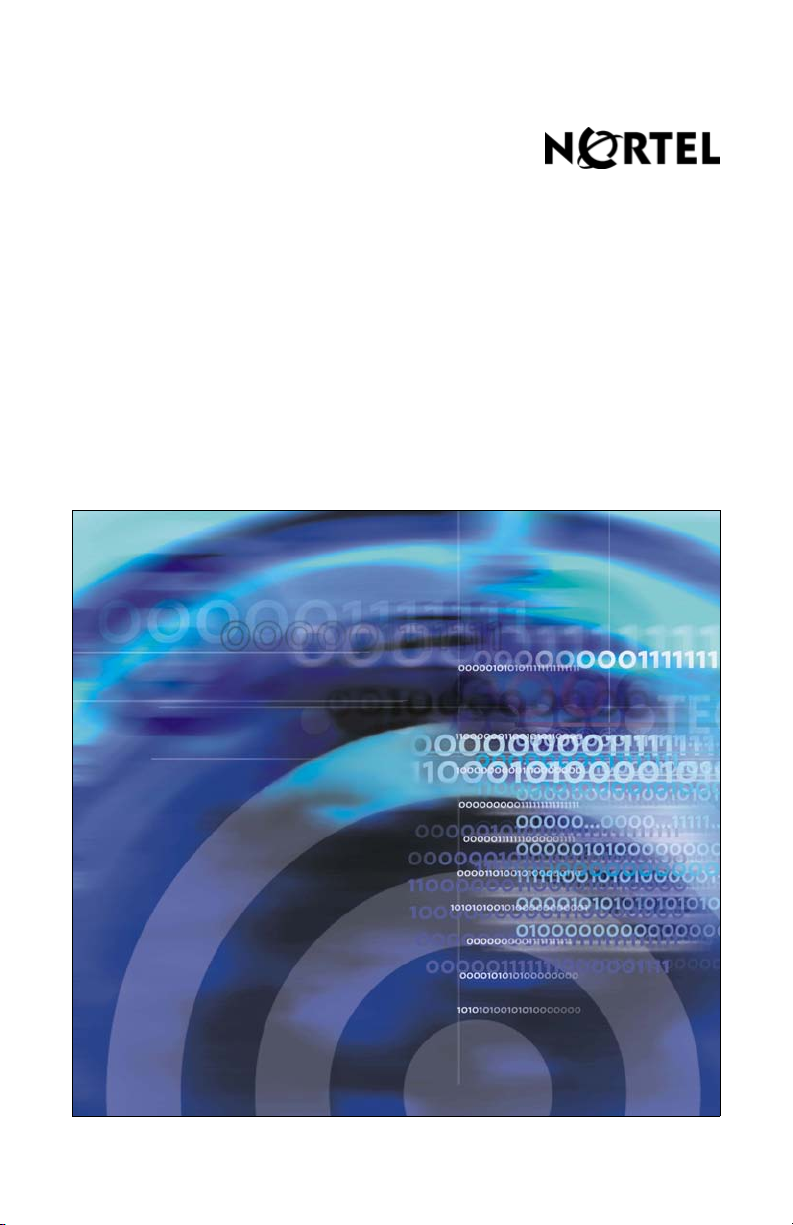
Title page
Nortel Communication Server 1000
Nortel IP Phone 1210
User Guide
Page 2
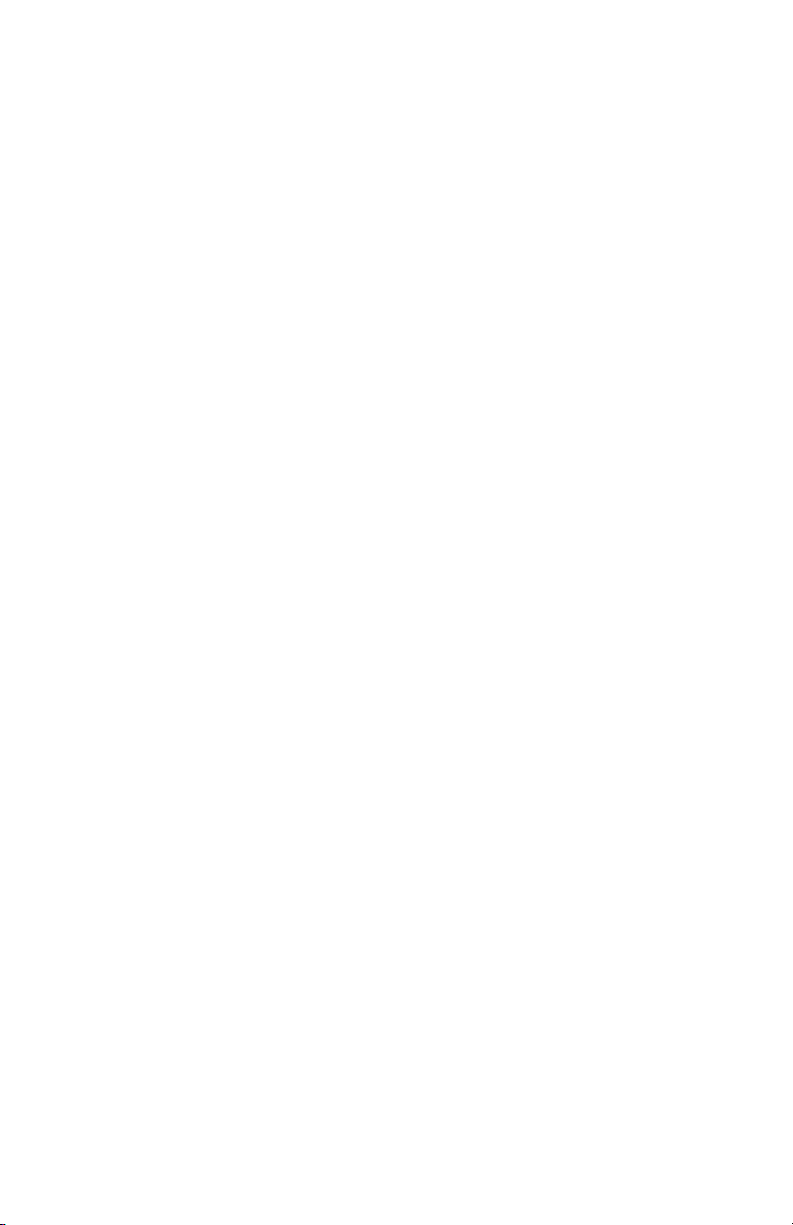
Page 3
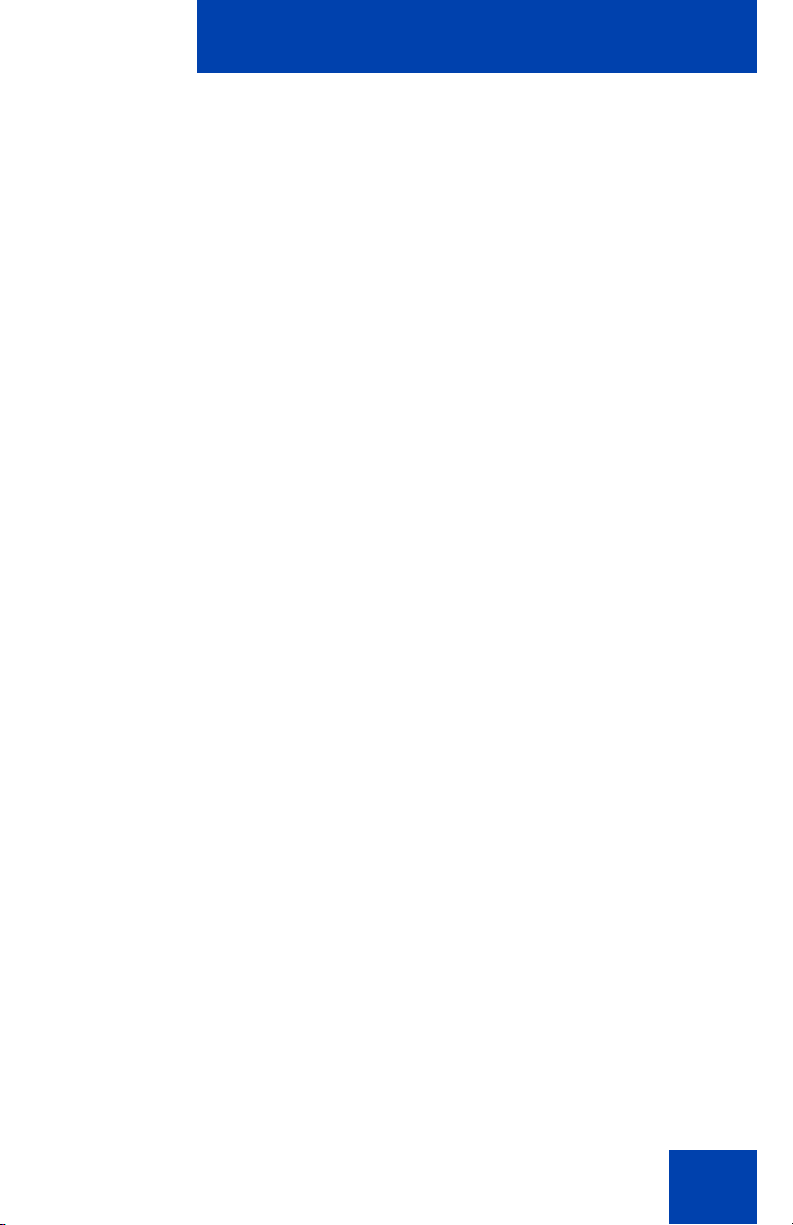
Revision history
Revision history
March 2009
Standard 02.03. This document is up-issued to update feature
descriptions.
February 2009
Standard 02.02. This document is up-issued to reflect modifications made
in chapters Customizing your IP Phone 1210-advanced features and
Operating your IP Phone1210.
April 2008
Standard 02.01. This document is up-issued to support Nortel
Communication Server 1000 Release 5.5 for UNIStim 3.0.
April 2008
Standard 01.08. This document is up-issued to support Nortel
Communication Server 1000 Release 5.5.
April 2008
Standard 01.07. This document is up-issued to support Nortel
Communication Server 1000 Release 5.5.
February 2008
Standard 01.06. This document is up-issued to support Nortel
Communication Server 1000 Release 5.5 and to contain updates to the
links in the document.
February 2008
Standard 01.05. This document is up-issued to support Nortel
Communication Server 1000 Release 5.5 and to contain updates to the
images.
January 2008
Standard 01.04. This document is up-issued to support Nortel
Communication Server 1000 Release 5.5 and to contain updates to the
document.
3
Page 4
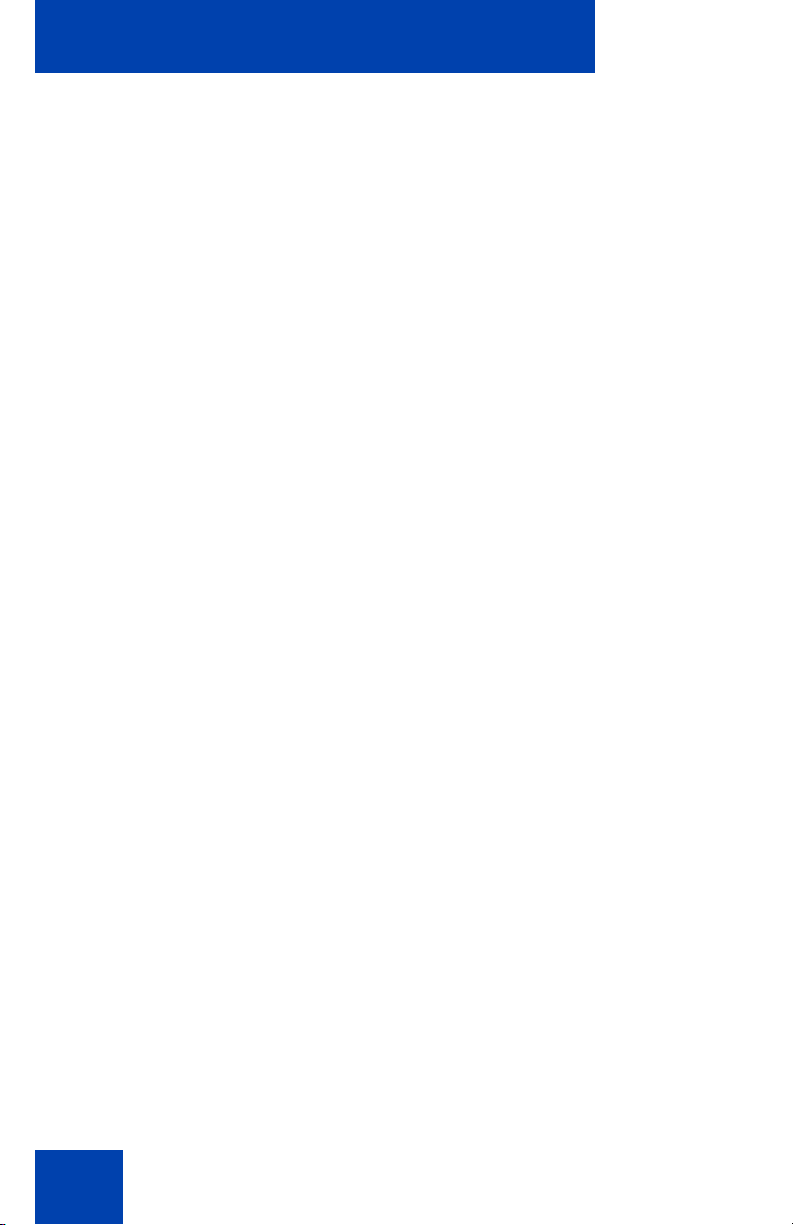
Revision history
December 2007
Standard 01.03. This document is up-issued to support Nortel
Communication Server 1000 Release 5.5 and to contain updates to the
document.
December 2007
Standard 01.02. This document is up-issued to support Nortel
Communication Server 1000 Release 5.5 and to reflect changes to the
images.
December 2007
Standard 01.01. This document is issued to support Nortel
Communication Server 1000 Release 5.5.
4
Page 5
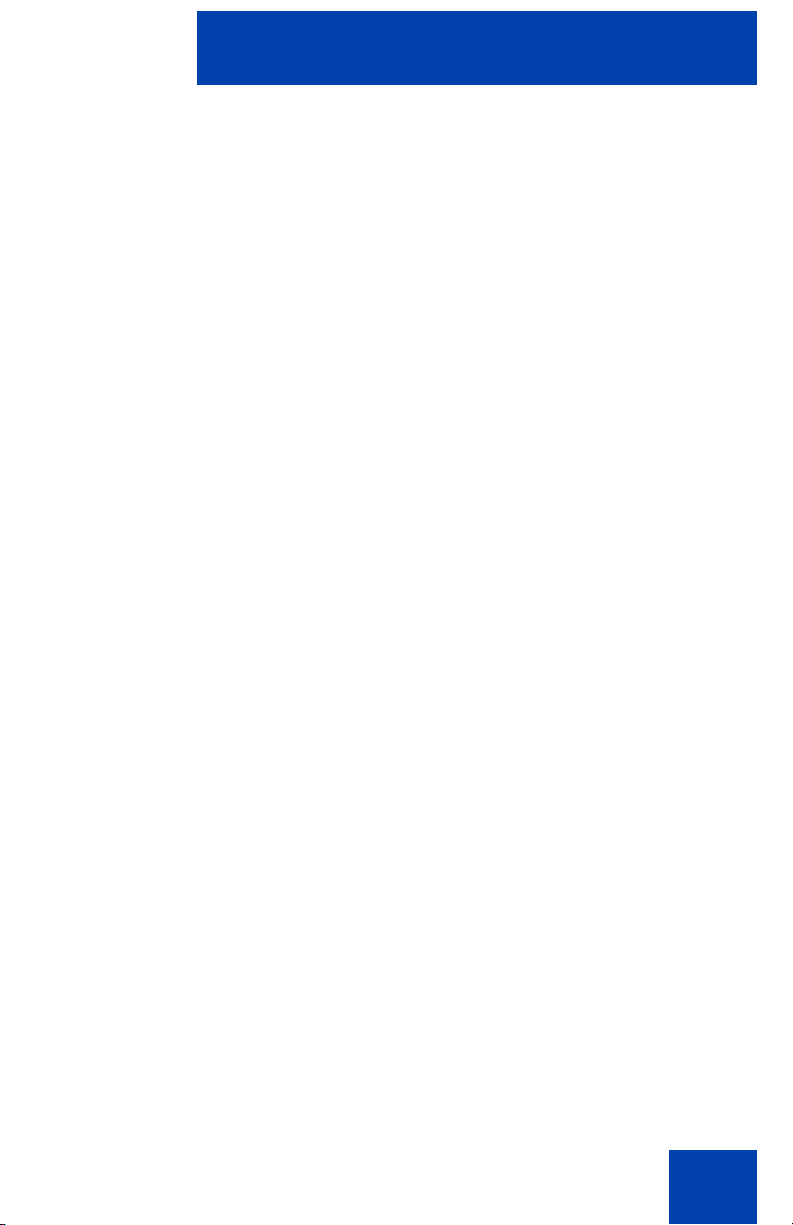
Contents
Welcome . . . . . . . . . . . . . . . . . . . . . . . . . . . . . . . . . . . . . . . . . 9
Feature overview . . . . . . . . . . . . . . . . . . . . . . . . . . . . . . . . . . . 9
Regulatory and safety information . . . . . . . . . . . . . . . . . . . 12
DenAn regulatory notice for Japan . . . . . . . . . . . . . . . . . . . . . 18
How to get help . . . . . . . . . . . . . . . . . . . . . . . . . . . . . . . . . . . 20
Using your IP Phone 1210 . . . . . . . . . . . . . . . . . . . . . . . . . . 23
Getting started . . . . . . . . . . . . . . . . . . . . . . . . . . . . . . . . . . . . 23
Before you begin . . . . . . . . . . . . . . . . . . . . . . . . . . . . . . . . . . 23
IP Phone 1210 display . . . . . . . . . . . . . . . . . . . . . . . . . . . . . . 24
IP Phone 1210 controls . . . . . . . . . . . . . . . . . . . . . . . . . . . . . 24
Call features and Flexible Feature Codes . . . . . . . . . . . . . . . 29
Contents
Installing your IP Phone 1210 . . . . . . . . . . . . . . . . . . . . . . . 30
Attaching the foot stand (optional) . . . . . . . . . . . . . . . . . . . . . 32
Connecting the handset . . . . . . . . . . . . . . . . . . . . . . . . . . . . . 32
Connecting the headset (optional) . . . . . . . . . . . . . . . . . . . . . 32
Connecting the power (optional) . . . . . . . . . . . . . . . . . . . . . . . 33
Connecting the LAN Ethernet cable . . . . . . . . . . . . . . . . . . . . 34
Connecting the PC Ethernet cable . . . . . . . . . . . . . . . . . . . . . 34
Wall-mounting the IP Phone (optional) . . . . . . . . . . . . . . . . . . 35
Customizing your IP Phone 1210—basic features . . . . . . 36
Telephone Options . . . . . . . . . . . . . . . . . . . . . . . . . . . . . . . . . 36
Adjusting volume . . . . . . . . . . . . . . . . . . . . . . . . . . . . . . . . . . 38
Adjusting the display screen contrast . . . . . . . . . . . . . . . . . . . 39
Selecting a language . . . . . . . . . . . . . . . . . . . . . . . . . . . . . . . 40
5
Page 6

Contents
Selecting date and time format . . . . . . . . . . . . . . . . . . . . . . . . 41
Accessing display diagnostics . . . . . . . . . . . . . . . . . . . . . . . . 41
Selecting a local dialpad tone . . . . . . . . . . . . . . . . . . . . . . . . . 42
Viewing IP Phone information . . . . . . . . . . . . . . . . . . . . . . . . 43
Performing diagnostics . . . . . . . . . . . . . . . . . . . . . . . . . . . . . . 44
Selecting a ring type . . . . . . . . . . . . . . . . . . . . . . . . . . . . . . . . 45
Enabling or disabling Call Timer . . . . . . . . . . . . . . . . . . . . . . . 46
Enabling OnHook Default Path . . . . . . . . . . . . . . . . . . . . . . . . 47
Configuring Live Dialpad . . . . . . . . . . . . . . . . . . . . . . . . . . . . 47
Customizing your IP Phone 1210—advanced features . . . 49
Managing your Station Control Password . . . . . . . . . . . . . . . 50
Assigning an SCPW . . . . . . . . . . . . . . . . . . . . . . . . . . . . . 50
Configuring an Electronic Lock on your IP Phone . . . . . . . . . 51
Locking your IP Phone 1210 . . . . . . . . . . . . . . . . . . . . . . 51
Unlocking your IP Phone 1210 . . . . . . . . . . . . . . . . . . . . . 52
Configuring the Local Tools menu . . . . . . . . . . . . . . . . . . . . . 53
1. Preferences . . . . . . . . . . . . . . . . . . . . . . . . . . . . . . . . . 56
2. Local Diagnostics . . . . . . . . . . . . . . . . . . . . . . . . . . . . . 57
3. Network Configuration . . . . . . . . . . . . . . . . . . . . . . . . . 58
4. Lock Menu . . . . . . . . . . . . . . . . . . . . . . . . . . . . . . . . . . 58
Using Virtual Office . . . . . . . . . . . . . . . . . . . . . . . . . . . . . . . . . 58
Logging in to Virtual Office . . . . . . . . . . . . . . . . . . . . . . . . 60
Using Virtual Office on your remote IP Phone . . . . . . . . . 61
Using Virtual Office on your office IP Phone . . . . . . . . . . 61
Operating your IP Phone 1210 . . . . . . . . . . . . . . . . . . . . . . 63
Entering and editing text . . . . . . . . . . . . . . . . . . . . . . . . . . . . . 63
Using the telephone dialpad . . . . . . . . . . . . . . . . . . . . . . . 63
Using the soft keys . . . . . . . . . . . . . . . . . . . . . . . . . . . . . . 63
Making a call . . . . . . . . . . . . . . . . . . . . . . . . . . . . . . . . . . . . . . 64
6
Page 7
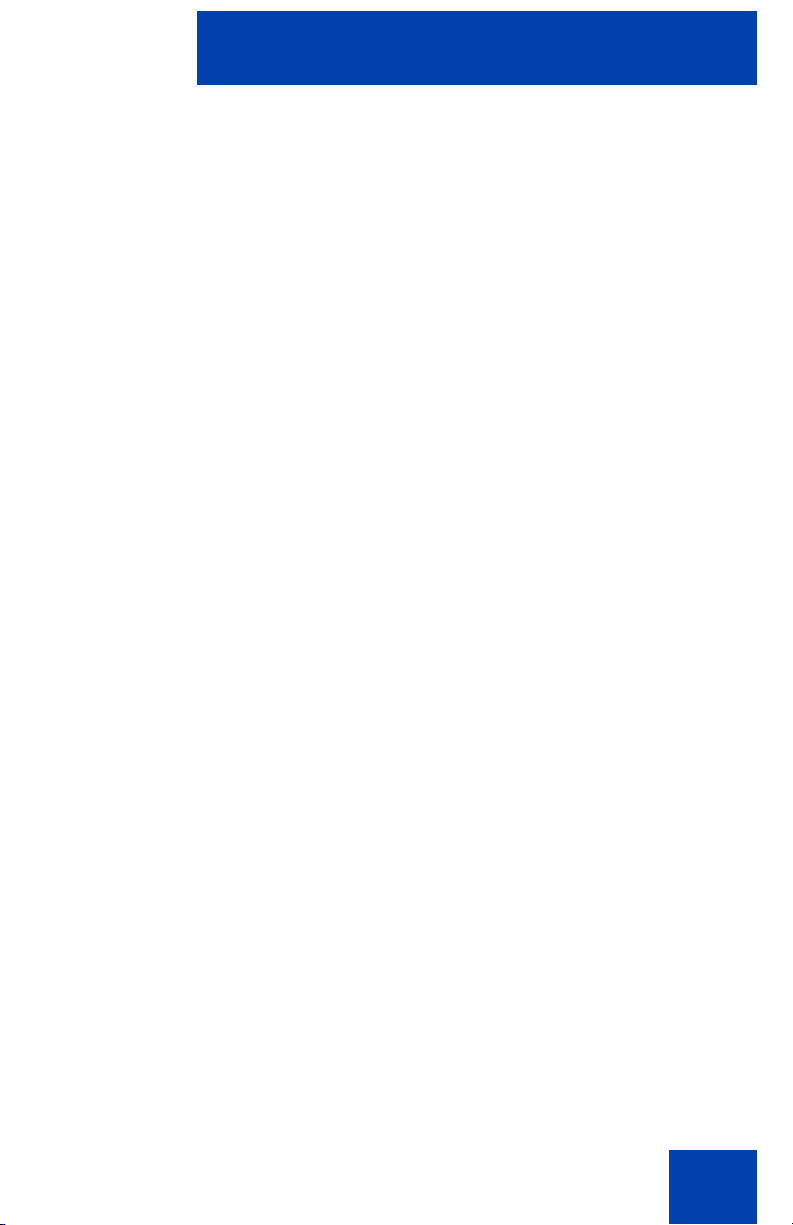
Contents
Using Off-hook dialing . . . . . . . . . . . . . . . . . . . . . . . . . . . 64
Using On-hook dialing . . . . . . . . . . . . . . . . . . . . . . . . . . . 65
Using Handsfree dialing . . . . . . . . . . . . . . . . . . . . . . . . . . 66
Using Predial . . . . . . . . . . . . . . . . . . . . . . . . . . . . . . . . . . 68
Activating Ring Again . . . . . . . . . . . . . . . . . . . . . . . . . . . . 69
Using Speed Call . . . . . . . . . . . . . . . . . . . . . . . . . . . . . . . 71
Using System Speed Call . . . . . . . . . . . . . . . . . . . . . . . . 73
Answering a call . . . . . . . . . . . . . . . . . . . . . . . . . . . . . . . . . . . 73
Managing calls during a call . . . . . . . . . . . . . . . . . . . . . . . . . . 74
Using Call Hold . . . . . . . . . . . . . . . . . . . . . . . . . . . . . . . . 74
Using Call Waiting . . . . . . . . . . . . . . . . . . . . . . . . . . . . . . 75
Transferring a call . . . . . . . . . . . . . . . . . . . . . . . . . . . . . . 76
Using Timed Reminder Recall . . . . . . . . . . . . . . . . . . . . . 77
Using Attendant Recall . . . . . . . . . . . . . . . . . . . . . . . . . . . 78
Using Call Park . . . . . . . . . . . . . . . . . . . . . . . . . . . . . . . . 79
Recording a Calling Party (Caller) Number . . . . . . . . . . . 81
Displaying call details . . . . . . . . . . . . . . . . . . . . . . . . . . . . 82
Managing calls while away from your desk . . . . . . . . . . . . . . 82
Using Call Forward . . . . . . . . . . . . . . . . . . . . . . . . . . . . . . 82
Using Internal Call Forward . . . . . . . . . . . . . . . . . . . . . . . 83
Using Remote Call Forward . . . . . . . . . . . . . . . . . . . . . . . 85
Managing multiparty calls . . . . . . . . . . . . . . . . . . . . . . . . . . . . 88
Using Call Join . . . . . . . . . . . . . . . . . . . . . . . . . . . . . . . . . 88
Setting up a Conference Call . . . . . . . . . . . . . . . . . . . . . . 88
Using Conferee Selectable Display . . . . . . . . . . . . . . . . . 89
Using Group Call . . . . . . . . . . . . . . . . . . . . . . . . . . . . . . . 91
Managing calls while busy at work . . . . . . . . . . . . . . . . . . . . . 93
Using Make Set Busy . . . . . . . . . . . . . . . . . . . . . . . . . . . . 93
Hotel ppplications . . . . . . . . . . . . . . . . . . . . . . . . . . . . . . . . . . 94
Configuring Automatic Wake-Up . . . . . . . . . . . . . . . . . . . 94
Paging features . . . . . . . . . . . . . . . . . . . . . . . . . . . . . . . . . . . 96
Using Call Page Connect to make an announcement . . . 96
7
Page 8
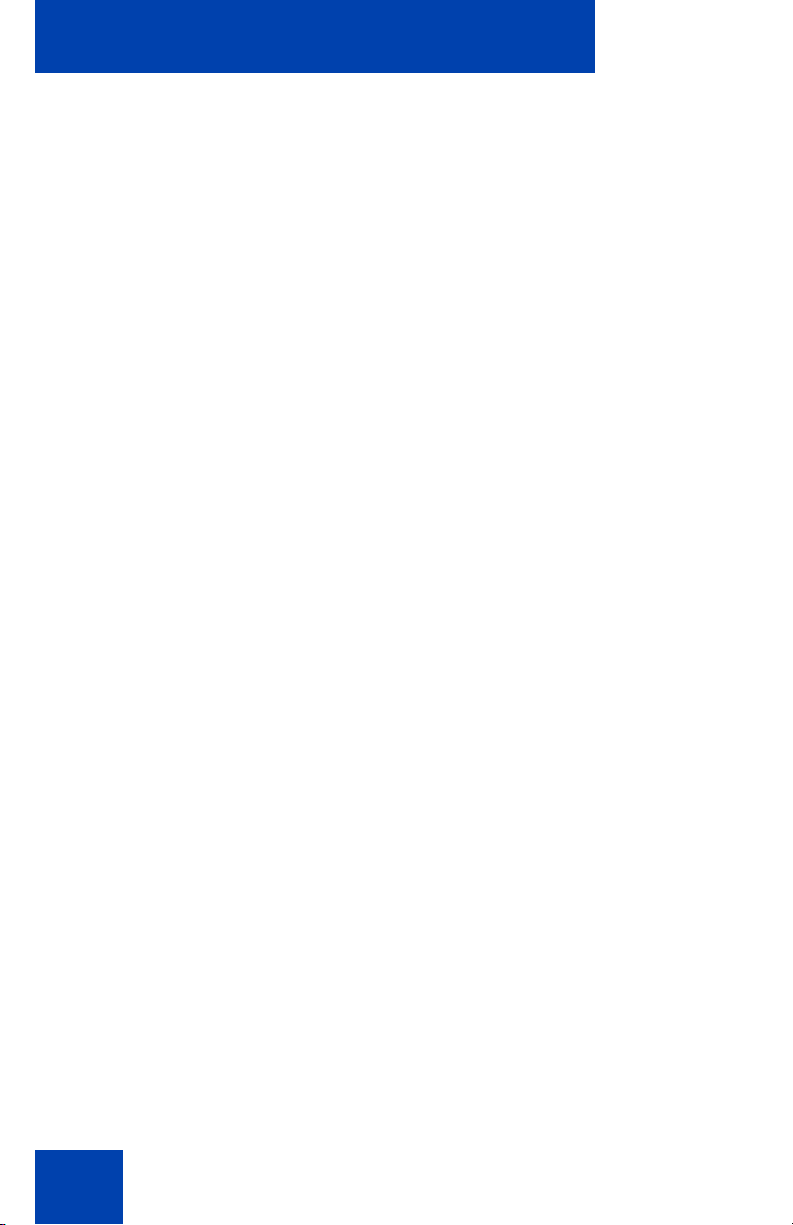
Contents
Using Radio Page . . . . . . . . . . . . . . . . . . . . . . . . . . . . . . 97
Miscellaneous Call Features . . . . . . . . . . . . . . . . . . . . . . . . . 99
Charging a call or charging a forced call . . . . . . . . . . . . . 99
Using Privacy Release . . . . . . . . . . . . . . . . . . . . . . . . . . 103
Using External Server Applications . . . . . . . . . . . . . . . . 103
Troubleshooting your IP Phone 1210 . . . . . . . . . . . . . . . . 104
Virtual Office . . . . . . . . . . . . . . . . . . . . . . . . . . . . . . . . . . . . . 104
Flexible Feature Codes . . . . . . . . . . . . . . . . . . . . . . . . . . . . 107
Terms you should know . . . . . . . . . . . . . . . . . . . . . . . . . . 109
Index . . . . . . . . . . . . . . . . . . . . . . . . . . . . . . . . . . . . . . . . . . 113
8
Page 9
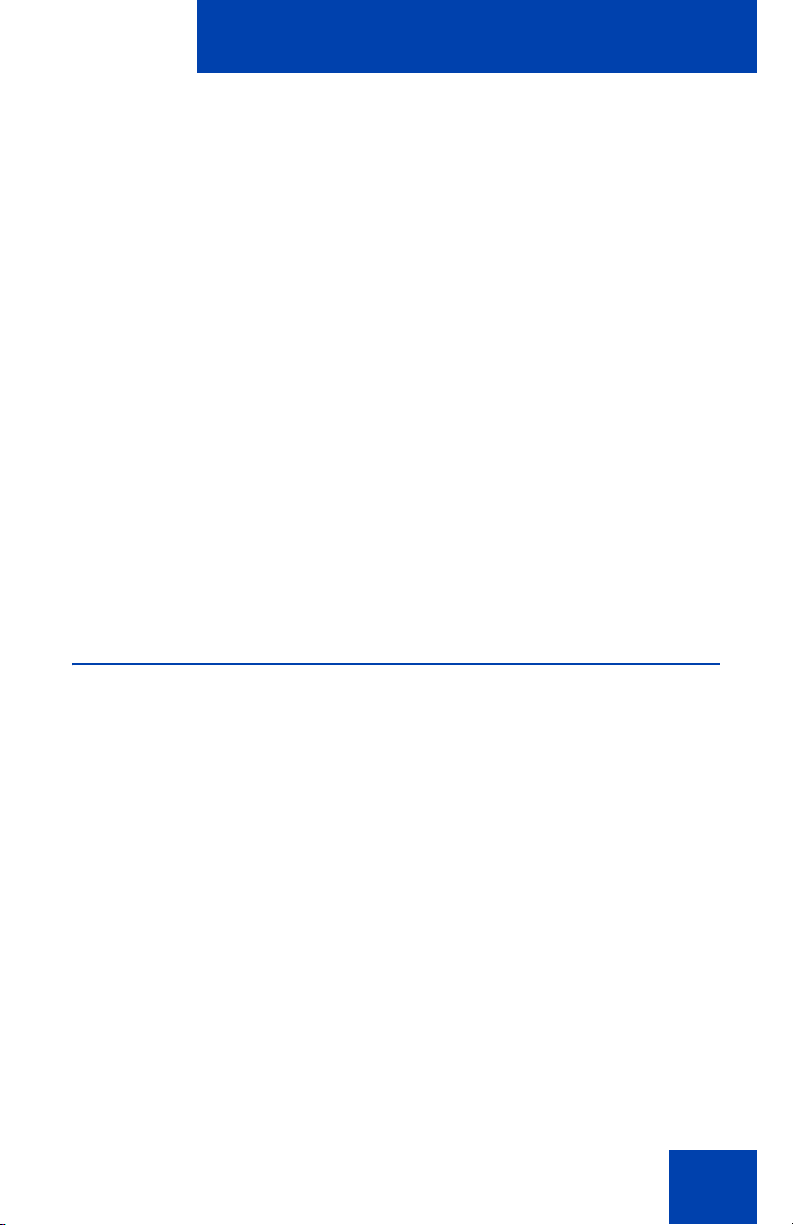
Welcome
Welcome
Your Nortel IP Phone 1210 brings voice and data to your desktop.
IP Phone 1210 can directly connect to a Local Area Network (LAN)
through an Ethernet connection.
This guide contains the following topics:
• “Using your IP Phone 1210” on page 23
• “Installing your IP Phone 1210” on page 30
• “Customizing your IP Phone 1210—basic features” on page 36
• “Customizing your IP Phone 1210—advanced features” on page 49
• “Operating your IP Phone 1210” on page 63
• “Troubleshooting your IP Phone 1210” on page 104
In this guide, self-labeled line or programmable feature key labels appear
beside the keys, and context-sensitive soft key labels appear directly
above the keys.
Feature overview
Your IP Phone 1210 supports the following features:
• four context-sensitive soft keys (self-labeled)
Note: Context-sensitive soft keys are Nortel Communication Server
dependent. Some IP Phones phones are not configured to support
context-sensitive soft key functionality. Contact your system
administrator for further details.
• six call-processing fixed keys:
-Hold
- Goodbye
-Mute
- Headset
- Handsfree
• three specialized feature keys:
9
Page 10
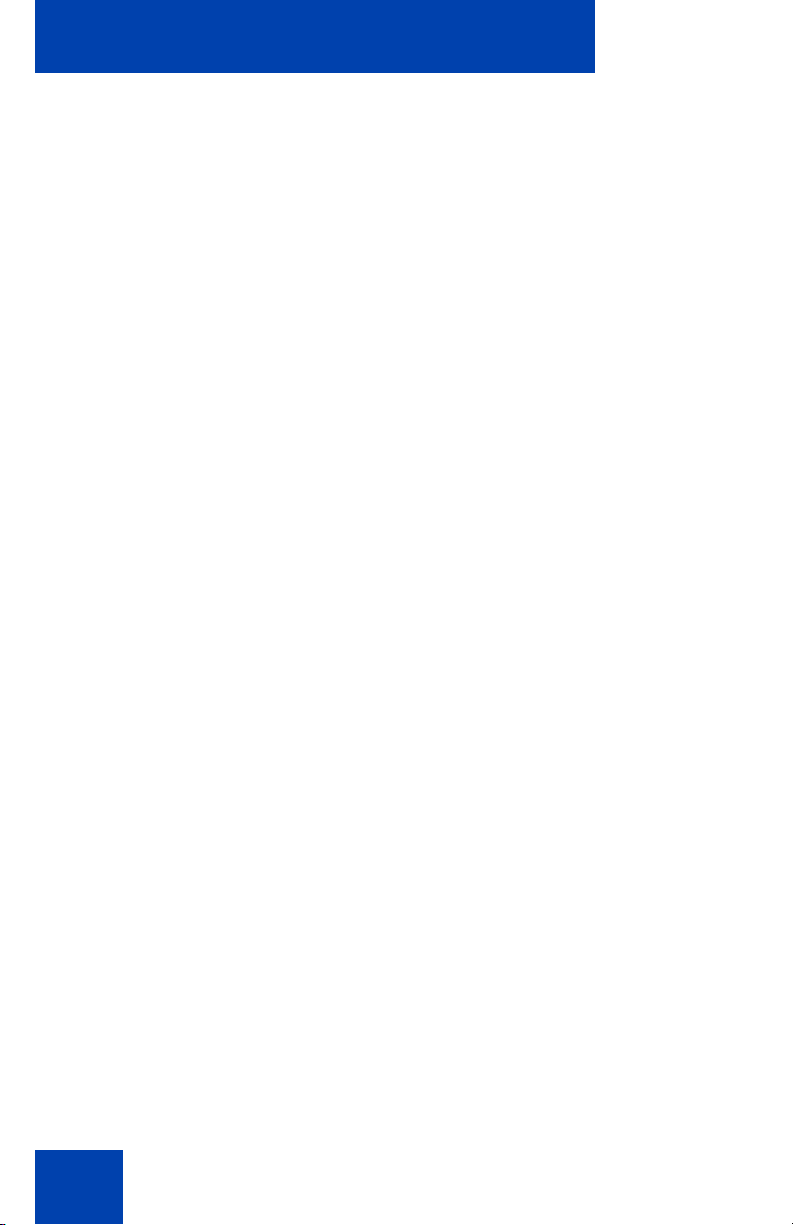
Welcome
- Conference
- Services
- Applications
• wall-mountable
• LCD display screen
• high-quality speaker phone
• volume control keys to adjust the ringer, speaker, handset, and
headset volume
• hearing aid compatibility
• 10/100 Ethernet ports
- one Ethernet port for LAN connection
- one Ethernet port for optional PC connection
• Power over Ethernet (POE) or power through a supported AC
adapter
• support to Network Diagnostic Utility
• Accessory Expansion Module (AEM) port to connect the Expansion
Module
Figure 1 on page 11 shows an IP Phone 1210.
10
Page 11
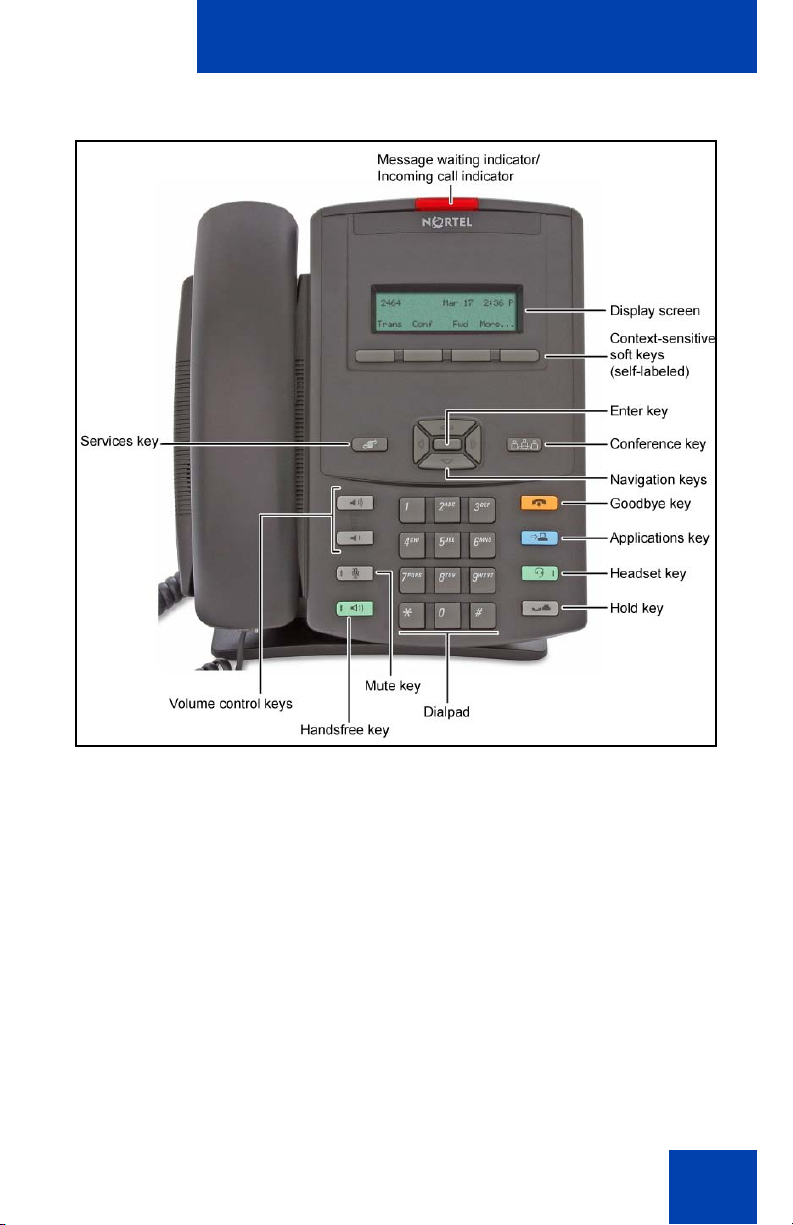
Figure 1: IP Phone 1210
Welcome
11
Page 12
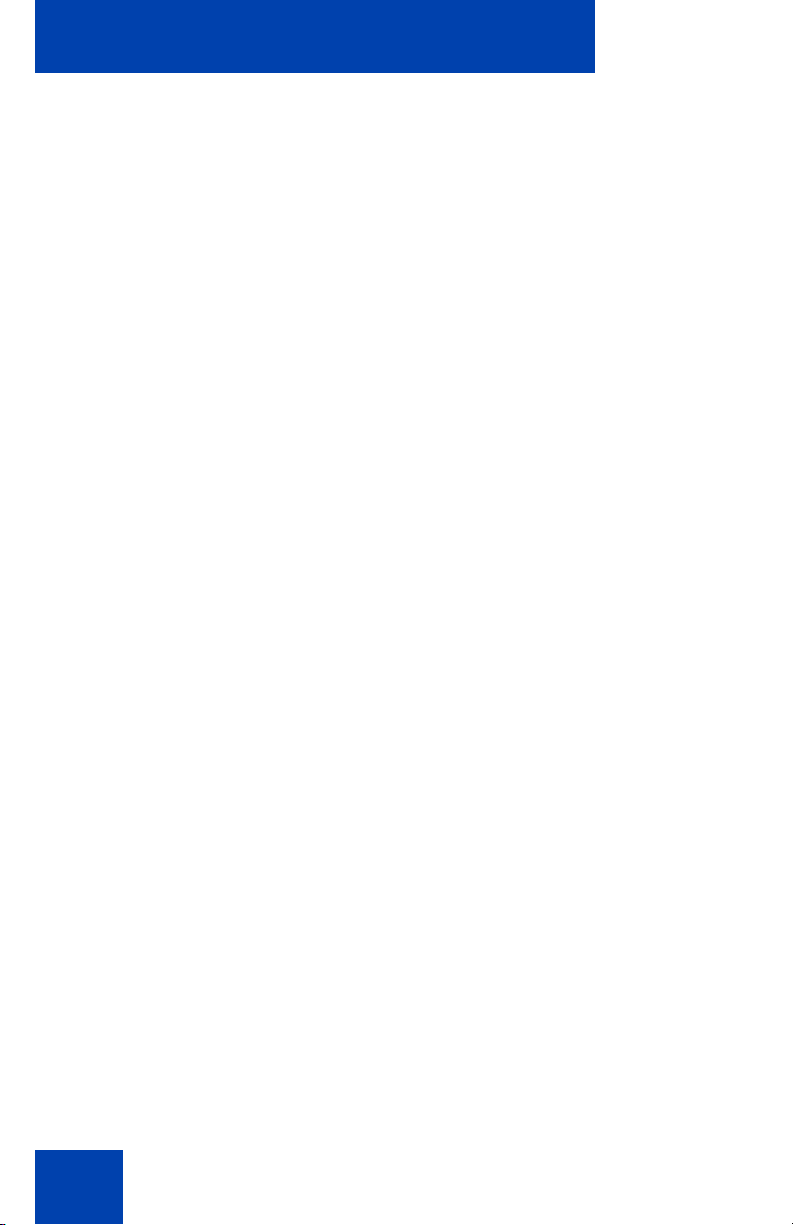
Regulatory and safety information
Regulatory and safety
information
This equipment has been tested and complies with the limits for a Class B
digital device, pursuant to part 15 of the FCC Rules. These limits provide
reasonable protection against harmful interference in a residential
installation.
This equipment generates, uses, and can radiate radio frequency energy
and, if not installed and used according to the instructions, can cause
harmful interference to radio communications. However, there is no
guarantee that interference cannot occur in a particular installation. If this
equipment causes harmful interference to radio or television reception,
which you can determine by turning the equipment off and on, you are
encouraged to try to correct the interference by performing one or more of
the following measures:
• Reorient or relocate the receiving antenna.
• Increase the distance between the equipment and receiver.
• Connect the equipment into an outlet on a circuit different from that to
which the receiver is connected.
• Consult the dealer or an experienced technician for help.
This Class B digital apparatus complies with Canadian ICES-003. Cet
appareil numérique de la classe B est conforme à la norme NMB-003 du
Canada.
Warnings
• This is a Class B product. In a domestic environment this product can
cause radio interference; in which case, you must take adequate
measures.
• Operation is subject to the following two conditions: (1) this device
cannot cause interference, and (2) this device must accept
interference, including interference that can cause undesired
operation of the device.
12
Page 13
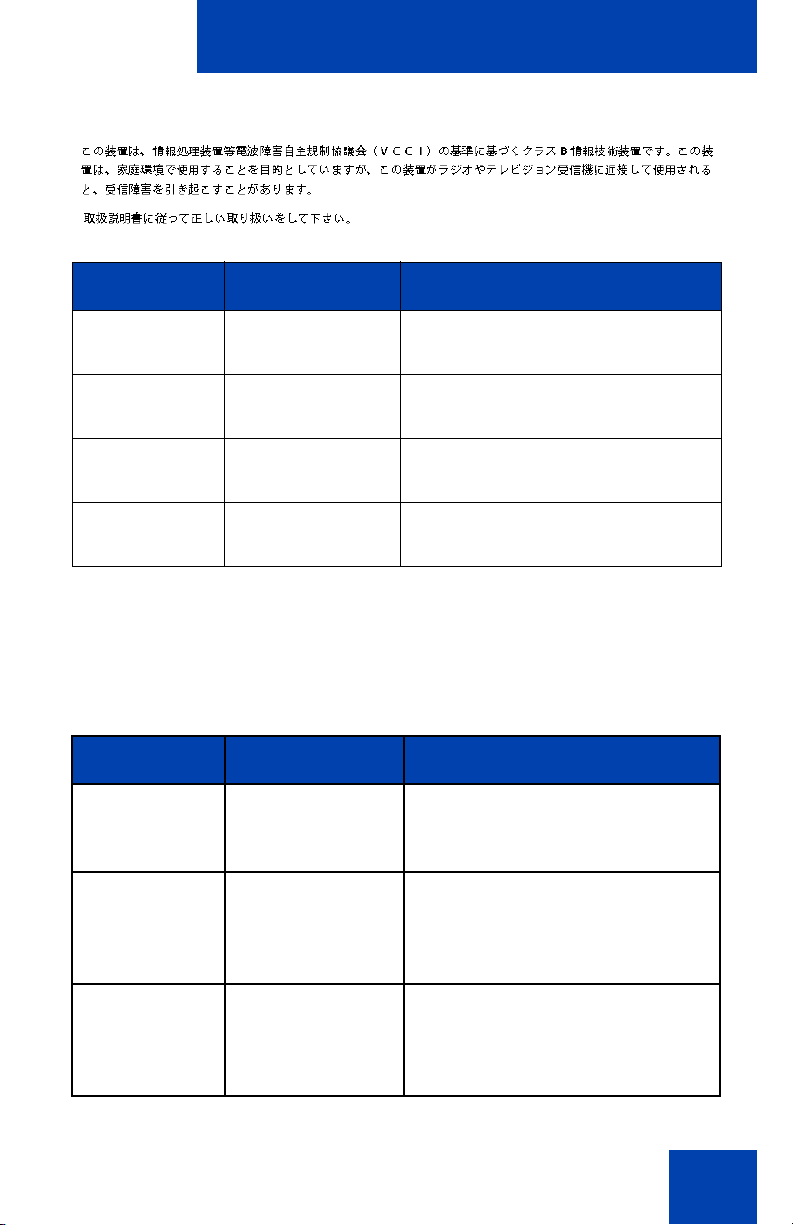
Regulatory and safety information
Jurisdiction Standard Description
United States UL 60950-1 ITE equipment - Safety - Part 1:
General requirements
Canada CSA 60950-1-03 ITE equipment - Safety - Part 1:
General requirements
European
Community
Australia/New
Zealand
Other Safety Approvals: IEC 60950-1: ITE equipment - Safety - Part 1: General
requirements
EN 60950-1
+A11
AS/NZS
60950.1:2003
ITE equipment - Safety - Part 1:
General requirements
Safety of Information Technology
Equipment
Table 1 on page 13 shows the EMC compliance for various jurisdictions.
Table 1: EMC compliance for various jurisdictions (Part 1 of 2)
Jurisdiction Standard Description
United States FCC CFR 47
Part 15
Class B Emissions: FCC Rules
for Radio Frequency Devices
Canada ICES-003 Class B Emissions: Interference-
Causing Equipment Standard:
Digital Apparatus
Australia/New
Zealand
CISPR 22 Class B Emissions: Information
technology equipment - Radio
disturbance
13
Page 14
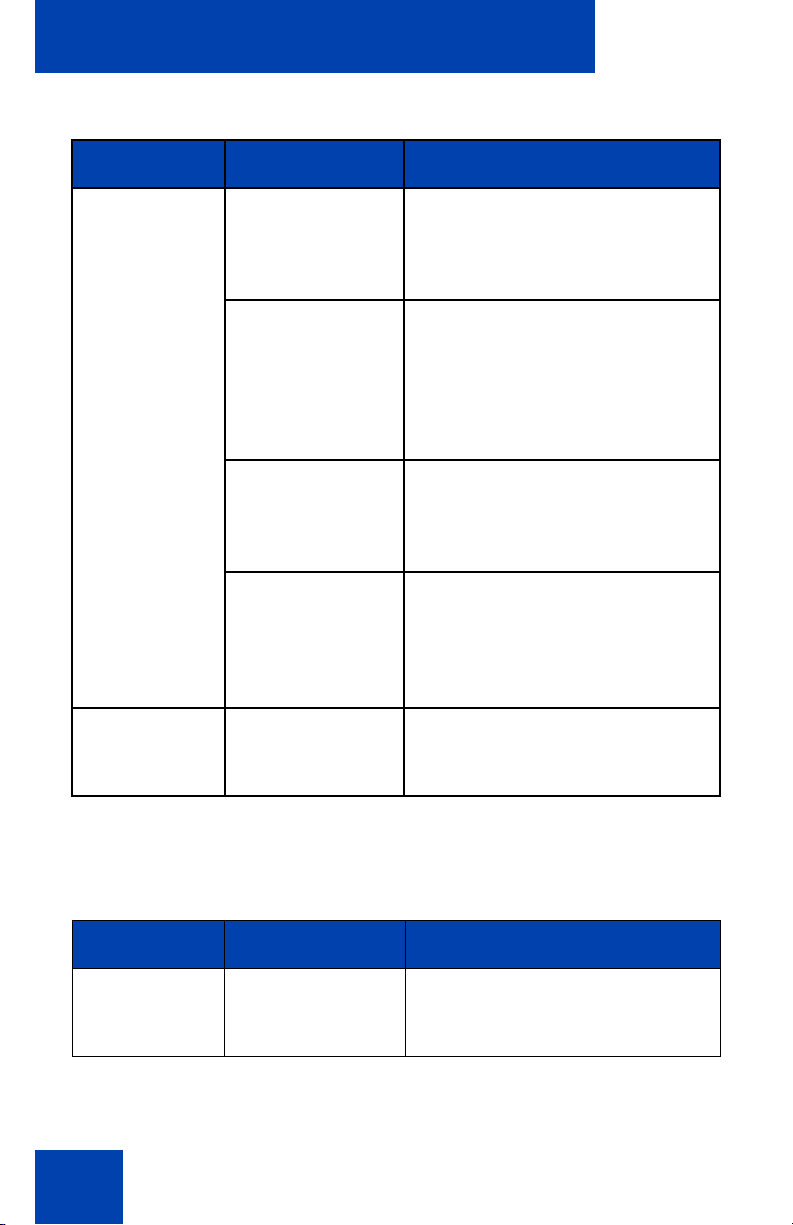
Regulatory and safety information
Table 1: EMC compliance for various jurisdictions (Part 2 of 2)
Jurisdiction Standard Description
European
Community
EN 55022 Class B Emissions: Information
technology equipment - Radio
disturbance
EN 55024 Information technology
equipment - Immunity
characteristics
Limits and methods of
measurement
EN 61000-3-2 Limits for harmonic current
emissions (equipment input
current <= 16 A per phase)
EN 61000-3-3 Limitation of voltage fluctuations
and flicker in low-voltage supply
systems for equipment with rated
current <= 16 A
Japan VCCI Regulations for voluntary control
measures.
Table on page 14 shows the Safety compliance for various jurisdictions.
Table 2: Safety compliance for various jurisdictions
(Part 1 of 2)
Jurisdiction Standard Description
United States UL 60950-1 Safety of Information
Technology Equipment
14
Page 15
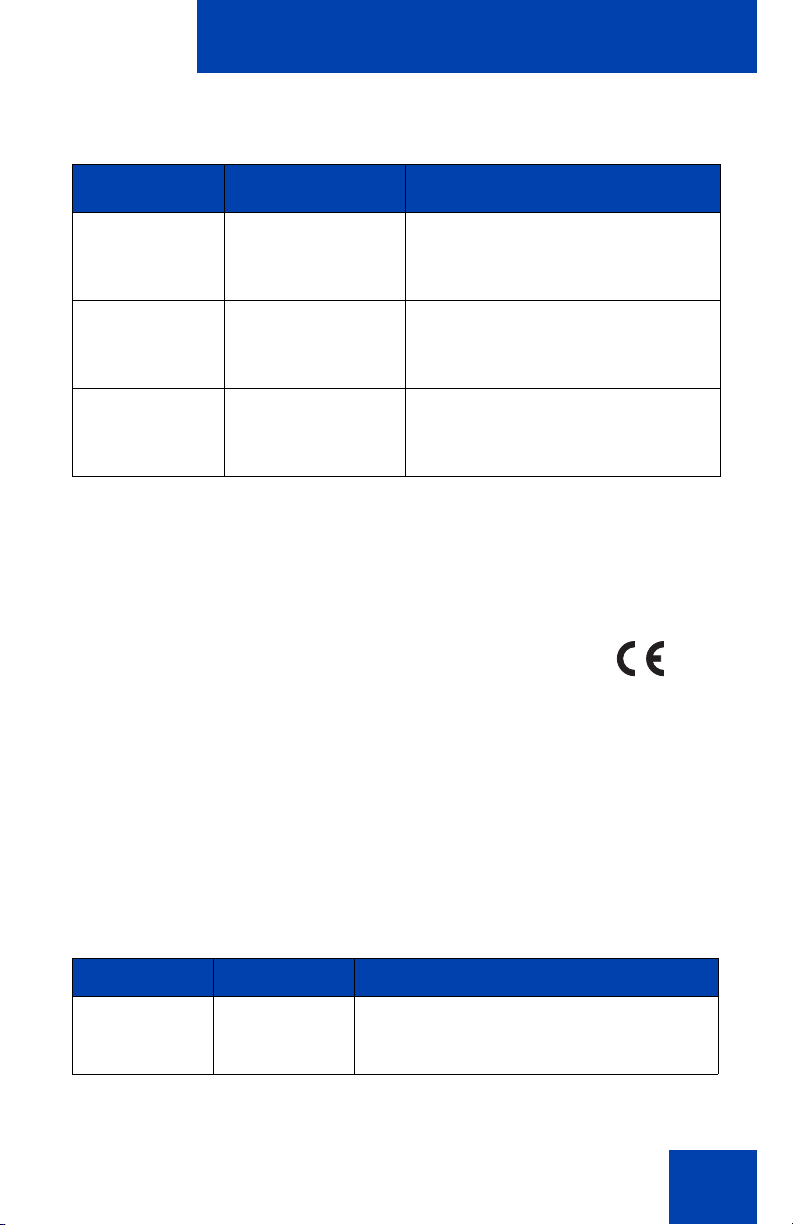
Regulatory and safety information
Table 2: Safety compliance for various jurisdictions
(Part 2 of 2)
Jurisdiction Standard Description
Canada CSA 60950-1-03 Safety of Information
Technology Equipment
European
Community
Australia/New
Zealand
EN 60950-1 ITE equipment - Safety - Part 1:
General requirements
AS/NZS
60950.1:2003
Safety of Information
Technology Equipment
Other Safety Approvals: IEC 60950-1: ITE equipment - Safety - Part 1:
General requirements.
Other
US/Canada: Hearing Aid Compatibility (HAC) as per FCC Part 68
This equipment complies with the CE Marking requirements.
Australia: AS/ACIF S004: Voice Frequency Performance Requirements
for Customer Equipment
EU Countries: This device complies with the essential requirements and
other relevant provisions of Directive 1999/5/EC. You can obtain a copy
of the Declaration from www.nortel.com/corporate/community/
environment/life_cycle/declarations.html or Nortel Networks GmbH
address: Ingolstaedter Strasse 14-18, 80807 Munich Germany Table 3
lists EMC compliance for various jurisdictions
Table 3: EMC compliance (Part 1 of 2)
Jurisdiction Standard Description
United States FCC CFR 47
Part 15
Class A Emissions: FCC Rules for
Radio Frequency Devices (see Notes 1
and 2)
15
Page 16
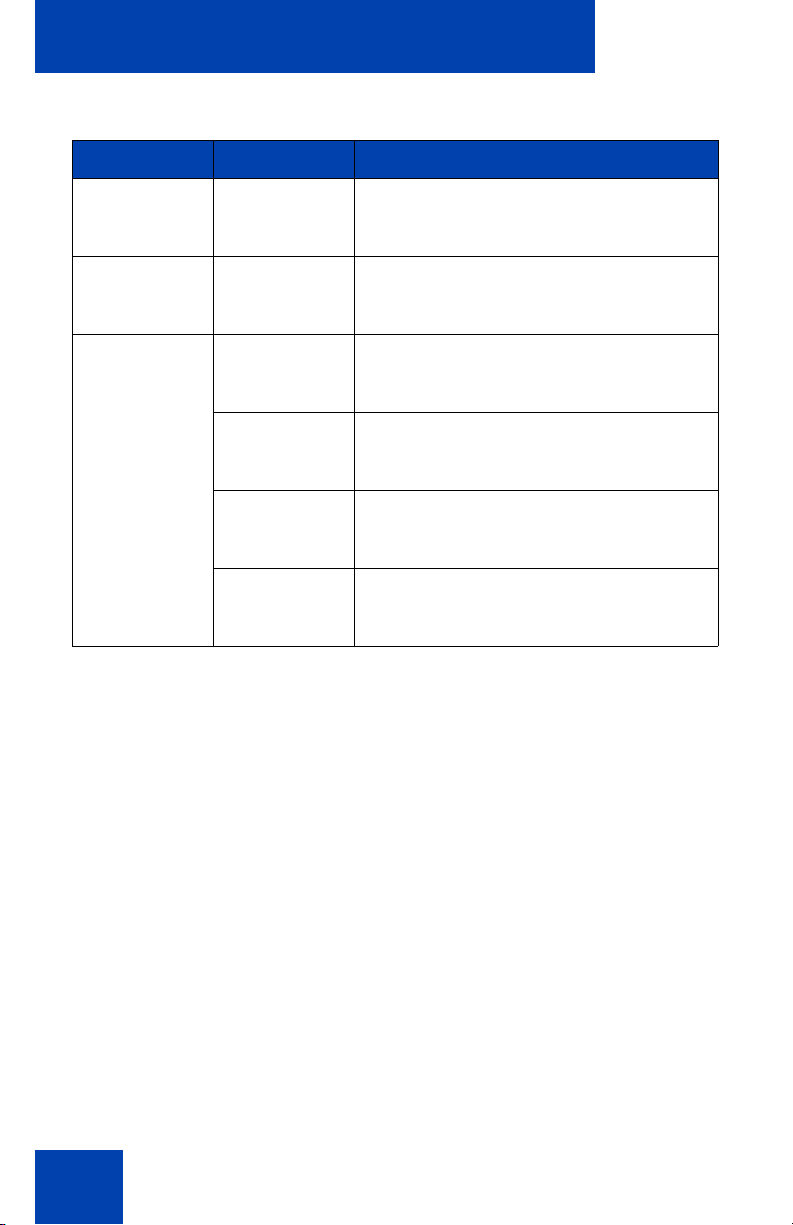
Regulatory and safety information
Table 3: EMC compliance (Part 2 of 2)
Jurisdiction Standard Description
Canada ICES-003 Class A Emissions: Interference-
Causing Equipment Standard: Digital
Apparatus
Australia/New
Zealand
AS/NZS 3548
CISPR 22
Class A Emissions: Information
technology equipment - Radio
disturbance
European
Community
EN 55022 Class A Emissions: Information
technology equipment - Radio
disturbance
EN 55024 Information technology equipment -
Immunity characteristics
Limits and methods of measurement
EN 61000-3-2 Limits for harmonic current emissions
(equipment input current <= 16 A per
phase)
EN 61000-3-3 Limitation of voltage fluctuations and
flicker in low-voltage supply systems for
equipment with rated current <= 16 A
Note: This equipment has been tested and found to comply with the
limits for a Class A digital device, pursuant to Part 15 of the FCC
Rules. These limits are designed to provide reasonable protection
against harmful interference when the equipment is operated in a
commercial environment. This equipment generates, uses, and can
radiate radio frequency energy and, if not installed and used in
accordance with the instruction manual, may cause harmful
interference to radio communications. Operation of this equipment in
a residential area is likely to cause harmful interference in which case
the user will be required to correct the interference at his own
expense.
The user should not make changes or modifications not expressly
approved by Nortel Networks. Any such changes could void the
user’s authority to operate the equipment
• Reorient or relocate the receiving antenna.
• Increase the separation between the equipment and receiver.
16
Page 17
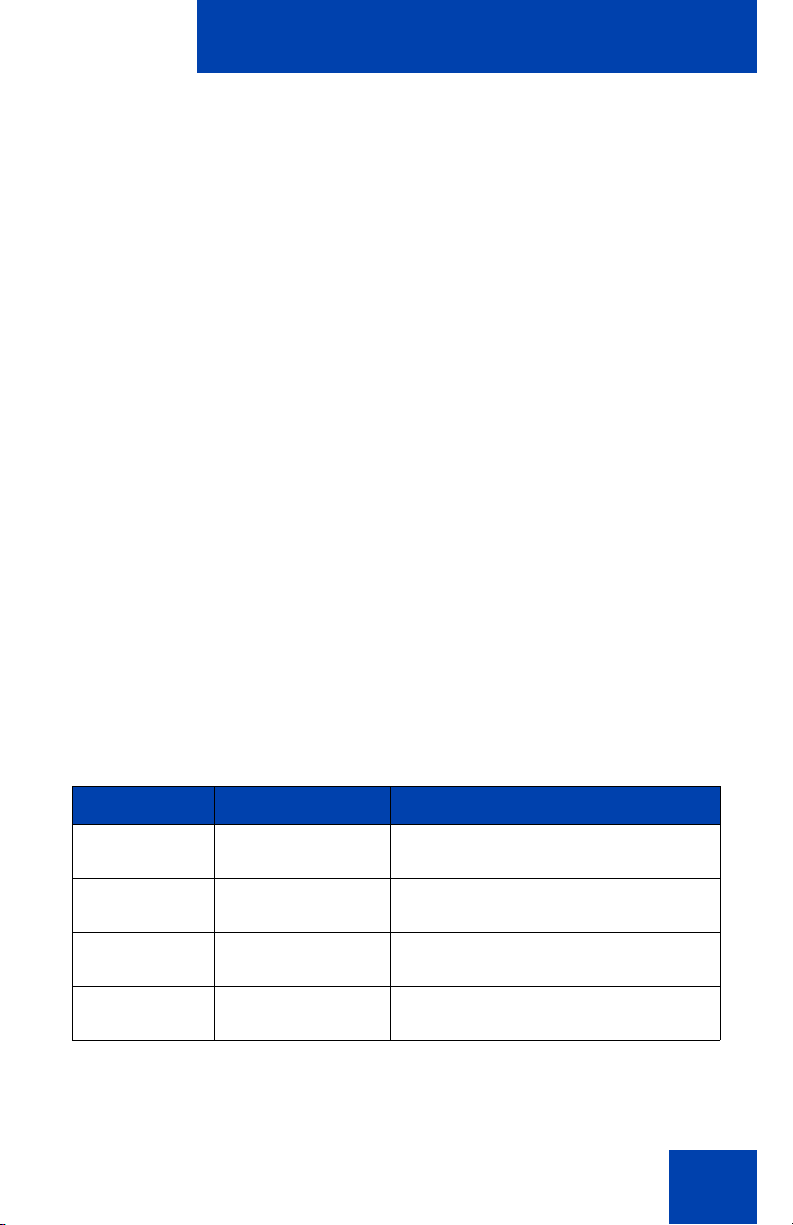
Regulatory and safety information
• Connect the equipment into an outlet on a circuit different from that to
which the receiver is connected.
• Consult the dealer or an experienced radio/ TV technician for help.
Note: The user should not make changes or modifications not
expressly approved by Nortel Networks. Any such changes could
void the user’s authority to operate the equipment
This Class A digital apparatus complies with Canadian ICES-003. Cet
appareil numérique de la classe A est conforme à la norme NMB-003 du
Canada
Warnings:
• This is a Class A product. In a domestic environment this product can
cause radio interference in which case the user must take adequate
measures.
• Operation is subject to the following two conditions: (1) this device
may not cause interference, and (2) this device must accept any
interference, including interference that may cause undesired
operation of the device.
• Privacy of communications may not be ensured when using this
telephone.
• Use the following procedure to prevent radio interference to the
licensed service, this device must be operated indoors only and
should be kept away from windows to provide maximum shielding.
Table 4: Safety standards
Jurisdiction Standard Description
United States UL 60950-1 ITE equipment - Safety - Part 1:
General requirements
Canada CSA 60950-1-03 ITE equipment - Safety - Part 1:
General requirements
European
Community
Australia/New
Zealand
EN 60950-1 +A11 ITE equipment - Safety - Part 1:
General requirements
AS/NZS
60950.1:2003
Safety of Information Technology
Equipment
17
Page 18
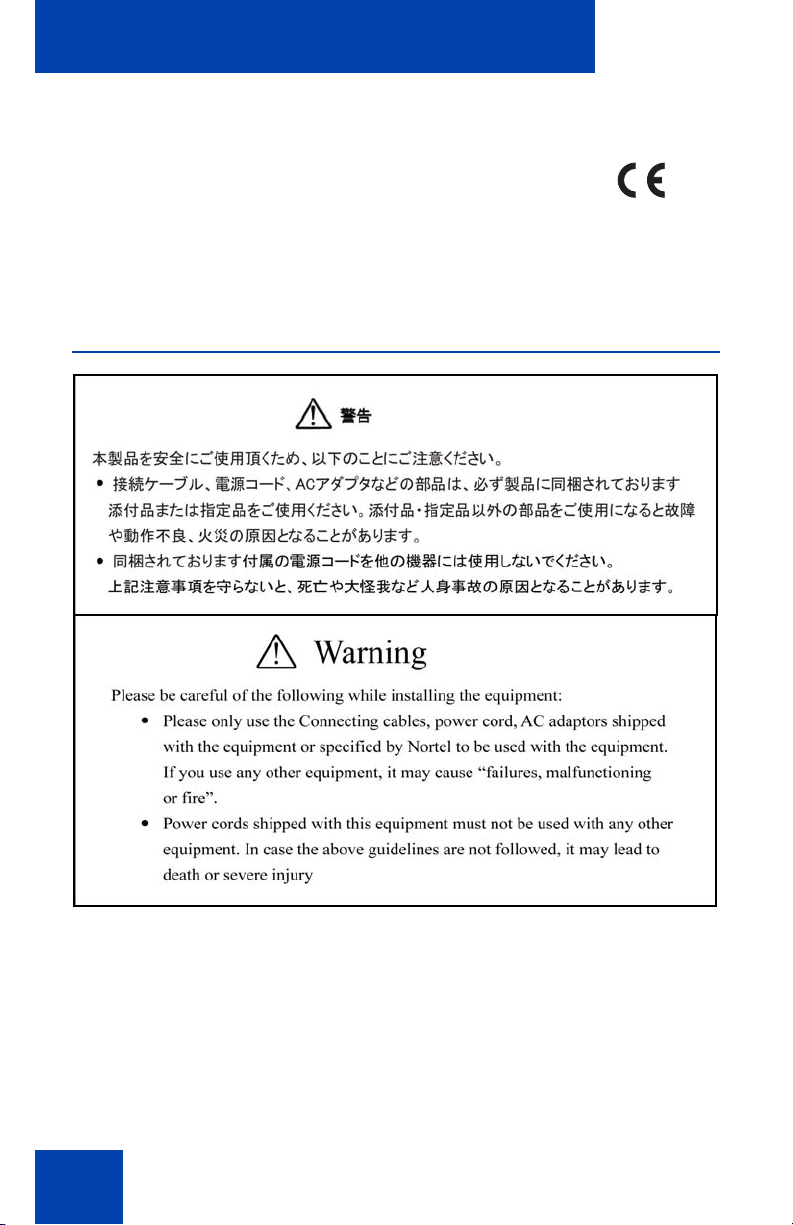
Regulatory and safety information
Other
US/Canada: Hearing Aid Compatibility (HAC) as per FCC Part 68
This equipment complies with the CE Marking requirements.
EU Countries: This device complies with the essential requirements and
other relevant provisions of Directive 1999/5/EC. A copy of the
Declaration may be obtained from Nortel Networks GmbH address:
Ingolstaedter Strasse 14-18, 80807 Munich Germany
DenAn regulatory notice for Japan
Connecting Power
Use only Nortel-approved Limited Power Source 48 VDC 520 mA (FSP
Group Inc. Model: FSP025-1AD207A) with the IP Phone.
18
Page 19
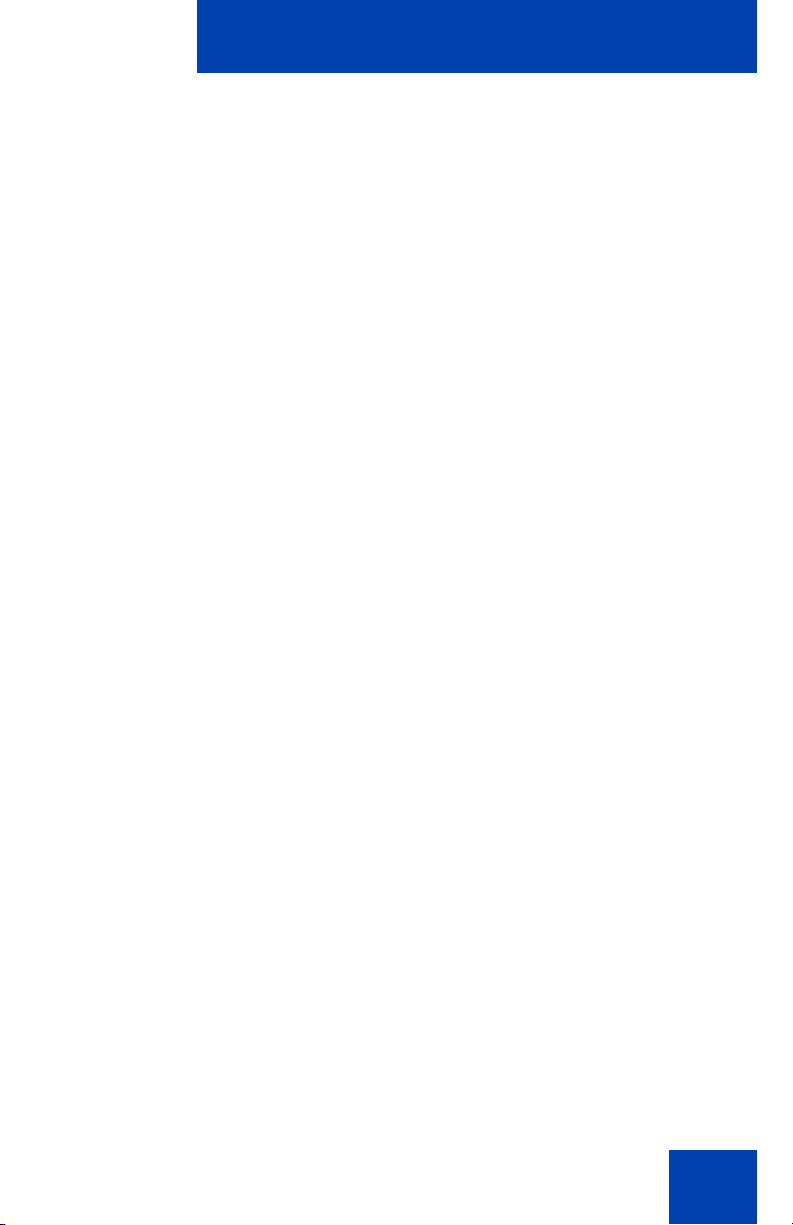
Regulatory and safety information
Connecting to the Local Area Network
Severe damage to your IP Phone can occur if you plug the phone into an
ISDN connection. Consult your system administrator to ensure you plug
your IP Phone 1210 into a 10/100 BaseT Ethernet jack.
Operation
The earpiece and mouthpiece of the handset can attract and retain small
objects.
Location
Nortel recommends that you install your IP Phone 1210 away from direct
sunlight.
19
Page 20
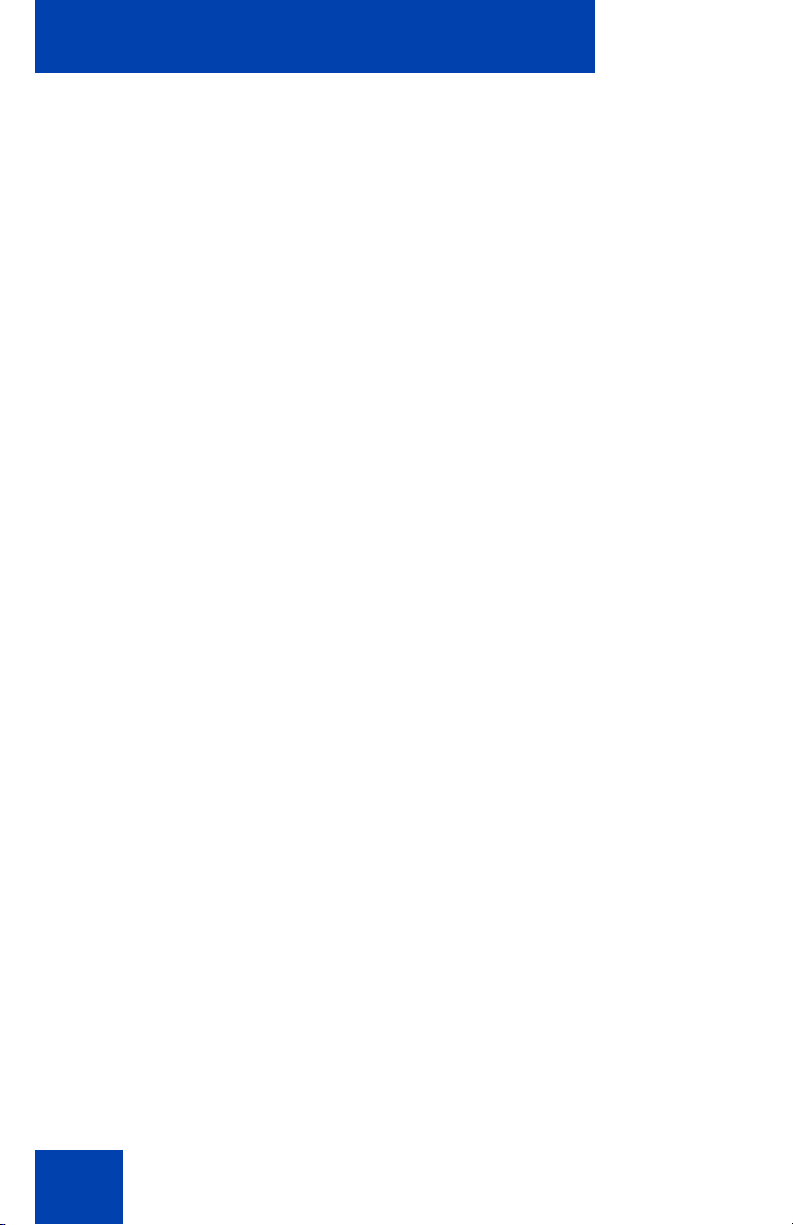
How to get help
How to get help
This section explains how to get help for Nortel products and services.
Getting Help from the Nortel Web site
The best way to get technical support for Nortel products is from the
Nortel Technical Support Web site:
www.nortel.com/support
This site provides quick access to software, documentation, bulletins, and
tools to address issues with Nortel products. More specifically, you can:
• download software, documentation, and product bulletins
• search the Technical Support Web site and the Nortel Knowledge
Base for answers to technical issues
• sign up for automatic notification of new software and documentation
for Nortel equipment
• open and manage technical support cases
Getting Help over the phone from a Nortel Solutions
Center
If you do not find the required information on the Nortel Technical Support
Web site, and you have a Nortel support contract, you can obtain help
over the phone from a Nortel Solutions Center.
In North America, call 1-800-4NORTEL (1-800-466-7835).
Outside North America, to obtain the phone number for your region go to
www.nortel.com/callus
Getting Help from a specialist by using an Express Routing
Code
Use the following procedure to access some Nortel Technical Solutions
Centers, you can use an Express Routing Code (ERC).Your call is routed
to a specialist in your Nortel product or service. Use the following
procedure to locate the ERC for your product or service, go to
20
Page 21

How to get help
www.nortel.com/erc
Getting Help through a Nortel distributor or reseller
If you purchase the service contract for your Nortel product from a
distributor or an authorized reseller, contact the technical support staff of
the distributor or reseller.
21
Page 22
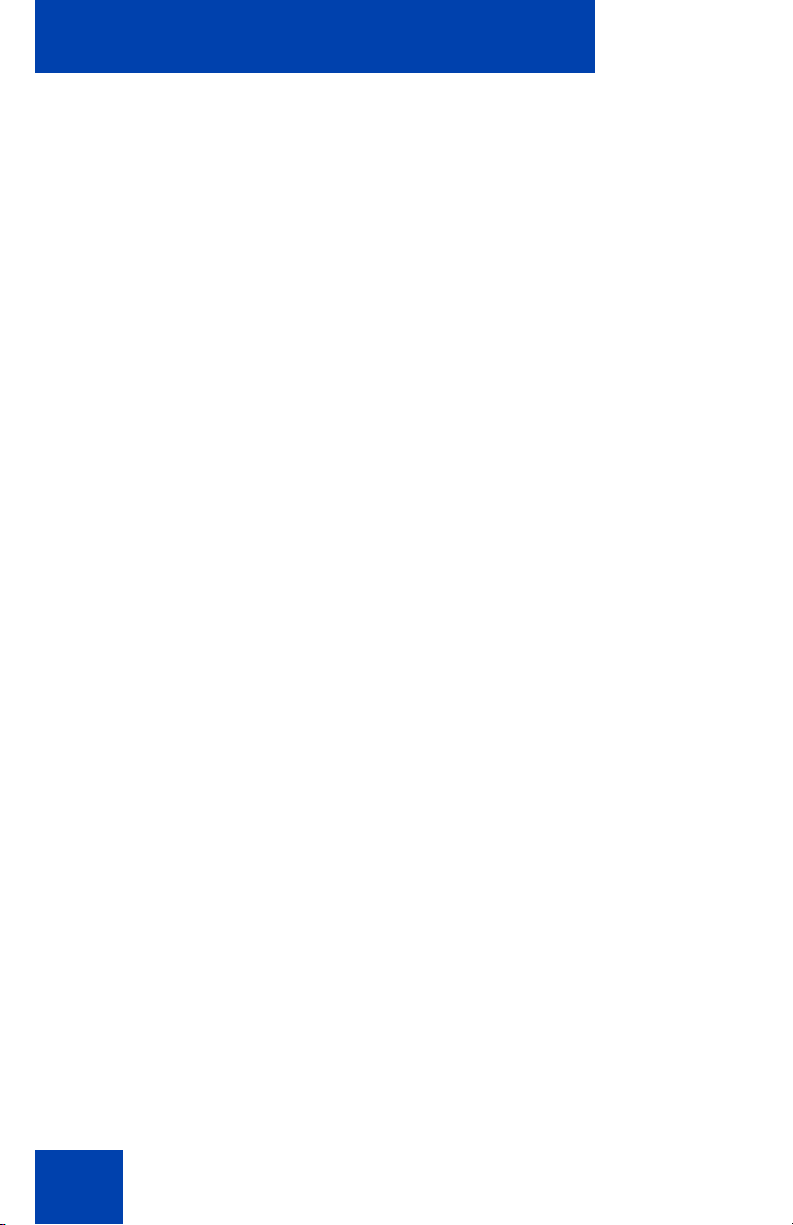
How to get help
22
Page 23
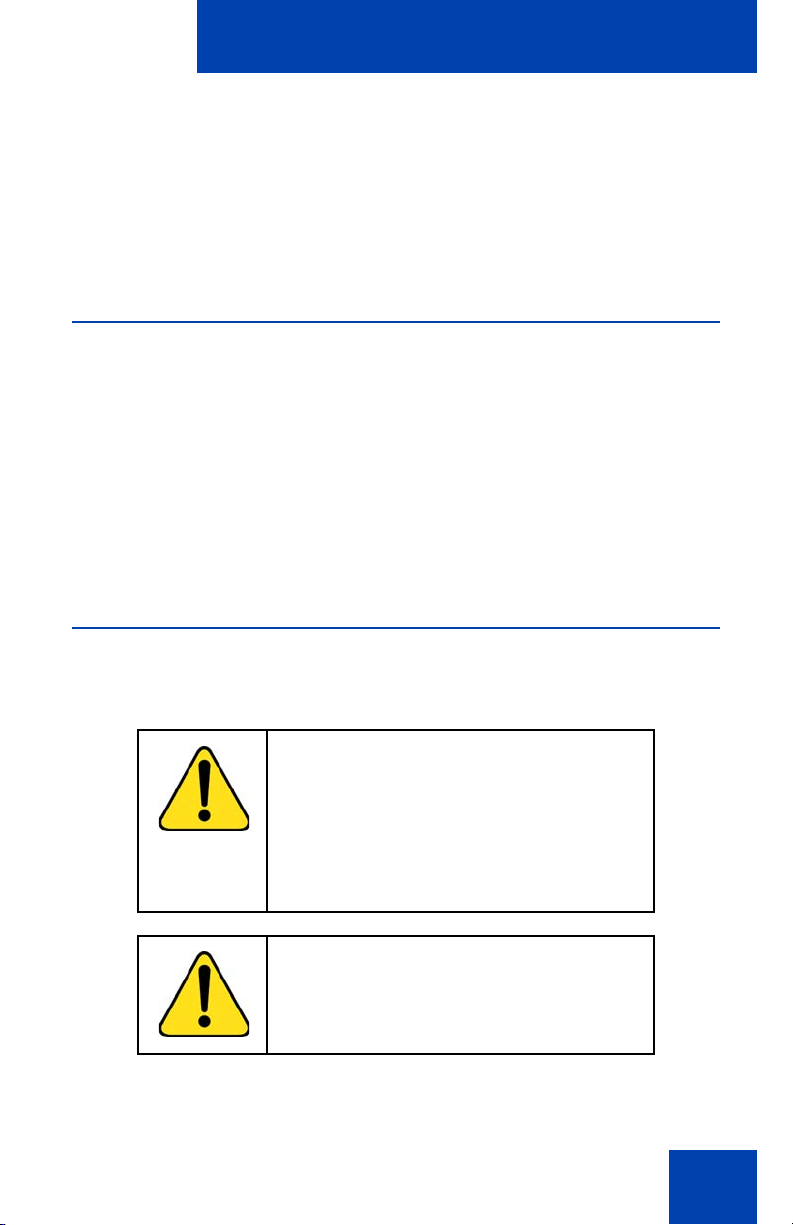
Using your IP Phone 1210
Using your IP Phone 1210
After you familiarize yourself with the IP Phone 1210 features, you can
start to use the phone. This section describes how to use the
IP Phone 1210.
Getting started
The following section introduces the important details of the
IP Phone 1210. Carefully read every section before you operate the new
IP Phone 1210.
• “Before you begin” on page 23
• “IP Phone 1210 display” on page 24
• “IP Phone 1210 controls” on page 24
• “Installing your IP Phone 1210” on page 30
Before you begin
Take the appropriate precautionary measures before you connect the
IP Phone 1210.
CAUTION
Consult your system administrator to
ensure that you plug your IP Phone into a
10/100BaseT Ethernet jack. To avoid
severe damage to your IP Phone, do not
plug your IP Phone 1210 into a regular
phone jack.
CAUTION
Use your IP Phone 1210 in an indoor
environment only.
23
Page 24
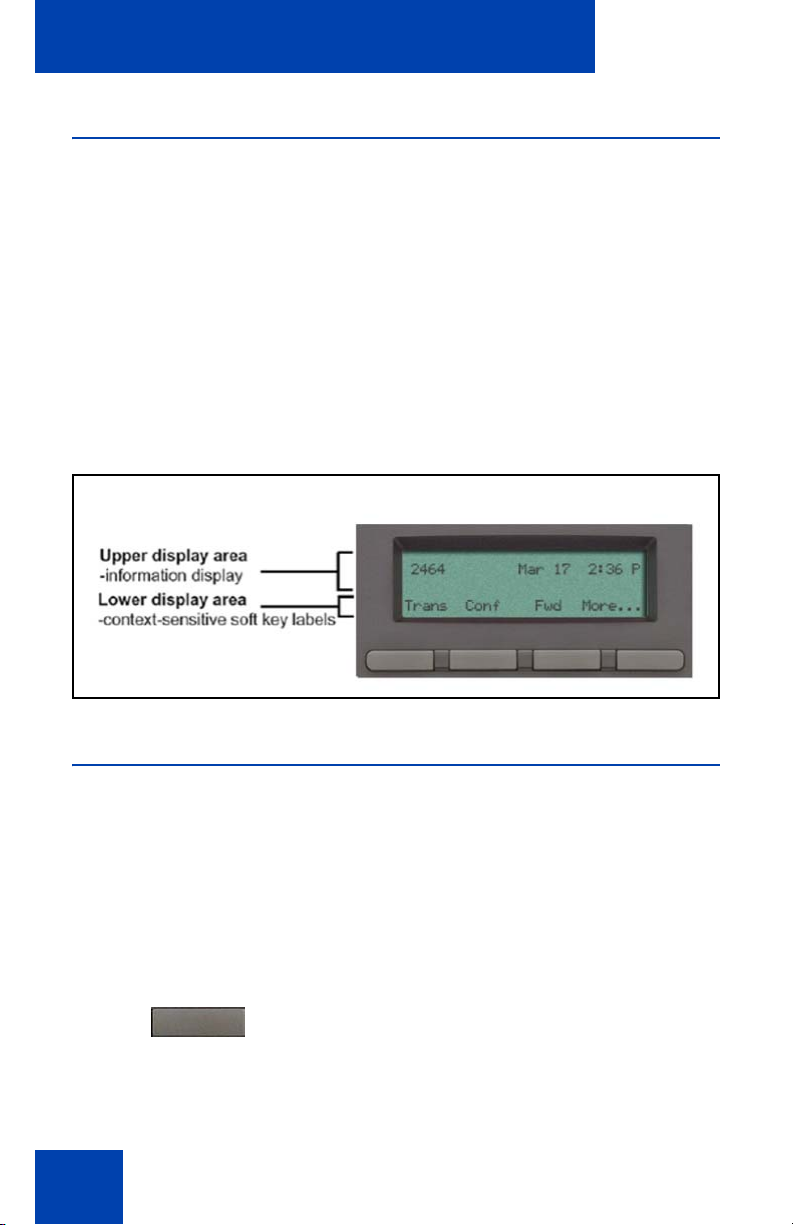
Using your IP Phone 1210
IP Phone 1210 display
Your IP Phone 1210 display is divided into two display areas:
• The upper display area is for information such as caller number, caller
name, feature prompt string, user-entered digits, date and time (or
call timer, if provisioned in the Telephone Options menu), and
telephone information.
• The lower display area provides labels for the four context-sensitive
soft keys.
Figure 2 on page 24 shows the IP Phone 1210 LCD display screen.
Figure 2: IP Phone 1210 display
IP Phone 1210 controls
This section describes the controls on the IP Phone 1210. Depending on
your geographic region, the IP Phone 1210 includes key caps with
English text labels. In this document, text in parentheses indicates the
labels that appear on the key caps, for example, (Services).
Fwd
24
Context-sensitive soft keys are below the
LCD. The soft key label is dynamic and
depends on the active feature. The label
length is a maximum of six characters.
Page 25
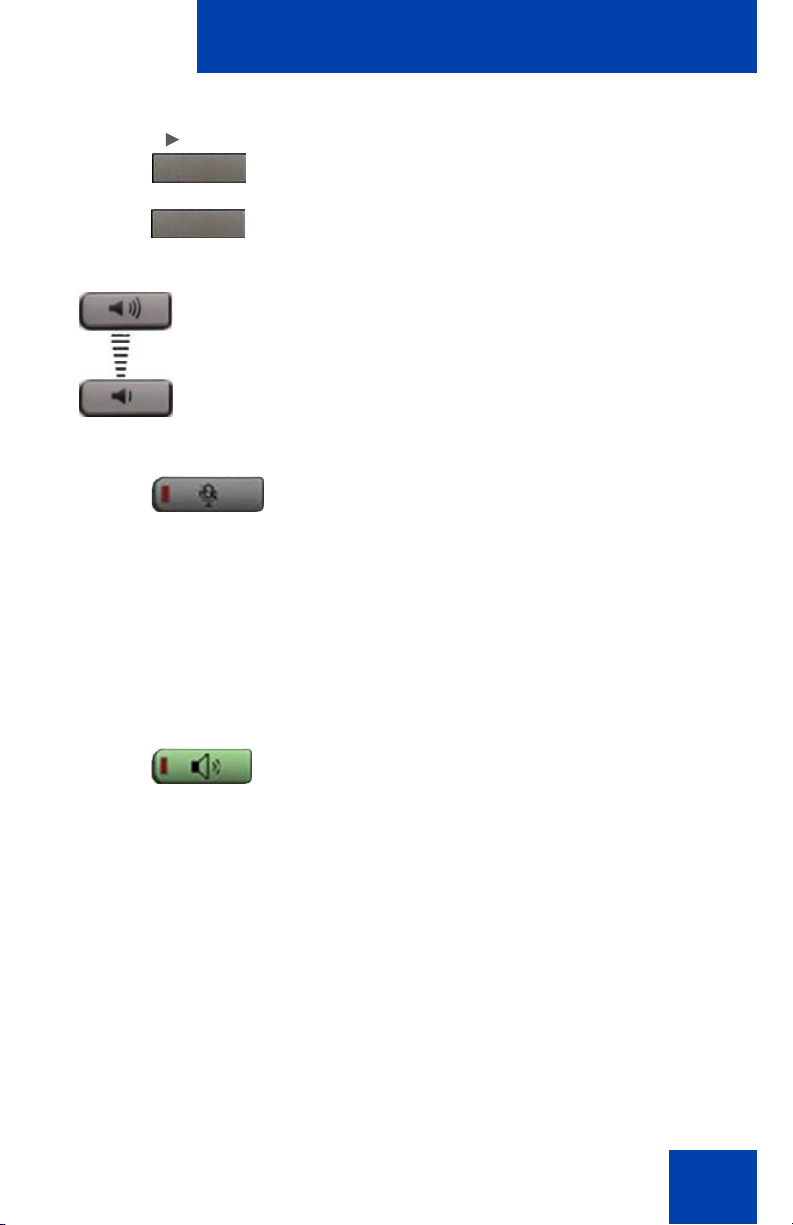
Using your IP Phone 1210
M
Fwd
ore..
(Volume +)
(Volume -)
(Mute)
A triangle before a soft key label, indicates
the feature is active.
Press the More key to access the next layer
of context-sensitive soft keys (self-labeled).
Use the Volume control buttons to adjust
the volume of the ringer, handset, headset,
speaker, and Handsfree features. Press the
upper button to increase the volume, and
press the lower button to decrease the
volume.
Press the Mute key to listen to the calling
party without transmitting voice from your
phone. Press the Mute key again to return to
a two-way conversation. Mute key
functionality applies to handsfree, handset,
and headset modes.
The Mute indicator LED, embedded in the
Mute key, flashes to indicate the sound is
muted.
Press the Handsfree key to activate
handsfree mode.
(Handsfree)
Note: The Handsfree LED indicator, located
on the Handsfree key, lights to indicate that
the handsfree is in use.
25
Page 26
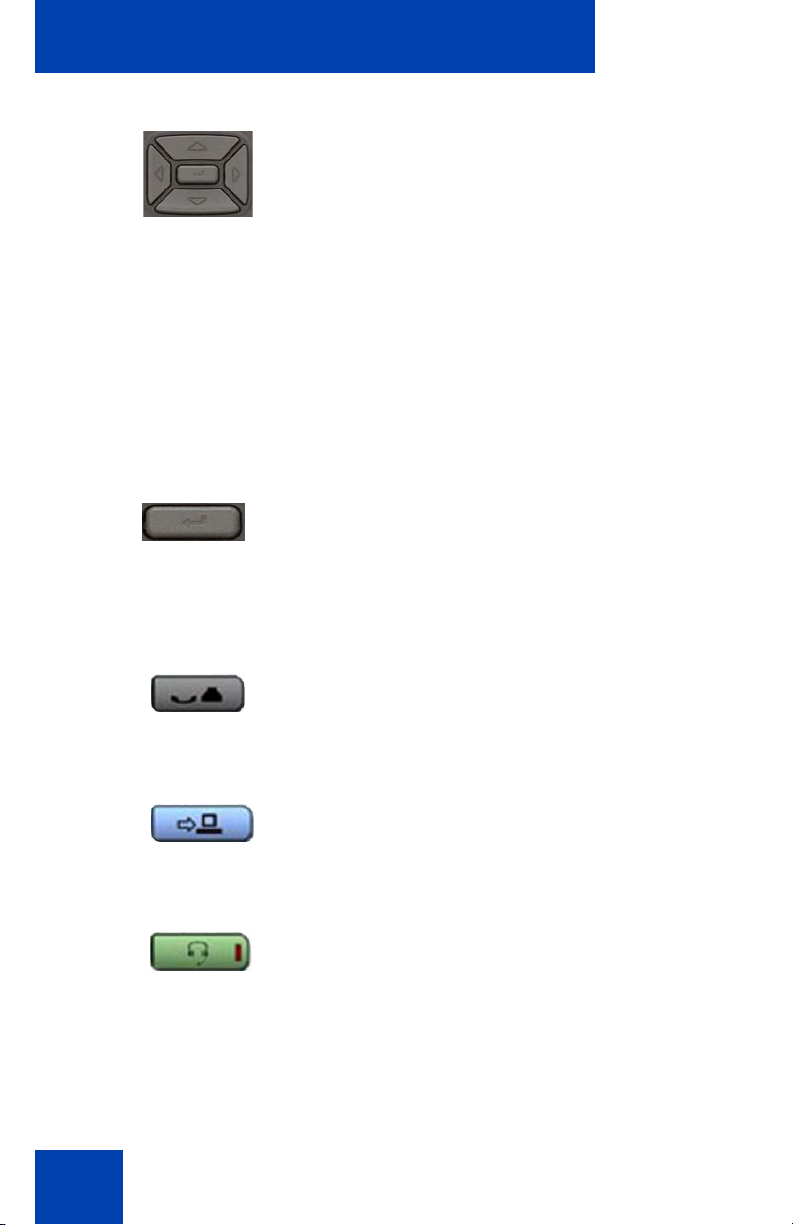
Using your IP Phone 1210
Use the Navigation keys to scroll through
menus and lists that appear on the LCD
screen. The outer part of this key cluster is
used for up, down, left, and right
movements.
Use the Up and Down keys to scroll up and
down the menu, and the Left and Right keys
to position the cursor. In some dialog boxes
that appear on your phone, you can also use
the Left and Right keys to select editable
fields. Press the Right key to select the field
below the current selection, or the Left key to
select the field above the current selection.
Press the Enter key, at the center of the
Navigation key cluster, to confirm menu
selections.
In most menus, you can use the Enter key
instead of the Select or OK soft key.
26
(Hold)
(Applications)
(Headset)
Press the Hold key to place an active call on
hold. Press the Hold key again to return to
the caller on hold.
Press the Applications key to access
external server applications.
Press the Headset key to answer a call
using the headset or to switch a call from the
handset or handsfree to the headset.
Note: The Headset LED indicator, located on
the Headset key, lights to indicate that the
headset is in use.
Page 27
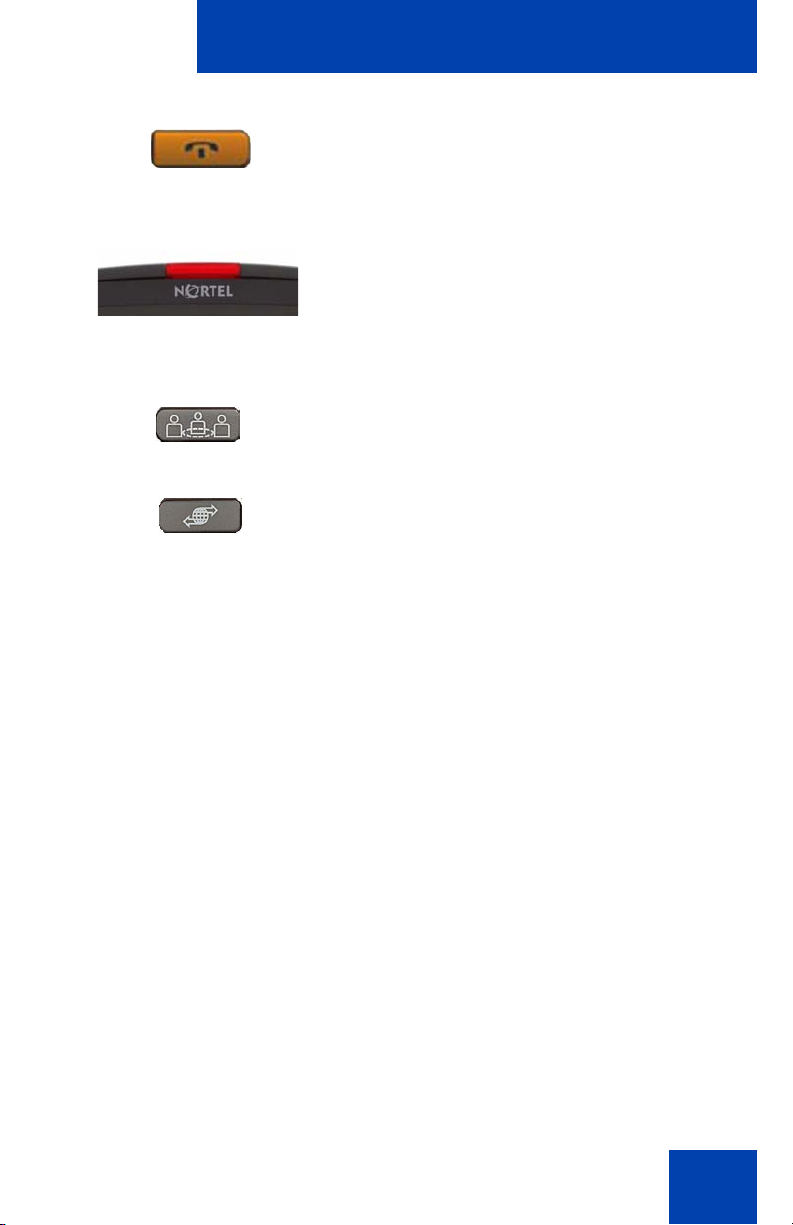
(Goodbye)
(Services)
Using your IP Phone 1210
Press the Goodbye key to terminate an
active call.
When a message is waiting, the red Visual
Alerter/Message Waiting indicator LED at
the top center of the phone flashes. The
indicator also flashes to indicate an incoming
call. Each alert has a unique flash cadence.
Press the Conference Key to initiate
conference.
Press the Services key and use the
navigation keys to access the following
items:
• Telephone Options
— Volume adjustment
— Contrast adjustment
— Language
— Date/Time
— Display diagnostics
— Local Dialpad Tone
— Set Info
— Diagnostics
27
Page 28
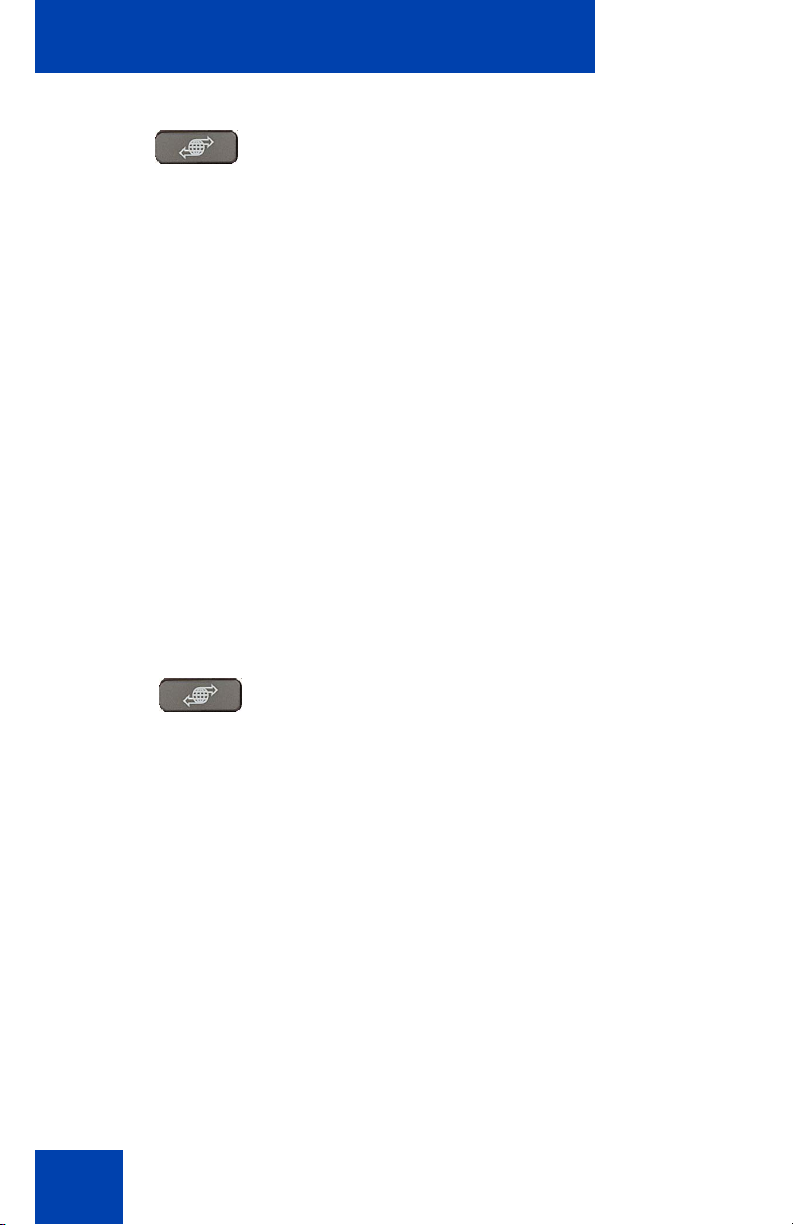
Using your IP Phone 1210
— Ring type
— Call Timer
(Services)
(continued)
(Services)
— On-hook default path
— Change Feature Key Label
— Live Dialpad
• Password Admin
— Station Control Password
Note: The Password Admin menu is not
available on all IP Phone 1210 sets. Consult
your system administrator.
• Display Network Diagnostics Utilities
Only your system administrator
or service provider can use Display
Network Diagnostics Utilities to perform
Internet diagnostics.
• Virtual Office Login and Virtual Office
Logout (if Virtual Office is configured)
Press the Services key twice to access the
Local Tools menu, and use the navigation
keys to access the following items:
28
• Preferences
• Local Diagnostics
• Network Configuration
• Lock Menu
Note 1: Access to these local options
can be password protected. If you press
the Services key twice and a password
prompt appears, contact your system
administrator.
Page 29
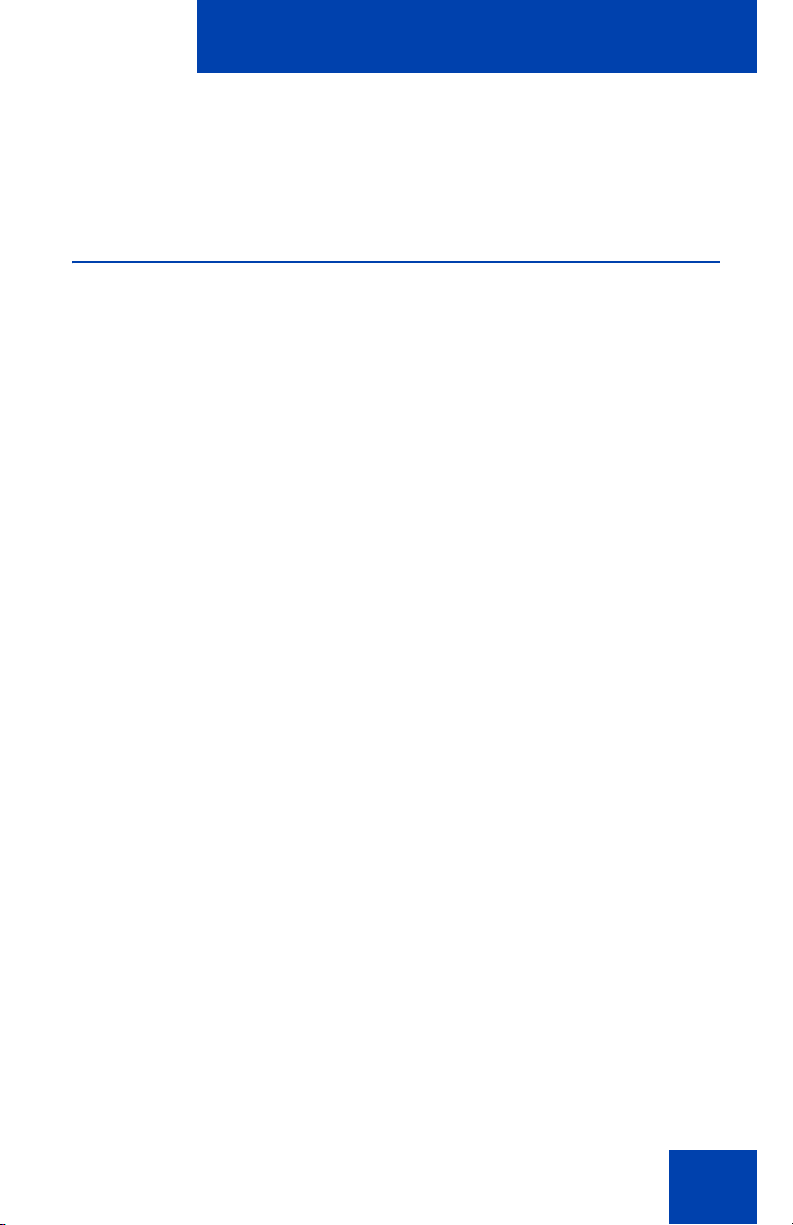
Using your IP Phone 1210
Note 2: Press the Cancel context
sensitive soft key to exit from any menu
or menu item.
Call features and Flexible Feature Codes
Some features are not available on all telephones. Call features and
Flexible Feature Codes (FFCs) must be assigned to your telephone and
supported by system software. Contact your system administrator to
configure these features and codes on your telephone.
Note: Use table “Flexible Feature Codes” on page 107 to record the
FFCs that your system administrator assigns to your phone.
29
Page 30
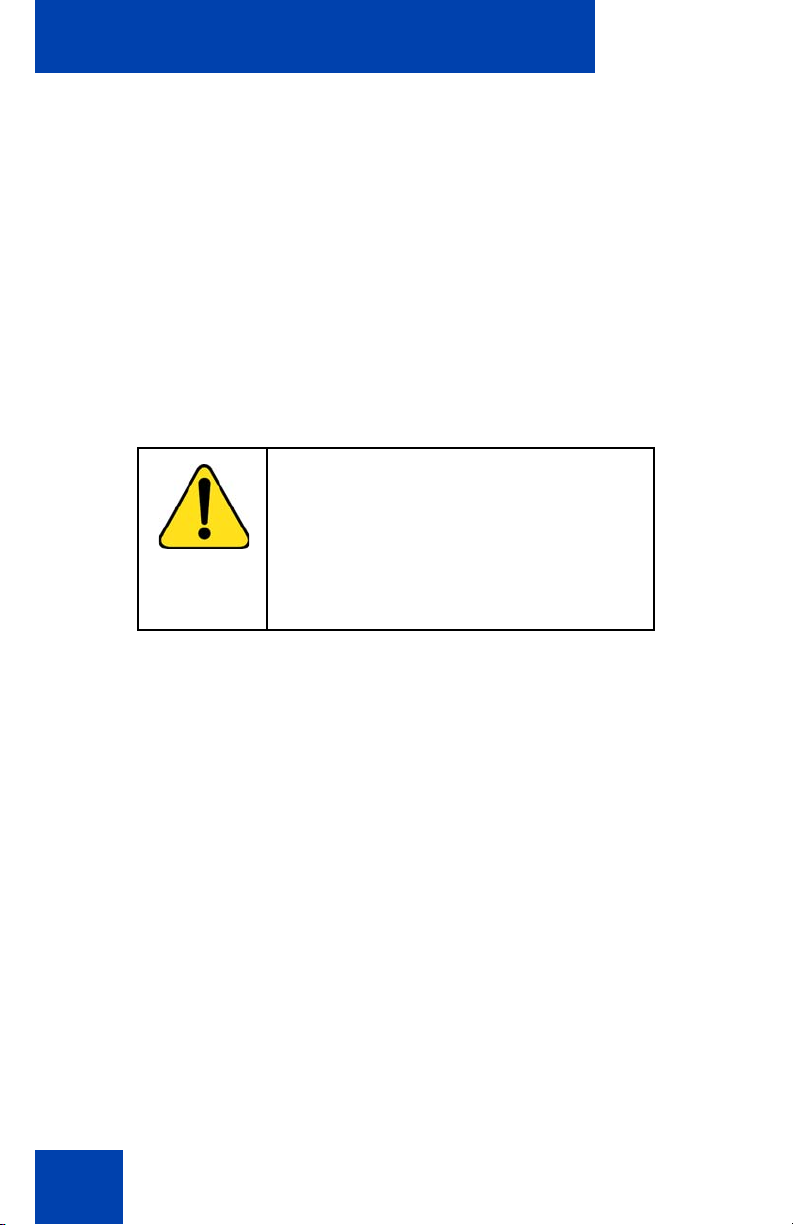
Installing your IP Phone 1210
Installing your IP Phone 1210
This section details the steps and precautionary measures to perform
during IP Phone installation. The standard IP Phone 1210 package
includes the following accessories:
• foot stand
• handset
• handset cord
• 2.1 m (7 ft) CAT5 Ethernet cable
• number plate and lens
CAUTION
Ensure that the protective rubber cap on
the Accessory Expansion Module (AEM)
port is in place when the port is not in use.
An improper connector can damage the IP
Phone. Consult your system administrator
for additional details.
Figure 3 on page 31 displays the connections on an IP Phone 1210.
30
Page 31

Installing your IP Phone 1210
Figure 3: Connections on the IP Phone 1210
Perform the following steps to connect the components of the phone and
to install the phone.
• “Attaching the foot stand (optional)” on page 32
• “Connecting the handset” on page 32
• “Connecting the headset (optional)” on page 32
• “Connecting the power (optional)” on page 33
• “Connecting the LAN Ethernet cable” on page 34
• “Connecting the PC Ethernet cable” on page 34
• “Wall-mounting the IP Phone (optional)” on page 35
31
Page 32

Installing your IP Phone 1210
Attaching the foot stand (optional)
Attach the foot stand in the appropriate slots depending on the desired
angle for your IP Phone. If you insert the foot stand into the upper slots,
your IP Phone sits at a 25-degree angle. If you insert the foot stand into
the lower slots, your IP Phone sits at a 55-degree angle.
If you install your IP Phone on a wall, do not attach the foot stand.
1. Align the bottom tabs on the foot stand with the position 1 slots or the
position 2 slots on the back of your IP Phone.
In position 1 the IP Phone sits at a 25-degree angle.
In position 2 the IP Phone sits at a 55-degree angle.
Figure 3 on page 31 shows the slots on the back of the IP Phone.
2. Press the foot stand into the slots until it snaps into place.
Connecting the handset
Use the following procedure to connect the handset to the IP Phone.
1. Plug the end of the handset cord with the short straight section into
the handset.
2. Plug the other end of the handset cord with the long straight section
into the handset jack marked with the
Phone.
3. (Optional) Thread the cord through the channel in the foot stand (if
installed) so that it exits on the side of the foot stand.
Figure 3 on page 31 shows the connections on the back of the IP
Phone.
+ symbol on the back of the IP
Connecting the headset (optional)
If you have a headset, you can connect the headset to the IP Phone. For
information on how to use your headset with your IP Phone, see the IP
Phone 1200 Series User Guide (NN40010-302).
32
Page 33

Installing your IP Phone 1210
1. Plug the headset cord into the headset jack on the back of the IP
Phone marked with the
Figure 3 on page 31 shows the connections on the back of the IP
Phone.
2. Thread the cord through the channel in the side of the foot stand.
3. Set up the headset according to the headset instructions.
) symbol.
Connecting the power (optional)
Your IP Phone supports AC power and Power over Ethernet (PoE). For
AC power, use only the Nortel-approved Global Power Supply
(N0146475) and the country-specific IEC cable that you can order
separately. To use PoE, your connected LAN must support PoE.
CAUTION
Use your IP Phone 1210 with the
approved Nortel AC Adapter (model
#N0089601).
Note: Your IP Phone 1210 supports AC power and PoE options,
including IEEE 802.3 standard power. To use local AC power, you can
order the optional AC adapter separately. To use PoE, where power is
delivered over the CAT5 cable, the LAN must support PoE, and you
do not require an AC adapter.
1. Connect the DC barrel connector to the power jack on the back of the
IP Phone.
2. Thread the cable through the channel in the foot stand to secure the
cable.
3. Plug the country-specific IEC cable into the Global Power Supply,
and then plug the Global Power Supply into the nearest AC power
outlet.
33
Page 34

Installing your IP Phone 1210
Connecting the LAN Ethernet cable
Note: Your IP Phone 1210 supports both AC power and PoE options,
including IEEE 802.3 standard power. To use local AC power, you can
order separately the optional AC adapter. To use PoE, where power is
delivered over the CAT5 cable, the LAN must support PoE, and you
do not need an AC adapter.
Connect your IP Phone to your LAN using a
enable full functionality of your IP Phone. If your Ethernet port is equipped
with Power over Ethernet (PoE), your IP Phone can be powered through
the LAN port. Do not extend the LAN Ethernet cable outside the building.
1. Plug one end of the supplied LAN Ethernet cable into the LAN
Ethernet port on the back of your IP Phone marked with the
symbol.
2. Thread the cable through the channel in the foot stand.
3. Connect the other end of the cable to your LAN Ethernet connection.
The LAN LED on the back of the IP Phone lights when a LAN
connection is established.
Figure 3 on page 31 shows the connections on the back of the IP
Phone.
CAT5e Ethernet cable to
%
Connecting the PC Ethernet cable
Connect the CAT5e PC Ethernet cable between your IP Phone and your
computer to enable your computer to access the LAN.
1. Plug one end of the PC Ethernet cable (not supplied) into the PC
Ethernet port on the back of your IP Phone marked with the
( symbol.
2. Thread the cable through the channel in the foot stand.
3. Connect the other end of the cable to the LAN port on your computer.
34
Page 35

Installing your IP Phone 1210
Wall-mounting the IP Phone (optional)
You can install your IP Phone on a wall. Wall-mount the IP Phone using
the two keyholes on the back of the IP Phone. You do not need the foot
stand for wall-mounted applications.
1. Remove the foot stand.
2. Ensure all cables are properly routed and the IP Phone is functioning.
3. Make small marks on the wall where you want to align each keyhole
slot.
4. Insert the screws (not provided) so that they protrude slightly from the
wall.
5. Align the keyholes on the back of the IP Phone with the screws in the
wall.
6. Slide the IP Phone onto the screws to secure the IP Phone in
position.
35
Page 36

Customizing your IP Phone 1210—basic features
Customizing your
IP Phone 1210—basic features
This section explains how you can customize the features on your
IP Phone 1210 to meet your requirements.
Note: Call features and Flexible Feature Codes (FFC) must be
assigned to your IP Phone and supported by system software.
Contact your system administrator to configure these features and
codes on your IP Phone.
Your IP Phone 1210 has both server-based telephone features and local
(telephone-based) tools. Server-based telephone features are accessed
through the Telephone Options menu item on the Services menu. Press
the Services key once to access the Services menu, which has the
following menu items:
• Telephone Options
You can use the Telephone Options menu to configure telephone
preferences. For more information, see “Telephone Options” on
page 36.
• Password Admin
You can use the Password Admin menu to assign or modify the
Station Control Password. For more information, see “Managing your
Station Control Password” on page 50
• Virtual Office Login
The Virtual Office Login menu is available on the IP Phone 1210. You
must configure the Class of Service for Virtual Office.
Note: The Password Admin, Virtual Office Login, and Test Local
Mode menus are not available on all IP Phone 1210 phones. Consult
your system administrator.
Telephone Options
The Telephone Options menu item provides you with access to the
following features on your IP Phone 1210:
36
Page 37

Customizing your IP Phone 1210—basic features
• “Adjusting volume” on page 38
• “Adjusting the display screen contrast” on page 39
• “Selecting a language” on page 40
• “Selecting date and time format” on page 41
• “Accessing display diagnostics” on page 41
• “Selecting a local dialpad tone” on page 42
• “Viewing IP Phone information” on page 43
• “Performing diagnostics” on page 44
• “Selecting a ring type” on page 45
• “Enabling or disabling Call Timer” on page 46
• “Enabling OnHook Default Path” on page 47
• “Configuring Live Dialpad” on page 47
Note: If a menu includes a submenu, an ellipsis (...) appears after the
command.
Use the following procedure to use the Telephone Options menu.
1. Press the Services key.
(Services)
2. Press the up or down keys to scroll and
select Telephone Options.
3. Press the Enter key.
4. Press the up or down keys to scroll, and
select an option (for example,
Language).
37
Page 38

Customizing your IP Phone 1210—basic features
5. Press the Enter key. The display
provides information required to adjust
your selection.
6. Press the Select soft key to save
CancelSelect
or
changes and return to the Telephone
Options menu.
Press the Cancel soft key to cancel the
modifications.
Adjusting volume
Use the following procedure to adjust the volume.
1. Press the Services key, select
Telephone Options, and select Volume
adjustment.
or
38
2. Press the up or down keys to scroll, and
select one of the following:
— Ringer
— Handset listen
— Handsfree listen
— Headset listen
—Buzzer
3. Press the Enter key.
Page 39

Customizing your IP Phone 1210—basic features
4. Press the Up or Down soft keys to
DownUp
or
or
CancelSelect
or
increase or decrease the volume.
or
Press the up or down keys.
5. Press the Select soft key to save the
volume level and return to the
Telephone Options menu.
or
Press the Cancel soft key to cancel the
modifications.
Adjusting the display screen contrast
You can adjust the contrast using the Local Tools menu. Nortel
recommends that you use the Telephone Options menu.
Use the following procedure to adjust the display screen contrast.
1. Press the Services key, select
Telephone Options, and select
Contrast adjustment
or
2. To increase or decrease the display
contrast level, press the left or right keys.
39
Page 40

Customizing your IP Phone 1210—basic features
3. Press the Select soft key to save the
CancelSelect
or
changes and return to the Telephone
Options menu.
or
Press the Cancel soft key to cancel the
modifications.
Selecting a language
Information that appears on the display is available in multiple languages.
This language setting controls the language only for phone features.
Use the following procedure to configure the language.
1. Press the Services key, select
Telephone Options, and select
(Services)
Language
40
or
2. Press the up or down keys to scroll, and
select the desired language (for
example, German [Deutsche]).
Note: You cannot install some
languages on your IP Phone. Contact
your system administrator for additional
information about available languages.
CancelSelect
3. Press the Select soft key to save the
desired language and return to the
Telephone Options menu.
or
Press the Cancel soft key to cancel the
modifications.
Page 41

Customizing your IP Phone 1210—basic features
Selecting date and time format
Several date and time formats are available. Formats are based on the
12-hour and 24-hour clocks.
Use the following procedure to select a date and time format.
1. Press the Services key, select
Telephone Options, and select Date/
(Services)
CancelSelect
or
Time.
2. Press the up or down keys to scroll, and
select the desired format. Sample
formats appear on the upper-right side of
the display area.
3. Press the Select soft key to save the
format and return to the
Telephone Options menu.
or
Press the Cancel soft key to cancel the
modifications.
Accessing display diagnostics
The Display diagnostics command tests the IP Phone display screen and
indicator lights.
Use the following procedure to use Display diagnostics.
1. Press the Services key, select
Telephone Options, and select Display
(Services)
Diagnostics.
41
Page 42

Customizing your IP Phone 1210—basic features
2. Press the up or down keys to scroll
through the list to view display
capabilities.
Cancel
3. Press the Cancel soft key to return to
the Telephone Options menu.
Selecting a local dialpad tone
When you press a key, the response can be a Dual-Tone MultiFrequency (DTMF) sound, a single tone, or no sound. This is known as
the Local Dialpad Tone.
Use the following procedure to choose a local dialpad tone.
1. Press the Services key, select
Telephone Options, and select Local
(Services)
DialPad Tone.
2. Press the up or down keys to scroll, and
select one of the following dialpad tones:
— None to disable all tones.
— Short Click to enable a single tone
for all keys.
42
— DTMF to turn on a different DTMF
tone for each key.
Page 43

Customizing your IP Phone 1210—basic features
CancelSelect
or
3. Press the Select soft key to save the
tone selection and return to the
Telephone Options menu.
or
Press the Cancel soft key to cancel the
modifications.
Viewing IP Phone information
The Local Set Info option displays the following phone-specific
information:
• General Info
• Set IP Info
• Ethernet Info
• Server Info
• Encryption Info
• Location Info
Use the following procedure to view IP Phone information:
1. Press the Services key, select
Telephone Options, and select Local
(Services)
Cancel
Set Info.
2. Press the up or down keys to scroll
through the list and view IP Phone
information.
3. Press the Cancel soft key to cancel the
modifications.
43
Page 44

Customizing your IP Phone 1210—basic features
Performing diagnostics
The Diagnostics item displays the following phone-specific information:
• Diag Tools (Ping, do Route Traces)
• EtherStats (Speed, Auto Neg, CRC Errors, Collision)
• IP Stats (Packet Info)
• RUDP Stats (Message receive or transmit)
•QoS Stats
Use the following procedure to view diagnostic information.
1. Press the Services key, select
Telephone Options, and select Local
(Services)
Diagnostics.
2. Press the up or down keys to scroll
through the list of diagnostic information.
44
Cancel
3. Press the Cancel soft key to return to
the Telephone Options menu.
Page 45

Customizing your IP Phone 1210—basic features
Selecting a ring type
Use the Ring type option to configure the IP Phone ring tone.
Use the following procedure to select a ring type:
1. Press the Services key, select
Telephone Options, and select Ring
(Services)
type.
2. Press the up or down keys to scroll, and
select one of the ring types.
Play
Select
Stop
Cancel
3. Press the Play soft key to sample the
ring tone.
4. Press the Select soft key to save the
ring type and return to the Telephone
Options menu.
or
Press the Stop soft key and use the
up or down keys to select a different ring
type.
or
Press the Cancel soft key to cancel the
modifications.
45
Page 46

Customizing your IP Phone 1210—basic features
Enabling or disabling Call Timer
The call timer measures the call duration.
Use the following procedure to enable or disable Call Timer.
1. Press the Services key, select
Telephone Options, and select Call
(Services)
CancelSelect
or
Timer.
2. Press the up or down keys to enable or
disable the Call Timer.
3. Press the Select soft key to save the
configuration and return to the
Telephone Options menu.
or
46
Press the Cancel soft key to cancel the
modifications.
Page 47

Customizing your IP Phone 1210—basic features
Enabling OnHook Default Path
Use OnHook Default Path option to choose either the Headset or the
Handsfree to operate your IP Phone.
Use the following procedure to enable OnHook Default Path.
1. Press the Services key, select
Telephone Options, and select On
(Services)
CancelSelect
or
Hook default path.
2. Press the up or down keys to select one
of the following:
— Handsfree Enabled
— Headset Enabled
3. Press the Select soft key to save the
default path and return to the Telephone
Options menu.
or
Press the Cancel soft key to cancel the
modifications.
Configuring Live Dialpad
The Live Dialpad option activates the Primary DN key when you make a
call by dialing a directory number on the dialpad without picking up the
handset or pressing the Handsfree key.
47
Page 48

Customizing your IP Phone 1210—basic features
Use the following procedure to configure Live Dialpad.
1. Press the Services key, select
Telephone Options, and select Live
(Services)
Dial Pad.
2. Press the up or down keys to scroll, and
select one of the following:
—On
— Off (default)
3. Press the Select soft key to save the
CancelSelect
or
configuration.
or
Press the Cancel to cancel the
modifications.
48
Page 49

Customizing your IP Phone 1210—advanced features
Customizing your
IP Phone 1210—advanced
features
You can customize features on your IP Phone 1210 to meet your
requirements. This section describes how to customize the advanced
features.
CAUTION
Many of the options discussed in this
section are for the system administrator
only. Do not make changes unless you are
instructed by an administrator.
You and the system administrator can customize the following advanced
features:
• Password Admin
Use the Password Admin menu to assign or modify the Station
Control Password. See “Managing your Station Control Password” on
page 50.
• Electronic Lock
Assign a lock on your phone to secure your phone and avoid misuse.
See “Configuring an Electronic Lock on your IP Phone” on page 51.
• Local Tools menu
Use the Local Tools menu to configure personal preferences. See
“Configuring the Local Tools menu” on page 53.
• Virtual Office Login
The Virtual Office Login menu can be configured on IP Phone 1210.
Class of Service must be configured for the Virtual Office. See “Using
Virtual Office” on page 58.
Note: The Password Admin, and Virtual Office Login menus are
not available on all IP Phone 1210 phones. Consult your system
administrator.
49
Page 50

Customizing your IP Phone 1210—advanced features
Managing your Station Control Password
You can assign a Station Control Password (SCPW) to
• lock your IP Phone and prevent the misuse of your IP Phone
• use password-protected features
Your system administrator defines your initial SCPW. Contact your
system administrator for detailed information.
Assigning an SCPW
Use the following procedure to assign an SCPW.
1. Press the Services key.
(Services)
2. Press the up or down keys to scroll, and
select Password Admin.
50
3. Press the Enter key.
4. Press the up or down keys to scroll, and
select New Password.
5. Press the Enter key.
Page 51

Customizing your IP Phone 1210—advanced features
6. Enter your new password using the
dialpad. To enter special characters,
press the Up key. For information about
entering text, see “Using the telephone
dialpad” on page 63.
Select
7. Press the Select soft key to accept the
new password.
Note: If you are locked out of your IP
Phone, or if you forget your SCPW,
contact your system administrator.
Configuring an Electronic Lock on your IP Phone
Use the Electronic Lock feature to prevent others from making calls from
your IP Phone. Your SCPW controls the Electronic Lock feature. To
change your Station Control Password, see “Managing your Station
Control Password” on page 50.
Locking your IP Phone 1210
Use the following procedure to lock your IP Phone 1210.
1. Lift the handset.
2. Dial the Electronic Lock Activate FFC.
51
Page 52

Customizing your IP Phone 1210—advanced features
3. Dial your Station Control Password.
4. If you dial locally, press the Goodbye
(Goodbye)
or
key.
or
If you dial the FCC remotely, dial your
DN.
Unlocking your IP Phone 1210
Use the following procedure to unlock your IP Phone 1210.
52
1. Lift the handset.
2. Dial the Electronic Lock Deactivate
FFC.
3. Dial your Station Control Password.
Page 53

Customizing your IP Phone 1210—advanced features
4. If you dial locally, press the Goodbye
(Goodbye)
or
key.
or
If you dial the FCC remotely, dial your
DN.
Configuring the Local Tools menu
Your IP Phone 1210 has both local and server-based telephone tools and
features. This section discusses the various tools and features available
locally on your IP Phone 1210.
CAUTION
Many of the options discussed in this
section are for administrator use only. Do
not make changes unless you are
instructed by an administrator.
Note: Your system administrator can establish a password for the
Local Tools menu. When the password is enabled, a password
prompt dialog box appears when you attempt to access this menu. If
this happens, contact your system administrator.
Local tools and features are accessed through the Local Tools menu.
Press the Services key twice to access this menu. Your system
administrator can establish a password for the Local Tools menu. When
the password is enabled, a password prompt appears when you attempt
to access this menu. If this occurs, contact your system administrator.
The Local Tools menu provides the following menu options:
• “1. Preferences” on page 56
• “2. Local Diagnostics” on page 57
• “3. Network Configuration” on page 58
53
Page 54

Customizing your IP Phone 1210—advanced features
• “4. Lock Menu” on page 58
If a menu command has a number in front of it, you can select the
command by pressing the associated key on the dialpad. For example, in
the Local Tools menu, access Local Diagnostics by pressing the 2 key
on the dialpad.
The function of some keys on the IP Phone differs based on the situation.
Table 5 describes the function of each key for navigating and using
menus.
Table 5: Nav igatio n key functions in menus
Key Function
Down arrow keys Select the next menu item.
Up arrow keys Select the previous menu item.
Right arrow key Select the current menu item.
Left arrow key Close the menu.
Enter key Select the current menu item.
Enter digits on the
Select the associated menu item.
dialpad
Stop soft key Close the menu.
Cancel soft key Close the menu.
Select soft key Select the current menu item.
Table 6 on page 54 describes the key functions in dialog boxes.
Table 6: Navigation key functions in dialog boxes
(Part 1 of 2)
Key Function
Down arrow keys Scroll down in the window.
Up arrow keys Scroll up in the window.
54
Page 55

Customizing your IP Phone 1210—advanced features
Table 6: Navigation key functions in dialog boxes
(Part 2 of 2)
Key Function
Right arrow key Go to the next Edit item.
Left arrow key Go to the previous Edit item.
Enter key Turn Edit mode on or off.
Select or clear a check box.
When you work in Edit mode, the first field of the item is selected and a
blinking cursor appears to the right of the current edit position. Table 7 on
page 55 describes the navigation key functions in Edit mode.
Table 7: Navigation key functions in Edit mode
Key Function
Down arrow keys Open the list.
Select the next menu item
Up arrow keys Select the previous menu item
Right arrow key Select the current list item
Move the cursor to the right
Left arrow key Delete the prior character in the edit field
Moves cursor to the left
Enter key Select the current menu item
Save modifications to the menu item
Exit edit mode box
Enter characters
or digits on the
dialpad
Insert characters or digits at the current cursor
position
Note: Press the star (*) key to insert a
period (.).
Note: Special characters are under 1digit key. By repeatedly pressing
1, the characters circle in the following sequence: 1, _, -, ., !, @, $, %,
&, +, :, /, \.
55
Page 56

Customizing your IP Phone 1210—advanced features
1. Preferences
Use the 1.Preferences menu to alter the following local preferences:
• “1. Contrast” on page 56
• “2. Language” on page 56
1. Contrast
Use the Contrast tool to alter the physical settings of the display.
Note: Changes made to the display Contrast using this method are
lost if you reset the phone. To avoid this situation, Nortel recommends
that you use the Contrast Adjustment control in the Telephone
Options menu for contrast adjustment.
Use the following procedure to adjust Contrast setting.
1. Press the Services key twice to open
the Local Tools menu, press the 1 key
(Services)
on the dialpad to select Preferences,
and press the 1 key to select Contrast.
2. Press the right or left arrow keys to
increase or decrease the contrast value.
3. Press the Enter key to save the
changes.
2. Language
Information that appears on the display is available in multiple languages.
56
Page 57

Customizing your IP Phone 1210—advanced features
Use the following procedure to select a language
1. Press the Services key twice to open
the Local Tools menu, press the 1 key
(Services)
on the dialpad to select 1.Preferences,
and press the 2 key to select
2.Language.
2. Press the up or down keys to scroll, and
select the desired language (for
example, German [Deutsche]).
3. Press the Enter key to save the
changes.
Cancel
Note: The language setting only controls the language used in the
local menus on your phone. To select the language for features on
your phone, press the Services key, select Telephone Options, and
select Language…
4. Press the Cancel key to exit the
Preferences menu without saving the
changes.
2. Local Diagnostics
The 2. Local Diagnostics submenu offers the following choices:
• IP Set and DHCP Information - View reports about IP Phone 1210
and DHCP operation.
• Network Diagnostic Tools - Diagnose network problems using ping
and trace route tools.
• Ethernet Statistics tool - View reports about Ethernet operation.
• IP Network Statistics - View reports about network operation.
57
Page 58

Customizing your IP Phone 1210—advanced features
CAUTION
Local Diagnostics, Network Configuration,
and Lock Menu tools are for the system
administrator use only.
Press the Return soft key at any time while you customize the phone
using the Local Diagnostics submenu options to return to the previous
Local Diagnostics submenu. You can gather information and run tests
without exiting and re-entering the Local Tools menu. For example, you
can check the Ethernet Statistics, and then press Return to enter the
Network Diagnostics Tools to ping an IP address.
3. Network Configuration
The Network Configuration tool displays information that was configured
when you installed the IP Phone. This tool is for administrator use only.
4. Lock Menu
Your system administrator can use the lock menu tool to protect the Local
Tools menu items from accidental or unwanted changes. This tool is for
administrator use only.
Using Virtual Office
Use the Virtual Office feature to transfer calls and office IP Phone settings
to a remote IP Phone. You can use the remote IP Phone as if it were your
office Phone when you are out of the office. You can use another IP
Phone (the remote phone) to log on to your Office IP Phone. After you log
on, you can access the DNs, and autodial numbers, and you have the
same key layout, and voice mail features that are configured on your
home or office IP Phone.
Use the following procedure to use Virtual Office, you need your DN and
a preconfigured SCPW. You must activate Virtual Office on your Office
phone before you can connect to it from a remote phone. See “Logging in
to Virtual Office” on page 60.
58
Page 59

Customizing your IP Phone 1210—advanced features
Consult your system administrator to confirm the availability of the Virtual
Office feature on your IP Phone.
The IP Phone used as a remote phone to connect to your IP Phone 1210
need not necessarily be an IP Phone 1210. Table 8 on page 59 shows
the IP Phones on which you can use Virtual Office to connect to your
IP Phone 1210.
Table 8: Virtual Office connection availability
IP Phone Can I log on to IP Phone 1210?
IP Phone 1110 Yes, with extra key restrictions
IP Phone 1120E Yes, with extra key restrictions
IP Phone 1140E Yes, with extra key restrictions
IP Phone 1150E No
IP Phone 2001 Yes, with extra key restrictions
IP Phone 2002 Yes, with extra key restrictions
IP Phone 2004 Yes, with extra key restrictions
IP Phone 2007 Yes, with extra key restrictions
IP Audio Conference
Yes, with extra key restrictions
Phone 2033
IP SoftPhone 2050 Yes, with extra key restrictions
IP Phone 1220 Yes, with extra key restrictions
IP Phone 1230 Yes, with extra key restrictions
IP Phone 2210 Yes, with extra key restrictions
IP Phone 2211 Yes, with extra key restrictions
IP Phone 2212 Yes, with extra key restrictions
59
Page 60

Customizing your IP Phone 1210—advanced features
Logging in to Virtual Office
Use the following procedure to activate Virtual Office on your Office IP
Phone from your Remote IP Phone perform the following steps.
1. Press the Services key.
(Services)
2. Press the up or down keys to scroll, and
select Virtual Office Login.
3. Press the Enter key.
4. At the prompt, enter your user ID.
60
5. Press the Enter key.
6. At the prompt, enter the home Station
Control Password (SCPW).
If the user ID is not found locally, the
message Locating Remote Server
appears.
Note: After three failed logon attempts,
wait for an hour before you try to log on
again. Alternatively, contact your system
administrator to reset your password.
For more information, see “Assigning an
SCPW” on page 50.
Page 61

Customizing your IP Phone 1210—advanced features
A successful logon transfers all the features, time, date, and tones of your
Office IP Phone to your Remote IP Phone. Your Virtual Office session
expires after a fixed period of time, which your system administrator
determines.
Using Virtual Office on your remote IP Phone
The display characteristics, including size of the display area, differ with
IP Phone models. Your Virtual Office display depends on the remote
phone that you use to log on to your Virtual Office. All features are as they
appear on your Office IP Phone 1210.
An IP Phone 1120E, that is logged on as a remote phone to an
IP Phone 1210 Office phone, provides less information than the
IP Phone 1210 because it has fewer display lines.
When an IP Softphone 2050 logs on as a remote phone to an
IP Phone 1210 office phone, the information display is arranged
differently, but all the information is visible at one time.
Regardless of the IP Phone model that you use as a remote phone, a
user information line appears that lists the number of your Office IP
Phone.
Using Virtual Office on your office IP Phone
When activated for Virtual Office by a remote IP Phone, your office IP
Phone logs off and is no longer operational. When you return to the office,
disconnect the remote logon and regain control of your office phone. If
you do not explicitly disconnect the remote logon, your Virtual Office
session expires after a fixed period of time, which your system
administrator determines.
Note: Consult your system administrator to verify if the Virtual Office
feature is available for your use.
61
Page 62

Customizing your IP Phone 1210—advanced features
Disconnecting your office IP Phone from a remote IP
Phone
Use the following procedure to disconnect your office IP Phone from a
remote IP Phone.
Home
To disconnect your office IP Phone from
the remote IP Phone
a. Press the Home soft key.
b. Enter your User ID and password
(this logs on the Office IP Phone to
your office network).
or
or
Virtual
Press the Virtual soft key to log on to
another IP Phone, and your IP Phone
becomes a Remote IP Phone.
Logging out of Virtual Office
While working on a remote phone, you can log out of Virtual Office using
the following steps.
1. Press the Services key.
(Services)
2. Press the up or down keys to scroll, and
select Virtual Office Logout.
3. Press the Enter key.
62
Page 63

Operating your IP Phone 1210
Operating your IP Phone 1210
This section describes how to operate your IP Phone 1210. It describes
the operations like “Entering and editing text” on page 63 and “Making a
call” on page 64.
Entering and editing text
You can enter and edit text on your IP Phone 1210 using the following
methods:
• “Using the telephone dialpad” on page 63
• “Using the soft keys” on page 63
Using the telephone dialpad
You can use the dialpad to enter text.
For example, to enter the letter A, press the 2 key once. To enter the
letter C, press the 2 key three times.
Note: No letters are associated with the 1 or the 0 keys.
Using the soft keys
You can use soft keys to edit text.
Table 9 on page 63 describes the soft key editing functions on the
IP Phone 1210.
Table 9: Editing soft key description (Part 1 of 2)
Soft key Description
Cancel Cancel Action.
Choose Select a symbol.
Clear Clear the input field.
63
Page 64

Operating your IP Phone 1210
Table 9: Editing soft key description (Part 2 of 2)
Soft key Description
Case Switch the next character to either uppercase
or lowercase.
Delete Backspace one character.
Done/Select/Enter Application-dependent.
More Access additional soft keys.
Making a call
This section describes the various ways you can make a call from your
IP Phone 1210.
• “Using Off-hook dialing” on page 64
• “Using On-hook dialing” on page 65
• “Using Handsfree dialing” on page 66
• “Using Predial” on page 68
• “Using Speed Call” on page 71
• “Using Speed Call” on page 71
• “Using System Speed Call” on page 73
Using Off-hook dialing
Perform the following steps to make a call by using the handset.
1. Lift the handset.
2. Dial the number.
64
Page 65

Operating your IP Phone 1210
3. To terminate the call, return the handset
to the cradle
or
Press the Goodbye key.
(Goodbye)
or
Using On-hook dialing
Perform the following steps to make a call without lifting the handset.
1. Leave the handset in the cradle.
2. Press the Handsfree key.
3. When the dial tone sounds, dial the
number.
or
(Goodbye)
4. When the called party answers, lift the
handset.
5. To terminate the call, return the handset
to the cradle
or
Press the Goodbye key.
65
Page 66

Operating your IP Phone 1210
Using Handsfree dialing
Use handsfree dialing to make a call using the built-in microphone and
speaker, or a headset.
1. Press the Handsfree key.
or
If a headset is connected, press the
Headset key.
2. Dial the number.
During a call, you can perform the following tasks:
• “Terminating a handsfree call” on page 66
• “Muting a handsfree call” on page 67
• “Switching from handsfree to handset mode” on page 67
• “Switching from handset mode to handsfree” on page 67
• “Using a headset” on page 67
• “Switching from handsfree to headset” on page 68
or
Terminating a handsfree call
Use the following procedure to terminate a handsfree call.
66
1. Press the Goodbye key.
(Goodbye)
Page 67

Operating your IP Phone 1210
Muting a handsfree call
Use the following procedure to mute a handsfree call.
1. Press the Mute key.
(Mute)
(Mute)
The LED indicator flashes.
2. Press the Mute key again to return to a
two-way handsfree conversation.
Switching from handsfree to handset mode
Use the following procedure to switch from handsfree to handset mode.
1. Lift the handset.
Switching from handset mode to handsfree
Use the following procedure to switch from handset mode to handsfree.
1. Press the Handsfree key.
2. Replace the handset.
Using a headset
Use the following procedure to use a handset.
1. Connect the headset to the headset
jack.
67
Page 68

Operating your IP Phone 1210
2. Press the Headset key.
Switching from handsfree to headset
Use the following procedure to switch from handsfree to headset.
1. Press the Headset key.
Using Predial
Use the Predial feature to enter, preview, and edit numbers before you
make a call.
Making a call
Use the following procedure to make a call using the Predial feature.
1. Enter the number to be dialed.
68
2. Press a Handsfree key.
3. Lift the Handset when the called party
answers.
or
Begin to speak. You are in handsfree
mode.
Page 69

Operating your IP Phone 1210
Editing a Predial number
Use the following procedure to edit a Predial number.
1. Use the dialpad to enter the number.
2. To erase all numbers, press the Clear
NoClear
or
soft key.
Reenter the numbers to dial.
or
To change one number at a time, press
the Delete soft key to backspace. Reenter the number.
3. Press a Handsfree key to dial the
number.
Activating Ring Again
Use the Ring Again feature to automatically redial the number if you
receive a busy tone, or if your called party does not answer. Your IP
Phone rings when the person you called becomes available.
Activating Ring Again
Use the following procedure to activate Ring Again.
1. Dial a number.
The called party does not answer or you
receive a busy tone.
69
Page 70

Operating your IP Phone 1210
Ring Again
2. Press the Ring Again soft key.
or
or
Enter the Ring Again Activate Flexible
Feature Code.
Calling a Ring Again party after notification
Use the following procedure to call a Ring Again party after notification.
1. After you receive the notification ring, lift
the handset; or, if you use the headset or
are in handsfree mode, go to step 2.
Ring Again
2. Press the Ring Again soft key to
automatically dial the number.
70
Page 71

Operating your IP Phone 1210
Deactivating Ring Again before notification
Use the following procedure to deactivate Ring Again.
Ring Again
or
1. Press the Ring Again soft key a second
time.
or
Press the Ring Again Deactivate FFC.
Using Speed Call
Use the Speed Call feature to place internal and external calls by dialing a
one-, two-, or three-digit code. You can store, edit, and automatically dial
frequently called phone numbers.
Storing a Speed Call number
Use the following procedure to store a Speed Call number.
SpcCtl
1. Press the SpcCtl soft key.
The triangular icon flashes to indicate
programming mode.
2. At the prompt, enter a one-, two-, or
three-digit code (0-999).
3. If required, dial the access code.
4. Enter the phone number (internal,
external, or long-distance number).
71
Page 72

Operating your IP Phone 1210
SpcCtl
5. Press the SpcCtl soft key again to save
the code and number.
The flashing icon turns off.
Making a call using Speed Call
Use the following procedure to make a call using Speed Call.
1. Lift the handset.
SpcCtl
2. Press the SpcCtl soft key.
3. Dial the Speed Call code to
automatically dial the number.
72
Page 73

Operating your IP Phone 1210
Using System Speed Call
Use the System Speed Call feature to dial Speed Call codes that override
dialing restrictions placed on your IP Phone.
1. Lift the handset.
2. Press the System Speed Call soft key.
or
SScCtlSScUsr
Press the System Speed Call
Controller (SScCtl) soft key.
3. Dial the Speed Call code to
automatically dial the number.
or
Answering a call
Each incoming call causes the IP Phone to ring, the LCD indicator beside
the line (DN) key to flash, and the Message Indicator lamp to flash.
1. Lift the handset.
or
Press the Handsfree button on the left
side of the handset.
or
or
or
73
Page 74

Operating your IP Phone 1210
Press the Headset key if a headset is
connected to your IP Phone.
Managing calls during a call
You can use the following features during a call:
• “Using Call Hold” on page 74
• “Using Call Waiting” on page 75
• “Transferring a call” on page 76
• “Using Timed Reminder Recall” on page 77
• “Using Attendant Recall” on page 78
• “Using Call Park” on page 79
• “Recording a Calling Party (Caller) Number” on page 81
• “Displaying call details” on page 82
Using Call Hold
Use the Hold feature to retain your current call and answer another call.
Place the original call on hold and then answer the second call.
Placing a call on hold
Use the following procedure to place a call on hold.
1. Press the Hold key.
(Hold)
74
The LCD indicator flashes besides the
line on hold.
Note: Enabling Automatic Hold
automatically places the active call on
hold when you answer the second call.
Page 75

Operating your IP Phone 1210
Retrieving a call on hold
Use the following procedure to retrieve a call on hold.
1. Press the Hold key to place an active
(Hold)
or
call on hold. Press the Hold key again or
the press the Handsfree key to return to
the caller on hold.
Using Call Waiting
The Call Waiting feature produces a tone to alert you to an incoming call
when you are already on a call. Call Waiting also places the current call
on hold while you answer the new call.
Answering an call during another call
Use the following procedure to answer a call during another call.
(Hold)
CallWait
1. Upon receiving a call, press the Hold
key to place the current call on hold.
Note: Enabling Automatic Hold
automatically puts the active call on hold
when you answer the second call.
2. Press the Call Wait key.
75
Page 76

Operating your IP Phone 1210
Returning to the original call
Use the following procedure to return to the original call.
1. Press the Hold key to place the second
call on hold.
(Hold)
or
Press the Goodbye key to end the
second call.
(Goodbye)
2. Press the Handsfree key.
or
Transferring a call
Use the Transfer feature to redirect a call to the appropriate person.
Transferring a call to a third party
Use the following procedure to transfer a call to a third party.
76
Trans
1. Press the Trans soft key during an
active call.
The calling party is placed on hold. You
hear a dial tone. The indicator icon
flashes steadily.
2. Dial the number to which you are
transferring the call.
Page 77

Operating your IP Phone 1210
Trans
3. When that IP Phone rings or a person
answers the call, press the Trans soft
key.
The calling party is connected to the
appropriate person.
Returning to the original call if the transfer is incomplete
Use the following procedure to return to the original call if the transfer is
incomplete.
1. If the called party does not answer the
transferred call, press the Handsfree
key to reconnect to the calling party.
Using Timed Reminder Recall
Use the Timed Reminder Recall feature to receive an automatic reminder
tone when a transferred call is not answered.
Transferring a call using Timed Reminder Recall
Use the following procedure to transfer a call using Timed Reminder
Recall.
Trans
1. Press the Trans soft key.
The call is placed on hold.
2. Dial the number to which you are
transferring the call.
77
Page 78

Operating your IP Phone 1210
Trans
or
If the transferred call is not answered, your IP Phone rings.
3. Press the Trans soft key.
or
Replace the handset before the
extension answers.
Note: If the transfer is complete, the
recall timer stops.
Returning to the original call if the transferred call is
unanswered
Use the following procedure to return to the original call if the transferred
call is unanswered.
1. Lift the handset to reconnect to the
calling party.
Trans
or
(Goodbye)
2. Press the Transfer soft key and retry
call transfer.
or
If the called party answers, press the
Goodbye key to complete the transfer.
Using Attendant Recall
Use the Attendant Recall feature to contact an attendant during a call and
to connect the caller to the attendant.
AttRcl
78
3. Press the AttRcl key and stay on the line
until the attendant answers.
Page 79

Operating your IP Phone 1210
4. Press the Goodbye key.
(Goodbye)
The caller connects to the attendant.
Using Call Park
Use the Call Park feature to hold (park) your active call temporarily and
retrieve a call from any IP Phone. Using Call Park does not tie up a line.
Parking a call on the System Park DN
To park a call on the System Park DN or your own DN, perform the
following procedure.
Park
Parking a call on a DN (Not System Park DN or own DN)
To park a call on a DN (Not System Park DN or own DN), perform the
following procedure.
1. During an active call, press the Park soft
key twice.
The call is parked on your DN.
Note: Enabling System Park DN
automatically parks the calls on the
system park DN.
Park
1. Press the Park soft key.
2. Dial the DN on which to park the call.
79
Page 80

Operating your IP Phone 1210
Park
3. Press the Park soft key.
Parking a call using the SPRE code or FFC
To park a call using the SPRE code or FFC, perform the following
procedure.
1. Press the Trans soft key.
or
ConfTrans
Press the Conference soft key.
2. Dial the Call Park FFC.
3. To use an alternative DN from the
System Park DN or your own DN, dial
the DN where you want to park the call.
Otherwise, proceed to step 4.
or
4. Press the Transfer soft key.
ConfTrans
or
Press the Conference soft key.
Retrieving a parked call
Use the following step to retrieve a parked call.
80
or
Page 81

Operating your IP Phone 1210
Note: When Call Park is configured network-wide, you can use this
feature across networks. You can configure a System Park extension
to automatically park most calls.
1. Lift the handset.
Park
2. Press the Park soft key.
3. Dial the DN where you parked the call.
If a parked call is not retrieved within a
specific time, it rings back to your IP
Phone or to the attendant.
Recording a Calling Party (Caller) Number
During a call use the Calling Party Number feature to record the calling
party number, or to charge the call to an account number.
CParty
1. Press the CParty soft key.
The caller is placed on hold.
2. Dial a charge account number or the
caller number.
Note: For information about using the
Charge soft key, see “Charging a local or
long-distance call to an account before
you dial” on page 100.
CParty
3. Press the Call Party soft key to return to
the call.
81
Page 82

Operating your IP Phone 1210
Displaying call details
During an active call, use the Display feature to display the caller’s
number and name (if available) without interfering with the call.
Display
1. Press the Display key.
The call waiting information appears.
If you use another feature, you can use
the Display key to access information
associated with those feature keys.
Managing calls while away from your desk
You can use the following features when you are away from your desk to
manage an incoming call and to ensure you do not miss a call:
• “Using Call Forward” on page 82
• “Using Internal Call Forward” on page 83
• “Using Remote Call Forward” on page 85
Using Call Forward
Use the Call Forward feature to direct incoming calls to ring on another
line (DN). A call already on your IP Phone cannot be forwarded.
Activating Call Forward
Use the following procedure to activate Call forward or change the call
follow number
82
Fwd.
or
1. Press the Fwd soft key.
or
Lift the handset and enter the Call
Forward All Calls Activate FFC.
Page 83

Operating your IP Phone 1210
2. Dial the DN to which you want to forward
your calls.
Fwd.
3. Press the Fwd soft key.
Deactivating Call Forward
Use the following procedure to deactivate Call Forward.
Fwd.
or
1. Press the Fwd soft key.
or
Lift the handset and enter the Call
Forward All Calls Deactivate FFC.
Reinstating a Call Forward number
Use the following procedure to reinstate Call Forward number.
Fwd
1. Press the Fwd soft key twice.
Using Internal Call Forward
Use Internal Call Forward to forward only those calls that originate from
internal DNs. Calls that originate outside your IP Phone system (External
Calls) ring at your IP Phone. You cannot forward the currently active call.
83
Page 84

Operating your IP Phone 1210
Forwarding internal calls only
Use the following procedure to forward internal calls only.
IntForward.
1. Press the IntForward key.
or
or
Lift the handset and enter the Internal
Call Forward Activate FFC.
2. Dial the DN to which you want to forward
your internal calls.
IntForward.
3. Press the IntForward key.
Deactivating Internal Call Forward
Use the following procedure to deactivate Internal Call Forward.
IntForward.
1. Press the IntForward key.
or
84
or
Lift the handset and enter the Internal
Call Forward Deactivate FFC.
Page 85

Operating your IP Phone 1210
Reinstating Internal Call Forward number
Use the following procedure to reinstate Internal Call Forward number.
IntForward
1. Press the IntForward key twice.
Using Remote Call Forward
Use the Remote Call Forward feature to forward calls on your IP Phone to
another from a remote IP Phone.
Activating Remote Call Forward
Use the following procedure to activate Remote Call Forward.
1. Lift the handset.
2. If you call from an IP Phone outside the
system, dial your direct system access
number and wait for the dial tone.
3. Dial the Remote Call Forward Activate
FFC to activate the feature.
4. Dial your Station Control Password.
You hear a dial tone.
85
Page 86

Operating your IP Phone 1210
5. Dial your DN.
or
To reinstate call forward to the previous
or
call forward number, press the # key.
(Do not perform steps 6 and 7.)
6. Dial the number to which to forward the
calls.
If the number dialed is invalid, you hear a
fast busy signal.
7. Press the # key.
Deactivating Remote Call Forward
Use the following procedure to activate Remote Call Forward.
86
1. Lift the handset.
2. If you call from an IP Phone outside the
system, dial the direct system access
number and wait for the dial tone.
3. Dial the Remote Call Forward
Deactivate FFC.
Page 87

Operating your IP Phone 1210
4. Dial your Station Control Password.
5. After you hear the dial tone, dial your
DN.
6. Press the # key.
87
Page 88

Operating your IP Phone 1210
Managing multiparty calls
Use the following features to enable multiparty conversations:
• “Using Call Join” on page 88
• “Setting up a Conference Call” on page 88
• “Using Conferee Selectable Display” on page 89
• “Using Group Call” on page 91
Using Call Join
Use the Call Join feature to connect a new caller to an active call. This
connection creates a conference (conversation involving more than two
parties) between the two callers and yourself.
Conf
Conf
1. To connect a call on hold to your current
call, press the Conf soft key.
2. Press the Handsfree key to connect the
caller to your current call.
3. Press the Conf soft key again to join the
person on hold to your conversation.
Setting up a Conference Call
Use the Conference feature to initiate a conference call for a group of
three to six people including yourself. The maximum number of people
supported in a conference call depends on the IP Phone configuration.
Conf
1. During a call, press the Conference key
to place the party on hold.
You hear a dial tone.
88
Page 89

Operating your IP Phone 1210
2. Dial the number of the person to add to
the conference call.
You can talk to the person without
intervention from the party on hold.
Conf
(Goodbye)
3. Press the Conference key again to
connect all parties.
4. If the party you attempt to add to the
conference is unavailable, press the
Goodbye key.
The call ends.
5. Press the Handsfree key to return to
your original call.
Using Conferee Selectable Display
Use the Conferee Selectable Display feature to list active conferees and
to disconnect a conferee from the conference call.
Viewing active conferees
Use the following procedure to view active conferees.
ConfDsp
1. During a conference call, press the
Confdsp soft key to turn on the LCD
89
Page 90

Operating your IP Phone 1210
2. Press the Goodbye key.
indicator. Each key press changes the
screen to show a different active
conferee.
This action has no effect on the display
of other IP Phones involved in the
conference.
(Goodbye)
If configured, the Conference Count
Display returns an updated count of
conferees. The LCD indicator turns off.
Disconnecting a conferee
Use the following procedure to disconnect a conferee.
ConfDsp
(Goodbye)
1. During a conference call, press the
Confdsp soft key until the conferee to
disconnect appears on the screen.
Press the Handsfree button to
disconnect the conferee.
2. For a single conferee, press the
Goodbye key. If configured, the
Conference Count Display returns an
updated total count of conferees. The
LCD indicator turns off.
or
90
For multiple conferees, repeat steps 1
and 2 until all conferees are
disconnected. Then press the Goodbye
key.
Page 91

Operating your IP Phone 1210
Using Group Call
Use the Group Call feature to automatically call members of a predefined
group, one at a time, until all members answer.
Calling group members
Use the following procedure to call group members.
1. Lift the handset.
GrpCl
2. Press the GrpCl soft key or enter the
Group Call FFC.
The feature automatically calls all group
members. The icon flashes until all
members answer. The phone numbers
of the group members appear on the
display as they answer. When the last
person answers, the Group Call icon
lights steadily.
Note: When a person in your group is on
a conference call or another group call,
they are not connected to your group
call.
Note: During a group call, only the
person who initiated the group call can
put the call on hold.
91
Page 92

Operating your IP Phone 1210
Answering a group call
Use the following procedure to answer a group call.
1. Lift the handset.
Note the following about notification
tones:
— If you are on a call and receive three
10-second tones, this is the
notification of a group call on your IP
Phone.
— If you are on a call on another line
when a group call is made, you
receive a long tone through the
handset or speaker.
— If you are already on a conference
call or another group call, you do not
receive notification of a group call.
Ending a group call
Use the following procedure to end a group call.
1. Press the Goodbye key.
(Goodbye)
92
Note: When the person who made the
group call disconnects, the call
terminates for all members of the group.
However, the members of the group call
can disconnect from the call and not
affect other members on the call.
Page 93

Operating your IP Phone 1210
Managing calls while busy at work
Using Make Set Busy
Use the Make Set Busy feature to make your IP Phone appear busy to all
callers.
Activating Make Set Busy
Use the following procedure to activate Make Set Busy.
MakeSetBsy
or
1. Press the MakeSetBsy soft key.
or
Lift the handset, and enter the Make Set
Busy Activate FFC.
Deactivating Make Set Busy
Use the following procedure to deactivate Make Set Busy.
MakeSetBsy
or
1. Press the MakeSetBsy soft key a
second time to deactivate the feature.
or
Lift the handset and enter the Make Set
Busy Deactivate FFC.
93
Page 94

Operating your IP Phone 1210
Hotel ppplications
Hotel applications are a group of hospitality features that increase the
value of the IP Phone 1210. In a hotel environment guests can access the
following service:
• “Configuring Automatic Wake-Up” on page 94
Configuring Automatic Wake-Up
Use the Automatic Wake-Up feature to receive a timed reminder call. You
can program your IP Phone to automatically place a call at a
predetermined time. When you answer the call, prerecorded music plays
for 30 seconds followed by a prerecorded announcement or the attendant
on the line.
Entering Automatic Wake-Up call
Use the following procedure to enter Automatic Wake-Up call.
1. Lift the handset.
94
2. Dial the Automatic Wake-Up Request
FFC.
3. Dial the Automatic Wake-Up time in a
24-hour time format (hhmm).
You hear a tone to confirm your entered
time.
To enter the time in a 24-hour time
format, enter the hours followed by the
minutes. For example, to configure the
time to 7:30 a.m., enter 0730; to
configure it to 9:45 p.m., enter 2145.
Page 95

Operating your IP Phone 1210
4. Press the Goodbye key.
(Goodbye)
Cancelling Automatic Wake-Up call
Use the following procedure to cancel Automatic Wake-Up call.
1. Lift the handset.
2. Dial the Automatic Wake-Up Quit FFC.
3. Press the Goodbye key.
(Goodbye)
Verifying Automatic Wake-Up call
Use the following procedure to verify Automatic Wake-Up call.
1. Lift the handset.
2. Dial the Automatic Wake-Up Verify
FFC.
95
Page 96

Operating your IP Phone 1210
3. Dial the Automatic Wake-Up time in a
24-hour time format (hhmm).
You hear a confirmation tone if your
query matches the preset time.
To enter the time in a 24-hour time
format, enter the hours followed by the
minutes. For example, to configure the
time to 7:30 a.m., enter 0730; to
configure it to 9:45 p.m., enter 2145.
4. Press the Goodbye key.
(Goodbye)
Paging features
The IP Phone 1210 supports the following paging voice call features:
• “Using Call Page Connect to make an announcement” on page 96
• “Using Radio Page” on page 97
Using Call Page Connect to make an announcement
Use the Call Page Connect feature to make an announcement over a
paging system.
Note: A Page key on an attendant console overrides and disconnects
the IP Phones. The IP Phones must reaccess the page trunk.
1. Lift the handset.
96
Page 97

Operating your IP Phone 1210
2. Dial the Page Trunk Access Code to
complete the connection to the page
system.
3. Make your announcement.
4. Press the Goodbye key
(Goodbye)
.
Using Radio Page
Use the Radio Page feature to page a user and stay on the line until the
called party answers. The paged user answers the call after entering a
special Page Meet-Me code from any IP Phone.
Using Automatic Preselection (Meet-Me page)
Perform the following procedure to use Automatic Preselection.
1. Lift the handset.
2. Dial the Radio Paging Access FFC.
You hear the paging tone (two beeps
followed by a dial tone).
3. Dial the number of the party you want to
page.
After dialing, you hear the ringback tone.
The paged party can use any IP Phone
to enter a Radio Paging Answer FFC
and their own DN number.
97
Page 98

Operating your IP Phone 1210
4. If your call remains unanswered for a
preset time period, during which you
(Goodbye)
or
hear a 15-second high-pitched tone
sounds followed by silence, press the
Goodbye key or replace the handset.
Using Automatic Post-selection
The called party is either busy on the IP Phone or away from their desk.
To page the called party, you need not redial the number of the called
party.
RadPag
(Goodbye)
or
1. Press the RadPag soft key.
You hear a special dial tone.
2. Dial the Radio Paging Access FFC.
You hear the ringback tone.
The paged party can use any IP Phone
to enter a Radio Paging Answer FFC,
and their own DN number.
3. If your call remains unanswered for a
preset time period, during which you
hear a 15-second high-pitched tone,
followed by silence, press the Goodbye
key or replace the handset.
98
Page 99

Operating your IP Phone 1210
Answering a Radio Page
If you carry a Radio Pager, a page indicates that a caller tried to reach
you by dialing your DN. If the Radio Page system is configured to function
in Meet-me mode, you can answer the page call from any IP Phone.
1. Lift the handset.
2. Dial the Radio Page Answer FFC.
You hear the paging tone.
3. Dial your own DN to connect to the
paging caller.
If the caller disconnects, you hear a
steadily lit high-pitched (number
unavailable) tone.
Miscellaneous Call Features
Some call features are available only if your system administrator
configures them. Contact your system administrator to determine if the
following call features are available.
• “Charging a call or charging a forced call” on page 99
• “Using Privacy Release” on page 103
Charging a call or charging a forced call
Use the Call Charge feature to charge a call to a specific account. The
Forced Charge feature charges long-distance calls from an IP Phone that
is restricted to local calls.
99
Page 100

Operating your IP Phone 1210
Charging a local or long-distance call to an account before
you dial
Use the following procedure to charge a local or long-distance call to an
account before you dial.
1. Lift the handset.
Charge
2. Press the Charge soft key.
or
Dial the Call Detail Recording FFC.
3. Dial the charge account number.
4. When you hear the dial tone, dial the
number.
Charging a transferred call to an account
Use the following procedure to charge a transferred call to an account.
Trans
1. Press the Transfer soft key.
The call is placed on hold.
100
