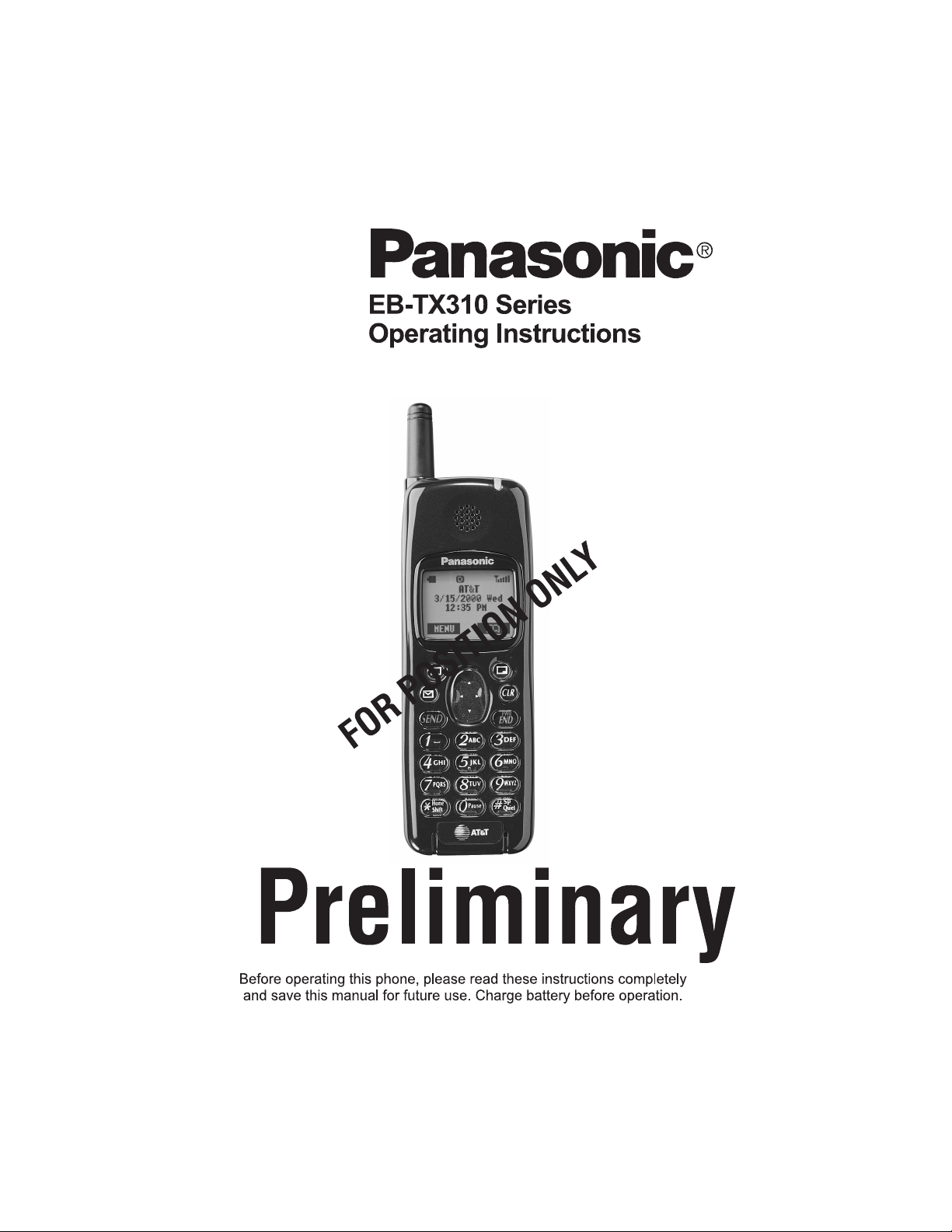
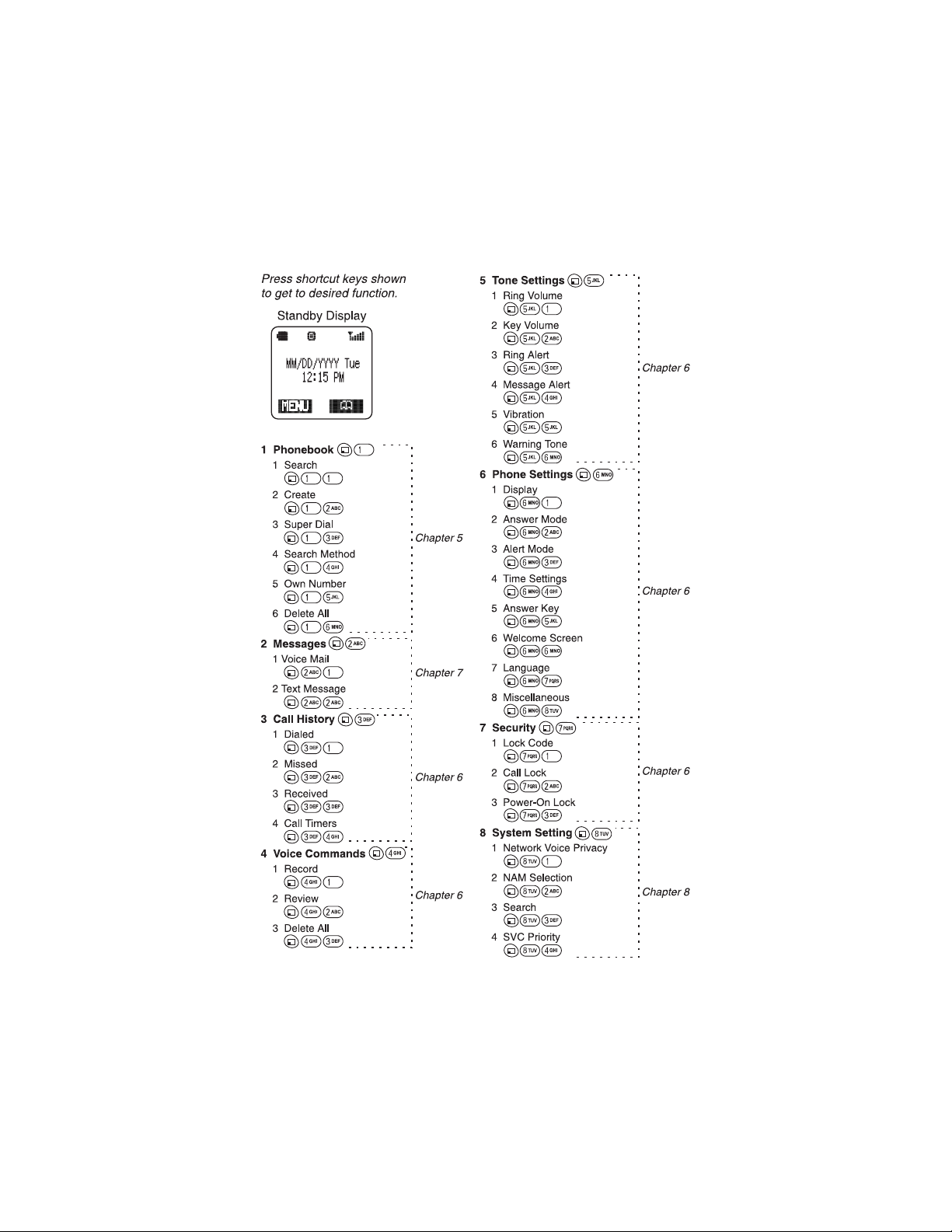
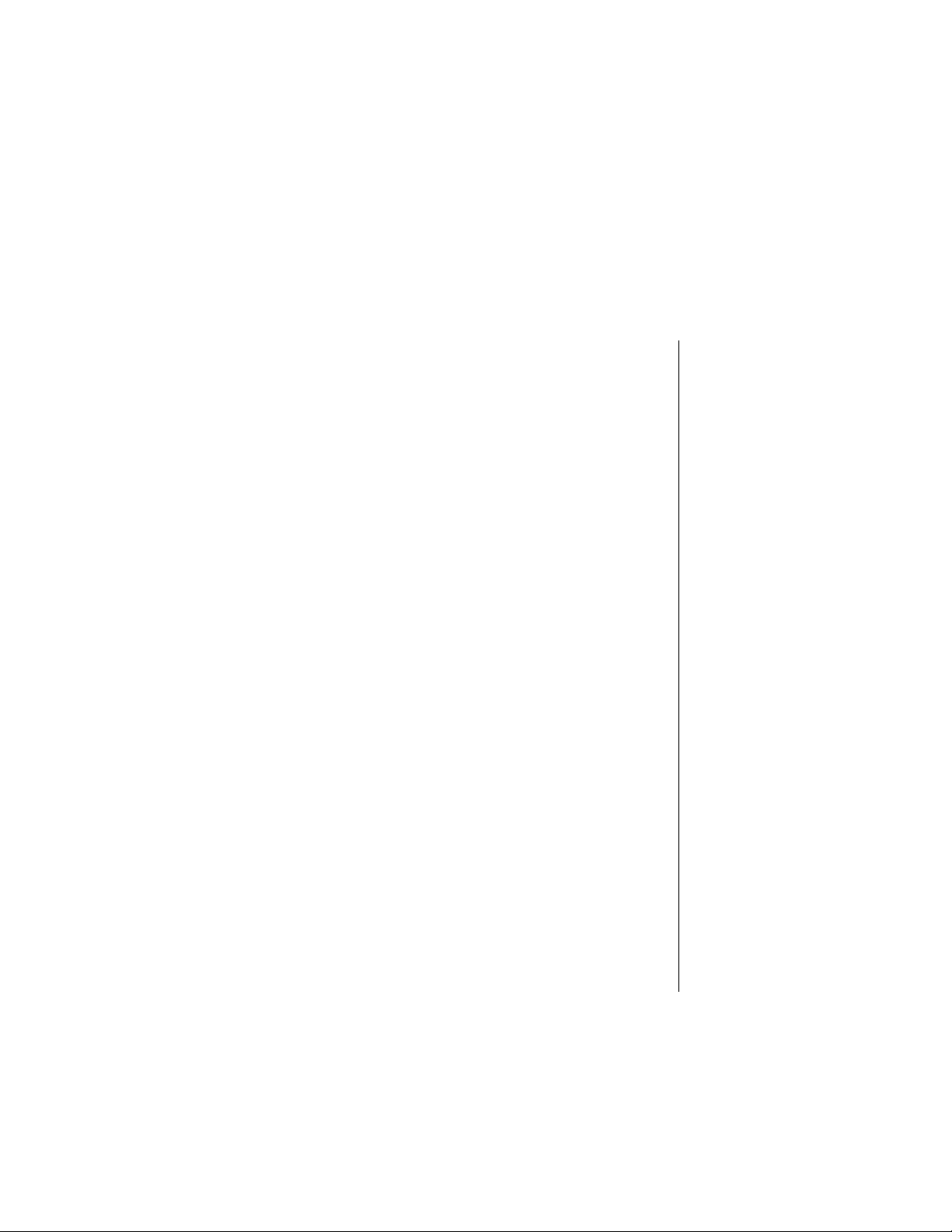
Contents
Introduction.......................................................................... vii
About This Manual............................................................. vii
Icons Used in This Manual............................................... viii
Chapter 1: Safety First ......................................................... 1
Batteries................................................................................ 1
Charging Devices................................................................. 1
General.................................................................................. 1
Availability of Service.......................................................... 2
Emergency (911) Service .................................................... 2
Safety Tips............................................................................ 2
Chapter 2: Getting Started................................................... 5
Battery Use ........................................................................... 5
Attaching the Battery.............................................................. 5
Charging the Battery .............................................................. 5
Recharging Tips .............................................................. 6
Battery Specifications............................................................. 6
Removing the Battery............................................................. 6
Low-Battery Warning.............................................................. 6
Phone Description ............................................................... 7
Phone Specifications.............................................................. 7
Function Keys ...................................................................... 8
Display Icons........................................................................ 9
Master Display and Icons....................................................... 9
Phonebook Icons ................................................................. 10
Powering Phone On and Off ............................................. 10
Powering ON........................................................................ 10
Powering OFF...................................................................... 10
Standby Display ................................................................. 11
Moving through the Menu ................................................. 11
Shortcut Keys....................................................................... 11
Setting Date and Time ....................................................... 11
Adjusting Date and Time Settings........................................ 11
Changing the Date Format................................................... 12
Selecting 24-hour or 12-hour Mode ..................................... 12
i
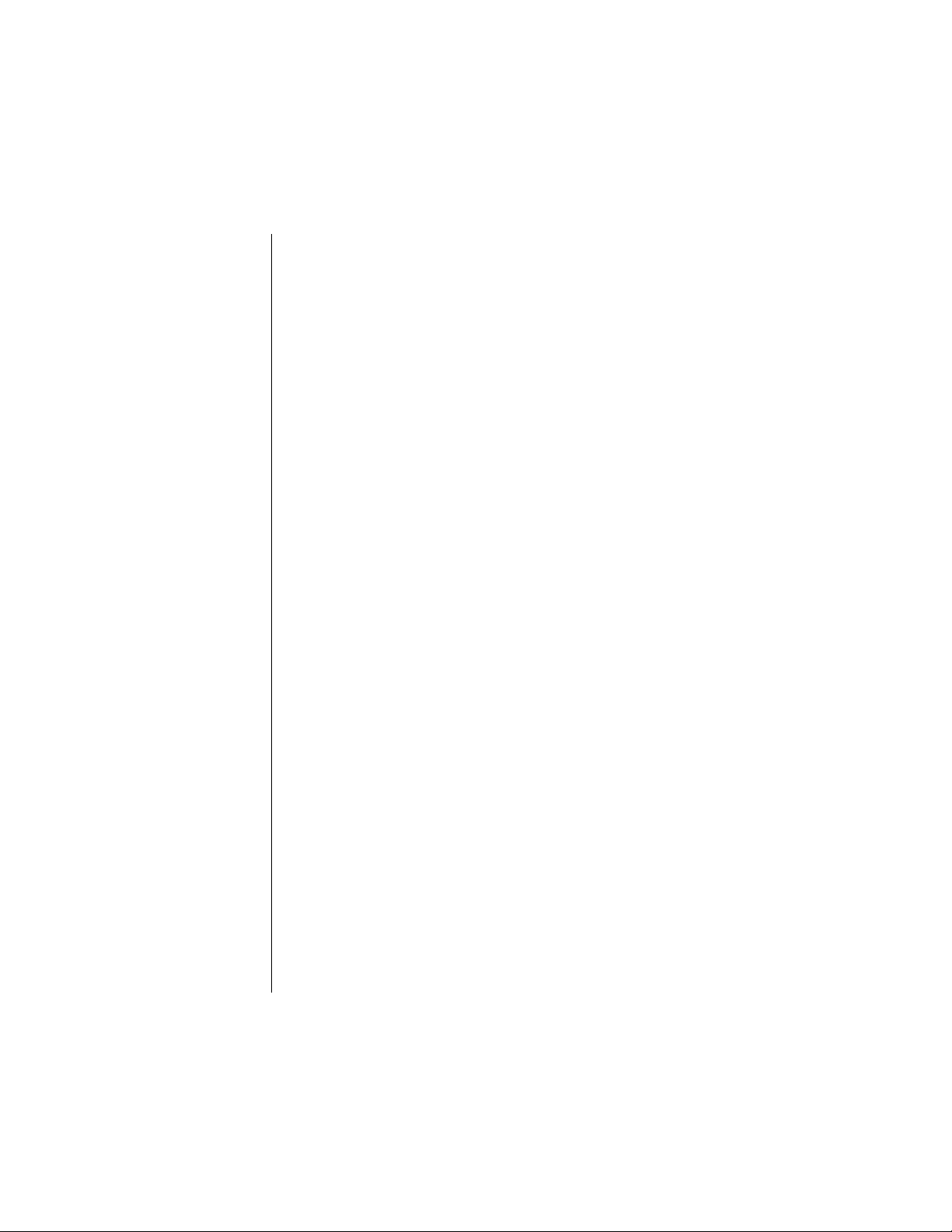
Setting Ring Volume .......................................................... 13
Selecting a Ring Alert ........................................................ 13
Vibration Alert .......................................................................14
Using the Private Handsfree Headset .............................. 15
Personalizing Your Phone................................................. 15
Chapter 3: Everyday Operations ...................................... 17
Placing Calls....................................................................... 17
Dialing from the Keypad .......................................................17
Dialing from the Phonebook .................................................17
Dialing a Phonebook Entry from the Menu ....................18
Super Dial ......................................................................18
Speed Dial .....................................................................18
Answering Calls ................................................................. 19
In-Call Features .................................................................. 19
Adjusting Voice Volume........................................................19
Viewing Your Own Phone Number During a Call.................20
Muting the Mouthpiece .........................................................20
Using the Display as a Scratchpad.......................................20
Turning the Speakerphone On and Off.................................21
Missed Calls ....................................................................... 21
Answer Key Options .......................................................... 22
Voice Mail............................................................................ 22
Listening to New Voice Mail..................................................22
Redialing Numbers ............................................................ 23
Redialing One of the Last 10 Numbers Dialed .....................23
Automatic Redial...................................................................23
Key Lock ............................................................................. 23
Turning On Key Lock............................................................24
Turning Off Key Lock............................................................24
Voice Memo ........................................................................ 24
Recording a Voice Memo from Standby...............................24
Recording a Voice Memo During a Call................................25
Playing and Deleting a Voice Memo.....................................25
Chapter 4: Text Entry Operations..................................... 27
Letter Entry ......................................................................... 27
Using Letter Entry (ABC) Mode ............................................27
Word Entry (Word T9) Mode.............................................. 28
Using Word Entry (Word T9) Mode ......................................28
Numbers (NUM) Mode........................................................ 29
ii
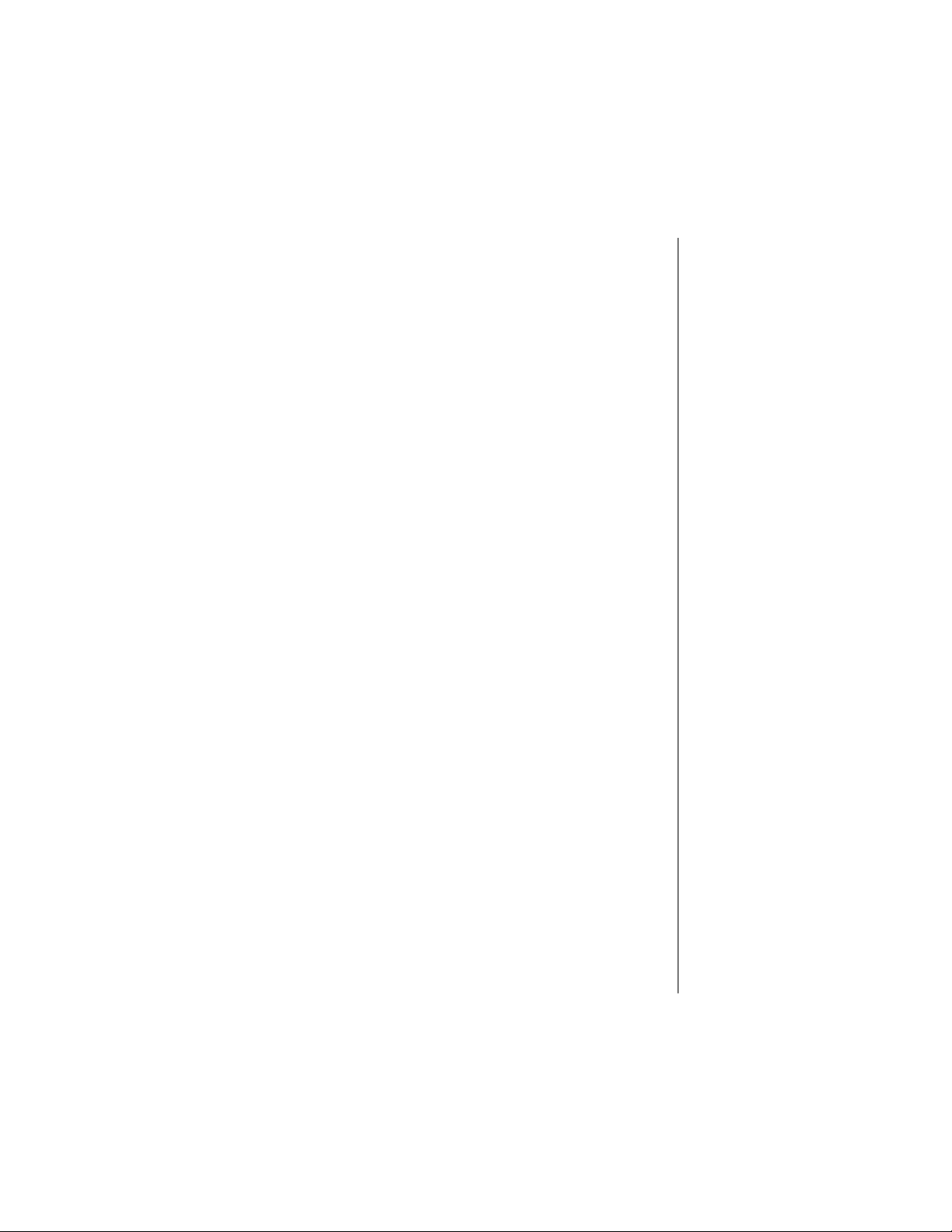
Symbols (SYM) Mode ........................................................ 29
Key Entry Table.................................................................. 29
Chapter 5: Phonebook Features ....................................... 31
Creating a Phonebook Entry............................................. 31
Creating a Super Dial Entry ................................................. 33
Changing or Deleting a Super Dial Entry ............................. 34
Programming Pauses or Waits ............................................ 34
Saving a Displayed Phone Number.................................. 35
Editing/Deleting a Phonebook Entry ................................ 35
Selecting a Phonebook Search Method........................... 36
Displaying Your Own Number .......................................... 36
Deleting All Phonebook Entries ....................................... 37
Chapter 6: Additional Operations ..................................... 39
Call History ......................................................................... 39
Dialed Calls.......................................................................... 39
Missed Calls......................................................................... 39
Received Calls ..................................................................... 40
Call History Options ............................................................. 40
Adding a Prefix .............................................................. 40
Saving a Number ........................................................... 41
Deleting a Number ........................................................ 41
Deleting All Entries in a List ........................................... 41
Setting Call Timers ........................................................ 42
Tone Settings ..................................................................... 42
Key Volume.......................................................................... 42
Selecting a Ring Alert .................................................... 43
Voice Ring............................................................................ 44
Recording a Voice Ring ................................................. 44
Message Alert ...................................................................... 44
Selecting a Message Alert ............................................. 44
Warning Tone....................................................................... 45
Custom Melodies ................................................................. 46
Selecting a Custom Melody ........................................... 46
Editing the Title of a Custom Melody ............................. 46
Editing or Creating a Custom Melody ............................ 46
iii
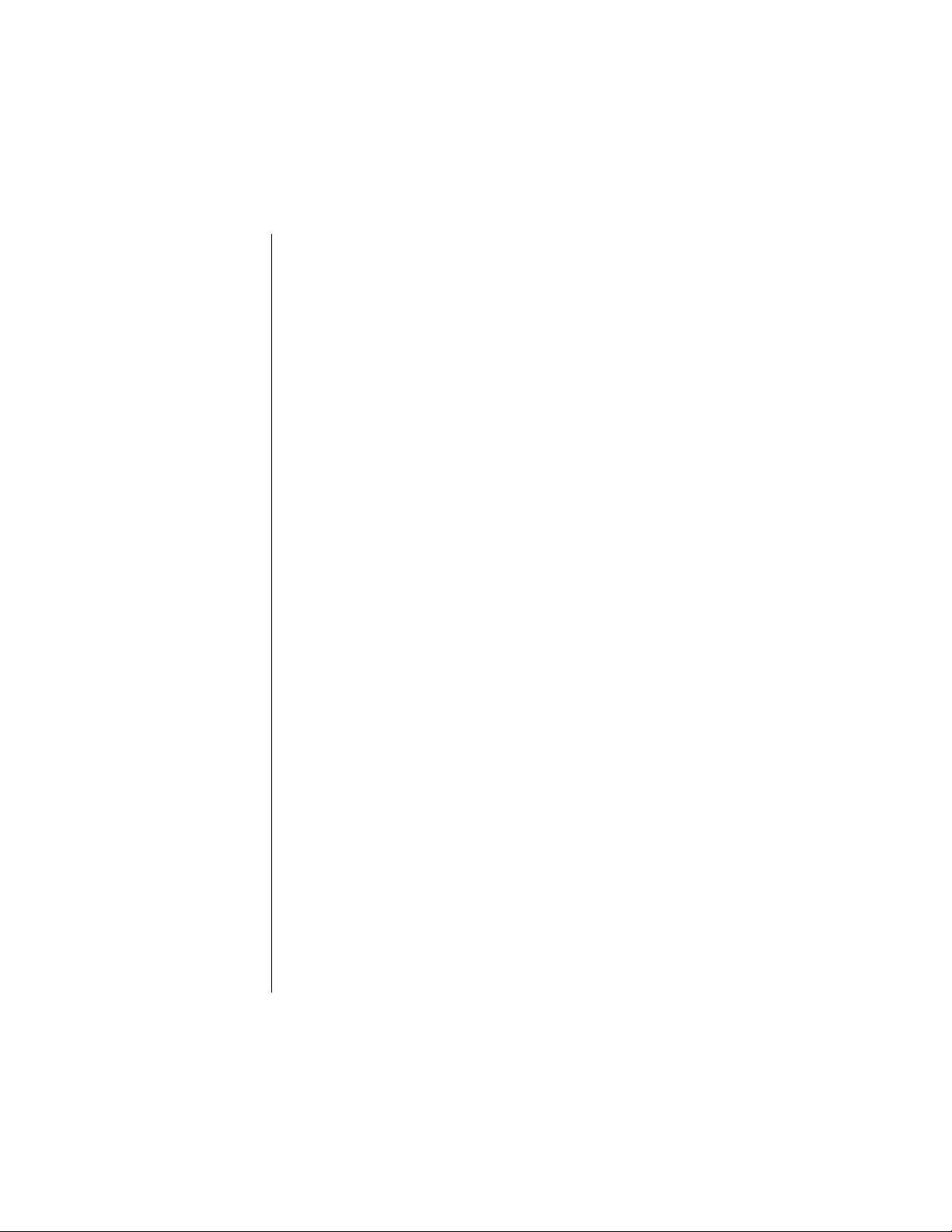
Phone Settings ................................................................... 49
Display Settings....................................................................49
Backlight ........................................................................49
Display Contrast .............................................................49
Standby Screen .............................................................50
Answer Mode........................................................................50
Alert Mode ............................................................................51
Time Settings........................................................................52
Setting the Alarm ...........................................................52
Creating a Welcome Screen.................................................53
Selecting Another Language ................................................54
Miscellaneous Menu.............................................................54
Model Type ....................................................................54
Emergency Call ..............................................................54
TTY Mode ......................................................................55
DTMF Duration ..............................................................55
Voice Commands ............................................................... 56
Recording a Voice Command to Call a
Phonebook Number..............................................................56
Recording a Voice Command for a Phone Function ............57
Using a Voice Command to Perform an Action ....................58
Reviewing and Deleting Voice Commands...........................58
Deleting All Voice Commands..............................................59
Security Options ................................................................ 59
Changing Lock Code............................................................59
Call Lock...............................................................................59
Locking Incoming Calls ..................................................60
Locking Outgoing Calls ..................................................60
Limiting the Number of Digits Dialed ..............................60
Power-On Lock.....................................................................61
Activating the Power-On Lock ........................................61
Deactivating the Power-On Lock from Standby .............61
Disabling the Power-On Lock ........................................61
Chapter 7: Service Provider Features .............................. 63
Caller ID............................................................................... 63
Call Waiting......................................................................... 63
Three-Way Calling.............................................................. 63
iv
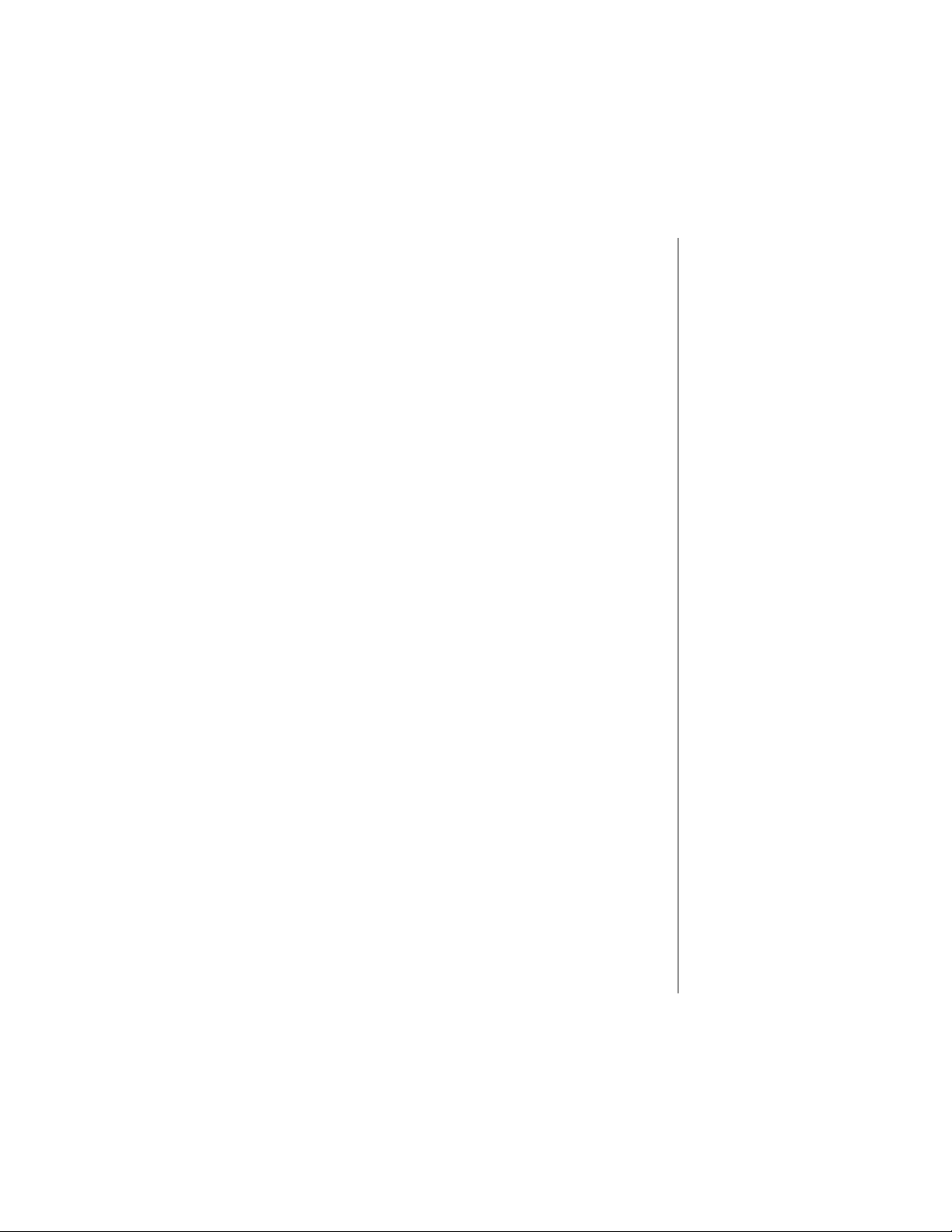
Text Messaging .................................................................. 64
Composing a Text Message ................................................ 64
Entering the Send To Information ................................. 64
Entering the Text of Your Message ............................... 64
Adding a Picture ............................................................ 64
Adding a Melody ............................................................ 64
Message Options .......................................................... 65
Accessing Text Messages ................................................... 65
Reading New Text Messages.............................................. 66
Replying to a Text Message (Inbox Only)............................ 67
Locking a Text Message ...................................................... 67
Forwarding a Text Message................................................. 67
Calling Back a Text Message............................................... 68
Viewing Inbox Messages ..................................................... 68
Viewing Outbox Messages................................................... 68
Deleting a Text Message ..................................................... 69
Deleting All Inbox or Outbox Messages............................... 69
Group Lists......................................................................... 69
Creating a Group List .................................................... 69
Editing a Group List ....................................................... 70
Viewing Your Group Lists .............................................. 71
Voice Mail ........................................................................... 72
Listening to New Voice Mail................................................. 72
Saving and Deleting Voice Mail ........................................... 72
Resetting the Voice Mailbox Number................................... 72
Chapter 8: System Settings............................................... 73
Voice Privacy Mode ........................................................... 73
Selecting Your Phone Number (NAM).............................. 73
Searching for Available Systems ..................................... 74
Service Priority................................................................... 74
Appendix A: Before Requesting Help................................ 75
Problems and Solutions.................................................... 75
Appendix B: Phone Accessories ....................................... 79
EB-TX310 Accessories ...................................................... 79
EB-HF300EZ Handsfree Car Kit ........................................ 80
Appendix C: Consumer Update ......................................... 81
Index ..................................................................................... 85
v
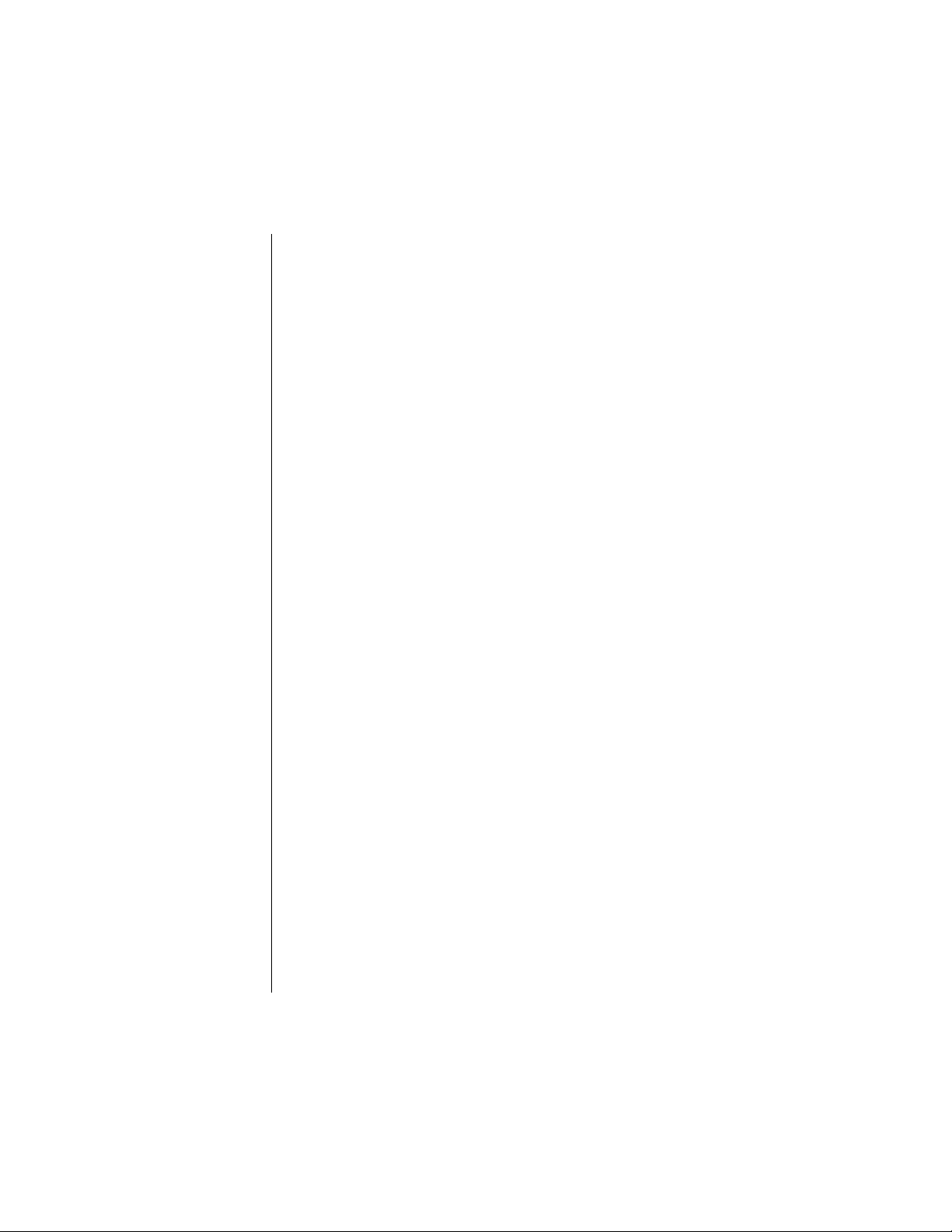
vi

Introduction
Congratulations on your purchase of one of the world’s most
technologically advanced mobile communications systems! Your new
Panasonic phone combines the advantages of digital and analog coverage
with a variety of time-saving and easy-to-use features. The result: a phone
that offers real convenience, dependability, and mobility—in digital
analog service areas.
About This Manual
This manual contains comprehensive instructions for each of your phone’s
features. From making a call to troubleshooting a problem, the answers to
most of your questions are here.
Chapter 1: Safety First
Chapter 1 includes important safety and battery information. Whether you
are a novice or an experienced cellular user, be sure to read this section
operating your phone.
before
Chapter 2: Getting Started
Chapter 2 describes the basics of setting up and operating your phone.
From connecting and charging your battery, describing the phone’s keys
and display icons, moving through the feature menu, and using the Private
Handsfree Headset, this is the place to turn when you are ready to get
started.
Chapter 3: Everyday Operations
Chapter 3 covers those features you’ll use on a daily basis — placing and
ending calls, answering calls, and so on.
Chapter 4: Text Entry Operations
Chapter 4 covers the two modes of text entry: letter-by-letter entry and the
new WORD T9
sending text messages.
Chapter 5: Phonebook Features
Chapter 5 covers how to save names, numbers, and additional information
in your phone’s memory.
Chapter 6: Additional Operations
Chapter 6 describes those features that allow you to customize your
phone’s settings. You can set alarms, record voice commands to perform
many phone functions, change your standby screen and other display
features, and switch your phone to another language. You can also secure
your phone from unauthorized use.
Chapter 7: Service Provider Features
Chapter 7 describes how to use features that may be offered by your
wireless service provider, such as Caller ID, Call Waiting, Three-Way
Calling, Text Messaging, Voice Mail, and so on. Check with your wireless
service provider for complete information on available services.
®
entry — designed to give you rapid text entry when
and
Introduction
Introduction vii

Chapter 8: System Settings
Chapter 8 contains information about the features on the System Setting
menu. This information is provided primarily for technically knowledgeable
users.
Reference Information:
Appendix A: Before Requesting Help
As you begin to take advantage of your phone’s features, you may
experience minor problems. However, you can easily fix most of these
problems. This chapter contains a detailed list of solutions to some of the
problems you may encounter.
Appendix B: Phone Accessories
Many accessories are available for your phone. Appendix B lists and
illustrates each of these accessories. Please contact your wireless service
provider to purchase Panasonic Genuine accessories.
Appendix C: Consumer Update
Appendix C contains a recent report published by the U.S. Food and Drug
Administration about the safety of mobile phones.
Index
If you are looking for a specific topic and it is not listed in the Contents, the
Index may point you in the right direction.
Icons Used in This Manual
The following icons indicate critical and time-saving information found
throughout this manual. Please take special notice of information included
with these icons.
Caution:
from damaging your phone or putting your own safety at risk.
Please be sure to read this information.
Calls attention to information that could prevent you
viii Introduction
Information that could have direct impact on how a
Note:
particular feature or function will operate.
Points out helpful advice and time-saving shortcuts.
Tip:
Memorizing these tips can save you valuable time.

Safety First
Your new phone is a convenient and effective communications tool, but it can
be hazardous when used improperly. To avoid harming yourself or anyone else,
please review the following information before using your phone.
Batteries
Batteries can cause property damage, injury, or burns if the terminals are
touched with a conductive material (for example, metal jewelry, keys, and so
on). Therefore, use caution when handling a charged battery. Additional
precautions and notes are listed below:
• Never throw a battery into a fire; it may explode.
• Fully recharge the battery if the battery is low or as soon as the low-battery
alert beeps.
• Do not drop the battery.
• Do not bridge battery contacts together with metallic objects.
• Do not remove the battery from the phone while the phone is powered on.
Settings you have changed may revert to their previous settings.
A recyclable lithium ion/polymer battery powers your phone. Please
call 1-800-8-BATTERY for information on how to recycle the battery.
Charging Devices
• Use only Genuine Panasonic charging accessories. Use of attachments not
recommended by Panasonic or your wireless service provider may result in
fire, electrical shock, or injury. Panasonic is not responsible for damage
caused by using non-Panasonic accessories.
• Do not expose charging adapters to moisture, water, or the weather.
• Do not use an adapter with a damaged cord.
• When using a DC adapter in an automobile, a small amount of electricity
flows through the adapter, even if the phone is turned off. Remove the plug
from the cigarette lighter whenever the phone will be left in the vehicle for
long periods of time.
Caution:
socket.
Do not use the adapter in a vehicle that has a positive ground system.
The cigarette lighter must have a 12V negative ground
1
General
• Do not use the phone in extreme temperature or humidity. The specified
operating temperature range is -22°F to +140°F (-30°C to +60°C).
• Do not attempt to disassemble the phone. There are no user-serviceable
parts inside.
• Do not expose the phone to rain or spill liquids on it.
• Do not carry the phone by holding the antenna.
• Do not use any accessories other than those designed for use with your
phone.
• Use of attachments not recommended or sold by your wireless service
provider may result in fire, electrical shock, or injury.
• Panasonic cannot be held responsible for damages caused by using nonPanasonic accessories.
Safety First 1

Chapter 1
Availability of Service
This phone, like any wireless phone, operates using radio signals, wireless and
landline networks, and user-programmed functions. Because of this,
connection in all conditions cannot be guaranteed. Therefore, you should never
rely solely on any wireless phone for essential communications (for example,
medical emergencies). When operating in analog mode, the service area where
you can place and receive calls will be smaller than with other phones.
Emergency (911) Service
If you need to make an emergency (911) call, power the phone on, dial 911, and
press . Emergency calls can be made regardless of lock setting.
When you purchase your phone, the key is programmed
Note:
as a Super Dial key to call the emergency number 911. However, you
have to enable this key assignment before you can use it. See
“Emergency Call” on page 54
Remember, to make or receive any call, the phone must be switched on and in
a service area that has adequate signal strength. Emergency calls might not be
possible on all wireless phone networks or when certain network service and/or
phone features are in use.
.
Safety Tips
Following the suggestions in this section will help ensure safe and efficient
operation of your Panasonic phone.
This Model Phone Meets The Government's Requirements For Exposure
To Radio Waves.
Your wireless phone is a radio transmitter and receiver. It is designed and
manufactured not to exceed the emission limits for exposure to radiofrequency
(RF) energy set by the Federal Communications Commission of the U.S.
Government. These limits are part of comprehensive guidelines and establish
permitted levels of RF energy for the general population. The guidelines are
based on standards that were developed by independent scientific
organizations through periodic and thorough evaluation of scientific studies.
The standards include a substantial safety margin designed to assure the
safety of all persons, regardless of age and health.
The exposure standard for wireless mobile phones employs a unit of
measurement known as the Specific Absorption Rate, or SAR. The SAR limit
set by the FCC is 1.6W/kg.
operating positions specified by the FCC with the phone transmitting at its
highest certified power level in all tested frequency bands. Although the SAR is
determined at the highest certified power level, the actual SAR level of the
phone while operating can be well below the maximum value. This is because
the phone is designed to operate at multiple power levels so as to use only the
power required to reach the network. In general, the closer you are to a wireless
base station antenna, the lower the power output.
Before a phone model is available for sale to the public, it must be tested and
certified to the FCC that it does not exceed the limit established by the
government-adopted requirement for safe exposure. The tests are performed in
positions and locations (e.g., at the ear and worn on the body) as required by
the FCC for each model. The highest SAR value for this model phone when
*
Tests for SAR are conducted using standard
* In the United States and Canada, the SAR limit for mobile phones used by the
2 Safety First
public is 1.6 watts/kg (W/kg) averaged over one gram of tissue. The standard
incorporates a substantial margin of safety to give additional protection for the
public and to account for any variations in measurements.

tested for use at the ear is 1.51W/kg and when worn on the body, as described
in this user guide, is 0.747W/kg. (Body-worn measurements differ among phone
models, depending upon available accessories and FCC requirements). While
there may be differences between the SAR levels of various phones and at
various positions, they all meet the government requirement for safe exposure.
The FCC has granted an Equipment Authorization for this model phone with all
reported SAR levels evaluated as in compliance with the FCC RF emission
guidelines. SAR information on this model phone is on file with the FCC and
can be found under the Display Grant section of http://www.fcc.gov/oet/fccid
after searching on FCC ID NWJ10A003A.
Additional information on Specific Absorption Rates (SAR) can be found on the
Cellular Telecommunications Industry Association (CTIA) web-site at http://
www.wow-com.com.
Caution:
with FCC RF exposure requirements. Non-Panasonic accessories
may not comply.
All Panasonic branded accessories are tested and comply
Body-worn operation
To maintain compliance with FCC RF exposure guidelines, if you wear your
wireless phone on your body while on a voice or data call, always place the
phone in a Panasonic supplied or approved carry accessory. Use of nonPanasonic approved accessories may exceed FCC RF exposure guidelines.
Antenna Care
Use only the supplied or an approved replacement antenna. Unauthorized
antennas, modifications, or attachments could damage the phone and may
violate FCC regulations.
Phone Operation
NORMAL POSITION: Hold the phone as you would any other telephone, with
the antenna pointed up and over your shoulder.
FOR EFFICIENT OPERATION: For your phone to operate most efficiently, do
not touch the antenna unnecessarily when the phone is in use. Contact with the
antenna affects call quality and may cause the phone to operate at a higher
power level than otherwise needed.
Driving
Check the laws and regulations on the use of wireless telephones in the areas
where you drive. Always obey them. Also, if using your phone while driving:
• Give full attention to driving—driving safely is your first responsibility;
• Use handsfree operation, if available;
• Pull off the road and park before making or answering a call if driving
conditions so require.
Electronic Devices
Most modern electronic equipment is shielded from RF signals. However,
certain electronic equipment may not be shielded against the RF signals from
your wireless phone.
•
Pacemakers:
that a minimum separation of 6 inches (6”) or 15 centimeters (15 cm) be
maintained between a handheld wireless phone and a pacemaker to avoid
potential interference with the pacemaker. These recommendations are
consistent with independent research and recommendations of Wireless
Technology Research.
The Health Industry Manufacturers Association recommends
Chapter 1
Safety First 3

Chapter 1
Persons with pacemakers:
• Should ALWAYS keep the phone more than six inches from their pacemaker when
the phone is turned ON;
• Should not carry the phone in a breast pocket;
• Should use the ear opposite the pacemaker to minimize the potential for
interference;
• If you have any reason to suspect that interference is taking place, turn your phone
OFF immediately.
•
Hearing Aids:
hearing aids. In the event of such interference, you may want to consult
your service provider.
•
Other Medical Devices:
consult the manufacturer of your device to determine if it is adequately
shielded from external RF energy. Your physician may be able to assist you
in obtaining this information.
Turn your phone OFF in health care facilities when any regulations posted
in these areas instruct you to do so. Hospitals or health care facilities may
be using equipment that could be sensitive to external RF energy.
•
Vehicle s:
shielded electronic systems in motor vehicles. Check with the manufacturer
or its representative regarding your vehicle. You should also consult the
manufacturer of any equipment that has been added to your vehicle.
•
Posted Facilities:
notices so require.
Some digital wireless phones may interfere with some
If you use any other personal medical device,
RF signals may affect improperly installed or inadequately
Turn your phone OFF in any facility where posted
Aircraft
FCC regulations prohibit using your phone while in the air; switch off your
phone before boarding an aircraft unless otherwise advised by airline
personnel.
Blasting Areas
To avoid interfering with blasting operations, turn your phone OFF when in a
“blasting area” or in other areas posted: “Turn off two-way radio.” Obey all signs
and instructions.
Potentially Explosive Atmospheres
Turn your phone OFF when in any area with a potentially explosive atmosphere
and obey all signs and instructions. Sparks in such areas could cause an
explosion or fire resulting in bodily injury or even death.
Areas with a potentially explosive atmosphere are often, but not always, clearly
marked. They include fueling areas such as gas stations; below deck on boats;
fuel or chemical transfer or storage facilities; vehicles using liquefied petroleum
gas (such as propane or butane); areas where the air contains chemicals or
particles, such as grain, dust or metal powders; and any other area where you
would normally be advised to turn off your vehicle engine.
For Vehicles Equipped with an Air Bag
An air bag inflates with great force. DO NOT place objects, including both
installed or portable wireless equipment, in the area over the air bag or in the air
bag deployment area. If in-vehicle wireless equipment is improperly installed
and the air bag inflates, serious injury could result.
For U.S. Customers:
butane) must comply with the National Fire Protection Standard (NFPA-58).
For a copy of this standard, contact the National Fire Protection Association,
One Batterymarch Park,
PO Box 9101, Quincy, MA 02269.
E-mail address:
Web site:
Refer to Appendix C for the FDA Consumer Update on Mobile Phones
published by the U.S. Food and Drug Administration.
www.nfpa.org
Vehicles using liquefied petroleum gas (such as propane or
Custserv@NFPA.org
.
.
4 Safety First

Getting Started
This chapter gets you started using your phone and learning its basic
features and functions.
Battery Use
Your phone’s battery may not be fully charged when you remove it from the
box. The battery must be fully charged before using your phone for the first
time. Attach and charge the battery as described in this section.
Attaching the Battery
Insert the top edge of the battery along the top edge of the phone’s
1
battery compartment.
Push the bottom of the battery toward the phone until it clicks into
2
place.
Charging the Battery
2
o
With the directional arrows facing up, attach the AC adapter to the
1
phone.
Insert the plug into an AC power outlet. The indicator light turns red. If
2
the phone is on during charging, the charging time will be extended.
When the battery is charged, the indicator light turns off and the battery
icon ( ) is filled.
To remove the AC Adapter from the phone,
3
the connector and pull gently
.
press in both side tabs on
Getting Started 7

Chapter 2
Recharging Tips
• Your handset’s new battery will achieve maximum performance after
two or three charges. Allow your battery to fully discharge at least once
a month.
• Recharge batteries in a well-ventilated area between 41°F (5°C) and
95°F (35°C). Temperature may slightly affect charging time.
• It is normal for your battery to become warm to the touch while it is
being recharged.
• Fully charge the battery for the recommended time.
• You can use the phone during charging, but doing so will extend the
charging time.
Battery Specifications
Mode
Analog
Digital
Battery Type
(Lithium-Ion)
EB-BS310
Standard 740 mAh
EB-BS310
Standard 740 mAh
Times listed in the table above may vary depending on
Note:
Talk
Time
Up to
80 min.
Up to
130 min.
usage, network, and charging conditions.
Charge time reflects using the EB-CA340 400 mA AC Adapter.
Standby
Time
Approx.
5.5 hrs.
Up to
250 hrs.
Charge
Time
Approx.
180 min.
Approx.
180 min.
Removing the Battery
Slide latch in the direction shown.
1
Lift and remove battery.
2
Low-Battery Warning
The phone periodically beeps when the battery is low. The battery icon
( ) flashes and the
If your phone is at standby (idle) when the
you will not be able to place or receive calls until the battery has been
recharged, or until shortly after you attach an AC or DC adapter. If you are
in a call when you hear the beep and the message appears, quickly end
your call or attach an AC or DC adapter.
8 Getting Started
Caution:
Do not leave the phone without an attached battery
during the time set for an alarm (see
page 51
). Doing so could harm the phone’s internal battery.
Low Battery
message is displayed.
Low Battery
“Setting the Alarm” on
message appears,

Phone Description
Chapter 2
You can enter up to 32 characters by pressing the number keys. The
keypad is also used to enter text as described in
Chapter 4
.
“Text Entry Operations”
Phone Specifications
Size
(with standard battery)
Weight
(with standard battery)
Maximum RF Output 600 mW
4.6” x 1.6” x .7”
(118 mm x 40.4 mm x 17.5 mm)
2.7 oz. (76.8 g)
Getting Started 9
,

Chapter 2
Function Keys
The following table describes how each function key works.
Key Function
Left Softkey/Key Lock:
above the key.
From standby mode, press and hold to turn on Key Lock.
Right Softkey:
Press to use the function displayed above the key.
Press to use the function displayed
through
Navigation Key:
in the required direction. Use this key to scroll through menus,
text, and the Phonebook.
Message Key:
Press to enter the text message menu.
Clear Key:
the previous display. Press and hold to clear the display or to
return to standby.
Send Key:
and hold for voice command recognition.
PWR/End Key:
Press to end a call and return to standby, or to return to standby
from any menu.
1 through 9 Digit Keys:
hold one key for Super Dial. See
In text entry mode, press to enter text, numbers, and/or symbols.
(Note: The key is used to enter spaces.) See
Operations”, Chapter 4.
Home Key:
from the menu.
In text entry mode, press to switch between uppercase and
lowercase letters.
Pause Key:
See
“Programming Pauses or Waits” on page 36.
Speakerphone/Quiet Mode Key:
and hold to turn speakerphone on/off.
From standby, press and hold to turn Quiet mode on/off.
MEMO Key:
other person’s voice for up to 20 seconds.
From standby, press and hold to record your own voice for up to
20 seconds. See
Press the appropriate area of this key to scroll
Press and hold to retrieve voice mail messages.
Press to delete the previous character or to return to
Press to dial the phone number on the display. Press
Press and hold to power the phone on/off.
Press to enter numbers. Press and
“Super Dial” on page 20
“Text Entry
Press and hold to return “home” to standby (idle)
Press and hold to enter a pause or wait time.
During conversation, press
During conversation, press and hold to record the
“In-Call Features” on page 21
.
.
10 Getting Started

Display Icons
Icons that appear on the display depend on what features you are using
and the options you have selected.
Master Display and Icons
Icon Indicates
Charged battery.
Low battery (flashes).
New text message received. When icon is darkened, indicates that text message storage is full.
New voice mail message received.
Digital service available.
Active call is in operation. When blinking, the original call has
been put on hold.
Voice privacy feature is on.
Chapter 2
Quiet Mode is on.
Ring volume is set to 0.
Vibration alert is on.
Incoming signal strength (varies by the number of bars
shown beside the signal icon):
Five bars indicate a strong signal.
No bars indicate a weak or no signal.
Display area (shows numbers, text, and symbols).
Softkey functions. The function changes depending on the
features or modes you are using.
Phonebook. From standby, press to access the Phonebook. Also changes to softkey functions.
Getting Started 11

Chapter 2
Icon Indicates
Press the Navigation key to move in the directions indicated
by the displayed arrows.
• The up arrow indicates that you can scroll up through a
menu selection list.
• The down arrow indicates that you can scroll down
through a menu selection list.
• The solid right arrow indicates that you can move forward
through a lengthy text display.
• The solid left arrow indicates that you can scroll back to
the start of a lengthy display.
• The hollow right arrow indicates that you can move forward to the next screen.
• The hollow left arrow indicates that you can move back to
the previous screen.
In menu displays, an asterisk next to a menu item indicates
the current setting.
Phonebook Icons
The following icons appear next to Phonebook entries to indicate whether
a phone number is a work number, home number, cell phone number, etc.
Icon Indicates Icon Indicates
Home phone number. Special ring.
Work phone number. Backlight.
Powering Phone On and Off
Powering ON
Press and hold until a tone sounds and the backlight lights.
• The battery indicator and signal icon are displayed.
• If your Welcome Screen is turned on, the message briefly appears.
• Your wireless service provider’s name is displayed if you are within the
coverage area.
Powering OFF
Press and hold to power off your phone.
12 Getting Started
Cell phone number. Picture.
Other phone number. Birthday.
Speed dial. Birthday alarm (reminder).
E-mail address. Location #.

Standby Display
The standby display appears when your phone is on and in an “idle” state.
You can return to the standby display at any time (except during a call) by
pressing . The backlight turns on automatically for 15 seconds when
you power up the phone or when you press any key.
For instructions on changing your standby display to a picture, see
“Standby Screen” on page 49
will not be displayed unless you are in your home service area.)
The backlight remains on when the phone is plugged into
Note:
a DC adapter.
. (If you have selected a standby picture, it
Moving through the Menu
You access the Main Menu from the standby display:
is displayed on the bottom left side of the display. To access the
MENU
Main Menu, press the corresponding softkey ( ) on the keypad just
below where
either softkey ( or ) to select the options displayed above them.
Within the menu, the selected feature or function is indicated by an arrow
( ). Use the navigation key scroll areas
.
12
When an option is selected using the softkeys, the display changes to offer
another level of softkey options. This process continues until you have
responded to all display prompts and options for a particular softkey.
is displayed. After entering the Main Menu, press
MENU
as described in the table on
page
Shortcut Keys
You can quickly access many of the phone’s features by pressing shortcut
keys instead of scrolling through the numbered options on the display. For
a complete list of the shortcut keys, refer to the Menu Map on the inside of
the front cover. For example, you can select Key Volume by pressing
(MENU), then press (Tone Settings) and (Key Volume).
Setting Date and Time
The standby display shows the current date and time, as well as the day of
the week. You can adjust these settings if necessary.
Adjusting Date and Time Settings
From standby, press (MENU) to enter the Main Menu.
1
2
3
Scroll to
Scroll to
Phone Settings
Time Settings
. Press (OK).
. Press (OK).
Chapter 2
Getting Started 13

Chapter 2
Press (OK) to select
4
• The currently set date and time are displayed with the cursor over the
first digit of the month.
• You can change the date/time by using and to switch between
date and time and and to scroll across the digits.
When the cursor is over a digit you want to change, press the digit key
5
Date/Time
.
for the number you want in its place.
• You can switch from AM to PM by pressing when your cursor is on
AM or PM on the display.
• If you enter an incorrect date or time, the display prompts you to enter
another date/time.
When you are satisfied with the date/time setting, press (OK).
6
Changing the Date Format
From standby, press (MENU) to enter the Main Menu.
1
Scroll to
2
Scroll to
3
Scroll to
4
Scroll to the format you prefer and press (OK).
5
Phone Settings
Time Settings
Date Format
and press (OK).
and press (OK).
and press (OK).
• The display lists
format) and
format).
• You can press the left arrow to go back to the
previous screen.
MM/DD/YYYY
DD/MM/YYYY
(American date
(European date
Selecting 24-hour or 12-hour Mode
From standby, press (MENU) to enter the Main Menu.
1
Scroll to
2
Scroll to
3
Scroll to
4
• The 24/12 Mode menu is displayed
To change the current mode, scroll to the other option and press
5
Phone Settings
Time Settings
24/12 Mode
(OK).
and press (OK).
and press (OK).
and press (OK).
14 Getting Started

Setting Ring Volume
You can adjust the volume of your phone’s ring. (
page 50
such as meetings, theaters, and so on.)
1
2
3
4
5
for more information about using your phone in special situations
From standby, press (MENU) to enter the Main Menu.
Scroll to
Press (OK) to select
Press to increase ring volume, or to decrease volume.
• A sample of the current ring tone is emitted and the display indicates the
• If you select the lowest setting, the ring volume is muted (silent).
When you reach an acceptable ring volume, press (OK).
Tone Settings
current ring volume setting.
When the volume is set to muted (silent), the icon is
Note:
displayed.
and press (OK).
Ring Volume
• The display shows the current ring volume setting.
See “Alert Mode” on
.
Selecting a Ring Alert
You have the option of selecting from several different ring alerts.
If you are not yet familiar with your phone’s features or
Note:
with cell phones in general, you can choose from the general
rings or the preset melodies. When you are more familiar with
your phone’s features, you can choose a custom melody or a
voice ring. See
these features.
From standby, press (MENU) to enter the Main Menu.
1
Scroll to
2
3
Scroll to
Tone Settings
Ring Alert
“Ring Alert” on page 43
and press (OK).
and press (OK).
for information about
Chapter 2
Scroll to the ring alert type you want to select and press (OK).
4
Getting Started 15

Chapter 2
• If you select
you scroll through the rings, you can hear the ring associated with each
Ring number.
• If you select
As you scroll through the list, the melodies are played.
• If you select
you can customize and name. As you scroll through the list, the
melodies are played. You also have the option of composing or editing a
melody and editing the title of the melody. See
page 46.
• If you select
when you receive a call. See
For now, select a
5
General Rings
Preset Melody
Custom Melody
Voice Ring
General Ring
, you can choose from six different rings. As
, you can choose from 12 preset melodies.
, you can choose from five melodies that
“Custom Melodies” on
, you can record a message that will be played
“Voice Ring” on page 44.
or a
Preset Melody
and press
(OK).
When selecting a new ring alert, you will not be able to
Note:
hear the sample ring or melody if ring volume has been muted or
if you are in a conversation. See
page 43
for more information.
“Selecting a Ring Alert” on
Vibration Alert
In addition to alerting you with a ring or a voice message, your phone can
alert you to incoming calls by vibrating. This feature is useful for when you
are in a meeting, at the movies, or at a concert, when an audible ring might
be disturbing to others.
To ensure that you do not disturb anyone, you should also mute
the ring volume of your phone (see
page 15
).
“Setting Ring Volume” on
From standby, press (MENU) to enter the Main Menu.
1
Scroll to
2
Scroll to
3
To change the setting, scroll to the other option and press (OK).
4
16 Getting Started
Tone Settings
Vibration
and press (OK).
• If selected, the vibration alert icon ( ) appears
and press (OK).
on the display.

Using the Private Handsfree Headset
When the Private Handsfree Headset is plugged into the phone, you can
have a phone conversation without holding the phone to your ear. The
other person’s voice is heard through the Private Handsfree Headset’s
earpiece. When you speak, your voice is picked up by the Private
Handsfree Headset’s microphone.
Attach the Private Handsfree Headset to your phone as shown.
Securely plug the Private Handsfree Headset jack in the side of the
1
phone. This will automatically disable the speaker and microphone in
the phone.
Attach the Private Handsfree Headset clip to your clothes.
2
Insert the earphone into your ear.
3
During conversation, increase or decrease volume to a comfortable
4
level by using the up and down arrows on the phone’s center
navigation key.
Chapter 2
Caution:
violate the laws of some states/provinces. Be sure to check
applicable state/provincial laws before using this device.
The use of an ear insert device while driving may
Personalizing Your Phone
Panasonic’s website,
index.asp
and then transfer to your phone using a data cable (see
Accessories” on page 79
These pictures and melodies let you create unique rings and displays for
your phone. In addition to the pictures and melodies available from the
Panasonic website, you can access other sites on the web with graphics
and music files.
, has pictures and melodies that you can download to your PC
http://www.panasonic-wireless.com/myatlas/
“EB-TX310
for ordering information).
Getting Started 17

Chapter 2
18 Getting Started
