Panasoic SC AK640 Service Manual
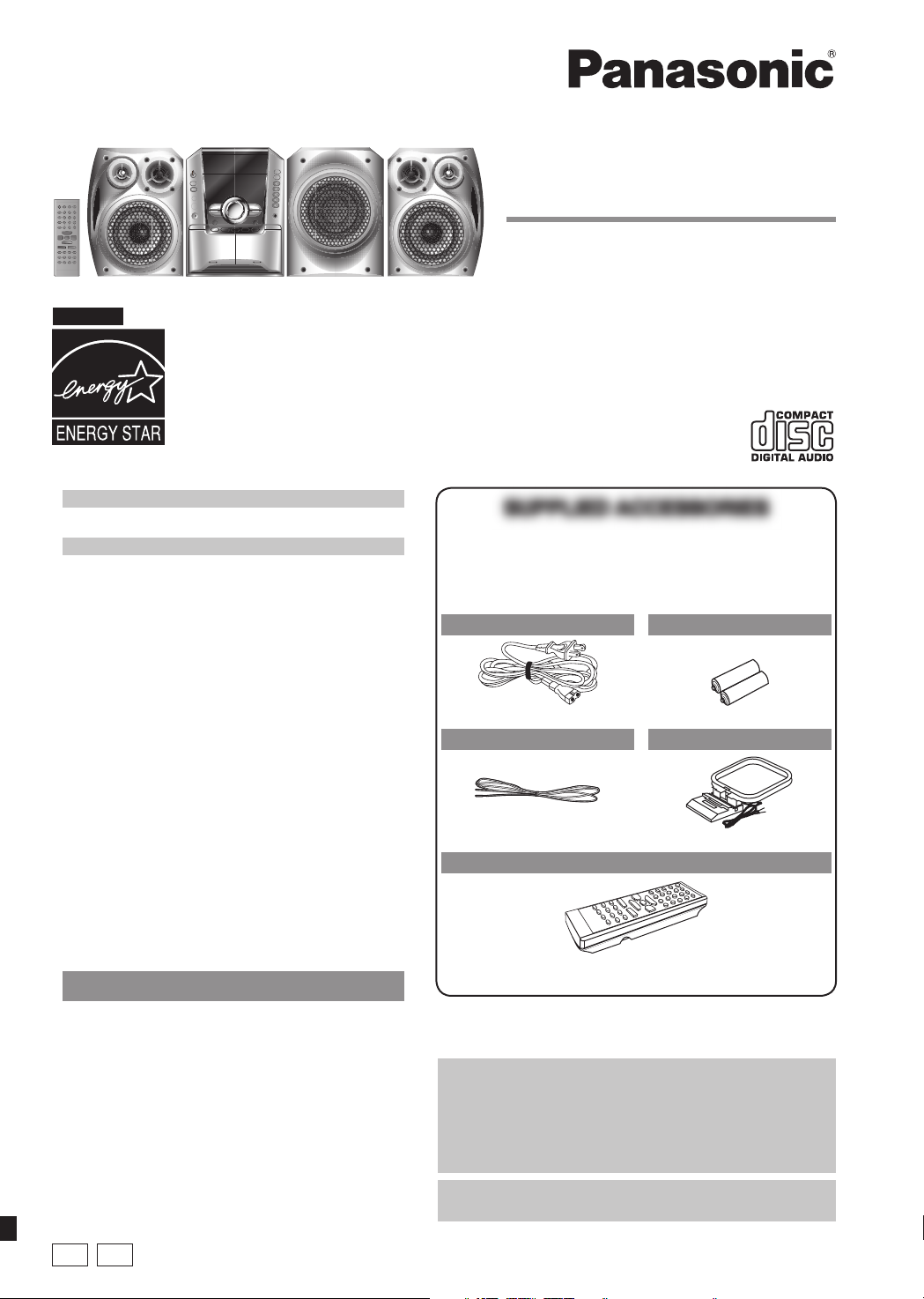
For U.S.A.
As an ENERGY STAR® Partner, Panasonic has determined
that this product meets the ENERGY STAR® guidelines for
energy effi ciency.
Table of contents
Listening caution .....................................2
IMPORTANT SAFETY INSTRUCTIONS ..3
Getting started .........................................4
Placement of speakers ............................5
Overview of controls ...............................6
Discs .........................................................7
Cassette tape – Play and record ..........10
Radio .......................................................12
Timer .......................................................13
Sound adjustment .................................14
External unit ...........................................15
Product Service .....................................15
Maintenance ...........................................15
When moving the unit ...........................15
Troubleshooting guide ..........................16
Specifi cations ........................................17
Limited Warranty
(ONLY FOR U.S.A.) ............................18
Limited Warranty
(ONLY FOR CANADA) .......................19
EspañolEspañol
Operating Instructions
CD Stereo System
Model No. SC-AK640
SUPPLIED ACCESSORIESSUPPLIED ACCESSORIES
Please check and identify the supplied accessories.
Use numbers indicated in parentheses when asking for
replacement parts. (As of December 2005)
In the U.S.A. to order accessories, refer to “Accessory
Purchases” on page 18.
1 x AC power supply cord
(K2CB2CB00018)
1 x FM indoor antenna
(RSA0006-L)
1 x Remote Control
(N2QAHB000064)
2 x Remote control batteries
1 x AM loop antenna
(N1DAAAA00001)
Preparativos iniciales ............................20
Colocación de los altavoces ................21
Controles ................................................22
Discos .....................................................23
Cintas de casete –
reproducción y grabación ................24
Radio .......................................................25
Temporizador .........................................26
Before connecting, operating or adjusting this product,
please read the instructions completely.
Please keep this manual for future reference.
PPC
Operations in these instructions are described mainly using
remote control, but you can do the operations on the main
unit if the controls are the same.
Unless otherwise indicated, illustrations in these operating
instructions are for the U.S.A.
Your unit may not look exactly the same as illustrated.
La guía rápida en español se encuentra en la página 20 -
27.
RQTV0071-P
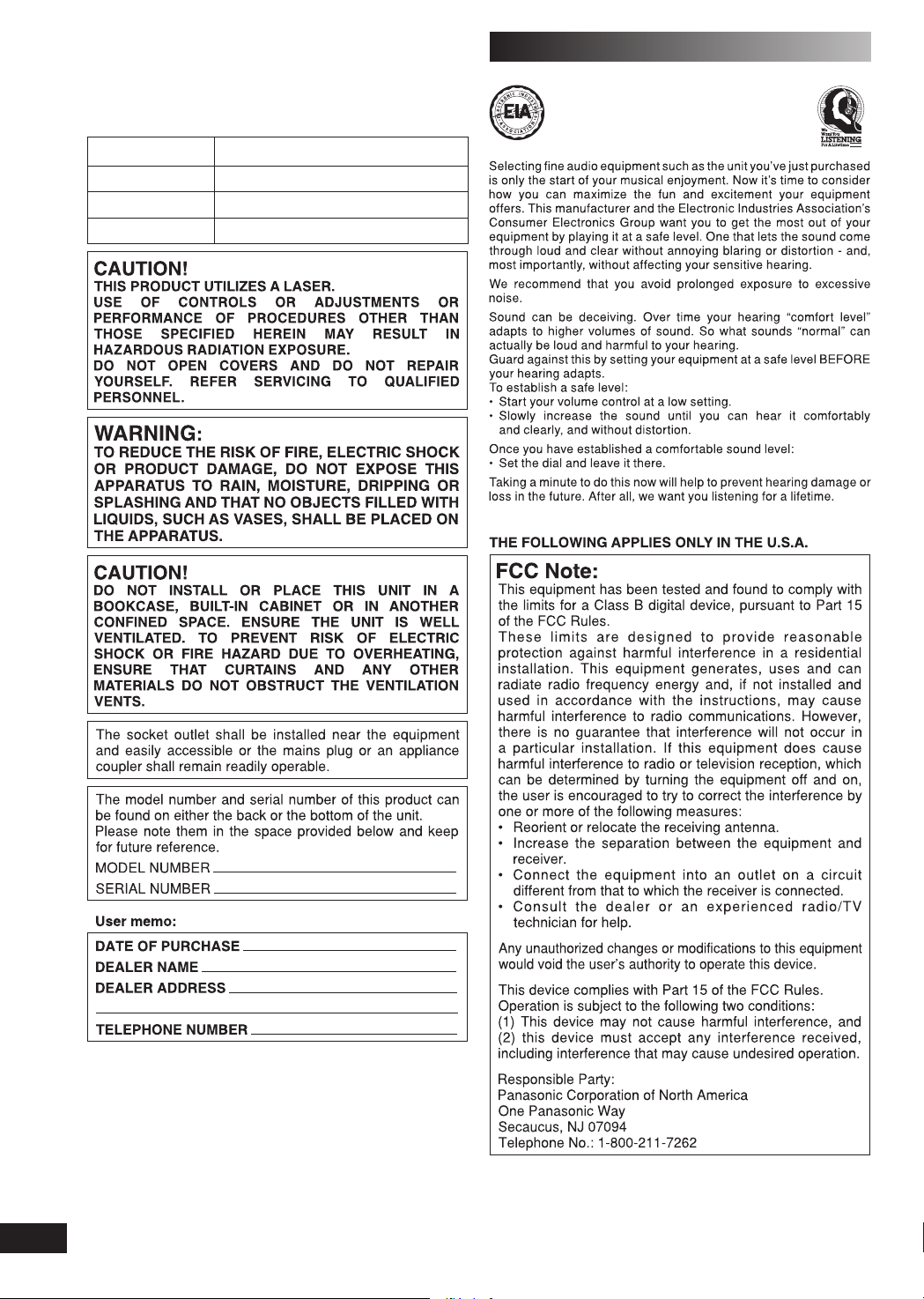
Dear customer
Thank you for purchasing this product.
For optimum performance and safety, please read these
instructions carefully.
These operating instructions are applicable to the following
system.
System
Main unit
Front speakers
Subwoofer
SC-AK640
SA-AK640
SB-AK640
SB-WAK640
Listening caution
%34
LANG - 5 LANG - 4 FRANÇAIS DANSK ENGLISH
2
RQT8043
RQTV0071
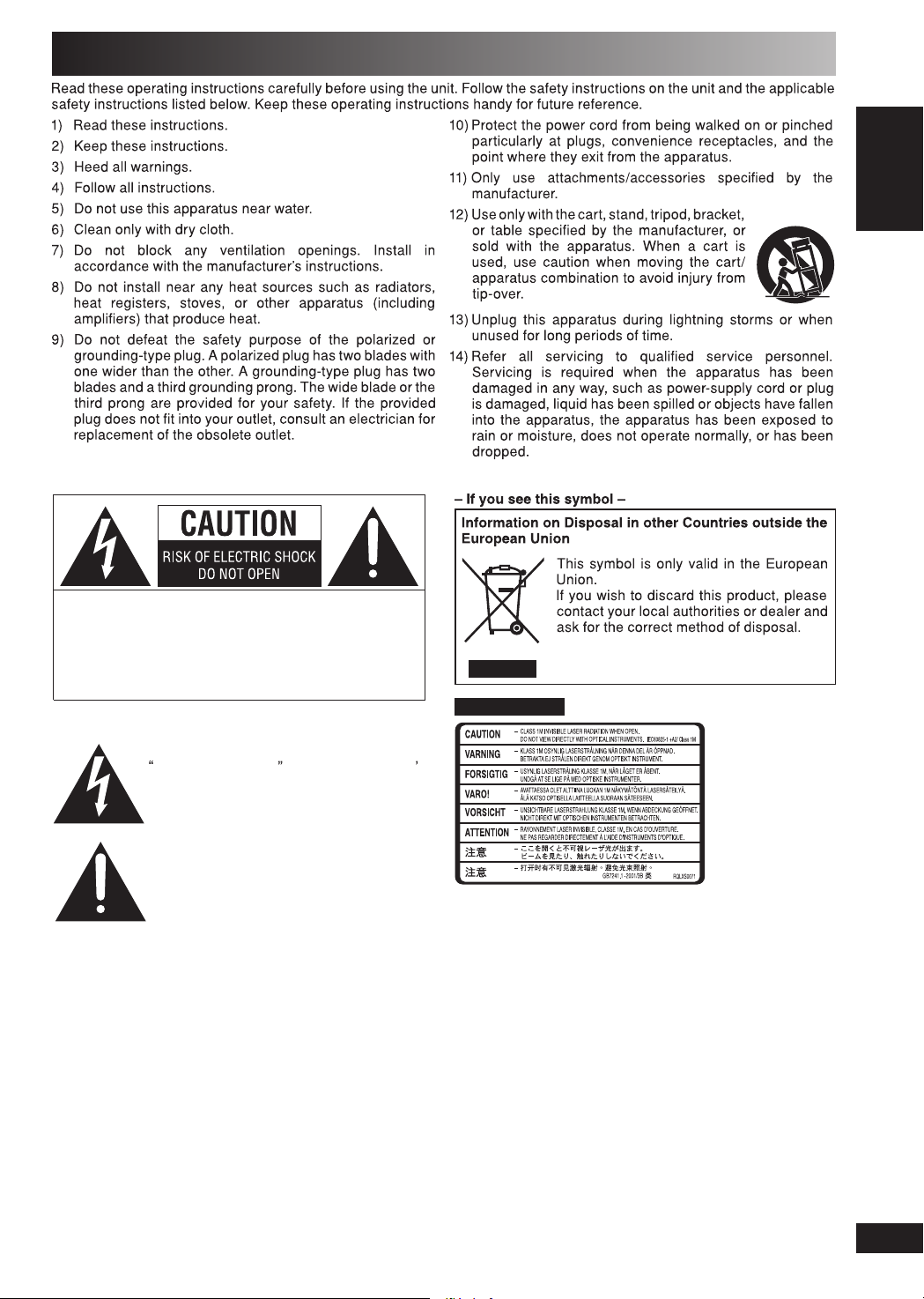
IMPORTANT SAFETY INSTRUCTIONS
CAUTION: TO REDUCE THE RISK OF ELECTRIC
SHOCK, DO NOT REMOVE SCREWS.
NO USER-SERVICEABLE PARTS
INSIDE.
REFER SERVICING TO QUALIFIED
SERVICE PERSONNEL.
The lightning flash with arrowhead symbol,
within an equilateral triangle, is intended to
alert the user to the presence of uninsulated
dangerous voltage within the product s
enclosure that may be of sufficient
magnitude to constitute a risk of electric
shock to persons.
The exclamation point within an equilateral
triangle is intended to alert the user to the
presence of important operating and
maintenance (servicing) instructions in the
literature accompanying the appliance.
Except for U.S.A.
Inside of product
LANG - 5 LANG - 4 FRANÇAIS DANSK ENGLISH
RQTV0071
3
RQT8043
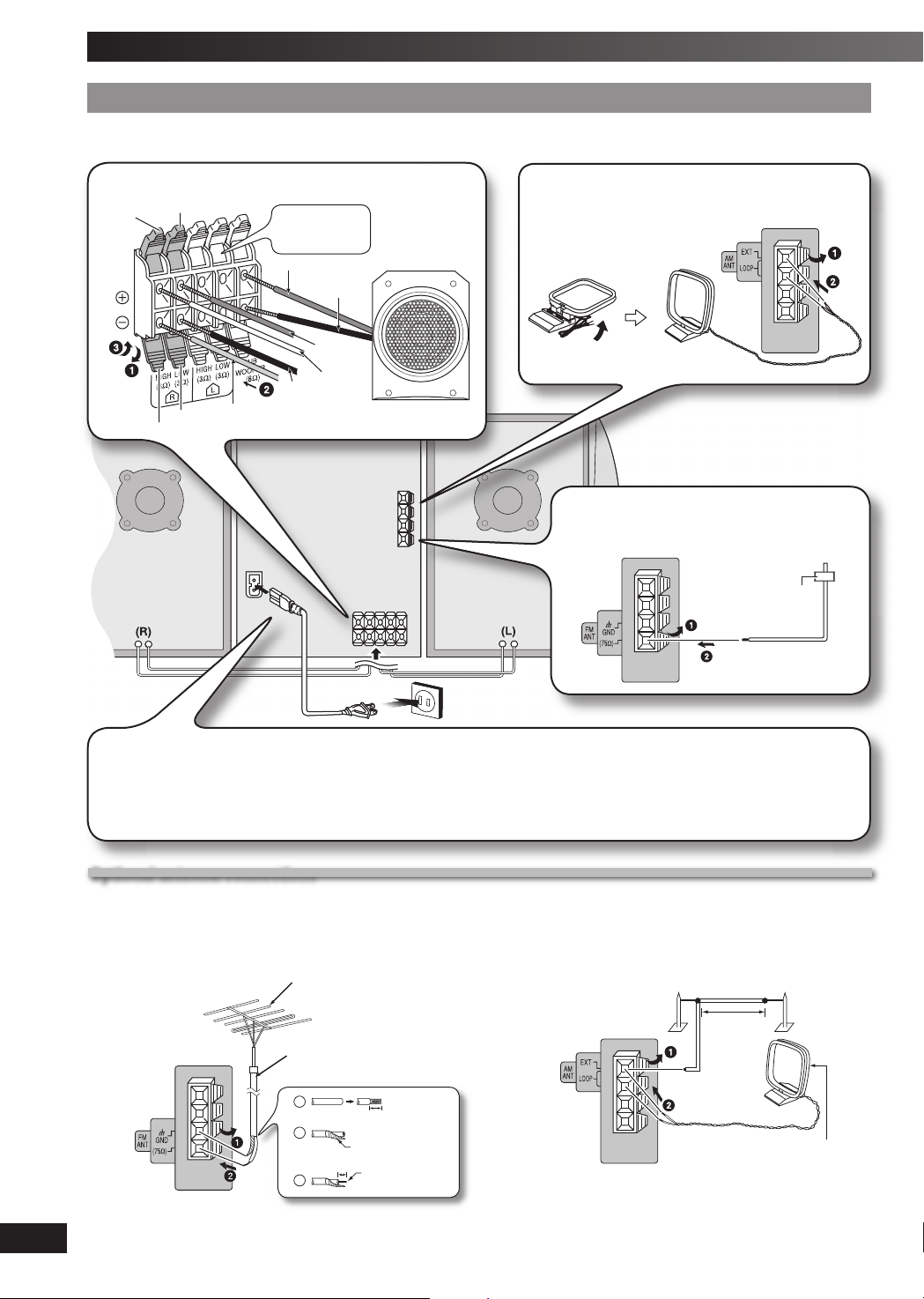
Getting started
Step 1Step 1
Connect the AC power supply cord only after all other connections have been made.
1
- Making the connections - Making the connections
Connect the speaker cords.
Red
Gray
(R)
Blue
Black
Blue (–)
Connect the left
(L) side in the
same way
Red (+)
Black (–)
Red (+)
Gray (+)
Black (–)
Subwoofer
(SB-WAK640)
2
Connect the AM loop antenna.
Stand the antenna
up on its base.
3
Connect the FM indoor antenna.
Tape the antenna where reception is best
(L)
Adhesive
tape
LANG - 5 LANG - 4 FRANÇAIS DANSK ENGLISH
4
RQT8043
4
Connect the AC power supply cord.
For your reference
To save power when the unit is not to be used for a long
time, unplug it from the household AC outlet. You will need
to reset some memory items after plugging in the unit.
Note:
The included AC power supply cord is for use with this unit only.
Do not use it with other equipment.
Optional antenna connectionsOptional antenna connections
Use outdoor antenna if radio reception is poor.
Note:
Disconnect the outdoor antenna when the unit is not in use. Do not use the outdoor antenna during a lightning storm.
FM outdoor antenna AM outdoor antenna
FM outdoor antenna
(not included)
75 Ω coaxial cable
(not included)
Rear panel
of this unit
RQTV0071
• Disconnect the FM indoor antenna.
• The antenna should be installed by a competent
technician.
15 mm (
19
/32˝)
30 mm (1 3/16˝)
Shield braid
Core wire
Rear panel
of this unit
• Run a piece of vinyl wire horizontally across a window or
other convenient location.
• Leave the loop antenna connected.
AM outdoor antenna (not included)
5-12 m
(16 - 40 ft.)
AM loop antenna
(included)
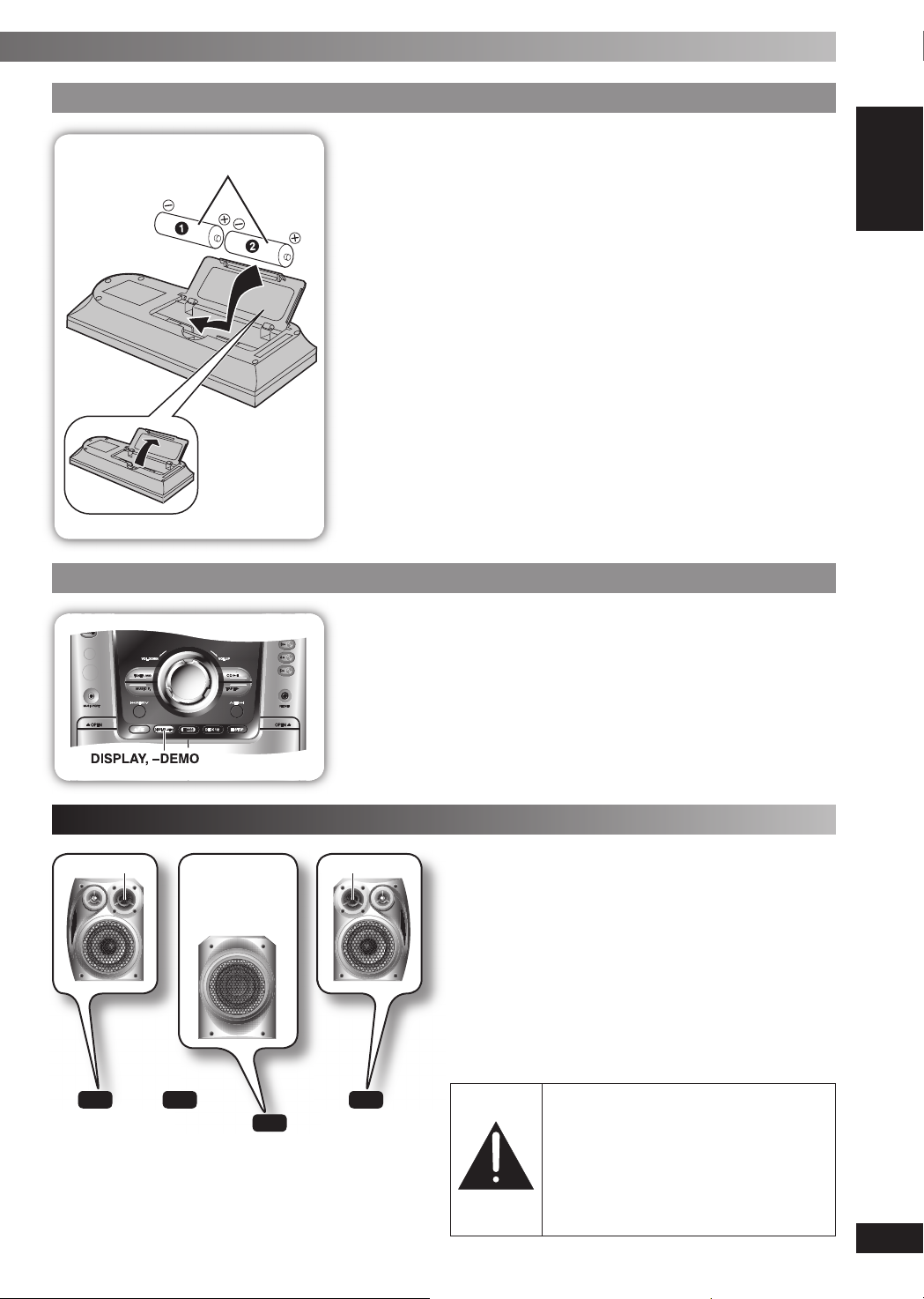
Step 2Step 2
- Inserting batteries into the remote control - Inserting batteries into the remote control
AA/R6/LR6
■ Batteries
• Insert so the poles (+ and –) match those in the remote control.
• Remove if the remote control is not going to be used for a long period of time.
Store in a cool, dark place.
• Replace if the unit does not respond to the remote control even when held
close to the front panel.
• Do not use rechargeable type batteries.
• Mishandling of batteries in the remote control can cause electrolyte leakage,
which may cause a fi re.
• If electrolyte leaks from the batteries, consult your dealer.
Wash thoroughly with water if electrolyte comes in contact with any part of
your body.
Do not:
• mix old and new batteries.
• use different types at the same time.
• heat or expose to fl ame.
• take apart or short circuit.
• attempt to recharge alkaline or manganese batteries.
• use batteries if the covering has been peeled off.
• put heavy objects on the remote control.
• spill liquids onto the remote control.
■ Use
Aim at the remote control sensor, avoiding obstacles, at a maximum range
of 7 m (23 feet) directly in front of the unit.
Refer to page 6 for the remote control sensor position.
Step 3Step 3
- DEMO function - DEMO function
When the unit is fi rst plugged in, a demonstration of its functions may be shown
on the display.
If the demo setting is off, you can show a demonstration by selecting “DEMO
ON”.
Press and hold [DISPLAY, –DEMO].
The display changes each time the button is held down.
NO DEMO (off) Ô DEMO ON (on)
While in standby mode, select “NO DEMO” to reduce power consumption.
Note:
DEMO function cannot be turned on when DIMMER is on.
Placement of speakers
Place the
subwoofer on the
fl oor or a sturdy
shelf so that it will
not cause vibration.
Front speaker
(left)
Front speakers
• Place the front speakers so that the tweeter is on the
inside.
• You cannot take the front net off the speakers.
Main
unit
Subwoofer
TweeterTweeter
Front speaker
(right)
Use only the supplied speakers.
The combination of the main unit and speakers provide the
best sound. Using other speakers can damage the unit and
sound quality will be negatively affected.
Note:
• Keep your speakers at least 10mm (13/32˝) away from the system for
proper ventilation.
• These speakers do not have magnetic shielding. Do not place
them near televisions, personal computers or other devices easily
infl uenced by magnetism.
• You can damage your speakers and shorten their useful life if you
play sound at high levels over extended periods.
• Reduce the volume in the following cases to avoid damage.
– When playing distorted sound.
– When adjusting the sound quality.
Caution
•
Use the speakers only with the
recommended system. Failure to do so
can damage the amplifi er and speakers,
and can cause fi re. Consult a qualifi ed
service person if damage occurs or
if a sudden change in performance is
apparent.
• Do not attach these speakers to walls
or ceilings.
LANG - 5 LANG - 4 FRANÇAIS DANSK ENGLISH
RQTV0071
5
RQT8043
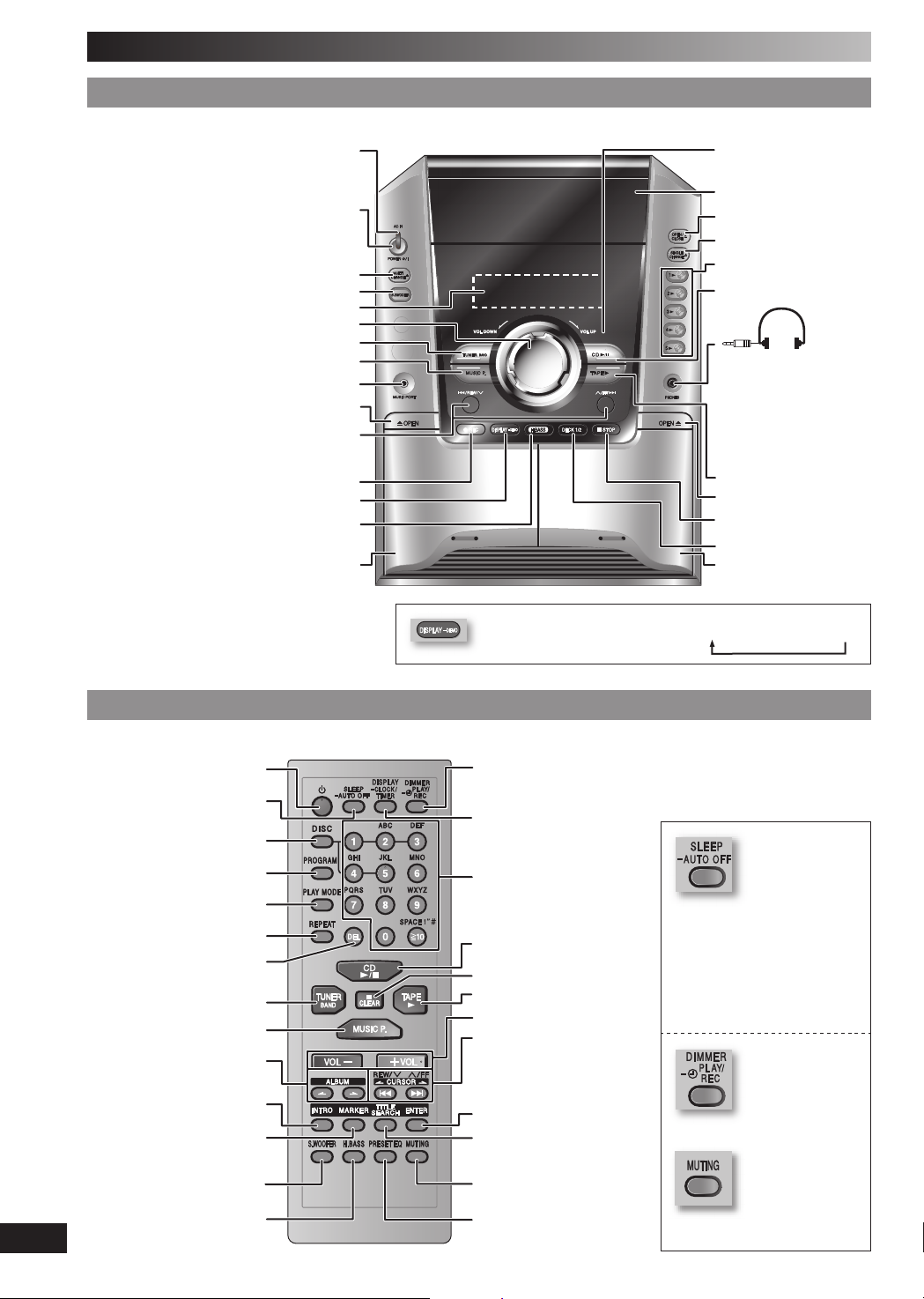
Overview of controls
Main unitMain unit
Refer to the numbers in parentheses for page reference.
This indicator lights when the unit is connected
1 Standby/on switch [y/l, POWER] (10, 16)
Press to switch the unit from on to standby
mode or vice versa. In standby mode, the unit is
still consuming a small amount of power.
Disc skip/search, tape fast-forward/rewind,
AC supply indicator [AC IN]
to the AC power supply.
Multiple discs change (8)
2 Subwoofer selection (14)
Display panel
3 Volume control
4 Tuner/Band selection (12)
5 Music port selection (15)
Music port jack (15)
Deck 1 open (10)
tune/preset channel selection,
time adjustment (11)
Record (11, 15)
Display, demonstration (5)
6 H.BASS selection (14)
Deck 1 cassette holder (10)
Remote control signal
sensor
Disc trays
Disc tray open/close (7)
Single disc change (8)
Disc direct play (8)
7 Disc play/pause (7)
Headphone jack
(PHONES)
Avoid listening for
prolonged periods of
time to prevent hearing
damage.
Plug type: 3.5 mm (
stereo (not included)
8 Tape play (10)
Deck 2 open (10)
Stop (11)
Deck selection (11)
Deck 2 cassette holder
(10)
1
/8˝)
Remote controlRemote control
Buttons such as 1 function the same as the controls on the main unit.
1
Sleep timer (14),
Auto off
Disc (7)
Program (8, 12)
Play mode (7, 11, 12)
Repeat (9)
Delete (9)
4
5
Album selection (7)
LANG - 5 LANG - 4 FRANÇAIS DANSK ENGLISH
Intro selection (9)
Marker memory/recall (9)
To select the desired display during play mode.
Each time you press the button:
Normal = Refl ection = (off)
Dimmer,
Play timer/record timer (13)
Display (8),
Clock/timer (13)
Numeric, characters (7, 9, 12)
allows you to turn off the unit in
disc or tape mode only after left
7
Stop/program clear (7, 9)
8
3
Disc skip/search, tape fastforward/rewind, tune/preset
channel selection, time
adjustment, cursor
(7, 9, 11, 12, 13)
Enter (8)
Title search (9)
unused for 10 minutes.
• Press and hold [–AUTO OFF] to
activate the function.
• Press and hold [–AUTO OFF]
again to cancel.
• The setting is maintained even if
the unit is turned off.
panel.
This auto off function
To dim the display
6
RQT8043
RQTV0071
2
6
Muting
Preset EQ (14)
• Press the button to activate.
To mute the sound.
• Press again to cancel.
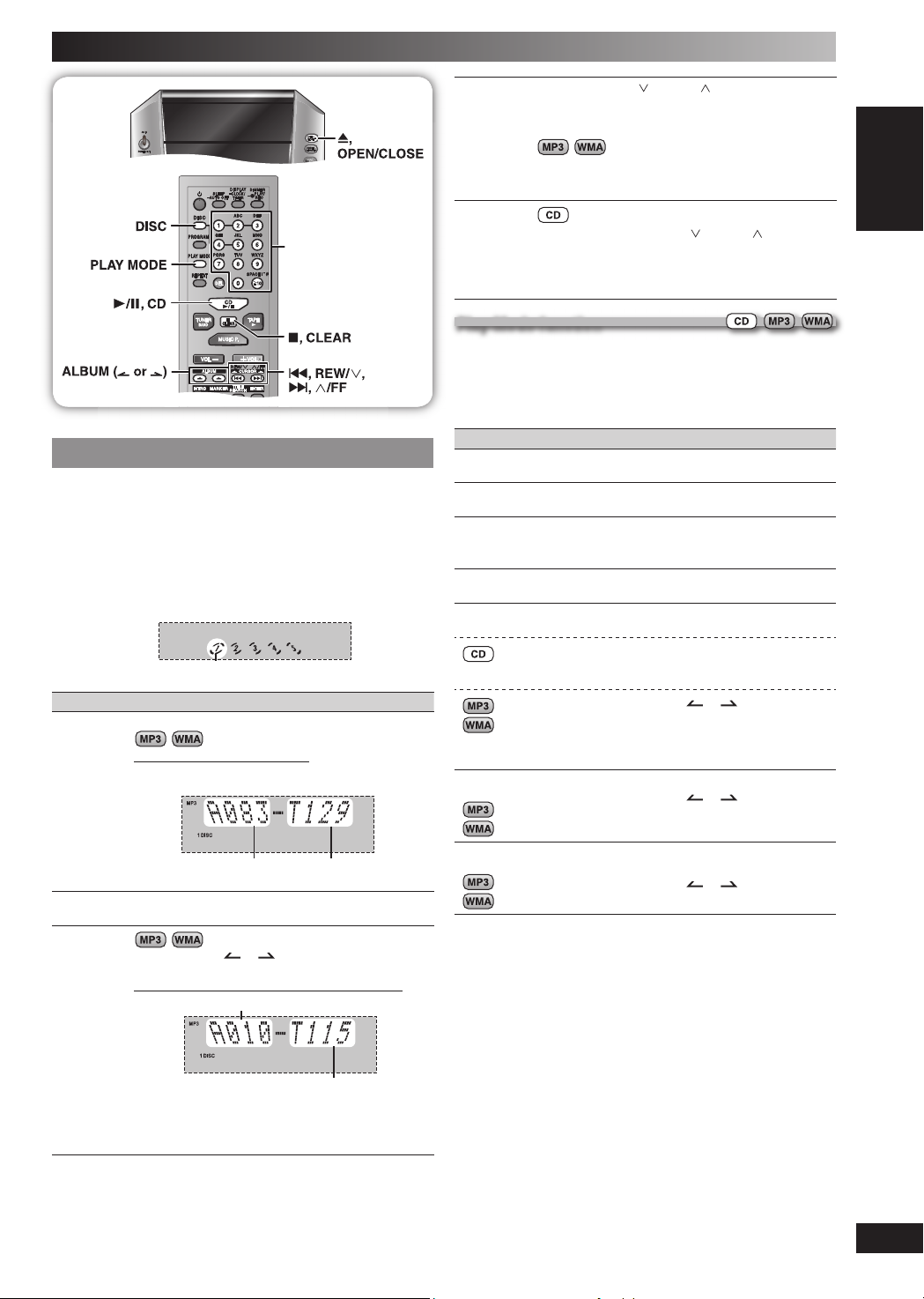
Discs
Numeric
buttons
Basic playBasic play
Press [0, OPEN/CLOSE] on the main unit to open
1
the tray.
The unit turns on, load a disc in the current tray with the
label facing up.
Press [0, OPEN/CLOSE] to close the tray.
Press [6, CD] to start play.
2
You can also press [DISC] and then [1] ~ [5] to select and
play the other loaded discs.
Current disc indicator
To Ac tion
stop play Press [ 7 , CLEAR] during play.
Display when in the stop mode:
Example: “MP3” indicates the disc contains MP3
fi l e s .
skip tracks Press [4, REW / ] or [¢, / FF].
search
through
tracks
• During random play (\ see below, “Play Mode
function”), you cannot skip to tracks which have
been played.
During 1-ALBUM and 1-ALBUM RANDOM mode,
track skipping can only be done within the current
album.
Press and hold [4, REW / ] or [¢, / FF ] durin g
play or pause to search.
• During program play (\ page 8), or random play
(\ see below, “Play Mode function”), you can
search only within the track.
Play Mode function Play Mode function
You can listen to specifi c discs and tracks.
Preparation
Select and play your desired disc.
Press [PLAY MODE] to select the desired mode.
Mode To play
1-DISC
1 DISC
1-DISC RANDO M
1 DISC RND
ALL-DISC
ALL DISC
ALL-DISC RANDOM
ALL DISC RND
1-SO NG
1-SON G
1-ALBUM
1-ALBU M
one selected disc.
one selected disc randomly.
all loaded discs in succession from the
selected disc to the fi nal disc.
Example: 4→5→1→2→3.
all loaded discs randomly.
one selected track on the selected disc.
Press the numeric buttons to select the
track in the current disc.
Play starts from the selected track.
Press [ALBUM ( or )] to select the
album.
Press the numeric buttons to select the
track in the current album.
Play starts from the selected track.
one selected album on the selected disc.
Press [ALBUM (
album.
or )] to select the
Total number
of albums
pause play Press [ 6 , CD] during play.
skip album
Press again to resume play.
Press [ALBUM ( or )] to select the desired
album during play or when in stop mode.
Display when selecting in stop mode (example):
Current album
Number of tracks
in current album
• This function does not work during 1-DISC
RANDOM and ALL-DISC RANDOM mode. It is
applicable only during program stop mode.
Total number
of tracks
1- ALBUM RANDOM
1-ALBU M RND
all tracks in one selected album
randomly.
Press [ALBUM (
album.
or )] to select the
When playback ends
The current play mode will be retained in memory until it is
changed even if the unit is turned off.
Note:
You cannot use program mode together with “Play Mode function”.
LANG - 5 LANG - 4 FRANÇAIS DANSK ENGLISH
RQTV0071
7
RQT8043
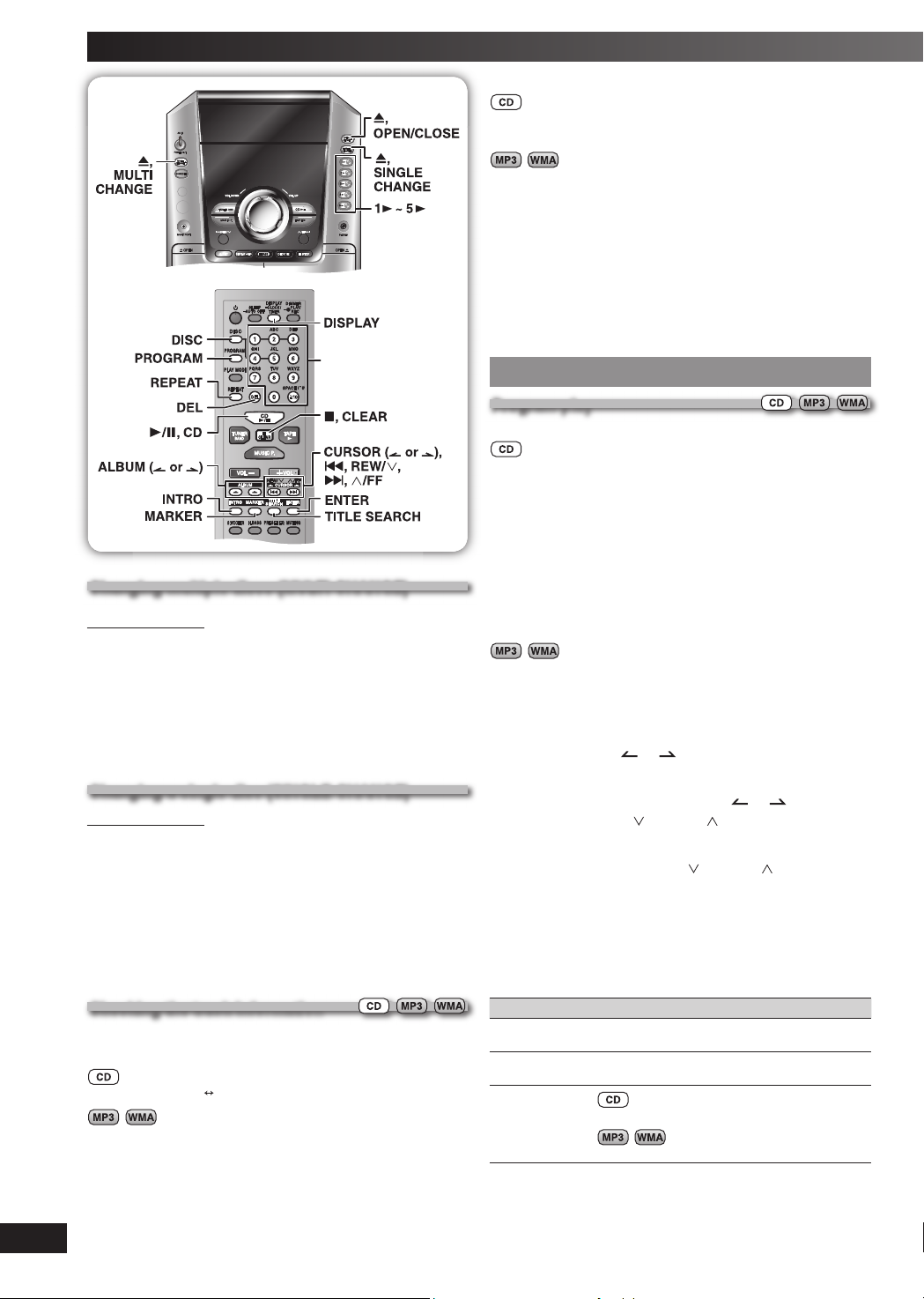
Discs (Continued)
Numeric
buttons
Changing multiple discs (MULTI CHANGE)Changing multiple discs (MULTI CHANGE)
By main unit only
Press [0, MULTI CHANGE] to open the trays.
1
Press the button repeatedly to check and change
2
multiple discs.
Note:
• The tray with a disc being played will not open.
• If the player is stopped, all trays will open. To close the remaining
trays simultaneously, press [0 , OPEN/CLOSE].
Changing a single disc (SINGLE CHANGE)Changing a single disc (SINGLE CHANGE)
By main unit only
While one disc is playing, you can change the discs in other
trays.
Press [0, SINGLE CHANGE].
1
Press [1 3~ 5 3] to select the desired tray.
2
Change the disc.
3
Press [0, SINGLE CHANGE] again to close the tray.
4
Note:
• When track number 25 or greater is playing, remaining play time
display shows “– –:– –”.
• When a title is longer than 9 characters, it will scroll across the
display. The scrolling will start after every 3 seconds.
• “NO TAG” is displayed if titles with tags have not been entered.
• Maximum number of displayable characters: approximately 32
• This unit can display album, track and artist name with WMA tags
and MP3 ID3 tags (version 1.0 and 1.1).
• Titles containing text data that the unit does not support cannot be
displayed.
• ID3 is a tag embedded in MP3 track to provide information about
the track.
• Titles entered with 2-byte code cannot be displayed correctly on
this unit.
Advanced playAdvanced play
Program play Program play
This function allows you to program up to 24 tracks.
Press [6, CD] and then [7, CLEAR].
1
Press [PROGRAM].
2
“PGM” appears.
Press [DISC] and then [1] ~ [5] to select the disc.
3
Press the numeric buttons to select your desired
4
track.
Repeat steps 3 to 4 to program other tracks.
Press [6, CD] to start play.
5
Press [DISC] and then [1] ~ [5] to select the disc.
1
Press [7, CLEAR].
2
Press [PROGRAM].
3
Press [ALBUM ( or )] to select your desired
4
album.
To select an album directly, press the numeric
buttons after pressing [ALBUM ( or )].
Press [4, REW / ] or [¢, / FF] to select the
5
track.
To select a track directly, press the numeric buttons
after pressing [4, REW / ] or [¢, / FF].
Press [ENTER].
6
Repeat steps 4 to 6 to program other tracks.
Press [6, CD] to start play.
7
For two-digit track, press [
For three-digit track, press [h10] twice then the three digits.
h
10] once then the two digits.
LANG - 5 LANG - 4 FRANÇAIS DANSK ENGLISH
8
RQT8043
Checking the track information Checking the track information
You can select a desired disc display mode.
Press [DISPLAY] during play or pause.
Elapsed play time Remaining play time
Elapsed
play time
Tag (Artist)
RQTV0071
➞
➞
➞
Tag (Track)
Remaining
play time
➞
➞
Tag (Album)➞Track Name
Album Name
To Ac tion
cancel
program mode
replay the
program
add to the
program
➞
Press [PROGRAM] in the stop mode.
Press [PROGRAM] then [ 6 , CD] in the stop
mode.
Repeat steps 3 to 4 in the stop mode.
Repeat steps 4 to 6 in the stop mode.
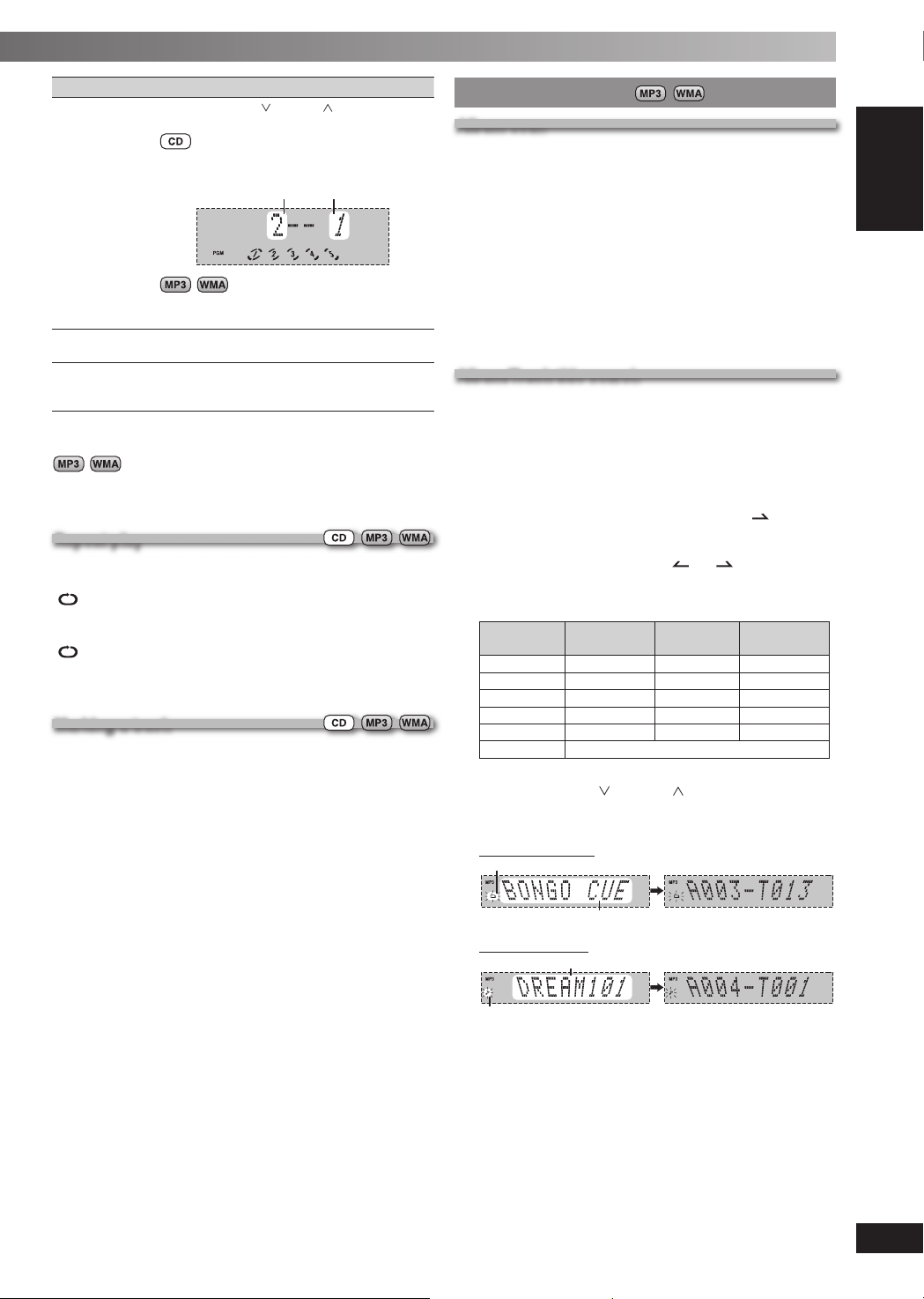
To Ac tion
check program
contents
clear the last
track
clear all
programmed
tracks
Press [4, REW / ] or [¢, / FF ] when
“PGM” is displayed in the stop mode.
The track number, program order and disc
number are displayed:
Program orderTrack number
The program order is displayed followed by the
album number and track number.
Press [DEL] in the stop mode.
Press [ 7 , CLEAR] in the stop mode. “CLEAR
ALL” is displayed. Within 5 seconds, press the
button again to clear all tracks.
Note:
• You cannot program CD-DA together with MP3 or WMA tracks.
• The program memory is cleared when you change a disc or open
the disc tray.
• You cannot program more than one disc for MP3 or WMA.
Repeat play Repeat play
You can repeat program play or other selected play mode.
Press [REPEAT].
” is displayed.
“
To cancel
Press [REPEAT] again.
” is cleared.
“
Note:
You can use repeat mode with “Program play” (\ page 8) and “Play
Mode function” ( \ page 7).
Marking a track Marking a track
Enables you to mark one track for each loaded disc so that
you can directly play the track later.
During play, press and hold the [MARKER] until “STORING”
blinks on the display to mark your favorite track.
Press [MARKER] during play or stop mode to recall and
play a marked track.
Note:
•
“NO MARKER” indicates that the marker in the current disc is empty.
• The marker memory is cleared when you open the disc trays except
for the current disc which is in play or pause mode.
• This function does not work during any random/program mode.
Advanced function (Advanced function ( only) only)
Album scanAlbum scan
This function allows you to fi nd an album by listening to the fi rst
track of all albums in the current disc for 10 seconds each.
Press [6, CD] and then [7, CLEAR].
1
Press [INTRO] to start the intro function.
2
While your desired album is playing, press [6, CD].
3
Intro mode is canceled and the playback continues.
INTRO function is canceled after playing the fi rst track in
the last album.
To stop during the process, press [INTRO] or [7, CLEAR].
Note:
This function does not work during any random/program mode.
Album/Track title searchAlbum/Track title search
This function enables you to search your desired album or
track.
Press [6, CD] and then [7, CLEAR].
1
For album title search, press [TITLE SEARCH] once.
2
For track title search, press [TITLE SEARCH] twice.
Press the numeric buttons repeatedly to select your
3
desired character then press [CURSOR ] to key in
the next character.
• You can enter up to 8 characters.
• To edit, press [CURSOR ( or )] to revise any
characters.
• To delete, move the cursor over the character and then
press [DEL].
Numbered
buttons
h
Press [ENTER].
4
Press [4, REW / ] or [¢, / FF] to search for
previous or next match.
The match title is displayed.
Album title search
Blinks to indicate album title search mode
Track title search
Characters Numbered
buttons
1 1 6 M N O 6
2 A B C 2 7 P Q R S 7
3 D E F 3 8 T U V 8
4 G H I 4 9 W X Y Z 9
5 J K L 5 0 0
10 space ! ” # $ % & ’ ( ) ∗ + , – . / : ; < = > ? _
Matched album title
Matched track title
Characters
`
Blinks to indicate track title search mode
Press [6, CD] to start play from the album/track
5
found.
Note:
This function does not work during any random/program mode.
LANG - 5 LANG - 4 FRANÇAIS DANSK ENGLISH
RQTV0071
9
RQT8043
