Panacom WB-9910 User Manual

Pg. 1
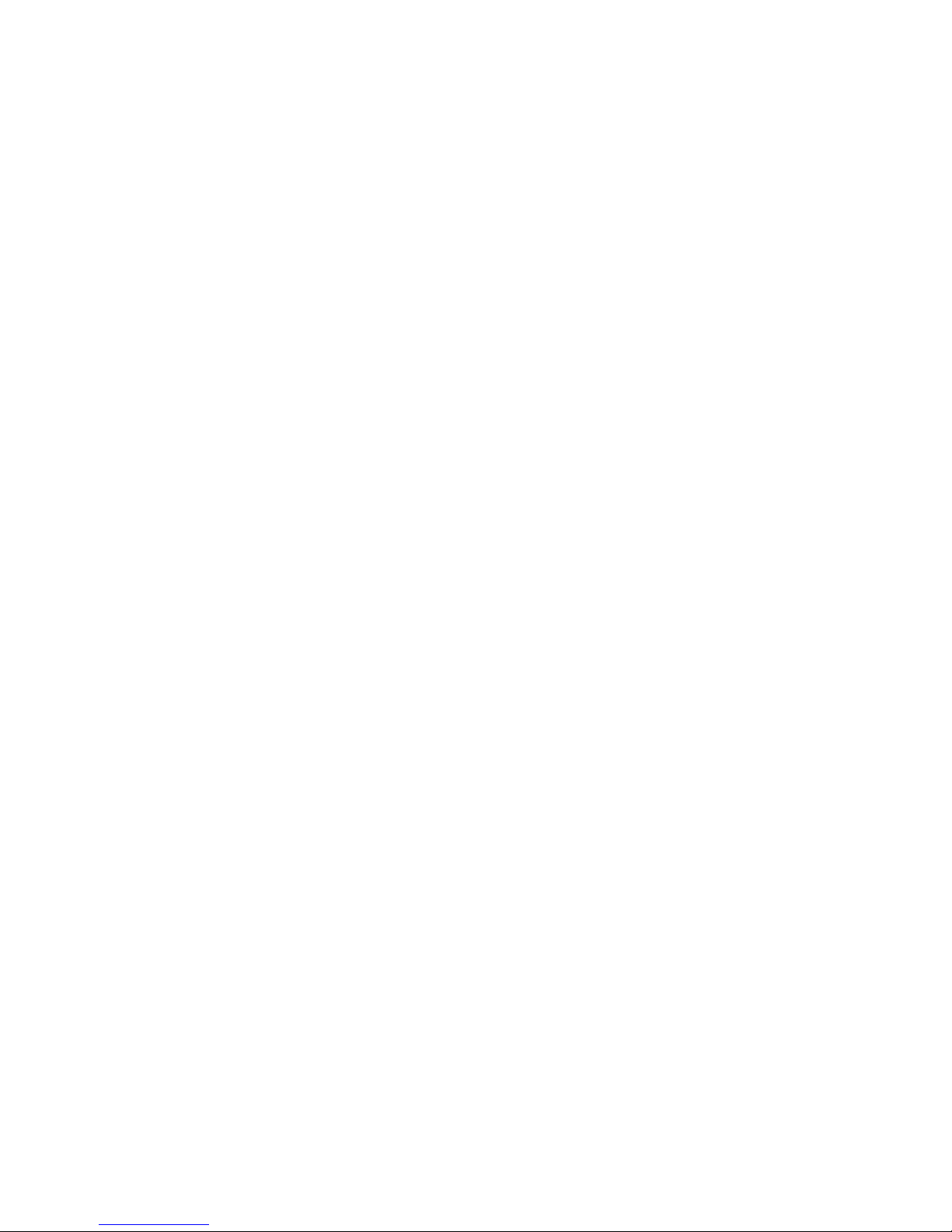
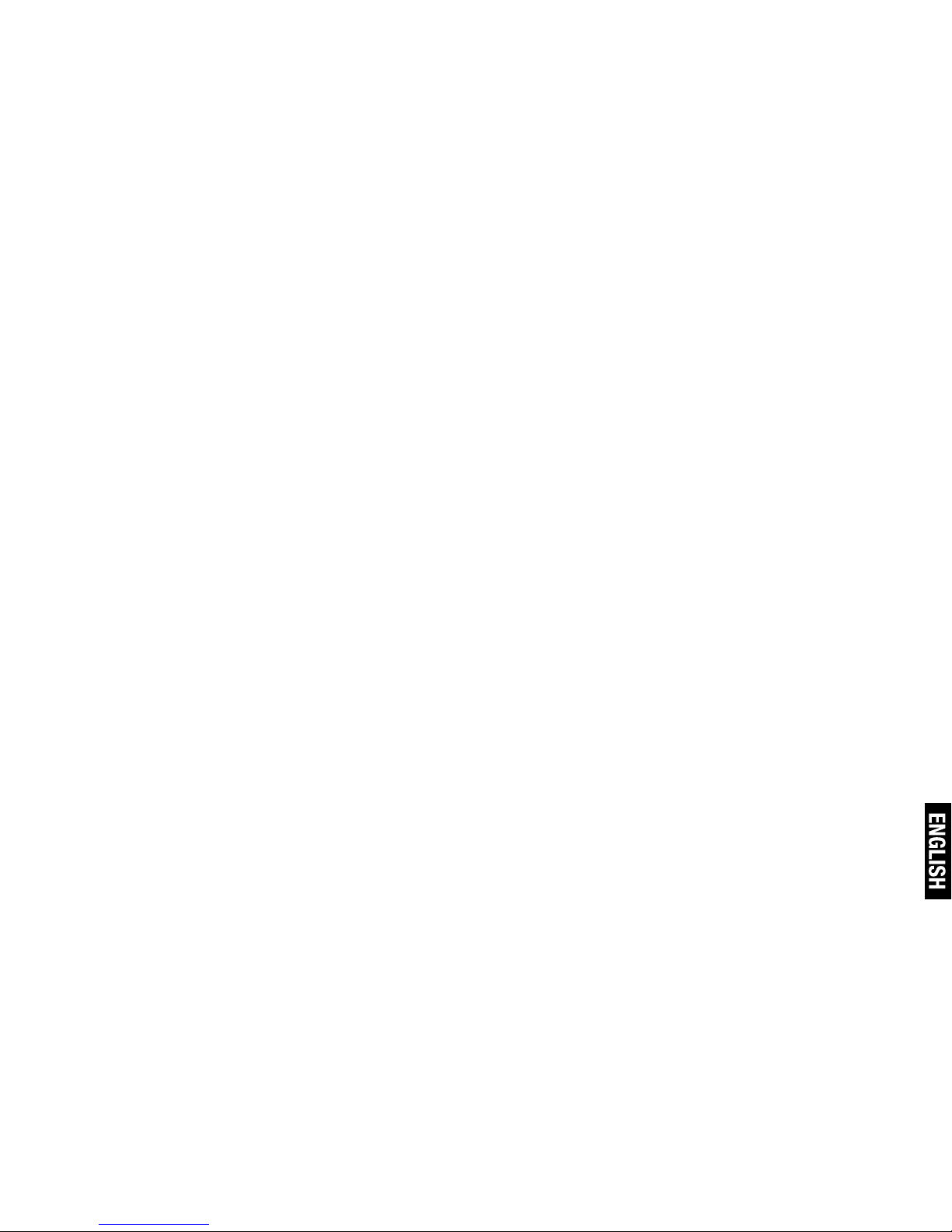
Pg. 3
WB-9910 - USER MANUAL
Thanks for purchasing webcam PANACOM WB-9910 1.3MP up to 8MP.
Please read this manual carefully before using the webcam, which is the
best guideline offering best service.
1. System requirements
- Windows98se/me/2000/xp/Vista
- 100Mhz Pentium processor
- ≥32 MB memory ( 64 MB recommended)
- ≥20 MB hard disk
- 2D/3D display card with a minimum 32 MRAM and support above 16 bit color
- CD-ROM, a suitable USB port
2. Product description
- Take the latest professional upgraded chip with the most advanced international technique. The camera can control the light , 10 times digital
zoom, image special function and photo format function by the aid of software control.
- 1/4 inch sensor , 6mm lens , 62 degree visual angle.
- CMOS 300k dynamic 1.3Mega pixel , static 8 Mega pixel , with CIF, VGA
(640x480) format , frame rate up to 30fps
- Focusing: 3 cm to innity
- VIDEO data format: 8/16/24BIT, CCIR601, CCIR656
- TWAIN drive: support PHOTOSHOP image format and all kinds of video
conference software
- VFW interface : support the capture of both dynamic and static image
- Automatic exposure control/ automatic gain control / automatic white
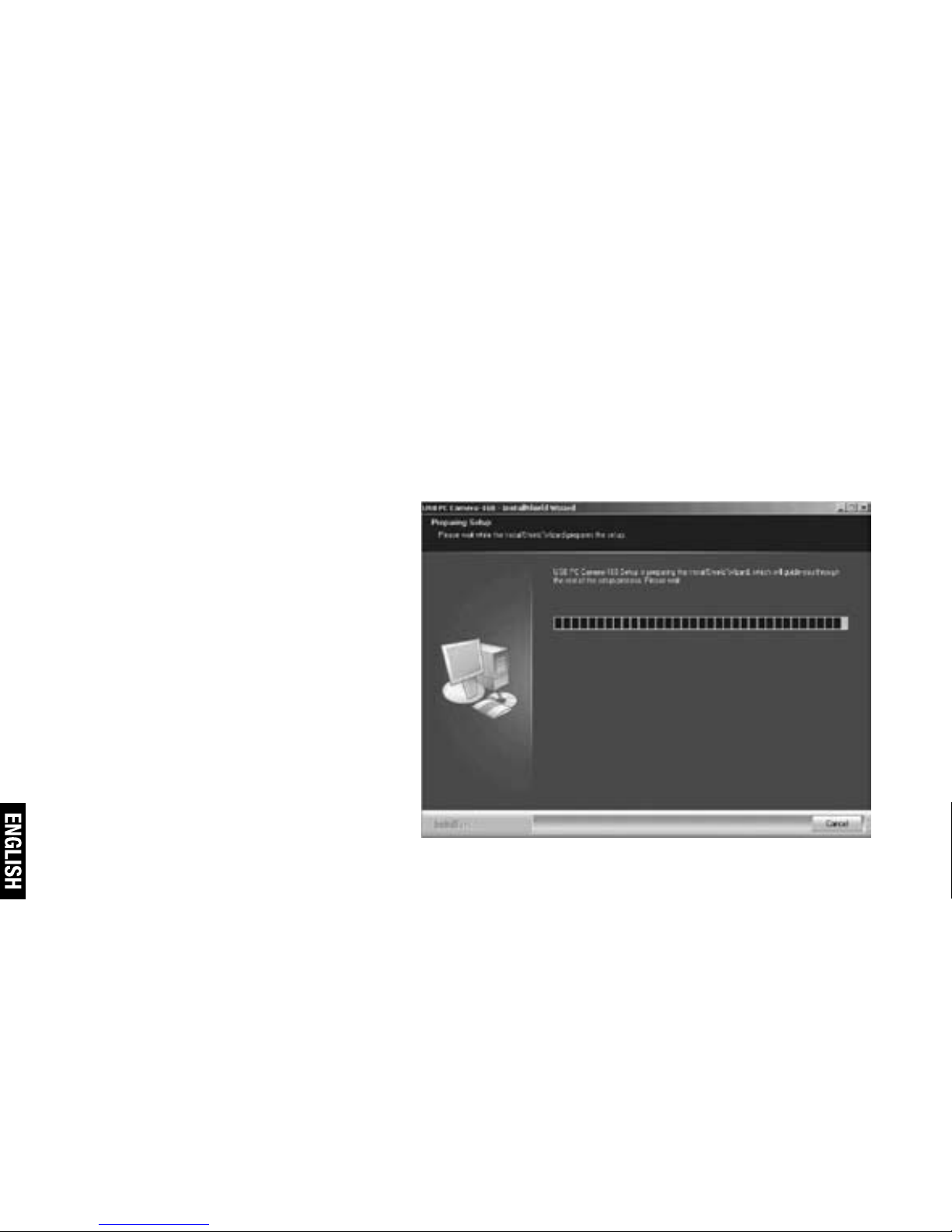
Pg. 4
balance; Provide advanced digital picture control function, such as color
saturation, contrast and gamma check .
- Fast compressing engine , with 2 ~ 7 times compressing rate; high-speed
soft decompression with MMX technology .
3. Packing contents
- USB colorful camera
- User manual
- One CD for installing driver
4. Install driving program
- Click the installing camera
driver program to enter the
installing. (note: don’t insert
the camera first).
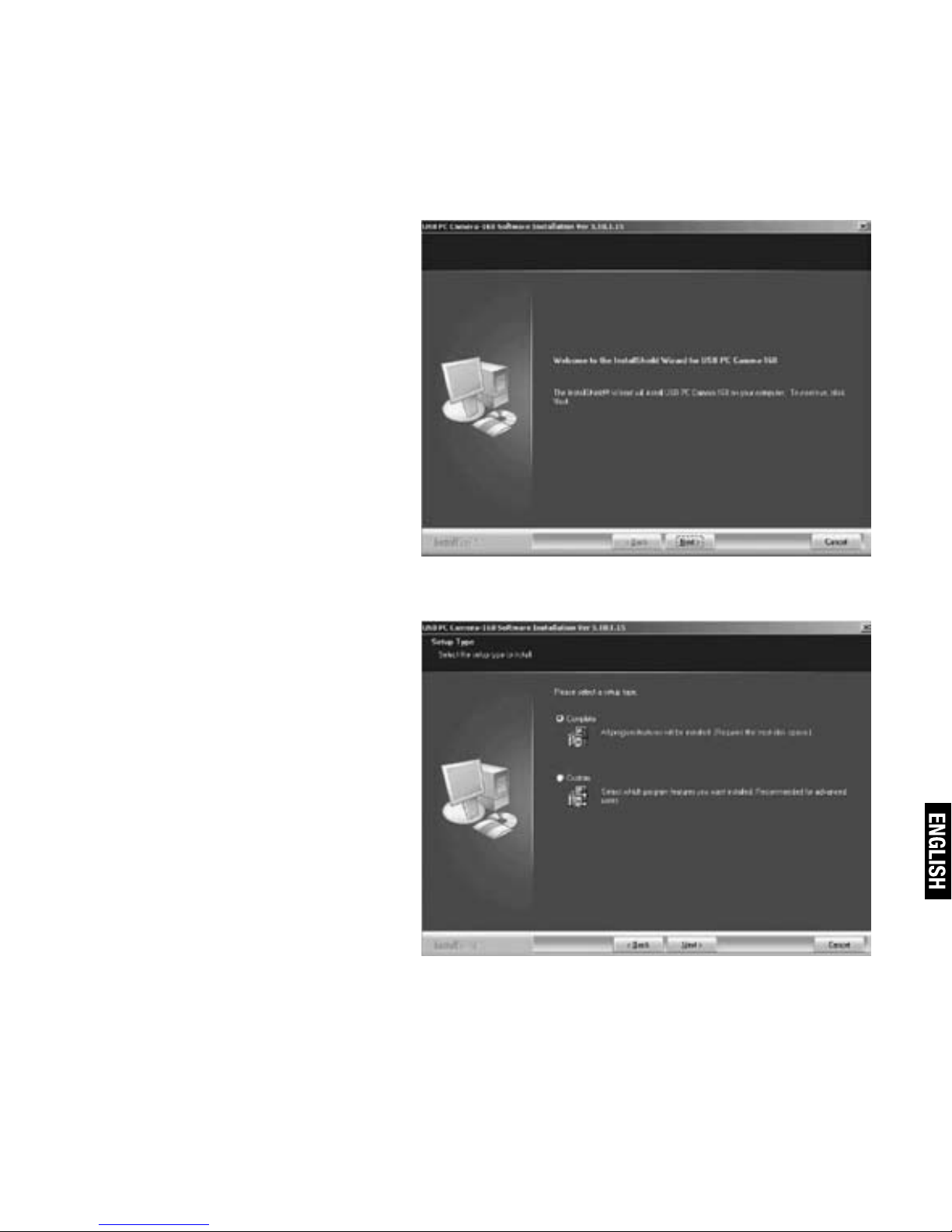
Pg. 5
- Click “next“, the guide picture
of installing driver program for
pc camera will appear.
- Click “next” to continue the
installing.
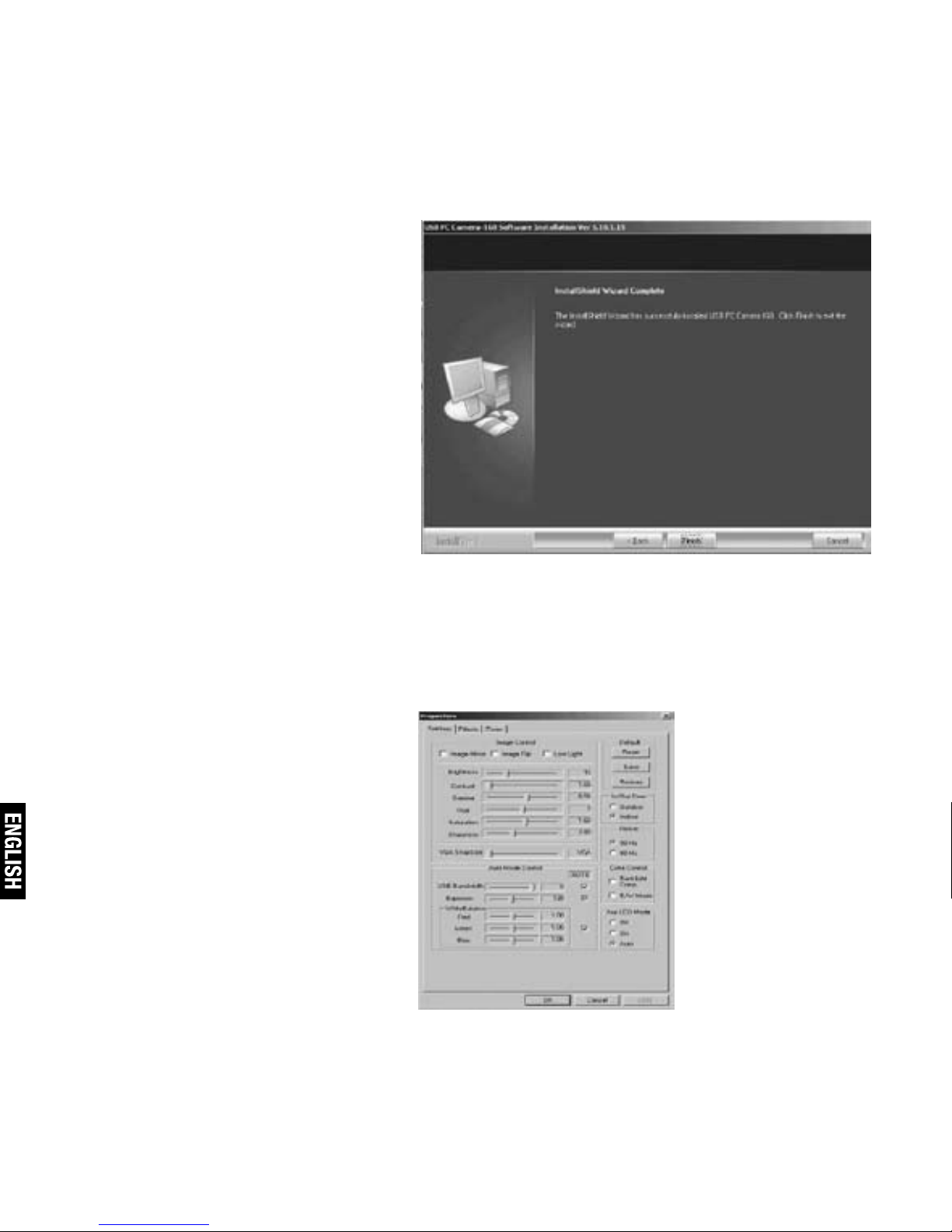
Pg. 6
- Then, insert the pc camera into computer USB port, the computer system
will nd the new hardware, and nish the install automatically.
How to control the light, special function, zooming with the software
- Click “nish”.
1. Control the light with the software: open AMCAP software,
choose options> video capture lter, picture(5) will appear,
choose the necessary item in
”Aux LED mode” option.
