Page 1
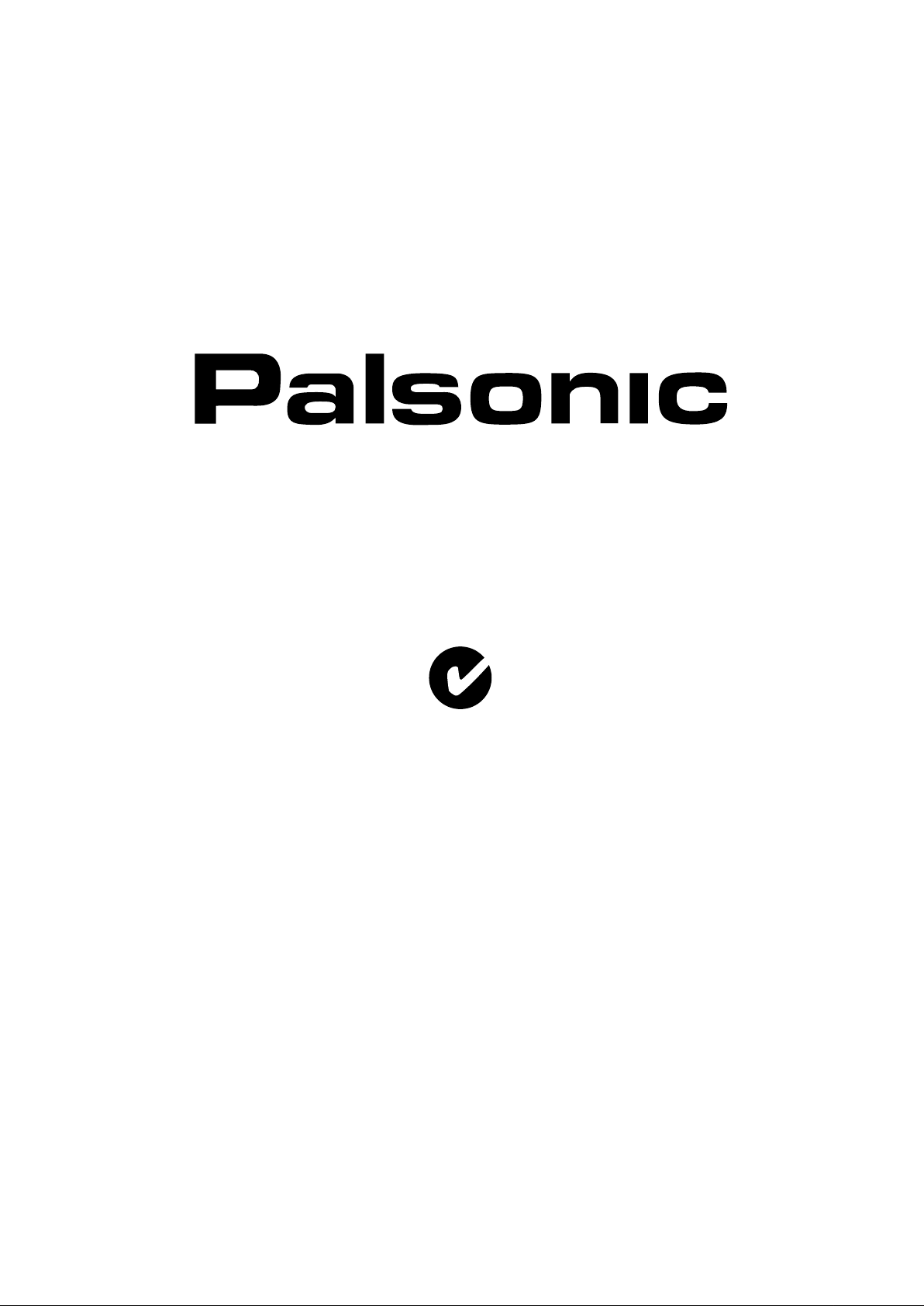
OWNER'S MANUAL
93CM CORDLESS REMOTE LCD TV/MONITOR
MODEL: TFTV930
N111
PALSONIC CORPORATION PTY LTD
1 JOYNTON AVENUE
WATERLOO NSW 2017 AUSTRALIA
TEL: (02) 9313 7111
FAX: (02) 9313 7555
www.palsonic.com.au
PALSONIC CUSTOMER SERVICE
TELEPHONE
AUSTRALIA: 1300 657 888
Page 2
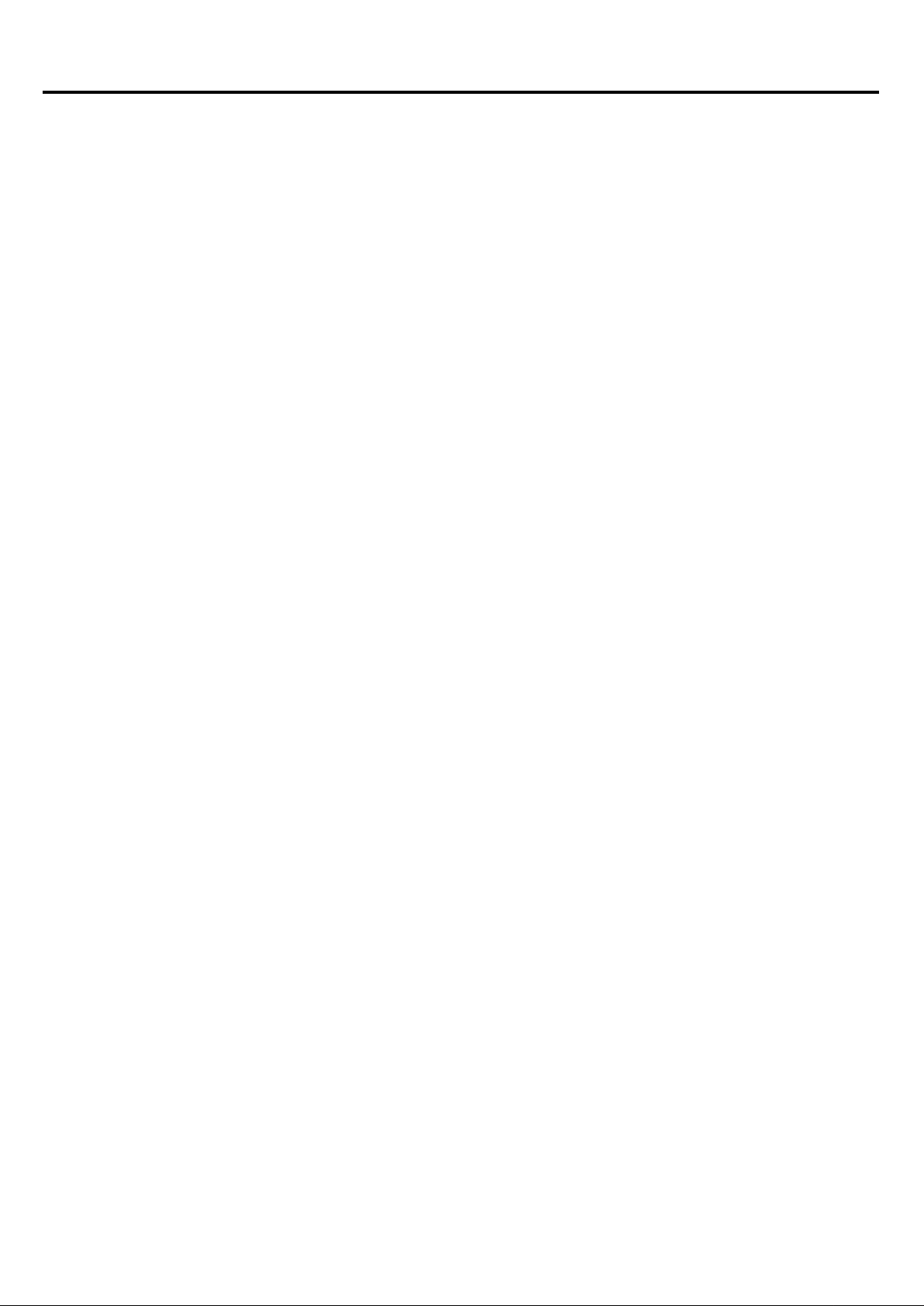
Table of Contents
Important Safety Precautions .................................................................................
Remote Control ......................................................................................................
Identification of Controls .........................................................................................
Connections ...........................................................................................................
Basic Operation ......................................................................................................
Tuning In ................................................................................................................
Select the Channels ...............................................................................................
Setting Picture ........................................................................................................
Setting Sound .........................................................................................................
1
4
7
9
16
17
21
22
23
Setting Sleep Timer ................................................................................................
Adjusting the OSD ..................................................................................................
Setting System In TV Mode ....................................................................................
Setting System In YPbPr Mode ..............................................................................
Setting System In DVI Mode ..................................................................................
Setting System In VGA Mode .................................................................................
PIP Operations .......................................................................................................
Troubleshooting ......................................................................................................
Specifications .........................................................................................................
23
25
26
27
28
29
30
32
33
Page 3
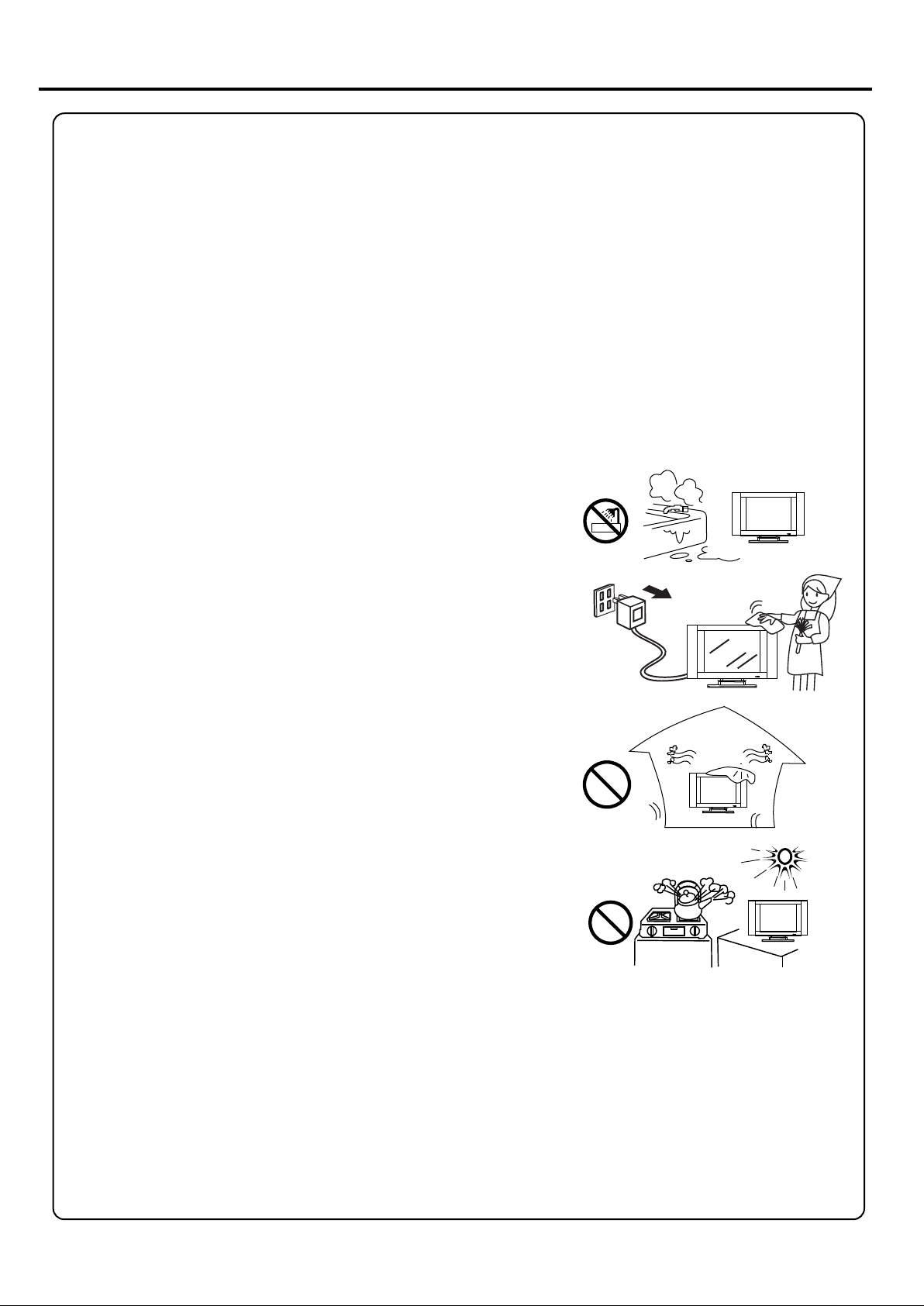
Important Safety Precautions
Electrical energy can perform many useful functions, but it can also cause personal injuries
and property damage if improperly handled. This product has been engineered and manufactured with
the highest priority on safety. But IMPROPER USE CAN RESULT IN POTENTIAL ELECTRICAL
SHOCK OR FIRE HAZARD. In order to prevent potential danger, please observe the following
instructions when installing, operating and cleaning the product. To ensure your safety and
prolong the service life of your LCD TV product, please read the following precautions carefully
before using the product.
1. Read these instructions --- All operating instructions must be read and understood before
the product is operated.
2. Keep these instructions ---These safety and operating instructions must be kept in a safe place
for future reference.
3. Head all warnings --- All warnings on the product and in the instructions must be observed
closely.
4. Follow all instructions --- All operating instructions must be followed.
5. Do not use this apparatus near water --- for example, near a
bathtub, washbowl, kitchen sink, or laundry tub, in a wet
basement, or near a swimming pool, and the like.
Do not use immediately after moving from a low temperature
to high temperature environment, as this causes condensation,
which may result in fire, electric shock, or other hazards.
6. Clean only with dry cloth --- Unplug this product from the wall
outlet before cleaning. Do not use liquid cleaners or aerosol
cleaners. Use a damp cloth for cleaning.
7. Ventilation --- Do not block any ventilation openings. Install
in accordance with the manufacturer instructions. The vents
and other openings in the cabinet are designed for ventilation.
Do not cover or block these vents and openings since
insufficient ventilation can cause overheating and/or shorten
the life of the product. Do not place the product on a bed, sofa,
rug or other similar surface, since they can block ventilation
openings. This product is not designed for built-in installation;
do not place the product in an enclosed place such as a
bookcase or rack, unless proper ventilation is provided or the
manufacturer's instructions are followed.
8. Heat sources --- Do not install near any heat sources such as
radiators, heat registers, stoves, or other apparatus
(including amplifiers) that produce heat.
9. Grounding or Polarisation --- Do not defeat the safety purpose of the polarised or grounding-type
plug. A polarised plug has two blades with one wider than the other. A grounding type plug has two
blades and a third grounding prong. The wide blade or the third prong are provided for your safety.
If the provided plug does not fit into your outlet, consult an electrician for replacement of the
obsolete outlet. (America only)
10. Power cord protection --- Protect the power cord from being walked on or pinched particularly at
plugs, convenience receptacles, and the point where they exit from the apparatus.
11. Attachments --- Only use attachments/accessories specified by the manufacturer. Do not use
attachments not recommended by the manufacturer. Use of improper attachments can result in
accidents,
1
Page 4
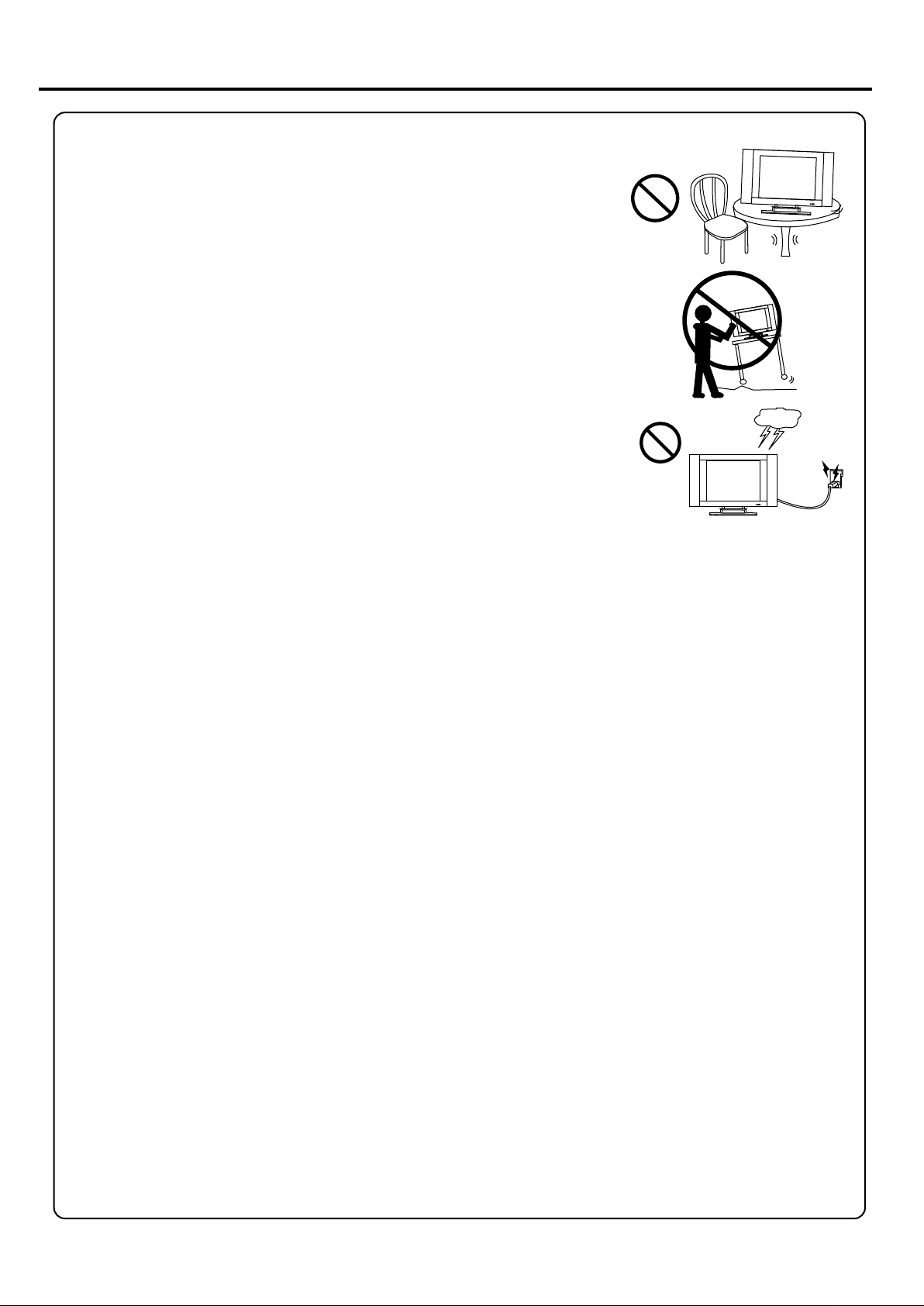
Important Safety Precautions (continued)
12. Stand --- Use only with the cart, stand, tripod, bracket, or table
specified by the manufacturer, or sold with the apparatus. Do not place
the product on an unstable trolley, stand, tripod or table. Placing the
product on an unstable base can cause the product to fall, resulting
in serious personal injuries as well as damage to the product. When
mounting the product on a wall, be sure to follow the manufacturer's
instructions. Use only the mounting hardware recommended by the
manufacturer.
13. Careful move --- When a cart is used, use caution when moving the
cart/apparatus combination to avoid injury from tip-over. Sudden
stops, excessive force and uneven floor surfaces can cause the
product to fall from the trolley.
14. Lightning --- Unplug this apparatus during lightning storms or when
unused for long periods of time.
For added protection for this television equipment during a lightning
storm, or when it is left unattended and unused for long periods of time,
unplug it from the wall outlet and disconnect the antenna. This will
prevent damage to the equipment due to lightning and power-line
surges.
15. Servicing --- Refer all servicing to qualified service personnel. Servicing is required when the
apparatus has been damaged in anyway, such as power-supply cord or plug is damaged, liquid has
been spilled or objects have fallen into the apparatus, the apparatus has been exposed to rain or
moisture, does not operate normally, or has been dropped.
16. Replacement parts --- In case the product needs replacement parts, make sure that the service
person uses replacement parts specified by the manufacturer, or those with the same
characteristics and performance as the original parts. Use of unauthorised parts can result in fire,
electric shock and/or other danger.
17. Overloading --- Do not overload wall outlets, extension cords, or convenience receptacles on
other equipment as this can result in a risk of fire or electric shock.
18. Entering of objects and liquids --- Never insert an object into the product through vents or
openings. High voltage flows in the product, and inserting an object can cause electric shock and/or
short internal parts. For the same reason, do not spill water or liquid on the product.
19. Damage requiring service --- If any of the following conditions occurs, unplug the power cord
from the AC outlet, and request a qualified service person to perform repairs.
a. When the power cord or plug is damaged.
b. When a liquid is spilled on the product or when objects have fallen into the product.
c. When the product has been exposed to rain or water.
d. When the product does not operate properly as described in the operating instructions.
Do not touch the controls other than those described in the operating instructions. Improper
adjustment of controls not described in the instructions can cause damage, which often requires
extensive adjustment work by a qualified technician.
e. If the product has been dropped or the cabinet has been damaged in anyway.
f. When the product displays an abnormal condition or exhibits a distinct change in performance.
Any noticeable abnormality in the product indicates that the product needs servicing.
20. Safety checks --- Upon completion of service or repair work, request the service technician to
perform safety checks to ensure that the product is in proper operating condition.
21. Wall or ceiling mounting --- When mounting the product on a wall or ceiling, be sure to install the
product according to the method recommended by the manufacturer. This is a safety feature.
2
Page 5
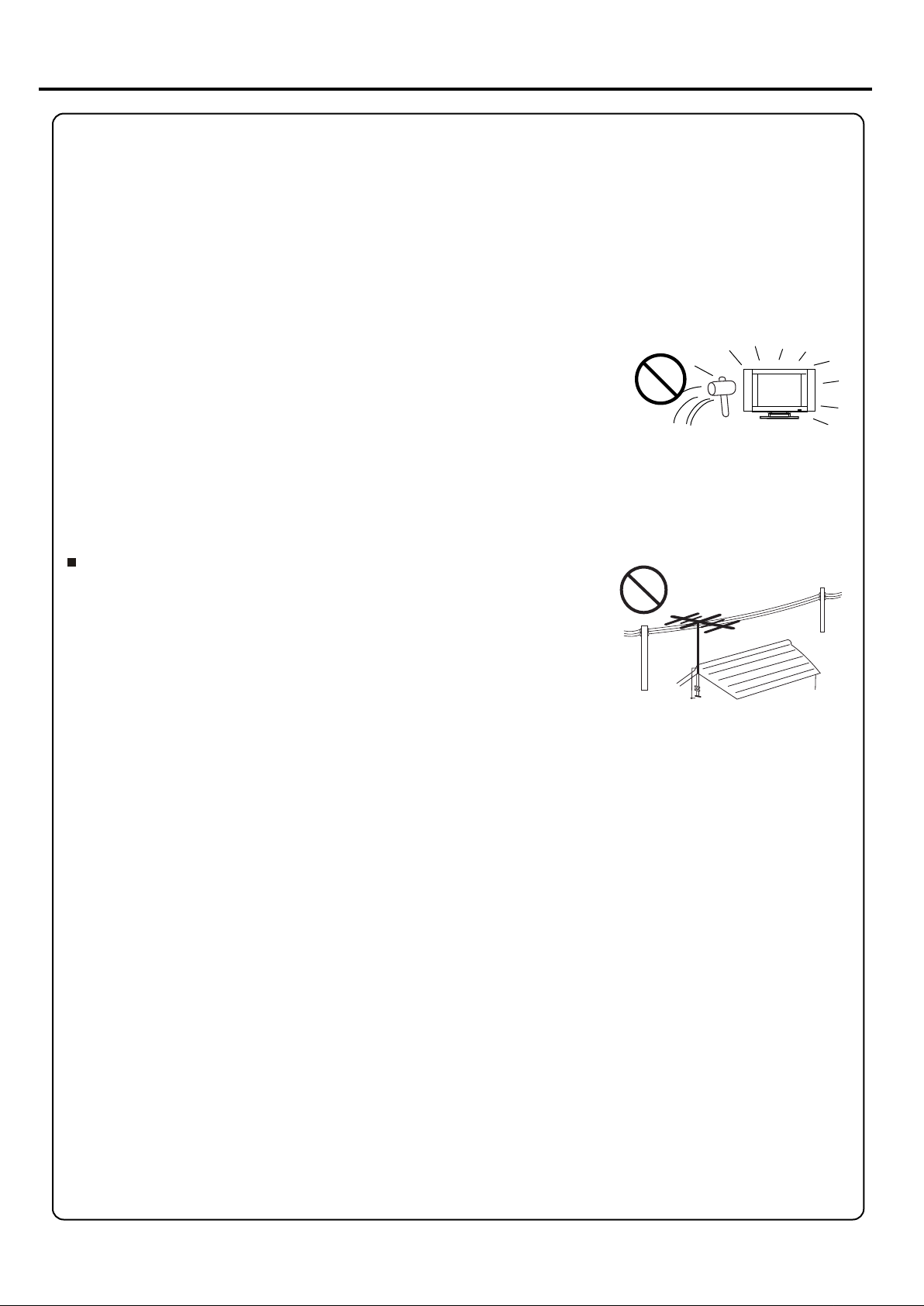
Important Safety Precautions (continued)
22. Power source --- This product is intended to be supplied by a listed power supply indicated on the
marking label. If you are not sure of the type of power supply to your home, consult your product dealer
or local power company. For added protection for this product during a lightning storm, or when it is left
unattended and unused for long periods of time, unplug it from the wall outlet and disconnect the cable
system. This will prevent damage to the product due to lightning and power line surges. When the unit
has to be used with another power supply voltage, the power cable must be changed. Consult your
product dealer. The socket outlet should be installed near the equipment and easily accessible. Use
only the power cord designated by our dealer to ensure safety and EMC. When connecting other
products such as VCRs and personal computers, you should turn off the power of the unit for protection
against electric shock.
23. Panel protection --- The LCD panel used in this product is made of
glass. Therefore, it can break when the product is dropped or impacted
upon by other objects. Be careful not to be injured by broken glass pieces
in case the LCD panel breaks.
24. Pixel defect --- The LCD panel is a very high technology product, giving you finely detailed pictures.
Occasionally, a few non-active pixels may appear on the screen as a fixed point of blue, green or red.
Please note that this does not affect the performance of your product.
An outside antenna system should not be located in the vicinity of
overhead power lines or other electric light or power circuits, or
where it can collide with such power lines or circuits. When
installing an outside antenna system, extreme care should be
taken to keep from touching such power lines or circuits, as
contact with them might be fatal.
3
Page 6
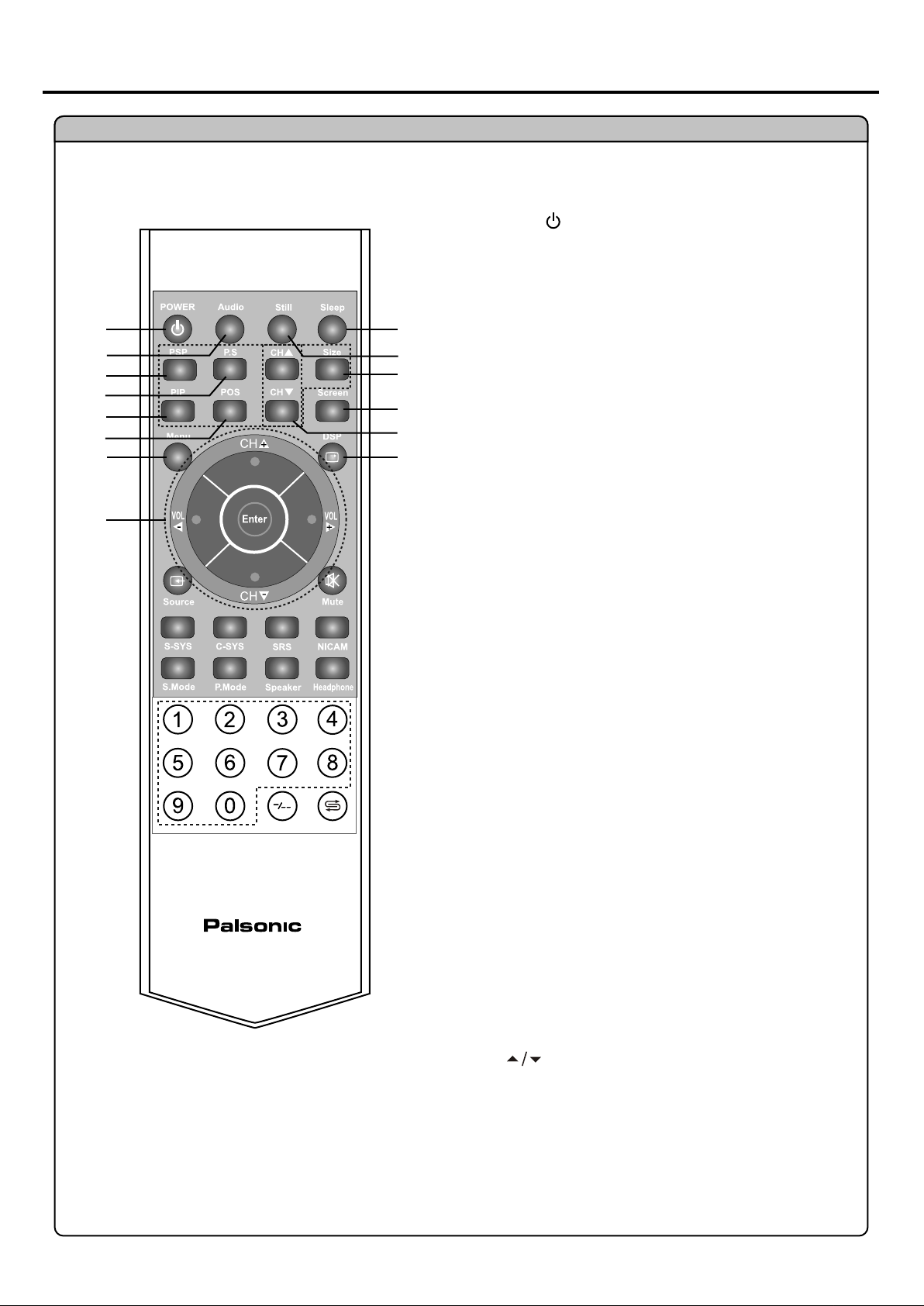
Remote Control
Remote Control
POWER
1.
Turn the unit on or off
Auto
2.
To adjust picture automatically in VGA mode
1
2
3
4
5
6
7
8
9
10
11
12
13
14
PBP
3.
To activate picture-by-picture
P.S.
4.
To select signal source for PIP frame
PIP
5.
To activate picture-in-picture
POS
6.
To adjust PIP frame position
Menu
7.
To access the Menu main page or exit menu operation
CH+/-
8.
Used to switch channels; in menu operation, use
CH+/- to select menu item
VOL+/-
Used to adjust volume : in menu operation, use
VOL+/- to adjust selected item
Enter
To confirm, enter submenu or toggle the settings
of the selected menu
Sleep
9.
To set Sleep timer
Still
10.
To freeze current picture
Size
To adjust PIP frame size
11.
Screen
To select screen aspect ratio
12.
CH
To select PIP channels
13.
DSP
To display channel status or signal information
14.
4
Page 7
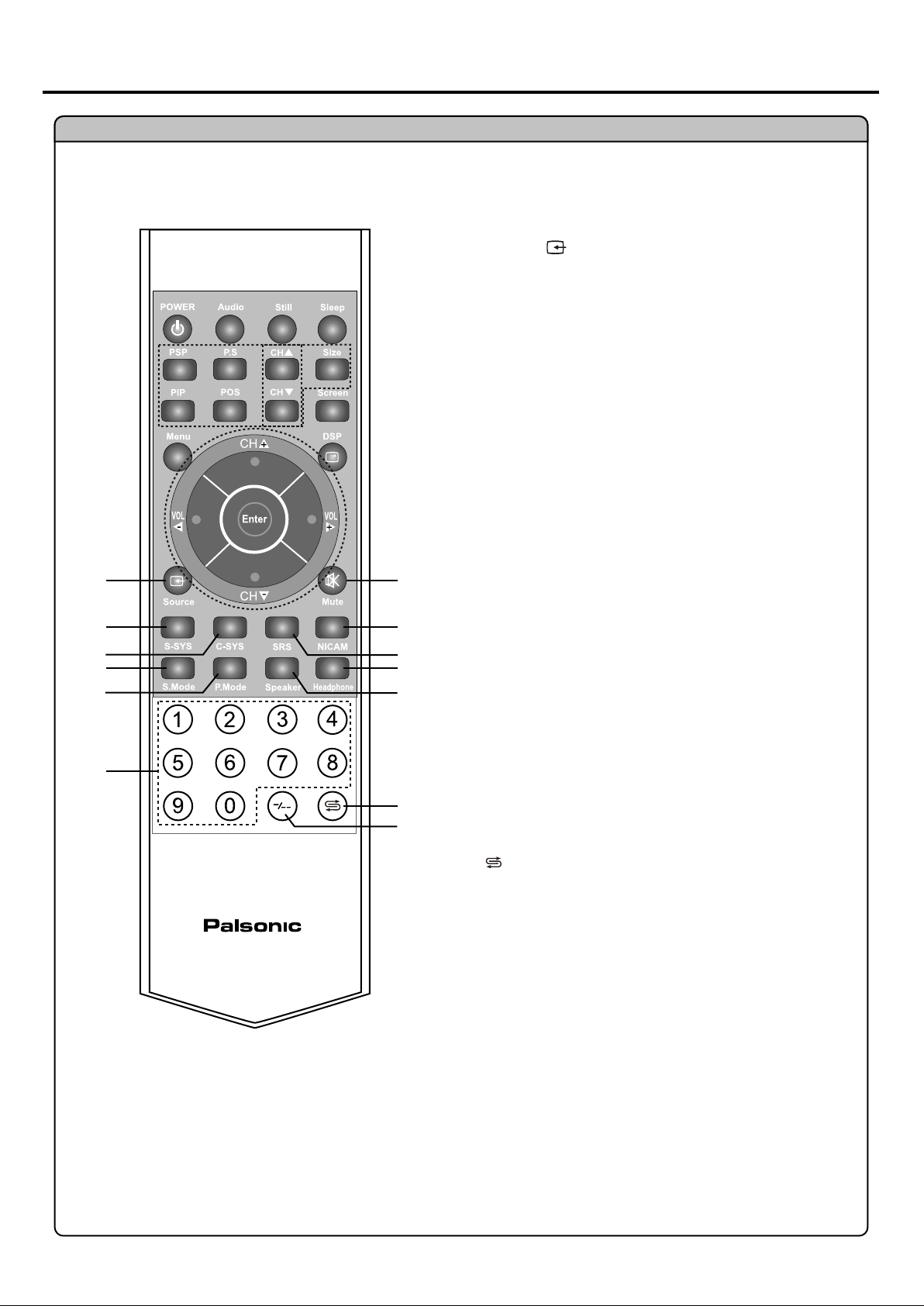
Remote Control (continued)
Remote Control
Source
15.
To access source select menu
S-SYS
16.
Sound system select
C-SYS
17.
Colour system select
S. Mode
18.
Sound mode select
P. Mode
19.
Picture mode select
15
16
17
18
19
20
21
22
23
24
25
26
27
0-9 number buttons
20.
Direct channel select
Mute
21.
Sound mute
NICAM
22.
To select sound multiplex mode
SRS
23.
To turn on or off the SRS sound effect*
Headphone
24.
To output sound from headphone
Speaker
25.
To output sound from speaker
26.
To quickly jump between current channel and last
selected channel
-/--
27.
Digit select
*
The SRS symbol is trademark of SRS Labs, Inc.
SRS technology is incorporated under license from SRS Labs, Inc.
5
Page 8
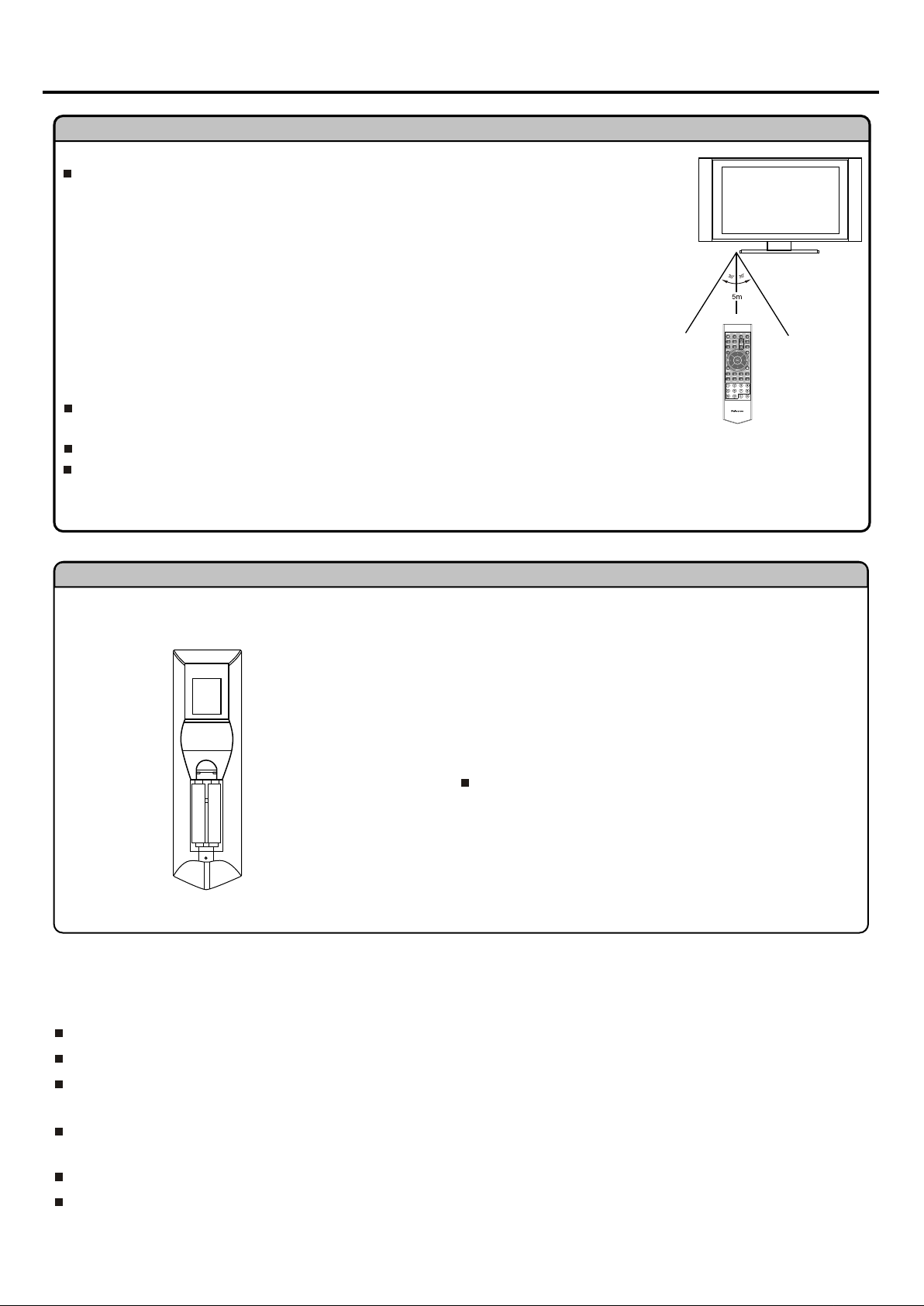
Remote Control (continued)
Using the Remote Control
Use the remote control by pointing it towards the remote sensor window of the set.
Objects between the remote control and sensor window may prevent proper operation.
Note: the illustration is for your reference only, the remote sensor may locate differently
with different model.
Cautions regarding use of remote control
Do not expose the remote control to shock. In addition, do not expose the remote
control to liquids, and do not place in an area with high humidity.
Do not install or place the remote control under direct sunlight. The heat may cause deformation of the unit.
The remote control may not work properly if the remote sensor window of the main unit is under direct sunlight or
strong lighting. In such a case, change the angle of the lighting or LCD TV set, or operate the remote control closer
to the remote sensor window.
Batteries for the Remote Control
If the remote control fails to operate the LCD TV functions, replace the batteries in the remote control.
Open the battery cover.
1
Insert two size-AAA batteries.
2
(Place the batteries with their terminals
corresponding to the (+)and (-) indications in
the battery compartment.)
3
Replace the cover.
Precautions on battery use
Improper use of batteries can result in a leakage of chemicals and/or explosion. Be sure to follow the instructions below.
Place batteries with their terminals corresponding to the (+) and (-) indications.
Different types of batteries have different characteristics. Do not mix batteries of different types.
Do not mix old and new batteries. Mixing old and new batteries can shorten the life of new batteries and/or cause old
batteries to leak chemicals.
Remove batteries as soon as they are non-operable. Chemicals that leak from batteries can cause a rash. If chemical
leakage is found, wipe with a cloth.
The batteries supplied with the product may have a shorter life expectancy due to storage conditions.
If the remote control is not used for an extended period of time, remove the batteries from the remote control.
6
Page 9
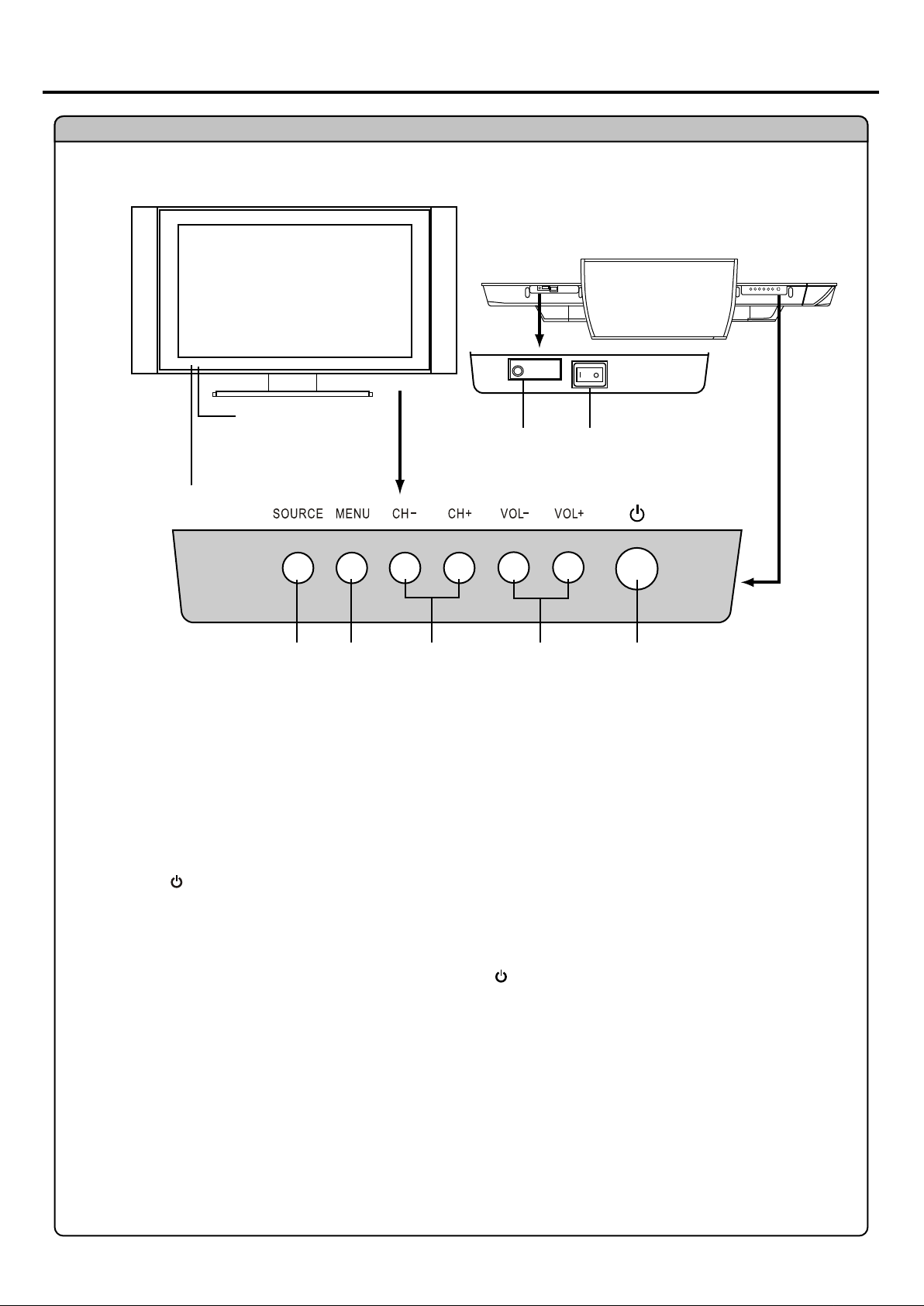
Identification of Controls
Main Unit
Front view
Power Indicator
A blue indicator lights when the power
is on and a red indicator lights when in
the standby mode.
Remote Sensor
Bottom view
Headphone jack Power Switch
1
2 3
4
5
1. SOURCE
To access signal source select menu.
2. Menu
Press this button to access the Menu main page.
3. CH+/-: menu navigation buttons
In OSD Menu, press these buttons to choose the OSD items.
4. VOL+/-
Press the VOL+ or VOL- button to directly increase or decrease the sound volume level;
In OSD Menu, press these buttons to adjust the value or setting of each item.
5. POWER
Press this button to turn the unit ON from STANDBY mode. Press it again to turn the set back to
STANDBY.
Note:
Functions of VOL+/-, CH+/-, MENU, SOURCE and POWER are also provided to the remote control.
This operation manual provides a description based on operating functions with the remote control.
7
Page 10
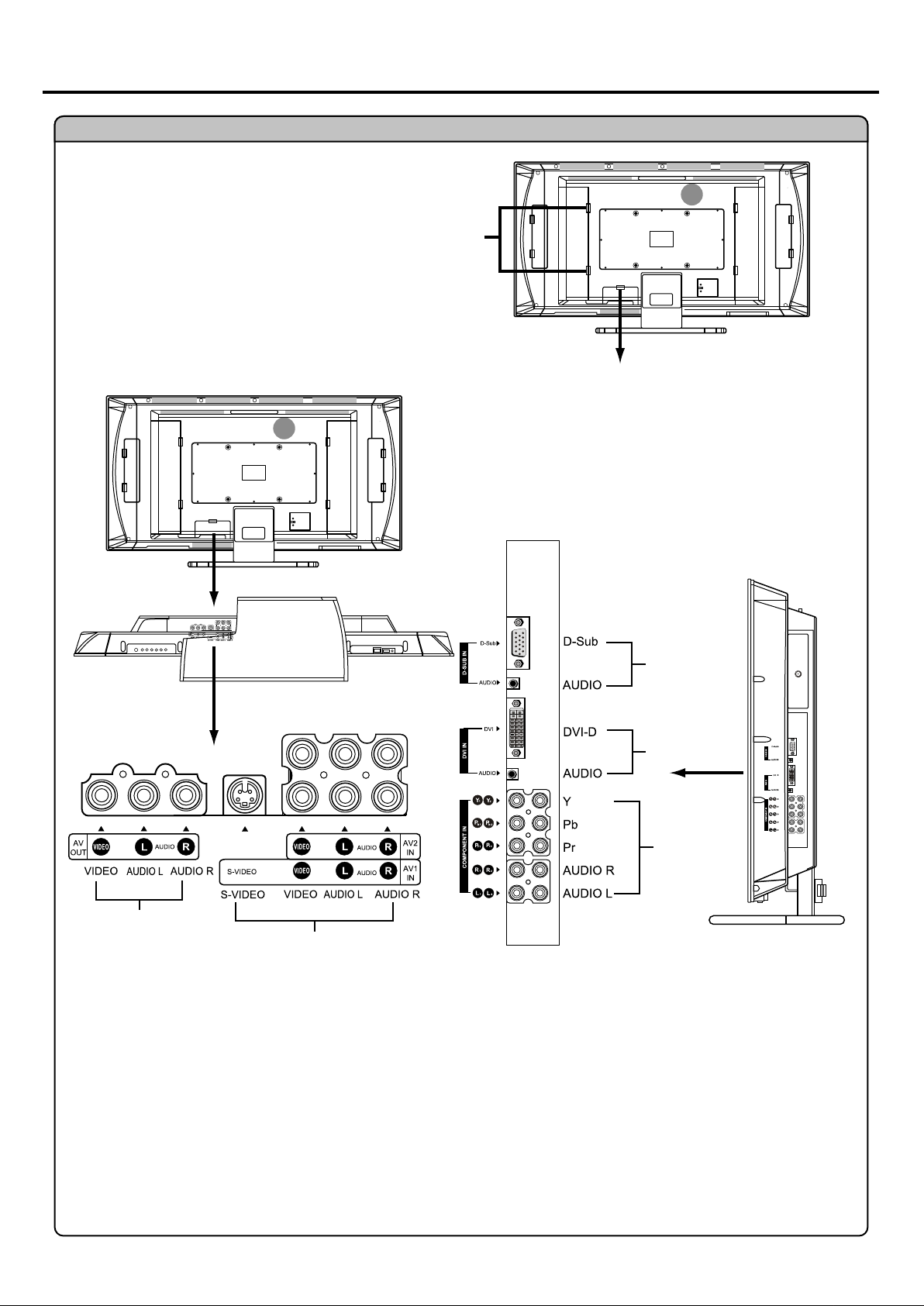
Main Unit
Identification of Controls (continued)
Push downward and then
pull out the cover carefully
in the direction of the arrow
to remove the cover.
Bottom view
Back view
AUDIO
AUDIO
Push downward and then
pull out the cover carefully
in the direction of the arrow
to remove the cover.
After all connections are made, aim the Insertion
tabs toward the Locating grooves, then carefully
push the Cover until it locks in place with a click.
Side view
3
4
1
2
1. AV outputs (Video, Audio L/mono, R)
Connect to the VCR input jacks to record programs.
2. S-Video input/AV1 inputs / AV2 inputs (Video, Audio L/mono, R)
Receive a S-Video signal from external source such as VCR or DVD player.
Receive video/audio signals from external sources such as VCR or DVD player.
3. D-sub (VGA) input Audio in
Connect to the VGA/audio outputs on your PC.
4. DVI input/Audio in
Connect to the DVI/audio outputs on your DTV receiver.
5. Component inputs (Y, Pb, Pr, Audio L, R)
Connect to the audio and component output jacks of a DVD player or Set-Top Box.
8
5
Page 11
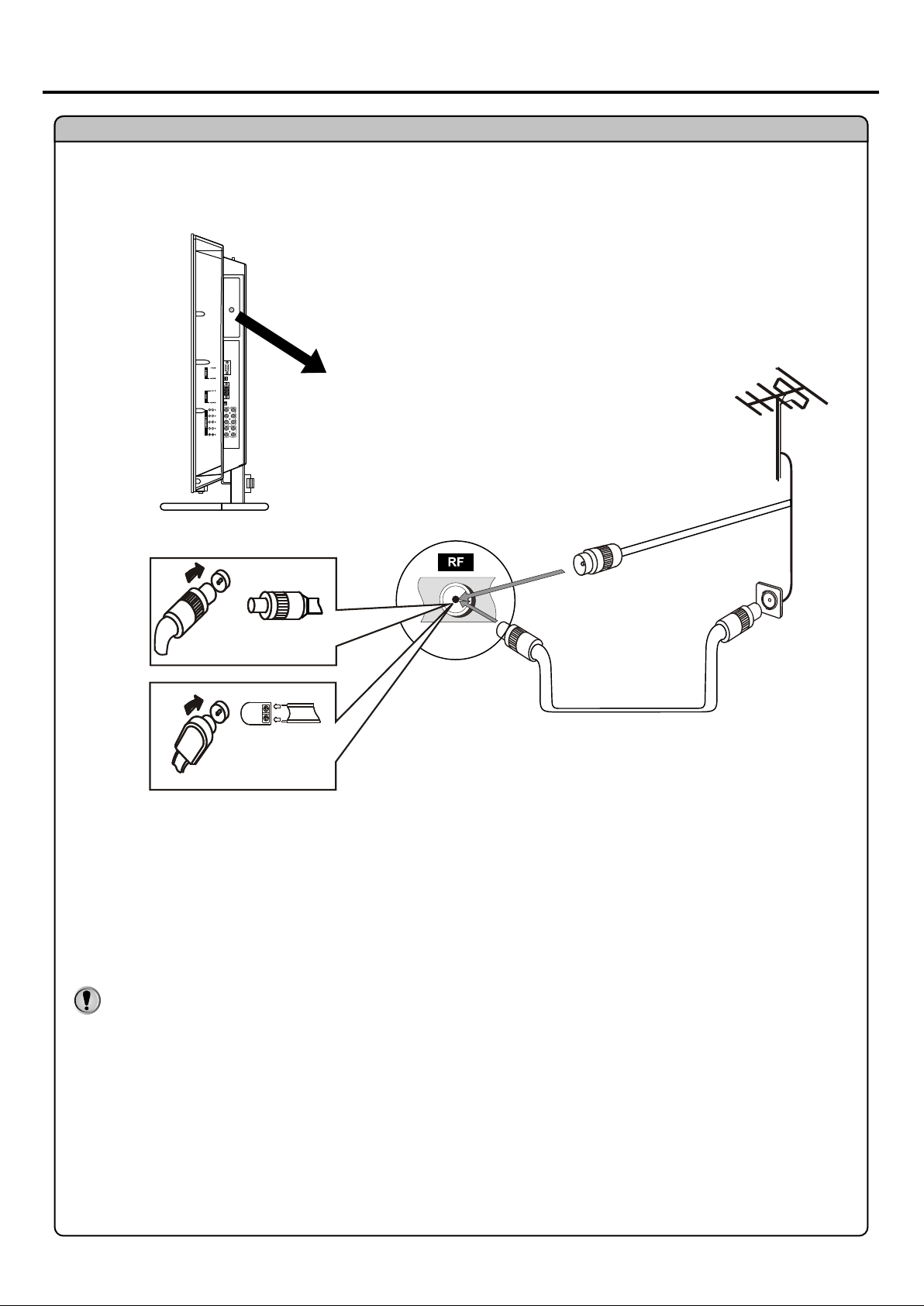
Connections
Antenna Connection
Optimum reception of colour requires a good signal and will generally mean that an outdoor aerial
must be used. The exact type and position of the aerial will depend upon your particular area.
Note:
It is recommended that the 75-ohm coaxial cable be used to eliminate interference and
noise which may occur due to radio wave conditions.
The aerial cable should not be bundled with the power cord and the like.
9
Page 12

Connections (continued)
Cautions Before Connecting
Carefully check the terminals for position and type before making any connections.
The illustration of the external equipment may be different depending on your model.
Loose connectors can result in image or colour problems. Make sure that all connectors are securely inserted
into their terminals.
Refer to the operating manual of the external device as well.
When connecting an external device, turn the power off on the panel to avoid any issues.
Connect a VCR
AUDIO
AUDIO
Bottom view
Audio
cable
AV OUT
S-VIDEO IN /AV1 INPUT /AV2 INPUT
Y
Yellow (VIDEO)
W
White (AUDIO L)
R
Red (AUDIO R)
VCR, DVD player, etc.
Connect the Audio/Video cables between the Audio (L/R)/Video jacks on the unit and VCR.
How to connect:
or
Video
cable
Note:
For better video, you can use the S-video terminal if your source supports it.
The S-video terminal is prior to Video terminal when they are connected at the
same time. To use Video terminal, you should disconnect S-video.
To play VCR
1. Turn on your LCD TV, press Source button on the remote control.
2 Press CH+ or CH- to select Video1 (AV1 IN) and press Enter to confirm.
3. Turn on your VCR , insert a video tape and press the Play button.
10
Source Select
VGA
DVI
RF
Video1
Video2
YPbPr1
YPbPr2
Page 13

Connections (continued)
Connect a Camcorder
AUDIO
AUDIO
AV OUT
S-VIDEO IN /AV1 INPUT /AV2 INPUT
Bottom view
Video
cable
Audio
cable
Y
Yellow (VIDEO)
W
White (AUDIO L)
R
Red (AUDIO R)
Camcorder, etc.
How to connect:
Connect the Audio/Video cables between the Audio (L/R)/Video jacks on the unit and camcorder.
To playback Camcorder
1. Turn on your LCD TV , press Source button on the remote control.
2. Press CH+ or CH- to select Video2 and press Enter to confirm.
3. Turn on your camcorder and set it to output mode. (For details, refer to your
camcorder owner's manual.)
4. Insert the tape into the camcorder and press Play button.
Note:
The operations of the camcorder may be different and is dependent on your model.
Please read the owner's manual of your camcorder to confirm operation.
Source Select
VGA
DVI
RF
Video1
Video2
YPbPr1
YPbPr2
11
Page 14

Connect a DVD Player (or Set-Top Box)
Connections (continued)
Y
Pb
Pr
AUDIO R
AUDIO L
Video
cable
Audio
cable
White (audio L)
Red (audio R, Pr/Cr)
Green (Y)
Blue (Pb/Cb)
DVD player, Set-top Box etc.
Side view
Video
cable
Audio
cable
How to connect a DVD Player (or Set-Top Box) using Component Video Connections:
Connect the Video cable between the Y, Pb, Pr input jacks on the unit and Pb, Pr output jacks on the DVD player
(or Set-Top Box).
Connect the Audio cable between the AUDIO input jacks on the unit and AUDIO output jacks on the DVD player
(or Set-Top Box)
To play DVD or Set-Top Box
1. Turn on your LCD TV , press Source button on the remote control.
2. Press CH+ or CH- to select YPbPr1, or YPbPr2.
3. Press Enter to confirm.
4. Turn on your DVD player (or Set-Top Box) .
Note:
The Y, Pb, Pr outputs on your DVD player are sometimes labelled Y, Cb, Cr or Y, U, V. If so, connect the cables
to like colours.
.
Source Select
VGA
DVI
RF
Video1
Video2
YPbPr1
YPbPr2
12
Page 15

Connections (continued)
Connect a DTV receiver
DVI
cable
Side view
D-Sub
AUDIO
DVI-D
Audio
cable
AUDIO
DTV receiver, etc.
How to connect:
1. Connect the cable or antenna to the antenna input jack on the DTV receiver.
2. Connect the DVI cable between the DVI input interface on the unit and DVI
output interface on the DTV receiver.
3. Connect the Audio cable between the AUDIO input jack on the unit and AUDIO
output jacks on the DTV receiver.
To Watch DTV
1. Turn on your LCD TV, press Source button on the remote control.
2. Press CH+ or CH- to select DVI.
3. Press Enter to confirm.
4. Turn on your DTV receiver.
13
Source Select
VGA
DVI
RF
Video1
Video2
YPbPr1
YPbPr2
Page 16

Connect a PC
Connections (continued)
Side view
D-Sub
AUDIO
VGA
cable
Audio
cable
DVI-D
AUDIO
Computer or other equipment with VGA interface
How to connect:
Connect a VGA cable between the VGA jack on the PC and the D-Sub VGA input jack on the unit.
Connect an Audio cable between the AUDIO output on the PC and AUDIO input jack on the unit.
To Watch the PC screen
1. Turn on your LCD TV, press Source button on the remote control.
2. Press CH+ or CH- to select VGA.
3. Press Enter to confirm.
4. Turn on your PC and check for PC system requirements.
5. Adjust the screen resolution and settings on your computer to the
preferred settings.
14
Source Select
Video1
Video2
YPbPr1
YPbPr2
VGA
DVI
RF
Page 17

Connections (continued)
To connect AV output terminal
AUDIO
AUDIO
Bottom view
AUDIO
AUDIO
Y
Yellow (VIDEO)
W
White (AUDIO L)
R
Red (AUDIO R)
Audio amplifier
Audio
cable
VCR for recording
How to connect:
Connect the Audio/Video cables between the Audio (L/R)/Video jacks on the unit and VCR.
Or connect the Audio cable between the Audio (L/R) jacks on the unit and Audio amplifier.
How to record program
1. Turn on your LCD TV select a program you wish to record.
2. Turn on your VCR, insert a videotape for recording.
3. Press the Record button to begin recording.
Video
cable
How to enjoy high quality sound by Audio amplifier
1. Connect cables as shown above.
2. Turn the volume of the Audio amplifier to minimum.
3. Turn on the LCD TV and select input.
4. Turn on the audio amplifier and adjust for a proper volume.
Note:
The AV output terminals output the audio/video signal from the Antenna input or AV inputs.
15
Page 18

Basic Operations
Turning the Unit On and Off
Turning On
Insert the power cord into the wall outlet.
Press the Power Switch on the TV set, the set is in standby mode.
Press the Power button on the remote control.
The unit will be turned on and you will be ready to use it's features.
Turning Off
With the power on, press the Power button on the remote control to turn off the TV set temporarily.
If you want to cut off the power completely, press the Power Switch on the TV set.
Note:
You can also use the Power button on the control panel on the main unit.
Selecting Input Source Signal
Press the Source button to access Source Select menu.
1
Source Select
Press CH+ or CH- to select a desired input source.
2
Press Enter to confirm and the unit displays signal from the selected input source.
3
VGA
DVI
RF
Video1
Video2
YPbPr1
YPbPr2
Viewing the Menus and Displays
Your LCD TV has a simple, easy-to-use menu system that appears on the screen. This system makes it convenient
and fast to use features on the unit. The unit also lets you display the status of many of your LCD TV features.
Viewing the Menus
With the power on, press the Menu button on the remote control. The main
1
menu appears on the screen. The picture menu is selected.
Use the CH+ or CH- to select menu item. Use VOL+ or VOL- to adjust value of item.
2
Use Enter to confirm ,enter submenu or toggle the settings of the selected menu item.
You can press the Menu button repeatedly to exit the menu operations.
Brightness
Contrast
Sharpness
Tint
Note:
To clearly introduce the menu operations, this operation manual provides a description based on operation with
the remote control.
Displaying Status Information
Press the DSP button on the remote control, the unit will display current status information such as channel number
or signal source, etc.
16
Page 19

Tuning In
Auto Search
Press Menu to display the menu main page.
1
Press CH+ or CH- repeatedly to select CH item.
2
Press Enter to access the submenu.
3
Press CH- repeatedly to highlight Auto Search item.
4
Press Enter to store channels in memory automatically.
5
The unit will begin memorising all the available channels.
During the process of the Auto
Search, you can press Menu to exit.
Channel No.
Add/Erase
Auto Search
Manual Search
Fine Tune
Sound System
Color System
Channel Swap
AFC
Manual Search
Press Menu to display the menu main page.
1
Press CH+ or CH- repeatedly to select CH item.
2
Press Enter to access the submenu.
3
Press VOL+ or VOL- to select a channel number.
4
Press CH- repeatedly to select Manual Search item.
5
Press VOL+ or VOL- to start manual search.
6
The search stops when a program found and this program will be stored in specified
position number.
Channel No.
Add/Erase
Auto Search
Manual Search
Fine Tune
Sound System
Color System
Channel Swap
AFC
17
Page 20

AFC (Auto Frequency Control)
Press Menu to display the menu main page.
1
Press CH+ or CH- repeatedly to select CH item.
2
Press Enter to access the submenu.
3
Press CH+ or CH- repeatedly to select AFC item.
4
Press Enter to toggle On or Off.
5
When the AFC is set to On, the unit will automatically tune the
program frequency to provide the best picture and sound.
Tuning In (continued)
Channel No.
Add/Erase
Auto Search
Manual Search
Fine Tune
Sound System
Color System
Channel Swap
AFC
On
Fine-tune
Press Menu to display the menu main page.
1
Press CH+ or CH- repeatedly to select CH item.
2
Press Enter to access the submenu.
3
Press CH- repeatedly to highlight Fine Tune item.
4
Press VOL+ or VOL- to start fine tuning.
5
Channel No.
Add/Erase
Auto Search
Manual Search
Fine Tune
Sound System
Color System
Channel Swap
AFC
18
Page 21

Tuning In (continued)
Add/Erase
Press Menu to display the menu main page.
1
Press CH+ or CH- repeatedly to select CH item.
2
Press Enter to access the submenu.
3
Press CH- to highlight Channel No item.
4
Press VOL+ or VOL- to select the program
5
number you want to add or erase.
6
Press CH- to highlight Add/Erase item.
Channel No.
Add/Erase
Auto Search
Manual Search
Fine Tune
Sound System
Color System
Channel Swap
AFC
Erase
7
Press Enter to toggle Add or Erase.
Channel Swap
Press Menu to display the menu main page.
1
Press CH+ or CH- repeatedly to select CH item.
2
Press Enter to access the submenu.
3
Press CH+ or CH- repeatedly to select Channel Swap item.
4
Press Enter to access the submenu.
5
Press CH+ or CH- to select Channel 1, Channel 2 item, press
6
VOL+ or VOL- to select channel number.
Channel No.
Add/Erase
Auto Search
Manual Search
Fine Tune
Sound System
Color System
Channel Swap
AFC
Channel1 6
Channel2 16
Swap
Press CH- to select Swap item.
7
Press Enter to swap the two channels.
19
Page 22

Sound System
Press Menu to display the menu main page.
1
Press CH+ or CH- repeatedly to select CH item.
2
Press Enter to access the submenu.
3
Press CH+ or CH- repeatedly to select Sound System item.
4
Press Enter to select a proper sound system.
5
Press Menu to exit.
6
You could press S-SYS to select a proper sound system directly.
7
Tuning In (continued)
Channel No.
Add/Erase
Auto Search
Manual Search
Fine Tune
Sound System
Color System
Channel Swap
AFC
1
Colour System
Press Menu to display the menu main page.
1
Press CH+ or CH- repeatedly to select CH item.
2
Press Enter to access the submenu.
3
Press CH+ or CH- repeatedly to select Colour System item.
4
Press Enter to select a proper colour system (Normally please select Auto).
5
Press Menu to exit.
6
You could press C-SYS to select a proper colour system directly.
7
Channel No.
Add/Erase
Auto Search
Manual Search
Fine Tune
Sound System
Color System
Channel Swap
AFC
Auto
20
Page 23

Selecting the Channels
Direct Accessing Channels
Press the number buttons to go directly to a channel.
To select a one-digit channel: press the 0-9 number buttons directly.
To select a two-digit channel: press -/-- and display -- , then input the number.
Note:
Be sure to enter the channel within 3 seconds.
When you use the number buttons, you can directly select channels that were erased.
Using the Channel Buttons (CH+ or CH-)
Press the CH+ or CH- to change channels.
When you press the CH+ or CH-, the unit changes channels in sequence. You will see all the channels that the
unit has memorised.
You will not see channels that were erased.
Using the Button
Press this button to switch between the current channel and the last viewed channel.
21
Page 24

Customising the Picture
Press Menu to display the menu main page.
1
The picture menu page will be displayed automatically.
Press Enter to access the Picture submenu.
2
Press CH+ or CH- to select the item you wish to change.
3
Press VOL+ or VOL- to adjust the value of the item.
4
Press Menu to exit.
5
Setting Picture
Color
Brightness
Contrast
Sharpness
Tint
Option
Colour
Brightness
Contrast
Sharpness
Tint
Function
Adjusts colour saturation.
Adjusts screen brightness for easier viewing of
dark picture such as night scenes and black
hair.
Adjusts images contrast.
Adjusts image sharpness and displays a
sharp image
Adjusts tint for image.
Operation
VOL+: deeper
VOL-: paler
VOL+: lighter
VOL-: darker
VOL+: stronger
VOL-: weaker
VOL+: sharper
VOL-: softer
VOL+: greenish
VOL-: purplish
Using the Preset Picture Mode
Use the P. Mode button to quickly select picture mode.
There are three preset picture modes (Bright, Soft and Nature) and one user-set picture mode
(User). Each preset mode has its own picture settings.
Bright: Select for a bright picture.
Soft: Select for a finely detailed picture.
Nature: Select for a normal picture.
Adjusted settings are stored in User mode.
Range
0-100
0-100
0-100
0-100
0-100
Using the Still Button
Use the Still button to freeze current picture quickly. (Only works in TV, AV mode)
For the sake of protecting the screen, please do not freeze a picture for a long time.
22
Page 25

Sound Setting
Customising the Sound
Press Menu to display the menu main page.
1
Press CH+ or CH- repeatedly to select Sound item.
2
Press Enter to access the submenu.
3
Press CH+ or CH- repeatedly to select the option items you want to adjust.
4
Press VOL+ or VOL- to adjust the value or Enter to toggle settings.
5
Volume
Bass
Treble
Balance
Mute
Speaker
Head Phone
AVC
Option
Volume
Bass
Treble
Balance
Mute
Speaker
Head Phone
AVC
Adjusts volume value.
Adjusts Bass (low sounds).
Adjusts Treble (high sounds).
Adjusts volume balance (left and right volumes).
Mutes the sound.
Turns on or off speaker output.
Turns on or off headphone sound output.
Turns on or off the function of automatically volume control.
Function
Operation
VOL+: stronger
VOL-: weaker
VOL+: stronger
VOL-: weaker
VOL+: stronger
VOL-: weaker
VOL+: Higher volume from right
speaker:
VOL-: Higher volume from the left
speaker.
Use Enter to toggle
Use Enter to toggle
Use Enter to toggle
Use Enter to toggle
Using Preset Sound Mode
Use the S.Mode button to quickly select sound mode.
There are three preset sound modes (Movie, Music and News) and one user-set
sound mode (User). Each preset mode has its own sound settings (Bass and Treble).
Movie: Select for a movie program.
Music: Select for a music program.
News: Select for a speech or conversation program.
Adjusted settings are stored in User mode.
Range
0~100
0~100
0~100
0~100
On or Off
On or Off
On or Off
On or Off
Using the Volume buttons (VOL+ and VOL-)
Press the VOL+ or VOL- to increase or decrease the volume.
Using the Mute button
At any time, you can temporarily cut off the sound using the Mute button.
Press the Mute button and the sound cuts off.
1
To turn mute off, press the Mute button again.
2
23
Page 26

Setting SRS Effect
Sound Setting (continued)
Use the
SRS (Sound Retrieval System®) is an audio enhancement technology that restores the
spatial cues that are present in a live listening environment and processes it to provide
a natural 3D sound field.
Note:
When the SRS effect is set to On, the SRS function may affect the setting of Balance item.
SRS
button to quickly turn on or off the SRS effect.
* The SRS symbol is a trademark of SRS Labs, Inc.
SRS technology is incorporated under license from SRS Labs, Inc.
Stereo/Bilingual Selection
You can quickly select sound multiplex mode by using the NICAM button on the remote control.
NICAM Broadcast Selection
This enables the selection of the reception mode when receiving a NICAM signal. To let you enjoy NICAM broadcasting,
this TV set receives NICAM system stereo, bilingual, and monaural broadcasts.
Stereo
When the TV set is receiving a stereo broadcast, please select Auto Nicam or Force FM mode by pressing the NICAM button.
Bilingual
W
hen the TV set is receiving a bilingual program, please select DUAL A or DUAL B mode by pressing the NICAM button
.
IGR (German stereo system) Broadcasts
This enables the selection of the reception mode when receiving an IGR signal. To let you enjoy IGR broadcasting, this
TV set receives IGR system stereo and bilingual broadcasts.
Stereo
When the TV set is receiving a stereo broadcast, please select STEREO or Force FM by pressing the NICAM button.
Bilingual
When the TV set is receiving bilingual program, please select DUAL A or DUAL B or mode by pressing the NICAM button.
Note:
When NICAM mode is Auto Nicam, the SRS function may turn off automatically.
Setting Sleep Timer
Press the Sleep button repeatedly to set a sleep time to automatically turn off the unit.
Each press of the button changes the value:
Off 5 minutes 10 minutes 15 minutes 30 minutes
24
Page 27

Adjusting the OSD
Selecting a Menu Language
Press Menu to display the menu main page.
1
Press CH+ or CH- repeatedly to select OSD item.
2
Press Enter to access the submenu.
3
The Language item will be highlighted automatically.
Press Enter to toggle between English and .
4
Press Menu to exit.
5
Adjusting OSD Position
Press Menu to display the menu main page.
1
Press CH+ or CH- repeatedly to select OSD item.
2
Press Enter to access the submenu.
3
Press CH+ or CH- repeatedly to select H Position or V Position item.
4
Press VOL+ or VOL- to adjust the OSD position.
5
Language
H Position
V Position
Halftone
Zoom
OSD off
Default
English
Language
H Position
V Position
Halftone
Zoom
OSD off
Default
Adjusting OSD Transparency
Press Menu to display the menu main page.
1
Press CH+ or CH- repeatedly to select OSD item.
2
Press Enter to access the submenu.
3
Press CH+ or CH- repeatedly to select Halftone item.
4
Press VOL+ or VOL- to adjust the OSD transparence.
5
Zooming OSD Menu
Press Menu to display the menu main page.
1
Press CH+ or CH- repeatedly to select OSD item.
2
Press Enter to access the submenu.
3
Press CH+ or CH- repeatedly to select Zoom item.
4
Press Enter repeatedly to select Normal or Zoom.
5
Note:
When you zoom in the OSD menu, the V position item is unadjustable.
Setting OSD Off Time
Language
H Position
V Position
Halftone
Zoom
OSD off
Default
Language
H Position
V Position
Halftone
Zoom
OSD off
Default
Normal
Press Menu to display the menu main page.
1
Press CH+ or CH- repeatedly to select OSD item.
2
Press OK to access the submenu.
3
Press CH+ or CH- repeatedly to select OSD Off item.
4
Press Enter repeatedly to select a proper time.
5
You may select between 5 seconds, 10 seconds, 20 seconds, 50 seconds or
200 seconds.
Loading Default Values
You may quickly load default values by using the Default item.
25
Language
H Position
V Position
Halftone
Zoom
OSD off
Default
10 Seconds
Page 28

Setting System In TV Mode
Adjusting Screen Aspect
Press Menu to display the menu main page.
1
Press CH+ or CH- repeatedly to select Setup item.
2
Press Enter to access the submenu.
3
The Screen item will be highlighted automatically.
Press Enter repeatedly to select a desired aspect ratio.
4
You can select the image aspect ratio between 4:3, Panorama, Zoom and 16:9.
4:3 - For 4:3 signal format. This mode displays a 4:3 picture at its standard 4:3
size without any stretching.
16:9 - For 16:9 signal format. This mode displays 16:9 aspect ratio picture.
Panorama - In this mode the picture is progressively stretched toward each side of the screen.
Zoom - For 4:3 letterbox signal format. This mode stretches the picture horizontally and crops the top and
bottom black bars of the picture.
Note:
You may quickly select the screen aspect by using the Screen button on the remote control.
Screen
N/R
VCR Mode
Default
16:9
Reducing Picture Noise
Press Menu to display the menu main page.
1
Press CH+ or CH- repeatedly to select Setup item.
2
Press Enter to access the submenu.
3
Press CH+ or CH- repeatedly to select N/R item.
4
Press Enter to select Off, Auto, Strong, Middle or Weak.
5
Sometimes a noisy picture may appear on the screen because of poor signal.
This function helps to enhance the picture quality by reducing the noise.
VCR Mode
Press Menu to display the menu main page.
1
Press CH+ or CH- repeatedly to select Setup item.
2
Press Enter to access the submenu.
3
Press CH+ or CH- repeatedly to select VCR mode item.
4
Press Enter to select On or Off.
5
Screen
N/R
VCR Mode
Default
Auto
Screen
Aspect Ratio
N/R
VCR Mode
Default
On
When you are watching VCR program type or receiving weak signal, please set the "VCR
mode" item to "On". It helps to obtain a better synchronization and improve the stability of the
picture.
Loading Default Values
You may quickly load default values by using the Default item.
26
Page 29

Setting System In YPbPr Mode
Adjusting Phase
Press Menu to display the menu main page.
1
Press CH+ or CH- repeatedly to select Setup item.
2
Press Enter to access the submenu.
3
The Phase item will be highlighted automatically.
Press VOL+ or VOL- repeatedly to adjust the value.
4
Adjusting Screen Aspect
Press Menu to display the menu main page.
1
Press CH+ or CH- repeatedly to select Setup item.
2
Press Enter to access the submenu.
3
Press CH+ or CH- repeatedly to highlight Screen item.
4
Press Enter repeatedly to select a desired aspect ratio.
5
For 480i or 480P signal format, you can select the image aspect ratio between 4:3, 16:9, Panorama and Zoom.
For 720P or 1080i signal format, you can select the image aspect ratio between 4:3 and 16:9.
Phase
Screen
N/R
Default
Phase
Screen
N/R
Default
16:9
Note:
You may quickly select the screen aspect by using the Screen button on the remote control.
Reducing Picture Noise
Press Menu to display the menu main page.
1
Press CH+ or CH- repeatedly to select Setup item.
2
Press Enter to access the submenu.
3
Press CH+ or CH- repeatedly to select N/R item.
4
Press Enter repeatedly to select Off, Auto, Strong, Middle or Weak.
5
Loading Default Values
You may quickly load default values by using the Default item.
Phase
Screen
N/R
Default
Auto
27
Page 30

Press Menu to display the menu main page.
1
The picture menu page will be displayed automatically.
Press Enter to access the Picture submenu.
2
Press CH + or CH- to select the item you wish to change.
3
Press VOL+ or VOL- to adjust the value of the item.
4
Press Menu to exit.
5
Setting System In DVI Mode
Brightness
Contrast
Sharpness
Color Temp
Option
Brightness
Contrast
Sharpness
Colour Temp
Adjusts screen brightness for easier viewing of
dark picture such as night scenes and black
hair.
Adjusts image contrast.
Adjusts image sharpness and displays a
sharp image.
Adjusts preset colour temperature.
Function
Displaying Resolution Information
Press Menu to display the menu main page.
1
Press CH+ or CH- repeatedly to select Setup item.
2
Press Enter to access the submenu.
3
Operation
VOL+: lighter
VOL-: darker
VOL+: stronger
VOL-: weaker
VOL+: sharper
VOL-: softer
Use Enter to toggle
Range
0-100
0-1 00
0-100
6500K
9300K
12000K
Screen
Resolution
Press CH- to select Resolution item.
4
Now the resolution information will be displayed.
Selecting Aspect Ratio
Press Menu to display the menu main page.
1
Press CH+ or CH- repeatedly to select Setup item.
2
Press Enter to access the submenu.
3
The Screen item will be highlighted automatically.
Press Enter repeatedly to select a desired aspect ratio.
4
Screen
Resolution
28
Page 31

Setting System In VGA Mode
Operating System Menu
Press Menu to display the menu main page.
1
Press CH+ or CH- repeatedly to select Setup item.
2
Press Enter to access the submenu.
3
Press CH+ or CH- to select menu item.
4
Press VOL+ or VOL- to adjust the value of the item.
5
Item
H Position
V Position
Clock
Phase
Auto Adjust
Aspect Ratio
Resolution
Adjusting the horizontal position of
the screen.
Adjusting the vertical position of
the screen.
Adjusting the clock frequency setting.
Adjusting the phase setting.
Adjusting the phase, clock or position
automatically.
Selecting the screen aspect.
Displaying the resolution information.
Function
Operation
Press VOL+: the screen rightward
Press VOL-: the screen leftward
Press VOL+: the screen downward.
Press VOL-: the screen upward.
Press VOL+ or VOL-: adjust the
value of the item.
Press Enter button to start.
You can also press Auto button.
Press Enter button to select.
You can also press Screen button.
H Position
V Position
Clock
Phase
Auto Adjust
Resolution
Default
Range
0-100
0-100
0-100
0-31
16:9
4:3
Default
Loading default values.
Press Enter button to select.
29
Page 32

PIP Operations
The PIP function is available only when the main frame is in VGA/DVI mode and the aspect ratio is in 16:9 and the
vertical frequency is 60 Hz.
Viewing the PIP
Press Menu to display the menu main page.
1
Press CH+ or CH- repeatedly to select PIP item.
2
Press Enter to access the submenu.
3
The PIP item will be highlighted automatically.
Press Enter to select On or Off.
4
Note:
You may quickly open or close PIP frame by using the PIP button directly.
Audio is from the main picture only.
Selecting the Signal Input for the PIP Frame
Press Menu to display the menu main page.
1
Press CH+ or CH- repeatedly to select PIP item.
2
Press Enter to access the submenu.
3
Press CH+ or CH- repeatedly to select Input item.
4
Press Enter repeatedly to select signal input for the PIP frame.
5
You may select RF, Video1, Video2, YPbPr1 or YPbPr2 for the PIP Frame.
PIP
Source
H Position
V Position
Size
PBP
On
PIP
Source
H Position
V Position
Size
PBP
RF
Note:
You may quickly select signal input for the PIP frame by using the P.S. button.
Changing Channels for the PIP Frame
When the PIP frame is in TV mode, press the CH or CH button (PIP) to change channels
When you press the CH or CH (PIP), the unit changes channels in sequence. You will see all the channels that
the unit has memorised.
You will not see channels that were erased.
30
Page 33

PIP Operations (continued)
Changing the Position of the PIP Frame
Press Menu to display the menu main page.
1
Press CH+ or CH- repeatedly to select PIP item.
2
Press Enter to access the submenu.
3
Press CH+ or CH- repeatedly to select H Position or V Position item.
4
Press VOL+ or VOL- to adjust the PIP frame position.
5
Adjusting the Size of PIP Frame
Press Menu to display the menu main page.
1
Press CH+ or CH- repeatedly to select PIP item.
2
Press Enter to access the submenu.
3
Press CH+ or CH- repeatedly to select Size item.
4
Press Enter to adjust the PIP frame size.
5
PIP
Source
H Position
V Position
Size
PBP
Main frame
PIP frame
PIP
Source
H Position
V Position
Size
PBP
Small
Note:
You may quickly adjust PIP size by using the Size button.
Viewing Picture-by-Picture
You may view double windows by using PBP function.
Without PIP function working, press Menu to display the menu main page.
1
Press CH+ or CH- repeatedly to select PBP item.
2
Press Enter to access the submenu.
3
Press CH+ or CH- repeatedly to select PBP item.
4
Press Enter to turn on or off PBP function.
5
Note:
You can quickly switch to PIP mode by using the PBP button.
In PIP mode, the H Position and V Position item do not work if they are adjusted.
PIP
Source
H Position
V Position
Size
PBP
On
31
Page 34

Troubleshooting
Before calling for repair service, check the following items for possible remedies to an
encountered symptoms.
Symptoms
"Ghost" or double images
No power
No picture
Good picture but no sound
Good sound but poor colour
Poor picture
Check item
This may be caused by obstruction to the antenna due to high rise buildings
or hills. Using a highly directional antenna may improve the picture.
Check that the AC power cord is plugged into the mains socket.
Unplug the power cord, wait for 60 seconds. Then reinsert plug into
the mains socket and turn on the unit again.
Check antenna connections at the rear of the unit to see if it is properly
connected to the unit.
Possible broadcast station trouble. Try another channel.
Adjust the contrast and brightness settings.
Select a correct input.
Is a non-compatible signal being input?
Increase the VOLUME.
Check that the unit is not muted.
Check that the Speaker item in SOUND menu is set to ON.
Adjust the contrast, colour and brightness settings.
Sometimes, poor picture quality occurs when having activated an S-VHS
camera or camcorder connected and having connected another peripheral
at the same time. In this case, switch off one of the other peripherals.
Check whether the room is too bright.
Horizontal dotted line
Television not responding to
remote control
Snowy picture and noise
No stable or not
synchronised D-Sub picture
No output from one of the speakers
Controls buttons do not work
Do not use in hot and cold rooms (location)
When the unit is used in rooms (locations) with low temperature, the picture may leave trails or appear slightly delayed. This is no
a malfunction, and the unit will recover when the temperature returns to normal.
Do not leave the unit in a hot or cold location. Also, do not leaves the unit in a location exposed to direct sunlight or near a heater, as
this may cause the cabinet to deform and the LCD panel to malfunction.
(Storage temperature: 00C to +500C; Working temperature: 50C to 400C.)
This may be caused by electrical interference (e.g. hair dryer, nearby
neon lights, etc.)
Turn off the equipment.
Check whether the batteries are working. Replace if necessary.
Clean the remote control sensor lens on the unit.
Do not use the remote control under strong or fluorescent lighting.
The batteries should be inserted with polarity (+, -) aligned.
Check the antenna connection.
Check if you have selected the correct VGA mode in your PC.
Adjust Balance in the SOUND menu.
Unplug the power cord, wait for some seconds. Then re-plug the power
cord and turn on the unit again.
t
Note:
If your problem is not solved, restart your TV by turning it off and then on again once.
Never attempt to repair a defective TV yourself.
32
Page 35

Specifications
TV Unit Dimension (WxHxD) (mm)
TV Unit Dimension (WxHxD) (mm) with Stand
Power Supply
Power Consumption
Weight (kg) TV unit with Stand
Resolution
Pixel Pitch
Maximum Colours
Brightness
Viewing Angle
Contrast
Standby Mode Power Consumption
Colour System
Speaker Output
Terminals
Video In
Video Out
Audio In
Audio Out
RF : TV/CATV 75ohms coaxial x 1
AV: RCA 75ohms composite video x 2
S-Video: 4-pin DIN x 1
D-Sub 15 x 1
DVI-D x 1
YPbPr/YCbCr (Support HDTV): RCA 75ohms x 2
RCA 75 ohms x 1
L/R RCA for AV x 2
Stereo mini phone Jack for PC x 1
Stereo mini phone Jack for DVI x 1
Stereo mini phone Jack for YPbPr/YCbCr x 2
L/R RCA for Video Out x 1
Headphone Jack: Stereo mini phone Jack x 1
Optional Accessories
1135 x 588 x 120
1135 x 652 x 250
AC 100-240V 50/60Hz
200W
28
1366 x 768
0.600 X 0.600mm
16,777,126
500 nit
0
176
600:1
< 1 W
PAL-BG/NTSC(AV)
8 , 10W
1 User Manual
1 Remote Control
2 AAA Batteries
1 Audio/Video Cable (RCA)
1 D-Sub Cable
1 Component-Video Cable (YPbPr/YCbCr)
Display Format Supported by This Unit
For VGA:
For DVI:
For YPbPr:
640 x 480 @ 60Hz, 72Hz, 75Hz
1024 x 768 @ 60Hz, 70Hz, 75Hz
640 x 480 @ 60Hz, 72Hz, 75Hz
1024 x 768 @ 60Hz
480P @ 60Hz; 480i @ 60Hz;
720P @ 60Hz; 1080i @ 60Hz
800 x 600 @ 60Hz, 72Hz, 75Hz;
1280 x 1024 @ 60Hz.
800 x 600 @ 60Hz, 72Hz, 75Hz;
1280 x 1024 @ 60Hz.
33
Page 36

PALSONIC CORPORATION PTY LTD
1 JOYNTON AVENUE
WATERLOO NSW 2017 AUSTRALIA
TEL: (02) 9313 7111
FAX: (02) 9313 7555
www.palsonic.com.au
PALSONIC CUSTOMER SERVICE
TELEPHONE
AUSTRALIA: 1300 657 888
604-L37K73-02
Ver. 1.0
