Page 1
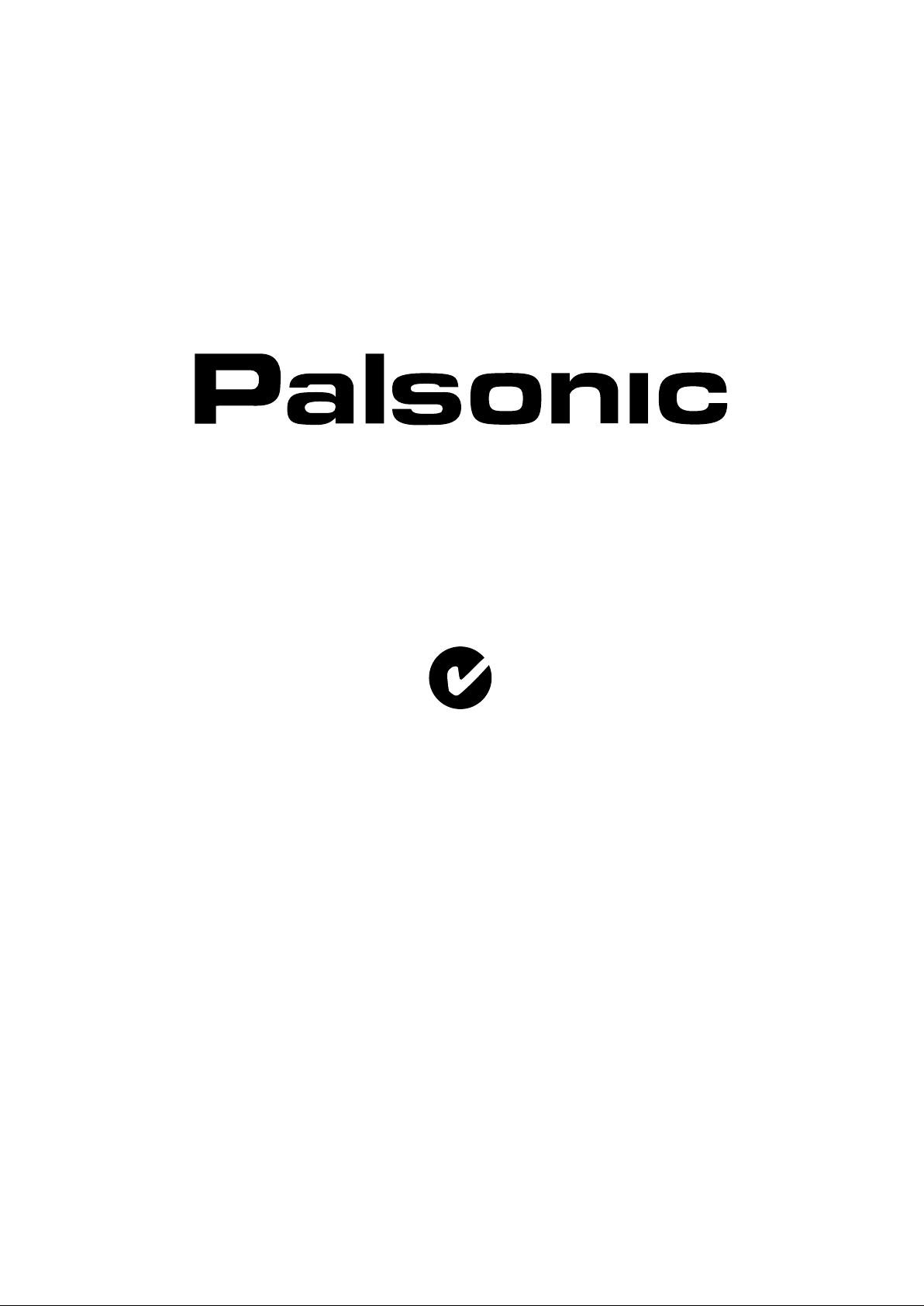
OWNER'S MANUAL
81CM CORDLESS REMOTE LCD TELEVISION & MONITOR
MODEL: TFTV815S
N111
PALSONIC CORPORATION PTY LTD
1 JOYNTON AVENUE
WATERLOO NSW 2017 AUSTRALIA
TEL: (02) 9313 7111
FAX: (02) 9313 7555
www.palsonic.com.au
PALSONIC CUSTOMER SERVICE
TELEPHONE
AUSTRALIA: 1300 657 888
Page 2
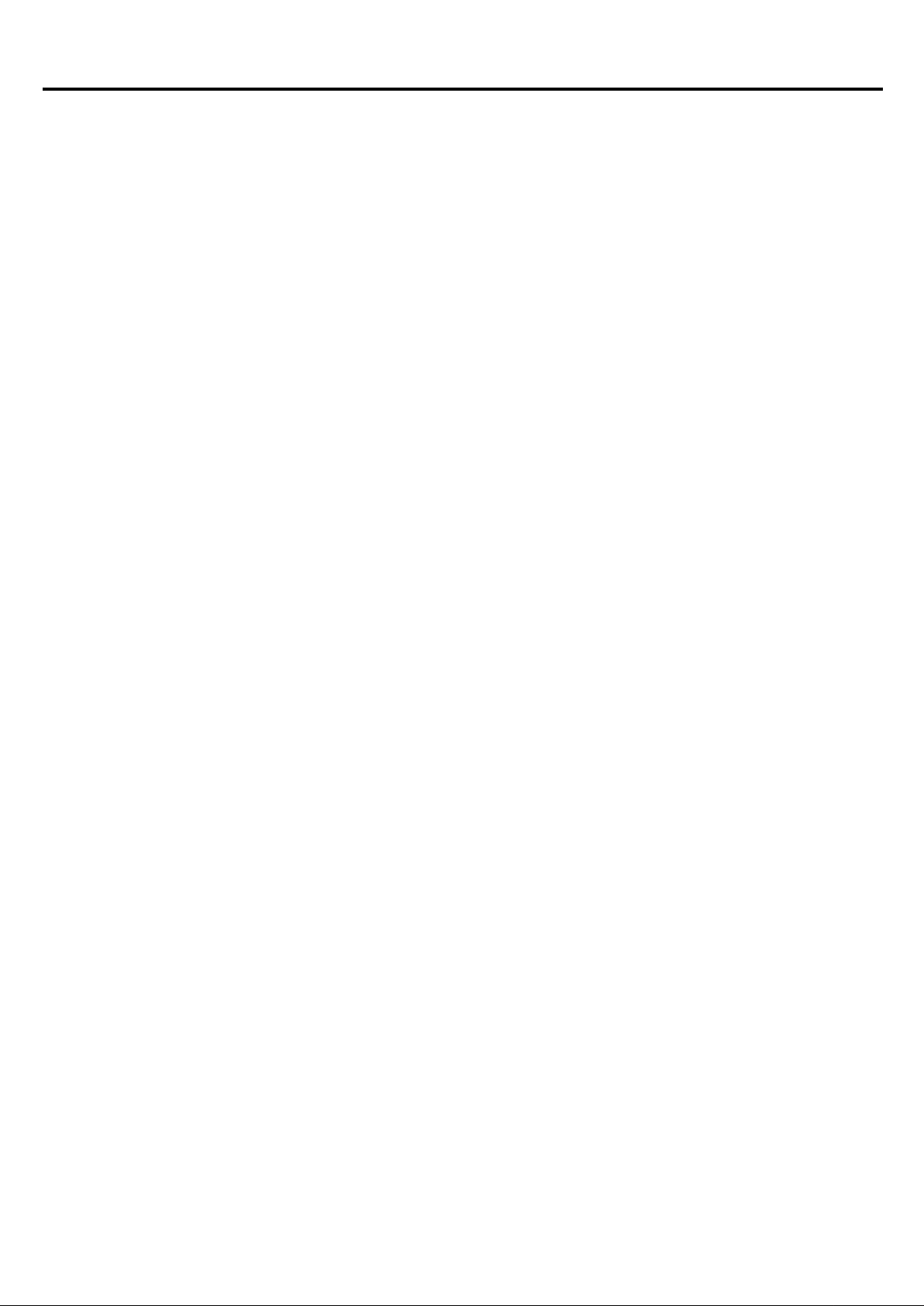
Table of Contents
Important Safety Precautions ....................................................................................................................
Preparations ..............................................................................................................................................
Using the Remote Control ..................................................................................................................
Batteries for the Remote Control ........................................................................................................
Antenna Connection ...........................................................................................................................
Power Connection ...............................................................................................................................
Identification of Controls ............................................................................................................................
Main Unit .............................................................................................................................................
Remote Control ...................................................................................................................................
Connections ...............................................................................................................................................
Cautions before Connecting ...............................................................................................................
Connect a Decoder .............................................................................................................................
Connect a VCR ...................................................................................................................................
Connect a AV or S-Video Inputs .........................................................................................................
Connect a DVD Player or Home Cinema System ...............................................................................
Connect a Product to HDMI ................................................................................................................
Connect a PC ......................................................................................................................................
Turning the Unit On and Off ......................................................................................................................
Turning the Unit On or Off....................................................................................................................
Viewing the Menus and Displays ........................................................................................................
Viewing TV Programs ................................................................................................................................
Select a Region ...................................................................................................................................
Setting APS Function On and Off .......................................................................................................
Auto Search ........................................................................................................................................
Manual Fine Tuning ............................................................................................................................
Manual Search ....................................................................................................................................
Skipping Channel ................................................................................................................................
Editing Channels .................................................................................................................................
Setting Favourite Channel ..................................................................................................................
Editing Program Name ........................................................................................................................
Locking TV Channels ................................................................................................................................
Locking or Unlocking TV Channels .....................................................................................................
Setting Locking Function On or Off .....................................................................................................
Changing Password ............................................................................................................................
Basic Operations .......................................................................................................................................
Changing Channels ............................................................................................................................
Adjusting the Volume ..........................................................................................................................
Muting the Sound ................................................................................................................................
Select Input Source Signal ..................................................................................................................
Setting Picture ...........................................................................................................................................
Using the Preset Picture Mode ...........................................................................................................
Customising the Picture ......................................................................................................................
Reducing Picture Noise ......................................................................................................................
Freezing Picture ..................................................................................................................................
1
3
3
3
4
4
5
5
7
9
9
9
10
11
12
13
13
14
14
14
15
15
15
15
15
16
16
16
17
17
18
18
18
18
19
19
19
19
19
20
20
20
20
20
Page 3
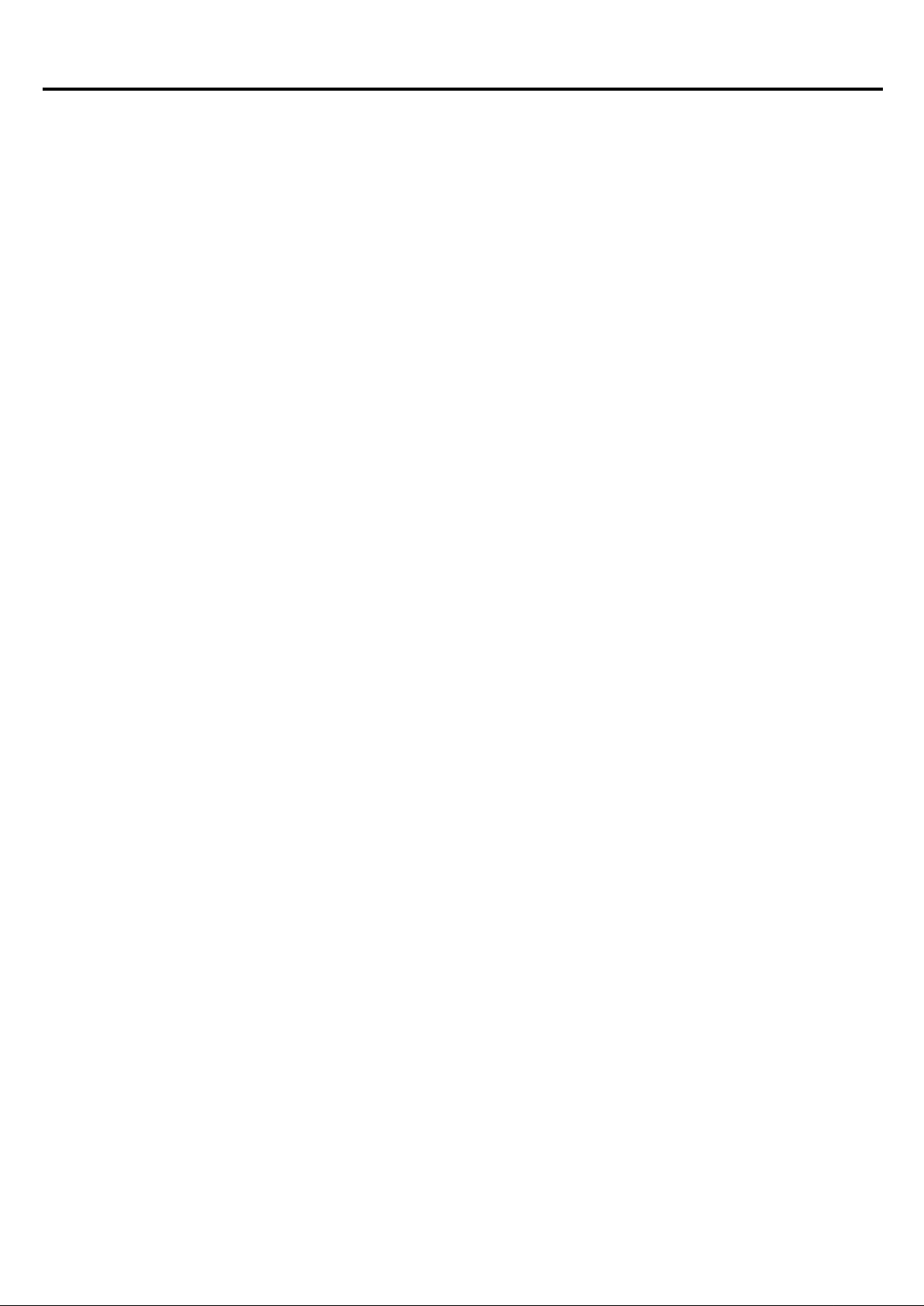
Table of Contents (continued)
Selecting the Preset Colour Temperature ...........................................................................................
Setting the APL Function On or Off .....................................................................................................
Setting Sound ............................................................................................................................................
Adjusting the Volume ..........................................................................................................................
Adjusting the Sound Balance ..............................................................................................................
Adjusting the Headphone Volume .......................................................................................................
Adjusting Equaliser .............................................................................................................................
Stereo/Bilingual Selection ...................................................................................................................
Setting System ...........................................................................................................................................
Setting Colour System .........................................................................................................................
Setting Sound System .........................................................................................................................
Changing Screen Aspect Ratio ...........................................................................................................
Setting Menu Language ......................................................................................................................
Setting Menu Background ...................................................................................................................
Setting WSS ........................................................................................................................................
Setting Blue Screen .............................................................................................................................
Setting Sleep Timer .............................................................................................................................
Setting Timer .......................................................................................................................................
Setting On Program and On Volume ..................................................................................................
Changing Screen Layout ...........................................................................................................................
Selecting Screen Layout .....................................................................................................................
PIP Operations ..........................................................................................................................................
Viewing the Picture-in-Picture .............................................................................................................
Using PIP-POS button ........................................................................................................................
Using ACT.WIN Button .......................................................................................................................
Swap the Contents of the PIP Image and Main Image .......................................................................
Adjustment in D-Sub/DVI Mode .................................................................................................................
Adjusting Image Horizontal Size .........................................................................................................
Changing the Position of Image ..........................................................................................................
Adjusting Phase ..................................................................................................................................
Adjusting the Screen Automatically .....................................................................................................
Loading Default Values .......................................................................................................................
Teletext ......................................................................................................................................................
What is Teletext ...................................................................................................................................
Turning On and Off Teletext ................................................................................................................
Button Functions .................................................................................................................................
Troubleshooting .........................................................................................................................................
Care and Maintenance ..............................................................................................................................
Specifications .............................................................................................................................................
21
21
22
22
22
22
22
23
24
24
24
24
24
25
25
25
25
25
25
26
26
27
27
27
27
27
28
28
28
28
28
28
29
29
29
29
30
31
32
Page 4
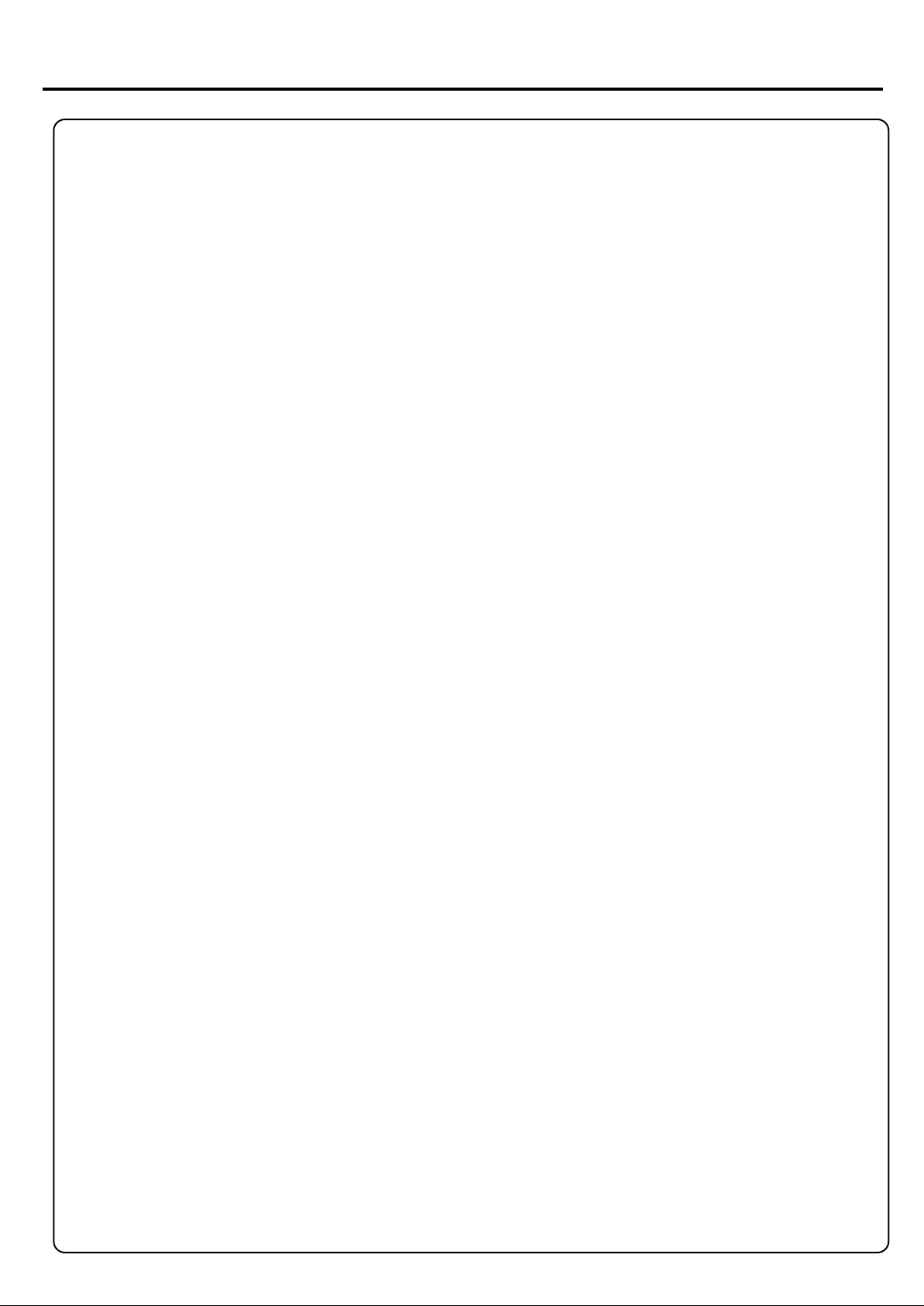
Important Safety Precautions
Electrical energy can perform many useful functions, but it can also cause personal injuries and property damage if
improperly handled. This product has been engineered and manufactured with the highest priority on safety. But
IMPROPER USE CAN RESULT IN POTENTIAL ELECTRICAL SHOCK OR FIRE HAZARD. In order to prevent
potential danger, please observe the following instructions when installing, operating and cleaning the product. To
ensure your safety and prolong the service life of your LCD TV product, please read the following precautions carefully
before using the product.
1. Read these instructions --- All operating instructions must be read and understood before the product is operated.
2. Keep these instructions --- These safety and operating instructions must be kept in a safe place for future reference.
3. Head all warnings --- All warnings on the product and in the instructions must be observed closely.
4. Follow all instructions --- All operating instructions must be followed.
5. Attachments --- Only use attachments/accessories specified by the manufacturer. Do not use attachments not
recommended by the manufacturer. Use of improper attachments can result in accidents,
6. Power source --- This product is intended to be supplied by a listed power supply indicated on the marking label.
If you are not sure of the type of power supply to your home, consult your product dealer or local power company. For
added protection for this product during a lightning storm, or when it is left unattended and unused for long periods of
time, unplug it from the wall outlet and disconnect the cable system.
7. Power cord protection --- Protect the power cord from being walked on or pinched particularly at plugs,
convenience receptacles, and the point where they exit from the apparatus.
8. Overloading --- Do not overload wall outlets, extension cords, or convenience receptacles on other
equipment as this can result in a risk of fire or electric shock.
9. Entering of objects and liquids --- Never insert an object into the product through vents or openings. High voltage
flows in the product, and inserting an object can cause electric shock and/or short internal parts. For the same reason,
do not spill water or liquid on the product.
10. Servicing --- Refer all servicing to qualified service personnel. Servicing is required when the apparatus has been
damaged in anyway, such as power-supply cord or plug is damaged, liquid has been spilled or objects have fallen into
the apparatus, the apparatus has been exposed to rain or moisture, does not operate normally, or has been dropped.
11. Damage requiring service --- If any of the following conditions occurs, unplug the power cord from the AC outlet,
and request a qualified service person to perform repairs.
a. When the power cord or plug is damaged.
b. When a liquid is spilled on the product or when objects have fallen into the product.
c. When the product has been exposed to rain or water.
d. When the product does not operate properly as described in the operating instructions.
Do not touch the controls other than those described in the operating instructions. Improper adjustment of controls not
described in the instructions can cause damage, which often requires extensive adjustment work by a qualified technician.
e. If the product has been dropped or the cabinet has been damaged in anyway.
f. When the product displays an abnormal condition or exhibits a distinct change in performance. Any noticeable
abnormality in the product indicates that the product needs servicing.
12. Replacement parts --- In case the product needs replacement parts, make sure that the service person uses
replacement parts specified by the manufacturer, or those with the same characteristics and performance as the
original parts. Use of unauthorised parts can result in fire, electric shock and/or other danger.
13. Safety checks --- Upon completion of service or repair work, request the service technician to perform safety
checks to ensure that the product is in proper operating condition.
14. Wall or ceiling mounting --- When mounting the product on a wall or ceiling, be sure to install the product
according to the method recommended by the manufacturer. This is a safety feature.
1
Page 5
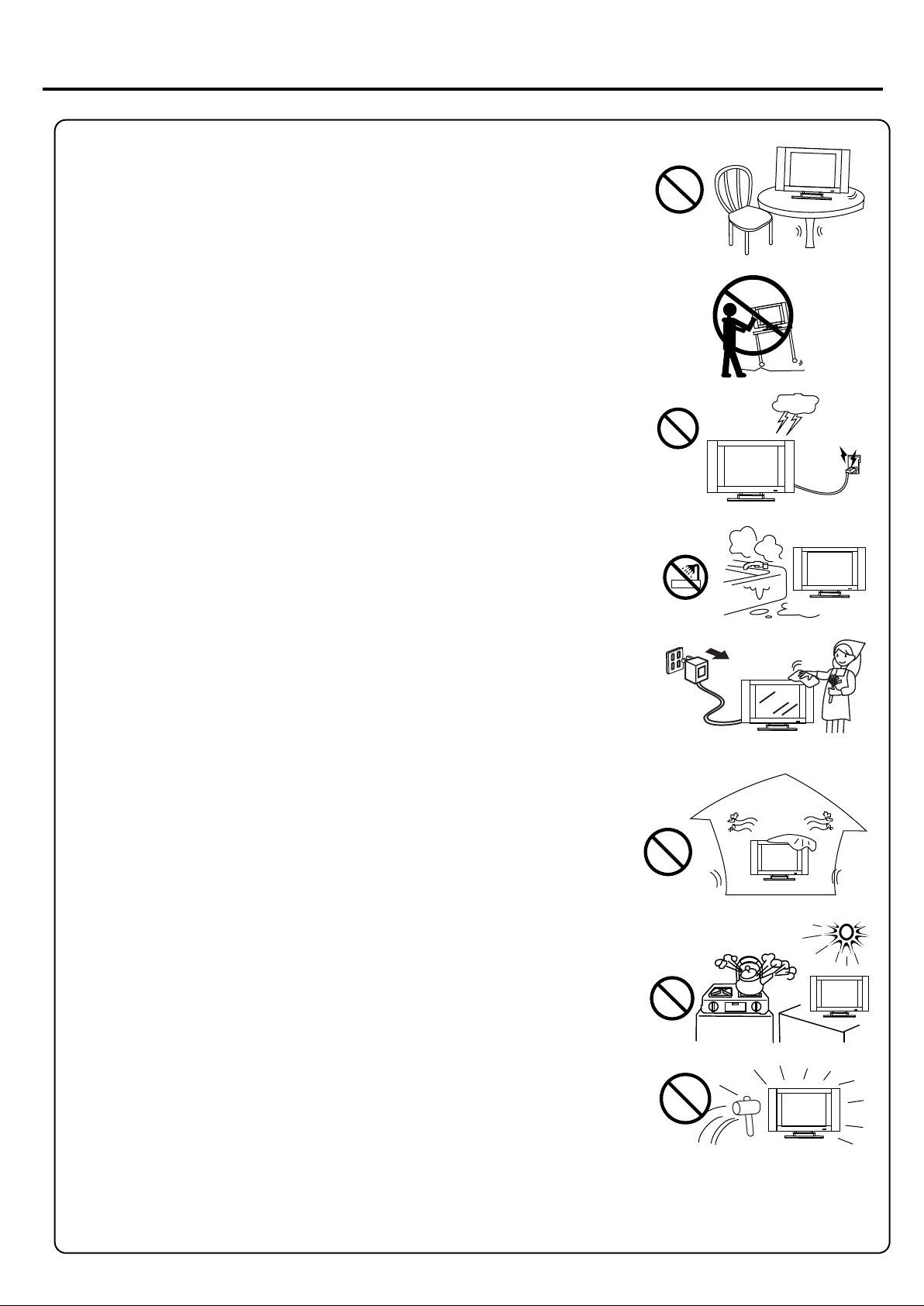
Important Safety Precautions (continued)
15. Stand --- Use only with the cart, stand, tripod, bracket, or table specified by the
manufacturer, or sold with the apparatus. Do not place the product on an unstable
trolley, stand, tripod or table. Placing the product on an unstable base can cause
the product to fall, resulting in serious personal injuries as well as damage to the
product. When mounting the product on a wall, be sure to follow the manufacturer's
instructions. Use only the mounting hardware recommended by the manufacturer.
16. Careful move --- When a cart is used, use caution when moving the cart/apparatus
combination to avoid injury from tip-over. Sudden stops, excessive force and uneven
floor surfaces can cause the product to fall from the trolley.
17. Lightning --- Unplug this apparatus during lightning storms or when unused for
long periods of time.
For added protection for this television equipment during a lightning storm, or when
it is left unattended and unused for long periods of time, unplug it from the wall outlet
and disconnect the antenna. This will prevent damage to the equipment due to
lightning and power-line surges.
18. Do not use this apparatus near water --- for example, near a bathtub, washbowl,
kitchen sink, or laundry tub, in a wet basement, or near a swimming pool, and the like.
Do not use immediately after moving from a low temperature to high temperature
environment, as this causes condensation, which may result in fire, electric shock, or
other hazards.
19. Clean only with dry cloth --- Unplug this product from the wall outlet before
cleaning. Do not use liquid cleaners or aerosol cleaners. Use a damp cloth for cleaning.
20. Ventilation --- Do not block any ventilation openings. Install in accordance with
the manufacturer instructions. The vents and other openings in the cabinet are
designed for ventilation. Do not cover or block these vents and openings since
insufficient ventilation can cause overheating and/or shorten the life of the product.
Do not place the product on a bed, sofa, rug or other similar surface, since they
can block ventilation openings. This product is not designed for built-in installation;
do not place the product in an enclosed place such as a bookcase or rack, unless
proper ventilation is provided or the manufacturer's instructions are followed.
21. Heat sources --- Do not install near any heat sources such as radiators, heat
registers, stoves, or other apparatus (including amplifiers) that produce heat.
22. Panel protection --- The LCD panel used in this product is made of glass.
Therefore, it can break when the product is dropped or impacted upon by other
objects. Be careful not to be injured by broken glass pieces in case the LCD panel
breaks.
23. Pixel defect --- The LCD panel is a very high technology product, giving you finely detailed pictures. Occasionally,
a few non-active pixels may appear on the screen as a fixed point of blue, green or red. Please note that this does not
affect the performance of your product.
2
Page 6
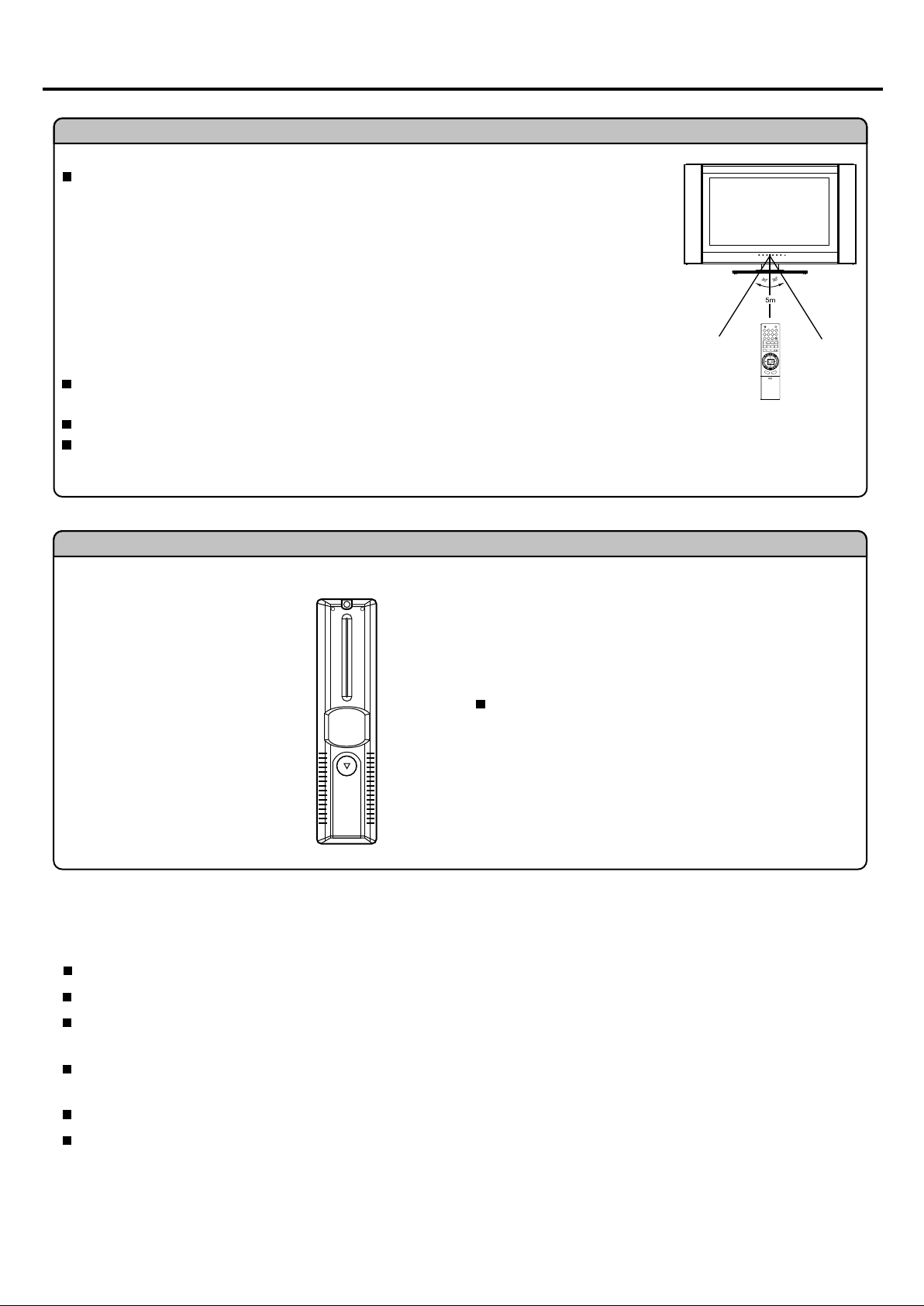
Preparations
Using the Remote Control
Use the remote control by pointing it towards the remote sensor window of the set.
Objects between the remote control and sensor window may prevent proper operation.
Note: the illustration is for your reference only, the remote sensor may locate differently
with different model.
DSP/CAPS
0
3
1 2
4
5
6
9
8
7
PIP
POP
M.WIN
ACT.WIN
TIMER SWAP
PIP-POS
STEREO
SLEEP
P.MODES.MODE FAV.
FREEZE
Z
OOM
NU
E
Cautions regarding use of remote control
Do not expose the remote control to shock. In addition, do not expose the remote
control to liquids, and do not place in an area with high humidity.
Do not install or place the remote control under direct sunlight. The heat may cause deformation of the unit.
The remote control may not work properly if the remote sensor window of the main unit is under direct sunlight or
strong lighting. In such a case, change the angle of the lighting or LCD TV set, or operate the remote control closer
to the remote sensor window.
M
ENTER
S
OUR
E
T
AUTO
U
CE
M
CHILD LOCK
-
+
-
+
Batteries for the Remote Control
If the remote control fails to operate the LCD TV functions, replace the batteries in the remote control.
1
Open the battery cover.
2
Insert two size-AAA batteries.
(Place the batteries with their terminals
corresponding to the (+) and (-)
indications in the battery compartment.)
3
Replace the cover and slide in
reverse until the lock snaps.
Precautions on battery use
Improper use of batteries can result in a leakage of chemicals and/or explosion. Be sure to follow the instructions below.
Place batteries with their terminals corresponding to the (+) and (-) indications.
Different types of batteries have different characteristics. Do not mix batteries of different types.
Do not mix old and new batteries. Mixing old and new batteries can shorten the life of new batteries and/or cause old
batteries to leak chemicals.
Remove batteries as soon as they are non-operable. Chemicals that leak from batteries can cause a rash. If chemical
leakage is found, wipe with a cloth.
The batteries supplied with the product may have a shorter life expectancy due to storage conditions.
If the remote control is not used for an extended period of time, remove the batteries from the remote control.
3
Page 7
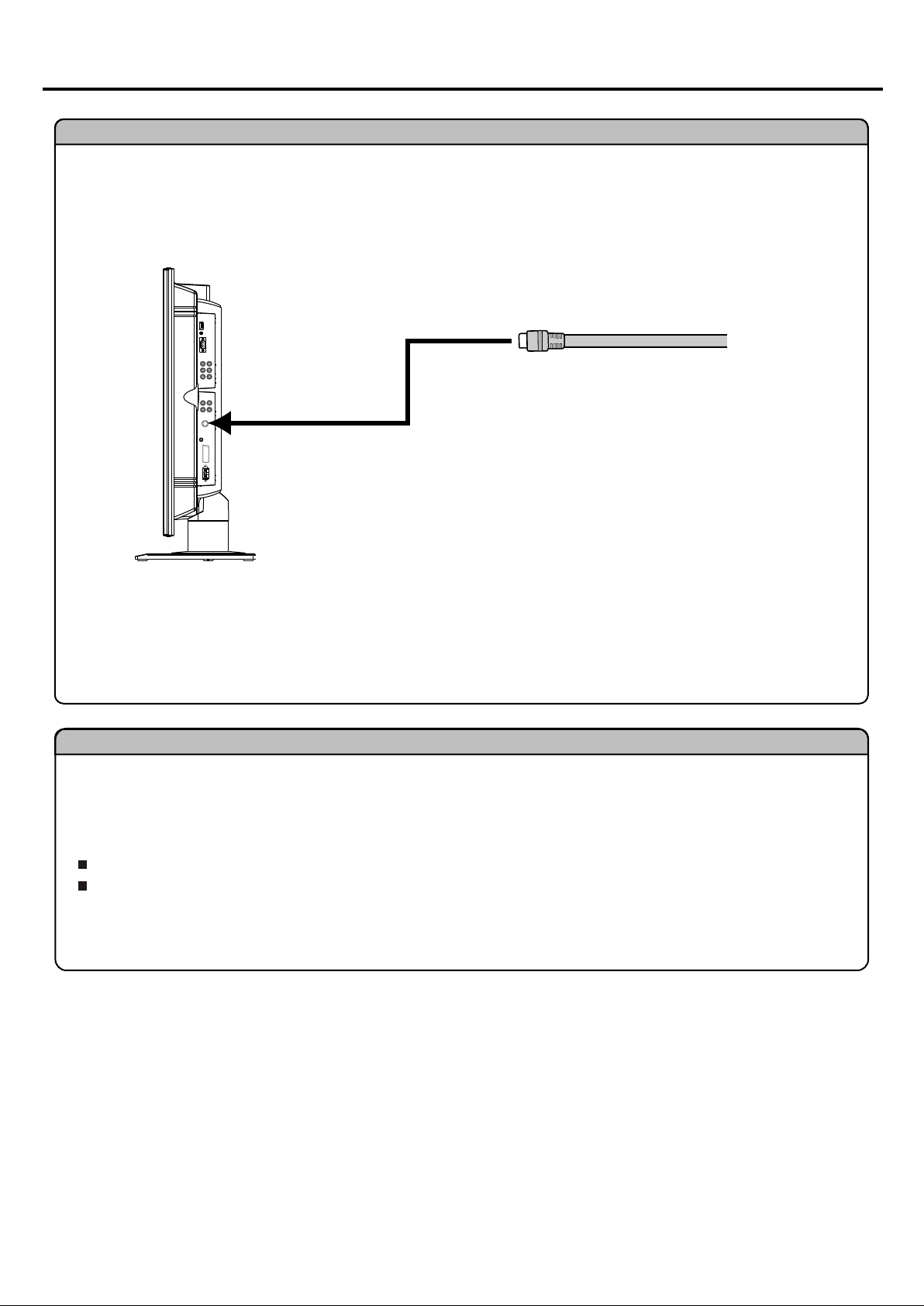
Preparations (continued)
Antenna Connection
INSTALL the unit in a room where direct light will not fall upon the screen. Total darkness or a reflection on the
picture screen may cause eyestrain. Soft and indirect lighting is recommended for comfortable viewing.
Optimum reception of colour requires a good signal and will generally mean that an outdoor aerial must be used.
The exact type and position of the aerial will depend upon your particular area.
75-ohm coaxial cable (round cable)
Note:
It is recommended that the 75-ohm coaxial cable be used to eliminate interference and noise which may occur
due to radio wave conditions.
The aerial cable should not be bundled with the power cord and the like.
Power Connection
Insert the AC Power plug into a conveniently located AC Outlet
Note:
This product should be operated only from the type of power source indicated on the marking label.
Always unplug the AC cord from power outlet when not using for a long period of time.
4
Page 8
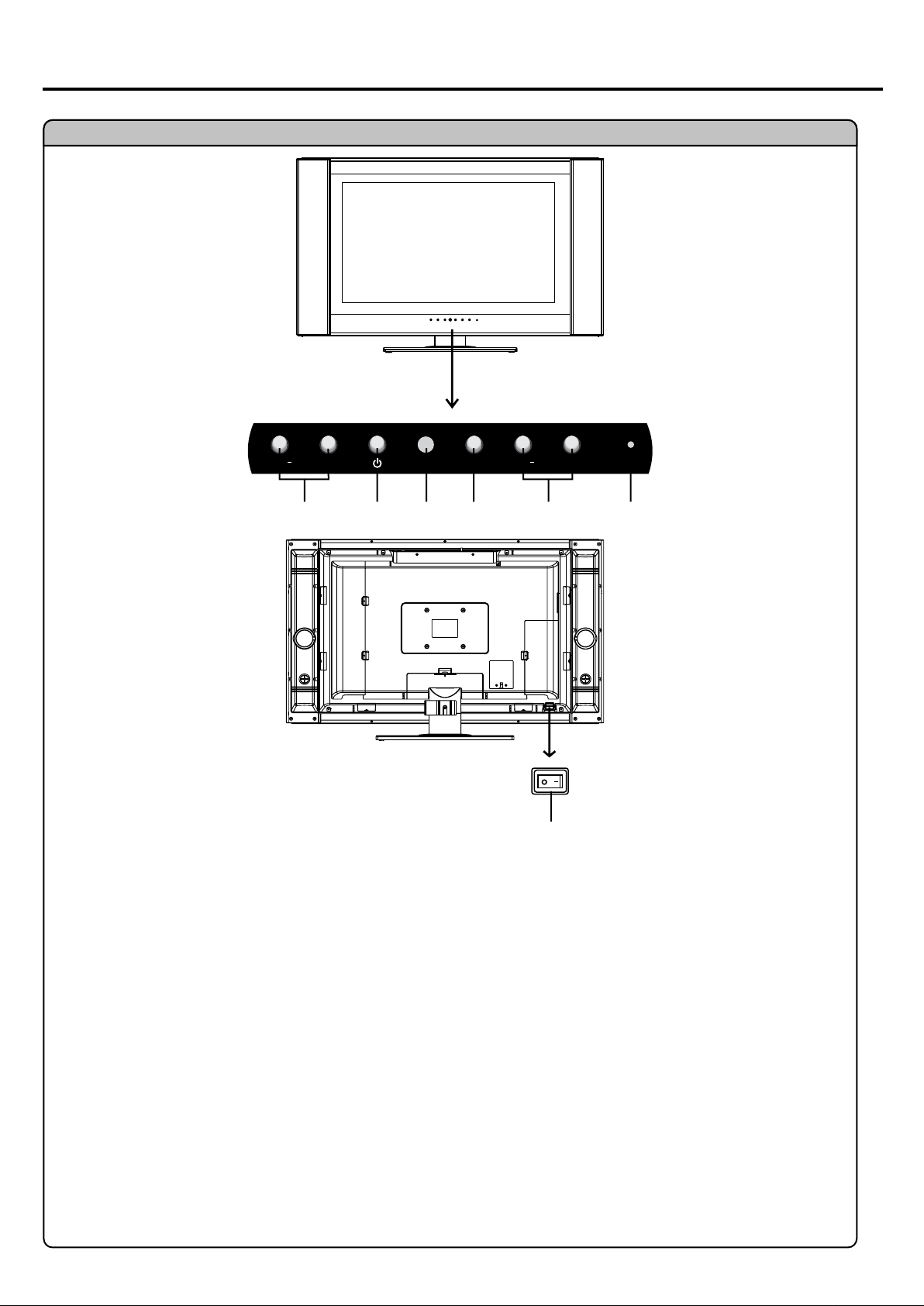
Main Unit
Identification of Controls
VOL
VOL
+
123
INPUT
4
CH
CH
+
5
6
7
1. VOL+/ Press the VOL+ or VOL- button to directly increase or decrease the sound volume level;
2. MENU
Press this button to access the Menu main page.
3. Remote Sensor
4. SOURCE
To access signal source select menu
5. CH+/-
Press these two buttons to directly change the TV channel;
6. Power Indicator
7. Power Switch
Note:
Functions of VOL+/-, CH+/-, MENU and SOURCE are also provided to the remote control. This operation manual
provides a description based on operating functions with the remote control.
OSD means On Screen Display.
5
Page 9
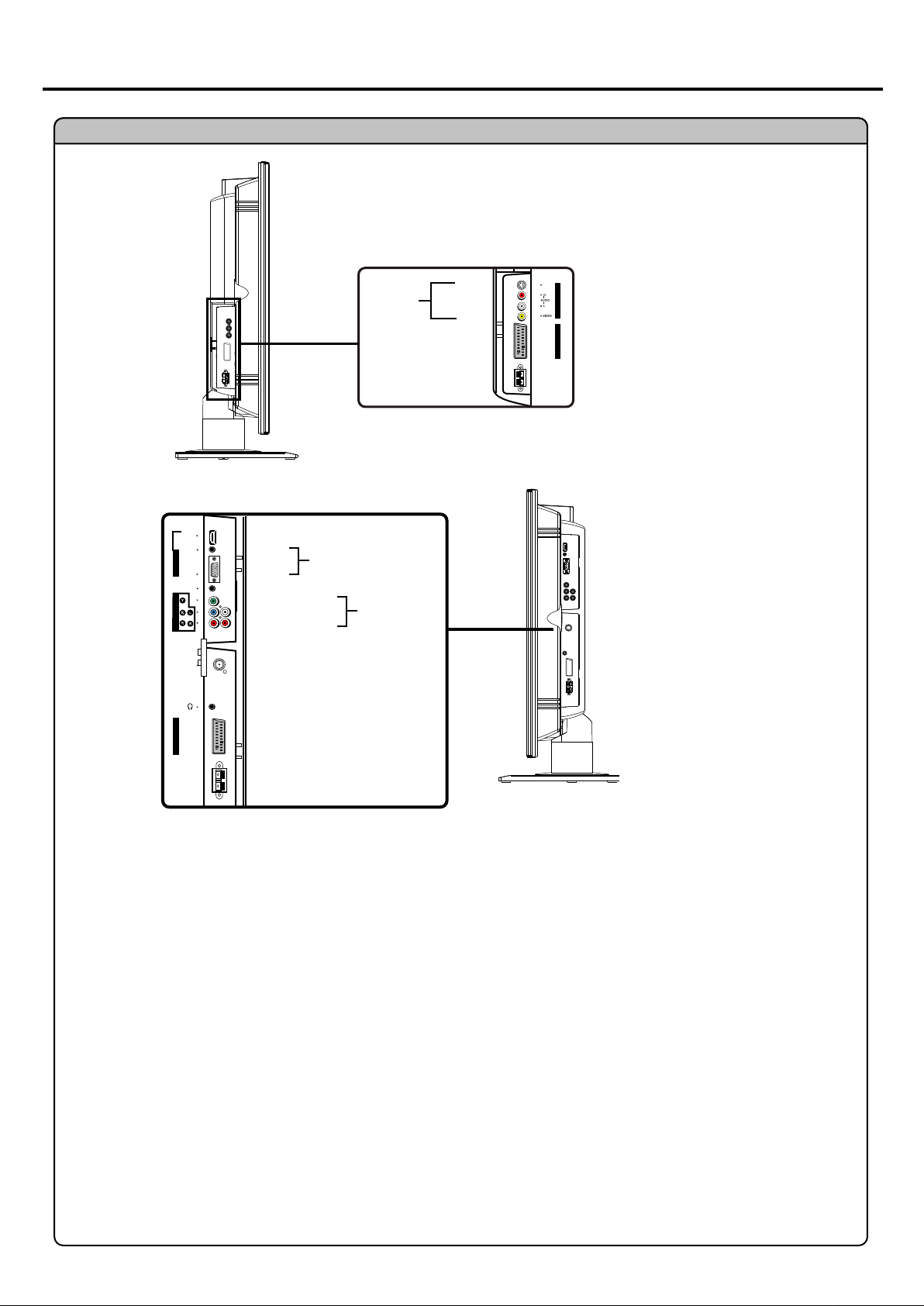
Main Unit
Identification of Controls (continued)
S-VIDEO
AV INPUT/
S-VIDEO IN
SCART2 INTERFACE
SPEAKER
HDMI
DVI
AUDIO
D-SUB IN
D-Sub
UPDATE
COMPONENT IN
RF
SCART1 (VIDEO/RGB)
HDMI/DVI IN
AUDIO
D-Sub
UPDATE interface
Pb AUDIO L
Pr AUDIO R
AERIAL INPUT
HEADPHONE JACK
SCART1 INTERFACE
D-Sub IN
COMPONENT IN
AUDIO L/MONO
OUTPUT
S-VIDEO
AUDIO R
VIDEO
JACKS
SPEAKER OUTPUT JACKS
1. AV inputs (Video, Audio L/MONO, R) / S-Video input
Receive video/audio signals from external sources such as VCR or DVD player.
Receive a S-Video signal from external source such as VCR or DVD player.
2. 21-pin Euro-SCART1 (VIDEO/S-VIDEO) interface
3. HDMI/DVI interface
4. D-Sub input/Audio in
Connect to the D-Sub/audio output sockets on your PC.
5. UPDATE interface
For service use only. The user cannot operate the unit through the UPDATE interface.
6. Component inputs (Y, Pb, Pr, Audio L, R)
Connect to the component and audio output sockets of a DVD player or Set-Top Box.
7. Aerial input
Allows you to connect cable or outdoor aerial
8. Headphone jack
9. 21-pin Euro-SCART1 (VIDEO/RGB) interface
10. Speaker output jacks
Connect the speaker audio cable to the speaker output jacks on the unit matching the "+" and
"-" ends of the cable with colour.
6
Page 10
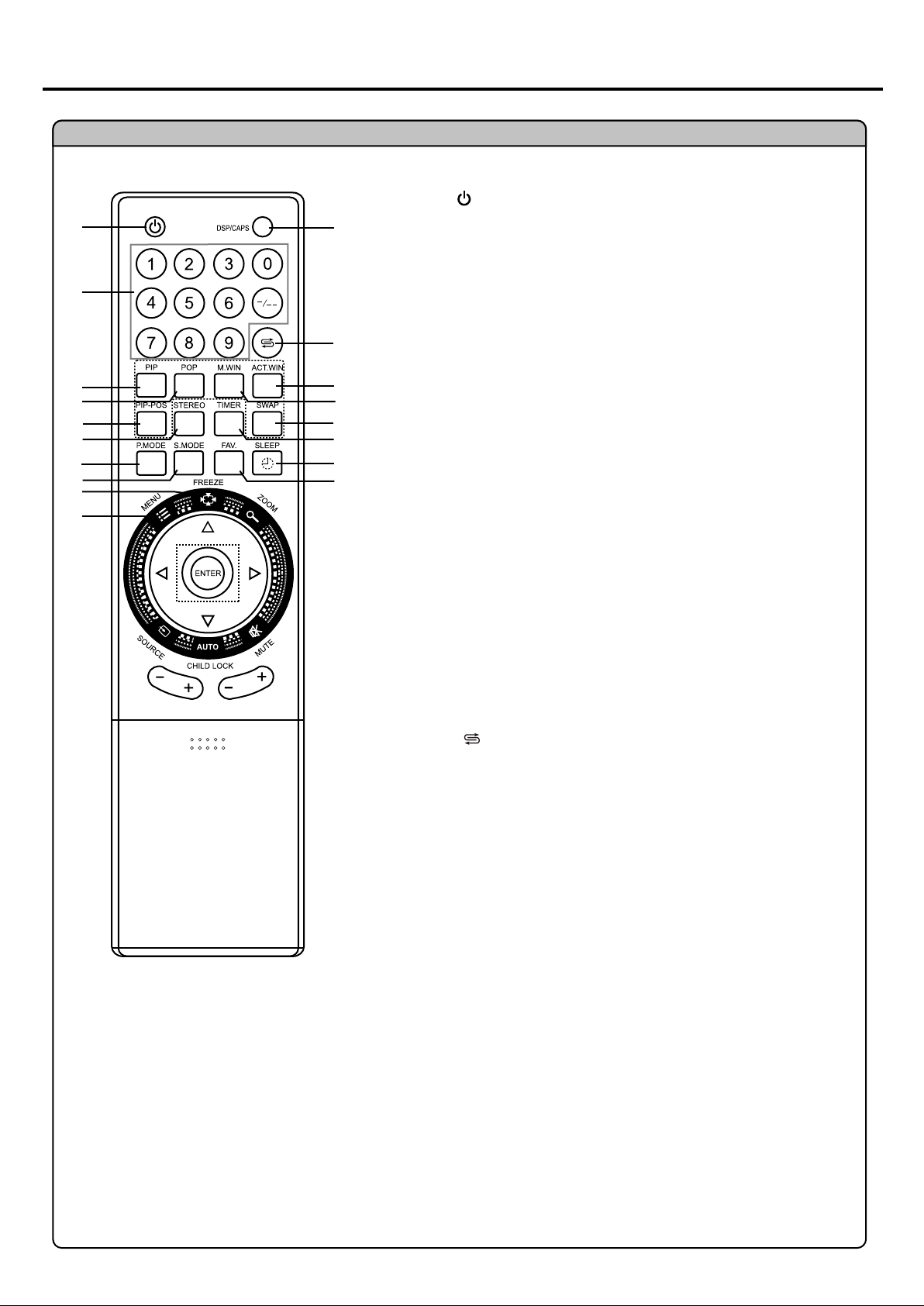
Remote Control
1
2
3
4
5
6
7
8
9
10
Identification of Controls (continued)
POWER
1.
11
12
13
14
15
16
17
18
Turn the unit on or standby
0~9 digit buttons, -/-- button
2.
0~9: direct channel select;
To input characters when editing channel label
-/-- button: two digit/three digit channel number selector
PIP
3.
To activate picture-in-picture
POP
4.
activate picture-out-picture
PIP-POS
5.
To select PIP frame position
STEREO
6.
To select stereo, mono or bilingual
P.MODE
7.
To quickly select picture mode
Red button (teletext)
S.MODE
8.
To quickly select sound mode
Green button (teletext)
FREEZE
9.
To freeze current picture
MENU
10.
To access the MENU main page
In Menu operation, press this button to return to a higher level menu
DSP/CAPS
11.
To display current channel status
To switch between uppercase and lowercase input mode when
editing channel label.
RETURN
12.
To quickly jump between current channel and last selected channel.
To switch to previous source
ACT.WIN
13.
To select main picture frame or PIP frame when viewing
picture-in-picture
M.WIN
14.
To select to view multi-window mode
SWAP/SORT
15.
In full screen of TV program, press this button to access channel
editing mode
When viewing PIP TV program, press this button to exchange the
Contents of the PIP Image and Main Image
TIMER
16.
To set current time, turn-off timer or turn-on timer
SLEEP
17.
To set sleep timer
Blue button (teletext)
FAV.
18.
To cycle among all favourite channels
Yellow button (teletext)
7
Page 11
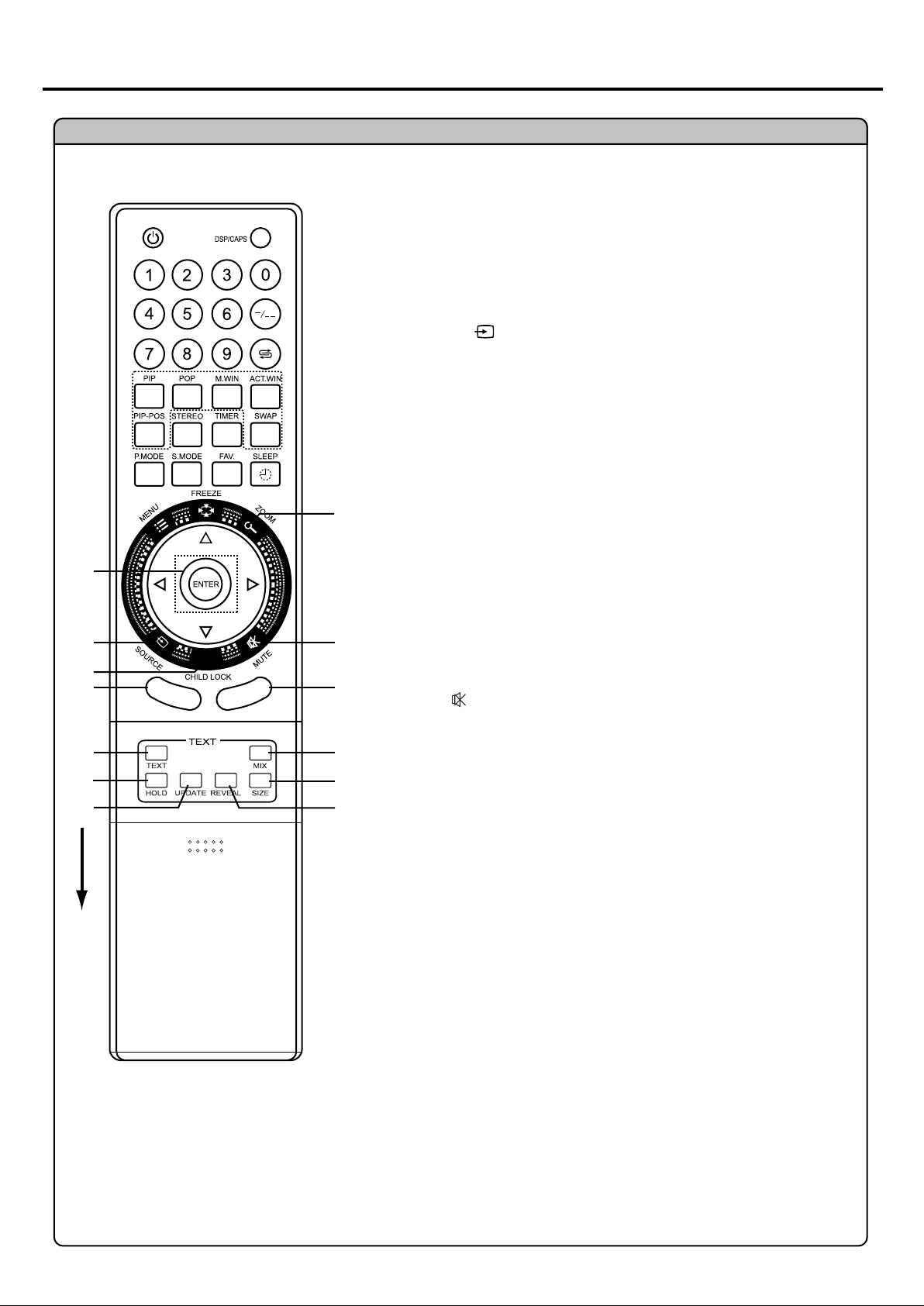
Remote Control
19
20
21
22
23
24
25
-
Idenification of Controls (continued)
ENTER, ENTER (Up/Down), ENTER (Left/Right)
19.
ENTER: To confirm your operatlon or setting or access submenu;
ENTER (Up/Down) To move upward or downward in menu
operation;
ENTER (Left/Right) To move left or right in menu operation;
To adjust selected menu item in menu operation
SOURCE
20.
To access source select menu
AUTO/CHILD LOCK
21.
To rectify the picture automatically in VGA model lock or unlock
channels in TV mode
CHANNEL +/-
22.
Use to switch channels;
TEXT
23.
26
AUTO
+
+
-
27
28
29
30
31
To enter/exit teletext mode (Teletext)
HOLD
24.
To hold the current teletext page temporarily (Teletext)
UPDATE
25.
To view update teletext page (Teletext)
ZOOM
26.
To select Screen Aspect Ratio
This button doesn't work under [POP 4:3], [POP Full],
[4 Windows], [9 Windows]
MUTE
27.
Sound mute
VOLUME +/-
28.
Use to adjust volume
MIX
29.
To superimpose text on a TV picture (Teletext)
SIZE
30.
To expand top half or bottom half page of current screen (Teletext)
REVEAL
31.
To display hidden information such as solutions to riddles and
puzzles. (Teletext)
8
Page 12

Connections
Cautions before connecting
Carefully check the terminals for position and type before making any connections.
The illustration of the external equipment may be different depending on your model.
Loose connectors can result in image or colour problems. Make sure that all connectors are securely inserted
into their terminals.
Refer to the operating manual of the external device as well.
When connecting an external device, turn the power off on the panel to avoid any issues.
Connect a Decoder
HDMI
DVI
AUDIO
D-SUB IN
D-Sub
UPDATE
COMPONENT IN
RF
21-pin SCART
connector
SCART1 (VIDEO/RGB)
Decoder
How to connect:
Connect the SCART Cable between the unit and the Decoder.
To watch Decoder
1. Turn on your LCD TV, press SOURCE button on the remote
control.
2. Push ENTER (Up/Down) to select SCART 1 and press ENTER to
confirm.
3. Turn on your Decoder.
Note:
1. The unit receives CVBS (VIDEO) signal and RGB signal from SCART1 interface and is able to identify the signal
format automatically. The unit chooses the RGB signal prior to the CVBS (VIDEO) signal.
2. To connect to external devices with AV terminals, you may use 21-pin Scart Converter to connect to SCART
interface on the unit, and the unit receives CVBS (VIDEO) signal only.
Select Main Source
1. TV
2. Video
3. S-Video
4. SCART 1
5. SCART 2 AV
6. SCART 2 Y/C
7. YPbPr
8. D-Sub
9. HDMI
9
Page 13

Connect a VCR
Connections (continued)
SCART Cable
S-VIDEO
Rear of the VCR
21 -pin SCART
connector
VCR
How to connect:
Connect the SCART Cable between the unit and the VCR.
To play VCR
1. Turn on your LCD TV, press SOURCE button on the remote
control.
2. Push ENTER (Up/Down) to select Scart2 AV and press ENTER to
confirm.
3. Turn on your VCR, insert a videotape and press the Play button.
Note:
The unit receives CVBS (VIDEO) signal and Y/C (S-VIDEO) signal from SCART2 interface.
When receiving Y/C signal, you need to select Scart 2 Y/C instead of Scart 2 AV in the source select menu.
Therefore, if you find that the colour is not properly displayed, please try to select Scart 2 Y/C.
To connect to external devices with AV terminals, you may use 2 I-pin Scart Converter to connect to SCART
interface on the unit, then please select Scart 2 AV and the unit receives CVBS (VIDEO) signal only.
Select Main Source
1. TV
2. Video
3. S-Video
4. SCART 1
5. SCART 2 AV
6. SCART 2 Y/C
7. YPbPr
8. D-Sub
9. HDMI
10
Page 14

Connect AVI or S-Video Inputs
Connections (continued)
Audio
cable
S-video
cable
S-VIDEO
Video
cable
Yellow (VIDEO)
White (AUDIO L/MONO)
Red (AUDIO R)
Examples of external devices that can be connected
VCR
Home video
game system
Video Camera
The unit provides Audio/Video inputs for you to connect external devices such as VCR, Video Camera or
Home video game system.
How to connect:
Connect the Audio/Video cables between the Audio (L/R)/Video jacks
on the unit and external devices.
To view signal from AV/S-VIDEO inputs
1. Turn on your LCD TV, press SOURCE button on the remote
control.
2. Press ENTER (Up/Down) to select Video or S-Video and press
ENTER to confirm.
3. Turn on the external device and play it.
Note:
For better video, you can use the S-Video terminal if your source supports it. If you are going
to use S-Video terminal, please select S-Video instead of Video in source menu
The Video input terminal on the AV IN and the S-Video input terminal share the same Audio input terminals.
The S-Video is prior to Video terminal when they are connected at the same time. To view the picture rom the Video
terminal, disconnect aby plug from the S-Video terminal.
Select Main Source
1. TV
2. Video
3. S-Video
4. SCART 1
5. SCART 2 AV
6. SCART 2 Y/C
7. YPbPr
8. D-Sub
9. HDMI
11
Page 15

Connections (continued)
Connect a DVD Player or Home Cinema System
Video
cable
HDMI
AUDIO
D-SUB IN
D-Sub
UPDATE
COMPONENT IN
DVI
RF
Audio
cable
SCART1 (VIDEO/RGB)
DVD player
white (audio L)
red (audio R, Pr)
Green (Y)
Blue (Pb)
Rear of the DVD player
How to connect a DVD Player or Home Cinema System using Component Video Connections:
Connect the Video cable between the Y, Cb, Cr input jacks on the unit and Cb, Cr output jacks on the DVD player.
Connect the Audio cable between the AUDIO input jack on the unit and AUDIO output jacks on the DVD player.
To play DVD
1. Turn on your LCD TV, press SOURCE button on the remote
control.
2. Press ENTER (Up/Down) to select YPbPr.
3. Press ENTER to confirm.
4. Turn on your DVD player, insert a DVD disc and press the
Play button.
Select Main Source
1. TV
2. Video
3. S-Video
4. SCART 1
5. SCART 2 AV
6. SCART 2 Y/C
7. YPbPr
8. D-Sub
9. HDMI
Note:
The Y, Pb, Pr outputs on your DVD player are sometimes labelled Y, Cb, Cr or Y, B-Y, R-Y.
If so, connect the cables to like colours.
12
Page 16

Connections (continued)
Connect a product to HDMI
HDMI
DVI
AUDIO
D-SUB IN
D-Sub
UPDATE
COMPONENT IN
RF
SCART1 (VIDEO/RGB)
Product with HDMI jack
How to connect:
Connect the HDMl cable between the HDMl input jacks on the unit and
HDMl output jacks on the product.
Note:
The HDMl Sources are compatible with DVI displays through the use of a
passive cable converter. So you may connect product with DVI output jack to the unit.
Connect a passive cable converter between the HDMl input jack on the
unit and DVI output jack on the product.
Connect an Audio cable between the AUDIO output on your product and
AUDIO input jack of D-Sub IN on the unit.
To Watch your Product
1. Turn on your LCD TV, press SOURCE button on the remote control.
2. Push ENTER (Up/Down) to select HDMI.
3. Press ENTER to confirm.
4. Turn on your product.
Select Main Source
1. TV
2. Video
3. S-Video
4. SCART 1
5. SCART 2 AV
6. SCART 2 Y/C
7. YPbPr
8. D-Sub
9. HDMI
Connect a PC
D-Sub
Audio
cable
cable
How to connect:
PC
Connect a D-Sub cable between the S-Sub interface on the PC the
D-Sub interface on the unit.
Connect an Audio cable between the AUDIO output on the PC and
AUDIO input jack on the unit.
To Watch the PC screen
1. Turn on your LCD TV, press SOURCE button on the remote control.
2. Press ENTER (Up/Down) to select D-Sub (D-Sub).
3. Press ENTER to confirm.
4. Turn on your PC and check for PC system requirements.
5. Adjust the PC screen.
HDMI
DVI
AUDIO
D-SUB IN
D-Sub
UPDATE
COMPONENT IN
RF
SCART1 (VIDEO/RGB)
Select Main Source
1. TV
2. Video
3. S-Video
4. SCART 1
5. SCART 2 AV
6. SCART 2 Y/C
7. YPbPr
8. D-Sub
9. HDMI
13
Page 17

Turning the Unit On and Off
Turning the Unit On and Off
Turning On
Insert the power cord into the wall outlet.
Press the Power Switch on the unit, then press the Power button on
the remote control.
The unit will be turned on and you will be ready to use its features.
Turning Off
With the power on, Press the Power button on the remote control to
turn off the unit, and put the unit in standby mode.
To cut off the power completely, press the Power Switch.
Viewing the Menus and Displays
Your LCD TV has a simple, easy-to-use menu system that appears on the
screen. This system makes it convenient and fast to use features on the
unit.
Viewing the Menus
With the power on, press the MENU button on the remote control.
1
The main menu appears on the screen.
Push the ENTER (Up/Down) to select menu page. Press ENTER to
2
access the menu page.
Push ENTER (Up/Down) to select item. Push ENTER (Left/Right) to
3
adjust value or setting of each item. Press MENU to exit menu
system.
On-screen menu will disappear from the screen automatically after
some seconds, or you can press the MENU button repeatedly to exit
the menu system.
Note:
n
In Menu operations, you may push ENTER (Up/Down) to select item or
just press the relevant number button according to the number
indicated on the left of the menu item.
n
To clearly introduce the menu operations, this operation manual
provides a description based on operation with the remote control.
Displaying Status Information
The unit displays current status information (e.g channel number, channel
name, channel locking status, colour and sound system or stereo mode) by
pressing the DSP/CAPS button.
Video
1. Mode:
2. Contrast
3. Brightness
4. Colour
5. Hue
6. Sharpness
7. DNR:
8. Color Temperature:
9. APL:
1
MP:
2
ABC
PAL
FM/AM
3 4
Custom
70
30
45
0
50
Weak
Standard
On
5
005
B/G
Mono
1. Information for main picture frame
2. Current channel name
4. Locked status icon
6. Sound system
8. NICAM status
Note:
Some of the above items are not always displayed on the screen and they
are subject to your settings.
3. Favourite channel icon
5. Current channel number
7. Stereo mode
9. Colour system
14
9 8 7 6
Page 18

Viewing TV Programs
Your LCD TV can memorise and store all of the available channels. After the available channels are memorised, use
CHANNEL+/- to scan through the available stations.
Select a Region
Before you start automatic search, it is necessary to select a region firstly.
Press MENU to display the menu main page.
1
Push ENTER (Up/Down) repeatedly to display Option menu page.
2
Press ENTER to access.
3
Push ENTER (Down) repeatedly to select Program Area item.
4
Push ENTER (Left/Right) to select a proper region according to your
5
area.
Press MENU repeatedly to exit.
6
1. Child Lock:
2. Change Password
3. WSS:
4. APS:
5. Program Area:
6. Menu Language:
7. Menu Background:
8. Blue Screen:
Option
Off
Off
Off
Others...
English
Opaque
On
Setting APS Function On or Off
Option
Repeat steps 1~3 in [Select a Region].
1
Push ENTER (Down) repeatedly to select the APS item.
2
Push ENTER (Left/Right) to select On or Off.
3
Press MENU repeatedly to exit.
4
After auto searching, the channels will be ranged automatically according to VPS (Video Program System) information
when this item is set to On in advance.
1. Child Lock:
2. Change Password
3. WSS:
4. APS:
5. Program Area:
6. Menu Language:
7. Menu Background:
8. Blue Screen:
Off
Off
Off
Others...
English
Opaque
On
Auto Search
Press MENU to display the menu main page.
1
Push ENTER (Up/Down) repeatedly to display Program menu
2
page.
Press ENTER to access.
3
Push ENTER (Down) repeatedly to select Auto Search item.
4
Press ENTER to start auto search.
5
The unit will begin memorising all of the available channels.
1. Program No:
2. Program Name:
3. Locked:
4. Favourite:
5. Skip:
6. Fine Tuning:
7. Colour System
8. Sound System:
9. Auto Search:
0. Manual Search:
Program
19
Off
Off
Off
0
AUTO
D/K
320.25 MHz
Note:
The process of auto search will be stopped if you press the MENU button
Manual Fine Tuning
Repeat steps 1~3 in [Auto Search].
1
Push ENTER (Down) repeatedly to select Fine Tuning item.
2
Push ENTER (Left/Right) to fine tune till the best possible picture
3
and sound are obtained.
Press MENU to exit.
4
15
Auto Search Program... 7
323.25MHz
Program
1. Program No:
2. Program Name:
3. Locked:
4. Favourite:
5. Skip:
6. Fine Tuning:
7. Colour System
8. Sound System:
9. Auto Search:
0. Manual Search:
320.25 MHz
VHF-H
19
Off
Off
Off
0
AUTO
D/K
Page 19

Viewing TV Programs (continued)
Manual Search.
Use Manual Search if desired channels can not be memorised or if you would like to store programs to specific
channel numbers one by one.
Use number buttons to directly select a channel that you want to
1
perform manual search.
Program
Press MENU to display the menu main page.
2
Push ENTER (Up/Down) repeatedly to display Program menu page.
3
Press ENTER to access.
4
Push ENTER (Down) repeatedly to select Manual Search item.
5
YOU may press ENTER to input a frequency or Push
6
ENTER (Left/Right) to search program from current frequency.
To search program manually by inputting a frequency:
1. Press ENTER, the unit allows you to input a frequency.
2. Input the desired frequency by using 0~9 buttons, then the unit
locates to your frequency. If you want to exit, press MENU again.
To search program manually from current frequency:
Push ENTER (Right) the unit searches towards higher frequency;
Push ENTER (Left) the unit searches towards lower frequency;
The search stops when a program is found and this program will be stored in current channel.
During the process of manual search, you may control the searching direction by pushing ENTER (Left/Right).
1. Program No:
2. Program Name:
3. Locked:
4. Favourite:
5. Skip:
6. Fine Tuning:
7. Colour System
8. Sound System:
9. Auto Search:
0. Manual Search:
Manual Search Program... 19
479.25MHz
320.25 MHz
Skipping Channel
19
Off
Off
Off
0
AUTO
D/K
UHF
Repeat steps 1~4 in [Manual Search].
1
Push ENTER (Down) repeatedly to select Skip item.
2
Push ENTER (Left/Right) to select On or Off.
3
Press MENU repeatedly to exit.
4
When the item is set to on, the selected channel will be skipped.
When the item is set to off, the selected channel will not be skipped.
The skipped channels can not be selected by using the CHANNEL+/-
buttons unless you use number buttons to input channel number
directly.
1. Program No:
2. Program Name:
3. Locked:
4. Favourite:
5. Skip:
6. Fine Tuning:
7. Colour System
8. Sound System:
9. Auto Search:
0. Manual Search:
Program
Editing Channels
The edit channels function is for you to arrange channel order as you
wish.
When viewing single TV screen, press SORT to display Channel Sort
menu. The current channel number appears in the [Program No.] item.
Push ENTER (Down) to select Sorted No. item.
Push ENTER (Left/Right) to select a target channel which is to be exchanged with the current channel.
Push ENTER (Down) to highlight OK item.
Press ENTER to confirm exchanging contents in current channel and the target channel.
Program No.: 001
Sorted No.: 005
19
Off
Off
Off
0
AUTO
D/K
320.25 MHz
16
Page 20

Viewing TV Program (continued)
Setting Favourite Channel
Press MENU to display the menu main page.
1
Push ENTER (Up/Down) repeatedly to display Program menu page.
2
Press ENTER to access.
3
Then the Program No item will be highlighted automatically.
Push ENTER (Left/Right) to select a channel that you want to set as
4
your Favourite channel.
Push ENTER (Down) repeatedly to select Favourite item.
5
Push ENTER (Left/Right) to select On or Off.
6
Press MENU repeatedly to exit.
7
When the item is set to on, the selected channel will be set as your favourite channel. You can
repeat the above steps to set more favourite channels so that you can cycle among your favourite
channels by pressing the FAV. button.
When you are viewing a favourite channel, a " " icon appears on the screen while pressing the
DSP/CAPS button.
1. Program No:
2. Program Name:
3. Locked:
4. Favourite:
5. Skip:
6. Fine Tuning:
7. Colour System
8. Sound System:
9. Auto Search:
0. Manual Search:
Program
Editing Program Name
Repeat steps 1~4 in [Manual Search].
1
Push ENTER (Down) to select Program Name item.
2
Press ENTER to edit program name.
3
Push ENTER (Left/Right) to move cursor right or left.
Use 0~9 number buttons to input characters.
Use DSP/CAPS to switch between lowercase and uppercase.
Push ENTER (Down) to delete a character.
After you finish inputting, you may use ENTER to confirm.
The maximum length of program name is 8 characters.
1. Program No:
2. Program Name:
3. Locked:
4. Favourite:
5. Skip:
6. Fine Tuning:
7. Colour System
8. Sound System:
9. Auto Search:
0. Manual Search:
Program
19
Off
Off
Off
0
AUTO
D/K
320.25 MHz
19
ABC_
Off
Off
Off
0
AUTO
D/K
320.25 MHz
Button
0
1
2
3
4
5
6
7
8
9
Character List
0 * # ( )
1 - . !
2 a b c @
3 d e f #
4 g h i $
5 j k l %
6 m n o ^
7 p q r &
8 s t u v
9 w x y z
Character List
while pressing DSP/CAPS
0 * # ( )
1 - . !
2 A B C @
3 D E F #
4 G H I $
5 J K L %
6 M N O ^
7 P Q R &
8 S T U V
9 W X Y Z
17
Page 21

Locking TV Channels
Locking or Unlocking TV Channels
Repeat steps 1~3 in [Auto Search] to display Program menu page.
1
Then the Program No item will be highlighted automatically.
Program
Push ENTER (Left/Right) to select a channel that you want to lock
2
or unlock.
Push ENTER (Down) repeatedly to select Locked item.
3
Push ENTER (Left/Right) to select On or Off.
4
Press MENU repeatedly to exit.
5
You can repeat the above steps to lock or unlock other channels.
1. Program No:
2. Program Name:
3. Locked:
4. Favourite:
5. Skip:
6. Fine Tuning:
7. Colour System
8. Sound System:
9. Auto Search:
0. Manual Search:
Setting Locking Function On or Off
Repeat steps 1~3 in [Select a Region] to display Option menu page.
1
Then the Child Lock item will be highlighted automatically.
Push ENTER (Left/Right) to select On or Off.
2
Press MENU repeatedly to exit.
3
Note:
Only when [Child Lock] and [Locked] items are set to On at the same time that the locking TV
channels function becomes effective.
When you select a locked channel, a " " icon appears and the screen is blank. In this situation, if you still
want to view the locked channel, you may follow these steps to unlock:
1. Press CHILD LOCK to display password input page.
2. Enter the password. The default password is "000000".
Once the correct password is inputted, the unit allows you to view all locked channels.
If the [Child Lock] item is set to [On], the unit asks you to input password if you want to access the [Program]
menu page.
If you set the [Child Lock] item to [On], next time if you want to set the [Child Lock] item to [Off], the unit asks
you to input password.
1. Child Lock:
2. Change Password
3. WSS:
4. APS:
5. Program Area:
6. Menu Language:
7. Menu Background
8. Blue Screen
Option
19
Off
Off
Off
0
AUTO
D/K
320.25 MHz
Off
Off
Off
Others...
English
Opaque
On
Changing Password
Repeat steps 1~3 in [Select a Region].
1
Push ENTER (Down) to select Change Password item.
2
Press ENTER to confirm.
3
Input the old password.
4
Input the new password.
5
Input the new password again and then the password has been
6
changed successfully.
Be sure to write down your password and retain it for future use. If you forget the password, the unit
provides a master password as "962326" for you to access the locked channels or change password.
Please DO NOT let the children know the master password.
1. Child Lock:
2. Change Password
3. WSS:
4. APS:
5. Program Area:
6. Menu Language:
7. Menu Background:
8. Blue Screen:
18
Option
Off
Off
Off
Others...
English
Opaque
On
Page 22

Basic Operation
Changing Channels
Using the Channel Buttons (CHANNEL +/-)
Press the CHANNEL +/- to change channels.
When you press the CHANNEL +/- , the unit changes channels in sequence. You will see all the channels that the unit
has memorised.
You will not see channels that were skipped.
Direct Accessing Channels
Press the number buttons to go directly to a channel.
To select a one-digit channel:
Input the channel number by using the 0-9 number buttons directly.
To select a two-digit channel:
Press -/-- to display "- -" and input the channel number by using the 0-9 number buttons.
To select a three-digit channel:
Press -/-- to display "- - -"and input the channel number by using the 0-9 number buttons.
Note:
When you use the number buttons, You may directly select channels that were skipped.
Using the RETURN button
Press this button to switch between the current channel and the previous channel.
Adjusting the Volume
Using the volume buttons (VOLUME +/-)
Press the VOLUME + or VOLUME - to increase or decrease the volume.
Muting the Sound
Using the MUTE button
At any time, you can temporarily turn off the sound using the MUTE button.
Press the MUTE button and the sound turns off.
1
To turn mute off, press the MUTE button again.
2
Select Input Source Signal
Press SOURCE to access source select menu.
1
Press ENTER (Up/Down) to select a desired signal source.
2
You may directly press the relevant number button to select a desired
signal source.
Press ENTER to confirm.
3
TV ------------------ select TV signal.
Video -------------- select signal from Video terminal.
S-Video ----------- select signal from S-Video terminal.
SCART1 ---------- select signal from 21-PIN SCART 1 interface.
SCART2 AV ----- select signal from 21-PIN SCART 2 interface.
SCART2 Y/C ---- select SCART 2 YC when viewing Y/C signal from 21-PIN SCART 2 interface.
YPbPr ------------- select signal from YPbPR or YCbCr terminals.
D-Sub ------------- select signal from D-Sub (I 5-pin D-sub) terminals.
HDMI -------------- select signal from HDMI/DVI terminals.
Select Main Source
1. TV
2. Video
3. S-Video
4. SCART 1
5. SCART 2 AV
6. SCART 2 Y/C
7. YPbPr
8. D-Sub
9. HDMI
Note:
When you select to view program from SCART2 and find the colour is not properly displayed, maybe the unit is
receiving Y/C signal. To properly display the picture's colour. please select Scart2 Y/C instead of Scart2 AV
When using 21 pin Scart Converter to connect SCART2 interface on the unit with your extended devices, please
select Scart 2 AV in source select menu.
19
Page 23

Setting Picture
Using the Preset Picture Mode
Press MENU to display the menu main page, if the Video menu page
1
doesn't appear, then push ENTER (Up/Down) repeatedly to display
Video menu page.
Press ENTER to access.
2
The Mode item will be highlighted automatically.
Push ENTER (Left/Right) to select a desired picture mode.
3
Press MENU repeatedly to exit.
4
There are three preset picture modes [Vivid, Standard and Mild] and one user-set picture mode [Custom].
Each preset mode has its own picture settings.
[Vivid]: Select for a bright picture.
[Standard]: Select for a normal picture.
[Mild]: Select for a fine/soft picture.
You may directly use the P.MODE button on the remote control to select a desired picture mode.
1. Mode:
2. Contrast
3. Brightness
4. Colour
5. Hue
6. Sharpness
7. DNR:
8. Color Temperature:
9. APL:
Video
Custom
70
30
45
0
50
Weak
Standard
On
Customising the Picture
Repeat steps 1~2 in [Using the Preset Picture Mode].
1
Push ENTER (Down) repeatedly to select the item you wish to
2
adjust.
Push ENTER (Left/Right) to adjust the value of the item.
3
Press MENU repeatedly to exit.
4
* The [Hue] item is for NTSC only.
1. Mode:
2. Contrast
3. Brightness
4. Colour
5. Hue
6. Sharpness
7. DNR:
8. Color Temperature:
9. APL:
Video
Reducing Picture Noise
Repeat steps 1~2 in [Using the Preset Picture Mode].
1
Push ENTER (Down) repeatedly to select the DNR item.
2
Push ENTER (Left/Right) to select.
3
Press MENU repeatedly to exit.
4
Sometimes a noisy picture may appear on the screen because of poor signal. This function helps to enhance
the picture quality by reducing the noise.
1. Mode:
2. Contrast
3. Brightness
4. Colour
5. Hue
6. Sharpness
7. DNR:
8. Color Temperature:
9. APL:
Video
Custom
70
30
45
0
50
Weak
Standard
On
Custom
70
30
45
0
50
Weak
Standard
On
Freezing picture
Press the FREEZE button to hold on the image on the screen (the video
sources still run). Press again to reactivate the image.
Note:
For the sake of protecting the screen, please do NOT freeze a picture for a long time.
20
Page 24

Picture Setting (continued)
Selecting the Preset Colour Temperature
Repeat steps 1~2 in [Using the Preset Picture Mode].
1
Push ENTER (Down) repeatedly to select Color Temperature item.
2
Press ENTER (Left/Right) to select.
3
Press MENU repeatedly to exit.
4
1. Mode:
2. Contrast
3. Brightness
4. Colour
5. Hue
6. Sharpness
7. DNR:
8. Color Temperature:
9. APL:
Setting the APL Function On or Off
Repeat steps 1~2 in [Using the Preset Picture Mode].
1
Push ENTER (Down) repeatedly to select APL item.
2
Press ENTER (Left/Right) to select On or Off.
3
Press MENU repeatedly to exit.
4
You can use this function to adjust the level automatically so as to obtain better picture effect.
1. Mode:
2. Contrast
3. Brightness
4. Colour
5. Hue
6. Sharpness
7. DNR:
8. Color Temperature:
9. APL:
Video
Custom
70
30
45
0
50
Weak
Standard
On
Video
Custom
70
30
45
0
50
Weak
Standard
On
21
Page 25

Setting Sound
Adjusting the Volume
You may quickly adjust the volume by using VOLUME+ or VOLUME-. The unit also allows you to adjust volume
through OSD menu as follows.
Press MENU to display the menu main page.
1
Push ENTER (Up/Down) repeatedly to display Audio menu page.
2
Press ENTER to access.
3
The Volume item will be highlighted automatically.
Push ENTER (Left/Right) to adjust the volume.
4
Press MENU to exit.
5
Adjusting the Sound Balance
Repeat steps 1~3 in [Adjusting the Volume].
1
1. Volume
2. Balance
3. Equalizer:
4. 120 Hz
5. 500 Hz
6. 1.5 kHz
7. 5 kHz
8. 10 kHz
9. HP Volume
Audio
Custom
Audio
34
0
0
0
0
0
0
20
Push ENTER (Down) repeatedly to select Balance item.
2
Push ENTER (Right) to decrease the left speaker volume;
3
Push ENTER (Left) to decrease the right speaker volume.
Press MENU to exit.
4
1. Volume
2. Balance
3. Equalizer:
4. 120 Hz
5. 500 Hz
6. 1.5 kHz
7. 5 kHz
8. 10 kHz
9. HP Volume
Custom
Adjusting the Headphone Volume
Repeat steps 1~3 in [Adjusting the Volume].
1
Push ENTER (Down) repeatedly to select HP Volume item.
2
Push ENTER (Left/Right) to adjust the headphone volume.
3
Press MENU to exit.
4
Adjusting Equalizer
The unit provides a Five-Band Equalizer for you to enjoy a high-quality sound. You may select the preset sound
effects according to different situations or customise the sound effect by yourself.
Repeat steps 1~3 in [Adjusting the Volume].
1
Push ENTER (Down) repeatedly to select Equalizer item.
2
Push ENTER (Left/Right) to select.
3
There are three preset sound effects (Live, Pop and Rock) for your
choice according to different situations or you may customise the
sound effect as follows.
1. Volume
2. Balance
3. Equalizer:
4. 120 Hz
5. 500 Hz
6. 1.5 kHz
7. 5 kHz
8. 10 kHz
9. HP Volume
1. Volume
2. Balance
3. Equalizer:
4. 120 Hz
5. 500 Hz
6. 1.5 kHz
7. 5 kHz
8. 10 kHz
9. HP Volume
Audio
Custom
Audio
Custom
34
0
0
0
0
0
0
20
34
0
0
0
0
0
0
20
34
0
0
0
0
0
0
20
Push ENTER (Down) repeatedly to select 120Hz, 500Hz, 1.5KHz,
4
5KHz or 10KHz.
Push ENTER (Left/Right) to adjust according preference.
5
Press MENU to exit.
6
Note:
You may quickly select the preset sound effects by using the S.MODE button.
22
1. Volume
2. Balance
3. Equalizer:
4. 120 Hz
5. 500 Hz
6. 1.5 kHz
7. 5 kHz
8. 10 kHz
9. HP Volume
Audio
34
0
Custom
0
0
0
0
0
20
Page 26

Setting Sound (continued)
Stereo/Bilingual Selection
You can quickly select sound multiplex mode by using the STEREO button on the remote control.
NICAM Broadcast Selection
This enables the selection of the reception mode when receiving a NICAM signal. To let you enjoy NICAM broadcasting,
this TV set receives NICAM system stereo, bilingual, and monaural broadcasts.
Stereo
When the TV set is receiving a stereo broadcast, press the STEREO button to select NICAM Stereo or FORCE Mono.
When Force Mono is selected, the TV sound is output monaurally.
Bilingual
When the TV set is receiving a bilingual program, press the STEREO button to select NICAM Dual1, NICAM Dual2
or Force Mono.
IGR (German stereo system) Broadcasts
This enables the selection of the reception mode when receiving an IGR signal. To let you enjoy IGR broadcasting, this
TV set receives IGR system stereo and bilingual broadcasts.
Stereo
When the TV set is receiving a stereo broadcast, press the STEREO button to select FM/AM Stereo or Force Mono.
When Force Mono is selected, the TV sound is output monaurally.
Bilingual
When the TV set is receiving bilingual program, press the STEREO button to select FM/AM Dual1 or FM/AM Dual2.
Note:
When there is no input signal, the unit mutes the sound automatically, the [Audio] menu page can not be accessed
and all operations correlative with audio will be denied.
23
Page 27

Setting System
Setting Colour System
Press MENU to display the menu main
1
Push ENTER (Up/Down) repeatedly to display Program menu page.
2
Press ENTER to access.
3
Push ENTER (Down) repeatedly to select Colour System item.
4
Push ENTER (Left/Right) to select a proper colour system.
5
Press MENU repeatedly to exit.
6
Setting Sound System
Repeat steps 1~3 in [Setting Colour System].
1
Push ENTER (Up/Down) repeatedly to select Sound System item.
2
Push ENTER (Left/Right) to select a proper sound system.
3
Press MENU repeatedly to exit.
4
1. Program No:
2. Program Name:
3. Locked:
4. Favourite:
5. Skip:
6. Fine Tuning:
7. Colour System
8. Sound System:
9. Auto Search:
0. Manual Search:
1. Program No:
2. Program Name:
3. Locked:
4. Favourite:
5. Skip:
6. Fine Tuning:
7. Colour System
8. Sound System:
9. Auto Search:
0. Manual Search:
Program
19
Off
Off
Off
0
AUTO
D/K
320.25 MHz
Program
19
Off
Off
Off
0
AUTO
D/K
320.25 MHz
Changing Screen Aspect Ratio
Press MENU to display the menu main page.
1
Push ENTER (Up/Down) repeatedly to display Screen menu page.
2
Press ENTER to access.
3
The Display Mode item will be highlighted automatically.
Push ENTER (Left/Right) to select a desired screen ratio.
4
Press MENU repeatedly to exit.
5
You may also use the ZOOM button to select the screen aspect ratio.
Auto --- For Auto signal format. This mode displays the picture format as transmitted by the broadcaster.
16:9 --- For 16:9 signal format. This mode displays a 16:9 aspect ratio picture.
14:9 --- For 14:9 signal format. This mode displays 14:9 aspect ratio picture.
4:3 --- For 4:3 signal format. This mode displays a 4:3 picture at its standard 4:3 size without any stretching.
Panorama --- In this mode the picture is progressively stretched towards each side of the screen.
Zoom --- For 4:3 letterbox signal format. This mode stretches the picture horizontally and crops the top and
bottom black bars of the picture
1. Display Mode:
2. PIP Mode:
3. MultiWin Mode:
4. H Size
5. H Position
6. V Position
7. Phase
8. Auto Sync
9. Default
Screen
Selecting Menu Language
Press MENU to display the menu main page.
1
Push ENTER (Up/Down) repeatedly to display Option menu page.
2
Press ENTER to access.
3
Push ENTER (Down) repeatedly to select Menu Language item.
4
1. Child Lock:
2. Change Password
3. WSS:
4. APS:
5. Program Area:
6. Menu Language:
7. Menu Background:
8. Blue Screen:
Option
Panorama
Off
Off
0
0
0
31
Off
Off
Off
Others...
English
Opaque
On
Push ENTER (Left/Right) to select a desired menu language.
5
Press MENU repeatedly to exit.
6
24
Page 28

Setting System (continued)
Setting Menu Background
Repeat steps 1~3 in [Selecting Menu Language].
1
Push ENTER (Down) repeatedly to select Menu Background item.
2
Push ENTER (Left/Right) to select.
3
Press MENU repeatedly to exit.
4
Setting WSS
Option
1. Child Lock:
2. Change Password
3. WSS:
4. APS:
5. Program Area:
6. Menu Language:
7. Menu Background:
8. Blue Screen:
Off
Off
Off
Others...
English
Opaque
On
Repeat steps 1~3 in [Selecting Menu Language].
1
Push ENTER (Down) repeatedly to select WSS item.
2
Push ENTER (Left/Right) to select On or Off.
3
Press MENU repeatedly to exit.
4
Note:
If the [WSS] (Wide screen signalling) function is changed from OFF
to ON, the unit can identify the WSS signal.
1. Child Lock:
2. Change Password
3. WSS:
4. APS:
5. Program Area:
6. Menu Language:
7. Menu Background:
8. Blue Screen:
Option
Setting Blue Screen
Repeat steps 1~3 in [Selecting Menu Language].
1
Push ENTER (Down) repeatedly to select Blue Screen item.
2
Push ENTER (Left/Right) to select On or Off.
3
Press MENU repeatedly to exit.
4
If the [Blue Screen] is set to [On], the unit displays a blue
background when there is no input signal.
In TV mode, when there is no input signal for a certain time, the
TV set auto goes to STANDBY mode.
1. Child Lock:
2. Change Password
3. WSS:
4. APS:
5. Program Area:
6. Menu Language:
7. Menu Background:
8. Blue Screen:
Option
Setting Sleep Timer
You can quickly set the sleep timer by using the SLEEP button on the remote control. Press this button
repeatedly to select a desired value.
Off
Off
Off
Others...
English
Opaque
On
Off
Off
Off
Others...
English
Opaque
On
Setting Timer
With the unit working, press TIMER to display the timer setting menu.
1
Push ENTER (Down) repeatedly to select Current Time, Off Time or
2
On Time.
Press ENTER to start setting time
3
Push ENTER (Left/Right) to toggle between hour and minute, push
ENTER (Up/Down) to adjust.
Press MENU to return back to the upper-level menu.
4
Note:
If you want to cancel the Off-Timer or On-Timer function, please set the [Off-Time] or [On Time] to [--:--].
Current Time
Off Time
On Time
On Prog.
On Volume
Timer
10:04
01:20
12:30
Setting On Program and On Volume
With the unit working, press TIMER to display the timer setting menu.
1
Push ENTER (Down) repeatedly to select On Prog. or On Volume.
2
Push ENTER (Left/Right) to adjust.
3
In Standby mode, the TV set automatically turns on at the preset
time and broadcasts the preset program in preset volume.
Note:
Before setting the On Prog. and On Volume, please set the On Time first.
Current Time
Off Time
On Time
On Prog.
On Volume
Timer
10:04
01:20
12:30
1
15
1
15
25
Page 29

Selecting Screen Layout
Changing Screen Layout
Press MENU to display the menu main page.
1
Push ENTER (Up/Down) repeatedly to display Screen menu page.
2
Press ENTER to access.
3
Push ENTER (Down) repeatedly to select MultiWin Mode menu.
4
Press ENTER (Left/Right) to select.
5
Press MENU repeatedly to exit.
6
Note:
You may quickly select screen layout by using the M.WIN button.
The [9 Windows] is for TV mode only.
The sound can not be output from the headphone jack when in [4 Windows] and [9 Windows].
POP 4:3
The POP 4:3 feature splits the screen into a double window that
allows you to watch two programs at the same time.
Note:
You may use the POP button to quickly turn on or off the POP feature.
1. Display Mode:
2. PIP Mode:
3. MultiWin Mode:
4. H Size
5. H Position
6. V Position
7. Phase
8. Auto Sync
9. Default
Main Window
Screen
Panorama
Off
Off
0
0
0
31
POP Window
POP Full
When this item is selected, one main window and one scanning
windows display on the screen.
4 Windows
When this item is selected, one main window and three scanning
windows display on the screen.
9 Windows
When this item is selected, the screen displays 9 scanning windows.
This function enables you to quickly browse all active channel.
Main Window
POP WindowMain Window
Scanning
Window
Scanning
Window
26
Page 30

PIP Operation
Viewing the Picture-in-Picture
This unit includes a two-tuner Picture-in-Picture (PIP) feature. This allows you to watch two live broadcasts
simultaneously, one in the full size "main" picture and one in a smaller "window" picture. The main window program can
come from a TV broadcast or other external source, while the PIP window always displays TV program.
With the unit working in single full screen, press MENU to display
1
the menu main page.
Press ENTER (Up/Down) repeatedly to display Screen menu page.
2
Press ENTER to access.
3
Press ENTER (Down) to select PIP Mode item.
4
Press ENTER (Left/Right) to select.
5
Off -Turn off PIP feature.
Up-Left -Turn on PIP feature and display the PIP window on up-left
comer of the screen.
Up-Right -Turn on PIP feature and display the PIP window on upright corner of the screen.
Down-Right -Turn on PIP feature and display the PIP window on
down-right corner of the screen.
Down-Left - Turn on PIP feature and display the PIP window on
down-left corner of the screen.
Centre -Turn on PIP feature and display the PIP window on centre
of the screen.
1. Display Mode:
2. PIP Mode:
3. MultiWin Mode:
4. H Size
5. H Position
6. V Position
7. Phase
8. Auto Sync
9. Default
PIP
Window
Screen
Panorama
Off
Off
0
0
0
31
Main Window
Press MENU repeatedly to exit.
6
Note:
You may use the PIP button to quickly turn on or off the PIP feature.
Using the PIP-POS button
Press the PIP-POS button to quickly select the position for PIP window.
PIP frame
Main frame
Using the ACT.WIN button
Press this button to select either the main window or PIP window in
order to perform some operations for the PIP window individually. The
unit allows you to apply many operations to the PIP picture such as
adjusting volume, changing channels adjusting picture etc.
Note:
Many but not all adjustments and settings can be applied to the PIP window when the PIP window is selected.
The PIP audio is only output through the headphone jack.
The NICAM/IGR broadcasts can not be applied to the PIP window.
Swap the Contents of the PIP Image and Main Image
Press the PIP button to display the PIP window.
1
Press the SWAP button to swap the contents of the PIP window
2
and main window.
Note:
The Swap function does not work unless the signal source of the main window is set to TV Mode.
27
Page 31

Adjustments in D-Sub Mode
With working in D-Sub mode, this unit allows you to perform many adjustments.
Adjusting Image Horizontal Size
Press MENU to display the menu main page.
1
Push ENTER (Up/Down) repeatedly to display Screen menu page.
2
Press ENTER to access.
3
Push ENTER (Down) repeatedly to select H Size item.
4
Push ENTER (Left/Right) to adjust until you are satisfied.
5
Press MENU repeatedly to exit.
6
1. Display Mode:
2. PIP Mode:
3. MultiWin Mode:
4. H Size
5. H Position
6. V Position
7. Phase
8. Auto Sync
9. Default
Changing the Position of Image
After connecting the unit to your PC, adjust the position of the screen if it is not well-aligned.
Repeat steps 1~3 in [Adjusting Image Horizontal Size].
1
Push ENTER (Up/Down) to select H Position or V Position.
2
Push ENTER (Left/Right) to adjust until the picture is well-aligned.
3
Press MENU to exit.
4
Adjusting the Phase
Repeat steps 1~3 in [Adjusting Image Horizontal Size].
1
Push ENTER (Down) repeatedly to select Phase.
2
Push ENTER (Left/Right) to adjust until the picture is well-aligned.
3
Press MENU repeatedly to exit.
4
1. Display Mode:
2. PIP Mode:
3. MultiWin Mode:
4. H Size
5. H Position
6. V Position
7. Phase
8. Auto Sync
9. Default
1. Display Mode:
2. PIP Mode:
3. MultiWin Mode:
4. H Size
5. H Position
6. V Position
7. Phase
8. Auto Sync
9. Default
Screen
Panorama
Off
Off
0
0
0
31
Screen
Panorama
Off
Off
0
0
0
31
Screen
Panorama
Off
Off
0
0
0
31
You may find that images blur, depending on the clock phase of your PC's Processor. If you experience
blurring, you can obtain a clearer image by adjusting the [Phase] item.
Adjusting the Screen Automatically
Repeat steps 1~3 in [Adjusting Image Horizontal Size].
1
Push ENTER (Down) repeatedly to select Auto Sync item.
2
Press ENTER to confirm and press MENU repeatedly to exit.
3
You may quickly adjust the screen by using the AUTO button directly
The unit automatically adjusts phase or position, etc.
1. Display Mode:
2. PIP Mode:
3. MultiWin Mode:
4. H Size
5. H Position
6. V Position
7. Phase
8. Auto Sync
9. Default
Screen
Loading Default Setting
Repeat steps 1~3 in [Adjusting Image Horizontal Size].
1
Push ENTER (Down) repeatedly to select Default item.
2
Press ENTER to confirm and press MENU repeatedly to exit.
3
Then the value of H Size. H Position and V Position etc. will be
restored to the default value.
1. Display Mode:
2. PIP Mode:
3. MultiWin Mode:
4. H Size
5. H Position
6. V Position
7. Phase
8. Auto Sync
9. Default
Screen
Panorama
Off
Off
0
0
0
31
Panorama
Off
Off
0
0
0
31
28
Page 32

Teletext
What Is Teletext?
Teletext broadcasts pages of information and entertainment to specially equipped television sets.
Your System receives Teletext signals broadcast by a TV network, and decodes them into graphical format
for viewing. News, weather and sports information, stock exchange prices and programme previews are
among the many services available.
Teletext Mode
Teletext is turned on/off with the TEXT button on the remote control unit. You can
operate your System in Teletext mode directly by inputting commands with the
remote control unit.
Turning On or Off Teletext
Select a TV channel providing the Teletext program.
Press the TEXT button to display the Teletext with black background.
Press the TEXT button again to switch back to TV screen.
Button Functions
ENTER (Up/Down)
Changing Teletext pages.
TELETEXT
VOLUME+ or VOLUME-
Adjusting volume.
MUTE
Muting the sound.
Colour (RED/GREEN/YELLOW/BLUE)
You can select a group or block of pages displayed in the coloured brackets at the
bottom of the screen by pressing the corresponding colour (RED/GREEN/
YELLOW/BLUE) on the remote control unit.
0-9
Directly select any page by using 0-9.
MIX
Press this button to display the Teletext on the screen with transparent background
while viewing the TV program simultaneously.
REVEAL
Press the button to reveal hidden information such as an answer to a quiz. Press
the button again to hide the information.
SIZE
Press the button to expand the top half of the display. Press it again to expand the
bottom half of the display. Press it once more to resume normal size.
AUTO
HOLD
Press the button to stop updating Teletext pages automatically. Press it again to
release hold mode.
UPDATE
Press the button to view the updated teletext page.
Display the TV picture on the screen while waiting for the new teletext page. The characters "???" will appear at
the top of left corner of the screen. Then you can input a desired page number. When the update page is available,
then the characters "???" will change to the page number.
29
Page 33

Troubleshooting
Before calling for repair service, check the following items for possible remedies to an
encountered symptom.
Symptoms
"Ghost" or double images
No power
No picture
Good picture but no sound
Good sound but poor colour
Poor picture
Check item
This may be caused by obstruction to the antenna due to high rise buildings
or hills. Using a highly directional antenna may improve the picture.
Check that the AC power cord is plugged into the mains socket.
Unplug the power cord, wait for 60 seconds. Then reinsert plug into
the mains socket and turn on the unit again.
Check antenna connections at the rear of the unit to see if it is properly
connected to the unit.
Possible broadcast station trouble. Try another channel.
Adjust the contrast and brightness settings.
Select a correct input.
Is a non-compatible signal being input?
Increase the VOLUME.
Check that the unit is not muted.
Adjust the contrast, colour and brightness settings.
Sometimes, poor picture quality occurs when having activated an S-VHS
camera or camcorder connected and having connected another peripheral
at the same time. In this case, switch off one of the other peripherals.
Check whether the room is too bright.
Horizontal dotted line
Television not responding to
remote control
Snowy picture and noise
No stable or not
synchronised D-Sub picture
No output from one of the speakers
Controls buttons do not work
Do not use in hot and cold rooms (location)
When the unit is used in rooms (locations) with low temperature, the picture may leave trails or appear slightly delayed. This is no
a malfunction, and the unit will recover when the temperature returns to normal.
Do not leave the unit in a hot or cold location. Also, do not leaves the unit in a location exposed to direct sunlight or near a heater, as
this may cause the cabinet to deform and the LCD panel to malfunction.
(Storage temperature: 00C to +500C; Working temperature: 50C to 400C.)
This may be caused by electrical interference (e.g. hair dryer, nearby
neon lights, etc.)
Turn off the equipment.
Check whether the batteries are working. Replace if necessary.
Clean the remote control sensor lens on the unit.
Do not use the remote control under strong or fluorescent lighting.
The batteries should be inserted with polarity (+, -) aligned.
Check the aerial connection.
Check if you have selected the correct D-Sub mode in your PC.
Adjust Balance in the Audio menu.
Unplug the power cord, wait for some seconds. Then re-plug the power
cord and turn on the unit again.
t
Note:
If your problem is not solved, restart your TV by turning it off and then on again once.
Never attempt to repair a defective TV yourself.
30
Page 34

Care and Maintenance
LCD Display panel information
Note:
The marking or retained image on the LCD panel resulting from fixed image use is not an operating defect and as such is
not covered by Warranty. This product is not designed to display fixed image patterns for extended periods of time.
Important Information Regarding Use of Video Games, Computers, Captions or Other Fixed Image Displays.
The extended use of fixed image program material can cause a permanent "shadow image" on the LCD panel.
This background image is viewable on normal programs in the form of a stationary fixed image. This type of irreversible
LCD panel deterioration can be limited by observing the following steps:
A. Reduce the brightness/contrast setting to a minimum viewing level.
B. Do not display the fixed image for extended periods of time.
C. Turn the power off when not in actual use.
Cleaning and Maintenance
To clean this unit, wipe with a soft, dry cloth.
If the surfaces are extremely dirty, use a soft cloth dipped in a soap and water solution or a weak detergent solution.
Use eyeglass cleaner to remove stubborn dirt from the LCD.
Never use alcohol, paint thinner or benzine to clean this unit.
Before using achemically treated cloth, read the instructions that came with the cloth carefully.
CAUTION:
If water or similar substances get inside the monitor liquid crystal panel surface, a malfunction may result.
31
Page 35

Specifications
Type:
Display Size diagonal:
Power Supply:
Power Consumption:
Dimensions (mm):
Unit Weight (kg):
LCD TV
81cm
AC100-240V 50/60Hz
200W
1005(W) x 633(H) x 259(D)
23
TV system & channel coverage:
System
PAL-D/K
PAL-B/G
PAL-I
S ECAM-B/G
SECAM-D/K
VHF
1-12
2-12
2-12
2-12
1-12
UHF
13-57
21-69
21-69
21-69
21-69
CATV
Z1~Z37
X~Z+2, S1~S41
X~Z+2, S1~S41
TV System: PAL/SECAM BG, DK, PAL-I, NTSC (AV)
Supported Display Format:
D-Sub:
YPbPr
HDMI/DVI
640 x 480@60Hz, 72Hz, 75Hz, 85Hz
720 x 400 @70Hz
800 x 600 @56Hz, 60Hz, 72Hz, 75Hz, 85Hz
1024 x 768 @60Hz, 70Hz, 75Hz, 85Hz
1280 x 1024 @60Hz
480i @60Hz
576i @50Hz
720P @50/60Hz
480i @60Hz
480P @60Hz
576P @50Hz
1080i @50/60Hz
480P @60Hz
579i @50Hz
720P @50/60Hz
Design and specifications are subject to change without notice.
576P @50Hz
1080i @50/60Hz
32
Page 36

PALSONIC CORPORATION PTY LTD
1 JOYNTON AVENUE
WATERLOO NSW 2017 AUSTRALIA
TEL: (02) 9313 7111
FAX: (02) 9313 7555
www.palsonic.com.au
PALSONIC CUSTOMER SERVICE
TELEPHONE
AUSTRALIA: 1300 657 888
604-L32W25S3-03
V1.0
