Page 1
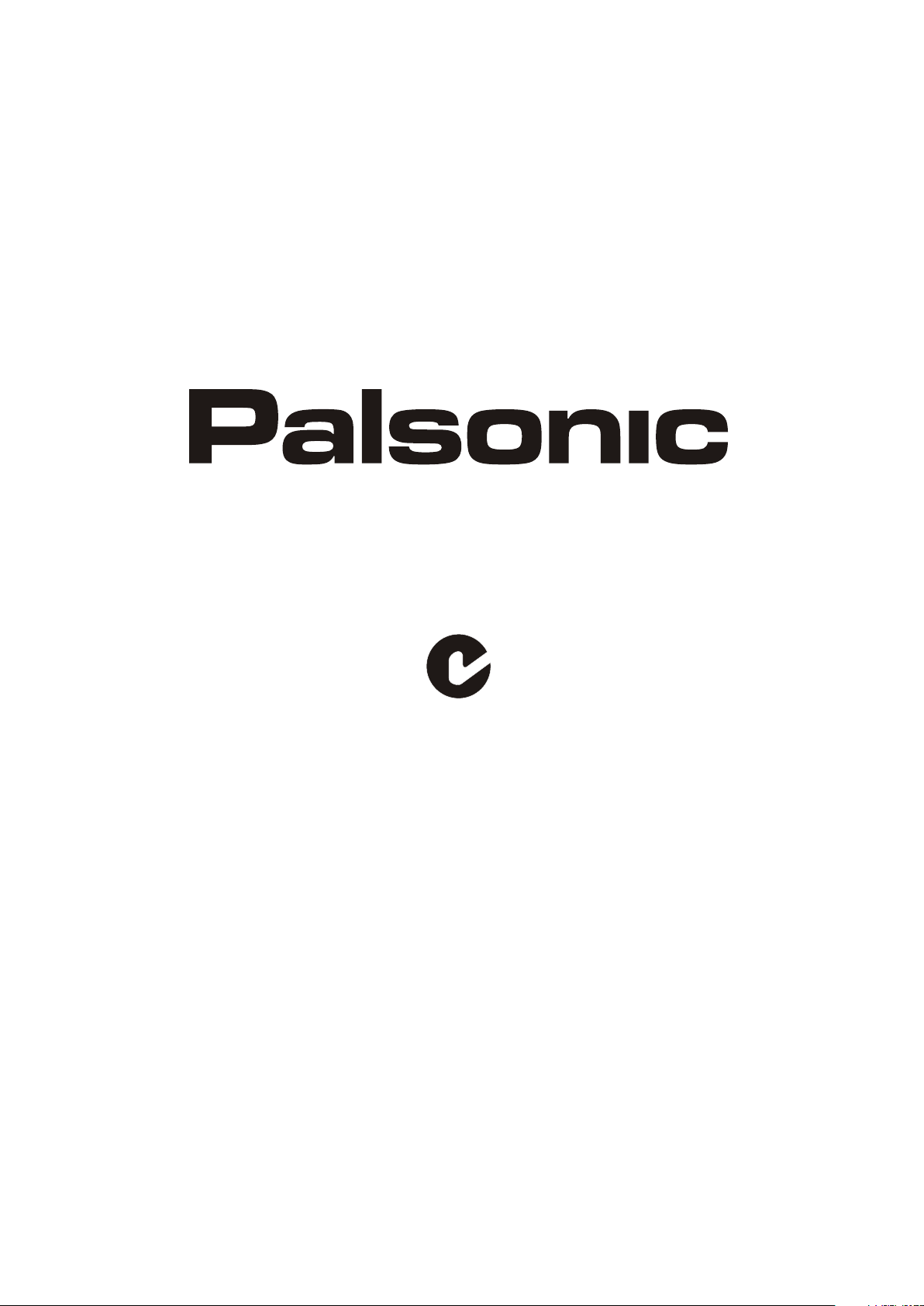
OWNER'S MANUAL
81CM WIDE SCREEN LCD TV/MONITOR
MODEL: TFTV812A
N111
PALSONIC CORPORATION PTY LTD
1 JOYNTON AVENUE
WATERLOO NSW 2017 AUSTRALIA
TEL:(02)9313 7111
FAX:(02)9313 7555
PALSONIC CUSTOMER SERVICE
TELEPHONE
AUSTRALIA:1300 657 888
Page 2
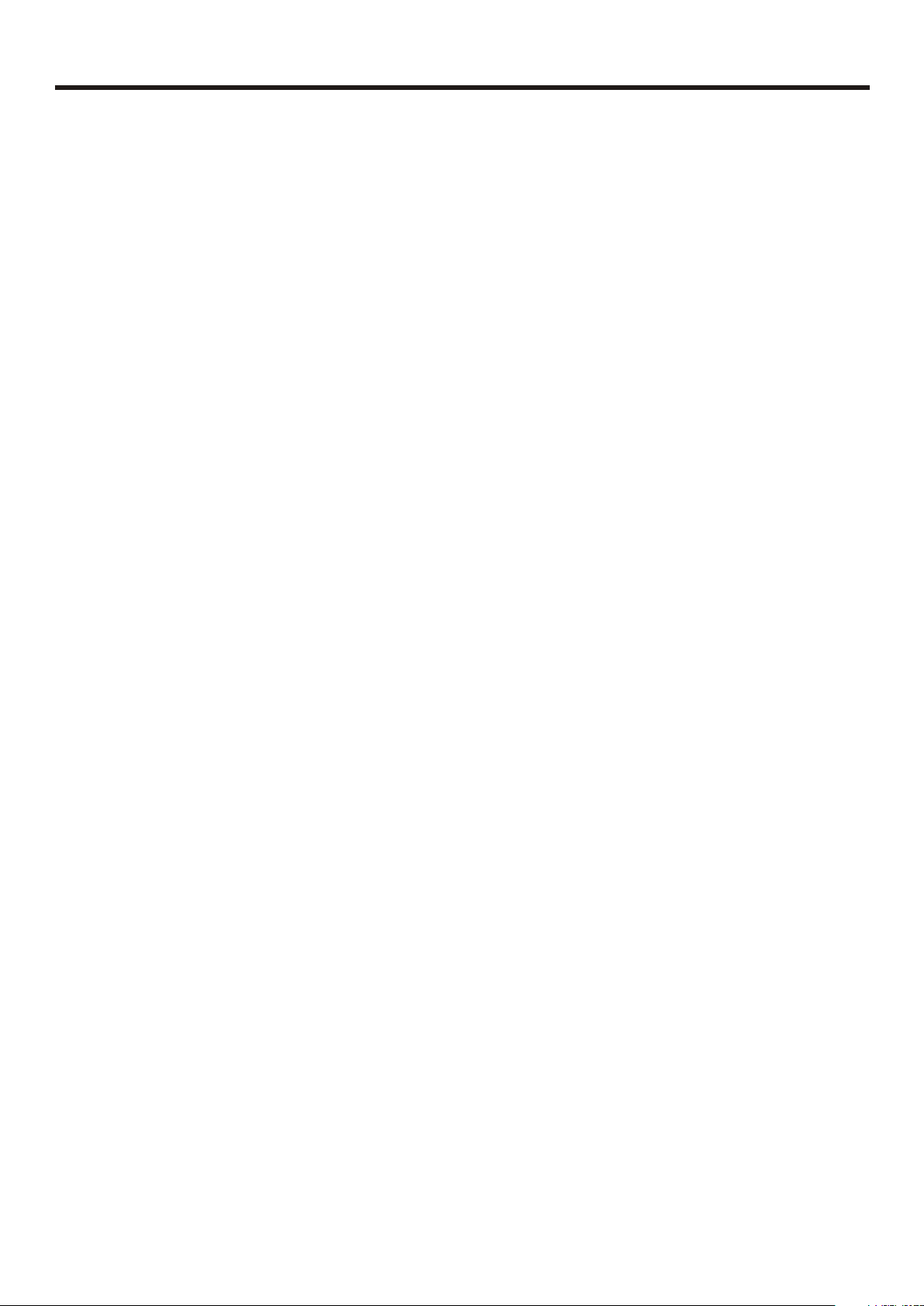
Table of Contents
Important Safety Precautions...........................................................................................................1
Important Notice ..............................................................................................................................4
Preparations ......................................................................................................................................5
Identification of Controls ..................................................................................................................7
Connections .....................................................................................................................................10
Basic Operations..............................................................................................................................14
Memorizing the Channels ...............................................................................................................16
Channel Selection............................................................................................................................19
Picture Adjustment .........................................................................................................................20
Sound Adjustment ..........................................................................................................................21
System Setup ..................................................................................................................................22
Setting Parental Control.................................................................................................................23
Image Display Adjustments ............................................................................................................25
Image Adjustments for VGA (PC) Mode........................................................................................26
Troubleshooting...............................................................................................................................28
Specifications...................................................................................................................................30
Page 3
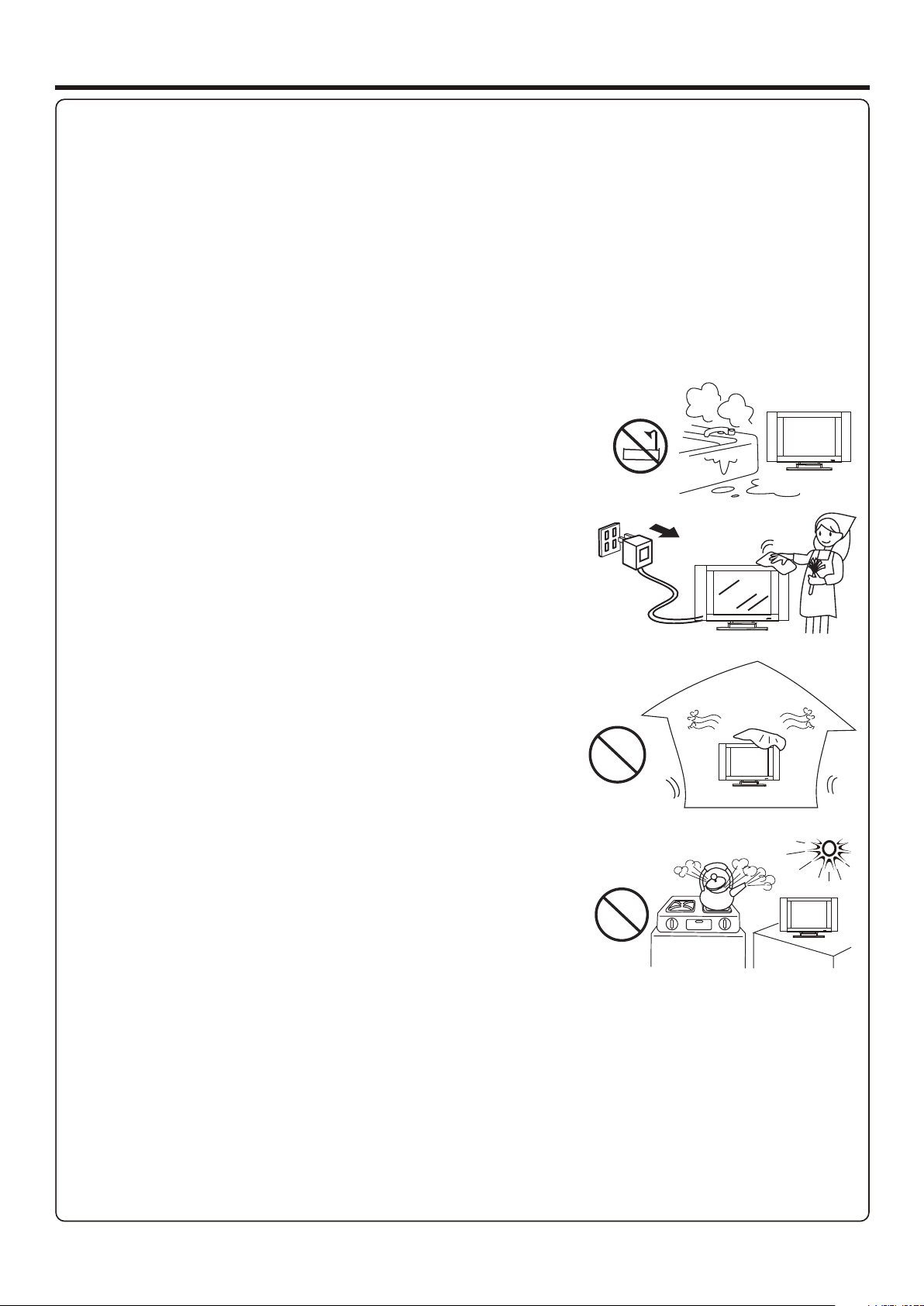
Important Safety Precautions
Electrical energy can perform many useful functions, but it can also cause personal injuries and property damage if improperly
handled. This product has been engineered and manufactured with the highest priority on safety. But IMPROPER USE CAN
RESULT IN POTENTIAL ELECTRICAL SHOCK OR FIRE HAZARD. In order to prevent potential danger, please observe
the following instructions when installing, operating and cleaning the product. To ensure your safety and prolong the service
life of your TV product, please read the following precautions carefully before using the product.
1. Read these instructions---All operating instructions must be read and understood before the product is operated.
2. Keep these instructions---These safety and operating instructions must be kept in a safe place for future reference.
3. Heed all warnings---All warnings on the product and in the instructions must be observed closely.
4. Follow all instructions---All operating instructions must be followed.
5. Do not use this apparatus near water---for example, near a bathtub,
washbowl, kitchen sink, or laundry tub, in a wet basement, or near a swimming
pool, and the like.
Do not use immediately after moving from a low temperature to high
temperature environment, as this causes condensation, which may result in fire,
electric shock, or other hazards.
6. Clean only with dry cloth---Unplug this product from the wall outlet before
cleaning. Do not use liquid cleaners or aerosol cleaners. Use a damp cloth for
cleaning.
7. Ventilation---Do not block any ventilation openings. Install in accordance
with the manufacturer instructions. The vents and other openings in the cabinet
are designed for ventilation. Do not cover or block these vents and openings
since insufficient ventilation can cause overheating and/or shorten the life of the
product. Do not place the product on a bed, sofa, rug or other similar surface,
since they can block ventilation openings. This product is not designed for builtin installation; do not place the product in an enclosed place such as a bookcase
or rack, unless proper ventilation is provided or the manufacturer’s instructions
are followed.
8.Heat sources---Do not install near any heat sources such as radiators, heat
registers, stoves, or other apparatus (including amplifiers) that produce heat.
9.Grounding or Polarization---Do not defeat the safety purpose of the polarized or grounding-type plug. A polarized plug
has two blades with one wider than the other. A grounding type plug has two blades and a third grounding prong. The wide
blade or the third prong are provided for your safety. If the provided plug does not fit into your outlet, consult an electrician
for replacement of the obsolete outlet.
10.Power cord protection---Protect the power cord from being walked on or pinched particularly at plugs, convenience
receptacles, and the point where they exit from the apparatus.
NOTE: where the mains plug or an appliance coupler is used as the disconnect device, the disconnect device shall remain
readily operable.
11.Attachments---Only use attachments/accessories specified by the manufacturer. Do not use attachments not
recommended by the manufacturer. Use of improper attachments can result in accidents.
1
Page 4
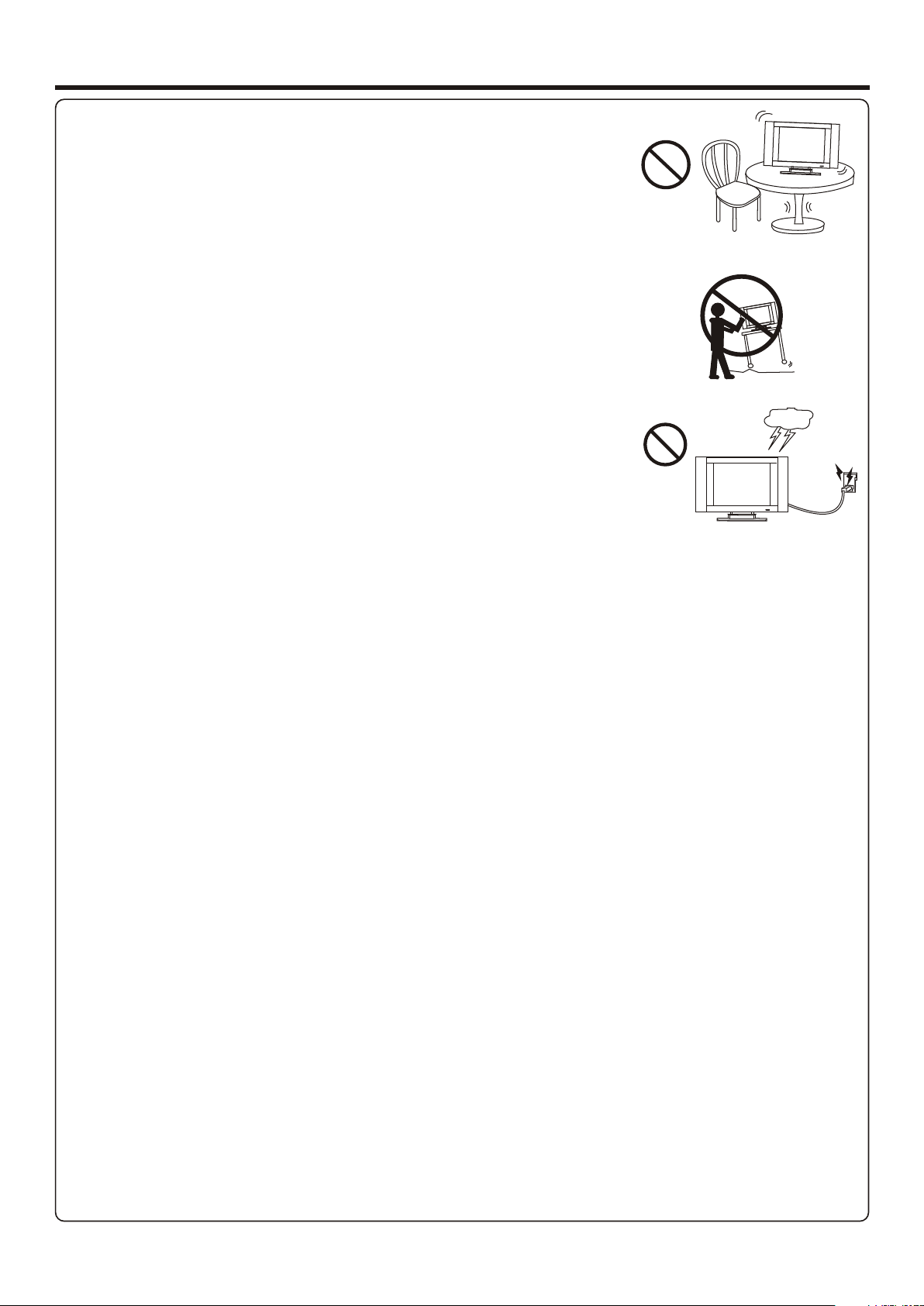
Important Safety Precautions (Continued)
12. Stand---Use only with the cart, stand, tripod, bracket, or table specified by the
manufacturer, or sold with the apparatus. Do not place the product on an unstable
trolley, stand, tripod or table. Placing the product on an unstable base can cause the
product to fall, resulting inserious personal injuries as well as damage to the product.
When mounting the product on a wall, be sure to follow the manufacturer’s instructions.
Use only the mounting hardware recommended by the manufacturer.
13. Move carefully---When a cart is used, use caution when moving the cart/apparatus
combination to avoid injury from tip-over. Sudden stops, excessive force and uneven
floor surfaces can cause the product to fall from the trolley.
Never attempt to move the TV unless the AC power cord has been disconnected.
14. Lightning---Unplug this apparatus during lightning storms or when unused for long
periods of time.
For added protection for this television equipment during a lightning storm, or when it is
left unattended and unused for long periods of time, unplug it from the wall outlet and
disconnect the antenna. This will prevent damage to the equipment due to lightning and
power-line surges.
15. Servicing---Refer all servicing to qualified service personnel. Servicing is required when the apparatus has been damaged
in any way, such as power-supply cord or plug is damaged, liquid has been spilled or objects have fallen into the apparatus, the
apparatus has been exposed to rain or moisture, does not operate normally, or has been dropped.
16. Replacement parts---In case the product needs replacement parts, make sure that the service person uses
replacement parts specified by the manufacturer, or those with the same characteristics and performance as the
original parts. Use of unauthorized parts can result in fire, electric shock and/or other danger.
17.Overloading---Do not overload wall outlets, extension cords, or convenience receptacles on other equipment as this
can result in a risk of fire or electric shock.
18.Entering of objects and liquids---Never insert an object into the product through vents or openings. High voltage flows
in the product, and inserting an object can cause electric shock and/or short internal parts. For the same reason, do not spill
water or liquid on the product.
19.Damage requiring service---If any of the following conditions occurs, unplug the power cord from the AC outlet, and
request a qualified service person to perform repairs.
a. When the power cord or plug is damaged.
b. When a liquid is spilled on the product or when objects have fallen into the product.
c. When the product has been exposed to rain or water.
d. When the product does not operate properly as described in the operating instructions.
Do not touch the controls other than those described in the operating instructions. Improper adjustment of controls not
described in the instructions can cause damage, which often requires extensive adjustment work by a qualified technician.
e. If the product has been dropped or the cabinet has been damaged in any way.
f. When the product displays an abnormal condition or exhibits a distinct change in performance. Any noticeable abnormality
in the product indicates that the product needs servicing.
20.Safety checks---Upon completion of service or repair work, request the service technician to perform safety
checks to ensure that the product is in proper operating condition.
21.Wall or ceiling mounting---When mounting the product on a wall or ceiling, be sure to install the product according to
the method recommended by the manufacturer. This is a safety feature.
2
Page 5
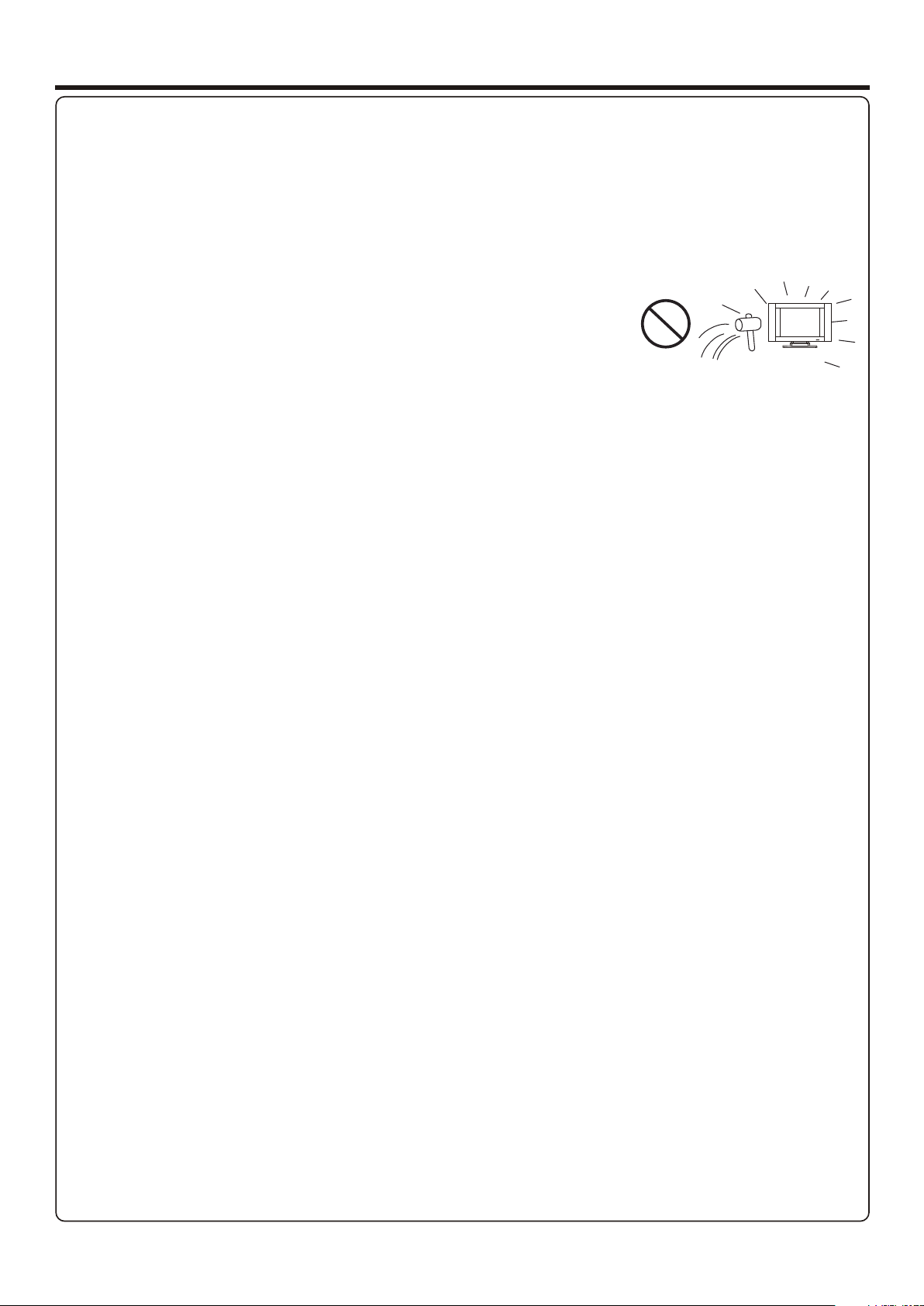
Important Safety Precautions (Continued)
22. Power source---This product is intended to be supplied by a listed power supply indicated on the marking label. If you
are not sure of the type of power supply to your home, consult your product dealer or local power company. For added
protection for this product during a lightning storm, or when it is left unattended and unused for long periods of time, unplug it
from the wall outlet and disconnect the cable system. This will prevent damage to the product due to lightning and power line
surges. When the unit has to be used with another power supply voltage, the power cable must be changed. Consult your
product dealer. The socket outlet should be installed near the equipment and easily accessible. Use only the power cord
designated by our dealer to ensure safety and EMC. When connecting other products such as VCRs and personal computers,
you should turn off the power of the unit for protection against electric shock.
23.Panel protection---The display panel used in this product is made of glass.
Therefore, it can break when the product is dropped or impacted upon by other objects.
Be careful not to be injured by broken glass pieces in case the display panel breaks.
24.Pixel defect---The display panel is a very high technology product, giving you finely detailed pictures. Occasionally, a few
non-active pixels may appear on the screen as a fixed point of blue, green or red. Please note that this does not affect the
performance of your product.
WARNING: For continued safety, apparatus with class I construction shall be connected to a mains socket outlet with a
protective earthing connection.
3
Page 6
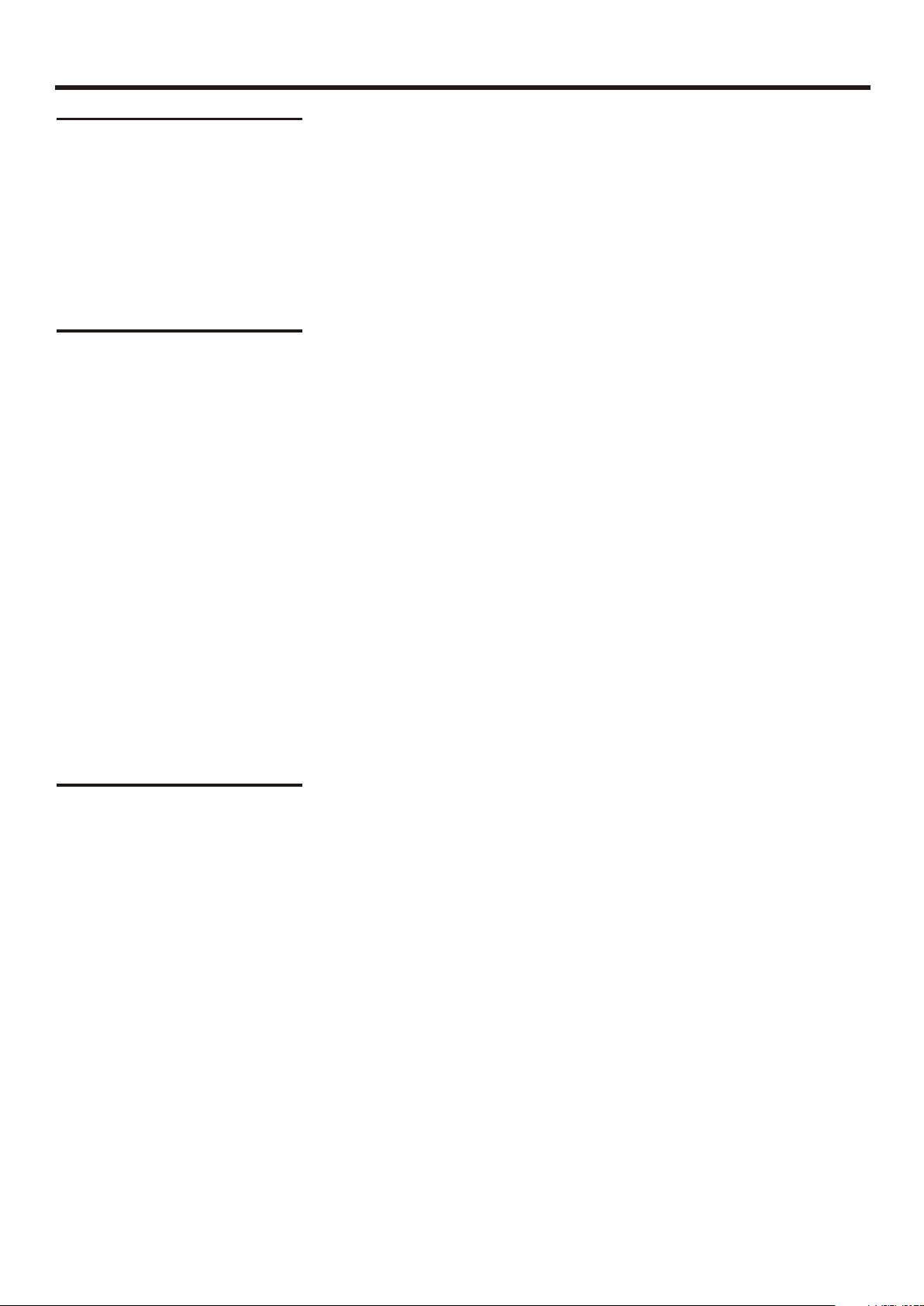
Important Notice
About Temperature
About After-Image
Do not use in hot and cold rooms (locations)
! When the unit is used in rooms (locations) with low temperature, the picture may
leave trails or appear slightly delayed. This is not a malfunction, and the unit will
recover when the temperature returns to normal.
! Do not leave the unit in a hot or cold location. Also, do not leave the unit in a location
exposed to direct sunlight or near a heater, as this may cause the cabinet to deform
and the to malfunction.
screen
! Storage temperature: 0°C to +50°C
! Working temperature: +5°C to +40°C
The extended use of fixed image program material can cause a permanent
on the screen.
This background image is viewable on normal programs in the form of a stationary fixed
image. This type of irreversible screen deterioration can be limited by observing the
following steps:
A. Reduce the brightness/contrast setting to a minimum viewing level.
B. Do not display the fixed image for extended periods of time.
C. Turn the power off when not in actual use.
after-image
Important Information Regarding Use of Video Games, Computers,
Captions or Other Fixed Image Displays.
! Do not allow a still picture to be displayed for an extended period, as this can cause a
permanent after-image to remain on the screen.
Examples of still pictures include logos, video games, computer images, teletext and
images displayed in 4:3 mode.
Cleaning and
Maintenance
CAUTIONS:
! The permanent after-image on the screen resulting from fixed image use is not an
operating defect and as such is not covered by the warranty.
! This product is not designed to display fixed images for extended periods of time.
To clean this unit, wipe with a soft, dry cloth.
If the surfaces are extremely dirty, use a soft cloth dipped in a soap and water solution or
a weak detergent solution.
Use eyeglass cleaner to remove stubborn dirt from the screen.
!
Never use alcohol, paint thinner or benzine to clean this unit.
!
Before using a chemically treated cloth, read the instructions that came with the
!
cloth carefully.
4
Page 7
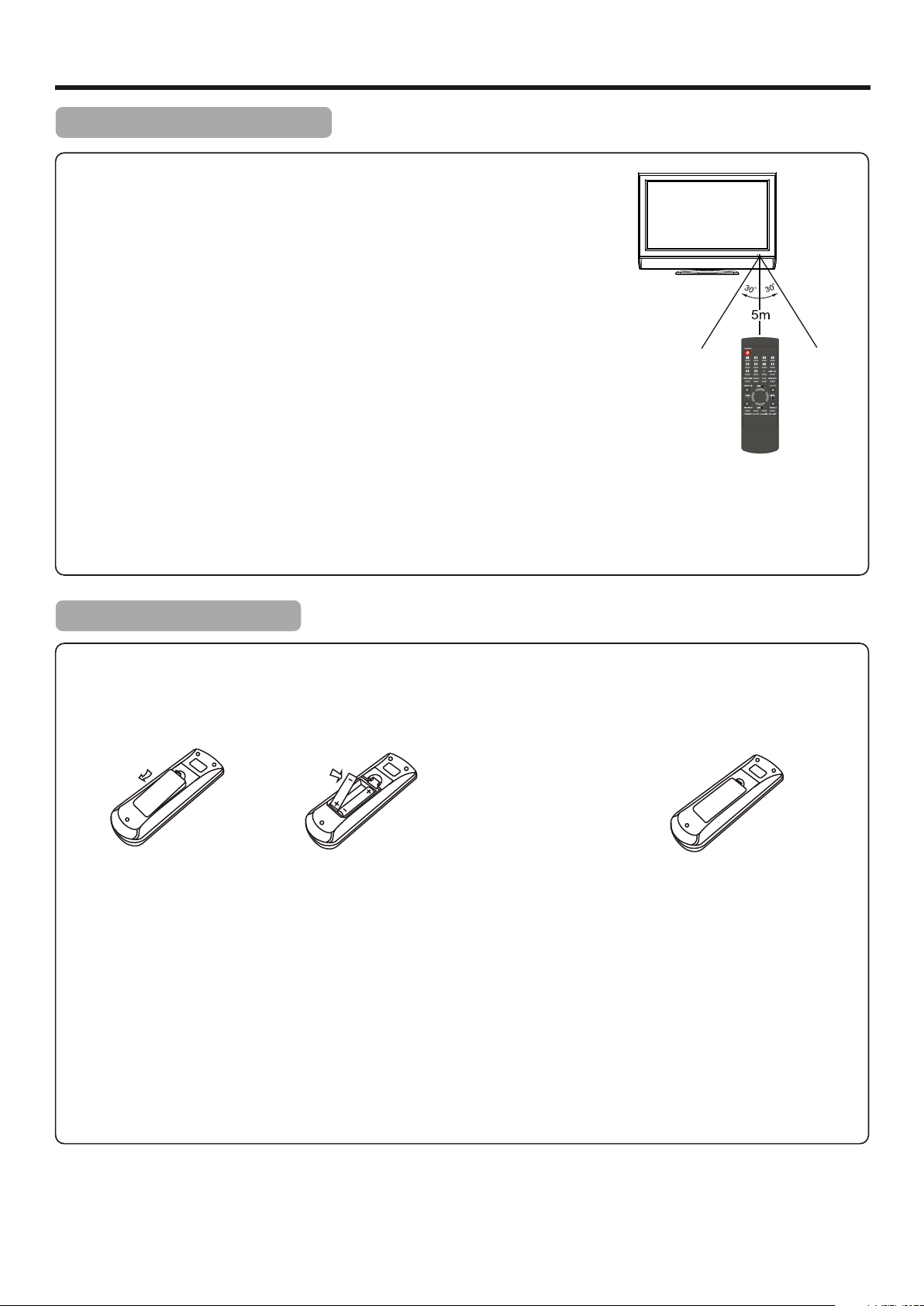
Preparations
Using the Remote Control
<Use the remote control by pointing it towards the remote sensor window of the
set. Objects between the remote control and sensor window may prevent proper
operation.
Cautions regarding use of remote control
<Do not expose the remote control to shock. In addition, do not expose the remote
control to liquids, and do not place in an area with high humidity.
<Do not install or place the remote control under direct sunlight. The heat may cause deformation of the unit.
<The remote control may not work properly if the remote sensor window of the main unit is under direct sunlight or strong
lighting. In such a case, change the angle of the lighting or the TV set, or operate the remote control closer to the remote
sensor window.
Installing the Batteries
If the remote control fails to operate the TV functions, replace the batteries in the remote control.
1
Open the battery cover.
Precaution on battery use
Improper use of batteries can result in a leakage of chemicals and/or explosion. Be sure to follow the instructions below.
<Place batteries with their terminals corresponding to the (+) and (–) indications.
<Different types of batteries have different characteristics. Do not mix batteries of different types.
<Do not mix old and new batteries. Mixing old and new batteries can shorten the life of new batteries and/or cause old
batteries to leak chemicals.
<Remove batteries as soon as they are non-operable. Chemicals that leak from batteries can cause a rash. If chemical
leakage is found, wipe with a cloth.
<If the remote control is not used for an extended period of time, remove the batteries from the remote control.
<The batteries (battery pack of batteries installed) shall not be exposed to excessive heat such as sunshine, fire or the like.
Insert two size-AA batteries.
2
<(Place the batteries
with their terminals
corresponding to the
(+) and (–) indications
i n t h e b a t t e r y
compartment.)
3
Replace the cover.
5
Page 8
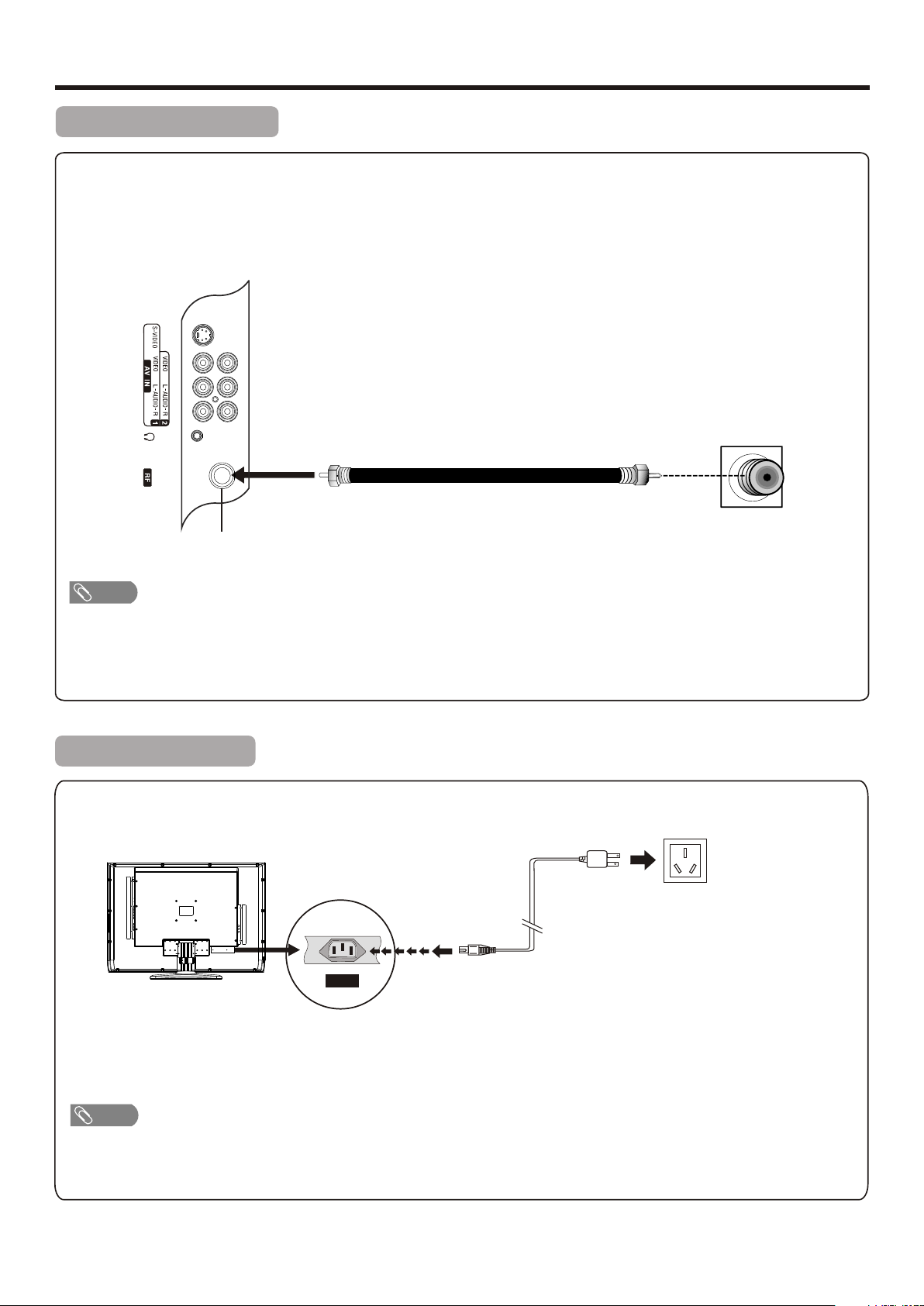
Preparations (Continued)
Antenna Connection
INSTALL the unit in a room where direct light will not fall upon the screen. Total darkness or a reflection on the picture
screen may cause eyestrain. Soft and indirect lighting is recommended for comfortable viewing.
Optimum reception of colour requires a good signal and will generally mean that an outdoor antenna must be used.
The exact type and position of the antenna will depend upon your particular area.
Wall Antenna Socket
RF Coaxial Cable(75 ohm)
Antenna Input
Note
=It is recommended that the 75-ohm coaxial cable be used to eliminate interference and noise which may occur due to radio wave
conditions.
=The antenna cable should not be bundled with the power cord and the like.
=If the antenna is not installed properly, contact your dealer for assistance.
Power Connection
Household
Plug into AC outlet
AC cord
AC IN
power outlet
1. Connecting the female plug to the AC socket on the unit.
2. Connecting the male plug to the wall outlet as illustrated.
Note
=This product should be operated only from the type of power source indicated on the marking label.
=Always unplug the AC cord from power outlet when not using for a long period of time.
=This illustration is for reference only. The AC plug may be different on different models.
6
Page 9
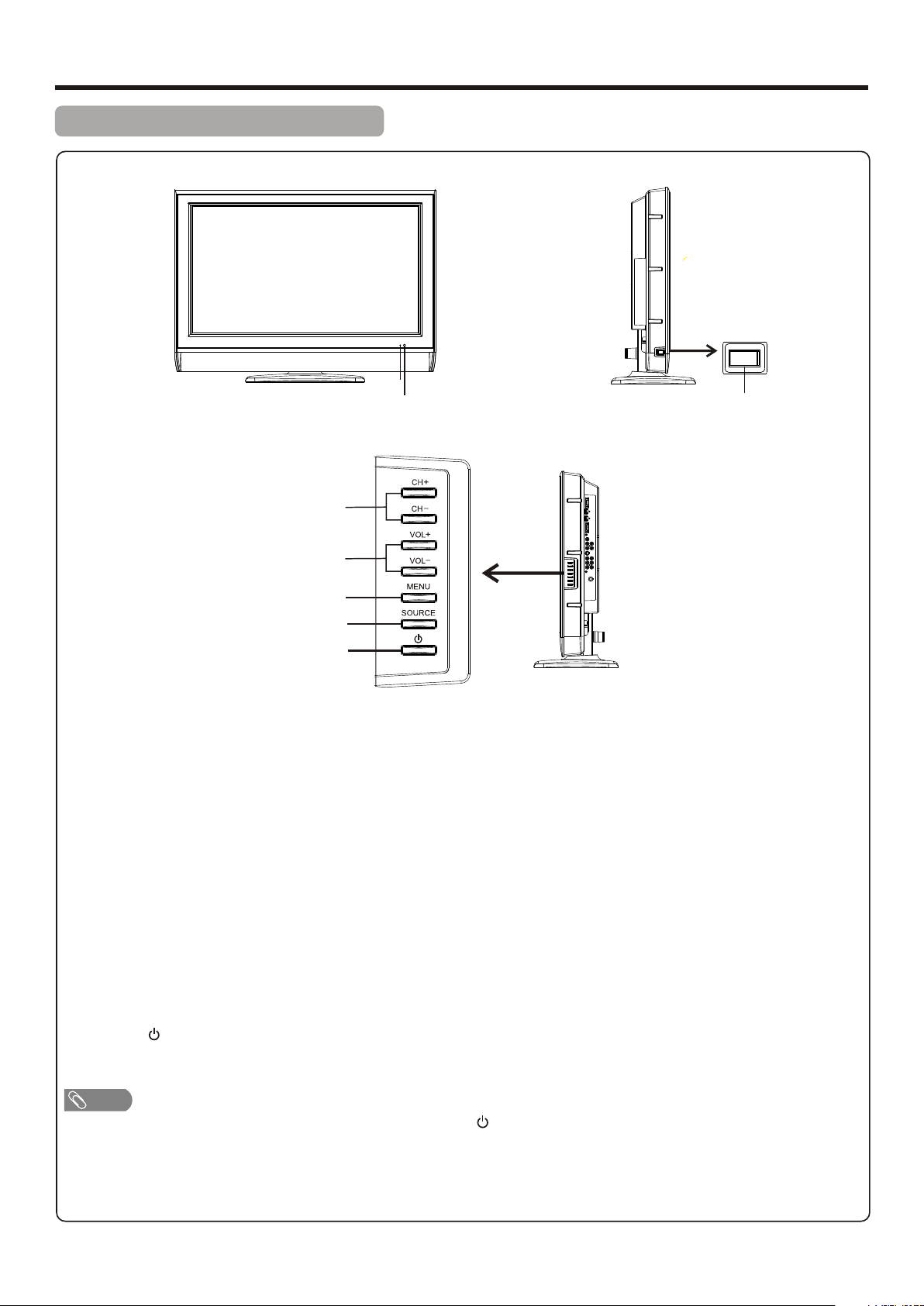
Identification of Controls
Main Unit (front view/side view)
1
2
3
4
5
6
7
8
1. Power Indicator
2.Remote Sensor
3. Power Switch
4. CH+/ Press these two buttons to directly change the TV channel;
In menu operations, these buttons serve as up/down buttons.
5. VOL+/-
Press the VOL+ or VOL- button to directly increase or decrease the sound volume level;
In menu operations, these buttons serve as right/left buttons.
6. MENU
Press this button to access the menu main page.
7. SOURCE
To access input source menu.
POWER
8.
Press this button to turn the unit ON from STANDBY mode. Press it again to turn the set back to STANDBY.
Note
Functions of CH+/-, VOL+/-, MENU, SOURCE and POWER are also provided to the remote control. This operation
manual provides a description based on operating functions with the remote control.
7
Page 10
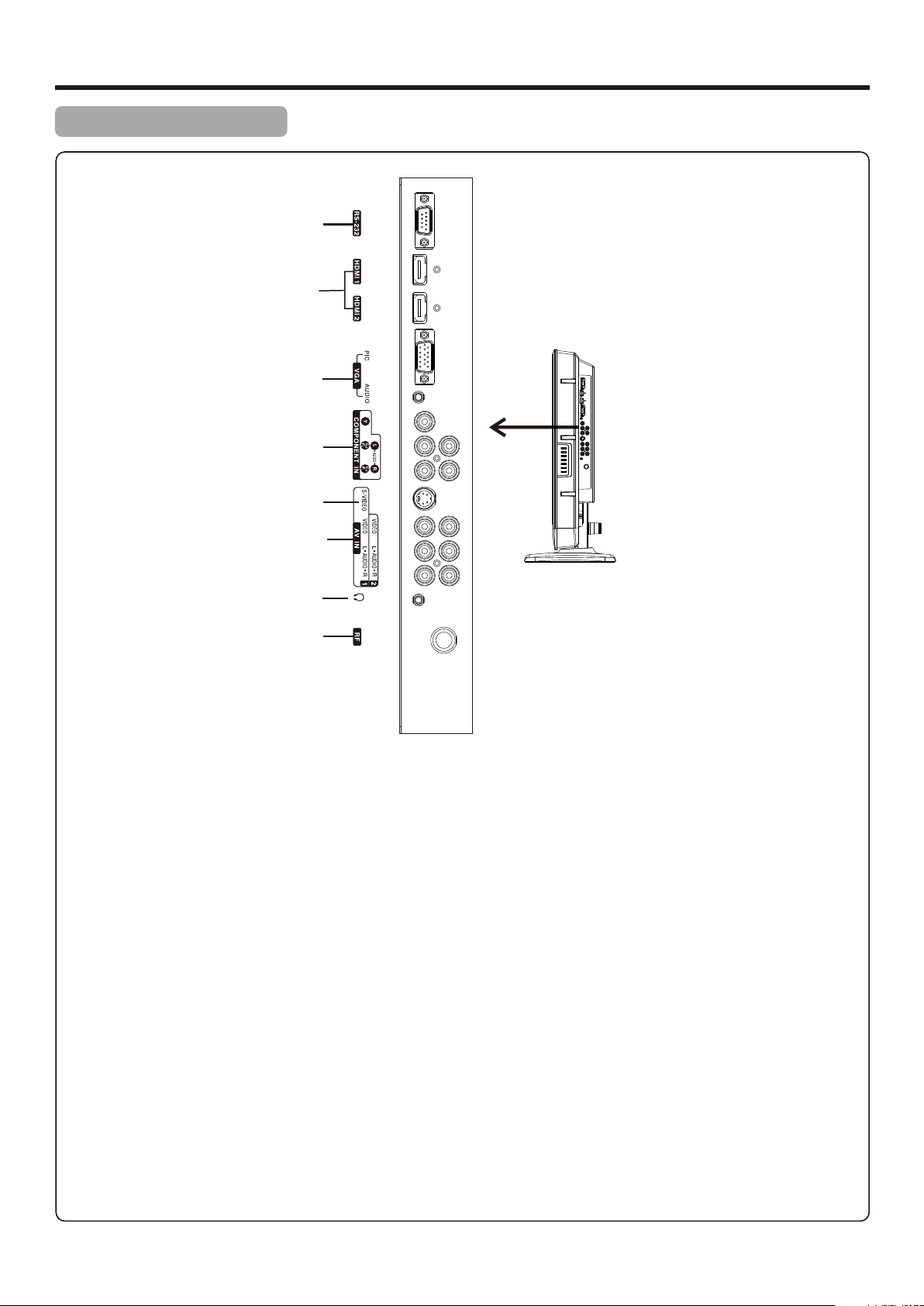
Identification of Controls (Continued)
Main Unit (side view)
1
2
3
4
5
6
7
8
RS – 232 terminal: For professional personnel only. The user should not use this terminal.
1
HDMI input 1/2: HDMI (High-Definition Multimedia Interface) provides an uncompressed, all-digital audio/video
2
interface between this TV and any HDMI-equipped audio/video component, such as a set-top box and DVD player.
HDMI supports enhanced, or high-definition video, plus two-channel digital audio.
VGA PIC(Video)/AUDIO input: Connects to a PC or other Analog RGB devices such as Video Conferencing.
3
4
COMPONENT INPUT: Connects to your DVD player.
Component video provides better picture quality than the S-VIDEO or the composite video connections.
S-VIDEO input: Connects to the S-VIDEO output jack of your VCR or other video equipment that has S-VIDEO.
5
S-VIDEO provides better picture quality than the composite video connection.
AV INPUT 1/2: Connects to the composite video and audio output jacks on your VCR or other video device.
6
Headphones jack: Connects to your headphones. If your headphones do not match the jack, use a suitable plug
7
adaptor (not supplied).
8
RF input: Connects to your cable system or outdoor antenna.
8
Page 11

Identification of Controls (Continued)
Remote Control Unit
POWER: Switches the TV power on or Standby.
1
0 – 9 number buttons: Press to enter channel numbers or
2
input password.
PICTURE: Selects picture mode.
1
3
FAVO.: To cycle among all favorite channels.
4
2
10
11
3
4
5
6
7
8
9
12
13
14
15
16
17
18
MENU: Displays the main menu screen.
5
VOL-/+(3/4): Decreases or increases the volume. Press to
6
move left or right in the menu or to adjust a menu setting.
SOURCE: Displays input source menu.
7
FREEZE: To freeze the current picture.
8
SLEEP: Sets the sleep timer.
9
DISPLAY: Displays the current channel status or signal
10
information.
PREVIOUS button : Returns to the previous channel.
11
SOUND: Selects sound mode.
12
N.R.:To turn on/off noise reduce function.
13
14
MUTE: Mutes the sound.
15
CH+/-(5/6): Changes channel up and down. Press to move
up or down in the menu.
16
ZOOM: Selects the screen size.
ADJUST: Adjusts the picture automatically in PC mode.
17
S.MAGIC: To turn on/off magic picture demo function, to
18
demo magic picture effect.
9
Page 12

Connections
Cautions Before Connecting
Carefully check the terminals for position and type before making any connections.
The illustration of the external equipment may be different depending on your model.
Loose connectors can result in image or colour problems. Make sure that all connectors are securely inserted into their
terminals.
Refer to the operating manual of the external device as well.
When connecting an external device, turn the power off to avoid any issues.
Connecting a VCR
S-VIDEO
cable
AV cable
Cables are often color-coded
to connectors. Connect red to
red, white to white, etc.
How to connect:
Connect the Audio/Video cables between the Audio (L/R)/Video jacks on the unit and VCR.
Note: For better video, you can use the S-video terminal if your source supports it.
To play VCR
1. Turn on your TV, then press SOURCE button. The SOURCE menu opens.
2. Press 5or6to select AV1(or S-Video if using S-VIDEO terminal), then press 4 to confirm.
3. Turn on your VCR , insert a videotape and press the Play button.
S-VIDEO
VCR
Note
The S-VIDEO terminal share the same audio jacks with VIDEO1.
10
Page 13

Connections (Continued)
Connecting a Camcorder
Camcorder “PlayStation”
Cables are often color-coded
to connectors. Connect red to
red, white to white, etc.
AV cable
How to connect:
Connect the Audio/Video cables between the Audio (L/R)/Video jacks on the unit and camcorder.
To playback Camcorder
1. Turn on your TV, then press SOURCE button. The SOURCE menu opens.
2. Press 5or6to select AV2, then press4 to confirm.
3. Turn on your camcorder and set it to output mode. (For details, refer to your camcorder user manual.)
4. Insert the tape into the camcorder and press Play button.
Note
The operations of the camcorder may be different and is dependant on your model. Please read the user manual of your camcorder
to confirm operation.
or
Connecting an HDMI device
HDMI cable
Equipment with HDMI output
How to connect a device using HDMI Connection:
Connect the HDMI cable between the HDMI interface on the unit and HDMI output on the device.
To play from the device using HDMI:
1. Turn on your TV, then press SOURCE button. The SOURCE menu opens.
2. Press 5or6to select HDMI 1, then press 4 to confirm.
3. Turn on your device and set it to the correct mode. See the device’s user guide for more information.
Note
! If HDMI 2 interface is used, please select HDMI2 in the SOURCEmenu.
! If the external device has DVI output only, use a DVI to HDMI adapter cable to connect to the HDMI terminal. Connect the audio
cable to the VGA AUDIO IN jack on the TV side.
11
Page 14

Connections (Continued)
Connecting Component Video
Component video cable
Audio cable
Cables are often color-coded
to connectors. Connect red to
red, white to white, etc.
DVD Player
To connect a device using component video:
Connect the Component Video cable between the Y, Cb/Pb, Cr/Pr input jacks on the unit and Y, Cb/Pb, Cr/Pr output jacks on
the device .
Connect the Audio cable between the AUDIO input jacks on the unit and AUDIO output jacks on the device.
To play component video from an external device:
1. Turn on your TV, then press SOURCE button. The SOURCE menu opens.
2. Press 5or6 to select YPbPr, then press 4 to confirm.
3. Turn on your external device and set it to the correct mode. See the device’s user guide for more information.
12
Page 15

Connections (Continued)
Connecting a Computer
VGA cable
(analog RGB)
Audio cable
(stereo mini plugs)
To monitor port
(15-pin D-Sub)
To audio output jack
How to connect:
Connect a VGA cable between the VGA jack on the computer and the VGA input jack on the unit.
Connect an Audio cable between the AUDIO output on the computer and AUDIO input jack on the unit.
To play video from a computer
1. Turn on your TV, then press SOURCE button. The SOURCE menu opens.
2. Press5or6to select VGA, then press 4to confirm.
3. Turn on your computer, and adjust the display properties as required.
Connecting Headphones
Insert the plug of the headphone into the TV’s Headphone jack.
When using headphones, adjust the headphone volume so as to avoid excessive levels, as hearing damage may result.
13
Headphones
Page 16

Basic Operations
Turning On/Off the Power
Turning On
Insert the power cord into the wall outlet.
Press the Power Switch on the unit, then press the Power button on the unit or on the remote control.
The unit will be turned on and you will be ready to use its features.
Note
=
You can also use VOL+/- , MENU, SOURCE or buttons on the TV set to turn on the TV.
Turning Off
With the power on, press the Power button on the unit or on the remote control to turn off the unit, and put the unit in
standby mode.
To cut off the power completely, press the Power Switch.
Note
! If there is no signal input for a certain time, the TV will auto go to standby mode.
Selecting the Input Signal Source
Press SOURCE button.
1
Press 6or 5to select the input source.
2
Options include:
! TV — Watch the TV signal.
! AV1 — Watch the signal from the AV1 input terminals.
! AV2 — Watch the signal from the AV2 input terminals.
! S-Video — Watch the signal from the S-VIDEO input terminal.
! YPbPr — Watch the signal from the COMPONENT input terminals.
! VGA — Watch the signal from the VGA jack.
! HDMI1 — Watch the signal from the HDMI 1 input jack.
! HDMI2 — Watch the signal from the HDMI 2 input jack.
Press 4 button to confirm the selection.
3
Note
=
You can also make use of SOURCE button on the TV set to select the input source.
SOURCE
TV
AV1
AV2
S-Video
YPbPr
VGA
HDMI1
HDMI2
MOVE
SELECT
Displaying the Status Information
Press the DISPLAY button to display the current status information such as channel number or signal source.
14
Page 17

Basic Operations (Continued)
Main Menu Overview (TV mode)
List of main menus to help you with operations
PICTURE menu
PICTURE
SOUND menu
SOUND
PICTURE MODE
CONTRAST
BRIGHTNESS
SATURATION
HUE
SHARPNESS
COLOR TEMP
NR
MOVE
SELECT EXIT
FUNCTION menu
FUNCTION
LANGUAGE
OSD SETTING
SLEEP TIMER
BLUE SCREEN
PARENT CONTROL
USER RESET
MOVE
SELECT EXIT
DISPLAY menu
DISPLAY
USER
COOL
OFF
ENGLISH
OFF
ON
44
50
65
50
54
SOUND MODE
BASS
TREBLE
BALANCE
SURROUND
AVC
EQUALIZER
MOVE
COLOR SYSTEM
SOUND SYSTEM
AUTO SCAN
MANUAL SCAN
CHANNEL EDIT
MOVE
Note
SELECT
EXIT
TV menu
TV
SELECT EXIT
USER
50
50
0
OFF
OFF
PAL
BG
=Menu items that are not selectable are grayed out.
ZOOM
MAG.G
H.POSITION
V.POSITION
H SIZE
PHASE
AUTO ADJUST
MOVE
FULL
OFF
50
0
50
0
SELECT EXIT
=The illustrations and on-screen displays in this manual are
for explanation purposes (some are enlarged, others
cropped) and may vary slightly from the actual ones.
=The above main menus are illustrated under TV mode. The
menus and menu options may vary in different input mode.
To navigate through the OSD main menu
With the power on, press MENU and the main menu screen displays.
1
Press the 3or4to select menu. Press 6 to access the menu.
2
Within the menu, press 5,6,3,4 to navigate through the options or adjust an option, press4to enter a sub-menu.
3
Press MENU to return to the previous menu. To exit the menu system, press MENU repeatedly. Or you may wait for
4
some seconds (the duration depending on your system setting)and the on-screen menu will disappear from the screen
automatically.
Note
=To clearly introduce the menu operations, this operation manual provides a description based on operation with the remote control.
15
Page 18

Memorizing the Channels
When you turn on the TV for the first time, you should perform an auto channel search to set up stations on your TV.
Note: Be sure to select the TV source input before operation.
Auto Channel Search
You should perform an auto channel search to search for all channels
available and stores them in memory.
Press MENU and the main menu screen display.
1
Press 3or4to select TV menu, press 6 to access.
2
Press 5or6 to select AUTO SCAN item.
3
Press 4to begin the auto channel search.
4
The TV begins memorizing all the channels available in your area.
Note
= If you want to stop the auto scan, press MENU button.
Manual Channel Search
Use MANUAL SCAN if desired channels can not be memorized or if you
would like to store programs to specific channel numbers one by one.
Select a channel that you want to perform manual search with
1
channel select buttons.
Enter into TV menu, press 5or6 to select MANUAL SCAN item.
2
COLOR SYSTEM
SOUND SYSTEM
AUTO SCAN
MANUAL SCAN
CHANNEL EDIT
MOVE
AUTO SCAN
9.75
COLOR SYSTEM
SOUND SYSTEM
AUTO SCAN
MANUAL SCAN
CHANNEL EDIT
TV
PAL
BG
SELECT EXIT
5
: EXIT
TV
PAL
BG
Press 4to begin the manual channel search.
3
Press 4, the set searches towards higher frequency.
Press 3, the set searches towards lower frequency.
The search stops when a program is found and this program will be
stored in current channel.
Note
= If you want to stop the manual scan, press MENU button.
Setting Color/Sound System
Normally it is unnecessary to set color system and sound system. However,
if abnormal color or sound occurs, you may try to adjust the color or sound
system.
Enter into TV menu, press 5or6 to select COLOR SYSTEM or
1
SOUND SYSTEM item.
Press 3or4to select a proper color system(normal please select
2
AUTO) or sound system.
To exit, press MENU button repeatedly.
3
MOVE
MANUAL SCAN
55.25
COLOR SYSTEM
SOUND SYSTEM
AUTO SCAN
MANUAL SCAN
CHANNEL EDIT
:BACKWARD
MOVE
SELECT EXIT
1
:FORWARD
TV
SELECT EXIT
:EXIT
PAL
BG
16
Page 19

Memorizing the Channels (Continued)
Manual Fine Tuning
Fine tuning is not necessary under normal conditions. However, in area of inferior broadcast conditions where adjustment is
necessary for a better picture and sound, use Fine Tuning.
TV
Press MENU.
1
Press 3or4to select TV menu, press 6 to access.
2
Press 6or5 to select CHANNEL EDIT item, and then press 4to
3
access the next level menu.
Press 5or6 to select FINE TUNING item.
4
Press 3or4to fine tune the channel until the best possible picture and
5
sound are achieved.
To exit, press MENU button repeatedly.
6
Note
= If you perform manual fine tuning, the AFC function will be turned off
automatically.
COLOR SYSTEM
SOUND SYSTEM
AUTO SCAN
MANUAL SCAN
CHANNEL EDIT
MOVE
CURRENT CH
FREQUENCY
TARGET CH
EXCHANGE
SKIP
AFC
FINE TUNING
FAVORITE CH
MOVE
PAL
BG
SELECT EXIT
TV
001
55.25MHZ
002
OFF
OFF
0
OFF
SELECT EXIT
Auto Frequency Control (AFC)
If picture and sound's effect of the channel is instead poor by making use of
Fine Tuning, you can correct them by making use of AFC.
Enter into CHANNEL EDIT submenu, press 5or6 to select
1
AFC item.
Press 3or4to select ON to turn on AFC. To turn off AFC, select
2
OFF.
To exit, press MENU button repeatedly.
3
Note
= In CHANNEL EDIT submenu, the [FREQUENCY] item will display the current channel's frequency.
CURRENT CH
FREQUENCY
TARGET CH
EXCHANGE
SKIP
AFC
FINE TUNING
FAVORITE CH
MOVE
SELECT EXIT
TV
001
55.25MHZ
002
OFF
ON
0
OFF
17
Page 20

Memorizing the Channels (Continued)
To Skip Unwanted Channels
After memorizing the channels, you can skip unwanted channels so that only the channels you want to watch are selected with
Channel up/down buttons.
Select the unwanted channel with channel select buttons.
1
Or navigate to CHANNEL EDIT submenu, press 6 to select
CURRENT CH item, press 3or4to select the unwanted
channel.
Press 6or5 to select SKIP item.
2
Press 3or4to select ON or OFF.
If ON is selected, then the selected channel will be skipped.
If OFF is selected, then the selected channel will not be skipped.
If you want to skip other unwanted channels, repeat steps above to
3
change the channel number and set SKIP to ON.
To exit, press MENU button repeatedly.
4
After exiting the menu, the channels will then be skipped when you select programs with the Channel up/down buttons.
CURRENT CH
FREQUENCY
TARGET CH
EXCHANGE
SKIP
AFC
FINE TUNING
FAVORITE CH
MOVE
TV
001
55.25MHZ
002
ON
OFF
0
OFF
SELECT EXIT
Note
= you can select the skipped channel by pressing the direct channel select buttons.
Sorting Channels
The Exchange function is for you to arrange channel order as you wish.
Select a current channel with channel select buttons.
1
Or navigate to CHANNEL EDIT submenu, press 6 to select
CURRENT CH item, press 3or4to select a current channel.
Press 6 to select TARGET CH item.
2
Press 3or4to select a target channel which is to be exchange with
current channel.
Press 6 to select EXCHANGE item.
3
Press 4to swap the two programs.
Repeat the above steps to sort the proprams.
4
CURRENT CH
FREQUENCY
TARGET CH
EXCHANGE
SKIP
AFC
FINE TUNING
FAVORITE CH
MOVE
TV
001
55.25MHZ
002
OFF
OFF
0
OFF
SELECT EXIT
To exit, press MENU button repeatedly.
5
18
Page 21

Memorizing the Channels (Continued) & Channel Selection
Setting Favorite Channel
Select the channel you want to set as favorite with channel select
1
buttons.
Or navigate to CHANNEL EDIT submenu, press 6 to select
CURRENT CH item, press 3or4to select the desired channel.
Press 6or5 to select FAVORITE CH item.
2
Press 3or4to select ON or OFF.
If ON is selected, then the selected channel will be set as your
favorite channel. You can repeat the above steps to set more
favorite channels so that you can cycle among your favorite
channels by pressing the FAVO. button.
To exit, press MENU button repeatedly.
3
CURRENT CH
FREQUENCY
TARGET CH
EXCHANGE
SKIP
AFC
FINE TUNING
FAVORITE CH
MOVE
TV
SELECT EXIT
001
55.25MHZ
002
ON
OFF
0
ON
Channel Selection
You can select your desired TV program by one of the following methods.
Method 1— Using direct channel select buttons (0 – 9)
Press the 0 – 9 number buttons to input a channel number directly and wait for some seconds, then it will go to the channel.
Note
= you can select the skipped channel by pressing the direct channel select buttons.
Method 2— Using Channel up/down button
Press the CH+ or CH- to cycle among all available channels. The skipped channels can not be selected by Channel up/down
button.
Method 3— Using Previous Channel ( ) button
Press to switch to the previously tuned channel.
Press again to switch back to the currently tuned channel.
Note
=
Previous channel button will not work if no channel has been changed after TV is turned on.
Method 4— Using FAVO. button
After you have created your favorite channels, you can press FAVO. button to cycle among your favorite channels.
19
Page 22

Picture Adjustment
Adjusting the Picture
Press MENU to display the PICTURE menu, and press6to access .
1
Within the menu, press 5,6,3,4 to navigate through the options or
2
adjust an option.
To exit, press MENU button repeatedly.
3
Option
PICTURE MODE
Note: To quickly change the picture mode, press the PICTURE button on the remote control repeatedly.
CONTRAST
Description
Selects a desired picture mode. You can select from NATURE, SOFT, VIVID and USER.
NATURE: Select for a natural picture.
SOFT: Select for a finely detailed picture.
VIVID: Select for a bright and vivid picture.
USER: The picture quality you set.
Adjusts image contrast.
PICTURE MODE
CONTRAST
BRIGHTNESS
SATURATION
HUE
SHARPNESS
COLOR TEMP
NR
MOVE
PICTURE
USER
44
50
65
50
54
COOL
OFF
SELECT EXIT
BRIGHTNESS
SATURATION
HUE
SHARPNESS
COLOR TEMP
(Color Temperature)
NR
(Noise Reduction)
Note: You can quickly press the N.R. button on the remote control to activate the function.
Note
The [HUE] item is for NTSC system only.
Adjusts screen brightness for easier viewing of dark picture such as night scenes and black hair.
Adjusts color saturation.
Adjusts hue for image.
Adjusts image sharpness and displays a sharp image.
Selects one of three automatic color adjustments. Sets to WARM to enhance hotter colors such
as red, or set to COOL to see less intense colors with more blue. You can select from COOL,
WARM and NORMAL.
Selects from WEAK/MEDIUM/STRONG to reduce noise in the picture, commonly called snow.
Select OFF to turn off this function.
To Freeze the Picture
Press the FREEZE button to freeze the image on the screen(the video sources are still running). Press the button again
to reactivate the image.
Note
If a fixed image is displayed on the screen for a long time, that fixed image may become imprinted on the screen and remain
visible.
20
Page 23

Sound Adjustment
Adjusting the Volume
Using the volume buttons (VOL+ and VOL – )
Press the VOL + or VOL- to increase or decrease the volume.
Using the Mute
Press the MUTE button to temporarily turn off all sound. To restore the sound, press the MUTE button again.
Adjusting the Sound
Press MENU and the main menu screen displays.
1
Press 3or4to select SOUND menu, press 6 to access the menu.
2
Within the menu, press 5 or 6to navigate through the options,
3
press3or4to adjust an option. To exit, press MENU button
repeatedly.
Option
SOUND MODE
Note: To quickly change the sound mode, press the SOUND button repeatedly.
Description
Selects a desired sound mode. You can select from NEWS, MOVIE, MUSIC and USER.
NEWS: Select for a news or conversation program.
MOVIE: Select for a movie program.
MUSIC: Select for a music program.
USER: The sound quality you set.
SOUND MODE
BASS
TREBLE
BALANCE
SURROUND
AVC
EQUALIZER
MOVE
SOUND
SELECT
USER
50
50
0
OFF
OFF
EXIT
BASS
TREBLE
BALANCE
SURROUND
AVC
(auto volume control)
Note
The [AVC] item is for TV mode only.
Adjusts Bass (low sounds)
Adjusts Treble (high sounds).
Adjusts volume balance (left and right volumes).
Select ON to turn on surround sound effect.
Select OFF to turn off surround sound effect.
Select ON to equalize overall volume levels across all channels.
Select OFF to turn off the auto volume control.
Adjusting Equalizer (Optional function)
Using Equalizer function, you can adjust sound effect and improve sound quality.
Enter into SOUND menu, press 5 or 6to select EQUALIZER
1
item, press 4 to access the submenu.
Within the menu, press3or4 to select a frequency, press5 or 6to
2
adjust.
To exit, press MENU button repeatedly.
3
21
0
300
1K
0
0
2K
3K 8K 15K
0 0 0
+6DB
+0DB
-6DB
HZ
Page 24

System Setup
Setting Sleep Timer
Press MENU and the main menu screen displays.
1
Press 3or4to select FUNCTION menu, press 6 to access the menu.
2
Press5or6to select SLEEP TIMER item.
3
Press 3or4to select the amount of time before your TV turns off
4
automatically. When the last 1 minute comes, the unit will remind you
after how many seconds the set will be turned off. During this period if you
do not want the unit to be turned off, press MENU button to exit. If the
TV loses power, the sleep time will be cleared and must reset. Select OFF
to turn off sleep timer.
To exit, press MENU button repeatedly.
5
Setting Blue Screen
Enter into FUNCTION menu, press5or6to select BLUE SCREEN,
1
then press 3or4 to turn on/off blue screen.
If the BLUE SCREEN function is turned on, the TV will display a blue
screen when there is no input signal. (Only in TV mode)
FUNCTION
LANGUAGE
OSD SETTING
SLEEP TIMER
BLUE SCREEN
PARENT CONTROL
USER RESET
MOVE
LANGUAGE
OSD SETTING
SLEEP TIMER
BLUE SCREEN
PARENT CONTROL
USER RESET
SELECT EXIT
FUNCTION
ENGLISH
OFF
ON
ENGLISH
OFF
ON
To exit, press MENU button repeatedly.
2
On-Screen Display Setting
Enter into FUNCTION menu, press 5or6to select OSD SETTING
1
item, press 4 to access the submenu.
Within the menu, press 5,6,3,4 to navigate through the options or
2
adjust an option.
To exit, press MENU button repeatedly.
3
Option
TRANSPARENCY
OSD H.POS
OSD V.POS
OSD TIME
Description
Adjusts on-screen menu background transparency.
Adjusts on-screen menu’s horizontal position.
Adjusts on-screen menu’s vertical position.
Selects OSD main menu displaying time.
Setting User Reset
MOVE
TRANSPARENCY
OSD H.POS
OSD V.POS
OSD TIME
MOVE
SELECT EXIT
FUNCTION
2
50
50
60SEC
SELECT EXIT
FUNCTION
Enter into FUNCTION menu,press5or6to select USER RESET,
1
then press4 to open the confirmation box.
Press 3or4to select ON, then press MENU to confirm.
2
The TV will reset most settings to its original factory condition.
To exit, press MENU button repeatedly.
3
22
LANGUAGE
OSD SETTING
SLEEP TIMER
BLUE SCREEN
PARENT CONTROL
USER RESET
MOVE
SELECT EXIT
ENGLISH
OFF
ON
Page 25

Setting Parental Control
Parental Control enables parents to prevent their children from watching
inappropriate material on TV.
To use the Parental Control function, you first need to set your password.
FUNCTION
To set a password
Press MENU and the main menu screen displays.
1
Press 3or4to select FUNCTION menu, press 6 to access the
2
menu.
Press 5or6 to select PARENT CONTROL item, then press 4 to
3
access. Now a password is required to input.
Press 0 – 9 number buttons to input the password(4-digit, the default
4
password is 0000 and you should change it). Now PARENT
CONTROL menu opens.
Highlight CHANGE PIN item, press 4 to access.
5
Enter the new password using 0 – 9 buttons.
6
Enter the same password again to confirm.
7
Now the new password has been created successfully.
Note
LANGUAGE
OSD SETTING
SLEEP TIMER
BLUE SCREEN
PARENT CONTROL
USER RESET
MOVE
CHANGE PIN
KEY LOCK
SOURCE LOCK
CHN CTRL
CHN SELECT
BLOCK SELECT
MOVE
SELECT EXIT
PASSWORD . . . .
FUNCTION
SELECT EXIT
ENGLISH
OFF
ON
ON
ON
ON
001
OFF
! To avoid forgetting the password, write it down and keep it in the safe
place.
! If you do forget the password, you may use master password (2580) to
access the PARENT CONTROL menu and set a new password. Do not
let children know it.
Setting Key Lock
Use password to access FUNCTION-PARENT CONTROL menu.
1
Press 5or6 to select KEY LOCK item, then press 3or4 to select
2
On or Off.
When the KEY LOCK is turned ON, buttons on the control panel on
the main unit are not active. To restore, please set the KEY LOCK to
OFF.
Press MENU to return to previous menu. Press MENU repeatedly to
3
clear the menu screen.
CHANGE PIN
. . . .
CHANGE PIN AGAIN
. . . .
CHANGE PIN
KEY LOCK
SOURCE LOCK
CHN CTRL
CHN SELECT
BLOCK SELECT
MOVE
FUNCTION
ON
ON
ON
001
OFF
SELECT EXIT
23
Page 26

Setting Parental Control
(Continued)
Setting Source Lock
Use password to access FUNCTION-PARENT CONTROL menu.
1
FUNCTION
Press 5or6 to select SOURCE LOCK item, then press 3or4 to
2
select On or Off.
When the SOURCE LOCK is turned ON, other sources except TV
are locked. To restore, please set the SOURCE LOCK to OFF.
To exit, press MENU button repeatedly.
3
Locking TV Channels
Use password to access FUNCTION-PARENT CONTROL menu.
1
Press 5or6 to select CHN CTRL item, then press 3or4 to select
2
On.
Press 6 to select CHN SELECT item, then press 3or4 to select
3
the channel you want to lock.
CHANGE PIN
KEY LOCK
SOURCE LOCK
CHN CTRL
CHN SELECT
BLOCK SELECT
MOVE
CHANGE PIN
KEY LOCK
SOURCE LOCK
CHN CTRL
CHN SELECT
BLOCK SELECT
ON
ON
ON
001
OFF
SELECT EXIT
FUNCTION
ON
ON
ON
001
OFF
Press 6 to select BLOCK SELECT item, then press 3or4 to select
4
ON.
Repeat the above steps 3&4 to lock other channels.
5
Press MENU repeatedly to clear the menu screen.
6
The channel control comes into effect when you switch to the locked channel.
Note
MOVE
! CHN SELECT and BLOCK SELECT are adjustable only when CHN CTRL is set to ON.
! When CHN CTRL is ON, TV menu and DISPLAY menu can not be operated.
! To unlock TV channels, simply set CHN CTRL to OFF.
SELECT EXIT
24
Page 27

Image Display Adjustments
Adjusting Image Display
Press MENU and the main menu screen displays.
1
Press 3or4to select DISPLAY menu, press 6 to access the menu.
2
Within the menu, press 5,6,3,4 to navigate through the options or
3
adjust an option. To exit, press MENU button repeatedly.
Option
ZOOM
Note: You can press the ZOOM button repeatedly to select a desired aspect ratio.
Description
Selects the aspect ratio (display proportions) according to your video signal type or personal
preference. You can select from ZOOM, PANORAMA, NORMAL, FULL.
ZOOM: Enlarges the picture, the top and bottom portions may be cropped.
PANORAMA: Enlarges the picture to fill the 16:9 screen and at the same time still maintains a good
aspect ratio at the center of the screen.
NORMAL: Selects the correct aspect ratio to match the source’s image.
FULL: Displays a full-screen picture.
ZOOM
MAG.G
H.POSITION
V.POSITION
H SIZE
PHASE
AUTO ADJUST
MOVE
DISPLAY
FULL
OFF
50
0
50
0
SELECT EXIT
MAG.G
Note: To quickly select, press the S.MAGIC button on the remote control repeatedly.
The MAG.G function is recommended to used in shopping mall demonstration. In household, please turn off this function.
Note
Turns on the magic picture demo function and selects a mode to demo magic picture. You can
select from OFF, H-SPLIT, MOVE, ZOOM.
OFF: To turn off magic picture function.
H-SPLIT: Displays the magic picture in a split screen.
MOVE: Displays a moving magic picture on the screen.
ZOOM: Displays the magic picture which will become larger gradually.
! Menu items that are not selectable are grayed out.
25
Page 28

Image Adjustments for VGA(PC) Mode
Before adjusting the image, make sure that you select the correct source (VGA).
To Adjust the PC Image
PICTURE
In VGA mode, press MENU to display the PICTURE menu, and
1
press6to access .
Within the menu, press 5,6,3,4 to navigate through the options or
2
adjust an option.
If you want to customize the color temperature, highlight COLOR
3
TEMP, then press4to access the sub-menu. Set COLOR TEMP to
USER and now you can adjust the colors R, G and B of the image
separately.
To exit, press MENU button repeatedly.
4
Option
PICTURE MODE
Note: To quickly change the picture mode, press the PICTURE button on the remote control repeatedly.
Description
Selects a desired picture mode. You can select from NATURE, SOFT, VIVID and USER.
PICTURE MODE
CONTRAST
BRIGHTNESS
SATURATION
COLOR TEMP
MOVE
COLOR TEMP
R
G
B
MOVE
USER
44
50
65
SELECT EXIT
PICTURE
USER
52
50
45
SELECT EXIT
CONTRAST
BRIGHTNESS
SATURATION
COLOR TEMP
(Color Temperature)
Adjusts image contrast.
Adjusts screen brightness for easier viewing of dark picture such as night scenes and black hair.
Adjusts color saturation.
Selects color temperature. Sets to WARM to enhance hotter colors such as red, or set to
COOL to see less intense colors with more blue, or set to NORMAL to get normal color. You can
also select the USER color temperature and now you can adjust the colors RED, GREEN and BLUE of
the image separately.
26
Page 29

Image Adjustments for VGA(PC) Mode
(Continued)
Adjusting Image Display
In VGA mode, Press MENU and the main menu screen displays.
1
Press 3or4to select DISPLAY menu, press 6 to access the menu.
2
Within the menu, press 5,6,3,4 to navigate through the options or
3
adjust an option.
To exit, press MENU button repeatedly.
4
Option
ZOOM
Note: You can press the ZOOM button repeatedly to select a desired aspect ratio.
H.POSITION
V.POSITION
H SIZE
Description
Select the aspect ratio (display proportions) according to your video signal type or personal
preference. You can select from ZOOM, PANORAMA, NORMAL, FULL.
Moves the image on the screen left or right.
Moves the image on the screen up or down.
Adjusts the horizontal width of the image on the screen.
ZOOM
MAG.G
H.POSITION
V.POSITION
H SIZE
PHASE
AUTO ADJUST
MOVE
DISPLAY
FULL
OFF
50
50
50
0
SELECT EXIT
PHASE
AUTO ADJUST
Note: You can directly press the ADJUST button on the remote control to start auto adjustment.
Improves the focusing of a stable image.
Selects and activates to start auto adjustment. The set automatically adjusts the image settings,
such as position and phase.
27
Page 30

Troubleshooting
If, after reading these operating instructions, you have additional questions related to the use of your television, please call the
services center in your local area.
Before calling service, please check the symptoms and follow suggested solutions.
Remote Control
Problem Possible Solutions
Remote control does not operate
! The batteries could be weak. Replace the batteries.
! Check the orientation of the batteries.
! Make sure the power cord is plugged in.
Video and Audio
Problem Possible Solutions
No picture (screen not lit),
No sound
Dark, poor or no picture
(Screen lit), good sound
No color/dark picture/color
is not correct
Only snow and noise appear
on the screen
Dotted lines or stripes
! Make sure the power cord is plugged in.
! Press POWER on the TV or on the remote control.
! Try another channel; it could be station trouble.
! Select a proper picture mode.
! Adjust the brightness in the video setting.
! Check the antenna/cable connections.
! Adjust the color saturation in the video setting.
! Check the antenna/cable connections.
! Try another channel; it could be station trouble.
! Adjust the antenna.
! Move the TV away from noise sources such as cars, neon signs, or hair dryers.
Double images
Good picture, no sound
Audio noise ! Communication problems may occur if infrared communication equipment (e.g.,
! Using a highly directional outdoor antenna or a cable may solve the problem.
! The sound may be muted. Press MUTE again to cancel.
infrared cordless headphones) is used near the TV. Move the infrared
communication equipment away from the TV until the noise is eliminated.
28
Page 31

Troubleshooting (Continued)
General
Problem Possible Solutions
One or some channels can’t be
displayed
! These channels may be locked. Please lock them (see <Setting Parental Control>
section).
! These channels may be set skipped. You may set it to not skipped or select them with
0-9 number buttons.
Lost password
Some items can’t be accessed ! If a setting option appears in gray, this indicates that the settings option is unavailable
TV cabinet creaks ! When the TV is in use, there is a natural rise in temperature, causing the cabinet to
Control buttons do not operate
Note
If your problem is not solved, turn your unit off and then on again.
! You may use the master password (2580)to access the Parent Control menu and set
a new password. Please remember your new password and keep it carefully.
in current input mode.
expand or contract and may be accompanied by a slight creaking noise. This is not a
malfunction.
! Disconnect the power cord and wait for a few seconds. Then re-plug the power cord
and turn on the unit again.
Cautions:
Never attempt to repair a defective TV yourself.
29
Page 32

Specifications
Power Supply: AC100-240V 50/60Hz
Power Consumption: 150W
Screen: 81cm
Dimensions(mm): 808 (W) X 609(H) X 297(D)
Unit Weight(kg): 18
TV system & channel coverage
System VHF UHF CATV
PAL-B/G 2-12 21-69 X~Z+2, S1~S41
TV system: PAL BG, NTSC(AV)
Note
1. Design and specifications are subject to change without notice.
2. Weight and dimensions shown are approximate.
3. Specifications and external appearance may be changed for the sake of improvement.
30
Page 33

PALSONIC CORPORATION PTY LTD
1 JOYNTON AVENUE
WATERLOO NSW 2017 AUSTRALIA
TEL:(02)9313 7111
FAX:(02)9313 7555
PALSONIC CUSTOMER SERVICE
PALSONIC CUSTOMER SERVICE
TELEPHONE
TELEPHONE
AUSTRALIA:1300 657 888
AUSTRALIA:1300 657 888
5944032730
Ver 1.0
