Palsonic TFTV680 User Manual
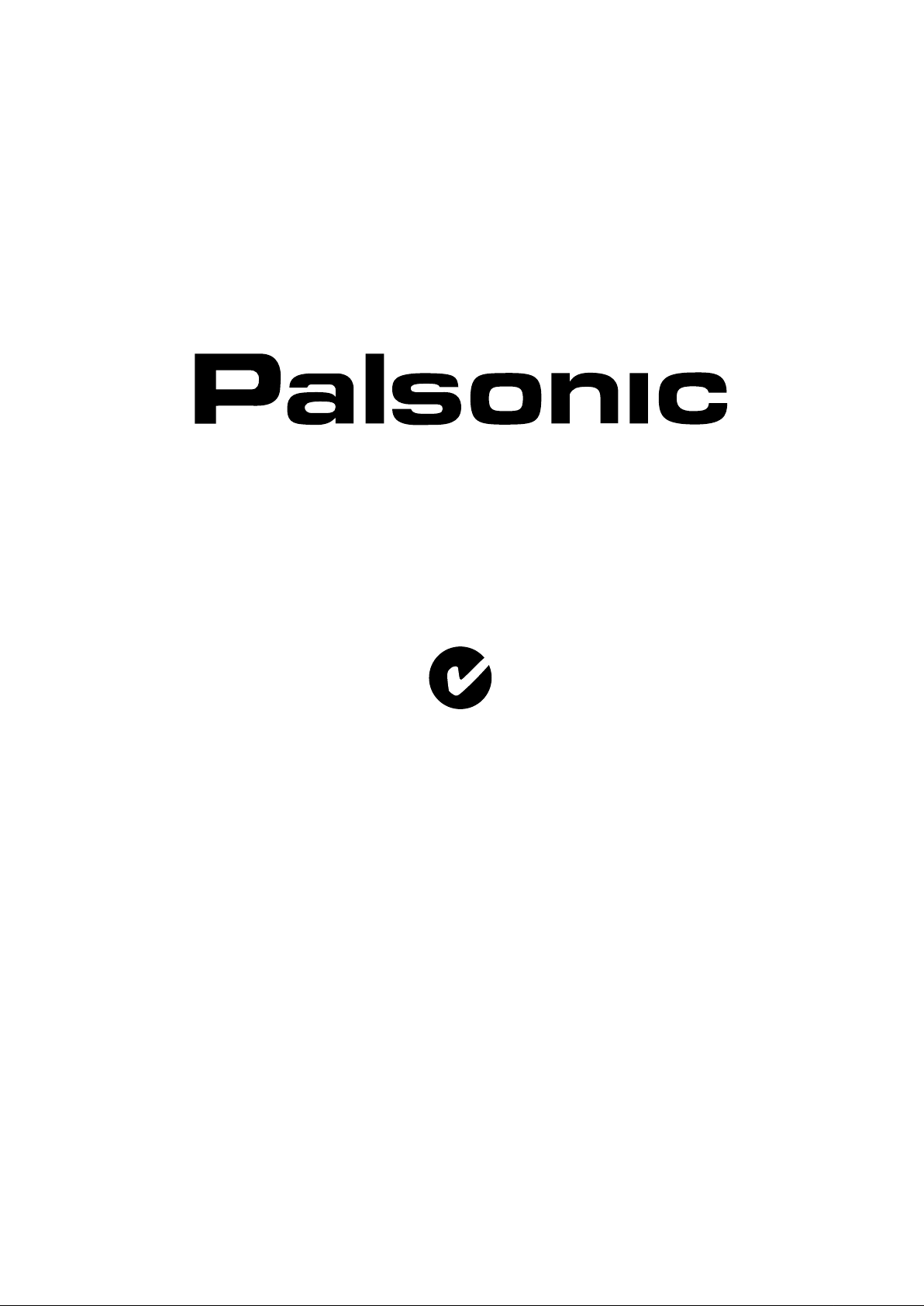
OWNER'S MANUAL
68CM CORDLESS REMOTE LCD TELEVISION & MONITOR
MODEL: TFTV680
N111
PALSONIC CORPORATION PTY LTD
1 JOYNTON AVENUE
WATERLOO NSW 2017 AUSTRALIA
TEL: (02) 9313 7111
FAX: (02) 9313 7555
www.palsonic.com.au
PALSONIC CUSTOMER SERVICE
TELEPHONE
AUSTRALIA: 1300 657 888
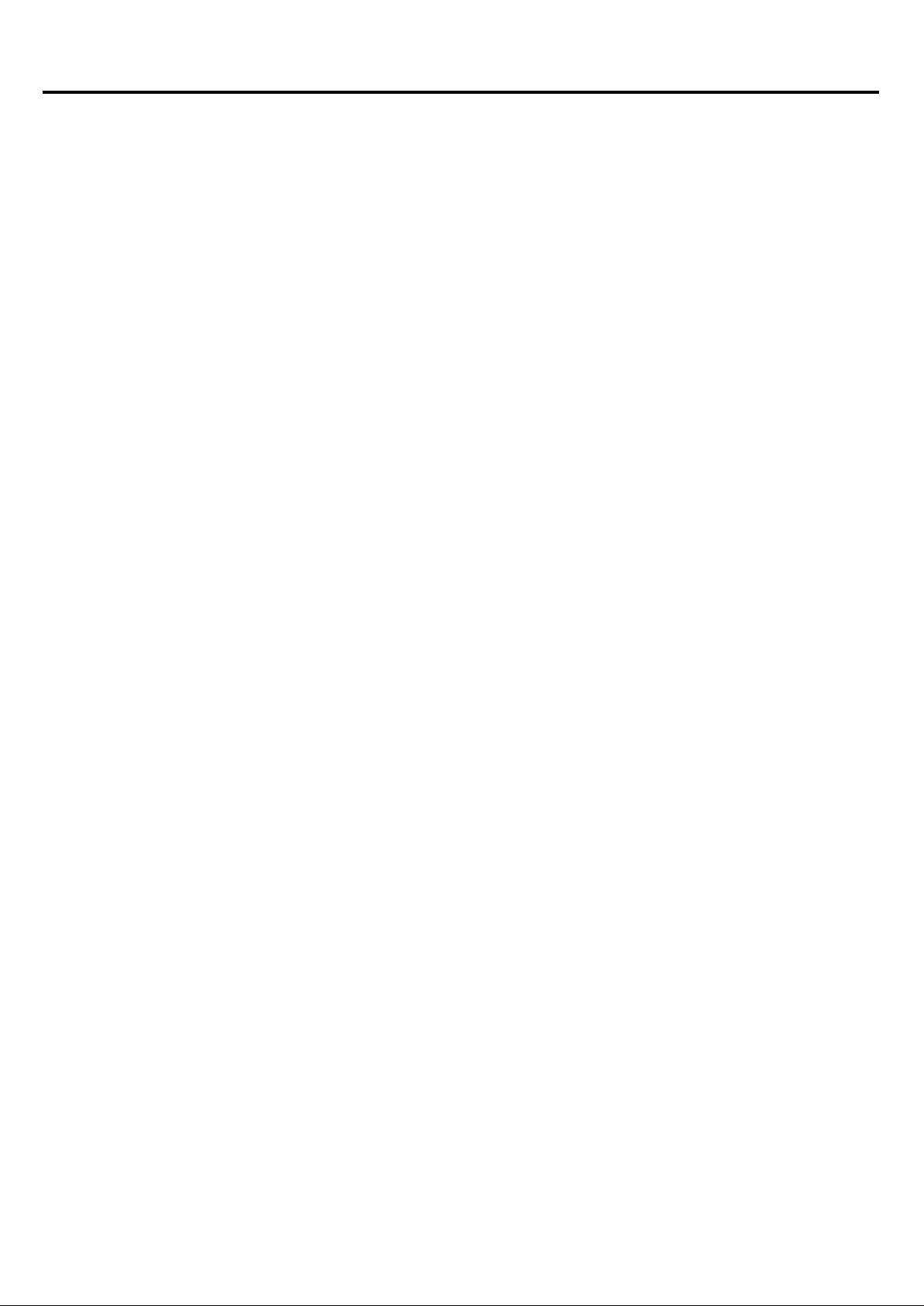
Table of Contents
Important Safety Precautions ....................................................................................................................
Preparations ..............................................................................................................................................
Using the Remote Control ..................................................................................................................
Batteries for the Remote Control ........................................................................................................
Antenna Connection ...........................................................................................................................
Power Connection ..............................................................................................................................
Identification of Controls ............................................................................................................................
Main Unit .............................................................................................................................................
Remote Control ...................................................................................................................................
Connections ...............................................................................................................................................
Cautions before Connecting ...............................................................................................................
Connect a VCR ...................................................................................................................................
Connect a AVI or S-Video Inputs ........................................................................................................
Connect a DVD Player ........................................................................................................................
Connect a DTV Receiver ....................................................................................................................
Connect a PC .....................................................................................................................................
Turning the Unit On and Off ......................................................................................................................
Turning the Unit On or Off....................................................................................................................
Viewing the Menus and Displays ........................................................................................................
Viewing TV Programs ................................................................................................................................
Select a Region ...................................................................................................................................
Storing Channels in Memory Automatically ........................................................................................
Manual Fine Tuning ............................................................................................................................
Manual Search ....................................................................................................................................
Skipping Channel ................................................................................................................................
Editing Channels .................................................................................................................................
Setting Favourite Channel ..................................................................................................................
Editing Program Name ........................................................................................................................
Locking TV Channels ................................................................................................................................
Setting Locking Function On or Off .....................................................................................................
Locking or Unlocking TV Channels .....................................................................................................
Changing Password ............................................................................................................................
Basic Operations .......................................................................................................................................
Changing Channels ............................................................................................................................
Adjusting the Volume ..........................................................................................................................
Muting the Sound ................................................................................................................................
Select Input Source Signal ..................................................................................................................
Setting Picture ...........................................................................................................................................
Using the Preset Picture Mode ...........................................................................................................
Customising the Picture ......................................................................................................................
Reducing Picture Noise ......................................................................................................................
Freezing Picture ..................................................................................................................................
1
3
3
3
4
4
5
5
7
9
9
9
10
11
12
12
13
13
13
14
14
14
14
15
15
15
16
16
17
17
17
17
18
18
18
18
18
19
19
19
19
19
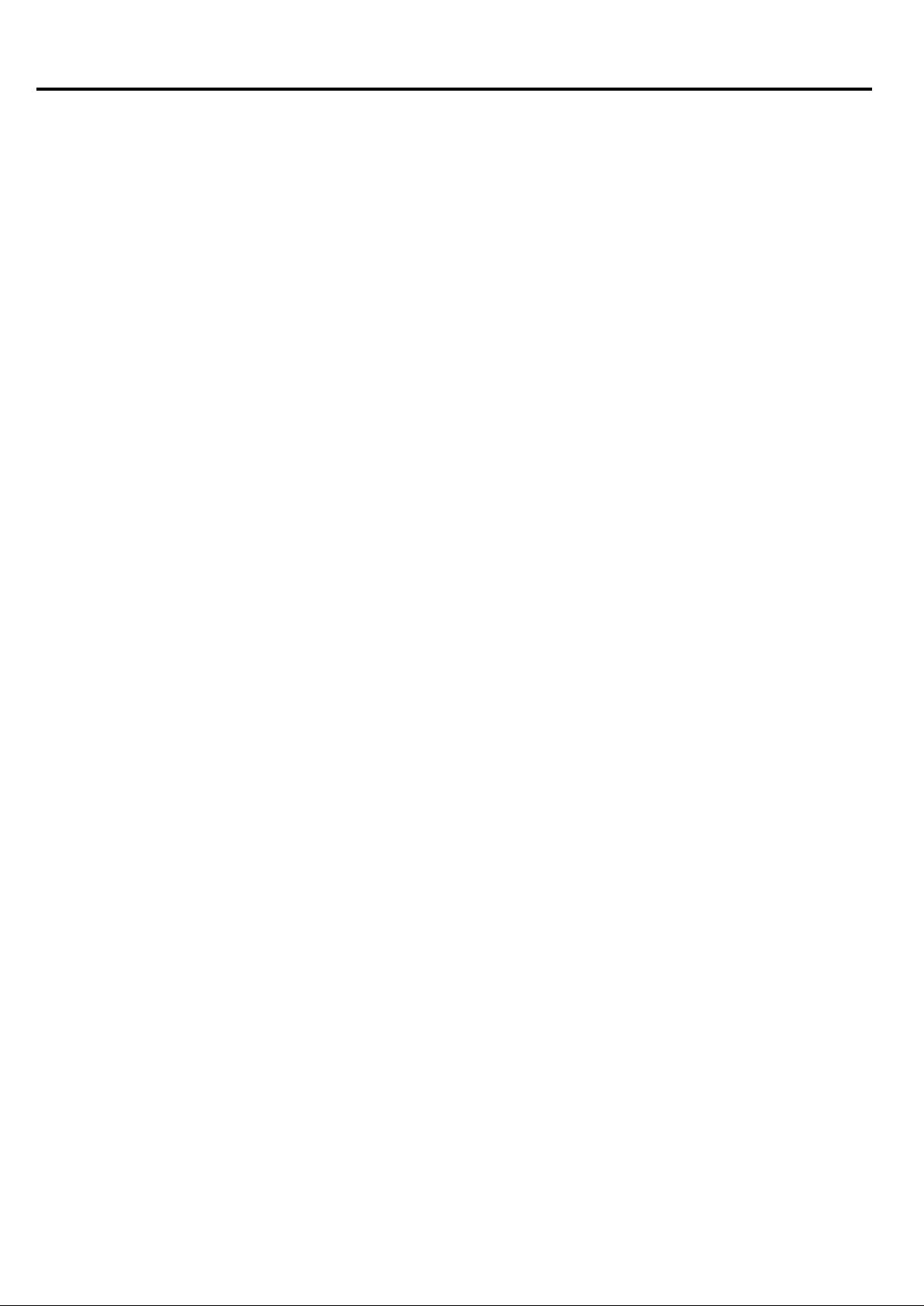
Table of Contents (continued)
Setting Sound ............................................................................................................................................
Adjusting the Volume ..........................................................................................................................
Adjusting the Sound Balance ..............................................................................................................
Adjusting the Headphone Volume .......................................................................................................
Adjusting Equaliser .............................................................................................................................
Setting SRS Effect ..............................................................................................................................
Stereo/Bilingual Selection ...................................................................................................................
Setting System ...........................................................................................................................................
Setting Colour System .........................................................................................................................
Setting Sound System .........................................................................................................................
Changing Screen Aspect Ratio ...........................................................................................................
Setting Menu Language ......................................................................................................................
Setting Menu Background ...................................................................................................................
Setting Blue Screen .............................................................................................................................
Setting Sleep Timer .............................................................................................................................
Setting Current Time/Turn Off Timer/Turn On Timer ..........................................................................
Changing Screen Layout ...........................................................................................................................
Selecting Screen Layout .....................................................................................................................
PIP Operations ..........................................................................................................................................
Viewing the Picture-in-Picture .............................................................................................................
Using PIP-POS button ........................................................................................................................
Using Active-WIN Button .....................................................................................................................
Swap the Contents of the PIP Image and Main Image .......................................................................
Adjustment in D-Sub/DVI Mode .................................................................................................................
Adjusting Image Horizontal Size .........................................................................................................
Changing the Position of Image ..........................................................................................................
Fine Tune ............................................................................................................................................
Adjusting the Screen Automatically .....................................................................................................
Smoothing the Picture .........................................................................................................................
Loading Default Values .......................................................................................................................
Advanced Adjustment for Image Position ...........................................................................................
Teletext ......................................................................................................................................................
What is Teletext ...................................................................................................................................
Turning On and Off Teletext ................................................................................................................
Button Functions .................................................................................................................................
Troubleshooting .........................................................................................................................................
Specifications .............................................................................................................................................
20
20
20
20
20
21
21
22
22
22
22
22
23
23
23
23
24
24
25
25
25
25
25
26
26
26
26
26
27
27
27
28
28
28
28
29
30
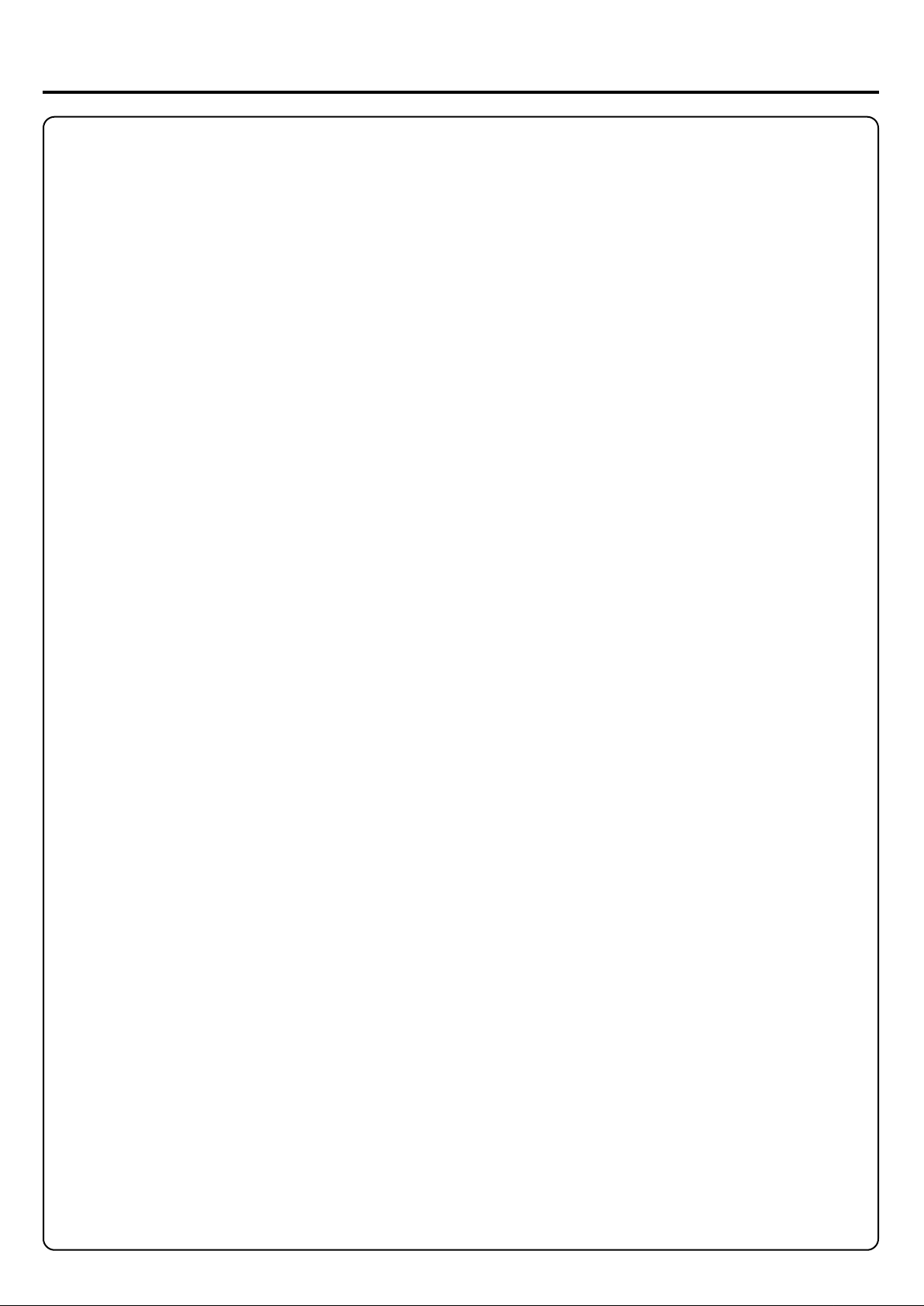
Important Safety Precautions
Electrical energy can perform many useful functions, but it can also cause personal injuries and property damage if
improperly handled. This product has been engineered and manufactured with the highest priority on safety. But
IMPROPER USE CAN RESULT IN POTENTIAL ELECTRICAL SHOCK OR FIRE HAZARD. In order to prevent
potential danger, please observe the following instructions when installing, operating and cleaning the product. To
ensure your safety and prolong the service life of your LCD TV product, please read the following precautions carefully
before using the product.
1. Read these instructions --- All operating instructions must be read and understood before the product is operated.
2. Keep these instructions ---These safety and operating instructions must be kept in a safe place for future reference.
3. Head all warnings --- All warnings on the product and in the instructions must be observed closely.
4. Follow all instructions --- All operating instructions must be followed.
5. Attachments --- Only use attachments/accessories specified by the manufacturer. Do not use attachments not
recommended by the manufacturer. Use of improper attachments can result in accidents,
6. Power source --- This product is intended to be supplied by a listed power supply indicated on the marking label.
If you are not sure of the type of power supply to your home, consult your product dealer or local power company. For
added protection for this product during a lightning storm, or when it is left unattended and unused for long periods of
time, unplug it from the wall outlet and disconnect the cable system.
7. Power cord protection --- Protect the power cord from being walked on or pinched particularly at plugs,
convenience receptacles, and the point where they exit from the apparatus.
8. Overloading --- Do not overload wall outlets, extension cords, or convenience receptacles on other
equipment as this can result in a risk of fire or electric shock.
9. Entering of objects and liquids --- Never insert an object into the product through vents or openings. High voltage
flows in the product, and inserting an object can cause electric shock and/or short internal parts. For the same reason,
do not spill water or liquid on the product.
10. Servicing --- Refer all servicing to qualified service personnel. Servicing is required when the apparatus has been
damaged in anyway, such as power-supply cord or plug is damaged, liquid has been spilled or objects have fallen into
the apparatus, the apparatus has been exposed to rain or moisture, does not operate normally, or has been dropped.
11. Damage requiring service --- If any of the following conditions occurs, unplug the power cord from the AC outlet,
and request a qualified service person to perform repairs.
a. When the power cord or plug is damaged.
b. When a liquid is spilled on the product or when objects have fallen into the product.
c. When the product has been exposed to rain or water.
d. When the product does not operate properly as described in the operating instructions.
Do not touch the controls other than those described in the operating instructions. Improper adjustment of controls not
described in the instructions can cause damage, which often requires extensive adjustment work by a qualified technician.
e. If the product has been dropped or the cabinet has been damaged in anyway.
f. When the product displays an abnormal condition or exhibits a distinct change in performance. Any noticeable
abnormality in the product indicates that the product needs servicing.
12. Replacement parts --- In case the product needs replacement parts, make sure that the service person uses
replacement parts specified by the manufacturer, or those with the same characteristics and performance as the
original parts. Use of unauthorised parts can result in fire, electric shock and/or other danger.
13. Safety checks --- Upon completion of service or repair work, request the service technician to perform safety
checks to ensure that the product is in proper operating condition.
14. Wall or ceiling mounting --- When mounting the product on a wall or ceiling, be sure to install the product
according to the method recommended by the manufacturer. This is a safety feature.
1
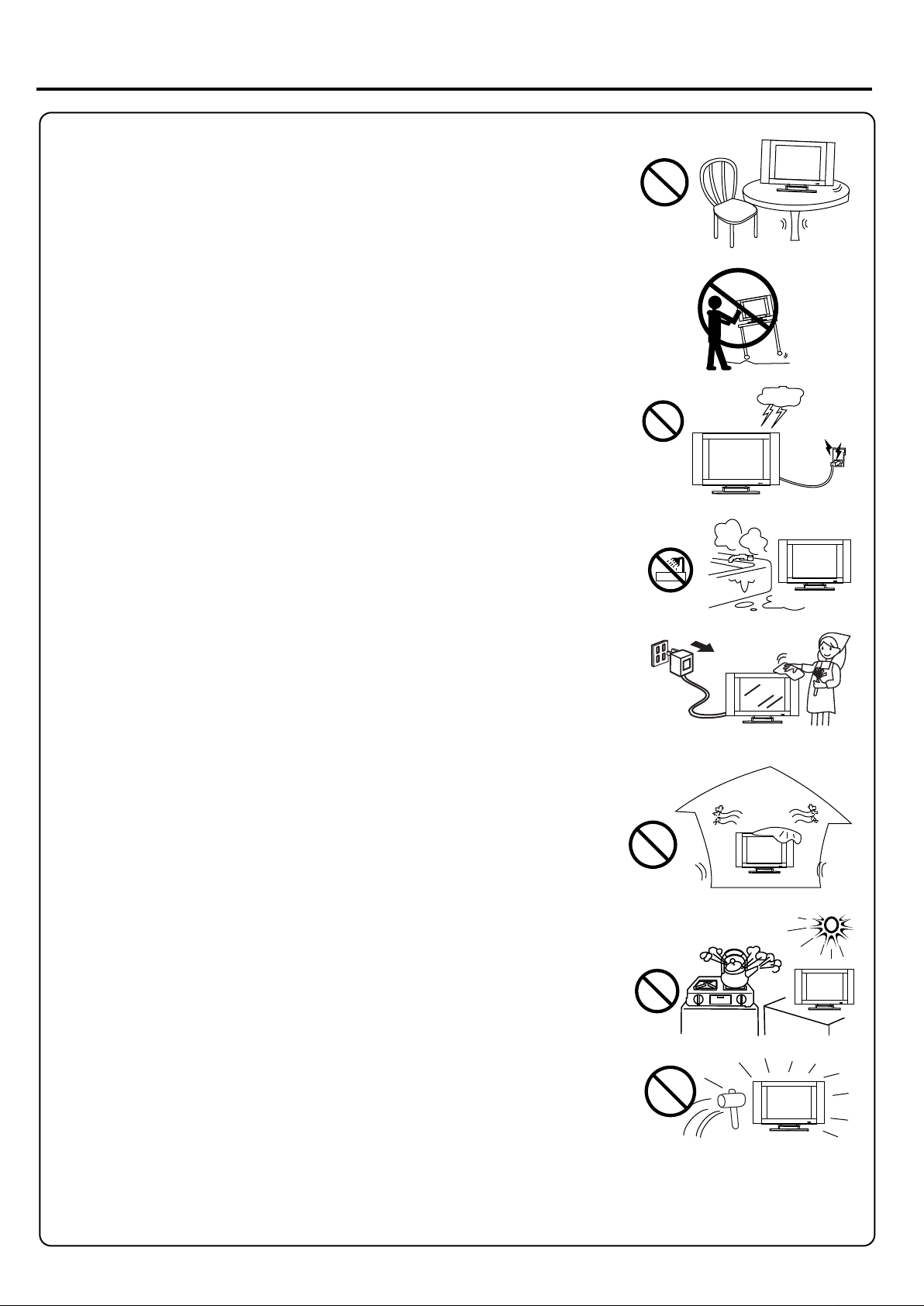
Important Safety Precautions (continued)
15. Stand --- Use only with the cart, stand, tripod, bracket, or table specified by the
manufacturer, or sold with the apparatus. Do not place the product on an unstable
trolley, stand, tripod or table. Placing the product on an unstable base can cause
the product to fall, resulting in serious personal injuries as well as damage to the
product. When mounting the product on a wall, be sure to follow the manufacturer's
instructions. Use only the mounting hardware recommended by the manufacturer.
16. Careful move --- When a cart is used, use caution when moving the cart/apparatus
combination to avoid injury from tip-over. Sudden stops, excessive force and uneven
floor surfaces can cause the product to fall from the trolley.
17. Lightning --- Unplug this apparatus during lightning storms or when unused for
long periods of time.
For added protection for this television equipment during a lightning storm, or when
it is left unattended and unused for long periods of time, unplug it from the wall outlet
and disconnect the antenna. This will prevent damage to the equipment due to
lightning and power-line surges.
18. Do not use this apparatus near water --- for example, near a bathtub, washbowl,
kitchen sink, or laundry tub, in a wet basement, or near a swimming pool, and the like.
Do not use immediately after moving from a low temperature to high temperature
environment, as this causes condensation, which may result in fire, electric shock, or
other hazards.
19. Clean only with dry cloth --- Unplug this product from the wall outlet before
cleaning. Do not use liquid cleaners or aerosol cleaners. Use a damp cloth for cleaning.
20. Ventilation --- Do not block any ventilation openings. Install in accordance with
the manufacturer instructions. The vents and other openings in the cabinet are
designed for ventilation. Do not cover or block these vents and openings since
insufficient ventilation can cause overheating and/or shorten the life of the product.
Do not place the product on a bed, sofa, rug or other similar surface, since they
can block ventilation openings. This product is not designed for built-in installation;
do not place the product in an enclosed place such as a bookcase or rack, unless
proper ventilation is provided or the manufacturer's instructions are followed.
21. Heat sources --- Do not install near any heat sources such as radiators, heat
registers, stoves, or other apparatus (including amplifiers) that produce heat.
22. Panel protection --- The LCD panel used in this product is made of glass.
Therefore, it can break when the product is dropped or impacted upon by other
objects. Be careful not to be injured by broken glass pieces in case the LCD panel
breaks.
23. Pixel defect --- The LCD panel is a very high technology product, giving you finely detailed pictures. Occasionally,
a few non-active pixels may appear on the screen as a fixed point of blue, green or red. Please note that this does not
affect the performance of your product.
2
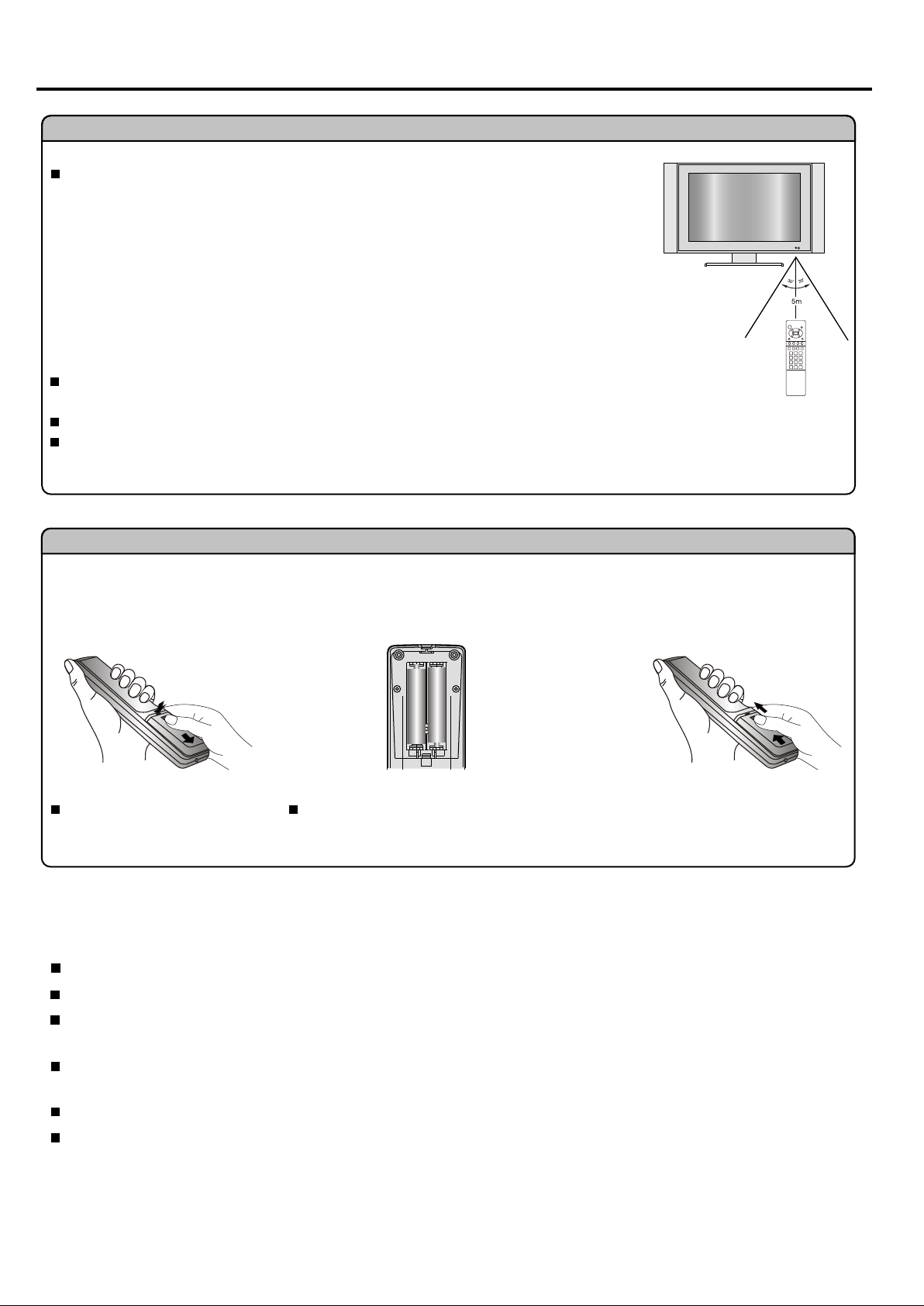
Preparations
Using the Remote Control
Use the remote control by pointing it towards the remote sensor window of the set.
Objects between the remote control and sensor window may prevent proper operation.
Note: the illustration is for your reference only, the remote sensor may locate differently
with different model.
Cautions regarding use of remote control
Do not expose the remote control to shock. In addition, do not expose the remote
control to liquids, and do not place in an area with high humidity.
Do not install or place the remote control under direct sunlight. The heat may cause deformation of the unit.
The remote control may not work properly if the remote sensor window of the main unit is under direct sunlight or
strong lighting. In such a case, change the angle of the lighting or LCD TV set, or operate the remote control closer
to the remote sensor window.
Batteries for the Remote Control
If the remote control fails to operate the LCD TV functions, replace the batteries in the remote control.
1 3
Open the battery cover.
(Slide the cover while pressing
down.)
Precautions on battery use
Improper use of batteries can result in a leakage of chemicals and/or explosion. Be sure to follow the instructions below.
Place batteries with their terminals corresponding to the (+) and (-) indications.
Different types of batteries have different characteristics. Do not mix batteries of different types.
Do not mix old and new batteries. Mixing old and new batteries can shorten the life of new batteries and/or cause old
batteries to leak chemicals.
Insert two size-AAA batteries.
2
(Place the batteries with their terminals
corresponding to the (+) and (-)
indications in the battery compartment.)
Replace the cover and slide in
reverse until the lock snaps.
Remove batteries as soon as they are non-operable. Chemicals that leak from batteries can cause a rash. If chemical
leakage is found, wipe with a cloth.
The batteries supplied with the product may have a shorter life expectancy due to storage conditions.
If the remote control is not used for an extended period of time, remove the batteries from the remote control.
3
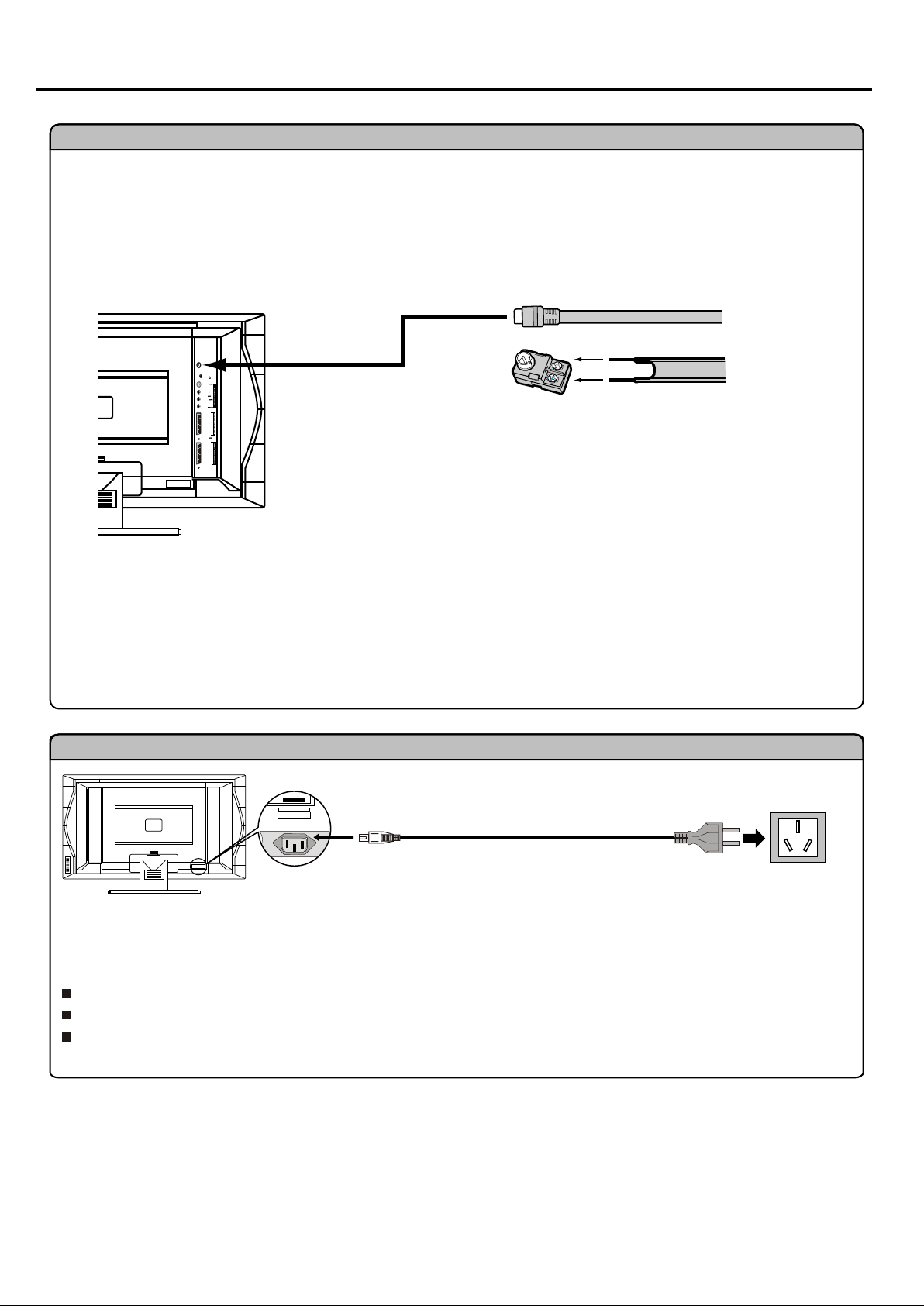
Preparations (continued)
AC-INPUT
Antenna Connection
INSTALL the unit in a room where direct light will not fall upon the screen. Total darkness or a reflection on the
picture screen may cause eyestrain. Soft and indirect lighting is recommended for comfortable viewing.
Optimum reception of colour requires a good signal and will generally mean that an outdoor aerial must be used.
The exact type and position of the aerial will depend upon your particular area.
75-ohm coaxial cable (round cable)
To antenna
input terminal
300-ohm twin-lead flat feeder
Note:
It is recommended that the 75-ohm coaxial cable be used to eliminate interference and noise which may occur
due to radio wave conditions.
The aerial cable should not be bundled with the power cord and the like.
Power Connection
Household
Bottom view
AC cord
Plug into AC outlet
1. Connecting the female plug to the AC socket on the unit.
2. Connecting the male plug to the wall outlet as illustrated.
Note:
This product should be operated only from the type of power source indicated on the marking label.
Always unplug the AC cord from power outlet when not using for a long period of time.
This illustration is for reference only. The AC plug may be different on different models.
power outlet
4
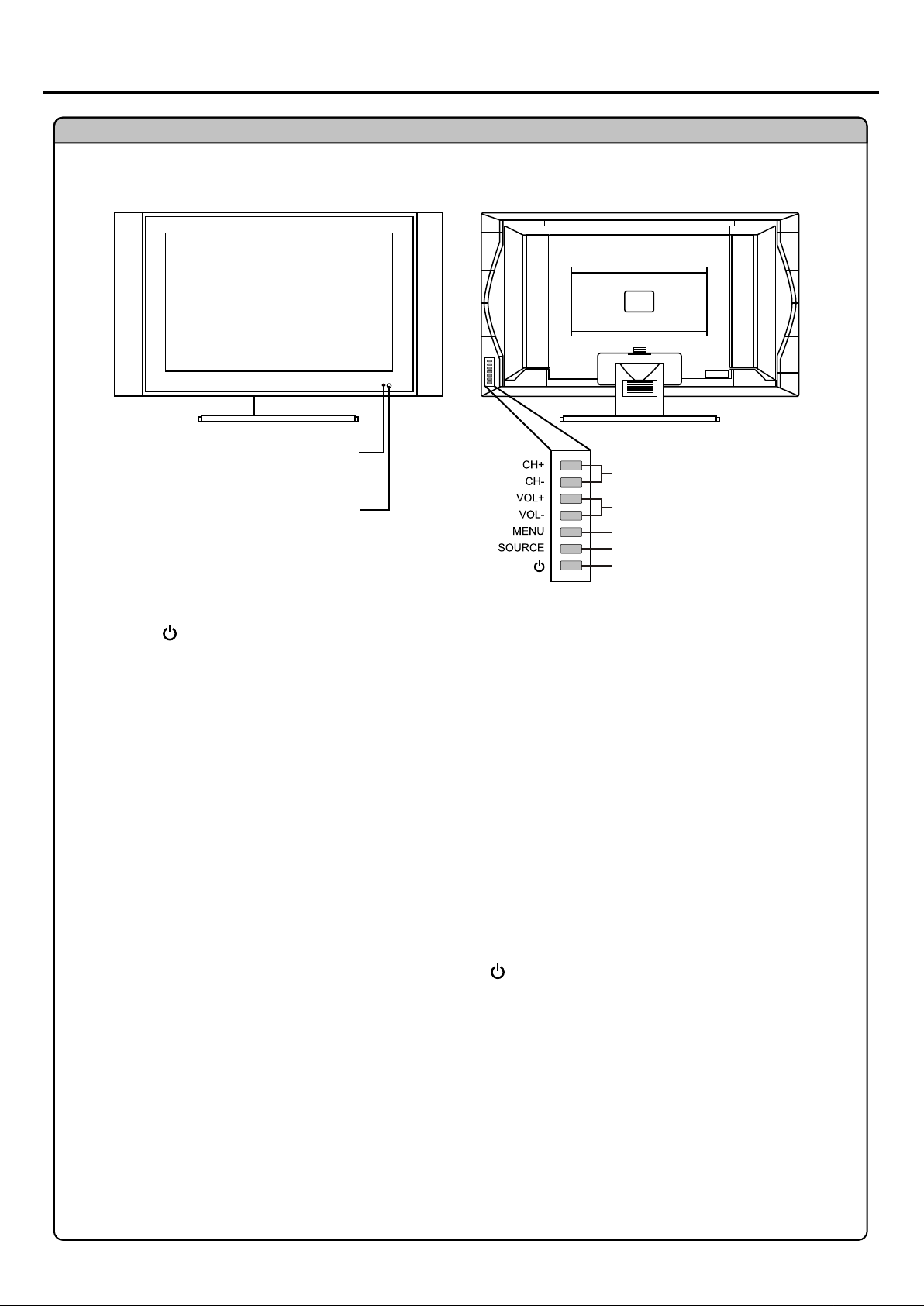
Identification of Controls
Main Unit
Power Indicator
A yellow indicator lights when the power is on and
a red indicator lights when in the standby mode.
Remote Sensor
Channel Up/Down
Volume Up/Down
Menu
Select Input Signal
Power On/Standby
1. POWER
Press this button to turn the unit ON from STANDBY mode. Press it again to turn the set back to STANDBY.
2. SOURCE
To access signal source select menu
In OSD Menu, press this button to confirm your setting or operation
3. MENU
Press this button to access the Menu main page
4. VOL+/-
Press the VOL+ or VOL- button to directly increase or decrease the sound volume level;
In OSD Menu, press these buttons to adjust the value or setting of each item
5. CH+/-
Press these two buttons to directly change the TV channel;
In OSD Menu, press these buttons to choose the OSD items
Note:
Functions of VOL+/-, CH+/-, MENU, SOURCE and POWER are also provided to the remote control.
This operation manual provides a description based on operating functions with the remote control.
5
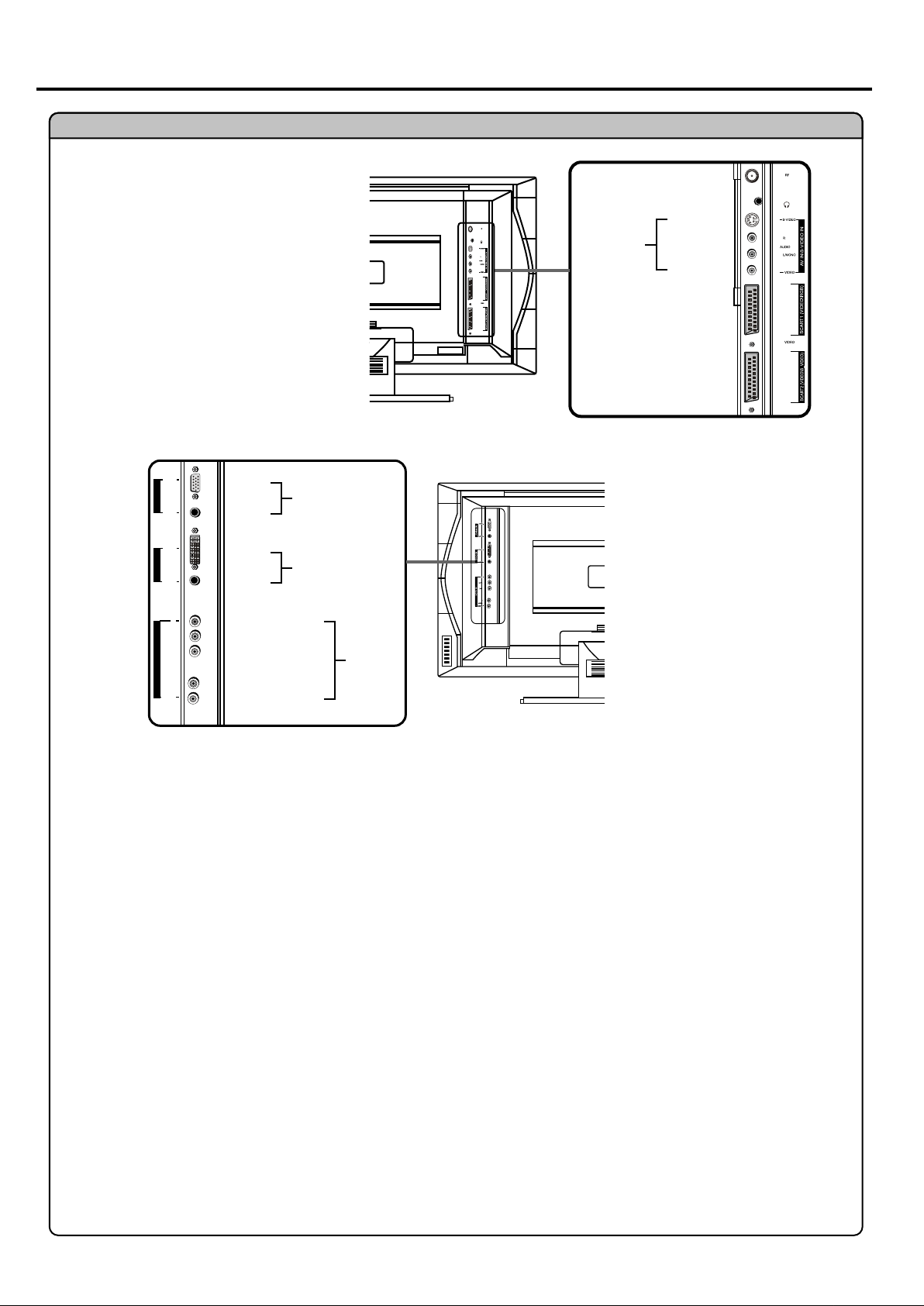
Main Unit
Identification of Controls (continued)
ANTENNA INPUT
HEADPHONE JACK
S-VIDEO
S-VIDEO IN
SCART1 INTERFACE
SCART2 INTERFACE
AUDIO R
AUDIO L/MONO
VIDEO
D-Sub
D-Sub IN
AUDIO
DVI-D
DVI-D IN
AUDIO
Cb/Pb
Cr/Pr
HDTV IN
AUDIO
L/MONO
Y
R
D-Sub
D-Sub IN
AUDIO
DVI-D
DVI IN
AUDIO
Y
Cb/Pb
Cr/Pr
AUDIO R
AUDIO L/MONO
HDTV IN
1. Antenna input
Allows you to connect cable or outdoor antenna
2. Headphone jack
3. AV inputs (Video, Audio L/Mono, R) / S-Video input
Receive video/audio signals from external sources such as VCR or DVD player.
Receive a S-Video signal from external source such as VCR or DVD player.
4. 21-pin Euro-SCART 1 (VIDEO/RGB) interface
5. 21-pin Euro-SCART2 (VIDEO/S-VIDEO) interface
6. D-Sub input / Audio in
Connect to the D-Sub/audio output jacks on your PC.
7. DVI input / Audio in
Receives the digital video / audio signals from a set top box or PC.
8. HDTV inputs (Y, Pb/Cb, Pr/Cr, Audio L/MONO, R)
Connect to the component and audio output jacks of a DVD player or Set-Top Box.
6
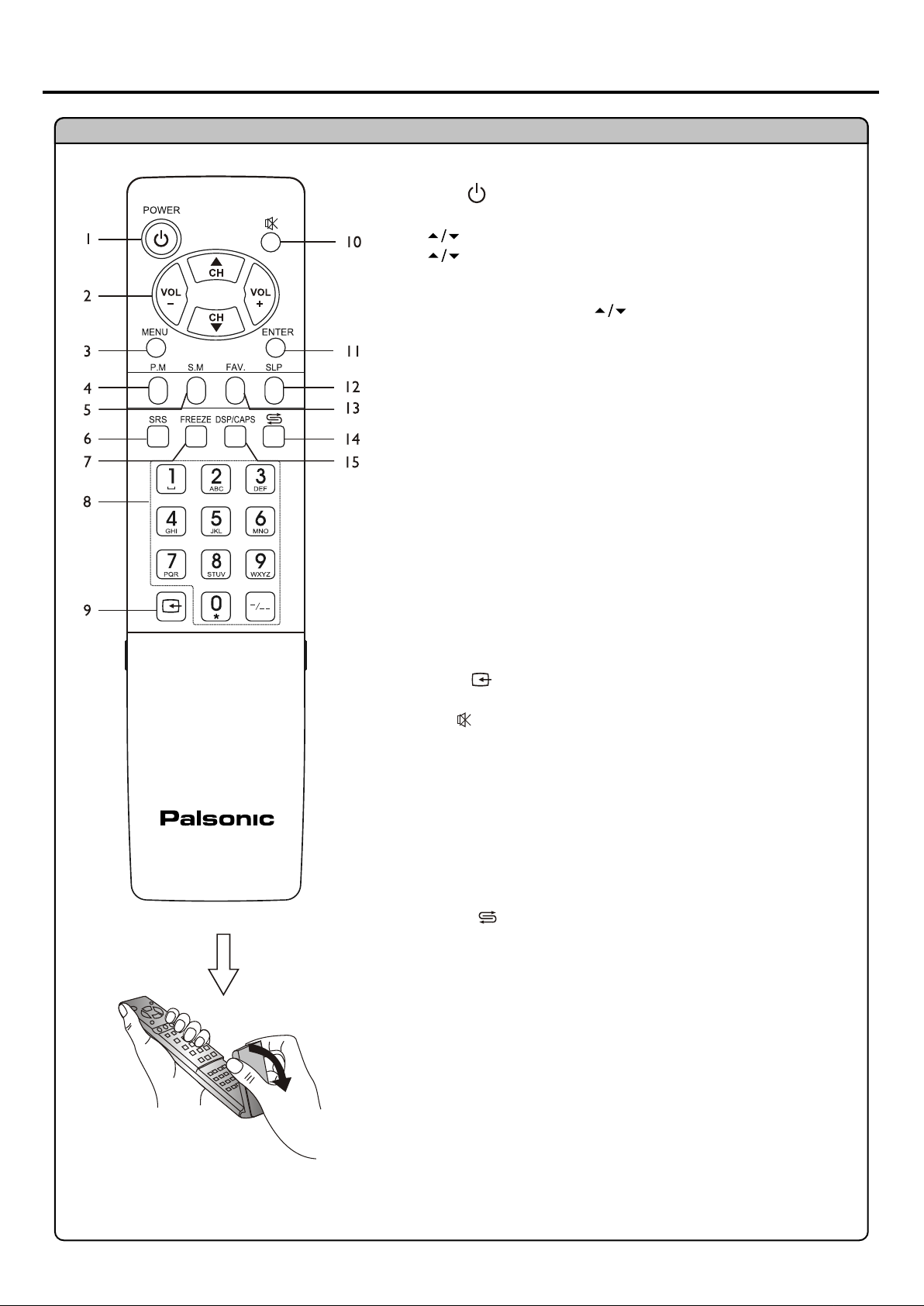
Identification of Controls (continued)
Remote Control
1. POWER
Turn the unit on or standby.
2. CH , VOL+/CH - Use to switch channels;
- To display previous/next page (Teletext)
VOL+/- - Use to adjust volume;
In MENU operation, use CH to select menu item and VOL+/to adjust selected item.
3. MENU
To access the MENU main page.
In Menu operation, press this button to return to a higher level menu.
4. P.M
To quickly select picture mode.
Red button (Teletext)
5. SM
To quickly select sound mode.
Green button (Teletext)
6. SRS
To select SRS sound effect
7. Freeze
To freeze current picture.
8. 0~9 digit buttons, -/-- button
0~9: Direct channel select;
To in put character when editing channel label
-/-- button; one digit/2 digit/3 digit channel number selector.
9. SOURCE
To access source select menu
10. MUTE
Sound mute
11. ENTER
To confirm your operation or setting or access the submenu
12. SLP
To access Sleep timer setting menu.
Blue button (Teletext).
13. FAV
To cycle among all favourite channel.
Yellow button (Teletext).
14. RETURN
To quickly jump between current channel and last selected channel.
To switch to previous source.
15. DSP/CAPS
To display current channel status.
To switch between upper case and lower case input mode when
editing channel label.
Flip the cover, open in the
direction of the arrow.
7
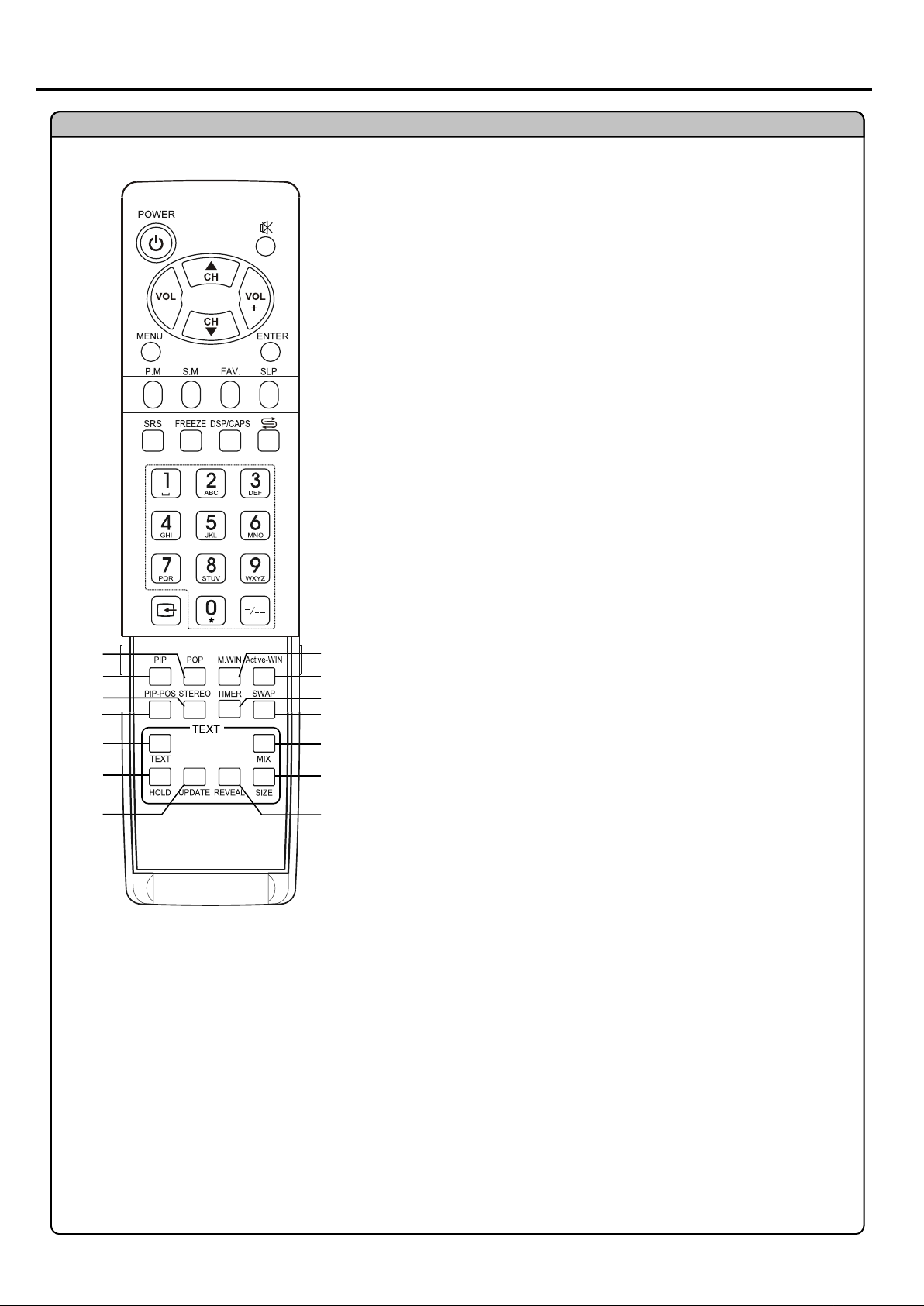
Remote Control
16
17
18
19
20
21
22
23
24
25
26
27
28
29
Identifications of Controls (continued)
16. POP
To activate picture-out-picture
17. PIP
To activate picture-in-picture
18. STEREO
To select stereo, mono, bilingual
To rectify the picture automatically in D-Sub mode
19. PIP-POS
To select PIP frame position
20. TEXT
To enter/exit teletext mode (Teletext)
21. HOLD
To hold the current teletext page temporarily (Teletext)
22. UPDATE
To view update Teletext page (Teletext)
23. M.WIN
To select to view multi window mode
24. Active-WIN
To select the main picture frame or PIP frame when viewing
picture-in-picture
25. TIMER
To set current time, turn-off timer or turn-on timer
26. SWAP
In full screen of TV program, press this button to access channel
editing mode
When viewing PIP TV program, press this button to exchange the
Contents of the PIP Image and Main Image
27. MIX
To superimpose text on the TV picture (Teletext)
28. SIZE
To expand top half or bottom half page of the current screen (Teletext)
29. REVEL
To display hidden information such as solution to riddles and
puzzles (Teletext)
8
