Page 1
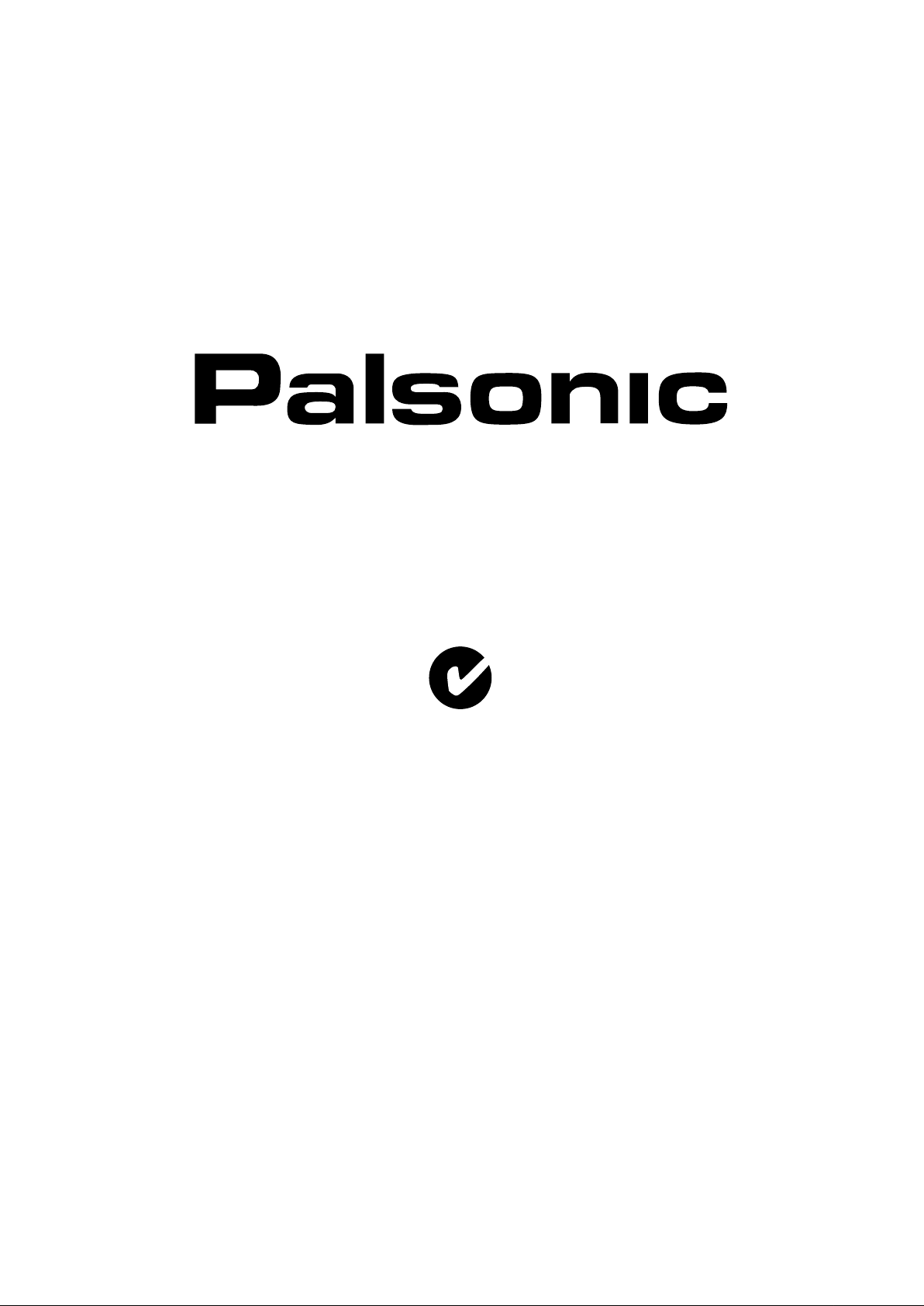
OWNER'S MANUAL
66CM WIDE SCREEN LCD TV/MONITOR
MODEL: TFTV665UBK
N111
PALSONIC CORPORATION PTY LTD
1 JOYNTON AVENUE
WATERLOO NSW 2017 AUSTRALIA
TEL: (02) 9313 7111
FAX: (02) 9313 7555
www.palsonic.com.au
PALSONIC CUSTOMER SERVICE
TELEPHONE
AUSTRALIA: 1300 657 888
Page 2
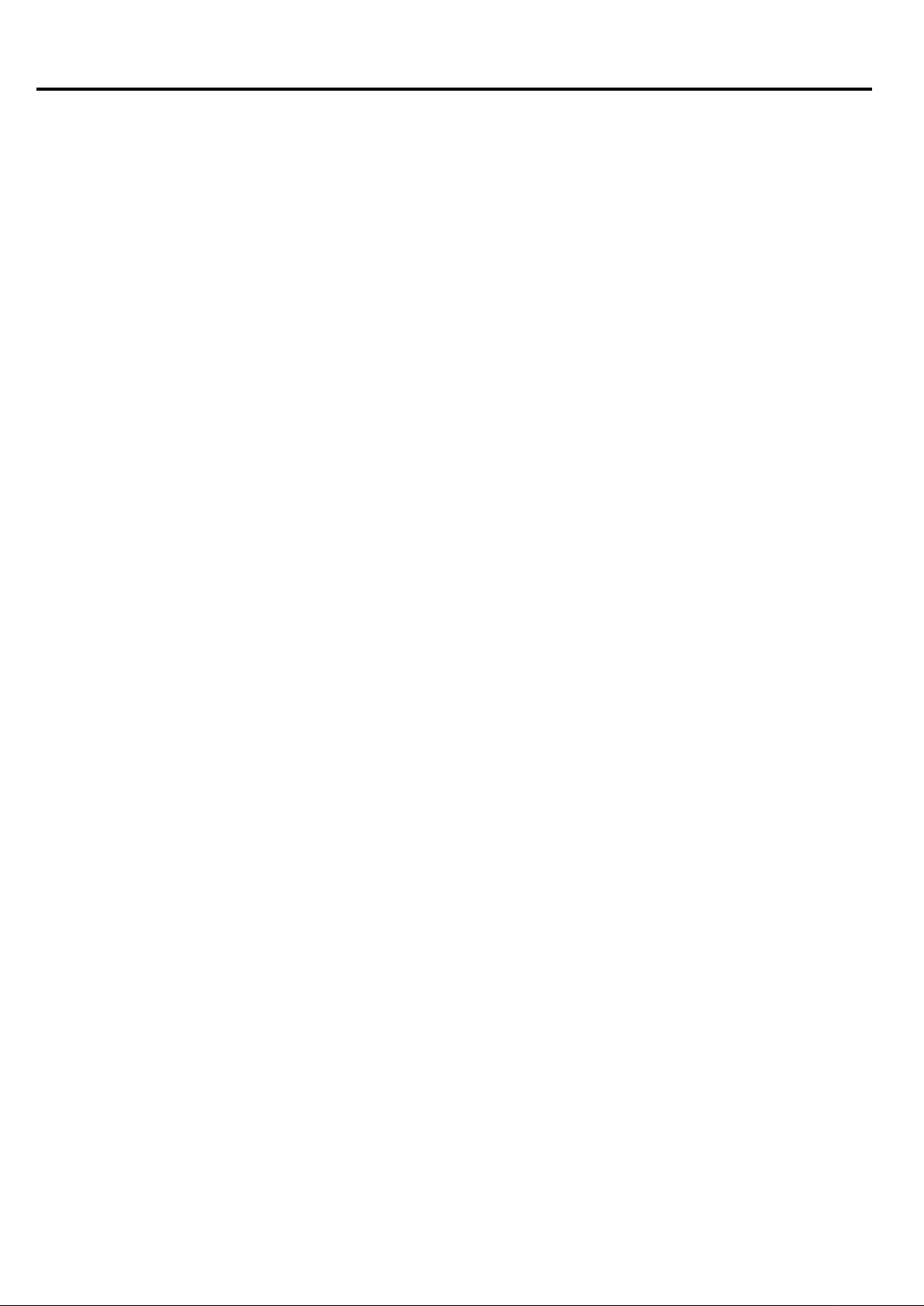
Table of Contents
Important Safety Precautions ...............................................................................................................
Preparations .........................................................................................................................................
Identification of Controls .......................................................................................................................
Connections ..........................................................................................................................................
Basic Operations ..................................................................................................................................
Memorising the Channels .....................................................................................................................
Setting Picture ......................................................................................................................................
Setting Sound .......................................................................................................................................
Setting Advanced .................................................................................................................................
Parental Control ....................................................................................................................................
Adjusting In-Screen Display .................................................................................................................
Adjusting in PC (VGA/YPBPR) Mode ...................................................................................................
1
4
6
9
14
16
19
20
21
23
25
26
Troubleshooting ....................................................................................................................................
Care and Maintenance .........................................................................................................................
Specifications .......................................................................................................................................
27
28
29
Page 3
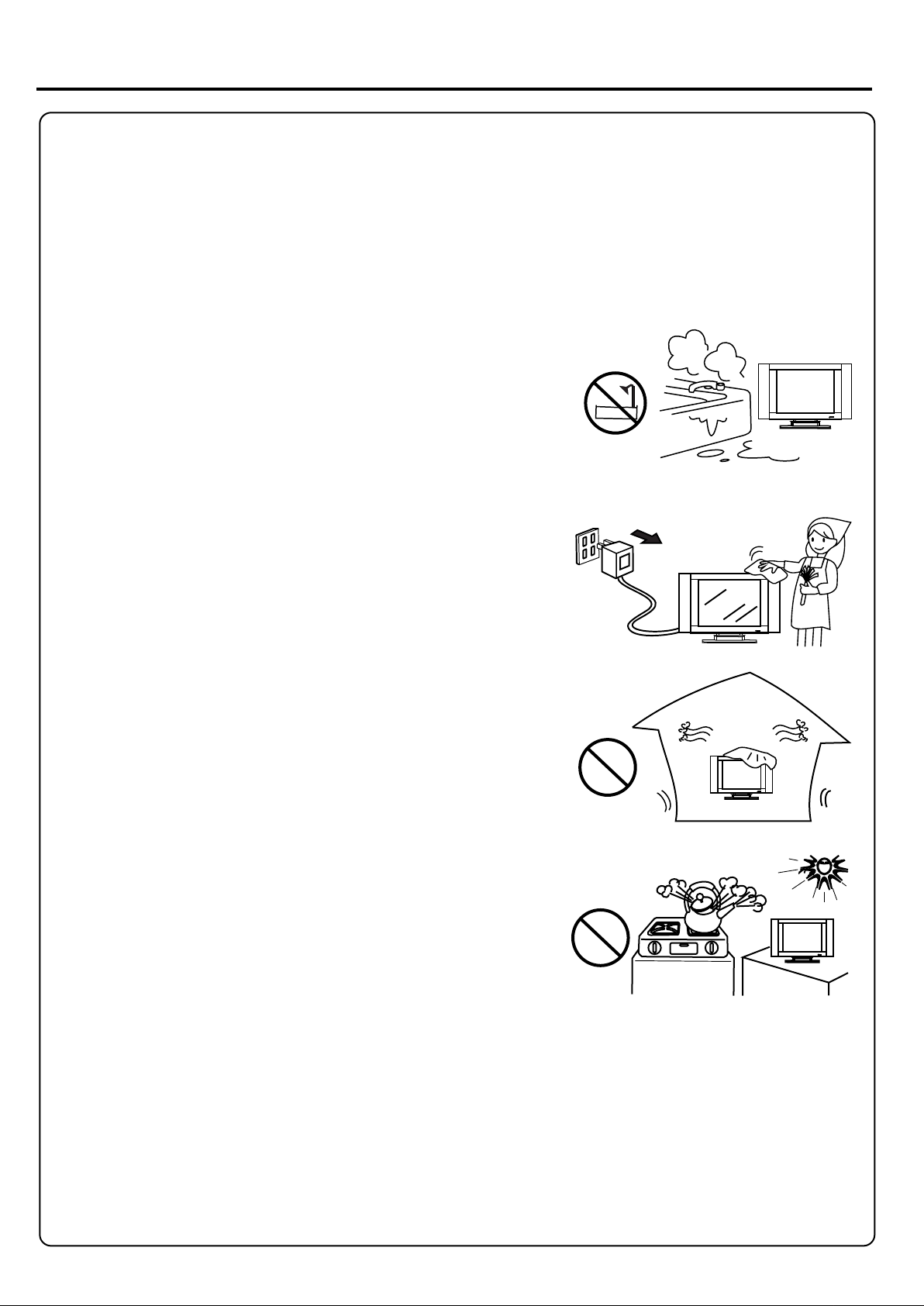
Important Safety Precautions
Electrical energy can perform many useful functions, but it can also cause personal injuries and property damage if improperly
handled. This product has been engineered and manufactured with the highest priority on safety. But IMPROPER USE CAN
RESULT IN POTENTIAL ELECTRICAL SHOCK OR FIRE HAZARD. In order to prevent potential danger, please observe
the following instructions when installing, operating and cleaning the product. To ensure your safety and prolong the service
life of your LCD TV product, please read the following precautions carefully before using the product.
1. Read these instructions---All operating instructions must be read and understood before the product is operated.
2. Keep these instructions---These safety and operating instructions must be kept in a safe place for future reference.
3. Heed all warnings---All warnings on the product and in the instructions must be observed closely.
4. Follow all instructions---All operating instructions must be followed.
5. Do not use this apparatus near water---for example, near a bathtub,
washbowl, kitchen sink, or laundry tub, in a wet basement, or near swimming
pool, and the like.
Do not use immediately after moving from a low temperature to high
temperature environment, as this causes condensation, which may result in
fire, electric shock, or other hazards.
6. Clean only with dry cloth
before cleaning. Do not use liquid cleaners or aerosol cleaners. Use a
damp cloth for cleaning.
7. Ventilation---Do not block any ventilation openings. Install in accordance
with the manufacturer instructions. The vents and other openings in the cabinet
are designed for ventilation. Do not cover or block these vents and openings
since insufficient ventilation can cause overheating and/or shorten the life of
the product. Do not place the product on a bed, sofa, rug or other similar
surface, since they can block ventilation openings. This product is not designed
for built-in installation; do not place the product in an enclosed place such as a
bookcase or rack, unless proper ventilation is provided or the manufacturer's
instructions are followed.
8. Heat sources---Do not install near any heat sources such as radiators,
heat registers, stoves, or other apparatus (including amplifiers) that
produce heat.
---Unplug this product from the wall outlet
9. Grounding or Polarisation---Do not defeat the safety purpose of the polarised or grounding-type plug. A polarised
plug has two blades with one wider than the other. A grounding type plug has two blades and a third grounding prong.
The wide blade or the third prong are provided for your safety. If the provided plug does not fit into your outlet, consult
an electrician for replacement of the obsolete outlet. (America only)
10. Power cord protection---Protect the power cord from being walked on or pinched particularly at plugs,
convenience receptacles, and the point where they exit from the apparatus.
11. Attachments---Only use attachments/ accessories specified by the manufacturer. Do not use attachments not
recommended by the manufacturer. Use of improper attachments can result in accidents.
1
Page 4
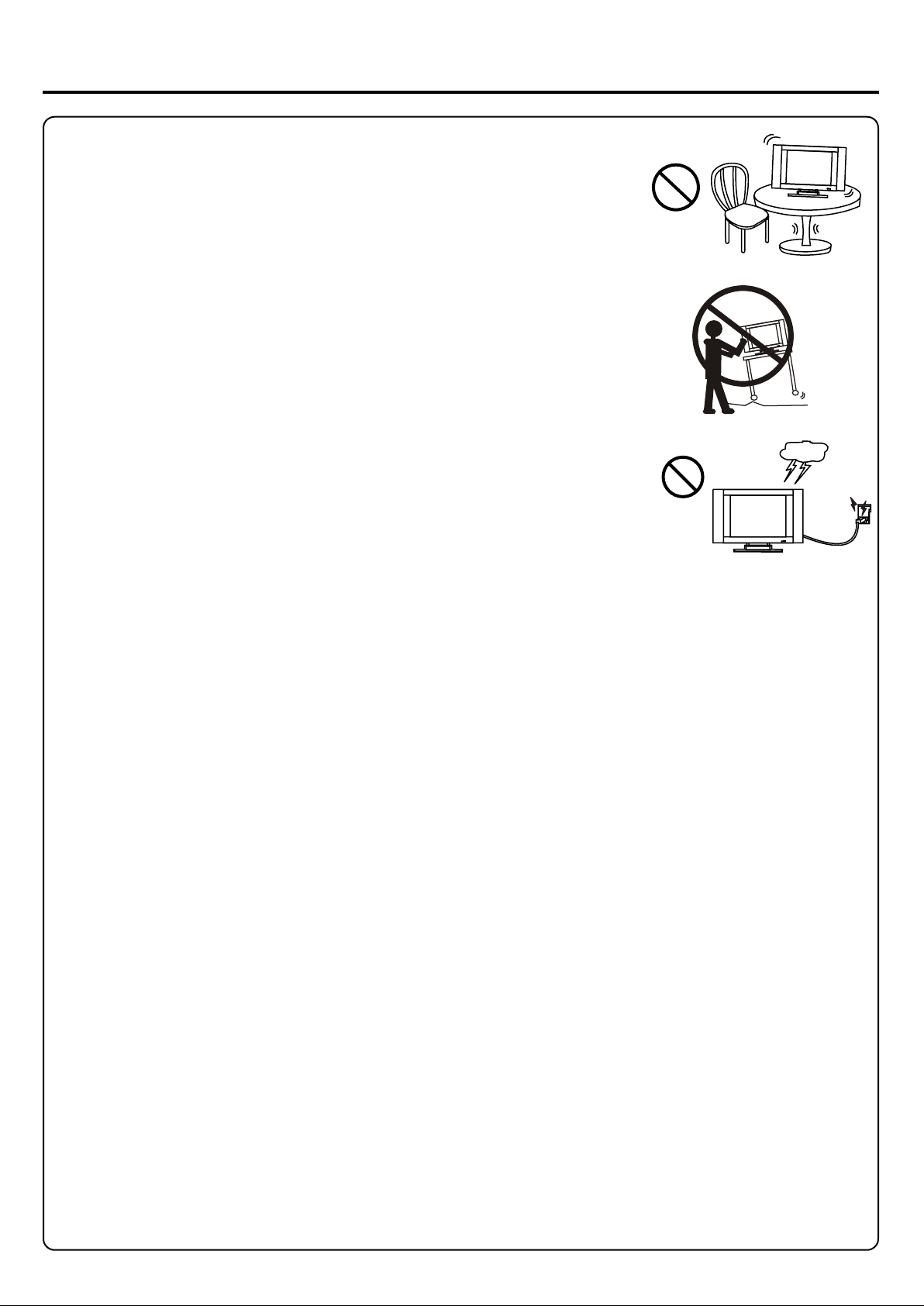
Important Safety Precautions (continued)
12. Stand---Use only with the cart, stand, tripod, bracket, or table specified by the
manufacturer, or sold with the apparatus. Do not place the product on an unstable
trolley, stand, tripod or table. Placing the product on an unstable base can cause the
product to fall, resulting in serious personal injuries as well as damage to the product.
When mounting the product on a wall, be sure to follow the manufacturer's instructions.
Use only the mounting by the hardware recommended manufacturer.
13. Carefully move---When a cart is used, use caution when moving the cart/apparatus
combination to avoid injury from tip-over. Sudden stops, excessive force and uneven
floor surfaces can cause the product to fall from the trolley.
14. Lightning---Unplug this apparatus during lightning storms or when unused for long
of periods time.
For added protection for this television equipment during a lightning storm, or when it is
left unattended and unused for long periods of time, unplug it from the wall outlet and
disconnect the antenna. This will prevent damage to the equipment due to lightning and
power-line surges.
15. Servicing---Refer all servicing to qualified service personnel. Servicing is required when the apparatus has been
damaged in any way, such as power-supply cord or plug is damaged, liquid has been spilled or objects have fallen into
the apparatus, the apparatus has been exposed to rain or moisture, does not operate normally, or has been dropped.
16. Replacement parts---In case the product needs replacement parts, make sure that the service person uses
replacement parts specified by the manufacturer, or those with the same characteristics and performance as the
shock and/or original parts. Use of unauthorised parts can result in fire, electric other danger.
17. Overloading---Do not overload wall outlets, extension cords, or convenience receptacles on other
equipment as this can result in a risk of fire or electric shock.
18. Entering of objects and liquids---Never insert an object into the product through vents or openings. High voltage
flows and/or in the product, and inserting an object can cause electric shock short internal parts. For the same reason,
do not spill water or liquid on the product.
19. Damage, requiring service---If any of the following conditions occurs unplug the power cord from the AC outlet, and
repairs. request a qualified service person to perform
a. When the power cord or plug is damaged.
b. When a liquid is spilled on the product or when objects have fallen into the product.
c. When the product has been exposed to rain or water.
d. When the product does not operate properly as described in the operating instructions.
Do not touch the controls other than those described in the operating instructions. Improper adjustment of controls not
described in the instructions can cause damage, which often requires extensive adjustment work by a qualified technician.
e. If the product has been dropped or the cabinet has been damaged in any way.
f. When the product displays an abnormal condition or exhibits a distinct change in performance. Any noticeable
abnormality in the product indicates that the product needs servicing.
20. Safety checks---Upon completion of service or repair work, request the service technician to perform safety
checks to ensure that the product is in proper operating condition.
21. Wall or ceiling mounting---When mounting the product on a wall or ceiling, be sure to install the product according
to the method recommended by the manufacturer. This is a safety feature.
2
Page 5

Important Safety Precautions (continued)
22. Power source---This product is intended to be supplied by a listed power supply indicated on the marking label. If you
are not sure of the type of power supply to your home, consult your product dealer or local power company. For added
protection for this product during a lightning storm, or when it is left unattended and unused for long periods of time, unplug it
from the wall outlet and disconnect the cable system. This will prevent damage to the product due to lightning and power line
surges. When the unit has to be used with another power supply voltage, the power cable must be changed. Consult your
product dealer. The socket outlet should be installed near the equipment and easily accessible. Use only the power cord
designated by our dealer to ensure safety and EMC. When connecting other products such as VCRs and personal computers,
you should turn off the power of the unit for protection against electric shock.
23. Panel protection---The LCD panel used in this product is made of glass.
Therefore, it can break when the product is dropped or impacted upon by other
objects. Be careful not to be injured by broken glass pieces in case the LCD panel breaks.
24. Pixel defect---The LCD panel is a very high technology product, giving you finely detailed pictures. Occasionally,
a few non-active pixels may appear on the screen as a fixed point of blue, green or red. Please note that this does not
affect the performance of your product.
An outside antenna system should not be located in the vicinity of overhead
power lines or other electric light or power circuits, or where it can collide with
such power lines or circuits. When installing an outside antenna system, extreme
care should be taken to keep from touching such power lines or circuits, as
contact with them might be fatal.
WARNING: For continued safety, apparatus with class 1 construction shall be connected to a mains socket outlet
with a protective earthing connection.
3
Page 6
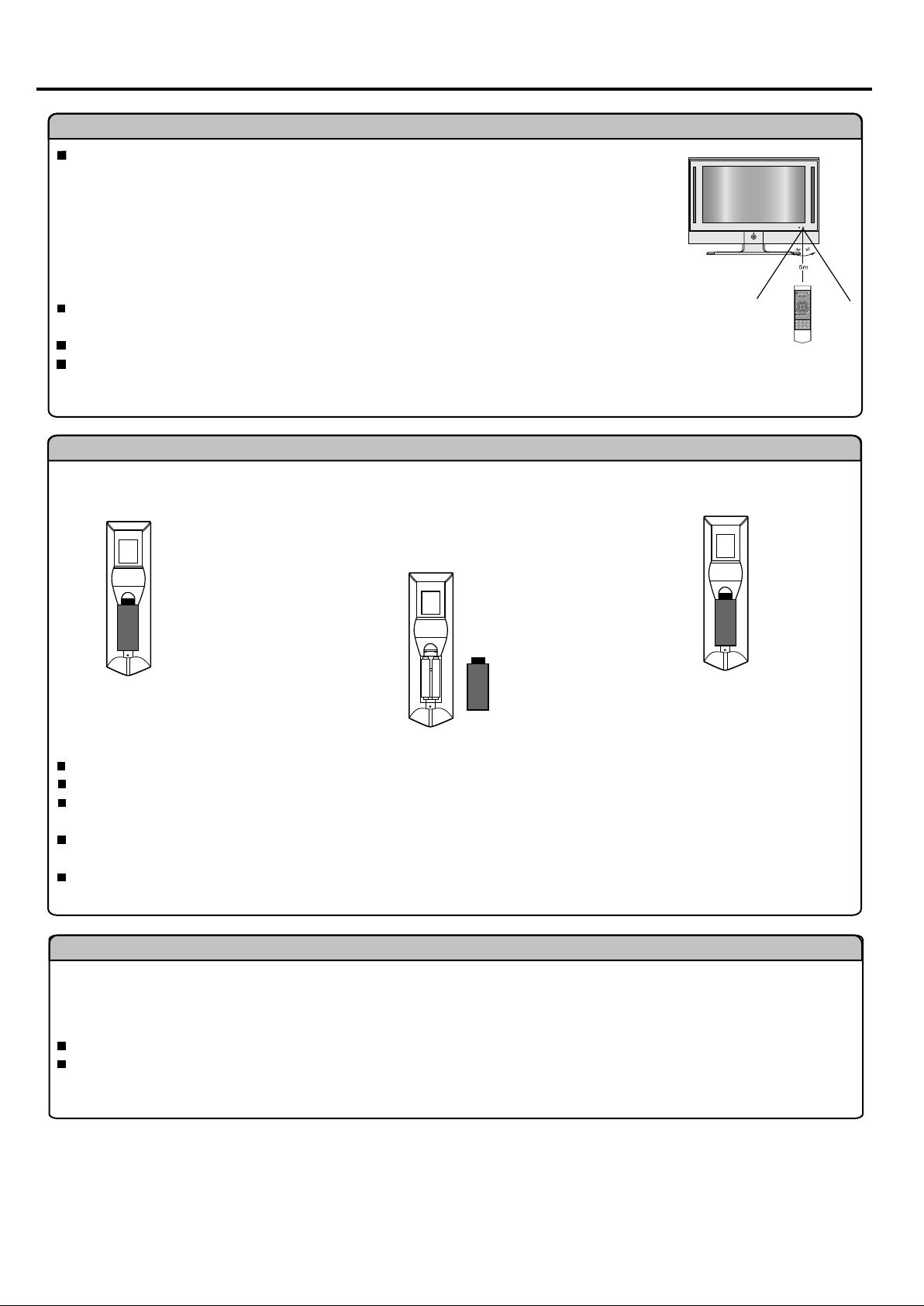
Preparations
Using the Remote Control
Use the remote control by pointing it towards the remote sensor window of the set.
Objects between the remote control and sensor window may prevent proper operation.
Note: the illustration is for your reference only, the remote sensor may locate differently
with different model.
Cautions regarding use of remote control
Do not expose the remote control to shock. In addition, do not expose the remote
control to liquids, and do not place in an area with high humidity.
Do not install or place the remote control under direct sunlight. The heat may cause deformation of the unit.
The remote control may not work properly if the remote sensor window of the main unit is under direct sunlight or
strong lighting. In such a case, change the angle of the lighting or LCD TV set, or operate the remote control closer
to the remote sensor window.
Batteries for the Remote Control
If the remote control fails to operate the LCD TV functions, replace the batteries in the remote control.
1
Open the battery cover.
2
Insert two size-AAA batteries.
(Place the batteries with their terminals
corresponding to the (+) and (-) indications in
the battery compartment.)
Replace the battery cover
3
Enter
+
.
Precautions on battery use
Improper use of batteries can result in a leakage of chemicals and/or explosion. Be sure to follow the instructions below.
Place batteries with their terminals corresponding to the (+) and (-) indications.
Different types of batteries have different characteristics. Do not mix batteries of different types.
Do not mix old and new batteries. Mixing old and new batteries can shorten the life of new batteries and/or cause old
batteries to leak chemicals.
Remove batteries as soon as they are non-operable. Chemicals that leak from batteries can cause a rash. If chemical
leakage is found, wipe with a cloth.
If the remote control is not used for an extended period of time, remove the batteries from the remote control.
Power Connection
Insert the AC plug into a conveniently located AC outlet.
Note:
This product should be operated only from the type of power source indicated on the marking label.
Always unplug the AC cord from power outlet when not using fro a long period.
4
Page 7
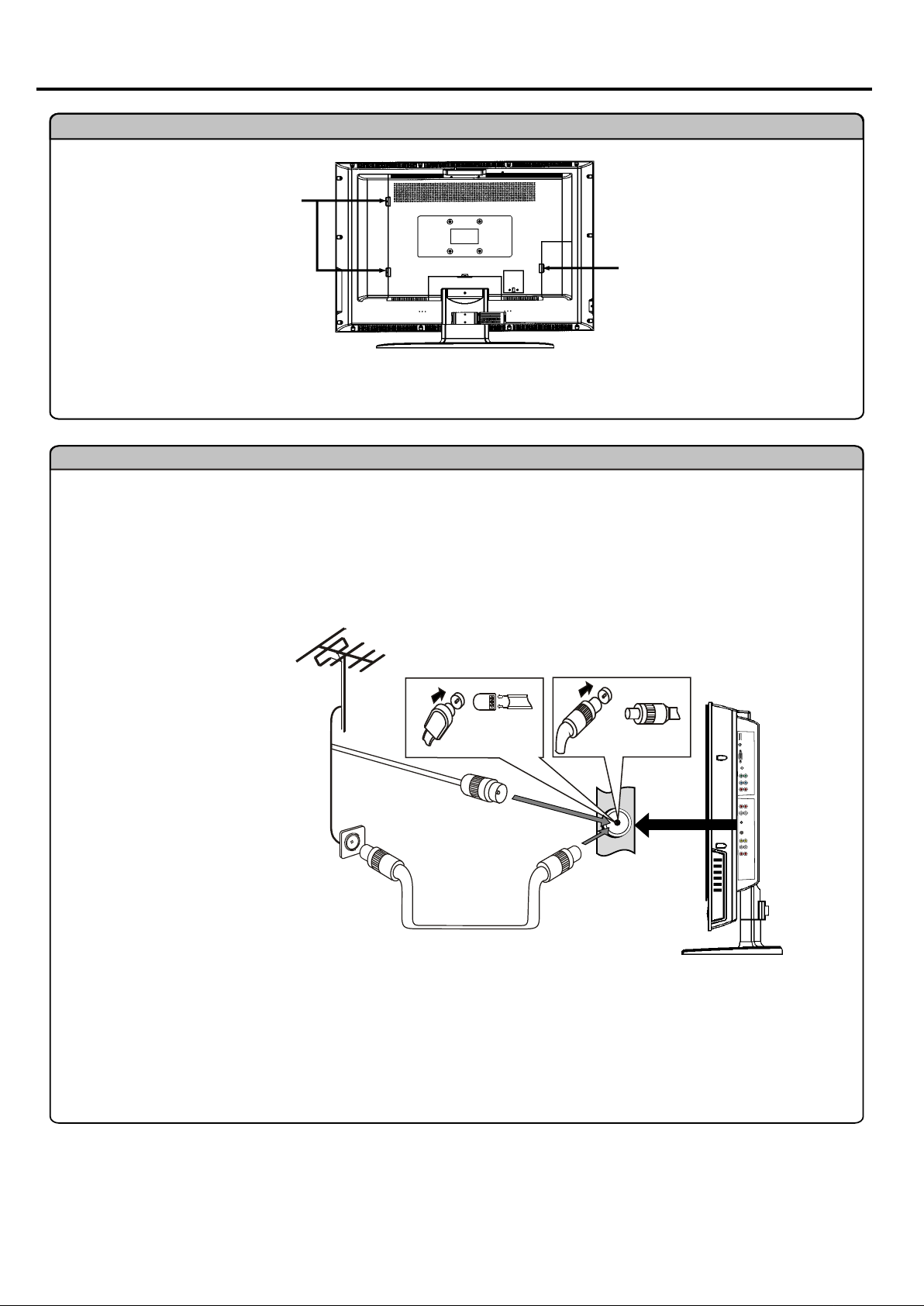
Preparation (continued)
To open or close the back cover
Push downward and then pullout
the cover carefully to remove the
cover.
Before you connect external devices
with the unit, please remove the Back
Cover first.
After you finish connecting, aim the Hook toward the Locating groove, then
carefully push the Cover until the Cover locks in place with a click.
Antenna Connection
INSTALL the unit in a room where direct light will not fall upon the screen. Total darkness or a reflection on the
picture screen may cause eyestrain. Soft and indirect lighting is recommended for comfortable viewing.
Optimum reception of colour requires a good signal and will generally mean that an outdoor antenna must be used.
The exact type and position of the antenna will depend upon your particular area.
Note:
It is recommended that the 75-ohm coaxial cable be used to eliminate interference and Noise which may occur
due to radio wave conditions. The antenna cable should not be bundled with the power cord and the like.
5
Page 8

Main Unit
Identification of Controls
Power Switch
CH+
4
5
CH-
VOL+
VOL-
MENU
6
7
1. POWER
Press this button to turn the unit ON from STANDBY mode. Press it again to turn the set back to STANDBY.
2. Power Indicator
3. Remote Sensor
4. CH+/-
Press these two buttons to directly change the TV channel;
In OSD Menu, press these buttons to choose the OSD item.
5. VOL+/-
Press the VOL+ or VOL- button to directly increase or decrease the sound volume level;
In OSD Menu, press these buttons to adjust the value or setting of each item.
6. MENU
Press this button to access the Menu main page.
7. INPUT
To access signal input select menu.
INPUT
Note:
Functions of VOL+/-, CH+/-, MENU, INPUT and POWER are also provided to the remote control. This operation
manual provides a description based on operating functions with the remote control. OSD means On Screen Display.
6
Page 9

Main Unit
Identification of Controls (continued)
1
2
3
7
4
8
5
6
1. HDMI interface
2. VGA input/Audio in
Connect to the VGA /audio output sockets on your PC.
3. COM port
For service only. The user cannot operate the unit through the COM port.
4. Component inputs
Connect to the component and audio output sockets of a DVD player or Set-Top Box.
5. Antenna input
Allows you to connect cable or outdoor antenna.
6. AV inputs (S-Video, Video, Audio L, R)
Receive video/audio signals from external sources such as VCR or DVD player.
7. Headphone jack
8. AV outputs (Video, Audio L, R)
Connect to the VCR input jacks to record programs.
7
Page 10
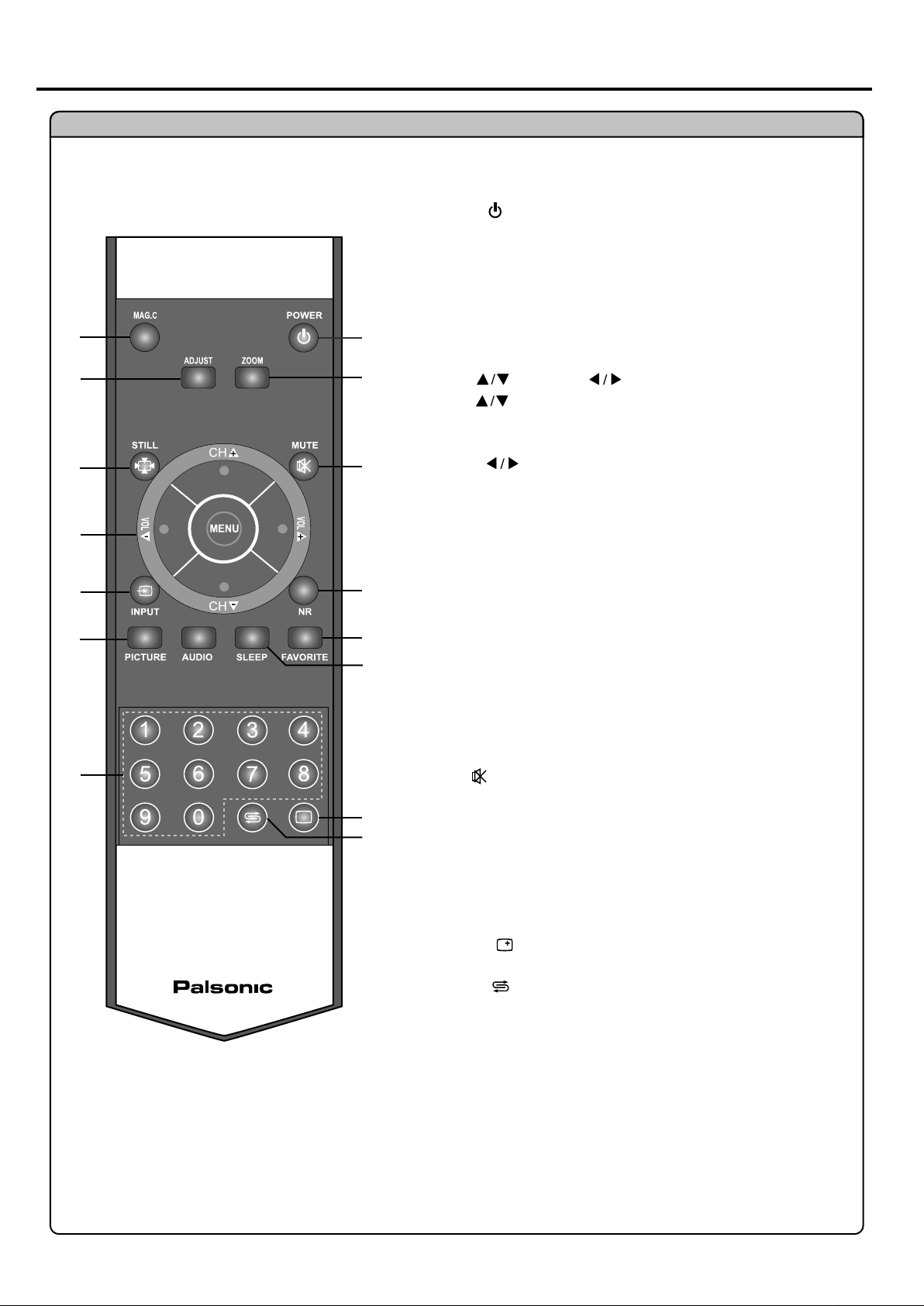
Remote Control
2
3
4
5
6
7
8
9
Identification of Controls (continued)
POWER
1.
Turn the unit on or off
MAG.C
2.
To demo magic picture
ADJUST
3.
To rectify the picture automatically in VGA mode
STILL
4.
1
to freeze current picture
10
11
12
13
14
+
15
16
CH+/- ( ), VOL+/- ( ), MENU
5.
CH+/- ( )
To select channels upwards or downwards: to move
upwards or downwards in menu operation
VOL+/- ( )
Use to adjust volume;
To move left or right in menu operation; to adjust menu item
when in menu operation;
MENU button: To access or exit menu main page
INPUT
6.
To access source select menu
PICTURE
7.
To select the picture menu
AUDIO
8.
To select the sound mode
0-9 NUMBER
9.
Use these buttons to select channel or input password
ZOOM
10.
To select aspect ratio
MUTE
11.
To temporarily mute the sound
NR
12
To select the noise reduction mode
FAVORITE
13.
to cycle among all favourite channels
SLEEP
14.
To set sleep timer
DISPLAY
15.
To display channel status or signal information
RETURN
16.
To quickly return to the previous channel
8
Page 11

Connections
Cautions before connecting
Carefully check the terminals for position and type before making any connections.
The illustration of the external equipment may be different depending on your model.
Loose connectors can result in image or colour problems. Make sure that all connectors are securely inserted
into their terminals.
Refer to the operating manual of the external device as well.
When connecting an external device, turn the power off to avoid any issues.
Connect a VCR
S-Video
S-VIDEO VIDEO L- AUDIO-R
VIDEO L- AUDIO-R
AV INPUT
Video
cable
Audio
2
1
cable
cable
Cables are often colour-coded
-or-
to connectors. Connect red to
red, white to white, etc.
VCR
Rear of the VCR
The unit provides two groups of Audio/Video inputs for you to connect external devices such as VCR,
Video Camera or Home video game system.
How to connect:
Connect the Audio/Video cables between the Audio (L/R) Video jacks on
the unit and external devices.
To view signal from AV/S-VIDEO inputs
1. Turn on your LCD TV, press INPUT button on the remote control.
2. Use or repeatedly to select AV1 (or SVIDEO if the S-Video
terminal is connected) and press or to confirm.
3. Turn on the external device and play it.
INPUT
VGA
HDMI
TV
AV1
AV2
SVIDEO
YPBPR1
YPBPR2
:OK
Note:
For better video, you can use the S-Video terminal if your source supports it. The S-Video is prior
to Video terminal when they are connected at the same time. To view picture from the Video
terminal, disconnect any plug from the S-Video terminal.
The Video input terminal on the AV1 IN and the S-Video input terminal share the same Audio input terminals.
9
Page 12

Connect a Camcorder
Connections (continued)
S-VIDEO VIDEO L- AUDIO-R
VIDEO L- AUDIO-R
AV INPUT
Video cable
Audio cable
2
1
Cables are often colour-coded
to connectors. Connect red to
red, white to white, etc.
How to connect:
Connect the Audio/Video cables between the Audio (L/R) Video jacks on the unit and camcorder.
To playback Camcorder
1. Turn on your LCD TV, press INPUT button on the remote control to select AV2, and press or to confirm.
2. Turn on your camcorder and set it to output mode. (For details, refer to your camcorder user manual.)
3. Insert the tape into the camcorder and press Play button.
INPUT
VGA
Note:
The operations of the camcorder may be different and is dependent
on your model.
Please read the user manual of your camcorder to confirm operation.
HDMI
TV
AV1
AV2
SVIDEO
YPBPR1
YPBPR2
:OK
10
Page 13

Connect a DVD player
Connections (continued)
Video cable
Audio cable
Cables are often colour-coded
to connectors. Connect red to
red, white to white, etc.
DVD player
How to connect a DVD Player using Component Video Connections:
Connect the Video cable between the Y, Cb/Pb, Cr/Pr input jacks on the unit and Y, Pb, Pr output jacks on the DVD player.
Connect the Audio cable between the AUDIO input jack on the unit and AUDIO output jacks on the DVD player.
To play DVD
1. Turn on your LCD TV, press INPUT button on the remote control.
2. Use or repeatedly to select YPBPR1 or YPBPR2 and press or
to confirm.
3. Turn on your DVD player, insert a DVD disc and press the Play button.
INPUT
VGA
HDMI
TV
AV1
AV2
SVIDEO
YPBPR1
YPBPR2
:OK
Note:
The Y, Pb,Pr outputs on your DVD player are sometimes labelled Y, Cb, Cr or Y, B-Y, R-Y. If so, connect
the cables to like colours.
11
Page 14

Connect a HDMI device
Connections (continued)
HDMI cable
HDMI OUTPUT
Device with HDMI jack
How to connect:
Connect the HDMI cable between the HDMI input jacks on the unit and HDMI
output jacks on the product.
Note:
If the external device has DVI output only, use a DVI to HDMI adapter cable to connect to the HDMI terminal.
Connect the audio cable to the VGA AUDIO IN jack on the TV rear.
INPUT
VGA
HDMI
TV
AV1
To Play the Device
1. Turn on your LCD TV, press INPUT button on the remote control.
2. Use or repeatedly to select HDMI and press or to confirm.
AV2
SVIDEO
YPBPR1
YPBPR2
:OK
3. Turn on your device.
Connect a PC
Audio cable
VGA cable
How to connect:
Connect a VGA cable between the VGA interface on the PC and the VGA
interface on the unit.
Connect an Audio cable between the AUDIO output on the PC and AUDIO
input socket on the unit.
To Watch the PC screen
1. Turn on your LCD TV, press INPUT button on the remote control.
2. Use or repeatedly to select VGA and press or to confirm.
3. Turn on your PC and check for PC system requirements.
4. Adjust the PC screen.
INPUT
VGA
HDMI
TV
AV1
AV2
SVIDEO
YPBPR1
YPBPR2
:OK
PC
12
Page 15

Connections (continued)
Connect a VCR (for recording) or external amplifier
To Audio inputs
External Amplifier
Video
cable
Audio
cable
Rear of the VCR
Audio
cable
Cables are often colour-coded
to connectors. Connect red to
red, white to white, etc.
How to connect:
Connect the Audio/Video cables between the Audio (L/R) Video jacks on the unit and VCR.
Connect the Audio cables between the Audio (L/R) jacks on the unit and external amplifier.
To record program
1. Turn on your LCD TV, select a program you wish to record.
2. Turn on your VCR, insert a video tape for recording.
3. Press the Record button to begin recording.
VCR for recording
To enjoy high-quality sound through an external amplifier
Note:
The operations of the amplifier may be different depending on model. Please read the user manual of your
amplifier to confirm proper operation.
Only TV programs, AV1 and AV2 input sources can be output through the AV output jacks.
13
Page 16

Basic Operations
Turning the Unit On and Off
Turning On
Insert the power cord into the wall outlet, press the Power Switch on the unit to power on.
If the unit is in STANDBY mode, press the Power button on the remote control to turn on
the unit.
Turning Off
With the power on, press the Power button on the remote control to turn off.
If you would like to cut off the power completely, press the Power Switch directly.
Note:
You can also use the Power button on the Control panel on the main unit.
If there is no signal for a certain time, the unit will be turned off automatically When the last 30 seconds comes,
the unit will remind you after how many seconds the set will be turned off. During this period if you do not want
the unit to be turned off, press MENU button to exit.
Viewing the Menus and Displays
Your LCD TV has a simple, easy-to-use menu system that appears on the screen. This system makes it convenient
and fast to use features on the unit. The unit also lets you display the status of many of your LCD TV features.
Viewing the Menus
1With the power on, press the MENU button on the remote control. The main
menu appears on the screen.
Press or to select menu page, and press to access.
2
Use the or to select menu item and or to adjust value or setting
3
of the item.
Press MENU button repeatedly to exit the menu.
4
Note:
To clearly introduce the menu operations , this operation manual provides a
description based on operation with the remote control.
PICTURE MODE
CONTRAST
BRIGHTNESS
SATURATION
HUE
SHARPNESS
COLOR MODE
NR
SCALE
: SEL
PICTURE
: ADJ
PERSONAL
WARM
OFF
FULL
: EXIT
50
50
50
50
53
Displaying Status Information
Press the DISPLAY button on the remote control, the unit will display current status information such as channel
number, or signal source, etc.
14
Page 17

Basic Operations (continued)
Changing Channels
Using the Channel Buttons (CH+ or CH-)
Press the CH+ or CH- to change channels.
When you press the CH+ or CH-, the unit changes channels in sequence. You will see all the channels that the unit has memorised.
You will not see channels that were skipped.
Direct Accessing Channels
Press the number buttons to go directly to a channel.
To select a one-digit channel: input the channel number by pressing the 0-9 number buttons to display X--, and wait for
some seconds the unit goes to the selected channel.
To select a two-digit channel: input the channel number by pressing the 0-9 number buttons to display XX-, and wait for
some seconds the unit goes to the selected channel.
To select a three-digit channel: input the channel number by pressing the 0-9 number buttons to display XXX, and wait for
some seconds the unit goes to the selected channel.
Note:
"X" is 0-9 number.
When you use the number buttons, you can directly select channels that were skipped.
Using
the
RETURN button
Press this button to switch between the current channel and the previous channel.
Selecting Input Source Signal
1 Press the INPUT button to display the INPUT menu.
2 Press or to select a desired input source.
3 Press or to confirm.
VGA ------ Select signal from VGA (D-SUB) jack.
HDMI ------- Select signal from HDMI terminal.
TV -------- Select TV signal.
AV1 ------- Select signal from AV IN 1 terminals.
AV2 ------ Select signal from AV IN 2 terminals.
SVIDEO ----- Select signal from S-Video terminal.
YPBPR1 ----- Select signal from COMPONENT IN 1 terminals.
YPBPR2 ------ Select signal from COMPONENT IN 2 terminals.
Selecting a Menu Language
INPUT
VGA
HDMI
TV
AV1
AV2
SVIDEO
YPBPR1
YPBPR2
:OK
1 Press MENU to display the menu main page.
Press or repeatedly to select SYSTEM menu.
2
Press to access the menu.
3
The [OSD LANGUAGE] item will be highlighted automatically.
Press or to select a desired OSD language.
4
Press MENU button repeatedly to exit the menu.
5
15
OSD H.POSITION
OSD V.POSITION
OSD HALFTONE
OSD DURATION
: SEL
SYSTEM
: ADJ
15 SECONDS
MENU
: EXIT
50
50
50
Page 18

Memorising the Channels
Your LCD TV can memorise and store all of the available channels. After the available channels are memorised,
use CH+/- to scan through the channels.
Searching Channels Automatically
1 Press MENU to display the menu main page.
Press or repeatedly to select TV-CHANNEL menu, and
2
press to access the menu.
Press or to select AUTO SCAN item.
3
Press or to begin the auto channel search.
4
The unit will begin memorising all of the available channels.
Note: During the process of the Auto Scan, you can press MENU button to
stop the search.
Searching Channels Manually
Use Manual Search if desired channels can not be memorised or if you would
like to store programs to specific channel numbers one by one.
Navigate to the TV-CHANNEL menu, and highlight MANUAL SEARCH item,
1
press or to access.
Press or to select a channel position in which you want to store.
2
Press or to begin the manual channel search.
3
Press , the set searches towards lower frequency.
Press , the set searches towards higher frequency.
COLOR SYSTEM
SOUND SYSTEM
AUTO SCAN
MANUAL SEARCH
CHANNEL SORT
: SEL
246.70 MHZ CH 1
COLOR SYSTEM
SOUND SYSTEM
AUTO SCAN
MANUAL SEARCH
CHANNEL SORT
: SEL
CHANNEL
SEARCH
TV-CHANNEL
: ADJ
TV-CHANNEL
: ADJ
AUTO
BG
MENU
: EXIT
AUTO
BG
MENU
: EXIT
1
787.70 MHZ
The search stops when a program is found and this program will be stored in current channel.
During the process of Manual Search, you can press MENU button to stop the search.
You can also search programs manually by inputting a frequency:
1 Navigate to the TV-CHANNEL menu, and highlight CHANNEL SORT item.
Press to access the next level menu.
2
Then the [CURRENT CH] item will be highlighted automatically.
Press or to select a channel position in which you want to store.
3
Press or to select the FREQUENCY item.
4
Using 0-9 number buttons to input the desired frequency, then the unit locates
5
to your frequency.
Press MENU button repeatedly to exit the menu.
6
COLOR SYSTEM
SOUND SYSTEM
AUTO SCAN
MANUAL SEARCH
CHANNEL SORT
: SEL
CURRENT CH
SKIP
TARGET CH
EXCHANGE
AFC
FINE TUNING
FREQUENCY
FAVORITE
: SEL
TV-CHANNEL
: ADJ
TV-CHANNEL
043.76 MHZ
: ADJ
MENU
MENU
AUTO
BG
1
OFF
1
OFF
OFF
: EXIT
50
: EXIT
16
Page 19

Memorising the Channels (continued)
Manual Fine Tuning
1 Press MENU to display the menu main page.
2
Press or repeatedly to select TV-CHANNEL menu, and press to access.
3
Press or repeatedly to select CHANNEL SORT item, and press to access.
4 Press or to select FINE TUNING item.
5 Press and hold or to fine tune till the best possible picture and sound
are obtained.
If you fine-tune a program manually, the AFC will be turned off automatically.
Setting Auto Frequency Control (AFC)
1 Navigate to the CHANNEL SORT submenu, and highlight AFC item.
CURRENT CH
SKIP
TARGET CH
EXCHANGE
AFC
FINE TUNING
FREQUENCY
FAVORITE
: SEL
TV-CHANNEL
043.70 MHZ
: ADJ
1
OFF
1
ON
ON
50
: EXIT
2 Press or to select ON or OFF.
3 Press MENU button repeatedly to exit the menu.
When the AFC is set to ON, the unit will automatically tune the program
frequency to provide the best possible picture and sound.
Skipping Channels
1 Use channel buttons to select a channel you want to skip.
2 Navigate to the CHANNEL SORT submenu, and highlight SKIP item.
3 Press or to select ON or OFF.
When the item is set to ON, the selected channel will be skipped.
When the item is set to OFF, the selected channel will not be skipped.
4 Press MENU button repeatedly to exit the menu.
CURRENT CH
SKIP
TARGET CH
EXCHANGE
AFC
FINE TUNING
FREQUENCY
FAVORITE
: SEL
CURRENT CH
SKIP
TARGET CH
EXCHANGE
AFC
FINE TUNING
FREQUENCY
FAVORITE
: SEL
TV-CHANNEL
043.70 MHZ
: ADJ
TV-CHANNEL
043.70 MHZ
: ADJ
1
OFF
1
ON
ON
1
OFF
1
OFF
ON
50
: EXIT
50
: EXIT
The skipped channels can not be selected by using CH+/- buttons unless you use
number buttons to input channel number directly.
17
Page 20

Memorising Channels (continued)
Editing Channels
The EXCHANGE function is for you to arrange channel order as you wish.
Navigate to the CHANNEL SORT submenu.
1
Highlight the CURRENT CH item, use or to select a channel number
you want to exchange.
2 Highlight TARGET CH item, use or to select a target channel number
you want to exchange.
3 Press to select EXCHANGE item, and press or to exchange
contents in current channel and the target channel.
Setting Favourite Channel
1 Navigate to the CHANNEL SORT submenu.
Highlight the CURRENT CH item, use or to select a channel number you want
to set as your favourite channel.
CURRENT CH
SKIP
TARGET CH
EXCHANGE
AFC
FINE TUNING
FREQUENCY
FAVORITE
: SEL
TV-CHANNEL
043.70 MHZ
: ADJ
1
OFF
3
OFF
ON
50
: EXIT
2 Press or repeatedly to select the FAVORITE item.
3 Press or to select ON or OFF.
4 Press MENU button repeatedly to exit the menu.
When the item is set to on, the selected channel will be set as your favourite channel.
You can repeat the above steps to set more favourite channels so that you can cycle
among your favourite channels by pressing the FAVORITE button on the remote control.
When you are viewing a favourite channel, an icon appears on the screen while pressing
the DISPLAY button.
Setting Colour/Sound System
1 Press MENU to display the menu main page.
2
Press or repeatedly to select TV-CHANNEL menu, and press to access.
3
Press or repeatedly to select COLOR SYSTEM or SOUND SYSTEM item.
4 Press or to select a proper colour system (normally please select AUTO)
or sound system.
CURRENT CH
SKIP
TARGET CH
EXCHANGE
AFC
FINE TUNING
FREQUENCY
FAVORITE
: SEL
COLOR SYSTEM
SOUND SYSTEM
AUTO SCAN
MANUAL SEARCH
CHANNEL SORT
: SEL
TV-CHANNEL
043.70 MHZ
: ADJ
TV-CHANNEL
: ADJ
1
OFF
1
OFF
ON
AUTO
BG
50
: EXIT
: EXIT
5 Press MENU button repeatedly to exit the menu.
18
Page 21

Customising the Picture
Setting Picture
1 Press MENU to display the PICTURE menu, and press to access.
2 Within the menu, use , , or to navigate or adjust.
3 Press MENU button repeatedly to exit the menu.
Option
Picture Mode
Contrast
Brightness
Saturation
Selects a desired picture mode.
Adjusts image contrast.
Adjusts screen brightness for easier viewing of
dark picture such as night scenes and black hair.
Adjusts colour saturation.
Note: you may directly press PICTURE
button on the remote control to select.
PICTURE MODE
CONTRAST
BRIGHTNESS
SATURATION
HUE
SHARPNESS
COLOR MODE
NR
SCALE
: SEL
Notes: The above menu is shown as an example.
The menu items may be different when the unit
works in different mode.
PICTURE
: ADJ
PERSONAL
WARM
OFF
FULL
Choice/RemarksFunction
Natural/Soft/Bright/Personal
: stronger
: weaker
: lighter
: darker
: stronger
: weaker
: EXIT
50
50
50
50
53
Hue
Sharpness
Adjusts colour hue for image.
Adjusts image sharpness and displays a
sharp image.
: greenish
: purplish
: sharper
: softer
Selects one of three automatic colour adjustments.
Colour Mode
Sets to warm to enhance hotter colours such
as red, or set to cool to see less intense
Normal/Warm/Cool
colours with more blue.
Weak/Middle/Strong/Off
NR
Reduces noise in the picture,
commonly called snow.
Note: you may directly press NR button
on the remote control to select.
Panorama/Full/Zoom1/Zoom2/Normal
Scale
Adjusts screen aspect ratio.
Note: you may directly press Zoom button
on the remote control to select.
Note: The Hue item is for NTSC system.
The scale item can not be adjusted when there is no input signal or the picture is frozen or MAG. C demo mode is used.
Freezing picture
Press the STILL button to hold on the image on the screen (the video sources still run).
Press it to reactivate the image.
Note: For the sake of protecting the screen, please do not freeze a picture for a long time.
19
Page 22

Setting Sound
Adjusting the Volume
Using the volume buttons (VOL+ and VOL-)
Press the VOL + or VOL- to increase or decrease the volume.
Using the MUTE button
At any time, you can temporarily cut off the sound using the MUTE button.
1 Press the MUTE button and the sound cuts off.
2 To turn mute off, press the MUTE button again.
Customising the Sound
1 Press MENU to display the menu main page.
2 Press or repeatedly to select SOUND menu, and press to access.
3 Within the menu, use , , or to navigate or adjust.
SOUND MODE
BASS
TREBLE
BALANCE
AVC
SOUND
MUSIC
OFF
60
55
50
4 Press MENU button repeatedly to exit the menu.
Option
Sound Mode Selects sound mode.
Bass Adjusts Bass (low sounds)
Treble Adjusts Treble (high sounds)
Balance Adjusts volume balance (left and right volumes)
AVC Select "ON" to equalise overall volume levels
(Auto Volume Control)
across all channels.
: SEL
: ADJ
: EXIT
Choice/RemarksFunction
Movie/Music/Personal/News
Note: you may directly press AUDIO button
on the remote control to select.
: stronger
: weaker
: stronger
: weaker
:Higher volume from right speaker.
:Higher volume from left speaker.
ON/OFF
20
Page 23

Setting Advance
Setting Clock Time
Making use of this function can set the current time for the TV.
1
Press MENU to display the menu main page.
Press or repeatedly to select ADVANCE menu, and press to access.
2
Then the [CLOCK] item will be highlighted automatically.
3 Use 0-9 number buttons to input the current time.
4 Press MENU button repeatedly to exit the menu.
Note: Before setting the ON TIMER and OFF TIMER, please set the CLOCK item first.
Setting ON timer
With the ON timer, the TV will automatically turn on at a preset time.
CLOCK
ON TIMER
OFF TIMER
SLEEP TIMER
BLUE SCREEN
PARENTAL CONTROL
MWE
PALETTE
: SEL
Notes: The above menu is shown as an example.
The menu items may be different when the unit
works indifferent mode.
ADVANCE
: ADJ
14:16
--:--
--:-OFF
OFF
OFF
: EXIT
Press MENU to display the menu main page.
1
ADVANCE
: ADJ
2 Press or repeatedly to select ADVANCE menu, and press to access.
3 Press or repeatedly to select ON TIMER item.
4
Use 0-9 number buttons to input the time value.
Press MENU button repeatedly to exit the menu.
5
CLOCK
ON TIMER
OFF TIMER
SLEEP TIMER
BLUE SCREEN
PARENTAL CONTROL
MWE
PALETTE
: SEL
Note: The TV must be in STANDBY mode for the ON TIMER to work.
The ON TIMER will be cleared automatically if you turn on the unit by yourself before the preset ON time.
Setting OFF timer
With the OFF timer, the TV will automatically turn off at a preset time.
1 Press MENU to display the menu main page.
2 Press or repeatedly to select ADVANCE menu, and press to access.
3 Press or repeatedly to select OFF TIMER item.
CLOCK
ON TIMER
OFF TIMER
SLEEP TIMER
BLUE SCREEN
PARENTAL CONTROL
MWE
PALETTE
: SEL
ADVANCE
: ADJ
4 Use 0-9 number buttons to input time value.
14:16
15:50
--:-OFF
OFF
OFF
14:16
--:--
07:00
OFF
OFF
OFF
: EXIT
: EXIT
5 Press MENU button repeatedly to exit the menu.
POWER DOWN
21
Note: The OFF TIMER will be cleared automatically if you turn off the unit by yourself before the preset OFF time.
Note:
Press DISPLAY button to clear the time value in putting or CLOCK, ON TIMER, OFF TIMER and SLEEP TIMER settings.
The time interval between CLOCK and OFF TIMER should be more than 1 minute. When the last 1 minute comes, the unit will remind
you after how many seconds the set will be turned off. During this period if you do not want the unit to be turned off, press MENU button
to exit. If the TV loses power, the clock and timer settings will be cleared and must be reset. Once ON TIMER, OFF TIMER or SLEEP
TIMER have been fulfilled, these settings also are cleared.
21
Page 24

Setting Advance (continued)
Setting Sleep Timer
Making use of this function allows you to have the set automatically turn off at a preset time.
1 Press MENU to display the menu main page.
2 Press or repeatedly to select ADVANCE menu, and press to access.
3 Press or repeatedly to select SLEEP TIMER item.
4
Use or to select the amount of time; to turn off the timer, please select OFF.
5 Press MENU button repeatedly to exit the menu.
CLOCK
ON TIMER
OFF TIMER
SLEEP TIMER
BLUE SCREEN
PARENTAL CONTROL
MWE
PALETTE
: SEL
Note: You may quickly set the sleep timer by using the SLEEP button on the remote control.
The SLEEP TIMER will be cleared automatically if you turn off the set by yourself.
Setting Blue Screen
1 Navigate to the ADVANCE sub-menu, highlight BLUE SCREEN item.
2 Press or to select ON or OFF.
3 Press MENU button repeatedly to exit the menu.
When there is no TV signal input, a blue background appears if you set this item to ON.
CLOCK
ON TIMER
OFF TIMER
SLEEP TIMER
BLUE SCREEN
PARENTAL CONTROL
MWE
PALETTE
: SEL
Setting MWE
ADVANCE
: ADJ
ADVANCE
: ADJ
14:16
--:--
--:--
OFF
OFF
OFF
14:16
--:--
--:-OFF
ON
OFF
: EXIT
: EXIT
1 Navigate to the ADVANCE sub-menu, highlight MWE item.
2 Press or to select your desired mode to demo magic picture.
3 Press MENU button repeatedly to exit the menu.
Note: You may directly press MAG.C button on the remote control to select.
Setting PALETTE (Colour Enhancement)
1 Navigate to the ADVANCE sub-menu, highlight PALETTE item.
2 Press to access the next level menu.
3 Within the menu, use , , or to navigate or adjust.
4 Press MENU button repeatedly to exit the menu.
Note: The adjustment in the PALETTE submenu will not be memorised.
It is only used to enhance colour.
Note: When the unit is in VGA mode or you receive HDMI input signal through
a DVI, there will be no MWE or PALETTE items.
CLOCK
ON TIMER
OFF TIMER
SLEEP TIMER
BLUE SCREEN
PARENTAL CONTROL
MWE
PALETTE
: SEL
CLOCK
ON TIMER
OFF TIMER
SLEEP TIMER
BLUE SCREEN
PARENTAL CONTROL
MWE
PALETTE
: SEL
RED
GREEN
BLUE
CYAN
MAGENTA
YELLOW
FLESH
: SEL
ADVANCE
: ADJ
ADVANCE
: ADJ
ADVANCE
: ADJ
14:16
--:--
--:-OFF
OFF
ON
14:16
--:--
--:-OFF
OFF
OFF
: EXIT
: EXIT
: EXIT
47
50
40
33
33
20
40
22
Page 25

Parental Controls
The Parental Control function enables parents to prevent their children from watching inappropriate programs on TV.
To use Parental Control function, you first need to set your password.
Setting Password
1
Press MENU to display the menu main page.
Press or repeatedly to select ADVANCE menu, and press to access.
2
Use or repeatedly to select PARENT CONTROL item, and then
3
press or to access. Now a password is required to input.
Use 0-9 number buttons to input the password (four digit, the default
4
password is "0000") to enter into the next-level menu.
Then the [CHANGE PIN] item will be highlighted automatically.
Use 0-9 number buttons to input the new password.
5
Input the new password again and then the password has been changed successfully.
6
7
Press MENU button repeatedly to exit the menu.
Note
Be sure to write down your new password and retain it for future use. If you forget the
password, the unit provides a super password as "2580" for you to access the locked
channels
Please DO NOT let the children know the super password.
or change password, but it can only be used for 5 times.
CLOCK
ON TIMER
OFF TIMER
SLEEP TIMER
BLUE SCREEN
PARENTAL CONTROL
MWE
PALETTE
: SEL
CHANGE PIN
KEY LOCK
OTHER SOURCE
CHANNEL CONTROL
CHANNEL SELECT
BLOCK SELECT
: SEL
ADVANCE
: ADJ
ADVANCE
: ADJ
14:16
--:--
--:-OFF
OFF
OFF
----
OFF
OFF
OFF
1
OFF
: EXIT
: EXIT
Setting Child Lock
Within the PARENT CONTROL submenu, press or repeatedly to
1
highlight the KEYPAD LOCK item.
Press or to select ON or OFF.
2
When the KEYPAD LOCK is turned ON, buttons on the control panel on the
main unit are not active. To restore, please set the KEYPAD LOCK to OFF.
Blocking Other Source
1 Within the PARENT CONTROL submenu, press or repeatedly to
highlight the OTHER SOURCE item.
2 Use or to select ON or OFF.
When you set the OTHER SOURCE to ON, all other input signal sources
except TV will be blocked automatically.
CHANGE PIN
KEY LOCK
OTHER SOURCE
CHANNEL CONTROL
CHANNEL SELECT
BLOCK SELECT
: SEL
CHANGE PIN
KEY LOCK
OTHER SOURCE
CHANNEL CONTROL
CHANNEL SELECT
BLOCK SELECT
: SEL
ADVANCE
: ADJ
ADVANCE
: ADJ
----
ON
OFF
OFF
1
OFF
---OFF
ON
OFF
1
OFF
: EXIT
: EXIT
23
Page 26

Parental Contol (continued)
Setting Channel Control On or Off
1Within the PARENT CONTROL submenu, press or repeatedly to
highlight the CHANNEL CONTROL item.
2 Use or to select ON or OFF.
When the CHANNEL CONTROL item is set to ON, the AUTO SCAN,
MANUAL SEARCH and CHANNEL SORT items cannot be operated,
therefore you can protect some TV settings from being accidentally changed.
When CHANNEL CONTROL is OFF, CHANNEL SELECT and BLOCK SELECT
will be greyed out and are not selectable.
Locking or Unlocking TV Channels
CHANGE PIN
KEY LOCK
OTHER SOURCE
CHANNEL CONTROL
CHANNEL SELECT
BLOCK SELECT
: SEL
ADVANCE
: ADJ
---OFF
OFF
ON
1
OFF
: EXIT
Before setting the channel lock, please set the CHANNEL CONTROL item to ON first.
1
Within the PARENT CONTROL submenu, press or repeatedly to highlight
the CHANNEL SELECT item.
2 Use or to select the channel you want to block or unblock.
3
Press to highlight BLOCK SELECT item, and use or to select ON or OFF.
You can repeated the above steps to lock or unlock other channels.
Note: When the CHANNEL CONTROL item is set to OFF, all the locked
channels will be released.
Setting Colour System
1Navigate to the ADVANCE sub-menu, highlight COLOR SYSTEM item.
Press or repeatedly to select a proper colour system.
2
3Press MENU button repeatedly to exit the menu.
CHANGE PIN
KEY LOCK
OTHER SOURCE
CHANNEL CONTROL
CHANNEL SELECT
BLOCK SELECT
: SEL
CHANGE PIN
KEY LOCK
OTHER SOURCE
CHANNEL CONTROL
CHANNEL SELECT
BLOCK SELECT
: SEL
CLOCK
ON TIMER
OFF TIMER
SLEEP TIMER
BLUE SCREEN
PARENTAL CONTROL
MWE
PALETTE
COLOR SYSTEM
: SEL
ADVANCE
ADVANCE
: ADJ
ADVANCE
: ADJ
: ADJ
---OFF
OFF
ON
1
OFF
---OFF
OFF
ON
1
ON
14:16
--:--
--:-OFF
OFF
OFF
AUTO
: EXIT
: EXIT
: EXIT
Note: The colour system item is only available in AV1, AV2 and SVIDEO mode.
In normal circumstances, please set the colour system to AUTO, and the set can
automatically select the proper colour system. If the colour is still abnormal, then
select the proper colour system manually.
24
Page 27

Adjusting On-Screen Display
Adjusting OSD Position
1 Press MENU to display the menu main page.
2 Press or repeatedly to select SYSTEM menu, and press to access.
3
Press or repeatedly to select OSD H-POSITION or OSD V-POSITION item.
4 Press or to adjust the OSD position.
Adjusting OSD Halftone
1 Press MENU to display the menu main page.
2 Press or repeatedly to select SYSTEM menu, and press to access.
3 Press or repeatedly to select OSD HALFTONE item.
4 Press or to adjust the OSD halftone.
OSD LANGUAGE
OSD H-POSITION
POSITION
OSD VOSD HALFTO
OSD DURAT
OSD LANGUAGE
OSD H-POSITION
OSD V-
OSD HALFTO
OSD DURAT
: SEL
POSITION
: SEL
ION
ION
NE
NE
SYSTEM
: ADJ
SYSTEM
: ADJ
ENGLISH
13 SECONDS
: EXIT
ENGLISH
13 SECONDS
: EXIT
50
50
50
50
50
50
Setting OSD Timeout
This setting allows you to set the time for the main OSD menu to be displayed on screen.
1 Press MENU to display the menu main page.
2 Press or repeatedly to select SYSTEM menu, and press to access.
3 Press or repeatedly to highlight OSD DURATION item.
OSD LANGUAGE
OSD H-POSITION
OSD VOSD HALFTO
OSD DURAT
4 Press or select a proper time.
POSITION
: SEL
ION
NE
SYSTEM
: ADJ
ENGLISH
15 SECONDS
: EXIT
50
50
50
25
Page 28

Adjustment in PC (VGA)/YPBPR Mode
Adjusting the Picture
1Press MENU to display the PICTURE menu, and press to access.
Within the menu, use , , or to navigate or adjust.
2
3Press MENU button repeatedly to exit the menu.
Option
Picture Mode
Contrast
Brightness
Colour Mode
Scale
Selects picture mode.
Adjusts image contrast.
Adjusts screen brightness for easier viewing of
dark picture such as night scenes and black hair.
Selects one of three automatic colour adjustments.
Set to warm to enhance hotter colours such as red,
or set to cool to see less intense colours with more blue,
or you may customise the colour mode by yourself.
Select screen aspect ratio
Note: you may directly press ZOOM button
on the remote control to select.
PICTURE MODE
CONTRAST
BRIGHTNESS
COLOR MODE
SCALE
: SEL
PICTURE
: ADJ
USER
FULL
: EXIT
Choice/RemarksFunction
Night/Outside/User/Natural
Note: you may directly press PICTURE button
on the remote control to select.
: stronger
: weaker
: lighter
: darker
Normal/Warm/Cool/User
Normal/Full
50
50
Customising the Colour Mode
1
Navigate to PICTURE menu, highlight COLOR MODE item, press to access.
2Press or to select user.
3Press or to select USER-R, USER-G or USER-B.
4Press or to adjust.
Note: The colour temperature options can only be adjusted when you
set the COLOR TEMP. to User.
Adjusting Image Geometry
1
Press MENU to display the menu main page.
2
Press or repeatedly to select GEOMETRY menu, and press to access.
3Within the menu, use , , or to navigate or adjust.
Option
H-Position
V-Position
Adjust the horizontal position of the image.
Adjust the vertical position of the image.
COLOR TEMP
USER - R
USER - B
USER - G
: SEL
(Only in VGA mode)
H-POSITION
V-POSITION
CLOCK
PHASE
: SEL
Choice/RemarksFunction
: rightward
: leftward
: upward
: downward
PICTURE
: ADJ
GEOMETRY
: ADJ
USER
: EXIT
: EXIT
100
100
100
100
50
50
50
Clock Adjusts the sample frequency.
Phase Improves the focus of stable image.
Note: You can press the ADJUST button on the remote control to rectify the picture. (only in VGA mode)
26
Page 29

Troubleshooting
Before calling for repair service, check the following items for possible remedies to an
encountered symptom.
Symptoms
"Ghost" or double images
No power
No picture
Good picture but no sound
Good sound but poor colour
Poor picture
Check item
This may be caused by obstruction to the antenna due to high rise buildings
or hills. Using a highly directional antenna may improve the picture.
Check that the AC power cord is plugged into the mains socket.
Unplug the power cord, wait for 60 seconds. Then reinsert plug into
the mains socket and turn on the unit again.
Check antenna connections at the rear of the unit to see if it is properly
connected to the unit.
Possible broadcast station trouble. Try another channel.
Adjust the contrast and brightness settings.
Select a correct input.
Is a non-compatible signal being input?
Increase the VOLUME.
Check that the unit is not muted.
Adjust the contrast, colour and brightness settings.
Sometimes, poor picture quality occurs when having activated an S-VHS
camera or camcorder connected and having connected another peripheral
at the same time. In this case, switch off one of the other peripherals.
Check whether the room is too bright.
Horizontal dotted line
Television not responding to
remote control
Snowy picture and noise
No stable or not
synchronised D-Sub picture
No output from one of the speakers
Controls buttons do not work
Do not use in hot and cold rooms (location)
When the unit is used in rooms (locations) with low temperature, the picture may leave trails or appear slightly delayed. This is no
a malfunction, and the unit will recover when the temperature returns to normal.
Do not leave the unit in a hot or cold location. Also, do not leaves the unit in a location exposed to direct sunlight or near a heater, as
this may cause the cabinet to deform and the LCD panel to malfunction.
(Storage temperature: 00C to +500C; Working temperature: 50C to +400C.)
This may be caused by electrical interference (e.g. hair dryer, nearby
neon lights, etc.)
Turn off the equipment.
Check whether the batteries are working. Replace if necessary.
Clean the remote control sensor lens on the unit.
Do not use the remote control under strong or fluorescent lighting.
The batteries should be inserted with polarity (+, -) aligned.
Check the aerial connection.
Check if you have selected the correct VGA mode in your PC.
Adjust Balance in the SOUND menu.
Unplug the power cord, wait for some seconds. Then re-plug the power
cord and turn on the unit again.
t
Note:
If your problem is not solved, restart your TV by turning it off and then on again once.
Never attempt to repair a defective TV yourself.
27
Page 30

Care and Maintenance
LCD Display panel information
Important Information Regarding Use of Video Games, Computers, Captions or Other Fixed Image Displays.
The extended use of fixed image program material can cause a permanent "shadow image" on the LCD panel.
This background image is viewable on normal programs in the form of a stationary fixed image. This type of irreversible
LCD panel deterioration can be limited by observing the following steps:
A. Reduce the brightness/contrast setting to a minimum viewing level.
B. Do not display the fixed image for extended periods of time.
C. Turn the power off when not in actual use.
Note:
The marking or retained image on the LCD panel resulting from fixed image use is not an operating defect and as such is
not covered by Warranty. This product is not designed to display fixed image patterns for extended periods of time.
Cleaning and Maintenance
To clean this unit, wipe with a soft, dry cloth.
If the surfaces are extremely dirty, use a soft cloth dipped in a soap and water solution or a weak detergent solution.
Use eyeglass cleaner to remove stubborn dirt from the LCD.
Never use alcohol, paint thinner or benzine to clean this unit.
Before using a chemically treated cloth, read the instructions that came with the cloth carefully.
28
Page 31

Specifications
Type:
Display Size diagonal:
Power Supply:
Power Consumption:
Dimensions:
Unit Weight (kg):
TV system:
LCD TV
26"
AC 100-240V 50/60Hz
100W
746 (W) x 548 (D) x 215 (H) (mm)
16
PAL-BG, NTSC (AV)
Design and specification are subject to change without notice.
29
Page 32

PALSONIC CORPORATION PTY LTD
1 JOYNTON AVENUE
WATERLOO NSW 2017 AUSTRALIA
TEL: (02) 9313 7111
FAX: (02) 9313 7555
www.palsonic.com.au
PALSONIC CUSTOMER SERVICE
TELEPHONE
AUSTRALIA: 1300 657 888
604-L26HU193-00
Ver.1.0
