Page 1
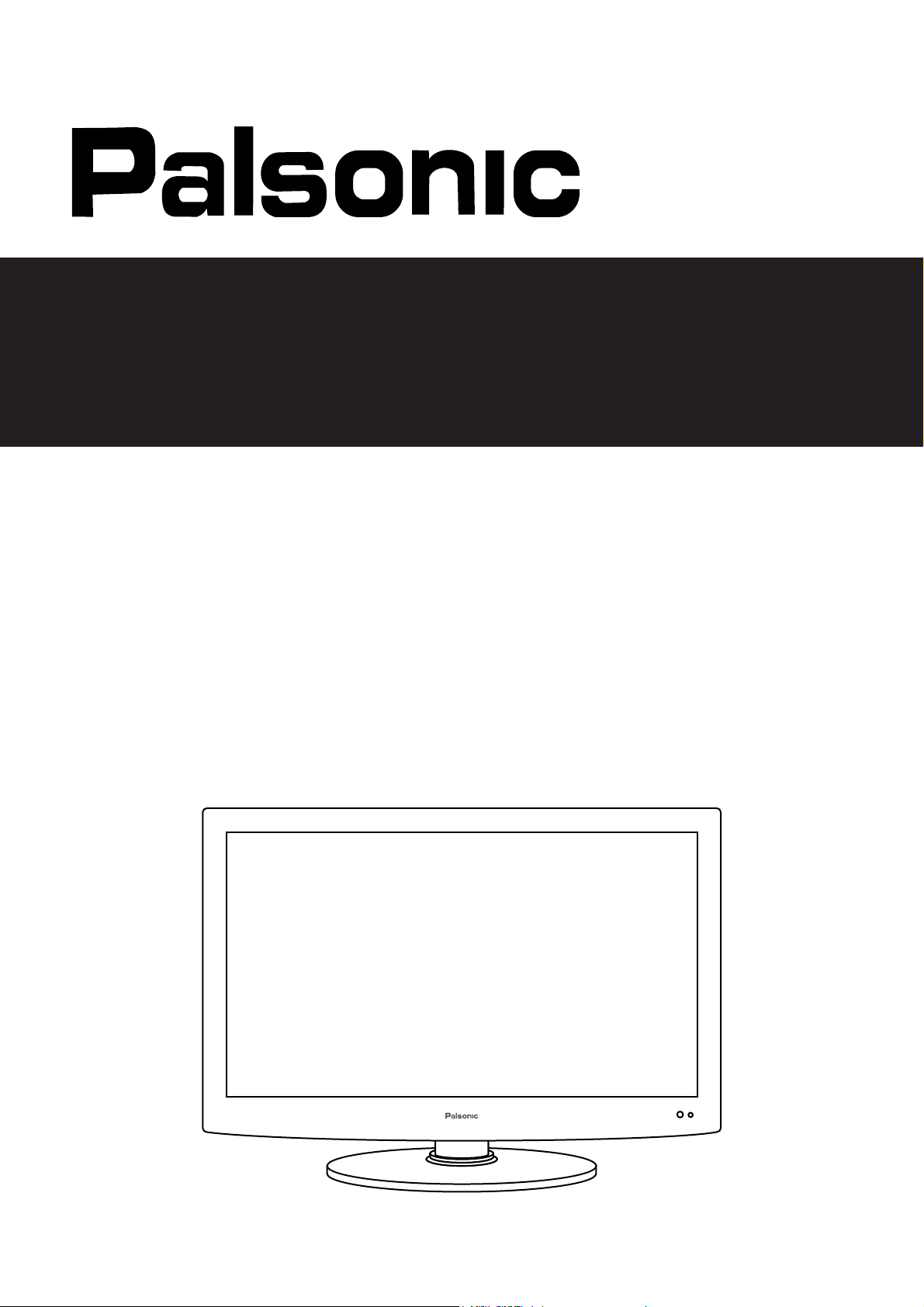
60cm (23.9”) LCD TV COMBINATION
WITH BLU-RAY DVD AND DVB-T
INSTRUCTION MANUAL
TFTV6040BR
Page 2

Safety Precautions
CONTENTS
Power Supply ....................................................................................................................................................
•
Installation .........................................................................................................................................................
•
Use and Maintenance .......................................................................................................................................
•
Important Safety Instructions .........................................................................................................................
•
User Guidance Information
Names of each part (Front View) / Accessories. ...............................................................................................
Names of each part (Back View) .......................................................................................................................
Mounting on a Desktop / Installation Precautions .............................................................................................
Installing an Antenna .........................................................................................................................................
Remote control ...........................................................................................................................................
Precautions / How to use remote control .......................................................................................................
Basic Use
Powering the LCD TV / Selecting input source ..............................................................................................
Application
1
2
3
4~5
6
7
8
9
10~11
12
13
Operating the Menu .......................................................................................................................................
•
Customizing the PICTURE Settings ..............................................................................................................
•
Customizing the SOUND Settings .................................................................................................................
•
Customizing the TIMER Settings ...................................................................................................................
•
Customizing the SETUP Settings ..................................................................................................................
•
Customizing the LOCK Settings ....................................................................................................................
•
Customizing the CHANNEL Settings .........................................................................................................
•
Blu_Ray Disc Player ..................................................................................................................................
•
20~21
22~32
Maintenance and Service
Trouble shooting .............................................................................................................................................
•
Specifications .................................................................................................................................................3435
•
14
15
16
17
18
19
Page 3

Safety Precautions
Power Supply
Warnings
Do not touch the power
plug with wet hands.
Doing so may result in
electric shock.
Do not bend the power
cord excessively or place
heavy objects on it.
Doing so may result in
fire or electric shock.
Do not use a damaged
power cord or plug or a
loose outlet.
Doing so may result in
fire or electric shock.
Be sure to ground the unit.
Failing to do may lead to electric shock when a short circuit overload occurs.
If necessary, install a ground fault circuit breaker. Never ground to a telephone line,
lightning rod, or metal gas pipe. (doing so may result in fire, elect rick shock or other
hazards.)
Do not plug several
devices into the same
outlet.
Doing so may cause
the outlet to overheat
and start a fire.
Insert the power plug
fully into the outlet.
A loose or improperly
inserted power plug
may result in fire.
When disconnecting the
When disconnecting the
power cord from an AC
power cord from an AC
outlet, always grasp it by
outlet, always grasp it by
the plug.
the plug.
Pulling on the cord
can damage the
internal wire and may
result in fire.
Always unplug the unit
before cleaning.
Not doing so may
result in fire or electric
shock.
Cautions
The purpose of these precautions is to
ensure user safety and prevent property
damage.
Be sure to read and observe all safety
precautions.
1
Page 4
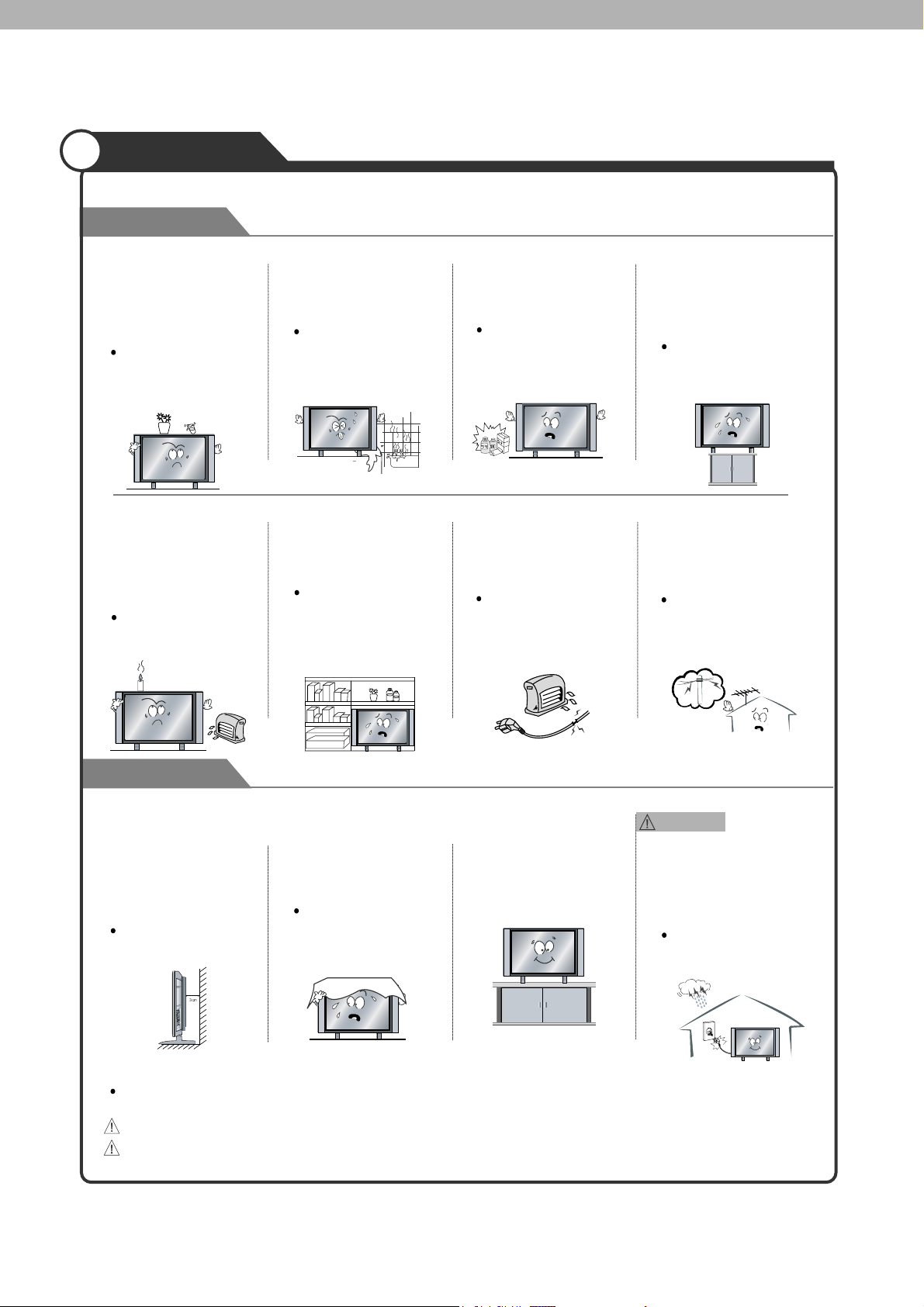
Installation
Warnings
Do not place containers with
liquids such as flower vases,
soft drink cans, or medicine
bottles or small metallic objects
on top of the unit.
If liquid enters the unit or any
metal object fall into the unit,
it may result in short-circuit,
fire, or electric shock.
Do not place a burning candle
burning anti-mosquito incense,
or lighted cigarette on top of the
unit. do not place the unit near
any heat source such as a
fireplace or space heater.
Doing so poses a serious
risk of fire.
Do not place the unit where it
is exposed to rain, excessive
moisture or grease.
Doing so may result in fire,
electric shock, malfunction
or deformation.
Do not place the unit in a
poorly ventilated enclosure,
such as a cabinet.
Doing so poses a serious
risk of fire.
Do not use or store flamm
albe or combustible materials
near the unit.
Doing so may result in fire
or explosion.
Do not run power cords near
heat producing appliances
such as radiators, stoves, or
irons.
The excessive heat could
melt the insulation and
expose live wires, resulting
in fire or electric shock
Do not place the unit on an
unstable surface, such as a
wobbly stand or sloped table, or
on any surface whose area is
smaller than the bottom area of
the unit.
If a child climbs on the unit, it could
topple and fall onto the child,
resulting in serious injury to the
child or damage to the unit. Place
the unit on a flat stable surface.
Do the antenna away from
high voltage power lines and
communication cables and
make sure it is installed
securely.
If the antenna touches a power
line, contact with the antenna
could result in fire, electric
shock, serious injury, or death.
Cautions
Install the unit at an adeq
uate distance from the
wall to ensure sufficient
ventilation.
It the temperature inside
the unit rises, it may
result in fire
Do not cover the unit with
a tablecloth, curtain, or
other material.
If the temperature inside
the unit rises, it may result
in fire.
The following precautions are divided into “Warnings” and “Cautions”.
Warning: Ignoring this precaution may result in death or serious injury.
Caution: Ignoring this precaution may result in injury or property damage.
Be sure to place the unit
on a level surface.
2
Warnings
Form a drip loop where the
coaxial antenna cable enters
your building to prevent rainwater
from travelling along the cable
and coming in contact with the
antenna input terminal.
If rainwater finds its way inside
the unit, it may result in fire or
electric shock.
Page 5
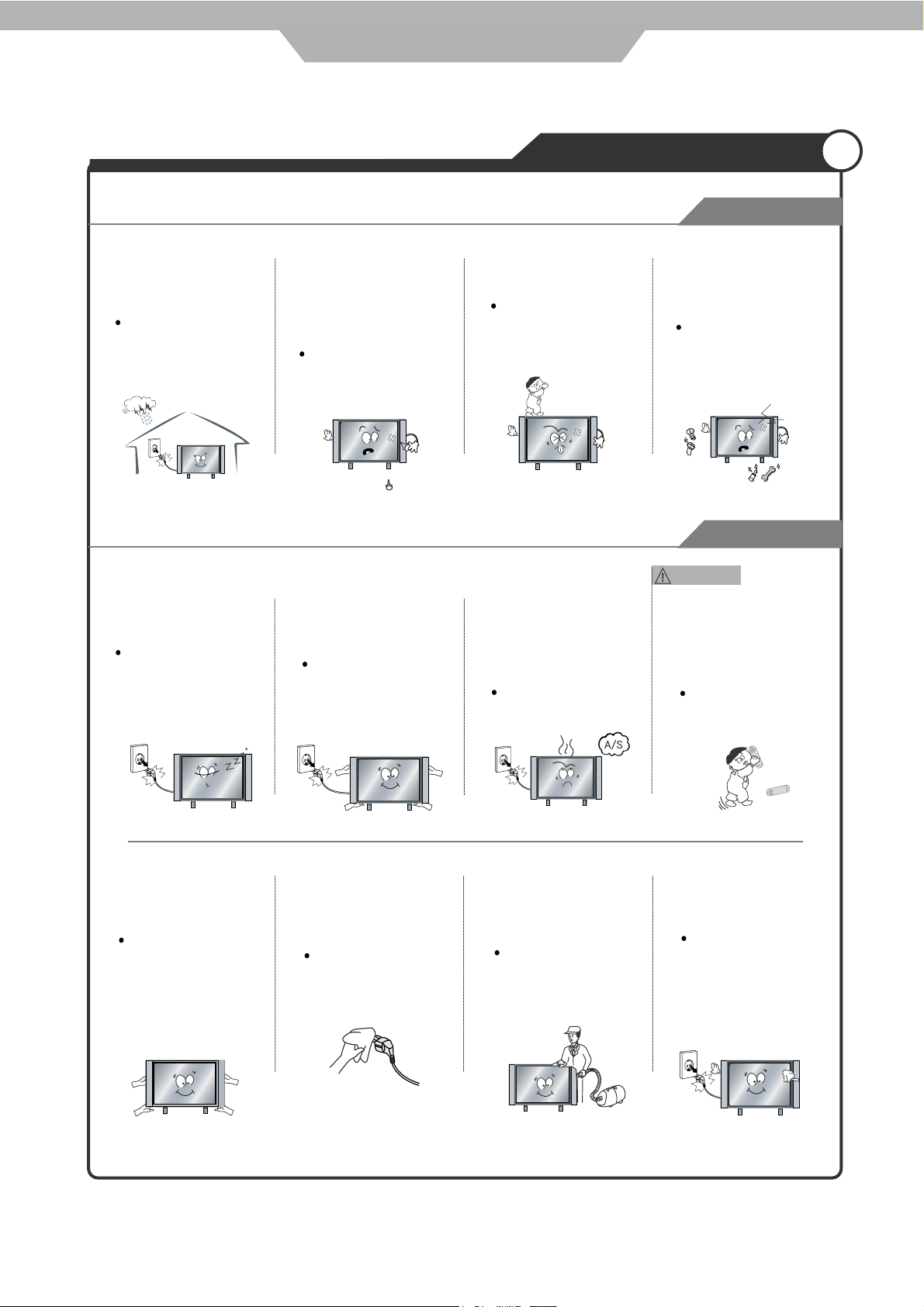
Safety Precautions
Use and Maintenance
Warnings
Disconnect the power
cord from the wall outlet
during an electrical storm.
Not doing so may result
in fire or electric shock.
When not using the unit for
long periods of time, disconnect the power cord from
the wall outlet.
Dust could accumulate over
time on the unit and cause it
to generate heat and ignite
or deteriorate insulation,
which in turn may result in
an electrical fire.
Do not insert any metal
objects, such as a screwdriver
paper clip, or bent wire into
the ventilation openings or
A/V terminals.
Doing so poses a serious
risk of fire or electric shock.
When moving the unit be
sure to turn off the unit and
unplug the power cord from
the wall outlet.
Moving the unit with the
power cord connected to the
outlet may cause damage to
the cord,resulting in fire or
electric shock.
Do not allow children to
climb or hang on the unit.
The unit could topple
over on to a child and
result in serious injury.
If you notice any unusual
odours or smoke around the
unit, immediately disconnect
the unit from the outlet and
contact the service centre.
Failure to do so may result
in fire or electric shock.
Never disassemble or modify
the unit in anyway. Do not
attempt to service the unit
yourself.
Doing so may result in fire
or electric shock. If the unit
requires repair, contact the
service centre.
Cautions
Warnings
When removing the batteries
from the remote control, make
sure children do not swallow
them. Keep the batteries out
of the reach of infants and
children.
If a child has swallowed a
battery, seek medical attention immediately.
Always use two or more
people to lift or move the
unit.
If the unit is dropped, it
could be damaged or
other wise cause injury.
Wipe off any moisture,
dirt, or dust on the power
plug pins with a clean dry
cloth.
Failure to do so may
result in fire or electric
shock.
It is advisable to clean the
interior of the unit at least once
a year. Contact the store of
purchase or service centre for
information.
Continuing to use the unit
without cleaning off the dust
build-up inside it may result
in fire or electric shock.
3
Always turn off the unit and
unplug the power cord when
cleaning the unit. Use a soft
dry cloth to clean the unit.
Never clean with industrial
strength polish, wax, benzene,
paint thinner, air freshener,
lubricant, detergent, or other
such chemicals. Also, do not
clean with a damp cloth.
Page 6
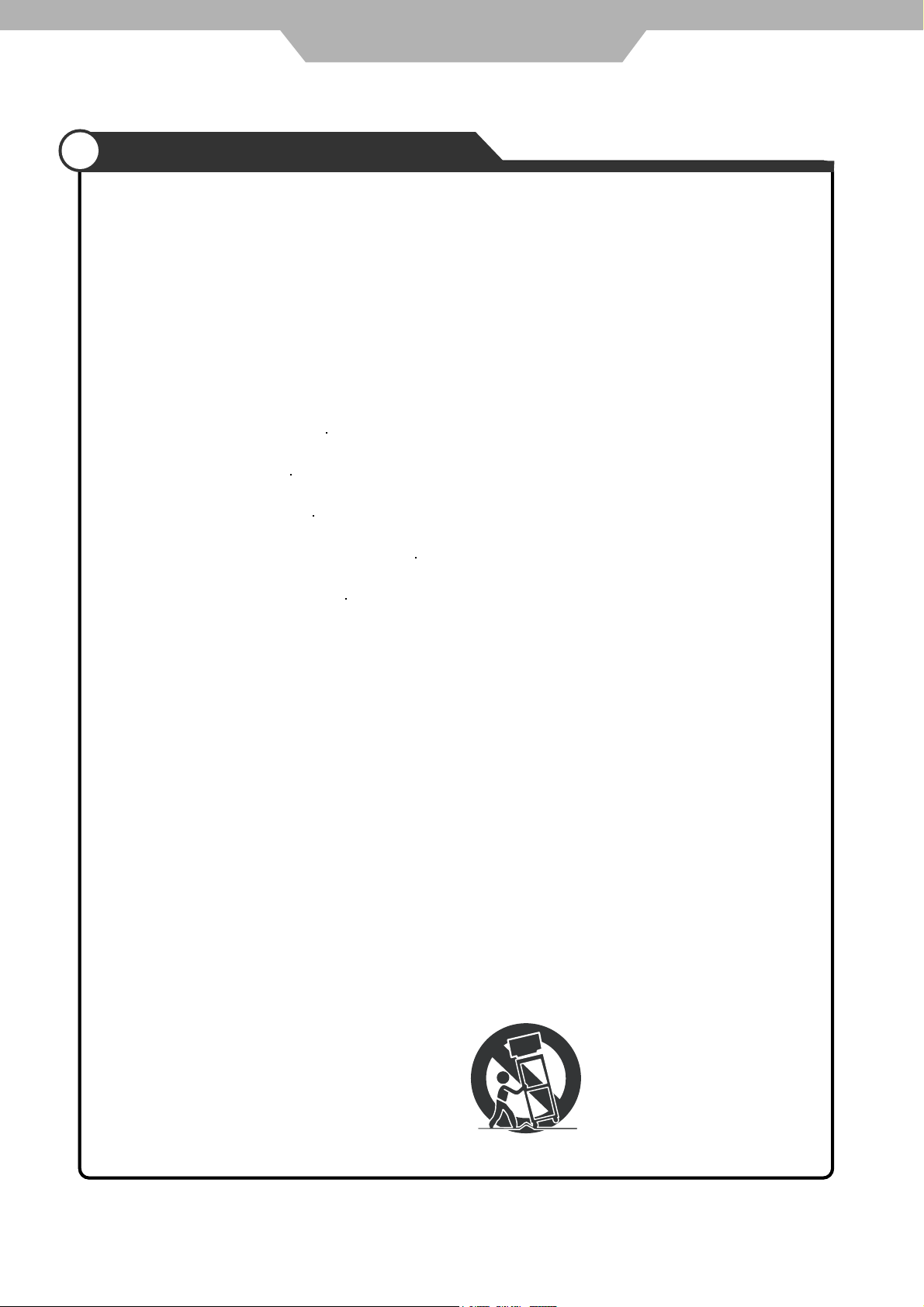
Safety Precautions
Important Safety Instructions
Warnings and Precautions
To prevent any injuries, the following safety precautions should be observed in the installation, use,
servicing and maintenance of this equipment.
Before operating this equipment, please read this manual completely, and keep it near by for future
reference.
1) Read these instructions.
2) Keep these instructions.
3) Heed all warnings.
4) Follow all instructions.
5) Do not use this apparatus near water.
6) Clean only with a dry cloth.
7) Do not block any of the ventilation openings. Install in accordance with the manufacturer's
instructions.
8) Do not install near any heat sources such as radiators, heat registers, stoves, or other
apparatus (including amplifiers) that produce heat.
9) Do not defeat the safety purpose of the polarized or grounding type plug. A polarized plug
has two blades with one wider than the other. A grounding type plug has two blades and a
third grounding prong. The wide blade or the third prong is provided for your safety. When
the provided plug does not fit into your outlet, consult an electrician for replacement of the
obsolete outlet.
10) Protect the power cord from being walked on or pinched particularly at plugs, convenience
receptacles, and the point where they exit from the apparatus.
11) Only use the attachments / accessories specified by the manufacturer.
12) Use only with a cart, stand, tripod, bracket, or table specified by the manufacturer, or sold
with the apparatus. When a cart is used, use caution when moving the cart/apparatus
combination to avoid injury from tip over
4
Page 7

Safety Precautions
Important Safety Instructions
13) Unplug this apparatus during lightning storms or when unused for long periods of time.
14) Refer all servicing to qualified service personnel. Servicing is required when the apparatus
has been damaged in any way, such as power supply cord or plug is damaged, liquid has
or
been spilled
rain or moisture, does not operate normally,
Apparatus shall not be exposed to dripping or splashing and no objects filled with
liquids, such as vases, shall be placed on the apparatus
objects have fallen into the apparatus, the apparatus has been exposed to
or
has been dropped.
The lightning flash with an arrowhead symbol,
within an equilateral triangle is intended to alert
the user to the presence of uninsulated
“dangerous voltage” within the product's enclosure that may be
stitute a risk of electric shock to persons.
of sufficient
magnitude to con·
CAUTION:
TO REDUCE THE RISK OF ELECTRIC
SHOCK, DO NOT REMOVE COVER
(OR BACK), NO USER-SERVICABLE
PARTS INSIDE. REFER SERVICING TO
QUALIFIED SERVICE PERSONAL.
The exclamation point within an equilateral triangle is, intended to alert the user to the presence of Important operating and maintenance
(servicing)instructions in the literature
accompanying the appliance.
5B-En
Apparatus with Class 1 construction shall be connected to a Mains socket outlet with a
protective earthing connection.
WARNING
TO PREVENT DAMAGE WHICH MAY RESULT IN FIRE OR ELECTRIC SHOCK HAZARD,
DO NOT EXPOSE THIS APPLIANCE TO RAIN OR MOISTURE.
Caution:
- These servicing instructions are for use by qualified service personnel only.
To reduce the risk of electric shock, do not perform any servicing other than that contained in
the operating instructions unless you are qualified to do so.
- Any changes or modifications not expressly approved by the party responsible for compliance
could void the user's authority to operate the equipment.
5
Page 8

User Guidance Information
1 2 3 4 5 6 7
Names of each part
Front View
Please insert a 12cm disc
according to the silk
10
11
12
8
9
1
MENU button - OSD Menu Display Button
2
CH+/- button - Channel/Program +,- Button
3
VOL+/- button - Volume +,- Button
4
TV/AV button - Input Source Select Button
5
Play / Pause the disc playing
Eject the disc
6
7
POWER button
LED Indicator
8
Remote Control Window
9
For BD-Ray DVD Play:
10
ETHERNET
USB
11
12
OPTICAL
The configuration of the components may look different from the following illustration.
Accessories
User’s Guide Power Cable Remote Control
6
Page 9

User Guidance Information
Names of each part
SWITCH
21
POWER ON/OFF jack
YPbPr IN
HDMI2 HDMI1
3 4 5 6 7 98 10
1
SWITCH
2
AC POWER IN
3
HDMI2
4
HDMI1
5
PC and AUDIO
Video R L
AV2 IN
6
YPbPr
7
AV2 IN VIDEO and AUDIO(R/L)
8
AV OUT VIDEO and AUDIO(R/L)
9
AV1 IN VIDEO and AUDIO(R/L)
1. Connect network
Connect this product to the network to enjoy software updates and BD-Live bonus
content.
Connect the network cable (not supplied) to:
• the LAN jack on this product,
• the LAN jack on the broadband modem or router.
2. Connect USB device
A USB device provides an additional memory to enjoy software updates
bonus content and for media play.
Connect the USB device to the USB jack on this product.
1
2
3
Note
• Connect a USB device only to the USB jack on this product.
• We does not guarantee 100% compatibility with all USB devices.
• If use USB device to play media. Please press MEDIA CENTER.
AV OUT
Video R L
Video R L
AV1 IN
Coax
11 12
10
11
12
bottom
S-VIDEO
Coax
RF
BD-Live
3. Optional connections
• Route audio to other devices
• Digital amplifier/receiver
• Analog stereo system
• LAN
• USB device (As additional memory for software updates and BD-Live bonus contents).
Note
• Refer to the type plate at the back or bottom of the product for identification and
supply ratings.
• Before you make or change any connections, ensure that all devices are disconnected
from the power outlet.
• Different types of connectors can be used to connect this product, depending on
availability and your needs.
7
Page 10
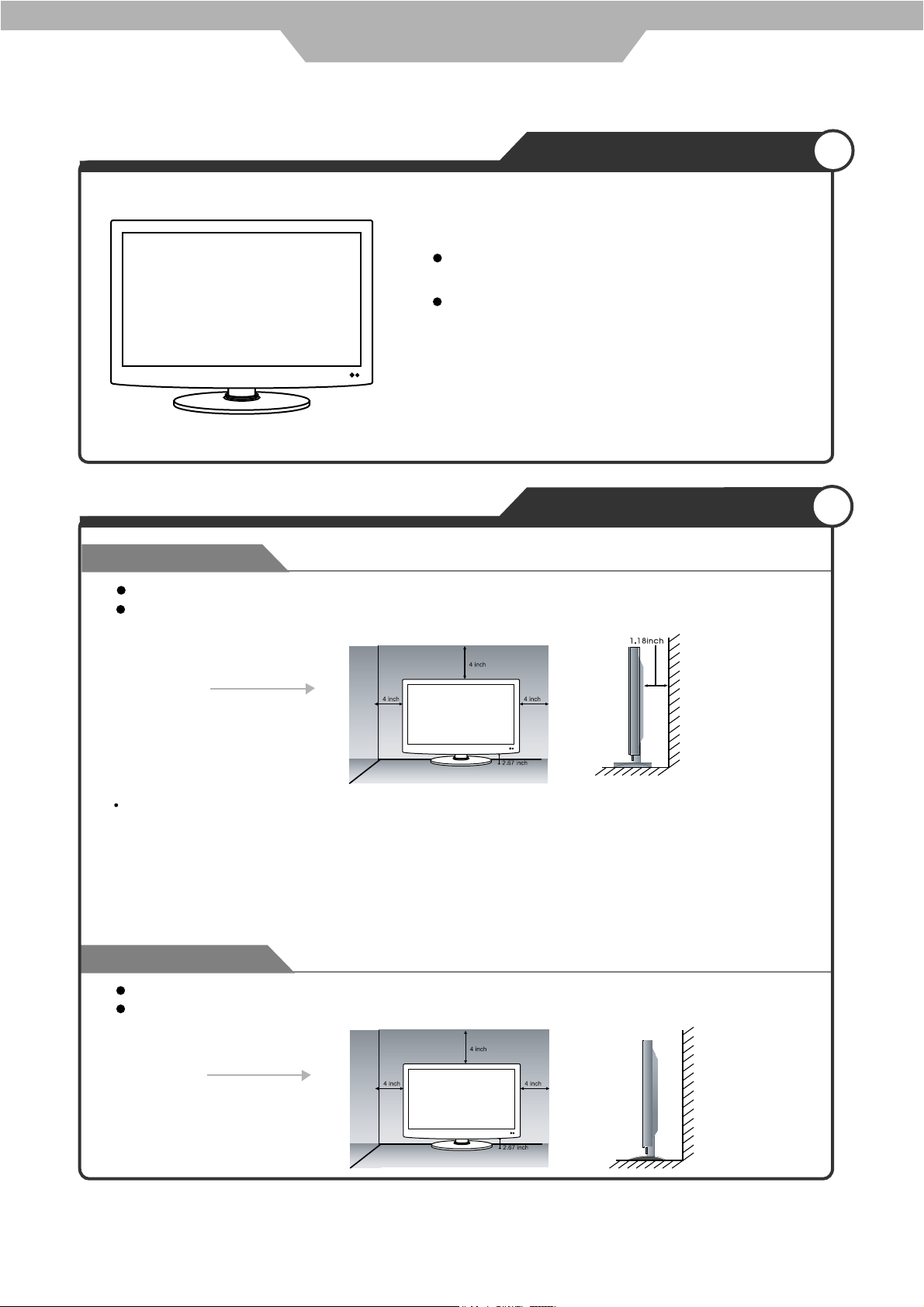
User Guidance Information
Mounting on a Desktop
Your LCD TV can be mounted on a Desk top as
shown in the figure above.
This is not a floor-standing unit.
Installation Precautions
Wall Mounting
Please secure enough space for safe use. (Please refer to A and B.)
Installation of the LCD TV in an improperly ventilated location can cause a fire or damage to the LCD TV
due to increased temperature.
A
(Mounting on a wall)
Contact your dealer to purchase the "Adjustable-angle wall mount" required for wall-mounted installation.
Using the Stand
Do not install on an unstable location with support area smaller than the LCD TV.
Please refer to the desktop stand manual for details of installation.
B
(Using the Stand)
8
Page 11
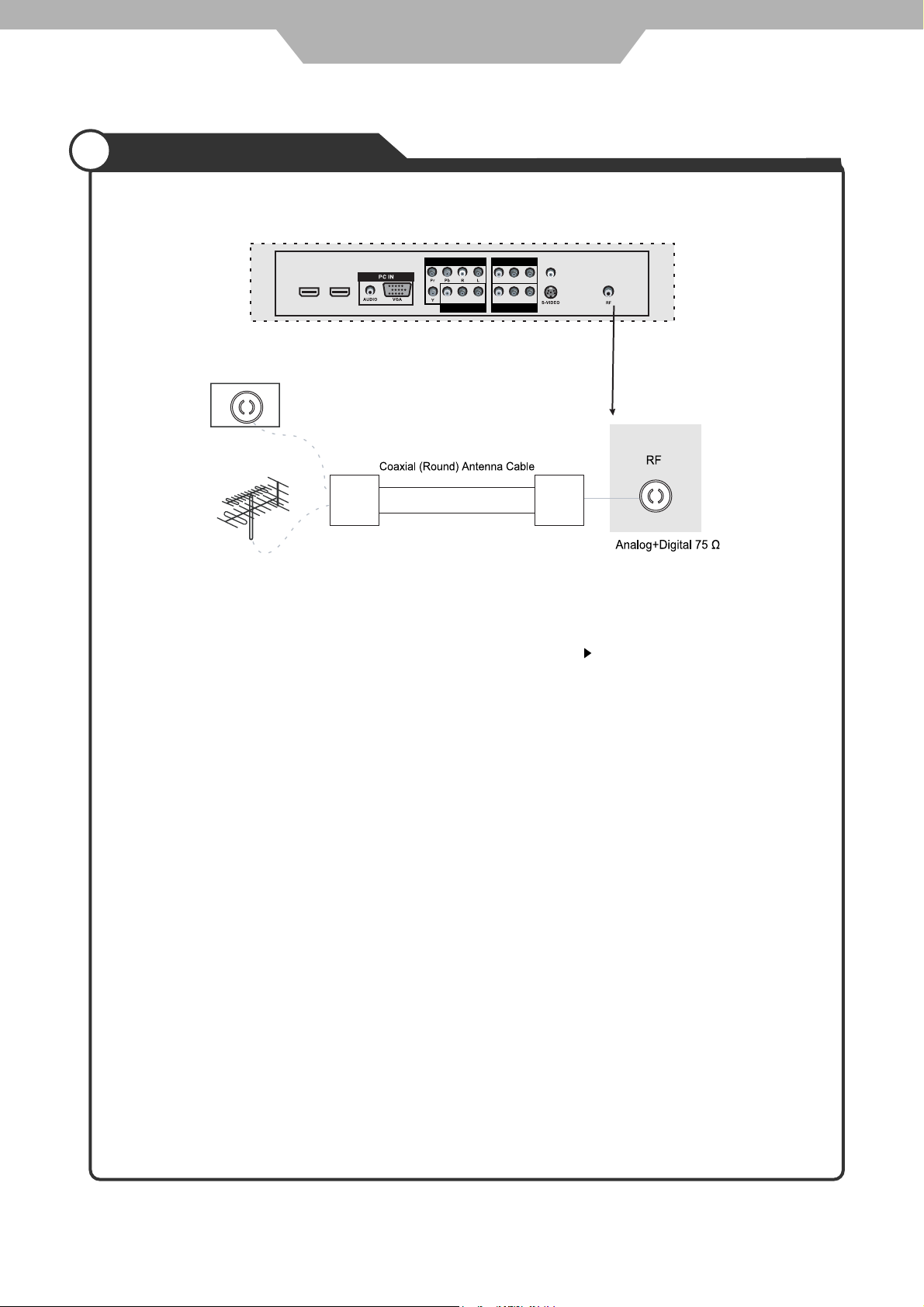
User Guidance Information
Installing an Antenna
HDMI2 HDMI1
YPbPr IN
Video R L
AV2 IN
AV OUT
Video R L
Video R L
AV1 IN
Coax
Wall Jack with
F-Connector
Coaxial (Round) Antenna Cable
external
Antenna
Press TV/AV button on the remote control to select TV, then press button to confirm
Then you can enter TV mode.
9
Page 12

User Guidance Information
Remote Control
Functions of remote control buttons
The remote control is Infra Red (IR). Point it towards the front of the LCD TV. The remote control may not
work correctly if it is operated out of range or out of angle.
Buttons for Basic operating
MENU
Press to diplsy the OSD menu.
POWER
Turn the TV on/standby
Buttons for TELETEXT operating
You can only use the functions of
the buttons in TELETEXT.
TV/TXT
Turn off/on the Teletext display.
CANCEL
Cancel the Teletext display.
REVEAL
Reveal any hidden text.
HOLD
Hold or carry on the current
subpage.
SIZE
Press to see top half of page
double size, Press again
to see the bottom half of page
double size. Press again for
normal size.
SUBPAGE
Press to subpage, again to cancel.
INDEX
Go to index.
Colour buttons
Short cuts-follow the coloured
links in the text.
POWER
RANDOM
POP-MENU
TITLE
PROG DIGEST ZOOM
DTV
EXIT
2nd
CLEAR
AUDIO
MENU REPEAT
BOOK
MARK
MENU
INPUT
BD-SETUP
A-B
DISPLAY
INPUT
Display the input source menu.
CH+/-
Channel/Program +/-.
VOL+/-
Volume +/-.
DTV
Switch to DTV source.
BD-SETUP
Press to display the DVD menu.
EXIT
Press to exit the OSD menu.
DISPLAY
Press to display the current mode’s
information.
Press to display the disc’s
information in DVD mode.
THUMBSTICK
OK
Allows you to navigate the
on-screen menus and adjust the
system settings to your preference.
NUMBER BUTTONS
Choose channel directly.
Press number buttons and press
OK button to play the channel.
MUTE SLEEP INFO
SUBTITLE
CHANNEL LIST EPG
FORMAT
TV/RADIO FAV
AUDIO
BONUS
VIEW
GOTO
SUBTITLE ANGLE
OSC
10
NICAM/A2
SLOW
MEDIA
CENTER
Number buttons for DVD.
Pressing “-/--”button to display
“SELECT 10+”, and press a
number button to play the program.
Return to the previous channel
viewed.
Page 13

Remote Control
User Guidance Information
PICTURE
Press repeatedly to cycle
through the available video
picture modes.
SOUND
Press to cycle through the
different sound settings.
NICAM/A2
Nicam/A2 select.
MUTE
Press to mute the sound.
Press again or press VOL+ to
unmute.
SLEEP
Shutdown timer.
INFO
Means information, to display
brief information concerning
the current channel you are
viewing.
FORMAT
Press to change the display mode
of the screen.
GOTO
Play your favourite title/chapter/track.
SLOW
Play programs at slow speed.
AUDIO
Select language.
SUBTITLE
Select subtitle.
ANGLE
Select picture angle.
BONUS VIEW
Turn on or off the secondary video
in a small screen window during
play (applicable only to BD-video
that supports the BONUSVIEW or
Picture-In-Picture feature).
OSC
To access On Screen Control menu.
COLOR BUTTONS
To turn on/off Media Centre. ( USB
support)
POWER
RANDOM
POP-MENU
TITLE
PROG DIGEST ZOOM
DTV
EXIT
MUTE SLEEP INFO
SUBTITLE
FORMAT
TV/RADIO FAV
AUDIO
BONUS
VIEW
2nd
CLEAR
AUDIO
MENU REPEAT
BOOK
MARK
MENU
INPUT
BD-SETUP
NICAM/A2
CHANNEL LIST EPG
GOTO
SUBTITLE ANGLE
OSC
CENTER
DISPLAY
A-B
SLOW
MEDIA
Buttons for DVD operating
You could use the functions of the
buttons only in DVD mode.
Load/eject disc.
Previous chapter.
Fast reverse.
Fast forward.
Next forward.
Start or resume play.
Stop play.
RANDOM
Go to Random/shuffle playback mode.
CLEAR
To clear an entry.
2nd AUDIO
Open 2nd Audio of 2nd video
(PIP’s sub-window video)
POP-MENU / TITLE
• BD: Display the top menu.
• DVD: Display the title menu.
MENU
To open the Top menu of BD/DVDVideo disc.
REPEAT
Press REPEAT button to select the
repeat mode. The specific repeat
mode is different according to
different disc type.
A-B
Press A-B can repeat playback of a
user defined section.
11
Page 14

User Guidance Information
Precautions
Avoiding Remote Control Problems
1. Check the polarity (+, -) of the batteries in the remote control.
2. Check that the batteries have power.
3. Check that the LCD TV is powered and that it is properly plugged in.
4. Check if any three-wavelength lamp, special fluorescent or neon sign is turned on near the LCD TV.
Inserting Batteries in the Remote Control
1. Open the cover completely.
2. Insert the two supplied batteries (AA, 1.5V). Ensure that the polarities (+ and -) of the batteries are aligned
correctly.
3. Slide back the cover.
CAUTION : Risk of explosion if battery is replaced by an incorrect type.
Dispose of used batteries according to the national code (Recycling program).
How to use remote control
The remote control should be operated within 30 feet (7m) and 30 to the left and the right of the IR receiver
at the front of the LCD TV.
Used batteries should be disposed properly.
12
Page 15

Basic Use
Power on/off
To turn the LCD TV on:
•
Press "POWER" button on the LCD TV.
To turn the LCD TV off:
•
Press "POWER" button on the LCD TV.
To turn on/off by remote control:
•
Press the button on remote control.
Power the LCD TV
Selecting Input Source
You can select between the TV signal and the input signal of other equipment connected to the TV.
•
Use this function to switch to the input source you wish to view.
•
Press
Use
Press
button on the remote control.
to move to the desired input source.
to select.
DTV
ATV
AV
S-VIDEO
YPBPR
DVD
VGA
HDMI
13
Page 16

Application
Operating the Menu
1.
Press the POWER button to turn the LCD TV on.
2.
Press the TV-MENU button on the remote control, the on screen menu will appear.
3.
Use the and buttons to select your main menu option.
PICTURE MENU:
Allows you to make adjustments to your picture settings.
(Select TV source for example)
Picture Mode
Contrast
Brightness
Colour
Sharpness
Tint
PICTU RE
Quit Back Select
Stan dard
50
50
50
50
0
TIMER MENU:
Allows you to set up a variety of timer options.
(Select TV source)
TIME
Clo ck
Off Time
On Time
Sle ep Ti mer
Aut o Sle ep
Tim eZone
Quit Back Select
Off
Off
Off
On
Wes tern Austr alia G MT+8
SOUND MENU:
Allows you to customize the sound options and effects.
(Select TV source for example)
SOU ND
Sou nd Mo de Stand ard
Tre ble
Bas s
Bal ance
Aut oVolu me On
Sur round Sound Off
Quit Back Select
50
50
50
OPTION MENU:
Allows you to setup a variety of setup options.
(Select TV source)
OPTIO N
Lan guage
Aud io La nguag e
Sub title Lang uage
Cou ntry
Res tore Facto ry Def ault
Quit Back Select
Eng lish
Eng lish
Eng lish
Australia
LOCK MENU:
Allows you to set up a variety of lock options.
(Select TV source)
LOCK
Loc k Chan nel
Set Pass word
Blo ck Pr ogram
Par ental Guid ance
Quit Back Select
3.
Use the / buttons to select an option of the sub-menu, and press the button.
Off
On Block
CHANNEL MENU:
Allows you to search channels and set up a variety of channel options.
(Select TV source)
CHA NN EL
Aut o Tun ing
DTV Manu al Tu ning
ATV Manu al Tu ning
Pro gramm e Edi t
Quit Back Select
While in adjusting mode, use the / to change the value of the item.
4.
Press the EXIT button to exit the menu.
Note:
Only when you input the suitable signal, the relevant items can be activated.
14
Page 17

Application
Customising the PICTURE Settings
PICTURE PICTURE
Picture Mode Sta nd ard
Contrast
Brightness
Colour
Sharpness
Tint
Quit Back Select
50
50
50
50
0
Use the and buttons to select the PICTURE menu (as the picture above), press button to enter the
menu. Press or Direction buttons to change the settings.
The PICTURE menu includes the following options :
Picture Mode
Contrast
Brightness
Colour
Sharpness
Cycles among picture display modes: Standard, Dynamic, Soft, Personal.
Controls the difference between the brightest and darkest regions of the picture.
Controls the overall brightness of the picture.
Control the colour.
Increase this setting to see crisp edges in the picture; decrease it for soft edges.
Color Temperature Medium
Red
Green
Blue
Aspect Ratio 16:9
Noise Reduction On
Quit Back Select
50
50
50
Tint
Color Temperature
Controls the tint.
Cycles among colour modes: User,Warm, Medium, User.
When you select “User” mode, you could adjust the colours below (Red, Green,
Blue) by yourself.
Aspect Ratio
Noise Reduction
Cycles among screen display modes: Auto, 4:3, 16:9, Zoom1, Zoom2.
Reduce the noise point of the picture when you turn on the function by selecting
“On”.
PC Setup (only exist in PC-RGB mode)
Press button to enter the submenu to adjust the picture of the screen.
Size
Phase
Quit Back Select
15
Page 18

Application
Customising the SOUND Settings
SOUN D
Sound Mo de Stan da rd
Trebl e
Bass
Balan ce
AutoV ol ume On
Surro un dSoun d Off
Quit Back Select
Use the and buttons to select the SOUND menu (as the picture above), press button to enter the
menu. Press or Direction buttons to change the settings.
50
50
50
The SOUND menu includes the following options :
Sound Mode
Allows you to select among: Standard, Music, Movie, Sports and Personal.
Treble (Could be adjusted when the sound mode is User)
Controls the relative intensity of higher pitched sounds.
Bass (Could be adjusted when the sound mode is User)
Controls the relative intensity of lower pitched sounds.
Balance
To adjust the balance of the left and right sound track, or turn off the volume of the
left and right sound track.
Auto Volume
Control the volume of the program automatically when you turn on the function by
selecting “On”.
Surround Sound
Turn on/off the surround sound function by selecting “on”/“off”.
16
Page 19

TIME
Application
Customising the TIMER Settings
Clock
Off Time
On Time
Sleep Timer
Auto Sleep
TimeZone
Quit Back Select
Off
Off
Off
On
Western Australia GMT+8
Use the and buttons to select the TIMER menu (as the picture above), press button to enter the
menu. Press or Direction buttons to change the settings.
The TIMER menu includes the following options :
Clock
Off Time
Use the and buttons to select the position, and use the and button to set the time.
Press button to enter the submenu, you could set the time when the TV set will be
turned off automatically, you could also set the frequency.
On Time
Press button to enter the submenu, you could set the time when the TV set will be
turned on automatically, you could also set the frequency, volume and program.
Sleep Timer
Allows you to setup the sleep timer among: 5min, 10min, 15min, 30min, 45min, 60min,
90min, 120min, 180min, 240min and off.
Auto Sleep
TimeZone
Turn on/off the auto sleep function.
Allows you to select the time zone.
17
Page 20

Application
Customising the SETUP Settings
OPTION
Language
Audio Language
Subtitle Language
Country
Restore Factory Default
Quit Back Select
English
English
English
Australia
Use the and buttons to select the OPTION menu (as the picture above), press button to enter the
menu. Press or Direction buttons to change the settings.
The SETUP menu includes the following options:
Language
Allows you to select menu language.
Audio Language (Could be selected in TV mode)
Allows you to select audio language.
Subtitle Language (Could be selected in TV mode)
Allows you to select subtitle language.
Country
Restore Factory Default
Display the current Country.
Press button to restore factory default.
18
Page 21

Application
Customising the LOCK Settings
LOCK
Lock System
Set Password
Block Program
Parental Guidance
Quit Back Select
Use the and buttons to select the LOCK menu (as the picture above), press button to enter the
menu.
Note: You should enter the code to operate the menu.(original code is 0000)
The LOCK menu includes the following options :
Lock System
Set Password
Block Program
Allows you to turn on or off the system lock.
Press button to enter the submenu, and you could change the password here.
Press button to enter the submenu as the right
picture, select a program, and press GREEN button
to block it.
Off
On Block
Parental Guidance
Cycles among ages: 4, 5, 6,..... 18, or you could turn the function off.
19
Page 22

Application
Customising the CHANNEL Settings
CHANNEL
Auto Tuning
DTV Manual Tuning
ATV Manual Tuning
Programme Edit
Quit Back Select
Use the and buttons to select the CHANNEL menu (as the picture above), press button to enter the
menu.
The CHANNEL menu includes the following options :
Auto Tuning
DTV Manual Tuning
ATV Manual Tuning
Storage To
Current CH
Search
Fine-Tune
Skip
Frequency
Press button to start auto tuning (It contains ATV and DTV signals)
When the tuning procedure is complete, the channels will be
automatically allocated to their correct channel number positions.
Press button to enter the submenu.
Press or button to select a channel
and press OK button to start search.
Press button to enter the submenu.
Select a position to store the program.
Select a program you want to tuning.
Press and buttons to manual search.
Press and buttons to fine-tune.
Select “Yes” to skip the program when you
scan the programs by CH+/Display the current channel’s frequency.
Press RED button to save all the setups you have changed.
20
Page 23

Application
Customising the CHANNEL Settings
Program Edit: Press button to enter the submenu as the following picture.
Delete: Select a program, and press RED button to delete the program.
Rename: Select a program, and press GREEN button, then you could use and buttons to select the
position of the program’s name you want to change, and press and buttons to change the
character, press or button to confirm the change.
Move: Select a program, and press YELLOW button, then you could use and buttons to change the
position of the program, press YELLOW again to confirm the change.
Skip: Select a program, and press BLUE button to sign the program, while the program have been signed,
it will be skipped when you scan programs by CH+/-.
FAV: Select a program, press FAV button to set the program as the favourite channel.
Note: The function of “RENAME” and “MOVE” could not be used in DTV source.
21
Page 24

Application
Use the SETUP menu
Press SETUP to display the SETUP menu on the TV.
Blu-Ray Disc Player
Navigate the menu
When a menu is displayed, press the buttons on the remote control to navigate through it.
•
Move up or down.
•
Move left or right.
•
Confirm a selection.
Select menu display language
1.
Select [General Settings] in the SETUP menu.
2.
Press
3.
Press to select [OSD], and press again to enter the
select menu, then you can select the language you want.
4.
Press ENTER to confirm.
/ to select [Language] in the menu
22
Page 25

Application
Blu-Ray Disc Player
Play a disc
Caution
•
Do not place any objects other than discs into the disc compartment.
•
Do not touch the optical disc lens inside the disc compartment.
Note
•
Before playing a disc,check the types of discs supported.
•
If the password entry menu is displayed, enter the password before you can play the locked or
restricted disc.
•
If you pause or stop a disc, the screen saver appears after 3 minutes of inactivity. Press any button to
deactivate the screen saver, press any button.
Disc content structure
The structure of a disc content is generally divided as shown below.
•
title/chapter] (title/chapter) refers to the contents on a BD/DVD.
•
[track] (track) refers to the contents on an audio CD.
•
[folder/file] (folder/file) refers to the contents on a disc in MP3/WMA/JPEG format.
Play video
Control video play
Play a title.
1.
Use the remote to control the play back.
2.
23
Page 26

Application
Blu-Ray Disc Player
Buttons Action
Pause play.
Start or resume play.
Stop play.
Skip to a previous/next title or chapter.
Search fast-backward or fast-forward.
Press repeatedly to change the search speed.
• In pause mode, the forward and backwards search buttons will enable slow playback.
Note
• For BD disc with Java application, the resume function is not available.
Display menu
BD-video disc:
MENU stops the video playing and returns to the disc menu. This feature is disc-dependent.
MENU will access the BD-video disc menu without interrupting disc play.
DVD-video disc:
MENU will display the root menu of a disc.
TITLE will display disc information and guide you through the available functions on the disc.
Change video play
Button Action
AUDIO Selects an audio language or channel on a disc.
SUBTITLE Select the subtitle language on a disc.
REPEAT
• Repeat options may vary from the disc type.
DISPLAY Display the current status or disc informa-
tion.
ZOOM Zoom in/out of the video image.
RANDOM Selects the Random->Normal mode.
BOOK
MARK
A-B When a disc is playing, pressing this button once will save a “start point”
Bookmark the selected point during playback.
for repeating playback. Pressing this button again will save an “end
point” for repeated playback. Playback will repeat from the start point to
the end point.
• The marked section for repeat play should be in one track/title.
24
Page 27

Application
Blu-Ray Disc Player
Button Action
PROGRAM Edit the program and play.
GOTO
BONUS-
VIEW
2nd AUDIO Switch over the audio displaying between the main window or PIP window.
OSC Access options relating to the current activity or selection, and control the video play
Note
• Some operations may not work with some discs. See the information accompanying the disc for
details.
• Applicable only to discs that contain multi-angle scenes.
Turn on or off the secondary video in a small screen window during play (applicable
only to BD-video that supports the BONUSVIEW or Picture-ln-Picture feature).
back.
back.
Playing a Blu-ray video disc
Blu-ray video discs have larger capacity and support features
interactive menus and so on.
1. Insert a BD-video disc.
2. Playback will automatically start, or select a play option in the menu and press OK.
3. During playback, you can press MENU to display additional information, features or content stored
on the disc.
4. During playback, you can press MENU to display the disc menu without interrupting disc play.
Enjoying BONUSVIEW content
(Applicable only to a disc compatible with the BONUSVIEW or Picture-in-Picture feature) You can instantly view
additional content (such as commentaries) in a small screen window.
(A) Primary video
(B) Secondary video
1. Press BONUSVIEW to turn on the secondary video window.
2. Press AUDIO n Playback window and PIP window.iamneewteboiduaehtrevohctiwsot
25
Page 28

Application
Blu-Ray Disc Player
Enjoy BD-LIVE
You can enjoy the BD-Live functions which enable you to use interactive functions on the disc when the unit is c
onnected to the Internet.
Example of BD-Live interactive functions:
1. Additional content (such as movie’s trailer, subtitles and BD-Java, etc.) can be downloaded to the unit’s local
storage or a connected USB storage device.
2. Special video data may be played while being downloaded.
3. When a disc supporting BD-Live is played, the product or the disc’s ID can be sent to the content provider
via the Internet. Service and functions will differ depending on the disc.
Note
• The unit must be connected and set up to access Internet.
• Depending on the connection environment, it may take time to connect to the Internet.
• When BD-Live functions are used and the unit is connected to the Internet, your standard internet
service provider charges will apply.
• Follow the instruction given by the disc when using the BD-Live function.
• It is recommended to use a USB storage device for download the content (at least 1GB free space
is recommended.
Playing music
Controlling music playback
Buttons Action
Pause play.
Start or resume play.
Stop play.
Skip to a previous/next title or chapter.
Select an item to play.
Search fast-backward or fast-forward.
Press repeatedly to change the search speed.
REPEAT
Play MP3/WMA music
with mp3 or wma extensions).
1.
2. Select a music folder, then press OK .
3.
OK .
Note
• Press MEDIA CENTER
26
Page 29

Application
Blu-Ray Disc Player
Note
•
• tected by Digital Rights Management (DRM),
• This product does not support the MP3PRO audio format.
• Special characters present in the MP3 track name (ID3) or album name, it might not be displayed
correctly
on the screen as these characters are not supported by the player.
•
Playing a photo slideshow
Play photos as slideshow
1. Insert a disc or USB device that contains the JPEG photos.
2. Select a photo folder, then press OK to open.
• To select a photo, use the Navigation buttons.
• To enlarge the selected photo and start slideshow, press OK.
session will be played.
product cannot be displayed or played.
on the player as a slideshow.
Note
• It may require longer time to display the disc content on your TV if there are a large number of
songs/photos compiled onto one disc.
• This product can only display digital camera pictures in the JPEG-EXIF format, typically used by
almost all digital cameras. It cannot display Motion JPEG, or pictures in formats other than JPEG, or
sound clips as sociated with pictures.
•
Controlling photo slideshow
1. Begin a photo slideshow.
2. Use the remote control to control the play as follows.
Buttons Action
Rotate a photo anticlockwise/clockwise.
Flip a photo horizontally/vertically.
Stop play.
Note
•
Set slideshow interval and animation
product cannot be displayed or played.
1. During slideshow playback, press OSC. The options menu will be displayed.
2. Navigate the options with the Navigation button.
3. Select an option in the menu, then press OK .
4. Press OK .
27
Page 30

Application
Blu-Ray Disc Player
Playing music during a photo slideshow
Note
• To create a musical slideshow, you must store the MP3/
1. Select your MP3/WMA music to play and start playback.
2. Press Media Center to return to the main menu.
3. Navigate to enter a photo folder, then press OK to start slideshow play.
• Slideshow begins and continues till the end of the photo folder.
• Audio continues to play until the end of the disc.
• To stop the slideshow play, Press
• To stop the music play, press
.
again.
Note
• If the setup option is grayed out, it means the setting cannot be changed at the current state.
Basic operation for the menu
1. Press BD-SETUP.
2. Select a main menu by
3. Select the menu you want to setting by sserpdna,
• You can press
to return to mains menu.
.
.
4. Select the option by , and press .
• You can press
to return to the previous menu.
28
Page 31

Application
Blu-Ray Disc Player
5. Select by , and press OK
• You can press to return to the previous menu.
6. To return to the mains menu from any submenu, press (RETURN).
7. To exit the menu, press BD-SETUP..
General Player Settings
System
1. Screen Saver: Turns the screen save on/off, The screen saver will display in 3 mins if there is no operation
when the unit is turned on.
2. Disc Auto Playback: Turns the disc auto playback function on/off.
3. Load Default: Return the player to its default settings.
4. Upgrade: select this when you want to upgrade your player software to the latest version.
5. Easy Setup: Make default settings fast.
6. BUDA:
29
Page 32

Application
Language
1. OSD: Selects the OSD language.
2. Menu: Selects the menu language of the disc.
3. Audio: Selects the audio language for the program.
4. Subtitle: Selects the subtitle language for the program.
Blu-Ray Disc Player
Note
• You have to select the audio and subtitle language according to the requirements on the disc.
Playback
1. Closed Caption: Turns the Closed Caption function on/off.
2. Angle Mark: Turn the Angle Mark function on/off
3. PIP Mark: Turn the PIP Mark function on/off.
4. Secondary Audio...: Turn the secondary audio language selects on/off.
5. Last Memory: Turn the Last Memory function on/off.
6. PBC: PBC ON/OFF.
Security
30
Page 33

Application
Blu-Ray Disc Player
1. Change Password: Changes the password for parental control menu.
2. Parental Control: select this to set the parental control.
3. Country Code: Select the Country code.
Note
• The original code is 0000. The code can be changed by user.
Network
• Connect this product to a broadband modem or router.
• This player will start to detect if there is a connection to the network.
• If the connection test fails, select [Retry] and press ENTER to try and re-connect to the network again.
1. Internet Connection: Displays the internet connection state.
2. Information: Displays information of the current Network.
3. Connection Test: Tests the internet connection state.
4. IP Setting: Sets the IP for the player.
5. BD-Live Connection: Connection situation of BD-Live.
6. Proxy Setting: Setup proxy server.
Display Setting
TV
31
Page 34

Application
1. TV Screen: Selects the display mode for the TV.
2. Resolution: Selects the resolution for the TV.
3. TV System: Selects the TV system type.
4. Color Space: Selects the color space.
5. HDMI Deep Color: Selects deep color for HDMI.
6. HDMI 1080p 24Hz: Enable/disable HDMI 1080P 24Hz setting.
Video Process
Blu-Ray Disc Player
1. Video Adjust: Enter the submenu to adjust the video display.
2. Sharpness: Select the playback sharpness mode.
Adjust the Brightness, Contrast, Hue, Saturation of the screen to suit.
Audio Setting
1. Spdif: Selects the spdif mode.
2. HDMI: Selects the HDMI mode.
3. Down_samp: Selects down_samp.
is not 96KHz compatible. 96 KHz signals will be down
converted to 48KHz)
4. DRC(Dynamic range compression): Selects the DRC
mode
32
Page 35

Application
Blu-Ray Disc Player
Update software
For software updates that can enhance your players performance, check the current software version of your
players with the latest software (if available) .
1. Press BD-SETUP.
2. Select [General Setting], then press
3. Select [System] > [Upgrade], then press OK .
Update software via USB
1.
2.
3. In the SETUP menu, select [General Setting] >[System]>[Upgrade] >[USB Storage].
4.
5. Once the software update is complete, this product automatically switches into standby mode.
6. Disconnect the power cord for a few seconds; reconnect and turn on this player.
.
panel.
update operation.
Note
• To prevent possible damage of this product do not turn
software update is in progress.
33
Page 36

Maintenance and Service
Trouble shooting
Do not use other functions that are not mentioned in this user’s manual.
In case a problem occurs with your LCD TV, please take the following steps first.
If you still have the problem, turn the power off and contact your dealer or an authorized service centre.
ActionProblem
The screen does not appear.
Is the power plug pulled out? Insert the power plug.
Press the power button of the remote control.
The screen appears too slowly
after the power is turned on.
Screen is too bright or too dark
Screen is too large or too small
Stripes appear on the screen
and it shakes.
The screen does not move
Screen appears, Voice is not
heard
Remote control does not work
This problem occurs for a brief time in the process of image
elimination processing in order to hide temporary screen noise
that occurs when the power is turned on. But if the screen does not
come after 1 minute contact your dealer or an authorized service
centre.
Perform brightness adjustment or Contrast adjustment.
Adjust the screen size.
Stop using wireless telephones, hair driers and electric drills.
Press the PAUSE button. Check if the Pause button is pressed
on external equipment.
1. Press the "MUTE" button.
2. Increase the sound level by pressing volume adjustment button.
3. Check if sound terminal of external input is connected properly.
4. Check if audio cables are connected properly.
5. Select and check the other input.
If the sound still does not work and the other channels are the
same after you have done as the above, contact your dealer or
an authorized service centre.
1. Check if main power is On.
2. Check that the batteries of the remote controller were loaded
properly.
3. Check to see if any obstacle exists between the LCD TV and
the remote control, then remove it, if any.
4. If the batteries have no power, replace them with two new
batteries.
This LCD TV is for household use and registered as harmless on electromagnetic waves.
Therefore, you can use it in every location as well as residential areas.
34
Page 37

Specifications
Maintenance and Service
LCD Panel
Max. Resolution
Input Connector
Output Connector
Panel Size
VIDEO
S-VIDEO
YPbPr
AUDIO (L/R)
PC/AUDIO(L/R)
HDMI
RF
VIDEO
AUDIO L/R
23.6” TFT LCD
1920 x 1080
2
1
1
3
1
2
1
1
1
COAX
Power Source
Power Consumption
The cabinet design and electronics specifications will be modified without prior notice for
improving the performance.
1
AC 100-204V 50/60Hz
160W
35
Page 38

PALSONIC
1 JOYNTON AVENUE
WATERLOO NSW 2017 AUSTRALIA
TEL: (02) 9313 7111
FAX: (02) 9313 7555
www.palsonic.com.au
PALSONIC CUSTOMER SERVICE
TELEPHONE
AUSTRALIA: 1300 657 888
