Palsonic TFTV5027FL User Manual
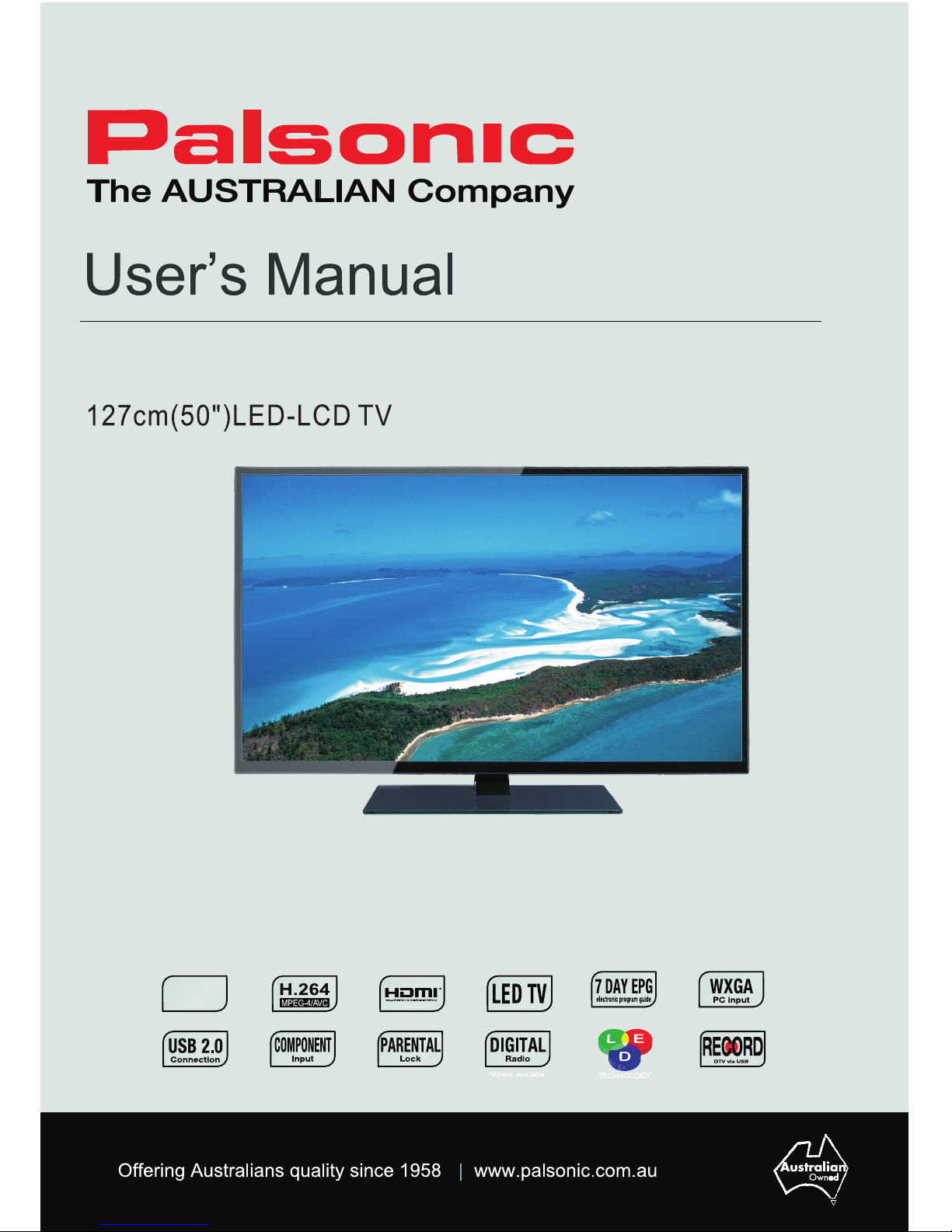
TFTV5027FL
1080p1080p
Full HDTV ResolutionFull HDTV Resolution
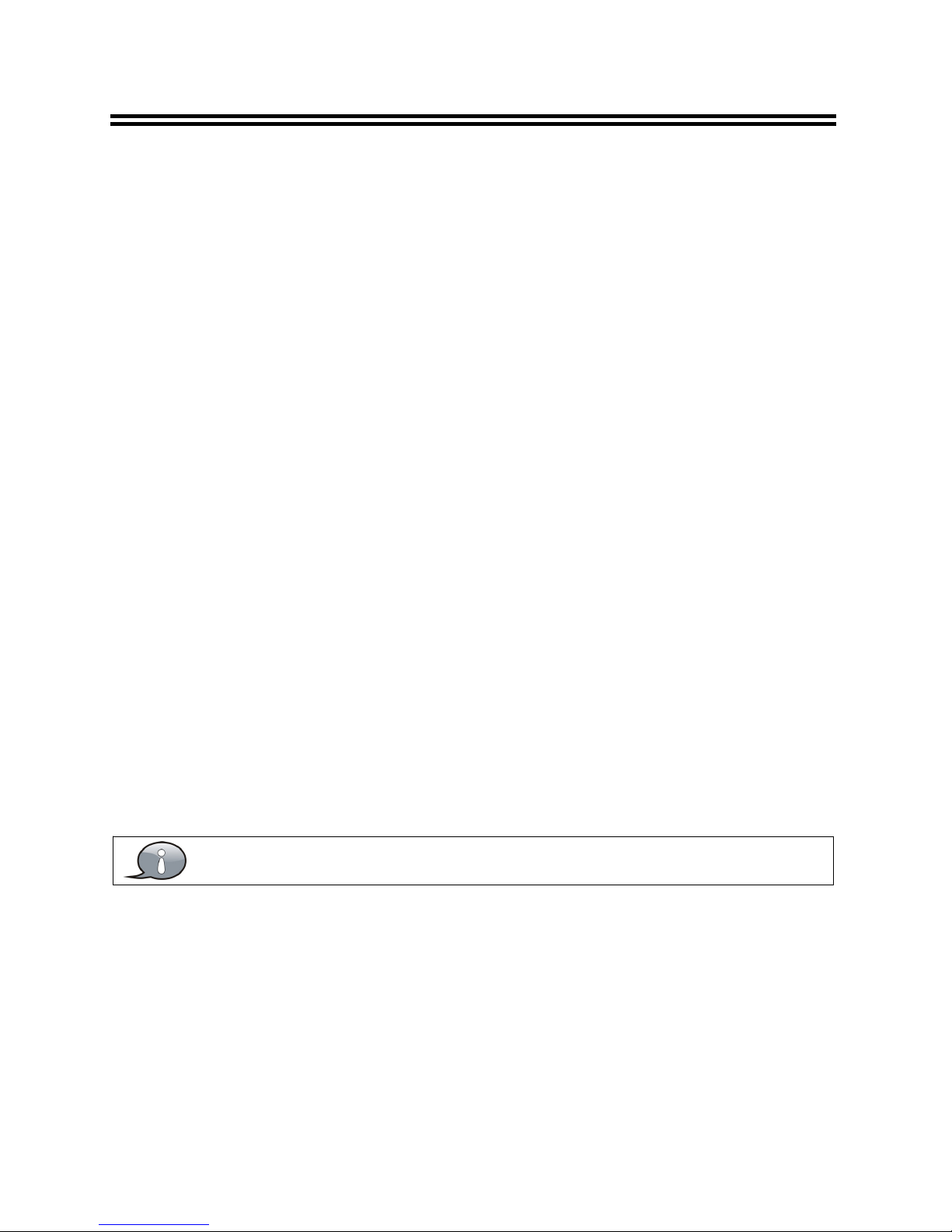
1
Table Of Contents
Important Safety Instructions
............................................................................................................................... ............
2
View of Unit
............................................................................................................................... .............................................
4
Front Panel and Right Side Panel
..................................................................................................................................
4
Rear Panel
................................................................................................................................. .........................................
5
Remote Control
................................................................................................................................. ....................................
6
Remote Control Drawing
................................................................................................................................ ..................
6
Preparation of Remote Control
............................................................................................................................... ........
8
Using of Remote control
............................................................................................................................... ....................
8
System Connections
............................................................................................................................... ............................
9
Connecting to the Power Supply
............................................................................................................................... .....
9
Connecting a USB Device
............................................................................................................................... .................
9
Connecting to an External HDMI Signal Source
.......................................................................................................
10
Connecting an External Equipment to COMPONENT Video IN
............................................................................
10
Connecting to COMPOSITE Input
............................................................................................................................... .
11
Connecting to Coaxial Digital Output
...........................................................................................................................
11
Connecting to a PC
................................................................................................................................. ........................
12
Connecting to Earphones
............................................................................................................................... ...............
12
Connecting to TV-Signal Input
................................................................................................................................ ......
13
Basic Operation
................................................................................................................................. .................................
14
Turning the TV On and Off
............................................................................................................................... .............
14
Source selecting
............................................................................................................................... ...............................
14
Channel Selection
............................................................................................................................... ............................
14
The First Time Installation
................................................................................................................................. .............
14
TV Operation and System Setup
............................................................................................................................... ....
15
Picture
................................................................................................................................ ................................................
15
Sound
............................................................................................................................... ..................................................
16
Channel
............................................................................................................................... ..............................................
17
Lock
................................................................................................................................ ....................................................
19
Setup
................................................................................................................................ ..................................................
19
Media Playback
................................................................................................................................ ...................................
21
Media Playback
............................................................................................................................... .................................
21
Function Buttons
................................................................................................................................. .............................
22
Troubleshooting
............................................................................................................................... ..................................
23
Specifications
................................................................................................................................ ......................................
24
The images in this manual are for reference only and may differ from your model.
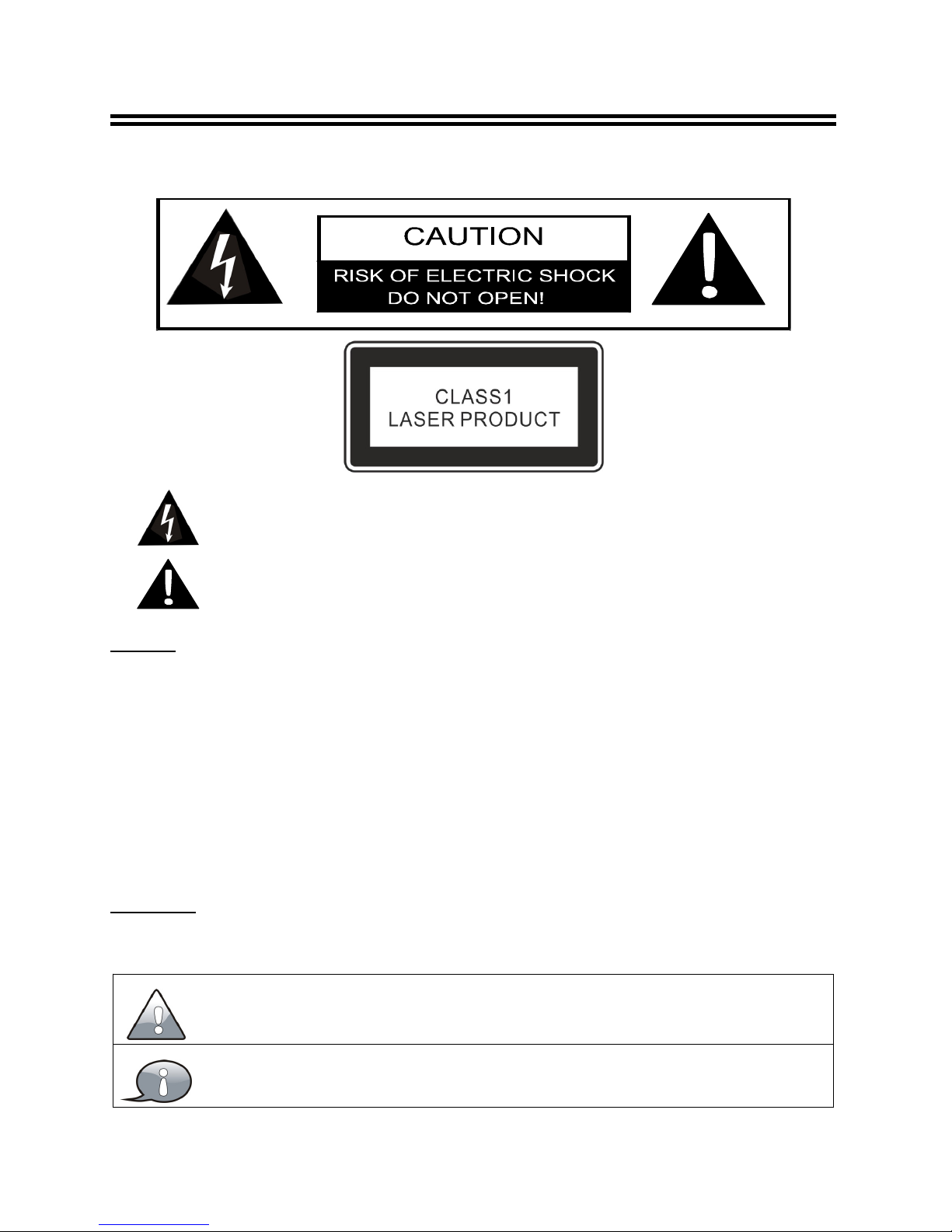
2
Important Safety Instructions
Thank you for choosing our product. Please read this manual carefully and observe all safety
and operating instructions. Store the manual in a safe place for later reference.
Caution
1. The product contains a low-power device. In order to ensure the safety of the laser device,
do not remove any cover and attempt to repair the unit. If any service is needed, please
contact the distributor or its authorized service center.
2. To reduce the risk of electric shock, do not remove the cover (back). No user-serviceable
parts inside. Refer servicing to qualified service personnel. Unplug the product from the
power source before servicing or when it is unused for a long period of time.
3. The manufacturer will not be held responsible for the damage caused by any substitutions
and modification of the product without authorization from the manufacturer’s or authorized
service agent.
WARNING
The apparatus shall not be exposed to dripping or splashing and that no objects filled with
liquids, such as vases, shall be placed on the apparatus.
The information symbol in the documentation indicates useful information and
tips for using and maintaining the device.
The information symbol in the documentation indicates cautions for operators to
avoid potential damages. Please note and remember.
This symbol indicates that dangerous voltage instituting a risk of electric
shock is present within this unit.
This symbol indicates that there are important operation and maintenance
instructions in the literature accompanying the appliance.
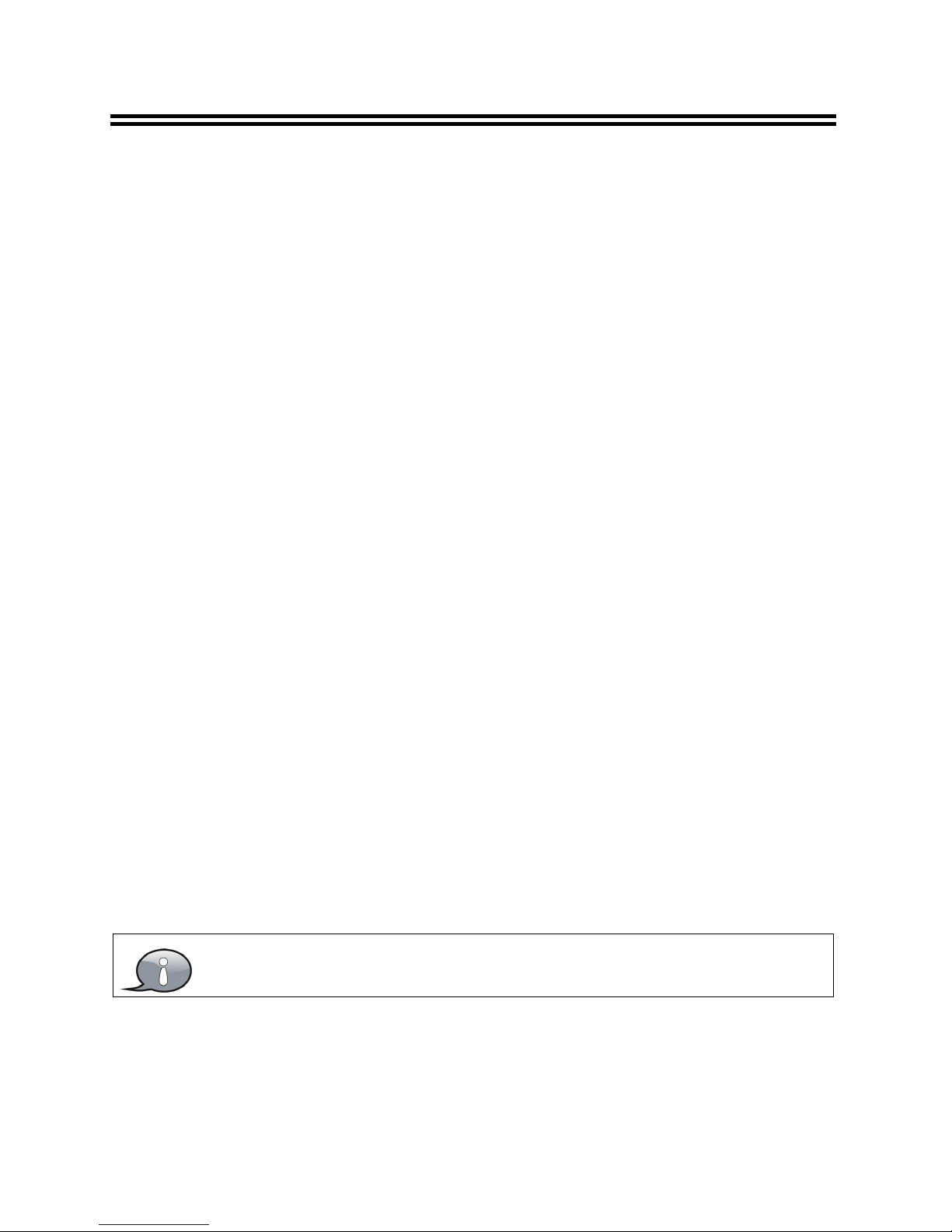
3
Important Safety Instructions
NOTES:
1. Read these instructions.
2. Keep these instructions.
3. Heed all warnings.
4. Follow all instructions.
5. Do not use near water.
6. Clean only with dry cloth.
7. Do not block any ventilation openings. Maintain well ventilated conditions around the
product. Do not put product on a bed, sofa or anything that blocks ventilation. Install
according to the manufacturer’s instructions.
8. Do not install near any heat sources such as radiators, heat registers, stoves or other
apparatus (including amplifiers) that produce heat.
9. Read, heed and follow all instructions to ensure correct and safe installation and
interconnection of the apparatus;
10. The apparatus shall not be exposed to dripping or splashing and that no objects filled with
liquids, such as vases, shall be placed on the apparatus.
11. The mains socket-outlet shall be installed near the apparatus and the mains plug shall
remain readily operable.
12. Protect the power cord from being walked on or pinched particularly at plugs, power
sockets, and the point where they exit from the apparatus.
13. Only use attachments/accessories specified by the manufacturer.
14. Use only with the stand, tripod, bracket, or table specified by the manufacturer, or sold
with the apparatus.
15. Unplug the apparatus during lightning storms or when unused for long periods of time.
16. Refer all servicing to qualified service personnel. Servicing is required when the apparatus
has been damaged in any way, such as power-supply cord or plug is damaged, liquid has
been spilled or objects have fallen into the apparatus, the apparatus has been exposed to
rain or moisture, does not operate normally, or has been dropped.
17. The apparatus shall be connected to a mains socket outlet with a protective earthing
connection.
Do not touch the color LED screen directly by hand.
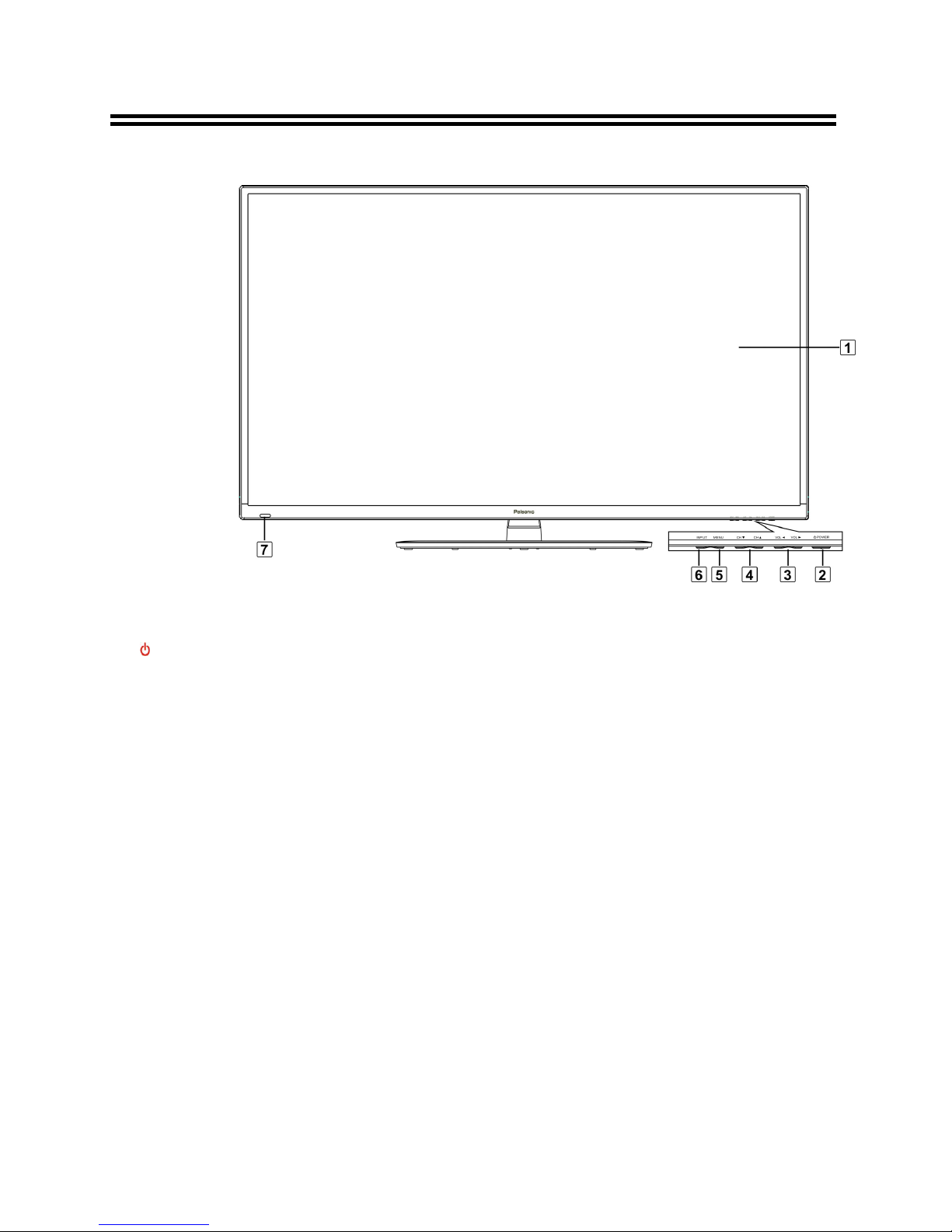
4
View of Unit
Front Panel and Right Side Panel
1.
Color TFT screen
Presents high resolution picture.
2.
POWER button
Press to switch on or off the device (enter or exit the standby mode).
3. VOL◄►buttons
Press to decrease or increase the volume.
When in setup menu, this button also serves the ◄► direction button.
4. CH ▼▲ buttons
Press to page up or down through programs in DTV or ATV mode.
When in setup menu, this button also serves the ▲▼ direction button.
5.
MENU button
Press to enter or exit system setup menu.
6. INPUT button
Press to display a menu of all of the available input sources.
When in setup menu, this button also serves the OK button.
7.
Remote Sensor and Power Indicator
Remote sensor window for the remote control.
In standby mode, it is red; in active mode, it turns green.
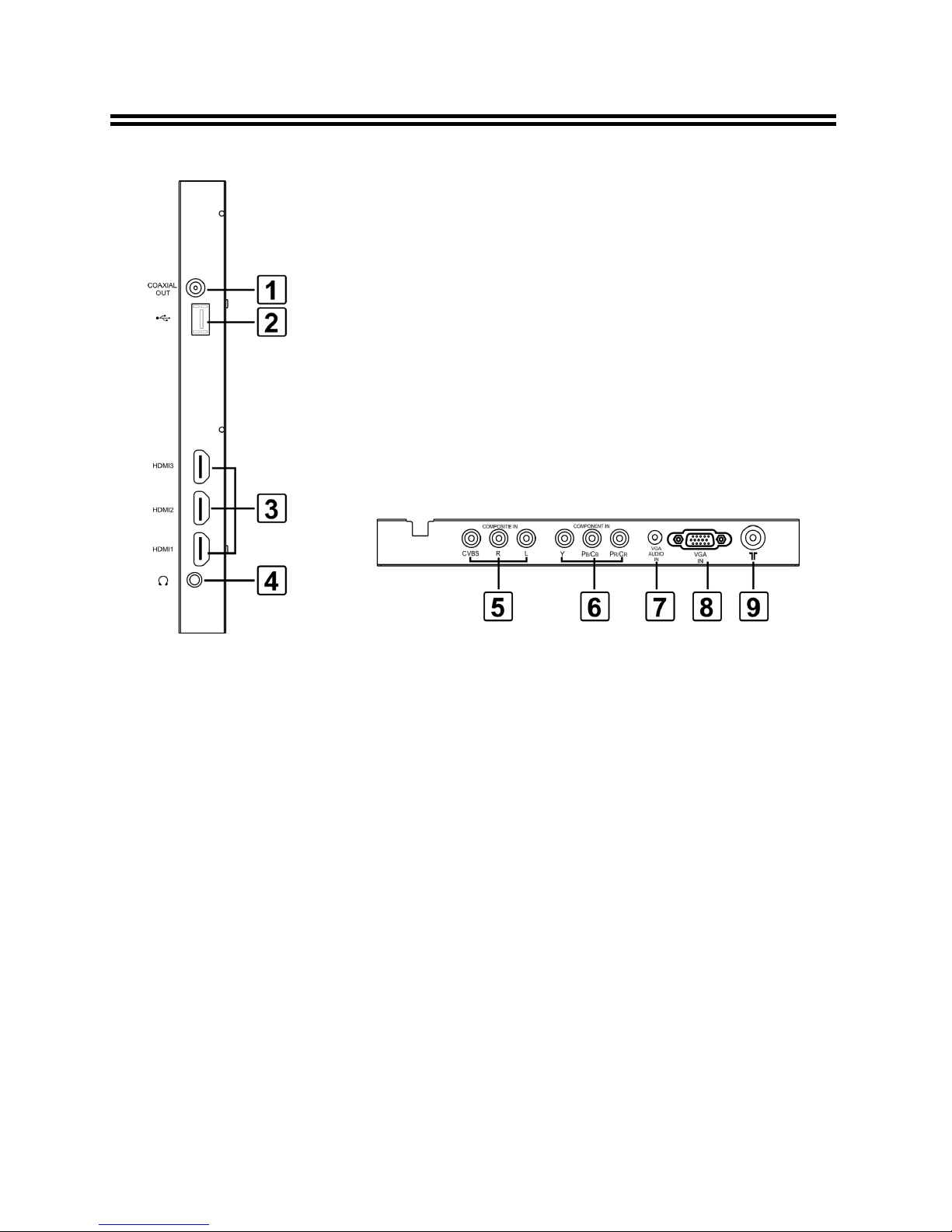
5
View of Unit
Rear Panel
1. COAXIAl OUT Jack
Output the coaxial digital audio signal.
2. USB Port
Connect the USB device.
3.
HDMI1/HDMI2/HDMI3 Input Jack
Connecting for HDMI signal.
4. Headphone Jack
When headphone is inserted, the
loudspeaker is switched off.
5.
COMPOSITE Input Jacks
Connecting for AV signal input in AV
mode.
6
. COMPONENT Input Jacks
Connecting for the COMPONENT input
in YPbPr mode. COMPONENT shares
the same audio jacks with COMPOSITE.
7
.
VGA AUDIO IN Jacks
Connecting for VGA audio signal input.
8
. VGA IN Jack
Connected to the VGA output jack on a
personal computer.
9
.
RF Input Jack
Connected to external antenna to
receive the ATV/DTV program in
ATV/DTV mode.
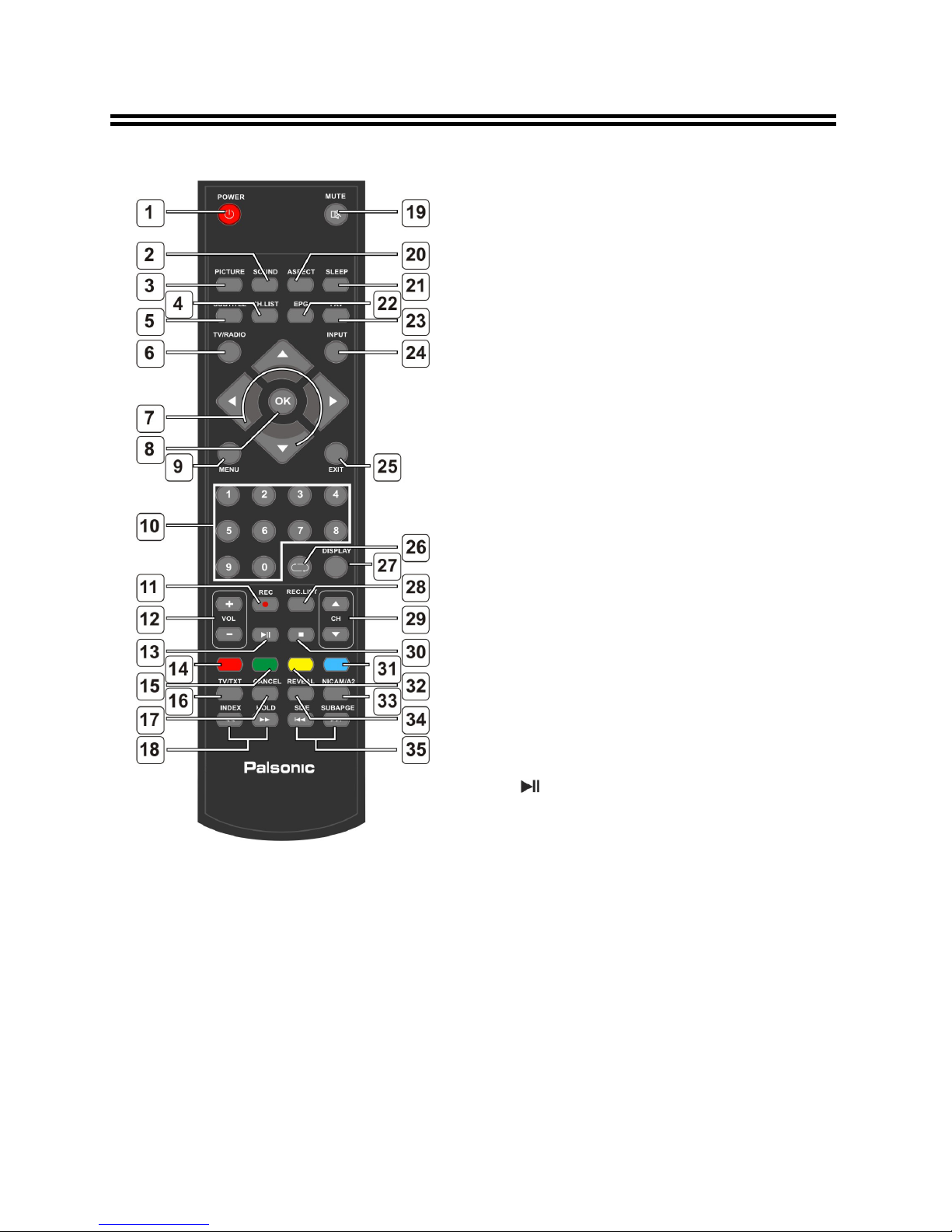
6
Remote Control
Remote Control Drawing
1. POWER button
Press to enter or exit standby mode.
2. SOUND button
Press to select the sound mode: choose
from Standard, Movie, Music, Speech or
User.
3. PICTURE button
Press repeatedly to select the picture
mode: Standard, Mild, Use
ror
Dynamic.
4. CH.LIST button
Press to display the channel list.
5. SUBTITLE button
In DTV/DVD mode, press to select
alternate subtitle languages during
view/playback o
f
a DTV program.
6. TV.RADIO button
Press to select DTV program playback
or Radio program playback in DTV
mode.
7. Direction buttons (▲▼◄►)
In the setup menu, press the ▲▼ button
to select a desired item and press the
◄► button to adjust or set.
8. OK button
Press to confirm selection in the setup
menu.
9. MENU button
Press to enter setup menu or return to
the previous menu.
10. 0~9 Number buttons
Press to select numbers such as TV
channel.
11. REC. button
In DTV mode, press to enter the
recorder.
12. VOL+/- button
Press to increase or decrease the
volume.
13.
Play/Pause button
Press to start or pause the playback.
When in DTV recorder, press to start or
pause the recording.
14. Red Coloured button
In Channel Manager, use the red button
to delete a program.
In teletext mode, it is the teletext color
button.
Other defined functions on the OSD
menu.
15. Green Coloured button
In Channel Manager, use the green
button to skip a program.
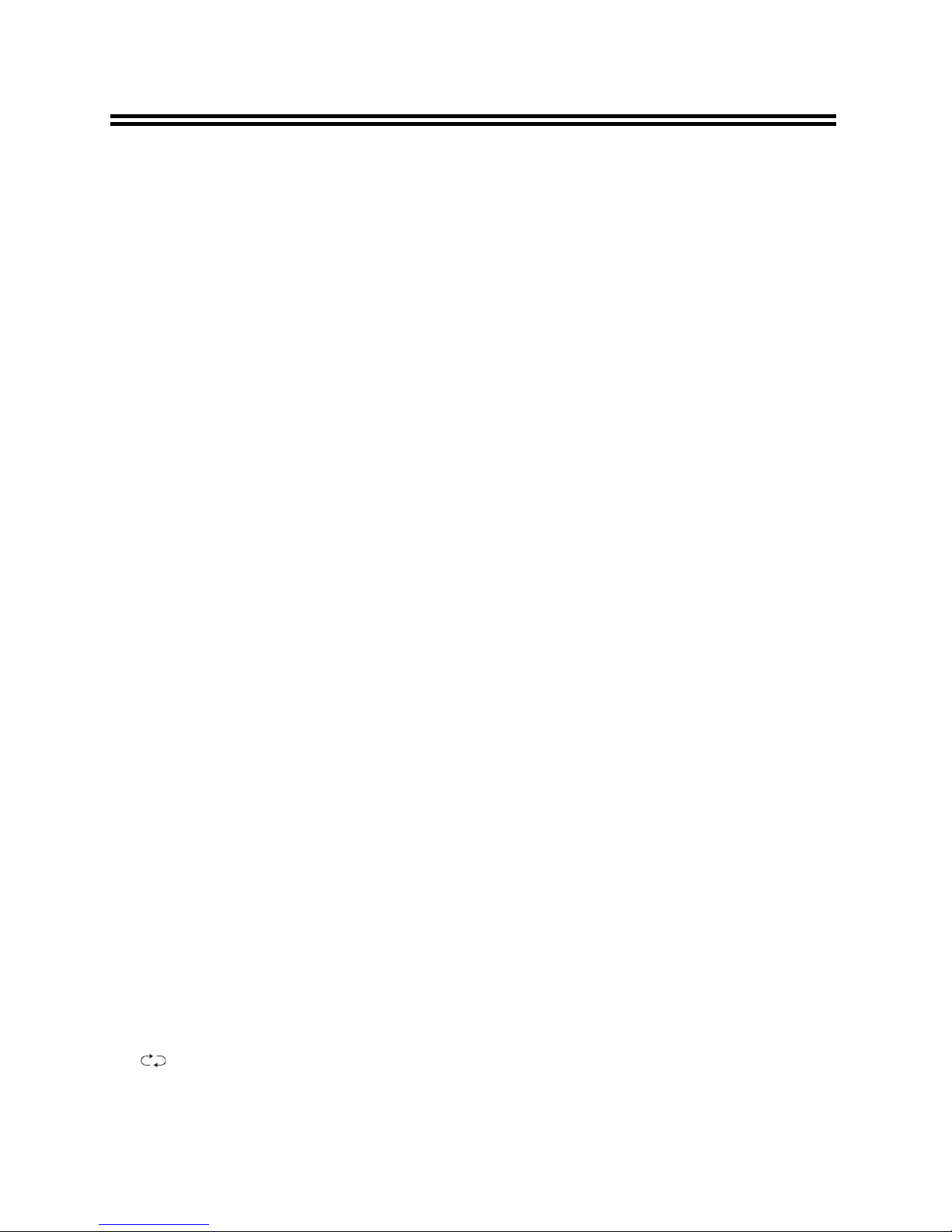
7
Remote Control
In teletext mode, it is the teletext color
button.
Other defined functions on the OSD
menu.
16. TV/TXT
Press to change the mode between TV
and Teletext
17. CANCEL button
Press this button to disable teletext
display and press again to resume.
18. (INDEX)/(HOLD) buttons
Press to search backward or forward in
media player.
In teletext mode, press INDEX button to
select the index page.
In teletext mode, press HOLD button to
hold the current page and press again to
resume.
19. MUTE button
Press to turn on or off the speaker
output.
20. ASPECT button
Press to shift the aspect radio of the
screen.
21. SLEEP button
Press the button repeatedly to select the
desired time to sleep o
r
select Offto
close the function.
22. EPG button
Press to display the Program Guide
menu in DTV mode.
23. FAV button
Press to display the favorite list.
24. INPUT button
Press to enter the source selecting menu,
press the ▲▼ direction buttons or press
the INPUT button repeatedly to select
desired source and press the OK button
to enter the selected source.
25. EXIT button
Press to exit all the OSD on the screen.
26.
button
In ATV or DTV mode, press to return to
the channel previously viewed.
27. DISPLAY button
Press to display the reference
information o
f
the current mode.
28. REC LIST button
Press to display the Record List.
29. CH▲▼ button
In ATV or DTV mode, press to select
analog program o
r
digital program.
30. ■ STOP button
Press to stop playback in media mode.
When in DTV recorder, press to stop the
recording.
31. Blue Coloured button
In Channel Manager, use the blue button
to move programs.
In teletext mode, it is the teletext color
button.
Other defined functions on the OSD
menu.
32. Yellow Coloured button
In Channel Manager, use the yellow
button to rename a program.
In teletext mode, it is the teletext color
button.
Other defined functions on the OSD
menu.
33. NICAM/A2 button
Press to select audio language in DTV
mode. Press to select sound track in
other modes except DTV mode.
34. Reveal button
Press this button to display or remove
concealed information on the screen.
35. (SIZE)/(SUBPAGE) buttons
Press to return to the previous file or skip
to the next one in media player.
In teletext mode, press SIZE button first
time to double the size o
f
teletext letters
in the upperhalfof the screen, second to
double the size of teletext letters in the
lower half o
f
the screen and third to
resume normal status.
In teletext mode, press SUBPAGE
button to look at a sub-page.
