Page 1
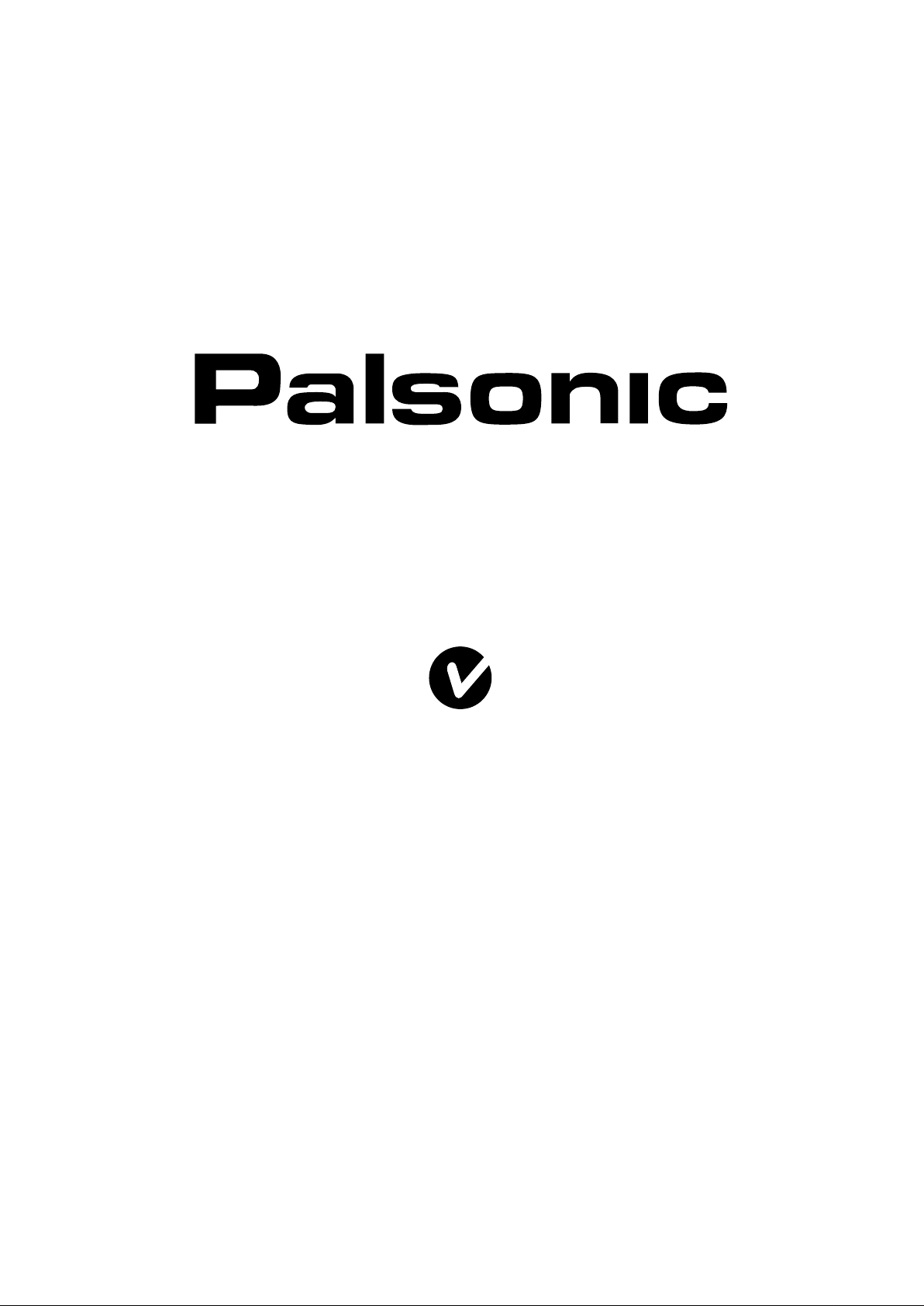
OWNER'S MANUAL
107CM CORDLESS REMOTE PLASMA TELEVISION & MONITOR
MODEL: PDP 4200
N111
PALSONIC CORPORATION PTY LTD
1 JOYNTON AVENUE
WATERLOO NSW 2017 AUSTRALIA
TEL: (02) 9313 7111
FAX: (02) 9313 7555
www.palsonic.com.au
PALSONIC CUSTOMER SERVICE
TELEPHONE
AUSTRALIA: 1300 657 888
Page 2
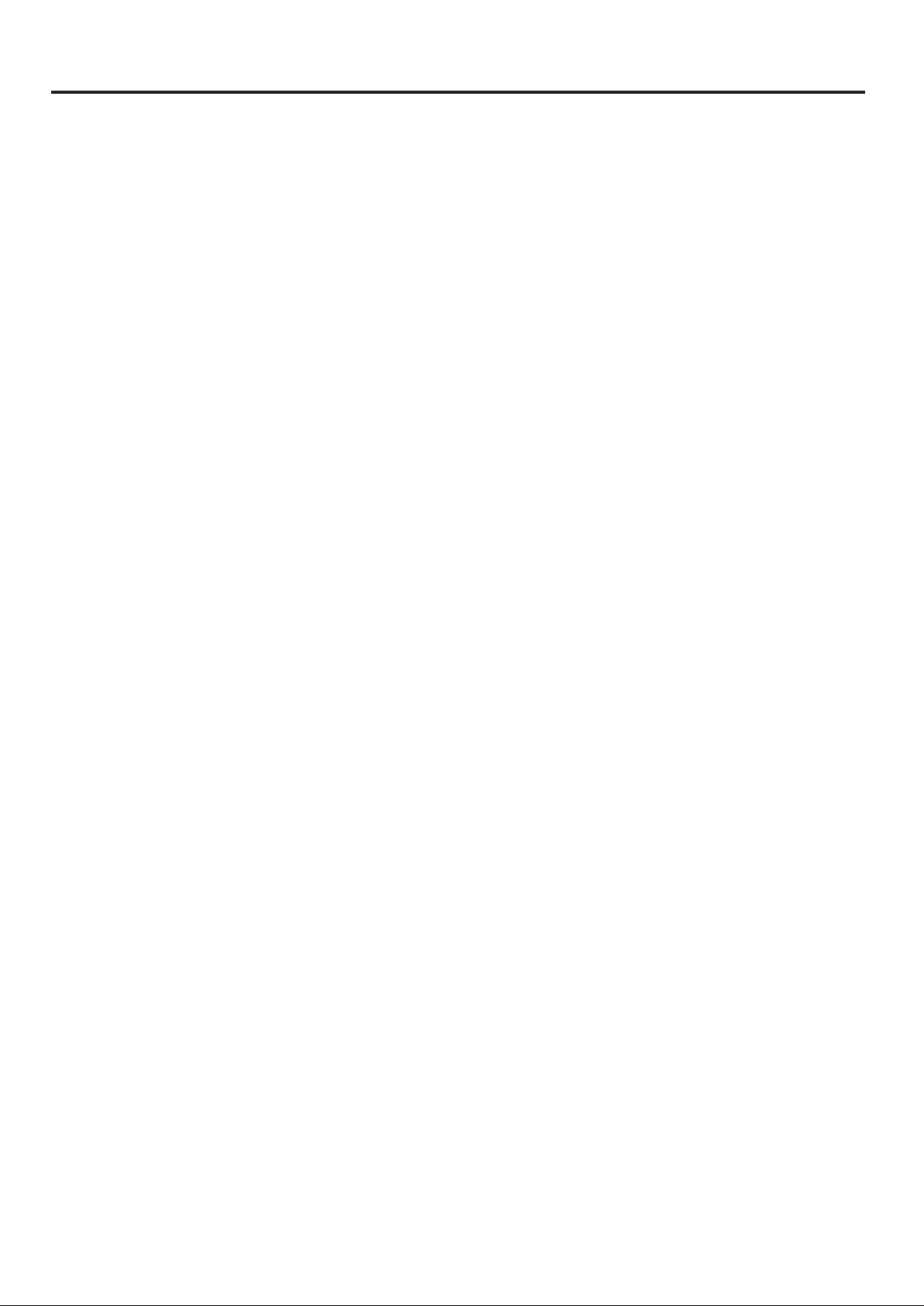
Table of Contents
Table of Contents ...........................................
Important Safety Precautions .........................
Preparations ...................................................
Using the Remote Control ........................
Batteries for the Remote Control .............
Power connection ....................................
Speaker connection .................................
Antenna Connection ................................
Identification of Controls .................................
Main unit (front view) ................................
Main unit (rear view) ................................
Remote Control ........................................
Connections ....................................................
Cautions before connecting .....................
Connect a VCR ........................................
Connect a Camcorder ..............................
Connect a DVD player .............................
Connect a DTV receiver ...........................
Connect a PC ..........................................
Connect a VCR (for recording) or external
amplifier ...................................................
Turning the Unit On and Off ...........................
Memorising the Channels ...............................
Storing Channels in Memory
Automatically ...........................................
Manual Search .........................................
Setting Auto Fine Tune (AFT) ..................
Manual Fine Tuning .................................
Adding and Erasing Channels .................
Basic Operations ............................................
Changing Channels .................................
Adjusting the Volume ...............................
Select input source signal ........................
Setting Channel Options ................................
Editing Channel Label ..............................
Setting Picture ................................................
Customising the Picture ...........................
Using the Preset Picture Mode ................
Setting System ...............................................
Setting the Menu Background ..................
1
2
5
5
5
6
6
7
8
8
9
10
12
12
12
13
14
15
16
17
18
19
19
19
20
20
20
21
21
21
22
23
23
24
24
24
25
25
Setting Colour and sound System ...........
Setting Current Time ...............................
Setting Sleep Timer .................................
Changing Screen Options ..............................
Changing the Scaling mode of Image .....
Freezing the Picture .................................
Changing the Position of the Image ........
Using Digital Pan and Zoom ....................
Setting Sound .................................................
Using the Preset Audio Mode ..................
Customising the Sound ............................
Adjusting the Headphone Volume ...........
Using the Auto Volume ............................
Stereo/Bilingual Selection ........................
Changing Screen Layout ................................
Selecting Screen Layout ..........................
PIP ...........................................................
Split Screen .............................................
POP3 .......................................................
Grid ..........................................................
PIP Operations ...............................................
Viewing the Picture-in-Picture ..................
Swap the Contents of the PIP Image and
Main Image ..............................................
Changing the Position of the PIP Frame .
Adjusting the Size of PIP Frame ..............
Adjustment in PC (VGA) Mode ......................
Adjusting Picture ......................................
Adjusting the Phase and Frequency ........
Adjusting the Picture Automatically .........
Changing the Scaling mode of Image .....
Changing the Position of Image ..............
Displaying the Information .......................
Adjustment in YPbPr Mode ............................
Changing the Scaling mode of Image ......
Changing the Position of Image ...............
Adjusting Image width and height ............
Troubleshooting .............................................
Specifications .................................................
Dimensional Drawings ....................................
25
25
25
26
26
26
27
27
28
28
28
28
29
29
30
30
31
31
31
31
32
32
32
33
33
34
34
34
34
35
35
35
36
36
36
36
37
38
39
1
Page 3
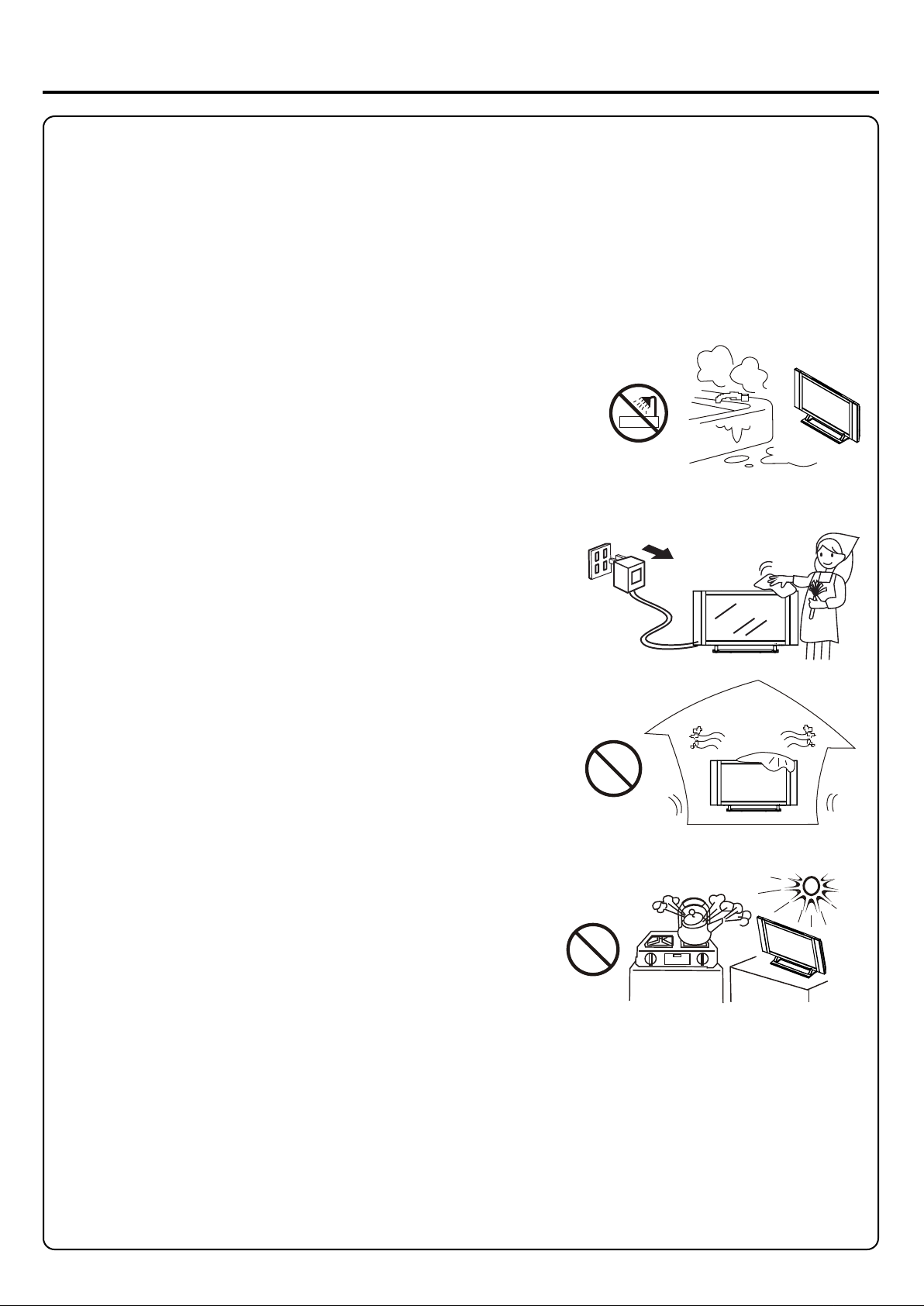
Important Safety Precautions
Electrical energy can perform many useful functions, but it can also cause personal injuries and property damage if improperly
handled. This product has been engineered and manufactured with the highest priority on safety. But IMPROPER USE CAN
RESULT IN POTENTIAL ELECTRICAL SHOCK OR FIRE HAZARD. In order to prevent potential danger, please observe
the following instructions when installing, operating and cleaning the product. To ensure your safety and prolong the service
life of your PDP TV product, please read the following precautions carefully before using the product.
1. Read these instructions---All operating instructions must be read and understood before the product is operated.
2. Keep these instructions---These safety and operating instructions must be kept in a safe place for future reference.
3. Heed all warnings---All warnings on the product and in the instructions must be observed closely.
4. Follow all instructions---All operating instructions must be followed.
5. Do not use this apparatus near water---for example, near a bathtub,
washbowl, kitchen sink, or laundry tub, in a wet basement, or near swimming
pool, and the like.
Do not use immediately after moving from a low temperature to high
temperature environment, as this causes condensation, which may result in
fire, electric shock, or other hazards.
6. Clean only with dry cloth
before cleaning. Do not use liquid cleaners or aerosol cleaners. Use a
damp cloth for cleaning.
7. Ventilation---Do not block any ventilation openings. Install in accordance
with the manufacturer instructions. The vents and other openings in the cabinet
are designed for ventilation. Do not cover or block these vents and openings
since insufficient ventilation can cause overheating and/or shorten the life of
the product. Do not place the product on a bed, sofa, rug or other similar
surface, since they can block ventilation openings. This product is not designed
for built-in installation; do not place the product in an enclosed place such as a
bookcase or rack, unless proper ventilation is provided or the manufacturer's
instructions are followed.
8. Heat sources---Do not install near any heat sources such as radiators,
heat registers, stoves, or other apparatus (including amplifiers) that
produce heat.
---Unplug this product from the wall outlet
9. Grounding or Polarisation---Do not defeat the safety purpose of the polarised or grounding-type plug. A polarised
plug has two blades with one wider than the other. A grounding type plug has two blades and a third grounding prong.
The wide blade or the third prong are provided for your safety. If the provided plug does not fit into your outlet, consult
an electrician for replacement of the obsolete outlet. (America only)
10. Power cord protection---Protect the power cord from being walked on or pinched particularly at plugs,
convenience receptacles, and the point where they exit from the apparatus.
11. Attachments---Only use attachments/ accessories specified by the manufacturer. Do not use attachments not
recommended by the manufacturer. Use of improper attachments can result in accidents.
2
Page 4
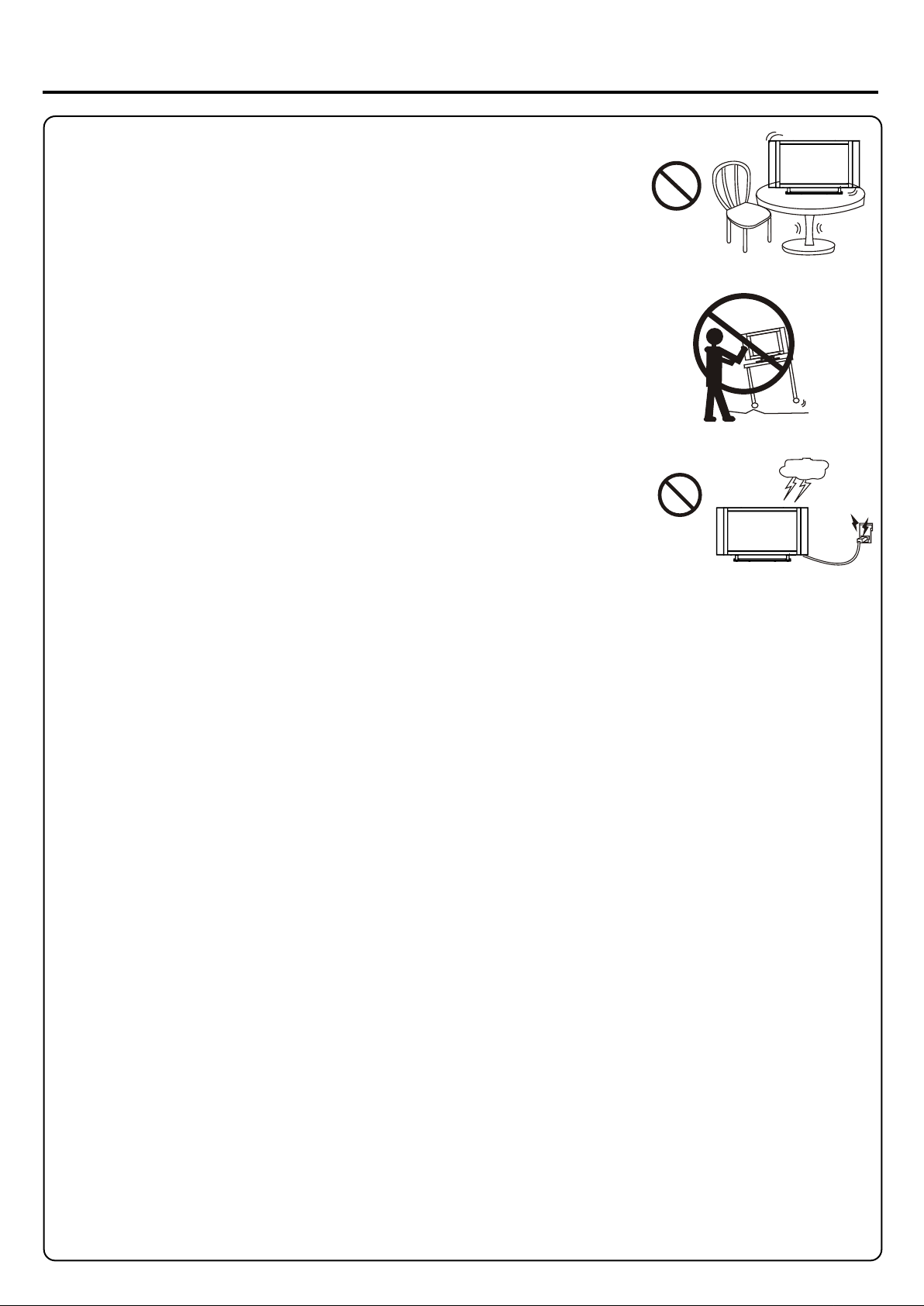
Important Safety Precautions (continued)
12. Stand---Use only with the cart, stand, tripod, bracket, or table specified by the
manufacturer, or sold with the apparatus. Do not place the product on an unstable
trolley, stand, tripod or table. Placing the product on an unstable base can cause the
product to fall, resulting in serious personal injuries as well as damage to the product.
When mounting the product on a wall, be sure to follow the manufacturer's instructions.
Use only the mounting by the hardware recommended manufacturer.
13. Carefully move---When a cart is used, use caution when moving the cart/apparatus
combination to avoid injury from tip-over. Sudden stops, excessive force and uneven
floor surfaces can cause the product to fall from the trolley.
14. Lightning---Unplug this apparatus during lightning storms or when unused for long
of periods time.
For added protection for this television equipment during a lightning storm, or when it is
left unattended and unused for long periods of time, unplug it from the wall outlet and
disconnect the antenna. This will prevent damage to the equipment due to lightning and
power-line surges.
15. Servicing---Refer all servicing to qualified service personnel. Servicing is required when the apparatus has been
damaged in any way, such as power-supply cord or plug is damaged, liquid has been spilled or objects have fallen into
the apparatus, the apparatus has been exposed to rain or moisture, does not operate normally, or has been dropped.
16. Replacement parts---In case the product needs replacement parts, make sure that the service person uses
replacement parts specified by the manufacturer, or those with the same characteristics and performance as the
shock and/or original parts. Use of unauthorised parts can result in fire, electric other danger.
17. Overloading---Do not overload wall outlets, extension cords, or convenience receptacles on other
equipment as this can result in a risk of fire or electric shock.
18. Entering of objects and liquids---Never insert an object into the product through vents or openings. High voltage
flows and/or in the product, and inserting an object can cause electric shock short internal parts. For the same reason,
do not spill water or liquid on the product.
19. Damage, requiring service---If any of the following conditions occurs unplug the power cord from the AC outlet, and
repairs. request a qualified service person to perform
a. When the power cord or plug is damaged.
b. When a liquid is spilled on the product or when objects have fallen into the product.
c. When the product has been exposed to rain or water.
d. When the product does not operate properly as described in the operating instructions.
Do not touch the controls other than those described in the operating instructions. Improper adjustment of controls not
described in the instructions can cause damage, which often requires extensive adjustment work by a qualified technician.
e. If the product has been dropped or the cabinet has been damaged in any way.
f. When the product displays an abnormal condition or exhibits a distinct change in performance. Any noticeable
abnormality in the product indicates that the product needs servicing.
20. Safety checks---Upon completion of service or repair work, request the service technician to perform safety
checks to ensure that the product is in proper operating condition.
21. Wall or ceiling mounting---When mounting the product on a wall or ceiling, be sure to install the product according
to the method recommended by the manufacturer. This is a safety feature.
3
Page 5
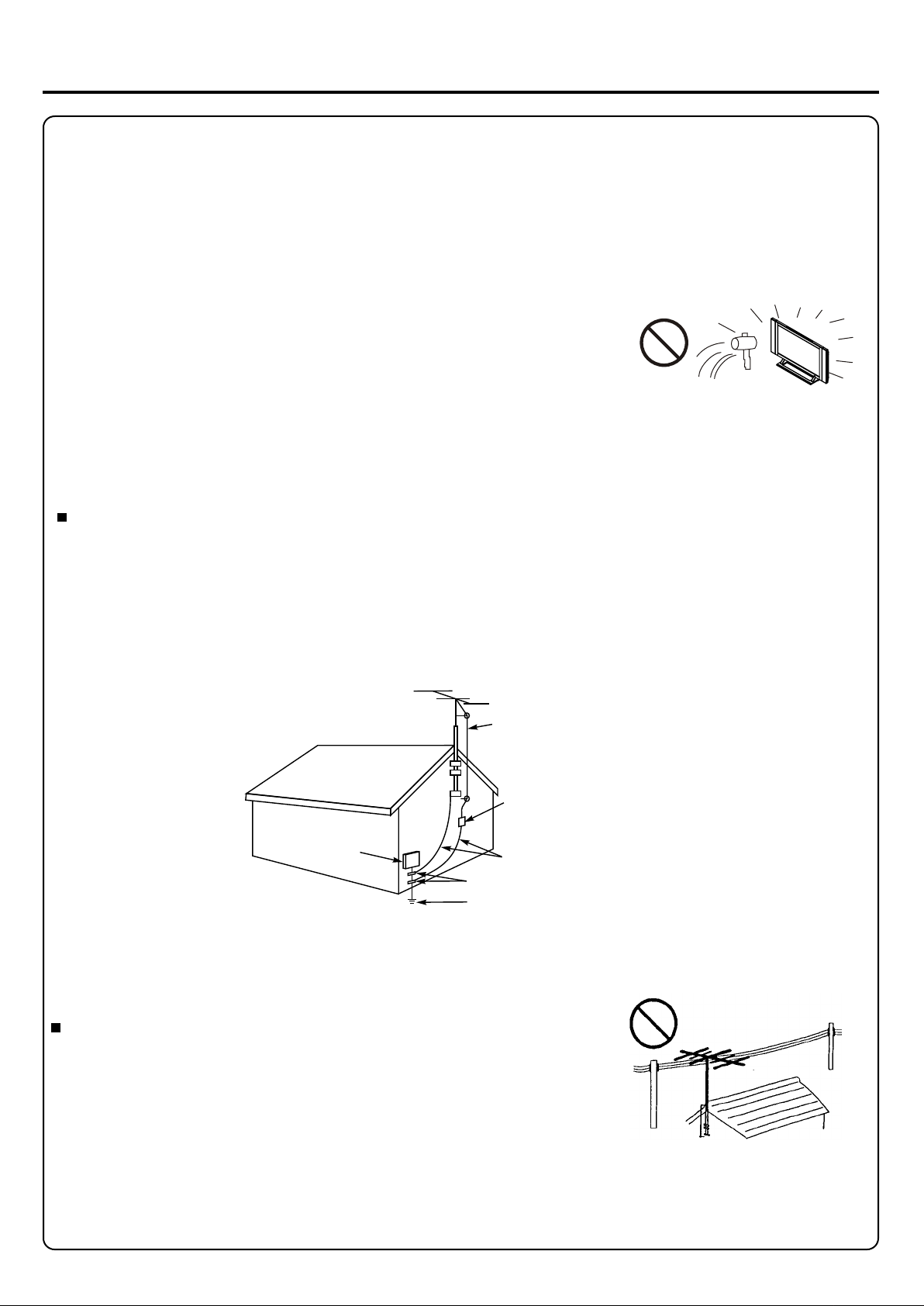
Important Safety Precautions (continued)
22. Power source---This product is intended to be supplied by a listed power supply indicated on the marking label. If you
are not sure of the type of power supply to your home, consult your product dealer or local power company. For added
protection for this product during a lightning storm, or when it is left unattended and unused for long periods of time, unplug it
from the wall outlet and disconnect the cable system. This will prevent damage to the product due to lightning and power line
surges. When the unit has to be used with another power supply voltage, the power cable must be changed. Consult your
product dealer. The socket outlet should be installed near the equipment and easily accessible. Use only the power cord
designated by our dealer to ensure safety and EMC. When connecting other products such as VCRs and personal computers,
you should turn off the power of the unit for protection against electric shock.
23. Panel protection---The PDP panel used in this product is made of glass.
Therefore, it can break when the product is dropped or impacted upon by other
objects. Be careful not to be injured by broken glass pieces in case the PDP panel breaks.
24. Pixel defect---The PDP panel is a very high technology product, giving you finely detailed pictures. Occasionally,
a few non-active pixels may appear on the screen as a fixed point of blue, green or red. Please note that this does not
affect the performance of your product.
If an outside antenna is connected to the television equipment, be sure the antenna system is grounded so as to
provide some protection against voltage surges and built-up static charges. Section 810 of the National Electrical
Code provides information with respect to proper grounding of the mast and supporting structure, grounding of the
lead-in wire to an antenna discharge unit, size of grounding conductors, location of antenna-discharge unit,
connection to grounding electrodes, and requirements for the grounding electrode. (America only)
EXAMPLE OF ANTENNA GROUNDING AS PER
NATIONAL ELECTRICAL CODE
ANTENNA
LEAD IN WIRE
ANTENNA
DISCHARGE UNIT
(NEC SECTION 810-21)
ELECTRIC
SERVICE
EQUIPMENT
GROUNDING CONDUCTORS
(NEC SECTION 810-21)
GROUND CLAMPS
POWER SERVICE GROUNDING
ELECTRODE SYSTEM
(NEC ART 250, PART H)
NEC---NATIONAL ELECTRICAL CODE
An outside antenna system should not be located in the vicinity of overhead
power lines or other electric light or power circuits, or where it can collide with
such power lines or circuits. When installing an outside antenna system, extreme
care should be taken to keep from touching such power lines or circuits, as
contact with them might be fatal.
4
Page 6
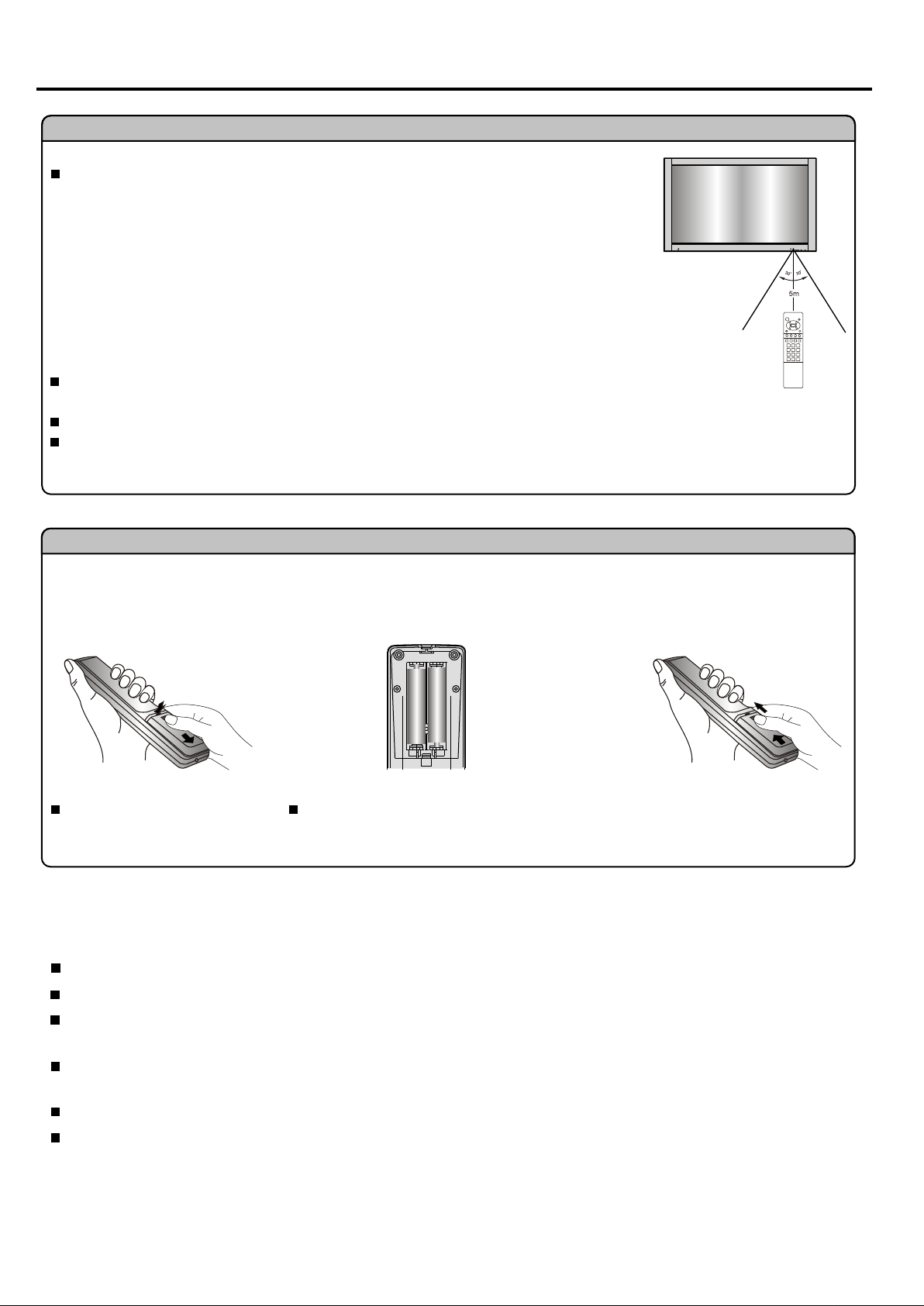
Preparations
Using the Remote Control
Use the remote control by pointing it towards the remote sensor window of the set.
Objects between the remote control and sensor window may prevent proper operation.
Note: the illustration is for your reference only, the remote sensor may locate differently
with different model.
Cautions regarding use of remote control
Do not expose the remote control to shock. In addition, do not expose the remote
control to liquids, and do not place in an area with high humidity.
Do not install or place the remote control under direct sunlight. The heat may cause deformation of the unit.
The remote control may not work properly if the remote sensor window of the main unit is under direct sunlight or
strong lighting. In such a case, change the angle of the lighting or PDP TV set, or operate the remote control closer
to the remote sensor window.
Batteries for the Remote Control
If the remote control fails to operate the PDP TV functions, replace the batteries in the remote control.
1 3
Open the battery cover.
(Slide the cover while pressing
down.)
Precautions on battery use
Improper use of batteries can result in a leakage of chemicals and/or explosion. Be sure to follow the instructions below.
Place batteries with their terminals corresponding to the (+) and (-) indications.
Different types of batteries have different characteristics. Do not mix batteries of different types.
Do not mix old and new batteries. Mixing old and new batteries can shorten the life of new batteries and/or cause old
batteries to leak chemicals.
Insert two size-AAA batteries.
2
(Place the batteries with their terminals
corresponding to the (+) and (-)
indications in the battery compartment.)
Replace the cover and slide in
reverse until the lock snaps.
Remove batteries as soon as they are non-operable. Chemicals that leak from batteries can cause a rash. If chemical
leakage is found, wipe with a cloth.
The batteries supplied with the product may have a shorter life expectancy due to storage conditions.
If the remote control is not used for an extended period of time, remove the batteries from the remote control.
5
Page 7
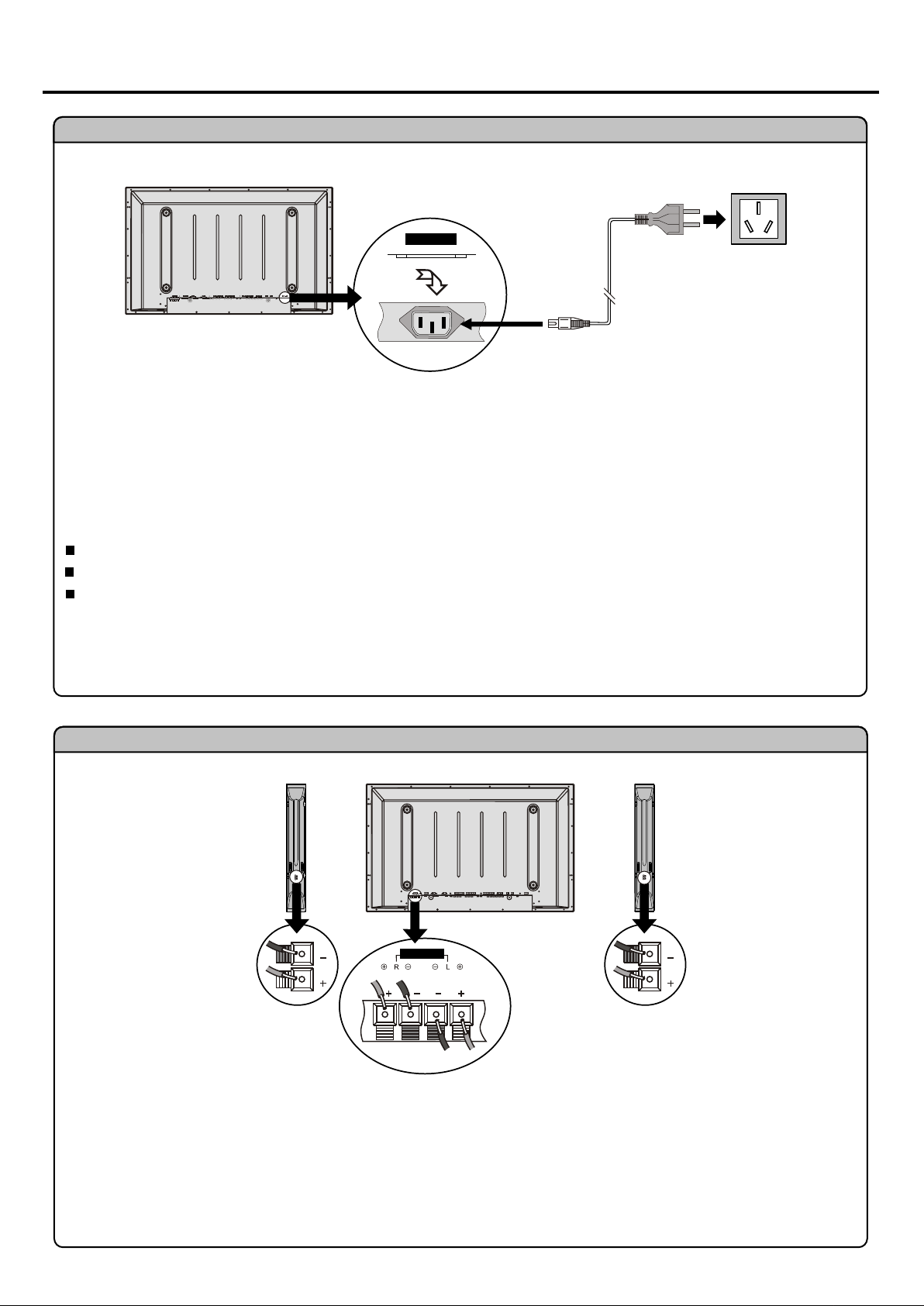
Preparations (continued)
Power connection
AC-INPUT
1. Connecting the female plug to the AC socket on the unit.
2. Connecting the male plug to the wall outlet as illustrated.
Note:
Household
power outlet
Plug into AC outlet
AC cord
This product should be operated only from the type of power source indicated on the marking label.
Always unplug the AC cord from power outlet when not using for a long period of time.
The illustration of the AC plug is for your reference only depending on your area.
Speaker connection
(Black)
(Red)
SPEAKER
(Black)
(Red)
Right
speaker
Left
speaker
Note: the illustration may be different depending on model.
6
Connect the speaker audio cable
to the external speaker output
jack on the unit matching the "+"
and "-" ends of the cable with
colour.
Page 8
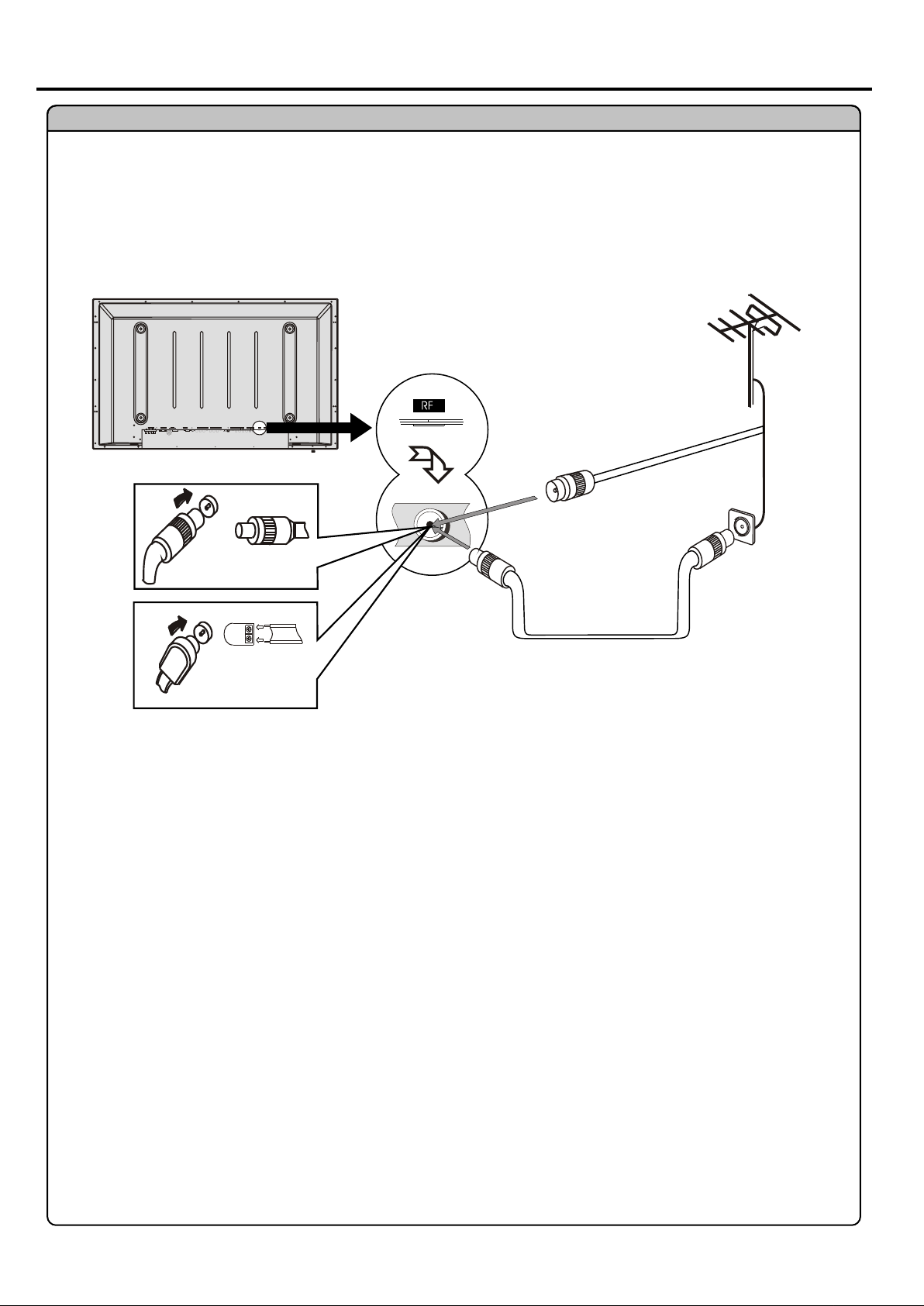
Preparations (continued)
Antenna Connection
INSTALL the unit in a room where direct light will not fall upon the screen. Total darkness or a reflection on the
picture screen may cause eyestrain. Soft and indirect lighting is recommended for comfortable viewing.
Optimum reception of colour requires a good signal and will generally mean that an outdoor aerial must be used.
The exact type and position of the aerial will depend upon your particular area.
Note:
It is recommended that the 75-ohm coaxial cable be used to eliminate interference and noise which may occur
due to radio wave conditions.
The aerial cable should not be bundled with the power cord and the like.
7
Page 9
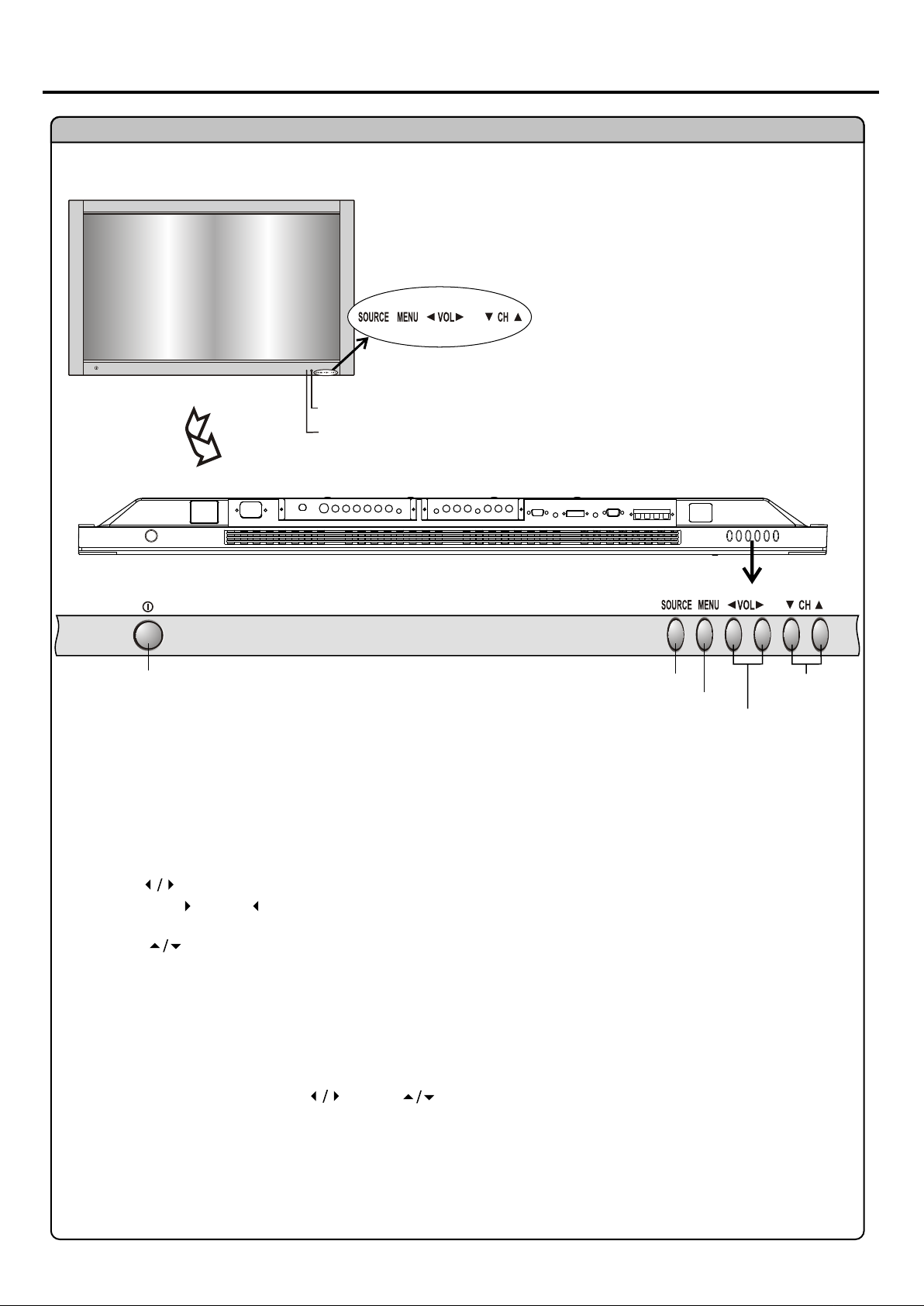
Identification of Controls
Main unit (front view)
REMOTE SENSOR
POWER INDICATOR
A blue indicator lights when the power is on and a
red indicator lights when in the standby mode.
BOTTOM VIEW
POWER SWITCH
SOURCE SELECT
1. SOURCE
Press this button to display SOURCE select menu.
2. MENU
Press this button to access the MENU main page.
3. Volume
Press the VOL or VOL button to directly increase or decrease the sound volume level.
In OSD Menu, press these buttons to adjust the value or setting of each item.
4. Channel
Press these two buttons to directly change the TV channel.
In OSD Menu, press these buttons to choose the OSD items.
CHANNEL
MENU
VOLUME DOWN/UP
DOWN/UP
Note:
Functions of SOURCE, MENU, VOL and CH are also provided to the remote control.
this operation manual provides a description based on operating functions with the remote control.
8
Page 10
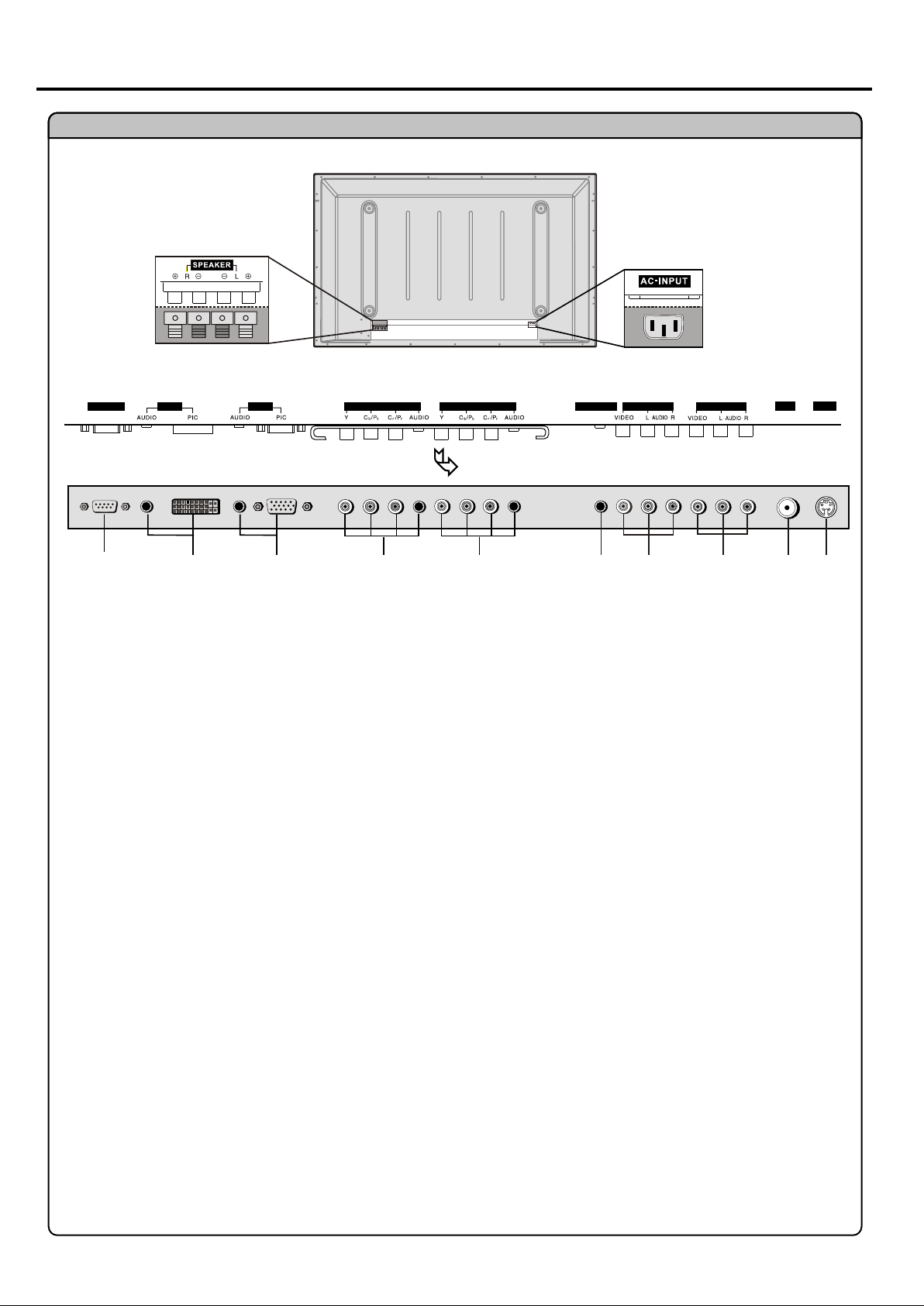
Main unit (rear view)
Identification of Controls (continued)
Speaker output jacks
AC power
input socket
CONTROL
DVI D-SUB
COMPONENT INPUT 1 COMPONENT INPUT 2 AV OUTPUT
HEADPHONE RF SVHS
BOTTOM VIEW
1
2
3
4
5
6
1. RS232 terminal
For service use only. The user cannot operate the unit through the RS232 terminals.
2. DVI input /Audio in
Receives the digital video/audio signals from a set top box or PC.
3. VGA input /Audio in
Connect to the VGA/audio output jacks on your PC.
4. Component inputs 1 (Y, Pb/Cr, Pr/Cr, Audio)
Connect to the audio and component output jacks of a DVD player or Set-Top Box.
5. Component inputs 2 (Y, Pb/Cr, Pr/Cr, Audio)
Connect to the audio and component output jacks of a DVD player or Set-Top Box.
6. Headphone jack
7. AV outputs (Video, Audio L, R)
Connect to the VCR input jacks to record programs.
8. AV inputs (Video, Audio L, R)
Receive a video/audio signals from external sources such as VCR or DVD player.
9. Antenna input
Allows you to connect cable or outdoor antenna.
10. S-Video input
Receive a S-Video signal from external source such as VCR or DVD player.
AV INPUT
7 8 9 10
9
Page 11
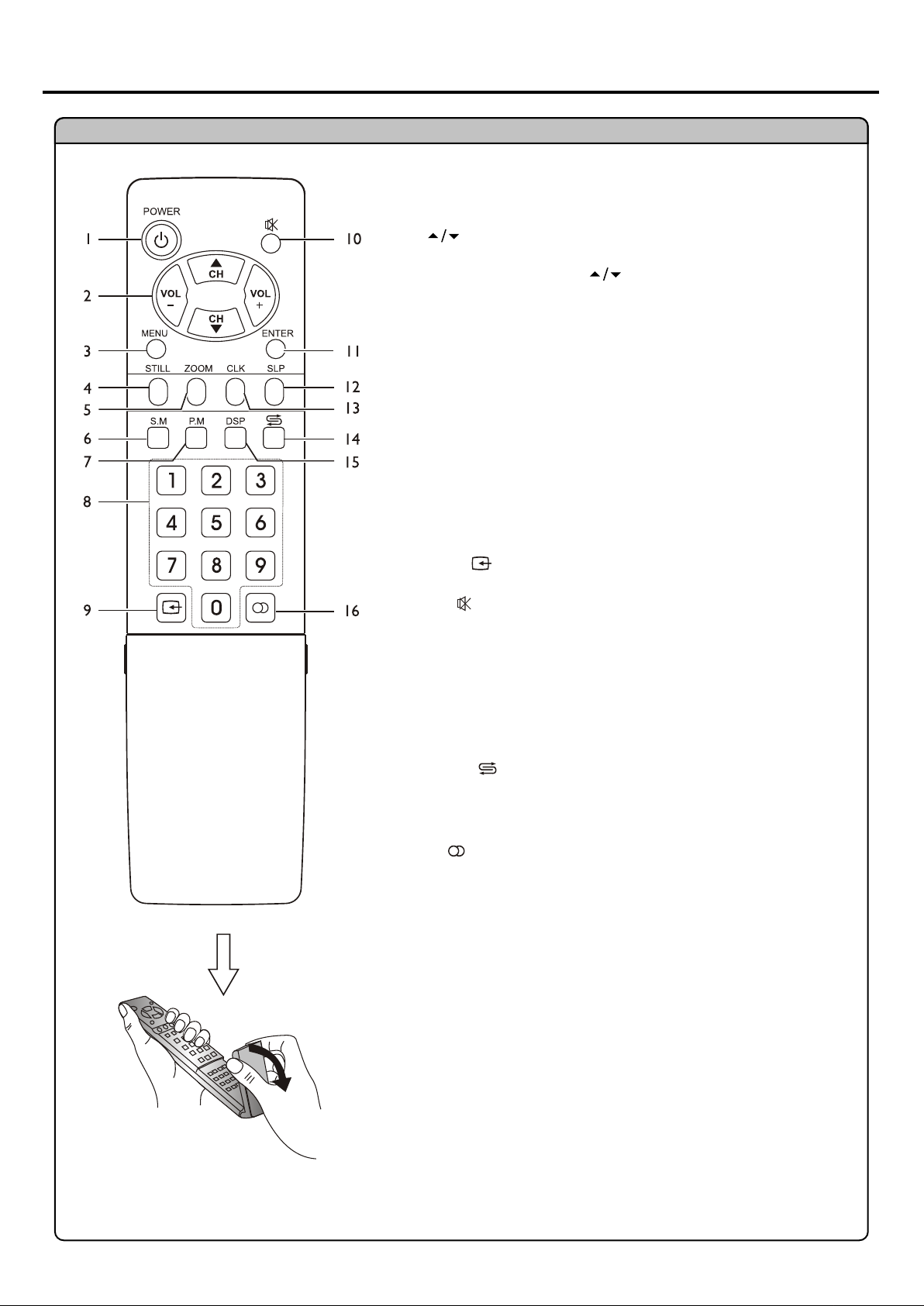
Identification of Controls (continued)
Remote Control
1. POWER
Turn the unit on or off
2. CH , VOL+/Use to switch channels or adjust volume;
In MENU operation, use CH to select menu item and VOL+/to adjust selected item.
3. MENU
To access the MENU main page
4. STILL
To freeze current picture
5. ZOOM
To go into ZOOM or PAN mode
6. S.M
To access sound mode select menu
7. PM
To access picture mode select menu
8. 0~9 digit buttons
Direct channel select
9. SOURCE
To access source select menu
10. MUTE
Sound mute
11. ENTER
To confirm your operation or setting or access the submenu
12. SLP
To access Sleep timer setting menu
13. CLK
To access Current time setting menu
14. RETURN
To quickly jump between current channel and last selected channel.
15. DSP
To display channel status or signal information.
16. MTS
To select the sound multiplex mode.
Flip the cover, open in the
direction of the arrow.
10
Page 12
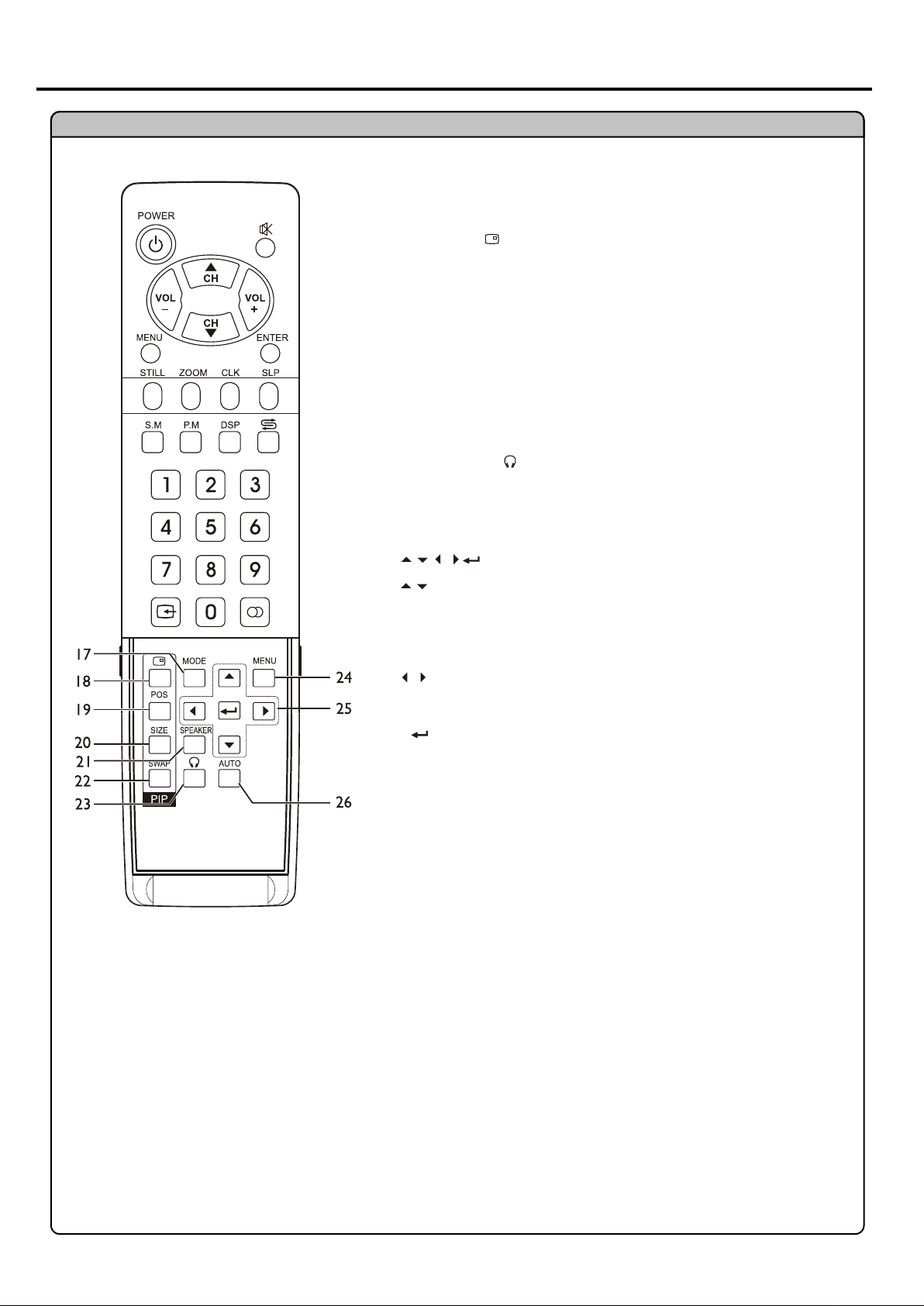
Remote Control
Identifications of Controls (continued)
17. MODE
To access screen layout select menu
18. PIP display
To activate picture in picture
19. POS
To access PIP frame position select menu
20. SIZE
To access PIP frame size adjusting menu
21. SPEAKER
In multi-picture mode, press this button to output the sound of the
selected picture frame from speaker
22. SWAP
To exchange PIP and MAIN PICTURE source
23. HEADPHONE
In multi-picture mode, press this button to output the sound of the
selected picture frame from headphone
24. MENU
To access the MENU main page
25.
: To move upward or downward in menu operation;
To adjust zoom rate in ZOOM mode and pan picture in PAN
mode;
to select picture frame in multi-picture mode, the selected
picture frame displays with a green border;
To move left or right in menu operation;
:
To adjust selected menu item in menu operation;
To pan picture in PAN mode;
:
To confirm your operation or setting or access a submenu
26. AUTO
To rectify the picture automatically in VGA mode
11
Page 13
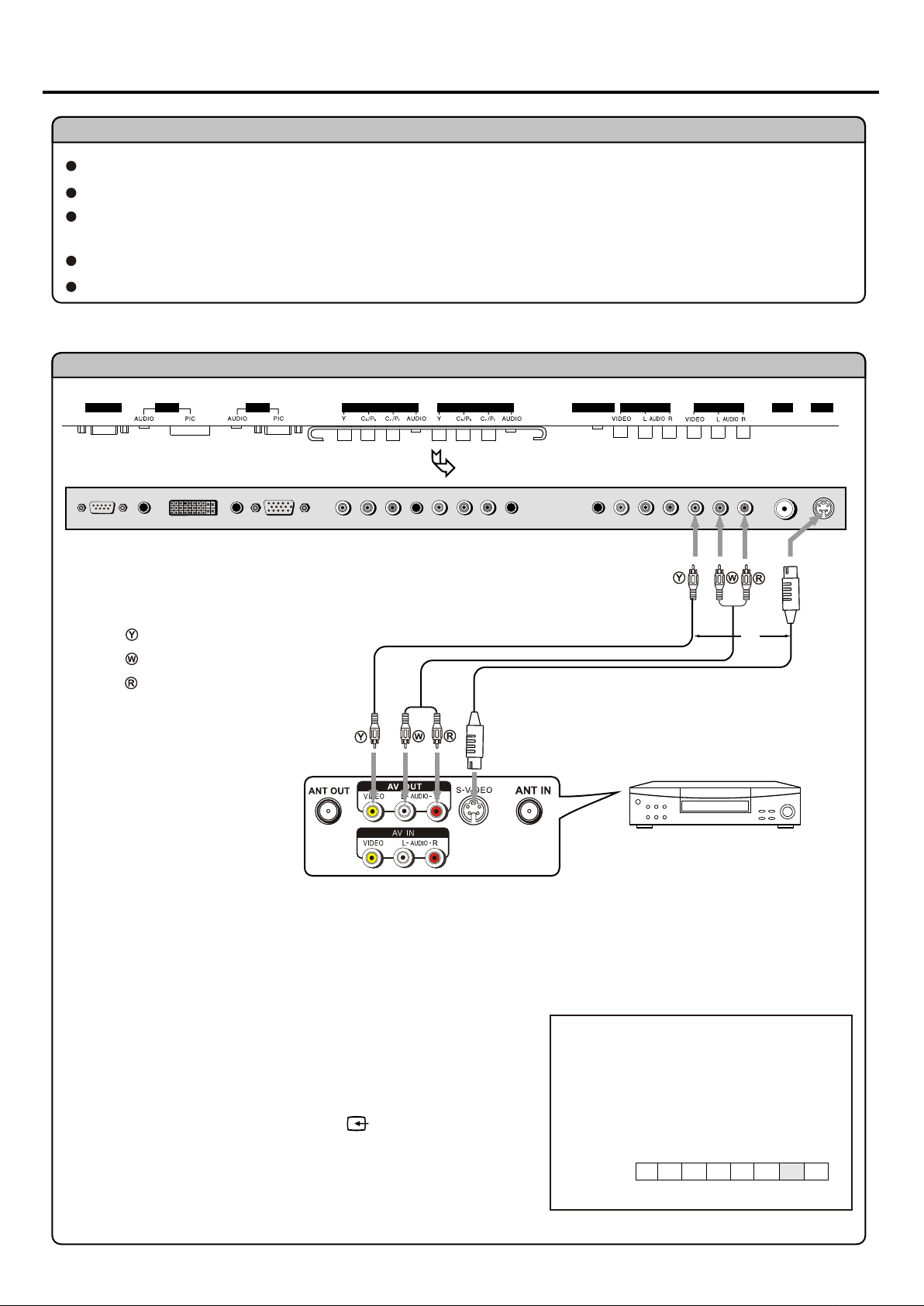
Connections
Cautions before connecting
Carefully check the terminals for position and type before making any connections.
The illustration of the external equipment may be different depending on your model.
Loose connectors can result in image or colour problems. Make sure that all connectors are securely inserted
into their terminals.
Refer to the operating manual of the external device as well.
When connecting an external device, turn the power off on the panel to avoid any issues.
Connect a VCR
CONTROL
DVI D-SUB
Yellow (VIDEO)
White (AUDIO L)
Red (AUDIO R)
COMPONENT INPUT 1 COMPONENT INPUT 2 AV OUTPUT
HEADPHONE RF SVHS
BOTTOM VIEW
Video
cable
Audio
cable
S-video
cable
AV INPUT
or
VCR
Rear of the VCR
How to connect:
Connect the Audio/Video cables between the Audio (L/R)/Video jacks on the unit and VCR.
Note:
For better video, you can use the S-video terminal source supports it.
When you use S-video terminal, the source menu displays SV instead of AV.
The S-Video is prior to Video terminal when they are connected at the same time.
To play VCR
1. Turn on your PDP TV, press SOURCE button on the remote
control.
2. Press VOL+/- to select AV (VIDEO) and press ENTER to confirm.
3. Turn on your VCR, insert a videotape and press the Play button.
12
source
A D H1 H2 C1 C2 AV TV
VIDEO
Page 14

Connect a Camcorder
Connections (continued)
CONTROL
DVI D-SUB
Yellow (VIDEO)
White (AUDIO L)
Red (AUDIO R)
COMPONENT INPUT 1 COMPONENT INPUT 2 AV OUTPUT
HEADPHONE RF SVHS
BOTTOM VIEW
Video
cable
Audio
cable
OUT
IN
AV INPUT
How to connect:
Connect the Audio/Video cables between the Audio (L/R)/Video jacks on the unit and camcorder.
To playback Camcorder
1. Turn on your PDP TV, press SOURCE button on the remote control.
2. Press VOL+/- to select AV (VIDEO) and press ENTER to confirm.
3. Turn on your camcorder and set it to output mode. (For details, refer to your camcorder owner's manual.)
4. Insert the tape into the camcorder and press Play button.
Note:
The operation of the camcorder may be different and is dependent on
your model. Please read the owner's manual of your camcorder to
confirm operation.
13
Page 15

Connections (continued)
Connect a DVD Player
CONTROL
white (audio L)
red (audio R, Pr/Cr)
Green (Y)
Blue (Pb/Cb)
DVI D-SUB
COMPONENT INPUT 1 COMPONENT INPUT 2 AV OUTPUT
HEADPHONE RF SVHS
BOTTOM VIEW
Video
cable
Audio
cable
DVD Player
AV INPUT
Rear of the DVD player
How to connect a DVD Player using Component Video Connections:
Connect the Video cable between the Y, Cb, Cr input jacks on the unit and Y, Cb, Cr output jacks on the DVD player.
Connect the Audio cable between the AUDIO input jack on the unit and AUDIO output jacks on the DVD player.
Note:
If you connect Y, Cb, Cr terminals, please select C1 or C2 in source select menu. Similarly, if the component
video terminals are Y, Pb, Pr, please select H1 or H2.
As an example, we assume that the component video terminals of your DVD player are YCbCr.
In order to use the sound input for component video playback you will require a Stereo 9mm adapter.
To play DVD
1. Turn on your PDP TV, press SOURCE button on the remote
control.
2. Press VOL+/- to select C1 (YCbCr1) or C2 (YCbCr2).
3. Press ENTER to confirm.
4. Turn on your DVD player, insert a DVD disc and press the Play
button.
14
source
A D H1 H2 C1 C2 AV TV
YCbCr1
Page 16

Connect a DTV receiver
Connections (continued)
CONTROL
white (audio L)
red (audio R, Pr/Cr)
Green (Y)
Blue (Pb/Cb)
DVI D-SUB
COMPONENT INPUT 1 COMPONENT INPUT 2 AV OUTPUT
HEADPHONE RF SVHS
BOTTOM VIEW
Video
cable
Audio
cable
AV INPUT
DTV Receiver
Rear of the DTV receiver
How to connect:
Connect the cable or antenna to the antenna input jack on the DTV receiver.
Connect the Video cable between the Y, Pb, Pr input jacks on the unit and Y, Pb, Pr output jacks on the DTV receiver
.
Connect the Audio cable between the AUDIO input jack on the unit and AUDIO output jacks on the DTV receiver.
Note:
In order to use the sound input for component video playback you will require a Stereo 9mm adapter.
To Watch DTV
1. Turn on your PDP TV, press SOURCE button on the remote
control.
2. Press VOL+/- to select H1 (YPbPr1) or H2 (YPbPr2).
3. Press ENTER to confirm.
4. Turn on your DTV receiver.
source
A D H1 H2 C1 C2 AV TV
YCbCr1
15
Page 17

Connections (continued)
Connect a PC
CONTROL
DVI D-SUB
DVI
cable
or
VGA
cable
COMPONENT INPUT 1 COMPONENT INPUT 2 AV OUTPUT
HEADPHONE RF SVHS
BOTTOM VIEW
Audio
cable
PC
AV INPUT
How to connect:
Connect a VGA (or DVI) cable between the VGA (or DVI) jack on the PC and the VGA (or DVI) input jack on the unit
Connect an Audio cable between the AUDIO output on the PC and AUDIO input jack on the unit.
Note:
In order to use the sound input for component video playback you will require a Stereo 9mm adapter.
.
To Watch the PC screen
1. Turn on your PDP TV, press SOURCE button on the remote
control.
2. Press VOL+/- to select A (VGA) or D (DVI).
3. Press ENTER to confirm.
4. Turn on your PC and check for PC system requirements.
5. Adjust the PC screen.
source
A D H1 H2 C1 C2 AV TV
VGA
16
Page 18

Connect a VCR (for recording) or external amplifier
Connections (continued)
CONTROL
DVI D-SUB
To Audio inputs
Audio
cable
COMPONENT INPUT 1 COMPONENT INPUT 2 AV OUTPUT
HEADPHONE RF SVHS
BOTTOM VIEW
Yellow (VIDEO)
White (AUDIO L)
Red (AUDIO R)
Audio
cable
Video
cable
AV INPUT
VCR for recording
External Amplifier
Rear of the VCR
How to connect:
Connect the Audio/Video cables between the Audio (L/R)/Video jacks on the unit and VCR.
Connect the Audio cables between the Audio (L/R) jacks on the unit and external amplifier.
To record program
1. Turn on your PDP TV, select a program you wish to record.
2. Turn on your VCR, insert a videotape for recording.
3. Press the Record button to begin recording.
To enjoy high-quality sound through an external amplifier
1. Turn on your PDP TV, select a program.
2. Turn the main volume of the amplifier to minimum.
3. Turn on the amplifier and adjust for a proper volume.
Note:
The operations of the amplifier may be different depending on model. Please read the owner's manual of your
amplifier to confirm proper operation.
The AV output terminals output audio/video signal inputted from Antenna input or AV inputs.
17
Page 19

Turning the Unit On and Off
Turning the Unit On and Off
Turning On
Insert the power cord into the wall outlet.
Press the Power Switch on the unit.
Press the Power button on the remote control.
The unit will be turned on and you will be ready to use it's features.
Turning Off
With the power on, Press the Power button on the remote control
to turn off the unit temporarily. If you want to cut off the power
completely, press the power switch on the unit directly.
Viewing the Menus and Displays
Your PDP TV has a simple, easy-to-use menu system that appears
on the screen. This system makes it convenient and fast to use
features on the unit.
Viewing the Menus
With the power on, press the MENU button on the remote control.
1
The main menu appears on the screen.
Use the CH to select menu item. Use VOL+/- to adjust
2
value or setting of each item. Use ENTER to confirm or access
items of menu.
On-screen menu will disappear from the screen automatically
after about 15 seconds, or you can press the MENU button
repeatedly to exit the menu.
Note:
To clearly introduce the menu operations, this operation manual provides a
description based on operation with the remote control.
picture
brightness
contrast
sharpness
colour
tint
down for picture settings for current window
50
50
50
50
12
In MENU operations, the buttons have the same function with
3
the CH buttons, the buttons have the same function with
the VOL+/- buttons, the button has the same function with the
ENTER button on the top keyboard.
Displaying Status Information
Press the DSP button on the remote control, the unit will display current status information such as channel
number or signal source, etc.
18
Page 20

Memorising the Channels
Your PDP TV can memorise and store all of the available channels. After the available channels are memorised,
use CH to scan through the available stations.
Storing Channels in Memory Automatically
Press MENU to display the menu main page.
1
Press VOL+/- repeatedly to display options menu page.
2
Press CH to select tv tuner item.
3
Press VOL+ or ENTER to access the submenu.
4
If the search menu does not appear on the screen, press
VOL+/- to select search menu page
Press CH twice to select autoset item.
5
Press ENTER to store channels in memory automatically.
6
The unit will begin memorising all of the available channels.
tv tuner
search
autoset
auto fine tune
fine tune
channel skip
manual search
options
select to activate tuner menu
<select> to enable
<select> to enable
off
off
on
on
50
Note:
The process of auto memory will be stopped if you press the MENU
button. After the process of auto memory, the auto fine tune item will
be set to on automatically.
Before you start auto channel memory, please refer to [Setting colour
and Sound System] on page 25 to select a proper sound system according
to your area.
select to activate autoset
channel searching
please wait or
press menu to cancel
12
Manual Search
Use Manual Search if desired channels cannot be memorised or if you would like to store channels to specific
channel numbers one by one.
Repeat steps 1~4 in [Storing Channels in Memory
1
Automatically] to display search menu page.
Press CH repeatedly to select manual search item.
2
Press VOL+/- to start manual search.
3
search
autoset
auto fine tune
fine tune
channel skip
manual search
<select> to enable
off
off
<select> to enable
on
50
40
Pressing VOL+, the set searches towards higher frequency;
Pressing VOL-, the set searches towards lower frequency;
The search stops when a program is found and this program will
be stored in current channel.
19
select to activate manual search
Page 21

Memorising the Channels (continued)
Setting Auto Fine Tune (AFT)
Repeat steps 1~4 in [Storing Channels in Memory
1
Automatically] to display search menu page.
search
Press CH repeatedly to select auto fine tune item.
2
Press VOL+/- to select on or off.
3
When the AFT is set to On, the unit will automatically tune
the program frequency to provide the best possible picture
and sound.
Manual Fine Tuning
Repeat steps 1~4 in [Storing Channels in Memory
1
Automatically] to display search menu page.
Press CH repeatedly to select fine tune item.
2
Press VOL+/- to fine tune till the best possible picture and
3
sound are obtained.
If you fine tune a program manually, the auto fine tune item will
be turned to off automatically.
autoset
auto fine tune
fine tune
channel skip
manual search
right/left to adjust automatic fine tune
search
autoset
auto fine tune
fine tune
channel skip
manual search
<select> to enable
<select> to enable
right/left to adjust fine tuning
on
off
off
on
<select> to enable
on
off
off
on
<select> to enable
50
50
Adding and Erasing Channels
Use number buttons to directly select a channel that will be
1
added or erased.
Repeat steps 1~4 in [Storing Channels in Memory
2
Automatically] to display search menu page.
Press CH repeatedly to select channel skip item.
3
Press VOL+/- to select on or off.
4
When the item is set to on, the selected channel will be erased.
When the item is set to off, the selected channel will be added.
The erased channels can not be selected by using the CH
buttons unless you use number buttons to input channel number
directly.
search
autoset
auto fine tune
fine tune
channel skip
manual search
right/left to set channel skip
<select> to enable
off
off
<select> to enable
on
50
on
20
Page 22

Basic Operations
Changing Channels
Using the Channel Buttons (CH or CH )
Press the CH or CH to change channels.
When you press the CH or CH , the unit changes channels in sequence. You will see all the channels that the
unit has memorised.
You will not see channels that were erased, not memorised or unavailable.
Direct Accessing Channels
Press the number buttons to go directly to a channel.
To select a one-digit channel:
Input the channel using the 0-9 number buttons directly and then press ENTER or wait for 3 seconds.
To select a two-digit channel:
Input the channel using the 0-9 number buttons directly and then press ENTER or wait for 3 seconds.
To select a three-digit channel:
Input the channel using the 0-9 number buttons directly.
Note:
Be sure to enter the channel within 3 seconds.
When you use the number buttons. You may directly select channels that were erased.
Using the RETURN button
Press this button to switch between the current channel and the previous channel.
Adjusting the Volume
Using the volume buttons (VOL- and VOL+)
Press the VOL+ or VOL- to increase or decrease the volume.
Using the Mute
Using the MUTE button
At any time, you can temporarily turn off the sound using the MUTE button.
Press the MUTE button and the sound turns off.
1
To turn mute off, press the MUTE button again, or simply press either the VOL- or VOL+.
2
21
Page 23

Basic Operations (continued)
Select input source signal
Press the SOURCE button to access source menu.
1
Press VOL+ or VOL- to select a desired input channel.
2
Press ENTER to confirm and the unit display signal from the
3
selected input channel.
A--------VGA, select signal from VGA (5-pin D-sub) terminals.
D--------DVI, select signal from DVI terminals.
H1------YPbPr1, select signal from YPbPr1 terminals.
H2------YPbPr2, select signal from YPbPr2 terminals.
C1------YCbCr1, select signal from YCbCr1 terminals.
C2------YCbCr2, select signal from YCbCr2 terminals.
AV------VIDEO (S-VIDEO), select signal from S-Video or Video terminal.
The S-Video is prior to Video terminal when they are connected at the same time.
TV------Select TV signal.
source
A D H1 H2 C1 C2 AV TV
VGA
22
Page 24

Editing Channel Label
Press MENU to display the menu main page.
1
Press VOL+/- repeatedly to display options menu page.
2
Press CH to select tv tuner item.
3
Press VOL+ to enter.
4
Press VOL+ again to display channel menu page.
5
Press CH to select edit labels item.
6
Setting Channel Options
options
tv tuner
select to activate tuner menu
channel
edit labels
Press VOL+/- to enter into channel label editing mode.
7
Use CH to select a channel you want add label to.
8
Use to select character.
Use to move cursor left or right.
Use SOURCE to clear label text if you wish to reset.
Use MENU to return.
select to edit channel labels
ABC
channel up/down to change channel
up/down/left/right to edit label
source to clear label
menu to return
23
Page 25

Setting Picture
Customising the Picture
Press MENU to display the menu main page.
1
If the picture menu does not display, press VOL+/- repeatedly
to display picture menu page.
Press CH to select the item you wish to change.
2
Press VOL+/- to adjust the value of the item.
3
brightness
contrast
sharpness
colour
tint
picture
50
50
50
50
12
Press MENU to exit.
4
Note:
The tint function is for NTSC only.
Using the Preset Picture Mode
Press P.M to display picture mode select menu.
1
Press VOL+/- to select a desired picture mode.
2
Press MENU to exit.
3
There are three preset picture modes (Normal, Bright and Soft)
and one user-set picture mode (User).
Each preset mode has its own picture settings.
Normal: Select for a normal picture.
Bright: Select for a bright picture.
Soft: Select for a fine/soft picture.
Adjusted settings are stored in User mode.
down for picture settings for current window
Picture mode
menu to return right/left to adjust
Normal
24
Page 26

Setting the Menu Background
Press MENU to display the menu main page.
1
Press VOL+/- to display settings menu page.
2
Press CH to select menu background item.
3
Press VOL+/- to select opaque or translucent.
4
Setting Colour and Sound System
Press MENU to display the menu main page.
1
Press VOL+/- to display settings menu page.
2
Press CH repeatedly to select video format item.
3
Setting System
settings
menu background
language
video format
audio format
right/left to change menu background
settings
menu background
language
video format
audio format
opaque
English
AUTO
BG
opaque
English
AUTO
BG
Press VOL+/- to select a proper colour system.
4
Press CH to select Audio format item.
5
Press VOL+/- to select a proper sound system.
6
Note:
The Audio format function is available in TV mode only.
Setting Current Time
Press the CLK button to display current time menu.
1
Press CH to select hour or minute.
2
Press VOL+/- to adjust.
3
Press MENU to exit.
4
Setting Sleep Timer
right/left to set video format
current time
up/down to move
12 : 0 AM
right/left to adjust
Press the SLP button to display sleep time menu.
1
Press VOL+/- to adjust.
2
Press MENU to exit.
3
25
Sleep time
menu to return
off
right/left to adjust
Page 27

Changing Screen Options
Changing the Scaling mode of Image
Press MENU to display the menu main page.
1
Press VOL+/- to display window menu page.
2
Press CH to select image size item.
3
Press VOL+/- to select a proper image size.
4
The image size can be selected between: fill all, normal, wide
and zoom.
Fill All
The Fill All mode stretches the input vertically and horizontally to fill the display from edge to edge. This mode
is the default mode.
Normal
The Normal mode fills the display vertically with a 4:3 aspect picture, preserving the geometry of the input
format. It performs the same as the Fill to Aspect Ratio mode.
Wide
The Wide mode only affects displays that are greater than 4:3 aspect. If the picture is less than or equal to 4:3
this mode acts as if it is in Normal mode. It is intended to display 4:3 images on a 16:9 panel with the least
picture deformity. The centre of the picture is left unstretched The left and right sides of the picture are stretched
in a non-linear fashion with the areas of greatest distortion on the extreme left and right edges of the picture.
The top and bottom five percent of the picture are cropped.
Zoom
If the display aspect ratio is greater than 4:3 this mode fills the panel horizontally, cropping 10 percent off the
top and bottom of the picture. If the display aspect ratio is less than 4:3 this mode crops the picture by 16.5
percent on all sides and fills the panel with the remaining picture.
image size
h position
v position
freeze window
digital pan and zoom
window
fill all
off
right/left to change image size
50
50
on
Freezing the Picture
Press MENU to display the menu main page.
1
Press VOL+/- to display window menu page.
2
Press CH repeatedly to select freeze window item.
3
4
Press VOL+/- to select on or off.
When you set this item to on, the current picture will be frozen
until you set this item to off.
Note:
This menu item appears only when the current screen layout is full screen.
You can also quickly freeze current picture by using the STILL button.
For the sake of protecting the screen, please do NOT freeze a picture for a long time.
image size
h position
v position
freeze window
digital pan and zoom
right/left to freeze current window
window
fill all
off
50
50
on
26
Page 28

Changing Screen Options (continued)
Changing the Position of the Image
The unit allows you to adjust the position of the image if it is not well-aligned.
Press MENU to display the menu main page.
1
Press VOL+/- to display window menu page.
2
Press CH repeatedly to select h position or v position item.
3
window
image size
h position
v position
freeze window
digital pan and zoom
fill all
off
50
50
on
Press VOL+/- to adjust until the picture is well-aligned.
4
Using Digital Pan and Zoom
Press MENU to display the menu main page.
1
Press VOL+/- to display window menu page.
2
Press CH repeatedly to select digital pan and zoom item.
3
Press VOL+ to enter.
4
5
Press CH to adjust zoom ratio.
Note:
You can quickly access Zoom menu by using the ZOOM button.
Digital pan and zoom are not always available.
right/left to adjust h position
window
image size
h position
v position
freeze window
digital pan and zoom
select to activate digital zoom control
fill all
off
50
50
on
The unit allows you to pan the picture after you zoom in the picture
Repeat steps 1~5 above to zoom in the picture.
1
Press ENTER to access Pan mode.
2
Press VOL+/- or CH to pan the current picture in the
3
relevant direction.
27
1.00
up/down to zoom
<select> for pan
menu to exit
12.34
arrow keys to pan
<select> to zoom
menu to exit
Page 29

Setting Sound
Using the Preset Audio Mode
Press MENU to display the menu main page.
1
Press VOL+/- to display audio menu page.
2
Press CH to select Audio mode item.
3
Press VOL+/- to select a desired Audio mode.
4
Note:
You can not access the treble and bass item unless the Audio mode
is set to User.
Customising the Sound
Press MENU to display the menu main page.
1
Press VOL+/- to display audio menu page.
2
Press CH to select treble, bass or balance item.
3
Press VOL+/- to adjust the value of the item.
4
audio mode
treble
bass
balance
headphone
auto volume
right/left to set audio mode
audio mode
treble
bass
balance
headphone
auto volume
right/left to adjust treble
audio
off
audio
off
cinema
50
50
50
50
on
User
50
50
50
50
on
Using the S.M button
Press S.M to display Audio mode select menu.
1
Press VOL+/- to select a desired Audio mode.
2
Press MENU to exit.
3
There are three preset Audio modes (Cinema, Music and News)
and one user-set Audio mode (User).
Each preset mode has its own Audio settings.
Cinema: Select for a movie program picture.
Music: Select for a music program.
News: Select for a speech or conversation program.
Adjusted settings are stored in User mode.
Adjusting the Headphone Volume
Press MENU to display the menu main page.
1
Press VOL+/- to display audio menu page.
2
Press CH repeatedly to select headphone item.
3
Press VOL+/- to adjust the volume of headphone.
4
audio mode
menu to return
audio mode
treble
bass
balance
headphone
auto volume
right/left to adjust headphone
cinema
right/left to adjust
audio
off
on
cinema
50
50
50
50
28
Page 30

Setting Sound (continued)
Using the Auto Volume
Each broadcasting station has its own signal conditions, which can make it necessary to adjust the volume every
time the channel is changed. "Auto volume" lets you automatically adjust the volume of the desired channel by lowering
the sound output when the modulation signal is high or by raising the sound output when the modulation signal is low.
Press MENU to display the menu main page.
1
Press VOL+/- to display
2
Press CH repeatedly to select Auto volume item.
3
Press
4
VOL+/-
to select on or
Stereo/Bilingual Selection
audio
menu page.
off
.
audio mode
treble
bass
balance
headphone
auto volume
audio
off
on
right/left to set audio mode
cinema
50
50
50
50
You can quickly select sound multiplex mode by using the MTS button on the remote control.
NlCAM Broadcast Selection
This enables the selection of the reception mode when receiving a NlCAM signal. To let you enjoy NlCAM
broadcasting, this TV set receives NlCAM system stereo, bilingual, and monaural broadcasts.
Stereo
When the TV set is receiving a stereo broadcast, please select NlCAM STEREO or NlCAM MONO mode by
pressing the MTS button. When NlCAM MONO mode is selected, the TV sound is output monaurally.
Bilingual
When the TV set is receiving a bilingual program, please select NlCAM DUAL1, NlCAM DUAL2 or NlCAM MONO
mode by pressing the MTS button.
IGR (German stereo system) Broadcasts
This enables the selection of the reception mode when receiving an IGR signal. To let you enjoy IGR broadcasting,
this TV set receives IGR system stereo and bilingual broadcasts.
Stereo
When the TV set is receiving a stereo broadcast, please select STEREO or MONO mode by pressing the
MTS button. When MONO mode is selected, the TV sound is output monaurally.
Bilingual
When the TV set is receiving bilingual program, please select DUAL1, DUAL2 or MONO mode by pressing the
MTS button.
29
Page 31

Changing Screen Layout
Selecting Screen Layout
Using the Layout Menu
Press MENU to display the menu main page.
1
Press VOL+/- to display layout menu page.
2
Press CH to select item.
3
layout
full screen
pip
split screen
pop3
grid
Press VOL+ or ENTER to confirm.
4
Using the MODE button
Press the MODE button to display the screen layout select menu.
1
Press VOL+/- to select item.
2
Press ENTER to confirm.
3
Press MENU to exit.
4
Full Screen
When this item is selected, only main frame displays on the screen.
down for current screen layout options
select to change layout
pip
menu to exit
30
Main Frame
Page 32

Changing Screen Layout (continued)
PIP
When this item is selected, one main frame and one PIP frame
display on the screen at the same time.
Split Screen
When this item is selected, the screen will be split into two
frames.
Main Frame
PIP Frame
POP3
When this item is selected, one main frame and three scanning
frames display on the screen.
Grid
When this item is selected, the screen displays 9 scanning frames.
Main Frame
Main Frame
Split Frame
Scanning
Frame
2
Scanning
Frame
2
3
4
31
31
4 5
7
6
8 9
Page 33

PIP Operations
Viewing the Picture-in-Picture
This unit includes a two-tuner Picture-in-Picture (PIP) feature. This allows you to watch two (2) live broadcasts at
the same time with or without an external video source such as a VCR, cable box, etc.
Press MENU to display the menu main page.
1
layout
Press VOL+/- to display layout menu page.
2
Press CH twice to select pip item.
3
Press VOL+ or ENTER to display pip frame.
4
The screen displays one main frame and one PIP frame.
Press or to select main frame or PIP frame.
5
The selected frame displays with a green border.
Note:
You can quickly open or close PIP frame by directly using the PIP
displaying button.
Many but not all adjustments and settings can be applied to the PIP
picture when the PIP frame is selected.
To cancel PIP frame, press the PIP displaying button or select the
full screen item and confirm.
The audio of the select picture can be output from the speaker or
headphone by using the SPEAKER or button on the remote control.
full screen
pip
split screen
pop3
grid
select activates pip window layout
Main Frame
PIP Frame
Swap the Contents of the PIP Image and Main Image
Press the PIP displaying button to display the PIP frame.
1
Press the SWAP button to swap the contents of the PIP image
2
and main image.
32
Page 34

Changing the Position of the PIP Frame
With the PIP frame displaying, press MENU to display the menu
1
main page.
Press VOL+/- to display window menu page.
2
Press CH repeatedly to select pip position item.
3
PIP Operations (continued)
window
image size
h position
v position
pip size
pip position
fill all
50
50
12
Press VOL+/- to select a desired position for the PIP frame.
4
Using the POS button
Press the POS button to quickly access the pip position select
1
menu.
Press VOL+/- to select a desired position for the pip frame.
2
Press MENU to exit.
3
Adjusting the Size of PIP Frame
With the PIP frame displaying, press MENU to display the menu
1
main page.
Press VOL+/- to display window menu page.
2
Press CH repeatedly to select pip size item.
3
right/left to adjust PIP position
PIP frame
image size
h position
v position
pip size
pip position
Main frame
window
fill all
50
50
12
Press VOL+/- to adjust the size of PIP frame.
4
Press MENU to exit.
5
Using the SIZE button
Press the SIZE button to quickly access the pip size adjusting menu.
1
Press VOL+/- to adjust the size of the pip frame.
2
Press MENU to exit.
3
33
right/left to adjust PIP size
pip size
50
right/left to adjustmenu to return
Page 35

Adjustment in PC (VGA) Mode
With working in VGA mode, this unit allows you to perform many adjustments.
Adjusting Picture
Press MENU to display the menu main page.
1
If the picture menu does not display, press VOL+/- repeatedly
to display picture menu page.
Press CH to select brightness or contrast item.
2
brightness
contrast
phase
frequency
picture
50
50
50
50
Press VOL+/- to adjust the value of the item.
3
right/left to adjust brightness
Adjusting the Phase and Frequency
Press MENU to display the menu main page.
1
If the picture menu does not display, press VOL+/- repeatedly
to display picture menu page.
Press CH to select phase or frequency item.
2
Press VOL+/- to adjust the value of the item.
3
Press MENU to exit.
4
You may find that images blur, depending on the clock phase of your PC's Processor. If you experience
blurring, you can obtain a clearer image by adjusting the phase item.
Adjust the clock frequency of the set's internal clock signal. If shimmering or rainbow-like noise is apparent in
the image, try adjusting the frequency item.
brightness
contrast
phase
frequency
picture
right/left to adjust phase
50
50
50
50
Adjusting the Picture Automatically
If you are not satisfied with the picture, you may quickly adjust the picture by using the AUTO button directly.
After the AUTO button is pressed, the message "Auto running" appears on the screen and the picture adjustments
are automatically activated.
34
Page 36

Adjustments in PC (VGA) Mode (continued)
Changing the Scaling mode of Image
Press MENU to display the menu main page.
1
Press VOL+/- to display window menu page.
2
Press CH to select image size item.
3
window
image size
h position
v position
freeze window
digital pan and zoom
off
fill all
50
50
on
Press VOL+/- to select fill all or Normal.
4
Press MENU to exit.
5
right/left to change image size
Changing the Position of Image
After connecting the unit to your PC, adjust the position of the screen if it is not well-aligned.
Press MENU to display the menu main page.
1
Press VOL+/- to display window menu page.
2
Press CH to select h position or v position item.
3
Press VOL+/- to adjust the value of the item until the screen is
4
well-aligned.
Press MENU to exit.
5
image size
h position
v position
freeze window
digital pan and zoom
window
right/left to adjust h position
off
fill all
50
50
on
Displaying the Information
When the DSP button is pressed in PC (VGA) mode, the unit displays some information such as the vertical
frequency and resolution.
35
Page 37

Adjustments in YPbPr Mode
Changing the Scaling mode of Image
Press MENU to display the menu main page.
1
Press VOL+/- to display window menu page.
2
Press CH to select image size item.
3
Press VOL+/- to select a desired scaling mode.
4
Press MENU to exit.
5
Changing the Position of Image
window
image size
h position
v position
freeze window
digital pan and zoom
h wide
v high
right/left to change image size
off
fill all
50
50
on
50
50
After connecting the unit to your STB, adjust the position of the screen if it is not well-aligned.
Press MENU to display the menu main page.
1
Press VOL+/- to display window menu page.
2
Press CH to select h position or v position item.
3
Press VOL+/- to adjust the value of the item until the screen is
4
well-aligned.
Press MENU to exit.
5
image size
h position
v position
freeze window
digital pan and zoom
h wide
v high
window
right/left to adjust h position
Adjusting Image width and height
Press Menu to display the menu main page.
1
Press VOL+/- to display window menu page.
2
Press CH to select h wide or v high item.
3
Press VOL+/- to adjust the value of the item.
4
Press Menu to exit.
5
image size
h position
v position
freeze window
digital pan and zoom
h wide
v high
window
right/left to adjust h wide
off
off
fill all
50
50
on
50
50
fill all
50
50
on
50
50
36
Page 38

Troubleshooting
Before calling for repair service, check the following items for possible remedies to an
encountered symptom.
Symptoms
"Ghost" or double images
No power
No picture
Good picture but no sound
Good sound but poor colour
Check item
This may be caused by obstruction to the antenna due to high rise buildings
or hills. Using a highly directional antenna may improve the picture.
Check that the AC power cord is plugged into the mains socket.
Unplug the power cord, wait for 60 seconds. Then reinsert plug into
the mains socket and turn on the unit again.
Check antenna connections at the rear of the unit to see if it is properly
connected to the unit.
Possible broadcast station trouble. Try another channel.
Adjust the contrast and brightness settings.
Select a correct input.
Is a non-compatible signal being input?
Increase the VOLUME.
Check that the unit is not muted.
Check Whether the sound is output to headphone.
Adjust the contrast, colour and brightness settings.
Poor picture
Horizontal dotted line
Television not responding to
remote control
Snowy picture and noise
No stable or not
synchronised VGA picture
No output from one
of the speakers
Sometimes, poor picture quality occurs when having activated an S-VHS
camera or camcorder connected and having connected another peripheral
at the same time. In this case, switch off one of the other peripherals.
Check whether the room is too bright.
This may be caused by electrical interference (e.g. hair dryer, nearby
neon lights, etc.)
Turn off the equipment.
Check whether the batteries are working. Replace if necessary.
Clean the remote control sensor lens on the unit.
Do not use the remote control under strong or fluorescent lighting.
The batteries should be inserted with polarity (+, -) aligned.
Check the antenna connection.
Check if you have selected the correct VGA mode in your PC.
Adjust Balance in the audio menu.
Note:
If your problem is not solved, restart your TV by turning it off and then on again once.
Never attempt to repair a defective TV yourself.
37
Page 39

Specifications
Type
Display Size diagonal
Display Feature
Resolution
Pixel Pitch
Maximum Colours
Brightness
Contrast
Viewing Angle
TV Tuner & Colour System
Tuner
TV System PAL/SECAM/NTSC
Audio Speaker System
Maximum Audio Output
Power Supply
Power Consumption
Weight (kg) TV unit/TV unit with Stand
TV Unit Dimension (WxHxD) (mm)
PDP TV
107cm
852 X 480
1.095 X 1.110 mm
16,777,216
640 nit
1000:1
160 /160
Tuner x 2
10W x 2
AC 240V, 50Hz
400W
32/37 (Excluding Speakers)
1050 x 645 x 79 (Excluding Speakers)
00
TV Unit Dimension (WxHxD) (mm) with Stand
Terminals
Video In
Video Out
Audio In
Audio Out
RF :TV/CATV 75ohms coaxial x 1
AV: RCA 75ohms composite video x 1
S-Video: 4-pin DIN x 1
D-Sub 15 x 1
DVI x 1
YPbPr/YCbCr (Support HDTV): RCA 75 ohms x 2
RCA 75 ohms
L/R RCA for S-Video or AV x 1
Stereo mini phone Jack for PC x 1
Stereo mini phone Jack for DVI x 1
Stereo mini phone Jack for YPbPr/YCbCr x 2
L/R RCA for Video Out x 1
Headphone Jack: Stereo mini phone Jack x 1
Speaker Out x 2
Other
Other Features
Display Format Supported by This Unit
For VGA: 640x480 @ 60Hz,72Hz,75Hz,85Hz;
1024x768 @ 60Hz,75Hz,85Hz;
For DVI: 640x480 @ 60Hz,72Hz,75Hz,85Hz;
1024x768 @ 60Hz,75Hz,85Hz;
For YPbPr: 480P @ 50Hz,59Hz,60Hz;
1080i @ 50Hz,59Hz,60Hz.
RS232 x 1
Double Screen, Picture in Picture, Sleep Timer, Picture Freeze
1050 x 733 x 287 (Excluding Speakers)
800x600 @ 60Hz,72Hz,75Hz,85Hz;
1280X 1024 @ 60Hz.
800x600 @ 60Hz,72Hz,75Hz,85Hz;
1280X 1024 @ 60Hz.
720P @ 50Hz,59Hz,60Hz;
38
Page 40

Dimensional Drawings
1050
1245
79
645
733
777
Design and specifications are subject to change without notice.
(Unit: mm)
39
Page 41

PALSONIC CORPORATION PTY LTD
1 JOYNTON AVENUE
WATERLOO NSW 2017 AUSTRALIA
TEL: (02) 9313 7111
FAX: (02) 9313 7555
www.palsonic.com.au
PALSONIC CUSTOMER SERVICE
TELEPHONE
AUSTRALIA: 1300 657 888
604-PS42D83-03
