Page 1
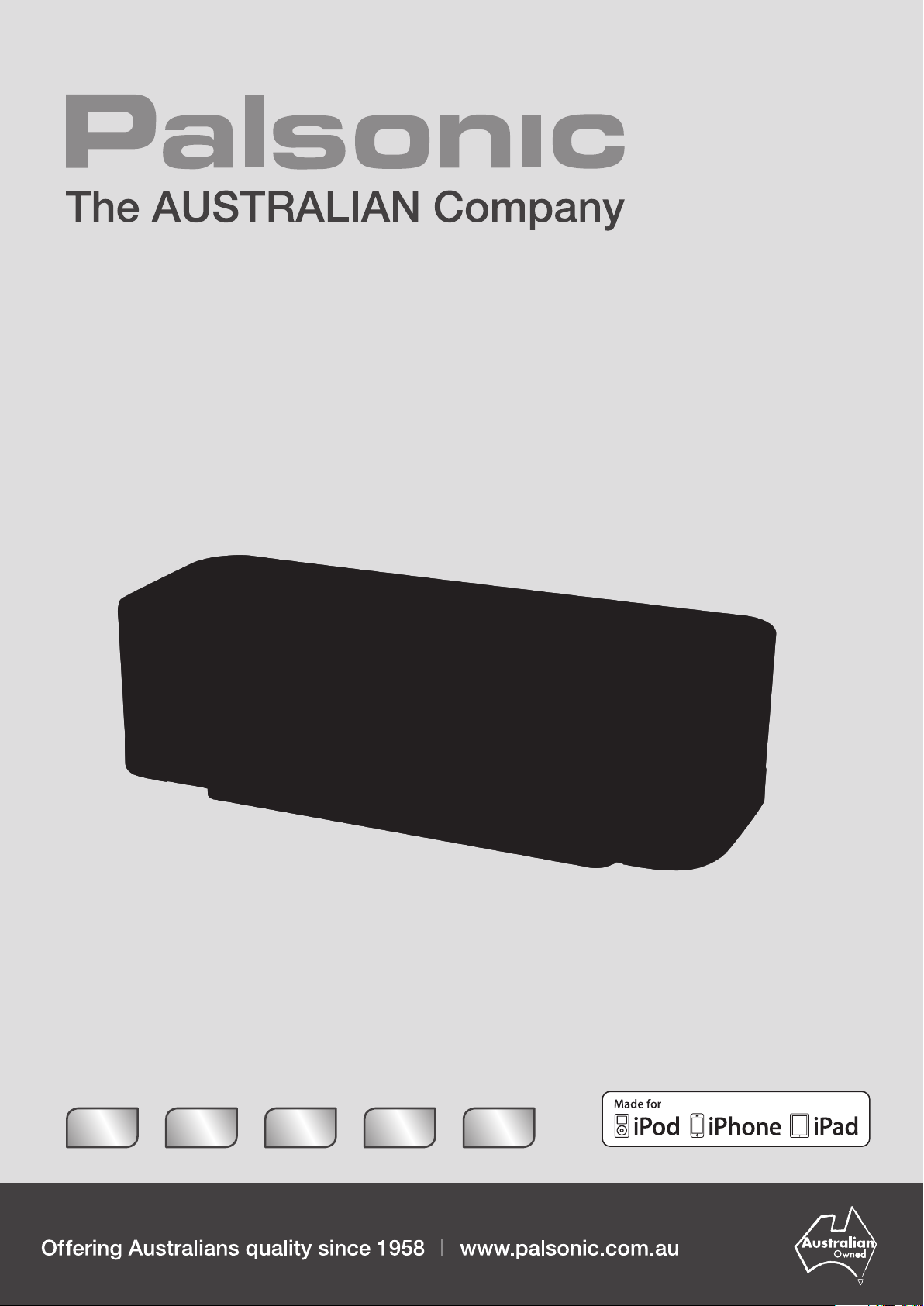
User’s Manual
iP12iPA
Docking System with FM PLL Radio and Radio Alarm Clock
PRODUCT SHOT HERE
PLL
DIGITAL
TUNE R
BLUE
LCD
DISPLAY
CLOCK
QUARTZ
DIGITAL
IR
REMOTE
CONTROL
2WAY
SPEAKER
SYSTEM
Page 2
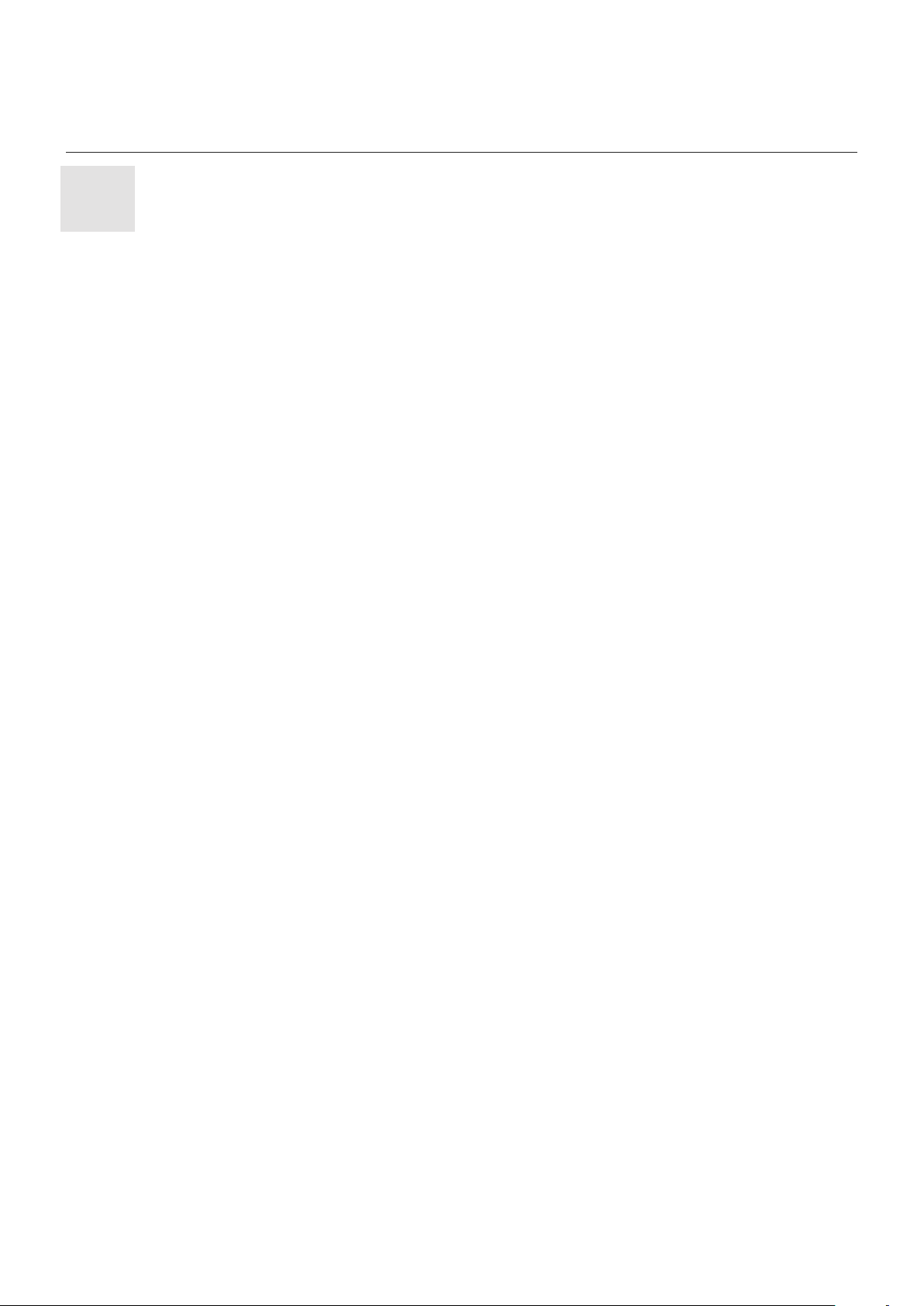
Important safety instructions
These warnings are in the interests of your safety, ensure that you understand them all before installing or
using this appliance. Please read this user manual carefully and retain for future reference. Your safety is
of paramount importance. If you are unsure about any of the meanings or these warnings contact Palsonic
Customer Service 1300 657 888.
• Before plugging your appliance in check that the
electric supply complies with the rating (voltage,
frequency) of the electric appliance. The rating plate
is usually on the back of the appliance.
• The appliance should always be plugged into an
individual power socket to prevent overloading,
which could cause a possible re hazard from
overheated wires.
• The appliance should be serviced or repaired only
by Palsonic’s Customer Service department or by an
authorised service centre as appointed by Palsonic.
Only genuine spare parts should be used. Under
no circumstances should you attempt to repair the
appliance yourself. Contact Palsonic Customer
Service 1300 657 888.
• Do not use the appliance if the power cord is
damaged. It must be replaced immediately with
a new power cord. Contact Palsonic Customer
Service 1300 657 888. The appliance must be
properly earthed. Palsonic is not responsible for any
accident caused by improper earthing or operation.
• The appliance must be positioned so that the power
plug is accessible.
• Never pull the power cord to disconnect it from the
power socket, grasp the plug and pull it from the
power socket.
• Never drag the appliance by the power cord.
• Keep the power cord away from heated surfaces.
• This is an electrical appliance, to avoid injury or
death from electrical shock do not operate the
appliance with wet hands, while standing on a
wet surface or while standing in water. Do not use
outdoors or in wet conditions.
• The rating label for this product located on the
bottom of the unit.
• When electrostatic discharge (ESD) occurs at the
front surface (whether metal or plastic) or near any
part or any button of this unit, or at the USB port
and / or SD-card slots (if they exist on this product),
there may be a possibility that the product may stop
operation and / or shut down immediately. This is
a normal condition and intended to protect the unit
and internal components against damage. In such
a case, please reset the unit (by disconnecting and
reconnecting AC-power source) to revert the unit to
normal operation.
• Danger of explosion if battery is incorrectly replaced.
Replace only with the same or equivalent type.
• ‘Made for iPod’ and ‘Made for iPhone’ mean that an
electronic accessory has been designed to connect
specically to iPod, iPhone, respectively, and has
been certied by the developer to meet Apple
performance standards. Apple is not responsible for
the operation of this device or its compliance with
safety and regulatory standards. Please note that the
use of this accessory with iPod, iPhone may affect
wireless performance.
• It is NOT recommended to use the appliance with an
extension cord or power board. Please ensure that it
is plugged directly into the power socket.
Page 3
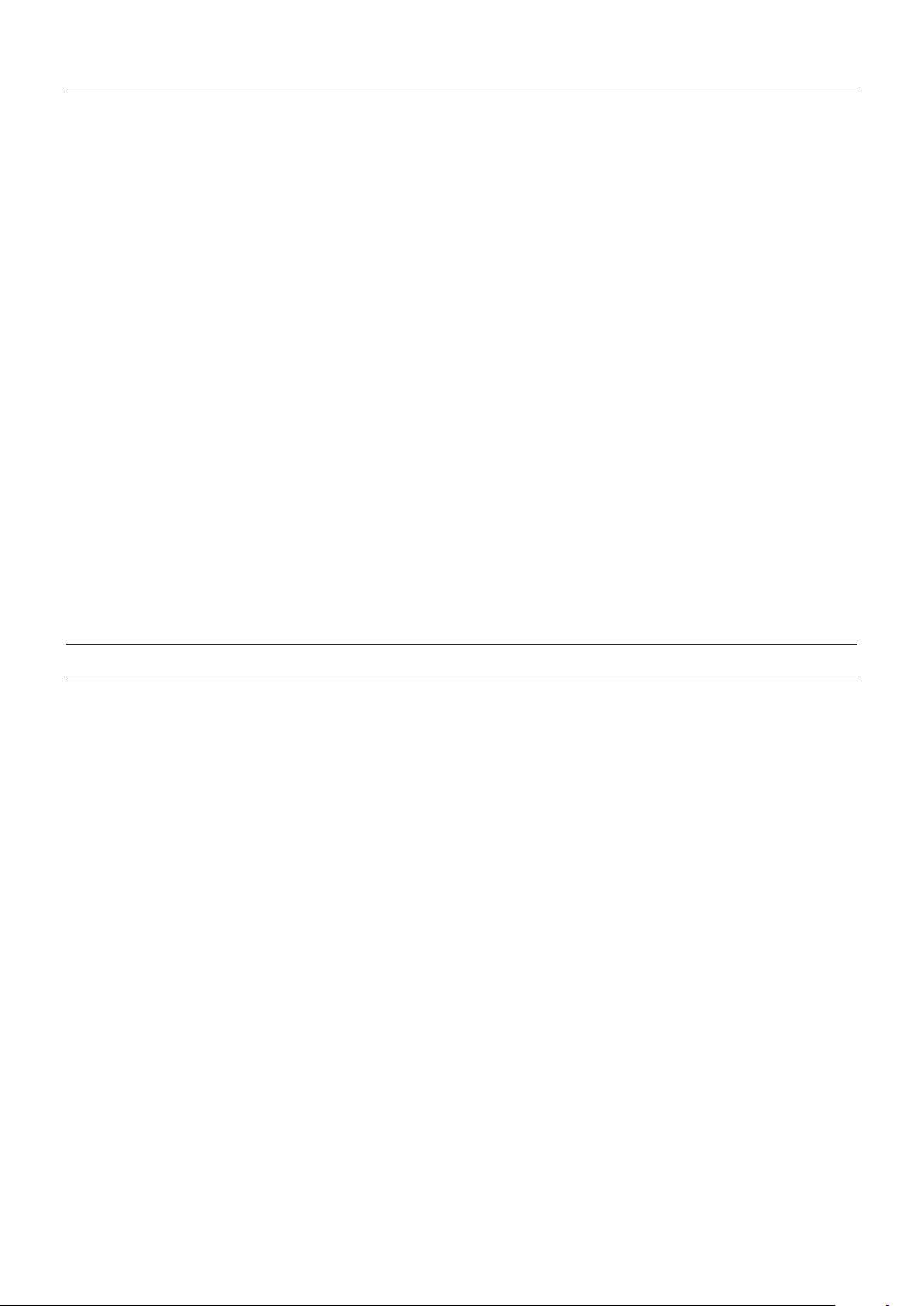
Description of the appliance 2
1
Using the appliance 4
Digital Clock Function 4
How to Set the Clock 4
Alarm Function 5
How to Set the Alarm 5
Alarm Mode Setting 5
Snooze Function 5
Automatic Power Off Sleep Finction 6
Volume Control 6
Music Equaliser 6
Dimmer Function 6
Operating the Radio 7
Radio Memory 7
Operating the iPod, iPhone or iPad 8
Repeat Playback Function of the iPod, iPhone or iPad 9
Using the Audio Line In Connection (AUX nput) 9
iPod, iPhone or iPad Rear Support Stand 9
Specications
Page 4
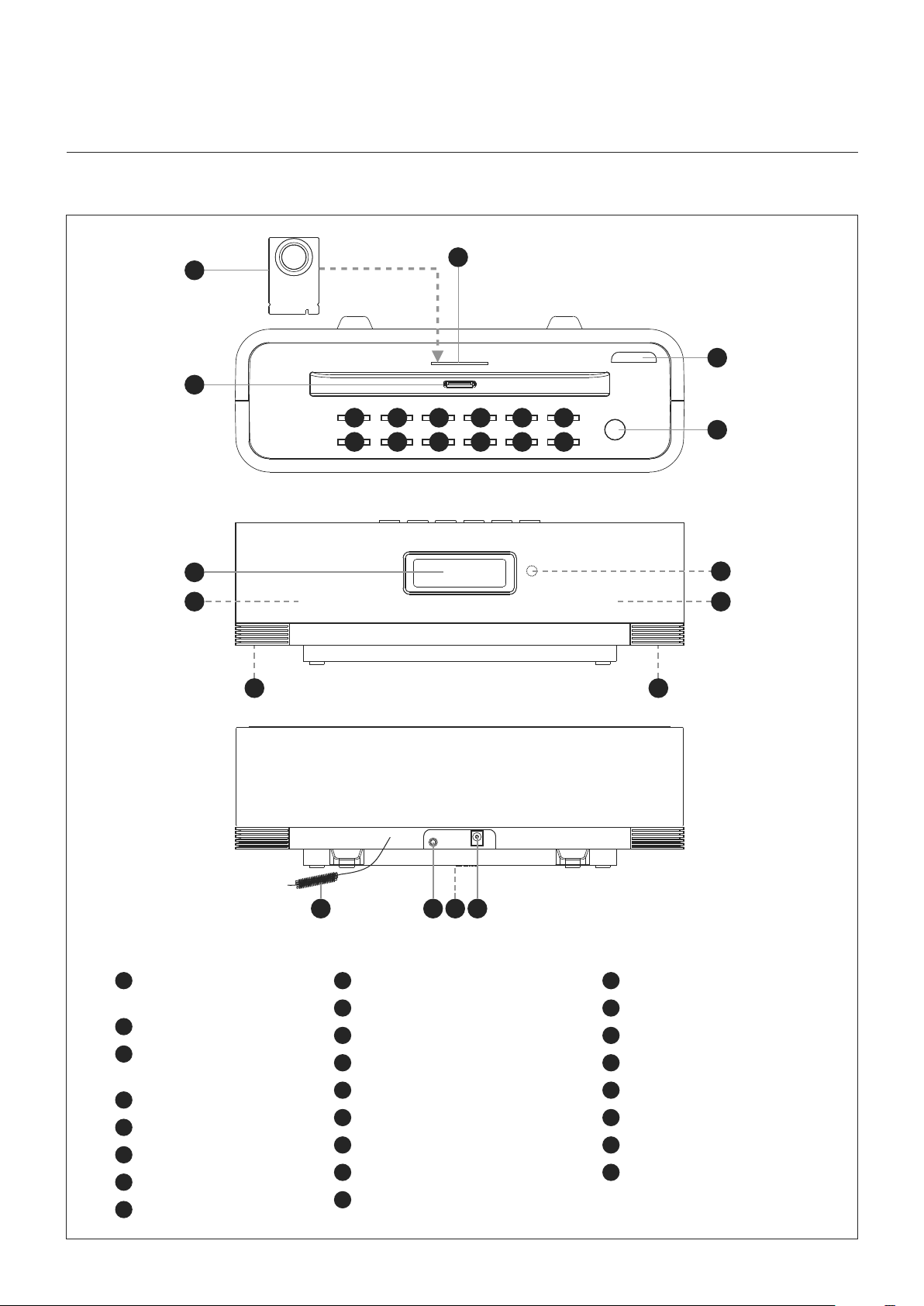
Description
2
Due to ongoing modications to our products, your appliance may vary slightly from this user manual.
3
2
18
20
1
4
5
6
7
10 11 12 13 14 15
8
9
21 21
16
17
19
20
25 23 24 22
1
Cavity for iPod, iPhone or
iPad Rear Support Stand
2
iPod, iPhone or iPad dock
3
iPod, iPhone or iPad Rear
Support Stand
4
Dimmer
5
Eq / Sleep
6
Display / Clock Set
7
Alarm On / Off
8
Function
9
Volume Up +
10
Snooze
11
Back / Tune Down – / memory –
12
Play / Pause / FM Mode
13
Next / Tune Up + / memory +
14
Memory / Rrecall
15
Volume Down –
16
Storage Dock for Remote Control
17
Standby / On
18
LCD Display
19
Remote Control Sensor
20
Speakers (left / right)
21
Ambient Lighting (bottom of unit)
22
FM Antenna Wire
23
Aux Input Socket
24
DC Jack (DC 12v )
25
Back up Battery Compartment
(bottom of unit)
Page 5

1
2
3
4
5
6
7
8
12
10
9
7
6
11
13
14
1517171819202122
23
23
23
27
29
30
28
26
Description
3
1 2 3
4 5 6
7 8 9
10 11 12
13
Remote Control
1
Standby / On
2
Eq / Sleep
3
Function
4
Back / Tune –
5
Play / Pause / FM Mode
6
Next / Tune +
7
Alarm On / Off
8
Memory / Recall
9
Volume Up +
10
Snooze
11
Display / Clock Set
12
Volume Down –
13
Battery Compartment
The remote control can be found
in the battery compartment.
Remove (gently pull out) the
plastic ‘tab’ from the battery
compartment at the rear of the
remote control.
Test the remote control
by pressing the
‘Standby / On’ button.
Power supply
This unit is equipped with a ‘DC Jack’ capable of accepting AC adaptors with a rating of
DC = 12V, 2a, Please only use the supplied AC adaptor to operate the unit. Use of other
adaptors may damage the unit.
-
+
Make sure the voltage of the AC adaptor operates at the same voltage as your local
household voltage.
Insert the plug of the power cord into a power socket and the tail end of the AC adaptor into the DC Jack socket
on the rear of the main unit.
Press the ‘Standby / On’ button
1
on the remote control or
17
on the main unit to switch the unit on.
24
This unit is designed to operate without ever being totally powered ‘Off’. It will either be ‘On’ or in ‘Standby’ mode.
To save energy unplug the power cord from the power socket.
Batteries
Open the battery door
Insert 1 pc cr-2032 lithium cell battery in the battery compartment. This battery is for backup for the ‘Real Time Clock’
and ‘Radio Memory’ preset stations during brief power outages.
25
found at the bottom of the unit.
Page 6

Using the unit
4
Digital Clock Function
The unit has a built-in digital clock, which is displayed when the unit is in ‘Standby / On’ mode. The display will
continuously show the current time except in the following instances:
• When the ‘Dimmer’ function is set to ‘0’ (display lights off / fully dimmed).
• When using the ‘Function’ button to select the ‘Radio FM’ mode, the display will momentarily show the FM
Frequency before returning to the digital clock.
• When using functions / controls that require information to be momentarily displayed i.e. Volume Control,
FM Frequency Tuning, setting the Alarm etc.
When the digital clock is not set the digital clock display will continuously ash to indicate that the correct time has not
yet been set.
How to Set the Clock
Press Function / Result
The ‘Standby’
1
button
on the remote control or
the ‘Standby’
17
button on
the unit.
11
The ‘Clock Set’
button
on the remote control or
the ‘Clock Set’
6
button
on the unit.
HOLD FOR 3 SECONDS.
The ‘Back’
6
button on the remote
control. Or the ‘Back’
or the ‘Next’
4
or the ‘Next’
13
button on
11
the unit.
The ‘Back’
6
button on the remote
control. Or the ‘Back’
or the ‘Next’
4
or the ‘Next’
13
button on
11
the unit.
Switch unit to ‘Standby / On’ mode.
The display ashes ‘12 Hour’ or ‘24 Hour’.
To select 12 hour or 24 hour clock display, then press ‘Clock Set’
remote control or the ‘Clock Set’
The ‘Hour’ will start to ash in the display.
6
button on the unit to conrm your selection.
Press repeatedly to set the correct hour in the display , then press ‘Clock Set’
button on the remote control or the ‘Clock Set’
your selection.
6
button on the unit to conrm
The ‘Minute’ will start to ash in the display.
11
button on the
11
4
The ‘Back’
6
button on the remote
or the ‘Next’
control. Or the ‘Back’
or the ‘Next’
13
button on
Repeatedly to set the correct minute in the display, then press ‘Clock Set’
the remote control or the ‘Clock Set’
11
The Clock is now set and will be shown in the display.
6
button on the unit to conrm your selection.
11
button on
the unit.
Page 7

Using the unit
5
Alarm Function
This unit has a alarm function to enable you to program the unit to automatically switch on at 2 different preset times,
it will automatically turn off after an hour. It is equipped with 3 alarm modes: Buzzer, Radio or iPod / iPhone. Before
setting the alarm, make sure to set the clock.
How to Set the Alarm
Press Function / Result
On Standby mode press
and hold the ‘Alarm’ button
7
on the remote control
7
or
on the unit.
The ‘Back’
6
button on the remote
control. Or the ‘Back’
or the ‘Next’
4
or the ‘Next’
13
button on
11
the unit.
4
The ‘Back’
6
button on the remote
control. Or the ‘Back’
or the ‘Next’
or the ‘Next’
11
13
button on
the unit.
4
The ‘Back’
6
button on the remote
control. Or the ‘Back’
or the ‘Next’
or the ‘Next’
11
13
button on
the unit.
The ‘Alarm’ symbol appears in the display and the ‘Hour’ will ash.
7
To adjust the hour of the desired ‘On’ time, then press the ‘Alarm’ button
remote control or
7
on the unit to conrm. The ‘Minute’ will start to ash in the display.
To adjust the minutes of the desired ‘On’ time, then press the ‘Alarm’ button
remote control or
7
on the unit to conrm. The ‘Wake Up Source’ will start to ash in
on the
7
on the
the display.
To select the wake up source – Buzzer, Radio or iPod / iPhone, then press the ‘Alarm’
button
7
on the remote control or
7
on the unit to conrm and complete the Alarm
Setting 1. The ‘Alarm Setting 2’ will start to ash in the display, repeat the above steps
to set the ‘Alarm Setting 2’.
On Standby mode
To select your preferred Alarm Setting 1 or 2.
repeated;y press the
7
‘Alarm’ button
remote control or
on the
7
on the
unit.
Alarm Mode Setting
Radio
Tune in the desired radio station you would like to wake up to.
iPod or iPhone
Connect the iPod, iPhone or iPad as described on page 9. Select a song or playlist you would like to wake up to and
select ‘PAUSE’. If you fail to connect the iPod or iPhone then the Buzzer will sound at the set time.
Wake up volume
The wake up voloume level will automatically rise from 0 – 16 (maximum). If you would like the volume level to be
higher then you will have to manually set it. See page 6.
Page 8

Using the unit
6
Snooze Function
Whenever the alarm comes on it can be temporarily suspended for a short period of time (approximately10 minutes),
by pressing the ‘Snooze’
10
button on the remote control or
again after approximately 10 minutes. This procedure can be repeated for approximately an hour.
Automatic Power Off Sleep Function
This unit has a special sleep timer function which can automatically switch off the unit after a selected period of time.
while the unit is on, follow instructions below.
Press Function / Result
10
on the unit.The unit will then automatically come on
The ‘Sleep’ button
remote control or
on the unit.
2
5
button
Pressing this button repeatedly will scroll though different time selections:
on
90 MINS, 80 MINS, 70 MINS, 60 MINS, 50 MINS, 40 MINS, 30 MINS, 20 MINS,
10 MINS, 00 (this means the sleep timer is deactivated).
Volume Control
Press Function / Result
The ‘Volume Up’ button
9
n remote control or
o
9
n the unit.
o
The ‘Volume Down’ button
12
n remote control or
o
15
n the unit.
o
To increase the volume of unit, release the button when you reach the desired volume
level.
To decrease the volume of unit, release the button when you reach the desired volume
level.
Please Note: Sometimes, especially while listening to the radio, you may notice a repeated clicking noise while you are
adjusting the volume level, this is normal and the sound will disappear when you release the Volume Up / Down Buttons.
Music Equalizer
Anytime during playback, the ‘Eq’ button
2
n remote control or
o
sound effect according to the music you are listening to, for example Classic, Rock, Pop, Jazz or Off.
5
n the unit repeatedly to choose the desired
o
Dimmer function
This unit has a dimmer function to independently adjust the brightness level of the control buttons, unit display and
ambient under lighting.
Press Function / Result
The ‘Dimmer’ button
4
on the unit.
The ‘Back’
6
button on the remote
control. Or the ‘Back’
or the ‘Next’
4
or the ‘Next’
13
button on
11
the unit.
Press this button repeatedly to chose between the ‘Lighting Area’ you wish to change
the brightness level:
L1 = ambient under lighting, L2 = control keys lighting, L3 = display backlight.
To adjust the brightness level of that area. When brightness settings are conrmed, the
unit will display the clock time.
Note: the display will always return to normal-dimmer after resetting the unit.
Page 9

Using the unit
7
Operating the Radio
Press Function / Result
The ‘On / Standby’ button
1
n remote control or
o
17
n the unit
o
The ‘Function’ button
3
n remote control or
o
8
n the unit
o
Adjust the antenna
22
n the unit
o
The ‘FM Mode’ button
5
n remote control or
o
12
n the unit
o
The ‘Back’
6
button on the remote
4
or the ‘Next’
control. Or the ‘Back’
or the ‘Next’
13
11
button on
the unit.
RELEASE IMMEDIATELY.
The ‘Back’
6
button on the remote
control. Or the ‘Back’
or the ‘Next’
4
or the ‘Next’
13
button on
11
the unit.
HOLD FOR 2 SECONDS.
To switch on the unit.
Press this repeatedly until the display shows ‘Radio’.
To improve FM radio reception.
To select the desired mode i.e. ‘Mono’ or ‘Stereo’. In some cases, where reception is
poor, it may be advisable to select the ‘Mono’ mode, to improve the clarity of the
radio signal.
To ‘Scan’ (manually adjust) the radio’s frequency ‘Up’ or ‘Down’ by 1-step at a time.
The radio’s LCD will indicate the exact frequency position. When a desired frequency
or station is reached. It can be saved into one of the ‘Memory’ positions (see ‘Radio
Memory’).
To ‘Seek’ (automatically adjust) the radio’s frequency ‘Up’ or ‘Down’ to the next
available radio station. The radio’s LCD will indicate the exact frequency of the station it
has found. When a desired frequency or station is reached. It can be saved into one of
the ‘Memory’ positions (see ‘Radio Memory’).
Radio Memory
At any time, the currently displayed radio station or frequency can be stored into one of the memory positions. There
are 30 memory positions for FM band. Switch your radio on and tune it to the desired radio station then follow the
instructions below.
Press Function / Result
The ‘Memory / Recall’
button
control or
8
on the remote
14
n the unit.
o
The ‘Memory / Recall’
8
button
control or
on the remote
14
n the unit.
o
PRESS ONCE
This activates the ‘Radio Memory’ programming mode. Press MEM +
button on the unit to select desired Memory Position.
To save the radio station to the selected ‘Memory Position’.
13
To recall any saved radio station, simply press MEM +
or MEM –
unit to scroll through saved radio stations.
To clear the memory of any radio stations simply save a new radio station to the same
Memory Position.
13
or MEM –
11
button on the
11
Page 10

Using the unit
8
Operating the iPod, iPhone or iPad
This unit is designed to allow you to connect an iPod, iPhone or iPad without the need for dock connectors. The
design of the unit has been structured to provide support to the connector under normal usage without excessive
pressure on the ipod/ iphone/ ipad when controlling playback using the ipod/ iphone/ ipad screen.
You can operate the iPod, iPhone or iPad using either the unit, remote control or directly with the iPod, iPhone or iPad.
When the iPod, iPhone or iPad is connected to the unit, it will start charging the battery of the iPod, iPhone or iPad.
Connect the iPod, iPhone or iPad with the dock connector, see page 12 –13, turn everything on and follow the
instructions below.
Press Function / Result
The ‘Function’ button
3
n remote control or
o
8
n the unit
o
The ‘Play / Pause’ button
5
on the remote control
12
or
on the unit.
The ‘Back / Tune Down’
4
or the ‘Next / Tune Up’
6
button on the remote
control or the ‘‘Back / Tune
Down’
Tune Up’
11
or the ‘Next /
13
button on the
the unit.
The ‘Play / Pause’ button
5
on the remote control
12
or
on the unit.
HOLD BUTTON
Press this repeatedly until the display shows ‘iPod’.
The unit will automatically playback the songs from your iPod, iPhone or iPad. The
screen or the iPod, iPhone or iPad will display information of the current song.
To pause the operation of the unit.
To resume operation press the ‘Play / Pause’ button
5
on the remote control or
12
on
the unit again and the unit will resume operation at the same song as it was paused on.
If you press and RELEASE the buttons it will skip forward or backwards by one track.
If you press and HOLD the buttons it will fast forward or fast reverse.
To stop playback.
Note: Never remove (or unplug) the iPod, iPhone or iPad from the unit during playback,
always stop playback rst or change the funtion to ‘Radio’.
‘Made for iPod’, ‘Made for iPhone’ and ‘Made for iPad’ mean that an electronic accessory has been designed
to connect specically to iPod, iPhone, iPad, respectively, and has been certied by the developer to meet Apple
performance standards. Apple is not responsible for the operation of this device or its compliance with safety
and regulatory standards. Please note that the use of this accessory with iPod, iPhone, iPad may affect wireless
performance.
NOTE: Due to restriction by Apple for any iPad accessories (such as this product), please note that the following iPods
will not charge when docked in this product: iPod Classic, iPod 4G or iPod 5G.
Page 11

Using the unit
9
Repeat Playback Function on the iPod, iPhone or iPad
Press Function / Result
or on the iPod,
iPhone or iPad screen.
on the iPod, iPhone or
to repeat the current track
to repeat all songs
To shufe all songs on the iPod, iPhone or iPad and play them back in random order.
iPad screen.
Using the ‘Audio Line In’ Connection (AUX Input) Does this unit have this function
- can’t see the USB Socket or SD Card Socket on the diagram?
You can connect the audio output of an external device such as a MP3 Player or a TV to this unit. This enables you to
listen to the audio of that device through the high quality amplier of this unit. To connect the external device please
use a standard stereo headphone (3.5Mm to 3.5Mm plugs) cable to connect the ‘Headphone-out or audio line-out’ of
the device to the aux-input socket of this unit.
Press Function / Result
The ‘On / Standby’ button
1
n remote control or
o
17
n the unit
o
The ‘Function’ button
3
n remote control or
o
8
n the unit
o
To switch on the unit. Insert either a USB drive into the USB Socket
into the SD Card Socket
3
.
2
or an SD card
Press this repeatedly until the display shows ‘AUX’.
Switch on the external device eg. MP3 player or TV. Start playback of the external
device and adjust the volume control of the main unit to the desired level.
Remember to switch off the unit when you are nished using the external device.
iPod, iPhone or iPad Rear Support Stand
This unit is designed to allow you to connect an iPod, iPhone or iPad without the need for dock connectors. The
design of the unit has been structured to provide support to the connector under normal usage without excessive
pressure on the iPod, iPhone or iPad when controlling playback using the iPod, iPhone or iPad screen.
iPod rear support stand can be adjusted by the ‘Screw-control’ which is located at the back of the rear support stand.
Rotate the ‘Screw-control’ in clock wise, to stretch out the rubber pad.
To reverse the rubber pad backward, simply rotate the ‘Screw-control’ in anti-clock wise.
Side of the
support stand
Screw-control
Rubber Pad
Back of the rear
support stand
Rotate the
screw-control
clockwise
Side of the
support stand
Rubber pad
stretch out
Insert the rear support stand back to the cavity gently after adjusted the
rubber pad level as desired.
Page 12

Specications
Power Requirements:
Power Requirements: DC 12V , 2A through built-in DC jack,
Frequency: FM 87.5 - 108 Mhz
Power Consumption: 30W
Energy Rating:
Frequency: FM 87.5 - 108 MHz
Speaker: Main speaker 2½” x 2
Speaker: Main speaker 2½” x 2
Dimensions:
Unit Dimensions:
Weight (approx.):
Unit Net Weight (approx.):
APN:
APN:
Design and specications are current as of July 2011 (V.1), but are subject to change without notice. Specications for Australia & New
Zealand Only.
External AC/DC power adaptor 110V-240V ~ 50/60Hz
330(W) x 106(H) x 110(D) mm
1.2 kgs
9312202842113
Palsonic Customer Service
Telephone (Australia) 1300 657 888
Palsonic Corporation Pty Ltd ABN 34 000 474 108
1 Joynton Avenue, Waterloo NSW 2017 Australia
Telephone (02) 9313 7111 Facsimile (02) 9697 0655
www.palsonic.com.au
