Page 1
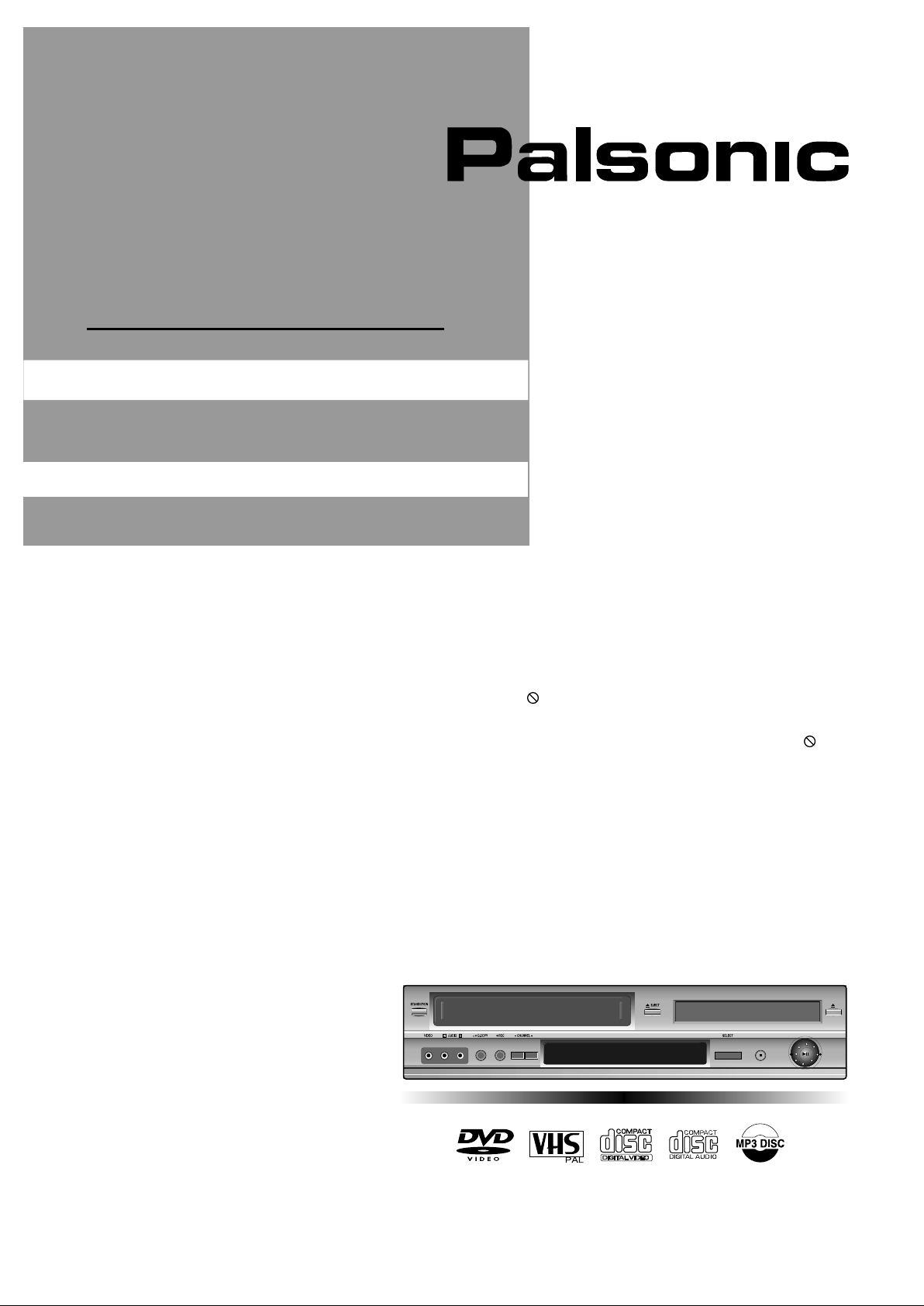
DVD/VCD COMBO
INSTRUCTION MANUAL
DVDV100
-
The region code of this DVD/Video player for
home use, is region "4" or ALL. If you insert a
disc with another region code, it will not operate.
Please only use a region code 4 or ALL disc.
-
is a "DO NOT" mark. If this mark is
displayed when operating the product, please
wait for a while, then try it again. If the " DO
NOT" mark continues to be displayed when
pressing a button, it means the button does
function in the currently played disc.
- Select and press a product button on the
REMOTE then use the product.
.
DVD operation: [DVD] button
.
Video operation: [VCR] button
not
Page 2
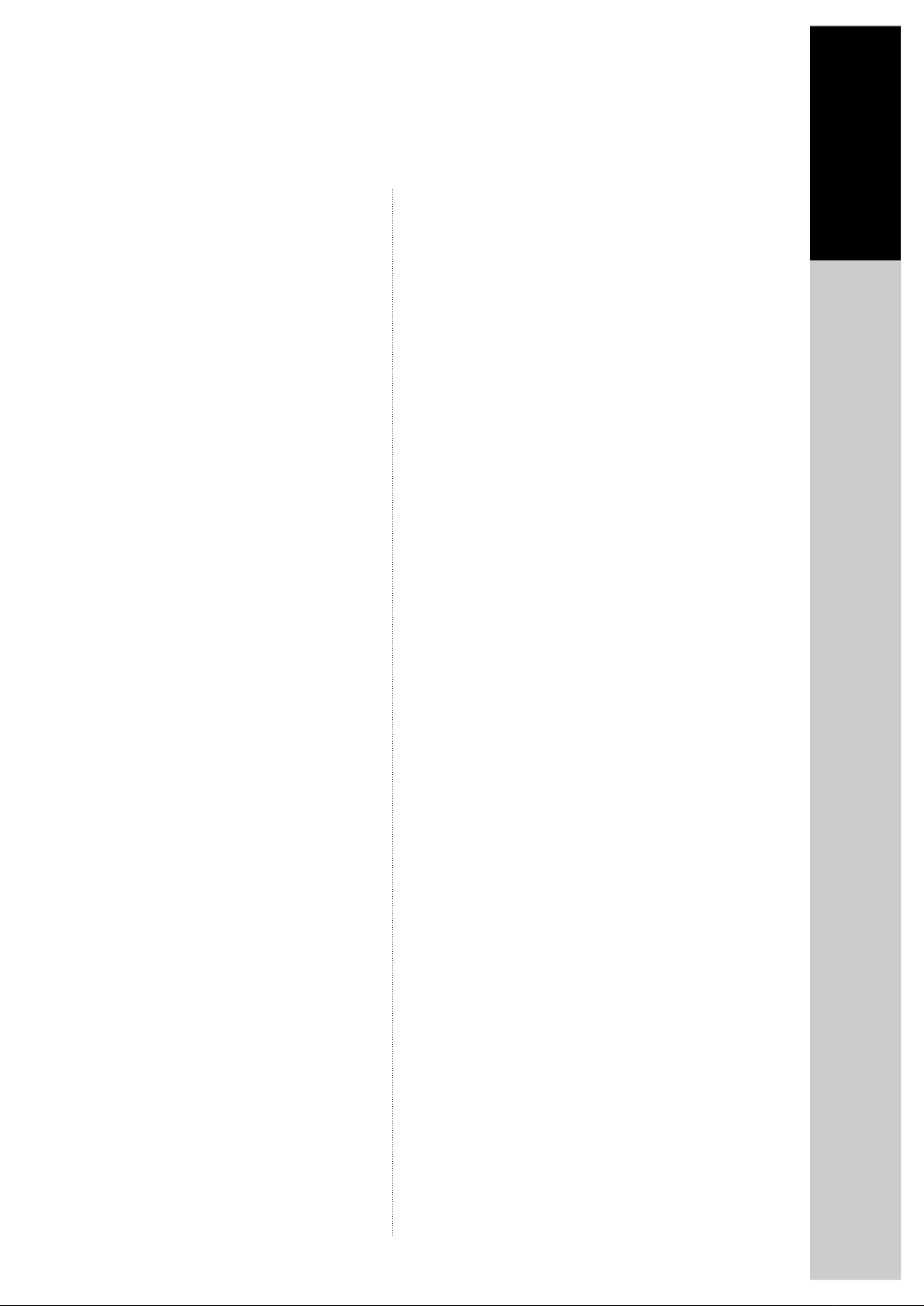
Contents
Product information
Product Information
Important Safeguards .......................................
Advantages of This Product Are ......................
Read Carefully before Using ............................
Identification of Controls ...................................
Remote Control ................................................
2
5
6
7
9
Installation
Connecting up your player with RF lead............
Connecting with other VCR or camcorder ........
Connecting with Audio ......................................
Connecting to a television with component jack and a
Dolby Digital Amp .............................................
10
12
14
15
Basic Operation
Initial set-up and tuning ....................................
Setting time and date / OSD ON & OFF ...........
Output Select ....................................................
DVD Playback ..................................................
VCR Playback ..................................................
Recording .........................................................
16
18
19
20
21
22
DVD Operation
Playing a desired scene ......................................
Confirming the current PLAY mode on screen ...
Selecting an AUDIO language, SUBTITLE language
and 3D AUDIO ....................................................
Selecting ZOOM and Multi Angle .......................
About MP3 discs .................................................
Displaying menus in a disc .................................
33
36
37
38
39
40
Set-up
Language Setup .................................................
Video Setup, Audio Setup ..................................
Others Setup .......................................................
40
41
42
The others
About DVD ..........................................................
Basic information about VCR and Videotape .....
Before doubting about troubles (VCR)................
Before doubting about troubles (DVD) ...............
Specifications ......................................................
43
45
46
48
49
VCR Operation
Tuning in New Stations .....................................
Timer Recording ...............................................
More Functions .................................................
Connections and Assembling ...........................
24
26
28
31
1
Page 3
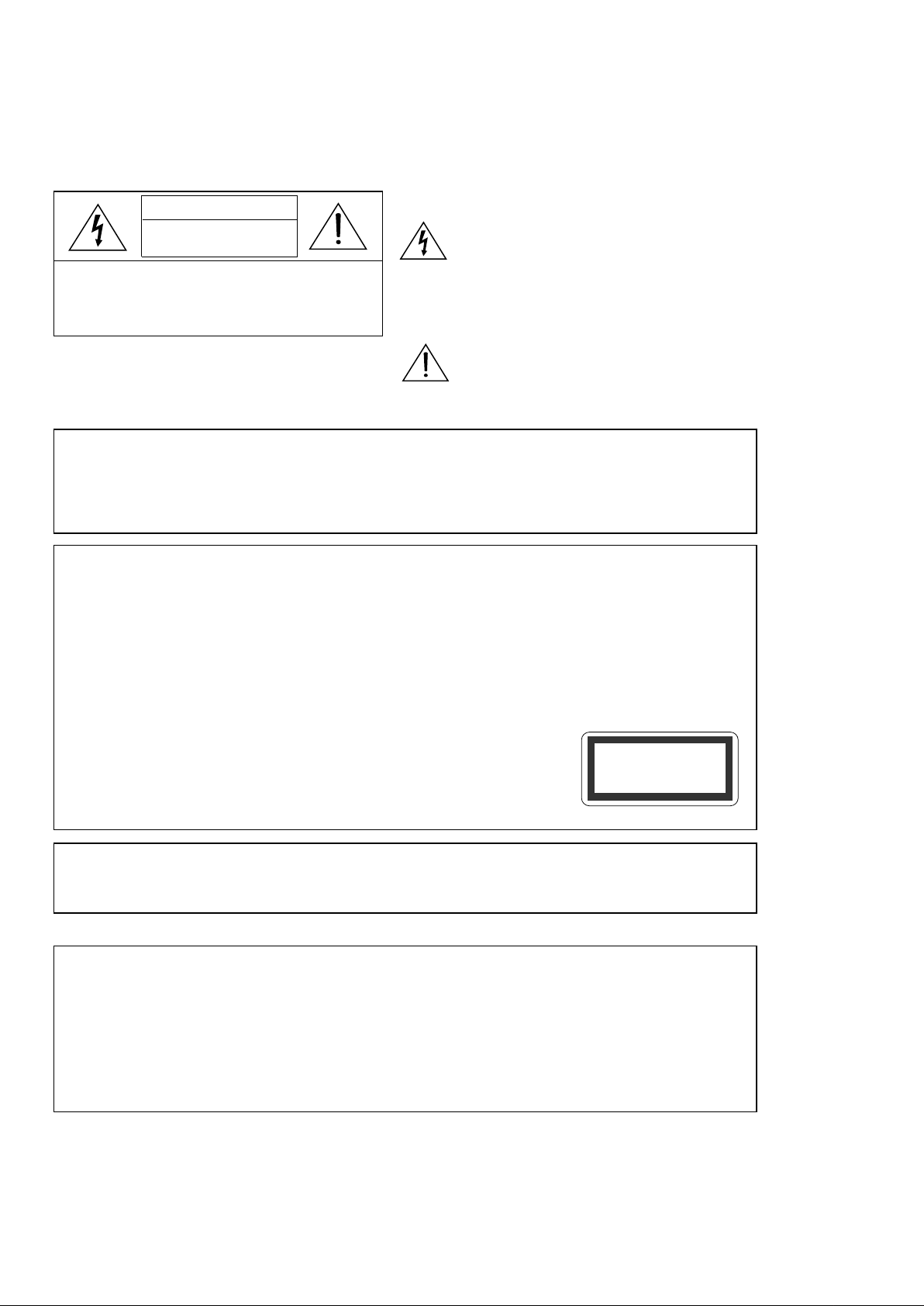
Important Safeguards
CAUTION
RISK OF ELECTRIC SHOCK
DO NOT OPEN
CAUTION: TO REDUCE THE RISK OF ELECTRICAL
SHOCK, DO NOT REMOVE THE COVER (OR BACK).
NO USER-SERVICEABLE PARTS INSIDE. REFER
SERVICEING TO QUALIFIED SERCIVE PRESONAL.
WARNING:
CAUTION:
IMPORTANT FOR LASER PRODUCTS
.
LASER:
.
DANGER:
.
CAUTION:
TO REDUCE THE RISK OF FIRE OR ELECTRIC SHOCK, DO NOT EXPOSE THIS
APPLIANCE TO RAIN OR MOISTURE.
TO PREVENT ELECTRIC SHOCK, MATCH WIDE BLADE OF PLUG TO WIDE SLOT,
FULLY INSERT.
This Digital Video Disc Player employs a Laser System. To ensure proper use of this product
please read this owner's manual carefully and retain for future reference. Should the unit
require maintenance, contact an authorised service location - see service procedure.
Use of control adjustments or the performance of procedures other than those specified
may result in hazardous radiation exposure.
To prevent direct exposure to the laser beam, do not try to open the enclosure. Visible laser
radiation when open and interlocks defeated.
DO NOT STARE INTO THE BEAM.
Visible laser radiation when open and interlock failed or
defeated. Avoid direct exposure to beam.
Do not open the top cover. There are no user serviceable parts
inside the Unit; leave all servicing to qualified service personnel.
The lightning flash with arrowhead symbol,
within an equilateral triangle, is intended to
alert the user to the presence of uninsulated
"dangerous voltage" within the product's
enclosure that may be of sufficient magnitude
to constitute a risk of electric shock.
The exclamation point within an equilateral
triangle is intended to alert the user to the
presence of important operating and servicing
instructions in the literature accompanying the
appliance.
CLASS 1
LASER PRODUCT
CAUTION: Any changes or modification in construction of this device which are not expressly approved by
the party responsible for compliance could void the user's authority to operate the equipment.
.
Make sure the unit should be placed at least 8cm apart from the other home appliances or the
obstacles to get sufficient ventilation.
.
This unit shall not be exposed to dripping or splashing and no objects filled with liquids, such
as vases, shall be placed on this unit.
.
Switching it of f does not disconnect it from the mains (stand-by). To disconnect it from the
mains, you have to unplug it.
2
Page 4
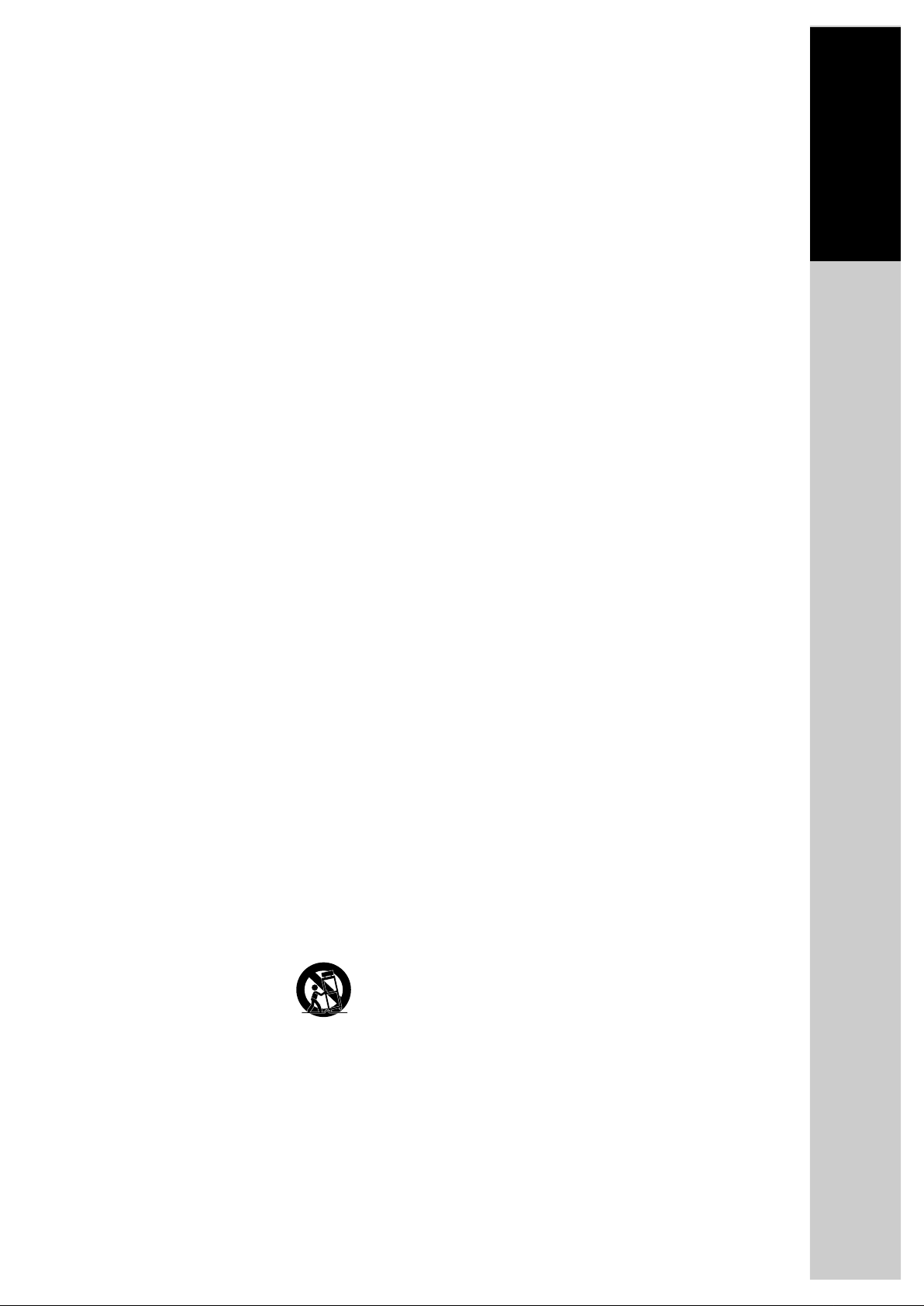
Important Safeguards
Product information
This set has been designed and manufactured to assure
personal safety. Improper use can result in electric shock
or fire hazard. The safeguards incorporated in this unit
will protect you if you observe the following procedures
9 VENTILATION
for installation, use and servicing. This unit is fully
transistorised and does not contain any parts that can be
repaired by the user.
1 READ INSTRUCTIONS
All the safety and operating instructions should be
read before the unit is operated.
2 RETAIN INSTRUCTIONS
The safety and operating instructions should be
retained for future reference.
3 HEED WARNINGS
10 POWER SOURCES
All warnings on the unit and in the operating
instructions should be adhered to.
4 FOLLOW INSTRUCTIONS
All operating and use instructions should be
followed.
surfaces may cause the product and cart
combination to overturn.
Slots and openings in the case are provided for
ventilation to ensure reliable operation of the unit
and to protect it from overheating. These openings
must not be blocked or covered. These openings
must not be blocked by placing the unit on a bed,
sofa, rug, or other similar surface. This unit should
never be placed near or over a radiator or heat
radiator. This unit should not be placed in a built-in
installation such as a bookcase or rack unless proper
ventilation is provided or the manufacturer's
instructions have been adhered to.
This unit should be operated only from the type of
power source indicated on the marking label. If you
are not sure of the type of power supply to your
home, consult your dealer or local power company.
For units intended to operate from battery power,
or other sources, refer to the operating instructions.
5 CLEANING
Unplug this unit from the wall outlet before
cleaning. Do not use liquid cleaners or aerosol
cleaners. Use a damp cloth for cleaning.
6 ATTACHMENTS
Do not use attachments unless recommended by the
unit's manufacturer as they may cause hazards.
7 WATER AND MOISTURE
Do not use this unit near water- for example, near a
bath tub, wash bowl, kitchen sink or laundry tub, in
a wet basement, or near a swimming pool.
8 ACCESSORIES
Do not place this unit on an
PORTABLE CART WARNING
(symbol provided by RETAC)
unstable cart, stand, tripod,
bracket, or table. The unit may
fall, causing serious injury to
a child or adult as well as
serious damage to the unit. Use this unit only with a
cart, stand , tripod, bracket, or table recommended
by the manufacturer.
8A
A unit and cart combination should be moved with
care. Quick stops, excessive force, and uneven
11 GROUNDING OR POLARISATION
This unit is equipped with a polarised alternating current line plug (a plug having one blade wider
than the other). This plug will fit into the power
outlet only one way.
This is a safety feature. If you are unable to insert the
plug fully into the outlet, try reversing the plug. If
the plug still fails to fit, contact your electrician to
replace your obsolete outlet. To prevent electric
shock, do not use this polarised plug with an
extension cord, receptacle, or other outlet unless the
blades can be fully inserted without blade exposure.
If you need an extension cord, use a polarised cord.
12 POWER-CORD PROTECTION
Power-supply cords should be routed so that they
are not likely to be walked on or pinched by items
placed upon or against them, paying particular
attention to cords at plugs, convenience receptacles,
and the point where they exit from the unit.
13 LIGHTNING
For added protection for this unit during a lightning
storm, or when it is left unattended and unused for
long periods of time, unplug it from the wall outlet
3
Page 5
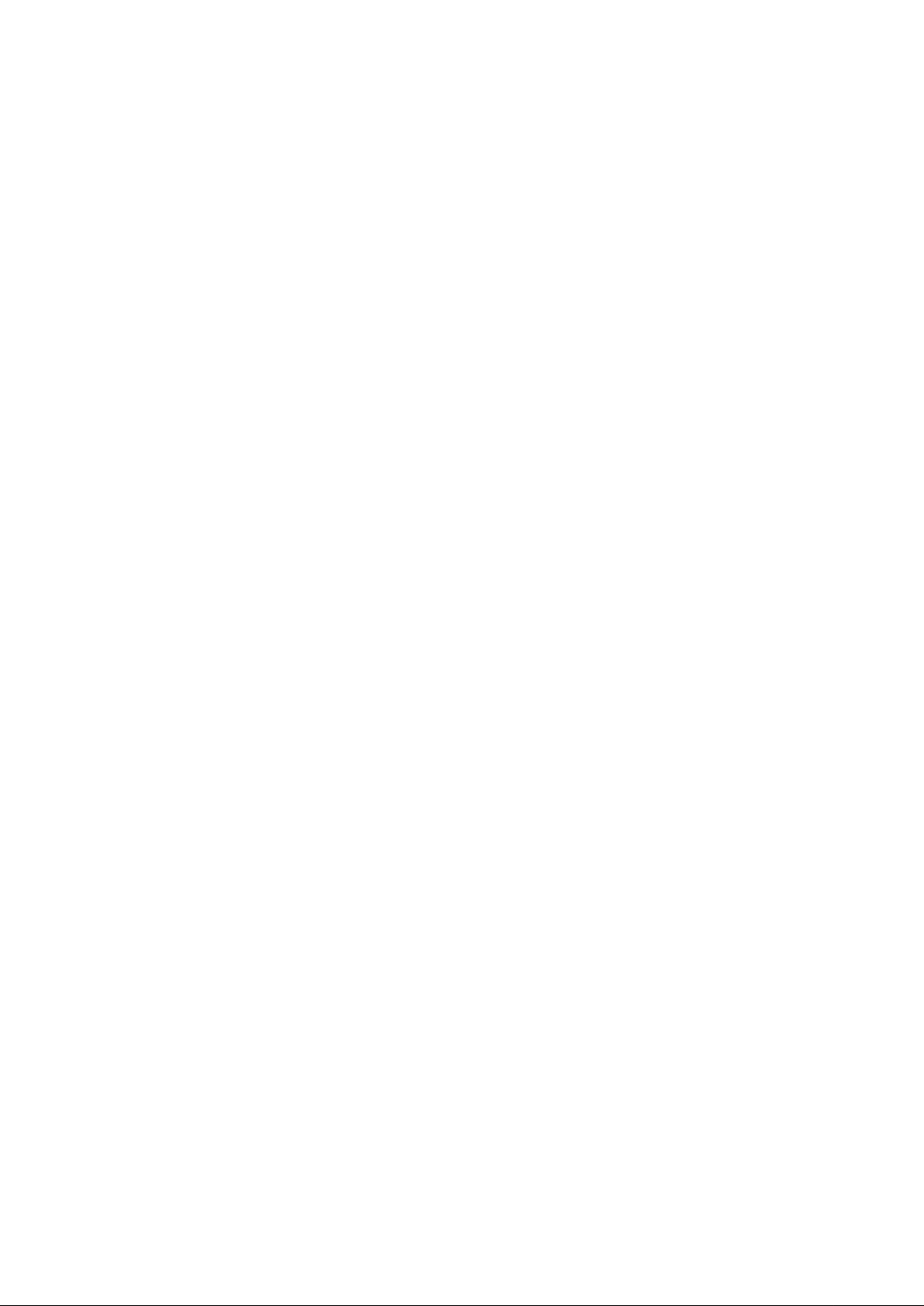
and disconnect the antenna or cable system. This
will prevent damage to the unit due to lightning
and power line surges.
14 DISC TRAY
Keep your fingers well clear of the disc as it is
closing. It may cause serious personal injury.
15 OVERLOADING
Do not overload wall outlets of extension cords as
this can result in a risk of fire or electric shock.
16 OBJECT AND LIQUID ENTRY
Never push objects of any kind into this unit
through openings as they may touch dangerous
voltage points or "short-out" parts that could result
in a fire or electric shock. Never spill liquid of any
kind on the unit.
17 BURDEN
Do not place a heavy object on or step on the
product. The object may fall, causing serious
personal injury and serious damage to the product.
18 DISC
Do not use a cracked, deformed or repaired disc.
These discs are easily broken and may cause serious
personal injury and product malfunction.
19 SERVICING
Do not attempt to service this unit yourself as
opening or removing covers may expose you to
dangerous voltage or other hazards. Refer all
servicing to qualified service personnel.
to restore the unit to its normal operation.
E. If the unit has been dropped or the cabinet has
been damaged.
F. When the unit exhibits a distinct change in
performance-this indicates a need for service.
21 REPLACEMENT PARTS
When replacement parts are required, have the
service technician verify that the replacements he
uses have the same safety characteristics as the
original parts. Use of replacements specified by the
unit manufacturer can prevent fire, electric shock, or
other hazards.
22 SAFETY CHECK
Upon completion of any service or repairs to this
unit, ask the service technician to perform safety
checks recommended by the manufacturer to
determine that the unit is in safe operating
condition.
23 WALL OR CEILING MOUNTING
The product should be mounted to a wall or ceiling
only as recommended by the manufacturer.
24 HEAT
The product should be situated away from heat
sources such as radiators, heat registers, stoves, or
other products (including amplifiers) that produce
heat.
20 DAMAGE REQUIRING SERVICE
Unplug this unit from the wall outlet and refer
servicing to qualified service personnel under the
following conditions.
A. When the power-supply cord or plug is
damaged.
B. If liquid has been spilled, or objects have fallen
into the unit.
C. If the unit has been exposed to rain or water.
D. If the unit does not operate normally by following
the operating instructions. Adjust only those
controls that are covered by the operating
instructions. Improper adjustment of other
controls may result in damage and will often
require extensive work by a qualified technician
4
Page 6
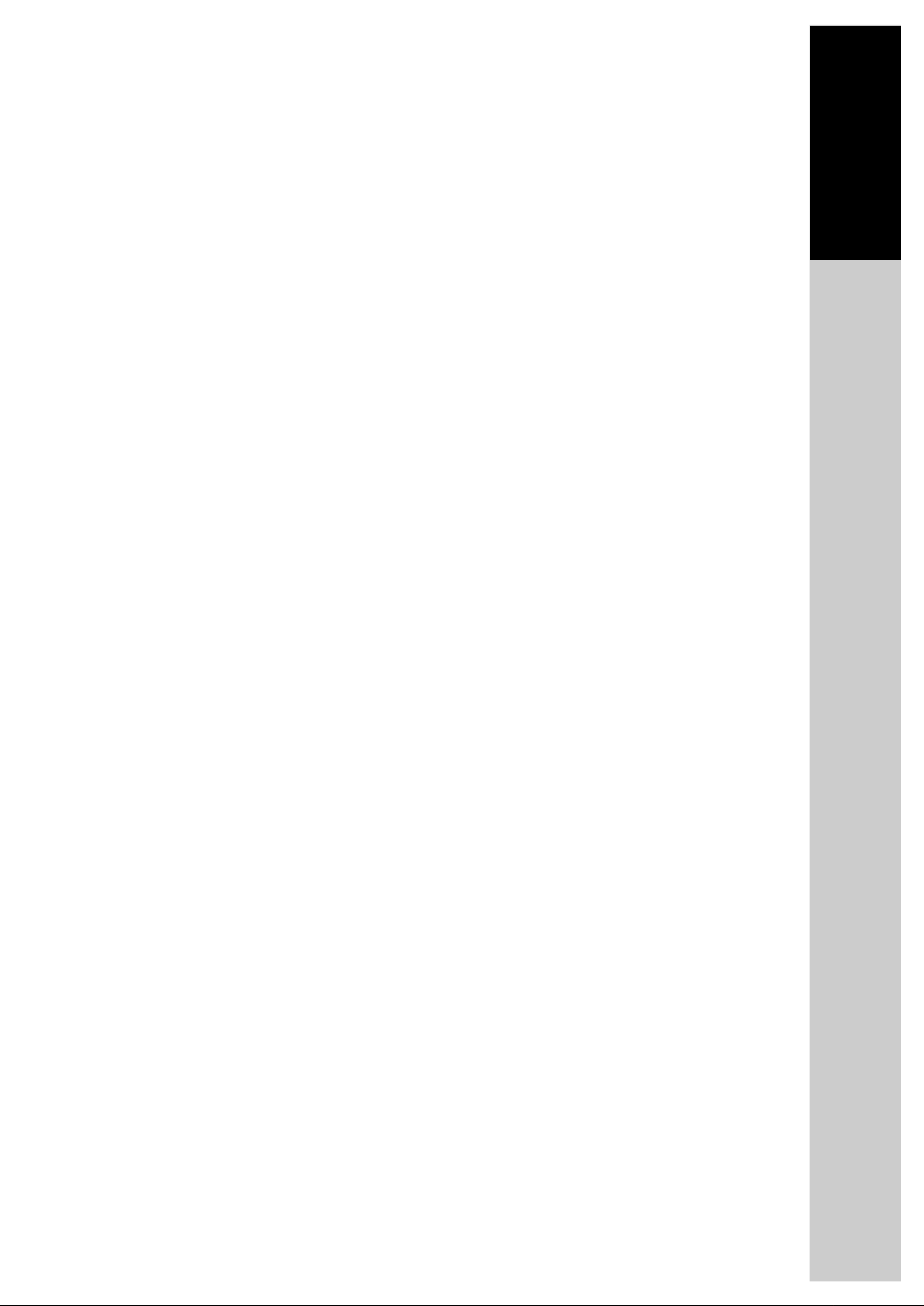
Advantages of This Product Are .....
Product information
.
DVD, VCD, CD, CD-R (MP3), CD-RW, VHS.
.
DVD one-touch record function.
.
.
Watching DVD for recording broadcast.
.
Integrated remote control (VCR, DVD).
.
VISS function.
.
Multiplex sound playback/record.
.
High Sound Quality of 6 head Hi-Fi.
.
Simple record function.
.
MP3 file playback function (CD-R disc
having records of MP3 files).
.
GUI (Graphical User Interface) through.
OSD (On Screen Display).
By using the [DISPLAY] button on the remote
control, information on the DVD/VCD/CD
player and disc, can be displayed on the TV
screen.
.
Screensaver function (DVD).
.
3D sound (3D sound effect using 2 speakers)
.
High bit / High sampling with 27MHz /
10bit video encoder.
.
High bit / High sampling with 96MHz /
24bit Audio D/A Converter.
.
Coaxial, Optical digital Audio output (PCM,
Dolby Digital, DTS).
You can enjoy high-level digital audio by
connecting with amp embedded with Dolby
Digital / DTS decoder.
.
Built-in Dolby Digital decoder (DVD).
.
Analog audio 2-channels output for
DOWNMIX (x1).
.
Composite video output (x1).
.
Slow Forward / Reverse playback (DVD).
.
Fast Forward / Reverse playback.
.
Search of title, chapter, and time in DVD.
disc, and search of time and track time in
VCD and CD.
.
Various TV aspect (DVD)
4:3 for Pan and Scan, 4:3 for Letter Box, and 16:9
for Wide.
.
Repeat playback (title, chapter, and part for
DVD/ track, disc, and part for VCD/CD).
.
Selective Play (DVD/VCD/CD).
You can select and play the desired title / chapter
of DVD and track of Video CD/CD in STOP
mode.
.
4 languages OSD (On Screen Display)
function (DVD).
You can select and display OSD in 4 languages.
(E/ RU/ CZ/ H).
.
Parental Lock function (DVD).
This function can prevent playback of software
that may be unsuitable for children.
.
Multi Audio function (DVD).
The audio soundtrack can be heard in up to 12
languages. In the case of SVCD or VCD, it
depends on the disc. (The number of audio
languages depends on the software.)
.
Multi Subtitle function (DVD)
The subtitle can be seem in up to 12 languages.
In the case of SVCD or VCD, it depends on the
disc. (The number of audio languages depends
on the software.)
.
Multi Angle function (DVD).
This function allows you to choose the viewing
angle of scenes which were shot from a number
of different angles. (The number of angles
depends on the software.)
.
Screen zoom function (DVD/VCD).
5
Page 7
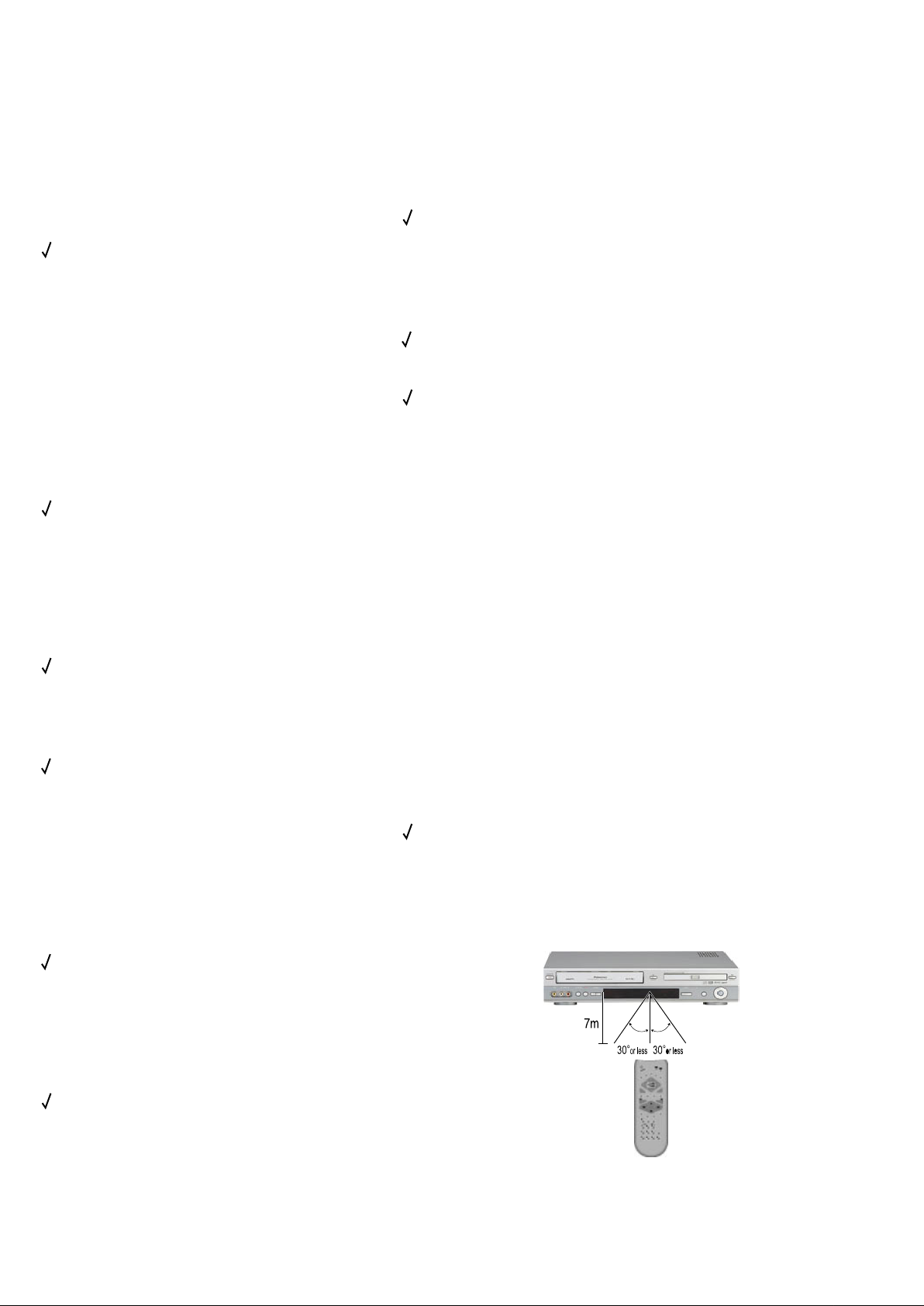
Read Carefully before Using
Cautions in use of DVD-Video player are described below.
Please read carefully before using a DVD-Video player.
Installation place and handling
.
When you place this player near other devices,
they may affect poorly together.
.
When you place DVD-Video player and TV in
the upper and lower sides, it may cause flickering
of pictures or failure (tape is not ejected).
.
When you place this player near strong
magnetic materials, it may affect image or voice
poorly or damage recording.
.
Do not spill volatile liquids like insect spray over
the player. Do not leave rubber or plastic products
in contact with the player for a long time. They
will cause deterioration or paint peel-off.
Not in use
.
When the unit is not in use, be sure to remove
the disc or tape and turn off the power.
.
If you do not use the unit for a long period, remove
batteries in remote control to prevent leakage.
.
In case you don't use the unit for a long time,
the unit may not function properly in the
future. Turn on and use the player occasionally.
Moving
.
Repack the unit as it was originally packed at
the factory. Alternatively, pack this product
with towel not to be damaged.
.
Eject any videotape.
Cleaning
.
Dust off dirt in cabinet or control panel part
smoothly with a soft cloth.
.
For heavy dirt, soak the cloth in a weak
detergent solution, wring it well and wipe. Use
a dry cloth to wipe it out.
.
Follow instructions in using chemical cleaners.
.
Do not use any type of solvent such as gasoline
or benzene, as they may cause deterioration or
paint peel-off.
Checking
.
Video is a high precision device. To obtain a
clear screen, we recommend regular inspection
and maintenance every 1,000 hours of use by
technical engineers.
.
For checking, contact your dealer or your
nearest service centre.
Checking and Replacement of Antenna
.
Antenna is subject to change in its direction or
damage by wind and rain. For clean screen,
contact and consult your nearest service centre
about checking and replacement.
In recording important screen
.
Be sure to record the screen and check whether
recording is performed properly. We beg you
to understand compensation of recording if
recording is not performed by badness of used
tape or video.
Copyright
.
Do not use your recordings without permission
of a copyrighter except personal usage.
Tape and Disc Handling
.
Do not use any tape and disc below. Damage of
video head or cut/coiling of tape may cause
failure.
- Tape with mould
- Tape or disc stained with juice or attachments
- Tape having breakage connection
- Disassembled tape
- Disc with severe scratch
.
Moisture condensation may occur in tape.
Moisture condensation damages the tape.
Please use the tape after the moisture
condensation is disappeared.
.
After use, store tape vertically in a case to
prevent loose.
.
Do not store the following places.
- High temperature and humidity
- Subject generation of mould
- Subject to direct sunlight
- Much dirt or dust
- Near strong magnetic materials such as speaker
Instructions in using REMOTE
.
Operate remote control within 7m from the unit.
.
Do not press 2 (two) buttons at the same time.
.
Do not light up sending and receiving part of
remote control.
.
Do not keep in the place with much dust and
humidity.
6
Page 8
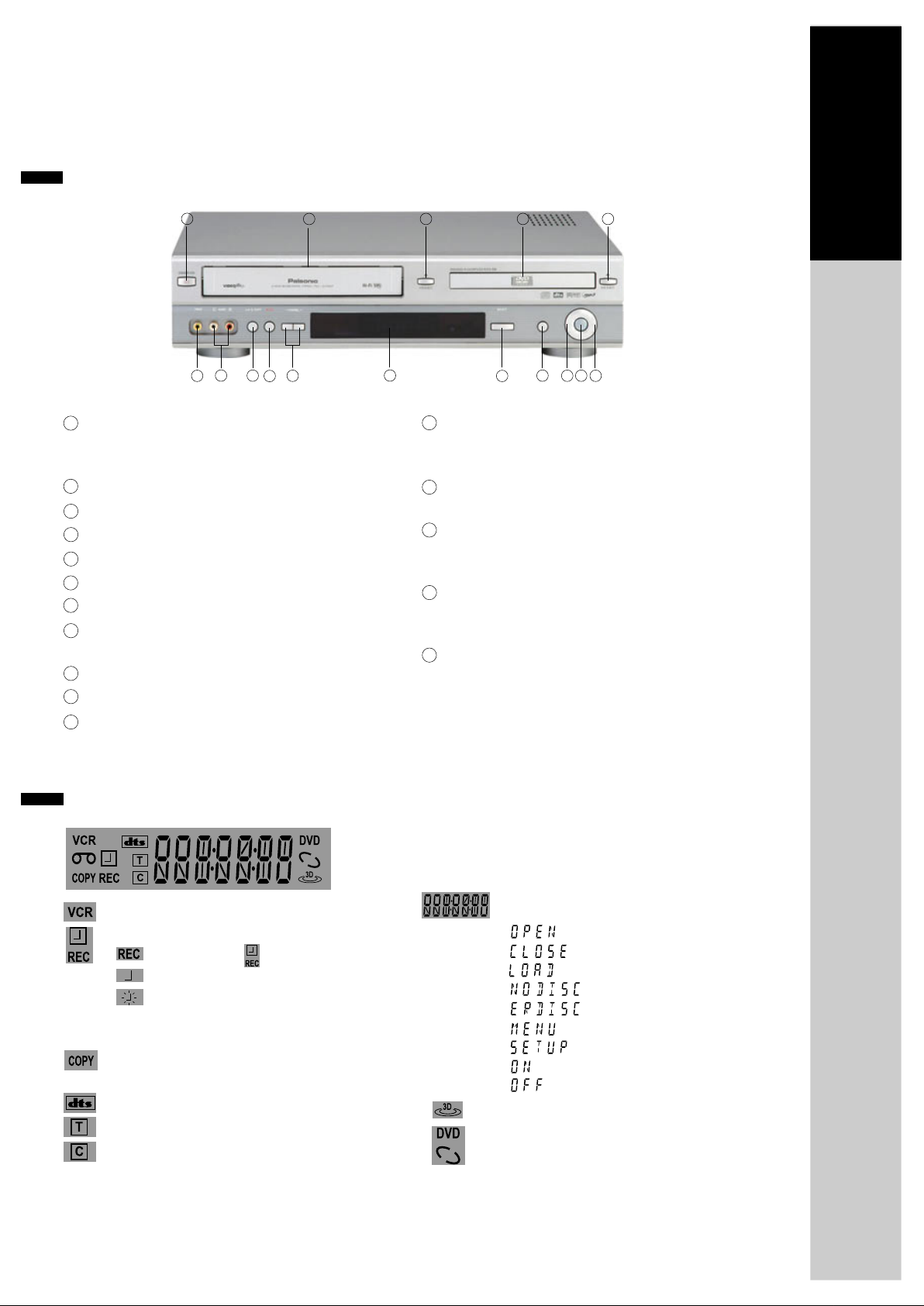
Identification of Controls
Main body (front panel)
Product information
1
7
6
1
POWER (STANDBY/ON) button
8
2
10
9
Use to power the device on/off if AC power supply
is connected.
2
Place to insert videotape
3
EJECT button
4
Disc tray
5
OPEN/CLOSE Tray button
6
VIDEO INPUT jack
7
AUDIO INPUT jack
8
COPY button
Use to copy contents of disc into a videotape.
9
RECORD button
10
CHANNEL Up/Down button
11
Operation Display Window
Display operation of device. For more information,
see "Operation Display Window" as below.
3
11
12
SELECT button
4
13
12
5
15
14
16
Use to change DVD mode to VCR mode, and vice
versa.
13
STOP button
Use to stop playing.
14
REWIND button
Use to rewind currently being played videotape or
disc; or to playback back rapidly.
15
Playback/PAUSE button
Playback videotape or disc.
Press this button to pause a screen.
16
FAST FORWARD button
Use to wind currently being played videotape or
disc; or to playback rapidly.
Operation Display Window
VCR Operation
REC and TIMER REC display
Recording , TIMER Recording ,
To be Timer-recorded,
To be Timer-recorded state ERROR
(No Tape or Tape without tab)
Copying
Use to copy contents of disc into videotape.
dts Disc Indicator
Title This is displayed in VCD and CD disc.
Chapter This is displayed in DVD disc.
Time, Counter and Current Operation
Tray is opened
Tray is closed
Disc is loaded
There is no disc in tray
Disc has some error
Menu screen is displayed
Setup menu is displayed
Power is ON
Power is OFF
3D Sound Indicator
DVD Disc Operation
7
Page 9
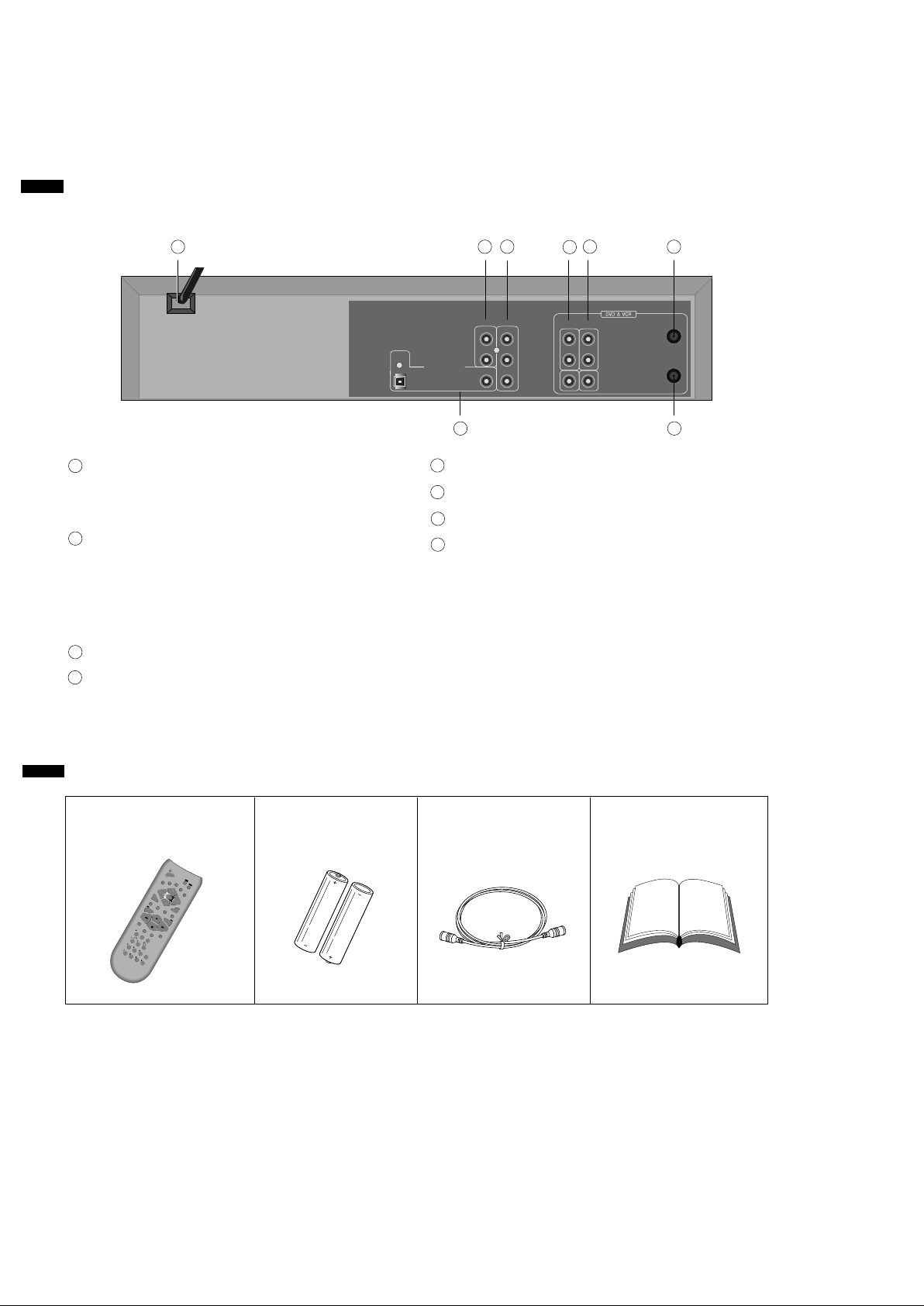
Identification of Controls
Main body (Rear Panel)
1
1
POWER CORD
It is a jack for supplying power to the unit.
Connect to outlet in a wall.
2
DIGITAL OUTPUT (COAXIAL, OPTICAL)
Jack
To enjoy sound quality of theatre level in home,
connect this jack with amp or unit embedded
with digital audio decoder.
3
AUDIO OUTPUT Jack
4
COMPONENT OUTPUT Jack
OPTICAL
3
DIGITAL AUDIO OUT
AUDIO OUT
R
L
COAXIAL
4
COMPONENT OUT
Y
Pr
Pb
5
OUT
R
L
2
5
A/V OUTPUT Jack
6
A/V INPUT Jack
7
Connection to ANTENNA Cable
8
Connection to TV
6
IN
AUDIO
VIDEO
7
ANT IN
ANT IN
8
Accessories
Remote control 2 Batteries RF cable
.
To purchase accessories or not supplied parts additionally, contact your nearest dealer or service centre. But,
owner's manual and warranty are not sold additionally.
Owner's Manual/
Warranty
8
Page 10
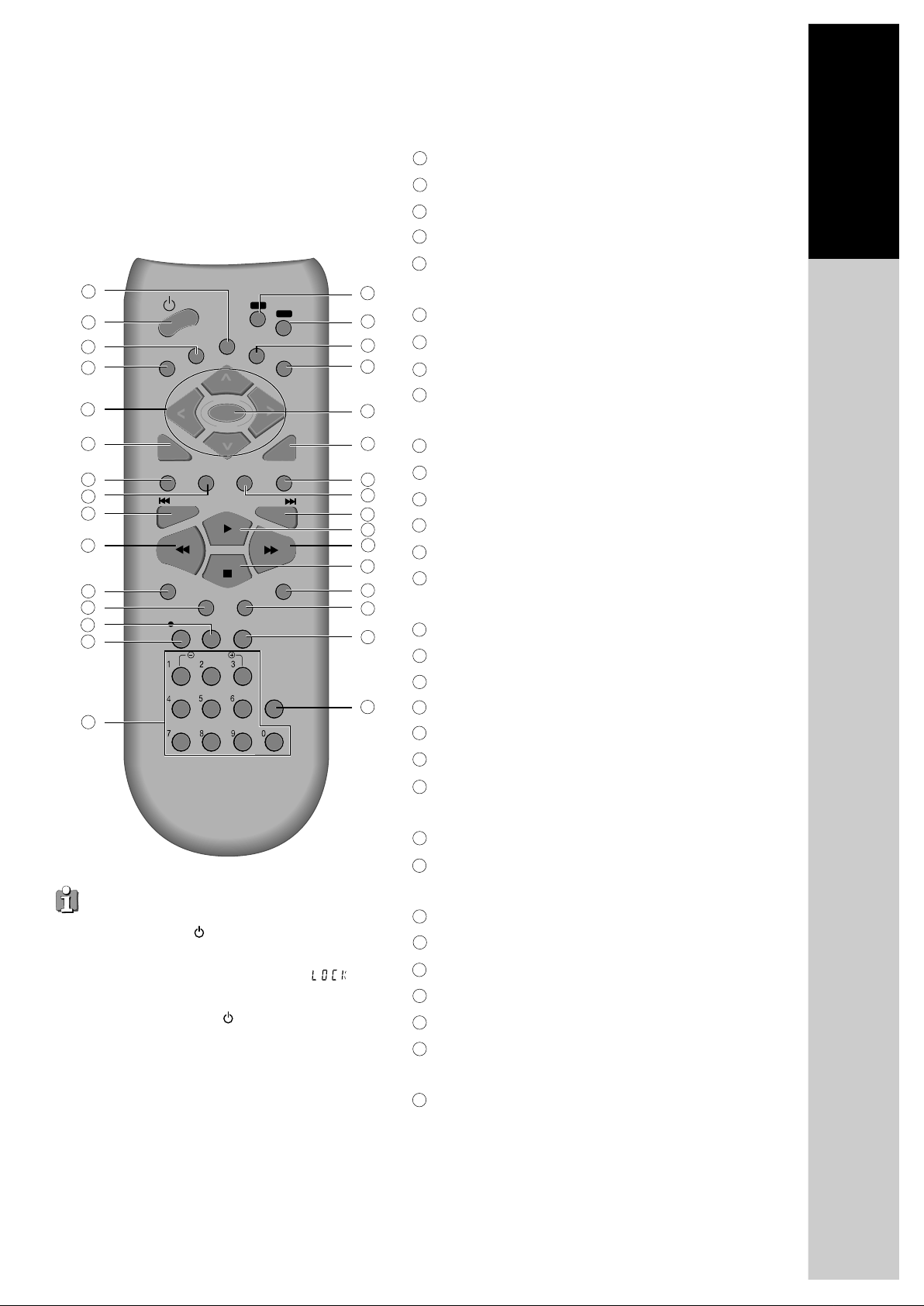
Remote Control
1
2
3
4
5
6
7
8
9
10
11
12
13
14
15
OPEN/CLOSE
S
ET
REPEAT
PREV
PROGRAM
TITLE/PBC
U
P
REC
A-B
CLK/CNT
TV/VCR
TRACKING
Child Lock!!!
Press the power [ ] button of the remote for about
5 seconds. No buttons of front panel and remote can
be operated now and Lock indicator (" ") will
be displayed on window display. To release child
lock, press the power [ ] button of the remote
control for about 5 seconds.
MENU
PR +
ENTER
OK
PR +
SUBTITLE
PLAY/PAUSE
ANGLE/DIGEST
ZOOM
VCR
DISPLAY
SPEED
OUTPUT
CLEA
NEXT
SEARCH
SYSTEM
DVD
\3D
R
AUDIO
Product information
1
[DVD]
MENU button
2
POWER button
3
[DVD]
TITLE/PBC button
4
[DVD]
OPEN/CLOSE button,
5
[DVD, VCR]
16
17
18
19
20
21
22
23
24
25
26
27
28
29
30
31
Up/Down button
6
SETUP button
7
[DVD]
[DVD]
8
9
[DVD]
chapter or track)
10
REVERSE SEARCH button
11
[DVD, VCR]
12
[DVD, VCR]
13
[DVD, VCR]
14
[VCR]
15
[DVD, VCR]
button
16
VCR SELECT button
17
DVD SELECT button
18
[DVD, VCR]
19
OUTPUT Selection button
20
ENTER/OK button
21
CLEAR/3D button
22
[DVD]
MOVE/SELECT in OSD,
REPEAT Playback button
REPEAT a defined period from A to B button
PREVIOUS button (move into a previous
PROGRAM button
CLOCK/COUNTER button
TV/VCR button
Record button
NUMBER button ,
OSD DISPLAY button
AUDIO LANGUAGE Select,
Select button
23
[DVD]
SUBTITLE Select button
24
[DVD]
NEXT button (Move into a next chapter or
track),
[VCR]
Frame Advance button in pause mode
25
PLAY/PAUSE button
26
FORWARD SEARCH button
27
STOP button
28
[DVD]
Chapter/Title/Time SEARCH button
29
[DVD]
ZOOM button
30
[DVD]
ANGLE,
[VCD]
button
31
SYSTEM button (This button is not available for
this set)
[VCR]
DIGEST,
EJECT button
[VCR]
[VCR]
TRACKING-/+
[VCR]
[VCR]
Record SPEED
Channel
AUDIO
9
Page 11
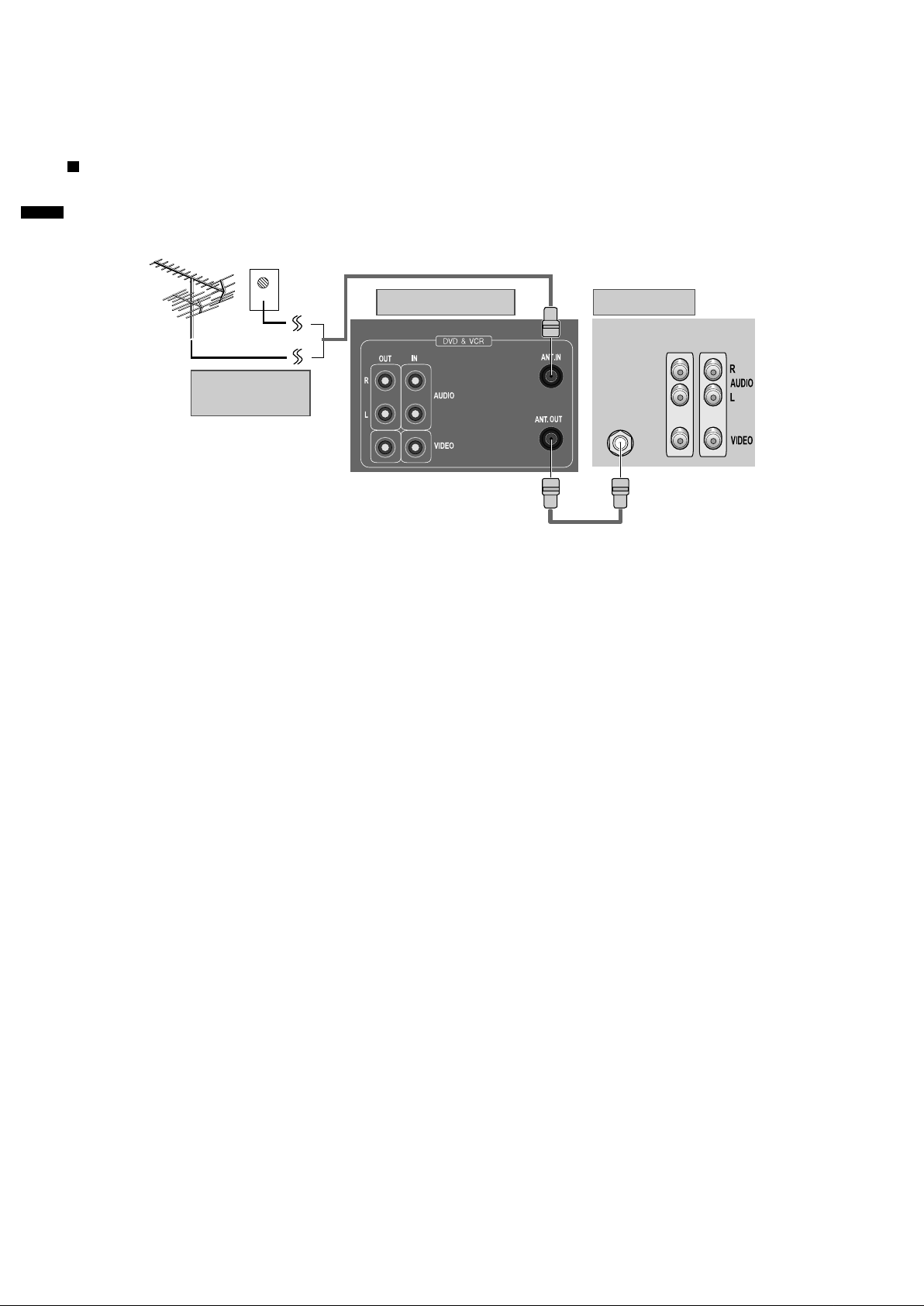
Connecting up your player with RF lead
Before you start, unplug all the equipment from the mains supply.
(Option 1) - How to connect with RF lead
REAR PANEL OF DVD-VIDEO
OUTSIDE ANTENNA OR
WALL ANTENNA OUTLET
Aerial
The type of aerial you should use,
depends on local interference and
how far you are from the
transmitter. You should contact a
local retailer if you have any
questions about your aerial.
REAR PANEL OF TV
RF CABLE
ANT IN
INPUT 1
INPUT 2
1 Remove circular cable (RF cable) (surplus cable) plugged in "ANT.IN" jack in rear panel of TV.
Connect the cable to "ANT" jack in rear panel of DVD-Video.
2 Connect TV to DVD-Video. Connect "TV" jack in DVD-Video with "ANT.IN" jack in TV with RF
cable.
In option (1) you need to tune your television to the player so you can see the picture from the player. When
it is on the player generates a signal on UHF transmission channel 36, but this might change after tuning in
the stations with 'AUTO-SEARCH' . See the 'Check it out' box on page 16. See your television manual for
how to tune in a new channel.
10
Page 12
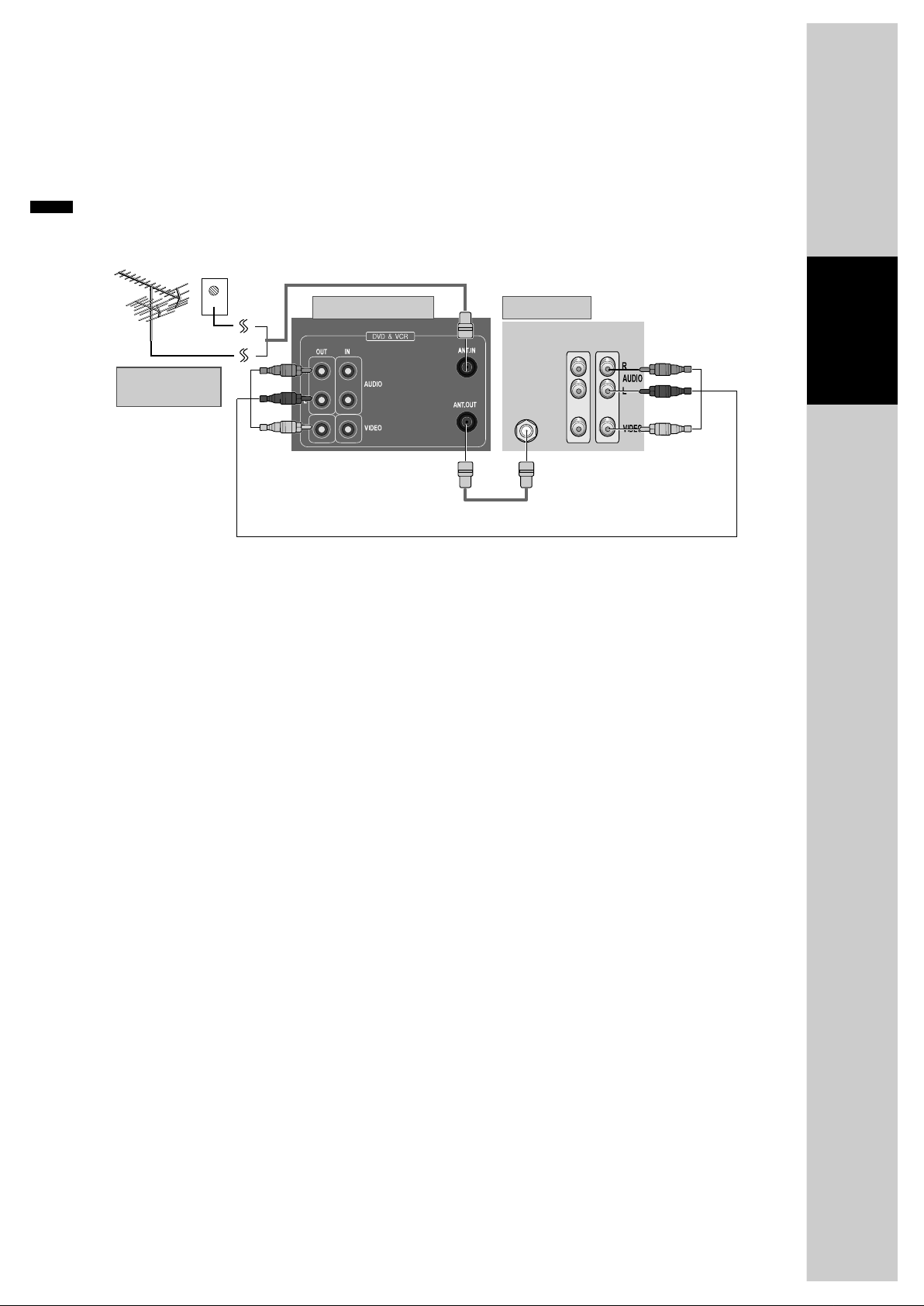
(Option 2) - How to Connect with Audio/Video jack
Installation
REAR PANEL OF DVD-VCR
OUTSIDE ANTENNA OR
ALL ANTENNA OUTLET
3
(If there is
Connect VIDEO OUT jack in DVD-Video to VIDEO IN jack in TV, and AUDIO OUT jack in
DVD-Video to AUDIO IN jack in TV with connecting cable of Audio/Video jack.
Select VCR mode by pressing TV/INPUT button in TV, you can view more clear screen and sound
than connection with RF cable only.
.
VHF: 2~13 channels of TV
.
UHF: 14~69 channels of TV
.
CATV: Broadcasting is transmitted with cable from broadcasting station by contract with the station and
consumers. It does not need any antenna.
.
In/Out jack in Audio/Video terminal:
- In: A jack used to receive signal required in this unit from other units.
- Out: A jack used to send signal of this unit to other units.
.
Connect with Audio/Video terminal, you can enjoy more clear video and audio.
(Use OUTPUT button in this REMOTE to select video mode.)
AUDIO/VIDEO INPUT
jack in TV)
REAR PANEL OF TV
ANT IN
RF CABLE
INPUT 1
INPUT 2
AUDIO/VIDEO CABLE
11
Page 13
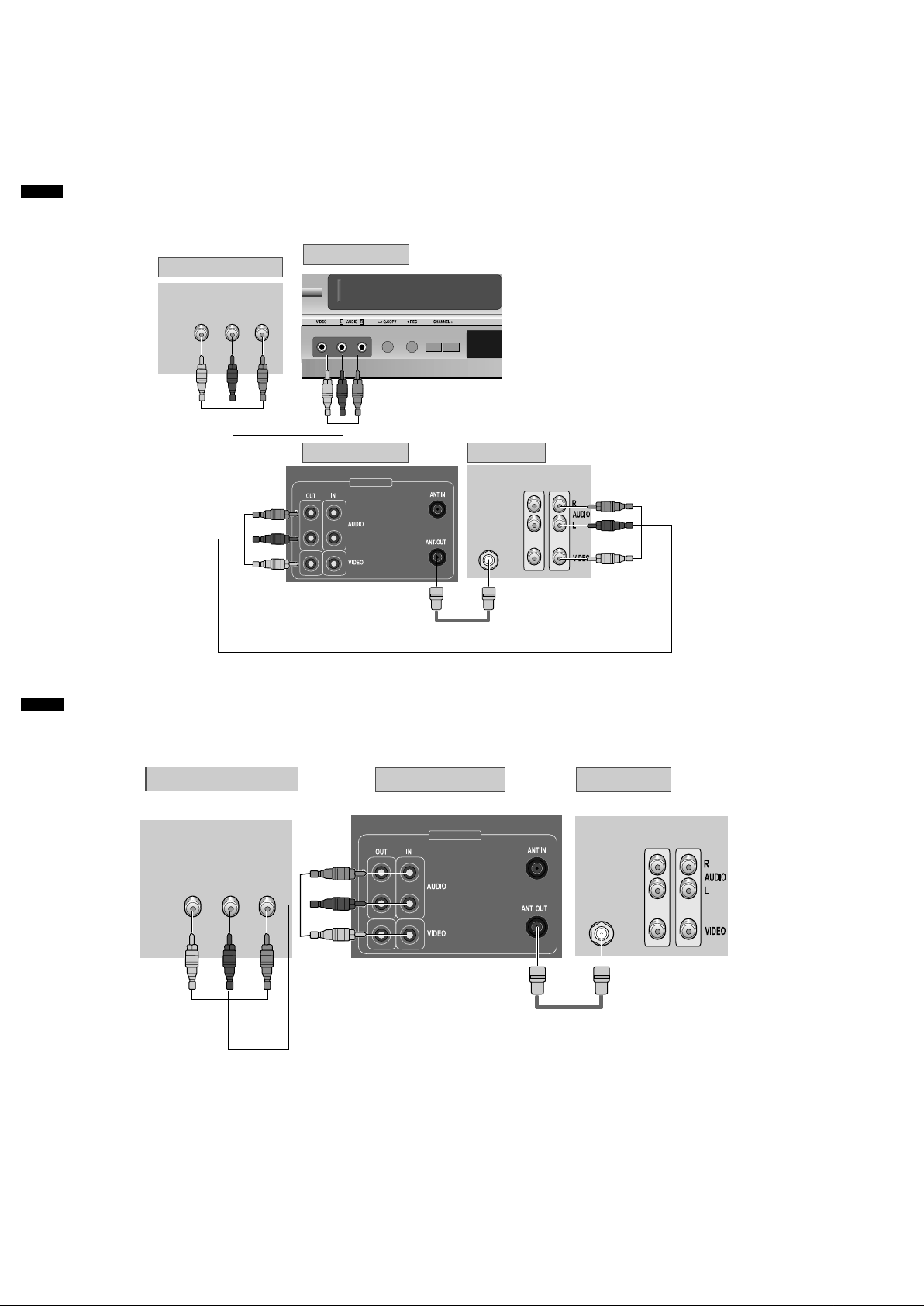
Connecting with Other VCR or Camcorder
How to Connect with Jack in Front Panel
REAR PANEL OF VCR (CAMCORDER)
VIDEO (L) AUDIO (R)
OUT
FRONT PANEL OF DVD-VIDEO
ANDBY/ON
REAR PANEL OF DVD-VIDEO
DVD & VCR
REAR PANEL OF TV
ANT.IN
INPUT 1
INPUT 2
AUDIO/VIDEO CABLE
How to Connect with Jack in Rear Panel
REAR PANEL OF PLAYBACK VCR (CAMCORDER)
VIDEO (L) AUDIO (R)
OUT
AUDIO/VIDEO CABLE
REAR PANEL OF DVD-VIDEO
DVD & VCR
REAR PANEL OF TV
ANT.IN
RF CABLE
INPUT 1
INPUT 2
12
Page 14
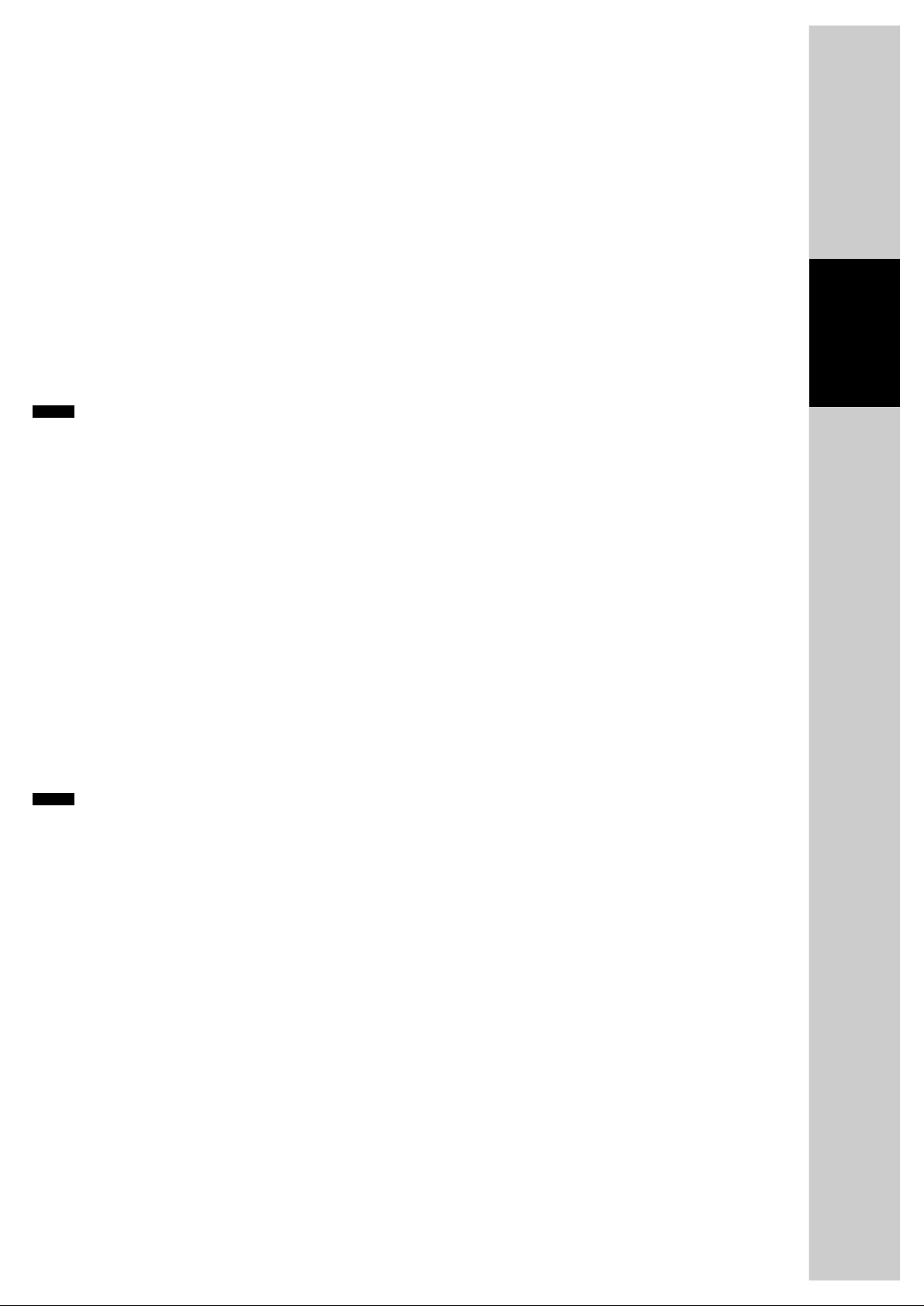
1
Connect AUDIO/VIDEO OUT jack in Camcorder (or playback video) to AUDIO/VIDEO IN jack
in rear panel (or front panel) of DVD-Video with connecting cable.
2
Connect "ANT. IN" jack in TV to "TV" jack in DVD-Video with RF cable.
3
To record contents of camcorder or playback video with DVD-Video, insert recording tape attached
recording tab in DVD-Video.
How to Copy (Edit) Tape with Other VCR or Camcorder
Turn on DVD-Video.
1
2
Press [OUTPUT] button of remote control and adjust DVD-Video to display "AV" or "AV.F" in TV
screen.
3
Press [PLAY] button in Camcorder or playback video.
4
Press [REC] button in DVD-Video if you want to record contents of camcorder or playback video.
5
Press [Pause] button in DVD-Video when unnecessary or undesired scene is displayed in
recording.
(Caution) Recording is released automatically after 5 minutes since pressing [PAUSE] button.
Press [REC] button if you want to record again.
Installation
How to Playback Chapter Photographed by Camcorder
1
Turn DVD-Video on.
2
Press [OUTPUT] button of remote control and adjust DVD-Video to display "AV" or "AV.F" in TV
screen.
3
Insert tape in camcorder and playback it.
13
Page 15
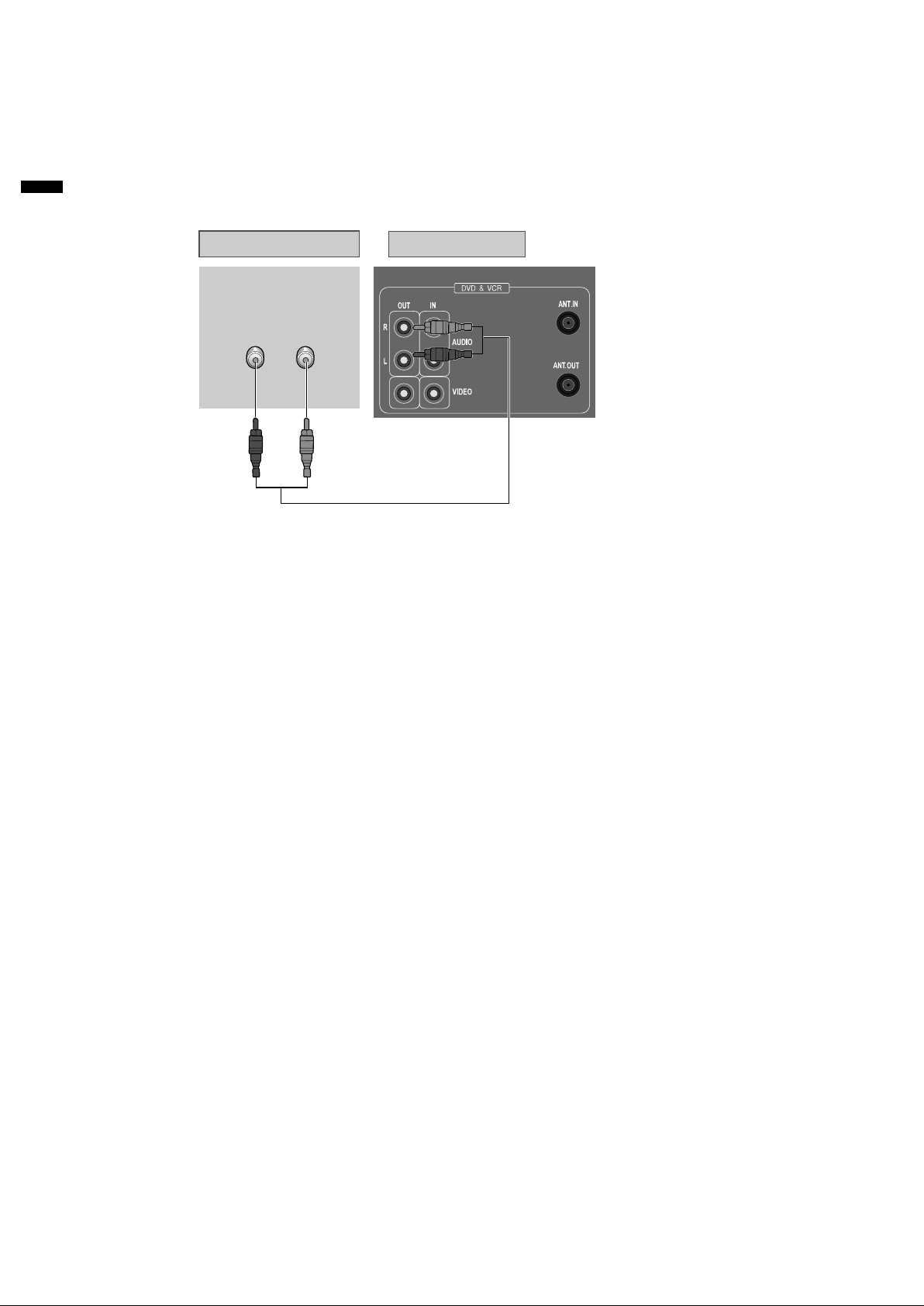
Connecting with Audio
How to Connect with Stereo Unit such as Audio
REAR PANEL OF DVD-VIDEOREAR PANEL OF STEREO UNIT
(L) AUDIO (R)
AUDIO CABLE
Connect Audio jack. Connect AUDIO OUT in rear panel of DVD-Video to IN jack of stereo sound
1
unit.
For Input Select in stereo unit, Select "External Input" connected with DVD-Video.
2
3
Playback DVD disc or Hi-Fi videotape, you can hear sound in speaker of stereo unit.
14
Page 16
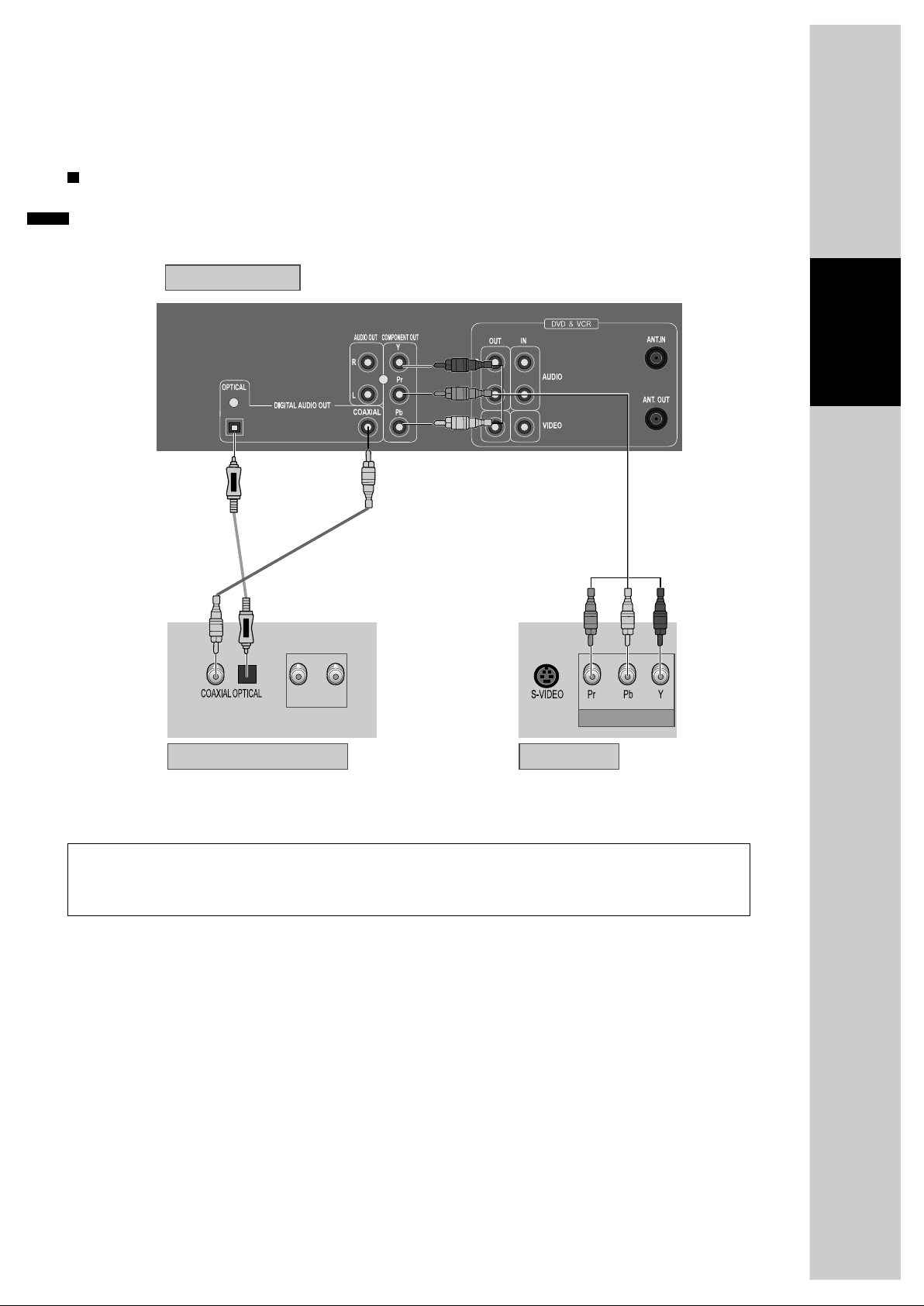
Connecting to a television with Component jack and a Dolby Digital Amp.
Use in COMPONENT In jack attached in TV or amp supporting Dolby Digital.
How to Connect
REAR PANEL OF DVD-VIDEO
Installation
CONNECTING CABLE
(NOT SUPPLIED)
(L) AUDIO (R)
COMPONENT IN
DOLBY DIGITAL DECODER-AMPLIFIER TV CONNECTIONS
Manufactured under license from Dolby Laboratories.
"Dolby", "Pro Logic" and the double-D symbol are trademarks of Dolby Laboratories.
15
Page 17

Initial Set-up and tuning
Switch the TV on.
You can also start "AUTO SEARCH" from the "PR PRESET" menu by pressing buttons [VCR],
[SETUP], [ ], [OK] and [OK] again.
To tune in new stations (manual tuning) and to enter station names see page 24-25.
Setting up the player
CHECK IT!
.
If you don't see the menu picture below after you press the menu button it may be because you
don't use a RCA cable and you need to tune the television to the player (see 'Connecting your
player through RF lead' on page 10). Normally a new player outputs a signal via the RF lead on
transmission channel 36. Search for the menu picture with the channel tuning function of your TV
set (see its user manual). Some televisions allow you to key in the transmission channel number in
their tuning set-up menu.
.
In case there will be interference problems with other transmission channels when the player
outputs a signal on transmission channel 36, the AUTO SEARCH process usually recommends an
alternative, as in step 3.
.
There is a another way of setting RF output channel, if needed please see 'Connections and
Assembling on page 31'. It does not apply to models which do not generate the RF output signal.
1
2
3
4
Press on the remote control and RF36 will be displayed on
the front of your player.
Select a free channel on your TV and manual tune the channel
until the blue screen as shown in step 2 appears. Refer to
the TV manual for more details.
You should see this picture the first time you switch on the TV
and player.
Select the wanted language with PR+ or PR- button. Press OK to
confirm.
Then choose your country.
OK for "AUTO SEARCH!".
"AUTO SEARCH" tunes in all the stations you can receive in your
country and sorts them in an order common for your country.
LANGUAGE SET
ENGLISH
DEUTSCH
ITALIANO
ESPANOL
FRANCAIS
NEDERLANDS
SVENSKA
SUOMI
PR+/-:SELECT
OK:CONFIRM SETUP:END
COUNTRY SET
AUSTRALIA
NEW ZEALAND
PR+/-:SELECT
OK:CONFIRM SETUP:END
CH 25
PLEASE WAIT...
In case of the auto search is not able to receive some CH's, you can
receive the CH using the manual tuning. (See on page 24)
16
SETUP:END
Page 18

If the clock has not been set, the clock setting screen will appear.
5
Please see "Setting time and date" on page 18.
CLOCK SET
TIME - - : - DATE - - / - - /- - - -
0-9:SETUP (HOUR)
</>:CORRECT SETUP:END
Installation
If other stations are positioned on near the current RF OUTPUT
CHANNEL, the guide message appears automatically.
6
The player recommends the optimal RF OUTPUT CHANNEL
number automatically.
Press the [OK] button to confirm the recommended RF output
channel.
7
.
If the signal from the player is coming into the TV through the RF
lead, the picture will disappear when you press OK at step 8. You
will need to re-tune your television to the new UHF transmission
channel.
Should you wish the stations to have the same numbers
as those used on the TV, follow the instructions in "Sorting
8
programme locations" on page 25.
Else ...
Press the SETUP button to exit the set-up menu and enjoy
your player.
RF OUTPUT SET
CURRENT CH 36
RECOMMENDED CH34
0-9:SELECT(21-69)
OK:CONFIRM SETUP:END
IMPORTANT!
PLEASE CHANGE THE TV
CH TO 34.
MANUAL SET
PR01 P-01 PR08 P-08
PR02 P-02 PR09 P-09
PR03 P-03 PR10 P-10
PR04 P-04 PR11 P-11
PR05 P-05 PR12 ---PR06 P-06 PR13 ---PR07 P-07 PR14 ----
PR+/-:SELECT
OK:CONFIRM SETUP:END
Up [PR+], down [PR-], OK and 'confirm'
.
Notice the on-screen prompts which the video recorder generates to tell you which button
to press? In general the up and down 'navigation' buttons select or highlight something
and the OK button confirms it.
.
[PR+] and [PR-] are the same buttons as 'up' and 'down'.
.
In the DVD section it is usually the left and right buttons which 'select'.
17
Page 19

Setting time and date
Setting time and date
Press [VCR] button on the remote control to change into VCR Mode and follow the procedure
below.
1
2
Call the player's "SETUP",
choose "VCR SETUP", then "CLOCK SET".
Move to the position you want to change and type in the
new values.
Wait a few seconds after typing a one-digit number.
Store with [OK] button and exit with [SETUP] button.
CLOCK SET
TIME - - : - DATE - - / - - /- - - -
0-9:SETUP (HOUR)
</>:CORRECT SETUP:END
CLOCK SET
TIME 06:05
DATE 13/07/2003(SUN)
0-9:SETUP (HOUR)
</>:CORRECT
OK:CONFIRM SETUP:END
OSD ON & OFF
OSD (On Screen Display) ON & OFF
This player is set to "OSD (On Screen Display) ON" mode before shipping and you can change it
to OFF mode.
1
2
3
Call the player’s "SETUP".
Choose "VCR SETUP".
And press the [OK] button.
Select "OSD ON/OFF".
If you want OSD OFF mode, select it and press [OK] button to
confirm.
Then OSD characters are not displayed in the normal picture.
SETUP
TIMER PROGRAM
PR PRESET
VCR SETUP
TAPE CONTROL
PR+/-:SELECT
OK:CONFIRM SETUP:END
VCR SETUP
CLOCK SET
LANGUAGE SET
RF OUTPUT SET
OSD ON/OFF
PR+/-:SELECT
OK:CONFIRM SETUP:END
OSD ON/OFF
ON
OFF
PR+/-:SELECT
OK:CONFIRM SETUP:END
18
Page 20

Output Select
To Select DVD
Press [DVD] button.
If DVD mode is correctly selected, DVD on the operation display
window is lit. Then, REMOTE button works as DVD function. Press the
[DVD] button, then the mode of DVD-Video Player becomes to the
OPERATION mode.
To Select VCR
Press [VCR] button.
If VCR mode is correctly selected, VCR on the operation display window
is lit and DVD goes out. Then, REMOTE button works as VCR function.
Press the [VCR] button, then it becomes to the VCR OPERATION mode.
To Select Watch Modes or External Input
Press [OUTPUT] button.
Whenever you press [OUTPUT] button, DVD, VCR PLAYBACK, BROADCASTING RECEPTION and
EXTERNAL INPUT is selected in order and the DISPLAY of DVD and VCR will be changed accordingly.
Installation
19
Page 21

DVD Playback
Press [ ] button to power on.
Press [DVD] button of REMOTE to change into DVD mode.
Press [OPEN/CLOSE] button to open the disc tray.
Place a disc firmly on the disc tray, making its label look upward.
Insert the disc and press [OPEN/CLOSE] button to close the tray.
The disc tray is closed and after checking the disc's condition, Playback or Stop
function starts to operate.
TITLE/PBC
OPEN/CLOSE
SETUP
REPEAT
PREV
MENU
PR +
ENTER
OK
PR +
A-B
PLAY/PAUSE
VCR
DISPLAY
SUBTITLE
CL
NEXT
1
DVD
OUTPUT
2
EAR\3D
AUDIO
3
PROGRAM
REC
CLK/CNT
TV/VCR
TRACKING
SEARCH
ZOOM
ANGLE/DIGEST
SPEED
SYSTEM
To playback it, press [PLAY/PAUSE] button.
.
4
5
In the case of DVD,
DVD menus and titles are displayed on TV screen.
.
In the case of S-VCD and VCD2.0
the menus are displayed on TV screen and it is converted into PBC (Playback
Back Control) mode.
.
In the case of CD, VCD1.1 and MP3,
the disc plays in order of its track numbers.
To stop it, press [ ] button.
For pause, press [PLAY/PAUSE] button in playback mode.
If you press this button once more, it starts playback again.
Press [OPEN/CLOSE] button to remove the disc.
6
Various Playback Methods
If you want fast forward (or reverse) playback, press [ ] or [ ] button in
Playback mode. You can watch fast playing (reverse ) screen.
* This reverse playback can be unavailable for certain DVD. Unavailable for MP3.
If you want slow (or reverse) playback, press [ ] or [ ] button in Pause
mode. You can watch the desired screen in the slow forward (reverse) playback.
* For the case of Video CD, this reverse slow playback function is unavailable. The
mark will appear.
If you want still picture, press [PAUSE] button in Playback mode. You can watch
the desired screen in Pause status.
20
Page 22

VCR Playback
Press [ ] button to power on.
Press [VCR] button of remote control to change into VCR mode.
Insert the desired tape.
If you want to playback it, press [PLAY/PAUSE] button.
When the operational status is flickering or poor, adjust it with [TRACKING
+/-] button.
TITLE/PBC
OPEN CLOSE
SETUP
REPEAT
PREV
MENU
DISPLAY
PR+
ENTER
OK
PR -
SUBTITLE
A-B
PLAY/PAUSE
1
VCR
DVD
OUTPUT
2
EAR\3D
CL
AUDIO
NEXT
3
Basic Operation
PROGRAM
CLK/CNT
REC
TV/VCR
TRACKING
If the product, which
has a auto-detector,
detects a contaminated
head(s), it shows the
conditions to notice the
contamination on
screen.
*
In case of the notice
on screen, please rub
the heads with a headcleaner followed by
"How to use a headcleaner".
SEARCH
ZOOM
ANGLE/DIGEST
SPEED
SYSTEM
To stop it, press [ ] button.
4
For pause, press [PLAY/PAUSE] button in playback mode.
If you press this button once more, it starts playback again.
Press [EJECT] button in the front part or [OPEN/CLOSE] button on remote
5
control to remove the tape.
Various Playback Methods
If you want fast forward (or reverse) playback, press [ ] or [ ] button in
Playback mode. You can watch fast playing (rewinding) screen.
If you want Still picture, press [PLAY/PAUSE] in Playback mode. You can watch
the desired screen in pause status.
If you want slow-motion playback, press [ ] button in Pause mode. You can
watch the desired screen in the slow forward playback.
* NOTE: VCR doesn't have Slow Reverse Playback function.
If you want to watch a series of screens one by one, (FRAME ADVANCE) press
[NEXT ] button in Pause mode. Each time you press this button, the picture
advances one frame.
To Adjust Display
This product includes automatic Tracking function and enables users to enjoy clear
picture without an additional operation. Provided that the following problems can be
solved by the manual adjustment, which improves display quality. (During automatic
display adjustment, "Adjusting Display" are displayed on TV screen.)
- If the screen is poor in Playback mode,
- If noises occur in the upper or lower part of screen in slow playback mode,
- If paused picture vibrates up and down.
Use [TRACKING +/-] buttons of remote control to adjust the display suitable for
watching.
21
Page 23

Recording
To Record With VCR
Press [ ] button to power on.
.
Press [VCR] button of remote control to change into VCR mode.
Insert a recordable tape.
Insert a tape with recording tab.
TITLE/PBC
OPEN/CLOSE
SETUP
REPEAT
PREV
MENU
PR +
ENTER
OK
PR -
A-B
PLAY/PAUSE
VCR
DISPLAY
SUBTITLE
CL
DVD
OUTPUT
EAR\3D
AUDIO
NEXT
1
2
PROGRAM
REC
CLK/CNT
TV/VCR
TRACKING
SEARCH
ZOOM
ANGLE/DIGEST
SPEED
SYSTEM
With [CHANNEL], [NUMBER] and [OUTPUT] buttons, select the desired
broadcasting channel or external input unit to record.
3
Select the desired speed (SP or LP) with [SPEED] button.
4
Press [REC] button.
Then, it starts recording.
5
If you want to pause recording, press [PAUSE] button.
After pressing [PAUSE] button, if the pause status continues for five minutes,
6
the recording is released automatically.
To exit recording, press [STOP] button.
7
To Enjoy Another TV Channel or DVD during recording
1
If you want to watch another TV channel during recording with video, press
1
[TV/VCR] button.
It is available of changing into and watching another TV channel.
2
If you want to playback DVD during recording with video, insert a DVD disc.
2
Place the desired DVD disc on DVD tray, press [DVD] button to convert OUTPUT
into DVD mode and press [PLAY] button. Then, you can watch DVD.
22
Page 24

Recording
To Copy From DVD To Videotape
1
Insert the desired DVD disc.
1
When it is a DVD disc with copy protect function, you can't copy it.
To copy just
with buttons of
remote control, after
playing DVD, press
[VCR] button and
then [REC] button.
Insert a recordable tape.
2
Press [QUICK COPY] button on the front panel.
2
DVD plays and VCR starts recording.
3
To exit copy, press [VCR] button and then [ ] button.
3
If not, DVD plays again and video continues to copy.
This product incorporates copyright protection technology that is protected by
method claims of certain U.S patents and other intellectual property rights owned by
Macrovision Corporation and other rights owners.
Use of this copyright protection technology must be authorised by Macrovision
Corporation, and is intended for home and other limited viewing uses only unless
otherwise authorised by Macrovision Corporation. Reverse engineering or
disassembly is prohibited.
Basic Operation
One Touch timer Recording (OTR)
When your urgent business happens suddenly in watching TV or you want to record the current TV
program for the desired time, follow the procedures below.
1
First, follow the steps 1 to 4 in "Recording With VCR".
1
2
Press [REC] button as much as you want. See the "Recording Times Table"
2
below.
Once continuous recording until you press STOP button
Twice recording for 30 mins from current time
3 (times) recording for 1 hour
9 recording for 4 hours
10 returning to the status of Once Press
3
To stop Recording mode, press [STOP] button more than 5 seconds.
3
23
Page 25

Tuning in New Stations
The TV and player are switched on.
On the television, select the channel for viewing the VCR-DVD player.
Press the [VCR] button to assume control of the VCR part.
The up [PR+], down [PR-], left [<] and right [>] navigation buttons ar
'Initial Set-up and tuning'.
"AV/AV-F" should not be selected with the OUTPUT button on the player.
Tuning
e illustrated on page 16,
To complete the set-up of your video recorder when
the auto search has not stored all of the channels or
1
when you wish to store a new channel.
Press [SETUP] and select "PR PRESET", then press
[OK].
Select "MANUAL SET" and press [OK].
Choose any unused location number "----" or "P-xx"...
2
It's simplest to use the same location number on
both the TV and video.
Press [OK] to confirm and display the 'manual set'
menu.
3
Set the station you want:
.
The programme location number;
.
4
The broadcast system you want (Aerial (CH) or
Cable (CC)),
.
You can directly enter the real channel number with the
[0 to 9] buttons, or search by pressing [< / >],
.
The fine tuning you can adjust,
.
Change or create the station name.
PR PRESET
AUTO SEARCH
MANUAL SET
PR ERASE
PR ALIGN
PR+/-:SELECT
OK:CONFIRM SETUP:END
MANUAL SET
PR01 P-01 PR08 P-08
PR02 P-02 PR09 P-09
PR03 P-03 PR10 P-10
PR04 P-04 PR11 P-11
PR05 P-05 PR12 ---PR06 P-06 PR13 ---PR07 P-07 PR14 ----
PR+/-:SELECT
OK:CONFIRM SETUP:END
MANUAL SET
PR 04
RECEPTION AERIAL
AUTOSEARCH CH_ _
FINE TUNING
NAME _ _ _ _
PR+/-: UP/DOWN
</>: SELECT
OK:CONFIRM SETUP:END
MANUAL SET
PR 03
RECEPTION AERIAL
AUTOSEARCH CH 03
FINE TUNING
NAME _ _ _ _
PR+/-: UP/DOWN
</>: SELECT
OK:CONFIRM SETUP:END
Once you see the station you want, store it.
5
Tune in further stations (from step 3 onwards) or exit
tuning mode.
24
MANUAL SET
PR 03
RECEPTION AERIAL
AUTOSEARCH CH_ _
FINE TUNING
NAME _ _ _ _
PR+/-: UP/DOWN
0/1: CHANGE/CREATE
OK:CONFIRM SETUP:END
Page 26

Tuning in New Stations
Station names
If your player is showing no station name or is showing a station name incorrectly, you can correct
this.
MANUAL SET
PR 01
RECEPTION AERIAL
AUTOSEARCH CH01
FINE TUNING
NAME
PR+/-: UP/DOWN
0/1: CHANGE/CREATE
OK:CONFIRM SETUP:END
MANUAL SET
PR 01
RECEPTION AERIAL
AUTOSEARCH CH_ _
FINE TUNING
NAME O_ _ _
PR+/-: SELECT CHARACTER
</>: SELECT POSITION
OK:CONFIRM SETUP:END
PR01 P-01 PR08 P-08
PR02 P-02 PR09 P-09
PR03 P-03 PR10 P-10
PR04 P-04 PR11 P-11
PR05 P-05 PR12 ---PR06 P-06 PR13 ---PR07 P-07 PR14 ----
PR+/-:SELECT
OK:CONFIRM SETUP:END
_ _ _ _
MANUAL SET
1
2
3
Call this menu (just see the previous page),
if it isn't displayed.
Select NAME position.
Press the [0] button to change the given name.
Or press the [1] button to create the station name.
Either select the name from the stored list or you
create the station name and enter a 4-digit name.
Change the letters with the [PR +/Ð] buttons,
move to the next letter with the [< / >] buttons.
Store and exit.
Sorting programme locations
If the location numbers used for programmes stored in your TV and player are different, you can change them on
the player. To do this, move the stations to the right numbers, until they are arranged the way you want.
VCR Operation
1
Call the player's "SETUP",
1
choose "PR PRESET" then "PR ALIGN".
2
Select the programme to swap.
2
Confirm by pressing OK button.
Move the station to the desired location number.
Confirm by pressing OK button.
Clearing programme locations
1
Call the player's "SETUP",
1
choose "PR PRESET" then "PR ERASE".
2
Select the station (location number) you want to clear.
2
Review the picture by pressing [<] button.
Clear by pressing OK button.
PR ALIGN
PR01 P-01 PR08 P-08
PR02 P-02 PR09 P-09
PR03 P-03 PR10 P-10
PR04 P-04 PR11 P-11
PR05 P-05 PR12 ---PR06 P-06 PR13 ---PR07 P-07 PR14 ----
PR+/-:ALIGN
<:PR VIEW
OK:CONFIRM SETUP:END
PR ERASE
PR01 P-01 PR08 P-08
PR02 P-02 PR09 P-09
PR03 P-03 PR10 P-10
PR04 P-04 PR11 P-11
PR05 P-05 PR12 ---PR06 P-06 PR13 ---PR07 P-07 PR14 ----
PR+/-:SELECT
< :PR VIEW
OK:ERASE SETUP:END
25
Page 27

Timer Recording
For timer recordings, clock, date, and stations must be set correctly.
Load a cassette with its safety tab in place and with sufficient free space for the recording.
Press the [VCR] button to assume control of the VCR part.
The up [PR+], down [PR-], left [<] and right [>] buttons are illustrated on page 16, 'Initial Set-up and tuning'.
Normal timer recording
Press [SETUP] and select "TIMER PROGRAM". Press [OK].
Decide if you want to record "ONCE", "WEEKLY" or
"DAILY"...
1
... and confirm with [OK]
Type in one after the other:
The programme location number;
.
The time the broadcast starts,
.
2
3
The time the broadcast ends,
.
The day of the broadcast, if it is not today.
.
Select LP if you wish to make a very long recording .
If you wish to make changes:
Move to the position you want to change using the [< / >]
buttons. Change the setting using the [PR+/- ] or [number]
buttons.
If all setting are ok, press [< or >], till you see
"OK : CONFIRM" in the bottom line.
Confirm.
HOW OFTEN DO YOU WANT
TO RECORD THIS PROGRAM?
ONCE
WEEKLY(ONCE A WEEK)
DAILY(MON-FRI)
DAILY(MON-SAT)
DAILY(MON-SUN)
PR+/-:SELECT
OK:CONFIRM SETUP:END
TIMER PROGRAM (ONCE)
PR -START TIME --:-END TIME --:-START DATE --/-TAPE SPEED SP
PR+/-:SET(AV)
0-9 :SETUP(PR)
</>:CORRECT SETUP:END
TIMER PROGRAM (ONCE)
PR 01
START TIME 18:10
END TIME 20:30
START DATE 18/07(FRI)
TAPE SPEED LP
PR+/-:SET(AV)
0-9 : SETUP (PR)
</>:CORRECT
OK:CONFIRM SETUP:END
Switch your player off.
.
Wait a few seconds after typing a one-digit-number.
.
If you have made a mistake, move to the position you want to change using the [< / >]
buttons and change the setting.
.
If programme timings overlap, the machine will give a warning message. If you don't adjust
the times, the machine will record the first programme completely then continue with the
second one.
.
If there is no sufficient free space for the recording on the cassette the video switches
automatically to "LP" for double recording capacity.
.
The recorder will eject cassettes which have the safety tab removed.
26
Page 28

Timer Review - changing and erasing
Timer Recording
Call the player's "SETUP",
choose "TIMER PROGRAM".
1
Select the programming to change or erase.
If you want to erase this programming press
button [0], confirm with OK.
2
If you wish to make changes:
Move to the position you want to change using the
[< , >] buttons.
Change the settings using the [PR +/-] or
[number] buttons.
If all settings are ok, press [< or >], until you see
"OK: CONFIRM" in the bottom line.
Confirm changes with [OK]. Exit the menus.
TIMER PROGRAM
PR START END DATE
03 21:20 22:20 19/07
01 18:10 20:30 18/07
-- -- : -- -- : -- -- / --
-- -- : -- -- : -- -- / --
-- -- : -- -- : -- -- / --
-- -- : -- -- : -- -- / --
-- -- : -- -- : -- -- / --
-- -- : -- -- : -- -- / --
PR+/-:SELECT
OK:CONFIRM SETUP:END
TIMER PROGRAM (ONCE)
PR 03
START TIME 21:20
END TIME 22:20
START DATE 19/07(SAT)
TAPE SPEED SP
0 :ERASE
</>:CORRECT SETUP:END
VCR Operation
27
Page 29

More Functions
The counter counts in real time from the point you load the cassette. This does not have to be its
beginning! The counter does not count unrecorded parts of the tape.
If you rewind beyond the zero position, the counter counts in negative values (e.g. -0:01:15).
Clock / counter display
Each time you press [DISPLAY] button,
1x: Time and date+current status Time and date.
2x: Counter+current status counter.
3x: Disappear.
But if you press [CLK/CNT] button, clock and counter on display window
will change each other.
.
If didn't wind tape (PLAY, FF, REW,...), it doesn't appear the tape remain time.
.
"E180 00:48" in the picture opposite means an E-180 cassette is loaded and remaining play or record time is 48
minutes.
STOP SP PR01 ARD
STEREO ON
14:00 13/07 E180 00:48
Remaining time and cassette length
TAPE CONTROL
TAPE REMAIN
GO TO ZERO
COUNTER RESET
INDEX+
INDEXPR+/-:SELECT
OK:CONFIRM SETUP:END
When you want the player to show the time remaining from the current player tape position (to find out if
there is sufficient space for a recording, for example).
To ensure the remaining time shown is accurate, select the length of cassette currently loaded by selecting
this function until you reach the correct length.
TAPE REMAIN
E-180
E-240
E-300
PR+/-:SELECT
OK:CONFIRM SETUP:END
E-240 01:27
.
Remaining time display is
only possible when the
cassette is loaded.
Accessing counter zero position
The player will wind to the position 0:00:00 and stop.
Resetting the counter to zero
COUNTER RESET
0:00:00
Reset the counter.
28
REW SP
GO TO ZERO
0:02:13
Page 30

More Functions
and ...
Dimmer : Your player dims its display when switched to stand-by mode.
Auto power off : Your player switches to stand-by when no tape is played and no station is received for more
than 5 minutes.
AUTO REPEAT
If you press the [PLAY] button for 5 secs during stop or still mode, it goes Auto repeat mode. This player plays
repeatedly the tape from the beginning to end parts.
To release this mode, press the [ ] button or mode operation button. (PLAY, FF, REW or STOP)
SETUP languages
Call the player's "SETUP", choose "VCR SETUP", then "LANGUAGE SET".
Select your language.
Confirm.
Child lock
Press the [ ] button for about 5 seconds.
No buttons of front panel can be operated now and LOCK INDICATOR ("LOCK")
will be displayed on window display. Keep your remote control in a safe place.
To release child lock, press any button of the remote control.
Cassettes
Use only good quality tape cassettes with the VHS logo.
.
Keep cassettes away from excessive moisture or dust, magnetic and electrical fields
(loud speakers and computer monitors, for example).
.
Always wind the tape to the beginning when you have finished. Store with the full
spool at the bottom and with the cassette in its cover.
You can protect your precious recordings from being wiped by breaking out the safety
tab on the side of the cassette (some cassettes have a slide). Should you wish to re-use
the tape after removing the tab, cover the hole with adhesive tape.
LANGUAGE SET
ENGLISH
DEUTSCH
ITALIANO
ESPANOL
FRANCAIS
NEDERLANDS
SVENSKA
SUOMI
PR+/-:SELECT
OK:CONFIRM SETUP:END
VCR Operation
29
Page 31

More Functions
The player machine recor
On the mono VCR, you will hear the normal mono sound.
ds the complete sound signal transmitted by the TV station.
The Hi-Fi system
In addition to the normal mono sound track of VHS video recorders, your player machine is equipped with a
high-quality Hi-Fi sound system.
This means you can enjoy
.
films with excellent stereo sound
.
films of full-length concerts in high quality stereo
.
films with impressive Surround Sound using additional Surround equipment
.
films with two dialogue modes (dual, bilingual), usually the original sound track and dubbed sound track
.
VHS cassettes with Hi-Fi stereo sound and VHS cassette with normal sound
What you can listen to
During Stop, the player displays what the current station is broadcasting. When
you switch to another station or the current station changes the sound mode, your
player displays the programme and sound mode on screen (if not, press AUDIO).
.
"STEREO" = stereo
"BIL I / BIL II" =bilingual
nothing= monaural sound
STOP SP PR10 EURO
STEREO ON
During Playback, the player displays what is recorded on
the cassette (if not, press AUDIO).
¥ "Hi-Fi" = stereo/bilingual
nothing = monaural sound
Choice of sound output
During a stereo performance (playback-"Hi-Fi"/ broadcast
- "STEREO"):
Hi-Fi stereo left audio channel only right channel
only the normal mono sound track of a Hi-Fi cassette
.
During broadcasting a bilingual performance : Main
language (original sound track) sub-language
(dubbed) both main language and sub-language.
.
For mono performances , there is no choice available.
PLAY SP Hi-Fi
PLAY SP Hi-Fi
Hi-Fi
RIGHT
Hi-Fi
OFF
STOP SP PR10 EURO
BIL
BIL
I+II
II
HI-Fi
LEFT
L+R
L+R
BIL
I
30
Page 32

Connections and Assembling
If you are using a RCA cable, select the AV input on the TV to see the picture from the player.
If you are not using a RCA cable, select the button number on the TV reserved for the VCR-DVD
player.
Connecting TV via aerial cable (if you are not using a RCA cable)
If you are not using a RCA cable, your player can transmit pictures and sound to the TV via the coax aerial
cable. Just tune the TV to the player's transmitting channel (factory set to UHF channel 36). Tune the TV
carefully to ensure the best pictures and sound.
Once you have carried out the steps in "Connecting up the player" , switch
on your TV.
1
Press the [OK] button of the player's remote control longer than 5 seconds
to call the player's test picture.
Tune the TV to the test picture using the channel pre-set functions of your
TV as described in its manual.
When you have found the test picture, store it under the button number on
your TV for player input.
Press the [OK] button of the player's remote control again longer than 5
seconds to release the test picture.
VCR Operation
.
If the quality of the test picture transmitted to the TV is poor due to
interference caused by a station transmitting on channel 36, you can tune
2
the player to a different transmitting channel. Find a free channel
between 21 and 69 on your TV.
Call the player's "SETUP" choose "VCR SETUP" then "RF
OUTPUT SET".
Type in the free channel.
Store and exit.
.
If the quality of the test picture transmitted to the TV is poor, fine-tuning on the TV may
help (refer to the TV manual).
.
Without a RCA cable, you will not get stereo sound from a TV capable of stereo sound.
RF OUTPUT SET
CH 36
0-9:SELECT (21-69)
</> :SELECT (BG/DK)
OK:CONFIRM SETUP:END
31
Page 33

Connections and Assembling
Assembling
Should you wish to assemble your own film, from camcorder footage for example, use the assembly technique
for smooth edit points:
.
Move the tape to the position at which the new
scene is to be added using the play functions.
.
Wind back slightly before the edit point and put
the machine into pause using the [PAUSE] button
(do not press STOP!).
.
Now go directly into record.
For the best results, the source cassette from which
you are recording should already be playing back
when you start recording.
32
Page 34

Playing a desired scene
To skip scenes in a disc
To move to next chapter (or track), press [ NEXT] button.
The current chapter (or track) moves to the next chapter (or track).
Press [ PREV] button.
The current scene moves to the previous chapter (or track) or first scene of current
chapter (or track).
Directly moving to a desired title (DVD)
Some movie discs may contain multiple titles. If the disc has a movie title menu recorded on it, the [TITLE]
button can be used to select the movie title. Details of operation may differ depending on the disc used.
* Selecting a title may not be available on certain DVD discs.
Press the [TITLE] button.
A list of the titles on the disc is displayed.
1
Pressing the [TITLE] button again to resume
play from the scene when the [TITLE] button
was first pressed.
Press the [ENTER] button or [PLAY] button
after pressing the [ ] button to
2
select the desired title.
The selected title now
starts playing.
Playing a programmed order
Available only in STOP.
While STOP, press [PROGRAM] button.
While the right figure is appearing, please
1
input desired Title (T) and Chapter (C) number
with NUMBER buttons.
* In case of VCD and CD, please input TRACK
Number.
After completing setting, press [PLAY]
button.
2
Then, titles and chapters (track) are played in
the above-programmed order.
* To exit from Program mode, press the STOP button.
Program Menu Select:ENTER
Title Chapter Title Chapter
1 - - - - 6 - - - 2 - - - - 7 - - - 3 - - - - 8 - - - 4 - - - - 9 - - - 5 - - - -
PLAY: Exit :SETUP
Program Menu Select:ENTER
Title Chapter Title Chapter
1 01 02 6 - - - 2 01 05 7 - - - 3
- - - -
4 - -
- -
5 - - - PLAY: Exit :SETUP
1
0 - - - -
NEXT
8 - - - 9 - - - 10- - - NEXT
DVD Operation
33
Page 35

Playing a desired scene
Repeating a defined period
Each time you press [REPEAT] button in playback mode, repeat playback starts as below.
.
DVD : Rep. Chapter --> Rep. Title --> Rep. Off
.
VCD : Rep. One --> Rep. Disc --> Rep. Off
.
CD : Rep. One --> Rep. Disc --> Rep. Random --> Rep. Off
.
MP3 : Rep. One --> Rep. Dir --> Rep. Disc --> Rep. Random --> Rep. Off
.
Rep. Chapter : Current chapter will be repeatedly playback.
.
Rep. Title : Current title will be repeatedly playback.
.
Rep. One : Current track will be repeatedly playback.
.
Rep. Disc : Current disc will be repeatedly playback.
.
Rep. Random : Tracks in the disc will be playback in random order.
.
Rep. Dir : Current directory in MP3 disc will be repeatedly playback.
.
Rep. Off : Repeat playback will be cancelled.
Repeating a defined period from A to B (DVD, VCD, CD)
You may repeat a defined period from A to B.
At the point where you want to start the
repeat playback, press [A-B] button.
1
The right figure appears and repeat playback
start position (A) is set.
A MP3 disc may
not be repeated
from A to B.
At the point where you want to end the
repeat playback, press [A-B] button again.
2
The repeat playback end position (B) is set and
a defined period from A to B is playback
repeatedly.
To exit from repeat playback mode, press
[A-B] button.
3
It enters into Normal Playback mode.
Rep. A-
Rep. A-B
Rep. Off
34
Page 36

Playing a desired scene
Searching DVD with a title number, a chapter number or a time
1
2
3
If you want to search with a title number, press
[SEARCH] button one time.
It shows total title numbers, chapter numbers and
times.
Please enter the new title number to be searched
using the [NUMBER] buttons.
If you want to search with a chapter number,
press [SEARCH] button twice.
Please enter the new chapter number to be searched
using the [NUMBER] buttons.
If you want to search with a time, press
[SEARCH] button three times.
Please enter the new time to be searched using the
[NUMBER] buttons.
In completing entering, please press [ENTER] button.
PLAY starts from the selected position.
T C
Title - - -
T C
Chapter - - -
T C
Time - - : - - : - -
Searching VCD and CD with a time or track time
2:00:181-2 1-8
2:00:181-2 1-8
2:00:181-2 1-8
Details of operation may differ depending on the disc used.
If you want to search with a time, press
[SEARCH] button one time.
1
In case of PBC OFF, the screen like the right figure
appears.
Please enter the new time to be searched using the
[NUMBER] button.
* If it is PBC ON, above search screen doesn't appear.
If you want to search with a track time, press
[SEARCH] button twice.
2
In case of PBC OFF, the screen like the right figure
appears.
It shows current track's time.
Please enter the new track time to be searched using
the [NUMBER] button.
* If it is PBC OFF, only the track's time appears.
In completing entering, please press [ENTER].
PLAY starts from the selected position.
3
VCD
1-2
T
T
Time - - -
VCD
1-2
T
Track Time - - -
LR OFF
LR OFF
00:45/30:35
00:45/30:35
DVD Operation
35
Page 37

Confirming the current PLAY mode on screen
Confirming the current DVD disc mode
While in playing, press [DISPLAY] button.
It shows the disc type, current title, current
1
chapter and time elapsed.
Press [DISPLAY] button again.
It shows the DVD disc logo, subtitle selected,
2
audio selected, Dolby Digital logo, repeat
playback mode and current angle.
To exit from Display mode, press [DISPLAY] button again.
Confirming the current VCD, CD disc mode
While in playing, press [DISPLAY] button.
It shows the disc logo, current track, subtitle
1
selected, audio selected, repeat playback mode,
time elapsed and equaliser bar.
* In case of CD, subtitle and equaliser bar
indicator will not appear.
VCD
T
1-2
T
1-8
C
LR OFF1
2:00:181-2
00:45/30:35
Confirming the current MP3 disc mode
While in playing
It shows the MP3 File information in disc, the
1
directory, MP3 File name and directory list.
With [ ] buttons, you can move
the cursor to directory or number of MP3
Music File. To go to desired directory or to
playback MP3 File, press [ENTER] button.
* The information of MP3 File means the disc
type, current track, the amount of MP3 File,
repeat playback mode, time elapsed and equaliser
bar.
At the desired directory position, press
[ENTER] button.
2
It shows the track list.
1/517 128
T
DIR_1
DIR_2
DIR_3
DIR_4
DIR_5
1/517 128
T
\ - - - - - - - - - - - - - - 1.MP3
\ - - - - -
...
TRACK_1
TRACK_2
TRACK_3
TRACK_4
OFF
OFF
00:45/30:35
00:45/30:35
K
K
36
Page 38

Selecting an AUDIO language, SUBTITLE language and 3D AUDIO
Selecting an audio language
The user may select an audio language and subtitle language if a disc includes Multi-language.
Keep pressing [AUDIO] button till the user's
preferred language appears.
A certain disc
may not support audio
select or subtitle select.
If DVD disc includes audio information, every time
the user presses [AUDIO] button, English (ENG),
French (FRE), Spanish (SPA) and others appear one by
one.
Selecting a subtitle language
Keep pressing [SUBTITLE] button till the user's
preferred language appears.
If a DVD disc includes subtitle information, every time
the user presses [SUBTITLE] button, English (ENG),
French (FRE), Spanish (SPA) and others appear one
by one.
Selecting 3D Audio
ENG2CH/3 OFFENG/3 1/1
ENG2CH/3 OFFENG/3 1/1
DI
DI
This 3D function
is operational only
when the Audio
Output is set to the
Analog or
SPDIF/PCM.
Sound Fields and Graphics Equaliser can be set.
Please press [3D] button.
If the right figure appears, move the cursor with
[ ] buttons.
The user may select a "Sound fields" among Standard,
Theater, Amphitheater, Live, Concert, Church, Wide,
Hall or Stadium.
Also, select a "Graphics equaliser" among Standard,
Classic, Rock, Jazz, Pop or User.
* When setting graphics equaliser, sound fields changes to
"Standard" automatically.
Sound fields Standard
Graphics equaliser Standard
DVD Operation
+8dB
- 8dB
37
Page 39

Selecting ZOOM and Multi Angle
Using a zoom function
The user can enlarge the current screen about 1.3 or 2 times.
Keep pressing [ZOOM] button till the preferred
zoom appears.
Every time the user presses [ZOOM] button, a zoom
magnification changes 1.3 times (X1.3) 2 times
(X2) OFF 1.3 times (X1.3) ... one by one.
For the case of
VCD, only 2 times
Zoom is available.
A base point to be enlarged is centre and the point can
be changed with the operation of [ ]
.
button.
2
Different Angle
If a disc includes multi angle information, the user can watch a screen in multi angles. The function is limited
to a DVD disc supporting multi angle information.
Keep pressing [ANGLE] button till the preferred
angle appears.
Every time the user presses [ANGLE] button, an angle
degrees changes in a consecutive order.
ENG2CH/3 OFFENG/3 1/2
38
Page 40

About MP3 discs
Playing a disc containing MP3 files
This unit will play MP3 files recorded on CD-R and CD-RW discs.
1
Turn on your television and select the channel assigned to this DVD player.
1
2
Press the DVD open [OPEN/CLOSE] button, the disc tray opens.
2
3
Put a disc containing MP3 files on the disc tray with the label side up.
3
4
Press the DVD open [OPEN/CLOSE] button, the disc tray closes.
4
5
The unit will take a short while to load the disc and display the directory structure.
5
6
Press the [ ] navigation buttons of the remote control to select the
6
folder, then press the [ENTER] button to confirm.
7
Press the [ ] navigation buttons of the remote control to select the file
7
you want to listen to, then press the [ENTER] button and this selected file is located
and played back.
8
After starting playback, the track list is on-screen. You can move the highlight onto
8
the folder name above the track list and change folder with the [PREV] button.
Press the [SEARCH] button twice in stop mode to get back to folder tree view.
Play and Pause
Press the [PLAY/PAUSE] button to switch between play and pause.
Search for a track
The [SEARCH] button works on MP3 discs.
To stop playback
Press the [STOP ] button.
To skip to the next or previous file
.
Press the [ NEXT] button of the remote control briefly while playing, to skip
ahead to the beginning of the next file. Each time you press the button consecutively,
the beginning of the next file is located and played back.
.
Press the [ PREV (Previous)] button of the remote control briefly while playing,
to skip back to the beginning of the previous file. Each time you press the button
consecutively, the beginning of the previous file is located and played back.
The ability of this unit to read MP3 discs is dependent on the followings:
.
The Bit Rate must be within 64-256 kbps.
.
The total number of files on the disc should not exceed 200.
.
The maximum number of directories should not exceed 32.
.
The maximum depth level of directories should not exceed 4.
.
File names should be named using 8 or fewer letters and/or numbers, and must incorporate the
"MP3" file extension. EXAMPLE:
.
Use only letters and/ or numbers in file names. If you use special characters, the file and/ or folder
names may not be displayed correctly on the on-screen display.
.
When recording on CD-R discs, use 74-minute (650M) discs. Do NOT use 80 -minute (700M)
discs.
.
The CD-R or CD-RW discs should be written using the "disc at once" method.
. MP3 where each *is a letter or number.
********
DVD Operation
39
Page 41

Displaying menus in a disc
To display menus in a disc
If a disc includes menus, the user may use them.
Press [MENU] button.
.
1
2
In case of a DVD disc, it shows menus in the disc. Also they are different
according to discs.
.
If it is a VCD2.0, select PBC ON mode by pressing [TITLE/PBC] button.
* CD and VCD1.1 do not support the function.
If it is a DVD disc, move a cursor to a relative item with arrow buttons of
[ ] button and select one with [ENTER] button or [PLAY] button.
If it is a VCD 2.0 disc, it shows menus in the disc by pressing [ENTER] button.
Language Setup
A user can set OSD language, Audio, Subtitle and Disc Menu.
While STOP or RESUME STOP, press
[SETUP] button.
1
"OSD" means
"On Screen Display".
In case a disc
does not include
setting languages
information, the
selected language does
not appear.
2
3
4
5
Selecting a OSD language.
Please select a language to be displayed on
DVD screen.
Selecting Audio language.
Set it as the preferred audio language. In case the audio language is set and
recorded in the DISC, it is automatically played in the set language in every
playing. For example, English is set and recorded as audio language in the
DISC, it is played in English.
Selecting Subtitle language.
Please set it as the preferred language. In case the subtitle language is set and
recorded in the DISC, it is automatically played in the set language in every
playing. For example, English is set and recorded as subtitle language in the
DISC, it is played in English.
Selecting Disc Menu language.
Please set it as the preferred DISC MENU language. In case the DISC MENU
language is set and recorded in the DISC, it is automatically played in the set
language in every playing. For example, English is set and recorded as a DISC
MENU language in the DISC, it is played in English.
Language Video Audio
OSD Language English
Audio English
Subtitle English
Disc Menu English
Others
40
Page 42

V
ideo Setup
A user can set up a connected TV condition and screen.
While STOP or RESUME STOP, press
[SETUP] button.
1
Selecting TV Aspect.
2
If a user selects "4:3 PS", the user can watch
only a centre of the original scene of "16:9". If a
user selects "4:3 LB", the user can watch the
original scene of "16:9", but the top and bottom
of the screen look black colour.
If a disc size is originally recorded in 4:3, a user cannot watch it in a wide screen
though a user sets a size as "16:9 Wide".
Audio Setup
A user may select audio menu according to a user's speaker set.
While STOP or Resume STOP, press
[SETUP] button.
1
OthersLanguage Video Audio
TV Aspect 4:3 LB
OthersLanguage Video Audio
Digital Output Bitstream
Dynamic Range Off
2
3
Select a Digital Output.
You can set following 2 values of digital
output;
.
Bitstream: The same signal as audio signal
recorded in disc goes to digital audio
output terminal.
.
LPCM: Decoded audio signal goes to
digital output terminal.
Select a Dynamic Range.
Set "Off" to view a program in the dynamic
range as recorded in disc. If you hear loud
sound softer and soft sound louder, set "Full".
DVD Operation
OthersLanguage Video Audio
Digital Output Bitstream
Dynamic RangeOff
Full
41
Page 43

Others Setup
“Parental Lock”
activates only if
you set a password and
the unit goes into Lock
status. When the disc
has no parental
function even if the
disc for adult only,
Parental Lock doesn't
activate.
While STOP or RESUME STOP, press
[SETUP] button.
1
Select character display window.
Select "On" to make OSD (On Screen Display)
2
language displayed in screen.
Select screensaver.
If bright scenes continue to be displayed in screen, TV can be damaged. Set
3
the screensaver to "On", the screensaver functions automatically and DVD
logo moves continuously if the resume stop, stop, open status is maintained for
about 5 minutes.
Select defaults.
If you select defaults, every function set returns to FACTORY Defaults except
4
Parental.
Entering a password.
Input password display appears.
5
Enter a user's password by pressing 4 [Digit]
buttons.
Select Parental.
Press [ENTER] button to set the selected
6
item .
It consists of 8 levels of parental control,
violence, sexual scene, strong sexual scene and
others to protect children from watching those
scenes.
OSD On
Screensaver On
Defaults Reset
Parental Off
Language
OSD On
Screensaver On
Defaults Reset
Input Password
OSD On
Screensaver On
Defaults Reset
Parental
Change Password
Video Audio Others
Video Audio OthersLanguage
Off
1 Kids
2 G
3 PG
4 PG-13
5 PG-R
OthersLanguage Video Audio
The initial
password is
3308. In case you
forget newly-input
password, you can use
3308 as a password.
Changing a password.
For the change of a user's password, please
7
move to "Change Password" and enter new
password.
Video Audio OthersLanguage
OSD On
Screensaver On
Defaults Reset
Parental 8 Unlock
Change Password
42
Page 44

About DVD
Playable Disc
.
DVD, Video CD (Version 1.1, 2.0), S-VCD and Audio CD
Disc type Playable Restriction
DVD Possible Region number 4 or Region number All
Video CD Possible Version 1.0/1.1/2.0, SVCD/CVD
CD Possible PCM or DTS
CD-G Possible Only Audio playback
CD-ROM Possible MP3 File
CD-R Possible Video-CD/CD/CD-ROM (MP3 File)
CD-RW Possible Video-CD/CD/CD-ROM (MP3 File)
DVD-R Possible DVD Video
DVD-ROM Impossible
DVD-RAM Impossible
DVD+RW Impossible
Photo CD Impossible
REGION MANAGEMENT INFORMATION
This unit is designed and manufactured to respond to the Region Management information that is
recorded on a DVD disc. The region number of this player is "4". If the region number described on the
DVD discs does not correspond to the Region number of this player, the player will not play this disc.
This player will play DVD discs made for "ALL" regions. Therefore, this player will play DVD discs
marked with labels containing the region number "4" or "ALL".
4
(Region 4) (Region ALL)
ALL
Terms related with DVD
DVD A DVD (abbreviation of Digital Versatile Disc or Digital Video Disc) can include 135 minutes of video
information. And for audio, it can hold up to 4 kinds of languages and 12 kinds of subtitle languages. By
using MPEG-2 video compression and digital 3D surround sound, DVD realises high-defined screen
and quality sound like a movie theatre.
CDDA A CDDA (abbreviation of Compact disc digital audio) is a music disc that is currently used.
MP3 Audio compression format that enables audio files to be stored and transferred on a computer with a
relatively small file size. It enables you to enjoy CD quality music. (Short for MPEG-1 Layer 3)
Setup
PBC This is recorded on a Video CD 2.0, Video CD 3.0, SVCD and CVD. The scenes or information to be
viewed (or listened to) can be selected interactively with the TV monitor by looking at the menu shown
on the TV monitor. It stands for Playback Control.
43
Page 45

About DVD
CHAPTER It means the information recorded in a DVD. A title in a DVD is divided into many tracks, of
which a track is called as a chapter. A certain scene of a screen can be quickly searched with the
chapter number.
TITLE It means the information recorded in a DVD. A DVD can be divided into may titles.
TRACK It means the information recorded in a video CD and audio CD. A disc consists of many a track,
for which a user can search a certain position.
dts Digital Theatre System is a 5.1 -channel surround sound system, which is widely used in movie
theatres around the world. It enables the bit rate to be increased to provide good sound quality.
"DTS" and "DTS Digital Out" are trademarks of Digital Theater Systems, Inc.
Multi Angle Some DVD discs contain the various scenes that have been simultaneously shot from a number of
different angles.
PCM Linear PCM is a signal-recording format used in a CD, while CD is recorded in 44.1kHz/16bit, a
DVD is recorded in 48KHz/16bit up to 96KHz/24bit.
Dolby Digital Dolby Digital enables the delivery of mono through 5.1-channel audio at data rates from 32 kbps
to 640 kbps, thus offering flexibility and economical performance as well as uncompromised
sound quality.
Bitstream Digital audio data that is decoded into an analog signal for subsequent output to speakers.
Lt/Rt It indicates L/R of Dolby Digital 2CH Downmix output.
Downmix DOWNMIX is reproducing the proper audio when audio format recorded on a disc differs from
the output audio channel configuration. For example, with just one stereo speaker system you can
hear full 5.1 channel audio.
Handling Disc
.
To keep a disc clean condition, please do not touch a side containing play
information.
.
Do not attach a bit of paper or sticky tape on it.
.
Do not expose a disc to a direct sunlight or electric heating systems.
.
After using it, please keep a disc in a case.
Cleaning Disc
.
Before using it, please rub it from centre toward outside with clean clothes.
.
Do not use any type of solvent such as thinner, benzol (benzene), commercial cleaning
goods or antistatic sprays.
44
Page 46

Basic information about VCR and Videotape
Terms related with VCR
AFT Automatic fine tuning, a circuit that automatically adjusts TV reception to optimum condition.
CABLE Cable television.
Index Search A feature of this VCR that automatically records an index each time recording begins. It helps you
locate a particular segment of the tape quickly and easily.
LP Long Play, an intermediate tape recording speed that combines most of the picture/audio quality
obtainable at the standard recording speed with some of the tape economy of Extended Play (EP).
OSD On-screen display of information pertinent to the features of the VCR.
OTR One-touch recording, a feature that allows you to record the program you're watching by
pressing the REC key. Each press of the key increases the recording time by 30 minutes, up to four
hours.
RF Radio frequency, the composite audio/video signal supplied to a TV receiver (or other video
component) by an antenna or cable system.
Safety tab The plastic tab at the back of a video tape cassette which, when removed, prevents accidental
erasure of a recording.
SP Standard play, the recording speed to use when the best picture quality is of prime importance
(and when total recording time is not).
What is dew condensation symptom?
.
If a VCR is moved from a cool place to a warm and damp place or a place facing a direct cool wind from airconditioner... and others, temperature varies sharply, which makes dew on head drums of VCR.
If dew condensation occurs,
1 First, turn it on for one or two hours before using it.
2 Do not use it because it may develop troubles of a VCR or videotape.
How to use a head cleaner
.
In case of a old or contaminated videotape, screen may not be clean from the contamination of VCR heads.
Please remove contaminants using a head-cleaner like below order.
1 Insert a head-cleaner into VCR
2 Press "PLAY" for 5 seconds, and then press "FF" for about 10 seconds.
PLAY (5secs)
FF (10secs)
3 Eject a head-cleaner from VCR
.
If the screen is not clean yet, please repeat the above 2 or 3 times more.
.
A head-cleaner is not for sale. Please ask it for the nearest agent.
.
In case a user ask the removal of contaminants of us, the user should pay extra charges.
45
The Others
Page 47

Before doubting about troubles (VCR)
Symptom
.
"Power On" does not work.
.
It does not work even in "Power On".
.
A videotape is not inputted in.
.
On inputting a videotape, the tape is
re-ejected.
.
A videotape is not ejected.
.
A channel on video and a play screen
does not appear.
Checks
Please check whether a power plug is inserted in an electric outlet.
Please check whether a videotape is inserted in.
Try to insert a plug again.
Please check whether a power plug is inserted in an electric outlet.
Please check whether a videotape is in.
Please check whether a videotape is inserted in a right direction (a
side of transparent window should be on the upside)
Have you inputted a videotape again just after the tape was ejected?
Please try it again after fully ejecting it.
When a videotape forces to be ejected, the tape may not be inputted. In
the case, please pull out an outlet, and then push the tape smoothly.
That's why a safe mode to protect a videotape is operated
automatically. Please pull out the tape and input it again.
In case the product is used for a long time, a videotape may not be
ejected for a film inside may be stretched. In the case, please pull out
a power plug for about 10mins and then press "EJECT" button.
Please check your antenna's connection.
TV channel should be fixed on video channel.
Please check your antenna's signal whether it may be weak. In case of its
weakness, please use a frequency amplifier connected with the device.
Press "TV/VCR" and then let "VCR" is displayed on the display panel.
.
Noise (screen noise) appears on
screen.
.
Noise appears on screen after
recording.
.
While in playing, noise appears.
.
Sound and screen are irregular.
.
Sound comes out but screen does not
appear.
.
Screen is irregular and stripes appears.
.
"Screen Error" message is displayed
in a screen.
.
While recording and playing, the top
of screen extremely waves.
.
A screen is not clear.
.
A screen at pause is trembling or
slow screen is not clear.
While in no use of VCR, was it turned on?
While in recording a program, do you watch another channel?
Select TV by pressing [TV/VCR] button on remote control.
While in playing a videotape, there may happen some noise or blot
in the part of the beginning of a videotape or resuming "PAUSE",
which are not breakdown.
Please press "TRACKING" for better screen. Videotape may be
poor. Try to change it to another one.
Please use a head-cleaner to clean VCR heads. VCR heads may be
contaminated.
Since VCR Play signals are not stable like a TV signals, screen may
be unstable or curved while in playing. To fix the problem, please
horizontal adjustment.
In case videotape is the one recorded by other products or old one,
stripe may appear on the screen.
Try to adjust the screen by [TRACKING+/-] button
Try to use a head-cleaner.
Try to use a head-cleaner.
Try to adjust the screen by [TRACKING+/-] button.
46
Page 48

Before doubting about troubles (VCR)
Symptom
.
Recording a TV program is
impossible.
.
Recording a TV program is
impossible.
.
Once pressing "REC", a videotape is
ejected automatically.
Checks
For recording, you should use videotape with a tab.
Please check whether a channel is fixed on video. If not, you have to
turn it into "TV" by pressing "OUTPUT" button.
Please check whether the timer recording info is right.
Are RF cables inputted antenna connection terminal correctly?
Does a CH number selected in display section appear?
Please check a tab on a tape whether it is broken or not. (If it was
broken, please scotch-tape it)
Check whether a tape attached with a recording tap is inserted.
Check whether the screen is displayed in VCR Only Channel. Press
[OUTPUT] button in this remote controller to adjust in "General
Broadcast" condition.
Is the rounded line (RF cable) connected in "ANT.IN" terminal?
Is the selected channel number shown in Display?
Is a tab of cassette tape broken? (Please cover a tab hole with
cellophane adhesive tape (Scotch tape).)
Please check whether the clock is right.
Does the display on your video show " " (Ready to timer
recording)? Please make it out.
Please check whether the timer recording info is right.
Please check a tab on a tape whether it is broke or not. (If it was
broken, please scotch-tape it)
.
Timer recording of Cable TV does
not work.
.
In spite of pressing "CHANNEL", a
channel can not be set.
.
While duplicating, screen is not
clean and distorted.
.
Remote control does not work.
.
Buttons on remote control do not
work.
.
VISS index search does not work.
.
Cable broadcasting can not be
selected.
Was a cable data output code connected correctly?
Were a converter manufacturer setup and output channel right?
Did you enter a password? (Please cancel it.)
Did you turn off your player? (Please turn it on.)
You may not memorise channels.
Please check your channel setting or press a number button.
Some tapes or discs distributed in the market for lending is set to
prevent copy in manufacturing. These tapes cannot be duplicated in
a good condition.
Battery may be weak or exhausted.
A receiver of remote control may be different with a sender.
In case a videotape is positioned in the beginning, "VISS REW" and
"REW" do not work.
In case a videotape is positioned in the end, "FF", "VISS FF", "PLAY"
and "REC" do not work.
Please check whether another button is pressed.
Are you playing a tape that is not recorded in this recorder? (Try to
record it with the recorder.)
You may start recording it in "REC-PAUSE". Please start recording it
from stop condition.
Please select "CABLE" not "NETWORK" from the "CHANNEL
SETTING".
The Others
47
Page 49

Before doubting about troubles (DVD)
Symptom
.
The recorder does not play.
.
No sound comes through.
.
A disc is playing but screen does not
appear or poor screen appears.
.
Sound is irregular
.
REMOTE does not work.
Checks
If a DVD is from overseas, it may not be played. Please check a
DVD's region code whether it has the relative region code 4 or All.
Please check whether a DVD is inserted in a right direction.
If it is a CD-ROM for PC or DVD-ROM, it does not work.
Play mode may be "SLOW" or "PAUSE" (In abnormal speed play,
no sound comes through)
Did you connect the parts in right way?
Please check the operative condition of TV or amplifier.
From SETUP, please check 'AUDIO" items.
Did you turn on your TV sets?
Did you connect the parts in right way?
The play may be in "PAUSE".
A disc may have some contaminants or be damaged.
A disc may be bad one.
Please check the connection with Dolby Digital amplifier.
Please check the plugs are connected with one another tightly.
Some contaminants may be remained in connection terminal.
Please check the degree of remote control, distance or any interruption.
Battery may be weak or exhausted.
When you operate DVD, use it by pressing [DVD] button.
.
Dolby Digital sound does not work
.
"AUDIO" or "SUBTITLE" button
does not work.
.
"ANGLE" button does not work
while a DVD is playing.
.
"MENU" does not appear while a
DVD is playing.
.
The file name of MP3 (CD-R) appears
with strange letters.
.
Any MP3 (CD-R) file isn't displayed.
Dolby Digital sound can be worked in the Dolby Digital amplifier only.
Please check "Dolby Digital" mark on your DVD.
In case of playing it through digital output, while pressing "STOP",
please check whether "Digital Output" is "Bitstream" by pressing
"SETUP".
Please check the connection is correct.
If a DVD does not include language information, it does not support
the function.
"ANGLE" is supported only in a DVD contains multi angle scenes. Also
a user can confirm the support with the "ANGLE" mark on screen.
Please check the degree of remote control, distance or any interruption.
Please check a battery in remote control whether it is exhausted or not.
A DVD may not contain menu information.
The file name of MP3 recognise only the Alphabet (A~Z, a~z),
numbers (0~9) and a special symbol on keyboard (~, !, @, #, $ ....)
and 10 letters can be displayed in maximum.
The letters except above case will be displayed like "----".
If the surface of disk is injured, the file display and playback can be
impossible.
48
Page 50

Specifications
Power 230V~, 50/60Hz
Consumed electricity 24W
Weight 5.7kg
Dimension (W x H x D) 430mm x 91mm x 355.5mm
Operative temperature +50C~400C
Installation condition Horizontal / Relative humidity under 80%
Signal type PAL COLOUR
Antenna Input/output U/V-mixed: 75 unbalanced
VIDEO input 1.0Vp-p (unbalanced, RCA JACK)
AUDIO input -8.8dBm, RCA JACK
VIDEO output (common use of DVD and VCR) VIDEO output terminal, 1.0 Vp-p unbalanced, RCA JACK
VIDEO output (DVD only) COMPONENT output (75 In load Y: 1.0Vp-p, Pb: 0.7Vp-p, Pr: 0.7Vp-p)
AUDIO output (common use of DVD and VCR) Audio output terminal (2 kinds): -8.8dBm(VCR), 2Vrms(DVD), RCA JACK
AUDIO output (DVD only) Analogue AUDIO output : 2.0Vrms
Digital audio output (OPTICAL, COAXIAL)
Playable tape Very high dense tapes with VHS marks
Playable disc DVD, VIDEO-CD, CD (12mm), CD (8mm), MP3, CD-R, CD-RW
Tape speed SP: 23.39mm/s, LP: 11.70mm/s
Playtime SP: 3hrs, LP: 6hrs (use of E180 tape)
Clock display 24 hrs
Time Recording 8 programs a year
Persistence in power failure 1min
VIDEO S/N (VCR) Over 43dB (Standard recording)
Resolution VCR Over 240 lines (Standard recording)
DVD Over 500 lines (Playback DVD)
AUDIO (VCR) Over 65dB
AUDIO (DVD) 90dB
AUDIO dynamic range 90dB
DVD Audio output standards
Output
DVD VIDEO-CD CD
Analogue Audio output 48/96KHz sampling 44.1KHz sampling 44.1KHz sampling
Digital Audio output 48KHz sampling 44.1KHz sampling 44.1KHz sampling
Optical digital audio output 48KHz sampling 44.1KHz sampling 44.1KHz sampling
Disc type
49
The Others
Page 51

PALSONIC CORPORATION PTY LTD
1 JOYNTON AVENUE
WATERLOO NSW 2017 AUSTRALIA
TEL: (02) 9313 7111
FAX: (02) 9313 7555
www.palsonic.com.au
PALSONIC CUSTOMER SERVICE
TELEPHONE
AUSTRALIA: 1300 657 888
P/N:97P95600D0-N3
