Page 1

DVD R 313
DVD RECORDER
PALSONIC CORPORATION PTY LTD
1 JOYNTON AVENUE
WATERLOO NSW 2017 AUSTRALIA
TEL: (02) 9313 7111
FAX: (02) 9313 7555
www.palsonic.com.au
PALSONIC CUSTOMER SERVICE
TELEPHONE
AUSTRALIA: 1300 657 888
Page 2

Selecting Subtitles
Safety Precautions
The lightning flash with an arrowhead symbol within an equilateral triangle
is intended to alert the user to the presence of uninsulated "dangerous
voltage" within the product's enclosure that may be of sufficient magnitude
to constitute a risk of electric shock to persons.
The exclamation point within an equilateral triangle is intended to alert the
user to the presence of important operating and maintenance (servicing)
instructions in the literature accompanying the appliance.
CAUTION
RISK OF ELECTRIC SHOCK
DO NOT OPEN
CAUTION: TO REDUCE THE RISK OF ELECTRIC
SHOCK, DO NOT REMOVE COVER (OR BACK).
NO USER-SERVICEABLE PART INSIDE. REFER
SERVICING TO QUALIFIED SERVICE PERSONNEL
WARNING:
C A U T I O N :
C A U T I O N :
DO NOT EXPOSE THIS APPLIANCE TO RAIN OR MOISTURE, DUE TO THE HIGH RISK OF FIRE
OR ELECTRIC SHOCK, DO NOT OPEN THE CABINET DANGEROUS HIGH VOLTAGES ARE
PRESENT INSIDE THE ENCLOSURE. ONLY QUALIFIED SERVICE PERSONNEL SHOULD
ATTEMPT THIS.
TO PREVENT ELECTRIC SHOCK, MATCH WIDE BLADE OF PLUG TO WIDE SLOT, AND
FULLY INSERT.
This Digital Video Disc Player employs a Laser System. To prevent direct exposure to the laser beam, do not try to
open the enclosure.
Visible laser radiation emits when open and interlocks are defeated.
Use of controls or adjustments or performance of procedures other than those specified herein may result in hazardous
radiation exposure.
DO NOT STARE INTO BEAM.
To ensure proper use of this product, please read this owner's manual carefully and retain for future reference.
Should the unit require maintenance, contact an authorised service location, or contact us. Only qualified service personnel
should remove the cover.
CLASS 1
LASER PRODUCT
Since it is very usual for DVD movies to be released at different times in different regions of the world, all players have region codes and
disks can have an optional region code. If you load a disk of a different region code to your player, you will see the region code node
notice on the screen. The disk will not play, and should be unloaded.
1
Page 3

Safety Information
CAUTION: Use of controls or adjustments or performance of procedures other than those specified herein may result in hazardous radiation exposure.
Please carefully study this manual and always keep it available. There are, however, some installation and operation precautions which you
should be aware of.
1. Read Instructions - All the safety and operating instructions should be read before the product is operated.
2. Retain Instructions - The safety and operating instructions should be retained for future reference.
3. Heed Warnings - All warnings on the product and in the operating instructions should be adhered to.
4. Follow Instructions - All operating and use instructions should be followed.
5. Cleaning - Unplug this product from the wall outlet before cleaning. Do not use liquid cleaners or aerosol cleaners. Use a damp cloth for cleaning.
6. Attachments - Do not use attachments not recommended by the product manufacturer as they may cause hazards.
7. Water and Moisture - Do not use this product near water - for example, near a bath tub, wash bowl, kitchen sink, or laundry tub; in a wet
basement; or near a swimming pool; and the like.
8. Accessories - Do not place this product on an unstable cart, stand, tripod, bracket, or table. The product may fall, causing serious injury to a child or
adult, and serious damage to the product. Use only with a cart, stand, tripod, bracket, or table recommended by the manufacturer, or sold with the
product. Any mounting of the product should follow the manufacturer's instructions, and should use a mounting accessory recommended by the
manufacturer.
9. A product and cart combination should be moved with care. Quick stops, excessive force, and uneven surfaces may cause the product and cart
combination to overturn.
10. Ventilation - Slots and openings in the cabinet are provided for ventilation and to ensure reliable operation of the product and to protect it from
overheating, and these openings must not be blocked or covered. The openings should never be blocked by placing the product on a bed, sofa, rug, or
other similar surface. This product should not be placed in a built-in installation such as a bookcase or rack unless proper ventilation is provided or the
manufacturer's instructions have been adhered to.
11. Power Sources - This product should be operated only from the type of power source indicated on the marking label. If you are not sure of the
type of power supply to your home, consult your product dealer or local power company. For products intended to operate from battery power, or
other sources, refer to the operating instructions.
12. Grounding or Polarisation - This product may be equipped with a polarised alternatingcurrent line plug (a plug having one blade wider than the other). This plug will fit into the power
outlet only one way. This is a safety feature. If you are unable to insert the plug fully into the
outlet, try reversing the plug. If the plug should still fail to fit, contact your electrician to replace
your obsolete outlet. Do not defeat the safety purpose of the polarised plug.
Alternate Warnings - This product is equipped with a three-wire grounding-type plug, a plug
having a third (grounding) pin. This plug will only fit into a grounding-type power outlet. This
is a safety feature, If you are unable to insert the plug into the outlet, contact your electrician
to replace your obsolete outlet. Do not defeat the safety purpose of the grounding-type plug.
13. Power-Cord Protection - Power-supply cords should be routed so that they are not likely
to be walked on or pinched by items placed upon or against them, paying particular attention
to cords at plugs, convenience receptacles, and the point where they exit from the product.
14. Protective Attachment Plug - The product is equipped with an attachment plug having
overload protection. This is a safety feature. See Instruction Manual for replacement or
resetting of protective device. If replacement of the plug is required, be sure the service
NEC - NATIONAL ELECTRICAL CODE
S2898A
technician has used a replacement plug specified by the manufacturer that has the same overload protection as the original plug.
15. Outdoor Antenna Grounding - If an outside antenna or cable system is connected to the product, be sure the antenna or cable system is
grounded so as to provide some protection against voltage surges and built-up static charges. Article 810 of the National Electrical Code,
ANSI/NFPA 70, provides information with regard to proper grounding of the mast and supporting structure, grounding of the lead-in wire to an
antenna discharge unit, size or grounding conductors, location of antenna-discharge unit, connection to grounding electrodes, and requirements
for the grounding electrode.
16. Lightning - For added protection for this product during a lightning storm, or when it is left unattended and unused for long periods of time,
unplug it from the wall outlet and disconnect the antenna or cable system. This will prevent damage to the product due to lightning and powerline surges.
17. Power Lines - An outside antenna system should not be located in the vicinity of overhead power lines or other electric light or power circuits,
or where it can fall into such power lines or circuits. When installing an outside antenna system, extreme care should be taken to keep from
touching such power lines or circuits as contact with them might be fatal.
18. Overloading - Do not overload wall outlets, extension cords, or integral convenience receptacles as this can result in a risk of fire or electric shock.
19. Object and Liquid Entry - Never push objects of any kind into this product through openings as they may touch dangerous voltage points or
short-out parts that could result in a fire or electric shock. Never spill liquid of any kind on the product.
20. Servicing - Do not attempt to service this product yourself as opening or removing covers may expose you to dangerous voltage or other
hazards. Refer all servicing to qualified service personnel.
21. Damage Requiring Service - Unplug this product from the wall outlet and refer servicing to qualified service personnel under the following conditions:
a. When the power-supply cord or plug is damaged.
b. If liquid has been spilled, or objects have fallen into the product.
c. If the product has been exposed to rain or water
d. If the product does not operate normally by following the operating instructions. Adjust only those controls that are covered by the operating
instructions as an improper adjustment of other controls may result in damage and will often require extensive work by a qualified technician to
restore the product to its normal operation.
e. If the product has been dropped or damaged in any way, and
f. When the product exhibits a distinct change in performance - this indicates a need for service.
22. Replacement Parts - When replacement parts are required, be sure the service technician has used replacement parts specified by the
manufacturer or have the same characteristics as the original part. Unauthorised substitutions may result in fire, electric shock, or other hazards.
23. Safety Check - Upon completion of any service or repairs to this product, ask the service technician to perform safety checks to determine
that the product is in proper operating condition.
24. Wall or Ceiling Mounting - The product should be mounted to a wall or ceiling only as recommended by the manufacturer.
25. Heat - The product should be situated away from heat sources such as radiators, heat registers, stoves or other products (including amplifiers)
that produce heat.
FIGURE A
EXAMPLE OF ANTENNA GROUNDING
AS PER NATIONAL ELECTRICAL CODE
ELECTRIC
SERVICE
EQUIPMENT
ANTENNA
LEAD IN WIRE
ANTENNA
DISCHARGE UNIT
(NEC SECTION 810-21)
GROUNDING CONDUCTORS
(NEC SECTION 810-21)
GROUND CLAMPS
POWER SERVICE GROUNDING
ELECTRODE SYSTEM
(NEC ART 250, PART H)
2
Page 4
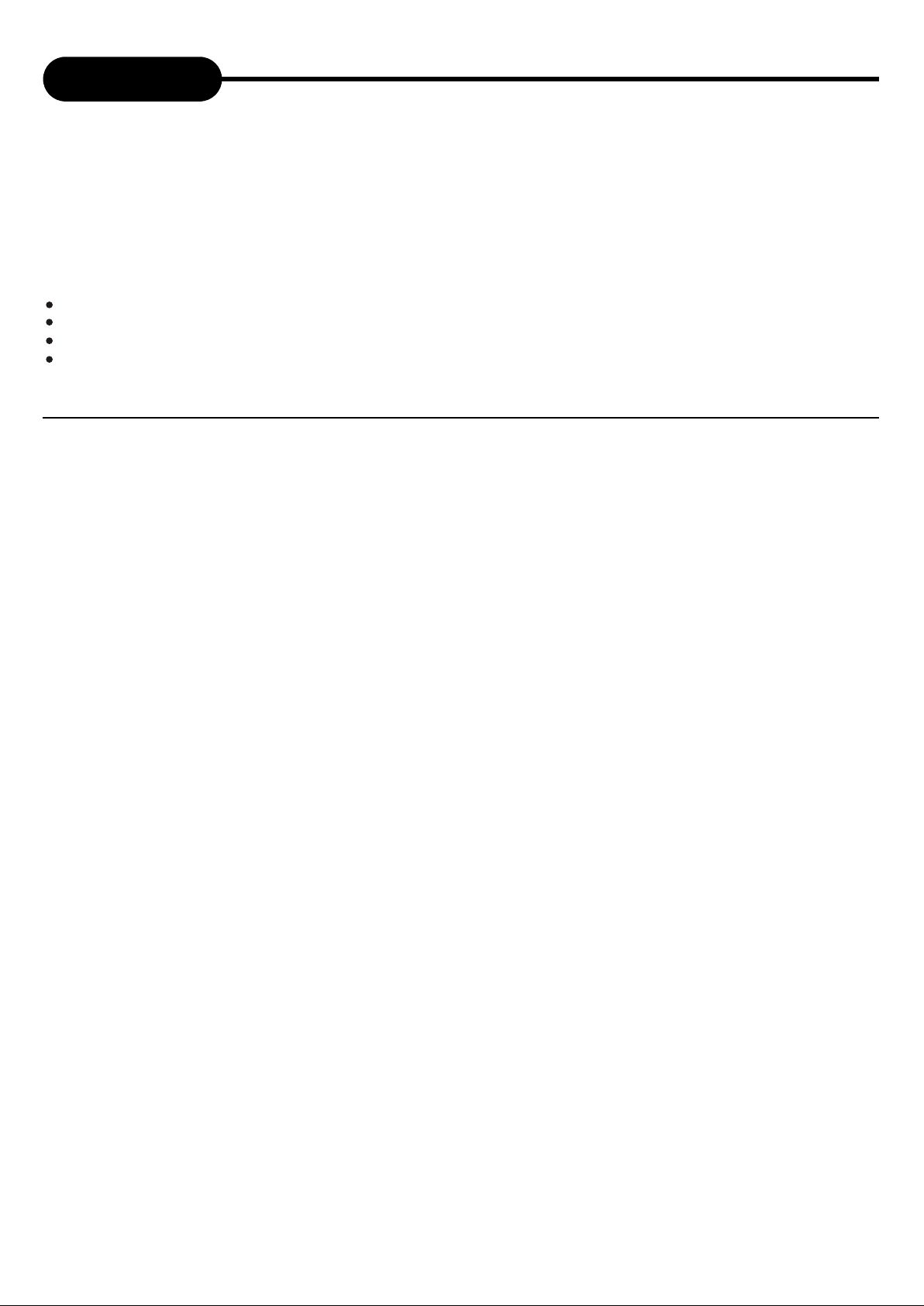
Introduction
Your DVDR313 design combines the function a quality of a DVD player and recorder. As a
DVD player, you will be able to enjoy full length movies with true cinema picture quality, and
stereo or multichannel sound (depending on the disc and your playback system). Unique
features of this player include YUV & S-video outputs for greater picture quality.
What's more, as a DVD Video Recorder, it has some of the key features that allow you to
record programs conveniently such as:
A complete DVD+R/DVD+RW/DVD-R/DVD-RW recorder.
Preset recording
Playback of pre-recorded or user-recorded DVDs and CDs
View, edit and play from a pre-recorded DVD+RW/DVD-RW.
UNPACKING
When shipping the player, the original shipping carton and packing comes in handy. For maximum
protection, re-pack the unit as it was originally packed at the factory. It is normal for your changer tray to
partially open after you have unpacked the unit. This is a feature designed to allow easier access to disc
inside the tray during diagnostics.
First check and identify the contents of your player package, as listed below:
- DVDR313
- Remote control
- RCA cables (3) x 2 (1 yellow, 1 red, 1 white)
- Owner's manual
- Size AAA batteries (2)
If any item should be damaged or missing, please inform your supplier without delay.
Keep the packaging materials as you may need them to transport your player in the future.
WHERE TO PLACE YOUR DVD RECORDER
1. Place the unit on a firm, flat surface.
2. When you place this player near a radio or VCR the playback picture may become poor and/or
distorted. In this situation, move the DVD video player away from the other units.
3. Keep away from direct sunlight & domestic heating equipment.
4. If placed in a cabinet, please allow at least 2.5 cm (1 inch) of free space around the player for
proper ventilation.
TO OBTAIN A CLEAR PICTURE
This player is a high-tech, precision device. If the optical pick-up lens and disc drive parts are dirty or worn
down, the picture quality will become poor. To obtain a clear picture, we recommend regular inspection and
maintenance (i.e. cleaning or parts replacement) every 1,000 hours of use depending on the operating
environment. For details, please contact your nearest dealer.
3
Page 5
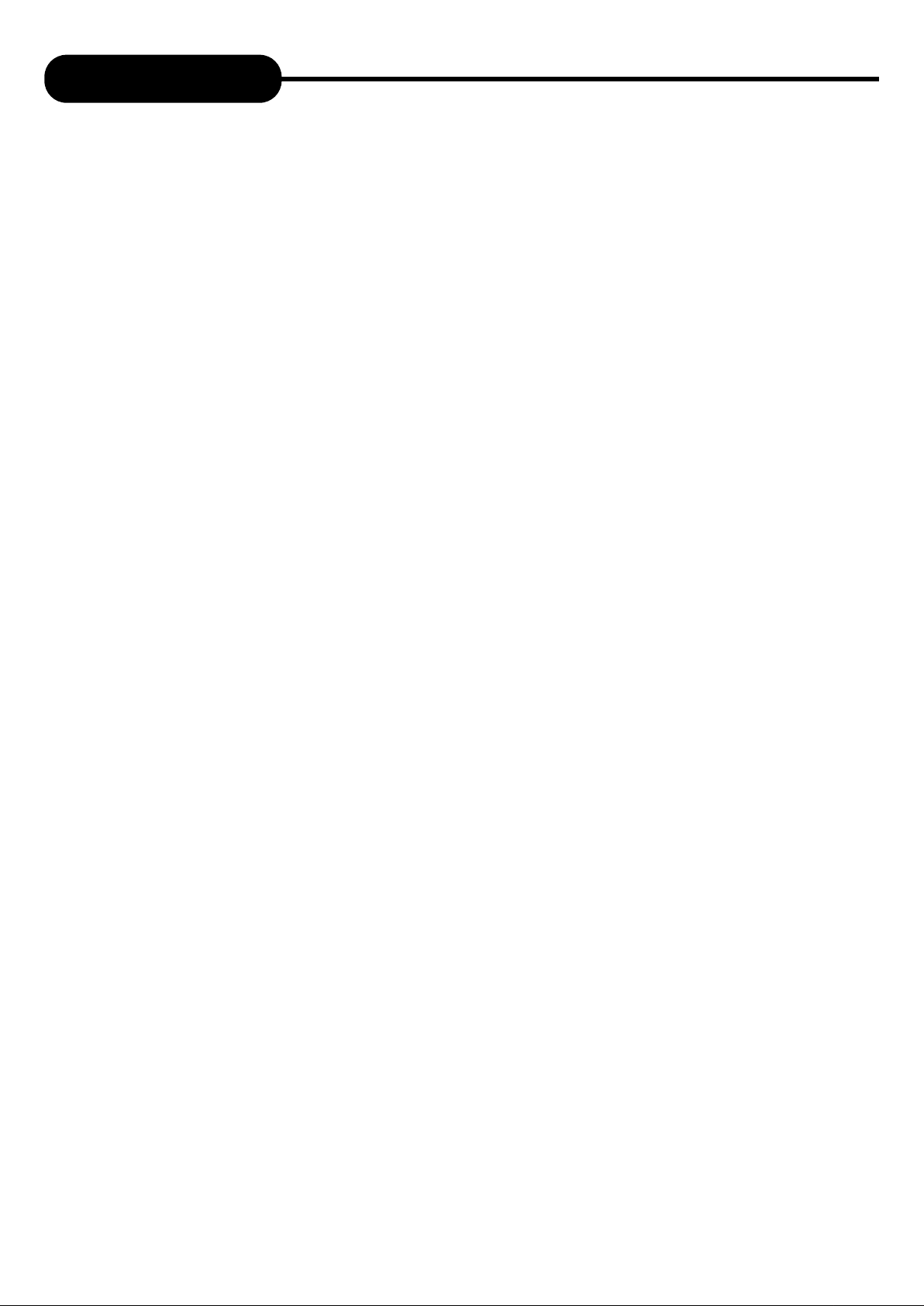
Table of Contents
Safety Precautions ............................
Safety Information .............................
Introduction .......................................
Table of Contents ..............................
Caution ..............................................
Identification of Controls ....................
Operating instructions of the remote
controller ...........................................
Connection ........................................
MP3 & Progressive Scan ..................
Playing Back a Disc ...........................
Playing a Normal Disc .......................
Playing a DVD+R or DVD+RW or
DVD-R or DVD-RW Disc ...................
General Features ..............................
Locating a Specific Title/
13
14
14
14
15
1
2
3
4
5
6
8
9
Using the On-screen Display ........................
Setting the Parental Lock ..............................
Customising DVD Function Settings .............
Recording Options ........................................
Channel Search ............................................
Setup Record Quality ....................................
Record Normal Record .................................
Recording Options ........................................
One-Touch Record .......................................
Time Record .................................................
Editing ...........................................................
Editing a Title of DVD+RW or DVD-R ...........
Chapter Editing .............................................
Title Icon A Split Title ....................................
Editing a Disc of DVD+R or DVD+RW
or DVD-R or DVD-RW ..................................
24
25
26
27
27
27
27
28
28
29
30
30
31
32
33
Chapter/Track ...................................
Playing Repeatedly ...........................
Playing USB/DV ................................
Selecting Camera Angles/Language
& Audio Settings ................................
Playing in a Favourite Order .............
Selecting Subtitles .............................
17
19
20
21
22
23
Specifications ................................................
Trouble Shooting Guide ................................
34
35
4
Page 6

CAUTION
1. To prolong the life of your equipment, please do not use scratched, dusty or
poor quality discs.
2. You will need to FINALISE a disc after recording, to play on other equipment.
You cannot record or make changes to a disc once it is FINALISED. Please
keep the disc clean at all times to prevent damage.
3. You cannot record more than one type of format on one disc. (i.e. NTSC or PAL
cannot be recorded on the same disc.)
4. A DVD+RW is a + Rewritable disc, which can be recorded on repeatedly.
5. To prevent damage to a disc, do not turn the power off or perform other
functions, while editing.
6. Your DVD RECORDER cannot record from the following:
- Videotapes with copyright protection
- DVD’s with copyright protection
- Cable TV broadcasts with copyright protection
5
Page 7

Identification of Controls
FRONT PANEL
1
4
5
6
7
9
8
1. STANDBY/ON
2. OPEN/CLOSE
3. NEXT
4. USB
5. S-VIDEO INPUT (FRONT)
6. COMPOSITE VIDEO INPUT (FRONT)
7. AUDIO INPUT (FRONT LEFT)
8. AUDIO INPUT (FRONT RIGHT)
9. DIGITAL VIDEO INPUT
10
10. STOP
11. PLAY
12. PAUSE
13. SOURCE
14. RECORD
15. CHANNEL-
16. CHANNEL+
17. PREVIOUS
2
13
11
12
14
3
16
15
17
REAR PANEL
5 8610
31
2
4 7 9 11 12
1. RF SIGNAL INPUT
2. RF SIGNAL OUTPUT
3. COMPOSITE VIDEO INPUT (REAR)
4. S-VIDEO INPUT (REAR)
5. AUDIO INPUT (REAR LEFT/RIGHT)
6. COMPOSITE VIDEO OUTPUT
7. S-VIDEO OUTPUT
8. AUDIO OUTPUT (MIXED)
9. COMPONENT OUTPUT FOR
PROGRESSIVE SCAN
10. DIGITAL AUDIO-COAXIAL OUTPUT
11. DIGITAL AUDIO- OPTICAL OUTPUT
12. 5.1 CH AUDIO OUTPUT
6
Page 8

Identification of Controls
REMOTE CONTROL
THE INSTRUCTIONS BELOW DESCRIBE THE
FUNCTIONS OF THE REMOTE CONTROL
STANDBY
MUTE
I/P
USB
REPEAT
ADD/CLEAR
SELECT
EDIT
REC/OTR
SOURCE
DICS OPER
PREV
NEXT
ANGLE
AUDIO
REV
FWD
SLOW
SETUP
OPEN/CLOSE
TITLE
GOTO
RETURN
PLAY
STOP
VOL+
VOL-
MENU
SUB-T
PAUSE/STEP
DISPLAY
1394
7
Page 9
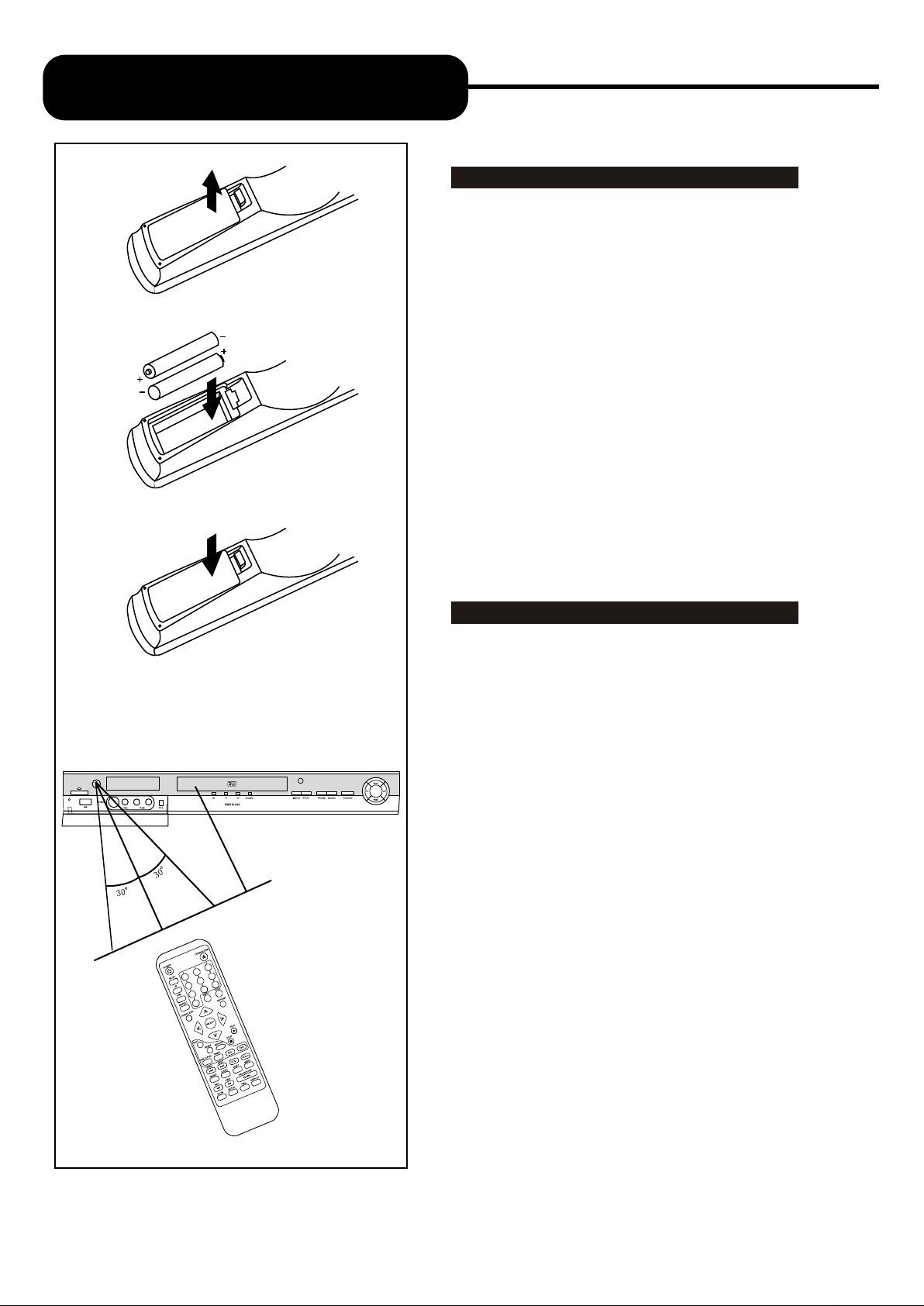
OPERATING INSTRUCTIONS
OF THE REMOTE CONTROLLER
Battery Installation
1. Push the leaf spring down and out to
remove the battery compartment cover.
2. Insert two size AA batteries according to the
"+" and "-" markings.
3. Make sure the batteries have been properly
installed, then close the battery compartment cover.
Notes:
Do not mix different types together, or old
batteries with new batteries.
If the remote control will not be used for an
extended period of time, remove the batteries to
prevent corrosion.
To prevent corrosion resulting in damage,
remove exhausted batteries immediately. When
the remote control appears not to operate
normally, replace both batteries.
Typical life for the batteries provided with this
product is about 6 months. The life expectance
may vary according to the use status.
APP: 5M
Use of the remote controller
Point the remote controller toward the remote
sensor on your DVD home theatre centre. Upon
receipt of the signal from the remote controller, the
equipment will operate accordingly.
The description in this Manual is based on the
buttons on the equipment. You may use the
counterparts on the remote controller to do the same.
Notes:
Do not place this equipment in a place exposed
to direct sunlight or strong light source like inverting
fluorescent light, or else it may interfere with correct
operation of the remote controller.
When other similar remote controller is used in
the same room, or when this product is used near
other equipment using infrared ray, interference with
the operation of this remote controller may occur.
Do not place any object on the remote controller,
or else it may cause unintentional depression of the
buttons and waste the batteries unnecessarily.
The front of the chassis should not be glazed
with colour glass, or else it may cause interference
with normal operation of the remote controller.
Any barrier between the remote controller and
remote sensor will inactivate any operation of the
remote controller.
The operating range between the remote
controller and the equipment shall be no more than
5 meters (16 inches). When the operating range
becomes shorter, replace the batteries with new
ones.
8
Page 10

Connection
CONNECTION FOR AUDIO OUTPUT
Dolby Pro Logic Surround Sound (GOOD)
Enjoy Dolby Pro Logic Surround by connecting an amplifier and speaker system (right and left front
speakers, a centre speaker and subwoofer).
Audio cable
(Analog out)
AMPLIFIER
Enjoying Digital Stereo Sound (BETTER)
Enjoy the dynamic sound of Digital Stereo by connecting an amplifier equipped with a digital audio
input and speaker system (right and left front speakers, a centre speaker, and one subwoofer
speaker, and two rear speakers)
Audio cable
AMPLIFIER
9
OR
Page 11

Connection
CONNECTION FOR VIDEO OUTPUT
GOOD
COMPOSITE
VIDEO
COMPONENT/ PSCAN CONNECTION (BEST)
Do not connect the Yellow video cable or S-video
cable of using the Component cables.
BETTER
S-VIDEO
Connect your recorder with the S-Video cable, if
the TV has an S-Video input. Do not connect the
yellow video cable if you are using the S-Video
cable.
CONNECTIONS FOR TV TUNER
Signal Input
YUV
YOUR RECORDER
AUDIO Signal Output
NOTE
Refer to the manual of the connected TV
Turn off the power and unplug both units before setting up any connections..
10
Page 12
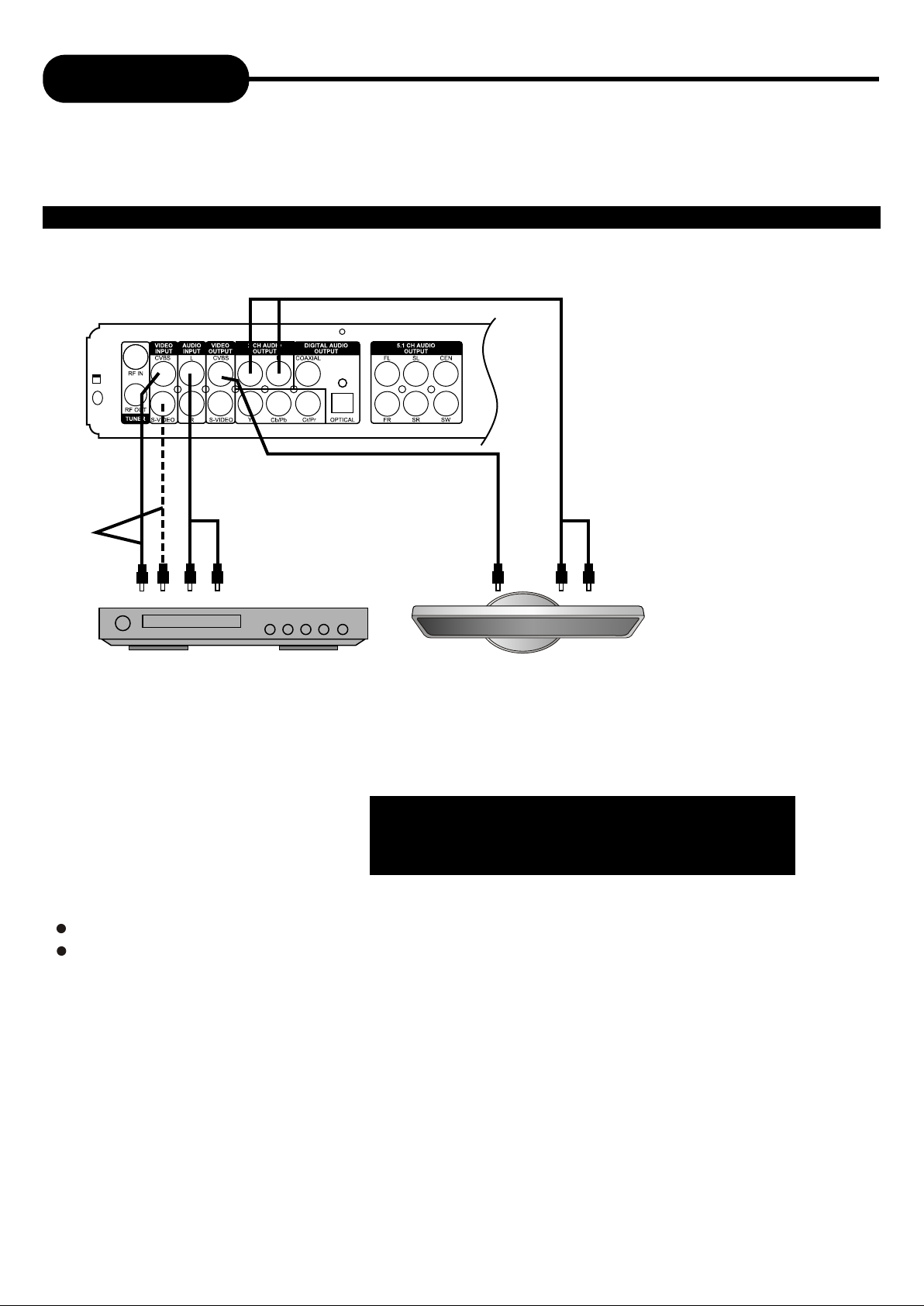
Connection
THE RECORDER ALLOWS YOU TO ENJOY OR RECORD PROGRAMS WITH SIGNAL FROM AV
SYSTEMS SUCH AS VCR, DVD PLAYER, ETC.
CONNECTION FOR AV SIGNAL (A/V REAR INPUT)
YOUR RECORDER
AUDIO OUT
OR
VIDEO OUT
DVD player TV set
Connect your recorder with the S-Video cable, if the Signal
Source has an S-Video input. Do not connect the yellow
video cable if using the S-Video cable.
NOTE
Refer to the manual of the connected system.
Turn off the power and unplug both units before setting up any connections.
11
Page 13

Connection
CONNECTION FOR AV SIGNAL (A/V FRONT INPUT)
RECORDER REAR
Video in
DV input
or
Audio in
Audio out
Video out
TV set
RECORDER FRONT
Connect your recorder with the S-Video cable, if the Signal
DIGITAL
Video
NOTE
Refer to the manual of the connected system.
Turn off the power and unplug both units before setting up any connections.
Source has an S-Video input. Do not connect the yellow
video cable if using the S-Video cable.
12
Page 14

MP3 & Progressive Scan
WHAT IS MP3?
MP3 refers to a new format of music files available for playback over the internet. The
popularity of MP3 allows people to download music from MP3 websites onto ones home
computer.
WHAT IS PROGRESSIVE SCAN?
Progressive Scan creates a picture with double the scan lines of traditional component video
pictures and creates a sharper image. The advantages of progressive scan video output are
reduced picture flickering and motion artifacts as well as a sharper image on large screens.
13
Page 15

Playing Back a Disc
PLAYING A NORMAL DISC
1. Power on your recorder.
2. Insert a DVD disc.
3. Press Directional Keys or the number buttons to select
the title.
Title1 Title 2
Title3
Title 4
4. Press the SELECT or PLAY button.
The DVD video player will start playback from the title
selected.
5. To remove the disc, press the OPEN/CLOSE button.
PLAYING A DVD+R OR DVD+RW OR DVD-R OR DVD-RW DISC
Index Picture Screen
OPEN/CLOSE
SELECT
PLAY
1. 1. TITLE
2. 01/01/00
3. 12:03:47
4. SP 00:00:20
5.
1. TITLE
01/01/00
12:03:47
SP00:00:20
1. TITLE
01/01/00
12:06:50
HQ00:00:20
1. TITLE
01/01/00
12:08:57
SLP00:00:20
Description:
1. The name of the pre-recorded. The default is TITLE.
2.The date and time of the recording.
3.Title time of the recording.
4.The quality.
5.Length of the recording
14
Page 16

Playing Back a Disc
PLAYING A DVD+R OR DVD+RW OR DVD-R OR DVD-RW DISC
1. Power on the Reorder.
2. Insert a DVD+R or DVD+RW or DVD-R or DVD-RW disc
The index pictures will appear on the screen.
3. Press the OPEN/CLOSE button
This will open the disc tray and allow for the placement of a
playable disc with the playback side down.
4. Choose direction keys (UP/DOWN/RIGHT/LEFT)
To highlight the corresponding items.
SELECT
5. Press SELECT or PLAY to start playback of the title you
selected.
6. Stop playback
Press the STOP button once to stop the player; press the
PLAY button to resume.
If from the start, press the STOP button twice then press the
PLAY button.
Note:
After finishing playback all titles contained on a
DVD+R or DVD+RW or DVD-R or DVD-RW disc,
it will return to the Index Picture Screen.
GENERAL FEATURES
All playback operation can be realised by the navigation.
During playback, press DISPLAY button twice to access
the control bar:
DVD
MODE Normal
Trick mode Play
TITLE 35/41
CHAPTER 01/01
AUDIO 01/02-OTH
SUBTITLE Off
ANGLE 01/01
T-TIME
00:00:00-00:00:00
The details of every functions is as follows:
Press RIGHT/LEFT to highlight one icon and press SELECT to enter, after pressing UP/DOWN to
select item, press SELECT.
Press DISPLAY again to cancel the control bar.
OPEN/CLOSE
UP/DOWN
/RIGHT/LEFT
STOP
MODE Normal
Playback Mode: Set the playback
mode such as PROGRAM, RANDOM
or REPEAT
Trick mode Play
Playback Control: Control playback by
various setting such as FAST FORWARD,
FAST REVERSE, PAUSE, STOP, etc.
TITLE 35/41
Title: Select to choose an available title by
inputting numbers.
CHAPTER 01/01
Chapter: Select to choose an available
chapter by inputting numbers.
AUDIO 01/02-OTH
Audio: Select your desired Audio setting, if
available.
SUBTITLE Off
Subtitle: Select to choose an available Subtitle
menu by inputting numbers.
ANGLE 01/01
Angle: Select your desired camera angle, if
available.
T-TIME 00:00:00-00:00:00
Timer: Input the time for the point you want
to start at.
24
Page 17

Playing Back a Disc
GENERAL FEATURES
1. Fast forward playback
Press during normal playback.
The speed will cycle with each press as: FF2, FF4, FF16, FF32 or
play.
Press PLAY to resume normal playback.
2. Fast reverse playback
Press during normal playback.
The speed will cycle with each press as: FB2, FB4, FB16, FB32 or
play.
Press PLAY to resume normal playback.
3. Pause playback
Press PAUSE/STEP during normal playback to pause
and press PLAY to resume normal playback.
PLAY
4. Frame advance
Press PAUSE/STEP during normal playback.
One frame is advanced when pressing PAUSE/STEP.
Press PLAY to resume normal playback.
5. Slow
Press the SLOW button during playback
The playback speed becomes 1/2, 1/4, 1/8 of the normal speed
or normal play when pressing the SLOW button.
Note:
The above features vary depending on the disc type such as MP3,
Audio CD, etc.
PERVERSE/
FORWARD
PAUSE/STEP
16
Page 18

Locating a Specific Title/Chapter/Track
DVD VIDEO DISCS ARE NORMALLY DIVIDED INTO TITLES AND SUB-DIVIDED INTO CHAPTERS.
SIMILARLY, CD'S (AUDIO, HDCD, and MP3) ARE DIVIDED INTO TRACKS. YOU CAN CONVENIENTLY
LOCATE ANY SPECIFIC TITLE, CHAPTER, OR TRACK WITH THIS DVD PLAYER.
Chapter1
TITLE1
Chapter1Chapter2 Chapter2 Chapter3
TITLE2
DVD Video Disc
Track1 Track2 Track3 Track4 Track5
Audio CD
LOCATING A TITLE USING THE TITLE MENU
You can locate a specific title using the title menu function, if a DVD video disc contains a title menu.
1. Press the TITLE button
On the TV screen, the title menu will appear.
2. Press the / / / button to select the title you want
3. Press the SELECT button
This will cause the DVD video player to start playback from
chapter 1 of the title selected.
TITLE
SELECTSELECT
Title 1
Title 3
Example of a title menu
Title 2
Title 4
NOTICE
There are some discs that do not respond to this function.
If different instructions appear on the TV screen, follow those instructions. The instructions
above are described as basic procedure. Procedure may vary depending on the contents of
the disc.
LOCATING A SPECIFIC CHAPTER OR TRACK
This player allows you to locate consecutive chapters or tracks.
Press the SKIP or button repeatedly to display the requested chapter or track
The player starts playback from the selected chapter or track.
How to locate proceeding chapters or tracks
When you press the SKIP button , the player starts playback from the beginning of the
preceding chapter or track.
How to locate succeeding chapters or tracks
When you press the SKIP button , the player starts playback from the beginning of the
succeeding chapter or track.
PREV NEXT
Notice: on some discs the titles may not display the sub-divided chapters.
17
Page 19

Locating a Specific Title/Chapter/Track
LOCATING A TITLE
If a DVD video disc contains title numbers, you can locate a specific title by directly selecting
a title number.
1. Press GOTO during playback.
The control bar will display on the screen.
TITLE:-CHAPTER-TIME-: --:--
2. To select a desired Chapter, input the number of an available chapter, then press
SELECT to confirm.
e.g. To select Title 2
CHAPTER- -2
3. To select your desired title, press GOTO to highlight the icon
and input the number of available title, then press SELECT.
4. If you want to start playback from some point, press GOTO to highlight the icon
, and input the time, then press SELECT.
TIME-: --:--
Note:
The function is invalid on MP3 disc.
For CD disc, GOTO is used for track/time selection.
CHAPTER--
GOTO
SELECT
18
Page 20

Playing Repeatedly
THIS RECORDER ALL ALLOWS YOU TO PLAYBACK A SPECIFIC TITLE, CHAPTER, TRACK, OR
SEGMENT REPEATEDLY. (TITLE REPEAT, CHAPTER/TRACK REPEAT, A-B REPEAT)
HOW TO REPEAT A TITLE, CHAPTER OR TRACK
1. Press the REPEAT button during playback.
The repeat mode changes, each time you press the REPEAT Button.
C-RPT
T-RPT
D-RPT
NORMAL
Repeats the same chapter.
Repeats the same title.
Repeats the whole disc.
Resumes normal playback.
HOW TO REPEAT A SPECIFIC SEGMENT
1. Press DISPLAY button twice to access the control bar.
2. Highlight by pressing RIGHT/LEFT, press SELECT.
3. Use UP/DOWN to select and press SELECT at the beginning of the
segment in which you want to repeat playback (point A).
4. Press SELECT again at the end of the segment (point B)
The player will automatically return to point A and
Start to repeat playback to the selected segment (A-B)
MODE Normal
A-B Repeat
REPEAT
MODE Normal
Trick mode Play
TITLE
CHAPTER 01/01
AUDIO 01/02-OTH
SUBTITLE Off
ANGLE 01/01
T-TIME
DVD
35/41
00:00:00-00:00:00
Normal
A-B Repeat
Chapter Repeat
Title-Repeat
Disc Repeat
5. Highlight by pressing RIGHT/LEFT, press SELECT.
MODE A-B Repeat
Use UP/DOWN to select NORMAL and press SELECT to resume normal playback.
Note:
There are two repeat modes for MP3/CD disc. On CD disc, they are track repeat
and disc repeat, and on MP3 disc, they are repeat song and repeat directory.
VCD
MODE
Trick mode Play
TRACK 01/01
AUDIO Stereo
PBC PBC on
TR-TIME
Normal
00:01:50-01:25:40
Normal
A-B Repeat
Track-Repeat
Disc-Repeat
Program
Random
19
Page 21

Playing USB
PLAYING USB/DV
USB Function
1. During use USB, press the USB button.
The player will start playback now.
2. Pull out the USB to exit USB.
DV Function
1. Connect the DV with this recorder through DV terminal.
2. Press 1394 button to change the signal source to DV
monitor state.
3. Press Play button to play.
USB
DV
20
Page 22

Selecting Camera Angles/Language & Audio Settings
THIS RECORDER ALLOWS YOU TO SELECT FROM SEVERAL DIFFERENT ANGLES AND
LANGUAGES.
ANGLE1 ANGLE2
Selecting the camera angle Selecting a language
HOW TO CHANGE THE CAMERA ANGLE
If the video on the DVD was recorded with multiple angles, you have the
option to change the camera angle of the scene you are watching.
Press the ANGLE button while playing back a scene recorded with
multiple angles.
AUDIO :01/03 GER DOLBY
AUDIO :02/03 ENG DOLBY
AUDIO :03/03 CHI DOLBY
ANGLE
You may only press the ANGLE button when the angle icon
is shown on the DVD display.
Each time you press the ANGLE button, the angle will be changed.
ANGLE :01/03
ANGLE :01/03
ANGLE :02/03
ANGLE :03/03
Note:
The angle function will not work on DVD video discs that do not contain recorded multiple angles.
During still playback, you are able to change the camera angle. When you resume to normal playback, the camera angle
will change to the new settings.
The angle icon indicator will illuminate while playing back a title that contains at least one scene recorded from multiple angles.
HOW TO SELECT LANGUAGE AND AUDIO SETTING
This player allows you to select a preferred language and sound recording system from those
included on the DVD video disc.
1. Press the AUDIO button during playback
2. Press the AUDIO button repeatedly to
cycle through the options
AUDIO :01/03 GER DOLBY
AUDIO :02/03 ENG DOLBY
AUDIO
AUDIO :03/03 CHI DOLBY
Note:
The player returns to the initial default settings when you turn on the player or replace a disc.
The player plays a default sound when unsupported format is selected.
On MP3/CD disc, AUDIO is used for the selection of LEFT, RIGHT and STEREO.
21
Page 23

Playing in a Favourite Order
THIS PLAYER ALLOWS YOU TO PROGRAM UP TO 99 ITEMS INTO MEMORY AND THEN PLAY THEM
BACK IN THAT ORDER. (PROGRAM/PLAYBACK)
HOW TO SET TITLES/CHAPTER/TRACKS IN A FAVOURITE ORDER
1. Press DISPLAY button twice to access the control bar.
2. Highlight by pressing RIGHT/LEFT, press SELECT.
MODE Normal
3. Use UP/DOWN to select PROGRAM and press SELECT, two columns
will appear on screen.
The left column displays all titles on the disc.
Edit program play list
TITLE
TITLE 01
TITLE 02
TITLE 03
TITLE 04
TITLE 05
TITLE 06
TITLE 07
TITLE 08
Favorite/Program
TITLE 02 Chapter 01
TITLE 04 Chapter 01
ADD/CLEAR
The right column allows you to edit titles in your favourite order.
2. In the left column, use UP/DOWN to select one title, and press
ADD/CLEAR to add it to the right column.
You can also select one chapter by pressing SELECT after highlighting
the title.
3. To clear one title you have added in the right column, highlight
the one and then press ADD/CLEAR to clear it. Use RIGHT/LEFT to
move the cursor between the column.
4. Press PROG to return the PROGRAM play back.
5. Press DISPLAY button twice to access the control bar
Select use UP/DOWN to select NORMAL and press
MODE Program
SELECT to resume normal playback.
Note:
On the MP3/CD disc, there are some differences on OSD.
22
Page 24

Selecting Subtitles
THIS RECORDER ALLOWS YOU TO DISPLAY THE SUBTITLES FROM THOSE INCLUDED ON THE
DISC ON TO YOUR TV SCREEN.
Good afternoon Bonsoir Buenas tardes
HOW TO DISPLAY SUBTITLES
Press the SUBTITLE button during playback to choose
one of the subtitles available on the disc, or turn the
subtitle off.
SUBTITLE :01/07 ENG
SUBTITLE :02/07 GER
SUBTITLE :03/07 SPA
SUBTITLE :04/07 FRE
SUBTITLE :05/07 CHI
SUBTITLE :06/07 HUN
SUBTITLE :07/07 HIN
OFF
Note:
Due to the nature of some DVD’s, you may not be able to turn off the subtitles as they will appear on
screen automatically.
As you press the SUBTITLE button, the subtitles may not appear immediately during some scenes.
If the subtitles continue to show on your TV even after the DVD has been turned off, please check the closed
caption settings on your TV.
SETUP
23
Page 25

Using the On-Screen Displays
THIS PLAYER ALLOWS YOU TO VIEW STATUS AND DISC INFORMATION ON YOUR TV SCREEN.
CHECKING THE OPERATIONAL STATUS
With this function, you can view the following information on your TV screen:
-Play back status
-Current title
-Current chapter
-Current language
-Current title Time
Press DISPLAY button during DVD playback.
Normal Play T01/25 C06/21 AU01/03 00:26:48
PLAY BACK STATUS
Normal Play T01/25 C06/21 AU01/03 00:26:48
CURRENT TITLE/TOTAL TITLE
Normal Play T01/25 C06/21 AU01/03 00:26:48
CURRENT CHAPTER/TOTAL CHAPTER
Normal Play T01/25 C06/21 AU01/03 00:26:48
CURRENT LANGUAGE
Normal Play T01/25 C06/21 AU01/03 00:26:48
DISPLAY
CURRENT TITLE TIME
24
Page 26

Setting the Parental Lock
YOU CAN USE THE PARENTAL LOCK FUNCTION ONLY WITH DVDs EQUIPPED WITH THIS
FEATURE.
SETTING THE PARENTAL LOCK
DVDs equipped with the Parental Lock function are rated according
to their content. The contents allowed by the Parental Lock level will
vary from disc to disc. For example, if the disc allows it, you could edit
out violent scenes unsuitable for children and replace them with more
suitable scenes, or lock out playback of the disc all together.
SETUP
1. Press STOP button twice during playback.
2. Press SETUP during stop status.
3. Highlight the PLAY icon by pressing RIGHT/
LEFT.
The menu appears on the TV screen.
SYSTEM SETUP - PLAYBACK
TV aspect ratio
Rating level
Digital audio output
Analog audio output
Pan Scan
OFF
Raw
2 CH
4. Use UP/DOWN to select Rating Level, press
SELECT button.
5. Input your password , highlight OK and press
SELECT.
6. Press SELECT , the sub-menu of Set Rating
Level appears, use UP/DOWN to select one
rating, press SELECT to confirm it.
Set Rating Level
OFF
New Password
OK
NEW
1 Kid Sate
2 G
3 PG
4 PG 13
5 PG-R
6 R
7 NC-17
8 Adult
OFF
7. Highlight OK and press SELECT to save your
setting.
8. Press SETUP button to exit setup, press PLAY
button to start
TO CHANGE YOUR PASSWORD:
1. Follow step 1-6 to select “New”.
2. Enter new password.
3. Re-enter to confirm your new password.
5. Highlight OK and press SELECT to save it.
6. Press SETUP button to exit.
The pre-set password is 3308
25
Page 27

Customising Function Settings
THIS PLAYER ALLOWS YOU TO CUSTOMISE THE PERFORMANCE TO YOUR PERSONAL
PREFERENCES.
SETUP MENU
GENERAL PLAYBACK RECORD LANGUAGE
CHANNEL SCAN
CLOCK
DISPLAYING THE SETUP MENU SCREEN
The SETUP MENU screen asks you to select a setting category from General, Speaker, Audio and
Preferences. The selected category will provide you the setting details using the succeeding screen.
Main Page
General Setup
GENERAL
PLAYBACK
RECORD
Screen Saver
Progressive/Interlace
Country
Video output
Restore factory settings
Playback Setup
TV aspect ratio
Rating level
Digital audio output
Analog audio output
Record Setup
Auto Chapter Marker
Default source
Default quality
ON/OFF
Interlace/Progressive
Australia
PAL/NTSC
OK
16:9/Pan Scan/Letter box
OFF
RAW/LPCM
2CH/5.1CH
ON/OFF
Tuner/Front CVBS/Front S-VIDEO/Rear CVBS/Rear
S-VIDEO/DV
SLP/EP/SP/HQ
Language Setup
OSD language
LANGUAGE
CHANNEL
SCAN
CLOCK
1. Press SETUP during stop status.
2. Press direction keys (UP/DOWN/RIGHT/LEFT) to select category (highlight), then press SELECT.
3. Press SETUP to exit the setup menu.
Menu language
Subtitle language
Audio language
Details see page 27
Date & Time Setup
Date(mm/dd/yy)
Time(hh:mm:ss)
English/Francias/......
English/Chinese/....../Original
Off/English/Chinese/......./Original
English/Chinese/......./Original
01/01/00
01:15:01
26
Page 28

Recording Options
CHANNEL SEARCH
To record TV programs, you should search TV channels first.
1. Press SCAN to access the TV setup menu.
2. Use the UP/DOWN button to highlight SCAN
and press SELECT.
It will search channels automatically.
During auto-searching, press STOP to cancel
searching.
3. To browse the found channels, use the UP/
DOWN button to highlight EDIT and press
SELECT to setup it, press UP/DOWN to Name,
and you can also input numbers and press SELECT.
In the SKIP column, If a channel cannot be found, it
will be highlighted “YES”.
4. If you want to skip one channel, select the
corresponding channel. Use the UP/DOWN button
to highlight the channel you want to skip and press
SELECT. Press the UP/DOWN button to highlight
YES, and press SELECT.
5. Use UP/DOWN to highlight the OK and press SELECT.
6. Press SETUP again to exit.
SETUP RECORDING QUALITY
SYSTEM SETUP - CHANNEL SCAN
Tuner input source
Scan channels
Modify channel information
CHANNEL EDIT
Name
Frequency
Sound mode
Skip
Fine tune
OK Cancel
UP/DOWN to change item, SELECT to edit,
0~9 or CH+/CH- to Change Channel
Cable
SCAN
EDIT
P001/S-008
155.25MHz
PAL I
NO
1. Press SETUP during stop status.
2. Press direction keys (UP/DOWN) to select.
3. Select default quality.
HQ: Perfect quality, nearly 60 minutes in a blank disc
SP: Standard play quality, nearly 120 minutes in a blank disc
EP: Extend play, nearly 240 minutes in a blank disc
SLP: Standard long play, nearly 360 minutes in a blank disc
NORMAL RECORDING
1. Make connections illustrated as page 9-12.
2. Insert a recordable DVD+R or DVD+RW or DVD-R or DVD-RW into the recorder.
3. Press DV. TV or AV to select the input source which you have connected as step 1.
F-A/V: Front Audio/Video Input (on the front panel)
R-A/V: Rear Audio/Video Input (on the rear panel)
F-SV: Front S-Video (on the front panel)
R-SV: Rear S-Video (on the rear panel)
TV: (you can select it by pressing CHANNEL+/- or input the assigned number of the
channel to select your desired one directly)
DV: Digital vidicon
4. Press RECORD to start recording.
If you want to stop recording, press STOP.
If the DVD+R or DVD+RW or DVD-R or DVD-RW is new, it will take about three minutes to stop.
27
Page 29

Recording Options
ONE-TOUCH RECORD
1. During normal recording, press RECORD, the recorder will automatically stop in 30 minutes.
2. The recording time will extend for another 30 minutes with each press.
The length of recording time is determined by disc capacity and record quality.
With your setting, if it will exceed the capacity of the disc, OTR will be cancelled, and switched to
normal record.
3. If you want to stop recording, press STOP.
REC/OTR
HOW TO SWITCH TO PLAYBACK MODE
When the recording is suspended, you can press PLAY to switch to normal playback mode.
CLOCK SETUP
1. During stop status, press SETUP to access the Setup Menu.
2. Use RIGHT/LEFT to highlight the CLOCK icon as the
right figure.
3. With “Date (mm/dd/yy)” highlighted, press SELECT,
and input the local date by numbers, press SELECT
again.
4. With “Time (hh:mm:ss)” highlighted, press SELECT,
and input the local time by numbers, press SELECT again.
Note:
If you want to cancel input, press RETURN.
SYSTEM SETUP - CLOCK
Date(mm/dd/yy)
Time(hh:mm:ss)
0 1 / 0 1 / 0 0
1 4 / 2 9 / 5 2
28
Page 30

Recording Options
TIMER RECORD
1. First setup the clock of your system as “CLOCK SETUP” on page 26.
It is recommended to setup your local date and time.
2. Press TIMER, the record scheduler will pop up.
Record scheduler
Source
W
1
W
2
W
3
4
5
6
Note:
If you want to delete a scheduled recording, highlight the specific schedule and press ADD/CLEAR.
2. Use UP/DOWN to select one schedule, and press SELECT to access Item Editor as below:
In each item you can also use direction keys to highlight and press SELECT to choose your
setting:
DV SP 12/01/03 14:41 15:11
Rear CVBS
Ch057 HQ 12/31/03 12:44 13:05
Quality
SP DAILY
Date Start End
07:03 08:33
Item Editor
Signal input source, details see page 27, step 3.
Record quality, details see
page 27 setup record quality.
Record frequency, once, daily or weekly.
Mm/dd/yy
Start time for recording
End time for recording
Source
Quality
Mode
Date
Start
End
VPS
OK Cancel
DV
SP
Once
0 1/0 1 /0 4
12 : 46
1 5 : 1 1
OFF
TITLE
SELECT
STOP
3. Select CONFIRM to save your settings.
4. Five minutes before the schedule recording is to begin, Record Prompt Menu will appear.
Press Confirm to continue or press Cancel to delete. If no instructions are given, the unit will
record automatically.
Note:
In standby mode, your recorder can wake up in 2 minutes before recording.
During recording, you can press STOP to suspend the recording.
A DVD+R/DVD+RW/DVD-R/DVD-RW can record for up to 360 minutes.
29
Page 31

Editing
EDITING A TITLE OF DVD+RW OR DVD-RW
1. Insert a recorded DVD+RW/DVD-RW on the
disc tray.
The Index Picture screen pops up.
2. Use the direction keys to highlight the title
which you want to edit.
3. Press EDIT, the edit bar appears on the
screen while playing back.
Press RIGHT/LEFT to highlight one icon and
enter it, press UP/DOWN to select a sub-item.
EDIT MODE
Title:04/04
Chapter:01/01
PLAY
Chapter marker
Hide chapter
Index picture
View current title/total title
Title:04/04
View current chapter/total
chapter.
Chapter:01/01
Current operation status
PLAY
Chapter editing Select to add one
chapter, or delete the current/all
chapters, details see the next page.
Chapter marker
Chapter hide or unhide Select to
hide the current chapter, details
see the next page.
Hide chapter
Title face or Title name Select to
set the current image played back to
the face of the title or select to name
the current title, details see the next
page.
Split title
T-Elapsed: 0:00:02
Index picture
Divide current two titles are current
point
Split title
4. Press EDIT to quit the menu.
30
Page 32

Editing
CHAPTER EDITING
From the control bar, select the fourth icon, press SELECT repeatedly. It will cycle as
follows:
Chapter marker
Insert marker
Delete marker
Delete all markers
When is selected by pressing SELECT, a new chapter marker will be added
to the current point.
When is selected by pressing SELECT, the marker of the current chapter
will be deleted.
When is selected by pressing SELECT, all of the chapter markers will
be deleted.
Note:
From the second icon in the control bar, the above operation can be viewed.
If only one chapter is available in the current title, there is only to select.
CHAPTER HIDE OR UNHIDE
From the control bar, select the fifth icon, press SELECT.
Insert marker
Delete marker
Delete all markers
Insert marker
When the icon displays , it shows the current chapter is visible, and you
can select it to hide it by pressing SELECT.
When the icon displays , it shows the current chapter is invisible, and you
can select it to unhide it by pressing SELECT.
Hide chapter
Unhide chapter
31
Page 33

Editing
TITLE ICON AND SPLIT TITLE
From the control bar, select the sixth icon, press SELECT.
When you want to set the current frame as the icon of the current title,
Press SELECT with displayed.
INDEX PICTURE
From the control bar, select the seventh icon, press SELECT.
When is selected by pressing SELECT, a new title marker will be added
SPLIT TITLE
to the current point.
EDIT TITLE NAME
1. Insert a recorded DVD+RW or DVD-RW on the disc tray.
The Index Picture screen pops up.
2. Use the direction keys to highlight the title which you want to edit.
3. Press RIGHT, the edit bar appears on the screen while playing back.
Press UP/DOWN to highlight one icon and SELECT it.
4. From the control bar, select the fourth icon, press SELECT.
On the screen, there appears a keyboard:
Play title
Title name
Erase title
Edit title
Rename title
Overwrite title
TITLE_
A B C D E F G H I J K
L M NOPQR S T
W X Y Z
Caps BkSp
Space
( )
_
Delete
U
.
:
?
Clear
0
1 2
V34
6 7 8 9
Exit
OK
5
Overwrite disc
Press the direction keys (UP/DOWN/RIGHT/LEFT) to highlight the one which you want to input, and
press SELECT to confirm it.
The control bars of the last line in the keyboard is for editing command.
Select OK to save the name.
Note:
The maximum length of the title name is up to 9 characters.
32
Page 34

Editing
EDITING A DISC OF A DVD+RW OR DVD-RW
1. Insert a DVD+RW or DVD-RW on
the disc tray.
2. Press DISC OPER to access the
disc editing menu.
3. Highlight each icon by pressing
UP/DOWN. The corresponding
description of each operation will
be displayed on the screen (i.e.
DVD+RW/DVD-RW Display
Play
Erase disc
Rename disc
Record a new title
Overwrite disc
Lock disc
Erase disc, Rename disc, Record
new title etc.)
4. Press SELECT to run the
operation.
EDITING A DISC OF A DVD+R OR DVD+RW OR DVD-R OR DVD-RW
Play
Press SELECT to playback from the disc.
Erase disc
ERASE (only DVD+RW and DVD-RW)
Press SELECT to begin erasing.
DVD+R/DVD-R Display
Play
Rename disc
Finalize disc
Record a new title
Rename disc
Press the direction keys (UP/DOWN/RIGHT/LEFT) to
highlight the one which you want to input, and press
SELECT to confirm it.
The control bars of the last line in the keyboard is for
editing command. Select OK to save the name.
Note:
The maximum length of the title name is up to
9 characters.
Disc name
W_
A B C D E F G H I J K
L M NOPQR S TUV34
W X Y Z
Space Caps BkSp
( )
Lock disc
LOCK (only DVD+RW and DVD-RW)
When the icon displays LOCK, it shows your current disc is LOCKED. If your disc is
LOCKED, you cannot make any changes. Choose UNLOCK to be able to edit disc.
Finalise disc
Finalise (only DVD+R and DVD-R)
Highlight the icon and press SELECT. It will take a few minutes to finalise the disc.
Note:
If a DVD+R has been finalised, you can not record or edit the disc. If you want to make
your disc compatible with the other DVD player, you should go on FINALISE operation.
_
:
Delete
?
Clear
.
678 9
Exit
0
1 2
5
OK
33
Page 35

Specifications
DVD Player
TV System
Compatible Discs
DVD+RW, CD-R, CD-RW VCD
SVCD, JEPG, WMA, MP4, DVD-R/RW
Recordable discs format
Resolution Ratio
Video S/N Ratio
Frequency Response
Audio S/N Ratio
Degree of Distortion
D/A Converter
Video Out
S-Video Out
Audio Out
Digital Audio Output
Connections
NTSC/PAL
DVD+R, DVD, CD, MP3,
DVD+R, DVD+RW
DVD-R, DVD-RW
Greater Than 500 lines
65dB
fs (96KHz/24bit)
4Hz - 44KHz:+/-2dB
95dB
<0.01%
192KHz/24bit
1Vp-p
Y: 1Vp-p(75 )
C: 0.3Vp-p(75 );
2.0V
5.1 Channel, 2 Channel mixed
Optical, Coaxial
YUV, PSAN
S-Video
Remote Control
Transmitter
Signal Range
Power Source
Infrared Ray
Approximately 15'
2 "AAA" Batteries
General
Power Supply
Consumed Power
Standby Power
Size (WxHxD)
AC 120V-240V AC50/60Hz
35W
<3W
430 x 55 x 230mm
Because its products are subject to continuous
improvement, We reserves the right to modify
product design and/or specifications without
notice and without incurring any obligations.
34
Page 36

Trouble shooting Guide
SYMPTOMS AND CORRECTION
Check the following guide for a possible correction to a problem
before contacting customer service.
Symptom
No power
No picture
No sound
Black & White
picture
The playback
picture has
occasional distortion
Brightness is
unstable or noises
are produced on
playback pictures
The DVD video
player does not start
playback
Correction
Connect the power plug into the wall outlet securely.
Verify the connection from the DVD video output to the TV video input. Then switch TV to
appropriate mode (video 1).
Connect the video cable into the jacks securely. Refer to your television owners manual.
Connect the audio cables into the jacks securely.
Verify the connection from the DVD audio output to the TV or receiver audio input. Then switch
to the appropriate source on the receiver. Refer to your audio amplifier owners manual.
Damaged S connector (bent pin).
A small amount of picture distortion may appear because of a poor quality video/sound transfer
to disc. This is especially true of some discs manufactured between 1997-1998.
Scratched disc.
Connect the DVD player directly through the TV and not through any other source. What you're
viewing is the effect of the copy protection circuitry required on all DVD players.
If you don't have a video input on your TV, you must purchase an Therefore
Adaptor from your dealer.
Place the disc with the graphics side up.
Place the disc on the disc tray correctly inside the guide.
Make sure the disc is free from scratches & fingerprints.
Press the SETUP button to turn off the menu screen.
Cancel the parental lock function or change the parental lock level. (The
Preset password is 3308.)
Turn the power off then disconnect the power plug and reinsert it back into
the wall. Retry again.
Use only region 4 Disc.
MP3 won't read disc
or it skips
The remote control
does not work
properly
The recorder cannot
record.
Some keys do not
work
The image is
distorted.
Re-burn disc as the software edition used may not be compatible with the player. Check web
site for instruction.
Use new editions of software such as Voyetra Audiostation 4, Adaptec's
"Easy CD Creator", NTI or Roxio's Toast Titanium.
Make sure MP3 file are not encoded with a variable bit rate such as provided by Real Networks
Replace the batteries with new ones.
The type of the disc is wrong, it's not a DVD+R or DVD+RW or DVD-R or DVD-RW disc.
The disc is recorded full.
The disc (DVD+R or DVD+RW or DVD-R or DVD-RW) is locked, it should be unlocked.
The DVD+R or DVD-R has been finalised.
The type of the disc is wrong, it's not a DVD+R or DVD+RW or DVD-R or DVD-RW disc.
The unit is in record mode or it is recording.
The setup of Interlaced or Progressive is wrong.
Press the I/P button to switch from each other.
.
35
Page 37

PALSONIC CORPORATION PTY LTD
1 JOYNTON AVENUE
WATERLOO NSW 2017 AUSTRALIA
TEL: (02) 9313 7111
FAX: (02) 9313 7555
www.palsonic.com.au
PALSONIC CUSTOMER SERVICE
TELEPHONE
AUSTRALIA: 1300 657 888
