Page 1
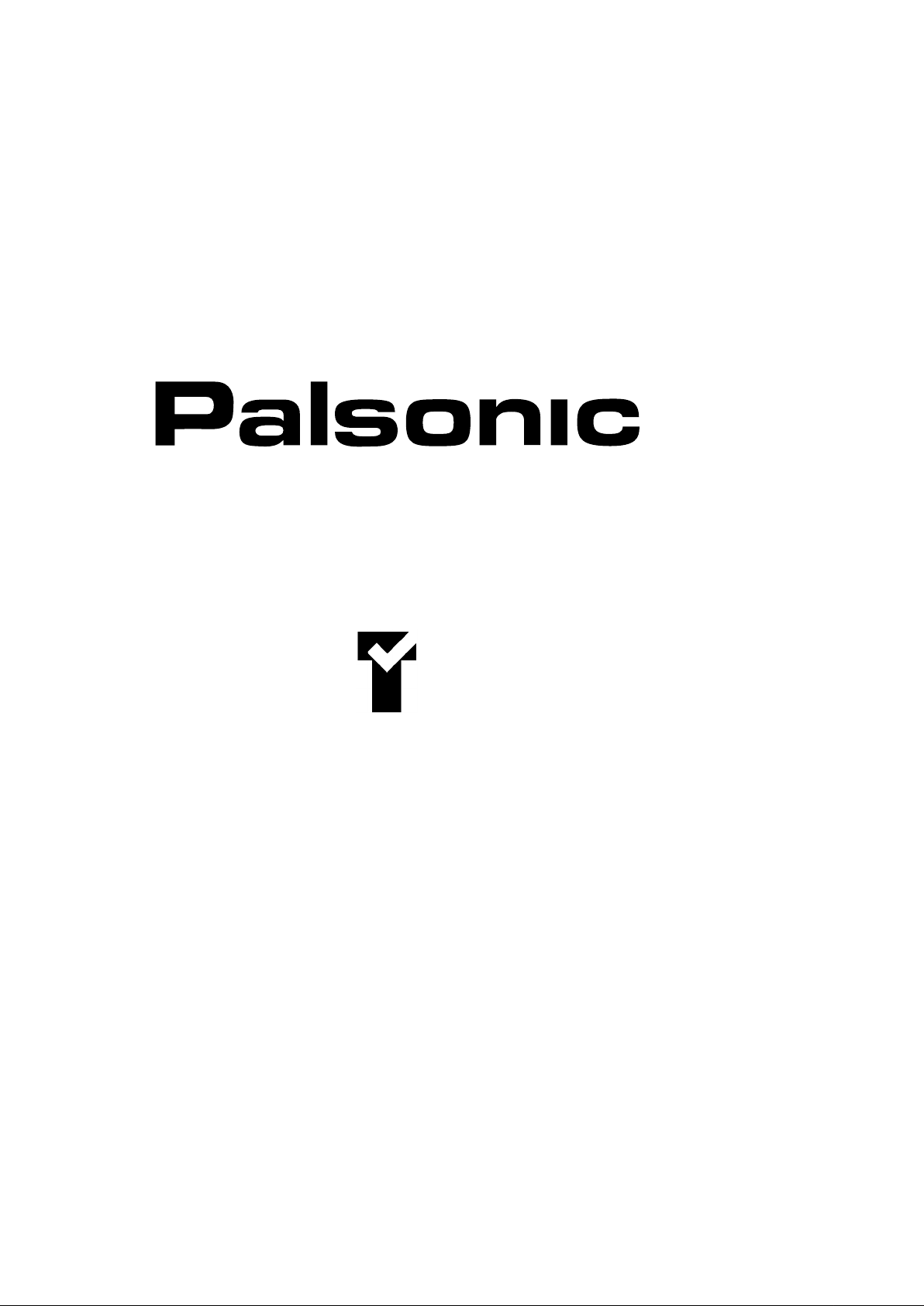
OWNER'S MANUAL
81CM CORDLESS REMOTE COLOUR TELEVISION
MODEL: 8110
Type Tested
Electrical
Safety
AS/NZS 3250 Lic 4166
Standards Australia
APP No: N15899
PALSONIC CORPORATION PTY LTD
1 JOYNTON AVENUE
WATERLOO NSW 2017 AUSTRALIA
TEL:(02)9313 7111
FAX:(02)9313 7555
www.palsonic.com.au
PALSONIC CUSTOMER SERVICE
TELEPHONE
AUSTRALIA:1300 657 888
Page 2
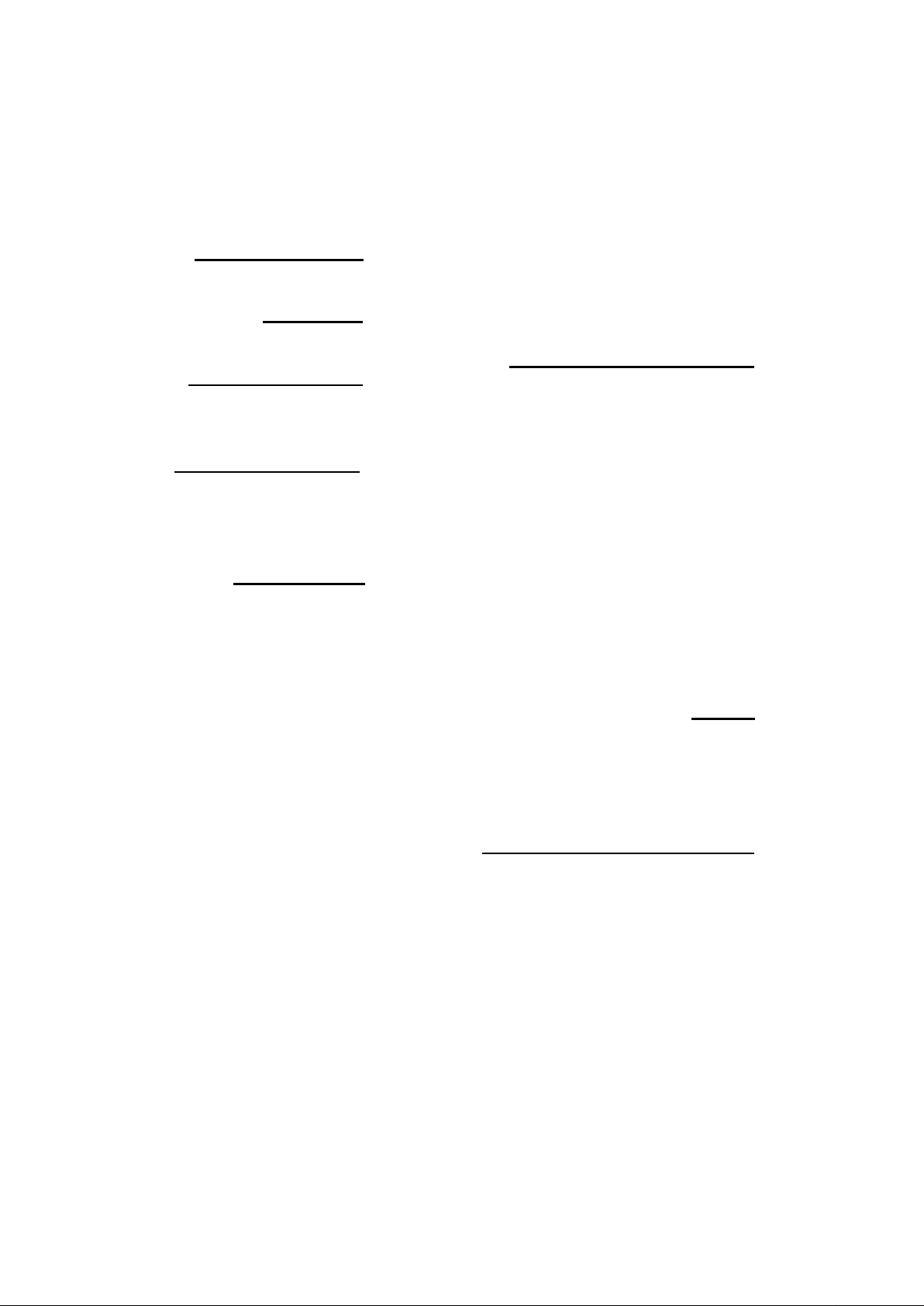
Congratulations on your purchase of this Palsonic colour television receiver.
We recommend that you thoroughly read this manual before use to fully enjoy the many functions
and excellent effects of this receiver.
Retain this manual in an easily accessible location for future reference.
* Screen displays and illustrations in this manual may differ from the actual ones for better visibility.
Contents
INTRODUCTION
Features ...................................................1
NOTES FOR OPERATION
Cautions for safety..................................2
OPERATION
INSTALLATION
Antenna connection.................................3
Battery installation..................................3
APPEARANCE
Front view................................................4
Back view.................................................4
Remote controller...................................5
MENU INSTRUCTION
Introducing the menu..............................6
Turning the Power On/Off........................7
Tuning in.....................................................8
To preset channels (Auto Search)..................8
To preset channels (Manual Search)..............8
To skip unnecessary position numbers........10
MFT (Manual Fine Tuning).........................10
The setting of colour and sound system.......11
Channel selection.............................................12
Convenient Picture Controls..........................13
Convenient Sound Control and Sleep Time..14
SYSTEM setting..............................................15
Special functions........................................16-17
CLOCK setting................................................18
Channel reservation........................................19
CONNECTING OTHER EQUIPMENT
External Equipment Connections.................20
To connect AV input terminals......................20
To connect MONITOR
output terminal...............................................21
OTHERS
Troubleshooting...............................................22
Specifications....................................................22
Page 3
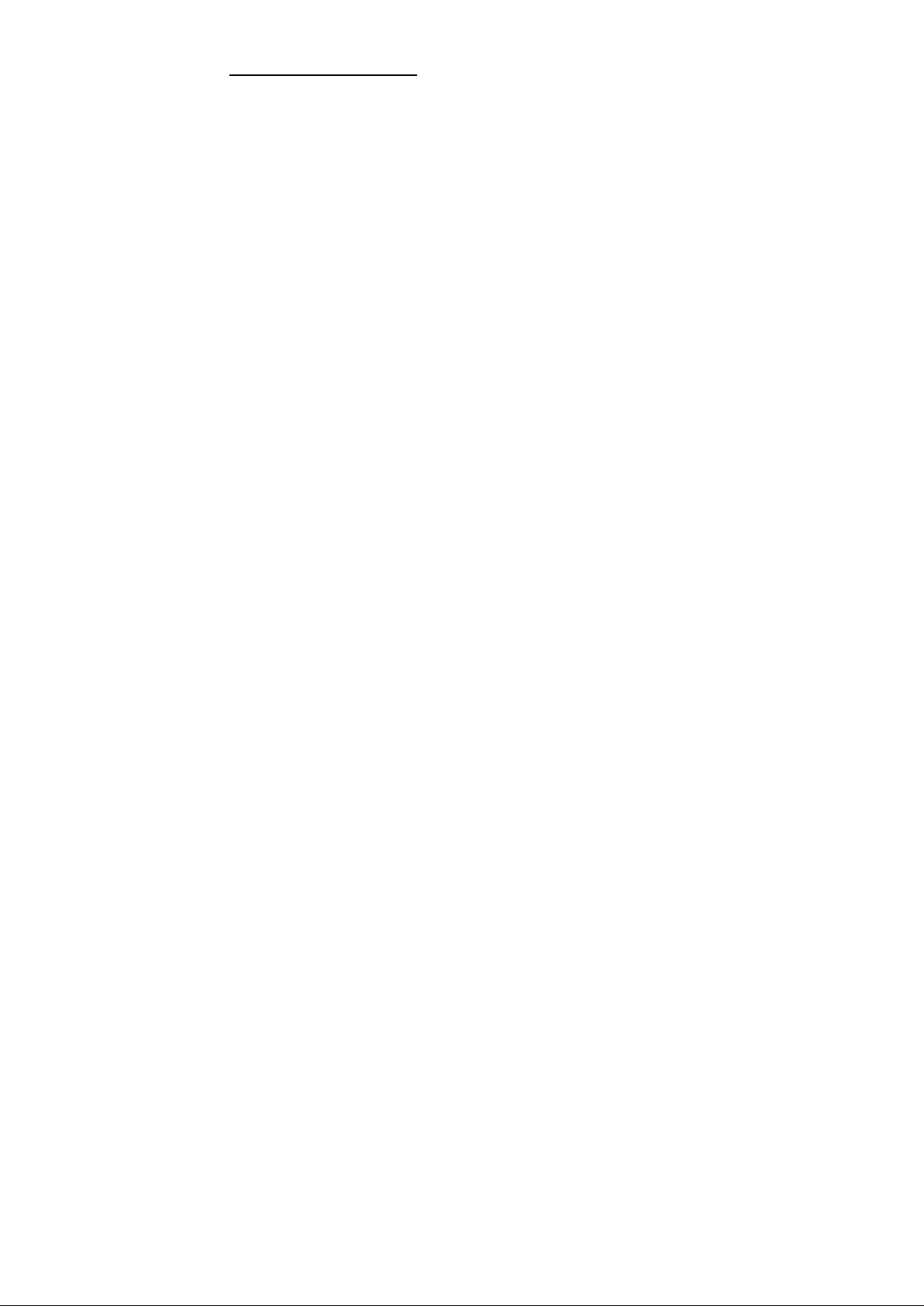
INTRODUCTION
Features
.
Hyperband
.
English/Chinese on-screen menu display
.
256 preset channels
.
Intellectualized I C-bus control
.
Full function remote control
.
ON Timer, OFF Timer
.
Four picture modes' setting
.
AUDIO/VIDEO input & output terminals
.
S-VIDEO Terminal
.
Program scan function
.
Games calendar function
.
Advanced digital picture improvement circuit
.
Digital AFT technology
2
.
Channel reservation
1
Page 4
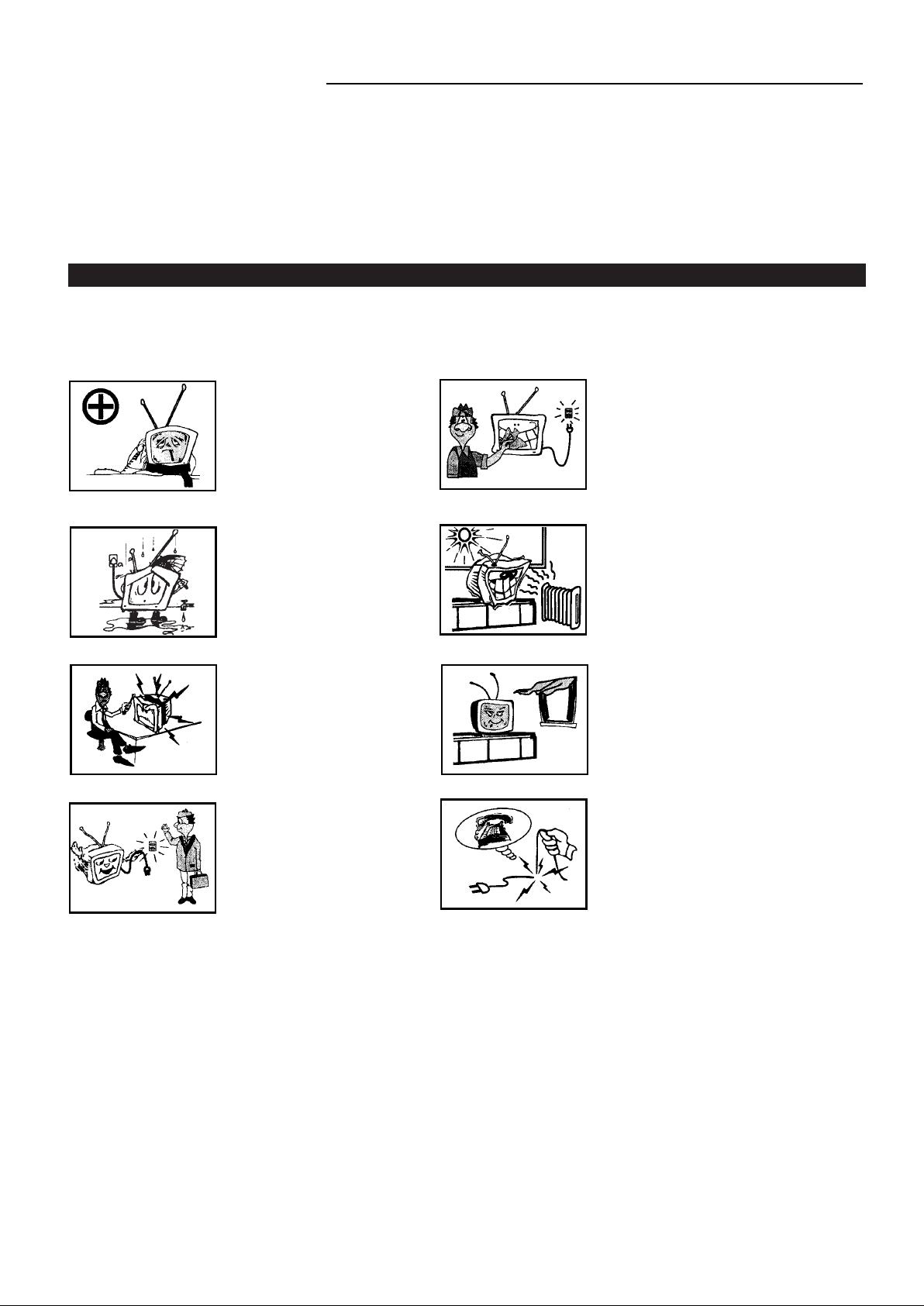
NOTES FOR OPERATION
Do not let the TV set be in stand-by condition for a long period of time. When it is not in use, please
*
turn off the power supply and remove the power plug. When it is to be left unattended for
a prolonged period of time, it is recommended to disconnect the connection to the outdoor aerial, to
avoid thunder strike.
Please follow cautions for safety in the TV set instructions, and all warnings and descriptions denoted
*
on the TV set.
Cautions for safety
Note: This TV set can be operated on an AC power of 240V, 50Hz. You should not use power
supply of the other type.
When an unusual situation
occurs, turn off the power
switch at once and remove the
plug from the wall outlet.
Contact a qualified service
department in your local area.
Do not expose the TV set to
rain or excessive moisture, to
prevent tire disaster or
electric shock. Avoid using
the set in very warm or damp
places. Never use it in a
bathroom.
There exists High Voltage in
this TV set. Do not remove
the cover to avoid danger.
When the TV set is to be left
unattended, please turn off the
power switch and remove the
plug from the wall outlet.
In order to wipe dust off the
picture tube or off the cabinet,
you should remove the power
plug from the wall outlet first.
You can wipe lightly with a
piece of dry, clean, soft cloth.
The TV set should be placed
on an adequate place without
exposing it to direct sunlight
and other sources of heat to
prevent the deformation of the
cabinet or damage to components.
Do not cover the Ventilating
holes in the cabinet. Keep a
space of more than 5cm from
the walls to the TV set, to
guarantee the good ventilation.
When the power cord or the
plug is damaged, please
contact a qualified service
department to get service.
2
Page 5
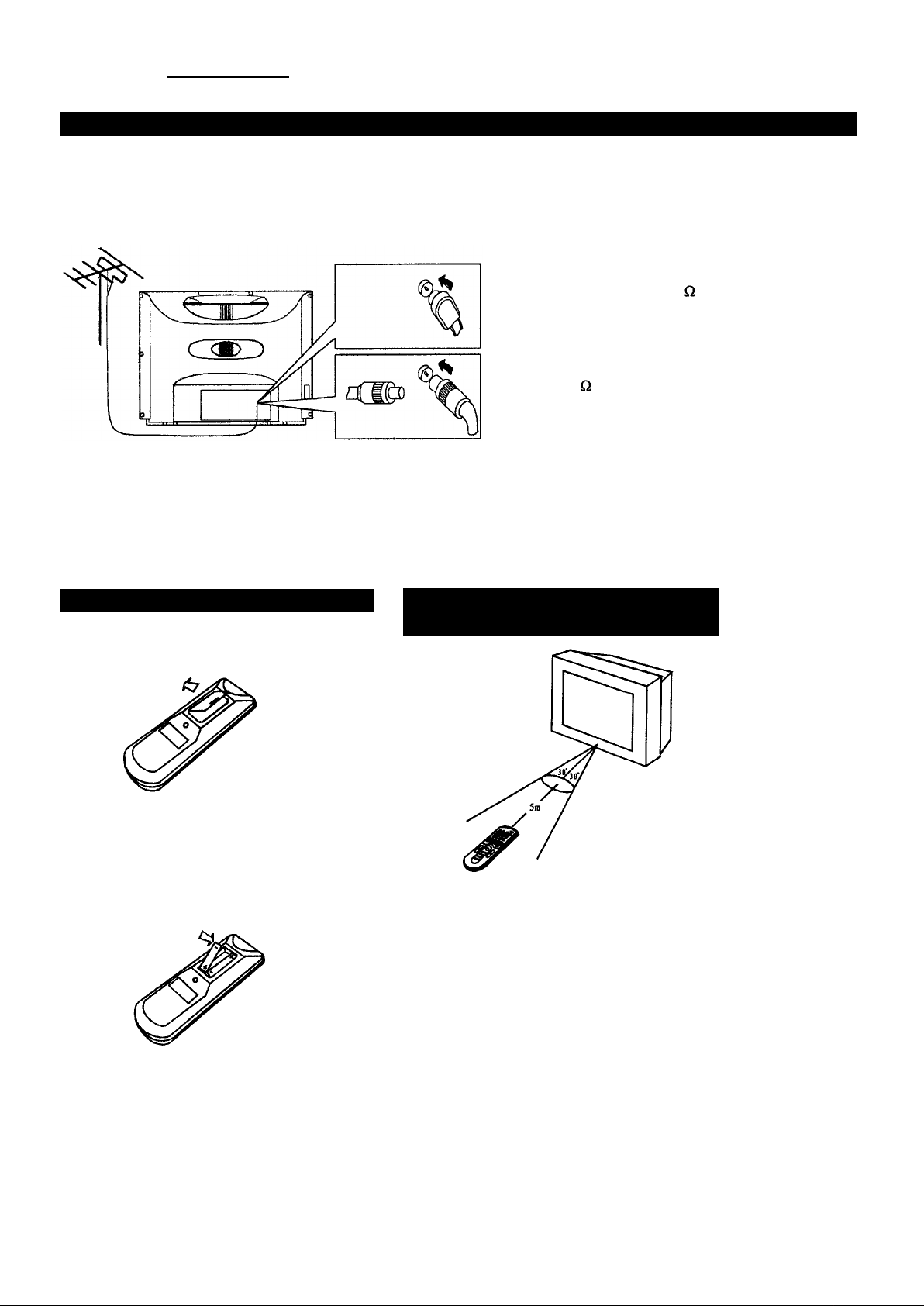
Installation
Antenna Connection
To ensure a bright-coloured and clear picture, you should use an outdoor aerial or CATV cable. If
the signals are strong enough, you may use an indoor aerial.
Note: In case of using the
Twin-lead aerial feeder (300 )
for UHF/VHF aerial, use a 300-75
ohm adaptor (not supplied)
When using the coaxial cable (not
supplied) (75 ) for UHF/VHF
aerial, connect the plug into the
75 ohm aerial socket directly.
Note:
When you connect the outdoor aerial cable to the aerial terminal on the TV set, please turn off the
power switch on the TV while connecting the antenna lead.
In thunder and lightning weather, please disconnect the outdoor aerial to avoid thunder/lightning
strike.
Battery installation
(1) Remove the back battery cover.
(2) Insert two size AAA batteries according to
the polarity indication inside the remote
controller.
Effective range of the remote
control operation
Notes:
1.
When the remote controller is not used for
an extended period of time or the batteries
are worn out, please remove the batteries in
time to avoid battery leakage.
Avoid moisture and mechanical shock to
2.
the remote controller.
Do not drop, dampen or disassemble the
3.
remote controller.
3
Page 6

Appearance
Front view
Note: Functions of MENU, TV/AV, VOLUME+/-, CH are also provided to the
remote controller.
Back View
4
Page 7
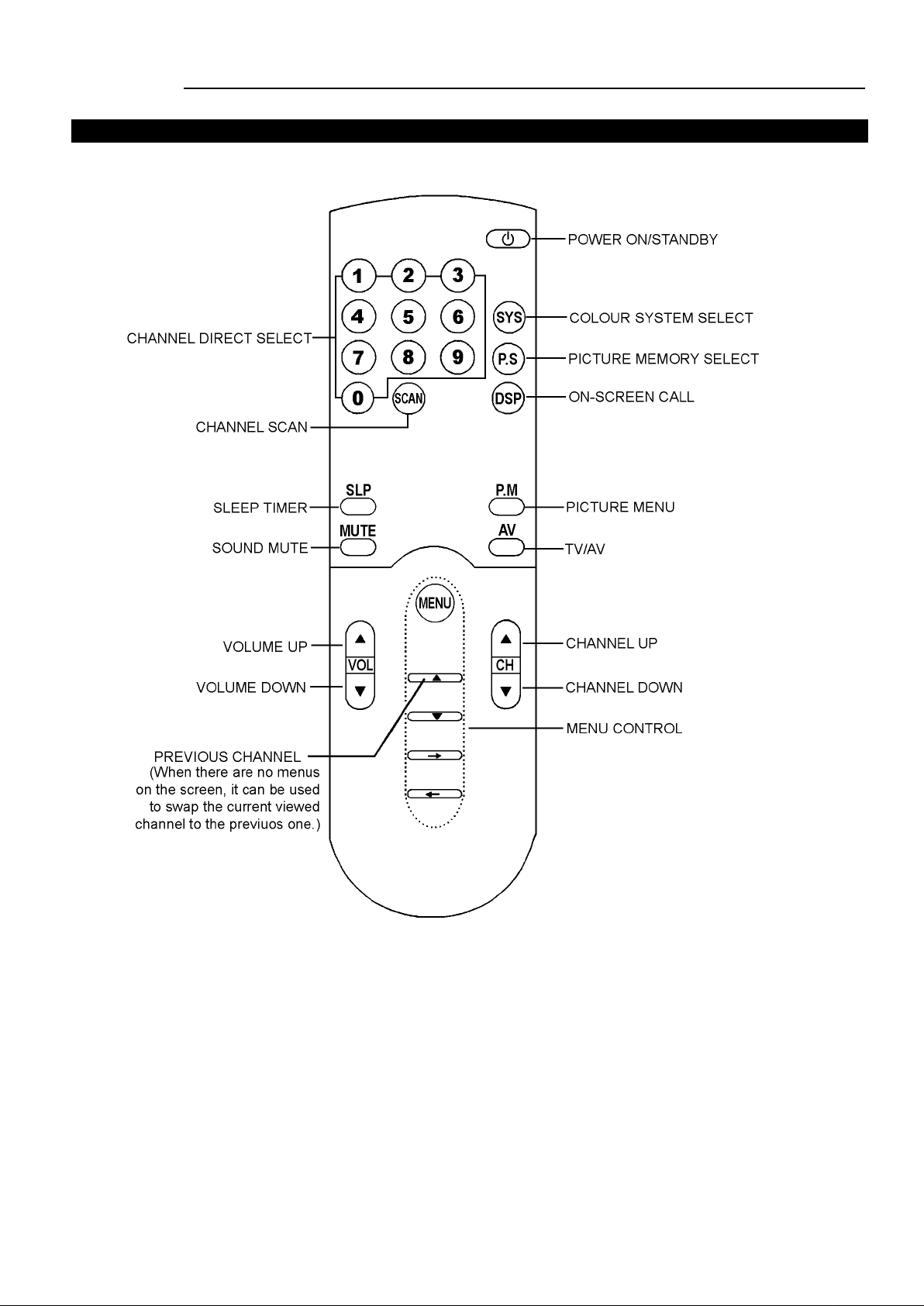
Appearance
Remote Controller
5
Page 8
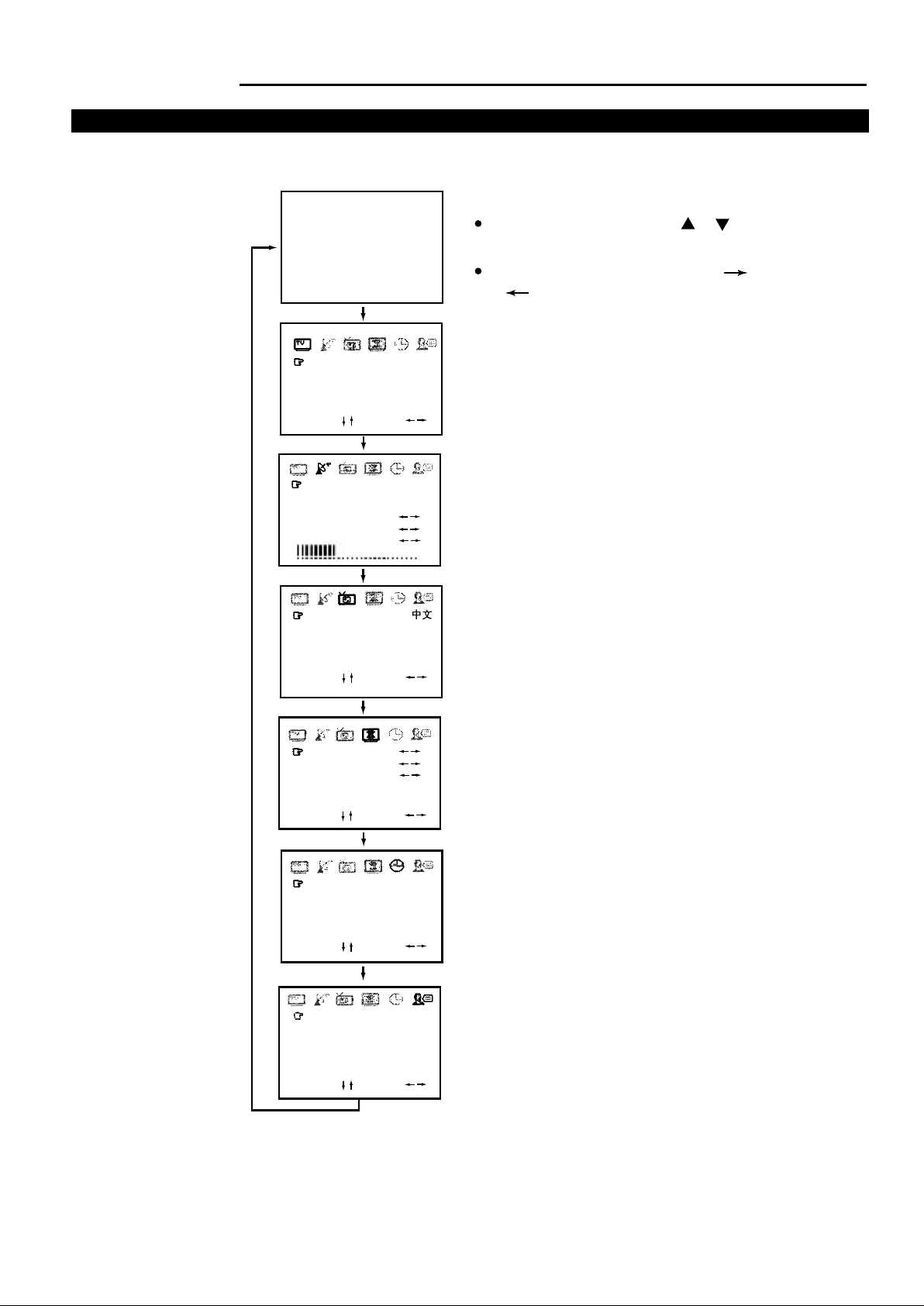
Menu Introduction
Introducing the menu
You can use the on-screen menus to set the picture quality and other settings. You can use buttons on
both the remote controller and the TV to operate the menus.
Notes:
To select each item, use the or
Normal Screen
Press MENU button
button.
To adjust or set each item, use the
or button
COLOR
BRIGHT
CONT
SHARP
SELECT: SET:
Press MENU button
POSITION
BAND
SKIP
SEARCH
MFT
AUTO MEMORY
Press MENU button
LANGUAGE
C.SYSTEM
S.SYSTEM
B.B SET
SELECT: SET:
ENG/
AUTO
BG
ON
Press MENU button
CALENDAR
GAME 1
GAME 2
100
008
VHFL
OFF
76
75
50
SELECT: SET:
Press MENU button
NOW TIME
ON TIME
OFF TIME
ON CHANNEL
TIME ADJ
SELECT: SET:
Press MENU button
TIME
CHANNEL
SELECT: SET:
Press MENU button
18.3018
OFF
OFF
0M
OFF
-
-
6
Page 9

OPERATION
Turning the Power On/Off
.
The following describes how to turn the TV on/off using the TV's main switch and the remote
controller.
To turn the power on/off
1. Press the POWER switch, the red power indicator lights up.
2.
*Note:
3. Press the POWER switch to turn off the set completely.
4.
Note:
To prolong the picture tube's life, us a delayed shut-down circuit is adopted. The button
functions only when the set is turned on for more than 5 seconds.
If there are no input signals to the TV when the TV set is on, a blue background will
appear on the screen (when B.B (blue back) is set ON.)
After 15 minutes if there are still no signals to the TV, it will enter into standby mode
automatically
Press the button or any one of 0~9 number buttons on the remote controller to
turn the set on and the green indicator lights up.
Without using the remote controller, you can directly press VOL or CH
or TV/AV button on the set to turn on the TV.
If you want to turn off the TV temporarily, press the button on the remote controller to
switch the set to standby mode.
Special indication:
Auto-Power-Off function: there are two kinds of Auto-Power-Off function:
If a vacant channel is tuned or TV broadcast for a day is finished, and the blue background appears
1.
on the screen, the TV will automatically turn off after about 15 minutes.
2. Sleep-timer function.
3. OFF timer function
7
Page 10

OPERATION
Tuning in
There are two ways to preset channels: to preset channels automatically and to preset channels
manually. Below we will describe how to preset the channels by making use of the menu.
To preset channels (Auto search)
Use the AUTO SEARCH function to preset all the active channels in your local area automatically.
To enter into menu
Press the MENU button repeatedly to select and
highlight the icon, and the PRESET menu
appears on the screen automatically.
Press the or button to select the item upward or downward
in the menu, press the or button to enter into the selected
item.
POSITION
BAND
SKIP
SEARCH
MFT
AUTO MEMORY
lllllllllllll
lllllllllllllllllllllllllllllllll
008
VHFL
OFF
Note: If this manual the MENU button refers to the MENU button on the remote controller or on the
TV set, the or button refers to the or button on the remote controller or CH button
on the TV set, the or button refers to the or button on the remote controller or the
VOL+/- button on the TV set.
AUTO SEARCH
1.
POSITION
BAND
SKIP
SEARCH
MFT
AUTO MEMORY
lllllllllllll
lllllllllllllllllllllllllllllllll
2.
Press the (PRESET) menu, press the or
button to select AUTO MEMORY.
Press the button to start the AUTO SEARCH. All
active channels will be preset and stored into the
memory automatically. After presetting, the TV will
return to the first channel program.
AUTO MEMORY 4 VHFL
STOP
008
VHFL
OFF
3.
During the process of AUTO SEARCH, pressing the
button on the remote controller will stop the
process the and TV will return to the first channel
program.
8
0
Page 11

OPERATION
Tuning in (continued)
Use the MANUAL SEARCH function if desired channels can not be preset with the
AUTO SEARCH or if you would like to preset channels to specific position numbers one by one.
It is convenient to set the channel numbers to the same position numbers using MANUAL
SEARCH and SKIP functions.
To preset channels (Manual search)
Manual search
If AUTO SEARCH can not preset the desired channels, or you want to preset the desired channels one
by one with the preferred channel numbers, please make use of Manual search.
1.
Press the MENU button repeatedly to enter into the
(PRESET) menu, or press the or button to
select POSITION. Press the or button
to select a desired position number (from
0~255)
press the or button to select a channel number
Note:
within 0.7 seconds. Press and hold the or button
for over 0.7 seconds to select a decimal number
2.
Press the or button to select SEARCH. Press the
button to search channels from current channel to
higher channel (the screen displays glittering (" ").
Press the button to search channels from current channel
to lower channel (the screen displays glittering (" ").
When a channel is located, the searching stops, this channel
is then memorised with the preset position number.
you can also make use of BAND selection to quicken the
Note:
searching process in your desired band. Press the or
button moves the band to the next step in the sequence below.
VHFL VHFH UHF
POSITION
BAND
SKIP
SEARCH
MFT
AUTO MEMORY
lllllllllllll
lllllllllllllllllllllllllllllllll
POSITION
BAND
SKIP
SEARCH
MFT
AUTO MEMORY
lllllllllllll
lllllllllllllllllllllllllllllllll
POSITION
BAND
SKIP
SEARCH
MFT
AUTO MEMORY
lllllllllllll
lllllllllllllllllllllllllllllllll
008
VHFL
OFF
008
VHFL
OFF
008
VHFL
OFF
3. When you want to store another channel at another position, repeat steps 1 & 2 above.
9
Page 12

OPERATION
Tuning in (continued)
To skip unnecessary position numbers and MFT (Manual Fine Tuning)
To skip a position number
After presetting the channel you can skip unnecessary position numbers so that only the channels you
want to watch are selected.
1.
2.
If you want to skip other unwanted programs, repeat step 1 above
to change the program number.
Enter into the (PRESET) menu, press the
or button to select POSITION , then select
the unwanted program number with the or
button.
Press the or button to select "SKIP". Press the
or button to select "SKIP ON".
After completion of channel preset , the position
number will then be skipped when you select
programs with the CH button.
POSITION
BAND
SKIP
SEARCH
MFT
AUTO MEMORY
lllllllllllll
lllllllllllllllllllllllllllllllll
POSITION
BAND
SKIP
SEARCH
MFT
AUTO MEMORY
lllllllllllll
lllllllllllllllllllllllllllllllll
008
VHFL
OFF
008
VHFL
ON
To restore skip a position number
Enter into the PRESET menu, Select the position number you want to restore. Press the or button to select
"SKIP". Press the or button to select "SKIP OFF".
MFT (Manual Fine Tuning)
When picture and sound's effect of a channel is poor (for example: one or two CATV channel's picture
and sound are not standard), you can correct them by making use of Manual Fine Tuning.
1.
Enter into (PRESET) menu, select the
program number you want to fine-tune.
2.
Press the or button to select MFT, then press
the or button, the channel begins fine tuning
until the optimum picture and sound is achieved.
Note: if some channel’s colour or sound is abnormal, it may be that the
setting of the colour is wrong, please do adjustment
according to The setting of colour system (on page 11) to set the
proper colour system.
3. To exit the menu, press the MENU button repeatedly or wait for 15 seconds.
POSITION
BAND
SKIP
SEARCH
MFT
AUTO MEMORY
lllllllllllll
lllllllllllllllllllllllllllllllll
POSITION
BAND
SKIP
SEARCH
MFT
AUTO MEMORY
lllllllllllll
lllllllllllllllllllllllllllllllll
008
VHFL
OFF
008
VHFL
OFF
10
Page 13

OPERATION
Tuning in (continued)
The setting of colour system
In factory the TV set's colour system has been preset to AUTO, if you want to change the
Note:
system, please do the following adjustments.
1.
Press the SYS button, the colour and sound
system will be displayed on the screen.
2.
If the colour is abnormal, press the or
button to select COLOR, then press the or
button to select the proper colour system.
Every time you press the or button,
the colour system will change in the sequence
below.
AUTO
PAL
443NTSC
358NTSC
Now you can watch the broadcasting TV program on the preset channels.
[SYSTEM]
COLOR
SOUND
SELECT ADJUST
[SYSTEM]
COLOR
SOUND
SELECT ADJUST
AUTO
BG
AUTO
BG
11
Page 14

OPERATION
Channel selection
You can watch TV programmes being broadcast on the preset channels.
To watch a TV programme
You can select your desired TV program by one of the following methods.
Using the direct select buttons
To select a one-digit position number (0~9)
METHOD 1:
METHOD 2:
Press the button and the screen displays "X- -", wait for 2
seconds and the channel is selected.
Press 0 button and the screen displays "0- -", then press 0 button
again, the screen displays "00-" then press the numbers. (The
period of two-press must be within 2 seconds).
After 2
seconds
X--
X
To select a two-digit position number (10~99)
METHOD 1:
METHOD 2:
To select a three-digit position number (100~255)
Press these three numbers and the screen displays "XXX" the channel
is selected. (The period of two-press must be within 2 seconds).
NOTE: If the input number is over 255, the screen will remain at the
current viewed program.
Using the CH buttons
Press these two numbers and the screen displays "XX -", (The
period of two-press must be within 2 seconds). Wait for 2
seconds and the channel is selected.
Press 0 button first, than press these two numbers, the screen
displays "0XX", the channel is selected. (The period of
two-press must be within 2 seconds).
Press CH to select lower position numbers;
CH to select higher ones.
X--
XX-
XX
X--
XX-
XXX
3
2
1
Using the PREVIOUS channel button ( )
When there are no menus on the screen, pressing the
button on the remote controller (below the MENU button)
can swap the current viewed channel with the previous
one. For example, the channel you previously watched is
11, the present channel is 2, press the button, it will
return to channel 11, press the button again it will
return to channel 2.
Using the channel SCAN button
Press SCAN button, the set will scan the channels from first channel to higher channels
one by one, every program will be displayed for about 3 seconds and then go on scanning
until all programs are scanned over and then return to your former viewed program.
During the scanning, press SCAN button again, the set will return to your former viewed
program.
11
2
12
Page 15

OPERATION
Convenient Picture Controls
Selectable picture
To select the picture mode
You can select the picture quality instantly among three
preset modes and one user-set mode.
Press the P.S button to select the desired picture quality.
BRILLIANT, NATURAL, MELLOW and PERSONAL
(user-set) can be selected cyclically.
To set the desired picture quality to the PERSONAL position
1.
Press the MENU button to display the
(PICTURE) menu. Or press the P.M button, to
call up PICTURE menu.
2.
Press the or button to select the desired
adjusting item, and press the or
button to adjust the level.
BRILLIANT
NATURAL
MELLOW
PERSONAL
COLOR
BRIGHT
CONT
SHARP
SELECT ADJUST
76
75
100
50
Item
COLOR
BRIGHTNESS
CONTRAST
SHARPNESS
*TINT
Pressing (PERSONAL)
paler deeper
darker lighter
weaker stronger
sharpersofter
purplish greenish
BRILLIANT NATURAL MELLOW
* TINT is for NTSC system only.
The adjusted level is stored in the PERSONAL position.
75 50 50
75 50 50
100 90 70
50 40 30
13
Page 16

OPERATION
Convenient Sound Controls and Sleep timer
Adjusting the volume and muting the sound
To adjust the volume
Adjust the volume with the VOL buttons.
Press the VOL button to decrease the sound.
Press the VOL button to increase the sound.
To mute the sound
The muting function is convenient when you need to pay attention
to surrounding sounds, answer a phone call, receive a visitor, etc.
1.
2. To restore the sound, press the MUTE button again or VOL buttons.
Press the MUTE button to mute the sound.
Sleep timer
SLEEP timer
Making use of the Sleep timer function allows you to have the set
automatically turned off after a preset time, and the TV set set to
standby mode.
Press the SLP button every time, the time displaying
on the screen will change in the sequence below:
OFF
120MIN
110MIN.......... 10MIN
MUTE
SLEEP:30MIN.
14
Page 17

OPERATION
System setting
SYSTEM SET
Press the MENU button repeatedly to select and
highlight the icon, and the SYSTEM SET
menu appears on the screen automatically.
To select the language for the OSD
Making use of this function can switch the language for the OSD to either
English or Chinese.
In the (SYSTEM SET) menu, press the or
button to select LANGUAGE. Press the or
button to select ENGLISH or " " (CHINESE).
The selected language is displayed in front and the
screen menu is automatically displayed in that
language
LANGUAGE
C.SYSTEM
S.SYSTEM
B.B.SET
SELECT ADJUST
LANGUAGE
C.SYSTEM
S.SYSTEM
B.B.SET
SELECT ADJUST
ENG/
AUTO
BG
ON
ENG/
AUTO
BG
ON
Colour system selection
In (SYSTEM SET) menu, press the or
button to select C-SYSTEM item.
Press the or button to select proper colour
system, AUTO, PAL, 443NTSC, 358NTSC can be
selected cyclically (refer to setting of colour
system on page 11).
LANGUAGE
C.SYSTEM
S.SYSTEM
B.B.SET
SELECT ADJUST
ENG/
AUTO
BG
ON
Blue background
With the blue background function ON, the TV will automatically
turn blue when no signal is being received.
In (SYSTEM SET) menu, press the or
button to select B/B SET. Press the or button
to change the blue background setting ON or OFF.
To exit the menu, press the MENU button repeatedly or
LANGUAGE
C.SYSTEM
S.SYSTEM
B.B.SET
SELECT ADJUST
ENG/
AUTO
BG
ON
wait for 15 seconds.
Note: If the receiving signals are weak or are not standard, please set the B.B.SET to OFF, otherwise blue
back will appear on the screen or the program will be lost.
15
Page 18

OPERATION
Special functions
CALENDAR function (1800-2200)
Enter into the (SPECIAL FUNCTION)
menu, press the or button to select
CALENDAR, press the or button to
enter into calendar interface.
In the calendar interface pressing the or
button can switch among the year, month and
the date while pressing the or button can
increment or decrement them.
To exit the calendar interface, press any one of the buttons on the
remote controller
CALENDAR
GAME1
GAME2
SELECT ADJUST
JULY 18 2007
SU MO TU WE TH FR SA
2
9
16
23
30
3
10
17
24
31
4
11
18
25
5
12
19
26
6
13
20
27
7
14
21
28
1
8
15
22
29
Playing games
To play GAME1 (GOBANG)
Enter into the (SPECIAL FUNCTION)
menu, press the or button to select
GAME1 item, press the or button to
enter GAME1 interface
To play GOBANG, that is, you play chess with
the machine, Whoever first fills the chessboard with five
continuous chessmen at the same line or diagonal line will win the
game. Pressing the , , , buttons can move the cursor
upward or downward or leftward or rightward. Press the MENU
button to confirm the position.
To exit the game, press the VOL button or the CH button.
CALENDAR
GAME1
GAME2
SELECT ADJUST
16
Page 19

OPERATION
Special functions
Playing games
To play GAME2 (Falling Cube)
Enter into the (SPECIAL FUNCTION)
menu, press the or button to select
GAME2 item, press the or button to
CALENDAR
GAME1
GAME2
enter GAME2 interface.
SELECT ADJUST
Press any one of , , , buttons to start the game. on the
screen, there are falling cubes, pressing button can change the
cubes shape, pressing , buttons can move the cubes
leftward or rightward while pressing button can quicken the
falling speed.
When at the screen's playing area one row has been filled with cubes, the row will disappear, and
your score will gain one point. If two rows disappear at the same time, your score will gain three points.
If three rows disappear at the same time, you score will gain seven points.
The right window provides hints about next cube's shape, you can arrange current cube's position and
and angle in advanced. When the cube reach top, the screen will display GAME OVER, and the game is
finished.
To exit the game, press the VOL button or the CH button.
17
Page 20

OPERATION
CLOCK SETTING
CLOCK SET
Press the MENU button repeatedly to select and highlight the icon, and the CLOCK SET menu
appears on the screen automatically.
NOW TIME setting
Making use of this function can set the current time for the TV.
In the (CLOCK SET) menu, press the or
button to select NOW TIME. Press the or
button to set the current time
ON TIME setting
Making use of this function can automatically turn on the TV at a
preset time.
In the CLOCK SET menu press the or button to select ON
TIME. Press the or button to set the TV ON time. In
standby mode, once the TV ON time is in accordance with the
current time, the TV will turn on automatically.
OFF TIME setting
Making use of this function can automatically turn off the TV at a
preset time.
In the CLOCK SET menu press the or button to select OFF
TIME. Press the or button to set the TV OFF time. In
standby mode, once the TV OFF time is in accordance with the
current time, the TV will turn off automatically and be in standby
mode.
NOW TIME
ON TIME
OFF TIME
ON CHANNEL
TIME ADJ
SELECT ADJUST
NOW TIME
ON TIME
OFF TIME
ON CHANNEL
TIME ADJ
SELECT ADJUST
NOW TIME
ON TIME
OFF TIME
ON CHANNEL
TIME ADJ
SELECT ADJUST
18:30:18
OFF
OFF
-0M
18:30:18
19:00
OFF
000
0M
18:30:18
OFF
23:00
000
0M
ON CHANNEL setting
Making use of this function can automatically turn on the TV at a
preset channel
In the CLOCK SET menu press the or button to select ON
CHANNEL. Press the or button to set the TV ON channel.
If the set's turning on is determined by the ON TIME setting, then
after turning on, the TV will broadcast the preset channel.
Note:
NOW TIME
ON TIME
OFF TIME
ON CHANNEL
TIME ADJ
SELECT ADJUST
1) To fulfill the ON CHANNEL function, you should set ON TIME first.
2) Press the or button to set the time. If you press the button within 0.7 seconds, the minute
will increase or decrease by 1; if you press the button for more than 0.7 seconds, the
minute will increase or decrease by 20.
3) Once the function of ON/OFF TIME has been fulfilled, next when you want to use the function
once more you should set them again.
Time adjustment
Making use of this function can adjust the built-in clock.
In the CLOCK SET menu press the or button to select TIME
ADJ item. press the or button to adjust the value. If you
discover the built-in clock is quicker or slower than standard time,
for example, every day it will be quicker for about 10 minutes, then
you can set the value to -10 MIN to adjust the clock
NOW TIME
ON TIME
OFF TIME
ON CHANNEL
TIME ADJ
SELECT ADJUST
To exit the menu, press the MENU button repeatedly or wait 15 seconds.
18
18:30:18
19:00
OFF
008
0M
18:30:22
OFF
OFF
--
-10M
Page 21

OPERATION
Channel reservation
To reserve the channel
Making use of this function can switch the channel to your desired
channel you reserve at a preset time.
TIME
OFF
Press the MENU button repeatedly to select and
highlight the icon, and the RESERVE menu
appears on the screen automatically
Time setting
Making use of this function to set the time to switch the channel to
the reserved channel.
Press the or button to select TIME.
Press the or button to set the time.
To exit the menu, press MENU button repeatedly or
wait 15 seconds.
Channel setting
Making use of this function to set the reserved channel.
Press the or button to select CHANNEL, then
press the or button, the channel number.
When the set's current time is in accordance with the
time which you set in the (RESERVE) menu,
the set will automatically switch to the reserved
channel.
CHANNEL
SELECT SET
TIME
CHANNEL
SELECT SET
TIME
CHANNEL
SELECT SET
--
19:28
000
19:28
005
To exit the menu, press the MENU button repeatedly or wait for 15 seconds.
Note:
1. To fulfill the RESERVE function, you should set the time firstly, the set the reserved channel.
2. Once the RESERVE function has been fulfilled, next when you want to use the function once
more, you should set them again.
19
Page 22

CONNECTING OTHER EQUIPMENT
External Equipment Connections
.
The following describes how to use and connect the TV with other AV equipment. Refer to
the owner’s manual of the equipment to be connected as well.
To connect AV input terminal
You can connect video equipments such as a VTR and video camera to this TV and enjoy the high
quality picture and sound.
If your video equipment has a S-VIDEO output terminal, connect it to the S-VIDEO input terminal
(special S-VIDEO type) of the unit. If not, connect it to the VIDEO terminal (photo type).
20
Page 23

CONNECTING OTHER EQUIPMENT
To connect AV input terminal (continued)
To select the video input, press TV/AV the button on the TV set or AV button on the remote controller
repeatedly until you see the corresponding input indication on the screen. To return to aerial input,
press the AV button until it displays program number, or press channel select button or the CH
button.
TV VIDEO 1
(S-VIDEO)
If the colour of video input is abnormal, the colour system setting may be incorrect. Press the SYS
button until the COLOR AUTO is displayed on the screen. If the picture is still abnormal,
press the or button until normal colour appears.
NOTE on the S-VIDEO terminal
The S-VIDEO input terminal has priority over Video 1 VIDEO terminal. If S-VIDEO input terminal is
used, the screen will display "S-VIDEO1". To use the equipment connected to AV1 VIDEO terminal,
disconnect any plug from the S-VIDEO terminal
VIDEO 2
VIDEO 3
To connect MONITOR output terminal
You can connect a stereo system to the MONITOR output terminals (photo type) on the set to
enjoy a high-quality sound from the stereo system. The MONITOR output terminals output the
video and audio signals being displayed on the screen.
21
Page 24

OTHERS
Troubleshooting Guide
.
Before calling service personnel, please check the following chart for a possible cause to the
trouble you are experiencing.
Symptoms
No power, red indicator is not lit up
Poor colour, poor tint
Spots appear on the screen
Stripes appear on the screen
Double images or "ghosts"
Snowy picture
The remote controller does not work
TV cabinet creaks
Check the following items
.
Be sure the power cord is plugged in.
.
Contrast, colour, tint are not correctly
adjusted
.
Possible interferences of automobiles,
motorcycle, trolley bus, neon lamps, etc.
.
Possible interference of electronic
interference from another TV set, a
computer, an electronics game machine, a
broadcast station, etc.
.
This may be caused by reflections from
nearby mountains or buildings.
.
Check the antenna direction.
.
It is possible that the aerial “lead-in” is
damaged or comes off.
.
Check the antenna direction
.
The batteries may be worn out.
.
The batteries may be installed with their
polarity reversed.
.
Even if the picture or the sound is normal,
changes in the room temperature
sometimes make the TV cabinet expand or
contract, making a noise. This does not
indicate a malfunction.
Specifications
Power supply:
Power consumption:
Dimensions (mm):
Weight (kg):
CRT
TV system & channel range
System VHF
PAL-B/G
Colour system:
Sound output: 8W + 8W x 2; treble 10W/8 x 2
Accessory: one remote controller
* Note: Design and specifications are subject to change without notice.
2-12 21-69
AC 240V, 50Hz
200W
860 (W) x 688.5 (H) x 608 (D)
63
81cm
UHF
PAL-BG, NTSC 3.58/4.43 (AV)
CATV
X~Z+2, S1~S41
22
Page 25

PALSONIC CORPORATION PTY LTD
1 JOYNTON AVENUE
WATERLOO NSW 2017 AUSTRALIA
TEL:(02)9313 7111
FAX:(02)9313 7555
www.palsonic.com.au
PALSONIC CUSTOMER SERVICE
TELEPHONE
AUSTRALIA: 1300 657 888
604-A34F3-02
