Page 1
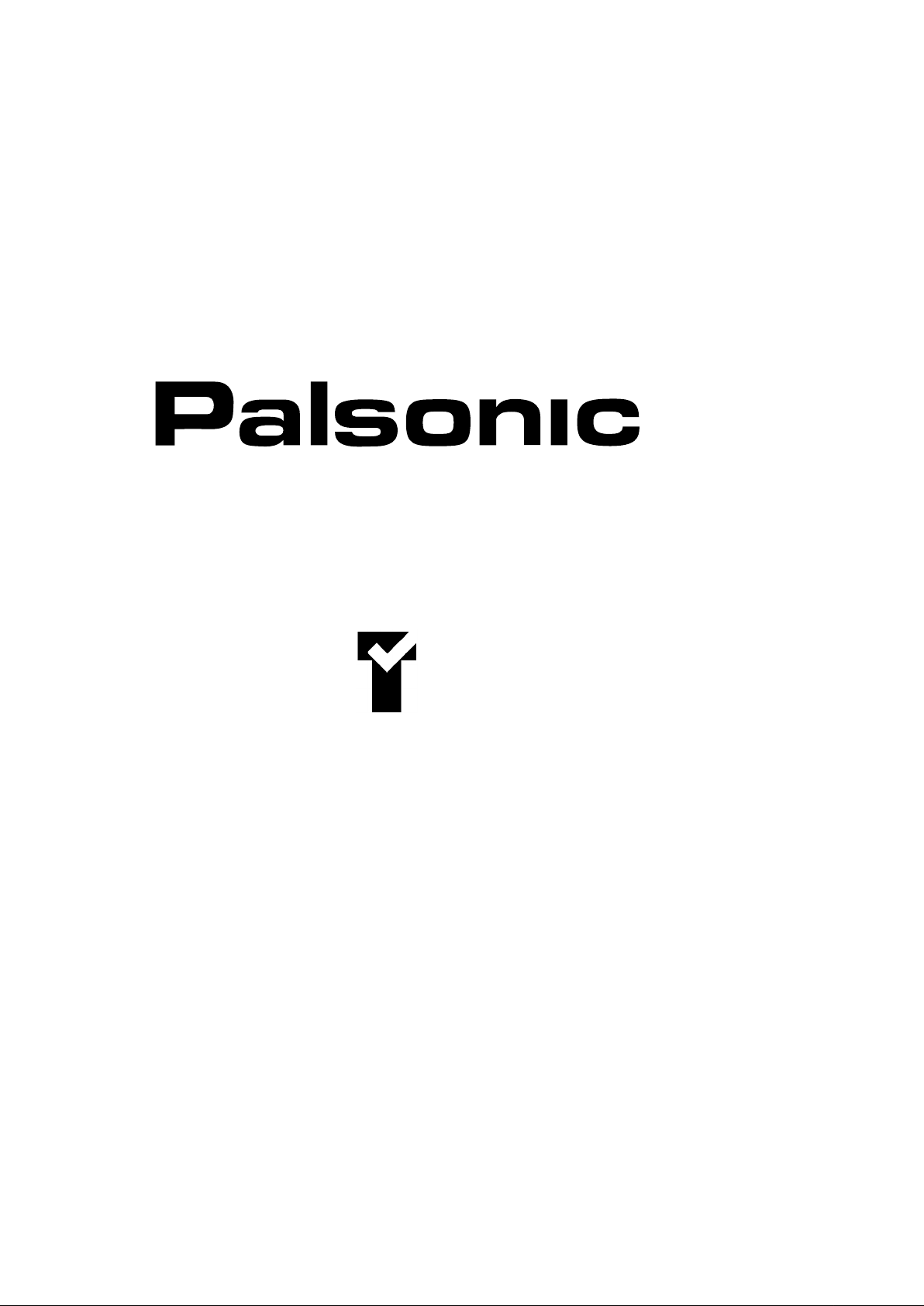
OWNER'S MANUAL
76CM WIDE SCREEN HDTV READY
MODEL: 76WSHD
Type Tested
Electrical
Safety
AS/NZS 3250 Lic 4166
Standards Australia
APP No: N18748
PALSONIC CORPORATION PTY LTD
1 JOYNTON AVENUE
WATERLOO NSW 2017 AUSTRALIA
TEL: (02) 9313 7111
FAX: (02) 9313 7555
www.palsonic.com.au
PALSONIC CUSTOMER SERVICE
TELEPHONE
AUSTRALIA: 1300 657 888
Page 2
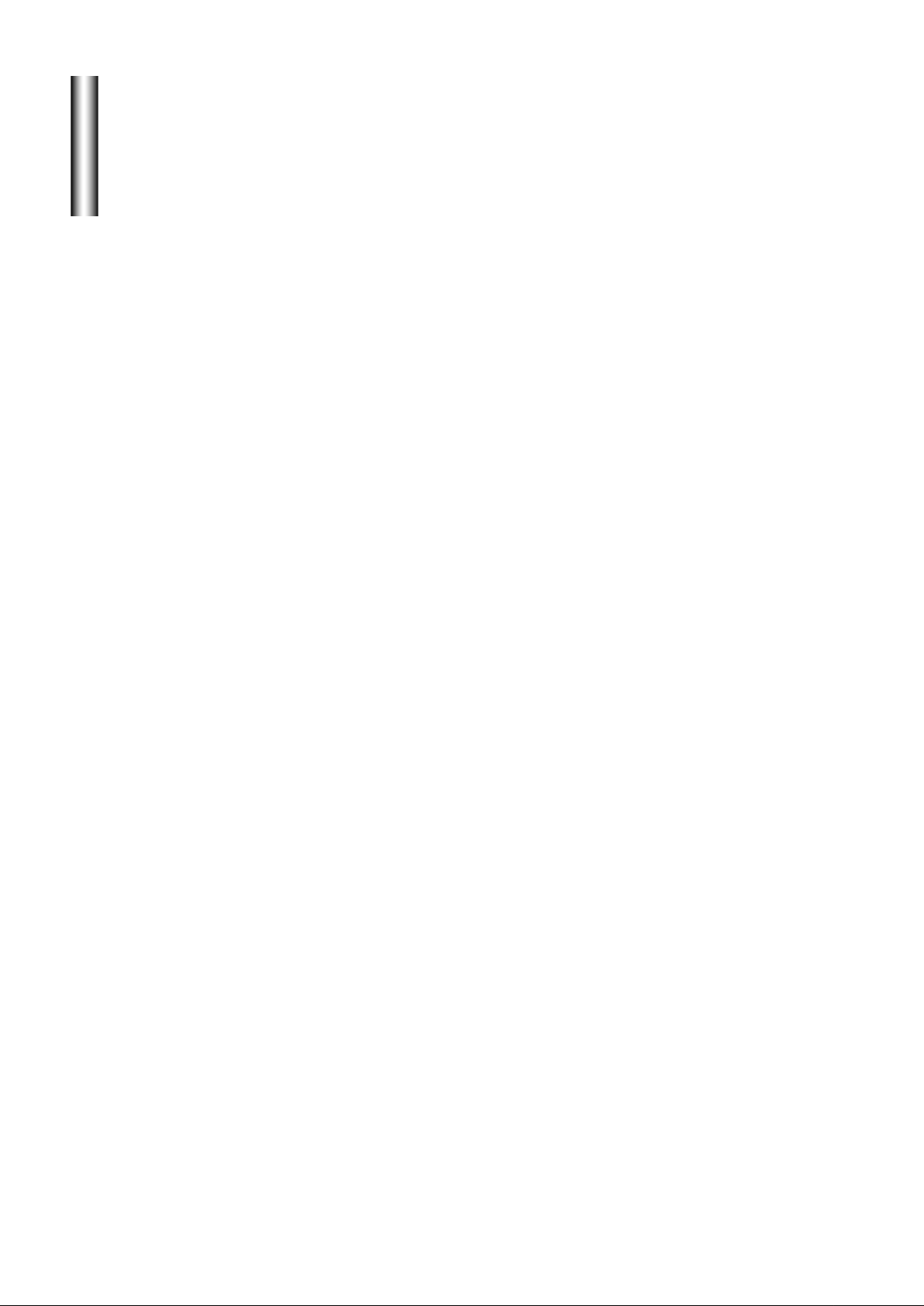
Contents
Congratulations on your purchase of Palsonic's HDTV ready.
We recommend that you thoroughly read this manual before use to fully
enjoy the many functions and excellent effects of this equipment.
Retain this manual in an easily accessible location for future reference.
* Screen displays and illustrations in this manual may differ from the
actual ones for better visibility.
1. Cautions for safety ............................................................................................
2. Locations of controls ........................................................................................
2.1 Front view ...............................................................................................................
2.2 Side view .................................................................................................................
2.3 Back view ................................................................................................................
2.4 Remote controller ....................................................................................................
3. Installation ..........................................................................................................
3.1 Antenna connection ................................................................................................
3.2 Battery installation ..................................................................................................
3.3 Effective distance of the remote control transmitter ...............................................
3.4 External equipment connections ............................................................................
3.4.1 To connect AV input terminals ..........................................................................
3.4.2 To connect DVD input terminals .......................................................................
3.4.3 To connect AV output terminals ........................................................................
3.4.4 To connect XGA input interface ........................................................................
3.4.5 To connect HDTV set top box ...........................................................................
4. Switching on/off .................................................................................................
5. Signal source selection .....................................................................................
Enhanced TV operation (RF mode)
6. Brief menu operation and introduction ...........................................................
7. Channel presetting ............................................................................................
7.1 Auto tune ................................................................................................................
7.2 Manual search ........................................................................................................
7.3 To skip unnecessary position numbers ..................................................................
7.4 Fine tuning ..............................................................................................................
7.4.1 AFC (auto frequency control) ...........................................................................
7.4.2 Fine tune ..........................................................................................................
7.5 VCR ........................................................................................................................
7.6 The setting of colour and sound system .................................................................
7.6.1 Use OSD button ...............................................................................................
7.6.2 The setting of colour system .............................................................................
7.6.3 The setting of sound system .............................................................................
8. Channel selection ..............................................................................................
8.1 Using the direct select buttons (0-9 & -/-- button) ...................................................
8.2 Using the Channel up/down buttons .......................................................................
8.3 Using the previous channel button .........................................................................
8.4 Using the PREVIEW button ....................................................................................
9. Picture and sound adjustments .......................................................................
9.1 Picture adjustment ..................................................................................................
9.1.1 Making use of PERSONAL button ....................................................................
9.1.2 Making use of PICTURE menu .........................................................................
1
3
3
3
4
5
6
6
7
7
8
8
9
9
10
10
11
11
12
13
13
14
15
15
15
16
16
16
16
17
17
18
18
19
19
19
20
20
20
20
Page 3
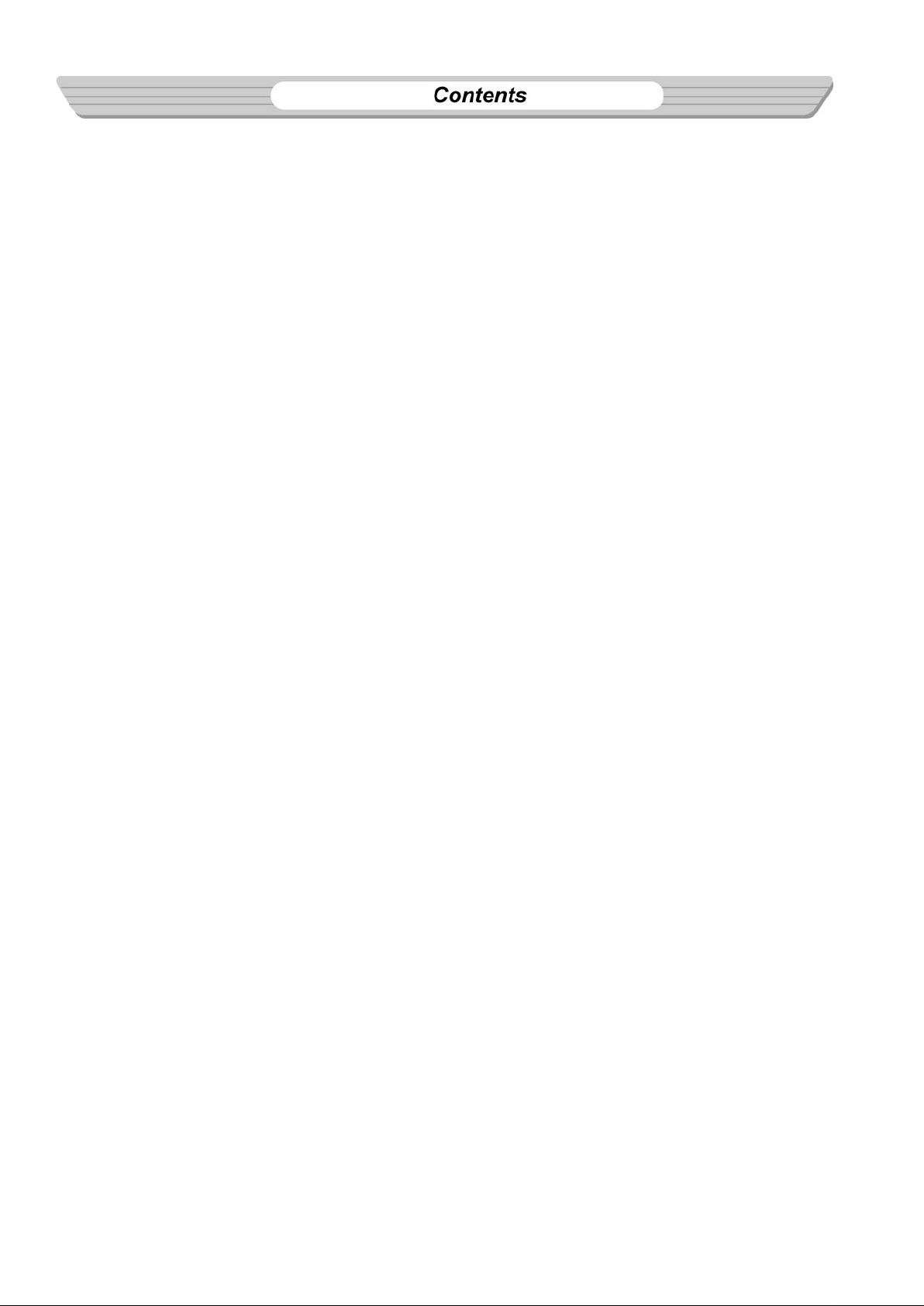
9.1.3 Making use of DYNAMIC button .......................................................................
9.1.4 Making use of P.SCAN button ..........................................................................
9.1.5 Making use of STILL button ..............................................................................
9.1.6 Making use of PHOTO button ..........................................................................
9.1.7 Making use of PANORAMA button ..................................................................
9.2 Sound adjustment ..................................................................................................
9.2.1 Bass/Treble adjustment ....................................................................................
9.2.2 BALANCE adjustment ......................................................................................
9.2.3 Making use of surround sound .........................................................................
9.2.4 Making use of LOUDNESS ...............................................................................
9.2.5 Volume adjustment and sound mute ................................................................
9.2.6 NICAM function ......................................................................................................
10. Timer setting ....................................................................................................
10.1 OFF timer ..............................................................................................................
10.2 ON timer ................................................................................................................
10.3 ALARM timer .........................................................................................................
10.4 Program timer .......................................................................................................
10.5 PROG number ......................................................................................................
11. Making use of OPTION menu .........................................................................
11.1 OSD language selection .......................................................................................
11.2 AUTO-POWER-OFF function ...............................................................................
11.3 Rotate function .....................................................................................................
11.4 Default screen aspect ratio setting .......................................................................
11.5 Picture moving ......................................................................................................
11.6 Degaussing ...........................................................................................................
11.7 Blue screen setting ...............................................................................................
11.8 Colour bar signal ..................................................................................................
11.9 Game ....................................................................................................................
21
21
21
21
22
23
23
23
23
24
24
24
25
25
25
26
26
26
27
27
27
27
28
28
28
28
29
29
Menu operation in VIDEO mode ..........................................
Menu operation in YCbCr mode ..........................................
Operation in HDTV mode
12. Buttons' function .............................................................................................
13. Signal source selection ..................................................................................
14. OSD introduction .............................................................................................
14.1 Menu introduction .................................................................................................
14.2 Contrast, brightness adjustment ...........................................................................
14.3 To switch between TEXT mode and IMAGE mode ..............................................
14.4 Volume adjustment ...............................................................................................
14.5 Screen adjustment ................................................................................................
14.6 Function menu item's selection ............................................................................
14.7 Audio adjustment ..................................................................................................
15. Display mode setting .......................................................................................
Displaying pattern .........................................................................................................
16. Troubleshooting guide ....................................................................................
17. Specifications ..................................................................................................
30
31
32
33
34
35
36
36
36
37
37
37
38
38
39
40
Page 4
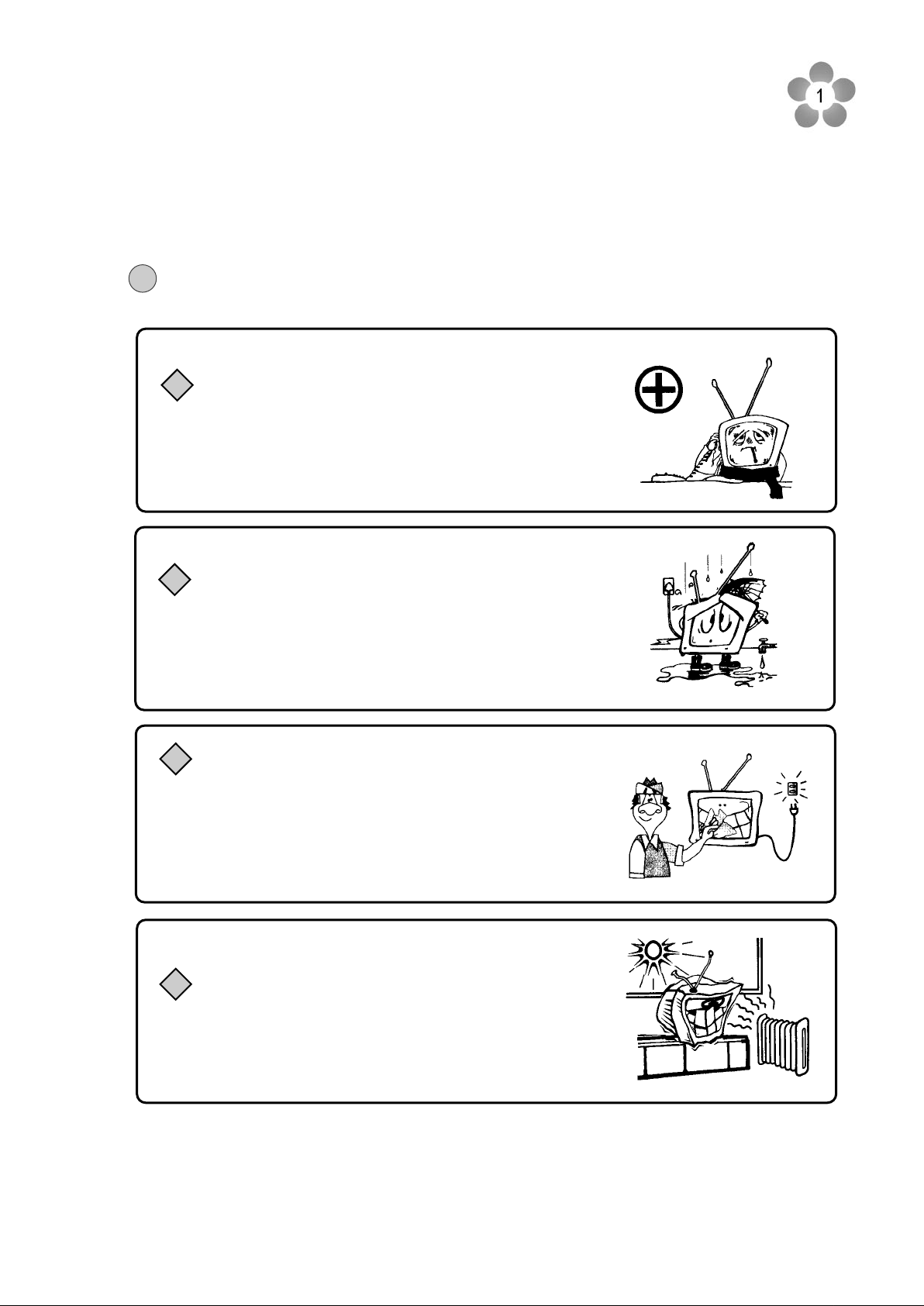
1. Cautions for safety
Note: This set can be operated on an AC power of 240V, 50Hz. You must not use
!
a power supply of any other type.
When any unusual situation occurs, turn off the
power supply at once and remove the plug from the
wall outlet. Contact a qualified service department in
your local area.
Do not expose the TV set to rain or excessive
moisture. Avoid using the set in very warm or
damp places and never use it in a bathroom.
When cleaning dust off the picture tube disconnect
the power first. You can wipe lightly with a piece of
dry, clean and soft cloth.
Normally, the screen surface should not be cleaned;
however, if it is essential, clean the surface with a soft,
dry cloth while the TV is turned off. Never use any
detergent cleaners to clean the surface. The screen
surface may be scratched if a hard cloth is used
Avoid exposing the set to direct sunlight and other
sources of heat to prevent damage to the cabinet
and components.
Page 5
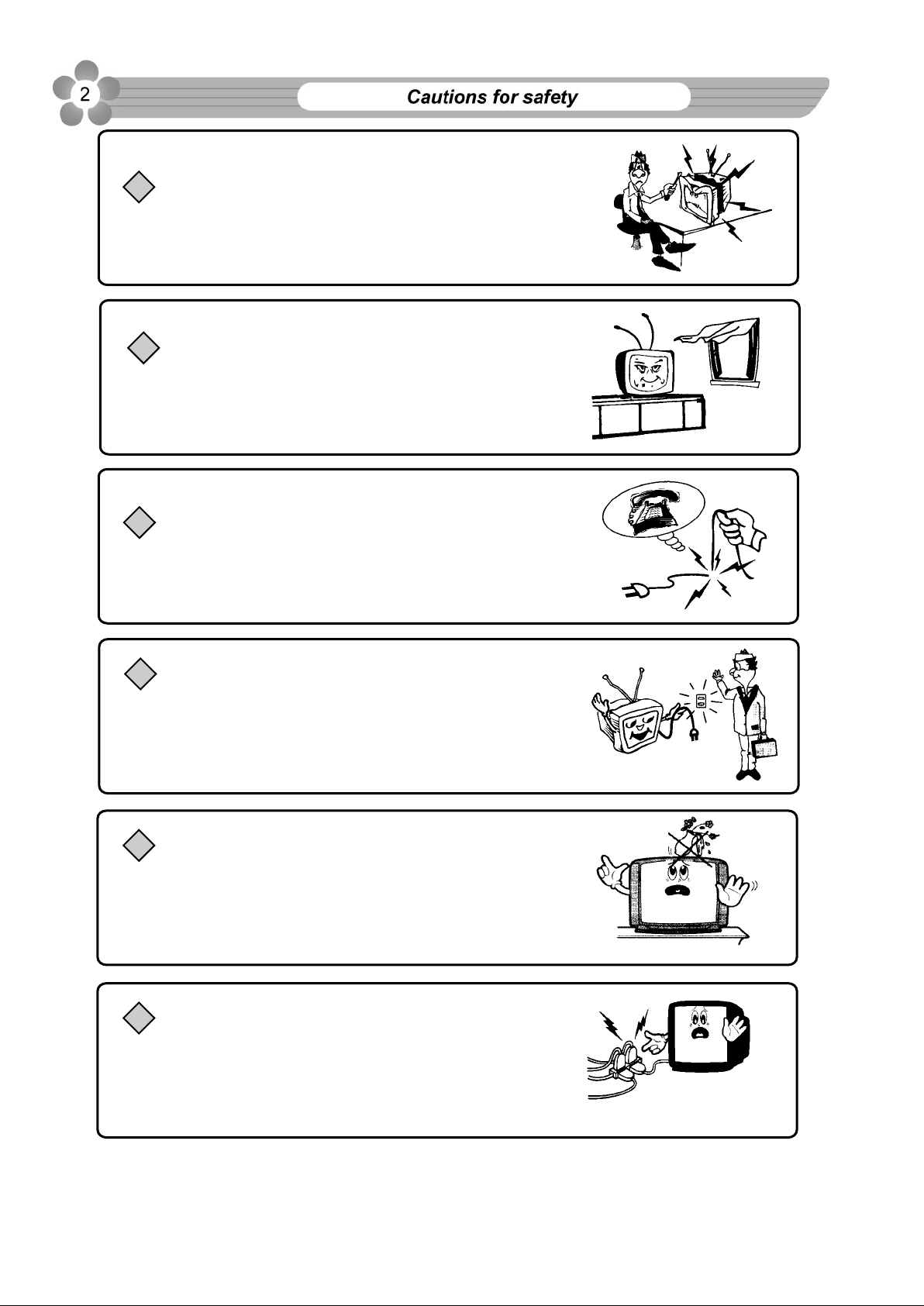
High voltage exists in this TV set. Do not remove the
cover.
Do not cover the ventilating hole in the cabinet
Keep a space of more than 5 cm from the walls to the
TV set to ensure adequate ventilation.
If the power cord or the plug is damaged contact a
qualified service department for service.
When the TV set is to be left unattended for a long
period of time, turn off the power supply and remove
the plug from the wall outlet.
Don’t try to push anything into the cabinet or place
any vessel with water on the TV set.
Don't overload wall outlets; extension cords, or
integral convenience receptacles as this can result
in a risk of fire or electric shock.
Page 6
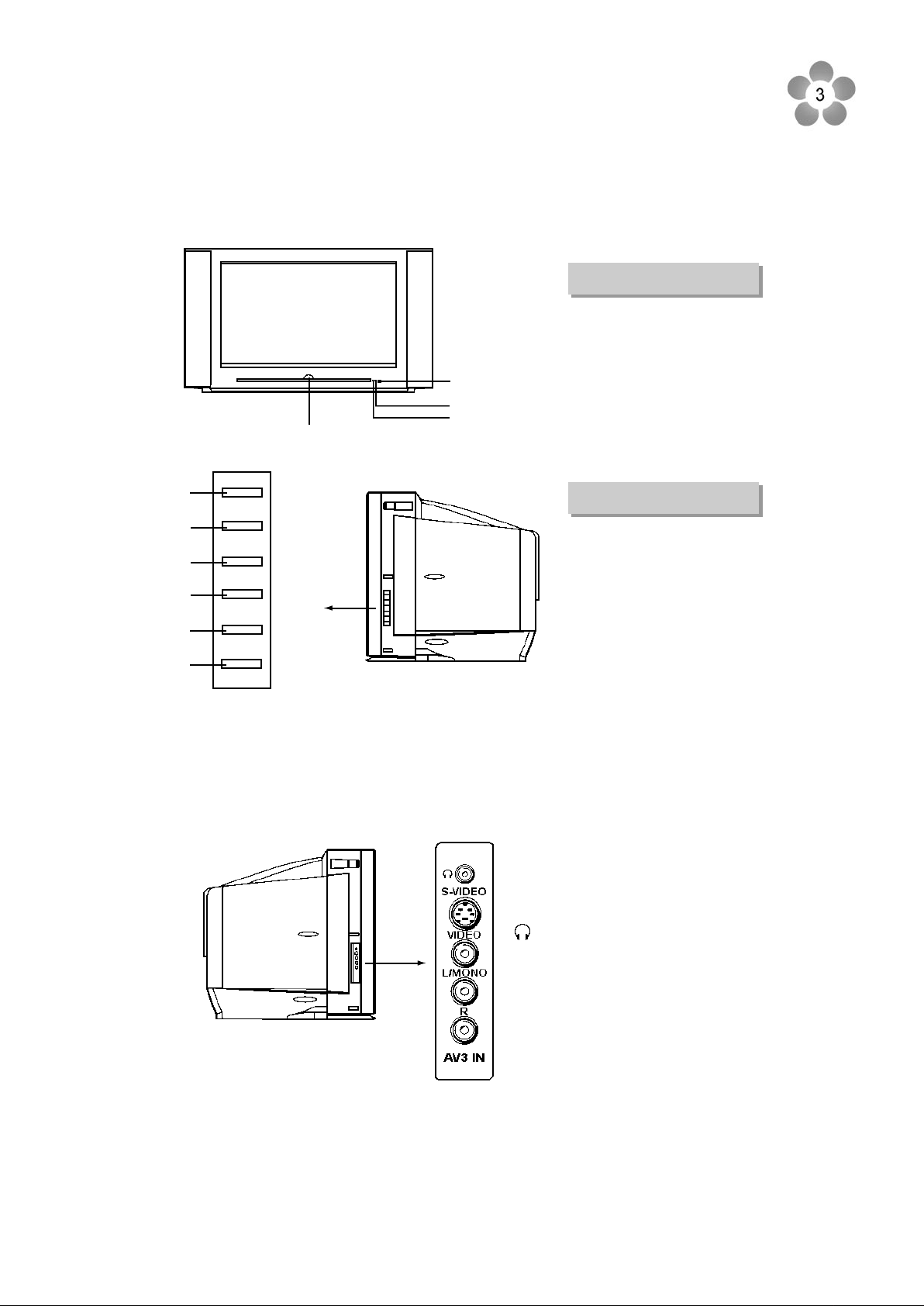
POWER SWITCH
2. Location of controls
2.1 FRONT VIEW
REMOTE SENSOR
INDICATOR
INDICATOR
1
2
3
4
5
6
TV/AV
CHCH+
MENU
VOLVOL+
1. TV/AV button: Open the signal source selection menu.
2. CH- button: Select a lower position number.
3. CH+ button: Select a higher position number.
4. MENU button: Enter into the menu.
5. VOL- button: Lower the volume
6. VOL+ button: raise the volume.
: Headphone jack
AV3 input terminals
{S-VIDEO, VIDEO,
AUDIO L/MONO, R}
2.2 SIDE VIEW
Page 7
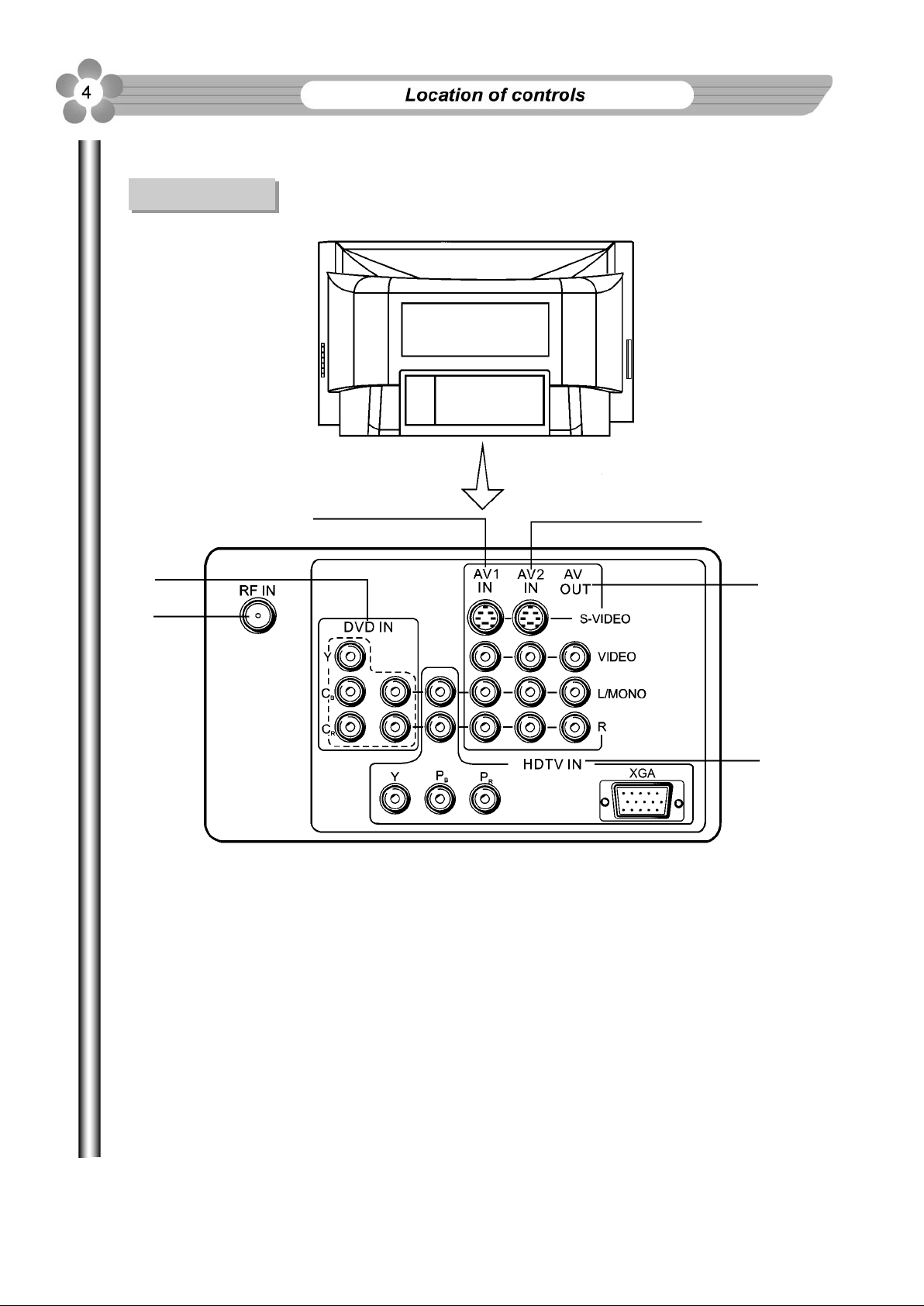
2.3 Back View
3
2
1
1. Antenna input
2. DVD input terminals { VIDEO: Y, CB, CR, AUDIO: L/MONO, R}
4
5
6
3. AV1 input terminals { S-VIDEO, VIDEO, AUDIO: L/MONO, R}
4. AV2 input terminals { S-VIDEO, VIDEO, AUDIO: L/MONO, R}
5. AV output terminals {VIDEO, AUDIO: L/MONO, R}
6. HDTV input {Y, PB, PR, XGA, AUDIO: L/MONO, R}
Page 8
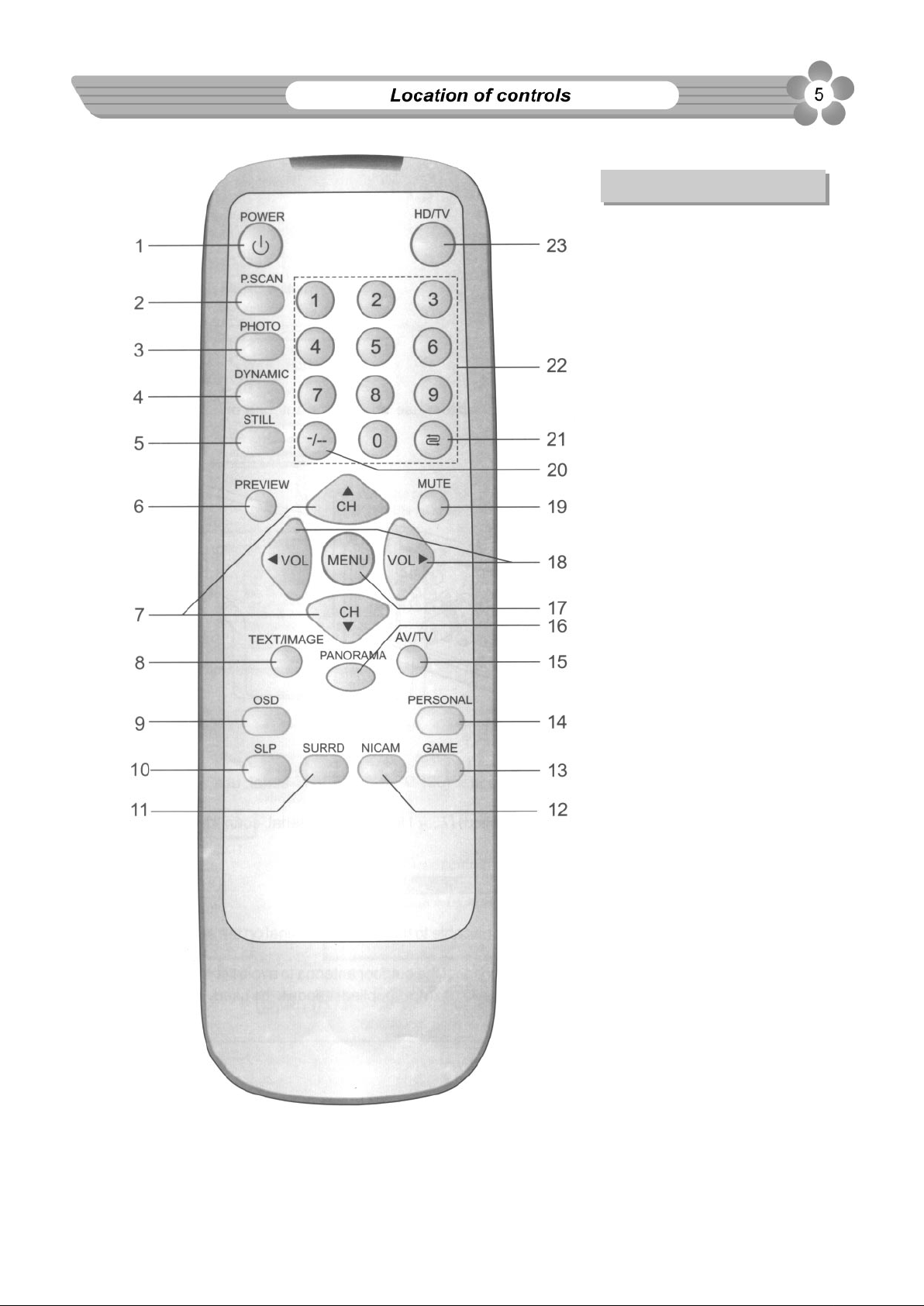
2.4 Remote Controller
Button function:
1.
Power on/standby
2.
Scan mode selection
3.
To caption moving
into 4 successive frozen
frames
4.
STATIC/MOVING picture
mode selection
5.
Still the current picture
6.
Channel preview
7.
Channel up/down
In menu operation used to
move the cursor upward or
downward.
8.
Text /image mode
switch over
9.
Retain on-screen display
10.
Sleep timer
11.
Surround sound control
12.
NICAM/FORCE FM sound
decoder selection
13.
Play game
14.
Selectable picture
15.
Open the signal source
selection menu
16.
Screen aspect ratio
selection
17.
Open/close the menu
18.
Volume up/down
In menu operation used to
move the cursor leftward /
rightward, adjust menu
item, or enter into the
next level menu
19.
Sound mute
20.
One digit/two digit/three
digit channel selector
21.
Previous channel
22.
Direct channel selector
23.
HDTV/TV
Page 9

3. Installation
3.1 Antenna Connection
To ensure a bright-coloured and clear picture use an outdoor antenna or
CATV cable.
Note:
!
In case of using the Twin-lead aerial feeder (300 ) for UHF/VHF aerial, use a 300-75 ohm
adaptor (not supplied).
When using the coaxial cable (not supplied) (75 ) for UHF/VHF aerial, connect the plug into
the 75 ohm aerial socket directly.
Note:
!
1. When you connect the outdoor antenna cable to the antenna terminal on the set, turn off the
power supply to the set first.
2. In thunder and lightning weather, disconnect the outdoor antenna to avoid lightning strike.
3. When receiving CATV programs, a cable box (not supplied) needs to be used.
Page 10
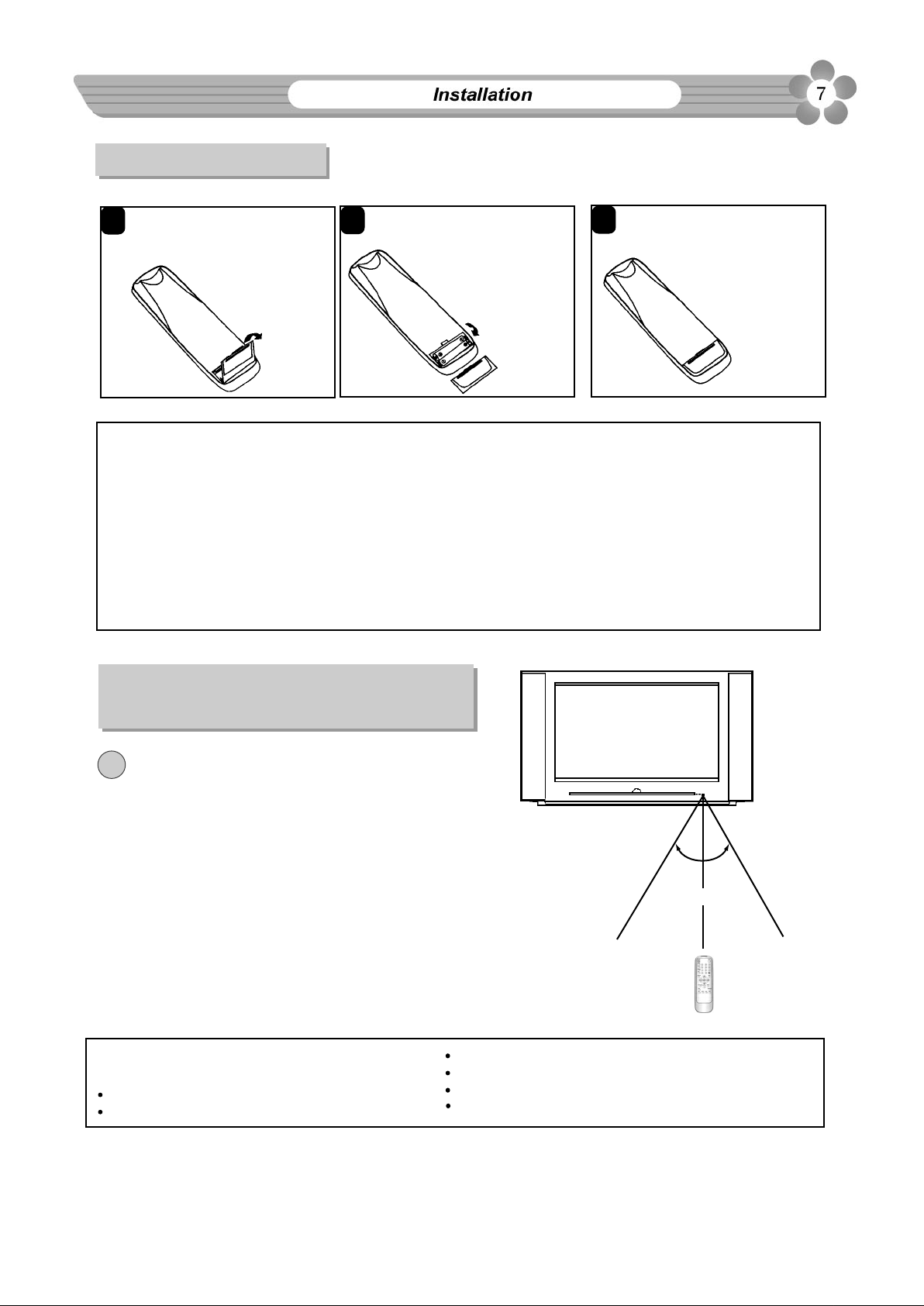
3.2 Battery installation
1
Open the battery
compartment
cover.
2
Install two "AAA"
batteries paying
attention to the
polarity diagram
3
Replace the battery
compartment cover.
in the battery
compartment.
BATTERY PRECAUTIONS
Follow these precautions when using batteries in this device:
1. Use only the size and type of batteries specified.
2. Be sure to follow the correct polarity when installing the batteries as indicated in the battery
compartment. Reversed batteries may cause damage to the device.
3. Do not mix different types of batteries together or old batteries with fresh ones.
4. If the device is not to be used for a long period of time, remove the batteries to prevent damage or injury
from possible battery leakage.
5. Do not try to recharge batteries not intended to be recharged; they can overheat and rupture. (Follow
battery manufacturer's directions.)
3.3 EFFECTIVE DISTANCE OF THE
REMOTE CONTROL TRANSMITTER
NOTES:
!
When there is an obstacle between the TV and the
*
transmitter, the transmitter may not operate.
*
When direct sunlight, an incandescent lamp,
fluorescent lamp or any other strong light shines on
the REMOTE SENSOR of the TV, the remote
operation may be unstable.
FAQs
Why is the remote not working properly?
The remote control is not aimed at the sensor.
Distance is too far away from the remote sensor
0
30
0
30
5m
There is too much light in the room.
There is an obstacle in the path of the beam.
The batteries are weak or dead.
The batteries are inserted incorrectly.
Page 11
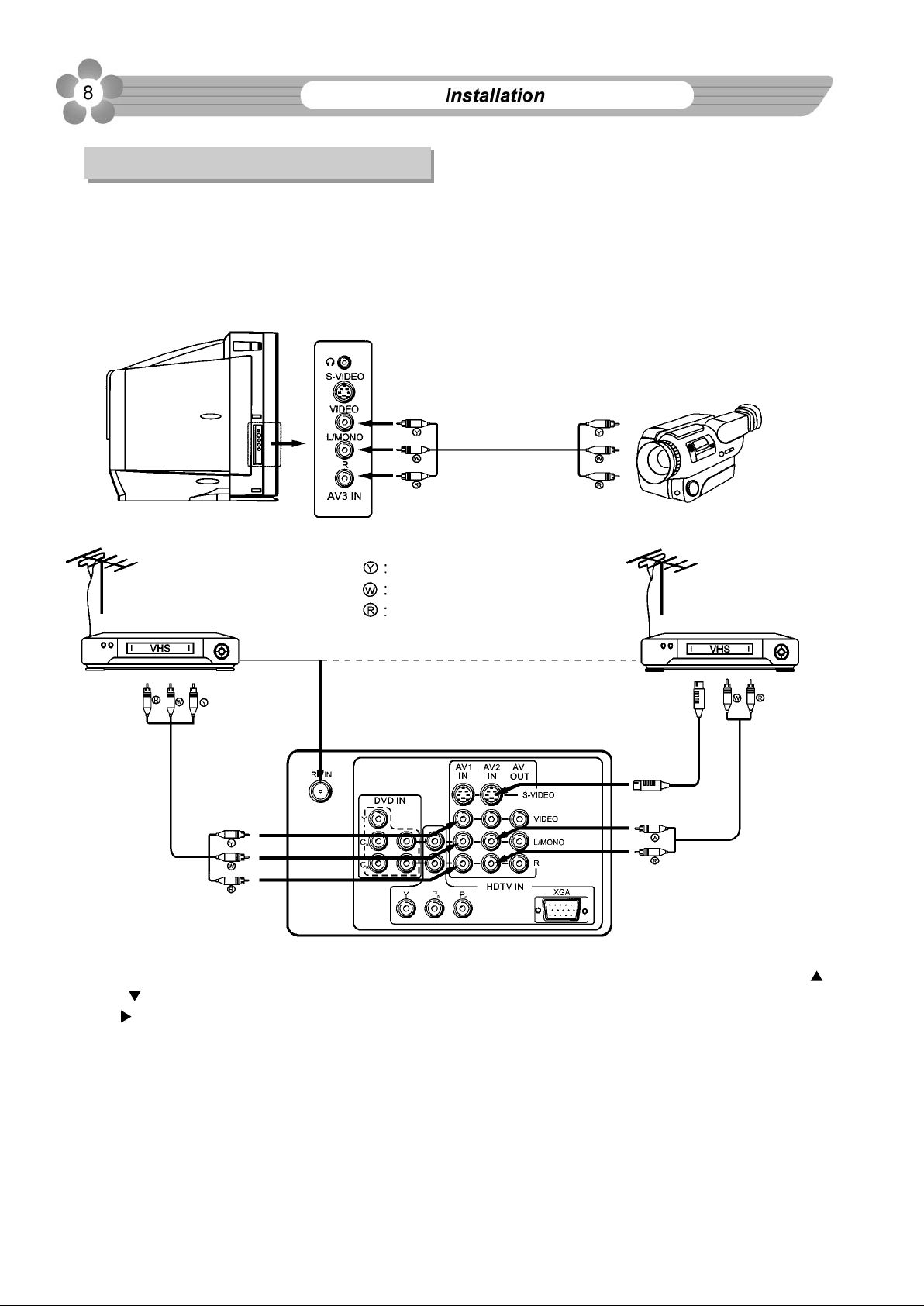
3.4 External Equipment connections
(Please refer to the owner's manual of the
equipment to be connected as well.)
3.4.1 To connect AV input terminals
You can connect video equipments such as a VTR and video camera to this TV and enjoy the high
quality picture and sound.
If your video equipment has a S-VIDEO output terminal, connect it to the S-VIDEO input terminal
(special S-VIDEO type) of the unit. If not, connect it to the VIDEO terminal (phono type).
Video camera, etc.
To video output
To audio output
Yellow (video)
VTR without
S-VIDEO terminal
White (audio L/MONO)
Red (audio R)
VTR with
S-VIDEO terminal
To audio
outputs
Aerial output
To video
outputs
TO ANT IN
THE SET'S REAR
Aerial output
To S-VIDEO
output terminal
To audio
outputs
To select the input, press AV/TV button to display the signal source selection menu and press the CH
or CH button to select the corresponding input mode ( VIDEO 1 or VIDEO 2 or VIDEO 3) and press
VOL button to confirm.
Note on the S-VIDEO terminal
The S-VIDEO input terminal has priority over the AV1, AV2 VIDEO terminals on the rear and the AV3
VIDEO terminal on the side. To use equipment connected to the video terminals, disconnect any plug
from the S-VIDEO terminal.
Page 12
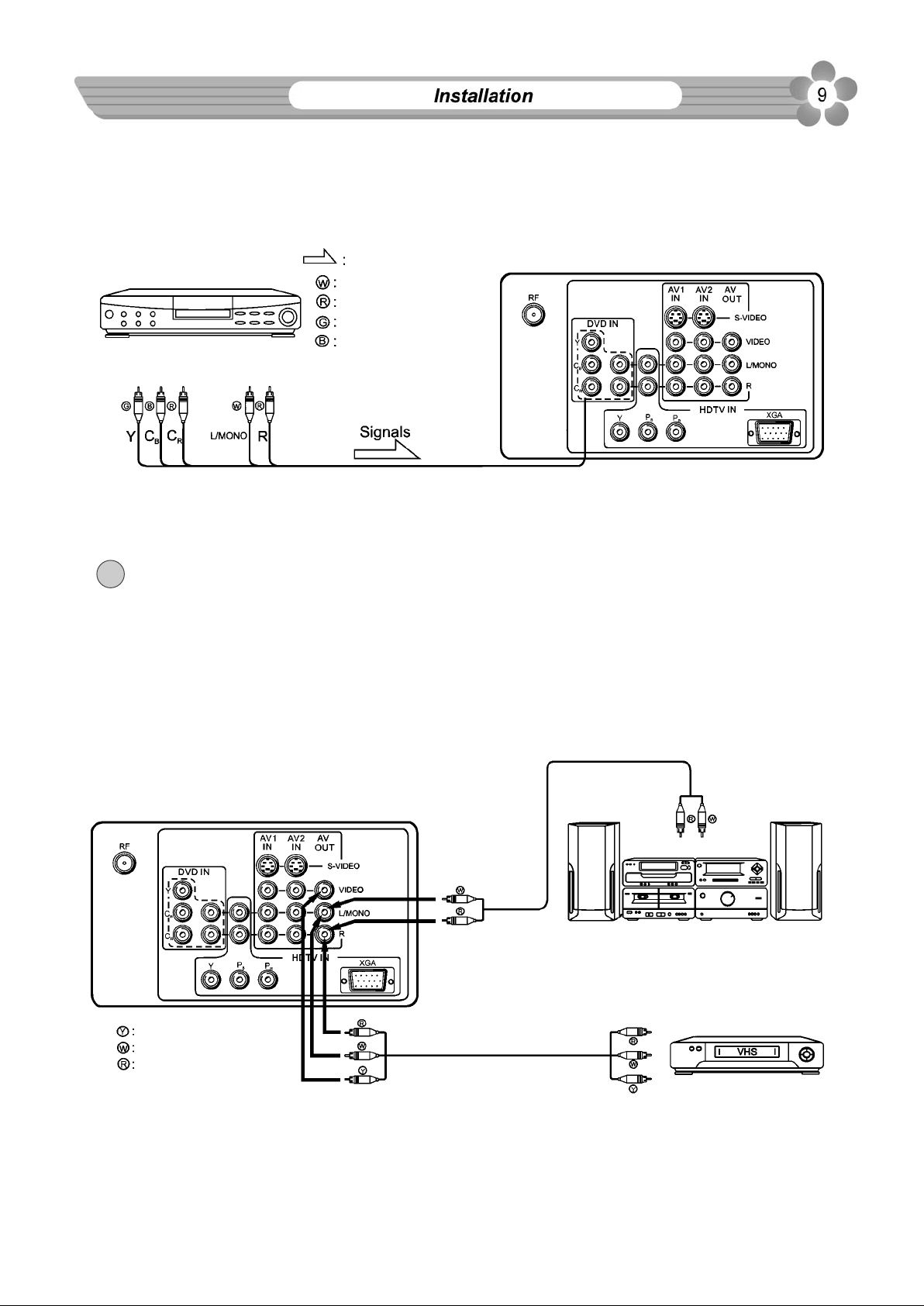
3.4.2 To connect DVD input terminals
The figure below shows how to connect the DVD input terminals of the TV set to the DVD
Player, Laser Disk Player, etc.
DVD Player,
Laser Disk Player etc.
COMPONENT
VIDEO OUTPUT
Direction of the signal
White (audio L/MONO)
Red (audio R, CR)
Green (Y)
Blue (CB)
AUDIO
OUTPUT
THE SET'S REAR
Press AV/TV button to display the signal source selection menu and select YCbCr mode. The
picture shown on the screen is the program from the DVD Player.
Note: Both the component video Cr terminal and the audio R terminal are red for easy
!
identification. Make sure these are correctly connected.
3.4.3 To connect AV output terminals
You can connect a stereo system to the audio output terminals (phono type) on the set to
enjoy a high-quality sound from the stereo system. You can also connect AV output terminals to
VTR to record programs being displayed on the screen. (Note: Only when the signal source is input
through RF or AV1 IN or AV2 IN or AV3 IN, there is signal for AV OUT terminals to output.)
THE SET'S REAR
Yellow (video)
White (audio L/MONO)
Red (audio R)
To external input
Stereo System
To audio input
To video input
(Another VTR for recording)
Page 13
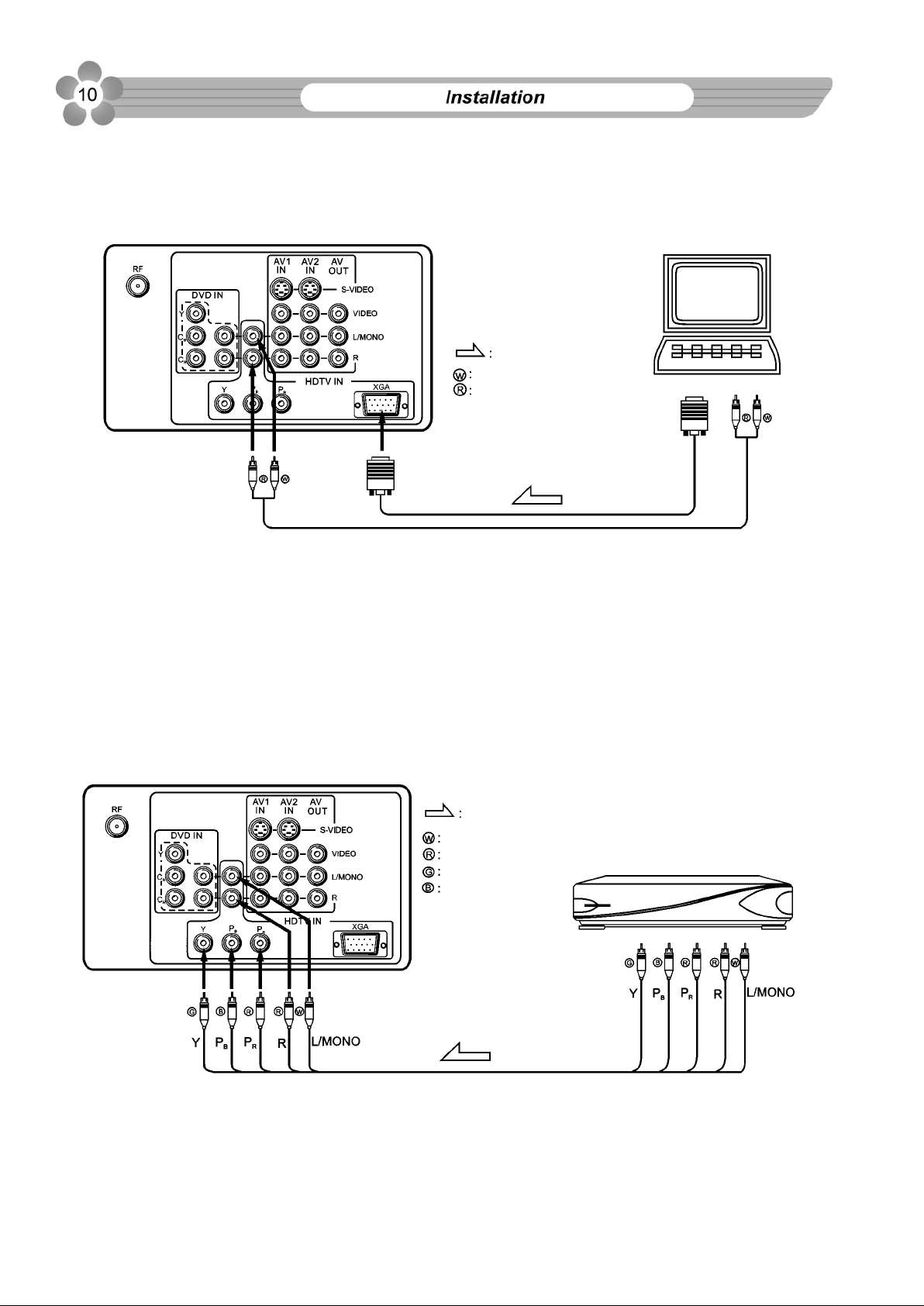
3.4.4 To connect XGA input interface
The figure below shows how to connect the set to the computer through XGA interface.
THE SET'S REAR
Direction of signal
White (audio L/MONO)
Red (audio R)
Signals
COMPUTER
Press AV/TV button to display the signal source selection menu and select HDTV-XGA mode. At this
time the screen will display information from the computer.
3.4.5 To connect HDTV set top box
If your HDTV set top box is incorporated with YPbPr terminals, connect the set top box to the
TV set through the YPbPr terminals, connect audio lines from set top box to HDTV IN L/R sound
inputs, note that L to L and R to R.
(If your set top box is incorporated with XGA interface, please connect according to "To
connect XGA input interface" which is shown above.)
THE SET'S REAR
Direction of the signal
White (audio L/MONO)
Red (audio R, PR)
Green (Y)
Blue (PB)
Signals
Press AV/TV button to display the signal source selection menu and then select YPbPr mode.
Now you can view programs playbacked by the set top box.
HDTV set top box
Page 14
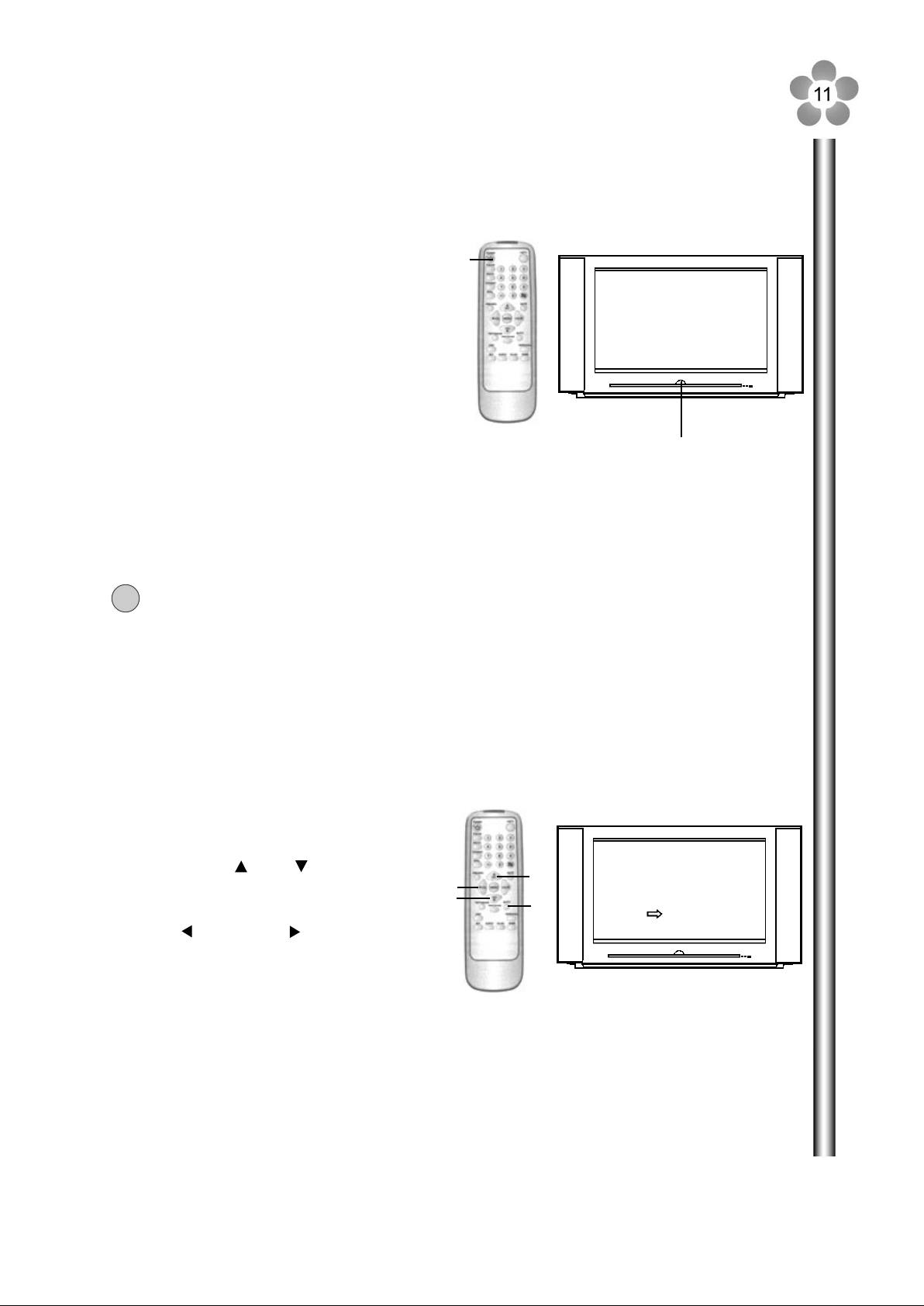
4. Switching on/off
1)
Press the main POWER SWITCH (1) the
red power indicator lights up, the set is in
standby mode.
2)
Press the POWER button (2) on the remote
controller to turn on the set, and the power
indicator turns to yellow. Or you can directly
press CH+ / CH- button on the set to turn
on the set.
3)
To turn off the set completely, press the
main POWER SWITCH (1).
4)
To turn off the set temporarily, press the
POWER button (2) the set is in standby
mode, the indicator turns to red.
5)
When the remote operation is received by the set, the TIMER indicator (green) on the
set's front will glitter to inform the user.
The buttons in this manual refer to the ones on the remote controller if without special
!
indication.
(2)
(1)
5. Signal source selection
Press the AV/TV button (1) to display
1)
signal source selection menu.
Press the CH or CH button (2) to
2)
select one of RF / VIDEO1 VIDEO2/
VIDEO3 / YCbCr / HDTV-XGA / YPbPr.
3)
Press VOL or VOL button (3) to
confirm your choice.
(3)
(2)
(2)
(1)
RF
VIDEO1
VIDEO2
VIDEO3
YCbCr
HDTV-XGA
YPbPr
Page 15

Enhanced
6. Brief menu operation and introduction
Press MENU
button
Press VO
button
Press
VOL
Press VOL
button
L
bu
Press CH button
n
tto
Joins page 12A
Press CH button
or MENU button
VO
button
U button
EN
Press CH button
or M
Note: In menu operation, pressing MENU button or waiting
!
for 15 seconds can exit the menu.
Press CH
For more details refer to the following pages.
Press
L
button
Press C
Press CH button
Press CH button
or MENU button
Joins page 12A
Page 16

Joins page 12
TV Operation (RF mode)
The PICTURE menu includes
the following items: Contrast,
Bright, Colour, Peaking ,Tint
Matrix, CTI, COMB, DNR, SVM
Press CH button
Press VOL
button
Press
VOL
button
or MENU button
Press CH button
The SOUND menu
includes the following items:
Bass, Treble, Balance
Surround sound, Loudness.
The icon
is selected
Hints
Cursor
Press VOL
button
Press
VOL button
Press VOL button
Press VOL button
Press CH button
Press CH button
or MENU button
The TIMER menu includes
the following items: TIMER
OFF, TIMER ON, TIMER
PR., PROG NO., ALARM.
The OPTION menu
includes the following items:
OSD language, Auto power
off, Rotation, Default
screen aspect ratio, Picture
moving, Degauss, Blue
screen, Colour bar, Game.
The PRESET menu
includes the following items:
colour, system, sound
system, auto tune, search
AFC, Fine tune, Skip, VCR.
Joins page 12
Page 17

7. Channel Presetting
If you have preset the channels, you can directly watch TV programs after turning on the set.
If not, then preset channels in one of the following ways.
7.1 AUTO TUNE
Method 1:
1)
Press MENU button (1) to enter into the main menu.
2)
Press VOL or VOL button (2) to select PRESET menu, press CH button (3) to select and
highlight AUTO TUNE.
3)
Press VOL or VOL button (2) to start the auto tune. All active channels will be searched or
stored into the memory automatically. After auto-tune, the TV will return to the first active channel
program.
4)
During auto tune, pressing MENU button (1) can exit.
(1)
(2)
(3)
Page 18

7.2 Manual search
Method 2:
(4)
(3)
(2 )
1
3)
Press VOL button (2 ) to search channels from current channel to lower channel, press
VOL button (2 ) to search from current channel to higher channel. When a channel is located,
(1)
(2 )
(3)
2
1
2
the searching stops, this channel is then memorised with the preset channel number. If the
channel is not the one you desire, please keep pressing VOL or VOL button (2) to
continue searching.
Note: If you know the frequency value of the desired channel, you can directly input the value using
!
the digit keys.
If auto tune can not preset the desired
channels, or you want to preset the desired
channels one by one with the preferred
channel number, please make use of
SEARCH.
1)2)Use number buttons (4) or CH
button (3) to select a channel number.
Enter into the PRESET menu, press
CH button (3) to select SEARCH.
Page 19

7.3 To skip unnecessary position numbers
After presetting the channels, you can
skip unnecessary position numbers so that
only the channels you want to watch are
selected with CH or CH button.
1)
Press the number button (4) or CH
button (3) to select a channel number
(3)
(2)
(4)
(1)
(2)
(3)
you want to skip.
2)
Enter into the PRESET menu, press CH
button (3) to select SKIP.
3)
Press VOL button (2) to select
SKIP (ON). Thus, when you select
channels with CH button (3), this
channel will then be skipped.
4)
To restore a skipped position number, select the position number you want to restore with the
number buttons, enter into the PRESET menu to select SKIP X (OFF).
7.4 Fine Tune
When picture and sound's effect of a channel is poor (for example, one or two CATV channel's
picture and sound are not standard), you can correct them by making use of Fine Tuning.
7.4.1 AFC (Auto Frequency Control)
1)
Press the number buttons (4) or CH
button (3) to select the channel you
want to fine-tune.
2)
Enter into the PRESET menu, press
CH button (3) to select AFC, then
press VOL button (2) to select AFC
(3)
(2)
(4)
(1)
(2)
(3)
to activate it, the set begins fine-tune
until the optimum picture and sound is
achieved.
To use AFC is recommended. If you are not satisfied with the effects after the AFC, you can shut
down AFC and make use of FINE TUNE until you get satisfied effect.
Page 20

7.4.2 FINE TUNE
1)
Press the number buttons (4) or
CH button (3) to select the
channel you want to fine-tune.
2)
Enter into the PRESET menu,
(3)
(2)
(4)
(1)
(2)
(3)
press CH button (3) to select
Fine tune, then press and hold the
VOL or VOL button (2) to begin
fine-tune until the optimum picture
and sound is achieved.
Note: if some channel’s colour or sound is abnormal, it may be that the setting of the colour or the
!
sound system is wrong, please do adjustment according to "8.6 The setting of colour and
sound system" to set the proper colour and sound system.
7.5 VCR
When receiving VCR programs, there may occur jump of the
picture or bend of upper picture. You can solve this problem by
activating VCR function. Please do the following steps:
Enter into the PRESET menu, press CH or CH button to
select VCR item, and press VOL or VOL button to set VCR
(ON).
If you do not meet this problem, or the signal source is not
from VCR, please shut off this function.
7.6 The setting of colour and sound system
7.6.1 Use OSD button
(1)
PAL 6.5MHz
100Hz MOVING
Press OSD button (1), the screen will display
position number, colour and sound system.
scan mode etc. Check whether the colour and
sound system is correct.
Page 21

7.6.2 The setting of colour system
1)
Press the number buttons (4) or CH
button (3) to select the channel you need
to set the colour system.
2)
Enter into the PRESET menu, press
CH button (3) to select SYSTEM,
(3)
(2)
(4)
(1)
(2)
(3)
then press VOL button (2) to select
proper colour system. Every time you
press VOL or VOL button (2), the
colour system will change in the
sequence below:
AUTO PAL SECAM PAL60 N443 NTSC
In normal circumstances, please set the colour system to AUTO, and the set can automatically
select the proper colour system. If colour is still abnormal, then select the proper colour system
manually.
7.6.3 The setting of sound system
(4)
(3)
(2)
(1)
(2)
(3)
1)
Press the number buttons (4) or CH
button (3) to select the channel you need
to set the sound system.
2)
Enter into the PRESET menu, press
CH button (3) to select SOUND,
then press VOL button (2) to select
proper sound system. Every time you
press VOL or VOL button (2), the
sound system will change in the
sequence below:
4.5MHZ 5.5MHZ 6.0MHZ 6.5MHZ
Page 22

8. Channel selection
You can select your desired TV program by one of the following methods.
8.1 Using the direct select buttons (0-9 & -/-- button)
To select a one-digit position number
(1) Press -/-- button to display "-"
on the top right screen.
(2)
(1)
To select a two-digit position number
(1) Press -/-- button to display "--"
on the top right screen.
(2)
(1)
-
- -
(2) Press 0-9 number buttons to
select a channel.
8
(2) Then press 0-9 to select a
channel number.
28
To select a three-digit position number
(1) Press -/-- button to display "---"
on the top right screen.
(2)
(1)
- - -
(2) Then press 0-9 to select a
channel number.
128
Page 23

8.2 Using the CH or CH buttons
Press CH (1) to select higher position
numbers; CH (2) to select lower ones.
(3)
(1)
(2)
8.3 Using the PREVIOUS channel button ( )
Press the button on the remote controller can swap the current viewed channel with the
previous one.
Note: Pressing the button can also switch between programs from RF, AV1, AV2, AV3,
!
DVD IN, HDTV IN (but this button can not be used to switch between YPbPr and XGA).
8.4 Using the PREVIEW button
28
Press PREVIEW button to start scanning from the current channel to higher channel, 16 subpictures will fill up the whole screen one by one. You can press one of P.SCAN, PHOTO,
DYNAMIC, STILL, 0-9, -/-- , buttons on the remote controller to select a corresponding channel
program.
The menu of 16 picture
These buttons' arrangement
is in accordance with the
arrangement of the program
(4)
If there are more than 16 programs, a new series of programs
from 17th program will be displayed in turn, overwriting the
previous screen until all the programs be displayed, and then
recycle.
menu, each button represents
the corresponding program.
Press the DYNAMIC button, the
corresponding program is displayed
on the main screen.
Page 24

9. Picture and sound adjustments
9.1.1 Making use of PERSONAL button
9.1 Picture adjustment
Bright
Soft Display soft pictures
(3)
(2)
(1)
(2)
(3)
(4)
Personal
Standard Display normal pictures
9.1.2 Making PICTURE menu
Display more brightness
and contrast pictures
Display the picture that
you have adjusted in
PICTURE menu
Press the MENU button (1) to enter into the main
1)
menu, press VOL or VOL button (2) to select
PICTURE menu.
Press CH (3) to cycle through the menu and
2)
select the desired adjusting item, press VOL
button (2) to adjust.
You can select the picture quality instantly
among three preset modes and one user-set
mode. Press the PERSONAL button (4)
to select the desired picture quality.
STANDARD, BRIGHT, SOFT and
PERSONAL (user-set) can be selected
cyclically. In these settings, brightness and
contrast are different. You can select one of
them to fit different environment and the
program type. The picture quality you have
set in PICTURE menu will be stored into
PERSONAL.
Note: When watching moving pictures, do not set DNR to MID or HIGH, otherwise the receiving
!
effects will be affected.
*TINT is only for NTSC system.
*There is no COMB item when in YCbCr or S-VIDEO input mode.
Page 25

ITEM
CONTRAST
BRIGHT
COLOUR
PEAKING
*TINT
MATRIX
CTI
*COMB
DNR
SVM
9.1.3 Making use of DYNAMIC button
PRESSING
VOL
WEAKER
DARKER
PALER
LOWER
-50~+50
NORMAL/WARM/COLD
ON/OFF
ON/OFF
OFF/LOW/HIGH/MILD
OFF/LOW/HIGH
VOL
STRONGER
LIGHTER
DEEPER
HIGHER
DYNAMIC
Press DYNAMIC button to switch the set between STATIC picture and
MOVING picture mode according to the type of the program you are watching. For
example, if you are watching programs in which characters are main and moving
and changing are less such as stock information, selecting STATIC is suggested.
If you are watching programs such as TV play or sports in which moving and
changing are more and quicker, selecting MOVING is suggested.
9.1.4 Making use of P.SCAN button
P.SCAN
Press P.SCAN button to cycle through AUTO SCAN/100Hz/P.SCAN and
select the proper scan mode in which most satisfying picture can be displayed.
Note: In AUTO SCAN mode, the set can automatically set to 100Hz scanning
when the signal source is in PAL system. When the signal source is in NTSC
system, the set will automatically set to progressive scanning.
9.1.5 Making use of STILL button 9.1.6 Making use of PHOTO Button
STILL
Press STILL button
to still the current picture,
press it again to restore.
PHOTO
Press PHOTO button
to caption moving picture
into 4 successive frozen
frames. In a certain interval
a new series of "photo finish"
picture is displayed,
overwriting the old ones.
Press the button again to
cancel.
Page 26

9.1.7 Making use of PANORAMA button
Press PANORAMA button to cycle through 16:9 Mode/PANORAMA/4:3 Mode
/ZOOM/TITLE and select your desired screen aspect ratio. When you switch to
PANORAMA
16:9 mode expands the conventional 4:3 picture into a full
16:9 picture and at the same time still maintains the height
of the picture. Or view DVD program, movie in 16:9 mode.
other programs, the screen aspect ratio will restore to the default one. If you
wish to keep your selected screen aspect ratio even when changing programs,
please enter into the OPTION menu and select Default item to set the default
screen aspect ratio.
PANORAMA mode expands the conventional 4:3 picture into
a full 16:9 picture and at the same time still maintains a good
aspect ratio at the centre of the screen. This will minimise
distortion and produce a remarkable panoramic picture.
The 4:3 mode leaves conventional 4:3 picture as they are,
with black bars on both sides of your screen.
Note: the 4:3 display mode is one which is suggested
!
not to use. When the current picture's brightness changes
largely, there occurs blurry and tingling on picture's left
and right sides, or when picture's upper and lower part's
brightness differs greatly, there is tilt on picture's sides,
these are normal phenomena, it is not necessary to worry
about them.
This feature is recommended for viewing "letter-box'' movie
(picture with a black bar on the top and bottom) with 16:9
format. When you select this mode, you are able to fill up the
whole screen. If you watch a 4:3 picture in this mode, the
picture will be expanded and some information at the top and
bottom will be lost.
Title mode moves the picture in ZOOM mode upward so that
when viewing programs with title at the bottom, the bottom
title can be revealed.
Page 27

9.2 Sound adjustment
Press CH
Press the MENU button (1) to enter into the main menu, press VOL or VOL button (2) to
1)
(3)
(2)
(1)
(4)
select SOUND menu.
2)
Press CH button (3) to cycle through the menu and select the desired adjusting item, press
VOL button (2) to adjust.
9.2.1 Bass/Treble adjustment
In SOUND menu select BASS or TREBLE, press VOL or VOL button (2) to adjust the
level.
9.2.2 BALANCE adjustment
In SOUND menu select BALANCE, press VOL or
VOL button (2) to adjust the level. Press VOL button (2) to
decrease the right channel's sound, press VOL button (2) to
decrease the left channel's sound.
(5)
(2)
(3)
(6)
9.2.3 Making use of Surround sound
Making use of surround sound, you can enjoy the dynamic
sound effect that is like being in a music hall. Enter into the
SOUND menu and select SURROUND, press VOL or
VOL button (2) to select SURROUND OFF/LOW/HIGH.
or you can directly press the SURRD button (4) on the
remote controller to select SURROUND OFF/HIGH/LOW
to get the optimum surround sound effect.
SURROUND: LOW
SURROUND: OFF
Page 28

9.2.4 Making use of LOUDNESS
In SOUND menu select LOUDNESS, press VOL or
VOL (2) to select LOUDNESS ON/OFF. When selecting
LOUDNESS ON, you can let the ears enjoy enough bass and
treble even if the volume is lower.
9.2.5 Volume adjustment and sound mute
MUTE
9.2.6 NICAM function
This set can identify NICAM program. If you are receiving
NICAM program and you want to get NICAM effect, please
press NlCAM button (6) on the remote controller to select
NICAM. Press the NICAM button again the set will restore to
FORCE FM mode. If the program is an ordinary one without
NICAM, pressing this button has no effect.
(3)
(2)
(1)
(4)
(5)
Press VOL or VOL (2) to adjust
(2)
the volume.
(3)
(6)
Press MUTE button (5) to mute the sound temporarily and
press it again to restore the sound.
FORCE FM
NICAM
Page 29

10. TIMER setting
The TIMER setting you have made will restore to default value in about 6 seconds after
you turn off the set.
Press the MENU button (1) to display
the main menu, press VOL or VOL (2)
to select TIMER menu, press CH (3)
to cycle through the menu and select the
desired item.
10.1 OFF timer
With the OFF timer, the TV will automatically switch to standby mode at a preset time. The setting
steps are as follows:
In TIMER menu press CH or CH button (3) to select Timer
Off and press VOL or VOL button (2) to set the time after
which you want to turn off the set. (from 10-240 minutes and in
10-minute step). If you want to cancel OFF timer, press VOL
or VOL button (2) until "---" is displayed.
(3)
(2)
(1)
(4)
(2)
(3)
You can also make use of SLEEP timer function to turn off
the set automatically after a preset time, and bring the set to
standby mode. Every time you press the SLP button (4) the
timer will skip to the next one (in 10-minute step) until it reaches
to 240 minutes. Press it again, the timer returns to ---, and the
sleep timer is cancelled.
10.2 ON timer
With the ON timer, the TV which is at standby mode will
automatically turn on at a preset time. The setting steps are
as follows:
Press CH or CH (3) to select Timer On and press
VOL or VOL (2) to set the TV ON time (range from 10-720
minutes and in 10-minute step). If you want to cancel ON timer,
press VOL or VOL (2) until "---" is displayed.
Note: when the ON timer setting is effective, the green timer
indicator will light up to inform the user.
TIMER OFF 010
TIMER OFF 020
:
:
TIMER OFF 240
TIMER OFF - - -
Page 30

10.3 ALARM timer
This function allows the to alarm
automatically at the preset time. The setting
steps are as follows:
Press CH or CH button (3) to select
Alarm, then press VOL or VOL button (2)
to set the amount of time after which you want
the TV to alarm (range from 10-240 minutes
and in 10-minute step). If you want to cancel
ALARM timer, press VOL or VOL (2)
until is "---" displayed.
10.4 Program timer
This function allows the set to automatically switch to the
preset channel at a preset time. The steps are as follows:
Press CH or CH (3) to select TIMER PR, then press
VOL or VOL (2) to set the amount of time after which you want
the TV to switch. (range from 10-240 minutes and in 10-minute
step). If you want to cancel this function, press VOL or VOL
(2) until "---" is displayed.
(3)
(2)
(1)
(2)
(3)
10.5 Prog Number
Making use of this function to set the program number which
you want the set to switch to automatically at the preset time.
The steps are as follows:
Press CH or CH (3) to select PROG NO., press VOL or
VOL (2) to set the program number which you want the TV to
switch to. If you want to cancel this function, press VOL or
VOL (2) until "000" is displayed.
Page 31

11. Making use of OPTION menu
Press the MENU button (1) to display
the main menu, press VOL or VOL
button (2) to select OPTION menu. Press
CH button (3) to cycle through the
menu and select the desired item.
11.1 OSD language selection
In OPTION menu, press CH or CH (3) to select
ENGLISH item, press VOL or VOL (2) to switch the
OSD language between ENGLISH and CHINESE.
(3)
(2)
(1)
(2)
(3)
11.2 AUTO-POWER-OFF function
With AUTO-POWER-OFF function ON, the TV will
automatically turn off after about certain minutes if a vacant
channel is tuned or TV broadcast for a day is finished or no
signal is being received.
Enter into the OPTION menu, press CH or CH (3) to
select AUTO OFF, press VOL or VOL (2) to switch
between (ON )and X (OFF).
-
11.3 Rotate function
When you switch on your TV, there may be a slight tilt of the
picture to the left or right. This is due to the earth's magnetic
field or position of your TV. To rectify, you can do the
following.
Enter into the OPTION menu, press CH or CH button (3)
to select ROTATE, press VOL or VOL button (2) to tilt
the picture leftward or rightward until you rectify it.
Page 32

11.4 Default screen aspect ratio setting
Making use of this function can set the
default screen aspect ratio.
Enter into the OPTION menu, press
CH or CH button (3) to select Default,
press VOL or VOL button (2) to cycle
through 16:9, PANORAMA, 4:3, ZOOM,
TITLE and make your choice to set the
default screen aspect ratio. Later on, when
you switch channels, the screen will remain in
the default aspect ratio.
11.5 Picture moving
In OPTION menu, if you have set TITLE for default screen
aspect ratio, then P.MOV menu item will appear below WIDE item.
Select P.MOV, then press VOL or VOL button (2) to move
the picture downward or upward, thus to adjust the position of the
title. After completion, exit the menu, and the title position will be
memorised.
Note: If you set the current channel's screen to TITLE by pressing
PANORAMA button, enter into the OPTION menu and adjust
P.MOV, the title position can not be memorised.
(3)
(2)
(1)
(2)
(3)
11.6 Degaussing
If there occurs magnetisation, please do the following to
degauss the set:
Enter into the OPTION menu, press CH or CH
button (3) to select Degauss, then press VOL or VOL
button (2) the degaussing circuit begins to work. If still can not
degauss thoroughly, please repeat the above operation after
15-20 minutes until magnetisation disappear.
11.7 Blue screen setting
With the BLUE SCREEN function ON, the TV will
automatically turn blue when no signal is being received.
Otherwise snowy picture will appear on the screen when
no signal is being received.
Enter into the OPTION menu, press CH or CH (3) to
select BLUE SCREEN, press VOL or VOL (2) to switch
between (ON )and X (OFF).
Page 33

11.8 Colour bar signal
The colour bar signal is an alignment signal used by service
personnel to check the set, and common user is suggested not
to use it.
Enter into the OPTION menu, press CH or CH button
(3) to select COLOUR BAR, then press VOL or VOL
button (2) to open ( ) or shut off ( X )the colour bar.
11.9 Game
(3)
(2)
(1)
(2)
(3)
(4)
Making use of this function allows you to play
game- FALLING CUBE.
Press GAME button (4) or enter into the
OPTION menu and select GAME item, then press
VOL or VOL (2) to enter into the game-playing
interface.
Press CH , CH or VOL, VOL button to play the game.
VOL , VOL button (2): move the cube leftward/rightward.
CH button (3): rotate the cube.
CH button (3): accelerate the falling cube's speed.
If you want to change the playing difficulty, in game starting page or wait until the current game
ends and the grade is 0, press CH , CH button (3) to change the game grade, then press the
MENU button (1) to restart the game.
MENU button (1): start or pause the game.
Exit the game: pressing any button except the above control buttons can exit.
Pause the game: exit the game following the above way and do not turn off the set, then the last
game-playing status will be stored automatically. Enter the game again, you can
continue to play.
Page 34

Menu operation in video mode
You can connect video equipments such as a VCD, VTR to this TV and enjoy the program
playbacked by the video equipment. Press the AV/TV button to display the signal source selection
menu and then select video mode.
Colour system setting
(3)
(2)
(1)
(2)
(3)
(4)
As same as 7.6.2 "The setting of
colour system"
VCR
Normally when watching VCR (video cassette recorder) program, the picture is normal,
selecting VCR X (OFF) is OK. But since some cassette's quality is poor, and non-synchronous
phenomenon may occur, the picture's top is distorted and is abnormal. At this time, please set
VCR (ON) , and the picture will be normal. Please do the following steps:
Press the MENU button (1) to display the main menu, press VOL or VOL button (2) or
select PRESET menu, press CH button (3) to select VCR, then press VOL or VOL
button (2) to set VCR (ON).
Note: when the signal source is not from VCR (that is, not from video cassette recorder),
!
please set VCR X (OFF).
VOLUME REDUCE
When the sound is too loud and coarse and in distortion, you can activate VOLUME REDUCE
function to reduce the sound.
Enter into the PRESET menu, press CH or CH button (3) to select VOL REDUCE, press
VOL or VOL button (2) to set VOL REDUCE (ON), otherwise set VOL REDUCE X (OFF).
Note: as regards to the other menu items' adjustment, please refer to the instructions described
!
in the previous pages.
Page 35

Menu operation in YCbCr mode
You can connect the set to DVD or other equipment with YCbCr terminal. Press the AV/TV
button (4) to display the signal source selection menu and then select YCbCr.
(3)
(2)
(1)
(2)
(3)
(4)
PRESET
Note: as regards to the menu operation and menu item adjustment in YCbCr mode, please
!
refer to the instructions described in the previous pages.
Page 36

Operation in HDTV mode
12. Buttons' function
When the signal source is input through XGA interface or YPbPr terminals, then the set will work in
HDTV mode
TV/AV
MENU (1) on the set or MENU (1) on the
remote controller: It is used to call up
OSD menu, or to enter or exit from the
selected menu item after OSD menu is
activated.
CH+ (3) on the set or CH (3) on the
remote controller: It is used to move the
cursor upward or clockwise after OSD
menu is activated, or increase the value
of parameter after menu item is selected.
CH - (3) on the set or CH (3) on the
remote controller: It is used to move the
cursor downward or anti-clockwise after
OSD menu is activated, or decrease the
value of parameter after menu item is
selected.
3
3
1
2
2
(3)
(2)
(1)
(4)
CHCH+
MENU
VOLVOL+
(2)
(3)
TEXT/IMAGE (4): It is used to cancel the OSD menu after OSD menu is activated. It is also
used to switch between text mode and image mode (in either mode contrast and brightness
are different).
The sound control buttons are as same as the sound buttons introduced in Sound adjustments
in page 23 and 24. The audio parameters you have set in RF mode such as Bass, Treble and
Loudness also function in HDTV mode.
Page 37

13. Signal source selection
If you previously watch programs in
RF mode and now you want to watch
HDTV programs, please first press the
AV/TV button (4) call up the signal
source selection menu, press the CH
or CH button (3) to select HDTV-XGA
(3)
(2)
(1)
or YPbPr, and press VOL or VOL
button (2) to confirm your choice. Later
you can directly press HD/TV button (5)
to switch between the previous RF mode
and HDTV mode.
If your selected terminal has no input signal source, the
screen will display "NO SIGNAL".
(5)
(2)
(3)
(4)
RF
VIDEO1
VIDEO2
VIDEO3
YCbCr
HDTV-XGA
YPbPr
NO SIGNAL
At this time please press MENU button (1) to call up
HDTV SOURCE menu, press CH or CH button (3) to
select the other terminal which has signal input and press
MENU button (1) to confirm. Then you can enjoy the program
HDTV SOURCE
XGA INPUT
YPbPr INPUT
If both the XGA and YPbPr have signal source and you want to switch from the current signal
source to the other signal source (for example, you are watching XGA program and then you want to
watch program from YPbPr), please press MENU button (1) to call up the main menu, press CH or
CH button (3) to select ( XGA YPbPr), then press MENU button (1) the signal source is
switched over.
Moreover, there is only one group of audio input terminals in HDTV mode, therefore you can
only select to connect either XGA or YPbPr audio terminals.
Page 38

Press MENU button
The selected icon's colour
will change and twinkle
14. OSD menu introduction
Press MENU button to enter
into SCREEN ADJUST menu
Screen Adjust Menu
6500K
EXIT
9300K
H-SIZE
H-PHASE
V-SIZE PIN-BALANCE
(SELECTED ITEM NAME)
* * * * *
(ADJUSTMENT ITEM'S RANGE/POSITION)
ENGLISH
DEGAUSS ROTATION
V-PHASE
RECALL
PINCUSHION
TRAPEZOID
PARALLELOGRAM
H-MOIRE
V-MOIRE
Page 39

14.1 Menu introduction
CONTRAST
BRIGHTNESS
H-SIZE
H-PHASE
V-SIZE
V-PHASE
PI N-BALANCE
PINCUSHION
TRAPEZOID
PARALLELOGRAM
H-MOIRE
V-MOIRE
ROTATION
RECALL
ENGLISH/CHINESE
Adjust the picture contrast.
Adjust the picture brightness.
Adjust the picture s horizontal size.
Adjust the horizontal position of the picture.
Adjust the pictures vertical size.
Adjust the vertical position of the picture.
Balance pincushion distortion.
Pincushion correction.
Correct the trapezoid distortion.
Adjust the angle between horizontal and vertical
Eliminate horizontal moire.
Eliminate vertical moire.
Rotate the current picture.
To restore to original factory preset mode.
English/Chinese menu on-screen display language
selection.
DEGAUSS
R
Manually degauss the set
Adjust white balance R at current colour temperature
(red adjustment).
G
Adjust white balance G at current colour temperature
(green adjustment).
9300K
Restore the current picture s colour temperature to
9300K.
6500K
Restore the current pictures colour temperature to
6500K.
EXIT
Exit the current OSD and store all the current
adjusted parameters.
Notes:
When the HD monitor gets signal from external equipment (such as Set top box, computer, DVD, etc. )
through XGA interface or YPbPr terminals, because of signal difference, the screen colour may not be
in optimum state, this time, you can adjust and item in the SCREEN ADJUST menu until you
get satisfying colour.
Using or can restore the value of and to default setting.
Page 40

14.2 Contrast, Brightness adjustment
1)
Press MENU button (1) to call up the OSD
main menu.
2)
Press CH button (3) or CH button (3) to
move the cursor upward or downward
and select (Contrast) or (Brightness).
(The colour of the selected icon will
change and glitter).
3)
Press MENU (1) to enter into the
submenu.
4)
Press CH or CH (3) to adjust the level.
5)
Press MENU (1) to exit from the
adjustment of current item.
Repeat the above 2 - 5 steps if you want to continue the adjustment. After completion of the
adjustment, press TEXT/IMAGE button (4) to exit the main menu, or you can wait for some time and
the menu will automatically disappear.
(3)
(2)
(1)
(4)
(2)
(3)
14.3 To switch between text mode and image mode
1)
Press TEXT/IMAGE button (4) can switch between Text mode and Image mode. In either mode,
the contrast and brightness are different.
2)
Press MENU button (1) to exit. Or you can wait for some time and the OSD will automatically
disappear.
3)
If you are not satisfied with current status' contrast and brightness, you can adjust them in the main
menu.
14.4 Volume adjustment
1)2)Press VOL or VOL button (2) to adjust the volume.
Press TEXT/IMAGE button (4) to exit. Or you can wait for
some time and the OSD will automatically disappear.
Page 41

14.5 Screen adjustment
The screen adjustment includes H-SIZE, H-PHASE, V-SIZE, V-PHASE, PIN-BALANCE,
PINCUSHION, TRAPEZOID, PARALLELOGRAM. H-MOIRE, V-MOIRE, ROTATION, etc.
1.
Press MENU button to call up the main
menu, press CH or CH button to move
the cursor to SCREEN ADJUST icon.
2.
Press MENU button again to enter into
SCREEN ADJUST sub-menu.
3.
Press CH or CH button to move the
cursor and select your wanted menu item.
4.
Press MENU button to confirm the choice. If
the value of the item is adjustable, go to the
next step, otherwise go to above 3 step after
completion of switch operation if you want to
continue the adjustment.
5.
Press CH or CH button to adjust the level until you are satisfied.
6.
Press MENU button to exit this item's adjustment.
7.
Repeat the above 3-6 steps to adjust other items. After completion of adjustment, select EXIT icon
or press TEXT/IMAGE button to exit the SCREEN ADJUST menu. Or you can wait for some time
and the OSD will automatically disappear.
(3)
(2)
(1)
(4)
(2)
(3)
14.6 Function menu item's selection
RECALL: It's used to restore parameters of the current display mode to factory default setting.
EXIT: It's used to exit the current OSD menu.
DEGAUSS: It's used to activate the degaussing circuit. (To conduct the next degauss operation you
should wait for 10-20 minutes).
6500: It's used to set the state of colour temperature which suits for professional departments such as
television and broadcast station.
9300: It's used to set the state of colour temperature which suits for general user.
14.7 Audio adjustment
To adjust Bass, Treble, Surround sound, Balance, please switch to RF mode and operate them
(please refer to Sound adjustment on page 23 and 24 ). The audio effects you get in RF mode also
function in HDTV mode.
Page 42

15. Display mode setting
In factory the set has been set with multi display modes which are frequently-used at present. (See
17. Specifications on page 40 ). With the development of digital processing technology, in the future
there are external equipment with different display modes. If user discovers the input signal's display
mode is different, while the horizontal and vertical frequency accords with the requirement of the set,
the set can also support this display mode. It can support and store up to 8 new display modes. User is
only required to adjust this mode's display parameters to satisfying status according to Operation in
HDTV mode and the adjusted parameters will be stored into the MEMORY automatically even if you
turn off the set.
Displaying pattern
Item
No.
1
2
3
4
5
6
7
8
9
10
11
12
Displaying
pattern
720 x 600 I
720 x 600 P
720 x 500 I
720 x 500 P
1920 x 1080 I
1920 x 1080 I
1280 x 720 P
640 x 480 P
640 x 480 P
720 x 400 P
800 x 600 P
800 x 600 P
H-frequency
V-frequency
31.25KHz/100Hz
31.25KHz/50Hz
31.25KHz/120Hz
31.25KHz/60Hz
28.125KHz/50Hz
33.75KHz/60Hz
45KHz/60Hz
31.5KHZ/60Hz
37.8KHz/75Hz
31.5KHZ/70Hz
37.88KHZ/60HZ
46.8KHz/75Hz
Adoptive Standard
PAL 100Hz
PAL progressive
NTSC 120Hz
NTSC progressive
China HDTV interlace
American HDTV standard
interlace
American HDTV standard
progressive
PC VGA
PC VGA
PC VGA
PC SVGA
PC SVGA
Aspect
ratio
4:3/16:9
4:3/16:9
4:3/16:9
4:3/16:9
16:9
16:9
16:9
4:3
4:3
4:3
4:3
4:3
13
1024 x 768 P
48.4KHz/60Hz
PC XGA
4:3
Page 43

16. Troubleshooting Guide
Before calling service personnel, please check the following chart for a possible cause to
the trouble you are experiencing.
Symptoms
The screen has no content, the power
indicator is not lit up.
The screen has no content, the power
indicator is red.
Poor colour, poor tint
Stripes appear on the screen
Spots appear on the screen
Double images or "ghosts"
Snowy picture
The remote controller does not work
TV cabinet creaks
Check the following items
Be sure the power cord is plugged in.
The set is in stand-by mode. Press the power button on the
remote controller to turn on the set.
Contrast, colour, tint are not correctly adjusted.
Possible interference of electronic interference from another
TV set, a computer, an electronics game machine, a
broadcast station, etc.
Possible interferences of automobiles, motorcycle, trolley bus,
neon lamps, etc.
This may be caused by reflections from nearly mountains or
buildings.
Check the antenna direction.
It is possible that the aerial "lead-in" is damaged or comes off.
Check the antenna direction.
The batteries may be worn out.
The batteries may be installed with their polarity reversed.
Even if the picture or sound is normal, changes in the room
temperature sometimes make the TV cabinet expand or contract,
making a noise. This does not indicate a malfunction.
Magnetisation phenomenon, colour
spots in the screen.
Using the remote controller to turn off the set or moving the set
around may result in magnetisation phenomenon. When
magnetisation appears, please enter into the OPTION menu
and select DEGAUSS item to degauss the set (recommended).
Or by switching off the set and waiting for 10 minutes before
switching on again can eliminate it.
Page 44

.
Monitor
Display field
Horizontal frequency
Colour temperature
RGB bandwidth
Video adaptor card
XGA cable
.
TV
TV system
CATV
Search
Picture
S-video/Video/Audio input
RF IN, DVD IN
AV OUT
Additional functions
17. Specifications
Min. 659 x 370 (unit: mm)
28KHz - 48KHz
65000K/93000K
30MHz
VGA, S-VGA, VESA VGA, XGA
15-pin D-Sub type (Standard VGA cable)
PAL/SECAM/NTSC
Hyperband
Auto search/Manual search
5D picture improver
Three groups
One group respectively
One group
ON/OFF timer, AUTO-POWER-OFF, No-signal blue background
display, games, etc.
.
The whole unit
Power supply
Power consumption
CRT
Sound output
External control mode
Surround sound
Full function remote control
Dimensions
Weight
Stored Temperature
Working Temperature
Accessories
Note: Design and specifications are subject to change without notice.
!
AC 240V, 50Hz
230W
76cm
8W x 2
I2C bus control
Yes
Yes
968 (W) x 570 (D) x 564 (H) mm
66 kg
-100C~500C
00C~400C
XGA D15 signal cable x 1, Remote controller x 1, Power cord x 1,
RF cable x 1, Instruction manual x 1
Page 45

PALSONIC CORPORATION PTY LTD
1 JOYNTON AVENUE
WATERLOO NSW 2017 AUSTRALIA
TEL: (02) 9313 7111
FAX: (02) 9313 7555
www.palsonic.com.au
PALSONIC CUSTOMER SERVICE
TELEPHONE
AUSTRALIA: 1300 657 888
604-32613-00
