Page 1
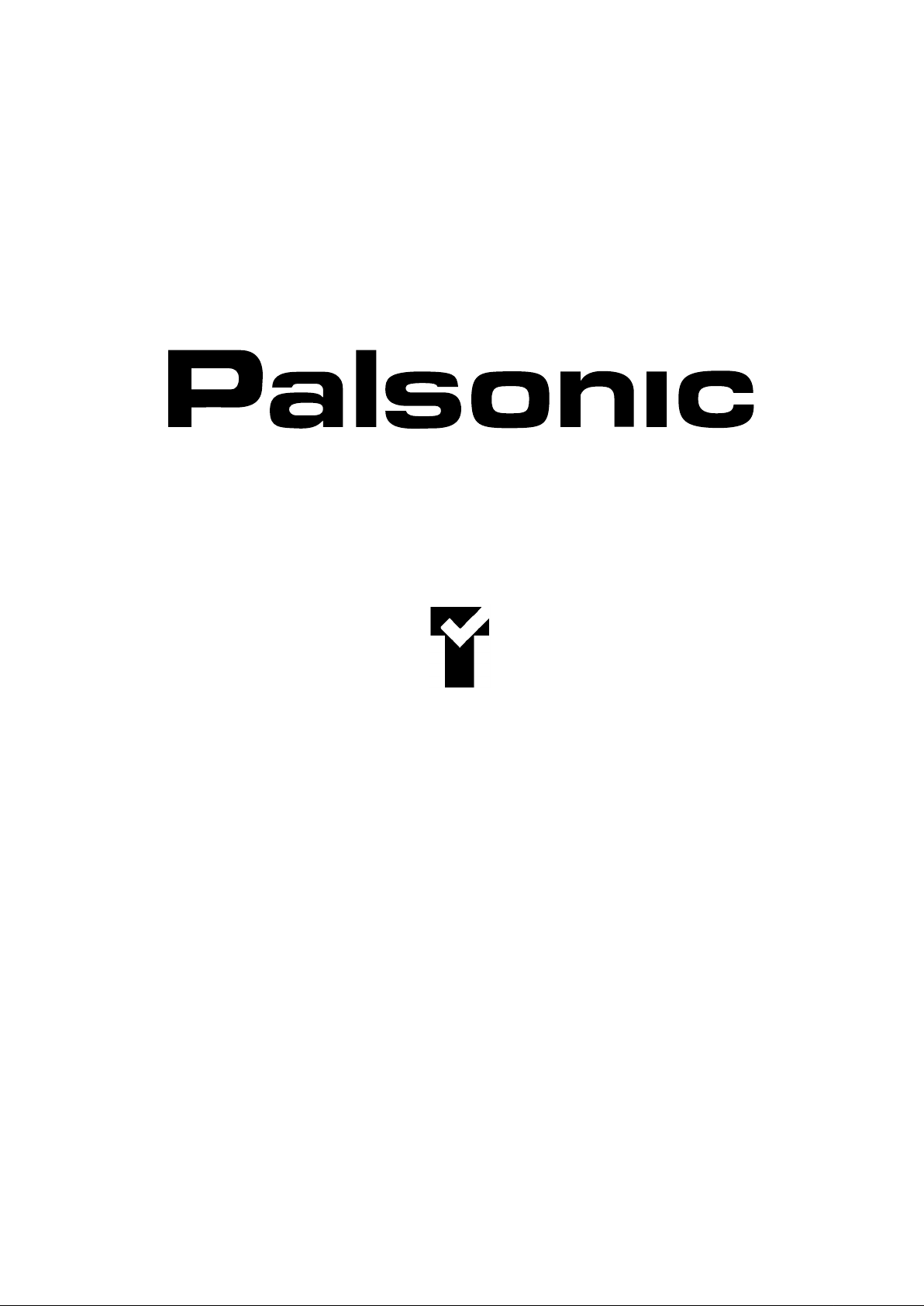
OWNER'S MANUAL
51CM CORDLESS REMOTE COLOUR TELEVISION
MODEL: 5130GM
Type Tested
Electrical
Safety
AS/NZS 3250 Lic 4164
Standards Australia
APP No: N15959
PALSONIC CORPORATION PTY LTD
1 JOYNTON AVENUE
WATERLOO NSW 2017 AUSTRALIA
TEL: (02) 9313 7111
FAX: (02) 9313 7555
www.palsonic.com.au
PALSONIC CUSTOMER SERVICE
TELEPHONE
AUSTRALIA: 1300 657 888
Page 2

Congratulations on your purchase of this
Palsonic colour television receiver.
We recommend that you thoroughly read this
manual before use to fully enjoy the many
functions and excellent effects of this receiver.
Retain this manual in an easily accessible
location for future reference.
Screen displays and illustrations in this
manual may differ from the actual ones
for better visibility.
Page 3
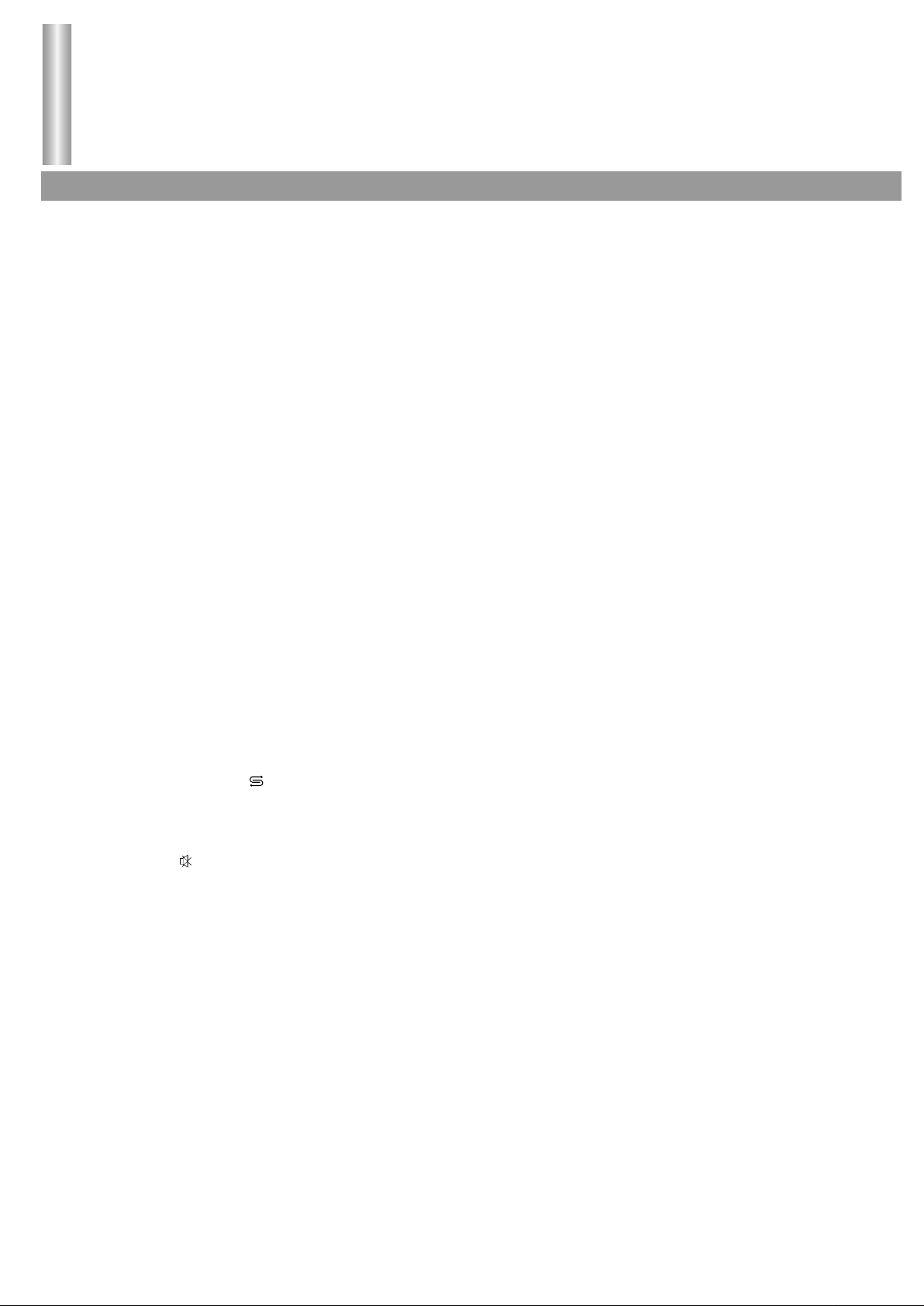
Contents
Features ........................................................................................................................
Important Safety Cautions ..........................................................................................
Identification of Controls ............................................................................................
Front view .................................................................................................................
Back view ..................................................................................................................
Remote control .........................................................................................................
Battery installation ...............................................................................................
Effective range of the remote ...............................................................................
Installation ....................................................................................................................
Antenna installation ..................................................................................................
Connect to video and audio equipment ....................................................................
Operations ....................................................................................................................
Menu introduction .....................................................................................................
Power on ..................................................................................................................
Power off ..................................................................................................................
Selecting input signal ................................................................................................
Tuning In ...................................................................................................................
Auto search ..........................................................................................................
Manual search .....................................................................................................
Channel skipping .................................................................................................
Fine tuning ...........................................................................................................
Channel exchange ...............................................................................................
Setting colour system ..........................................................................................
Setting sound system ..........................................................................................
Selecting channel .....................................................................................................
Use digit buttons ..................................................................................................
Use CH+/- buttons ...............................................................................................
Use previous button ........................................................................................
Picture controls .........................................................................................................
Sound controls ..........................................................................................................
Use VOL+/- ..........................................................................................................
Use button .......................................................................................................
Clock setting .............................................................................................................
Sleep timer ..........................................................................................................
Clock setting ........................................................................................................
On Timer setting ..................................................................................................
On channel setting ...............................................................................................
Off Timer setting ..................................................................................................
System setting ..........................................................................................................
Blue background ..................................................................................................
OSD Language ....................................................................................................
Calendar ..............................................................................................................
Playing game .......................................................................................................
Menu demonstration ............................................................................................
Troubleshooting Guide ...............................................................................................
Specifications ..............................................................................................................
1
2
4
4
5
6
7
7
8
8
9
10
10
11
11
12
13
13
13
14
14
15
15
15
16
16
16
16
17
18
18
18
19
19
19
19
20
20
21
21
21
21
22
23
24
25
Page 4
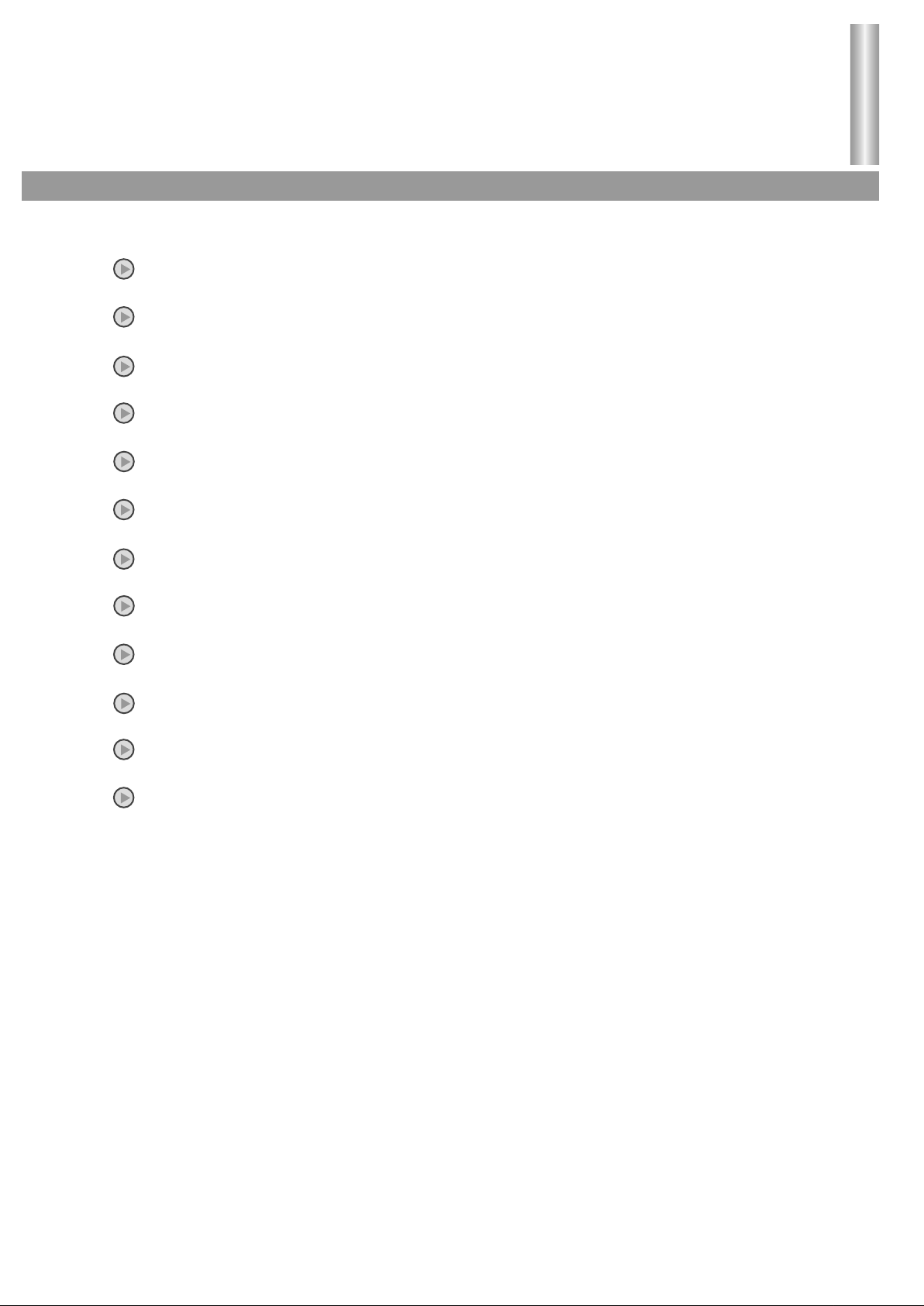
Intellectualized I2C-bus control
Digital AFT Technology
Four Picture Modes
Two groups of Video/Audio input terminals
One group of DVD input terminals
English/Chinese on-screen display
Full function remote control
Features
Features
Hyperband
Channel exchange
On timer/Off timer
Game
Calendar
1
Page 5
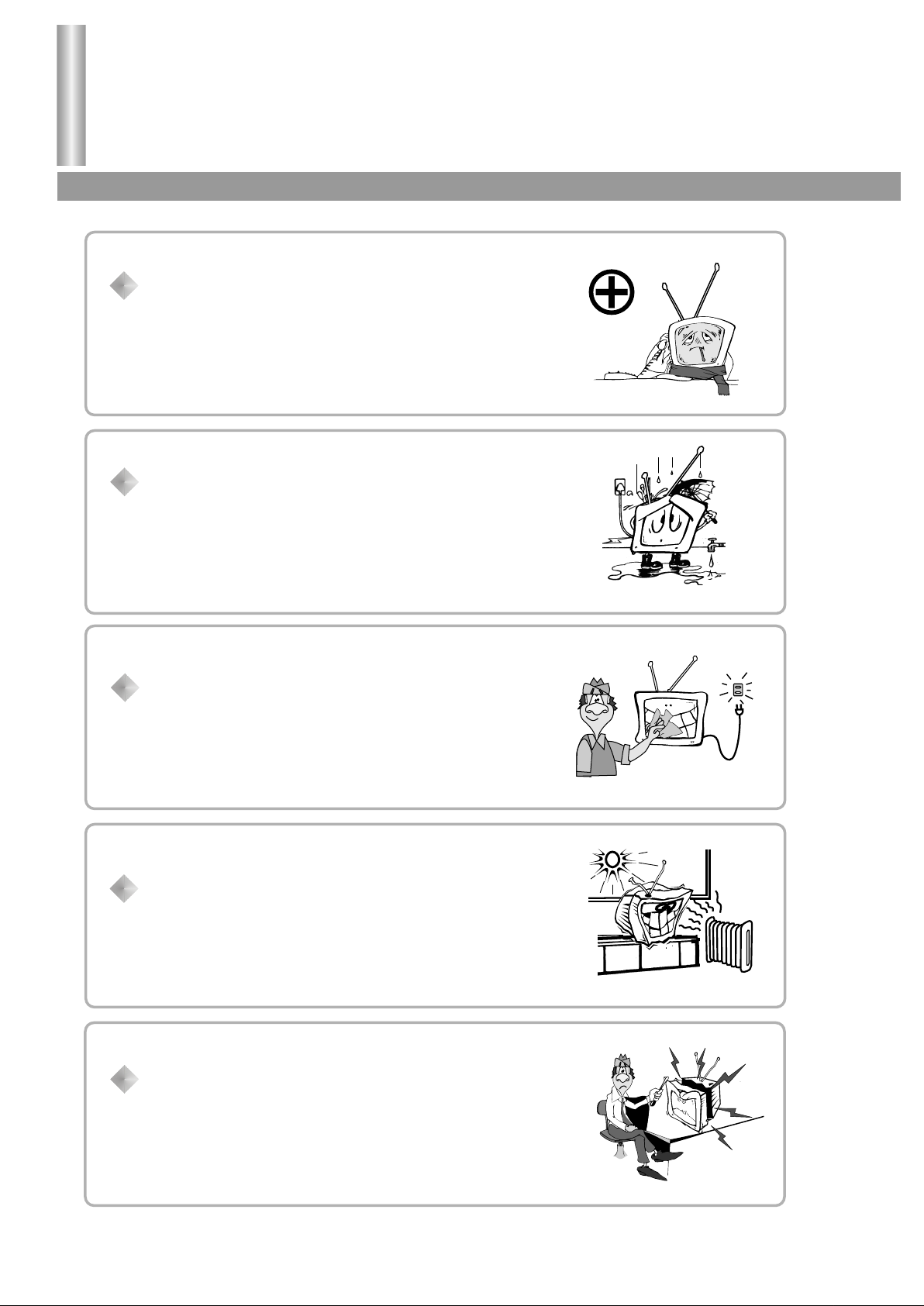
Important Safety Precautions
Safety Precautions
When any unusual situation occurs, turn off the
power supply at once and remove the plug from the
wall outlet. Contact a qualified service department in
your local area.
Do not expose the TV set to rain or excessive
moisture. Avoid using the set in very warm or
damp places and never use it in a bathroom.
When cleaning dust off the picture tube disconnect
the power first. You can wipe lightly with a piece of
dry, clean and soft cloth.
Avoid exposing the set to direct sunlight and other
sources of heat to prevent damage to the cabinet
and components.
High voltage exists in this TV set. Do not remove the
cover.
2
Page 6
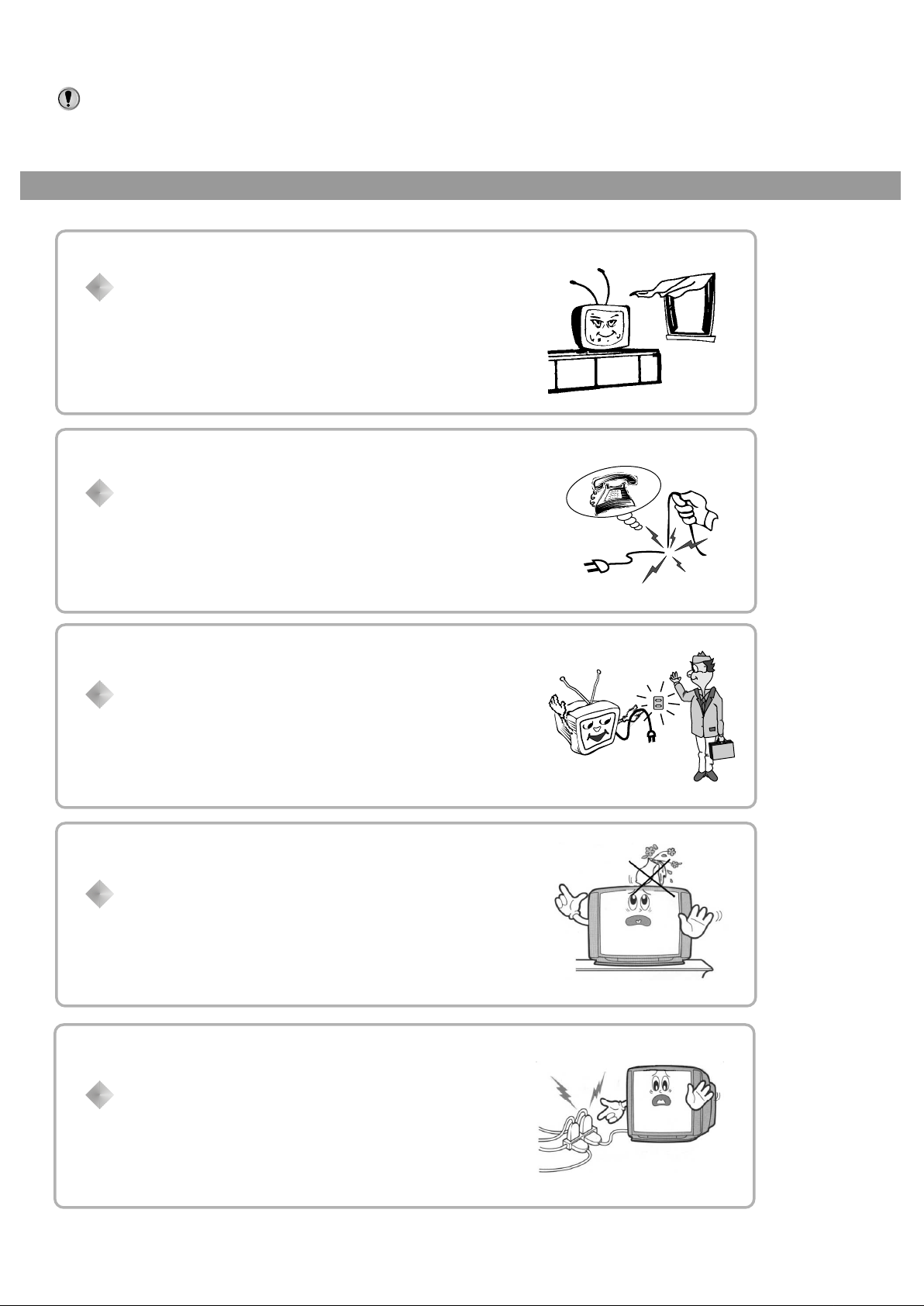
This TV set can operate on a power of ~240V, 50Hz. You must not use a power
supply of any other type.
Do not cover the ventilating hole in the cabinet
Keep a space of more than 10cm from the walls to the
TV set to ensure adequate ventilation.
If the power cord or the plug is damaged contact a
qualified service department for service.
When the TV set is to be left unattended for a long
period of time, turn off the power supply and remove
the plug from the wall outlet.
Don't try to push anything into the cabinet or place
any vessel with water on the TV set.
Don't overload wall outlets; extension cords, or
integral convenience receptacles as this can result
in a risk of fire or electric shock.
3
Page 7
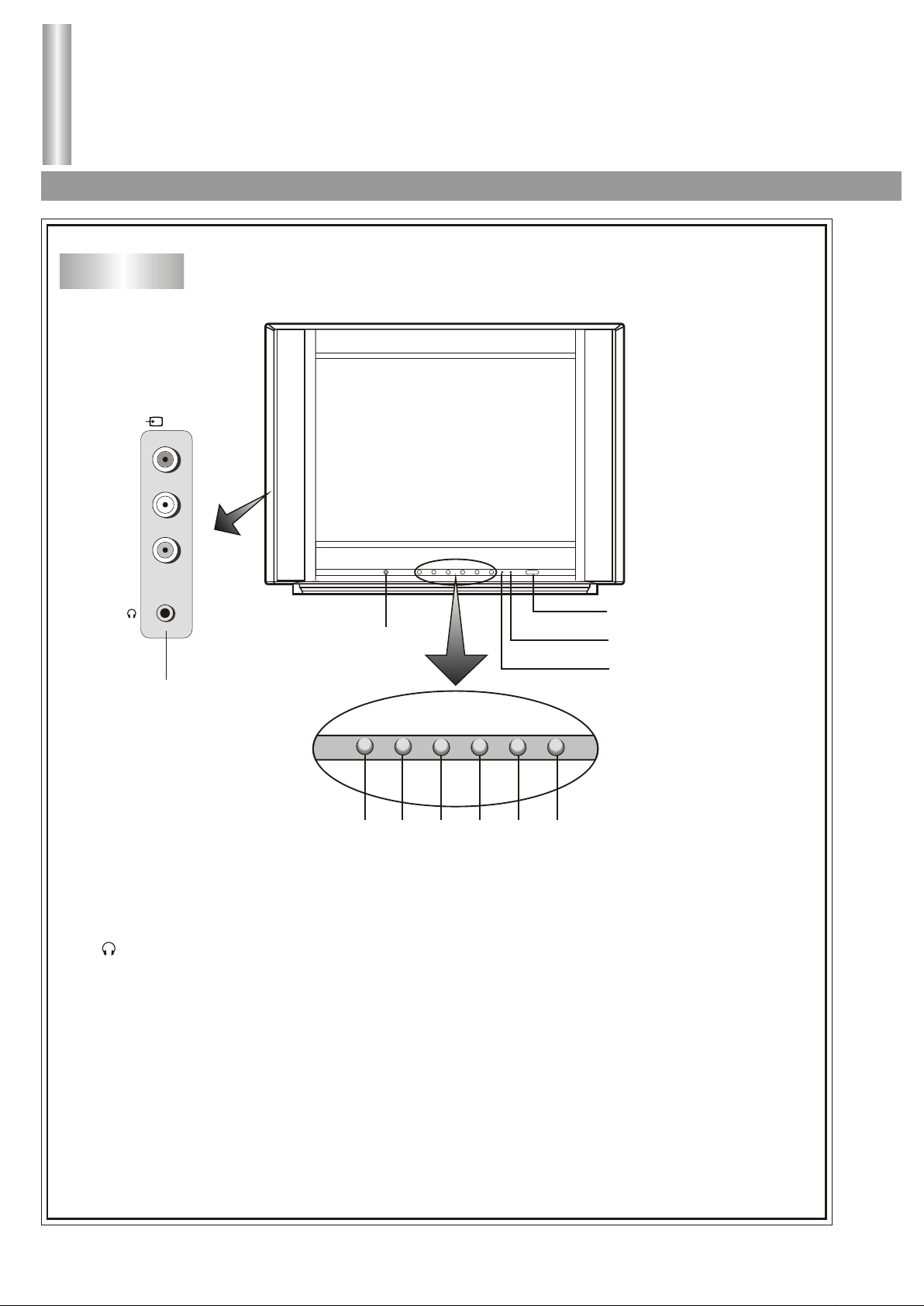
Identification of Controls
Front view/Back view
Front view
(2)
R
AUDIO
L
VIDEO
Remote Sensor
1
MENUAV/TV VOL- VOL+ CH- CH+
5
42 3
1. :Earphone Jack
AV input terminals (VIDEO, AUDIO: L/MONO, R)
2. AV/TV button: video input select.
3. MENU button: to enter into menu operation.
4. VOL- button: volume down adjust; menu item adjust.
5. VOL+ button: volume up adjust; menu item adjust.
6. CH- button: channel down select; menu item select.
7. CH+ button: channel up select; menu item select.
6
7
Power Button
Indicator
Indicator
4
Page 8
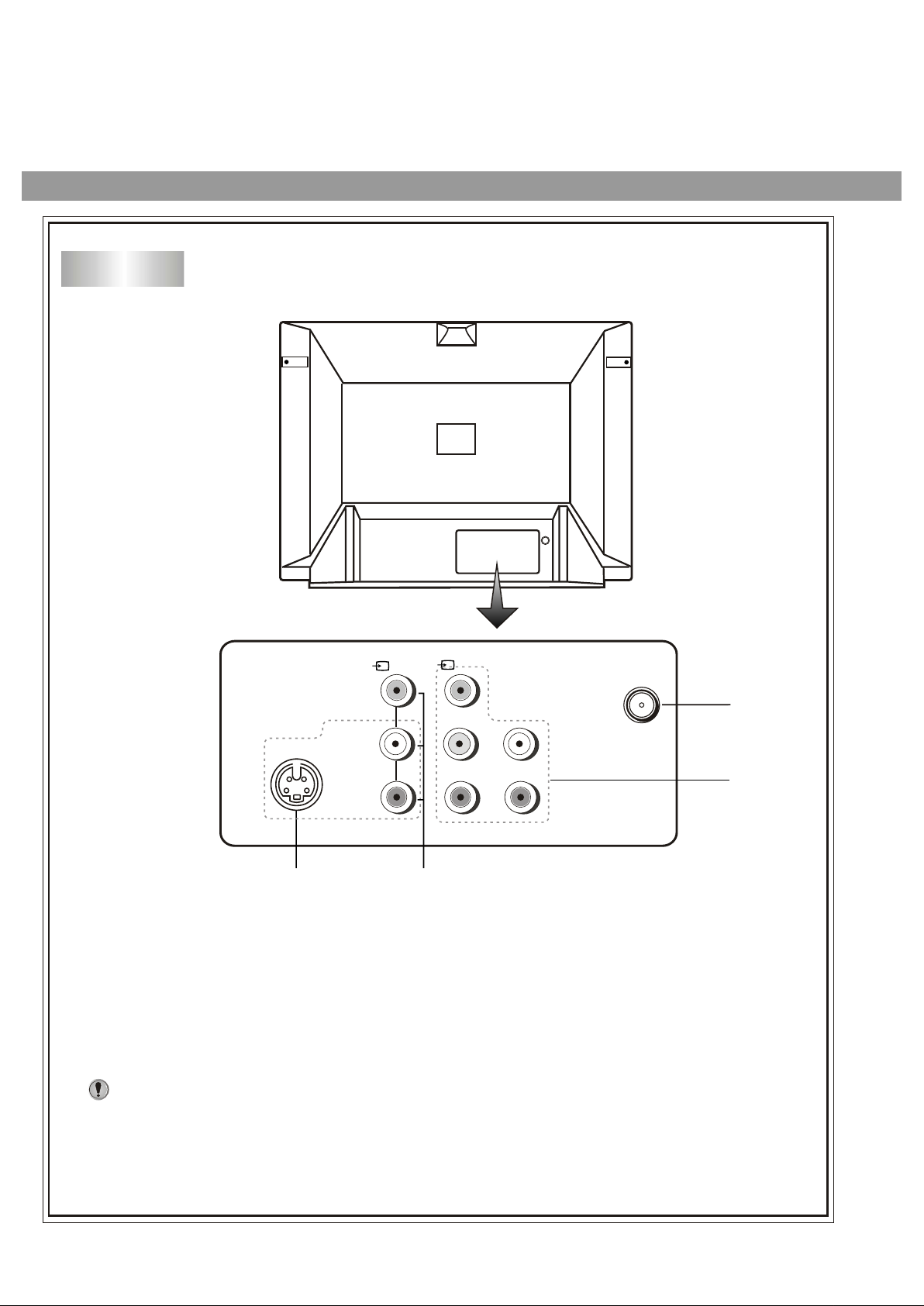
Back view
S-VIDEO
(1)
VIDEO
L/MONO
AUDIO
R
DVD
Y
C
B
C
R
4 3
1. Antenna input
2. DVD input (Y, C , C , AUDIO: L/MONO, R)
3. AV input (VIDEO, AUDIO: L/MONO, R)
4. S-VIDEO input
Notes:
B R
L/MONO
AUDIO
R
1
2
The S-VIDEO terminal is prior to the VIDEO terminal, if you want to watch
a video program from the VIDEO input terminal, please disconnect the
S-VIDEO first.
5
Page 9
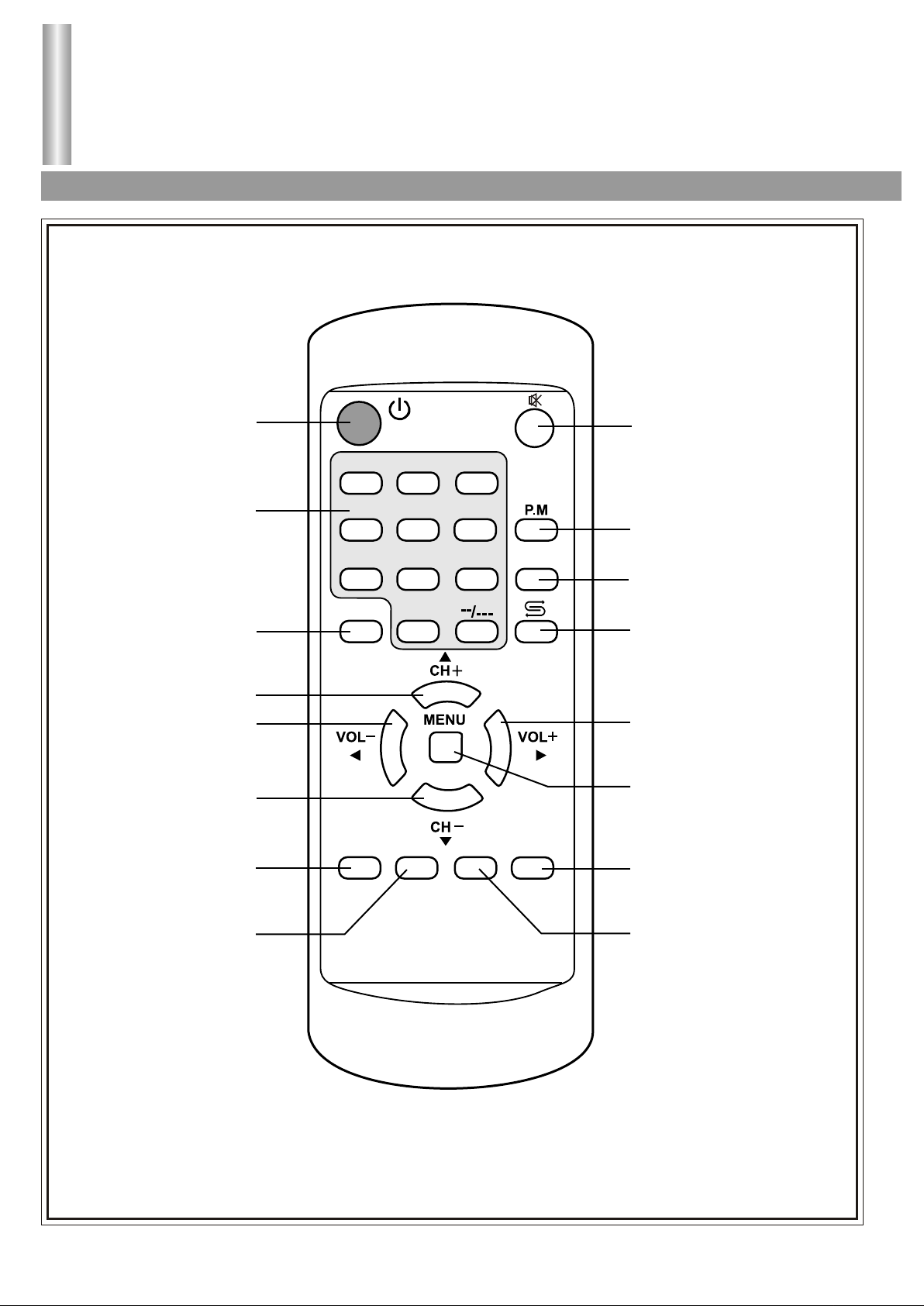
Identification of Controls (continued)
Remote Control
Power on/standby
Direct Channel selector
TV/VIDEO Input selector
Channel up
Volume down
Channel down
Scanning program
1
4
7
AV
SCAN
2
5
8
3
6
9
DSP
0
SLP CAL GAME
Sound Mute
Picture mode select
On-screen display call
Previous channel
Volume up
To access MENU operation
Playing game
Sleep timer Calendar
6
Page 10

Battery Installation Effective range of the Remote Control
1
Open the battery
cover.
2
3
0
0
Install two "AA"
batteries matching
the +/- polarities
of the battery to
the +/- marks.
3
5m
3
Replace the battery
cover.
Notes:
1. When the remote control will not be used for a
long period of time or when the batteries are
worn out, remove the batteries.
2. Do not drop or dampen the remote control.
3. Do not disassemble the remote control.
NOTES:
1. There should be no obstacle between the TV
and the transmitter.
2. Use the remote control within the effective range
as the above figure.
3. If the remote control does not work, please check
whether the batteries are exhausted or the
polarity is wrong.
4. When direct sunlight, and incandescent lamp,
fluorescent lamp or any other strong light shines
on the remote sensor of the TV, the remote
operation may be unstable.
7
Page 11

Installation
Antenna installation/Connect to video and audio equipment
Antenna installation
Optimum reception of colour requires a good signal and will generally mean that an outdoor antenna
must be used. The exact type and position of the antenna will depend upon your particular area.
Notes:
Turn off the power first, when you connect an outdoor antenna to the antenna input
terminal. When installing an outside antenna system, extreme care should be taken
to keep from touching power lines or circuits as contact with them might be fatal. In
thunder and lighting weather, please disconnect the outdoor antenna to avoid
thunder/lightning strike.
8
Page 12

Connecting video and audio equipment
This TV set provides 2 groups of AV input terminals and 1 group of DVD terminal for your
convenient connection to VCR, DVD or other video equipment to enjoy the high quality picture.
Please refer to the owner's manual of the equipment to be connected as well.
Connect to the side AV input terminals
R
AUDIO
L/MONO
VIDEO
R
W
Y
To earphone jack
Connect the rear AV and DVD input terminals.
Video equipment
without S-video
terminal
Yellow (video)
YY
white (audio L)
WW
red (audio R, C )
RR
Green (Y)
GG
Blue (C )
BB
B
R
To audio
RR
outputs
WW
YY
To video
output
RR
WW
YY
(1)
VIDEO
VIDEO EQUIPMENT
To audio outputs
R
W
Y
To video output
Signal
DVD
To Y output
To C output
B
To C output
R
G
DVD
Y
R RR
B
To audio (R) output
To audio (L) output
WW
Video equipment
with S-video
terminal
WW
RR
To audio outputs
To S-VIDEO
output
S-VIDEO
L/MONO
AUDIO
L/MONO
C
B
AUDIO
R
RR
C
R
R
WW
9
Page 13

Operations
Menu Introduction
Press MENU button
To adjust the picture's contrast.
In menu operation, press CH+/- to select item, press
VOL+/- to adjust selected item. Press MENU button
again or wait for several seconds to exit menu.
CONTRAST
P
I
BRIGHT
C
T
COLOR
U
R
SHARPNESS
E
TINT
BLUEBACK
S
LANGUAGE
E
CALENDAR
T
U
GAME
P
DEMO
COLORSYS
SOUNDSYS
AUTO
FINE
P
R
MANUAL
E
BAND
S
CHANNEL
E
T
EXCHANGE
TARGET
SKIP
AFT
50
50
50
50
50
Press VOL+ buttonPress VOL+ button
ON
ENG
Press VOL+ button
AUTO
BG
UHF
0
1
ON
ON
To adjust the picture's brightness.
To adjust the picture's colour.
To adjust the picture's sharpness.
To adjust the picture's skin colour.
(This item is
available
only
in
NTSC)
To set blue background.
To set OSD language.
To access calendar.
To play game.
To demonstrate some functions of the TV.
To set the colour system.
To set the sound system.
To search program automatically.
To fine tune manually.
To search program manually, it stops if a certain program is found.
To select the band for current channel.
Current program number.
To exchange programs in current channel and target channel.
To set target channel.
C
L
O
C
K
Press VOL+ button
SLEEP
CLOCK
ON TIME
OFF TIME
CHANNEL
30 MIN
--:--AM
--:--AM
--:--AM
To set channel skip.
To Fine tune automatically.
To set sleep timer.
To set current time.
To set ON timer.
To set OFF timer.
3
To set ON timer program.
10
Page 14

Operations
Power On/Power Off
Power On/Power Off
Turning On
1
Press the POWER SWITCH on the TV set.
2
If no picture appears and the red indicator lights up, the TV
set is in STANDBY mode. Press button on the remote
control, then the TV set is turned on.
3
1
4
3
2
6
5
P.M
When the TV set is in STANDBY mode, you can also press
the CH+/- buttons on the TV set to turn on the TV.
7
AV
SCAN
SLP CAL GAME
8
0
DSP
9
Note:
If there is no input signal to the TV when the TV is on, blue
background will appear on the screen. (when the BLUEBACK
is set to ON). After 15 minutes if there are still no TV signals
to the TV, it will access standby mode automatically.
Turning Off
12Press the POWER SWITCH on the TV set if you want to cut
off the power completely.
If you want to turn off the TV set temporarily, press the
button on the remote control and the TV is in STANDBY mode.
Notes:
There are three kinds of Auto Power-off function:
1. When there is no input signal for 15 minutes.
2. Sleep-timer function.
3. Off-timer function
11
Page 15

Operations
Selecting Input Signal
Selecting Input Signal
1
Press AV button repeatedly. The screen displays input
signal source AV1/AV2/YUV/TV. Select the input signal
source you need.
1
4
7
AV
SCAN
3
2
6
5
8
0
SLP CAL GAME
P.M
DSP
9
Digit
DSP
AV
In AV mode, you can press the digit buttons to switch
2
back to TV mode.
Press DSP button. The screen displays current state.
3
Press again to cancel.
12
Page 16

1
Press MENU button.
2
Press VOL+/- buttons to select PRESET menu.
3
Press CH- button to access PRESET menu.
Auto search
Access PRESET menu.
Press CH+/- buttons to select AUTO.
Press VOL+/- buttons and the TV set starts
Auto channel preset. All active channels will be
preset and stored into the memory automatically
After presetting, the TV will display the first
1
4
7
AV
3
2
6
5
8
0
P.M
DSP
9
Digit
channel.
During the process of Auto channel preset, pressing the MENU button
or the VOL+/- buttons will stop the process.
Note: Before you start Auto Search, we recommend you to set
a proper Sound System according to your local area.
Operations
Tuning In
Auto search/Manual search
P
COLORSYS
R
SOUNDSYS
E
S
AUTO
E
FINE
T
.
MANUAL
AUTO
BG
SCAN
SLP CAL GAME
CH+
MENU
VOLVOL+
CH-
If desired channel can not be preset by Auto search or if you would like
to preset channels to specific position numbers one by one, use manual
search function.
Manual search
Firstly please select a channel number with
digit buttons or CH+/- buttons .You can also
access PRESET menu, select CHANNEL item
and adjust with VOL+/- button manually to select
the desired channel number (from 0~255).
In PRESET menu, select MANUAL item.
Press VOL+ button, the set searches towards
higher frequency. Press VOL- button, the set
searches towards lower frequency. The search
stops when a program is found and this
program will be stored in the specified position
number.
You can use band selection to quicken
search process. Select BAND item and press
VOL+/- buttons. The band switches among
VLF, VHF and UHF. Then select MANUAL
item and press VOL+/- buttons to start manual
search.
BAND
P
R
CHANNEL
E
EXCHANGE
S
E
TARGET
T
SKIP
COLORSYS
P
R
SOUNDSYS
E
S
AUTO
E
FINE
T
MANUAL
BAND
P
R
CHANNEL
E
EXCHANGE
S
E
TARGET
T
SKIP
VHF
0
1
ON
AUTO
BG
UHF
0
1
ON
Repeat the above steps if you want to store another program in other
position number.
13
Page 17

Operations
Tuning In (continued)
Channel skipping/Fine tuning
After presetting the channels, you can skip unnecessary position
numbers so that only the channels you want are selected.
Channel skipping
1
4
7
AV
SCAN
SLP CAL GAME
BAND
Please select a channel number with
Digit buttons or CH+/- buttons. You can also
access PRESET menu, select CHANNEL
3
2
6
5
8
0
P.M
DSP
9
Digit
item and select a channel number with
VOL+/- buttons.
In PRESET menu, please select SKIP item
and press VOL+/- buttons to select ON.
CH+
MENU
VOLVOL+
CH-
Now the selected channel will be skipped
when you browse channels by CH+/-
buttons.
To restore a skipped channel, please exit menu first and use Digit
P
R
CHANNEL
E
EXCHANGE
S
E
TARGET
T
SKIP
BAND
P
R
CHANNEL
E
EXCHANGE
S
E
TARGET
T
SKIP
UHF
0
1
ON
UHF
0
1
OFF
buttons to select the skipped channel number. Then access the
PRESET menu, select SKIP item and set it to OFF.
When picture and sound's effect of a channel is poor (for example:
one or two CATV channel's picture and sound are not standard), you can
correct them by making use of Fine tuning.
Fine tuning
Please select a desired channel number
with Digit buttons or CH+/- buttons. You can
also access PRESET menu, select CHANNEL
item and select the channel by VOL+/- buttons.
In PRESET menu, select FINE item ,then
press and hold VOL+/- buttons until the best
picture and sound are obtained.
14
COLORSYS
P
R
SOUNDSYS
E
S
AUTO
E
FINE
T
MANUAL
AUTO
BG
Page 18

Channel exchange/Setting colour system/Setting sound system
After channel presetting, you can edit the order of the
programs by using the channel exchange function.
Channel exchange
Access PRESET menu and select TARGET
item.
1
4
7
AV
SCAN
SLP CAL GAME
CHANNEL
3
2
6
5
P.M
Digit
Press VOL+/- buttons to select a target
channel number that you would like to
exchange with the current channel. Then
P
R
EXCHANGE
E
TARGET
S
E
SKIP
T
AFT
0
1
ON
ON
select EXCHANGE item and press VOL+/-
8
0
DSP
9
buttons to confirm.
Now the programs in the current channel, and
CH+
MENU
VOLVOL+
target channel will exchange.
You can select the current channel in the
CHANNEL
P
R
EXCHANGE
E
TARGET
S
E
SKIP
T
AFT
0
1
ON
ON
PRESET menu by adjusting CHANNEL item.
CH-
If the picture's colour is abnormal, you can adjust colour
system as follows.
Setting colour system
Access PRESET menu and select COLORSYS
item. Press VOL+/- button to select a proper
colour system.
COLORSYS
P
R
SOUNDSYS
E
S
AUTO
E
FINE
T
MANUAL
AUTO
BG
Setting sound system
In PRESET menu, select SOUNDSYS item.
Press VOL+/- buttons to select a proper
sound system.
15
COLORSYS
P
R
SOUNDSYS
E
S
AUTO
E
FINE
T
MANUAL
AUTO
BG
Page 19

Operations
Selection Channel
Use 0-9 buttons and --/--- buttons/Use CH+/- Buttons/Use the PREVIOUS button
Use Digit buttons
1
To select one-digit channel
1
4
7
AV
SCAN
SLP CAL GAME
Press --/--- button to
display "-".
3
2
6
5
8
0
P.M
DSP
9
Digit
To select two-digit channel
Press --/--- button
repeatedly to
display "--".
--
Press 1-9
buttons.
Press 0-9 direct
channel selector.
-1
Press 0-9
buttons.
8
18
CH+
CH-
To select three-digit channel
Press --/--- button
repeatedly to
display "---"
---
-- 1
-16
168
Press 1-2
buttons.
Press 0-9
buttons.
Press 0-9
buttons.
Note: The maximum channel number is 255, the set does not act if
the channel number you input is out of the range of 0~255.
Use CH+/- buttons
2
Press CH+ button, the channel number increases;
Press CH- button, the channel number decreases.
Use previous channel button
3
Press button to switch between the current channel
and previous channel.
16
Page 20

P
I
C
T
U
R
E
CONTRAST
BRIGHT
COLOR
SHARPNESS
TINT
Operations
Picture Controls
Contrast/Brightness/Colour/Sharpness/Tint
To adjust the picture's contrast.
Press CH+/- buttons
50
50
50
50
50
to select item
upwards or downwards
Press VOL+/buttons to adjust
selected item.
1
2
Press MENU button to display PICTURE menu.
Press CH+/- buttons to select item upwards or downwards.
P
I
C
T
U
R
E
CONTRAST
BRIGHT
COLOR
SHARPNESS
TINT
50
50
50
50
50
To adjust the picture's brightness.
To adjust the picture's colour.
To adjust the picture's sharpness.
To adjust the picture's skin colour.
(This item is available only in NTSC)
1
4
7
AV
SCAN
SLP CAL GAME
3
2
3
6
5
P.M
P.M
8
0
DSP
9
CH+
MENU
Press VOL+/- buttons to adjust selected item.
Item
CONTRAST
BRIGHT
COLOR
SHARPNESS
TINT
VOL-
weaker
darker
paler
softer
purplish
VOL+
stronger
lighter
deeper
sharper
greenish
VOL-
VOL+
4
CH-
You can press P.M button to select
picture mode: STANDARD,
DYNAMIC, SOFT, PERSONAL.
Item
Picture mode
STANDARD
CONTRAST
BRIGHT
COLOR
SHARPNESS
TINT
75
75
50
50
50
STANDARD
DYNAMIC SOFT
100
75
75
50
50
50
50
50
50
50
DYNAMIC
PERSONAL
SOFT
Notes:
1. The item TINT is for NTSC only.
2. The above parameters maybe different in different models.
17
Page 21

Operations
Sound Controls
Adjusting the volume and muting the sound
1
Use VOL+/- buttons
Press VOL+ button to increase the volume.
Press VOL- button to decrease the volume.
1
4
7
AV
SCAN
SLP CAL GAME
3
2
2
6
5
8
P.M
DSP
9
Use button.
Press button to mute the
sound completely and the screen
0
displays MUTE.
MUTE
VOL-
VOL+
Press button again to
restore and the VOLUME bar
appears.
VOLUME
29
18
Page 22

1
Press MENU button.
2
Press VOL+/- buttons to select CLOCK menu.
3
Press CH- button to access CLOCK menu.
Sleep Timer/Clock Setting/On Timer Setting
Sleep timer
Operations
Clock Setting
1
4
7
AV
SCAN
SLP CAL GAME
Access CLOCK menu and press CH+/-
buttons to select SLEEP item.
Press VOL+/- buttons to select between
0, 30, 60, 90, 120, 150 and 180. When the
C
L
O
C
K
SLEEP
CLOCK
ON TIME
OFF TIME
CHANNEL
30 MIN
--:--AM
11:20AM
--:--AM
3
sleep time elapses, the TV set goes to
3
2
6
5
8
0
P.M
DSP
9
Digit
CH+
MENU
VOL-
VOL+
CH-
SLP
STANDBY automatically.
You can also set the sleep time by using
SLP button directly.
Clock setting
Access CLOCK menu and select
CLOCK item.
Press VOL+/- buttons to set AM or PM.
Press Digit buttons directly to set current
time for the TV.
30MINUTES
SLEEP
C
CLOCK
L
O
C
K
ON TIME
OFF TIME
CHANNEL
11:20AM
30 MIN
--:--AM
--:--AM
3
Note: The ON TIME and OFF TIME can be set only after
you finish setting the CLOCK item.
On timer setting
Access CLOCK menu and select ON
TIME item.
Press VOL+/- buttons to set AM or PM.
Press Digit buttons to set ON time. In
STANDBY mode, the TV set auto turns
on when your preset ON time elapses.
C
L
O
C
K
SLEEP
CLOCK
ON TIME
OFF TIME
CHANNEL
30 MIN
--:--AM
11:20AM
--:--AM
3
19
Page 23

Operations
Clock Setting (continued)
On channel Setting/Off timer Setting
On Channel Setting
Please set ON TIME before setting
CHANNEL.
Access CLOCK menu and select
CHANNEL item.
C
L
O
C
K
SLEEP
CLOCK
ON TIME
OFF TIME
CHANNEL
30 MIN
--:--AM
11:20AM
--:--AM
3
1
4
7
AV
SCAN
SLP CAL GAME
3
2
Press VOL+/- buttons or Digit buttons to
select a channel number. When the preset ON
6
5
8
0
P.M
DSP
9
Digit
time elapses, the set auto turns on and goes
to the preset channel.
CH+
MENU
VOLVOL+
CH-
Off timer setting
Access CLOCK menu and select OFF
TIME item.
Press Digit buttons to set OFF time
directly. The TV set in working mode goes
to STANDBY mode automatically when
C
L
O
C
K
SLEEP
CLOCK
ON TIME
OFF TIME
CHANNEL
30 MIN
--:--AM
11:20AM
--:--AM
3
the OFF time elapses.
Notes:
Once the functions of ON TIME or OFF TIME fulfil, you need to
(1)
set the ON TIME or OFF TIME again if you want to use this
function next time.
After you finish setting OFF TIME item, if the set auto goes to
(2)
STANDBY because there is no signal input for a continuous 15
minutes, or if you turn off manually, then the preset OFF TIME
and SLEEP will be cancelled. As the same way, turn on the set
in advance will cancel the ON TIME and Channel settings.
Once you turn off the set by press the Power Switch, all settings
(3)
in the clock menu page will be cancelled in next time's turning on.
20
Page 24

1
Press MENU button.
2
Press VOL+/- buttons to select Setup menu.
3
Press CH- button to access Setup menu.
Blue background
Access SETUP menu. Press CH+/- buttons to
select BLUEBACK item.
Press VOL+/- buttons to select ON or OFF.
If you select ON, when there is no signal or
signal is too poor, then a blue background will
1
3
2
appear.
Operations
System Setting
Blue background/OSD Language/Calendar
BLUEBACK
S
LANGUAGE
E
CALENDAR
T
U
GAME
P
DEMO
ON
ENG
4
7
AV
SCAN
SLP CAL GAME
6
5
P.M
If you select OFF, when there is no signal, the
screen displays noisy picture.
8
0
DSP
9
OSD Language
CH+
MENU
VOL-
VOL+
Access SETUP menu. Press CH+/- to select
LANGUAGE item.
Press VOL+/- buttons to select OSD language.
S
E
T
U
P
BLUEBACK
LANGUAGE
CALENDAR
GAME
DEMO
ON
ENG
CH-
CAL.
Calendar
Access SETUP menu. Press CH+/- buttons to
select CALENDAR item.
Press VOL+/- buttons to access calendar
interface.
You can also press CAL. button directly to
access calendar interface.
S
E
T
U
P
BLUEBACK
LANGUAGE
CALENDAR
GAME
DEMO
ON
ENG
Press VOL+/- buttons to select year, month
or date. Press CH+/- buttons to adjust.
The calendar is from 1951 to 2050.
Press MENU button repeatedly to exit
CALENDAR.
21
1951 1ST JAN MON
SU MO TU WE TH FR SA
1
7
8
14
15
21
22
28
29
4
2
9
16
23
30
5
3
11
13
12
10
18
20
19
17
25
27
26
24
31
6
Page 25

Operations
System Setting (continued)
Playing games/Menu demonstration
Playing game
Access SETUP menu. Press CH+/-
buttons to select GAME item and press
VOL+/- buttons to access game interface. You
can also access game interface by pressing
GAME button directly.
S
E
T
U
P
BLUEBACK
LANGUAGE
CALENDAR
GAME
DEMO
ON
ENG
1
4
7
AV
SCAN
SLP CAL GAME
3
2
6
5
8
0
P.M
DSP
9
In game interface, press VOL+/- buttons
to select game level (0~4). The higher the level,
the faster the bars roll.
Press CH+/- buttons to select desired array. Every time you select,
you will be deducted 1 point. Press VOL+/- buttons to start the game and
CH+
MENU
the bars roll. Press 1, 2, 3 Digit buttons to stop left, middle, right bar
respectively. If there are three same articles in the selected array, you will
gain 15 points.
VOLVOL+
CH-
GAME
Displaying level
Bar 1
Bar 2
Current points
Bar 3
Winning points
Tips
22
Page 26

Menu demonstration
Access SETUP menu. Press CH+/-
buttons to select DEMO item.
Press VOL+/- buttons, then TV set
demonstrates menu operation.
S
E
T
U
P
BLUEBACK
LANGUAGE
CALENDAR
GAME
DEMO
ON
ENG
1
4
7
AV
SCAN
SLP CAL GAME
3
2
6
5
8
0
P.M
DSP
9
Press any button to stop it.
CH+
MENU
VOLVOL+
CH-
23
Page 27

Troubleshooting Guide
Troubleshooting Guide
Before calling service personnel, please check the following chart for a possible cause to the trouble
you are experiencing.
Check the following itemsSymptoms
Power is not turned on
Poor colour, poor tint
Spots appear on the screen
Stripes appear on the screen
Double images or "ghosts"
Snowy picture
Remote controller does
not work
TV cabinet creaks
Be sure the power cord is plugged in.
Contrast, colour, tint are not correctly adjusted
Possible interferences of automobiles, motorcycle,
trolley bus, neon lamps, etc.
Possible interference of electronic interference
from another TV set, a computer, an electronics
game machine, a broadcast station, etc.
This may be caused by reflections from nearby
mountains or buildings.
Check the antenna direction.
It is possible that the aerial "lead-in" is damaged or
comes off.
Check the antenna direction.
The batteries may be worn out.
The batteries may be installed with their polarity
reversed.
Even if the picture or the sound is normal, changes
in room temperature sometimes makes the TV
cabinet expand or contract, making a noise. This
does not indicate a malfunction.
Unevenness in colour in
some parts of the screen
When the set is switched on, do not shift or move
the set around. Sometimes it may develop an
unevenness in colour in some parts of the screen.
This can be eliminated by switching off the set with
the POWER switch and wait for 10 minutes before
switching on again.
24
Page 28

Specifications
Specifications
Power Supply:
Power Consumption:
Dimensions (mm):
Weight (kg):
CRT:
TV system & channel range
System
PAL-B/G
Colour System:
Sound output:
Accessories:
Design and specifications are subject to change without notice.
AC 240V, 50Hz
70W
612 (W) x 466 (H) x 476 (D)
23
51cm
VHF
2-12
UHF
21-69
PAL, NTSC (AV)
2.5W x 2
Remote controller X 1
CATV
X~Z+2,S1~S41
25
Page 29

PALSONIC CORPORATION PTY LTD
1 JOYNTON AVENUE
WATERLOO NSW 2017 AUSTRALIA
TEL: (02) 9313 7111
FAX: (02) 9313 7555
www.palsonic.com.au
PALSONIC CUSTOMER SERVICE
TELEPHONE
AUSTRALIA: 1300 657 888
604-M21333-02
