Page 1
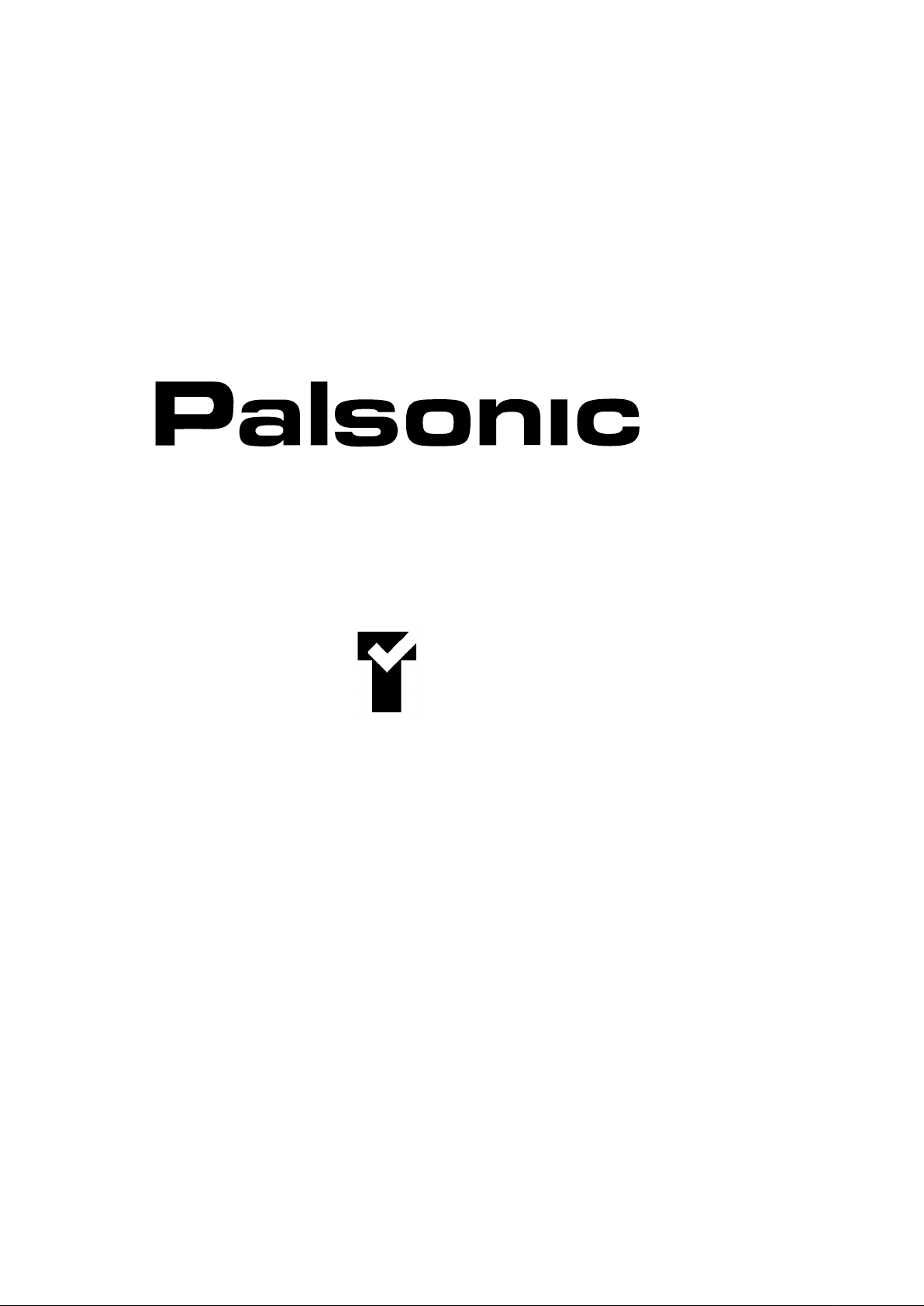
OWNER'S MANUAL
34CM CORDLESS REMOTE COLOUR TELEVISION
MODEL: 3498
Type Tested
Electrical
Safety
AS/NZS 3250 Lic 4163
Standards Australia
APP No: CS6809N
PALSONIC CORPORATION PTY LTD
1 JOYNTON AVENUE
WATERLOO NSW 2017 AUSTRALIA
TEL:(02)9313 7111
FAX:(02)9313 7555
www.palsonic.com.au
PALSONIC CUSTOMER SERVICE
TELEPHONE
AUSTRALIA:1300 657 888
Page 2

This equipment has been designed and manufactured to meet the highest international
standards, but, like any electrical apparatus which is operated at mains voltage, care must be
taken if you are to obtain the best results and safety is to be assured. This is particularly
important with audio and TV equipment.
DO
DO
DO
DO
DON'T
DON'T
Remember that to obtain the best performance and lasting satisfaction from your
equipment : have it regularly maintained by a reliable service organisation: ensure that it is correctly
used by all the family.
read this handbook carefully and keep it handy for ready reference.
ensure that all electrical connections (including the mains plug, extension leads and
interconnections between pieces of equipment) are properly made and in accordance
with the manufacturer’s instructions. Check that the mains fuse rating is correct.
always call in your dealer if you are ever in doubt about the installation, operation or
safety of your equipment, he is the best person to advise you.
unplug the power cord if the appliance is left unused.
obstruct the necessary all round ventilation: moderate heat is generated when product
is operating - ensure installation is clear of curtains etc. Do not obstruct cooling
vents on rear of cabinet.
obstruct the necessary all round ventilation: especially DON'T stand the set close to
curtains or on soft furnishing such as carpet. Overheating can cause unnecessary
damage and shorten the life of the set.
ABOVE ALL:-
.
Never let children push anything into holes or slots in the cabinet - this could result in an
electric shock.
.
Never guess or take chances with electrical equipment of any kind - it is better to be safe than
sorry.
WARNING:
.
To prevent fire or shock hazard do not expose this appliance to rain or moisture.
No user serviceable parts inside. Refer servicing to qualified service personnel. Never
.
remove covers unless qualified to do so; this unit contains dangerous voltages.
LOCATION:
.
LOCATE appliance in the room where direct light does not strike the screen.
.
ALLOW adequate space between the appliance and the wall to permit proper ventilation.
.
AVOID excessive warm and dusty location to prevent possible damage to the cabinet and
component failure.
.
NEVER install the appliance in a strong magnetic field.
.
CONNECT the appliance to AC 240 Volts, 50Hz
MAINS (AC) OPERATION
The wires in this mains lead are coloured
in accordance with the following code.
Blue: Neutral, Brown: Live
PHASE
(LIVE)
NEUTRAL
1
Page 3

PRESET DOOR
POWER SWITCH
SPEAKER
REMOTE SENSOR
SKIP - MT + PRESET AUTO
STAND BY
LED
INDICATOR
INSIDE THE PRESET DOOR
- VOL + - CH +
MUTE
TV/AV
AUDIO IN
VIDEO IN
ANTENNA
CHANNEL SELECTOR
PREVIOUS
CALL
SLEEP
PICTURE/TIME
CHANNEL SELECTOR
VOLUME CONTROL
TIME
PICTURE
TIMER
2
Page 4
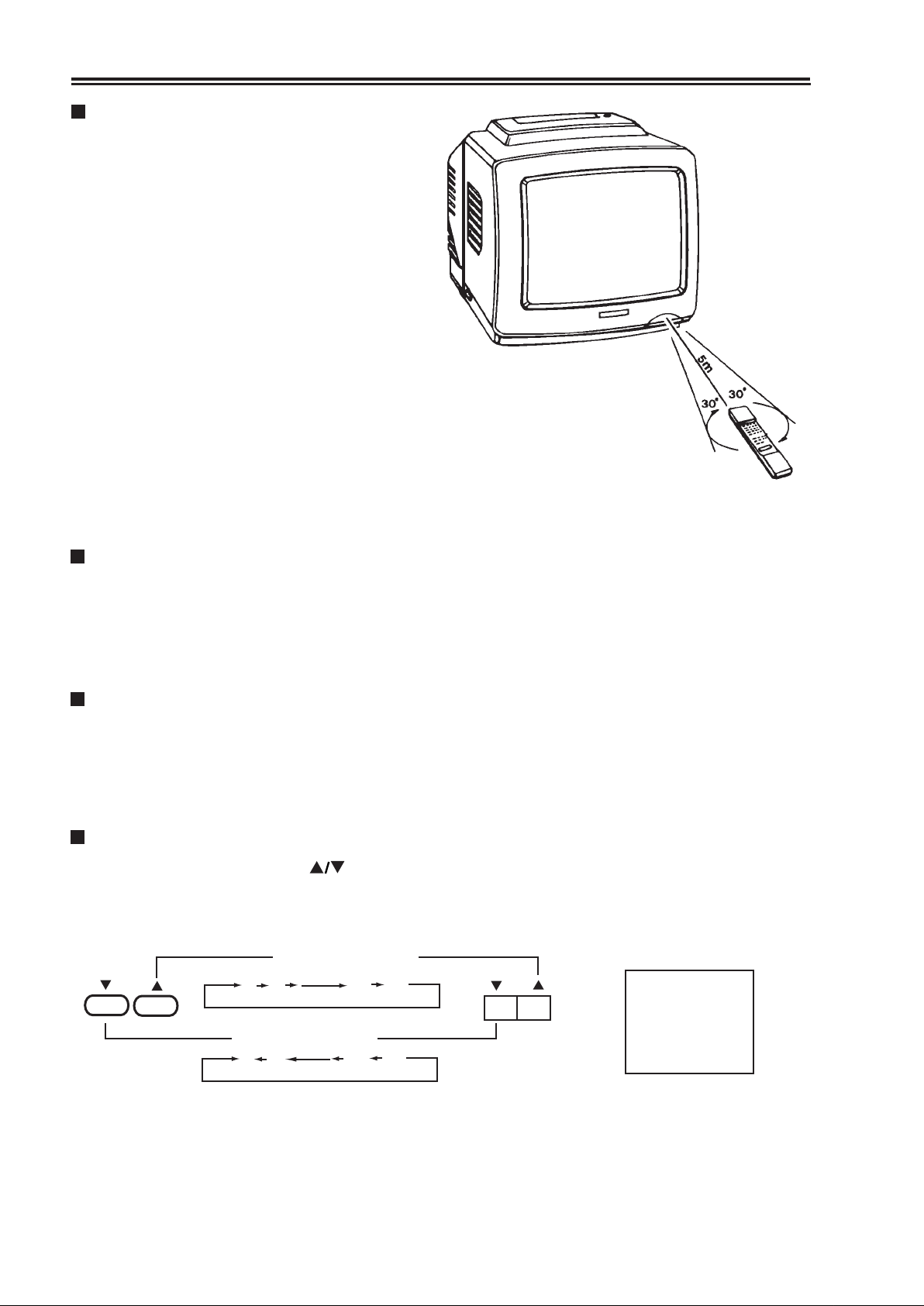
INSTALLING BATTERIES:
1. Remove the battery cover of Remote
Control Unit.
2. Insert two "AA" 1.5V batteries making
sure the polarity (+ or -) of the batteries
matches the polarity marks inside the
unit.
3. Close the battery cover.
* When the Remote Control Unit is not
used for a long time or the batteries are
worn out, take out the batteries to
prevent electrolyte leakage.
* Take care not to drop, dampen, disassemble
the Remote Control Unit.
* Operatable remote control range is
limited as shown.
OPERATING INSTRUCTIONS:
ANTENNA CONNECTIONS
.
Optimum colour reception requires a good antenna. An out-door antenna will be more
effective to obtain a clear-picture.
.
Insert the out-door antenna into the antenna socket on the cabinet back. Adjust the direction
or position for the best possible picture.
POWER SWITCH
.
Press POWER SWITCH, the appliance will be in operation mode.
The channel position number is displayed in the upper right corner of the screen for
4 seconds.
.
Press POWER SWITCH again to turn off the appliance’s power
CHANNEL SELECTION
.
Press CHANNEL SELECTOR ( ) on the appliance or the Remote Control Unit, the
channel number will be increased or decreased as shown in the following Fig, and display
in the upper right corner of the screen.
CHANNEL INCREASE
CH
(REMOTE)
1 2 58 59
CHANNEL DECREASE
1 2 58 59
CH
(THE APPLIANCE)
8
3
Page 5

.
Use the CHANNEL SELECTOR button on the Remote Control Unit to select channel
1) 0-9 channel
2) 10-19 channel
1-
3) 20-29 channel
2-
6
1-
2-
6
2
8
12
28
4) 30-39 channel
3-
5) 40-49 channel
4-
6) 50-59 channel
5-
3-
4-
5-
5
8
9
35
48
59
4
Page 6

NOTE: To select two digit channel, the second digit must be pressed within 2 seconds.
* PREVIOUS BUTTON (REMOTE CONTROL UNIT)
Pressing this button to select the channel that was tuned immediately before the one being
watched. For example: If you are watching the program on channel 6, and the previous
program you watched is on channel 15; then you can press the button to reach channel 15,
press it again to return channel 6.
6
15
CHANNEL PRESET
.
AUTO PRESET
1. Press the PSET (PRESET ON/OFF) button on the front panel. The current band and
channel position will be displayed on screen (in green).
2. Press AUTO (AUTO PRESET) button, the appliance will search the signal of TV station in
the order of VHFL, VHFH and UHF, as shown in the following, and memorise them from
channel number 1 position.
VHFH
* During presetting, the green block turns into yellow.
The moving red block indicates the change of tuning voltage.
3. When presetting is over, the channel position is set to number 1 automatically.
4. Press PSET (PRESET ON/OFF) button to exit preset mode.
NOTE: During presetting, auto presetting will be cut off if any one of STAND BY button,
PRESET ON/OFF button or AUTO PRESET button is pressed.
UHFVHFL
.
MANUAL TUNING
1. Press PSET (PRESET ON/OFF) button to set preset mode.
2. Select a channel position.
* If “SKIP” displays on the screen, press "SKIP" button on the front panel to exit "SKIP"
mode.
SKIP
8 SKIP
llllllllllllll
3. Press and hold MANUAL TUNING button until your desired program appears.
VHFL
MFT
VHFL
VHFH
VHFH
8 VHFH
llllllllllllll
UHF
UHF
5
Page 7

4. Press PRESET ON/OFF button to exit preset mode.
The searched program station has been memorised at the present channel position,
5. Repeat 1~ 4 steps to search another channel.
NOTE : * If the same channel position is selected during repeat operation, the former
memory will be erased.
* If some channel position is tuned by MANUAL TUNING mode, AFC (automatic
frequency control) function is defeated in this channel position.
SKIP BUTTON:
.
FUNCTION:
When CHANNEL SELECTOR button is used to select channels, the channel will be skipped
if they are set to "SKIP" mode. For example: Set 2~7 channels to "SKIP" mode, the
procedure of channel position increasing or decreasing.
CHANNEL INCREASE
CH
(REMOTE)
.
OPERATION:
1. Press PSET (PRESET ON/OFF) button to set preset mode.
2. Select a channel by using CHANNEL SELECTOR button.
3. Press "SKIP" button, "SKIP" will be displayed on the screen to indicate that the channel is
at "SKIP" mode.
SKIP
1 2 58 59
CHANNEL DECREASE
1 2 58 59
3 SKIP
CH
(THE APPLIANCE)
llllllllllllll
4. Repeat 2 ~ 3 steps to skip another channel.
5. Press PRESET ON/OFF button to exit preset mode.
SOUND CONTROL:
.
VOLUME CONTROL
Press the (VOL) button to increase volume; the red block on the screen moves right.
Press the (VOL) button to decrease volume; the red block on the screen moves left.
.
MUTE BUTTON (REMOTE CONTROL UNIT)
When there is a phone-call or a visitor, it can temporarily shut off the sound without
affecting the picture.
To resume normal, press the MUTE or VOLUME ( ) button. The previous volume
will be displayed for 4 seconds.
6
Page 8

PICTURE CONTROL (REMOTE CONTROL UNIT)
.
Press the PICTURE CONTROL button on the Remote Control Unit.
The FUNCTION to be adjusted is selected in sequence as shown in the following
chart at every press of the button.
CONTRAST
.
Adjust the button to obtain satisfactory picture.
ON SCREEN
DISPLAY
CAPTION
FUNCTION
Contrast
Brightness
Colour COLOUR
DISPLAY
CONTRAST
BRIGHTNESS
Press button
COLOUR
Weak
Dark
Pale
BRIGHTNESS
Red Block Moves
Press button
CALL BUTTON (REMOTE CONTROL UNIT)
Press this button, the present channel number will be displayed on the screen. If the
electronic clock is in operation, the channel and time will be displayed together at the
upper right corner of the screen.
Press the button again to cancel display.
Strong
Light
Deep
8
AM 6 : 00
STAND BY BUTTON
.
Press STAND BY button, the appliance is set to stand by mode, the power indicator
is lightened.
.
Press STAND BY button again, the appliance is turned on and the indicator is turned off.
7
Page 9

SLEEP BUTTON (REMOTE CONTROL UNIT)
.
Using SLEEP button allows you to have the appliance automatically turned off a
predetermined time, and set the appliance to stand by mode.
SLEEP
SLEEP 0
(RED)
.
After the SLEEP function is set, the remaining time will be automatically displayed for 4
Press
again
SLEEP 90
(GREEN)
Decrease 10 minutes
at every press
SLEEP 10
(GREEN)
seconds every ten minutes.
* If you press STAND BY button while the SLEEP function is operating, the SLEEP function
will be cancelled automatically.
TIMER OPERATION (REMOTE CONTROL UNIT)
Using TIMER button to select one of three timer modes, which are CLOCK mode, ON
TIMER mode and OFF TIMER mode respectively.
TIMER
.
CLOCK
CLOCK
AM 12 : 00
Press
1 ON TIME
AM 12 : 00
Press
again
1. Press the TIMER button until "CLOCK" displays on screen.
2. Press button to set the preset hour.
Press button to set the preset minute.
3. After setting the clock, press TIME button to start operating.
CLOCK
AM 12 : 00
CLOCK
AM 12 : 16
4. Use CALL button to display the present time on screen. See "CALL" operation
* In case of power failure, the clock operation will be cancelled.
OFF TIME
AM 12 : 00
TIME
8
Page 10

.
ON TIME OPERATION:
1. Set the CLOCK in operation mode.
2. Press the TIMER button until "ON TIME" displays on the screen.
3. Press the button to select the exact hour when you want to turn on the appliance.
Press the button to select the exact minute when you want to turn on the appliance.
4. Press the CHANNEL SELECTOR to set your desired channel.
TIME
1 ON TIME
AM 12 : 00
5. Press TIME button, the CLOCK indicator is green instead of red
ON TIME function starts operating. Then press STAND BY button to set stand by mode.
6. The appliance will be turned on automatically when the clock reaches your setting time.
* The ON TIME operation will be cancelled if you switch off the power before your setting
time is up.
* If the TV set keeps on working after you have set the ON TIME function, the channel
number will be changed to the setting one when the setting time is up.
.
OFF TIME
1. Set the CLOCK in operation mode.
2. Press TIMER button till "OFF TIME" displays on the screen.
3. Press button to select the exact hour when you want to turn off the appliance.
Press button to select the exact minute when you want to turn on the off the appliance.
8 ON TIME
PM 7 : 00
TIME
OFF TIME
AM 12 : 00
4. Press TIME button, then the CLOCK indicator is green instead of red.
OFF TIME function starts operating.
5. The appliance will be turned off when your setting time is up, and return to stand by
mode.
* The OFF TIME function will be ineffective if the following conditions occurs;
Press STAND BY button before the setting time is up.
Switch off the power before the setting time is up.
OFF TIME
PM 3 : 30
TV/AV SELECTOR (REMOTE CONTROL UNIT)
.
Press TV/AV button to change TV mode to AV mode, then "VIDEO" will be displayed in
the upper comer of the screen for 4 seconds. Press TV/AV button again to return TV
mode, the original channel will be displayed in the upper right comer of the screen.
.
Set to TV mode when receiving or recording TV program.
9
Page 11

TROUBLE SHOOTING GUIDE
Many apparent malfunctions may be caused by slight misadjustment of regular controls or
some other equally similar simple causes. If any problem arises in the operation of your set, first
check through this list of symptoms and correction. Should the problem be unsettled, unplug the
set and contact your dealer.
Symptoms
.
No picture,
no sound.
.
Poor sound,
picture OK.
.
Poor picture,
sound OK.
Snowy picture
Lines in picture
Distorted picture
Weak picture.
.
Multiple images
(Ghost)
Check these things
.
Be sure power cord is plugged in.
.
May be station trouble.
.
Check antenna connections.
.
Maybe in AV mode.
.
May be station trouble.
.
May be local interference from
another appliance.
.
Check antenna connections.
.
May be station trouble.
.
Check antenna connections.
.
Check antenna for broken wires.
.
May be local interference from
another appliance.
.
May be station trouble.
.
Check antenna connections.
.
May be local interference.
Try these adjustment
.
Press POWER BUTTON
.
Try another channel.
.
Press AV button once.
.
Try another channel.
.
Reorient antenna.
.
Adjust VOLUME control.
Try another channel.
.
Reorient antenna.
.
Adjust BRIGHTNESS
.
control.
Adjust CONTRAST control.
.
.
Try another channel.
.
Reorient antenna.
.
Poor colour or
no colour
.
Remote control
does not work.
.
No picture,
Sound OK.
.
May be station trouble.
.
Check antenna connections.
.
Check antenna for broken wires.
.
May be local interference from
another appliance.
.
Be sure power cord is plugged in
.
Check battery in Remote Control
Hand Unit.
.
Station may be in trouble.
.
Try another channel.
.
Reorient antenna.
.
Adjust COLOUR control.
.
Change batteries.
.
Try another channel.
.
Switch off for several
minutes the switch on.
10
Page 12

SPECIFICATIONS:
Colour System
Scanning
Receivers Channel
Cable Channel
IF Frequency
Inter Carrier Frequency
Power supply
CRT
Audio Output
Antenna Impedance
Dimension (mm)
Weight
Remote Control Unit
Power Supply
* Design and specifications are subject to change without notice.
: CCIR PAL B/G
: 625 Lines; Horizontal 15625Hz; Vertical 50Hz
: VHFL 0-3; VHFH 4-11; UHF 21-69
: S1-S41
: Video 38.9MHz; Sound 33.4MHz; Chroma 34.47MHz
: 5.5MHz
: AC 220-240V, 50 HZ
: 34cm Diagonal / 90 Deflection Angle
: 1.5W Max ; 1.0W 10% THD
: VHF/CATV/UHF 75 ohm
: 361 (W) x 344 (H) x378 (D)
: 11 kg
: DC 3V (2 x UM-3)
11
Page 13

PALSONIC CORPORATION PTY LTD
1 JOYNTON AVENUE
WATERLOO NSW 2017 AUSTRALIA
TEL:(02)9313 7111
FAX:(02)9313 7555
www.palsonic.com.au
PALSONIC CUSTOMER SERVICE
TELEPHONE
AUSTRALIA: 1300 657 888
604-37823-10
