Page 1
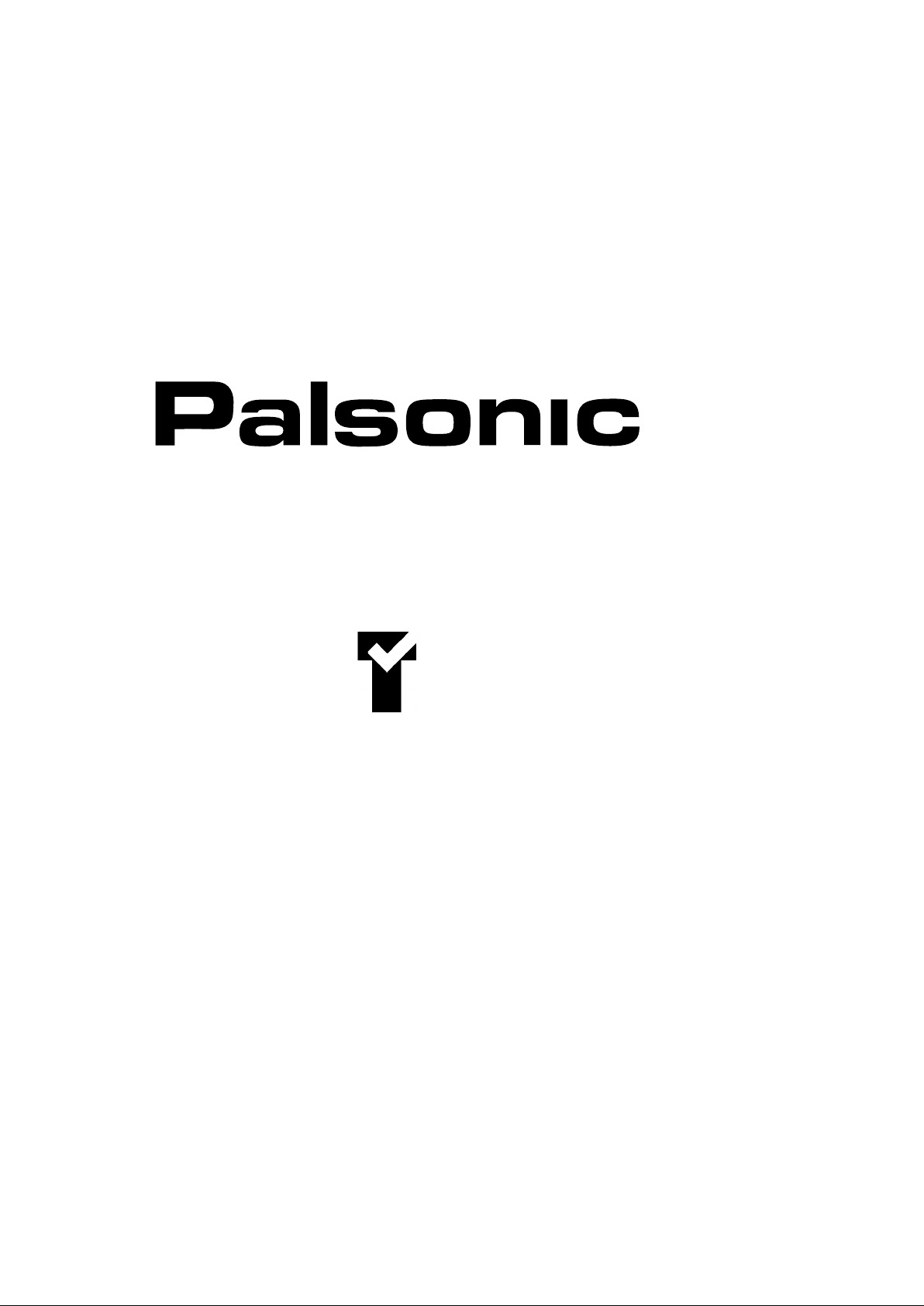
OWNER'S MANUAL
ART SERIES
34CM CORDLESS REMOTE COLOUR TELEVISION
MODEL: 3420G
3420B
3420S
Type Tested
Electrical
Safety
AS/NZS 3250 Lic 4163
Standards Australia
APP No: N17339
PALSONIC CORPORATION PTY LTD
1 JOYNTON AVENUE
WATERLOO NSW 2017 AUSTRALIA
TEL:(02)9313 7111
FAX:(02)9313 7555
www.palsonic.com.au
PALSONIC CUSTOMER SERVICE
TELEPHONE
AUSTRALIA:1300 657 888
Page 2
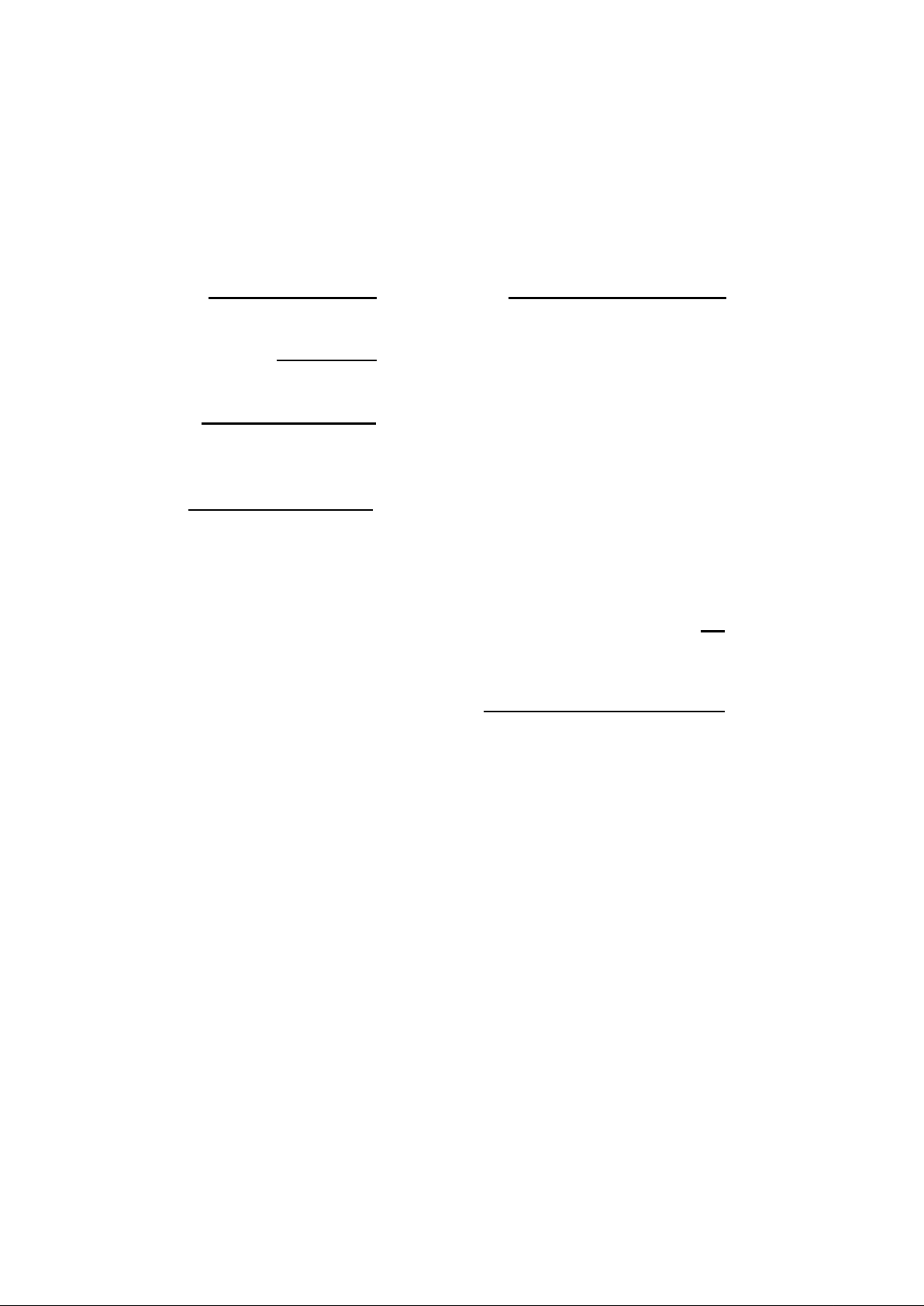
Congratulations on your purchase of this Palsonic colour television receiver.
We recommend that you thoroughly read this manual before use to fully enjoy the many functions
and excellent effects of this receiver
Retain this manual in an easily accessible location for future reference.
* Screen displays and illustrations in this manual may differ from the actual ones for better
visibility.
Contents
INTRODUCTION OPERATION
Features ...................................................1
NOTES FOR OPERATION
Cautions for safety...................................2
INSTALLATION
Antenna connection.................................3
Battery installation..................................3
APPEARANCE
Front view................................................4
Back view.................................................4
Remote controller...................................5
Turning the Power On/Off.................6
Tuning in..............................................7
To preset channels (Auto search)..........7
To preset channels (Manual search)......8
To skip unnecessary position numbers..9
MFT (Manual Fine Tuning)...................9
The setting of colour system................10
Channel selection......................................10
Convenient Picture Controls...................11
Convenient Sound Controls.....................12
Other functions.........................................12
Sleep timer and to select the
language for OSD.................................12
CONNECTING OTHER EQUIPMENT
External Equipment Connections........13
To connect AV input terminals...........13
OTHERS
Troubleshooting.......................................14
Specifications............................................14
Page 3
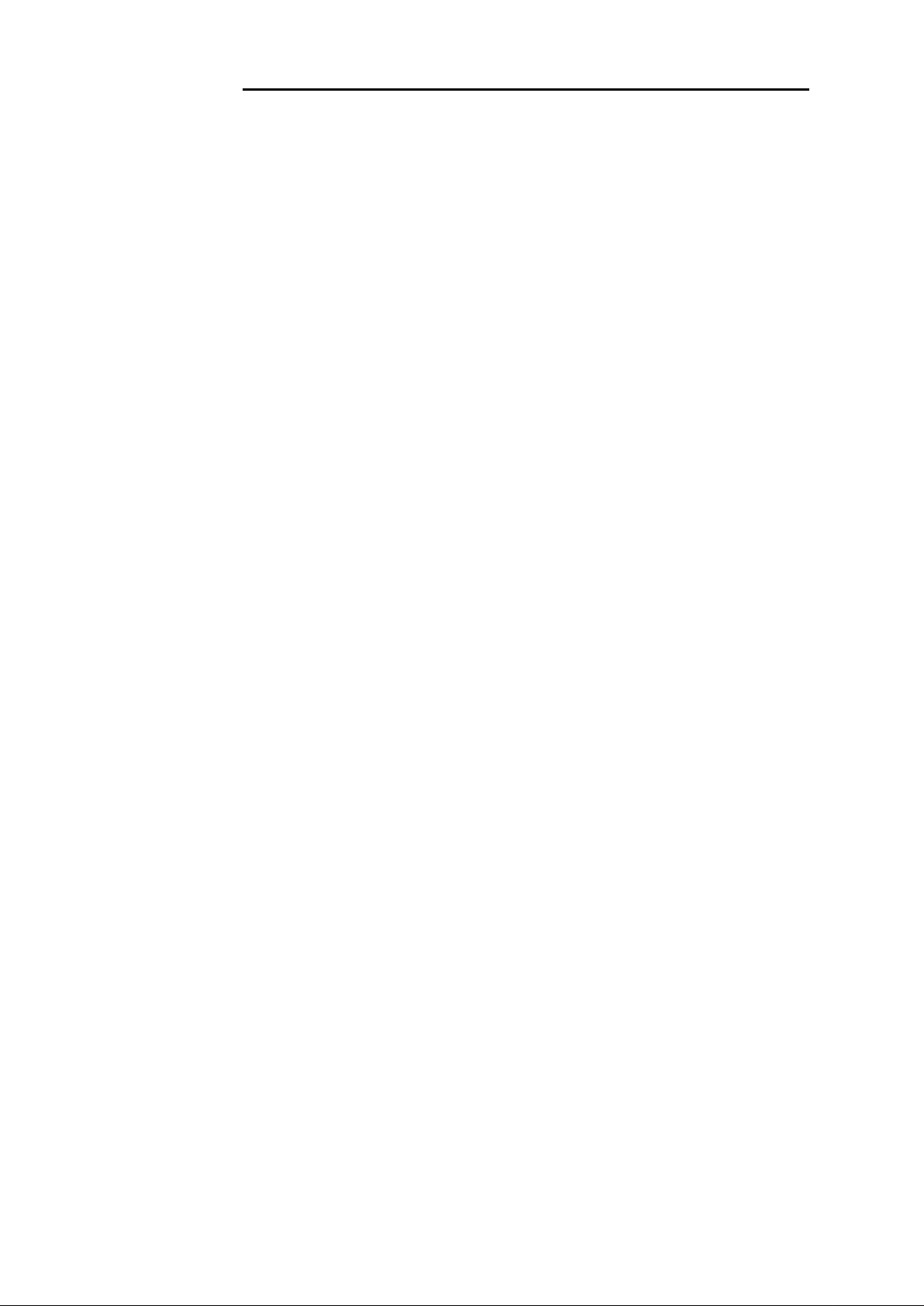
INTRODUCTION
Features
.
Hyperband
.
On-screen menu display
.
100 preset channels
.
Auto-search, manual search
.
Intellectualized I C-bus control
.
Sleep timer, Auto Power-Off & blue background display
.
Four picture modes' setting
.
AUDIO/VIDEO input & output terminals
.
Advanced digital picture improvement circuit
1.
Built-in digital comb filter (NTSC system)
To attain the complete separation of brightness and colour signals, to reduce colour
interface, blurry and dotted interruptions, to make the picture clearer.
2.
Black level stretching circuit
To extend the dynamic scope of the picture, to make the picture’s level clearer
2
1
Page 4
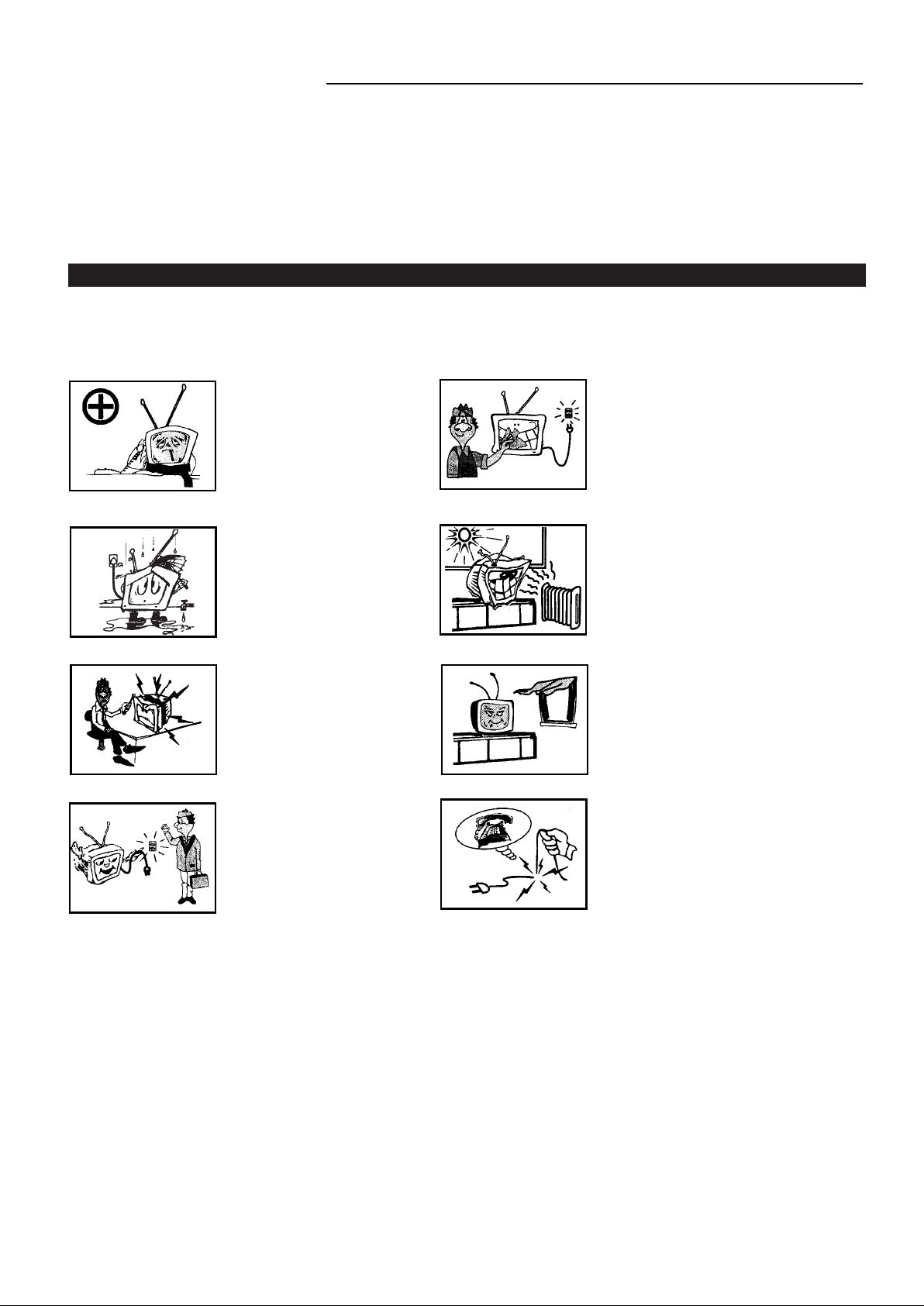
NOTES FOR OPERATION
Do not let the TV set be in stand-by condition for a long period of time. When it is not in use, please
*
turn off the power supply and remove the power plug. When it is to be left unattended for
a prolonged period of time, it is recommended to disconnect the connection to the outdoor aerial, to
avoid thunder strike.
Please follow cautions for safety in the TV set instructions, and all warnings and descriptions denoted
*
on the TV set.
Cautions for safety
Note: This TV set can be operated on an AC power of 240V, 50Hz. You should not use power
supply of the other type.
When an unusual situation
occurs, turn off the power
switch at once and remove the
plug from the wall outlet.
Contact a qualified service
department in your local area.
Do not expose the TV set to
rain or excessive moisture, to
prevent tire disaster or
electric shock. Avoid using
the set in very warm or damp
places. Never use it in a
bathroom.
There exists High Voltage in
this TV set. Do not remove
the cover to avoid danger.
When the TV set is to be left
unattended, please turn off the
power switch and remove the
plug from the wall outlet.
In order to wipe dust off the
picture tube or off the cabinet,
you should remove the power
plug from the wall outlet first.
You can wipe lightly with a
piece of dry, clean, soft cloth.
The TV set should be placed
on an adequate place without
exposing it to direct sunlight
and other sources of heat to
prevent the deformation of the
cabinet or damage to components.
Do not cover the Ventilating
holes in the cabinet. Keep a
space of more than 5cm from
the walls to the TV set, to
guarantee the good ventilation.
When the power cord or the
plug is damaged, please
contact a qualified service
department to get service.
2
Page 5

Installation
Antenna Connection
To ensure a bright-coloured and clear picture, you should use an outdoor aerial or CATV cable. If
the signals are strong enough, you may use an indoor aerial.
Note: In case of using the
Twin-lead aerial feeder (300 )
for UHF/VHF aerial, use a 300-75
ohm adaptor (not supplied)
When using the coaxial cable (not
supplied) (75 ) for UHF/VHF
aerial, connect the plug into the
75 ohm aerial socket directly.
Note:
When you connect the outdoor aerial cable to the aerial terminal on the TV set, please turn off the
power switch on the TV while connecting the antenna lead.
In thunder and lightning weather, please disconnect the outdoor aerial to avoid thunder/lightning
strike.
Battery installation
(1) Remove the back battery cover.
(2) Insert two size AAA batteries according to
the polarity indication inside the remote
controller.
Effective range of the remote
control operation
Notes:
1.
When the remote controller is not used for
an extended period of time or the batteries
are worn out, please remove the batteries in
time to avoid battery leakage.
Avoid moisture and mechanical shock to
2.
the remote controller.
Do not drop, dampen or disassemble the
3.
remote controller.
3
Page 6
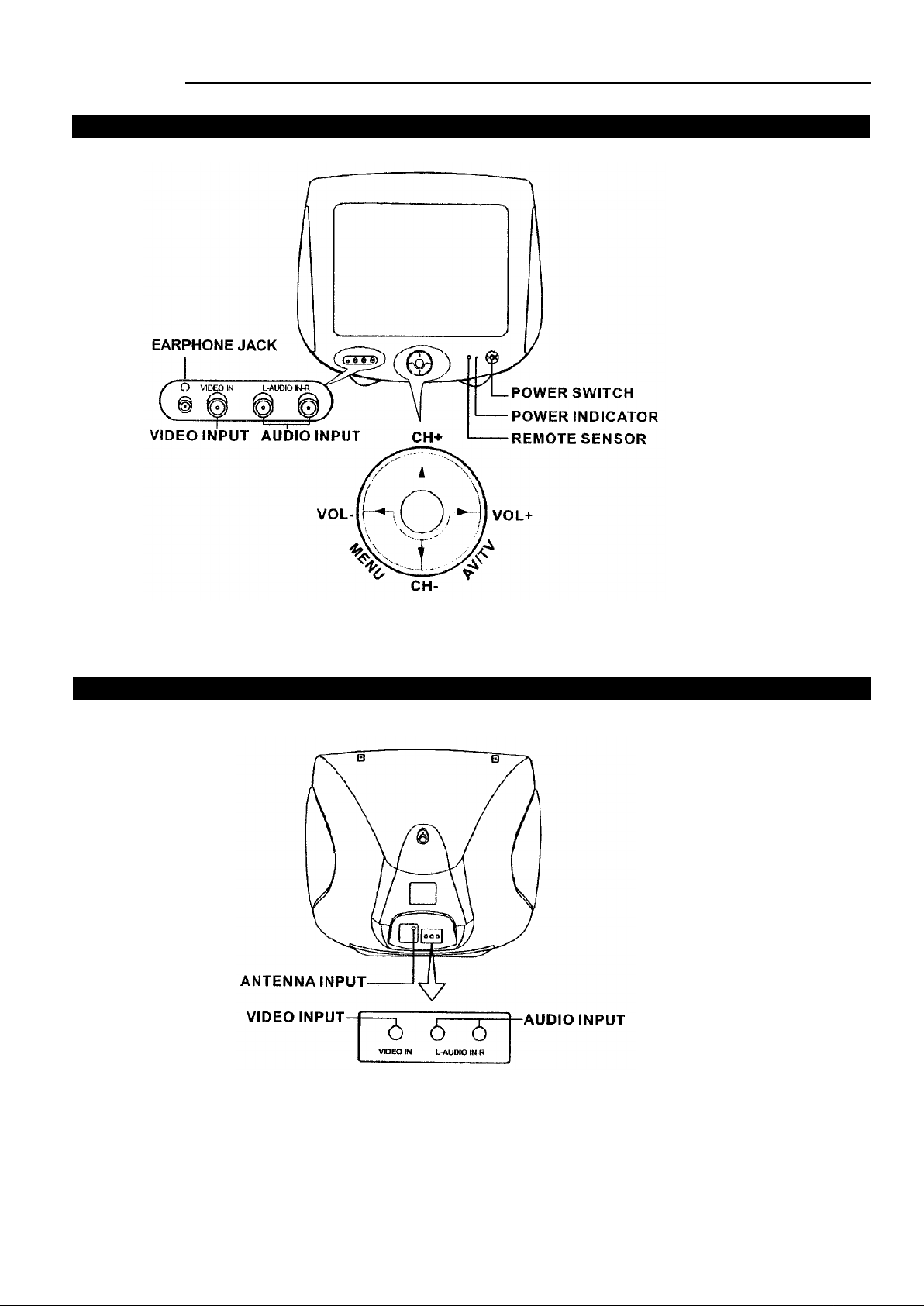
Appearance
Front view
Note: Functions of MENU, TV/AV, VOL+/-, CH+/-are also provided to the remote controller.
Back View
4
Page 7

Appearance
Remote Controller
5
Page 8

OPERATION
Turning the Power On/Off
.
The following describes how to turn the TV on/off using the TV's main switch and the remote
controller.
To turn the power on/off
1. Press the POWER switch, the red power indicator lights up.
2.
If no picture appears on the screen, press the button or any one of 0~9 number buttons on
the remote controller to turn the set on.
Without using the remote controller, you can directly press VOL+/- or CH+/- or
TV/AV button on the set to turn on the TV.
*Note:
If there are no input signals to the TV when the TV set is on, a blue background will
appear on the screen (when B.B (blue back) is set ON.)
After 15 minutes if there are still no signals to the TV, it will enter into standby mode
automatically
3. Press the POWER switch to turn off the set completely.
If you want to turn off the TV temporarily, press the button on the remote controller to
4.
switch the set to standby mode.
Special indication:
Last-Mode-Memory: after turning off the power, the last TV mode, picture and sound setting
mode and preset channels all are memorized. Therefore, next time you turn on the TV, the TV will
work in the previous setting mode.
.
If you directly pressed the main power switch on the TV to turn it off, you must press the
main power switch to turn on the TV.
.
If you pressed the main power switch to turn off the TV when in standby mode, press the
main power switch and then operate from the remote controller to turn the TV on.
Auto-Power-Off function: there are two kinds of Auto-Power-Off function:
1.
If a vacant channel is tuned or TV broadcast for a day is finished, the TV will automatically
turn off after about 15 minutes.
2.
Sleep-timer function. However, if the Sleep-timer is operating, it takes precedence, that is,
the function of Auto-Power-Off, if no signals received will be ineffective.
6
Page 9

OPERATION
Tuning in
.
There are two ways to preset channels: to preset channels automatically and to preset channels
manually. Below we will describe how to preset the channels by making use of the menu.
To preset channels (Auto search)
Use the AUTO SEARCH function to preset all the active channels in your local area
automatically.
To enter into menu
Press the MENU button repeatedly to call up the POS. MEMORY
menu on the screen.
Note: The MENU button refers to the MENU button on the remote
controller or on the TV set, the or button refers to the or
button on the remote controller or CH+/- button on the TV set, the
or button refers to the or button on the remote
controller or the VOL+/- button on the TV set.
POS.MEMORY
POSITION 01
BAND VHFL
SKIP OFF
SEARCH DOWN
MFT DOWN
AUTO MEMORY
!!!!!!......
AUTO SEARCH
1. Press the or button to select and highlight
AUTO MEMORY.
2.
Press the button to start the AUTO SEARCH. All active
channels will be preset and stored into the memory
automatically. After presetting, the TV will return to the first
channel program.
During the process of AUTO SEARCH, pressing the
3.
button on the remote controller will stop the process and the
TV will return to the first channel program.
POS.MEMORY
POSITION 01
BAND VHFL
SKIP OFF
SEARCH DOWN
MFT DOWN
AUTO MEMORY
!!!!!!......
AUTO MEMORY 5 VHFH
!!!!!!......
STOP
0
7
Page 10

OPERATION
Tuning in (continued)
.
Use the MANUAL SEARCH function if desired channels can not be preset with the AUTOSEARCH or if you would like to preset channels to specific position numbers one by one.
.
It is convenient to set the channel numbers to the same position numbers using MANUAL
SEARCH and SKIP functions.
To preset channels (Manual search)
Manual search
If AUTO SEARCH can not preset the desired channels, or you want to preset the desired
channels one by one with the preferred channel numbers, please make use of Manual search.
1.
Enter into POS.MEMORY menu, press the or button to
select and highlight POSITION. Press the or button to
select a desired position number (from 00~99).
Note: press the or button to select a channel number
within 0.7 second. Press and hold the or button for over
0.7 second to select a decimal number.
POS.MEMORY
POSITION 01
BAND VHFL
SKIP OFF
SEARCH DOWN
MFT DOWN
AUTO MEMORY
!!!!!!......
2.
Press the or button to select and highlight SEARCH. Press
the button to search channels from current channel to higher
channel. Press the button to search channels from current
channel to lower channel. When a channel is located, the
searching stops, this channel is then memorized with the preset
channel number.
you can also make use of BAND selection to quicken the
Note:
searching process in your desired band. Pressing the or
button moves the band to the next step in the sequence below.
VHFL
VHFH UHF
POS.MEMORY
POSITION 01
BAND VHFL
SKIP OFF
SEARCH DOWN
MFT DOWN
AUTO MEMORY
!!!!!!......
POS.MEMORY
POSITION 01
BAND VHFL
SKIP OFF
SEARCH DOWN
MFT DOWN
AUTO MEMORY
!!!!!!......
3. When you want to store another channel with another position, repeat steps 1 & 2 above.
8
Page 11

OPERATION
Tuning in (continued)
To skip unneccessary position numbers and MFT (Manual Fine Tuning)
To skip a position number
After presetting the channels, you can skip unnecessary position numbers so that only the channels
you want to watch are selected.
1. Enter into the POS. MEMORY menu, select and highlight
POSITION, then select the unwanted program number with the
or button.
2. Press the or button to move the cursor to "SKIP". Press the
or button to select "SKIP ON"
After completion of channel preset, the position number will then
be skipped when you select channels with the CH button.
If you want to skip other unwanted channels, repeat step 1 above to
change the channel number.
POS.MEMORY
POSITION 01
BAND VHFL
SKIP OFF
SEARCH DOWN
MFT DOWN
AUTO MEMORY
!!!!!!......
POS.MEMORY
POSITION 01
BAND VHFL
SKIP OFF
SEARCH DOWN
MFT DOWN
AUTO MEMORY
!!!!!!......
To restore a skipped position number
Select the position number you want to restore. Press the or button to move the cursor to
"SKIP". Press the or button to select "SKIP OFF".
MFT (Manual Fine Tuning)
When sound and picture’s effect of a channel is poor (for example: one or two CATV channel’s
sound and picture are not standard), you can correct them by making use of Manual Fine Tuning).
POS.MEMORY
1. Enter into POS.MEMORY menu, select the channel you want to
manually
fine tune.
POSITION 01
BAND VHFL
SKIP OFF
SEARCH DOWN
MFT DOWN
AUTO MEMORY
!!!!!!......
2. Press the or button to select and highlight MFT, then press
the or button, the channel begins fine tuning until the
optimum picture and sound is achieved.
Note: if some channel’s colour is abnormal, it may be that the setting of
the colour system is wrong, please do adjustment according to The
POS.MEMORY
POSITION 01
BAND VHFL
SKIP OFF
SEARCH DOWN
MFT DOWN
AUTO MEMORY
!!!!!!......
setting of colour to set the colour system.
3. To exit the menu, press the MENU button repeatedly.
9
Page 12

OPERATION
Tuning in (continued)
The setting of colour system
1. Press the SYS button, the colour system will be displayed on the
screen.
2. If the colour is abnormal, press the or button to select the
proper colour system. Every timeyou press the or button, the
COLOR AUTO
colour system will change in the sequence below.
4.43NTSCPALAUTO
Now you can watch the broadcasting TV program at the preset channel.
3.58NTSC
Channel selection
You can watch TV programmes being broadcast on the preset channels.
To watch a TV programme
You can select your desired TV program by one of the following methods.
Using the direct select buttons
To select a one-digit position number, press the -/-- button to display
"-" and 0-9 to select a number. (0-9)
COLOR PAL
1
To select a two-digit position number, press -/-- to display "--" and
press 0-9 to select a number. (10-99)
Using the CH buttons
Press
CH
to
select lower position numbers;
CH
to select higher ones.
30
10
Page 13

OPERATION
Convenient Picture Controls
Selectable picture
To select the picture mode
You can select the picture quality instantly among three preset
modes and one user-set mode.
Press the P.S button to select the desired picture quality.
MEMORY1, MEMORY2, MEMORY3 and MEMORY 4
(user-set) can be selected cyclically.
To set the desired picture quality to the MEMORY position
1. Press the MENU button to enter into the PICTURE menu. Or
press the P.M button, the picture control menu appears.
2. Press the or button to select the desired adjusting item,
and press the or button to adjust the level.
MEMORY 1
MEMORY 2
MEMORY 3
MEMORY 4
PICTURE
COLOR 50
BRIGHT 50
CONT 100
SHARP 50
BB ON
SELECT ADJUST
PICTURE
COLOR 50
BRIGHT 70
CONT 100
SHARP 50
BB ON
SELECT ADJUST
Item
COLOR
BRIGHTNESS
CONTRAST
SHARPNESS
*TINT
B.B
(blue back)
Pressing (MEMORY 4)
paler deeper
darker lighter
weaker stronger
sharpersofter
purplish greenish
ON or OFF
MEMORY1 MEMORY2 MEMORY3
* TINT is for NTSC system only.
The adjusted level is stored in the MEMORY position.
50 50 50
50 50 50
100 50 30
50 50 50
11
Page 14

OPERATION
Convenient Sound Controls
Adjusting the volume and muting the sound
To adjust the sound volume
Adjust the sound volume with the VOL+/- buttons.
Press the VOL- button to decrease the sound.
Press the VOL+ button to increase the sound.
To mute the sound
The muting function is convenient when you need to pay attention to surrounding sounds, answer
a phone call, receive a visitor, etc.
VOLUME 50
!!!!!!!.....
1. Press the MUTE button to mute the sound.
2. To restore the sound, press the MUTE button again or VOL+/- buttons.
Other functions
Sleep timer and to select the language for the OSD
SLEEP timer
Making use of the Sleep timer function allows you to have the set
automatically turned off after a preset time.
Press the SLP button every time, the time displaying on the screen will
change in the sequence below:
OFF
To select the language for the OSD
120MIN
110MIN.......... 10MIN
MUTE
SLEEP:30MIN.
Making use of this function can switch the language for the OSD to either English or Chinese.
1. Press the MENU button repeatedly until the LANGUAGE
menu appears on the screen.
2.
Press the or button to select the desired language. The
selected language is displayed in red and the screen menu is
automatically displayed in that language
3. Press the MENU button repeatedly to exit the menu.
12
LANGUAGE
ENGLISH
Page 15

CONNECTING OTHER EQUIPMENT
External Equipment Connections
The following describes how to use and connect the TV with other AV equipment. Refer to
the owner’s manual of the equipment to be connected as well.
To connect AV input terminal
You can connect video equipment such as a VTR and video camrea to this TV and enjoy the
high quality picture and sound.
Or you could use the other group af AV IN terminals on the TV set's rear as follows.
Note: As regards the AV input terminals, connect either the front or rear terminal but not both
To select the input, press the AV/TV button on the TV set or the AV button on the remote controller
to select VIDEO mode, and "VIDEO" will be displayed on the screen. The picture shown
on the screen is the program from the video equipment. (To return to aerial input, press the AV button,
or press channel select button or the CH button.)
TV VIDEO
If the colour of video input is abnormal, the colour system setting may be incorrect. Press the SYS
button until the COLOR AUTO is displayed on the screen. If the picture is still abnormal,
press the or button until normal colour appears.
13
Page 16

OTHERS
Troubleshooting Guide
.
Before calling service personnel, please check the following chart for a possible cause to the
trouble you are experiencing.
Symptoms
No power, red indicator is not lit up
Poor colour, poor tint
Spots appear on the screen
Stripes appear on the screen
Double images or "ghosts"
Snowy picture
The remote controller does not work
TV cabinet creaks
Check the following items
.
Be sure the power cord is plugged in.
.
Contrast, colour, tint are not correctly
adjusted
.
Possible interferences of automobiles,
motorcycle, trolley bus, neon lamps, etc.
.
Possible interference of electronic
interference from another TV set, a
computer, an electronics game machine, a
broadcast station, etc.
.
This may be caused by reflections from
nearby mountains or buildings.
.
Check the antenna direction.
.
It is possible that the aerial “lead-in” is
damaged or comes off.
.
Check the antenna direction
.
The batteries may be worn out.
.
The batteries may be installed with their
polarity reversed.
.
Even if the picture or the sound is normal,
changes in the room temperature
sometimes make the TV cabinet expand or
contract, making a noise. This does not
indicate a malfunction.
Specifications
Colour system:
Receiving channel:
Cable channel:
Power supply:
CRT:
Antenna impedance:
Dimensions (mm):
Weight (kg):
Power consumption:
Accessory:
* Note: Design and specifications are subject to change without notice.
PAL-BG, NTSC 3.58/4.43 (AV)
VHFL 0-5, 5A; VHFH 6-11; UHF E21-E69
S1-S41 (HYPERBAND)
AC 240V 50Hz
34cm
75 ohm
400 (W) x 349 (H) x 380 (D)
12
60W
one remote controller
14
Page 17

PALSONIC CORPORATION PTY LTD
1 JOYNTON AVENUE
WATERLOO NSW 2017 AUSTRALIA
TEL:(02)9313 7111
FAX:(02)9313 7555
www.palsonic.com.au
PALSONIC CUSTOMER SERVICE
TELEPHONE
AUSTRALIA: 1300 657 888
604-A34Y3-00
