Palona Jojo User Manual
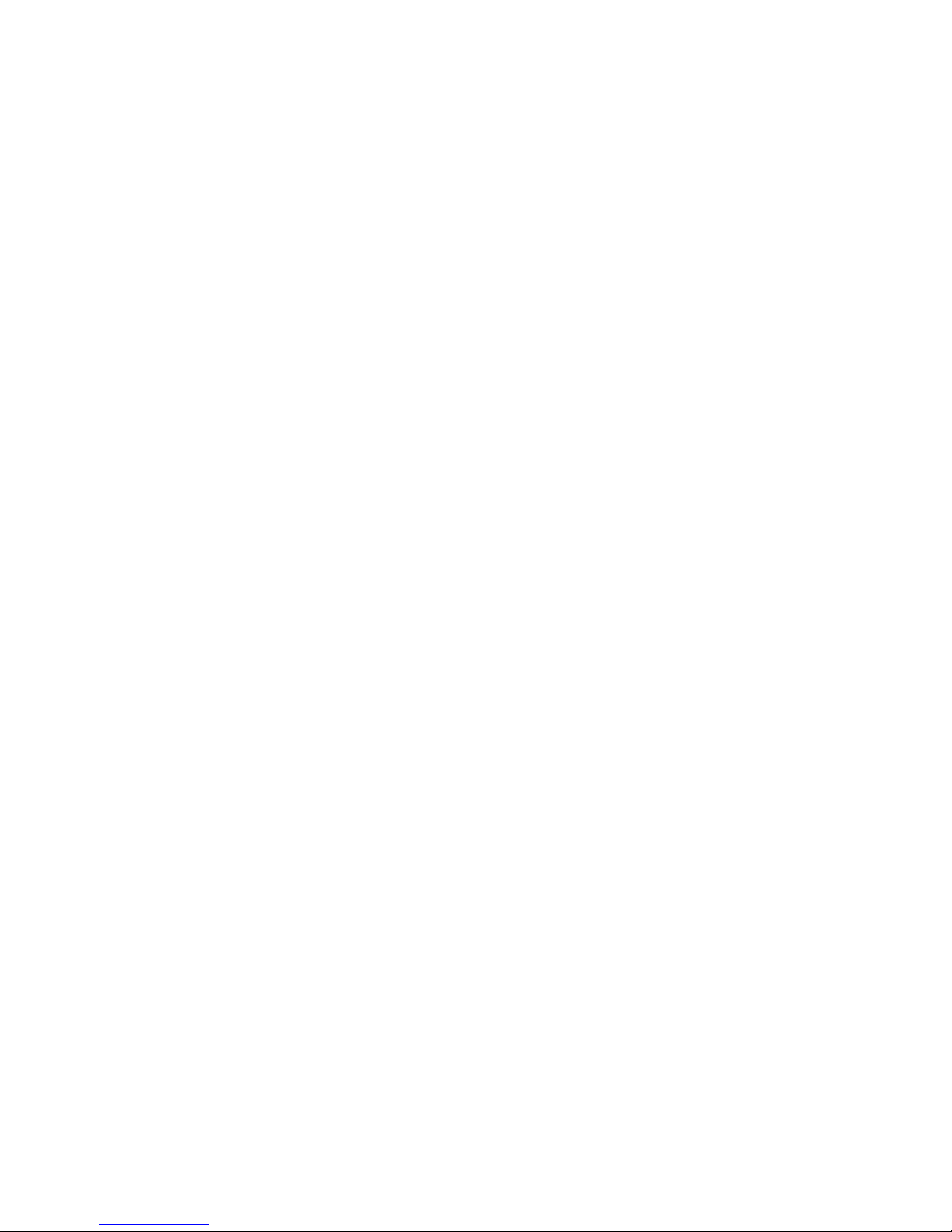
JOJO
User Manual
Thank you very much for buying the JOJO. In order to let you freely
operate the product and fully enjoy the overbalancing happiness it
brings you, we have introduced each function of the player in detail in
this user manual. Please carefully read this user manual before use and
keep for future reference.
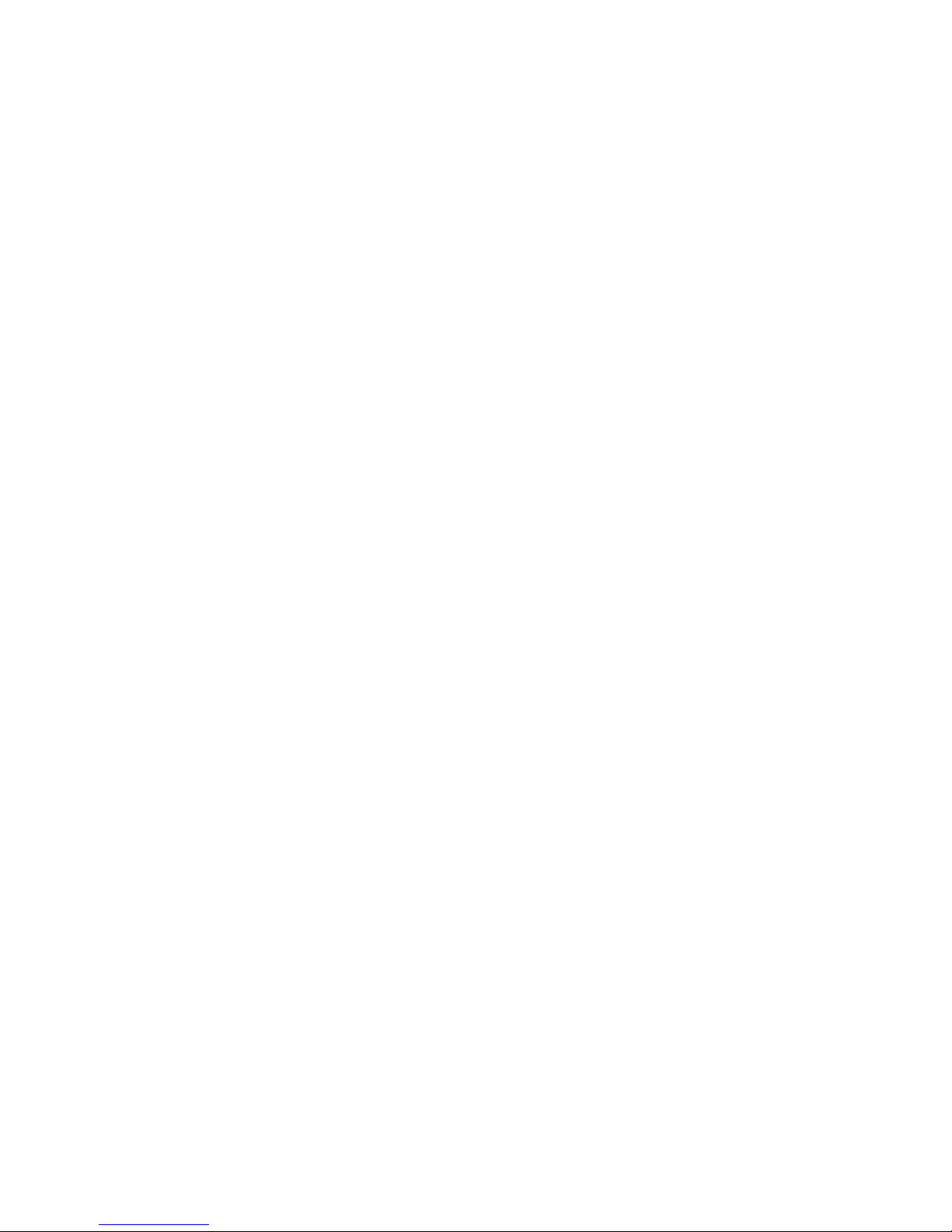
Table of Contents
1. Network Requirement
2. Safety Precaution
3. Appearance and Key Description
4. Getting Started
5. JOJO Functions
5.1 Main Menu
5.2 System Settings
5.3 Internet Radio
5.4 Spotify Connect
5.5 Music Player
5.6 DMR (DLNA streaming)
5.7 DAB
5.8 FM
5.9 Bluetooth
5.10 CD
5.11 AUX IN
5.12 Sleep
5.13 Alarm
5.14 Extra Features
6. Troubleshooting
7. Specifications
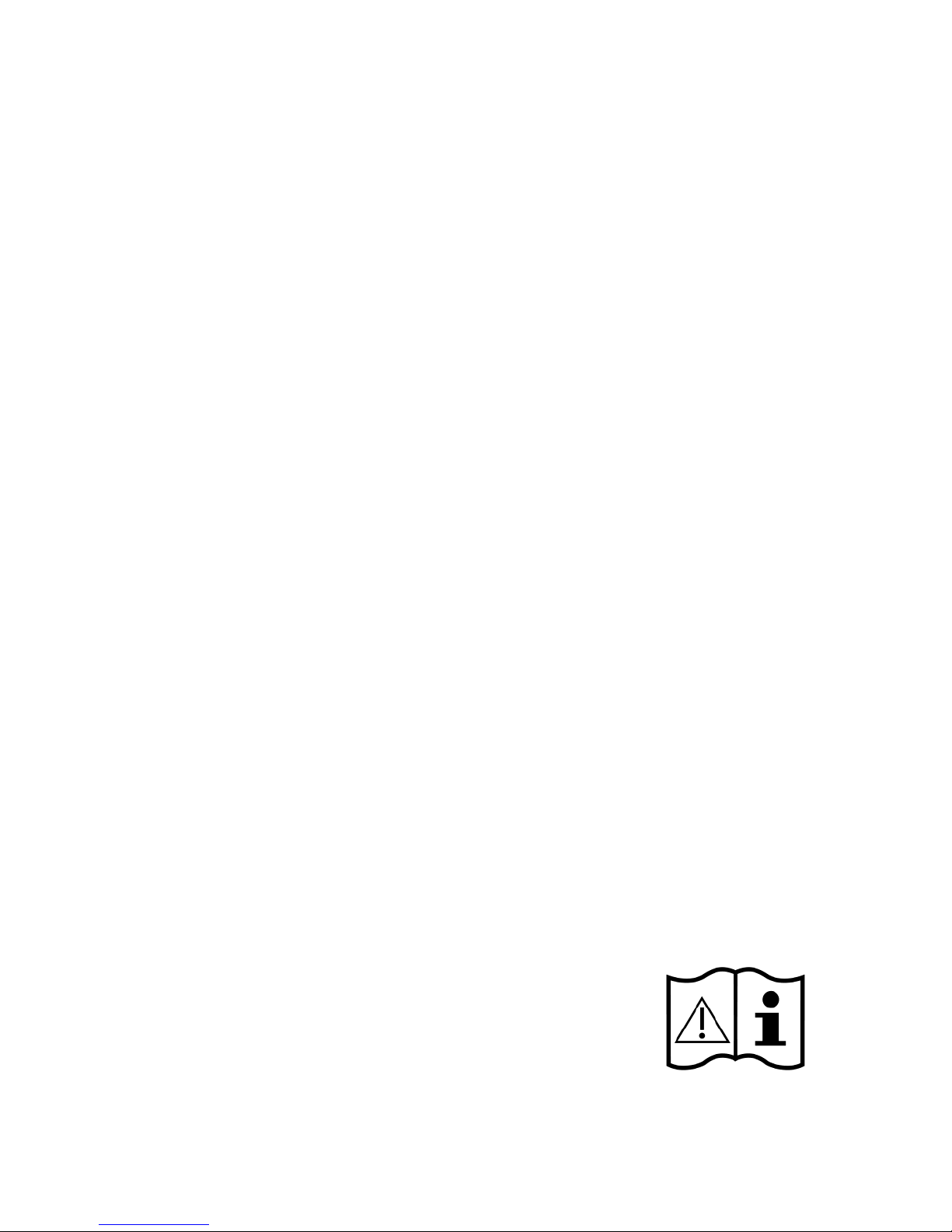
1. Network Requirement
• A broadband connection in combination with a wired/wireless access point,
router or similar network device.
• The network device needs to support Ethernet (LAN) wired connection or WiFi
(802.11 b/g/n) wireless connection.
• PC, tablet or smartphone with network connected. This network has to be the
same one as the JOJO equipped with.
2. Safety Precaution
General
• Do not drop the JOJO and do not expose it to liquid, moisture or humidity.
These might lead to damage to the device.
• If the JOJO is moved from a cold environment into a warmer one, do let it adapt
to the new temperature before operate the device. Otherwise, it might lead to
condensation and cause malfunctions in the device.
• Do not use the JOJO in the dust environment as dust can damage the interior
electronic components and lead to malfunctions in the device.
• Protect the JOJO from strong vibrations and place it on stable surfaces.
• Do not attempt to disassembly the JOJO.
• If the JOJO is not using for a long period of time, disconnect it from the power
supply by unplugging the power plug. This is to avoid the risk of fire.
Power adapter
• Only use the power adaptor delivered with the JOJO.
• The socket outlet should be installed near the JOJO and
should be easily accessible.
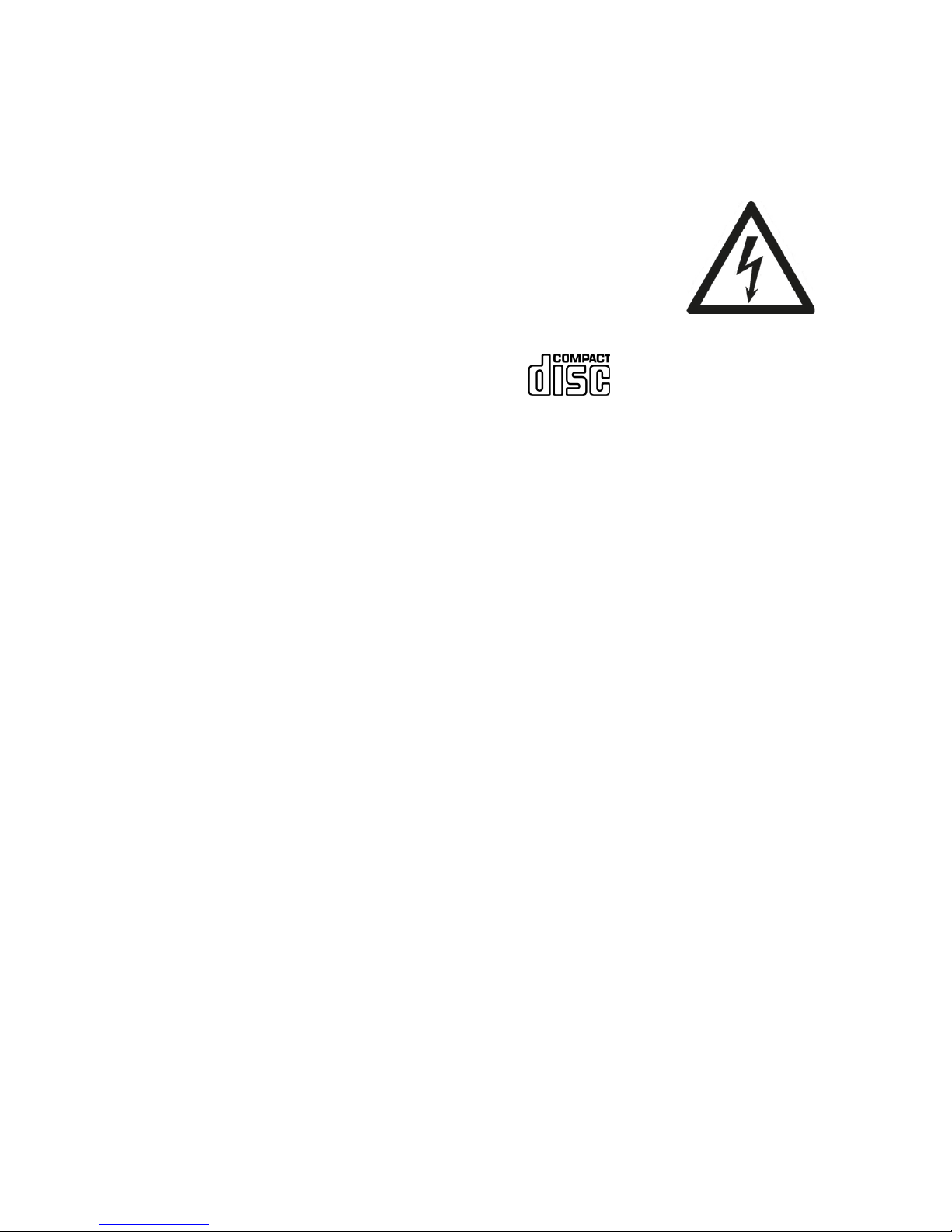
• Never touch the power plug with wet hands and never pull on the power cable
when pulling the plug out of the power socket.
• Make sure the electrical voltage specified on the JOJO and
its power plug is corresponding to the voltage of the power
socket. Incorrect voltage will destroy the device.
Compact discs
• Use only Digital Audio CDs which have the symbol.
• DO NOT USE THESE TYPES OF DISC:
- Mini (8cm) CDs. Use only full-size 12cm discs. Mini CDs will jam the feed
mechanism.
- Discs which do not have a complete metallic reflection layer. Discs with a
large transparent section will not be detected and may fail to play or eject.
- Disc which are extra thin or flexible. Such discs may fail to feed in or out
correctly and may jam the CD mechanism.
• Never write on a CD or attach any sticker to the CD. Always hold the CD at the
edge and store it in its box after use with the label facing up.
• To remove dust and dirt, breathe on the CD and wipe it with a soft, lint free
cloth in a straight line from the centre towards the edge.
• Cleaning agents may damage the CD.
• Do not expose the CD to rain, moisture, sand or to excessive heat. (e.g. from
heating equipment or in motor cars parked in the sun).
Risks associated with high volumes
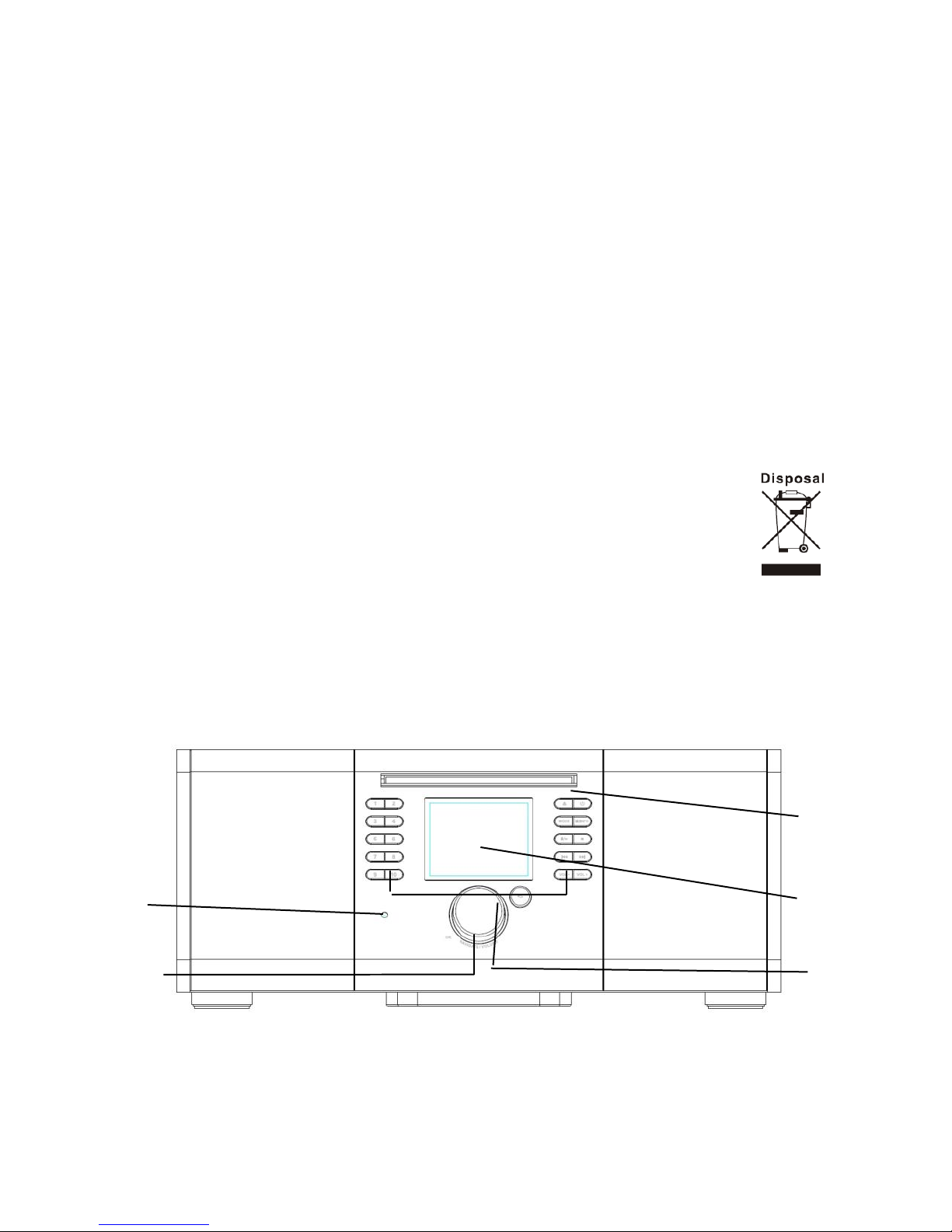
Maintenance / cleaning
• Always power off the JOJO when cleaning it.
• Never use any harsh or strong solvents to clean the JOJO since these may
damage the surface of the device. Dry, soft cloth is appropriate, however, if the
JOJO is extremely dirty, it may be wiped off with a slightly moist cloth. Make
sure the device is dried off after cleaning.
• When you are necessary to ship the JOJO, store it in its original package. Save
the package for this purpose.
Disposal
• If have to dispose the device in the future, note that it should not
be disposed with household waste. Bring it to a reception point for
the recycling of electrical devices. Consult your local authority or
retailer for recycling advice.
3. Appearance and Key Descriptions
2
5
1
3
4
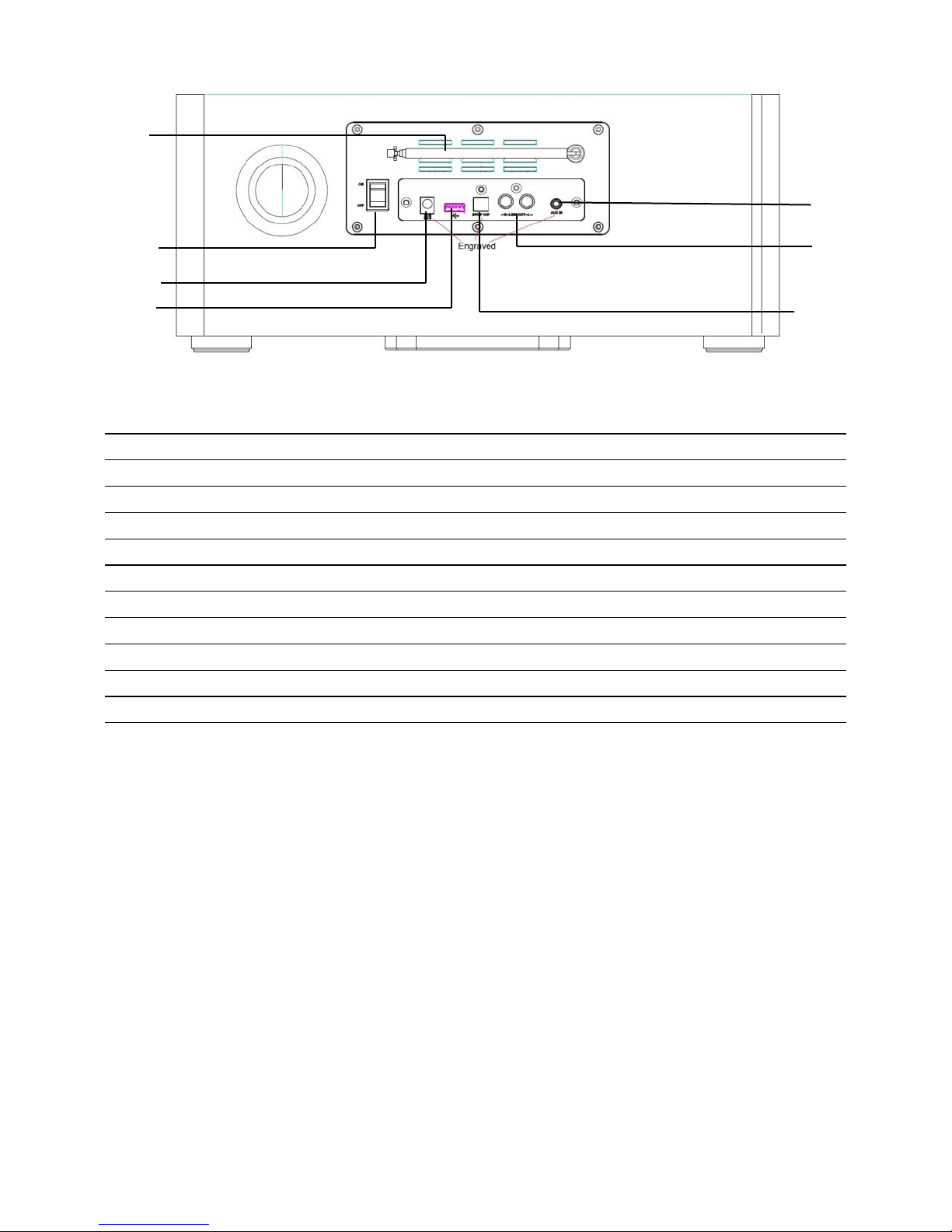
6
7
8
9
10
11
12
No.
Description
Functions
1
CD
Play CD
2
IR receiver
Receive infrared signal from remote
3
3.2” TFT Screen
Display
4
Buttons
Basic control of operation
5
Reel
Basic control of operation
6
DAB/FM antenna
Strengthen the DAB/FM receiver
7
Power switch
Power on/off the internet radio
8
DC IN
Power supply
9
USB port
Plug the USB drive or MP3 player for music playback
10
AUX
3.5mm jack for AUX IN
11
RCA Out
RCA jack for output
12
SPDIF Out
SPDIF Optical digital output
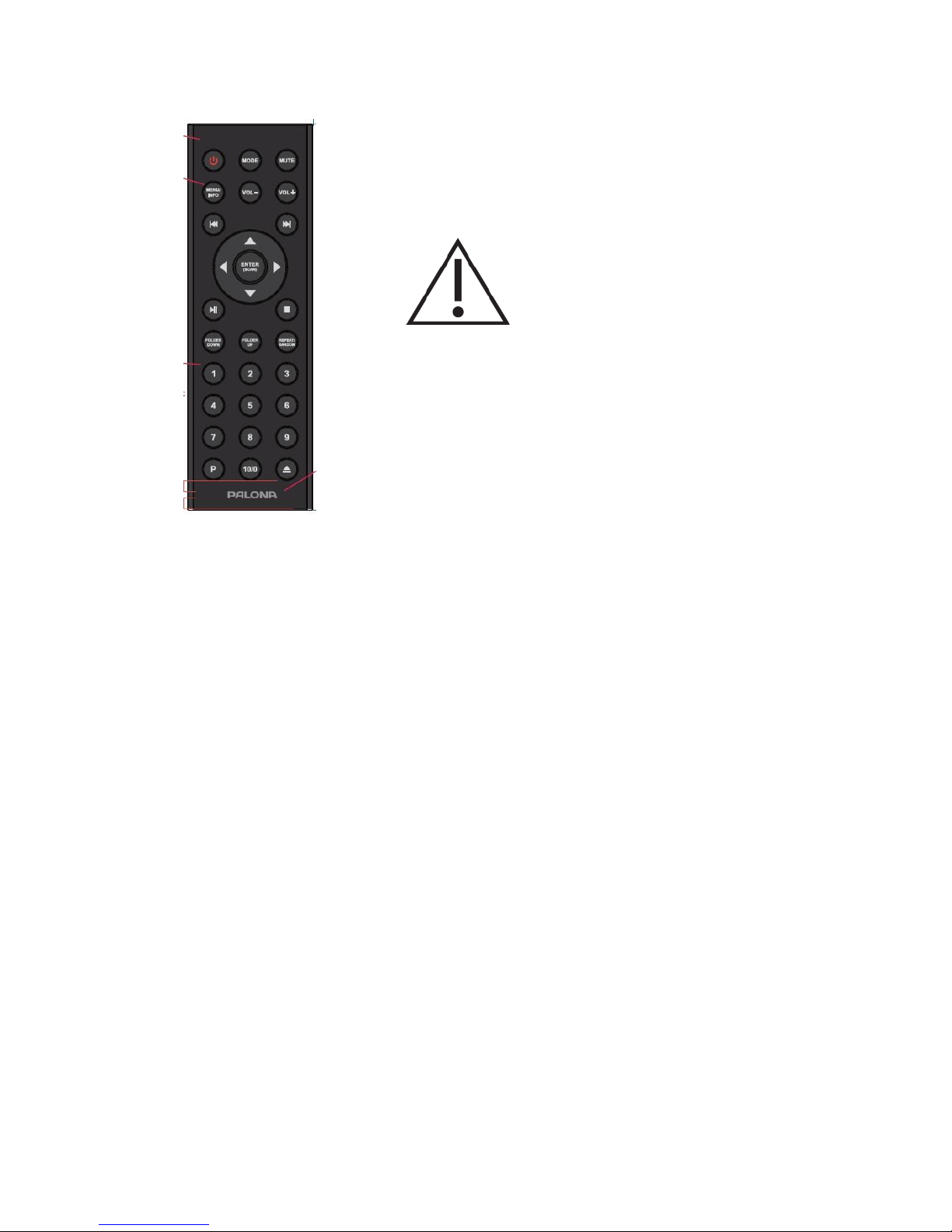
Remote Controller
Use your thumb to press the lid of the battery
compartment and pull it out. Install a CR2025 type
3V battery into the battery compartment, taking
care to insert it with the positive (+) side up.
Risk of explosion if battery is
replaced by an incorrect type.
Dispose of used batteries according to the
instructions.
Warning
Do not ingest the battery, Chemical Burn Hazard
(The remote control supplied with) This product contains a coin/button cell battery. If
the coin/button cell battery is swallowed, it can cause severe internal burns in just 2
hours and can lead to death.
Keep new and used batteries away from children.
If the battery compartment does not close securely, stop using the product and keep
it away from children.
If you think batteries might have been swallowed or placed inside any part of the
body, seek immediate medical attention.
4. Getting Started
The items enclosed in the packaging box are as follows:
• JOJO unit
• Power adaptor
• Audio cable with 3.5mm jack at both ends
• User manual
Connect the power adaptor to the back of JOJO and plug it into power socket.
Get the network environment ready
• For wireless WiFi
Make sure you have setup the wireless network and you have the WEP, WPA or
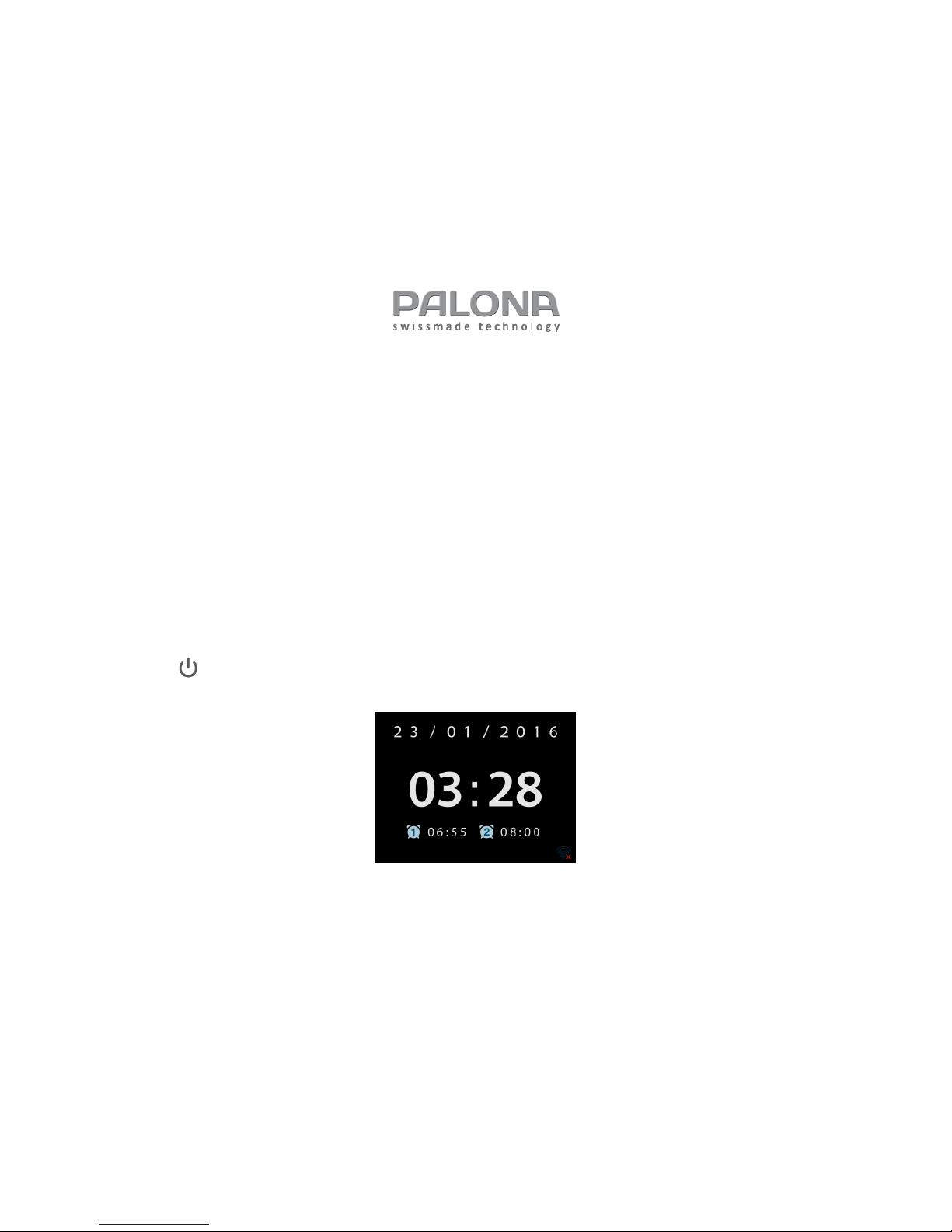
WPA2 security password to activate the connection.
You may also use the WPS (WiFi Protected Setup) function for easy pairing
between the network device and JOJO. Check if the light indicators on the
network device are in appropriate status.
Switch it on from JOJO.
At the first time operation, system asks if you want to start the Setup Wizard. Select
YES to continue the setup. Details of the Setup Wizard can be referred to Section
5.2.1 below. After choosing NO, the next screen asks if you would like to run the
wizard next time JOJO is started.
JOJO will automatically connect to the network that was set before when power on to
Internet Radio again. In case you desire to change the network, enter System Setting
to configure the corresponding connection. Refer to Section 5.2.1 and 5.2.3.
Press to enter standby mode. The time, date and any active alarm times display
on the screen.
Rotate the reel or Press Vol- or Vol+ to adjust the volume in the playing mode. Rotate
the volume reel or press Vol- until volume level becomes 0, or direct press MUTE to
mute the sound.
In the menu screen, you can press Vol-/Vol+ (not the reel) to adjust the volume.
Music Sharing from PC
• To share the music files from PC, the following steps are done on the PC:
- Connect the PC to the network.
- Ensure JOJO is powered on and connected to the same network.
- Open the UPnP platform Windows Media Player (11 or later).
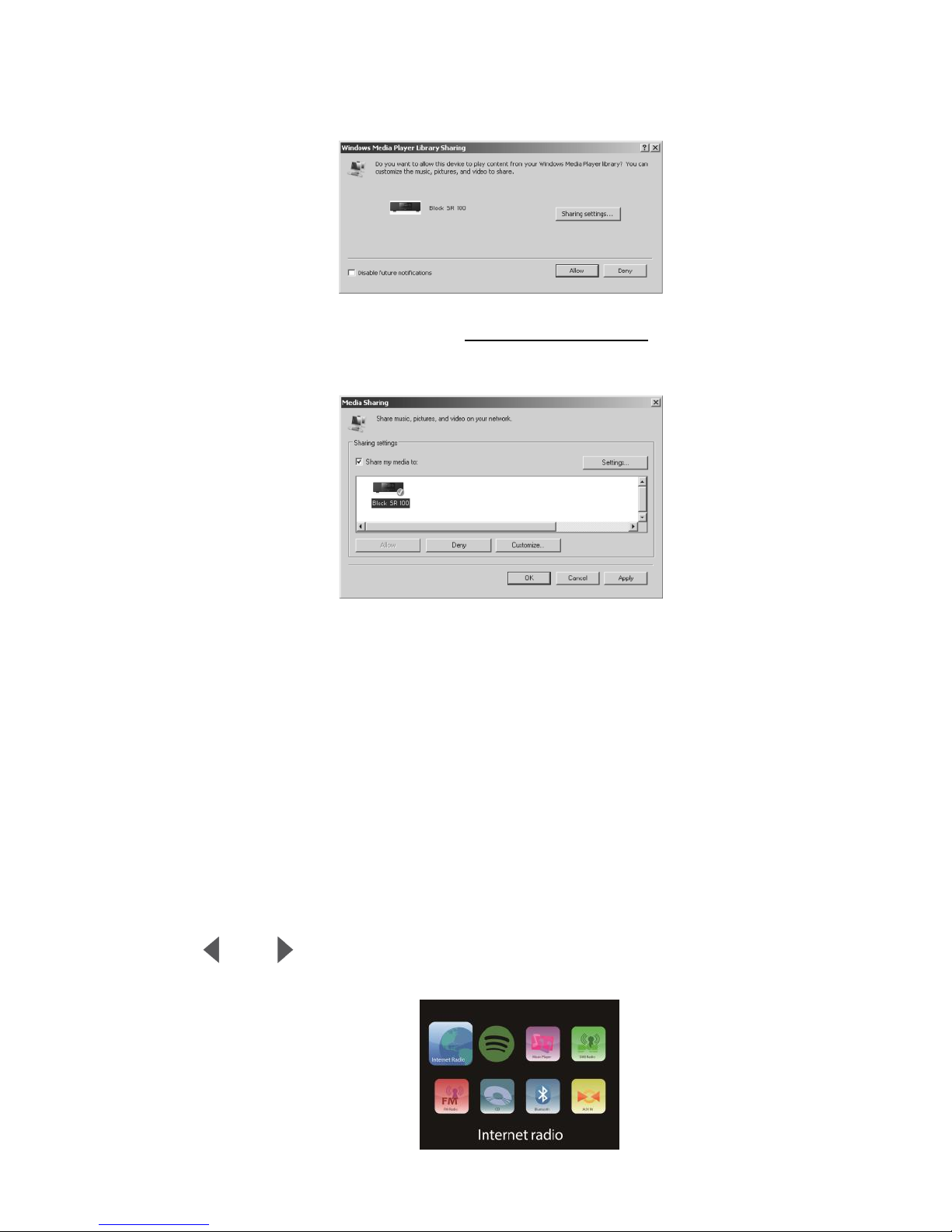
Alternatively, other platforms or server such as Windows Media
Connection may be used.
- Allow to share your media to JOJO XXXXXXXXXXXX, which is the device
name for music streaming.
- Add the audio files and folders you want to share with JOJO to the media
library.
5. JOJO Functions
5.1 Main Menu
Under the main menu, you can select the following modes: Internet Radio, Spotify
Connect, Media Player, DAB, FM, CD, Bluetooth, AUX IN, Sleep and Alarm.
Alternatively, press MODE to enter main page, move to the mode by rotating the reel
or press or on the remote control.
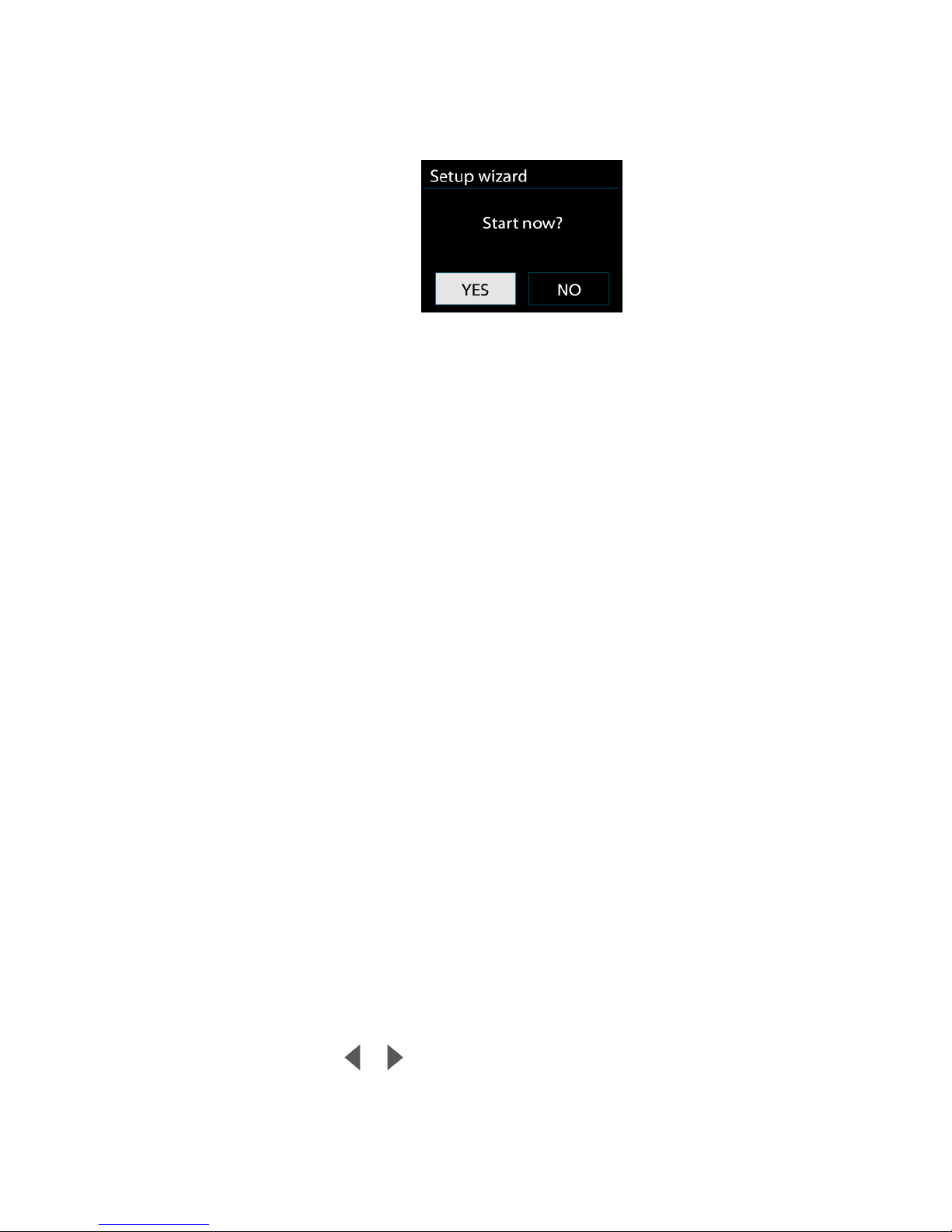
5.2 System Settings
5.2.1 Setup Wizard
• Time/date
Display format
Select 12 or 24 as the time format.
Auto-update
The time and date can be updated manually or automatically from
DAB, FM or network.
Auto-update works with data sent over DAB, FM or the Internet. The
clock is only updated when in a corresponding mode, so it is best to select
a mode you use regularly.
DAB and FM use time signals broadcast with radio transmissions.
Network uses a time signal sent from the Internet radio portal when in any
network-connected mode.
Time zone, daylight
Set your time zone. If you country uses daylight saving and it is in
effect, turn on the Daylight savings option.
Manual update
If you set No update, the wizard prompts you to set the time and
date manually. The date and time are displayed as dd-mm-yyyy and
hh:mm.
The active value appears as flashing. Adjust each value with the
navigate reel or / on the remote control. Once the value is set, press
the reel or ENTER (SCAN) on the remote control to continue setting with
next value.
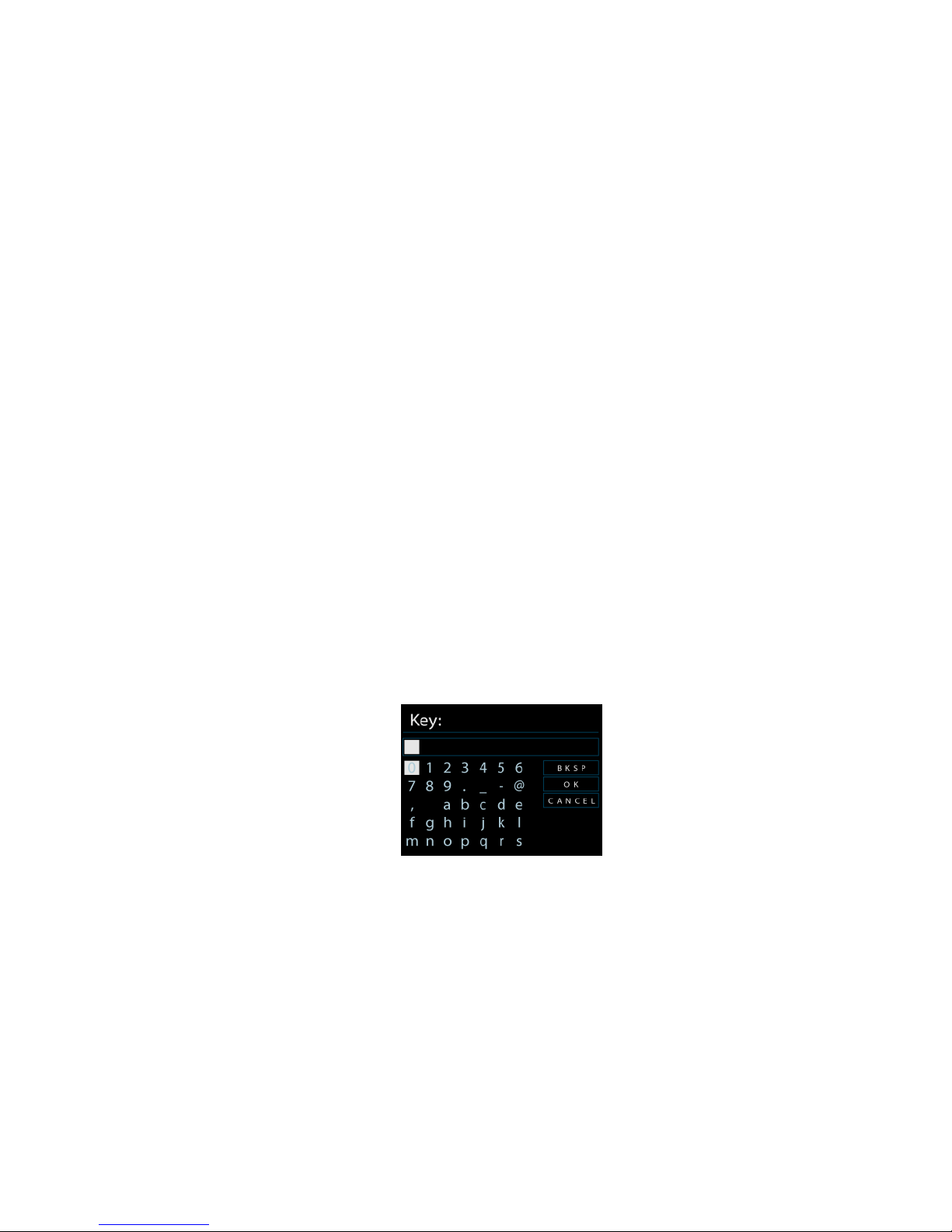
• Network
Wlan region
Select the Wlan region to obtain the optimal Wlan connectivity:
Canada, Spain, France, Japan, Singapore, Australia, and Republic of Korea.
Scanning for the network
JOJO is compatible with all common network protocols and encryption
methods. It searches for the available networks and list them out for you
choose.
There will be hints for the type of network – if you plug the LAN
cable, it will show one network of [wired]; if your network device supports
WPS function, it will be [WPS] before the SSID (the name of network
device). Select the one you want to connect.
For the wireless connection, you will be asked for input encryption in
the next step.
Standard encrypted network
To enter the network’s key, use the navigate reel or direction keys on
the remote control to move the cursor through the characters and press
the reel or ENTER (SCAN) on the remote control to confirm. As each
character is selected, the key is built up near the top of the display.
There are three options accessible by tuning the navigate reel back
before the first characters – Backspace, OK and Cancel.
WPS encrypted network
WPS encrypted networks are identified by WPS at the start of the
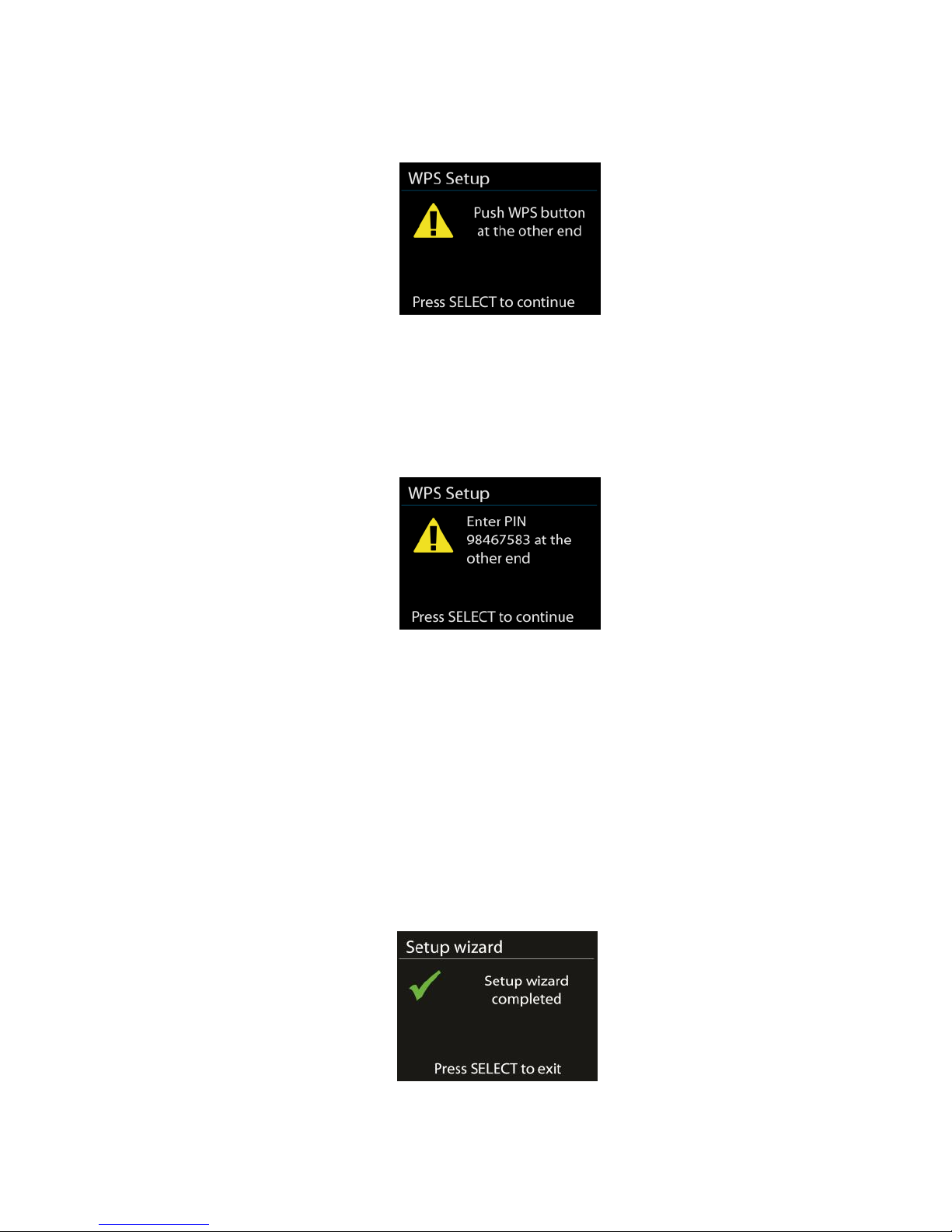
network name when the JOJO searches the available AP. Use one of the
following methods of connection:
o Push button
JOJO prompts you to press the connect button on the router. It then
scans for a ready Push Button Connect network and connects.
o Pin
JOJO generates an 8-digit code number which you enter into the
wireless router, access point, or an external registrar.
o Skip WPS
Enter key as for a standard encrypted network.
For more information on setting up a WPS encrypted network, see
your WPS router’s instructions.
• Completion
JOJO attempts to connect to the selected network.
It will show connected if the setup is successful. If connecting fails, JOJO
returns to a previous screen to try again.
Press the reel or ENTER (SCAN) on the remote control to quit the setup
wizard.
