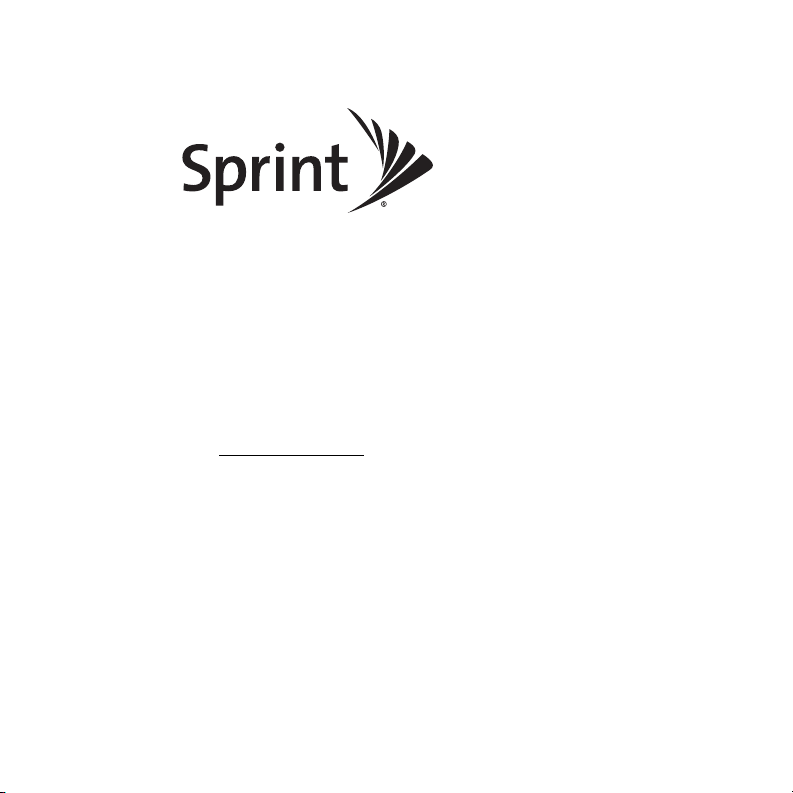
Palm® Pre™ Phone User Guide
www.sprint.com
© 2009 Sprint. SPRINT and the logo are trademarks of Sprint.
Other marks are the property of their respective owners.
Printed in the U.S.A.
v. 2.0, webOS 1.2
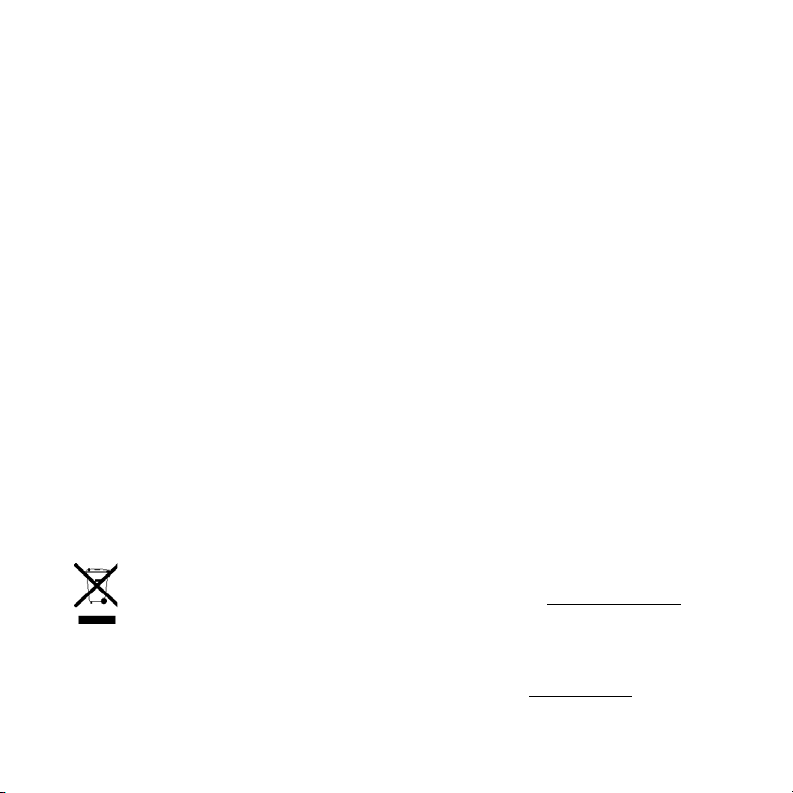
Intellectual Property Notices
© 2009 Palm, Inc. All rights reserved. Palm, Pre, Synergy, and the Palm and Pre logos are among the trademarks
or registered trademarks owned by or licensed to Palm, Inc. Microsoft and Outlook are trademarks of the Microsoft
group of companies. Exchange ActiveSync Enabled. Facebook
Google and Google Maps are trademarks of Google, Inc. Amazon, Amazon MP3, and the Amazon MP3 logo are
trademarks of Amazon.com, Inc. or its affiliates. Any reference to Palm Products’ capabilities provided by the
Documents To Go Software contained in Palm Product packaging, or in marketing, promotional, or other
mass-distribution materials for the Palm Products (e.g., sales slicks, website, FAQs), distributed during the term of
this Agreement shall be noted with “provided by Documents To Go
mutually agreed statement, and shall also include DataViz contact information. All other brand and product names
®
is a registered trademark of Facebook, Inc.
®
, a product of DataViz, Inc.”, or a similar
are or may be trademarks of, and are used to identify products or services of, their respective owners.
Disclaimer and Limitation of Liability
Palm, Inc. and its suppliers assume no responsibility for any damage or loss resulting from the use of this guide.
Palm, Inc. and its suppliers assume no responsibility for any loss or claims by third parties that may arise through
the use of this software. Palm, Inc. and its suppliers assume no responsibility for any damage or loss caused by
deletion of data as a result of malfunction, dead battery, or repairs. Be sure to make backup copies of all important
data on other media to protect against data loss.
Patent pending. This product also is licensed under United States patent 6,058,304.
Use of this device requires providing a valid email address, mobile phone number, and related information for
account setup and activation. A data plan is also required. Unlimited usage data plan strongly recommended or
additional data charges may apply.
Open Source License Information
You can view the Open Source License terms on your phone. Press the Center button and then tap the Launcher
icon. Swipe left until the PDF View icon appears. Tap PDF View, then tap Open Source Information.pdf.
You can also view the file on your computer. Connect your phone to your computer with the USB cable. On your
phone, tap USB Drive. On your computer, open Computer (Vista), My Computer (XP), or Finder (Mac) and
double-click the Palm Pre drive. Then double-click the file Open Source Information.pdf.
Recycling and Disposal
This symbol indicates that Palm products should be recycled and not be disposed of in unsorted
municipal waste. Palm products should be sent to a facility that properly recycles electrical and
electronic equipment. For information on environmental programs visit palm.com/environment
As part of Palm’s corporate commitment to be a good steward of the environment, we strive to use
environmentally friendly materials, reduce waste, and develop the highest standards in electronics
recycling. Our recycling program keeps Palm handhelds, phones, and other products out of landfills through
evaluation and disposition for reuse and recycling.
Palm customers may participate in the recycling program free of charge. Visit palm.com/recycle
.
for additional
details and information about how you can help reduce electronic waste.
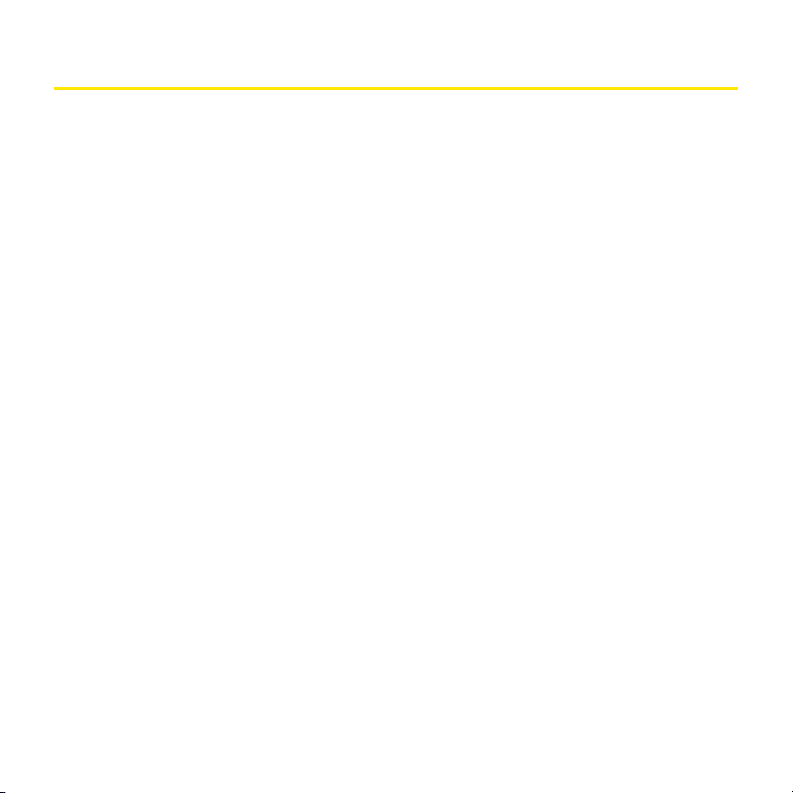
Table of Contents
Welcome . . . . . . . . . . . . . . . . . . . . . . . . . . . . . . . . . . . . . . . . . . . . . . . . . . . . . . . . . . . . . . . . . . . . . . .9
Your Palm® Pre™ Phone . . . . . . . . . . . . . . . . . . . . . . . . . . . . . . . . . . . . . . . . . . . . . . . . . . . . . . . . . . . . . . . . . . . . . 9
About This User Guide . . . . . . . . . . . . . . . . . . . . . . . . . . . . . . . . . . . . . . . . . . . . . . . . . . . . . . . . . . . . . . . . . . . . . 10
Where Can I Learn More? . . . . . . . . . . . . . . . . . . . . . . . . . . . . . . . . . . . . . . . . . . . . . . . . . . . . . . . . . . . . . . . . . . 11
Section 1: Your Setup . . . . . . . . . . . . . . . . . . . . . . . . . . . . . . . . . . . . . . . . . . . . . . . . . . . . . . . . . . 15
1A. Set Up Service . . . . . . . . . . . . . . . . . . . . . . . . . . . . . . . . . . . . . . . . . . . . . . . . . . . . . . . . . . . . . . . . . 17
Set Up Your Phone . . . . . . . . . . . . . . . . . . . . . . . . . . . . . . . . . . . . . . . . . . . . . . . . . . . . . . . . . . . . . . . . . . . . . . . . 18
Turn the Phone On/Off . . . . . . . . . . . . . . . . . . . . . . . . . . . . . . . . . . . . . . . . . . . . . . . . . . . . . . . . . . . . . . . . . . . . . 20
Make Your First Call . . . . . . . . . . . . . . . . . . . . . . . . . . . . . . . . . . . . . . . . . . . . . . . . . . . . . . . . . . . . . . . . . . . . . . . 24
Set Up Your Voicemail . . . . . . . . . . . . . . . . . . . . . . . . . . . . . . . . . . . . . . . . . . . . . . . . . . . . . . . . . . . . . . . . . . . . . 25
Create Sprint Account Passwords . . . . . . . . . . . . . . . . . . . . . . . . . . . . . . . . . . . . . . . . . . . . . . . . . . . . . . . . . . . 26
Section 2: Your Palm® PreTM Phone . . . . . . . . . . . . . . . . . . . . . . . . . . . . . . . . . . . . . . . . . . . . . . 29
2A. Basics . . . . . . . . . . . . . . . . . . . . . . . . . . . . . . . . . . . . . . . . . . . . . . . . . . . . . . . . . . . . . . . . . . . . . . . . . 31
What’s in the Box? . . . . . . . . . . . . . . . . . . . . . . . . . . . . . . . . . . . . . . . . . . . . . . . . . . . . . . . . . . . . . . . . . . . . . . . . . 32
Get to Know Your Phone . . . . . . . . . . . . . . . . . . . . . . . . . . . . . . . . . . . . . . . . . . . . . . . . . . . . . . . . . . . . . . . . . . . 33
Charge the Battery . . . . . . . . . . . . . . . . . . . . . . . . . . . . . . . . . . . . . . . . . . . . . . . . . . . . . . . . . . . . . . . . . . . . . . . . . 39
2B. Move Around on Your Phone . . . . . . . . . . . . . . . . . . . . . . . . . . . . . . . . . . . . . . . . . . . . . . . . . . . . 43
Use Gestures: Tap, Swipe, Drag, Flick, Pinch . . . . . . . . . . . . . . . . . . . . . . . . . . . . . . . . . . . . . . . . . . . . . . . . . . 44
Open Applications . . . . . . . . . . . . . . . . . . . . . . . . . . . . . . . . . . . . . . . . . . . . . . . . . . . . . . . . . . . . . . . . . . . . . . . . . 56
Work With Applications . . . . . . . . . . . . . . . . . . . . . . . . . . . . . . . . . . . . . . . . . . . . . . . . . . . . . . . . . . . . . . . . . . . . . 59
Enter Information . . . . . . . . . . . . . . . . . . . . . . . . . . . . . . . . . . . . . . . . . . . . . . . . . . . . . . . . . . . . . . . . . . . . . . . . . . 67
Use the Menus . . . . . . . . . . . . . . . . . . . . . . . . . . . . . . . . . . . . . . . . . . . . . . . . . . . . . . . . . . . . . . . . . . . . . . . . . . . . 73
Search to Find Info and Make Calls . . . . . . . . . . . . . . . . . . . . . . . . . . . . . . . . . . . . . . . . . . . . . . . . . . . . . . . . . . 76
View and Respond to Notifications . . . . . . . . . . . . . . . . . . . . . . . . . . . . . . . . . . . . . . . . . . . . . . . . . . . . . . . . . . . 80
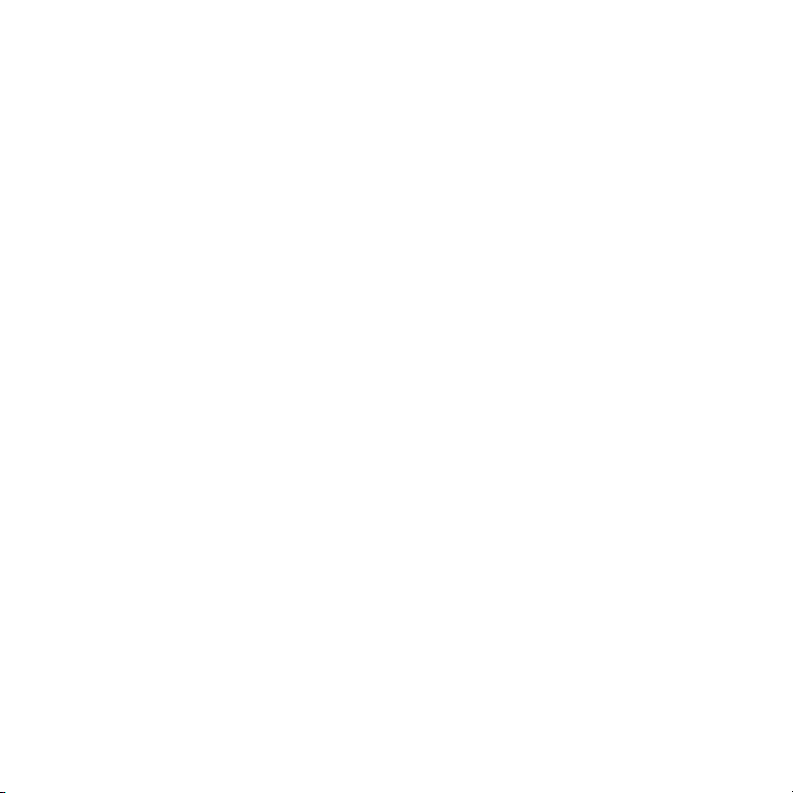
Update the Software on Your Phone . . . . . . . . . . . . . . . . . . . . . . . . . . . . . . . . . . . . . . . . . . . . . . . . . . . . . . . . . 82
Use App Catalog to Shop for New Applications . . . . . . . . . . . . . . . . . . . . . . . . . . . . . . . . . . . . . . . . . . . . . . . 86
Copy Files Between Your Phone and Your Computer . . . . . . . . . . . . . . . . . . . . . . . . . . . . . . . . . . . . . . . . . . 92
2C. Transferring Data . . . . . . . . . . . . . . . . . . . . . . . . . . . . . . . . . . . . . . . . . . . . . . . . . . . . . . . . . . . . . . 95
Data Transfer Overview . . . . . . . . . . . . . . . . . . . . . . . . . . . . . . . . . . . . . . . . . . . . . . . . . . . . . . . . . . . . . . . . . . . . . 96
Transferring Data . . . . . . . . . . . . . . . . . . . . . . . . . . . . . . . . . . . . . . . . . . . . . . . . . . . . . . . . . . . . . . . . . . . . . . . . . . 97
2D. Phone . . . . . . . . . . . . . . . . . . . . . . . . . . . . . . . . . . . . . . . . . . . . . . . . . . . . . . . . . . . . . . . . . . . . . . . . 105
Make Calls . . . . . . . . . . . . . . . . . . . . . . . . . . . . . . . . . . . . . . . . . . . . . . . . . . . . . . . . . . . . . . . . . . . . . . . . . . . . . . . 106
Receive Calls . . . . . . . . . . . . . . . . . . . . . . . . . . . . . . . . . . . . . . . . . . . . . . . . . . . . . . . . . . . . . . . . . . . . . . . . . . . . 110
Use Voicemail . . . . . . . . . . . . . . . . . . . . . . . . . . . . . . . . . . . . . . . . . . . . . . . . . . . . . . . . . . . . . . . . . . . . . . . . . . . . 112
What Can I Do During a Call? . . . . . . . . . . . . . . . . . . . . . . . . . . . . . . . . . . . . . . . . . . . . . . . . . . . . . . . . . . . . . . 112
What’s My Number? . . . . . . . . . . . . . . . . . . . . . . . . . . . . . . . . . . . . . . . . . . . . . . . . . . . . . . . . . . . . . . . . . . . . . . 118
View Your Call History . . . . . . . . . . . . . . . . . . . . . . . . . . . . . . . . . . . . . . . . . . . . . . . . . . . . . . . . . . . . . . . . . . . . . 118
Save a Phone Number to Contacts . . . . . . . . . . . . . . . . . . . . . . . . . . . . . . . . . . . . . . . . . . . . . . . . . . . . . . . . . 120
What Are All Those Icons? . . . . . . . . . . . . . . . . . . . . . . . . . . . . . . . . . . . . . . . . . . . . . . . . . . . . . . . . . . . . . . . . . 120
Use a Phone Headset . . . . . . . . . . . . . . . . . . . . . . . . . . . . . . . . . . . . . . . . . . . . . . . . . . . . . . . . . . . . . . . . . . . . . 122
Customize Phone Settings . . . . . . . . . . . . . . . . . . . . . . . . . . . . . . . . . . . . . . . . . . . . . . . . . . . . . . . . . . . . . . . . . 124
2E. Your Media and Entertainment Center . . . . . . . . . . . . . . . . . . . . . . . . . . . . . . . . . . . . . . . . . . . 129
Camera . . . . . . . . . . . . . . . . . . . . . . . . . . . . . . . . . . . . . . . . . . . . . . . . . . . . . . . . . . . . . . . . . . . . . . . . . . . . . . . . . 130
Photos . . . . . . . . . . . . . . . . . . . . . . . . . . . . . . . . . . . . . . . . . . . . . . . . . . . . . . . . . . . . . . . . . . . . . . . . . . . . . . . . . . 131
Videos . . . . . . . . . . . . . . . . . . . . . . . . . . . . . . . . . . . . . . . . . . . . . . . . . . . . . . . . . . . . . . . . . . . . . . . . . . . . . . . . . . 137
YouTube . . . . . . . . . . . . . . . . . . . . . . . . . . . . . . . . . . . . . . . . . . . . . . . . . . . . . . . . . . . . . . . . . . . . . . . . . . . . . . . . 140
Music . . . . . . . . . . . . . . . . . . . . . . . . . . . . . . . . . . . . . . . . . . . . . . . . . . . . . . . . . . . . . . . . . . . . . . . . . . . . . . . . . . . 143
Amazon MP3 . . . . . . . . . . . . . . . . . . . . . . . . . . . . . . . . . . . . . . . . . . . . . . . . . . . . . . . . . . . . . . . . . . . . . . . . . . . . 147
2F. Your Personal Information Organizer . . . . . . . . . . . . . . . . . . . . . . . . . . . . . . . . . . . . . . . . . . . . 153
Contacts . . . . . . . . . . . . . . . . . . . . . . . . . . . . . . . . . . . . . . . . . . . . . . . . . . . . . . . . . . . . . . . . . . . . . . . . . . . . . . . . . 154
Calendar . . . . . . . . . . . . . . . . . . . . . . . . . . . . . . . . . . . . . . . . . . . . . . . . . . . . . . . . . . . . . . . . . . . . . . . . . . . . . . . . 172
Tasks . . . . . . . . . . . . . . . . . . . . . . . . . . . . . . . . . . . . . . . . . . . . . . . . . . . . . . . . . . . . . . . . . . . . . . . . . . . . . . . . . . . 184
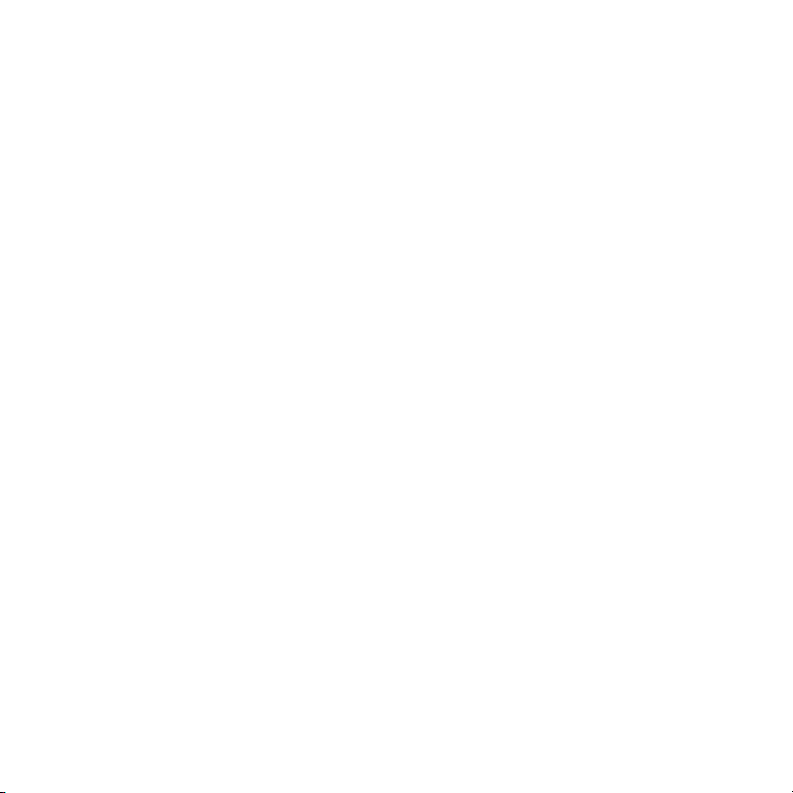
Memos . . . . . . . . . . . . . . . . . . . . . . . . . . . . . . . . . . . . . . . . . . . . . . . . . . . . . . . . . . . . . . . . . . . . . . . . . . . . . . . . . . 190
Clock . . . . . . . . . . . . . . . . . . . . . . . . . . . . . . . . . . . . . . . . . . . . . . . . . . . . . . . . . . . . . . . . . . . . . . . . . . . . . . . . . . . 193
Calculator . . . . . . . . . . . . . . . . . . . . . . . . . . . . . . . . . . . . . . . . . . . . . . . . . . . . . . . . . . . . . . . . . . . . . . . . . . . . . . . 195
2G. Your Documents and Other Productivity Files . . . . . . . . . . . . . . . . . . . . . . . . . . . . . . . . . . . . 197
Doc View . . . . . . . . . . . . . . . . . . . . . . . . . . . . . . . . . . . . . . . . . . . . . . . . . . . . . . . . . . . . . . . . . . . . . . . . . . . . . . . . 198
PDF View . . . . . . . . . . . . . . . . . . . . . . . . . . . . . . . . . . . . . . . . . . . . . . . . . . . . . . . . . . . . . . . . . . . . . . . . . . . . . . . . 204
2H. Preferences . . . . . . . . . . . . . . . . . . . . . . . . . . . . . . . . . . . . . . . . . . . . . . . . . . . . . . . . . . . . . . . . . . 209
Backup . . . . . . . . . . . . . . . . . . . . . . . . . . . . . . . . . . . . . . . . . . . . . . . . . . . . . . . . . . . . . . . . . . . . . . . . . . . . . . . . . . 210
Date & Time . . . . . . . . . . . . . . . . . . . . . . . . . . . . . . . . . . . . . . . . . . . . . . . . . . . . . . . . . . . . . . . . . . . . . . . . . . . . . 215
Device Info . . . . . . . . . . . . . . . . . . . . . . . . . . . . . . . . . . . . . . . . . . . . . . . . . . . . . . . . . . . . . . . . . . . . . . . . . . . . . . . 216
Regional Settings . . . . . . . . . . . . . . . . . . . . . . . . . . . . . . . . . . . . . . . . . . . . . . . . . . . . . . . . . . . . . . . . . . . . . . . . . 220
Screen & Lock . . . . . . . . . . . . . . . . . . . . . . . . . . . . . . . . . . . . . . . . . . . . . . . . . . . . . . . . . . . . . . . . . . . . . . . . . . . 221
Sounds & Ringtones . . . . . . . . . . . . . . . . . . . . . . . . . . . . . . . . . . . . . . . . . . . . . . . . . . . . . . . . . . . . . . . . . . . . . . 224
Section 3: Web and Data Services and Other Wireless Connections . . . . . . . . . . . . . 227
3A. Using Web and Data Services . . . . . . . . . . . . . . . . . . . . . . . . . . . . . . . . . . . . . . . . . . . . . . . . . . 229
Get Started With Data Services . . . . . . . . . . . . . . . . . . . . . . . . . . . . . . . . . . . . . . . . . . . . . . . . . . . . . . . . . . . . . 230
Access Data Services . . . . . . . . . . . . . . . . . . . . . . . . . . . . . . . . . . . . . . . . . . . . . . . . . . . . . . . . . . . . . . . . . . . . . 230
Use Sprint TV® . . . . . . . . . . . . . . . . . . . . . . . . . . . . . . . . . . . . . . . . . . . . . . . . . . . . . . . . . . . . . . . . . . . . . . . . . . . 231
NASCAR Sprint Cup MobileSM . . . . . . . . . . . . . . . . . . . . . . . . . . . . . . . . . . . . . . . . . . . . . . . . . . . . . . . . . . . . . . 232
NFL Mobile Live . . . . . . . . . . . . . . . . . . . . . . . . . . . . . . . . . . . . . . . . . . . . . . . . . . . . . . . . . . . . . . . . . . . . . . . . . . 233
3B. Your Email and Other Messages . . . . . . . . . . . . . . . . . . . . . . . . . . . . . . . . . . . . . . . . . . . . . . . . 235
Email . . . . . . . . . . . . . . . . . . . . . . . . . . . . . . . . . . . . . . . . . . . . . . . . . . . . . . . . . . . . . . . . . . . . . . . . . . . . . . . . . . . . 236
Messaging . . . . . . . . . . . . . . . . . . . . . . . . . . . . . . . . . . . . . . . . . . . . . . . . . . . . . . . . . . . . . . . . . . . . . . . . . . . . . . . 255
3C. Your Connections to the Web and Wireless Devices . . . . . . . . . . . . . . . . . . . . . . . . . . . . . . 269
Wi-Fi . . . . . . . . . . . . . . . . . . . . . . . . . . . . . . . . . . . . . . . . . . . . . . . . . . . . . . . . . . . . . . . . . . . . . . . . . . . . . . . . . . . . 270
Location Services . . . . . . . . . . . . . . . . . . . . . . . . . . . . . . . . . . . . . . . . . . . . . . . . . . . . . . . . . . . . . . . . . . . . . . . . . 275
Web . . . . . . . . . . . . . . . . . . . . . . . . . . . . . . . . . . . . . . . . . . . . . . . . . . . . . . . . . . . . . . . . . . . . . . . . . . . . . . . . . . . . 277
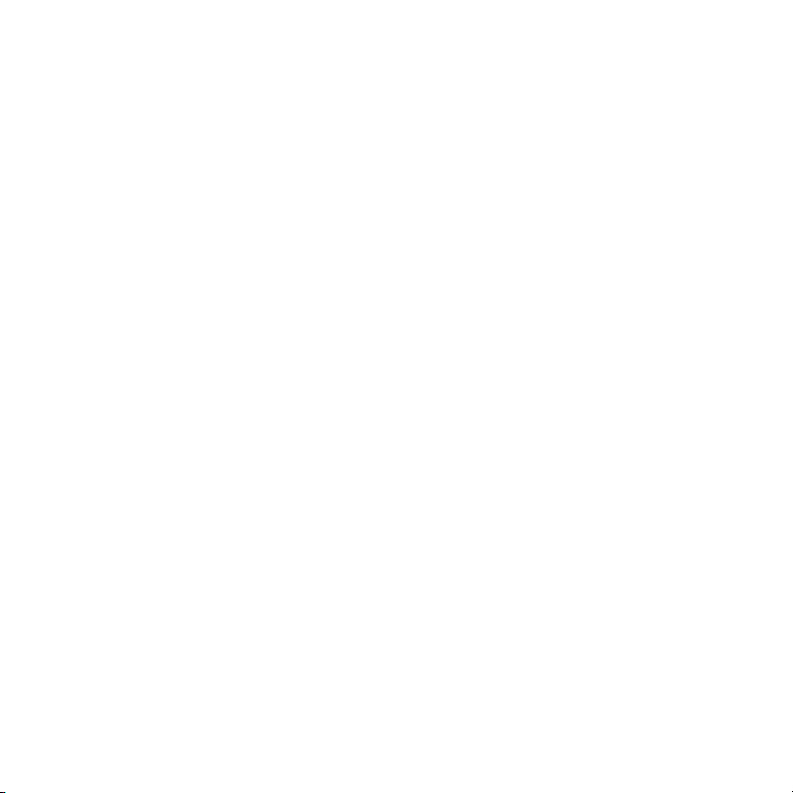
Google Maps . . . . . . . . . . . . . . . . . . . . . . . . . . . . . . . . . . . . . . . . . . . . . . . . . . . . . . . . . . . . . . . . . . . . . . . . . . . . 287
Sprint Navigation . . . . . . . . . . . . . . . . . . . . . . . . . . . . . . . . . . . . . . . . . . . . . . . . . . . . . . . . . . . . . . . . . . . . . . . . . 288
Bluetooth® Wireless Technology . . . . . . . . . . . . . . . . . . . . . . . . . . . . . . . . . . . . . . . . . . . . . . . . . . . . . . . . . . . . 291
Section 4: Your Resources. . . . . . . . . . . . . . . . . . . . . . . . . . . . . . . . . . . . . . . . . . . . . . . . . . . . 297
4A. Troubleshooting . . . . . . . . . . . . . . . . . . . . . . . . . . . . . . . . . . . . . . . . . . . . . . . . . . . . . . . . . . . . . . 299
For Current Palm® Smartphone Users . . . . . . . . . . . . . . . . . . . . . . . . . . . . . . . . . . . . . . . . . . . . . . . . . . . . . . . 300
Battery . . . . . . . . . . . . . . . . . . . . . . . . . . . . . . . . . . . . . . . . . . . . . . . . . . . . . . . . . . . . . . . . . . . . . . . . . . . . . . . . . . 301
Screen and Performance . . . . . . . . . . . . . . . . . . . . . . . . . . . . . . . . . . . . . . . . . . . . . . . . . . . . . . . . . . . . . . . . . . 310
Phone . . . . . . . . . . . . . . . . . . . . . . . . . . . . . . . . . . . . . . . . . . . . . . . . . . . . . . . . . . . . . . . . . . . . . . . . . . . . . . . . . . . 312
Hands-free Devices . . . . . . . . . . . . . . . . . . . . . . . . . . . . . . . . . . . . . . . . . . . . . . . . . . . . . . . . . . . . . . . . . . . . . . . 315
Synchronization . . . . . . . . . . . . . . . . . . . . . . . . . . . . . . . . . . . . . . . . . . . . . . . . . . . . . . . . . . . . . . . . . . . . . . . . . . 316
Email . . . . . . . . . . . . . . . . . . . . . . . . . . . . . . . . . . . . . . . . . . . . . . . . . . . . . . . . . . . . . . . . . . . . . . . . . . . . . . . . . . . . 319
Messaging . . . . . . . . . . . . . . . . . . . . . . . . . . . . . . . . . . . . . . . . . . . . . . . . . . . . . . . . . . . . . . . . . . . . . . . . . . . . . . . 321
Wi-Fi . . . . . . . . . . . . . . . . . . . . . . . . . . . . . . . . . . . . . . . . . . . . . . . . . . . . . . . . . . . . . . . . . . . . . . . . . . . . . . . . . . . . 323
Web . . . . . . . . . . . . . . . . . . . . . . . . . . . . . . . . . . . . . . . . . . . . . . . . . . . . . . . . . . . . . . . . . . . . . . . . . . . . . . . . . . . . 323
Calendar and Contacts . . . . . . . . . . . . . . . . . . . . . . . . . . . . . . . . . . . . . . . . . . . . . . . . . . . . . . . . . . . . . . . . . . . . 326
Camera . . . . . . . . . . . . . . . . . . . . . . . . . . . . . . . . . . . . . . . . . . . . . . . . . . . . . . . . . . . . . . . . . . . . . . . . . . . . . . . . . 328
Amazon MP3 . . . . . . . . . . . . . . . . . . . . . . . . . . . . . . . . . . . . . . . . . . . . . . . . . . . . . . . . . . . . . . . . . . . . . . . . . . . . 328
Transferring Information From Your Computer . . . . . . . . . . . . . . . . . . . . . . . . . . . . . . . . . . . . . . . . . . . . . . . 329
Backing Up and Restoring Data . . . . . . . . . . . . . . . . . . . . . . . . . . . . . . . . . . . . . . . . . . . . . . . . . . . . . . . . . . . . 330
Updates . . . . . . . . . . . . . . . . . . . . . . . . . . . . . . . . . . . . . . . . . . . . . . . . . . . . . . . . . . . . . . . . . . . . . . . . . . . . . . . . . 331
Third-party Applications . . . . . . . . . . . . . . . . . . . . . . . . . . . . . . . . . . . . . . . . . . . . . . . . . . . . . . . . . . . . . . . . . . . 331
Making Room on Your Phone . . . . . . . . . . . . . . . . . . . . . . . . . . . . . . . . . . . . . . . . . . . . . . . . . . . . . . . . . . . . . . 333
4B. Glossary . . . . . . . . . . . . . . . . . . . . . . . . . . . . . . . . . . . . . . . . . . . . . . . . . . . . . . . . . . . . . . . . . . . . . . 335
Section 5: Your Safety and Specifications. . . . . . . . . . . . . . . . . . . . . . . . . . . . . . . . . . . . . . 341
5A. Regulatory and Safety Information . . . . . . . . . . . . . . . . . . . . . . . . . . . . . . . . . . . . . . . . . . . . . . 343
FCC Statements . . . . . . . . . . . . . . . . . . . . . . . . . . . . . . . . . . . . . . . . . . . . . . . . . . . . . . . . . . . . . . . . . . . . . . . . . . 344
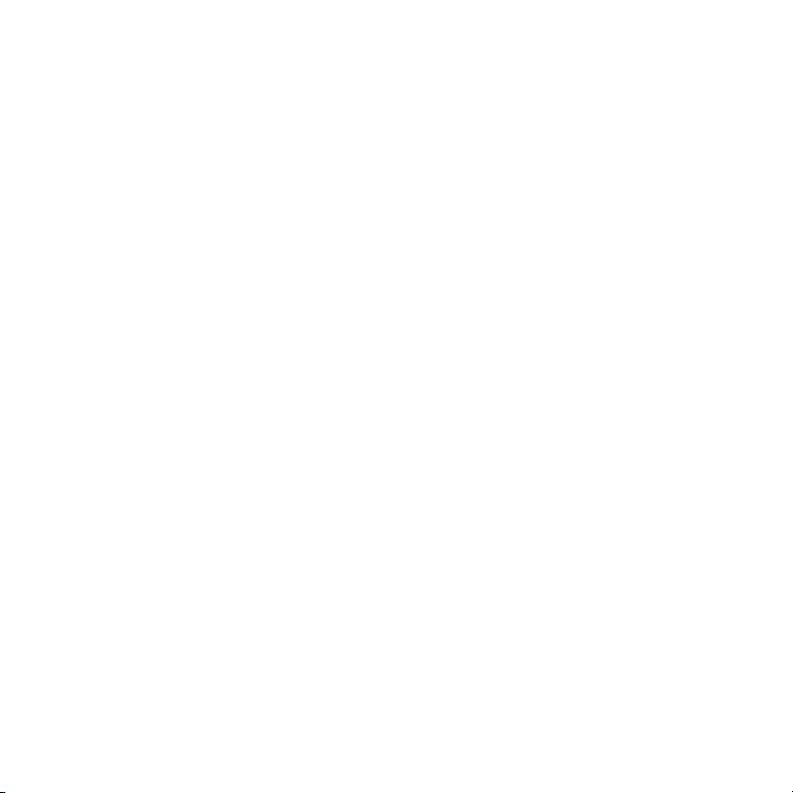
Antenna Care/Unauthorized Modifications . . . . . . . . . . . . . . . . . . . . . . . . . . . . . . . . . . . . . . . . . . . . . . . . . . . 345
Industry Canada . . . . . . . . . . . . . . . . . . . . . . . . . . . . . . . . . . . . . . . . . . . . . . . . . . . . . . . . . . . . . . . . . . . . . . . . . . 345
Radio Frequency (RF) Safety Exposure . . . . . . . . . . . . . . . . . . . . . . . . . . . . . . . . . . . . . . . . . . . . . . . . . . . . . . 346
Hearing Aid Compatibility (HAC) . . . . . . . . . . . . . . . . . . . . . . . . . . . . . . . . . . . . . . . . . . . . . . . . . . . . . . . . . . . . 348
Protecting Your Battery . . . . . . . . . . . . . . . . . . . . . . . . . . . . . . . . . . . . . . . . . . . . . . . . . . . . . . . . . . . . . . . . . . . . 349
Power Specifications . . . . . . . . . . . . . . . . . . . . . . . . . . . . . . . . . . . . . . . . . . . . . . . . . . . . . . . . . . . . . . . . . . . . . . 351
Recycling and Disposal . . . . . . . . . . . . . . . . . . . . . . . . . . . . . . . . . . . . . . . . . . . . . . . . . . . . . . . . . . . . . . . . . . . 352
User Safety . . . . . . . . . . . . . . . . . . . . . . . . . . . . . . . . . . . . . . . . . . . . . . . . . . . . . . . . . . . . . . . . . . . . . . . . . . . . . . 353
Product Handling & Safety . . . . . . . . . . . . . . . . . . . . . . . . . . . . . . . . . . . . . . . . . . . . . . . . . . . . . . . . . . . . . . . . . 357
Driving Safety . . . . . . . . . . . . . . . . . . . . . . . . . . . . . . . . . . . . . . . . . . . . . . . . . . . . . . . . . . . . . . . . . . . . . . . . . . . . 358
ESD Safety . . . . . . . . . . . . . . . . . . . . . . . . . . . . . . . . . . . . . . . . . . . . . . . . . . . . . . . . . . . . . . . . . . . . . . . . . . . . . . . 362
5B. Specifications . . . . . . . . . . . . . . . . . . . . . . . . . . . . . . . . . . . . . . . . . . . . . . . . . . . . . . . . . . . . . . . . . 365
Specifications . . . . . . . . . . . . . . . . . . . . . . . . . . . . . . . . . . . . . . . . . . . . . . . . . . . . . . . . . . . . . . . . . . . . . . . . . . . . 366
Index . . . . . . . . . . . . . . . . . . . . . . . . . . . . . . . . . . . . . . . . . . . . . . . . . . . . . . . . . . . . . . . . . . . . . 369
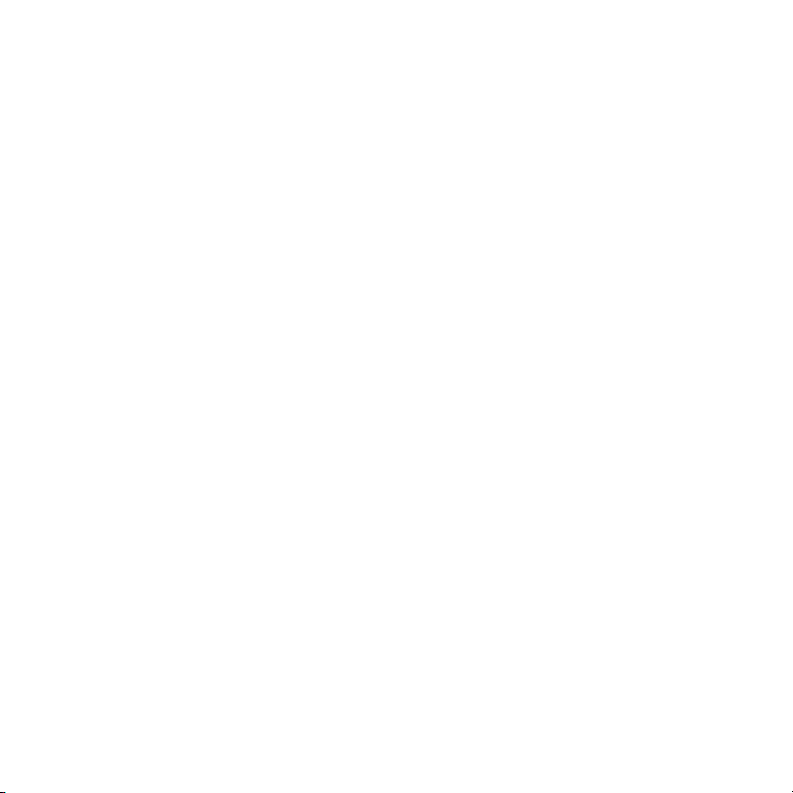
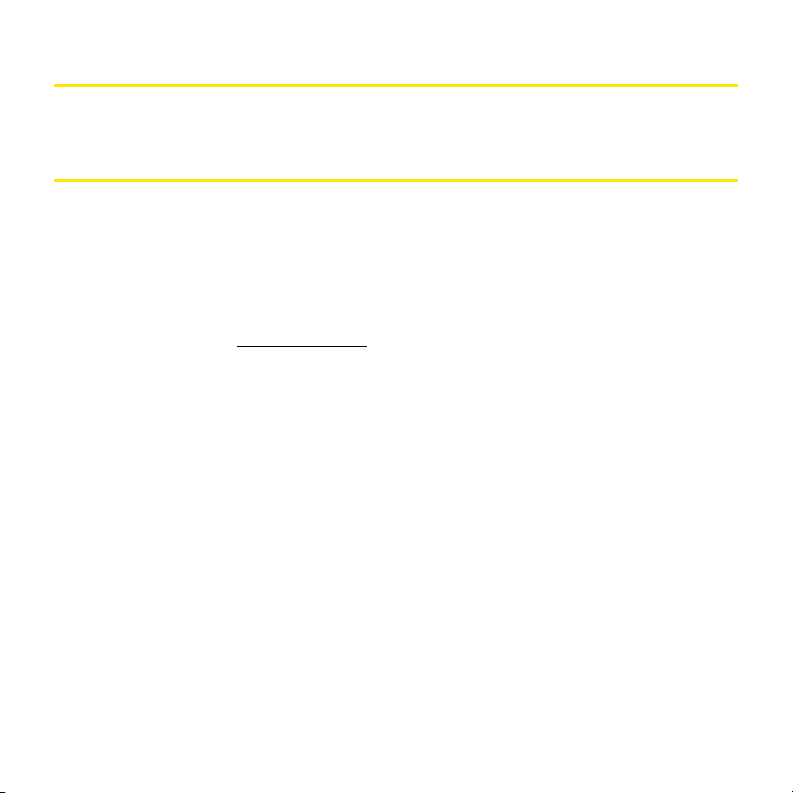
Welcome
Your Pal m® Pre™ Phone
Your Palm® Pre™ phone puts Palm’s new multitasking, gesture-based operating system, the
®
Palm
webOS™ platform, inside a small, beautiful device with a keyboard that you can slide
out whenever you need it. Here are a few highlights of your new phone.
Gestures: On your Pre phone, you make calls, move around, and manage your applications
and info by making simple gestures either on the touchscreen or in the gesture area directly
beneath the screen. For more information, see “Use Gestures: Tap, Swipe, Drag, Flick, Pinch”
on page 44, and go to palm.com/support
The Get Started Guide in your Pre phone’s box has a detachable gesture guide to put in a
pocket and consult when you need to—you won’t need it very long.
Multitasking: You can have many applications open at once and easily move among them.
Go to the Launcher to open apps. See the lineup of your open apps in Card view. Tap an app
to bring it into the foreground and work with it. For more information, see “Open Applications”
on page 56.
The Palm
information from several sources in a single view, so you can access your info quickly, without
having to remember where you stored it.
For example, suppose you have a Google account for personal email, contacts, and calendar
events, and an Exchange account for your corporate email, contacts, and events. The Email,
Contacts, and Calendar applications on your Pre phone all provide a kind of view in which
you can see information from both of those accounts in one place—but even though the
information is brought into one view, the sources of that information are kept separate. For
more information, read about linked contacts, layered calendars, and the single inbox for your
email in “Contacts” on page 154, “Calendar” on page 172, and “Email” on page 236.
®
Synergy™ feature: The Palm® Synergy™ feature on your Pre phone displays
to see animations that demonstrate these gestures.
9
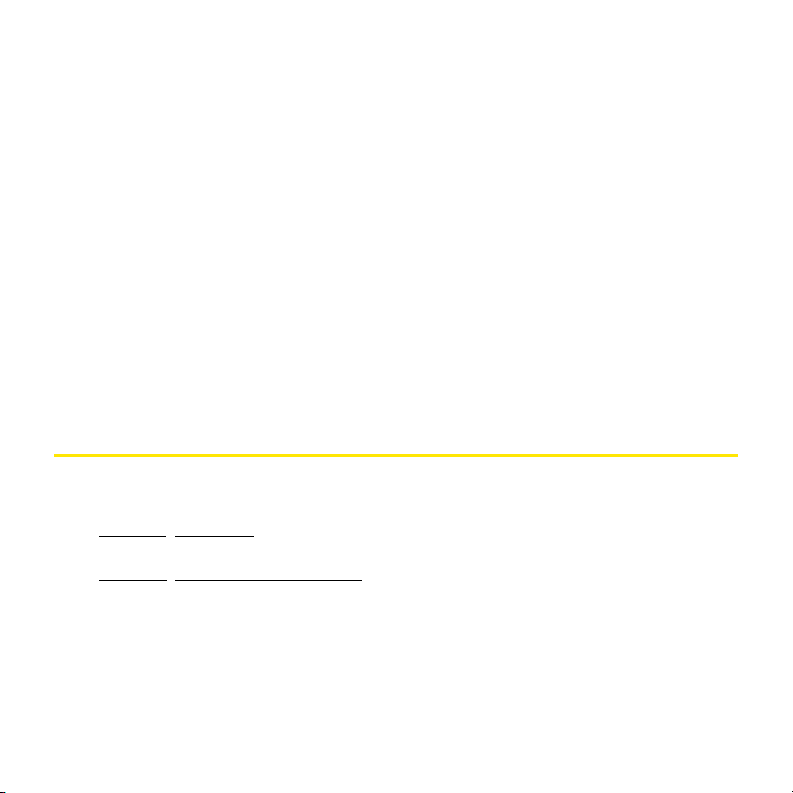
Thanks also to the Synergy feature, in the Messaging application, all your conversations with
the same person are grouped together in one chat-style view. If you start an IM chat with Ed,
for example, you can continue the same conversation when Ed signs out of IM by sending
him a text message—and you can see it all in the same view. For more information, see
“Messaging” on page 255.
Universal search: Need to call Ed? Just slide out the keyboard and type ed. If he’s listed in
your Contacts, you can get his numbers from the search results. Tap a number and you’ve
made the call. Search works just as fast when you need to search the Web. For more
information, see “Search to Find Info and Make Calls” on page 76.
Sync: Your Pre phone gives you synchronization without a cable. You can sync with online
services that Palm has partnered with so that you can store and sync your info in online
accounts. You can access your data even when you are not able to make a connection to the
Web, because a copy of your data is stored on the device.
Your Palm profile: When you set up your phone, you create a Palm profile. Your profile gives
you access to services like automatic updates and automatic, frequent backups of any of your
info that is stored only on your phone and isn’t synchronized with an online account.
About This User Guide
We know you’re eager to start using your Palm® Pre™ phone right away, and the sections of
this guide are designed to help you do just that.
䢇 Section 1: Your Setup guides you through the process of setting up your new phone and
your Sprint service.
䢇 Section 2: Your Palm® PreTM Phone shows you the basics of your phone and service
with quick, easy-to-follow instructions. This section also describes the call features on
your phone and shows you how to use Sprint service features such as voicemail and call
waiting. This section also shows you how to use the camera and how to transfer and
listen to music files on your phone. Finally, it guides you through the process of using the
full-featured organizer that gives you instant access to your contacts, calendar, tasks,
memos, and more.
10

䢇 Section 3: Web and Data Services and Other Wireless Connections shows you how to
use Web browsing, messaging, and email. It also describes other types of wireless
connections, such as Wi-Fi and Bluetooth
䢇 Section 4: Your Resources answers frequently asked questions and shows you what to do
®
wireless technology.
if something goes wrong.
䢇 Section 5: Your Safety and Specifications outlines recommended safety and maintenance
guidelines and lists the technical specifications for your Pre phone.
WARN ING
Please refer to “Regulatory and Safety Information” on page 343 for
information that helps you safely use your phone. Failure to read and follow
the important safety information in this guide may result in property
damage, serious bodily injury, or death.
Where Can I Learn More?
While Using Your Phone
䢇 On-device Help: Read short how-tos and watch animations on your new phone.
To view all Help: Open
To view Help topics for a single application: Open the application, open the application
menu, and tap Help.
䢇 Online Support from Sprint: Visit sprint.com/palmpresupport to access the User Guide,
how-to videos, tutorials, and helpful support information.
䢇 Online Support from Palm: Visit palm.com/support to edit your Palm profile, watch how-to
animations, access the Data Transfer Assistant, and read comprehensive information
about your phone.
If You Need More Information
䢇 Sprint Customer Service: For questions about your account or features available on the
network, contact Sprint or visit sprint.com
Help .
for the latest information and help.
11
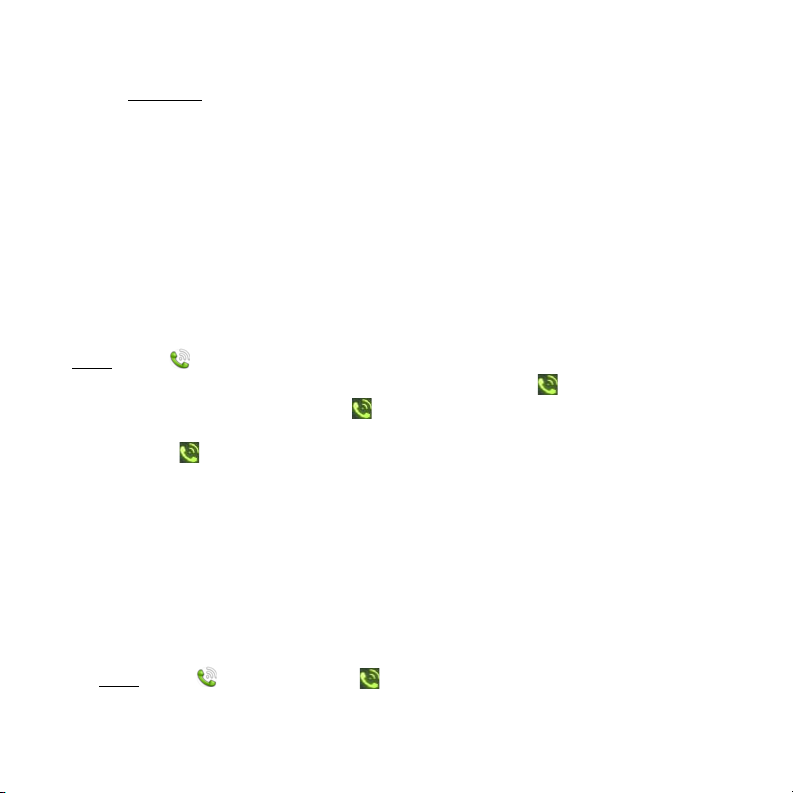
Manage Your Account
Online: sprint.com
䢇 Access your account information.
䢇 Check minute usage (depending on your Sprint service plan).
䢇 View and pay your bill.
䢇 Enroll in Sprint online billing and automatic payment.
䢇 Purchase accessories.
䢇 Shop for the latest Sprint phones.
䢇 View available Sprint service plans and options.
䢇 Learn more about data services and other great products like games, ringtones, and
more.
®
From your Palm
Phone and do any of the following:
Open
䢇 Check minute usage and account balance: Enter *4 and tap .
䢇 Make a payment: Enter *3 and tap .
䢇 Access a summary of your Sprint service plan or get answers to other questions: Enter
Pre™ phone
*2 and tap .
From any other phone
䢇 Sprint Customer Service: 1-888-211-4727.
䢇 Business Customer Service: 1-8 00 -927- 2199.
Sprint 411
You have access to a variety of services and information through Sprint 411, including
residential, business, and government listings; assistance with local or long-distance calls;
movie listings; and hotel, restaurant, shopping, and major local event information. There is a
per-call charge and you are billed for airtime.
䢇 Open Phone . Enter 411 and tap .
12
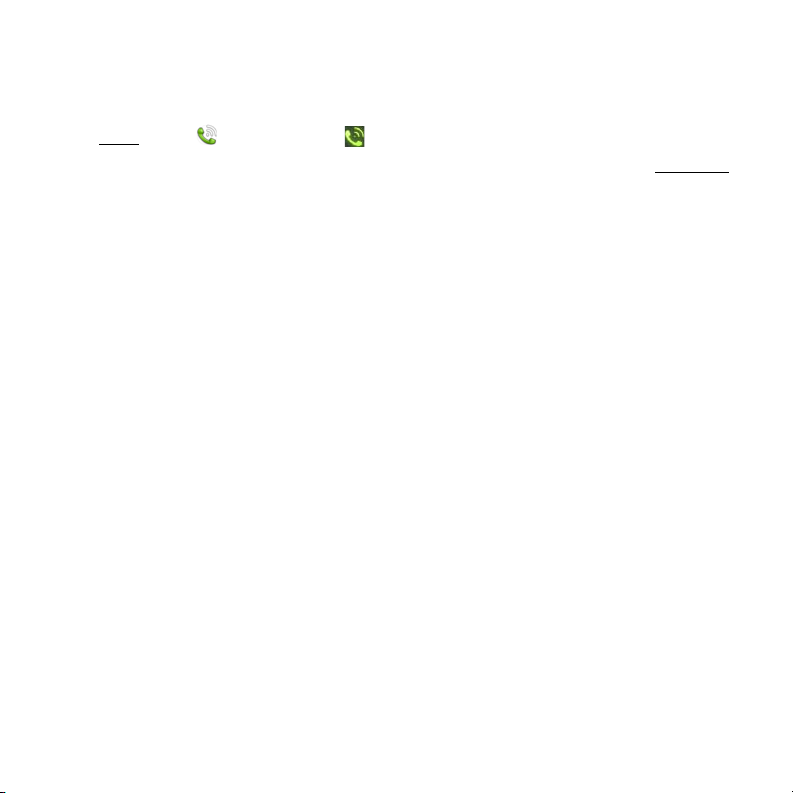
Sprint Operator Services
Sprint Operator Services provides assistance with placing collect calls or with placing calls
billed to a local telephone calling card or third party.
䢇 Open Phone . Enter 0 and tap .
To learn more and to see the latest in products and services, visit Sprint online at sprint.com
.
13
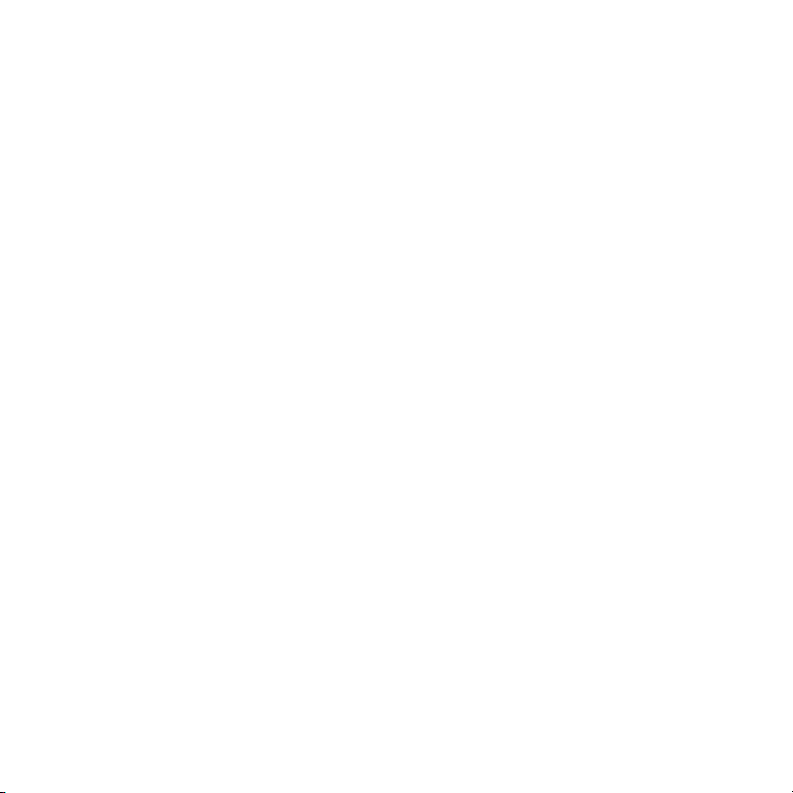
14
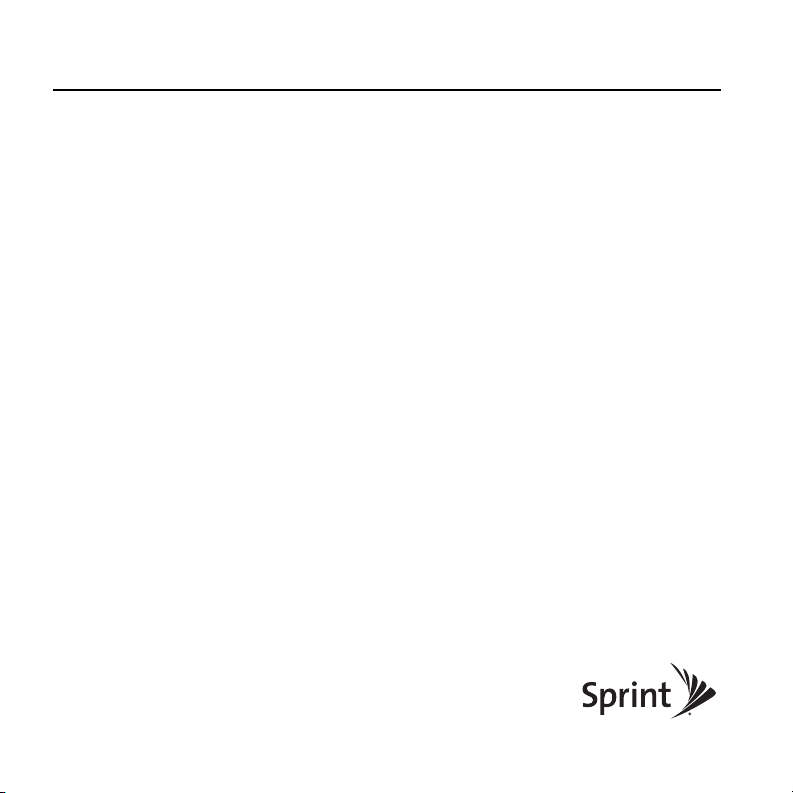
Your Setup
Section 1
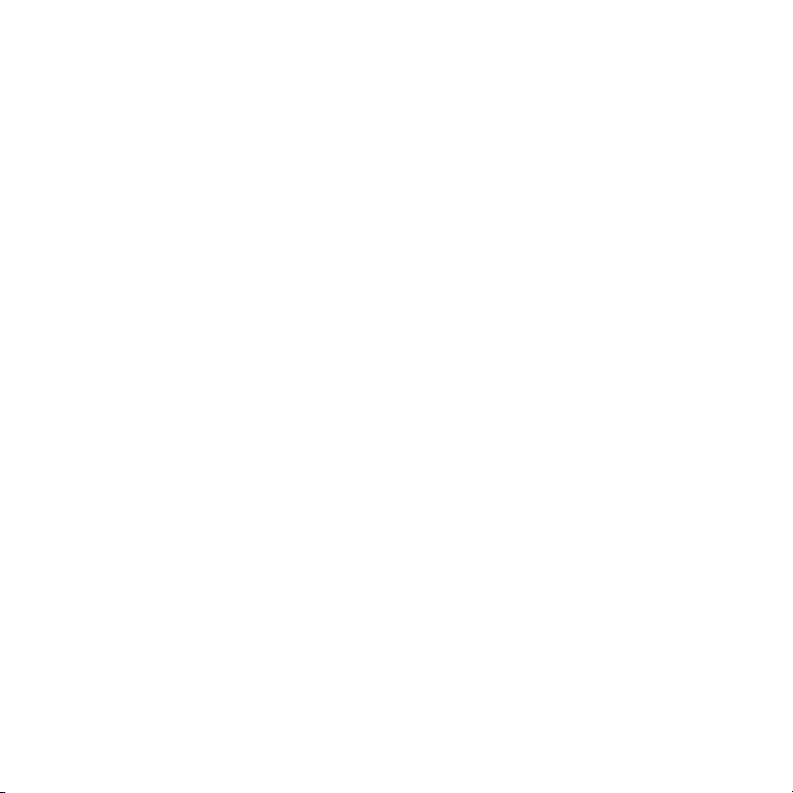
16
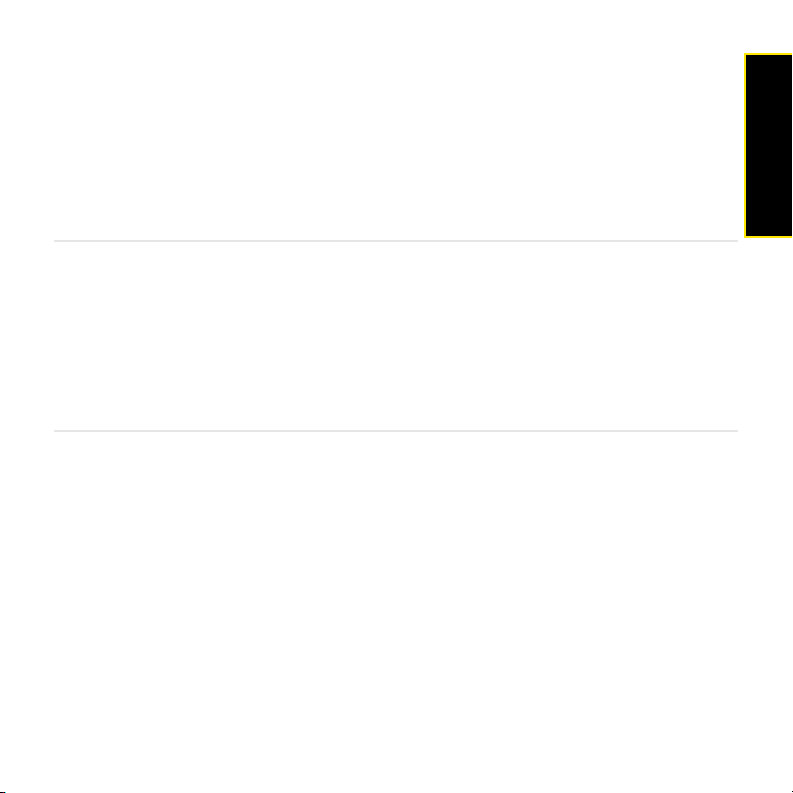
Set Up Service
In This Section
⽧ Set Up Your Phone (page 18)
⽧ Turn the Phone On/Off (page 20)
⽧ Make Your First Call (page 24)
⽧ Set Up Your Voicemail (page 25)
⽧ Create Sprint Account Passwords (page 26)
Section 1A
Setup
Section 1A: Set Up Service 17
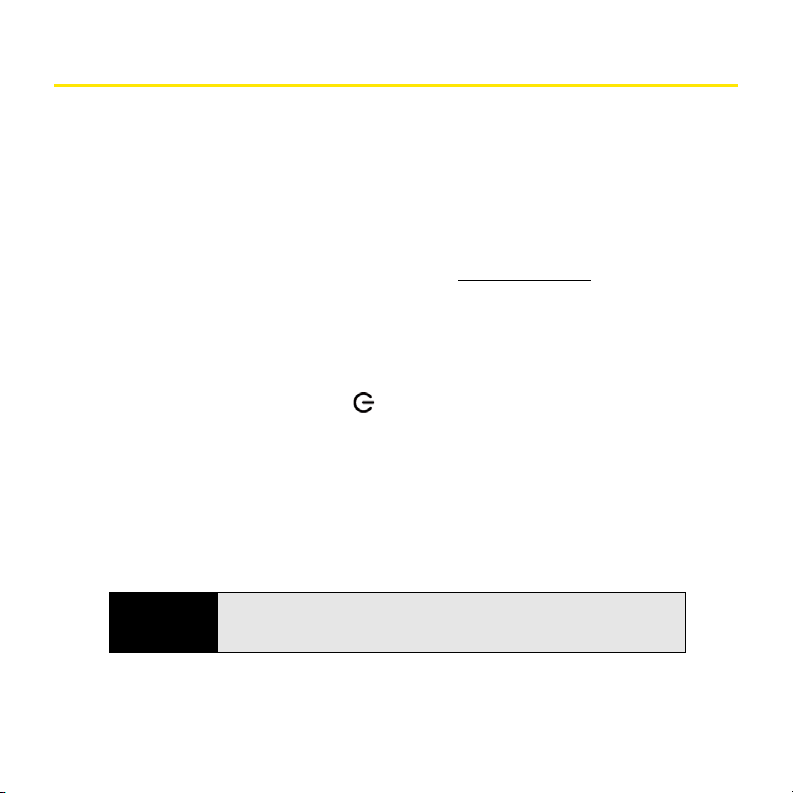
Set Up Your Phone
Activate Your Phone
䢇 If you purchased your phone at a Sprint Store: It is probably activated and ready to use.
䢇 If you received your phone in the mail, and it is a new Sprint account or a new line of
service: Your phone is designed to activate once you have completed setup (see
“Complete Setup” on page 18).
䢇 If you received your phone in the mail and you are activating a new phone for an existing
number on your account: You need to go online to activate the number on your new
phone. From your computer’s Web browser, go to sprint.com/activate
onscreen instructions to activate your phone.
If you have problems with activation, contact Sprint Customer Service at 1-888-211-4727 for
assistance.
Complete Setup
1. Press and hold the power button on the upper-right corner of your phone until you
see a logo on the screen (approximately five seconds). Please be patient while your
phone starts up.
2. Slide out the keyboard (see “Slide Out the Keyboard” on page 33).
3. Follow the onscreen instructions to complete setup. (To create a Palm profile, enter a
working email address and a password (see “What Is a Palm Profile?” on page 19). Be
sure to make a note of your email address and password and keep the note in a safe
place.)
and complete the
Important
If you see a notification that an update is available, tap Install Now to install it.
Palm periodically sends you over-the-air updates of the applications and
features of your phone.
4. Your phone is ready to use. To learn how to make your first call, see “Make Your First
Call” on page 24.
18 Section 1A: Set Up Service
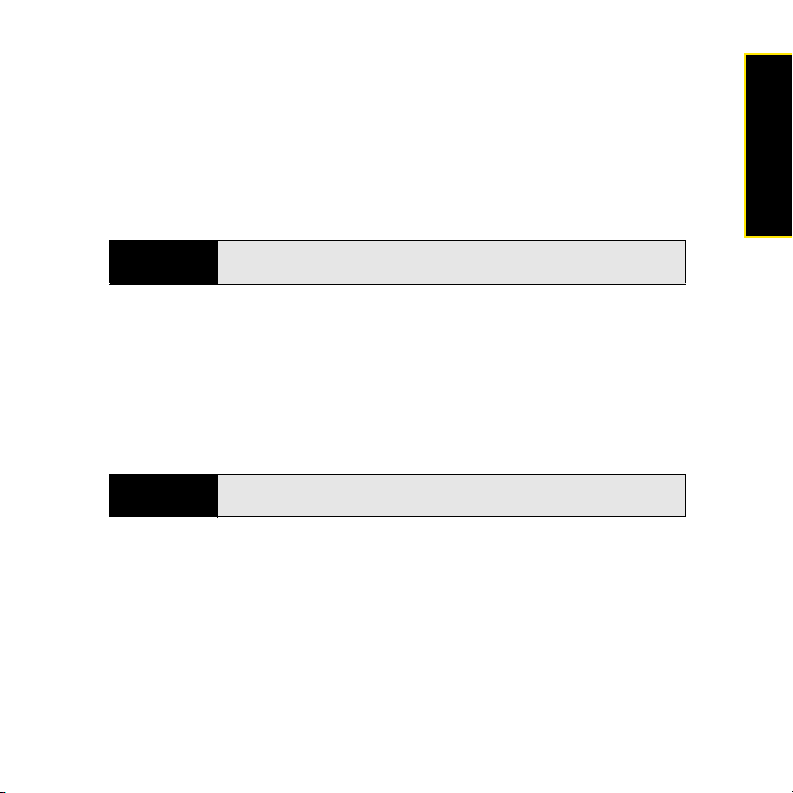
Verify your profile
After you finish setup, look for an email on your computer at the address you used for your
Palm profile. Click the link in the email to do the following:
䢇 Verify your Palm profile.
䢇 Select a security question and answer.
䢇 Follow a link to learn about getting data like contacts and appointments onto your phone
from your desktop organizer software (see “Transferring Data” on page 97).
Setup
Tip
If you don’t see the confirmation email in your Inbox, check your spam mail
folder in your desktop email program.
What Is a Palm Profile?
Your Palm profile gives you the following benefits:
䢇 Automatic system and software updates are sent to your phone.
䢇 A Palm profile account is automatically created for you on your phone. In this account you
can store Contacts and Calendar info that you don't store in online accounts like Google
or Exchange.
Note
䢇 Info stored in your Palm profile account, as well as in other sources of info on your phone
(like Memos and Tasks), is automatically backed up to servers administered by Palm.
䢇 Should your phone be lost or stolen, you can do a remote erase of the info on the phone.
Section 1A: Set Up Service 19
You cannot access Palm profile data on the profile website—you can access
the data on your phone only.
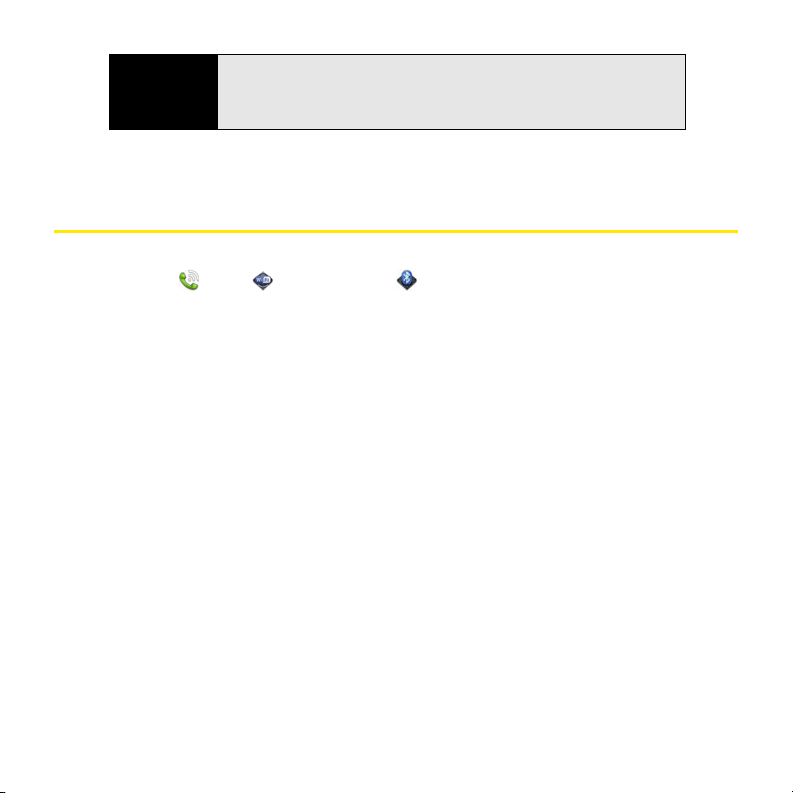
Note
If you want to erase data on your phone while you still are in possession of
the phone—for example, before you give it to someone else—don't do a
remote erase; instead, perform a partial or full erase from the phone itself
(see “Erase Data and Reset Your Phone” on page 217).
For detailed information about your Palm profile, see “Backup” on page 210.
Turn the Phone On/Off
Your Pre phone's screen can be turned on and off separately from its wireless services (which
are the Phone , Wi-Fi , and Bluetooth
®
applications). This means you can wake up
the screen to use just the organizer features of your device (Calendar, Contacts, Tasks,
Memos, and so on) without turning on the phone and other wireless features. Also, when the
screen is turned off, the phone can be on and ready for you to receive phone calls or
messages.
Turn the Screen On/Off
Turn the screen on and leave the wireless services turned off when you want to use only the
organizer features, for example, when you’re on a plane and you must turn off all wireless
services, but you want to look at your calendar.
20 Section 1A: Set Up Service
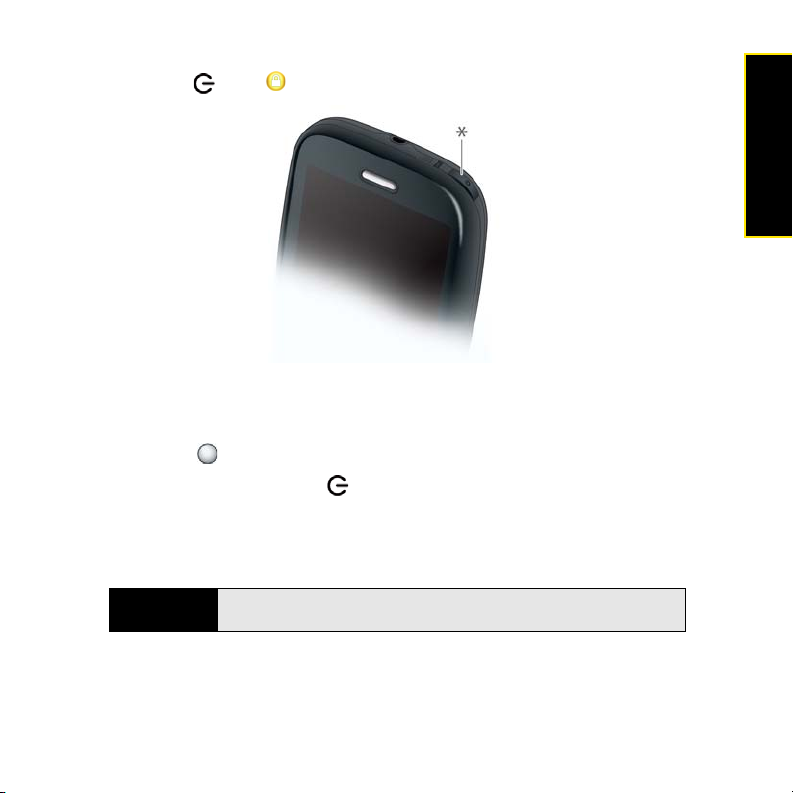
To turn the screen on, do one of the following:
䢇 Press power . Drag up to unlock the screen.
* Power
䢇 Slide out the keyboard.
䢇 Press Center . This wakes up the screen only when the keyboard is slid out.
To turn the screen off: Press power .
To save power, the screen dims automatically after a period of inactivity, then turns off. If you’re
on a call when the screen dims and turns off, the call is not affected. To brighten the screen if
it has dimmed, tap the screen.
Setup
Tip
You can set how long the screen stays on during a period of inactivity (see
“Set the Interval for Turning the Screen Off Automatically” on page 221).
Section 1A: Set Up Service 21
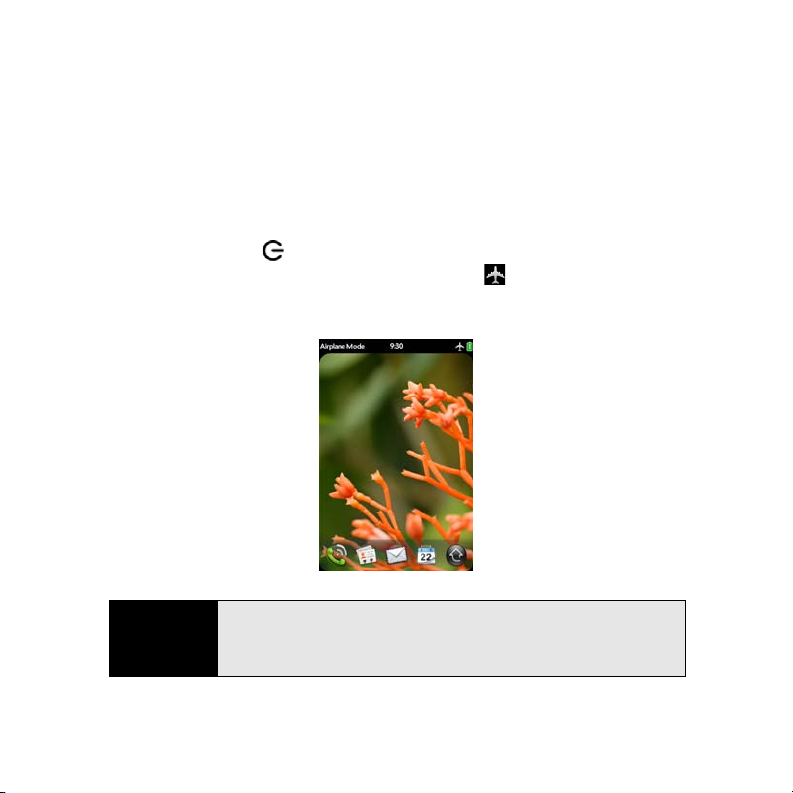
Turn Wireless Services Off (Airplane Mode)
Airplane mode turns off your phone as well as the Bluetooth® wireless technology and Wi-Fi
features. Use airplane mode when you are on a plane or anywhere else you need to turn off
all wireless services. You can still use apps like Calendar, Contacts, Photos, Music, Doc View,
and PDF View.
Do one of the following:
䢇 Tap the upper-right corner of any screen to open the connection menu. Tap Turn on
Airplane Mode.
䢇 Press and hold power and tap Airplane Mode.
When your phone is in airplane mode, the airplane mode icon appears in the upper-right
corner of every screen, and Airplane Mode appears in the upper-left corner of the screen in
the Launcher, Card view, and Phone. Your phone is not connected to any mobile network.
Tip
When your phone is in airplane mode, you can turn the other wireless
features on individually. For Wi-Fi, see “Turn Wi-Fi On and Off” on page 271.
For Bluetooth, see “Turn the Bluetooth Feature On/Off” on page 291. To turn
your phone back on, you must turn airplane mode off.
22 Section 1A: Set Up Service
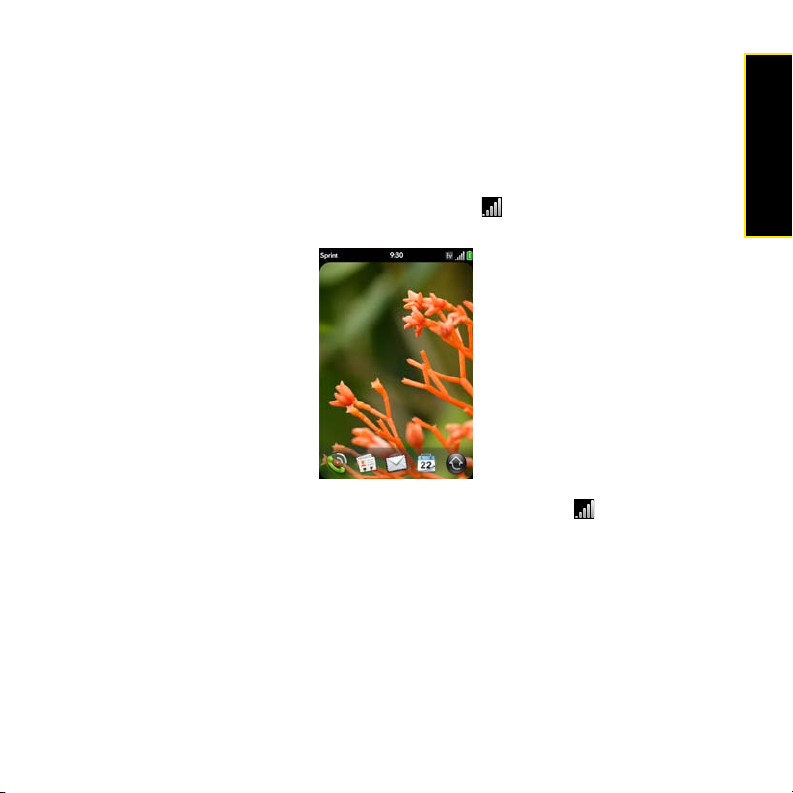
Turn Wireless Services On
When you turn on your phone, it connects to a mobile network so that you can make and
receive phone calls and use other wireless services (if supported by the local network).
䢇 Tap the upper-right corner of any screen to open the connection menu. Tap Turn off
Airplane Mode.
When your phone locates a signal, Sprint appears in the upper-left of the screen in the
Launcher, Card view, and Phone, and the signal-strength icon appears at the top of the
screen.
When you are inside a coverage area, the bars on the signal-strength icon are filled in. If
you’re outside a coverage area, the bars in the signal-strength icon appear dimmed with an X.
Setup
Section 1A: Set Up Service 23
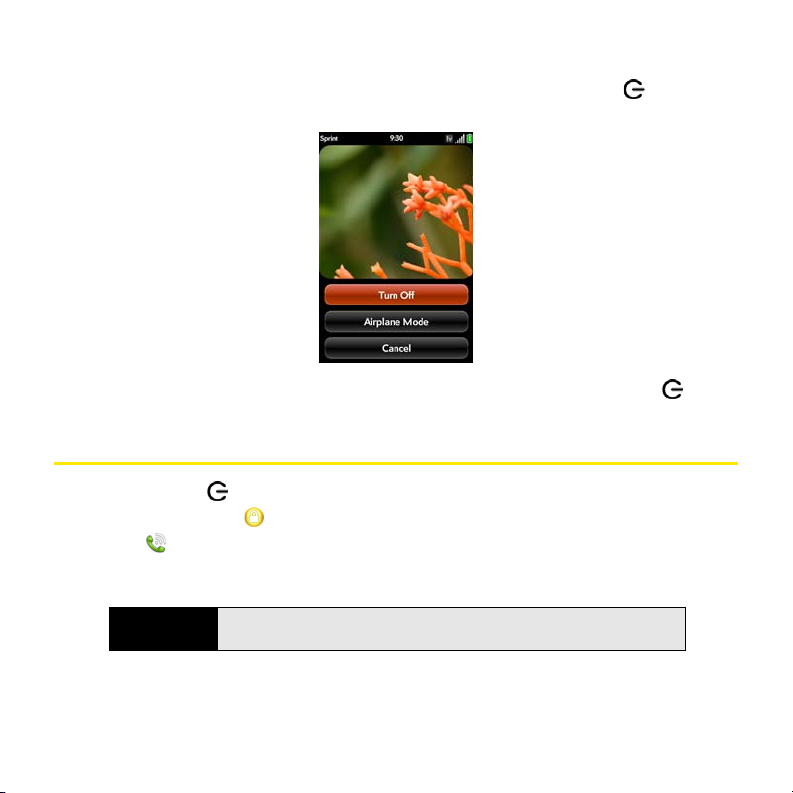
Turn Everything (the Screen and Wireless Services) On/Off
䢇 To turn both the screen and wireless services off: Press and hold power and tap
Tur n O ff .
䢇 To turn both the screen and wireless services back on: Press and hold power .
Make Your First Call
1. Press power . (This wakes up the screen.)
2. If necessary, drag up to unlock the screen.
3. Tap .
4. Tap numbers on the dial pad.
Tip
Tap the onscreen backspace icon to delete numbers one at a time. Tap and
hold the icon to delete all the numbers.
24 Section 1A: Set Up Service
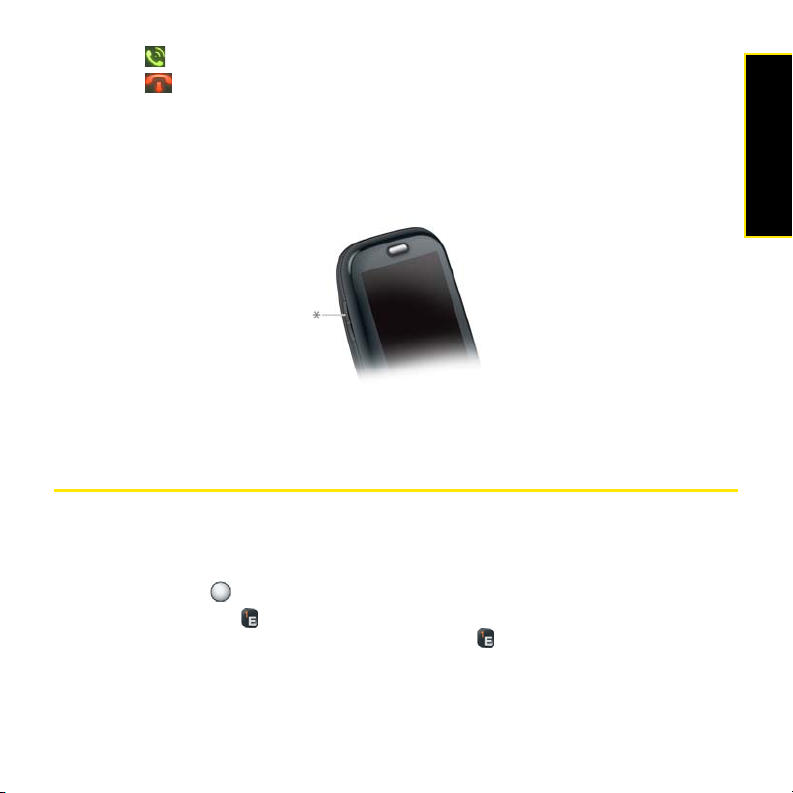
5. Tap to dial.
6. Tap to end the call.
For more ways to make calls, see “Make Calls” on page 106.
Adjust Call Volume
䢇 When you’re on a call, press the Volume button on the side of your phone to adjust the
call volume.
* Volume
Set Up Your Voicemail
All unanswered calls to your phone are automatically transferred to your voicemail, even if
your phone is in use or turned off.
To set up your voicemail:
1. Press Center to display Card view.
2. Press and hold 1 on the keyboard to dial the Sprint voicemail system. (When the
search results screen appears, continue holding 1 until the Phone application
appears.)
Setup
Section 1A: Set Up Service 25
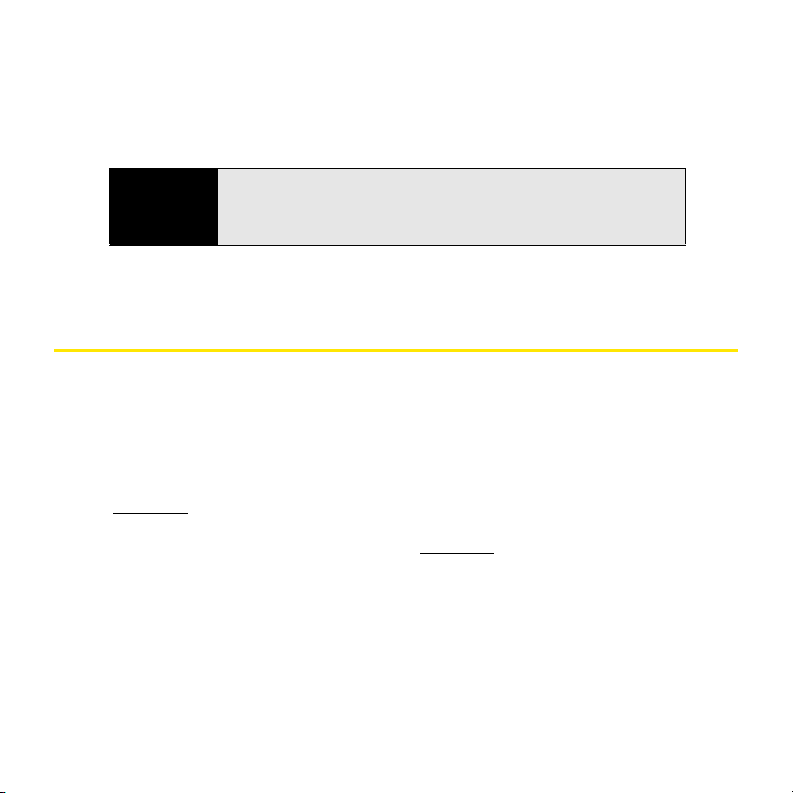
3. Follow the voice prompts to do the following:
䡲 Create your password.
䡲 Record your name announcement.
䡲 Record your greeting.
Note
Voicemail Passcode: Sprint strongly recommends that you create a
passcode when setting up your voicemail to protect against unauthorized
access. If you do not have passcode protection on your voicemail, anyone
with access to your phone can listen to your messages.
For more information about using your voicemail, see “Use Voicemail” on page 112.
Create Sprint Account Passwords
As a Sprint customer, you enjoy unlimited access to your personal account information, your
voicemail account, and your data services account. To ensure that no one else has access to
your information, you need to create passwords to protect your privacy.
Account Password
If you are the account owner, you create an account username and password when you sign
on to sprint.com
website.) If you are not the account owner (if someone else receives the bill for your Sprint
service), you can get a subaccount password at sprint.com
Voicemail Password
You create your voicemail password when you set up your voicemail. See “Set Up Your
Voicemail” on page 25.
26 Section 1A: Set Up Service
. (To get started, click Need to register for access? in the sign-in area of the
.
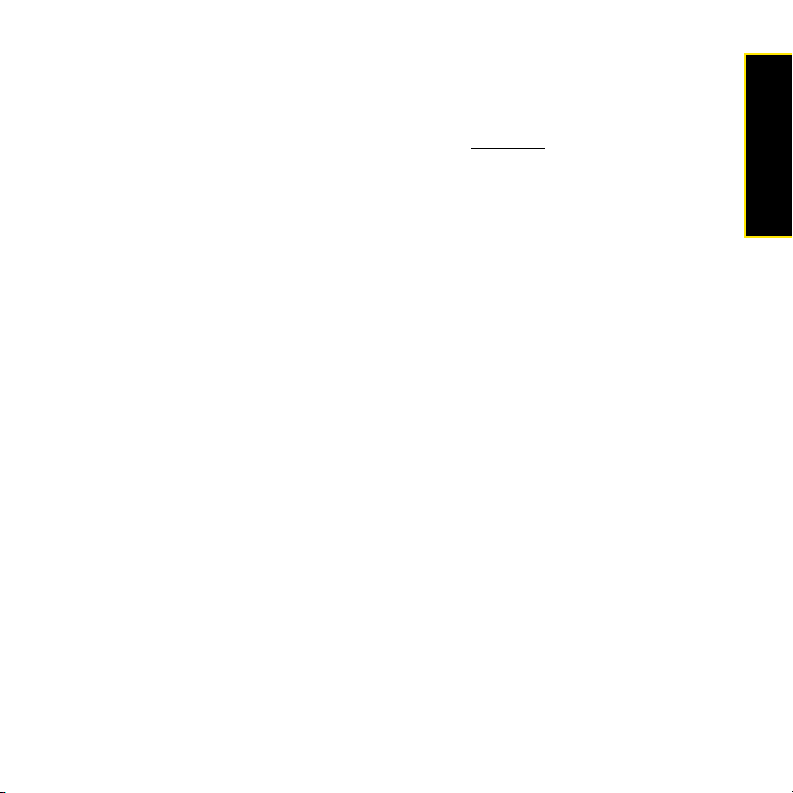
Data Services Password
With your phone, you can elect to set up an optional data services password to control
access and authorize Premium Service purchases.
To learn more or to change your passwords, sign on to sprint.com
Service at 1-888-211-4727.
or call Sprint Customer
Setup
Section 1A: Set Up Service 27
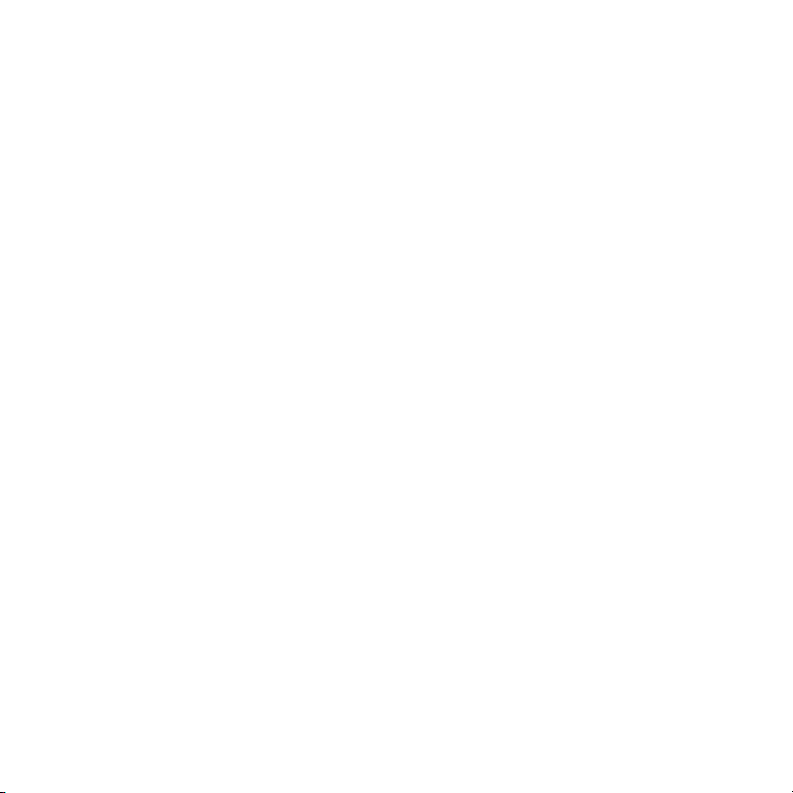
28 Section 1A: Set Up Service
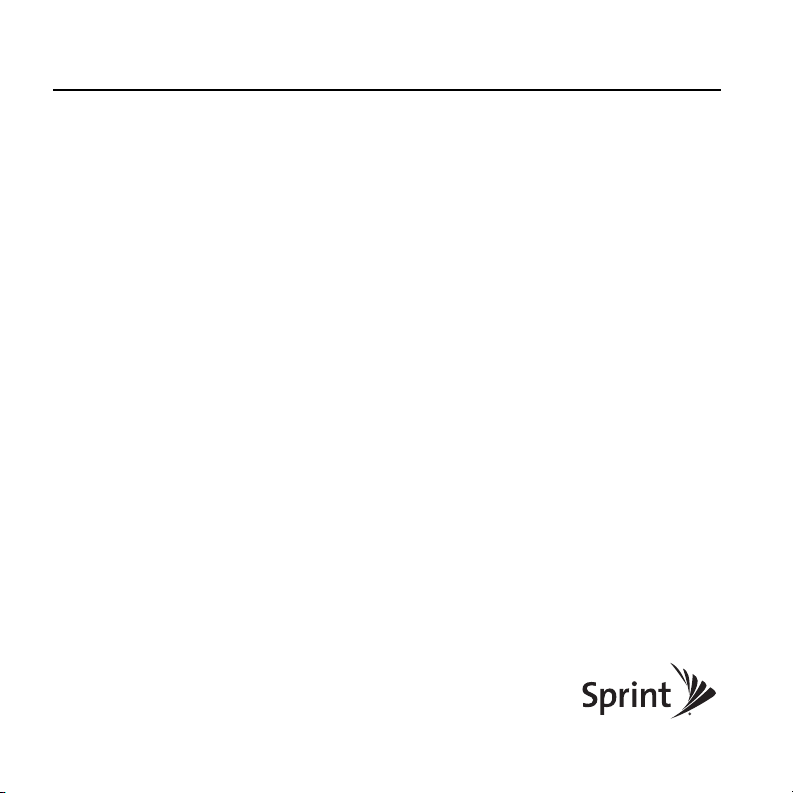
Your Palm® PreTM Phone
Section 2
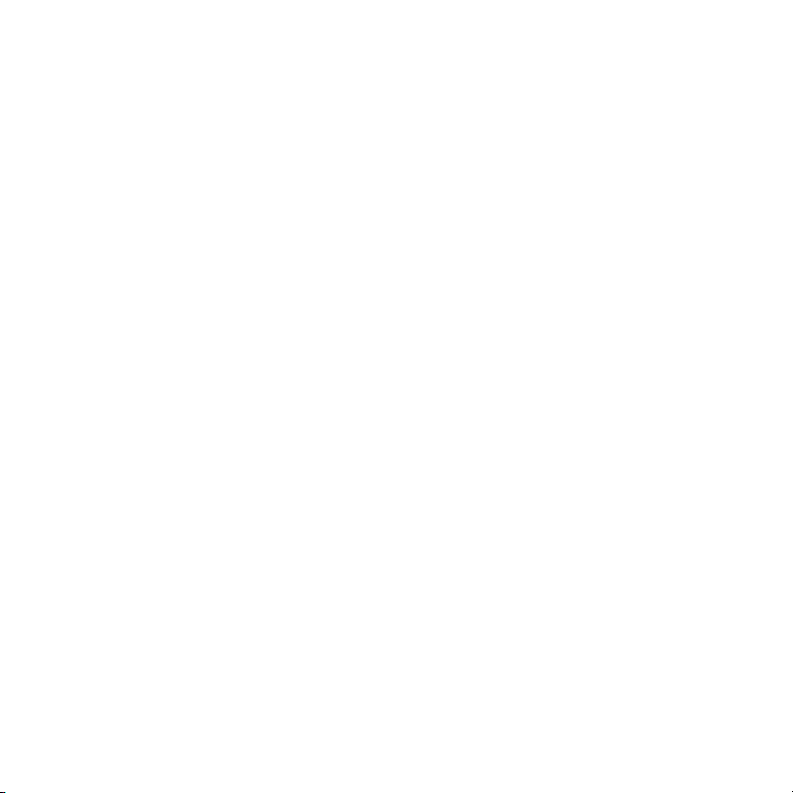
30

Basics
In This Section
⽧ What’s in the Box? (page 32)
⽧ Get to Know Your Phone (page 33)
⽧ Charge the Battery (page 39)
Section 2A
Basics
Section 2A: Basics 31

What’s in the Box?
All of the following items are in the phone box:
Hardware
®
䢇 Palm
䢇 AC charger.
䢇 3.5mm stereo headset.
䢇 USB cable.
Pre™ phone and pouch.
32 Section 2A: Basics

Print Material
䢇 Get Started Guide.
䢇 Features Guide.
䢇 Palm warranty.
䢇 End User License Agreement.
Get to Know Your Phone
Slide Out the Keyboard
䢇 Hold the phone as shown below and gently push up.
Basics
Section 2A: Basics 33

Front View
1 Earpiece
2 Touchscreen: Tap and make other gestures directly on the screen.
See “Touchscreen” on page 36.
3 Volume
34 Section 2A: Basics

4 Gesture area: Make the back gesture and begin other gestures here.
See “Use Gestures: Tap, Swipe, Drag, Flick, Pinch” on page 44.
5 Microphone
6 Center: Press to display Card view (see “Display All Open
Applications (Card View)” on page 60).
7 Keyboa rd: See “Keyboard” on page 35.
8 Charger/microUSB connector
Tip
Be careful not to scratch, crush, or apply too much pressure on the
touchscreen. Do not store your phone in a place where other items might
damage it. When you pack your phone away, use the pouch to protect it.
Keyboard
1 Option: Press to enter numbers, punctuation, and symbols that
appear above the letters on the keys. See “Enter Alternate Keyboard
Characters” on page 68.
2 Shift: See “Enter Uppercase Letters” on page 68.
3 Space
Section 2A: Basics 35
Basics

4 Backspace
5 Enter: Press to enter a line return (for example, in a memo or in an
6 Sym: Press to enter symbols and accented characters that don't
Touchscreen
1 Application name: Displays the name of the currently open
2 Launcher: See “Open an Application in the Launcher” on page 57.
3 Scroll arrow: Swipe up or down to see icons that are on the page but
4 Quick Launch: See “Open an Application in Quick Launch” on
5 Connection icons: Show the status of wireless service connections
email message you are composing) or to accept information you
entered in a field. See “Enter Information in a Field” on page 71.
appear on the keys. See “Enter Characters From the Symbols Table”
on page 68.
application. Tap the name to open the application menu.
hidden.
page 56.
and battery strength (see “What Are All Those Icons?” on page 120).
Tap the icons to open the connection menu.
36 Section 2A: Basics

Back View
6 Page indicators: Show how many Launcher pages are to the right or
the left of the currently displayed page. Swipe left or right on the
screen to see other pages.
7 Notification icons: Show missed calls, new voicemail and email
messages, and more. Tap the bottom of the screen to view notification
details (see “View All Your Notifications” on page 81).
Basics
1 Camera flash
2 Camera lens
3 Speaker
Section 2A: Basics 37

Top V iew
Bottom View
1 Power: Press to wake up or turn off the screen. Press and hold to turn
your device and all wireless services completely off and to turn your
device back on after having turned it completely off.
2 Ringer switch: Slide to turn the ringer and notification sounds on or
off. (Red means off.) The ringer switch does not affect music or video
playback sounds.
3 3.5mm headset jack
* Back cover release
38 Section 2A: Basics

Charge the Battery
WARN ING
Use only batteries and chargers that are approved by Sprint and Palm with
your phone. Failure to use a battery or charger approved by Sprint and Palm
may increase the risk that your phone will overheat, catch fire, or explode,
resulting in serious bodily injury, death, or property damage. Use of
unapproved third-party power supply accessories may damage the device
and void the Limited Warranty for the product.
Although the battery may come with a sufficient charge to complete the setup process, we
recommend that after setup you charge your phone until the battery icon in the upper-right
corner of the screen is full to ensure that the battery is fully charged.
See “Maximizing Battery Life” on page 41 for tips on making your battery’s power last longer.
1. On the right side of your phone, open the charger/microUSB connector. (This is easier
to do if you slide the keyboard out first.)
Basics
Section 2A: Basics 39

2. Connect the small end of the USB cable to the charger/microUSB connector.
3. Connect the other end of the USB cable to the AC char ger.
4. Plug the AC charger into a working outlet.
Tip
You can also charge your phone battery by connecting your phone to your
computer using the USB cable. Charging this way takes much longer than
using the AC charger. Do not, however, connect the Palm® TouchstoneTM
charging dock (sold separately) to your computer.
When the battery is very low, the battery icon in the upper-right corner of the screen
changes to red. When the battery is fully charged, the icon appears full and changes to
green .
40 Section 2A: Basics

Maximizing Battery Life
Battery life depends on how you use your phone. You can maximize the life of your battery by
following a few easy guidelines:
䢇 Set your screen to turn off automatically after a shorter period of inactivity (see “Set the
Interval for Turning the Screen Off Automatically” on page 221).
䢇 Keep your battery away from direct sunlight and other sources of heat. Temperatures over
45 degrees Celsius (113 degrees Fahrenheit) can permanently reduce the capacity and
life span of any lithium-ion battery.
䢇 As with any mobile phone, if you are in an area with no wireless coverage, your phone
continues to search for a signal, which consumes power. Turn off your phone if you are
outside a coverage area (see “Turn Wireless Services Off (Airplane Mode)” on page 22).
䢇 Turn off the Wi-Fi (see “Wi-Fi” on page 270), Bluetooth (see “Bluetooth® Wireless
Technology” on page 291), and GPS (see “Location Services” on page 275) features
when you are not using them.
䢇 If you set up an email account in the Email application, set the interval to automatically
download email to every two hours or less frequently (see “Enter Advanced Account
Settings” on page 242).
䢇 Lower the screen brightness (see “Change Screen Brightness” on page 221).
䢇 Keep in mind that frequent use of instant messaging (IM) can reduce battery life.
䢇 Charge your phone whenever you can. Charge it overnight. The battery has a much
longer useful life when it is topped off frequently than when it is charged after it is fully
drained.
䢇 You can buy an extra battery as a spare for long plane trips or periods of heavy use. To
purchase batteries that are compatible with your phone, go to
palm.com/us/products/phones/pre/index.html
.
Basics
Section 2A: Basics 41

42 Section 2A: Basics

Move Around on Your Phone
In This Section
⽧ Use Gestures: Tap, Swipe, Drag, Flick, Pinch (page 44)
⽧ Open Applications (page 56)
⽧ Work With Applications (page 59)
⽧ Enter Information (page 67)
⽧ Use the Menus (page 73)
⽧ Search to Find Info and Make Calls (page 76)
⽧ View and Respond to Notifications (page 80)
⽧ Update the Software on Your Phone (page 82)
⽧ Use App Catalog to Shop for New Applications (page 86)
⽧ Copy Files Between Your Phone and Your Computer (page 92)
Section 2B
Move Around
Section 2B: Move Around on Your Phone 43

Use Gestures: Tap, Swipe, Drag, Flick, Pinch
Gestures are an important, basic part of your phone. They’re easy to learn, and they make
working with the phone fast. You make most gestures with one finger. For a few, you need
two. Do not use your fingernail. Make gestures with the tip of your finger. Don't bear down.
To see short animations illustrating how to do gestures, go to palm.com/support
in Help on your phone.
You make gestures in two areas on your phone: the touchscreen and the gesture area. The
gesture area is the black area extending from the bottom of the screen to halfway down the
Center button.
* Gesture area
You also need to know about the Center button. Press the Center button to do the following:
䢇 When you’re working in an application, press Center to see Card view. Card view shows
you all the applications that are currently open, displayed as a series of cards (small active
windows).
䢇 When you’re in Card view, press Center to maximize the app in the center of the view.
or tap Clips
44 Section 2B: Move Around on Your Phone

Basic Gestures
Tap : Tap with the tip of the finger—not the fingernail. Tap fast and firmly, and then immediately
lift your fingertip off the screen. Don’t bear down on what you’re tapping. Don’t wait for a
response; the response comes after you lift your finger. Don’t linger on the gesture; a tap
takes a split second to do.
Move Around
Section 2B: Move Around on Your Phone 45

Swipe: A swipe is most often a horizontal gesture, from right to left or left to right. Do it fast, do
it lightly. In a swipe, your fingertip just skims the surface of the touchscreen or gesture area.
One kind of swipe you’ll use a lot: Back. Make the back gesture from right to left anywhere in
the gesture area. Back takes you up one level from a detailed view to a more general view of
the application you’re working in. For example, when you finish reading an email message,
make the back gesture to close the message and return to your list of messages. Or when
you finish writing a memo, make the back gesture to close and save the memo and return to
the display of all your memos. When you make the back gesture in an application and that’s
46 Section 2B: Move Around on Your Phone

the only screen of that app that’s open, you minimize the app and go back to Card view. In
Web, the back gesture performs the same function as the back button on the browser,
allowing you to move back through previously viewed pages.
The forward gesture, which is a swipe from left to right anywhere in the gesture area, allows
you to move forward through previously viewed web pages. Forward is available in Web only.
Move Around
Section 2B: Move Around on Your Phone 47

Drag: Drag is the gesture you make for a slow scroll up and down a list. Slide your fingertip
slowly along the surface—no need to bear down.
One kind of drag that you’ll use a lot brings up Quick Launch when you’re in an application.
This drag gesture begins in the gesture area and ends on the touchscreen. As your fingertip
slowly crosses the border between the gesture area and the touchscreen, it drags Quick
Launch into view. To open one of the apps in Quick Launch, move your finger to its icon.
When you see the app name appear, lift your finger. The application opens.
You also make the drag gesture as part of a drag and drop.
48 Section 2B: Move Around on Your Phone

Flick: As its name tells you, this is a quick gesture, great for scrolling long lists. Do it fast, do it
lightly; as with a swipe, your fingertip just skims the surface. The faster you flick, the faster and
farther you scroll up or down a list.
To close an application in Card view, flick the card up toward the top of the touchscreen. This
is called throwing the card off the top of the screen.
In some applications, such as Email and Messaging, you can throw a list item off the side of
the screen to delete the item.
Move Around
Section 2B: Move Around on Your Phone 49

Scroll Gestures
Scroll a specific amount:
Drag the screen in the
desired direction.
Scroll fast: Flick the screen in
the desired direction.
Stop scrolling: Tap or drag
the screen while scrolling.
50 Section 2B: Move Around on Your Phone

Zoom Gestures
Zoom in/pinch out to
increase the size of items on
the screen (in Email, Web,
Photos, Doc View, PDF View,
Google Maps): Place two
fingers on the screen and
spread them slowly apart.
Zoom out/pinch in to
decrease the size of items on
the screen (in Email, Web,
Photos, Doc View, PDF View,
Google Maps): Place two
fingers on the screen and
bring them together.
Zoom in or out a fixed
amount (Web, Photos):
Double-tap the screen.
Move Around
Section 2B: Move Around on Your Phone 51

Text Selection Gestures
Text selection gestures are available in any editable text field—that is, any field or screen where
you can insert a cursor.
Place the cursor in a text
field: Tap the location.
Move the cursor: Insert the
cursor. Press and hold
Option . Place your finger
anywhere onscreen and drag
in any direction.
52 Section 2B: Move Around on Your Phone

Select text when you can see
a cursor: Tap the location to
insert the cursor. Press and
hold Shift . Place your
finger anywhere onscreen
and drag your finger in the
direction you want to select
text.
Select a paragraph of text
when you cannot see a
cursor, for example, on a
web page or in an email you
received: Press and hold
Shift . Tap the paragraph.
Move Around
Section 2B: Move Around on Your Phone 53

Drag and Drop
Tap and hold the item, drag it, and then lift your finger to drop it. Sometimes you get a visual
cue that the item is ready to be dragged. For example, an icon in the Launcher is ready to be
dragged when you see a halo radiating from the icon. A card in Card view is ready to be
dragged when it changes size and becomes transparent.
54 Section 2B: Move Around on Your Phone

Delete a List Item
Throw the item off the side of the screen. If prompted, tap Delete to confirm the deletion.
The delete gesture is available in applications such as Email, Messaging, Tasks, Music, and
Bluetooth. If you can’t delete a list item by throwing it, open the item and look in the
application menu for a delete command.
Move Around
Tip
To delete multiple list items, throw each one off the screen. If you get the
Delete confirmation prompt after throwing the first item, you don’t need to
tap it—just throw the second item, and the first deletion is confirmed
automatically.
Section 2B: Move Around on Your Phone 55

Open Applications
You can have as many applications open at one time as you like, limited only by the amount
of memory available on your phone at the time.
Open an Application in Quick Launch
Quick Launch is the bar of five icons that is always available at the bottom of Card view and
the Launcher. To open an application from Quick Launch, just tap the icon.
Quick Launch can display no more than five icons. By default it displays, from left to right,
Phone, Contacts, Email, Calendar, and the Launcher. You can change the order of icons
(except the Launcher icon) in Quick Launch (see “Reorder Quick Launch Icons” on page 65),
or swap in other applications (see “Change the Applications That Appear in Quick Launch”
on page 64).
Note
56 Section 2B: Move Around on Your Phone
If you have a notification or the dashboard is open (see “View and Respond
to Notifications” on page 80), you need to dismiss them to access Quick
Launch.

When an application fills the whole screen, make the following gesture to display Quick
Launch and open one of its applications.
1. Drag up slowly from the gesture area to the screen.
2. Move your finger to the application icon. (When you see the app name appear, lift your
finger. The application opens.)
Open an Application in the Launcher
The Launcher displays all the applications that are not on Quick Launch. The Launcher
includes multiple pages, which you can organize to group apps the way you want (see
“Reorder Launcher Icons” on page 66).
Move Around
Section 2B: Move Around on Your Phone 57

1. Press Center and tap .
Tip
You can also open the Launcher by flicking up twice from the gesture area
to the screen. If you are in Card view, just flick up once to open the
Launcher.
2. To find the app you want, swipe left or right on the screen to see other pages of the
Launcher. (Swipe up or down to see all icons on a page.)
1 Arrow indicates that you can swipe up to see partially or fully hidden icons.
2 Page indicators show that there are two Launcher pages to the right—swipe left
on the screen to see them.
58 Section 2B: Move Around on Your Phone

3. Tap the application icon.
To close the Launcher, do one of the following:
䢇 Press Center .
䢇 Tap .
䢇 Flick up from the gesture area to the screen.
Open an Application Using Search
1. Press Center to open Card view.
2. Enter the name of the application.
3. When the application icon appears in the search results, tap it.
Work With Applications
Go Up One Level in an App (Back Gesture)
The back gesture takes you up one level from a detailed level to a more general view of the
application you’re working in. For example, when you finish reading an email message, make
the back gesture to close the message and return to your list of messages. Or when you
finish writing a memo, make the back gesture to close and save the memo and return to the
display of all your memos. When you make the back gesture in an application and that’s the
only screen of that app that's open, you minimize the app and go back to Card view.
䢇 To make the back gesture, swipe right to left anywhere in the gesture area.
Move Around
Section 2B: Move Around on Your Phone 59

Display All Open Applications (Card View)
Card view displays open applications as small cards, so that you can easily scroll through
them and drag them to change their order.
䢇 When an application fills the screen and you want to go to Card view, press Center .
Tip
You can also open Card view by flicking up from the gesture area to the
screen.
60 Section 2B: Move Around on Your Phone

Move Among Open Applications
1. In Card view (see “Display All Open Applications (Card View)” on page 60), swipe left or
right on the screen to see other open apps.
2. Tap a card to maximize the application.
Move Around
Tip
Tip
You can also maximize the center card in Card view by flicking down from
the screen to the gesture area.
You can set a preference to move among open apps without first going to
Card view by making a full swipe in the gesture area (see “Turn Advanced
Gestures On/Off” on page 222).
Section 2B: Move Around on Your Phone 61

Reorder Open Application Cards
1. In Card view (see “Display All Open Applications (Card View)” on page 60), tap and
hold a card to further reduce the size of the cards.
Tip
You can also tap anywhere on the screen around the cards to reduce the
size of the cards.
2. Tap and hold a card, wait for a visual cue, and then drag it to another position.
62 Section 2B: Move Around on Your Phone

Close an Application
䢇 In Card view (see “Display All Open Applications (Card View)” on page 60), throw the
application card off the top of the screen.
Move Around
Section 2B: Move Around on Your Phone 63

Change the Applications That Appear in Quick Launch
If Quick Launch contains five icons, you must remove an application from Quick Launch before
you can add another one. You can remove any application icon except the Launcher.
1. Open the Launcher. (Quick Launch appears at the bottom.)
2. Tap and hold a Quick Launch icon, wait for the visual cue, and then drag the icon onto
the Launcher to remove the icon from Quick Launch.
3. Tap and hold a Launcher icon, and after the halo appears around the icon, drag the
icon onto the Quick Launch bar.
64 Section 2B: Move Around on Your Phone

Reorder Quick Launch Icons
You can change the position of any Quick Launch icon except the Launcher icon.
1. In Card view, tap and hold a Quick Launch icon.
2. After a halo appears around the icon, drag it to another location.
Move Around
Section 2B: Move Around on Your Phone 65

Reorder Launcher Icons
1. In the Launcher, tap and hold an icon.
2. After the halo appears around the icon, drag it to another location.
3. To move the icon to another page, drag it to the left or right edge of the screen. Don’t
release the icon until the new page appears.
Delete an Application
You can delete applications that you have installed on your phone.
1. While pressing and holding Option , tap the app icon.
2. Tap Delete.
66 Section 2B: Move Around on Your Phone

Tip
Enter Information
Use the Keyboard
1 Option: See “Enter Alternate Keyboard Characters” on page 68.
2 Shift: See “Enter Uppercase Letters” on page 68.
3 Space
4 Backspace
5 Enter: Press to enter a line return (for example, in a memo or in an
email message you are composing) or to accept information you
entered in a field. See “Enter Information in a Field” on page 71.
6 Sym: See “Enter Characters From the Symbols Table” on page 68.
You can also delete an application you installed by opening the application
menu and tapping List Apps. On the list of applications, tap and hold an
app name, and tap Delete.
Move Around
Section 2B: Move Around on Your Phone 67

Enter Uppercase Letters
By default, the first letter of each sentence or field is capitalized and the remaining text you
enter is lowercase. To enter other uppercase letters, do one of the following:
䢇 Press Shift and press the letter key. The Shift symbol appears: . You don’t need to
hold down Shift while you press the letter key.
䢇 Turn on Caps Lock: Press Shift twice. The Caps Lock symbol appears: .
䢇 Turn off Caps Lock: Press Shift .
Enter Alternate Keyboard Characters
Numbers, punctuation, and symbols appear above the letters on the keys. To enter these
characters, do one of the following:
䢇 Press Option and press the key for the character. The alternate character symbol
appears: . You don’t need to hold down Option while pressing the second key.
䢇 Enter a series of alternate characters: Press Option twice to lock the alternate
character feature. The alternate character lock symbol appears: .
䢇 Turn off the alternate character feature: Press Option .
Enter Passwords
You can see each character of a password only as you enter it, so be careful. Be sure Caps
Lock and alternate character lock are off unless you need them. For information on how to
enter characters, see “Enter Uppercase Letters” on page 68 and “Enter Alternate Keyboard
Characters” on page 68.
Enter Characters From the Symbols Table
You can enter symbols and accented characters that don't appear on the keys by using the
symbols list. See “Symbols and Accented Characters” on page 69 for a list of the available
symbols and accented characters.
68 Section 2B: Move Around on Your Phone

1. Press Sym to display the symbols table.
2. Narrow the options by pressing the key that corresponds to the character you want. (For
example, to enter an é, press e. See the table below for a list of corresponding
characters.)
Tip
Tip
The symbols and accented characters are grouped according to their
similarity to the corresponding key. In some cases, the symbol is related to
the alternate character on the key, not the letter. For example, to type a € or
other currency symbol, press Sym + h. Why? Because the alternate
character on the H key is $.
If you press the wrong key, press Backspace to return to the full list of
symbols and accented characters. You can then press another key.
3. Scroll to find the character you want.
4. Tap the character to insert it.
Symbols and Accented Characters
Press Sym and press… to select…
a or A á à ä â ã å æ Á À Ä Â Ã Å Æ ª ~ \ ` • ÷ ^ [ ]
{ } < > « » Ø μ |
b or B ~ \ ` • ÷ ^ [ ] { } < > « » Ø μ |
c or C © ç Ç ¢
d or D † ‡
e or E é è ë ê ? É È Ë Ê € ¹ ¼ ½
h or H ¢ € £ ¥ ƒ
i or I í ì ï î Í Ì Ï Î ÷ ‰
Section 2B: Move Around on Your Phone 69
Move Around

Press Sym and press… to select…
j or J ¡
k or K :-) :-( ;-)
l or L ` ‘ ’ ‚ "
m or M μ :-) :-( ;-)
n or N ñ Ñ ¿
o or O ó ò ö ô œ õ ø Ó Ò Ö Ô Œ Õ Ø º “ ” „ < > « »
p or P ¶ ~ \ ` • ÷ ^ [ ] { } < > « » Ø μ |
q or Q \ ~ |
r or R ® ²
s or S ß š Š ~ \ ` • ÷ ^ [ ] { } < > « » Ø |
t or T ™ ³ ¾
u or U ú ù ü û Ú Ù Ü Û [ ] { } < > « »
v or V ^
w or W ÷ ^ ±
x or X x ¤
y or Y ÿ ý Ÿ Ý ¥ [ ] { } < > « »
z
, or _
. … ~ \ ` • ÷ ^ [ ] { } < > « » Ø μ |
@° • Ø
ž Ž •
~ \ ` • ÷ ^ [ ] { } < > « » Ø μ |
70 Section 2B: Move Around on Your Phone

Enter Information in a Field
You can enter information in a field by typing or by pasting previously copied information (see
“Cut, Copy, and Paste Information” on page 72).
Applications with text fields support the auto-correct feature. If the app recognizes a common
misspelling, it auto-corrects the word. To cancel the auto-correction, press Backspace .
To accept the information you entered, do one of the following:
䢇 Tap outside the field.
䢇 Press Enter . If a screen contains multiple fields, pressing Enter accepts the information
you just entered and jumps the cursor to the next field.
䢇 If you are done entering information on the screen containing the field, make the back
gesture to accept the information and back out of the screen (see “Go Up One Level in an
App (Back Gesture)” on page 59).
Select Items in a List
Lists enable you to select from a range of options. Lists are different from menus (see “Use the
Menus” on page 73), which give you access to additional features.
Lists are hidden until you tap the currently displayed option for that list.
Move Around
Section 2B: Move Around on Your Phone 71

1. Tap the currently displayed option to open the list. (For example, when creating a new
event in Calendar, tap No Reminder to display the list of reminder options.)
2. Tap the list option you want.
Cut, Copy, and Paste Information
You can cut or copy any editable text. Tap the text to insert the cursor—if the cursor appears,
you can edit the text. You can’t edit text on a web page or in an email message, unless it is a
message you are composing.
1. Select the text you want to cut or copy (see “Text Selection Gestures” on page 52).
2. Open the application menu
3. Insert the cursor where you want to paste the text (see “Text Selection Gestures” on
page 52).
4. Open the application menu
and tap Edit > Cut or Copy.
and tap Edit > Paste.
72 Section 2B: Move Around on Your Phone

Tip
You can also use keyboard shortcuts to cut, copy, and paste. After selecting
the text or inserting the cursor, press and hold the gesture area until the
Center button lights up, and press X (cut) , C (copy), or V (paste).
Save Information
䢇 On most screens, your information is saved automatically. Just make the back gesture to
close the screen (see “Go Up One Level in an App (Back Gesture)” on page 59), and
your info is saved at the same time.
䢇 On screens with a Done button, tap Done to save your information.
Use the Menus
Most applications have an application menu hidden in the upper-left corner, which provides
access to additional features. There is also a connection menu hidden in the upper-right
corner, which provides access to wireless services.
Some applications have additional menus. For example, in Photos, tap an open picture and
tap to display a menu of tasks you can do with the picture (see “Photos” on page 131).
To get the most out of your phone, it’s a good idea to familiarize yourself with the additional
features available through the menus in various applications.
Move Around
Section 2B: Move Around on Your Phone 73

Open the Application Menu
The application menu contains options such as Cut and Copy, Preferences, Help, and other
application-specific commands.
1. Do one of the following:
䡲 Tap the application name in the upper-left corner of the screen.
䡲 Drag down from the upper-left corner of the phone (above the screen) onto the
screen.
2. Tap a menu item to open it. (If a menu item displays a right-pointing arrow , tap the
item to open a submenu of options for that item—for example, tap the Edit menu item to
open a submenu containing Cut, Copy, and Paste options. If the menu displays a
74 Section 2B: Move Around on Your Phone

downward-pointing arrow at the bottom, it means that more options are available.
Scroll the menu to see the additional options.)
Open the Connection Menu
The connection menu lets you manage wireless services—the phone, Bluetooth® wireless
technology, and Wi-Fi.
Did You Know?
1. Do one of the following:
䡲 Tap the upper-right corner of the screen.
The connection menu also displays the current day and date and the
battery charge level.
Move Around
Section 2B: Move Around on Your Phone 75

䡲 Drag down from the upper-right corner of the phone (above the screen) onto the
screen.
2. Tap a menu item to turn that wireless feature on or off or to open a list of options for that
feature (see “Turn Wireless Services Off (Airplane Mode)” on page 22 for more
information).
Search to Find Info and Make Calls
Use Universal Search
You can search for contacts and applications on your phone, or search the Web.
76 Section 2B: Move Around on Your Phone

1. Open Card view (see “Display All Open Applications (Card View)” on page 60) or the
Launcher (see “Open an Application in the Launcher” on page 57).
2. Begin typing the search term. (As you type, search displays any contact names and
application names that match the character. As you continue typing, the search results
narrow.)
Move Around
Section 2B: Move Around on Your Phone 77

Tip
You can also start a search by copying text in another application, opening
the Launcher, and pasting the text. The text appears at the top of the screen
as the search term. Note that you can’t paste text in Card view.
3. Do one of the following:
䡲 To look up or get in touch with someone: Tap a contact name to open the person’s
contact information. Tap a phone number to dial it, an email address to send a
message, and so on. If only the contact name is displayed, tap the name to display
ways to get in touch. You can also tap Add Reminder to add a reminder message to
the contact (see “Assign a Reminder Message to a Contact” on page 163).
䡲 To perform a Web search: Tap the search term you entered to open a list of Web
search options, and tap the option. If your search returns no contacts or
applications, the Web search options are displayed automatically.
䡲 To open an application: Tap the application.
Universal Search Application Keywords
If you don’t know the name of the app you are searching for, you can enter a keyword
associated with the app. This table shows the keywords you can use to find an app on your
phone.
Application Name Keyword s
App Catalog Store
Backup Settings, Preferences
Bluetooth Settings, Preferences, Wireless
Calendar Datebook, Meetings, Events
Clock Alarm, Time, Watch
Contacts Addresses, People
Date & Time Clock, Settings, Preferences
78 Section 2B: Move Around on Your Phone

Application Name Keyword s
Device Info Settings, Preferences, Reset
Doc View Word, Excel, PowerPoint
Email Mail
Google Maps Maps
Location Services Settings, Preferences
Memos Notes, Stickies, Notepad
Messaging Text, SMS, MMS, IM, Instant Chat
Music Songs, Tunes, Audio
PDF View Acrobat
Phone Dial
Photos Pictures
Regional Settings Settings, Preferences
Screen & Lock Wallpaper, Security, Desktop, Brightness,
Unlock, Gestures, Settings, Preferences
Sounds & Ringtones Audio, Music, Volume, Vibrate, Silent, Settings,
Preferences
Tas ks To Do, Todos , Checklist
Updates Settings, Preferences
Videos Movies
Web Browser, Blazer, Internet
YouTube Videos, Movies
Move Around
Section 2B: Move Around on Your Phone 79

Search Within an Application
In applications such as Contacts, Memos, Doc View, and PDF View, you can search for entries
or files. From the list view, enter the file name; a few words from a memo; or a contact name,
initials, address, or number. See the application chapter for details.
You can also enter a search term in the Help application to search for help content related to
the term.
View and Respond to Notifications
Respond to a Notification
Notifications show up at the bottom of the screen to notify you of new voicemail and
messages, upcoming appointments, missed calls, and more.
Do one of the following:
䢇 Tap the notification to act on it.
䢇 For some types of notifications, throw the notification off the side of the screen to
dismiss it.
80 Section 2B: Move Around on Your Phone

View All Your Notifications
For most types of notifications, if you do not tap the notification after a few seconds, it
becomes an icon in the lower-right portion of the screen.
1. Tap anywhere on the bottom of the screen to display your notifications.
2. Tap a notification to act on it. (If a notification icon has a number next to it, the number
indicates how many items are included in the notification—how many voicemail or email
messages you have, and so on.)
Reorder Notifications and Other Dashboard Items
The area that displays all of your notifications (see “View All Your Notifications” on page 81) is
called the dashboard.
䢇 Tap and hold a dashboard item, and then drag it to a different location.
䢇 Throw a dashboard item off the side of the screen to dismiss it.
Move Around
Section 2B: Move Around on Your Phone 81

Update the Software on Your Phone
Palm continually provides updates to your phone’s operating system. Update notifications are
sent to your phone automatically when a system update is available (see “Respond to a
System Software Notification” on page 82). When you update your phone’s operating system,
your personal information and files are not affected.
What’s more, both Palm and many application developers make updates available for
applications you have installed on your phone. Update notifications are sent to your phone
automatically when an application update is available (see “Respond to an Application
Update Notification” on page 83).
In addition to receiving update notifications, you can manually check for software or
application updates at any time (see “Manually Check for Updates” on page 84).
Respond to a System Software Notification
When you get a notification that a system update is available, do one of the following:
䢇 Tap Install Now twice. When installation is complete and the phone resets, tap Done.
䢇 Tap Install Later. The next time you charge your phone, you receive another update
notification. You can again choose whether to install the update now or later. You have ten
minutes to decide to defer the installation; after ten minutes, the update is installed
automatically.
Important
Important
You can use your phone while updates are being downloaded, but you
cannot use your phone to make calls (including emergency calls) while
updates are being installed.
Do not remove the battery while updates are being installed.
82 Section 2B: Move Around on Your Phone

Here is some additional information about system updates:
䢇 If you have Wi-Fi turned on and the battery has at least a 30% charge, your phone
automatically downloads a system update if one is available—you don’t have to do
anything. If Wi-Fi is not turned on when the update becomes available, the Palm servers
continue to check your device for Wi-Fi availability for two days.
䢇 If you do not have Wi-Fi turned on anytime within two days of an update’s becoming
available, your phone automatically downloads the update over the Sprint network the
next time the battery has a 30% charge and you have a Sprint Mobile Broadband data
connection, as indicated by the icon at the top of the screen. Your phone cannot
download an update over a Sprint 1xRTT data connection, as indicated by the icon at
the top of the screen.
䢇 If the battery has less than a 30% charge, you must charge the battery before you can
download or install an update.
䢇 To avoid roaming charges, updates are not downloaded if your phone is in roaming
coverage.
䢇 If you do not install an update immediately after downloading it, you are automatically
prompted to install the update the next time you charge your phone. You can choose
whether to install the update now or later. You have ten minutes to decide to defer the
installation; after ten minutes, the update is installed automatically.
Respond to an Application Update Notification
When you get a notification that an update is available for one or more applications, tap the
notification and do one of the following:
䢇 Tap an individual application name to open the App Catalog. From the App Catalog, you
can view application details and install that app (charges may apply; see “Use App
Catalog to Shop for New Applications” on page 86).
Move Around
Section 2B: Move Around on Your Phone 83

䢇 Tap Install Free to install only those applications that you can download free of charge.
䢇 Tap Install All to install all applications available for download (charges may apply).
Note
Important
You can use your phone while updates are being downloaded, but you
cannot use your phone while updates are being installed.
Do not remove the battery while updates are being installed.
Manually Check for Updates
1. Open Updates .
84 Section 2B: Move Around on Your Phone

2. If a message appears stating that a system update is available, do the following:
䡲 Tap Download Now.
䡲 When prompted, tap Install Now.
䡲 After installation finishes and the phone resets, tap Done.
3. If one or more application updates are available, do one of the following:
䡲 Tap an individual application name to open the App Catalog. From the App Catalog,
you can view application details and install that app (charges may apply; see “Use
App Catalog to Shop for New Applications” on page 86).
䡲 Tap Install Free to install only those updates that you can download free of charge.
䡲 Tap Install All to install all updates available for download (charges may apply).
Move Around
Note
Important
You cannot use your phone while updates are being installed.
Do not remove the battery while updates are being installed.
Section 2B: Move Around on Your Phone 85

Use App Catalog to Shop for New Applications
Browse applications in App Catalog
Use App Catalog to browse and download any of the many applications available for your
phone. App Catalog contains both free apps and apps you can buy.
Note
1. Open
App Catalog .
Applications you installed on your old Palm OS® by ACCESS or Windows
Mobile smartphone do not work on your Pre phone, because your Pre
phone uses the new Palm® webOS™ platform. Check App Catalog for a
new version of your old favorites. Or purchase the Classic app from App
Catalog. Classic enables you to run Palm OS applications on your Pre
phone.
2. The first time you open App Catalog you are asked to review and accept the terms of
use. If you accept the terms, tap Accept.
3. Swipe right or left on the thumbnails to see featured applications, or do one of the
following:
䡲 To search by name: Tap Search, enter the search term, and press Enter .
䡲 To search apps by category: Tap Explore. To view categories in list view, tap ; to
view them in tag view, tap .
䡲 To view the most recently added apps: Tap Recent.
䡲 To view the most popular apps: Tap Popular.
86 Section 2B: Move Around on Your Phone

4. (Optional) To sort the list of applications or to browse results by date, alphabetical order,
rating, or price, tap the menu at the bottom of the screen, and tap a sort method.
5. When the app you want appears onscreen, tap the name to display app details.
6. On the app details screen, do any of the following:
䡲 Tap a screenshot to see a larger view.
䡲 Tap Reviews to read all reviews.
Section 2B: Move Around on Your Phone 87
Move Around

䡲 Tap Share and then tap Email or Text Message to share an app with a friend.
䡲 Tap Developer Home to go to the app developer’s home page.
䡲 If available, tap Support to go to the developer's product support page.
Download a Free Application
Before You
Begin
Before you download an app, make sure you have enough storage space
on your phone to fit the app. Open Device Info and look at the Available
field under Phone.
1. Open App Catalog .
2. Find a free app you want (see “Browse applications in App Catalog” on page 86).
3. Tap the app name, and then tap Download for free.
4. If the application uses Location Services a notification is displayed (see “Location
Services” on page 275). Tap Continue.
Did You Know?
After you download an application, you can tap Reviews on the app details
screen to see reviews from “others”. Or, on the Reviews screen, tap Review
to write a review.
5. After you download an app, tap Tap to Launch to open it. The app also now appears as
an icon on the first page of the Launcher, so you can open it from the Launcher as well.
88 Section 2B: Move Around on Your Phone

Buy an Application
Before You
Begin
Before you download an app, make sure you have enough storage space
on your phone to fit the app. Open
field under Phone.
Device Info and look at the Available
1. Open App Catalog .
2. Browse to the app you want (see “Browse applications in App Catalog” on page 86).
3. Tap the app name, and then tap Download for [amount].
4. If the application uses Location Services a notification is displayed (see “Location
Services” on page 275). Tap Continue.
5. Do one of the following:
䡲 If you have set up a billing account: If required, enter your Palm profile password to
authorize the purchase and tap Continue.
䡲 If you have not set up a billing account: Tap Continue, enter your Palm profile
password, and tap Continue. See “Set Up a Billing Account” on page 91.
If you enter an incorrect Palm profile password three times, a message appears that
explains how you can contact Customer Support for help.
6. Tap OK.
Did You Know?
After you download an application, you can tap Reviews on the app details
screen to see reviews from “others”. Or, on the Reviews screen, tap Review
to write a review.
7. After you download an app, tap Tap to Launch to open it. The app also now appears as
an icon on the first page of the Launcher, so you can open it from the Launcher as well.
Move Around
Section 2B: Move Around on Your Phone 89

Tip
If you delete a purchased application you can reinstall it without paying for it
again. (see “Manage Downloaded Applications” on page 90).
Manage Downloaded Applications
1. Open App Catalog .
2. Tap and tap Applications.
3. Tap an application.
4. Do one of the following:
䡲 To report a problem with an application: Open the application menu and tap Report
A Problem.
䡲 To delete an application: Open the application menu, tap Delete Application, and
then tap Delete.
You might delete an application to free up space on your phone’s memory or
because you are having problems with an application.
䡲 To reinstall a deleted application: Search for the application (see “Browse
applications in App Catalog” on page 86). Tap the app name and tap Download
again for free. You do not need to buy the app again.
Update Downloaded Applications
1. Open App Catalog .
2. Tap .
3. Tap Updates. If updates are available for any of your downloaded applications, these
applications are displayed in a list.
4. Tap an app name and tap Update Available.
5. To launch the updated app, tap Tap to Launch.
90 Section 2B: Move Around on Your Phone

Set Up a Billing Account
1. Open App Catalog .
2. Do one of the following:
䡲 Tap an app you want to buy and tap Continue.
䡲 Open the application menu, tap Preferences & Accounts, and tap Add Account.
3. Enter your Palm profile password and tap Continue.
If you enter an incorrect Palm profile password three times, a message appears that
explains how you can contact Customer Support for help.
4. Select a credit card, enter details of your credit card and billing address, and tap Submit.
Important
Your credit card details are not stored on your phone. They are encrypted
and stored in your Palm profile.
5. Tap OK to verify your email address. (Purchase receipts are sent to this address. Tap
Change This Address if you want to change the email address.)
6. In Password is Required, select one of the following:
䡲 Once every 4 hours: You must enter your password the first time you make a
purchase. If you make any other purchases within four hours, you don’t need to
enter your password again. After four hours, you enter your password again for the
first purchase, which starts a new four-hour window.
䡲 Every Purchase: You must enter your password for each purchase, regardless of the
time interval.
Update or Delete a Billing Account
1. Open App Catalog .
2. Open the application menu
3. Tap your account name.
4. Enter your Palm profile password and tap Continue.
Section 2B: Move Around on Your Phone 91
and tap Preferences & Accounts.
Move Around

If you enter an incorrect Palm profile password three times, a message appears that
explains how you can contact Customer Support for help.
5. Do one of the following:
䡲 Edit the account information: Change the information as needed and tap Submit.
䡲 Delete the account information from your phone: Tap Remove Account.
Copy Files Between Your Phone and Your Computer
Copy iTunes Media Files from Your Computer to Your Phone
Use media sync to easily transfer pictures, videos, podcasts, and DRM-free music files from
iTunes on your computer to your phone. While you use media sync, you can’t make or
receive calls or use other wireless features such as email or the web. (See also “Transferring
Data” on page 95.)
Key Term
DRM-free: Describes a file that is not protected by Digital Rights
Management. DRM-free music files can be copied as many times as you
like and can be played on your Pre phone. To learn more about DRM-free
music, go to apple.com
and search on iTunes Plus.
1. Connect your phone to your computer using the USB cable.
2. On your phone, tap Media Sync.
3. The first time you use Media Sync mode, a notification warns you that you cannot make
or receive calls or text messages. Tap OK.
4. Your phone is now in Media Sync mode. On your computer, iTunes opens
automatically.
Note
You can synchronize supported DRM-free music, videos, TV shows,
podcasts, and pictures, but you cannot sync iTunes contacts, calendar
events, or games.
92 Section 2B: Move Around on Your Phone

5. Follow the steps in iTunes to synchronize files to your phone.
6. Disconnect the USB cable from the computer when the Media Sync screen is no longer
displayed on your phone.
Did You Know?
Tip
You can also copy music files between your phone and your computer
using USB Drive mode. See “Copy Other Types of Files Between Your Phone
and Computer” on page 93.
Media sync is a one-way transfer only, from iTunes on your computer to
your phone. To transfer music files from your phone to iTunes on your
computer, you can download the Palm Music Assistant. Go to
palm.com/music-assistant
for information.
Copy Other Types of Files Between Your Phone and Computer
Before You
Begin
You can copy any type of file from a computer to your phone, and from your phone to your
computer, by putting your phone in USB Drive mode. (See also “Transferring Data” on
page 95.)
Important
After you copy a file to your phone, you can open the file if your phone has an application that
supports the file type. You can open many file formats for photos, videos, and music;
Microsoft Office files; and PDF files.
Before you copy files from your computer, make sure you have enough
storage space on your phone to fit the file. Open Device Info and look at the
Available field under Phone.
All files that you store on the USB Drive of your phone are not backed up to
your Palm profile, and they cannot sync to any of your online accounts. So
be sure to keep a copy of all such files somewhere besides your phone just
in case you lose your phone or you must do a full erase of the info on your
phone.
Move Around
Section 2B: Move Around on Your Phone 93

When your phone is in USB Drive mode, your calls go to voicemail and you cannot use your
device except as a USB storage device.
1. Connect your phone to your computer using the USB cable.
2. On your phone, tap USB Drive.
3. The first time you use USB Drive mode, a notification warns you that you cannot make
or receive calls or text messages. Tap OK.
(On your computer, your phone appears as a removable drive. On a Windows
computer, if the Found New Hardware wizard opens, click Cancel to close the wizard.)
4. Open My Computer (Windows XP), Computer (Windows Vista), or the Finder (Mac),
double-click the drive representing your phone, and drag and drop files to your phone.
(The drive displays folders that you can use to organize the files you copy. You can also
create your own folders.)
5. On a Windows computer, to end the connection safely, right-click the drive representing
your phone and click Eject. (On a Mac computer, from your desktop, drag the drive
representing your phone to the Tra sh . Trash changes to Eject.)
6. Disconnect the USB cable from the computer when the USB Drive screen is no longer
displayed on your phone.
Tip
If you use Windows Media Player on your computer, you can use that app’s
Sync feature to transfer music between your computer and your phone.
94 Section 2B: Move Around on Your Phone

Transferring Data
In This Section
⽧ Data Transfer Overview (page 96)
⽧ Transferring Data (page 97)
Section 2C
Data Transfer
Section 2C: Transferring Data 95

Data Transfer Overview
While you have many options for transferring data, Palm recommends that you take
advantage of the Synergy feature by putting your data in an online account—for example, if
you don’t have a Google account, we recommend that you create one and store your data
there (see “How Do I Get Names and Other Info into Contacts?” on page 154, “How Do I Get
Events into Calendar?” on page 172, and “How Do I Send and Receive Email on My Phone?”
on page 236). If you don’t want to do this, there are other ways to get data on your phone.
Consider carefully whether you’ll want to be able to access and change your data
somewhere besides your phone. If you do, do you prefer the other means of access to be a
website (for example, Google), or to be software that is installed on your computer? In either
case, you can set things up so that you can synchronize new or changed data between your
phone and the other data location.
You could also decide not to have a sync setup for your data, in which case you can use your
Palm profile to back up your data (see “Backup” on page 210). You can’t access this data
anywhere but on your phone. However, your data is backed up, and in emergencies caused
by a lost or stolen device, the data you stored in your Palm profile account can be erased
remotely by going to your Palm profile on a web browser on a computer. The data of your
Palm profile account can later be restored to a new Palm webOS phone.
96 Section 2C: Transferring Data

Transferring Data
How do I get data from my old phone?
Do you want to sync your personal information between your Pre phone and Google or
Exchange, but first need to get your data out of an old phone that you want to stop using?
You can do a one-time, one-way transfer of data to your Pre phone, and then if you choose to,
use the Synergy feature to sync the data to Google or Exchange.
1. On your computer, set up an account on the Google website (go to gmail.com
Microsoft Exchange (speak to an IT person at your company).
2. Open
3. Enter your username and password for the Google or Exchange account.
Contacts on your Pre phone.
) or with
Note
4. Go to a Sprint store and ask a support agent for help in transferring data from your old
phone. When you're ready to transfer data from your old phone, be sure to tell the agent
which account to transfer the data to.
Section 2C: Transferring Data 97
You don’t have to go to Calendar to set up your account there—that’s done
automatically using the username and password you enter in Contacts.
Data Transfer

How do I get data off my computer?
Do you want to sync your personal information between your Pre phone and Google or
Exchange, but first need to get the data out of a desktop app that you want to stop using? You
can do a one-time, one-way transfer of data to your phone, and then if you choose to, sync
the data to Google or Exchange.
1. On your computer, set up an account on the Google website (go to gmail.com
Microsoft Exchange (speak to an IT person at your company).
2. Open
Contacts on your Pre phone.
3. Enter your username and password for the Google or Exchange account.
) or with
Note
You don’t have to go to Calendar to set up your account there—that’s done
automatically using the username and password you enter in Contacts.
4. To transfer data from a desktop app that you want to stop using, go to
palm.com/migrate-pre
for more information about the Data Transfer Assistant (DTA)—it’s
a free download from Palm.
98 Section 2C: Transferring Data

About the Data Transfer Assistant
The DTA enables you to do a one-time, one-way export of data from selected desktop apps to
your Pre phone through the USB cable included with your phone. After the data is on your
phone, you can select the account you want to import the data to.
Important
The DTA is not synchronization software. It is meant to be used once per
desktop app, to export your info from the desktop app to an account on
your phone.
These are the desktop apps that the DTA works with, and what data the DTA transfers to your
phone:
Desktop Application Contacts Calendar Tasks Memos/Notes
Windows XP
or Vista
Outlook 2003 or
later
Yes Yes Yes Yes
32bit or
64bit
Palm Desktop v6.2.2 Yes Yes Yes Yes
Mac OS 10.5 Address Book Yes
iCal Yes Yes
Note the following:
䢇 Depending on the amount of data you are transferring, it can take up to an hour to transfer
data with the DTA.
䢇 You cannot use the DTA to transfer data from a copy of Outlook that is associated with
Microsoft Exchange, which wirelessly syncs data between your phone and an Exchange
server. See “Set Up Email: Microsoft Exchange ActiveSync (EAS)” on page 239.
䢇 On Vista, only Outlook 2007 is supported.
Section 2C: Transferring Data 99
Data Transfer

䢇 If you have an earlier version of Palm Desktop, you can download version 6.2.2 for free
from palm.com/desktop
. Install it, sync with your old Palm device, and then use the DTA to
transfer your data.
䢇 Do you use Palm Desktop on the Mac? Don’t worry, you can export your contacts,
calendar events, and tasks into Address Book and iCal. Then use the DTA to transfer your
data. For more information, go to palm.com/migrate-pre
.
I’m already using Google, Facebook, and/or Microsoft Exchange
If you are already using Google, Facebook, and/or Exchange to manage your calendar and
contacts, then all you need to do is set up one or more of these accounts on your phone.
Set up your Pre phone to sync with... To sync this data...
Google Contacts and calendar events
Exchange Contacts, calendar events, and tasks
Facebook Contacts and calendar events
100 Section 2C: Transferring Data
