Page 1

Move Around in a Presentation
Regulatory Submission (10.26.09). Palm, Inc. Confidential. Top Secret.
䢇 Go to the next or preceding slide: Tap or .
䢇 Jump to a different slide: Tap the current slide number
in the lower-left corner of the screen. Enter the slide
number you want and press
Enter .
Upgrade to Documents To Go® From
DataViz
With Documents To Go® from DataViz, you can create
and edit Word, Excel, and PowerPoint files right on your
phone, in addition to viewing them.
PDF View
With PDF View, you can view PDF (Adobe Acrobat) files
on your phone.
Open a File
You can view a PDF file that you copy from your
computer (see “Copy Files Between Your Phone and
Your Computer” on page 73) or receive as an email
attachment (see “Open Attachments” on page 196).
Before You Begin: Before you put files on your phone, make
1. Open Doc View .
2. Open a document, open the application menu,
scroll down the menu if needed, and tap
Editing.
For more information on Documents To Go, go to
dataviz.com.
Document
1. Open PDF View . (The list of your files appears
onscreen.)
160 2G . D oc um en ts
sure you have enough storage space on
your phone to fit the file. Open
Info and look at the Available field under
Phone.
Device
Page 2
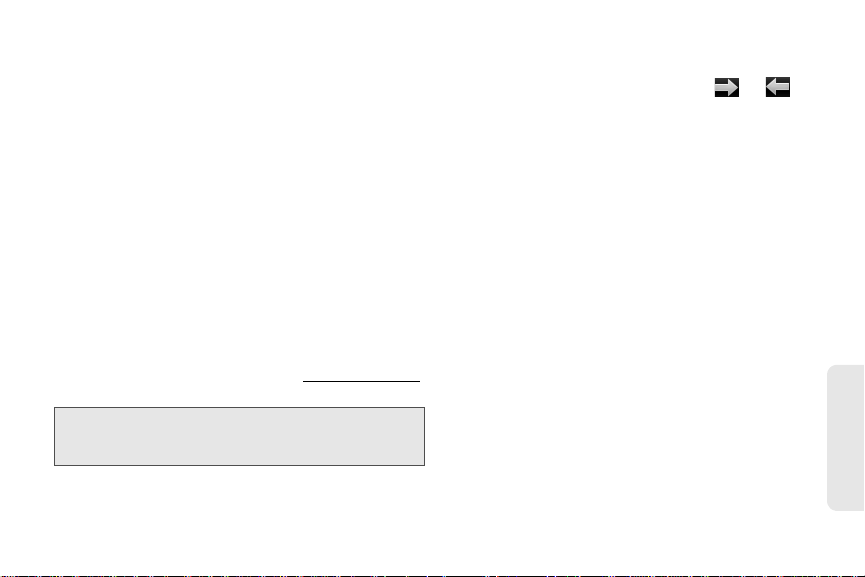
2. To search for a file, begin typing the name. (Tap
Regulatory Submission (10.26.09). Palm, Inc. Confidential. Top Secret.
the file when it appears.)
Move Around in a File
䢇 Go to the next or preceding page: Tap o r .
䢇 Jump to a different page: Tap the current page
number at the bottom of the screen. Enter the page
number you want and press
Change the Display Size
For information on zooming in and out, see “Zoom
Gestures” on page 41.
䢇 Pinch out to enlarge items onscreen.
䢇 Pinch in to decrease the size of items onscreen.
䢇 Double-tap the screen to zoom in or out a specified
If the PDF file was created with a password, enter
the password to open the file.
3. To open a second file: Open the application menu
Open. (Tap the file.)
and tap
Tip: To move between open PDFs, tap the center of the
gesture area to go to Card view. Tap the PDF card you
want to read.
amount.
Enter .
Documents
2G. Documents 161
Page 3

Find Text in a File
Regulatory Submission (10.26.09). Palm, Inc. Confidential. Top Secret.
1. With a file open, open the application menu and
Find.
tap
4. To exit search, open the application menu and tap
Find.
Save a File With a New Name
1. With the file open, open the application menu and
Save As.
tap
2. Type the text you want to find, and press Enter
or tap . (The first instance of the text appears
highlighted.)
2. Enter the new file name and tap Save As.
3. Find the next instance: Tap .
Find the preceding instance: Tap .
162 2G . D oc um en ts
Page 4
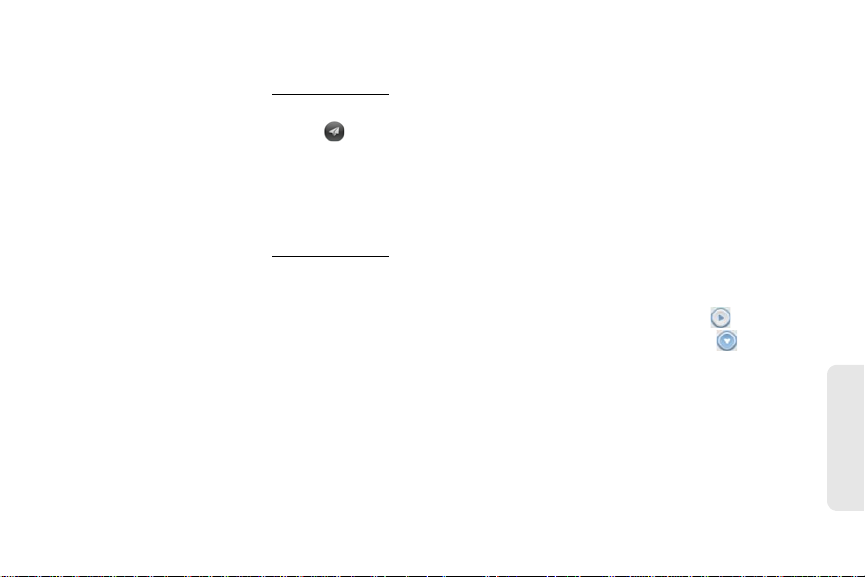
Share a File
Regulatory Submission (10.26.09). Palm, Inc. Confidential. Top Secret.
1. With the file open, open the application menu and
Share.
tap
2. Create the email message and tap .
View Bookmarks
If a PDF file was created with bookmarks, you can see
the bookmarks on your phone.
1. With the file open, open the application menu and
Bookmarks. (A checkmark next to a bookmark
tap
name identifies the section of the file you are
currently viewing.)
2. Do any of the following:
䡲 To expand a bookmark entry: Tap .
䡲 To collapse a bookmark entry: Tap .
䡲 To search for a specific bookmark: Type the
bookmark name.
3. Tap a bookmark to jump to that section of the file.
Documents
2G. Documents 163
Page 5
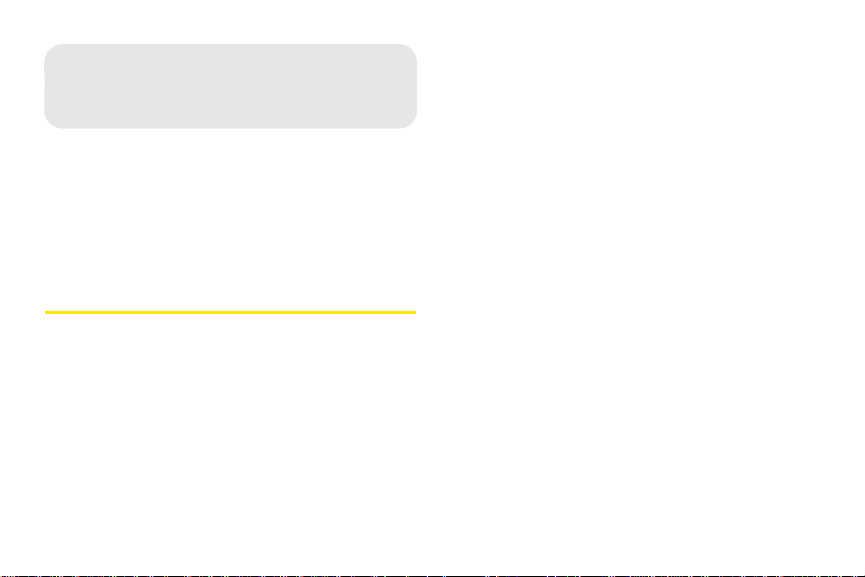
Your phone backs up the contacts, calendar events,
Regulatory Submission (10.26.09). Palm, Inc. Confidential. Top Secret.
tasks, and memos that are in your Palm profile account,
2H. Preferences
as well as system settings and applications you
downloaded to your phone. An automatic backup to
your Palm profile of all this information happens every
⽧ Backup (page 164)
⽧ Date & Time (page 170)
⽧ Device Info (page 171)
⽧ Regional Settings (page 174)
⽧ Screen & Lock (page 175)
⽧ Sounds & Ringtones (page 178)
day. So if you ever need to erase the info from your
phone, you can restore all your backed-up info. You
can turn off automatic backup, and you can also
perform a manual backup.
Backup does not affect information stored in online
accounts like Google. Information stored in online
accounts is synchronized by the online provider at
regular intervals. Information stored in Outlook
Backup
Exchange is synchronized by your company's
Exchange server.
Back Up Your Information
A Palm profile connects your phone to Palm to get
automatic updates, back up your data, and more. You
create a Palm profile when you set up your phone.
164 2H. Preferences
Page 6

1. Open Backup .
Regulatory Submission (10.26.09). Palm, Inc. Confidential. Top Secret.
Tip: Go to Device Info to delete the information on your
phone (see “Erase Data and Reset Your Phone” on
page 171).
䡲 Turn on automatic backup if you had previously
turned it off: Tap Off to switch Backup from Off to
On.
What Information is Backed Up?
All data backed up to your Palm profile is encrypted,
and only you, the profile owner, can access your data.
Backed up data cannot be accessed by Palm. Data in
your Palm profile can only be added to or edited on
2. Do any of the following:
䡲 Back up your information manually: Tap Back up
now.
䡲 Turn off automatic backup and delete backed-up
information: Tap On to switch backup from On to
Turn Off And Erase Data. This deletes all
Off. Tap
your information on the server. It does not affect
the information on your phone.
your phone.
Important: In the event that your phone is lost or stolen, you
can go to your Palm profile on palm.com and from
there erase the data on your phone.
Preferences
2H. Preferences 165
Page 7
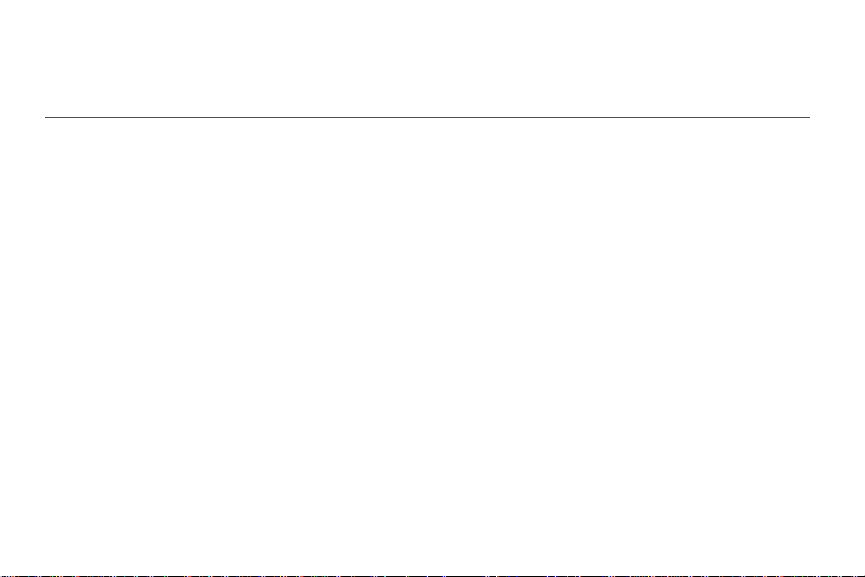
The following table lists info that is and is not backed
Regulatory Submission (10.26.09). Palm, Inc. Confidential. Top Secret.
up to your Palm profile:
Application Backed up Not backed up
Backup Backup setting is on by default.
Bluetooth
Calendar Events in your Palm profile.
Contacts Contacts in your Palm profile account.
Date & Time
Nothing is backed up.
Username and password for accounts like
Google that sync calendar events online.
Preferences (see “Customize Calendar” on
page 143).
Username and password for accounts like
Google that sync contacts online.
Preferences (see “Customize Contacts” on
page 133).
Nothing is backed up.
Events in online accounts.
Password for Facebook accounts.
Contacts in online accounts.
Linking relationships between contacts.
Original contact photos added from a local
image on the phone.
Password for Facebook accounts.
Speed dials.
166 2H. Preferences
Page 8
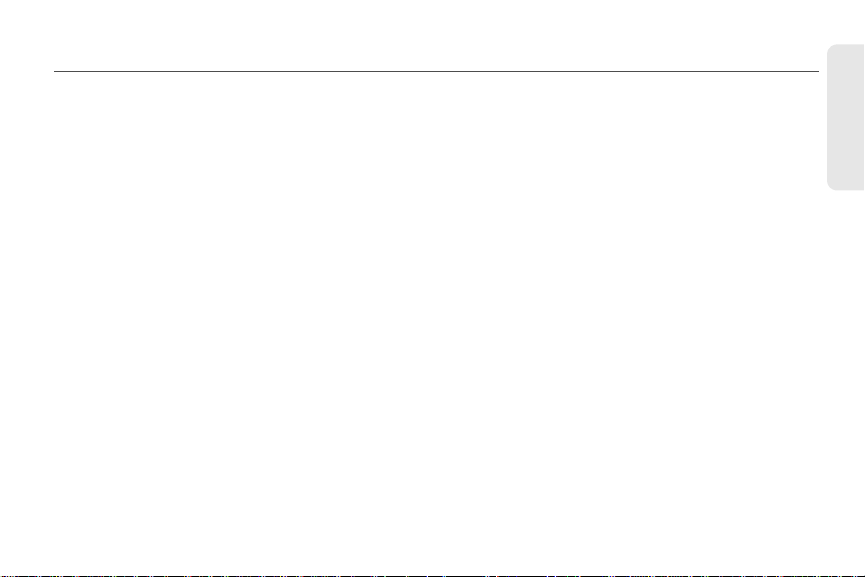
Application Backed up Not backed up
Regulatory Submission (10.26.09). Palm, Inc. Confidential. Top Secret.
Doc View Nothing is backed up. Keep a copy of these files
on your computer (see “Copy Files Between
Your Phone and Your Computer” on page 73).
Email Username and password of your email
accounts. When you sign in to your Palm profile
Emails, their contents and attachments, their sort
order, and account preferences.
after your phone is erased, email accounts are
restored automatically and synchronized.
Launcher
Location
Nothing is backed up.
Nothing is backed up.
Services
Memos All memos.
Messaging Username and password of accounts. Message contents, attachments, and history.
PDF View
Nothing is backed up. Keep a copy of these files
on your computer (see “Copy Files Between
Your Phone and Your Computer” on page 73).
Phone
Photos Username and password of online accounts like
Nothing is backed up.
Facebook and Photobucket.
No photos are backed up. Keep a copy of your
photos on your computer (see “Copy Files
Between Your Phone and Your Computer” on
page 73).
2H. Preferences 167
Preferences
Page 9
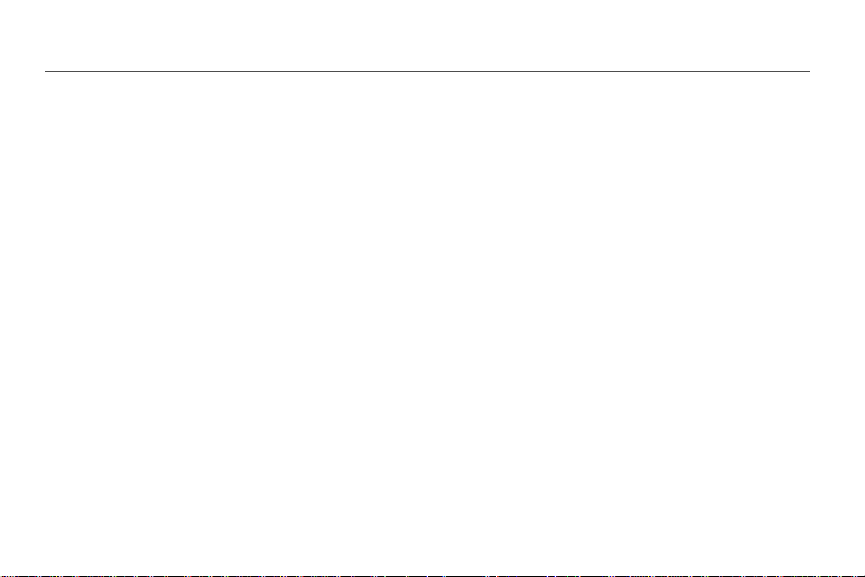
Application Backed up Not backed up
Regulatory Submission (10.26.09). Palm, Inc. Confidential. Top Secret.
Regional
Settings
Screen & Lock Nothing is backed up.
Sounds &
Ringtones
Tasks Tasks in your Palm profile account.
Third-party apps Apps you downloaded are downloaded again
Wallpaper
Web Nothing is backed up.
Nothing is backed up.
Nothing is backed up.
Tasks in online accounts.
Username and password for accounts like
Microsoft Exchange ActiveSync that synchronize
tasks online.
from App Catalog.
Nothing is backed up.
168 2H. Preferences
Page 10

Update Your Palm Profile Settings
Regulatory Submission (10.26.09). Palm, Inc. Confidential. Top Secret.
In the event that your phone is lost or stolen, you can
go to your Palm profile on
erase the data on your phone.
Important: To ensure that the data on your phone is consistent
with that stored on your Palm profile, it is
recommended that you perform a manual backup
of your data after changing any of your Palm profile
settings (see “Back Up Your Information” on
page 164).
1. Open Backup .
2. Tap application menu and tap Palm Profile.
3. Enter your Palm profile password and tap Done.
palm.com and from there
4. Edit any of the following:
First Name/Last Name: Change the first name
and/or last name associated with your Palm profile.
Email: Change the email address associated with
your Palm profile. A verification email is sent to the
new address. Click the link in the email to verify the
new address. After you verify, the email address is
changed.
Preferences
2H. Preferences 169
Page 11
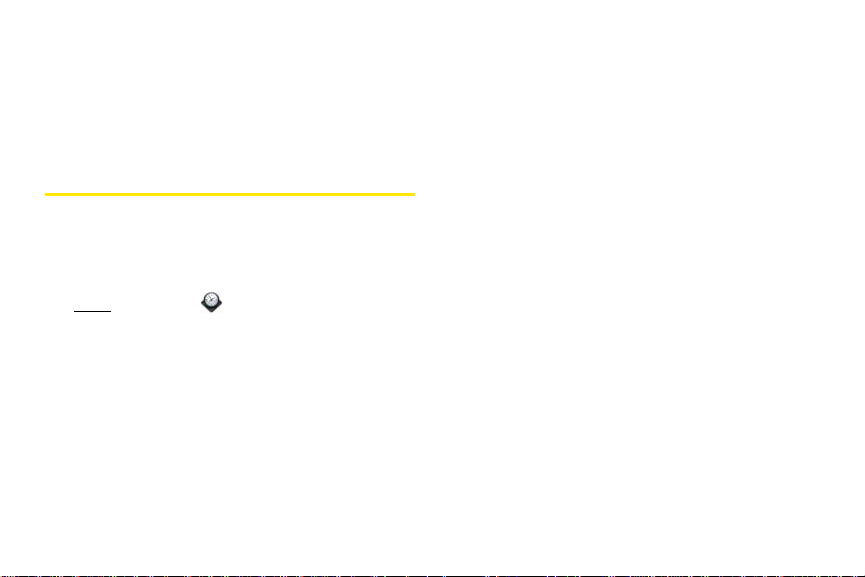
Security Question/Answer: Tap the current question
Regulatory Submission (10.26.09). Palm, Inc. Confidential. Top Secret.
and tap a new one. Then tap
answer.
Change Password: Tap Change Password. Enter
your new password and confirm it. Tap
Answer and enter an
Done.
Date & Time
You can set your phone to adjust the date and time
automatically to the local date and time wherever you
are, or you can turn this feature off and enter this
information manually.
1. Open Date & Time .
170 2H. Preferences
2. Set any of the following:
Time Format: Set whether to use a 12-hour or a
24-hour format.
Network time: Tap On or Off. If you turn this option
off, select the date and time. If you switch from
manual time to network time, there might be a
delay before the network time updates on your
phone.
Page 12
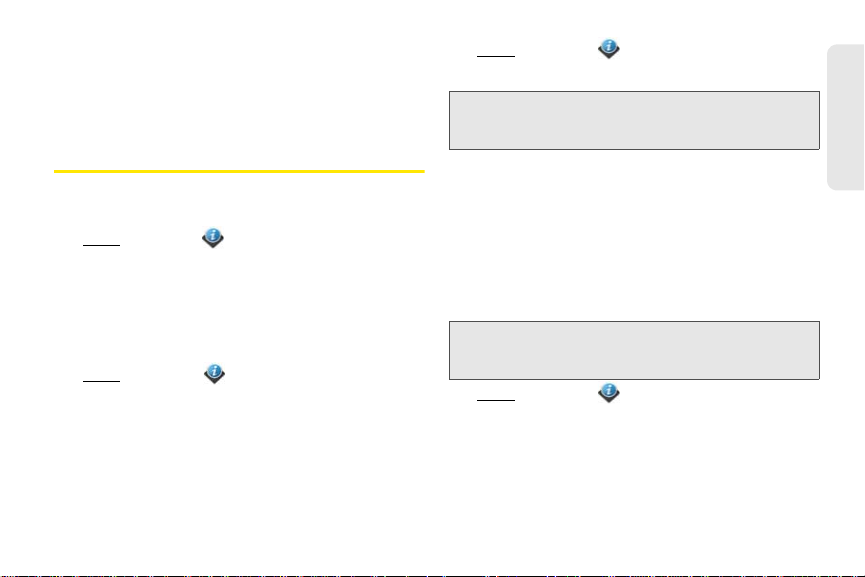
Network time zone: Tap On or Off. If you turn this
Regulatory Submission (10.26.09). Palm, Inc. Confidential. Top Secret.
option off, tap the city that appears onscreen. Type
the name of a country or city in the time zone you
want, and then tap the location.
1. Open Device Info .
2. Tap Phone Reset Options and tap Restart.
Note: If the screen does not respond to taps, press and hold
power and slide the ringer switch three times to restart
your phone.
Device Info
Erase Data and Reset Your Phone
View System Information
1. Open Device Info . (Basic system information is
displayed.)
2. To view more detailed system information, tap
More Info, and tap Software or Hardware.
Rename Your phone
1. Open Device Info .
2. Tap th e Name field and enter the new name.
Restart Your phone
If an application freezes, first try restarting your phone.
No files or settings are changed when you restart.
If restarting your phone does not solve the problem of
application freezes, you may need to reset the phone. A
reset deletes some or all information from your phone
(depending on the type of reset you select). After a
reset, you must follow the prompts to sign in to your
Palm profile again before you can use your phone.
Important: You should perform a manual backup of your data
before resetting your phone (see “Back Up Your
Information” on page 164).
1. Open Device Info .
2. Tap Reset Options.
Preferences
2H. Preferences 171
Page 13

else and you don’t want that person to be able to
Regulatory Submission (10.26.09). Palm, Inc. Confidential. Top Secret.
access your data. Also, before giving your phone
to another person, you must manually delete all
the apps you installed, because they reappear on
your phone after a full erase (see “Delete an
Application” on page 52).
After a full erase, you can sign in to your Palm
profile either on a new webOS phone or the same
phone you just erased. Signing in restores your
Palm profile data and information from online
accounts, but not your stored files such as pictures,
videos, and music (you must copy those again to
the phone; see “Copy Files Between Your Phone
Do one of the following:
3.
䡲 Erase all data from the phone except items stored
in USB Drive storage, such as pictures, videos, and
music: Tap Partial Erase twice.
䡲 Erase all data from the phone:Tap Full Erase twice.
All data from all accounts and in USB Drive
storage is erased from your phone, including
information about your Palm profile. But all your
data on the Web—in your online accounts and in
your Palm profile—is untouched. Perform a full
erase when you give your phone to somebody
and Your Computer” on page 73). You can also
sign in to your Palm profile on a new phone and
restore your data to the new phone.
Important: If you have a Palm profile from a phone that you no
longer use, you can sign in to your existing profile.
All info associated with your profile is downloaded
to your new phone.
Run Quick Tests
If you are troubleshooting your device with a support
agent, you can run Quick Tests to get diagnostic
172 2H. Preferences
Page 14

information. If you need more information after running
Regulatory Submission (10.26.09). Palm, Inc. Confidential. Top Secret.
Quick Tests, you can run one or more Interactive Tests
(see “Run Interactive Tests” on page 173).
1. Open Device Info .
2. Tap More Info.
Use Certificate Manager
Certificates are digital documents that are used to
authenticate and exchange information on networks.
Certificates can be issued for a user, a device, or a
service.
3. Open the application menu and tap Quick Tests.
4. Work with the support agent to view and report the
test results.
Run Interactive Tests
If you are troubleshooting your device with a support
agent and need more information after running Quick
Tests (see “Run Quick Tests” on page 172), you can
run one or more Interactive Tests.
1. Open Device Info .
Add a Certificate From USB Drive Storage
You can install a certificate that is located in the USB
Drive storage on your phone. To copy a certificate into
USB Drive storage, see “Copy Files Between Your
Phone and Your Computer” on page 73.
1. Open Device Info .
2. Tap More Info.
3. Open the application menu and tap Certificate
Manager.
2. Tap More Info.
3. Open the application menu and tap Interactive
Tes ts .
4. Work with the support agent to run and view
results from one or more tests.
Preferences
2H. Preferences 173
Page 15
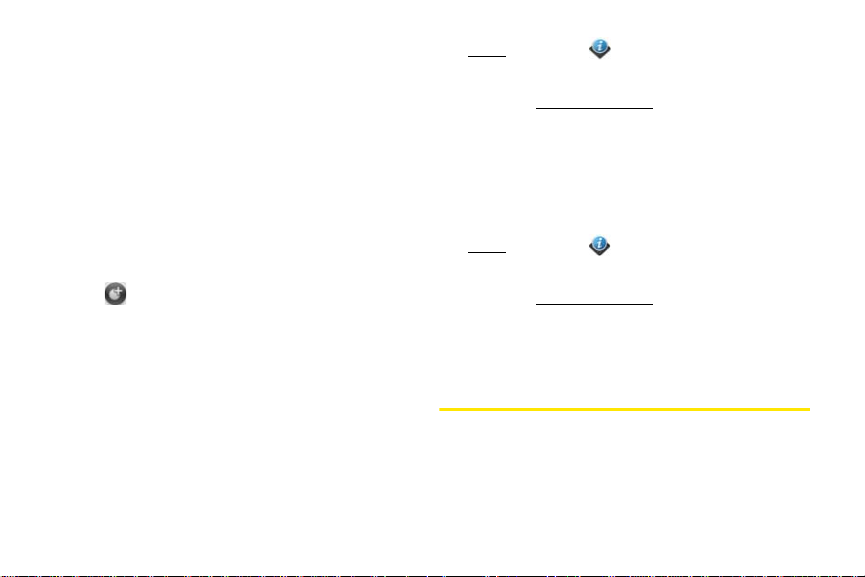
1. Open Device Info .
Regulatory Submission (10.26.09). Palm, Inc. Confidential. Top Secret.
2. Tap More Info.
3. Open the application menu and tap Certificate
Manager.
4. Tap the certificate name.
Delete a Certificate
Only user-installed certificates can be deleted.
1. Open Device Info .
2. Tap More Info.
Tap and tap the certificate name.
4.
Add a Certificate From an Email
3. Open the application menu and tap Certificate
Manager.
4. Tap the certificate and tap Delete Certificate.
Attachment
Open the email attachment (see “Open Attachments”
on page 196), and then tap
Trust Certificate.
View Certificate Details
Only user-installed certificates can be viewed.
174 2H. Preferences
Regional Settings
Language
You can set your phone display to any language
available for the device.
Page 16
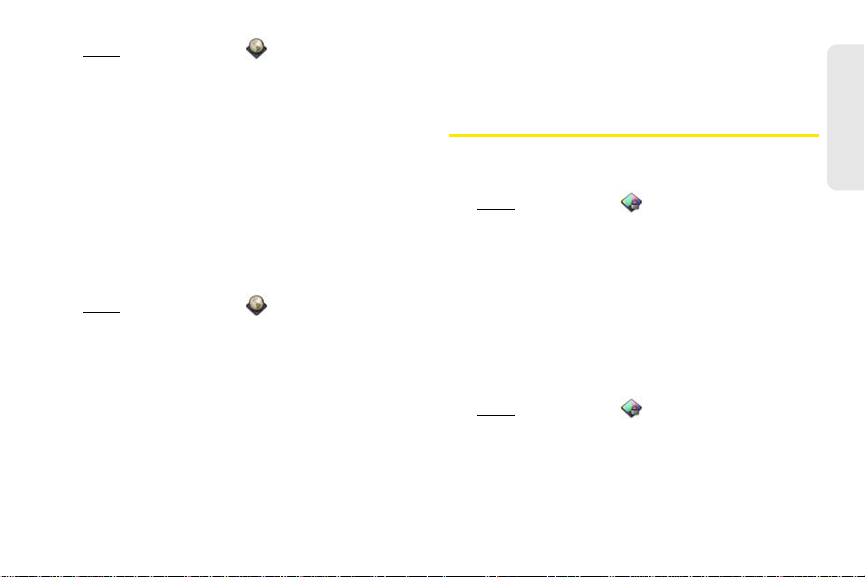
1. Open Regional Settings .
Regulatory Submission (10.26.09). Palm, Inc. Confidential. Top Secret.
2. Tap the language.
3. If a region list is displayed, tap the region.
4. Confirm you want to use the new language, or
revert to the original language.
Your phone resets after you select a new language.
You do not lose any data or applications from the reset.
Formats
You can set your phone to format numbers, currency,
date, and time to reflect your country’s style.
1. Open Regional Settings .
2. Tap th e country name.
3. Do one of the following:
䡲 Scroll down to find a country, and then tap it.
䡲 Type the name of the country, and when it
appears, tap it.
4. Confirm you want to change the format, or tap
Cancel.
Your phone restarts after you select a new country
format. You do not lose any data.
Screen & Lock
Change Screen Brightness
1. Open Screen & Lock .
2. Under Screen, tap, hold, and drag the Brightness
slider to the preferred level.
Set the Interval for Turning the Screen Off
Automatically
By default, your screen turns off after one minute of
inactivity to save battery power. You can change this
interval.
1. Open Screen & Lock .
2. In Turn off after, tap the number of seconds or
minutes.
Preferences
2H. Preferences 175
Page 17
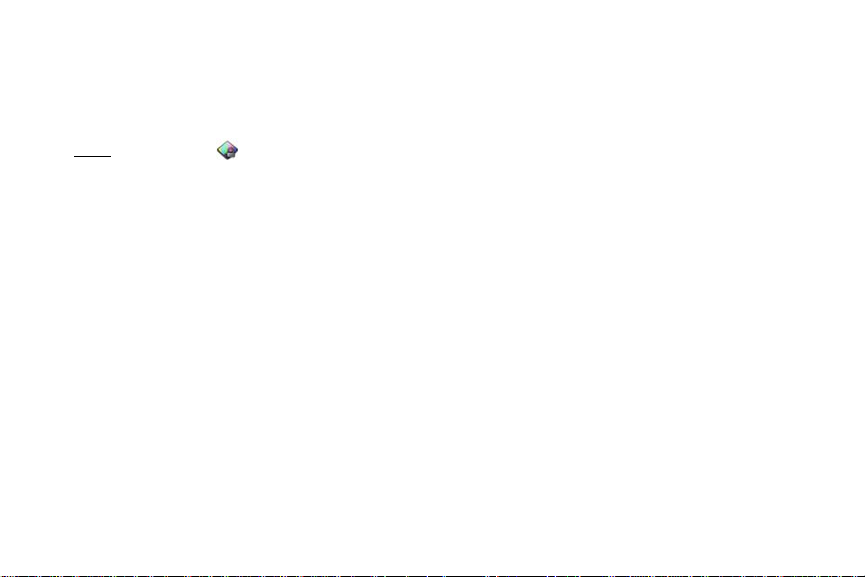
Change Your Wallpaper
Regulatory Submission (10.26.09). Palm, Inc. Confidential. Top Secret.
Your wallpaper is the screen background in Card view.
You can customize the wallpaper to show a favorite
picture.
1. Open Screen & Lock .
2. Tap Change Wallpaper.
3. Do one of the following:
䡲 Use an existing picture as the background: Tap the
album containing the picture, and tap the picture.
䡲 Use a new picture as the background: Tap New
Photo and take the picture.
4. (Optional) Do either or both of the following:
䡲 To zoom out or in on a part of the picture, pinch
in or out on the picture.
䡲 To capture the portion of the picture you want for
your wallpaper, tap and hold the picture, and then
drag the portion you want to the center of the
onscreen box.
5. Tap Set Wallpaper.
Turn Advanced Gestures On/Off
Turning on advanced gestures gives you two new
gestures, previous and next, and also changes the way
you make the back gesture, and the forward gesture (in
Web only).
䢇 New gestures: The previous and next gestures let you
move among your open applications without first
going to Card view. The previous gesture is a full
swipe from left to right across the entire length of the
gesture area. The next gesture is a full swipe from
right to left across the entire length of the gesture
area. Use these gestures when you have more than
one app open and an app is displayed full-screen.
By making the previous and next gestures you go
from full-screen view to full-screen view of each app.
The order of applications is determined by the order
that you opened them or arranged them in Card
view.
䢇 Change to back gesture: The back gesture still goes
from right to left in the gesture area, but you must
make a shorter swipe, from the center outward.
176 2H. Preferences
Page 18

䢇 Change to front gesture: The front gesture (available in
Regulatory Submission (10.26.09). Palm, Inc. Confidential. Top Secret.
Web only) still goes from left to right in the gesture
area, but it’s a shorter swipe, from the center outward.
1. Open Screen & Lock .
manually. Use Secure Unlock if you want to require a
PIN or a password to unlock the screen.
Tip: If your company issued your phone to you, check with
your system administrator whether the company has its
own settings for locking and unlocking the screen of your
phone.
1. Open Screen & Lock .
2. To turn Secure Unlock on, in Secure Unlock, tap
Simple PIN or Password and do one of the
following:
Simple PIN: Enter a four-digit PIN. This is a PIN that
you make up. Enter the PIN again to confirm.
Password: Enter a password containing any
combination of letters and numbers. Enter the
password again to confirm.
2. In Switch Applications, tap On or Off.
Set Options for Unlocking the Screen
The screen locks five seconds after it turns off
automatically, or immediately if you turn the screen off
Important: Be sure to write down your PIN or password and
keep it somewhere safe. If you forget your PIN or
password, you need to remotely reset your phone
and may lose data.
3. (Optional) Under Notifications, tap On or Off to set
whether notifications are displayed when the
screen is locked.
Preferences
2H. Preferences 177
Page 19

4.
Regulatory Submission (10.26.09). Palm, Inc. Confidential. Top Secret.
To turn Secure Unlock off, in Secure Unlock, tap Off.
(Enter the PIN or password.)
Tip: To change your PIN or password, in Secure Unlock, tap
Change PIN or Change Password. Enter the old
PIN/password and the new PIN/password.
Sounds & Ringtones
Manage System Sounds and Ringtones
You can turn system sounds, such as transition sounds
and notification alerts, on or off. You can also set the
volume for system sounds.
Note: Sliding the ringer switch off turns off system sounds.
The ringer switch does not affect the Clock alarm or
media sounds, such as Music and Video.
1. Open Sounds & Ringtones .
178 2H. Preferences
2. In Ringer Switch Off, tap Vibrate or Mute to set
whether your phone vibrates when you slide the
ringer switch off.
3. Under Ringer Switch On, set any of the following:
Rings & Alerts: Select Sound & Vibrate or Sound. To
change the ringtone for incoming calls see “Select
the Ringtone for Incoming Calls” on page 179. Tap,
hold, and drag the
the ringtone volume.
Ringtone Volume slider to set
Page 20
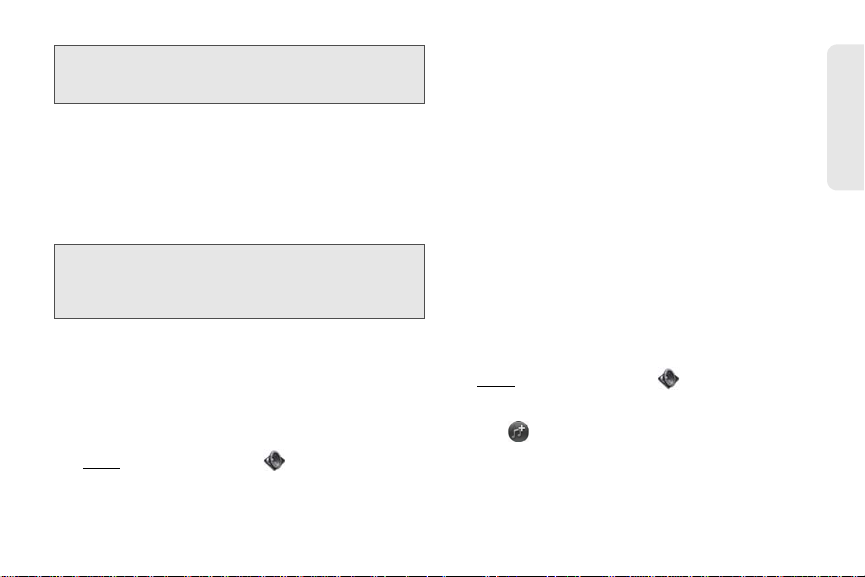
Tip: Adjusting the Ringtone Volume slider is the same as
Regulatory Submission (10.26.09). Palm, Inc. Confidential. Top Secret.
using the volume up and volume down buttons on the
side of the phone.
System Sounds: Set whether to turn on systemwide
sounds for general actions such as transitions,
notifications, and Calendar event alerts. Tap, hold,
and drag the
sounds volume.
Vibrate: Set whether your phone vibrates as well as
plays a ringtone on an incoming call.
Tip: By default, when the ringer switch is off, you can still hear
the Clock alarm. If you want to change this setting, go to
Clock > Preferences. Under Ringer Switch Off, change
Play alarm anyway to Off or On.
Volu me slider to set the system
Select the Ringtone for Incoming Calls
The ringtone you select here applies globally to all
incoming calls. You can also set a unique ringtone for
a contact (see “Add a Ringtone to a Contact” on
page 128).
1. Open Sounds & Ringtones .
2. Tap the displayed ringtone to open the full list of
tones.
3. Tap the name of the ringtone to select it.
4. Tap to listen to the ringtone.
5. Use the back gesture to get to the Ringtone Volume
slider, and then tap, hold, and drag the slider to
change volume.
Select a Song as a Ringtone
You can add the first few seconds of a song as the
ringtone for your phone.
The ringtone you select here applies globally to all
incoming calls. You can also set a unique ringtone for
a contact (see “Add a Ringtone to a Contact” on
page 128).
1. Open Sounds & Ringtones .
2. Tap the displayed ringtone.
3. Tap .
4. Tap to the right of a song title to preview it.
5. Tap the song title to add it as your ringtone.
Preferences
2H. Preferences 179
Page 21
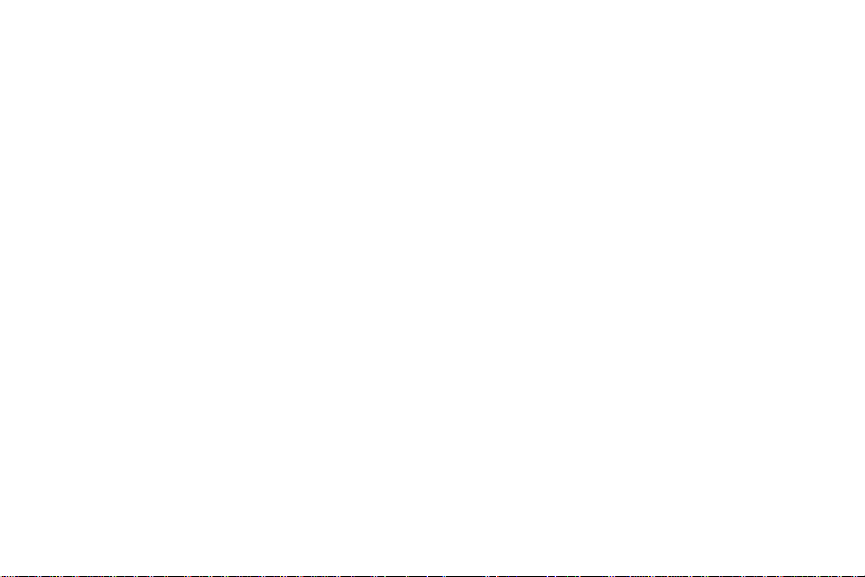
6.
Regulatory Submission (10.26.09). Palm, Inc. Confidential. Top Secret.
Use the back gesture to get to the Ringtone Volume
slider, and then tap, hold, and drag the slider to
change volume.
180 2H. Preferences
Page 22

Section 3
Regulatory Submission (10.26.09). Palm, Inc. Confidential. Top Secret.
Web and Data Services and
Other Wireless Connections
Page 23
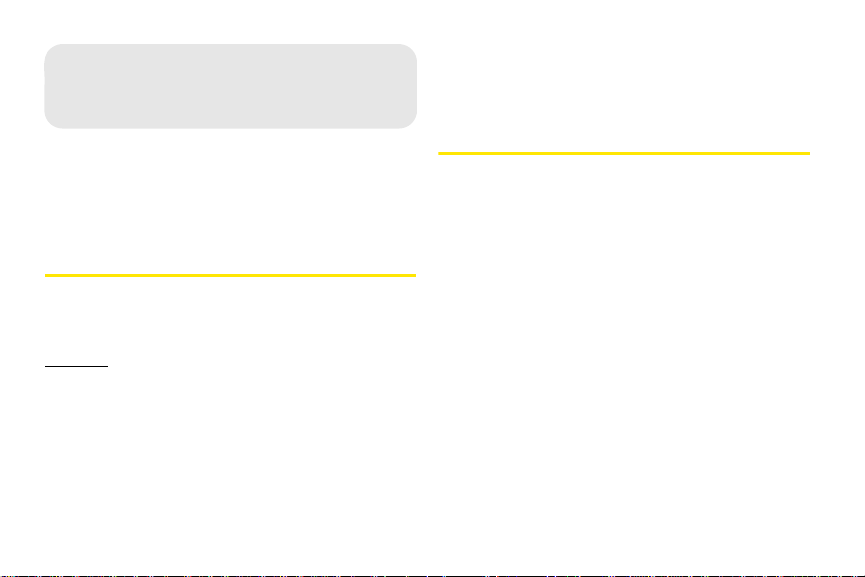
3A. Using Web and Data
Regulatory Submission (10.26.09). Palm, Inc. Confidential. Top Secret.
Services
automatically. You do not need to do anything. If the
setup process fails, call Sprint Customer Service at
1-888-211-4727 from another phone for assistance.
Access Data Services
⽧ Get Started With Data Services (page 182)
⽧ Access Data Services (page 182)
⽧ Use Sprint TV
®
(page 183)
Get Started With Data Services
With your Sprint service, you are ready to start enjoying
the advantages of data services. To sign up for data
services and to access complete instructions, visit
sprint com For information on charges associated with
the features of Sprint’s data services, refer to your Sprint
service plan.
Enable Data Services
The first time your activated Palm® Pixi™ phone is
turned on, a one-time setup process occurs
Data Services User Name
When you buy your phone and sign up for service,
you’re automatically assigned a user name, which is
typically based on your name and a number followed
by “@sprintpcs.com.” (For example, the third John
Smith to sign up for Sprint services might have
jsmith003@sprintpcs.com as his user name.)
When you use data services, your user name is
submitted to identify you to the Sprint National Network.
Your user name is automatically programmed into your
phone. You don’t have to enter it. When your phone is
enabled with data services, your user name
automatically appears on the
182 3A. Using Web and Data Services
Device Info screen.
Page 24

To find your user name:
Regulatory Submission (10.26.09). Palm, Inc. Confidential. Top Secret.
䢇 Open Device Info and tap More Info. (Your data
services user name appears under
NAI.).
Data Services Symbols on Your Screen
When you are connected to data services, a data
connection icon appears at the top of the screen. See
“Icons in the Title Bar” on page 29 for a description of
the various data connection icons.
Data Services Billing Information
See your service plan or contact Sprint for details on
data services billing.
you go on the Sprint National Network, you can get
more out of your
Sprint TV service.
1. Open Sprint TV .
Web & Data Services
Use Sprint TV
With Sprint TV®, you can watch live TV on the go, right
on your phone. Accessing your
as easy as using the remote control in your living room.
Browse through the available free channels or
subscribe to one of the premium offerings. Wherever
®
Sprint TV channels is
2. Tap Recently Played, Favorites, All Channels, Live,
On Demand, Premium Channels, Sprint Radio, or
Sprint Movies to display a list of channels and
programming.
3. Tap an item to play it.
3A. Using Web and Data Services 183
Page 25
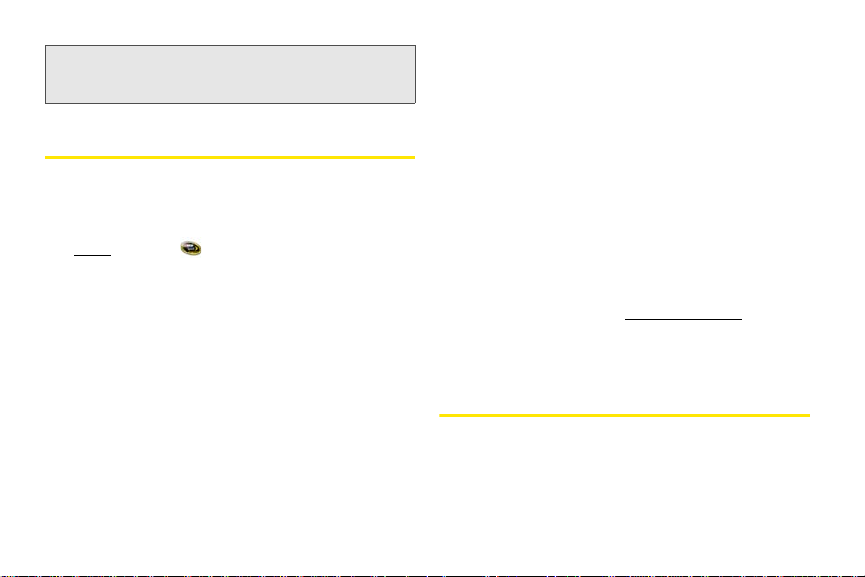
Note: The first time you access a channel that requires a
Regulatory Submission (10.26.09). Palm, Inc. Confidential. Top Secret.
subscription, you are prompted to purchase access.
Subscribe to purchase access.
Tap
NASCAR Sprint Cup Mobile
SM
With NASCAR Sprint Cup MobileSM, you can keep pace
with the latest race results, driver stats, and live race
audio.
1. Open NASCAR .
2. The first time you open NASCAR Sprint Cup Mobile,
do the following:
䡲 Ta p Continue and follow the onscreen
instructions.
䡲 Tap a driver thumbnail and tap Continue.
3. Tap options such as Home, News, SPEED, Video,
Drivers. (Open the application menu and tap
and
other options such as
FanView, Alerts and Personalization, or Fantasy.)
NFL Mobile Live
With NFL Mobile Live, you can keep up with the latest
news and stats from the National Football League.
184 3A. Using Web and Data Services
Stats and Schedules, Sprint
Page 26
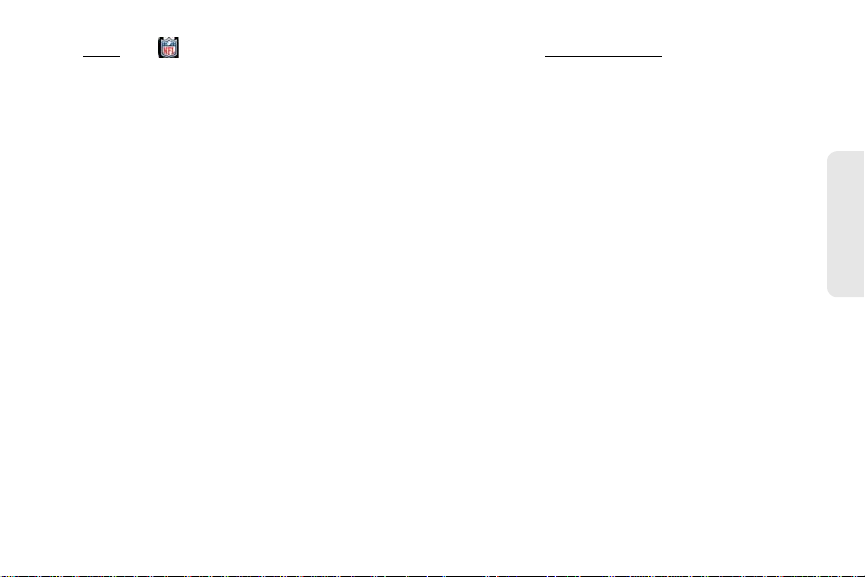
1. Open NFL .
Regulatory Submission (10.26.09). Palm, Inc. Confidential. Top Secret.
2. The first time you use NFL Mobile Live, you are
asked to select your favorite team. Do either of the
following:
䡲 Ta p A for an AFC team.
䡲 Ta p N for an NFC team.
5. Open the application menu and tap other options
Alerts & Personalizations, Scores &
such as
Schedules, Audio & Video, Standings & Statistics, or
Help.
3. Tap a team logo.
4. Tap options such as Home, My Team, Fantasy, NFL
Net, and News.
3A. Using Web and Data Services 185
Web & Data Services
Page 27

if you set up your Google contacts account in Contacts
Regulatory Submission (10.26.09). Palm, Inc. Confidential. Top Secret.
3B. Email and Other
Messages
⽧ Email (page 186)
⽧ Messaging (page 202)
Email
How Do I Send and Receive Email on My
before you set up Gmail, when you first open Email,
you find that your Gmail messages are already
downloaded. And when you first open Calendar, you
find that your Google calendar events are already in
your phone’s Calendar app.
For email accounts that do not make use of the
Synergy feature, you need to enter the settings for that
account—such as username and password—directly in
the Email application (see “Set Up Email” on
page 187).
You can also use your phone’s Web browser to view
your web-based email—just go to the email provider’s
website.
Phone?
Use the Email application on your phone to access the
many email accounts you have: company (like
Exchange), ISP (like EarthLink and Comcast), and
web-based (like Gmail).
The Palm
synchronize all data from an online account. By setting
up synchronization in one app, synchronization of the
other apps is automatically set up for you. For example,
®
Synergy™ feature makes it easy to
186 3B. Email and Other Messages
Merged Inboxes in Email
You can set up multiple email accounts on your phone.
When you open Email, you see all your accounts in a
single view: Account List view. From there, you can
open the inbox of an individual account—or, thanks to
®
the Palm
from all your inboxes displayed in a single merged view
called
Synergy™ feature, you can see all messages
All inboxes.
Page 28
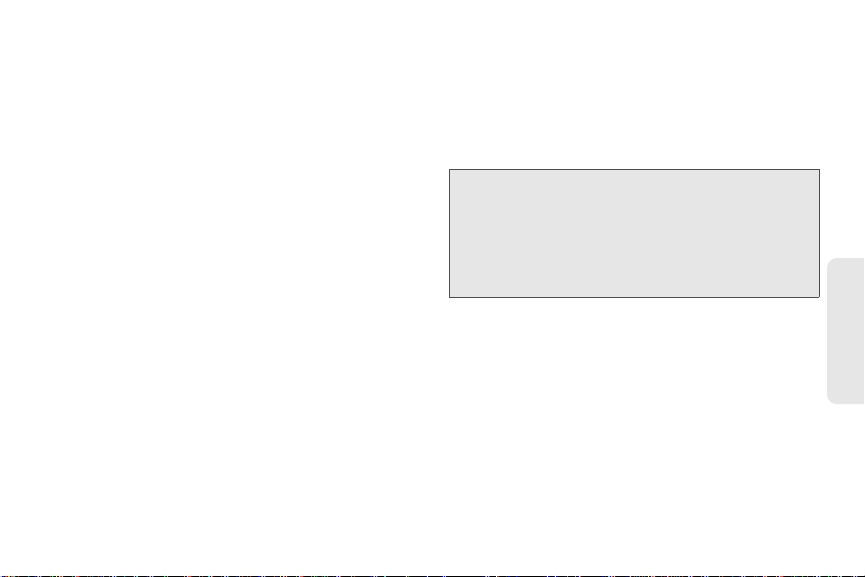
If you create a new message when you’re working in
Regulatory Submission (10.26.09). Palm, Inc. Confidential. Top Secret.
All inboxes, the message goes out using the account
you set as the default account (see “Set Email
Preferences” on page 200).
Set Up Email
Before You Begin:
• Make sure your phone is on and you’re inside a coverage
area before you send or receive messages.
• If you want delivery of Microsoft Office Outlook
an Exchange account using Microsoft Direct Push, make
sure that your IT organization uses Exchange Server 2007,
or Exchange Server 2003 with Service Pack 2.
1 Number to the right of All inboxes indicates total
number of unread email messages in all your
email accounts.
2 Number to the right of individual folder name
indicates number of unread messages in that
folder.
If you reply to a message when you’re working in All
inboxes, the message is sent from the same account in
which it was received.
Set Up Email: Common Providers
Follow this procedure if you have a common email
provider, for example, AOL, EarthLink, or Yahoo! If you
are setting up the Email application to work with your
corporate email account that uses Microsoft Exchange
ActiveSync, see “Set Up Email: Microsoft Exchange
ActiveSync (EAS)” on page 188. If you have a less
common email provider, see “Set Up Email: Other
Providers” on page 190.
3B. Email and Other Messages 187
®
email from
Email & Messaging
Page 29

If the email account you set up takes advantage of the
Regulatory Submission (10.26.09). Palm, Inc. Confidential. Top Secret.
Synergy feature, then setting up email also
synchronizes the provider's calendar and contacts.
1. Open Email .
2. The first time you open Email, do one of the
following:
Enter your password for the account and tap
In.
䡲 If you already set up an account and want to set up
another one: Tap Add An Account and enter the
email address and password. Tap
3. Any other time you open Email, open the
application menu
Add An Account. (Enter the email address and
tap
password and tap
4. Tap Add An Account to add another account.
Set Up Email: Microsoft Exchange
ActiveSync (EAS)
Follow this procedure to get email from an Exchange
account.
Before You Begin: Get this info from your email provider or
䡲 If this is the first email account you are setting up:
The email address you used for your Palm profile
is entered by default. Use that address, or enter
an address for one of your other email accounts.
188 3B. Email and Other Messages
Sign In.
, tap Preferences & Accounts, and
Sign In.)
system administrator:
• Mail server name or IP address for
receiving mail
•Server domain name
• Your username and password
Sign
Page 30
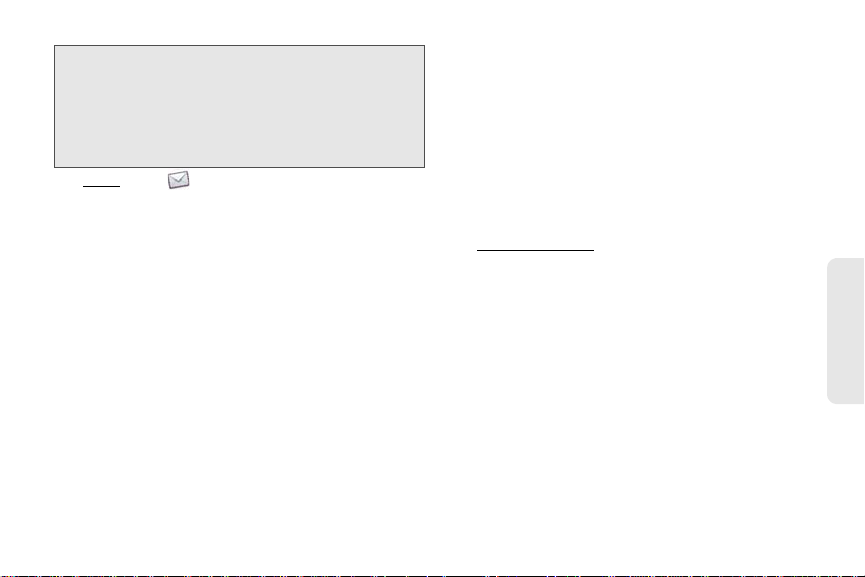
Note: If your corporate EAS system utilizes policies such as
Regulatory Submission (10.26.09). Palm, Inc. Confidential. Top Secret.
remote wipe and password enforcement (including
minimum password length, allowed number of failed
password attempts, and other parameters), those
policies are supported in your Exchange account on
your phone. Check with your system administrator for
details.
1. Open Email .
2. The first time you open Email, do one of the
following:
䡲 If this is the first email account you are setting up:
The email address you used for your Palm profile
is entered by default. Use that address, or enter
an address for one of your other email accounts.
Enter your password for the account and tap
In.
䡲 If you already set up an account and want to set up
another one: Tap Add An Account. Enter your
username and password, and tap
3. Any other time you open Email, open the
application menu
Add An Account. (Enter your username and
tap
password, and tap
4. Tap OK, and tap Manual Setup.
5. In Mail Type, tap POP to display the list of options,
and then tap
Exchange (EAS).
6. Verify the information in the other fields and
change the info as needed based on the
information you obtained. (You can enter either the
server name or IP address in the
Server field.)
7. Ta p Sign In.
3B. Email and Other Messages 189
Sign
Sign In.
, tap Preferences & Accounts, and
Sign In.)
Email & Messaging
Incoming Mail
Page 31
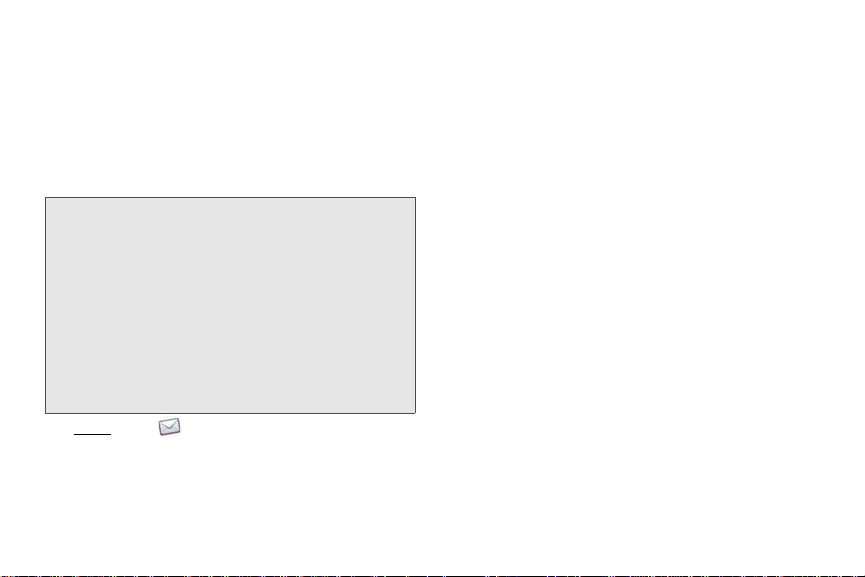
8.
Regulatory Submission (10.26.09). Palm, Inc. Confidential. Top Secret.
Tap Add An Account to add another account.
2. The first time you open Email, do one of the
following:
Set Up Email: Other Providers
Follow this procedure to get email from an account that
you have with an Internet service provider (ISP), a work
account other than a Microsoft Exchange ActiveSync
account, or any other IMAP or POP email account.
Before You Begin: Get this info from your email provider or
1. Open Email .
190 3B. Email and Other Messages
system administrator:
• Account type (POP or IMAP)
• Incoming and outgoing mail server
names
• Incoming mail server username and
password
• Incoming and outgoing server port
numbers
• Any SSL requirements for incoming
and/or outgoing mail
• Any authentication (ESMTP)
requirements for outgoing mail
• Root folder (IMAP accounts only)
䡲 If this is the first email account you are setting up:
The email address you used for your Palm profile
is entered by default. Use that address, or enter
an address for one of your other email accounts.
Enter your password for the account and tap
In.
䡲 If you already set up an account and want to set up
another one: Tap Add An Account. Enter your
username and password, and tap
Sign
Sign In.
Page 32

3. Any other time you open Email, open the
Regulatory Submission (10.26.09). Palm, Inc. Confidential. Top Secret.
application menu
Add An Account. (Enter your username and
tap
password, and tap
, tap Preferences & Accounts, and
Sign In.)
3. Tap the account name.
4. Set any of the following:
4. Tap OK, and tap Manual Setup.
Tip: You can jump to the account settings entry screen
directly from the screen where you enter your username
and password. Open the application menu
Manual Setup.
and tap
5. Verify the information in the other fields and
change the info as needed based on the
information you obtained from your email provider
or system administrator.
6. Tap Sign In.
Enter Advanced Account Settings
These settings apply only to the account you select in
step 3.
1. Open Email .
2. Open the application menu and tap Preferences &
Accounts.
Account Name: Enter the name that appears in the
account list.
Full Name: Enter the name you want to appear in
the From field for messages you send.
Show Icon: Set whether a notification icon appears
onscreen when a new message arrives.
Play Sound: Set whether a sound plays when a
new message arrives.
3B. Email and Other Messages 191
Email & Messaging
Page 33

Vibrate: Set whether your phone vibrates when a
Regulatory Submission (10.26.09). Palm, Inc. Confidential. Top Secret.
new message arrives.
Signature: Tap to create a signature that’s added to
outgoing messages (see “Add a Signature to
Outgoing Messages” on page 199 for more
information).
Reply-to Address: Enter the address you want
recipients to see and reply to on your outgoing
messages, if this is different from your actual email
address.
Sync deleted emails (POP accounts only): Set
whether messages should be deleted on the
server when you delete them on your phone.
Show Email: Set how many days’ worth of
messages to retrieve from the server.
Get Email: Set how frequently to synchronize email
for this account.
Default Folders (IMAP accounts only): Specify the
folder where messages you send, save as drafts,
or delete are stored.
Remove Account: See “Delete an Email Account”
on page 192.
Change Login Settings: See “Change Account
Login Settings” on page 192.
Change Account Login Settings
When you change your password for an online email
account, remember to make the change in the account
settings on your phone also.
1. Open Email .
2. Open the application menu and tap Preferences &
Accounts.
3. Tap the account name.
4. Tap Change Login Settings and tap the relevant
fields to change the account information.
Delete an Email Account
When you delete an email account from your phone, it
removes the account information from your phone only.
It does not affect your account with the email provider.
192 3B. Email and Other Messages
Page 34

1. Open Email .
Regulatory Submission (10.26.09). Palm, Inc. Confidential. Top Secret.
2. Open the application menu and tap Preferences &
Accounts.
3. Tap the account name.
4. Tap Remove Account, and then tap Remove Email
Account.
Create and Send an Email Message
1. Open Email .
2. If this is the first time you have opened the Email
application, and you have set up at least one email
account, tap
account, see “Set Up Email” on page 187.)
Done. (If you have not set up an email
3. Tap .
4. (Optional) Tap From to change the email account
you are using to send the message. (This option
appears only if you have more than one email
account set up on your phone.)
5. In the To field, do one of the following to address
the message:
䡲 Enter a contact name, initials, or email address.
Tap the email address when it appears.
䡲 Tap to open the full contact list. Tap the
contact you want, or enter a name or address to
narrow the list.
3B. Email and Other Messages 193
Email & Messaging
Page 35

䡲 Enter the full email address for a recipient who is
Regulatory Submission (10.26.09). Palm, Inc. Confidential. Top Secret.
not a contact.
6. (Optional) Tap To to open the Cc and Bcc fields,
and enter an address.
7. (Optional) Repeat steps 5 and 6 to enter additional
addresses.
8. Enter the subject, press Enter , and enter the
body text.
9. (Optional) To format body text, do one of the
following:
䡲 To enter bold, italic, or underlined text, open the
application menu
want]. Enter the text. To turn off the formatting,
open the application menu
option you want to turn off].
䡲 To enter colored text, open the application menu
Edit > scroll down > Text Col or. Tap the
and tap
and tap Edit > [the option you
and tap Edit > [the
color and enter the text.
Tip: To format text you already entered, select the text, open
the application menu
want]
. To turn off a formatting option, open the
application menu
to turn off]
, and tap Edit > [the option you
and tap Edit > [the option you want
. For text color, tap the black square.
10. (Optional) To set the priority for the message, open
the application menu
Priority or Set As High Priority.
11. Tap .
Add Attachments to a Message
1. While composing a message, tap .
2. To locate a file, do the following:
䡲 Tap an icon at the bottom of the screen to search
for pictures, videos, music files, or documents.
䡲 Begin typing the file name.
Tip: To take a new picture to send as an attachment, tap the
photo icon at the bottom of the screen and tap
Photo
.
3. Tap the file name.
4. Repeat steps 1–3 to attach other files.
Save a Message as a Draft
䢇 While composing a message, open the application
menu and tap Save As Draft.
194 3B. Email and Other Messages
and tap Set As Normal
New
Page 36
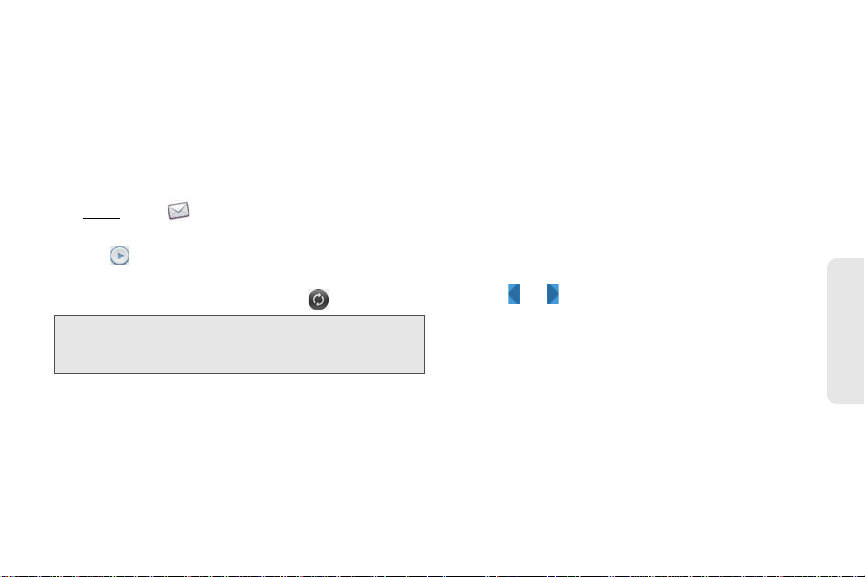
Receive and Read Email Messages
Regulatory Submission (10.26.09). Palm, Inc. Confidential. Top Secret.
The Email application synchronizes messages anytime
you open a mail folder. It also synchronizes messages
on an automatic schedule—the default interval is every
30 minutes (see “Enter Advanced Account Settings” on
page 191 for information on changing the interval).
Follow these steps to manually retrieve messages.
1. Open Email .
2. If the folders for the account you want are hidden,
tap to display the folders.
3. Tap the folder you want to check messages for. (If
synchronization doesn’t start, tap .)
Tip: How can you tell if sync is happening? Look for the
animated circular movement around the number of
messages in the upper-right corner of the screen.
4. Tap a message to open it.
5. Tap or in the subject line to view the next
newer or older message.
6. To view messages for another account, make the
back gesture (see “Go Up One Level in an App
(Back Gesture)” on page 48) to return to the
account list, and tap the account name.
Save or Share an Inline Image
If a message contains an inline image—an image
inserted right into the body text—you can share the
3B. Email and Other Messages 195
Email & Messaging
Page 37
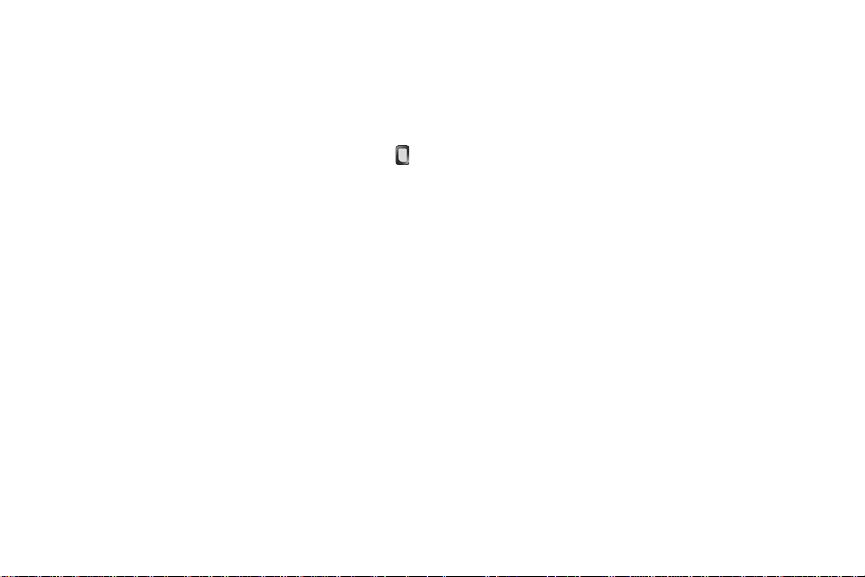
image with someone else via email. If you choose this
Regulatory Submission (10.26.09). Palm, Inc. Confidential. Top Secret.
option, a new blank email message opens with the
image file as an attachment.
If the image is in JPG, BMP, or PNG format, you can
also save it to and view it in the Photos app.
1. With the message open, press and hold Option
and tap the image.
2. Tap Copy To Photos (if available) or Share.
Open Attachments
You can receive any kind of file sent to you, but you
can only open an attachment if the your phone has an
application that can open the file type.
䢇 To open a single attachment: Tap the name to open
the attachment. For large attachments, tap the name
to fully download the attachment, and tap the name
again to open the attachment.
䢇 To open multiple attachments: Tap th e list of
attachment names to view the attachments, and tap
an attachment name to open the file.
196 3B. Email and Other Messages
Save Attachments
When you open attachments of certain file types, you
can save them to your phone so you can view them
later in one of your phone’s applications.
1. Open the attachment (see “Open Attachments” on
page 196).
2. Do one of the following:
䡲 For pictures in JPG, BMP or PNG format: Tap Copy
To Photos.
Page 38

䡲 For other file types: Open the application menu
Regulatory Submission (10.26.09). Palm, Inc. Confidential. Top Secret.
Save As. If the Save As menu item is not
and tap
available, you cannot save the attachment.
Add a Contact From an Email Message
You can add a contact name or email address to your
Contacts list directly from the
incoming email message. You can either create a new
contact or add the information to an existing contact.
1. In a message you received, tap the name or email
address.
2. Tap Add To Contacts.
3. Tap one of the following:
Save As New: Create a new contact for the name or
address.
Add To Existing: Tap the contact you want to add
the name or address to.
To, Cc, or Bcc field of an
View a Contact From an Email Message
䢇 In a message you received from someone listed in
Contacts app, tap the name to open the contact
the
entry.
Search for an Email Message
You can search for messages in any email folder.
Incoming messages must be fully downloaded to your
phone to show up in search results.
䢇 In the folder containing the message, type a few
characters of a name or email address in the
To, or Cc line, or a few characters of the subject.
Matching results appear as you type. Keep entering
characters to narrow the list.
Reply to a Message
1. Open a message.
2. Tap one of the following:
: Reply to just the sender.
: Reply to the sender and all other addressees.
3B. Email and Other Messages 197
From,
Email & Messaging
Page 39

3.
Regulatory Submission (10.26.09). Palm, Inc. Confidential. Top Secret.
Enter the reply message text and tap .
Forward a Message
1. Open a message and tap .
2. Address the forwarded message (see “Create and
Send an Email Message” on page 193).
3. Enter the forwarded message text and tap .
Move a Message to Another Folder
1. Open a message.
2. Open the application menu and tap Move To
Folder.
3. Tap the folder you want.
Mark a Message as Read or Unread
1. Open a message.
2. Open the application menu and tap Mark As
Read/Unread.
198 3B. Email and Other Messages
Flag or Unflag a Message
1. Open a message.
2. Open the application menu and tap Set Flag or
Clear Flag.
Show or Hide Message Header Details
1. Open a message.
2. Tap a recipient name to show details. (Tap again to
hide details.)
Delete a Message
Deleting a message moves it to your deleted items
folder, so it’s still on your phone. Depending on your
email account, this folder is called Deleted Items,
Deleted, Trash, or something else.
If you accidentally delete a message, you can move it
back to the original folder (see “Move a Message to
Another Folder” on page 198). To remove a message
from your phone permanently, delete it from the
deleted items folder.
Page 40

Tip: If you change the folder where you store deleted
Regulatory Submission (10.26.09). Palm, Inc. Confidential. Top Secret.
messages for an IMAP account (see “Enter Advanced
Account Settings” on page 191), deleting messages from
this folder removes them from your phone.
the text (see “Text Selection Gestures” on
page 42), open the application menu
Edit > [the option you want].)
Do one of the following:
䢇 In the message list: Throw the message off the side of
the screen.
䢇 In an open message: Tap .
Add a Signature to Outgoing Messages
A signature includes information you want to add to the
closing of all your outgoing messages—for example,
your name, address, and phone numbers; your
website; or a personal motto. You can use a different
signature for each email account.
1. Open Email .
2. Open the application menu and tap Preferences &
Accounts.
3. Tap the account you want.
4. Tap the Signature field and enter the signature text.
(To format the text with bold, italics, or color, select
View Mail Folders
1. Open Email .
2. Do any of the following:
䡲 View all folders for an account: Ta p .
䡲 Open a folder: Tap the folder name.
3B. Email and Other Messages 199
, and tap
Email & Messaging
Page 41

䡲 View folder information such as last sync and
Regulatory Submission (10.26.09). Palm, Inc. Confidential. Top Secret.
number of messages: Open the folder, and then
tap the folder header.
3. Tap to the right of the folder name.
To remove a folder as a favorite, repeat steps 1 and 2
and tap to the right of the folder name.
Set Email Preferences
1. Open Email .
2. Open the application menu and tap Preferences &
Accounts.
3. Set any of the following:
Add a Folder as a Favorite
Favorites appear at the top of Account List view.
1. Open Email .
2. If the folder you want is not displayed, tap to
the right of the email account name to display the
folder.
200 3B. Email and Other Messages
Page 42
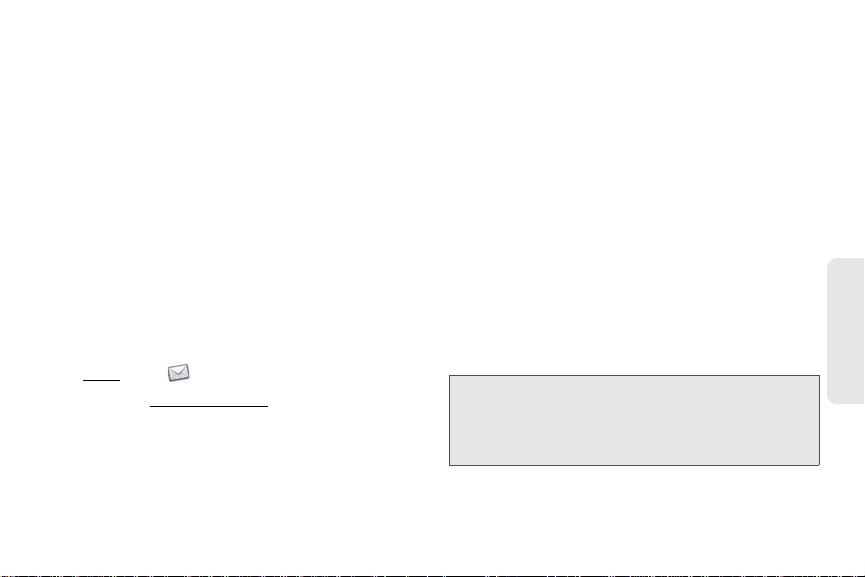
Smart Folders: Set whether to include All Inboxes
Regulatory Submission (10.26.09). Palm, Inc. Confidential. Top Secret.
and/or All Flagged messages as favorites at the
top of Account List view.
Accounts: Tap an account name to enter advanced
settings (see “Enter Advanced Account Settings”
on page 191).
Default Account: Tap the account shown to set
another account as the default. The default
account is used to send a message when you
create a new message in
merged folder such as
Account List view or in a
All Inboxes or All Flagged. If
you have only one email account on your phone,
the Default Account preference is not displayed.
Add An Account: See “Set Up Email” on page 187.
Reply to Meeting Invitations
You can receive meeting invitations on your phone in
the same way that you receive email messages. You
cannot create meeting invitations on your phone.
䢇 Tap whether to accept, tentatively accept, or decline
an invitation.
Here are the key features of meeting invitations:
䢇 Meeting invitations appear on your phone in the
Email application, not in the Calendar application.
䢇 From within the Email application, you can accept,
decline, or tentatively accept a meeting invitation.
䢇 If you accept or tentatively accept an invitation, it
appears as an event in Calendar.
Reorder Accounts
1. Open Email .
2. Open the application menu and tap Preferences &
Accounts.
3. Tap and hold the account name, wait for the visual
cue, and then drag the account up or down. (This
changes the order of the accounts in
Account List
䢇 You can reply to and forward meeting invitations in
the same way as email messages.
Tip: If you receive an updated meeting invitation, you can
again choose to accept, decline, or tentatively accept. If
you receive a meeting cancellation, open the message
Remove From Calendar to delete the meeting
and tap
from your calendar.
view.)
3B. Email and Other Messages 201
Email & Messaging
Page 43
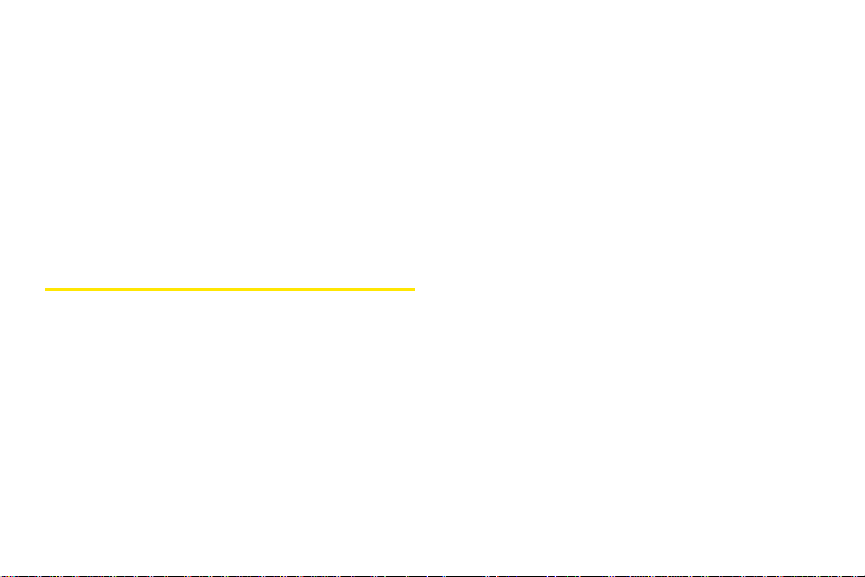
Send Email Messages From Within
Regulatory Submission (10.26.09). Palm, Inc. Confidential. Top Secret.
Another Application
Use the share menu item in any application that
supports this feature to send an item as an attachment
to an email message. This feature is supported in the
Contacts, Photos, Doc View, PDF View, and Memos
applications, among others. Depending on the app, the
menu item might be named
details, see the section on the specific application.
Share, Send, or Email. For
Messaging
What Kinds of Messages Can I Send and
䢇 Instant messages for an IM account you already
have set up online (see “Set Up an Instant
Messaging (IM) Account” on page 209).
The Synergy feature enables the Messaging app to
gather all your text, multimedia, and instant messages
to and from the same contact into a single
conversation (sometimes called a thread). So you can
see your entire message history with a person
regardless of the different methods you happened to
use to communicate with that person (see “Work With
Conversations” on page 202). You can even switch
from account to account without losing the thread of
your conversation (see “Switch Between Messaging
Accounts in a Conversation” on page 203)—just pick
the messaging account that’s most likely to keep you in
unbroken contact with the person you're talking to.
Receive?
Work With Conversations
You can use the Messaging application to send and
receive the following types of messages:
䢇 Text and multimedia messages (see “Create and
Send a Text or Multimedia Message” on page 205).
202 3B. Email and Other Messages
When you exchange more than one message with a
person, the messages are grouped into a conversation.
A single conversation can contain text, multimedia, and
IM messages. When you start or continue a
Page 44

conversation, the upper part of Conversation view
Regulatory Submission (10.26.09). Palm, Inc. Confidential. Top Secret.
displays all messages you’ve exchanged with this
person, and the bottom part provides the area where
you type your next message.
You can carry on multiple conversations at the same
time.
1. Open Messaging .
2. Do one of the following:
䡲 Start a new conversation: Create a message (see
“Create and Send a Text or Multimedia Message”
on page 205 or “Send and Receive IM
Messages” on page 211), or tap a message and
reply to it.
䡲 Continue an existing conversation: Tap the
conversation.
3. Enter your message.
4. Tap .
Tip: To save the contents of a conversation, open the
conversation, open the application menu
All.
This saves the entire conversation as plain text, which
you can paste in a memo, email message, and so on.
Switch Between Messaging Accounts in a
Conversation
In a single conversation, you can switch between
text/multimedia messaging and an IM account. So if
you are having an IM chat with someone and he or she
goes offline, you can send the person a text message
to wrap up the conversation. You can also switch
between different phone numbers for sending a text
message to a person.
1. In Messaging, start a new conversation or open
one that’s listed in Conversations view.
2. Tap Tex t or an IM account name in the upper-right
corner of the screen. (If available, the other ways to
3B. Email and Other Messages 203
, and tap Copy
Email & Messaging
Page 45

communicate with this contact appear in a list. Tap
Regulatory Submission (10.26.09). Palm, Inc. Confidential. Top Secret.
the account or phone number you want to use.)
2. For Conversations view, tap Conversations. (For
Buddies view, tap
Buddies.)
Switch Between Conversations View and
Buddies View
Conversations view lists all of your Messaging
conversations. Buddies view lists all of your IM buddies.
3. In Buddies view, tap to expand a buddy list.
(Tap a buddy name to contact that person.)
Tip: You can set a preference to show all your buddies,
whether they are on- or offline, or to hide offline buddies.
In Buddies view, open the application menu
Show/Hide Offline Buddies.
1. Open Messaging .
204 3B. Email and Other Messages
and tap
Page 46
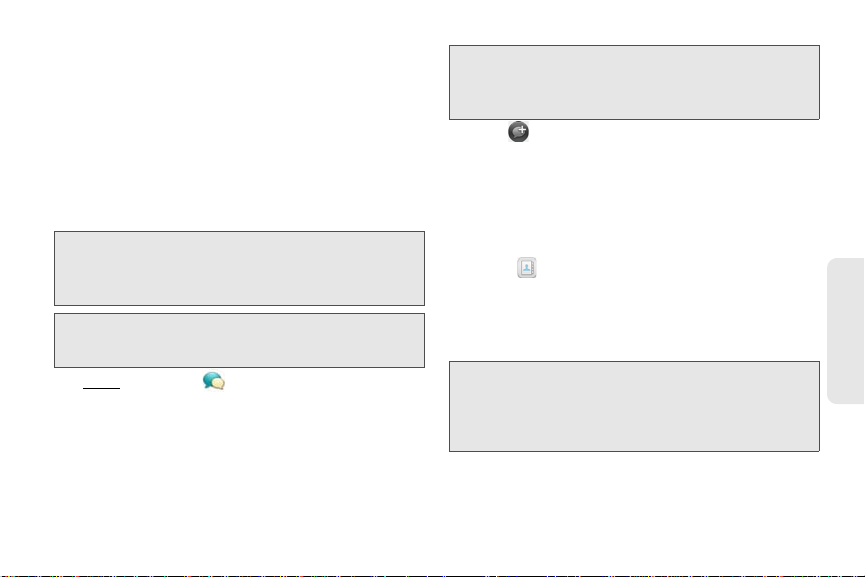
Create and Send a Text or Multimedia
Regulatory Submission (10.26.09). Palm, Inc. Confidential. Top Secret.
Message
Each text message can have up to 160 characters. If
you send a text message to an email address, the
email address is deducted from the 160-character
count.
Multimedia messages consist of both text and pictures.
You can include pictures in JPG format.
Did You Know? You can send and receive text messages
Before You Begin: Make sure that your phone is on and that
1. Open Messaging .
2. The first time you open Messaging, tap Done to
send a text or multimedia message. (Thereafter,
skip to step 3.)
even while you are on a phone call. This is
easiest when using a hands-free headset or
the speaker.
you’re inside a coverage area (see “Turn
Wireless Services On” on page 20).
Tip: If you want to set up an instant messaging (IM) account
the first time you open Messaging, tap
and see “Set Up an Instant Messaging (IM) Account” on
page 209 for instructions.
3. Tap . (The cursor is in the To field.) Do one of
the following to address the message:
䡲 Enter a contact’s first or last name or initials,
screen name, phone number, or email address.
Tap the phone number, IM, or email address you
want to use to send the message when it
appears.
䡲 Tap to open your full contact list. Tap the
contact you want or enter a name or address to
narrow the list.
䡲 Enter a phone number for a recipient who is not a
contact.
Tip: Do you need to enter a short code that contains letters?
Use the keyboard to enter it; just press the letter keys. For
example, if the code is “win01,” press
enter i, and so on. No need to figure out the numbers that
correspond to the letters.
4. Tap the To field and repeat step 3 to enter
additional recipients.
3B. Email and Other Messages 205
Add An Account
Email & Messaging
W to enter w, I to
Page 47
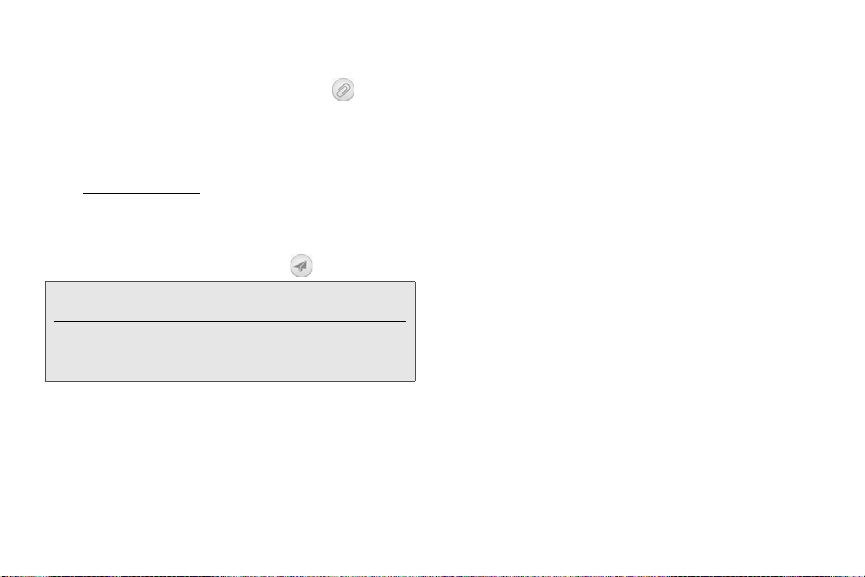
5.
Regulatory Submission (10.26.09). Palm, Inc. Confidential. Top Secret.
Do one of the following to attach a picture to a
multimedia message:
䡲 Before entering the message text: Tap . Tap the
album containing the picture you want. Tap the
picture, or tap
Attach Photo.
Tap
䡲 After entering the message text: Open the
application menu
New Photo and take the picture.
and tap Add Picture. Tap the
album containing the picture you want and tap
the picture, or tap
Attach Photo.
Tap
New Photo and take the picture.
6. Enter the message text and tap .
Tip: You can include emoticons in your message (see “Use
Emoticons in a Message” on page 206).
Tip: You can also send a contact entry as part of a
multimedia message. Do this in the Contacts app (see
“Sending Contacts” on page 134).
Use Emoticons in a Message
To include an emoticon in a text, multimedia, or IM
message, type in a keyboard character combination for
that emoticon. Most emoticons can be created by more
than one combination. After you send the message, the
emoticon image appears in the conversation on your
phone and on the recipient’s phone, as long as the
receiving IM application supports the image.
206 3B. Email and Other Messages
Page 48

This table shows the emoticons that are supported on
Regulatory Submission (10.26.09). Palm, Inc. Confidential. Top Secret.
your phone.
Note: Emoticon combinations that use words, such as :cool
or :cry, are not supported in most chat applications.
Emoticons created using these combinations may not
appear correctly on the recipient’s phone.
To display this
emoticon...
Enter any of these keyboard character
combinations...
:! :-! :eek
(:-(=(=-(:sad
To display this
emoticon...
Enter any of these keyboard character
combinations...
>:o >:-o >:O >:-O >:( >:-(
:O :-O :o :-o =O =-O =o
=-o :surprised :shock :omg
^^ ^_^ ^-^ :grin :biggrin
:angry :mad
o_O :confused
8) 8-) B) B-) :cool
:’( =’( :cry
:[ :-[ =[ =-[ redface
:S :-S :s :-s %-( %( X-( X(
<3 :heart
O:) O:-) o:) o:-) :innocent :angel
:-*:*=*=-*:kiss
:-D:D=D=-D laugh:lol
>:-) >:) >:-> >:> :evil :twisted
:eww :gross
3B. Email and Other Messages 207
Email & Messaging
Page 49
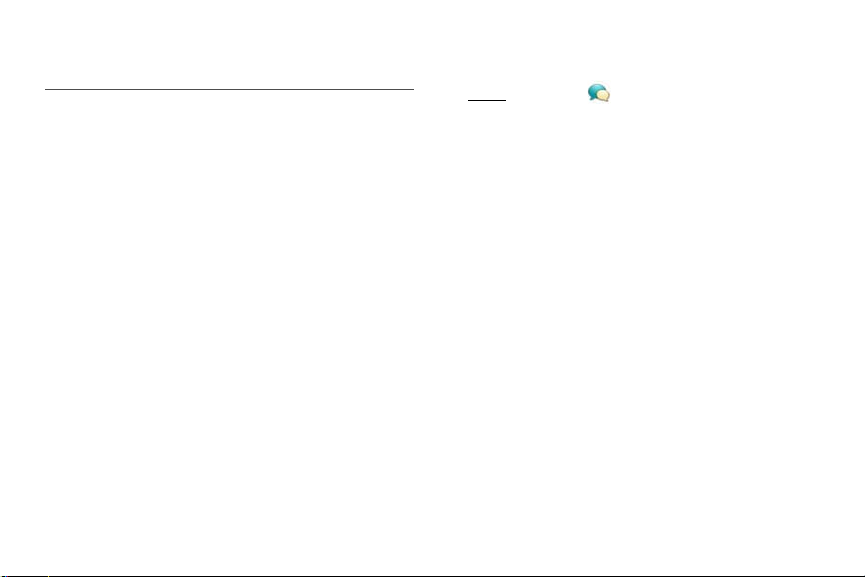
To display this
Regulatory Submission (10.26.09). Palm, Inc. Confidential. Top Secret.
emoticon...
Enter any of these keyboard character
combinations...
:| :-| :neutral :meh
pictures in JPG format to your phone for viewing in the
Photos application.
1. Open Messaging .
2. Tap a conversation to view messages.
:-&:&=&=-&:-@:@=@
=-@ :sick
:) :-) =) =-) :smile
:/ :-/ :\ :-\ =/ =-/ =\ =-\
:doh
;) ;-) :wink
:P:-P:p:-p:b:-b=p=P
=b =-b =-p =-P :yuck :razz
Receive and View Text and Multimedia
Messages
You can view pictures and videos and listen to music
files included in a multimedia message. You can save
3. In a multimedia message, tap a music, video, or
vCard file name to view the attached file.
((Attached pictures are displayed within the
message.) Tap
JPG picture.)
Add a Contact From a Message
1. In a conversation, tap the header of a message
received from someone who is not a contact.
2. Tap Add To Contacts.
3. Tap one of the following:
Save As New: Create a new contact for the name or
address.
Add To Existing: Tap the contact you want to add
the name or address to.
208 3B. Email and Other Messages
Copy Photo to save an attached
Page 50

View a Contact’s Information From a
Regulatory Submission (10.26.09). Palm, Inc. Confidential. Top Secret.
Message
䊳 In a conversation, tap the header of a message
received from a contact to open the contact entry.
Dial a Number From a Message
䊳 Tap a phone number.
Set Up an Instant Messaging (IM) Account
To use an IM account on your phone, such as a
GoogleTalk IM account, you must already have the
account online. If you have an IM account with a
provider that takes advantage of the Synergy feature,
that IM account is automatically added to your phone
when you enter your username and password for that
provider in Email, Calendar, or Contacts.
1. Open Messaging .
Delete a Message
1. In a conversation, throw the message off the side
of the screen.
2. Tap Delete to confirm.
2. Do one of the following:
䡲 The first time you open Messaging: Tap Add An
Account.
䡲 Any other time: Open the application menu and
Preferences & Accounts. Tap Add IM Account.
tap
Delete a Conversation
1. In Conversations view, throw the conversation off
the side of the screen.
2. Tap Delete to confirm.
3B. Email and Other Messages 209
Email & Messaging
Page 51

3.
Regulatory Submission (10.26.09). Palm, Inc. Confidential. Top Secret.
Tap the account type and enter your username
and password.
3. Tap to the left of the text Offline and tap
Available.
4. Tap Sign In.
Sign Out of an IM Account
Sign In to an IM Account
1. Open Messaging .
2. Tap Buddies.
210 3B. Email and Other Messages
1. Open Messaging .
2. Tap Buddies.
3. Tap the status icon to the left of your online status
Available or Busy) and tap Sign off.
(
Page 52

Send and Receive IM Messages
Regulatory Submission (10.26.09). Palm, Inc. Confidential. Top Secret.
Before You Begin: Make sure that your phone is on and that
1. Open Messaging .
2. Do one of the following to start or continue a
conversation:
䡲 In Conversations or Buddies view, tap to start
a new conversation.
䡲 In Conversations view, tap an existing
conversation and enter a new message.
䡲 In Buddies view, tap a buddy name and enter a
new message.
3. Tap Tex t or an IM account name in the upper-right
corner of the screen, and tap the IM account you
want to use.
4. Enter the message text and tap .
Tip: You can include emoticons in your message (see “Use
Emoticons in a Message” on page 206).
you’re inside a coverage area (see “Turn
Wireless Services On” on page 20).
5. When the message recipient replies, the reply
appears below your message in the conversation.
(Repeat step 4 to send another message.)
Change Your Online Status
1. Open Messaging .
2. Tap Buddies.
3. Tap the status icon to the left of the status
description, and tap your new status.
4. Tap to confirm your status.
Change Your Custom Message
Your custom message is seen by your IM buddies. It
appears next to your IM screen name and status. It can
contain any text you want.
1. Open Messaging .
2. Tap Buddies.
3B. Email and Other Messages 211
Email & Messaging
Page 53

3.
Regulatory Submission (10.26.09). Palm, Inc. Confidential. Top Secret.
Do one of the following:
䡲 If you already have a custom message: Tap the
current message and enter the new message
text.
䡲 If you’re creating a custom message for the first
time: Tap the status text (Available, Busy, and so
on) and enter the custom message text.
Change Your IM Account Username and
Password
If you change the username or password for your IM
account online, you need to enter the updated
information for the account on your phone.
1. Open Messaging .
2. Open the application menu and tap Preferences &
Accounts.
3. Tap the account name.
4. Enter the new information and tap Sign In.
Delete an IM Account
1. Open Messaging .
2. Open the application menu and tap Preferences &
Accounts.
3. Tap the account name.
4. Tap Remove Account, and tap Remove Account
again to confirm.
Turn Messaging Notifications On or Off
You can set your phone to show a notification and/or
play a sound when a new message arrives. These
settings apply to all your Messaging accounts.
1. Open Messaging .
2. Open the application menu and tap Preferences &
Accounts.
3. Turn either of the following new message
notifications on or off:
212 3B. Email and Other Messages
Page 54
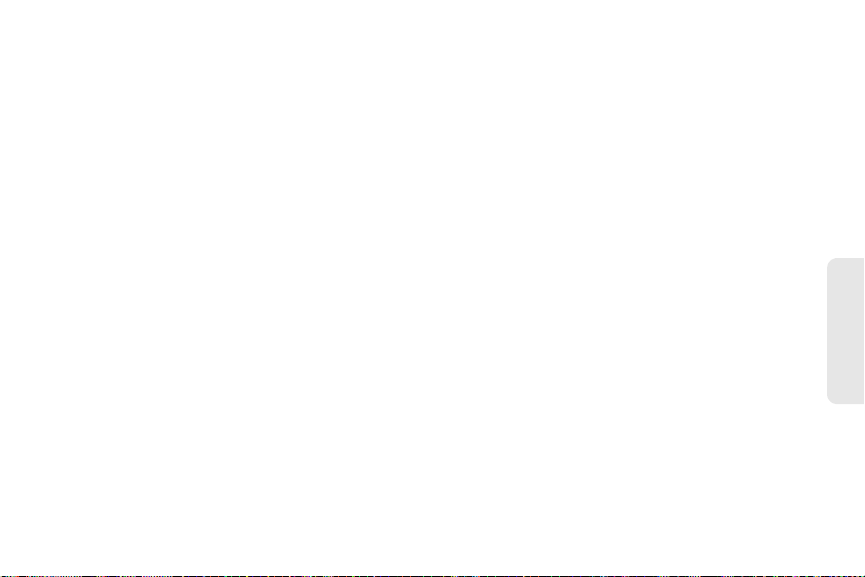
Show Notifications: Set whether a notification
Regulatory Submission (10.26.09). Palm, Inc. Confidential. Top Secret.
appears when you receive a new message.
Play Sounds: Set whether an alert sound plays
when you receive a new message. The ringer
switch must be set to
On for you to hear the sound.
3B. Email and Other Messages 213
Email & Messaging
Page 55

1. Open Location Services .
Regulatory Submission (10.26.09). Palm, Inc. Confidential. Top Secret.
3C. Web and Wireless
Connections
2. The first time you open Location Services you may
be asked to review and accept the terms of use,
and decide whether to allow anonymous data
collection. Tap
⽧ Location Services (page 214)
⽧ Web (page 215)
⽧ Google Maps (page 223)
⽧ Sprint Navigation (page 224)
⽧ Bluetooth
®
Wireless Technology (page 226)
䡲 Review the terms of use.
䡲 If you decide not to allow anonymous data
collection, tap the checkmark to remove it.
䡲 Ta p Agree or Don’t Agree.
3. Decide whether to enable auto locate, or whether
you want to be asked each time an application
Location Services
needs to know your location: Tap
Ask Each Time.
4. To change settings after you accept the terms of
use, tap
The Location Services application provides information
On or Off for any of the following:
about your location to applications that request it. For
example, Google Maps may use your location
information if you need driving directions.
214 3C. Web and Wireless Connections
Next and do the following:
Auto Locate or
Page 56

Did You Know? The geotag is stored as an EXIF tag in the
Regulatory Submission (10.26.09). Palm, Inc. Confidential. Top Secret.
䡲 Background Data Collection: Turn on Background
photo file, not on the image itself. A common
use of the geotag occurs in online photo
services like Photobucket and desktop apps
like Google Earth, which use the data to
position the photo as a thumbnail on a map.
Data Collection to allow the collection of
anonymous aggregate location data to improve
the quality of the location services provided to
applications that require them.
5. To choose how you want to be located, open
䡲 Auto Locate: If you turn Auto Locate off and an
application subsequently needs to know your
location, a notification appears asking if the
application can identify your location. Tap
Allow
application menu
choose one or both of the following:
䡲 GPS.
䡲 Google Service.
, tap Locate Me Using, and
to turn on Location Services for that session only.
䡲 Geotag Photos: If Geotag Photos is turned on,
photos are tagged with the latitude and longitude
Web
coordinates of the location in which they were
taken.
Go to a Website
The Web browser on your phone is capable of
displaying most Web content. The browser features the
3C. Web and Wireless Connections 215
Wireless Connections
Page 57

latest Web standard technologies such as HTML 4.01,
Regulatory Submission (10.26.09). Palm, Inc. Confidential. Top Secret.
CSS 2.1, Ajax, and JavaScript. It does not support
plug-ins such as Flash or Java applets.
1. Open Web .
2. Enter the address of the page. (You don’t need to
enter the prefix http://www.)
Did You Know? If you browse to a secure Web page, the lock
3. To cancel a page while it is loading, tap .
Go to a Website Using Search
You can also search the Web from the Launcher or
Card view (see “Search to Find Info and Make Calls”
on page 61).
1. Open Web .
2. Enter the search term and tap a search option.
Open Another Browser
If you are looking at one Web page and need to check
something on a different one, simply open another
browser.
If the page appears in the list of viewed pages, tap
it to go there again. If not, press
Enter
216 3C. Web and Wireless Connections
1. Open Web , open the application menu , and
New card.
tap
2. Enter an address or search term for the second
instance of the browser.
icon in the address line appears closed.
Page 58
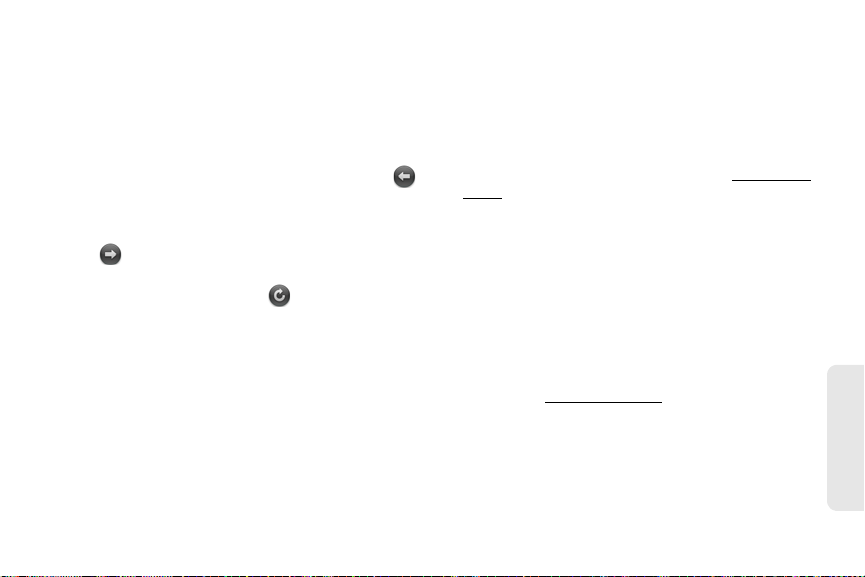
3. To move between the two pages, tap the center of
Regulatory Submission (10.26.09). Palm, Inc. Confidential. Top Secret.
the gesture area to display Card view. Tap one
Web page and then the other to go between the
two.
Navigate a Web Page
䢇 Move back through previously viewed pages: Tap
or make the back gesture from right to left anywhere
in the gesture area.
䢇 Move forward through previously viewed pages:
Tap or make the forward gesture from left to right
䢇 Zoom in on a column of a Web page: Double-tap the
page to center a column and enlarge it. To zoom out
to see the whole page again, keep double-tapping.
䢇 Pan a page: Tap, hold, and drag the page.
䢇 Enter information in a form: Tap the form field. Enter or
select information and press
䢇 Share a Web address as a link: Open the application
menu, tap Page, and tap Share. Create the email
message.
䢇 Display the address bar: Start typing a search term or
Web address, or scroll to the top of the page.
anywhere in the gesture area.
䢇 Refresh the current page: Tap .
䢇 Scroll a page: Swipe up or down on the screen.
䢇 View a Web page in landscape mode: Turn the phone
on its side. When the display is in landscape mode,
you can swipe up and down on the gesture area to
scroll up and down a page.
䢇 Zoom in or out on a page: Pinch out to enlarge items
Add a Web Page to the Launcher
Add any Web pages you visit frequently to the
Launcher so you can access them in a few taps.
1. Open the page you want to add to the Launcher.
2. Open the application menu, tap Page, and tap Add
To Launcher.
onscreen. Pinch in to decrease the size of items
onscreen. Double-tap the screen to zoom in or out a
specified amount.
3C. Web and Wireless Connections 217
Enter .
Wireless Connections
Page 59

Title: See “Text Selection Gestures” on page 42 for
Regulatory Submission (10.26.09). Palm, Inc. Confidential. Top Secret.
useful gestures if you want to edit the page title.
URL: Enter or edit the URL for the page. For
example, change the URL to the home page of a
site instead of a drill-down page within the site.
4. Tap Add To Launcher.
The page now appears as an icon on the Launcher.
Tap the icon to open the page. To delete the page from
the Launcher, see “Delete an Application” on page 52.
Create a Bookmark
Enter any of the following:
3.
Icon: Tap the currently displayed page icon
thumbnail. Then tap, hold, and drag the Web page
to use a different portion of the page as the
Launcher icon. You can zoom in on or out of the
page while selecting the portion you want to use.
The portion that appears in the white square is
used as the icon. Tap
Done.
218 3C. Web and Wireless Connections
1. Open the page you want to bookmark.
2. Open the application menu and tap Add
Bookmark.
Page 60

Title: See “Text Selection Gestures” on page 42 for
Regulatory Submission (10.26.09). Palm, Inc. Confidential. Top Secret.
useful gestures if you want to edit the bookmark
title.
URL: Enter or edit the URL for the bookmark. For
example, change the URL to the home page of a
site instead of a drill-down page within the site.
4. Tap Add Bookmark.
The first 12 bookmarks you create become thumbnails
on the start page of the Web app.
Open a Bookmarked Page
3. Enter any of the following:
Icon: Tap the currently displayed bookmark icon.
Then tap, hold, and drag the Web page to use a
different portion of the page as the bookmark icon.
You can zoom in on or out of the page while
selecting the portion you want to use. The portion
that appears in the white square is used as the
icon. If you add the bookmark to the Launcher, the
icon is used as the Launcher icon. Tap
Done.
Do one of the following:
䢇 From the start page when you open the browser, tap
a thumbnail.
3C. Web and Wireless Connections 219
Wireless Connections
Page 61
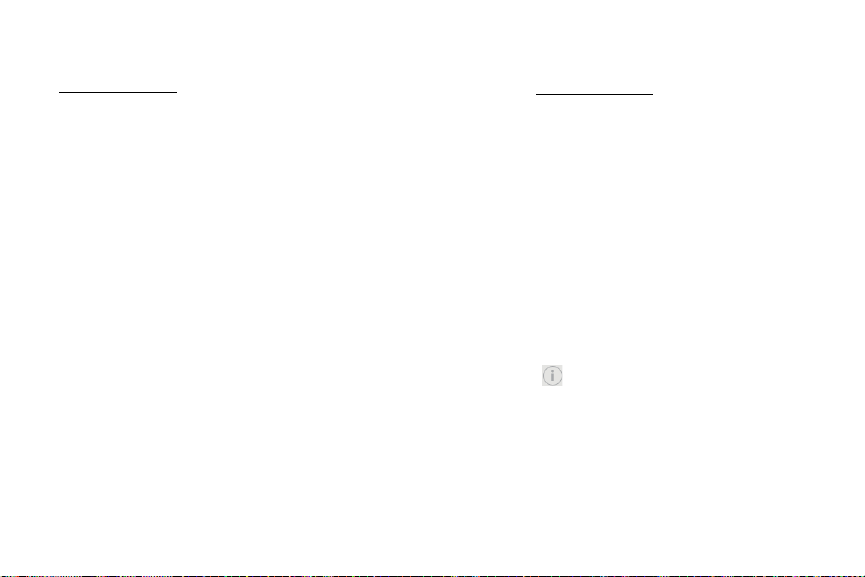
䢇 To open a bookmark if it’s not on the start page, or
Regulatory Submission (10.26.09). Palm, Inc. Confidential. Top Secret.
after you navigate away from the start page, open the
application menu
and tap Bookmarks. Then tap a
bookmark.
Edit, Reorder, or Delete a Bookmark
1. Open the application menu and tap Bookmarks.
2. Do one of the following:
䡲 Edit: Tap to the right of the bookmark name.
Enter the new icon, title, or URL and tap
Bookmark.
220 3C. Web and Wireless Connections
Save
Page 62
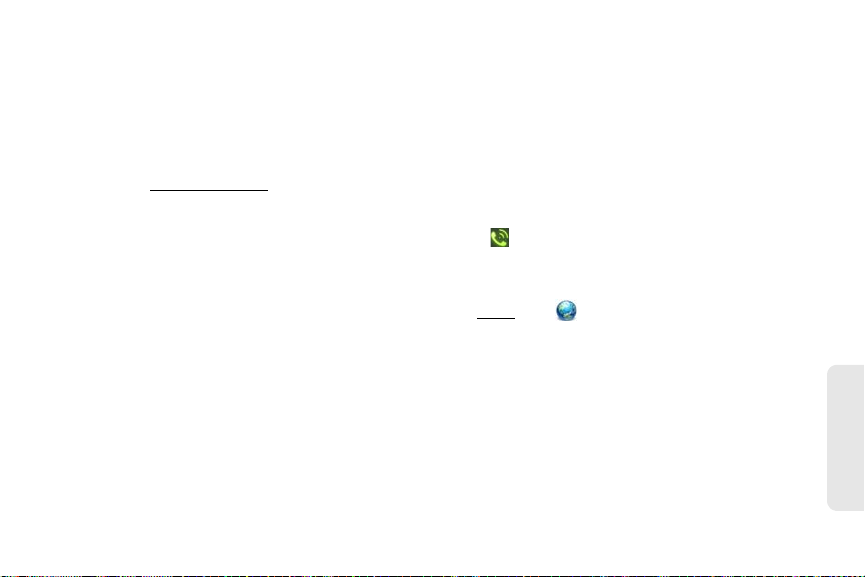
䡲 Reorder: Tap, hold, wait for the visual cue, and
Regulatory Submission (10.26.09). Palm, Inc. Confidential. Top Secret.
then drag the bookmark.
䡲 Delete: Throw the bookmark off the side of the
screen and tap
Delete.
You can also search for a recently viewed page by
entering a term or address in the address bar that
matches the page name or address.
Use Links on a Web Page
Return to Previously Viewed Web Pages
1. Open the application menu and tap History.
䢇 To follow a link to another page: Zoom in on the page
(pinch out or double-tap the page), and tap the link.
䢇 To dial a phone number that appears as a link: Tap the
link to display the dial pad with number entered, and
tap .
Customize Web Browser Settings
1. Open Web .
2. Scroll to the page name and tap the page.
3C. Web and Wireless Connections 221
Wireless Connections
Page 63
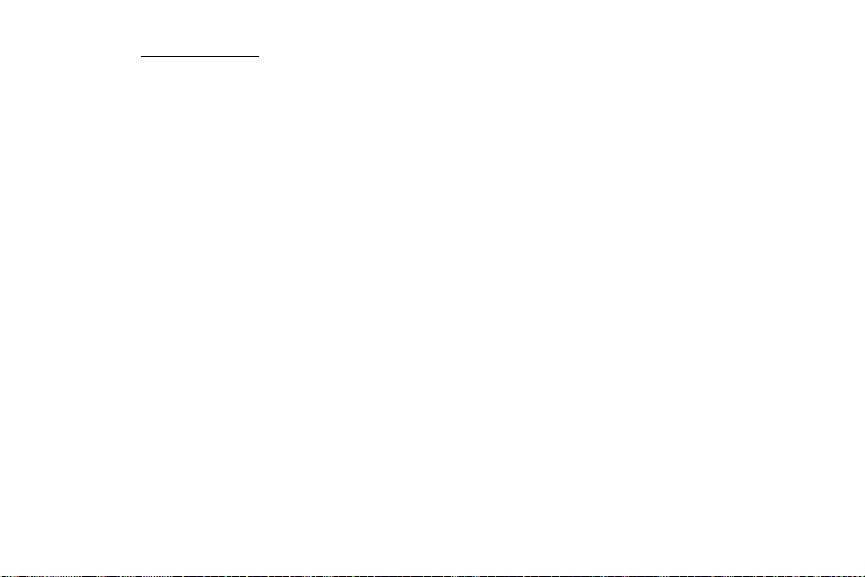
2.
Regulatory Submission (10.26.09). Palm, Inc. Confidential. Top Secret.
Open the application menu and tap Preferences.
Accept Cookies: Allows cookies from any website
you view, even if you are redirected to a site from
another site. Tap
JavaScript” Tap On to turn off JavaScript. Turning
off JavaScript may prevent some websites from
functioning properly.
Clear History: Tap to delete your browsing history.
Clear Cookies: Tap to delete cookies used by some
websites to remember visiting history and user
settings.
Clear Cache: Tap to delete any Web page content
that has been stored in the local cache. This
ensures that you are viewing the most current
3. Set any of the following:
Block Popups: Prevents websites from opening up
new browser windows. Tap
Yes to turn Block
content when you visit a Web page.
Popups off.
222 3C. Web and Wireless Connections
Yes to turn Accept Cookies off.
Page 64

Google Maps
Regulatory Submission (10.26.09). Palm, Inc. Confidential. Top Secret.
In Google Maps, use these icons to do the
following:
1. Open Google Maps .
2. Tap Menu in the lower-right corner.
Icon Description
Search Map: Search for a location.
Show Traffic: View local traffic conditions.
Directions: Get directions.
Satellite: View a satellite photo of the map
area.
Map: Return to Map View from Satellite
View.
Help & Terms: Get help.
Clear Map: Clear the current map.
Close Menu: Close the Google Maps
menu.
3C. Web and Wireless Connections 223
Wireless Connections
Page 65

Sprint Navigation
Regulatory Submission (10.26.09). Palm, Inc. Confidential. Top Secret.
2. Tap Drive To.
You can use Sprint Navigation to get driving directions,
check traffic conditions, and search for services.
Sign In to Sprint Navigation
The first time you use Sprint Navigation, you are asked
to sign in.
1. Open Sprint Navigation .
2. If prompted, tap Accept to turn on Location
Services.
3. Review the terms of use and tap Accept or Decline.
4. Enter your first name, last name, and email
address (your email address is optional).
5. Tap Continue.
Get Directions
1. Open Sprint Navigation .
224 3C. Web and Wireless Connections
3. Tap any of the following:
䡲 My Favorites: Tap to add an address.
䡲 Recent Places: View directions to places you
visited recently.
䡲 Address: Search for directions to a specific street
address, intersection, or city.
䡲 Business: Search for a business address.
䡲 Airport: Get directions to an airport.
䡲 Contact: Get directions to a contact’s address.
Page 66

Search for a Service
Regulatory Submission (10.26.09). Palm, Inc. Confidential. Top Secret.
1. Open Sprint Navigation .
2. Tap Search.
3. Tap the Search Near field and tap where you want
to base your search.
4. Tap the Category field and tap the type of service
you are looking for.
5. Tap Search.
Get Your Location and Local Traffic
Information
1. Open Sprint Navigation .
2. Tap Map & Traffic.
3. Use these icons to do the following:
Icon Description
View traffic information.
See your current location.
View the map in 3D.
Return to the Sprint Navigation menu.
3C. Web and Wireless Connections 225
Wireless Connections
Page 67

Bluetooth® Wireless Technology
Regulatory Submission (10.26.09). Palm, Inc. Confidential. Top Secret.
䢇 From any screen: Open the connection menu, tap
Bluetooth, and tap Turn on Bluetooth or Turn off
Bluetooth.
What is Bluetooth® Wireless Technology?
Make a Pairing Request to Another Device
With the Bluetooth® wireless technology on your phone,
you can connect to a number of Bluetooth devices,
including a hands-free device such as a headset or car
kit; see “Set Up and Use a Bluetooth
Device” on page 96.
Before you can connect to another Bluetooth device,
you need to pair with that device. You can either make
the pairing request from your phone (see “Make a
Pairing Request to Another Device” on page 226), or
accept a pairing request from the other device (see
“Accept a Pairing Request From Another Device” on
page 227).
®
Hands-Free
Before You Begin: The other device must be discoverable to
You can make a pairing request to a Bluetooth audio
device such as a headset, car kit, or A2DP device.
1. Open Bluetooth .
2. Make sure Bluetooth is on (see “Turn the Bluetooth
Feature On/Off” on page 226).
Turn the Bluetooth Feature On/Off
Do one of the following:
䢇 Open Bluetooth , and tap On or Off.
226 3C. Web and Wireless Connections
appear on your phone’s Devices list.
Check the documentation that came with
the other device for information on
making it discoverable.
Page 68

䡲 The screen displays a passkey generated by your
Regulatory Submission (10.26.09). Palm, Inc. Confidential. Top Secret.
phone: Enter the displayed passkey on the other
device.
䡲 The screen prompts you to enter a passkey: Check
the documentation that came with the other
device to see if there's a required passkey. If so,
enter that passkey on your phone. If not, make up
a passkey and enter it on both devices.
Tip: You can also open the Bluetooth app by opening the
connection menu
Bluetooth Preferences.
, tapping Bluetooth, and tapping
3. Tap Add device and tap the device name on the list
of available Bluetooth devices.
4. If a passkey is not required, pairing is complete
when the Devices list appears. (If a passkey is
required, tap
Yes, allow.)
5. Do one of the following:
䡲 An automatically generated passkey appears on the
passkey screen: Check the other device screen to
verify that the passkey is correct, and tap
connect to connect.
Yes ,
Accept a Pairing Request From Another
Device
Note: Your phone is discoverable only when the Bluetooth
app is open, the app window is maximized, and
Bluetooth is turned on. If you move away from the
Bluetooth app, minimize the app to a card, or turn off
the screen, your phone is no longer discoverable.
1. Open Bluetooth .
2. Make sure Bluetooth is on (see “Turn the Bluetooth
Feature On/Off” on page 226).
3C. Web and Wireless Connections 227
Wireless Connections
Page 69
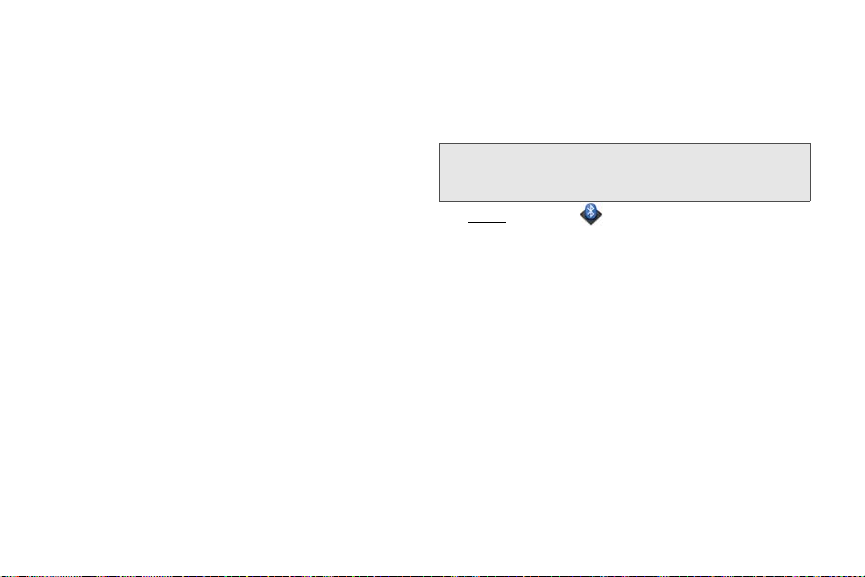
3.
Regulatory Submission (10.26.09). Palm, Inc. Confidential. Top Secret.
Initiate a pairing from the other device.
4. When the connection request appears, tap Yes ,
allow.
5. If a passkey is not required, pairing is complete
when the Devices list appears. If a passkey screen
appears, do one of the following:
䡲 An automatically generated passkey appears on the
passkey screen: Check the other device screen to
verify that the passkey is correct, and tap
connect to connect.
䡲 The screen displays a passkey generated by your
Yes ,
Connect With a Paired Device
After you pair with a device, you can connect to that
device without having to go through the pairing
process again.
Note: To connect with a paired computer, you must initiate
the connection from the computer. See the computer
documentation for instructions.
1. Open Bluetooth .
phone: Enter the displayed passkey on the other
device.
䡲 The screen prompts you to enter a passkey: Check
the documentation that came with the other
device to see if there's a required passkey. If so,
enter that passkey on your phone. If not, make up
a passkey and enter it on both devices.
228 3C. Web and Wireless Connections
Page 70

2. Make sure Bluetooth is on (see “Turn the Bluetooth
Regulatory Submission (10.26.09). Palm, Inc. Confidential. Top Secret.
Feature On/Off” on page 226) and tap the device
name.
Disconnect From a Device
Disconnecting from a device does not mean you delete
the relationship you created between the device and
your phone. See “Connect With a Paired Device” on
page 228 for instructions on how to reconnect with the
device.
1. Open Bluetooth .
2. Tap the connected device name to disconnect
from it. (Or tap another device name to disconnect
from the current device and connect to the new
device.)
Request From Another Device” on page 227). If all you
want to do is temporarily disconnect from a device, see
“Disconnect From a Device” on page 229.
1. Open Bluetooth .
2. Throw the name off the side of the screen and tap
Delete.
Rename a Device
1. Open Bluetooth .
2. Tap and hold the device name.
3. Enter a new name.
Delete a Device
Deleting a device means you end the relationship you
created between your phone and the device. This
means that you must pair with the device again if you
want to connect (see “Make a Pairing Request to
Another Device” on page 226 or “Accept a Pairing
3C. Web and Wireless Connections 229
Wireless Connections
Page 71

230 3C. Web and Wireless Connections
Regulatory Submission (10.26.09). Palm, Inc. Confidential. Top Secret.
Page 72

Section 4
Regulatory Submission (10.26.09). Palm, Inc. Confidential. Top Secret.
Your Resources
Page 73

For Users of Other Palm® Devices
Regulatory Submission (10.26.09). Palm, Inc. Confidential. Top Secret.
4A. Troubleshooting
I Want to Transfer My Data From My
⽧ For Users of Other Palm
⽧ Battery (page 233)
⽧ Screen and Performance (page 242)
⽧ Phone (page 244)
⽧ Hands-Free Devices (page 246)
⽧ Synchronization (page 247)
⽧ Sending and Receiving Data in Email, Messaging, and
®
Devices (page 232)
Web (page 251)
⽧ Email (page 252)
⽧ Messaging (page 254)
⽧ Web (page 255)
⽧ Calendar and Contacts (page 256)
⽧ Camera (page 258)
⽧ Amazon MP3 (page 258)
⽧ Transferring Information From Your Computer (page 259)
⽧ Backing Up and Restoring Data (page 260)
⽧ Updates (page 261)
⽧ Third-Party Applications (page 261)
⽧ Making Room on Your Phone (page 262)
232 4A. Troubleshooting
Computer
If you previously synchronized data from a Palm®
smartphone—such as contacts or calendar events—with
a desktop organizer such as Palm
ACCESS or Microsoft Outlook
one-way export of that data from the desktop organizer
to your Palm
Important: If your desktop Outlook synchronizes with an
Windows: You can transfer contacts, calendar events,
tasks, and memos/notes from Palm Desktop software
by ACCESS version 6.2 and Microsoft Outlook 2003 or
later. If you don't have Palm Desktop version 6.2,
download it for free from
®
Pixi™ phone.
Exchange server using Microsoft Exchange
ActiveSync, you cannot do a one-way export of that
Outlook data to your phone. Instead, set up your
Exchange account to synchronize with your phone
(see “How Do I Send and Receive Email on My
Phone?” on page 186).
®
Desktop by
®
, you can do a one-time,
palm.com/support.
Page 74
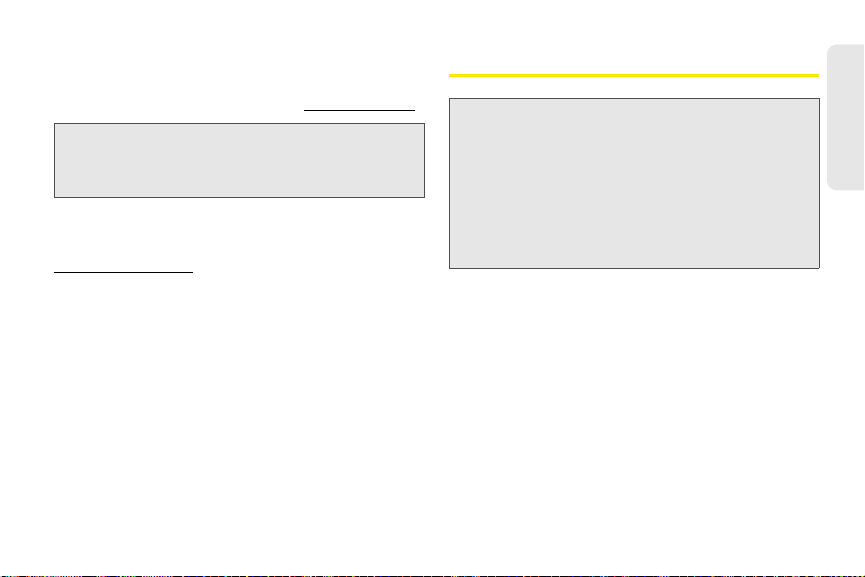
Mac: You can transfer contacts, calendar events, and
Regulatory Submission (10.26.09). Palm, Inc. Confidential. Top Secret.
tasks from Address Book, iCal, Palm Desktop software
Battery
by ACCESS version 6.2. If you don't have Palm Desktop
version 6.2, download it for free from
Note: You can export data from Palm Desktop, Outlook on
your Windows computer, and Address Book and iCal
on your Mac computer, even if you never synchronized
with a Palm smartphone.
For instructions on doing a one-time, one-way export of
you data, see “How Do I Get Data Off My Computer?”
on page 77. For more detailed information, go to
palm.com/migrate-pixi.
palm.com/support
WARNI NG: Use only batteries and chargers that are
approved by Sprint and Palm with your phone.
Failure to use a battery or charger approved by
Sprint and Palm may increase the risk that your
phone will overheat, catch fire, or explode,
resulting in serious bodily injury, death, or
property damage. Use of unapproved third-party
power supply accessories may damage the
device and void the Limited Warranty for the
product.
I Can’t Charge the Battery
䢇 If you’re using a new battery or a new charger, make
sure the battery and charger are approved by Palm
and Sprint for use with your phone. Failure to use an
approved battery or charger may prevent your phone
from turning on or being charged.
䢇 If you’re using an existing, approved battery, the
battery may have reached the end of its useful life
and may need to be replaced. See “I Need to
Replace the Battery” on page 234 for details.
Help
4A. Troubleshooting 233
Page 75

I Need to Replace the Battery
Regulatory Submission (10.26.09). Palm, Inc. Confidential. Top Secret.
Your Pixi phone comes with a replaceable battery. Be
sure to use a battery that is approved by Palm and
Sprint and that is compatible with your phone. Failure
to use the proper battery may result in personal injury
or product damage, and it voids your phone warranty.
Note: Please dispose of the old battery properly.
3. To begin separating the back cover from the body
of the phone: Use your thumbnail to release the
clasp at the midpoint of the left side of the phone
(see a in step 4).
1. If the USB cable is attached to the phone,
disconnect the USB cable.
2. If a wired headset is attached to the phone,
disconnect the headset.
234 4A. Troubleshooting
Page 76

4. Run your thumbnail around the hairline opening to
Regulatory Submission (10.26.09). Palm, Inc. Confidential. Top Secret.
release the upper-left and top clasps. (You may
hear a sound when the clasp releases.)
5. Run your thumbnail around the hairline opening to
release the bottom-left and bottom clasps. (End
at (b).)
Help
4A. Troubleshooting 235
Page 77
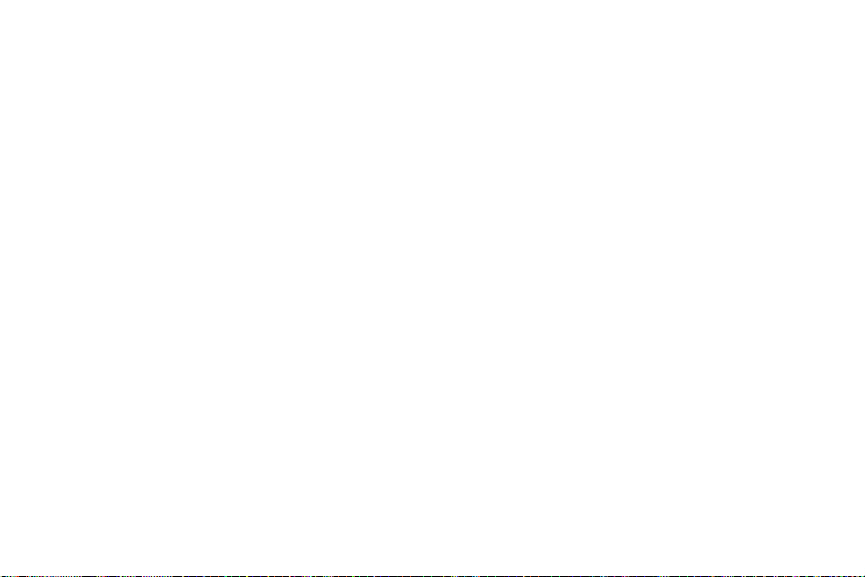
6.
Regulatory Submission (10.26.09). Palm, Inc. Confidential. Top Secret.
Swing the body of the phone out of the back cover
as if the right side were a hinge.
7. Remove the battery by sliding your finger under
the groove at the side of the battery.
236 4A. Troubleshooting
Page 78
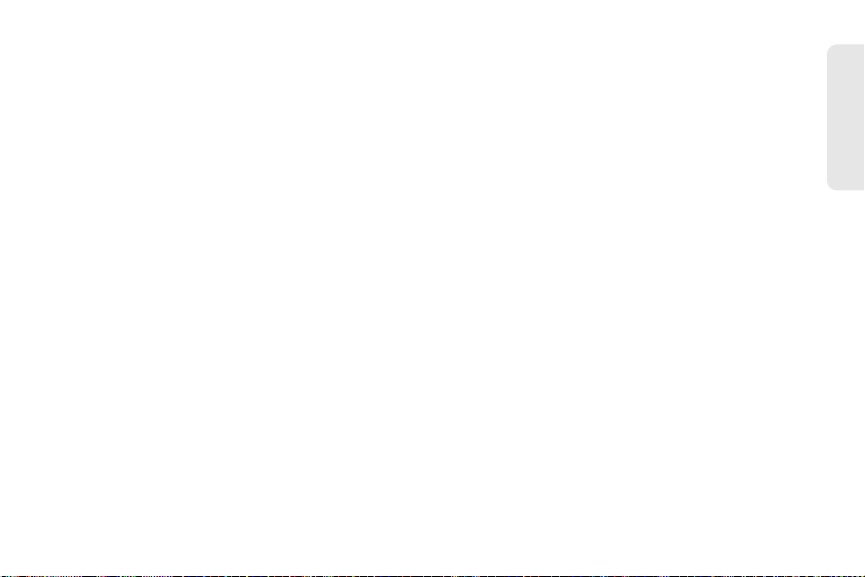
8. Insert the new battery. 9. To replace the back cover: Insert the ringer switch
Regulatory Submission (10.26.09). Palm, Inc. Confidential. Top Secret.
into the hole provided for it on the right side of the
back cover.
4A. Troubleshooting 237
Help
Page 79
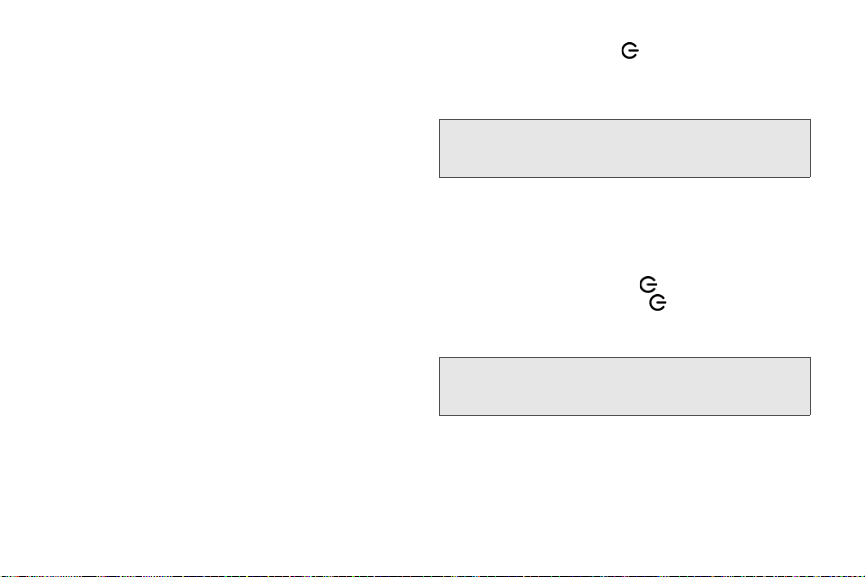
10.
Regulatory Submission (10.26.09). Palm, Inc. Confidential. Top Secret.
Press the back cover and the body of the phone
together at each pair of clasps. (You can feel the
clasps engage.)
11. Press and hold power on the upper-left corner
of your phone until you see the Palm logo on the
screen (approximately five seconds). (Please be
patient while your phone starts up.)
Tip: If your phone does not turn on after you insert the battery
and press and hold
battery (see “Charge the Battery” on page 31).
I Can’t Get My Screen to Turn On After
Removing and Replacing the Battery
Removing the battery turns off your phone completely,
so you can’t just press
Instead, press and hold
Palm logo on the screen (approximately five seconds).
Please be patient while your phone starts up.
Tip: If your phone does not turn on after you press and hold
power, you need to charge the battery (see “Charge the
Battery” on page 31).
238 4A. Troubleshooting
power, you need to charge the
power to turn on the screen.
power until you see the
Page 80
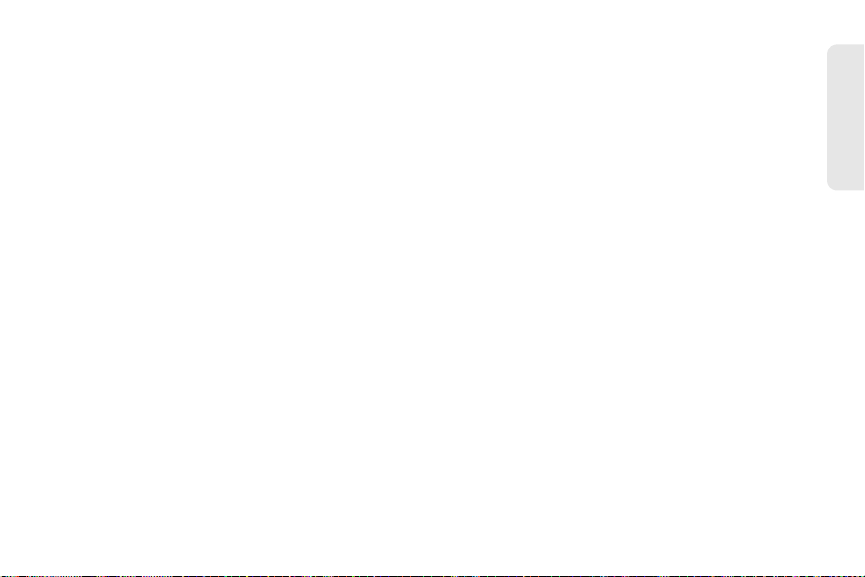
I Can’t Get the Back Cover Off
Regulatory Submission (10.26.09). Palm, Inc. Confidential. Top Secret.
1. If the USB cable is attached to the phone,
disconnect the USB cable.
4. Run your thumbnail around the hairline opening to
release the upper-left and top clasps. (You may
hear a sound when the clasp releases.)
2. If a wired headset is attached to the phone,
disconnect the headset.
3. To begin separating the back cover from the body
of the phone: Use your thumbnail to release the
clasp at the midpoint of the left side of the phone
(see a in step 4).
Help
4A. Troubleshooting 239
Page 81

5.
Regulatory Submission (10.26.09). Palm, Inc. Confidential. Top Secret.
Run your thumbnail around the hairline opening to
release the bottom-left and bottom clasps. (End at
(b).)
6. Swing the body of the phone out of the back cover
as if the right side were a hinge.
240 4A. Troubleshooting
Page 82

I Can’t Get the Back Cover Back On
Regulatory Submission (10.26.09). Palm, Inc. Confidential. Top Secret.
1. Insert the ringer switch into the hole provided for it
on the right side of the back cover.
2. Press the back cover and the body of the phone
together at each pair of clasps. (You can feel the
clasps engage.)
Help
4A. Troubleshooting 241
Page 83

3.
Regulatory Submission (10.26.09). Palm, Inc. Confidential. Top Secret.
Press and hold power on the upper-left corner
of your phone until you see the Palm logo on the
screen (approximately five seconds). (Please be
patient while your phone starts up.)
Tip: If your phone does not turn on after you insert the battery
and press and hold
battery (see “Charge the Battery” on page 31).
power, you need to charge the
3. Look closely at the screen. (If you can see a dim
image, try adjusting the screen brightness (see
“Change Screen Brightness” on page 175).)
4. If the problem persists, connect your phone to the
AC charger (see “Charge the Battery” on page 31).
(If you see a dim image, try to restart your phone
(see “Restart Your phone” on page 171).)
5. If that doesn’t work, press and hold power and
Screen and Performance
slide the
phone. (Please be patient while your phone starts
up.)
ringer switch three times to restart your
The Screen Appears Blank
To save power, the screen dims automatically after a
period of inactivity, and then turns off.
If you just inserted or replaced the battery, you need to
press and hold
on the screen. Otherwise, follow these steps in
sequence if you see a blank screen:
power until you see the Palm logo
1. To brighten the screen if it has dimmed, tap the
screen.
2. To turn on the screen, press power . Drag
up to unlock the screen
242 4A. Troubleshooting
An Application Is Not Responding to Taps
Try the following steps in sequence:
1. Open Device Info and restart your phone (see
“Restart Your phone” on page 171).
2. If the screen does not respond to taps at all, press
and hold
three times to restart your phone. (Please be
patient while your phone starts up.)
power and slide the ringer switch
Page 84

Applications Are Running Slower Than
Regulatory Submission (10.26.09). Palm, Inc. Confidential. Top Secret.
Usual
My Gestures in the Gesture Area Aren’t
Working
Tip: Be sure that any third-party applications you install are
compatible with the Palm
Applications written for Palm smartphones using the
Palm OS operating system or Windows Mobile are not
compatible with your Pixi phone. If you can try a free
version of the software before purchasing it, you can test it
first to make sure it works properly. In App Catalog, you
can purchase the Classic application from MotionApps to
run Palm OS applications on your Pixi phone.
®
webOS™ platform.
䢇 Some gestures begin in the gesture area and end in
the touchscreen, and vice versa. Crossing the border
between the two areas with your finger is crucial to
making the gesture successfully. Likewise, the drag
gesture for opening a menu begins at the top of the
phone, above the screen, and crosses down onto the
screen.
䢇 If you cannot make the back gesture, check to see if
you have the next/previous app gestures turned on
1. Tap the center of the gesture area to display Card
view.
2. Scroll through the cards and note how many
applications you have running.
3. Close any application you are not using by
throwing its card off the top of the screen.
If the problem persists, try restarting your phone (see
“Restart Your phone” on page 171).
(see “Turn Advanced Gestures On/Off” on page 176).
If so, you need to make a short swipe left for the back
gesture, and a full swipe right or left for the next or
previous open app.
䢇 Likewise, you can’t use the next/previous app
gestures unless you turn them on (see “Turn
Advanced Gestures On/Off” on page 176).
You can see animations of many gestures: Open
Help and tap Clips. Or go to palm.com/support to
watch the animations on your desktop computer.
Also, see “Use Gestures: Tap, Swipe, Drag, Flick,
Pinch” on page 35.
Help
4A. Troubleshooting 243
Page 85

There Are Small Icons in the Lower-Right
Regulatory Submission (10.26.09). Palm, Inc. Confidential. Top Secret.
Corner of the Screen
Those icons represent notifications that you have not
opened or dismissed. For most types of notifications, if
you do not tap a notification after a few seconds, it
becomes an icon in the lower-right portion of the
screen. If you see one or more icons, tap anywhere on
the bottom of the screen to display your notifications.
Phone
Signal Strength Is Weak
Become familiar with low coverage areas where you
live, commute, work, and play. Then you know when to
expect signal-strength issues.
䢇 If you’re standing, move about 3 meters in any
direction.
䢇 In a building, move near a window. Open any metal
blinds.
䢇 In a building, move outdoors or to a more open area.
䢇 Outdoors, move away from large buildings, trees, or
electrical wires.
䢇 In a vehicle, move your phone so that it’s level with a
window.
My Phone Won’t Connect to the Mobile
Network
䢇 Try the suggestions in the preceding section for
weak signals.
䢇 Turn off your phone and turn it on again (see “Turn
the Phone On/Off” on page 18).
䢇 Restart your phone (see “Restart Your phone” on
page 171).
I See Five Bars in the Signal-Strength Icon,
but I Still Can’t Connect to the Network
The signal-strength icon always displays five bars.
Your signal strength is indicated by the number of bars
that are shaded white. If most or all of the bars are gray,
you are in an area of weak or no coverage.
244 4A. Troubleshooting
Page 86
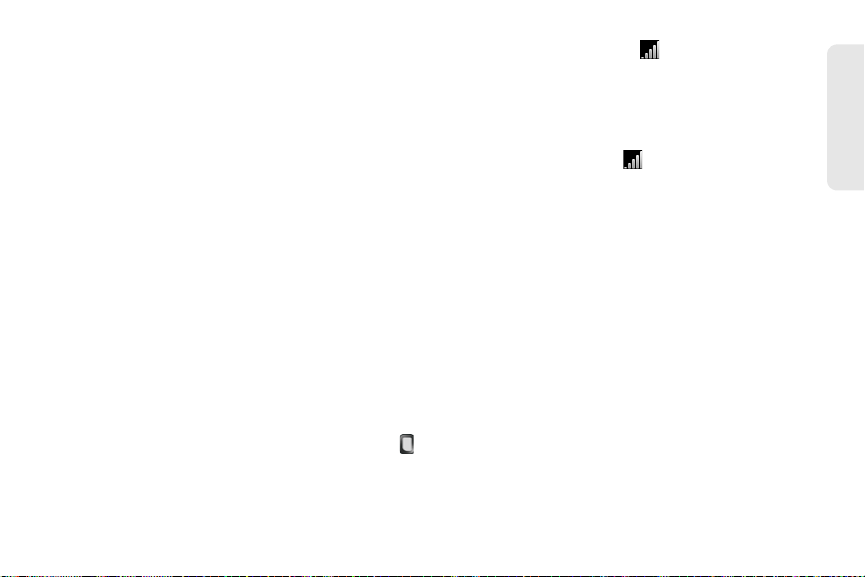
The Other Person Hears an Echo
Regulatory Submission (10.26.09). Palm, Inc. Confidential. Top Secret.
䢇 Try decreasing the volume on your phone—whether
䢇 Check the signal-strength icon. If the signal is
weak, try to find an area with better coverage (see
“Signal Strength Is Weak” on page 244).
you are using the speakerphone or the earpiece—to
avoid coupling or feedback on the other person’s
end.
䢇 Position the earpiece closer to your ear to prevent
sound leaking back into the microphone.
䢇 If you’re using the speakerphone feature with your
phone lying on a flat surface, try turning the phone
face down (screen facing the surface).
I Hear My Own Voice Echo
Ask the person on the other end of the call to turn
down the volume on his or her phone or to hold the
phone closer to his or her ear.
My Voice Is Too Quiet on the Other End
䢇 Be sure to position the microphone, which is on the
lower-left side of the keyboard next to the
Option
I Hear Static or Interference
Check the signal-strength icon. If the signal is weak,
try to find an area with better coverage (see “Signal
Strength Is Weak” on page 244).
If you’re using a hands-free device enabled with
Bluetooth
䢇 Move your phone closer to the hands-free device.
䢇 Confirm that no obstructions, including your body,
®
wireless technology, try the following:
Audio quality degrades as the distance between
your phone and the hands-free device increases.
The effective range for a hands-free device varies
among manufacturers.
are between the phone and your hands-free device.
For example, move your phone to the same side of
your body as your hands-free device.
key, close to your mouth. Make sure you are not
covering the microphone with your cheek or chin.
Help
4A. Troubleshooting 245
Page 87

My Phone Seems to Turn Off by Itself
Regulatory Submission (10.26.09). Palm, Inc. Confidential. Top Secret.
Hands-Free Devices
Your phone has a power-saving feature that’s set to
turn off the screen if it has been idle for one minute.
You can change the auto-shut off interval (see “Set the
Interval for Turning the Screen Off Automatically” on
page 175).
If you restart your phone, any wireless services are
automatically turned on if they were on before the
restart. However, if the phone can’t determine if a
wireless service was on before the restart, that service
does not automatically turn on (see “Turn the Phone
On/Off” on page 18).
If the problem persists and you’re using third-party
applications, see “Third-Party Applications” on
page 261 for additional suggestions.
I Can’t Make or Receive Calls Using a
Bluetooth
®
Hands-Free Device
Verify all of the following:
䢇 The Bluetooth feature is turned on (see “Turn the
Bluetooth Feature On/Off” on page 226).
䢇 Your Bluetooth hands-free device is charged and
turned on.
䢇 You have already formed a partnership between your
phone and your hands-free device, and the
hands-free device appears in the
“Connect With a Paired Device” on page 228).
䢇 Your phone is within range of the hands-free device.
Bluetooth range is up to 10 meters in optimum
environmental conditions, which include the absence
of obstacles, radio interference from nearby
electronic equipment, and other factors.
䢇 You are away from other devices using the 2.4GHz
radio frequency, such as cordless phones and
246 4A. Troubleshooting
Devices list (see
Page 88

microwaves. If this is impossible, move the phone
Regulatory Submission (10.26.09). Palm, Inc. Confidential. Top Secret.
closer to the hands-free device.
䢇 The hands-free device is compatible with your
phone. Go to
palm.com/support to see a list of
supported devices.
I Lost the Connection Between My Phone
and My Bluetooth Headset
If your headset isn’t working, delete the existing
partnership (see “Delete a Device” on page 229) and
create a new one (see “Set Up and Use a Bluetooth
Hands-Free Device” on page 96).
䢇 Move to a quieter location to reduce environmental
noise.
Some Features of My Hands-Free Device
Don’t Work With My Phone
䢇 Check the compatibility list at palm.com/support to
ensure that your device is compatible with your Pixi
phone.
䢇 Not all hands-free features work with every
hands-free device. Check the documentation that
®
came with your hands-free device or the
manufacturer’s website for feature-compatibility
information specific to your device.
I Hear Static or Interference When Using
My Hands-Free Device
䢇 Try moving your phone closer to the hands-free
device. Audio quality degrades as the distance
between your phone and the hands-free device
increases. The effective range for a hands-free
device varies among manufacturers.
䢇 Confirm that no obstructions, including your body,
are between the phone and your hands-free device.
Synchronization
What Is Synchronization?
Anytime you are in Email, Calendar, or Contacts, you
can set up a relationship to wirelessly sync data with
selected service providers—for example, Google or
Microsoft Exchange ActiveSync
®
(EAS—check to see if
4A. Troubleshooting 247
Help
Page 89

your company supports this). Sync means that if you
Regulatory Submission (10.26.09). Palm, Inc. Confidential. Top Secret.
enter, change, or delete information in one location, the
change automatically shows up in the other location.
So if you enter a Google contact in the Contacts
application on your phone, the contact appears in your
online Google contacts—no need to enter it twice.
You must already have an account with a service
provider before you can set it up on your phone.
How Do I Set Up Synchronization With an
Online Account?
The first time you open Email, Contacts, or Calendar,
you are given the option to enter settings for one or
more online accounts (see “Set Up Email” on
page 187, “Use Contacts for the First Time” on
page 123, or “Use Calendar for the First Time” on
page 137). For any account, you need to enter the
settings in only one of these applications to
synchronize data for all three.
You can add additional accounts at any time using the
preferences in any of these applications (see “Set
Email Preferences” on page 200, “Customize Contacts”
on page 133, or “Customize Calendar” on page 143).
You can also set up the Messaging application to work
with an online instant messaging (IM) account (see
“Set Up an Instant Messaging (IM) Account” on
page 209), and the Photos application to work with an
online pictures account such as Facebook or
Photobucket (see “Set Up an Online Pictures Account
on Your Phone” on page 107).
See “Online Accounts Available for webOS Phones” on
page 294 for the current list of online accounts that
synchronize your info and those that do a one-way
transfer of info either from the Web to your phone, or
from your phone to the Web.
I Don’t Want to Sync Calendar or Contact
Information With My Online Account—Just
Email
If you do not want to sync a Google application with an
online account, you can remove that account from
within the application. The online account continues to
sync with any other related Google applications.
248 4A. Troubleshooting
Page 90
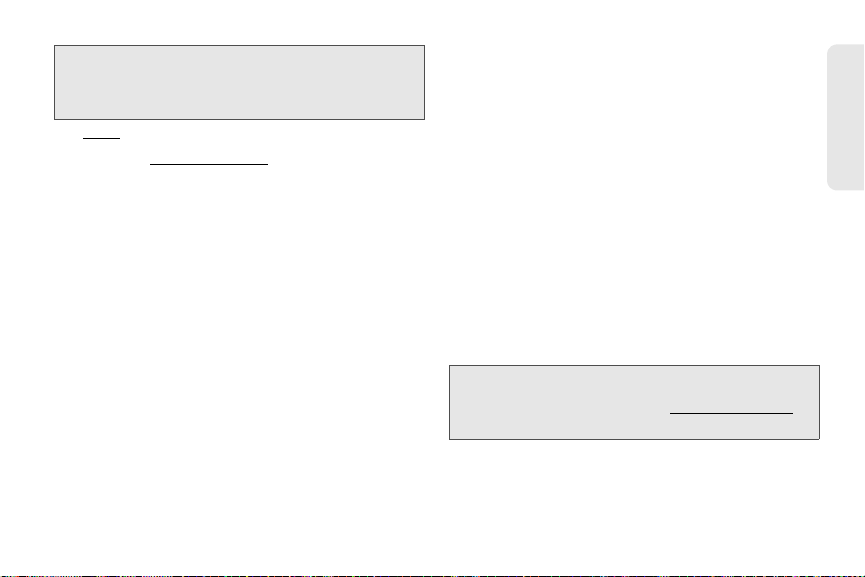
Important: You cannot remove individual Exchange account
Regulatory Submission (10.26.09). Palm, Inc. Confidential. Top Secret.
applications. If you remove your Exchange account
from one application, sync stops with all your
Exchange apps.
1. Open the application.
2. Open the application menu and tap Preferences &
Accounts.
3. Tap the account name.
4. Tap Remove Account, and then tap Remove [app
name] Account.
I Want to Sync With Outlook or Palm
Desktop Software on My Computer
If you have data from a Palm smartphone in Outlook or
Palm Desktop software, you can do a one-time,
one-way export of the data from the desktop
application to your phone (see “How Do I Get Data Off
My Computer?” on page 77). You can assign this data
to sync with an online account. You can also assign it
to the Palm profile account. Data in this account is
backed up to your Palm profile daily, so you can
retrieve it if you need to reset your phone. But it is not a
true sync because you cannot change your Palm
profile data anywhere except on your phone.
If your desktop Outlook synchronizes with an Exchange
server using Microsoft Exchange ActiveSync, you
cannot do a one-way export of that Outlook data to
your phone. However, you can synchronize the Outlook
data wirelessly with your phone through your Exchange
By default, your Pixi phone does not support
synchronization with Palm Desktop software or Outlook
on your desktop computer. Your Pixi phone, however,
gives you options for synchronization without a cable.
You can sync with online services that Palm has
partnered with so that you can store and sync your info
account.
Tip: A number of third-party applications (sold separately) are
available that let you synchronize data on your Pixi phone
with a desktop application. Visit
learn more.
in online accounts. You can access your data even
when you are not able to make a connection to the
Web, because your data is cached on your phone.
Help
palm.com/migrate-pixi to
4A. Troubleshooting 249
Page 91

I Have an Exchange ActiveSync Account
Regulatory Submission (10.26.09). Palm, Inc. Confidential. Top Secret.
at Work, but My Data Is Not Being
Downloaded to My Phone
Check with your system administrator to obtain or verify
the name of the mail server that offers you wireless
access to the corporate mail system. If you cannot
obtain the name of this server (some companies do
not give it out because they do not want wireless
access to their servers), you cannot synchronize with
your Exchange ActiveSync account.
If your company requires you to change your password
for accessing your Exchange ActiveSync account, you
must change the password on your phone (see
“Change Account Login Settings” on page 192).
I Entered the Settings to Sync With
Exchange ActiveSync, but I Can’t
Synchronize With My Company’s
Exchange Server
Check with your system administrator to find out if a
systemwide locking policy is in place.
250 4A. Troubleshooting
A Notification Tells Me That ActiveSync
Encountered a Problem on the Server
There is a temporary problem with the server, or the
server may be temporarily overloaded. Try again later,
and if the problem persists, contact your system
administrator.
A Notification Tells Me That There Is Not
Enough Free Memory to Synchronize
1. Tap the center of the gesture area to display Card
view.
2. Scroll through the cards and note how many
applications you have running.
3. Close any application you are not using by
throwing its card off the top of the screen.
If the previous steps don’t fix the problem, see “Making
Room on Your Phone” on page 262 for other
suggestions.
Page 92

A Notification Tells Me That the Server
Regulatory Submission (10.26.09). Palm, Inc. Confidential. Top Secret.
Could Not Be Reached
the error persists, be aware that items causing this type
of error are skipped and do not show up again.
Make sure your phone is connected to the Sprint
network (see “Icons in the Title Bar” on page 29).
If you have a network connection and receive this
notification, it means your phone had to wait too long to
connect to the Exchange server. The connection may
have been lost, the server may be temporarily
overloaded, or the server may have encountered an
internal error. Check your Exchange server name and
proxy server settings (see “Set Up Email: Microsoft
Exchange ActiveSync (EAS)” on page 188), and try
again later.
A Notification Tells Me That ActiveSync
Encountered a Problem With [item Type]
[item Name]
There was an error while synchronizing a single item.
This error can usually be corrected only by deleting the
item that caused the error. If you sync again to see if
Sending and Receiving Data in
Email, Messaging, and Web
I Can’t Tell If Data Services Are Available
The following icons appear in the title bar to indicate
whether data services are available. If you don’t see
one of these icons, you cannot open a data
connection:
Key Term: 1xRTT (single-carrier [1x] radio transmission
Key Term: EvDO (Evolution Data Optimized): A wireless
technology):
provide fast data transfer and Internet access, with
average speeds of 60-to-80Kbps and bursts of up
to 144Kbps.
broadband technology that is designed for very
high-speed data transfer, with average download
speeds of 400-to-600Kbps, and capable of
reaching speeds up to 3.2Mbps and upload
speeds up to 1.8Mbps.
Help
A wireless technology that can
4A. Troubleshooting 251
Page 93
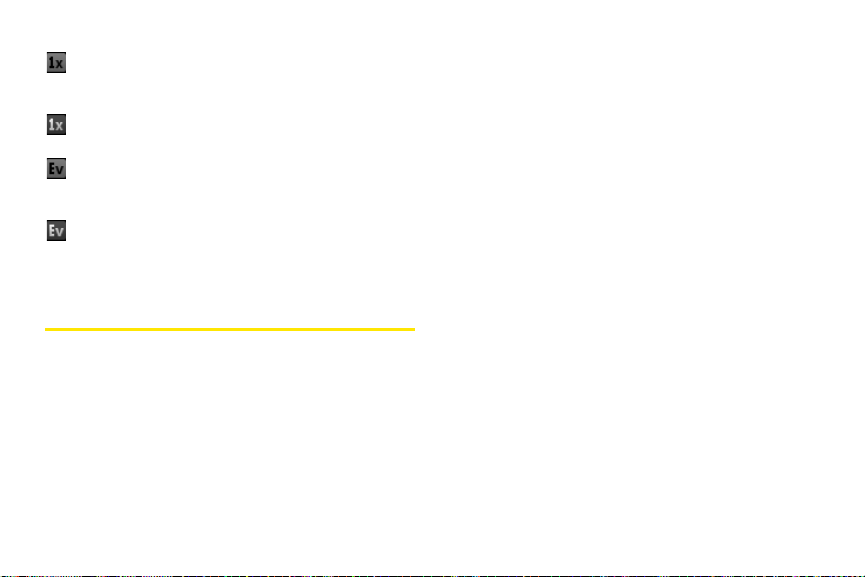
Your phone is connected to a 1x data network.
Regulatory Submission (10.26.09). Palm, Inc. Confidential. Top Secret.
Data is not currently being transmitted over the
network.
Your phone is connected to a 1x data network
and data is being transmitted over the network.
Your phone is connected to an EvDO data
network. Data is not currently being transmitted
over the network.
Your phone is connected to an EvDO data
network and data is being transmitted over the
network.
Email
account, verify that the account complies with your
email provider’s requirements:
䢇 Verify both your password and your username for
your email account.
䢇 If you changed your password in an online email
account, you must change the password on your
phone (see “Change Account Login Settings” on
page 192).
䢇 Some wireless service providers have other
requirements specific to their service. Check with
Sprint to find out whether any provider-specific
requirements exist.
䢇 Make sure your ISP or email provider allows you to
access email on a phone. (Some providers do not
offer this option at all; other providers require an
upgrade for you to access email on a phone.).
I Have Problems Using My Account
Occasionally you may experience problems using an
email account after you set it up. If you followed the
account setup procedure (see “Set Up Email” on
page 187) and are experiencing problems using the
䢇 Email provider settings may change. If your email
account was working but you are currently
experiencing problems, check with your email
provider to find out whether any of the account
settings have changed.
252 4A. Troubleshooting
Page 94
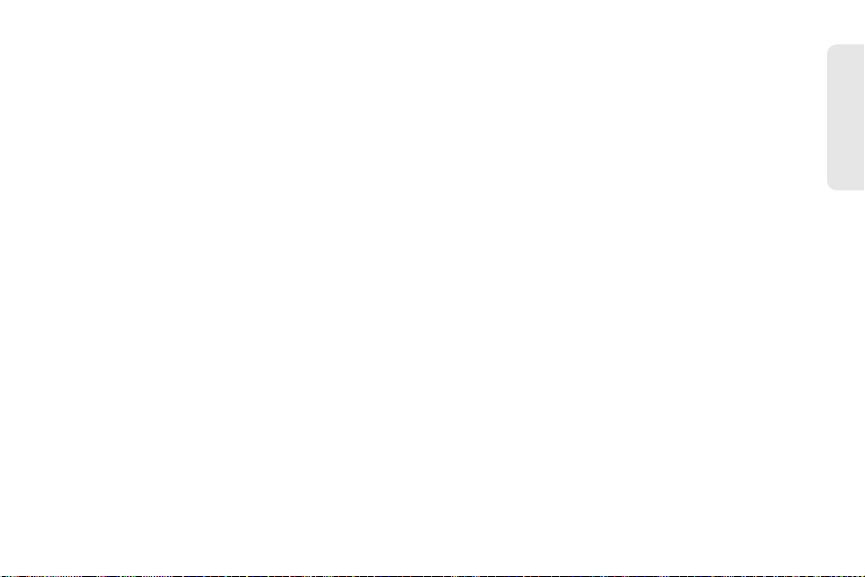
I Have Problems Sending and Receiving
Regulatory Submission (10.26.09). Palm, Inc. Confidential. Top Secret.
Email
䢇 Make sure your phone is on and that your data
connection to your mail server or email service
provider has not been interrupted (see “Turn the
Phone On/Off” on page 18).
䢇 Short periods of time when email is unavailable are
common, due to server problems or poor wireless
coverage. If you have problems sending or receiving
mail for an extended period of time, check with your
ISP or email service provider to verify that the service
is working properly, and check with Sprint for outage
information in your area.
I Have Problems Sending Email (IMAP and
POP Accounts)
If you are able to receive email messages but cannot
send them, try the following:
䢇 Turn on authentication (see “Set Up Email: Other
Providers” on page 190). Many service providers
require authenticated access, or ESMTP, to use their
SMTP servers for outgoing mail.
䢇 Enter the name of a different outgoing mail server for
sending mail (see “Set Up Email: Other Providers” on
page 190). Many ISPs, such as cable companies,
require that you have an Internet connection to their
network to send email through their servers. In this
case, you can almost always receive email from
these accounts, but if you want to send email, you
must send it through another server. Check with your
email service provider for the correct outgoing mail
server name.
After I Receive Messages, Older
Messages Disappear From My Inbox
When email sync takes place, the last three days’ worth
of email messages is downloaded from your mail
server to your Inbox. All messages older than three
days are removed from your Inbox; they are not deleted
on the server, however.
You can change the setting to download only one or
two days’ worth of messages. If you select one of these
options, any messages older than one or two days are
deleted from your Inbox. You can also change the
setting to download all messages regardless of the
Help
4A. Troubleshooting 253
Page 95

date, in which case all messages continue to appear in
Regulatory Submission (10.26.09). Palm, Inc. Confidential. Top Secret.
your Inbox (see “Enter Advanced Account Settings” on
page 191).
Messaging
䡲 If you are in roaming coverage, check to see if
you have data roaming enabled. Open
Phone , open the application menu, and tap
Preferences. Under Network, tap Data Roaming
Enabled.
and tap
䢇 If possible, contact the recipient of the message, and
make sure the receiving device can handle the type
I Can’t Send or Receive Text or Multimedia
Messages
䢇 Make sure that your phone is on (see “Turn the
Phone On/Off” on page 18).
䢇 For multimedia messages, do the following:.
䡲 Contact Sprint to verify that messaging services
have been correctly activated on your phone, and
that they are available at your location. (Sprint
should be able to tell you if messaging services
have been experiencing transmission delays.).
䡲 Check to see if you have data services enabled.
Phone , open the application menu,
Open
Preferences. Under Network, make sure
and tap
Data Usage is set to On.
of message you’re sending.
䢇 If a message arrives but does not display a
notification, restart your phone (see “Restart Your
phone” on page 171).
I Want to Send a Video in a Multimedia
Message, but Do Not See It on the List of
Items I Can Attach
You can attach only pictures in JPG format to outgoing
multimedia messages. To send files of other types,
attach them to an email message (see “Add
Attachments to a Message” on page 194).
254 4A. Troubleshooting
Page 96

Web
Regulatory Submission (10.26.09). Palm, Inc. Confidential. Top Secret.
I Can’t Access a Page
1. Make sure you have Internet access:
My Phone Won’t Connect to the Internet
Your phone supports EvDO and 1xRTT wireless data
networks.
䢇 Check to see if you have data services enabled.
Phone , open the application menu, and
Open
Preferences. Under Network, make sure Data
tap
Usage is set to On.
䢇 If you are in roaming coverage, check to see if you
have data roaming enabled. Open
the application menu
Network, tap Data Roaming and tap Enabled.
䢇 Turn off your phone and turn it on again (see “Turn
, and tap Preferences. Under
the Phone On/Off” on page 18).
䢇 Restart your phone (see “Restart Your phone” on
page 171).
䢇 Contact Sprint to verify that your subscription plan
has been correctly activated. Sprint should also be
able to tell you if there are any outages in your
location.
Phone , open
䡲 Open We b and try to view a Web page
you’ve loaded before.
䡲 To ensure that you’re viewing the page directly
from the Internet, tap .
䡲 After confirming your Internet connection, try to
view the page again. If it comes up blank,
tap .
䡲 If you’re still having trouble, the page may contain
elements that are not supported by the browser,
such as Flash, Shockwave, VBScript, WML script,
and other plug-ins.
2. Some websites redirect simple Web addresses
given to the public to actual Web addresses that
are more complex (for example, if you enter the
www.palm.com/support, it may actually go
address
to the Web address
(If your phone’s browser can’t follow the redirect,
enter the Web address in a desktop browser and
read the actual Web address in the address bar.
Then enter the actual address in your phone’s
browser.)
Help
http://www.palm.com/us/support.
4A. Troubleshooting 255
Page 97

An Image or Map Is Too Small on My
Regulatory Submission (10.26.09). Palm, Inc. Confidential. Top Secret.
Calendar and Contacts
Screen
Do either of the following:
䢇 To switch to landscape mode to see more of the
image, turn the phone on its side.
䢇 To zoom in on the image, pinch out or double-tap
the screen.
A Secure Site Refuses to Permit a
Transa ction
Some websites don’t support certain browsers for
transactions. Contact the site’s webmaster to make
sure the site allows transactions using your phone’s
Web browser.
256 4A. Troubleshooting
I Haven’t Entered Any Contacts or
Calendar Events on my Phone, but When I
Open Those Apps, I See Entries
The entries you see displayed in Calendar or Contacts
have been downloaded to your phone from one of your
online accounts such as Google or Microsoft
Exchange ActiveSync. Anytime you are in Email,
Calendar, or Contacts, you can set up a relationship to
wirelessly sync data with one of these accounts. And
after you enter the account settings in just one of these
apps, any information you have online is automatically
downloaded to all three—so if you set up a Gmail
account in Email but also have a Google calendar, your
phone’s calendar automatically displays events entered
in your Google calendar.
You can remove an online account from an application
so that that app no longer syncs with that account (see
“Stop Synchronization of Contacts With an Online
Account” on page 134, “Stop Synchronization of
Page 98

Calendar With an Online Account” on page 145, or
Regulatory Submission (10.26.09). Palm, Inc. Confidential. Top Secret.
“Delete an Email Account” on page 192).
My Personal and Work Contact and
Calendar Information Is Getting Merged
In Email, you can turn off the smart folder for All
Inboxes (see “Set Email Preferences” on page 200).
Then make the inboxes of your individual accounts
favorites so that they're always easy to see in Account
List view (see “Add a Folder as a Favorite” on
page 200).
Into a Single View—I’d Rather Keep Them
Separate
The Palm® Synergy™ feature on your phone displays
information from several sources in a single view, so
you can access your info quickly, without having to
remember where you stored it. But though the
information is visible in one view, the sources of that
information are kept separate.
In Calendar, to see events from just one calendar, tap
the word
pick the account you want to see. See “Change the
Calendar Display” on page 140.
In Contacts, the list view shows all contacts from all
accounts. You can, however, see what data comes
from which account by opening the contact and
tapping
a Contact” on page 131.
All in the upper-right corner of the screen and
Edit. If you want to unlink contacts, see “Unlink
I Started Entering a Contact’s Name in
Universal Search, but I’m Not Seeing the
Person in the Results
䢇 You need to enter at least two letters in universal
search before contact matches are returned.
䢇 If the contact is a linked contact, universal search
searches on the primary profile only. Scroll through
the contact match results to make sure that universal
search did not return a different match for your
contact from the one you were expecting.
For example, suppose you’re searching for your
friend Ed Smith’s contact info. You have three
contact entries for Ed that are linked, and the
primary entry happens to be the one listed by Ed’s
screen name, ScubaEd. Typing
find Ed’s contact; you have to type
Help
es is not going to
scu. To correct
4A. Troubleshooting 257
Page 99
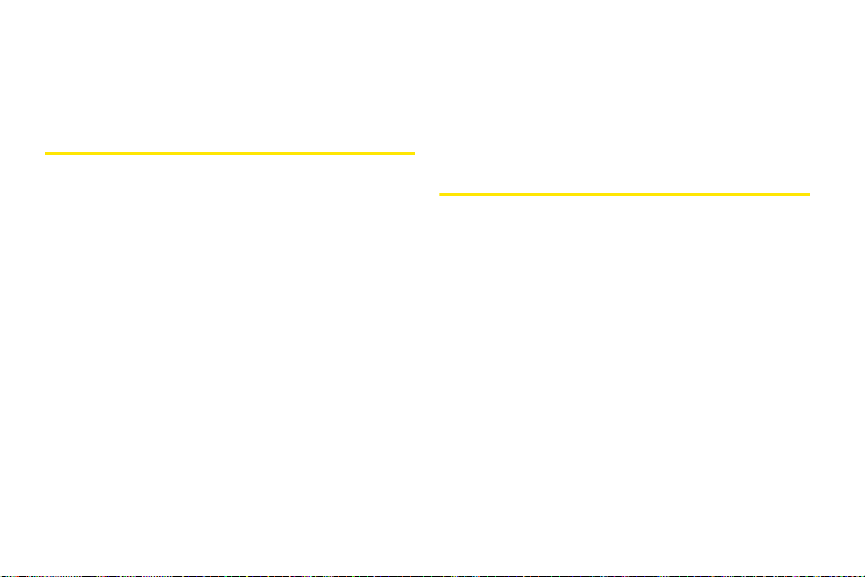
this, make the contact listing Ed’s real name the
Regulatory Submission (10.26.09). Palm, Inc. Confidential. Top Secret.
primary contact (see “Link a Contact” on
page 130).
Camera
subject in front of a window or light. If the light is
behind the subject, try moving closer to the subject
and enabling the flash.
䢇 Make sure the subject is at least 0.5 meter away from
the camera to ensure good focus.
Here are some tips for taking good pictures with the
Amazon MP3
camera:
䢇 Clean the camera’s lens with a soft, lint-free cloth.
䢇 Take pictures in bright lighting conditions. Low-light
images may be grainy, due to the sensitivity of the
camera.
䢇 Hold the phone as still as possible. Try supporting
your picture-taking arm up against your body or a
stationary object (such as a wall).
䢇 Keep the subject of the pictures still. Exposure time is
longer with lower light levels, so you may see a blur.
䢇 For best results, verify that you have the brightest light
source coming from behind you, lighting the
I Bought a Song From Amazon MP3, but It
Isn’t Showing Up on My Phone
Occasionally, the download process may be
interrupted, so a song you purchased may not be
successfully downloaded to your phone. To confirm the
purchase and download of a song, log in to your
Amazon account from your computer. If the song
shows up there as purchased and downloaded,
contact Amazon support and let them know you never
received your song.
subject’s face. Avoid taking indoor pictures with the
258 4A. Troubleshooting
Page 100

Transferring Information From Your
Regulatory Submission (10.26.09). Palm, Inc. Confidential. Top Secret.
Computer
I Bought a Song Through Amazon MP3
and Want to Transfer It to My Computer
You can copy music files on your phone to your
computer for use with a desktop music player. For
instructions, see “Copy Files Between Your Phone and
Your Computer” on page 73.
I Copied Files From My Computer, but I
Can’t See or Play Them on My Phone
When you connect your phone to your computer in
USB Drive mode, you can copy any file onto your
phone. However, each media application on your
phone—Photos, Music, and Videos—can display or play
files in certain file formats only. If your media file is in an
unsupported format, you can’t use it on your phone.
For a list of supported photo types, see “Photos” on
page 102. For a list of supported music file types, see
“Music” on page 113. For a list of supported video file
types, see “Videos” on page 108.
When I Open the Palm Pixi Drive Folder on
My Computer, I see Subfolders. Do I Need
to Move My Files Into These Folders?
The default folders are there to help you organize files
you copy to and from your computer. But you can copy
files from your computer into any folder you want—you
can create your own folders, or just drag your files to
the top level of the drive. As long as the file is in a
supported format, your phone can detect and open it.
Note: If you move a music file into the ringtones folder, the
Music application cannot find it.
Help
4A. Troubleshooting 259
