Page 1
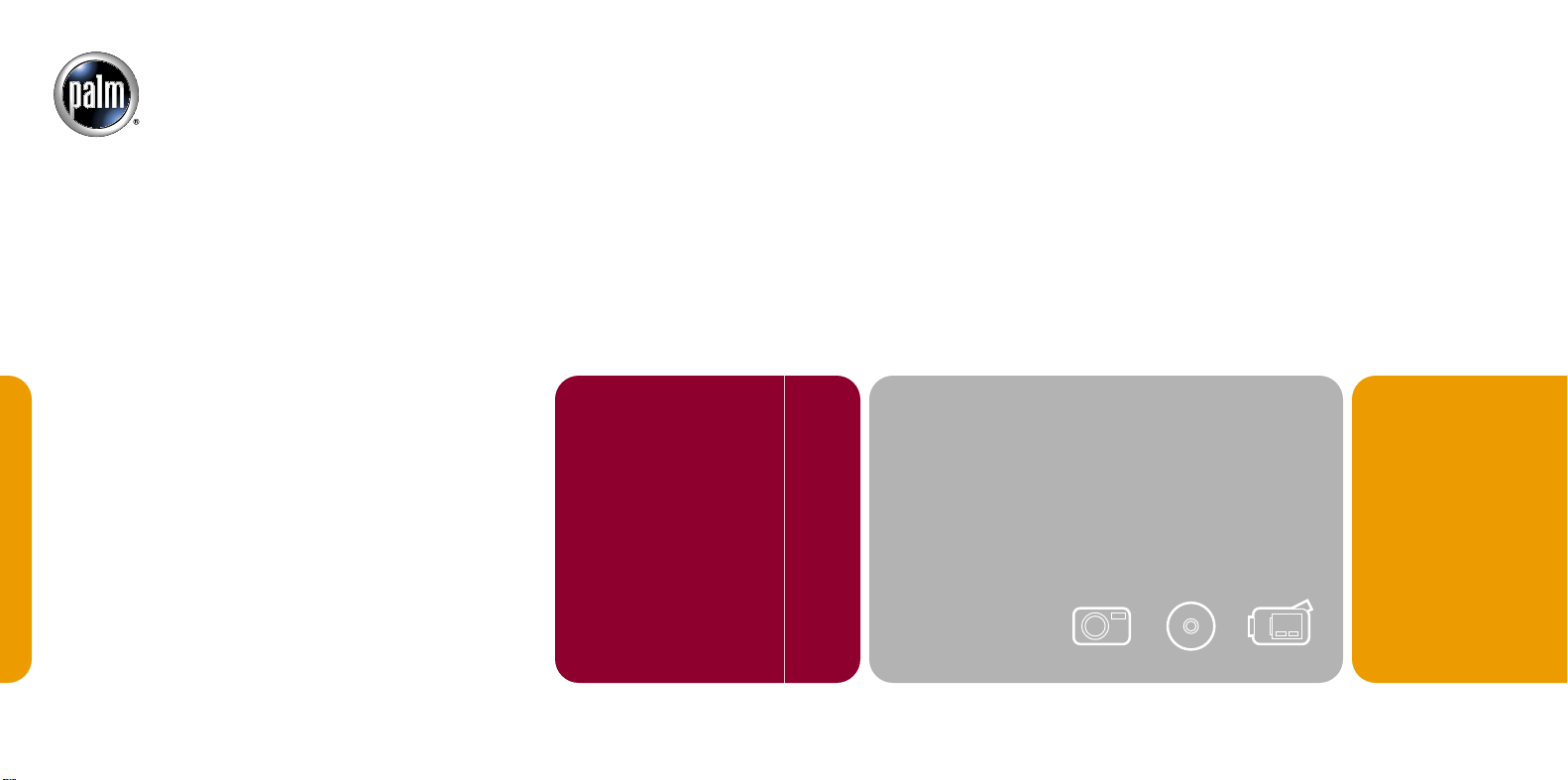
Palm Inc.
400 North McCarthy Blvd.
Milpitas, CA 95035
www.palm.com
© 2002–2003 Palm, Inc. All rights reserved. HotSync and the Palm logo are registered trademarks of
Palm, Inc. Palm and Zire are trademarks of Palm, Inc. All other brands are trademarks or registered
trademarks of their respective owners. Palm, Inc. uses the MPEG Layer-3 audio decoding technology
trademarks under express license from Fraunhofer IIS and Thompson.
Disclaimer and Limitation of Liability
Palm, Inc. assumes no responsibility for any damage or loss resulting from the use of this guide.
Palm, Inc. assumes no responsibility for any loss or claims by third parties which may arise through
the use of this product. Palm, Inc. assumes no responsibility for any damage or loss caused by deletion
of data as a result of malfunction, dead battery, or repairs. Be sure to make backup copies of all
important data on other media to protect against data loss.
IMPORTANT
Please read the End User Software License Agreement with this product before using the
accompanying software program(s). Using any part of the software indicates that you accept the terms
of the End User Software License Agreement.
Music files are for your personal use only. Palm, Inc. does not endorse the illegal usage of
copyrighted material.
Agency Compliance Information
Product regulatory and compliance information can be found in the Handbook file located on the
product CD-ROM.
Getting Started With
Photos, Music & Videos
PN: 406-5723A-US
Page 2
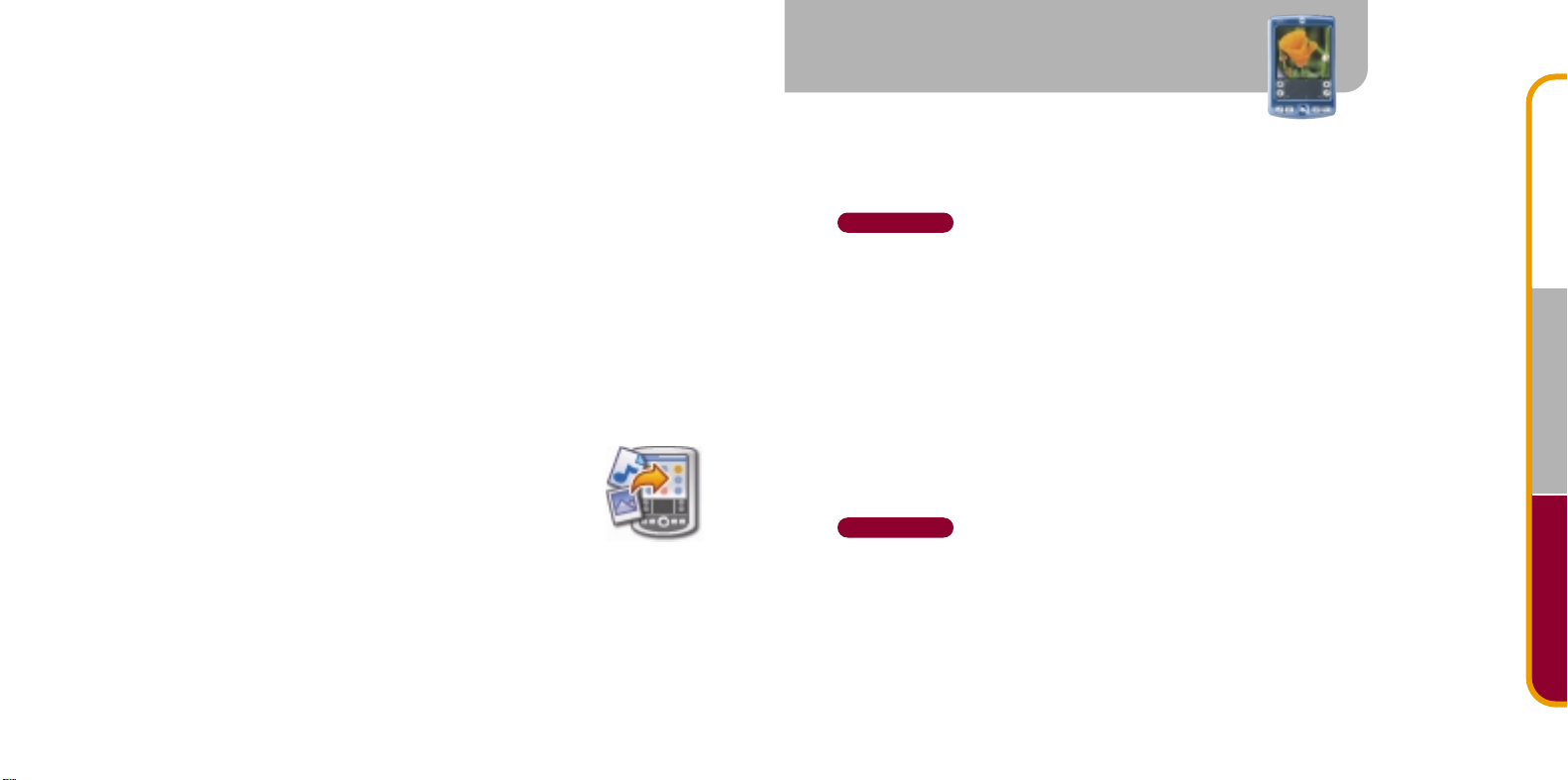
Before you start
• Complete all steps in Read This First, which is included in your handheld package.
• Locate Software Essentials CD (CD2), in the CD sleeve.
• Purchase an expansion card (sold separately) to store music files for playback on your
handheld. You can buy SD and MultiMediaCard expansion cards at www.palm.com
and your local computer or office store. For details on using expansion cards, see your
Handbook. See the back side of Read This First to learn how to access the Handbook.
• Install QuickTime 3.0, or a later version, on your desktop computer, to play video clips.
Download QuickTime for free at www.apple.com/quicktime/download. Be sure to select
the Recommended installation when you download.
Mac users, read the Photo and Audio Readme file to supplement information given here
about these multimedia features. Find it in the following folders:
• Applications:Palm:Documentation
Install Information
Windows: Use Quick Install. Drag Palm application files, images, video clips, zipped files,
even folders of files (but not music files). Then drop them onto the icon
that’s on your desktop, or into the open Quick Install window. You can also
right-click a file and send it to Quick Install. Then just press the HotSync
button to transfer the file to your handheld. For video files make sure
Kinoma is installed from the Software Essentials CD.
Mac: Use the Send to Handheld droplet. On your desktop computer, it’s located here:
• Applications:Palm
Drag and drop files onto the Send to Handheld droplet.
They’re transferred to your handheld with your next HotSync®operation.
®
Photos
You can view photos in JPEG and BMP file format, add notes to photos, even share,
copy, and delete photos on your Palm
handheld, Read This First shows you how to capture photos.)
Windows
Use the Palm Photos application in Palm™Desktop software to transfer photos to
your handheld, edit them, organize them, and attach them to an outgoing e-mail.
To work with photos on your desktop computer:
• Open Palm Desktop software and click the Photos button. Use the Add Photos
button to add photos to your handheld. Perform a HotSync®operation to
synchronize photos between Palm Desktop software and your handheld.
• Zire 71 handheld users: To see photos that you captured with your handheld on
the desktop, perform a HotSync operation and open Palm Photos. Click the Card
Photos icon on the toolbar to see photos captured to the expansion card. Follow
the onscreen instructions to view them.
Mac
• Use the Send to Handheld droplet to transfer images from the desktop to your
handheld. Perform a HotSync operation.
• Zire 71 handheld users: After a HotSync operation, your photos are transferred to
folders on your computer called Handheld and Expansion card, depending on where
you stored them on your handheld. These folders are located here:
• Mac OS X: Home:Pictures:Palm Photos:<Username>
• Mac OS 9: Documents:PalmPhotos:<Username>
™
handheld. (If you own a Palm™Zire™71
Music VideosPhotos
Page 3

Music
Music VideosPhotos
You can listen to your music through the built-in speaker or through plug-in stereo
headphones (sold separately). Music files must be either MP3
1
Install the RealOne Player application
Windows and Mac: Insert the Software Essentials CD (CD 2) into your computer’s
CD-ROM drive.
Windows
1. Click Entertainment, and then click RealOne Player for Palm.
2. Click Install Now, and follow onscreen instructions.
3. Perform a HotSync®operation. A RealOne Player icon appears on your computer
desktop and in the Applications Launcher on your handheld.
Mac
1. Open Palm™Desktop software.
2. From the HotSync menu, select Install Handheld Files. Be sure the correct
username appears in the User pop-up menu.
3. On the Software Essentials CD, open these folders: Entertainment and RealMP3.
4. Select all the PRC files, and then drag and drop them into the Install Handheld
Files dialog box.
5. Perform a HotSync operation. A RealOne icon appears in the Applications
Launcher on your handheld.
™
or RealAudio files.
2
Transfer music files from your computer to an expansion card
Be sure the music files you want to transfer are on your computer’s hard disk.
Mac users, your instructions appear after the Windows instructions.
Expansion card is required and sold separately.
Windows
The RealOne Player application on your computer is the fastest way to transfer
music files to the expansion card.
Copy music files stored on the hard disk to the RealOne Player:
1. Open RealOne Player on your desktop and click My Library.
2. Double-click Audio and then All Audio. If a music file you downloaded does not
appear in My Library, drag it from its location on your computer and drop it in
the All Audio window of My Library.
Page 4

Music VideosPhotos
Music VideosPhotos
Copy music files from a CD to RealOne Player:
1. Insert the CD into your computer’s CD-ROM player.
2. Open RealOne Player on your computer and click CD.
Transfer music files from your computer to an expansion card:
1. Open the RealOne Player on your computer and on your handheld.
2. Insert an expansion card.
• If your handheld has a placeholder card in it,
push lightly against the card. When it releases,
you hear the system sound. Take out the card.
• Insert an expansion card by pushing it in. You
feel the card lock and hear the system sound.
®
3. Place your handheld in the HotSync
cradle.
DO NOT press the HotSync button.
4. In RealOne Player on your computer, click Devices. Double-click Card.
3. Click Save Tracks and follow the
onscreen instructions to select and
copy tracks.
5. Click Add Clips to open the Add Clips window.
Page 5

6. Click the files you want to add.
7. In the Add Clips window,
click Add Clips, and then click
Close.
8. Be sure your handheld is still
ON. In the RealOne Player
window on your desktop, click
Transfer. DO NOT press the
HotSync button on the cradle;
RealOne Player is transferring your music files.
3. Drag and drop the music files on the Send to Handheld droplet.
4. In the Send to Handheld dialog box, select the Palm username for your
handheld. Click OK.
5. Press the HotSync button on your cradle.
3
Play music on your handheld
Turn on your handheld and open the RealOne Player.
For tips on using the RealOne Player, tap the upper-left corner of the screen,
tap Options, and then tap Help.
Music VideosPhotos
For additional information, open the RealOne Player on your computer and click Help
in the menu bar; then select an item in the Help menu.
Mac
Music files are very large, and transferring them to your handheld may take a long
time. For example, transferring 10 megabytes takes approximately 10 minutes.
Transfer music files to an expansion card:
1. Insert an expansion card in your handheld’s expansion card slot.
For details, see the corresponding procedure in the Windows section.
2. Place your handheld in the HotSync
®
cradle.
Clip duration
Play
Stop
Music VideosPhotos
Continuous play
Random play
Volume
Next song
Previous song
Page 6

Video
Music VideosPhotos
You can play video clips on your handheld using Kinoma Player.
Install Kinoma software
1. Insert the Software Essentials CD (CD2) into your computer’s CD-ROM drive.
2. Select Entertainment, and then select Kinoma.
3. Follow the onscreen instructions.
4. Perform a HotSync operation. The Kinoma icon appears in the Applications Launcher
on your handheld.
Convert, transfer, and play
video clips
Before you can play a video clip on your
handheld, use Kinoma Producer for Palm,
Inc. on your Windows or Mac computer to
convert the clip from its original file format
(AVI, DV, MPEG, QuickTime [MOV]) to the
format that your handheld can read.
It’s a simple four-step procedure, but
remember that conversion can take a long
time, depending on the size of the clip.
For detailed information, see the Kinoma Producer documentation:
• Windows: Click Start, Programs, and Kinoma Producer for Palm, Inc., and then click
Kinoma Producer Quick Start Guide.
• Mac: Find it in the following folders: Applications: Kinoma
Transfer video clips to your handheld:
1. Convert the video clip using Kinoma Producer on your desktop computer.
2. Perform a HotSync
or your handheld.
Play a video on your handheld:
1. In the Applications Launcher
on your handheld, tap the
Kinoma icon.
2. Select the video you want
to play.
An easy way to get started
using video is to download a
clip (in Kinoma file format) to
your desktop computer from
www.kinoma.com.
®
operation to transfer the clip to the expansion card
Tap here to see the Media menu
Drag slider to skipRewindStopPlay
See a list of clips
Previous/Next clip
Tap speaker to mute
Tap bars to increase
and decrease volume
