Page 1
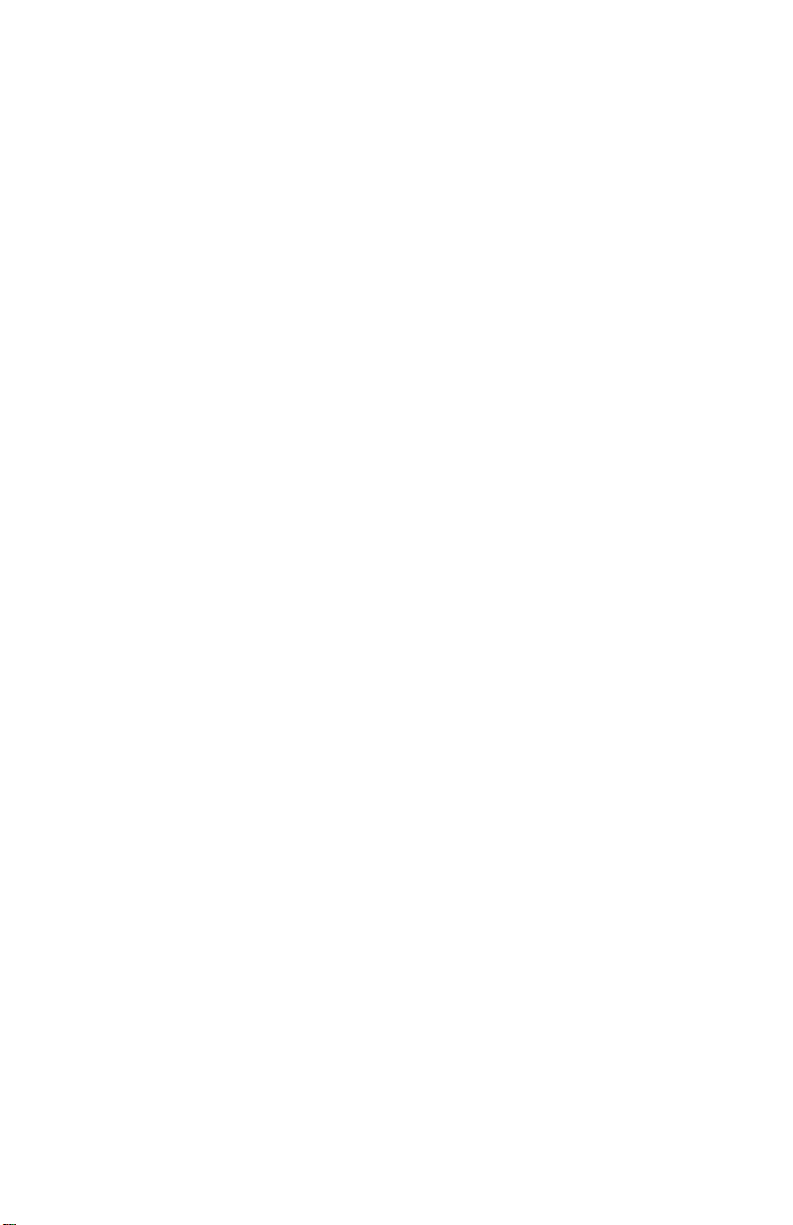
Getting Started
with the
Palm V I I
™
Handheld
Palm.Net Discontinued: The Palm.Net service
is discontinued as of August 31, 2004. Any
information in this manual pertaining to
Palm.Net, PQAs (web clipping applications),
MyPalm and the WAP Browser is not
applicable after that date. For wireless email
and web browsing, we recommend you
migrate to a palmOne smartphone.
We can help you do this: Click here to learn
how to upgrade to a new solution.
Page 2
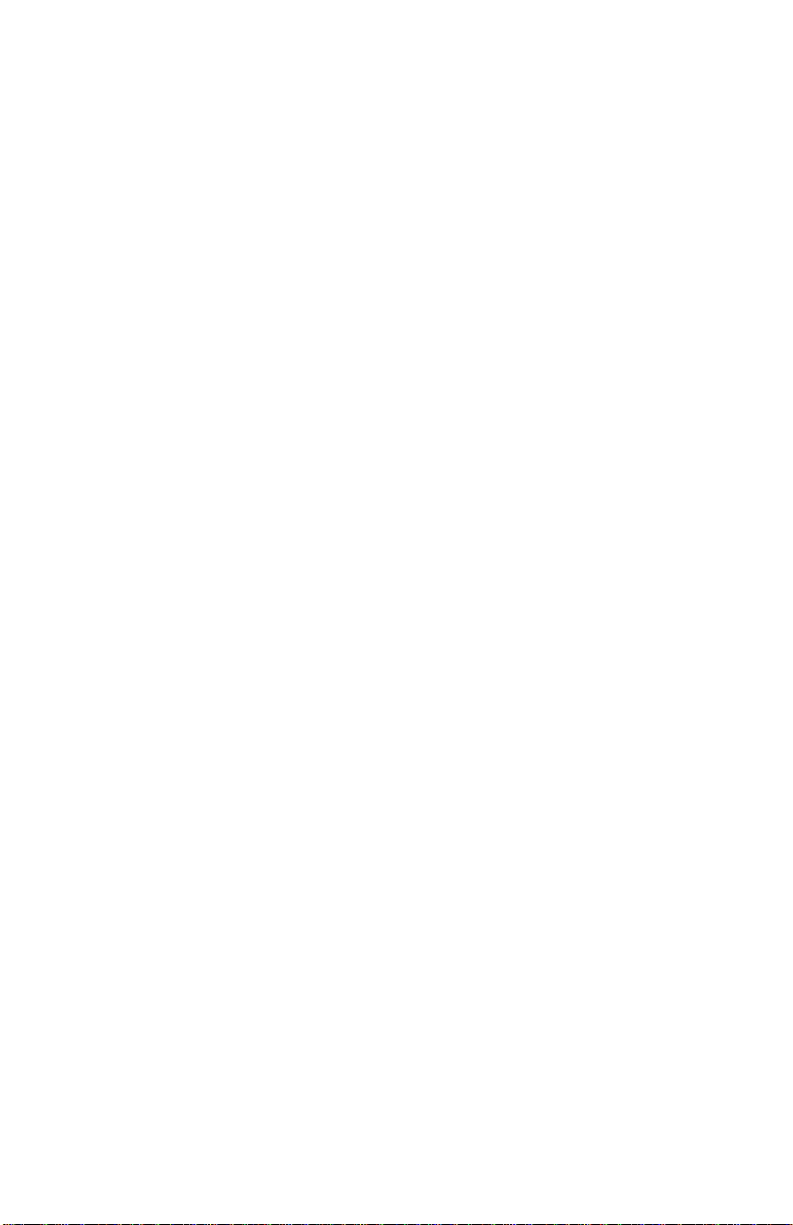
Copyright
Copyright © 1998-2000 Palm, Inc. or its subsidiaries. All rights reserved. Graffiti,
HotSync, iMessenger, Palm Computing, and Palm OS are registered trademarks, and
Palm, the Palm logo, Palm VII, the Palm VII logo, and Palm.Net are trademarks of Palm,
Inc. or its subsidiaries. Other product and brand names may be trademarks or registered
trademarks of their respective owners.
P/N: 406-1601
A/N: 423-1601
Page 3
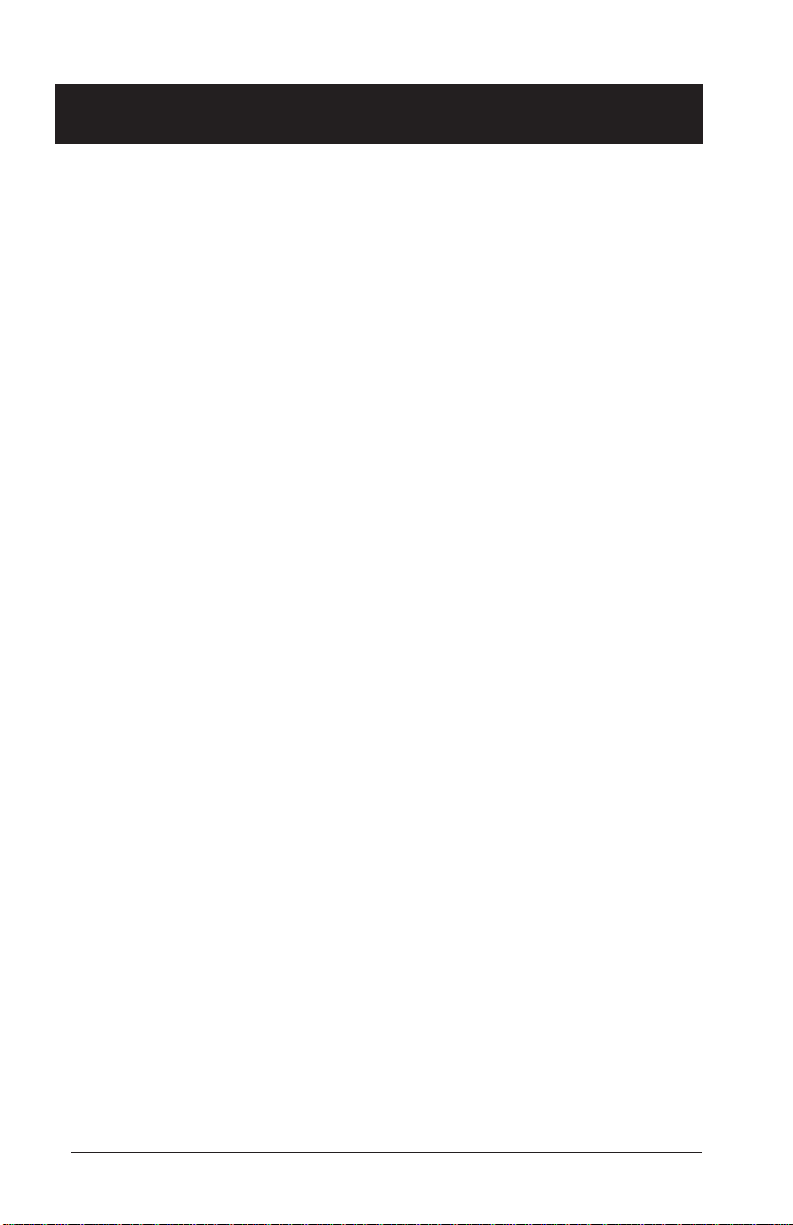
Welcome to the Palm VII™handheld
Getting Started
is designed to help you get up and running quickly on your Palm VII
™
series handheld. It guides you through the following process:
• Getting to know your new Palm VII handheld
• Setting up your handheld
• Installing Palm™Desktop organizer software
• Activating the Palm.Net™ wireless communication service
Before you can activate the Palm.Netwireless communication service,
the transmitter inside the Palm VII handheld must be charged by the
AAA batteries. This takes about 70 minutes.
Upgrade information
If you are upgrading from another Palm OS® handheld, we recommend that you
install the version of Palm Desktop software that comes with your Palm VII
handheld into the same folder as your current Palm Desktop software. Please read
the information on upgrading in Chapter 1 of the
Handbook
. Then return to this
guide to learn how to complete the installation.
1
Read This First
Page 4
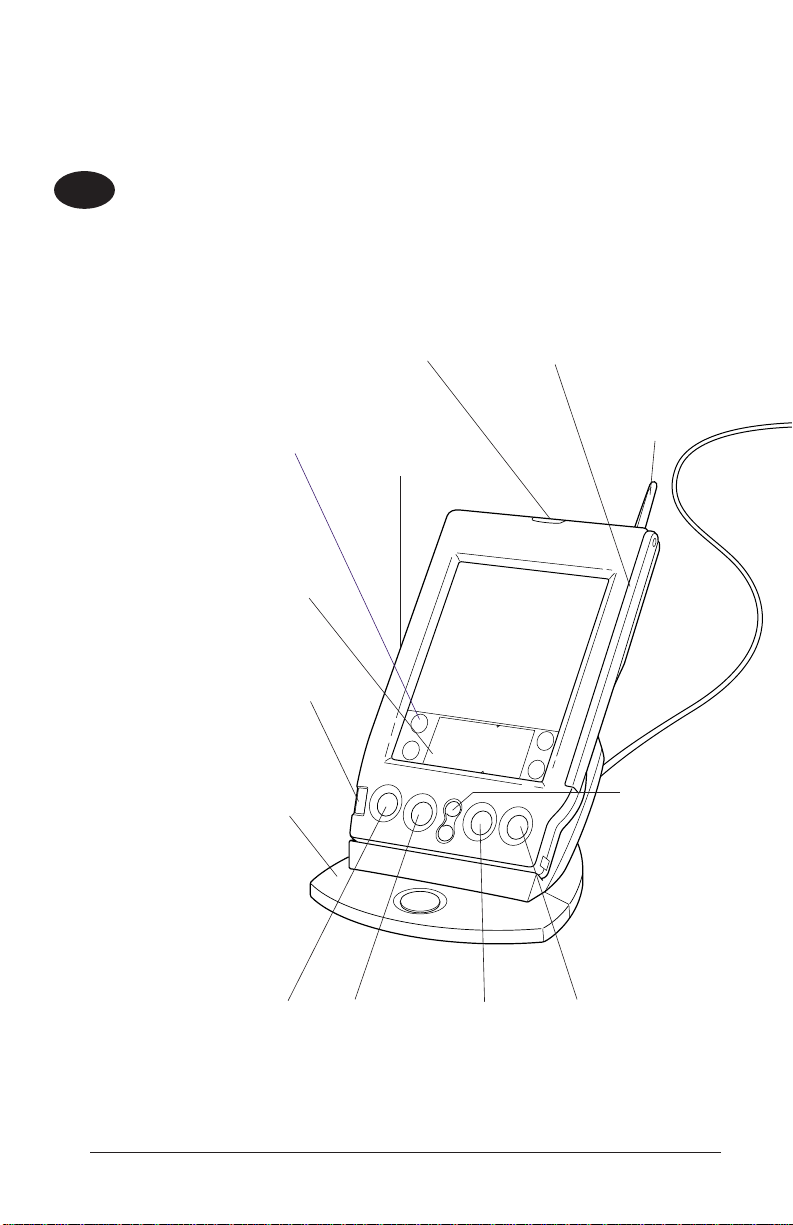
2
Applications Launcher
Tap the Applications icon to see all
your Palm™applications.
Graffiti®Writing Area
Use the stylus to enter Graffiti®text
and numbers here, or to access the
onscreen keyboard.
Power Button / Backlight Control
Press here to turn your handheld on
and off. Hold it down for a few
seconds to turn on the screen
backlight.
Cradle and HotSync®Button
Connect the cradle to your
computer and press the HotSync
®
button to exchange data back
and forth between your handheld
and your computer.
Applications Buttons
Press these buttons to turn on your handheld
and immediately access your main applications.
IR Port
Exchange data and applications
with any infrared-enabled Palm
OS®handheld that’s nearby.
Stylus
Date Book Address Book To Do List Memo Pad
Antenna
Raise to access
the Palm.Net
™
wireless features.
Scroll Button
Press the top half
to scroll up and
the bottom half to
scroll down.
Review Palm VII™components.
Get to know your new Palm VII™handheld
1.
Contrast Control
Page 5
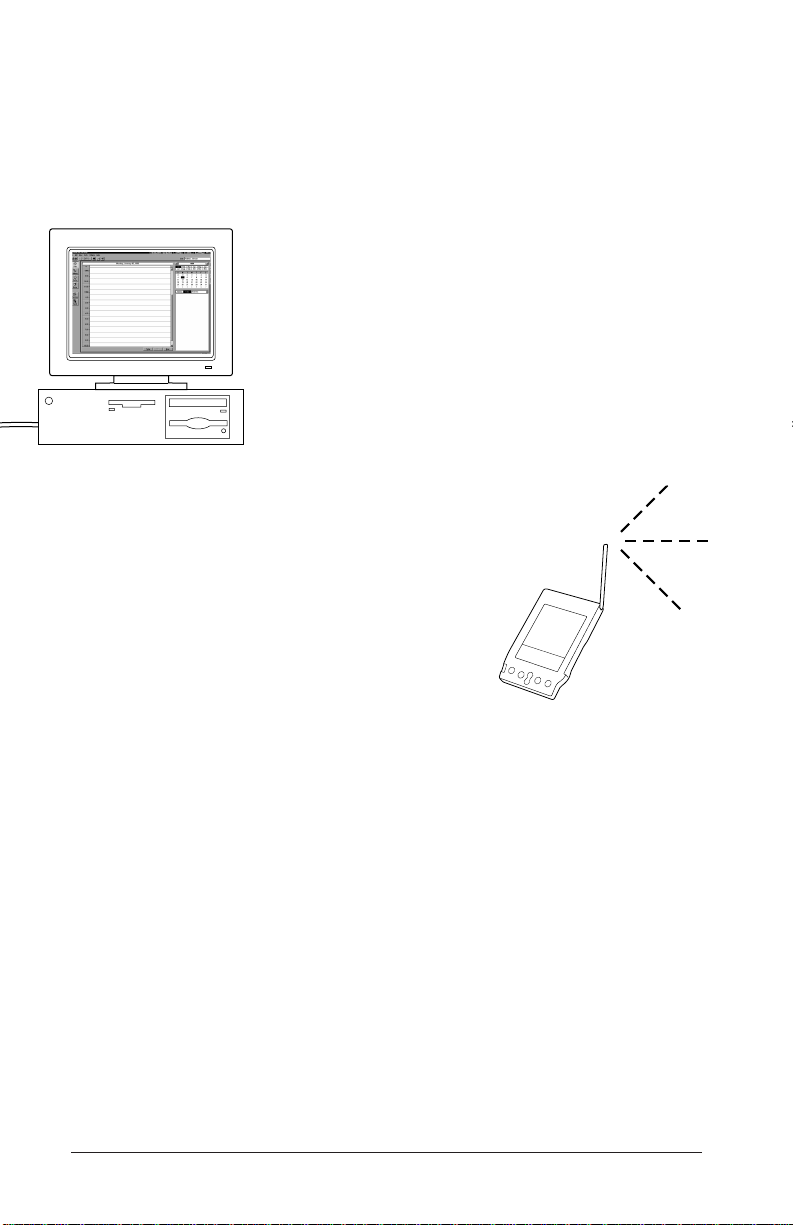
3
Palm™Desktop organizer software
Palm™Desktop software includes the same main applications as
your Palm VII™handheld: Address Book, Date Book, To Do List,
Memo Pad, Expense, and desktop e-mail connectivity. You can
use the HotSync®Manager feature of this software to back up
and exchange data between your handheld and your computer.
Note: If you are using Microsoft Outlook or other organizer
software instead of Palm Desktop software, you still
need to complete this process to install HotSync
Manager, conduit software, and other features of
Palm Desktop software.
Palm.Net™wireless features
Your handheld gives you access to the Palm.Net™wireless communication service. After the transmitter has been charged and you activate
the service, you’ll be able to use these wireless features:
Web clipping: You can use the
web clipping
applications
on your handheld to pull information you
request off the Internet – without wasting time
browsing. You get only the information you ask for.
It’s not delivered to you as a web page, but as a web
clipping
, a no-frills format that’s
fast, economical, and easy-to-read. There are web clipping applications preloaded on
your handheld. More are available on the Palm Desktop CD-ROM and the web site
http://www.palm.net.
iMessenger®application: You can use the iMessenger®application on your
handheld to send and receive short text messages. When you activate the service,
you’ll acquire an address on the Palm.Net network. After that, you’ll be able to send
and receive messages to and from any Internet e-mail address, anytime and anywhere
within the coverage area.
How would you use the wireless features? Let's say you’re in a taxi on the way to your
hotel, and you want to arrange a dinner meeting. Send a message to your invitees;
they can reply directly to your @palm.net address. Next, query the Net for a restaurant,
directions, and a traffic report. Then, send a message to your invitees telling them the
time and place.
Page 6

4
Remove the screen film.
Set up your Palm VII™handheld
Install the AAA batteries and charge the transmitter.
Follow the instructions onscreen to set up your handheld.
Hints: If your handheld does not turn on automatically, make sure the batteries are
installed correctly (see the picture above). If that’s not the problem, install
different batteries. If your handheld still does not turn on, go to page 12 for
more suggestions.
IMPORTANT!
The moment you insert the
batteries, they begin to charge
the transmitter you’ll use with
the Palm.Net™wireless
features; this takes about
70 minutes. As soon as the
transmitter has been charged,
you can activate the service.
(For more information, see
page 7.)
3.
4.
2.
Push up on the stylus
to remove it.
Page 7

5
Make the connection.
• Turn off your computer and connect the cradle to the COM (serial) port
on the back of your computer.
• Turn the computer on after the cradle is connected.
If necessary, use the included
serial port adapter.
Install the software.
• Make sure your handheld is not in
the cradle.
• Insert the Palm
™
Desktop CD-ROM into
your computer and wait for the Installer
Menu screen.
• Click INSTALL and follow the instructions
onscreen.
5.
6.
Set up your Palm™Desktop organizer software
Page 8

6
Synchronize your data.
• Make sure your handheld is
in the cradle.
• Press the HotSync®button
on the cradle.
• Enter a unique user name and
then click OK.
The web clipping applications you
selected during step 6 are loaded on your handheld. The memo
you entered during step 7 is added to your handheld. Any data on
your handheld is quickly exchanged and updated (synchronized)
with the Palm™Desktop software on your computer.
Launch Palm™Desktop organizer software.
Double-click the Palm Desktop icon on your computer.
Follow these steps to enter a memo:
• Click the Memo icon, and then
click New.
• Type
Remember to activate the
wireless communication service
.
• Click Apply.
While you’re waiting...
In the time that remains before the transmitter is fully charged, explore your Palm VII
™
handheld, practice Graffiti®writing, or enter data in the main applications.
To practice Graffiti writing or enter data, press the power button to turn on
your Palm VII handheld. Tap the Applications icon to open the Applications
Launcher, and then tap the Graffiti icon or the icon of the application you
want to use.
7.
8.
Page 9

7
Read
Choosing a Palm.Net Service Plan
and pick a plan.
Palm, Inc.provides affordable service plans to choose from. To activate, you’ll also
need to have credit card information or a corporate account number available.
Raise the antenna and activate the service.
If the transmitter is charged, just follow the instructions onscreen to
activate the Palm.Net™ wireless communication service. Otherwise,
please wait a few more minutes and then try again.
Record your username and password.
Your username is your address for the iMessenger®application. You’ll need both your
username and password to access your billing information.
Username:__________________________@palm.net
Password:__________________________
Activate the Palm.Net™wireless communication
service
9.
11.
10.
Congratulations!
You’ve completed the installation process and
activated the Palm.Netwireless communication
service.
The next few pages tell you more about web
clipping applications and the iMessenger
application, and about the four ways to enter
data on your handheld.
Page 10

8
Now that you’ve activated the Palm.Net™wireless communication service, you can be
miles away from a modem or a desktop computer and still be connected to the Internet.
Web clipping is a simple query-and-response process. Try it!
1. Raise the antenna on your handheld to access web clipping applications.
2. Use the stylus to tap the icon of the Yahoo!®People Search web
clipping application .
3. Enter the name, city, and state of someone you know. If you want to find the street
address as well, tap the Show Addresses check box to select it.
You can use Graffiti®writing or the onscreen keyboard to enter text.
4. Tap Search. The button that submits your query to the Internet displays the over-theair icon, which lets you know when you're transmitting data and incurring a cost.
Query the Net for quick, concise answers
Over-the-air icon
Query Clipping
Your handheld delivers the response – the clipping – in a matter of seconds, and it
contains just the information you asked for.
Page 11

9
With the iMessenger®application, your Palm VII™handheld gives you the freedom of
wireless Internet messaging. It works like an e-mail application, but it works in your
car, on the street, at the beach – anywhere within the coverage area. Try it!
1. Raise the antenna on your handheld
and tap the iMessenger icon .
2. Use the stylus to tap New.
3. Use Graffiti®writing or the onscreen keyboard to enter an address in the
To: field and a subject in the Subj: field.
4. Enter a short message in the Body: field.
5. Tap Check & Send.
As in web clipping applications, the
over-the-air icon lets you know when
you’re transmitting data and incurring
a cost.
iMessenger®application: Send and receive text
messages anytime
Page 12

10
Using your computer keyboard
Type information in your Palm Desktop
™
software, and then synchronize the data
with your handheld.
Hints: Perform a HotSync
®
operation regularly to make sure your data is current on
both your handheld and your computer. Before you change AAA batteries, be
sure to back up your data onto your computer by using the HotSync feature.
Four ways to enter data into your Palm VII™ handheld
Using the onscreen keyboard
Tap the text or a blank line on the
handheld screen. (The cursor should
blink to indicate you’re in edit mode.)
Tap the dot under “abc” for the alphabetic
keyboard or the dot under “123” for the
numeric keyboard.
Tap the characters and then tap Done.
Tip: Tap abc , 123 , or Int’l to switch keyboards.
1.
2.
Page 13

11
Using a keyboard accessory
You can connect an optional keyboard accessory to the serial connector on
your handheld and type data directly into your handheld. This accessory is
particularly helpful if you need to enter large amounts of data quickly while
you are away from your computer.
Using Graffiti®writing software
Graffiti®characters are similar to uppercase letters that are formed with a
single-stroke. Your writing turns into text wherever the blinking cursor appears
on the handheld screen. Graffiti writing is easy, fun, accurate, and fast (up to 30
words per minute). It’s worth taking a few minutes to learn. Just remember to write
BIG and press firmly.
3.
4.
Write letters here
Write numbers here
Page 14

12
If your handheld does not turn on, try these steps before contacting
Technical Support:
• Adjust the contrast control.
• Make sure the batteries are fresh and properly installed.
• Perform a soft reset by unscrewing the top of your stylus and using the reset tool
inside to gently press the reset button on the back of your handheld.
• If your handheld still doesn’t turn on, perform a hard reset by holding down the power
button while doing a soft reset. Wait for the Palm Computing®Platform logo to appear,
then release the power button.
Important: A hard reset erases all records and entries stored in your handheld.
For Palm VII technical support issues related to your handheld, contact us here:
• Web Access http://www.palm.net
• E-mail support@palm.net
• Telephone (407) 531-4400
Note: There are thousands of third-party applications available for Palm OS
®
handhelds. For questions and support, please contact the software developer direclty.
For Palm VII activation, billing, service, or repair support, contact us here:
• Web Access http://www.palm.net
• E-mail custcare@palm.net
• Telephone (888) 756-PALM (7256)
To order Palm, Inc. products and accessories, contact us here:
• Online orders http://www.palm.com
• US (800) 881-7256
• Canada (800) 891-6342
• Elsewhere (800) 431-1536
Palm VII™handheld troubleshooting and contacts
