Page 1
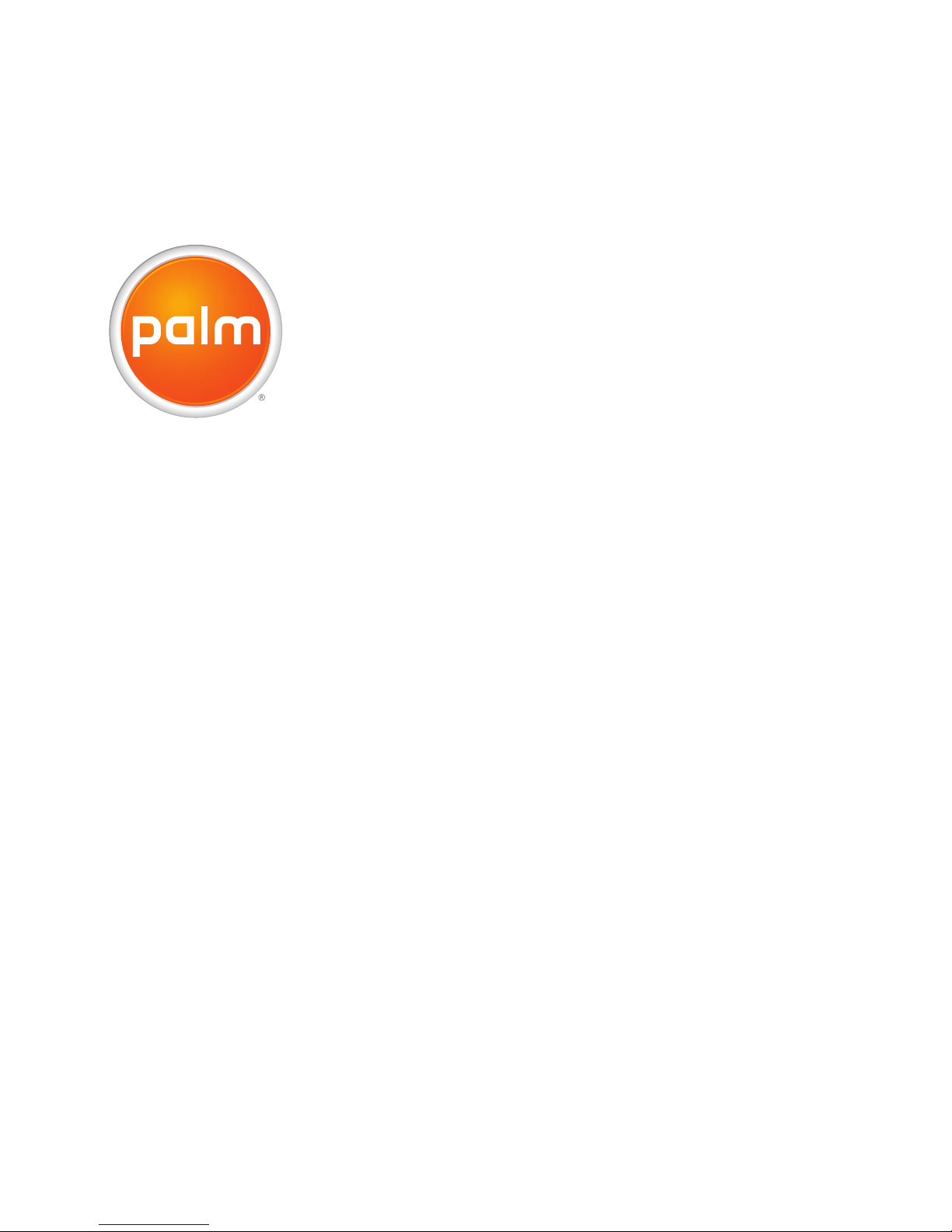
User Guide
Your Palm
®
Centro
™
Smartphone
Page 2
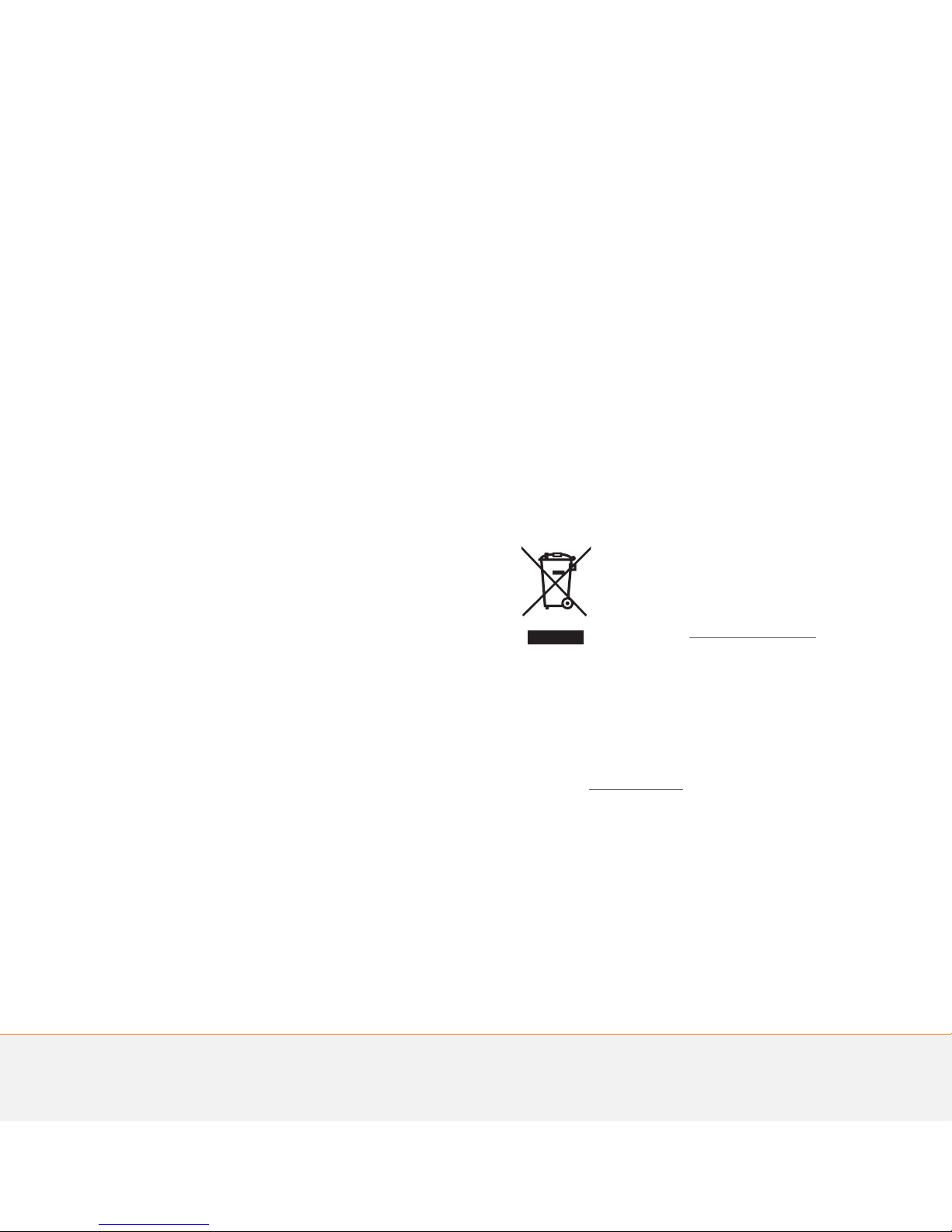
Intellectual property notices
© 2007 Palm, Inc. All rights reserved. Blazer, HotSync, Palm, Palm
OS, Centro, VersaMail, and the Palm and Centro logos are among the
trademarks or registered trademarks owned by or licensed to Palm,
Inc.This product contains ACCESS Co., Ltd.’s NetFront 3.0 Internet
browser software. © 1996-2005 ACCESS Co., Ltd. and ACCESS
Systems America, Inc. NetFront is the trademark or registered
trademark of ACCESS Co., Ltd. in Japan and in other countries except
the United States of America. NetFront is a registered trademark of
NetFront Communications, Inc. in the United States of America and
is used under a license. A portion of this software includes software
modules developed by the Independent JPEG group. Documents To
Go is a trademark or registered trademark of DataViz, Inc. © All rights
reserved. All other brand and product names are or may be
trademarks of, and are used to identify products or services of, their
respective owners.
This product is protected by one or more of the following United
States patents:
7,007,239; 6,976,226; 6,975,304; 6,965,375; 6,961,567; 6,961,029;
6,957,397; 6,952,571; 6,950,988; 6,947,975; 6,947,017; 6,943,667;
6,940,490; 6,924,752; 6,907,233; 6,906,701; 6,906,741; 6,901,276;
6,850,780; 6,845,408; 6,842,628; 6,842,335; 6,831,662; 6,819,552;
6,804,699; 6,795,710; 6,788,285; 6,781,824; 6,781,575; 6,766,490;
6,745,047; 6,744,451; 6,738,852; 6,732,105; 6,724,720; 6,721,892;
6,712,638; 6,708,280; 6,697,639; 6,687,839; 6,685,328; 6,665,803;
6,618,044; 6,590,588; 6,539,476; 6,532,148; 6,523,124; 6,519,141;
6,516,202; 6,490,155; 6,480,146; 6,457,134; 6,456,247; 6,442,637;
6,441,824; 6,437,543; 6,429,625; 6,425,087; 6,389,572; 6,388,877;
6,381,650; 6,363,082; 6,344,848; 6,317,085; 6,241,537; 6,222,857;
6,185,423; 6,147,314; 6,115,248; 6,064,342; D421,251; D429,252;
D466,128; D478,091. Patent pending.
This product also is licensed under United States patent 6,058,304.
This product is protected by certain intellectual property rights of
Microsoft. Use or distribution of such technology outside of this
product is prohibited without a license from Microsoft.
Disclaimer and limitation of liability
Palm, Inc. and its suppliers assume no responsibility for any damage
or loss resulting from the use of this guide. Palm, Inc. and its
suppliers assume no responsibility for any loss or claims by third
parties that may arise through the use of this software. Palm, Inc. and
its suppliers assume no responsibility for any damage or loss caused
by deletion of data as a result of malfunction, dead battery, or repairs.
Be sure to make backup copies of all important data on other media
to protect against data loss.
Palm Take Back and Recycling Program
This symbol indicates that Palm products should be
recycled and not be disposed of in unsorted
municipal waste. Palm products should be sent to a
facility that properly recycles electrical and electronic
equipment. For information on environmental
programs visit: palm.com/environment
As part of Palm’s corporate commitment to be a
good steward of the environment, we strive to use environmentally
friendly materials, reduce waste, and develop the highest standards
in electronics recycling. Our recycling program keeps Palm handheld
devices, smartphones, and mobile companions out of landfills
through evaluation and disposition for reuse and recycling.
Palm customers may participate in the recycling program free of
charge. Visit palm.com/recycle
additional details and information about how you can help reduce
electronic waste.
v. 1.3
or in the US call 877-869-7256 for
.
Page 3
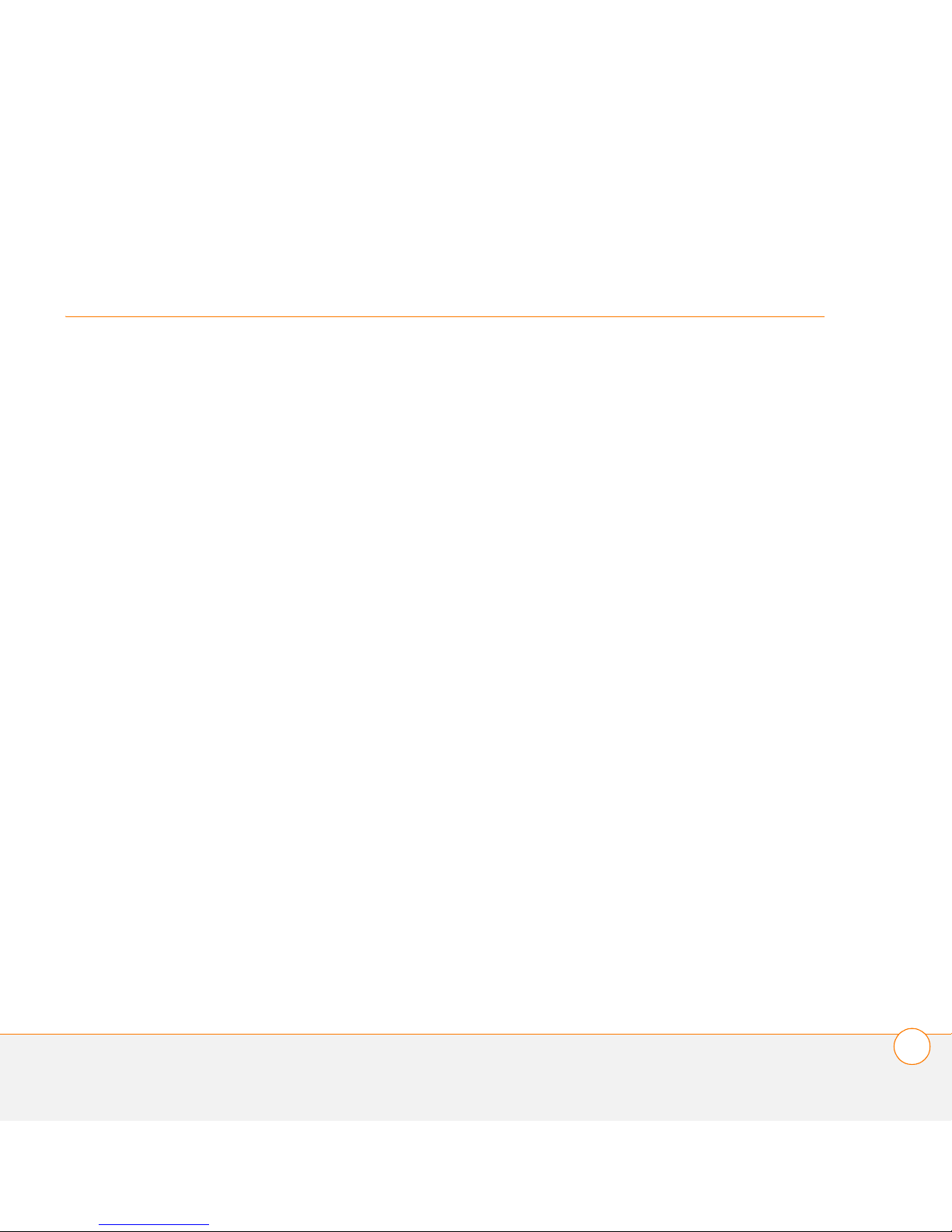
Contents
Welcome. . . . . . . . . . . . . . . . . . . . . . . . . . . . . . . . . . . . . . . . . . . . . . . . . . . . . . . . . . . . 7
What’s in the box? . . . . . . . . . . . . . . . . . . . . . . . . . . . . . . . . . . . . . . . . . . . . . . . . . .9
What do I need to get started? . . . . . . . . . . . . . . . . . . . . . . . . . . . . . . . . . . . . . . . . . 10
Where to learn more . . . . . . . . . . . . . . . . . . . . . . . . . . . . . . . . . . . . . . . . . . . . . . . . . 11
Setting up . . . . . . . . . . . . . . . . . . . . . . . . . . . . . . . . . . . . . . . . . . . . . . . . . . . . . . . . . . .13
Centro
Inserting the SIM card and battery . . . . . . . . . . . . . . . . . . . . . . . . . . . . . . . . . . . . . . 17
Charging the battery . . . . . . . . . . . . . . . . . . . . . . . . . . . . . . . . . . . . . . . . . . . . . . . . . 19
Maximizing battery life . . . . . . . . . . . . . . . . . . . . . . . . . . . . . . . . . . . . . . . . . . . . . . . 22
Making your first call . . . . . . . . . . . . . . . . . . . . . . . . . . . . . . . . . . . . . . . . . . . . . . . . . 23
Setting up your computer for synchronization . . . . . . . . . . . . . . . . . . . . . . . . . . . . .25
Synchronizing information—the basics . . . . . . . . . . . . . . . . . . . . . . . . . . . . . . . . . . . 30
™
Overview. . . . . . . . . . . . . . . . . . . . . . . . . . . . . . . . . . . . . . . . . . . . . . . . . . . 15
Moving around on your Palm
®
Centro™ smartphone . . . . . . . . . . . . . . . . . . . . . . . . . .33
Moving around the screen . . . . . . . . . . . . . . . . . . . . . . . . . . . . . . . . . . . . . . . . . . . .35
Using the keyboard . . . . . . . . . . . . . . . . . . . . . . . . . . . . . . . . . . . . . . . . . . . . . . . . . . 39
Opening applications. . . . . . . . . . . . . . . . . . . . . . . . . . . . . . . . . . . . . . . . . . . . . . . . . 43
Your phone . . . . . . . . . . . . . . . . . . . . . . . . . . . . . . . . . . . . . . . . . . . . . . . . . . . . . . . . . . 47
Turning your Centro™ smartphone on and off . . . . . . . . . . . . . . . . . . . . . . . . . . . . . 49
Making calls. . . . . . . . . . . . . . . . . . . . . . . . . . . . . . . . . . . . . . . . . . . . . . . . . . . . . . . .51
Receiving calls. . . . . . . . . . . . . . . . . . . . . . . . . . . . . . . . . . . . . . . . . . . . . . . . . . . . . . 56
Using voicemail . . . . . . . . . . . . . . . . . . . . . . . . . . . . . . . . . . . . . . . . . . . . . . . . . . . . . 57
What can I do when I’m on a call? . . . . . . . . . . . . . . . . . . . . . . . . . . . . . . . . . . . . . . 58
How many minutes have I used? . . . . . . . . . . . . . . . . . . . . . . . . . . . . . . . . . . . . . . . 65
Entering names and phone numbers . . . . . . . . . . . . . . . . . . . . . . . . . . . . . . . . . . . . 65
CONTENTS
iii
Page 4
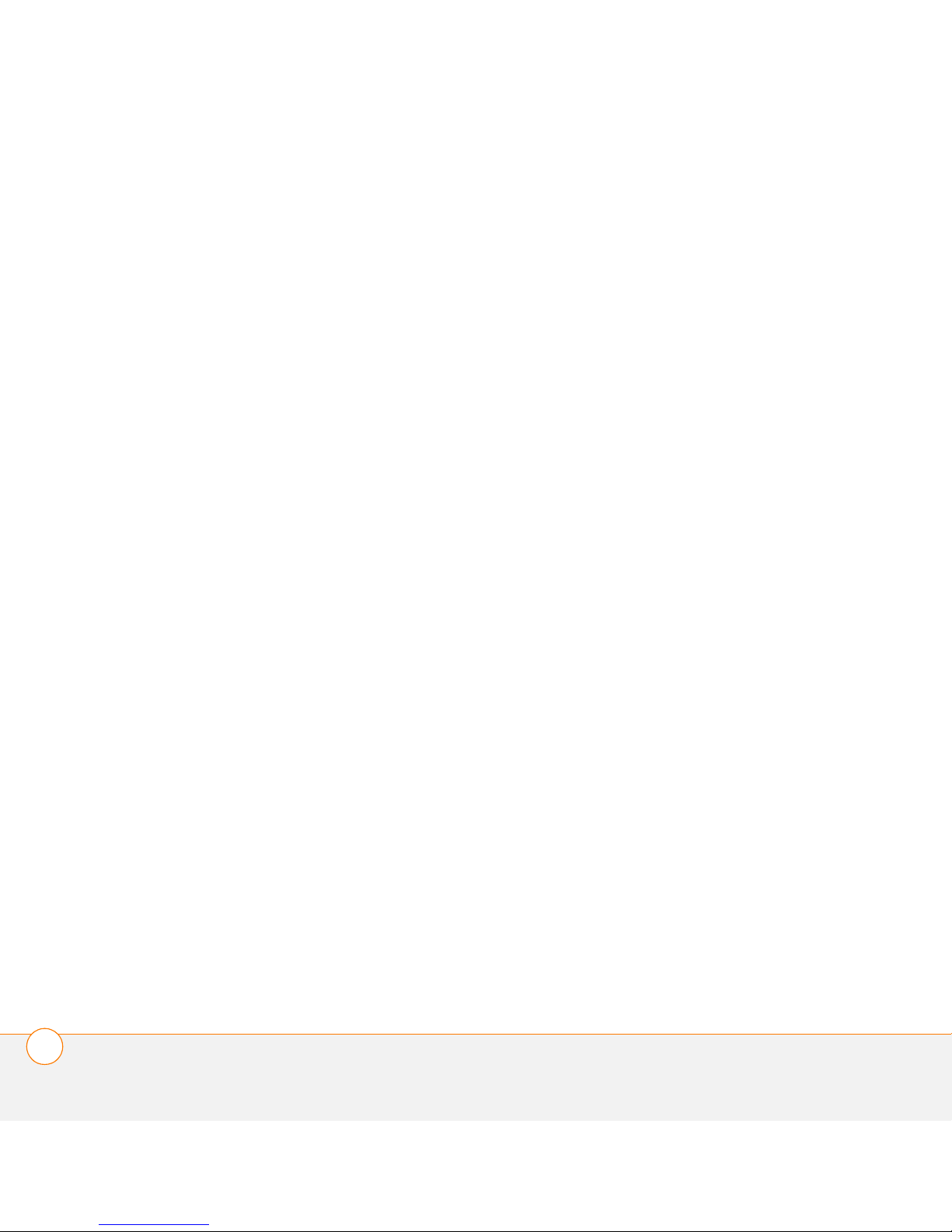
Defining favorite buttons. . . . . . . . . . . . . . . . . . . . . . . . . . . . . . . . . . . . . . . . . . . . . . 71
Using a hands-free device. . . . . . . . . . . . . . . . . . . . . . . . . . . . . . . . . . . . . . . . . . . . . 74
Customizing phone settings . . . . . . . . . . . . . . . . . . . . . . . . . . . . . . . . . . . . . . . . . . . 78
What are all those icons? . . . . . . . . . . . . . . . . . . . . . . . . . . . . . . . . . . . . . . . . . . . . . 84
Your email and other messages . . . . . . . . . . . . . . . . . . . . . . . . . . . . . . . . . . . . . . . . . . 87
Your email application . . . . . . . . . . . . . . . . . . . . . . . . . . . . . . . . . . . . . . . . . . . . . . . . 89
The VersaMail
®
application . . . . . . . . . . . . . . . . . . . . . . . . . . . . . . . . . . . . . . . . . . . . 90
Messaging. . . . . . . . . . . . . . . . . . . . . . . . . . . . . . . . . . . . . . . . . . . . . . . . . . . . . . . . . 107
Your connections to the web and wireless devices . . . . . . . . . . . . . . . . . . . . . . . . . . . 119
Web browser . . . . . . . . . . . . . . . . . . . . . . . . . . . . . . . . . . . . . . . . . . . . . . . . . . . . . . 121
Connecting your computer to the Internet through your Centro™ . . . . . . . . . . . . . . 129
Connecting with Bluetooth devices . . . . . . . . . . . . . . . . . . . . . . . . . . . . . . . . . . . . . 132
Your photos, videos, and music . . . . . . . . . . . . . . . . . . . . . . . . . . . . . . . . . . . . . . . . . . 137
Camera and Camcorder . . . . . . . . . . . . . . . . . . . . . . . . . . . . . . . . . . . . . . . . . . . . . . 139
Pictures & Videos . . . . . . . . . . . . . . . . . . . . . . . . . . . . . . . . . . . . . . . . . . . . . . . . . . . 143
Pocket Tunes™. . . . . . . . . . . . . . . . . . . . . . . . . . . . . . . . . . . . . . . . . . . . . . . . . . . . . 148
Your personal information organizer . . . . . . . . . . . . . . . . . . . . . . . . . . . . . . . . . . . . . . . 155
Calendar . . . . . . . . . . . . . . . . . . . . . . . . . . . . . . . . . . . . . . . . . . . . . . . . . . . . . . . . . . 157
World Clock. . . . . . . . . . . . . . . . . . . . . . . . . . . . . . . . . . . . . . . . . . . . . . . . . . . . . . . . 164
Tasks. . . . . . . . . . . . . . . . . . . . . . . . . . . . . . . . . . . . . . . . . . . . . . . . . . . . . . . . . . . . . 166
Your memos and documents . . . . . . . . . . . . . . . . . . . . . . . . . . . . . . . . . . . . . . . . . . . . 171
Documents To Go
®
Memos . . . . . . . . . . . . . . . . . . . . . . . . . . . . . . . . . . . . . . . . . . . . . . . . . . . . . . . . . . . 174
Voice Memo . . . . . . . . . . . . . . . . . . . . . . . . . . . . . . . . . . . . . . . . . . . . . . . . . . . . . . . 175
CONTENTS
iv
Professional . . . . . . . . . . . . . . . . . . . . . . . . . . . . . . . . . . . . . . . 173
Page 5
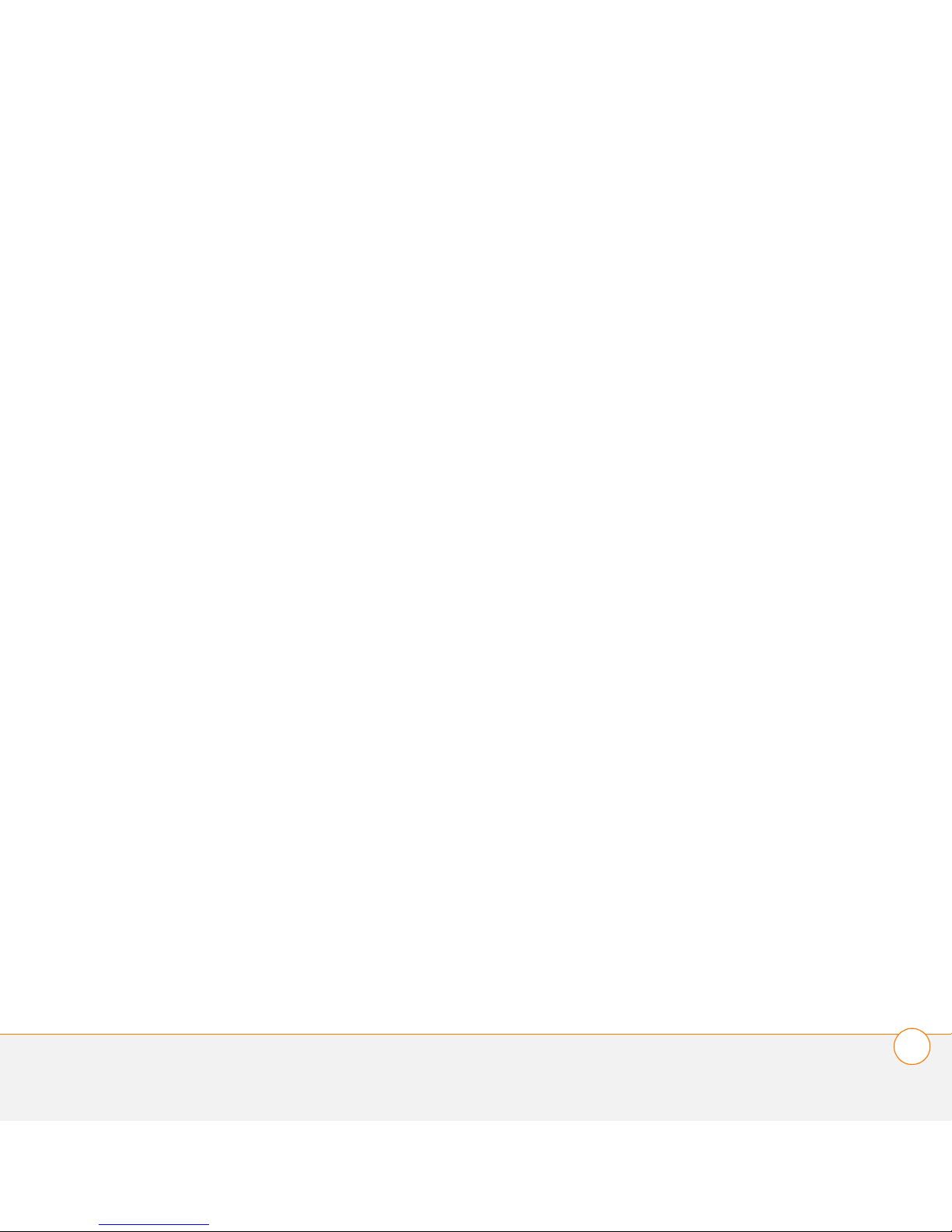
Your application and info management tools . . . . . . . . . . . . . . . . . . . . . . . . . . . . . . . . 177
Using Find . . . . . . . . . . . . . . . . . . . . . . . . . . . . . . . . . . . . . . . . . . . . . . . . . . . . . . . . .179
Viewing and using the alerts . . . . . . . . . . . . . . . . . . . . . . . . . . . . . . . . . . . . . . . . . . . 179
Calculator. . . . . . . . . . . . . . . . . . . . . . . . . . . . . . . . . . . . . . . . . . . . . . . . . . . . . . . . . . 180
Installing applications . . . . . . . . . . . . . . . . . . . . . . . . . . . . . . . . . . . . . . . . . . . . . . . . 182
Removing applications . . . . . . . . . . . . . . . . . . . . . . . . . . . . . . . . . . . . . . . . . . . . . . .184
Viewing application info. . . . . . . . . . . . . . . . . . . . . . . . . . . . . . . . . . . . . . . . . . . . . . .186
Sending information with Bluetooth
®
wireless technology . . . . . . . . . . . . . . . . . . .186
Beaming information . . . . . . . . . . . . . . . . . . . . . . . . . . . . . . . . . . . . . . . . . . . . . . . . .189
Synchronizing information—advanced . . . . . . . . . . . . . . . . . . . . . . . . . . . . . . . . . . . 191
Using expansion cards . . . . . . . . . . . . . . . . . . . . . . . . . . . . . . . . . . . . . . . . . . . . . . .197
Your personal settings. . . . . . . . . . . . . . . . . . . . . . . . . . . . . . . . . . . . . . . . . . . . . . . . . . 203
System sound settings . . . . . . . . . . . . . . . . . . . . . . . . . . . . . . . . . . . . . . . . . . . . . . . 205
Display and appearance settings. . . . . . . . . . . . . . . . . . . . . . . . . . . . . . . . . . . . . . . . 206
Applications settings . . . . . . . . . . . . . . . . . . . . . . . . . . . . . . . . . . . . . . . . . . . . . . . . . 208
Locking your Centro and info . . . . . . . . . . . . . . . . . . . . . . . . . . . . . . . . . . . . . . . . . .211
System settings . . . . . . . . . . . . . . . . . . . . . . . . . . . . . . . . . . . . . . . . . . . . . . . . . . . .218
Connecting to a VPN . . . . . . . . . . . . . . . . . . . . . . . . . . . . . . . . . . . . . . . . . . . . . . . . . 220
Common questions. . . . . . . . . . . . . . . . . . . . . . . . . . . . . . . . . . . . . . . . . . . . . . . . . . . . 221
Upgrading . . . . . . . . . . . . . . . . . . . . . . . . . . . . . . . . . . . . . . . . . . . . . . . . . . . . . . . . . 223
Desktop software installation . . . . . . . . . . . . . . . . . . . . . . . . . . . . . . . . . . . . . . . . . . 225
Resetting your Centro . . . . . . . . . . . . . . . . . . . . . . . . . . . . . . . . . . . . . . . . . . . . . . . . 225
Replacing the battery . . . . . . . . . . . . . . . . . . . . . . . . . . . . . . . . . . . . . . . . . . . . . . . . 227
Screen . . . . . . . . . . . . . . . . . . . . . . . . . . . . . . . . . . . . . . . . . . . . . . . . . . . . . . . . . . . . 229
Synchronization . . . . . . . . . . . . . . . . . . . . . . . . . . . . . . . . . . . . . . . . . . . . . . . . . . . . . 230
Phone . . . . . . . . . . . . . . . . . . . . . . . . . . . . . . . . . . . . . . . . . . . . . . . . . . . . . . . . . . . . 237
Hands-free devices . . . . . . . . . . . . . . . . . . . . . . . . . . . . . . . . . . . . . . . . . . . . . . . . . . 240
Email . . . . . . . . . . . . . . . . . . . . . . . . . . . . . . . . . . . . . . . . . . . . . . . . . . . . . . . . . . . . . 241
CONTENTS
v
Page 6
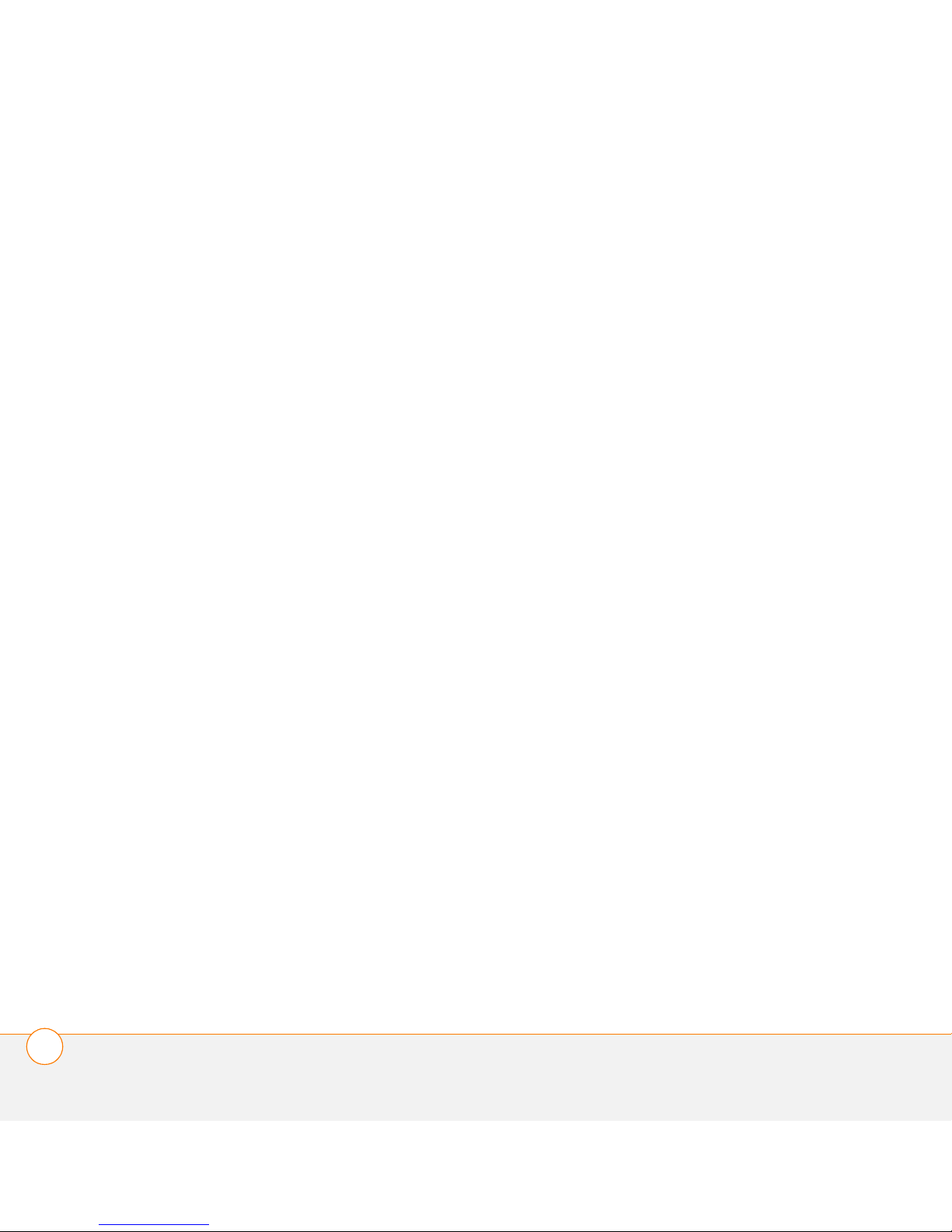
Messaging. . . . . . . . . . . . . . . . . . . . . . . . . . . . . . . . . . . . . . . . . . . . . . . . . . . . . . . . . 241
Web. . . . . . . . . . . . . . . . . . . . . . . . . . . . . . . . . . . . . . . . . . . . . . . . . . . . . . . . . . . . . . 242
Camera . . . . . . . . . . . . . . . . . . . . . . . . . . . . . . . . . . . . . . . . . . . . . . . . . . . . . . . . . . . 245
Making room on your Centro . . . . . . . . . . . . . . . . . . . . . . . . . . . . . . . . . . . . . . . . . . 246
Third-party applications . . . . . . . . . . . . . . . . . . . . . . . . . . . . . . . . . . . . . . . . . . . . . . . 247
Error messages. . . . . . . . . . . . . . . . . . . . . . . . . . . . . . . . . . . . . . . . . . . . . . . . . . . . . 248
Terms . . . . . . . . . . . . . . . . . . . . . . . . . . . . . . . . . . . . . . . . . . . . . . . . . . . . . . . . . . . . . . 251
Important safety and legal information . . . . . . . . . . . . . . . . . . . . . . . . . . . . . . . . . . . . 255
Specifications . . . . . . . . . . . . . . . . . . . . . . . . . . . . . . . . . . . . . . . . . . . . . . . . . . . . . . . . 259
Index . . . . . . . . . . . . . . . . . . . . . . . . . . . . . . . . . . . . . . . . . . . . . . . . . . . . . . . . . . . . . . 263
CONTENTS
vi
Page 7
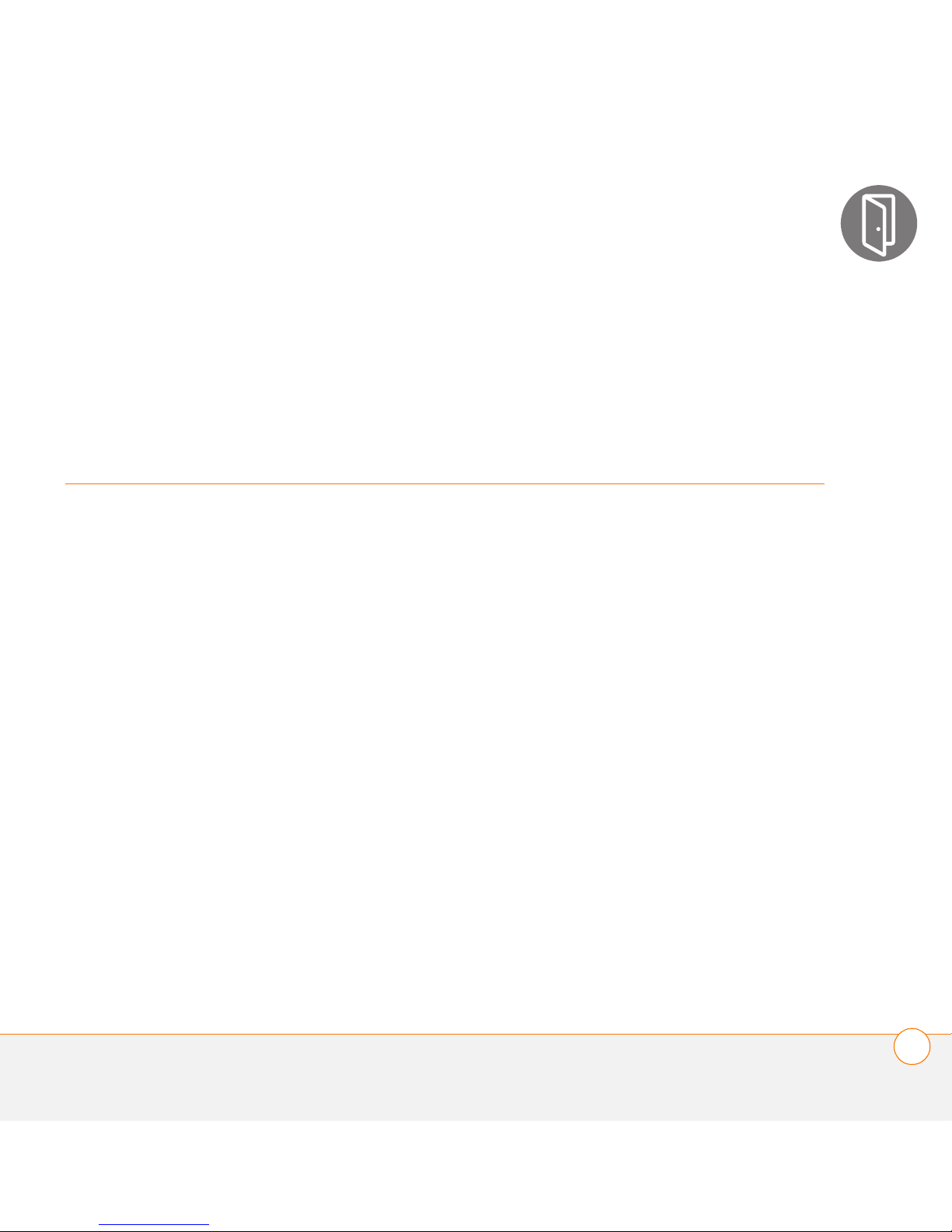
Welcome
Congratulations on the purchase of your Palm®Centro™
smartphone!
CHAPTER
1
Benefits
• Make and receive phone calls
• Manage your contacts, calendar,
and task list
• Receive and send corporate and
personal email messages
• Browse the web
• Use a Bluetooth
separately) for hands-free
operation
®
headset (sold
7
Page 8
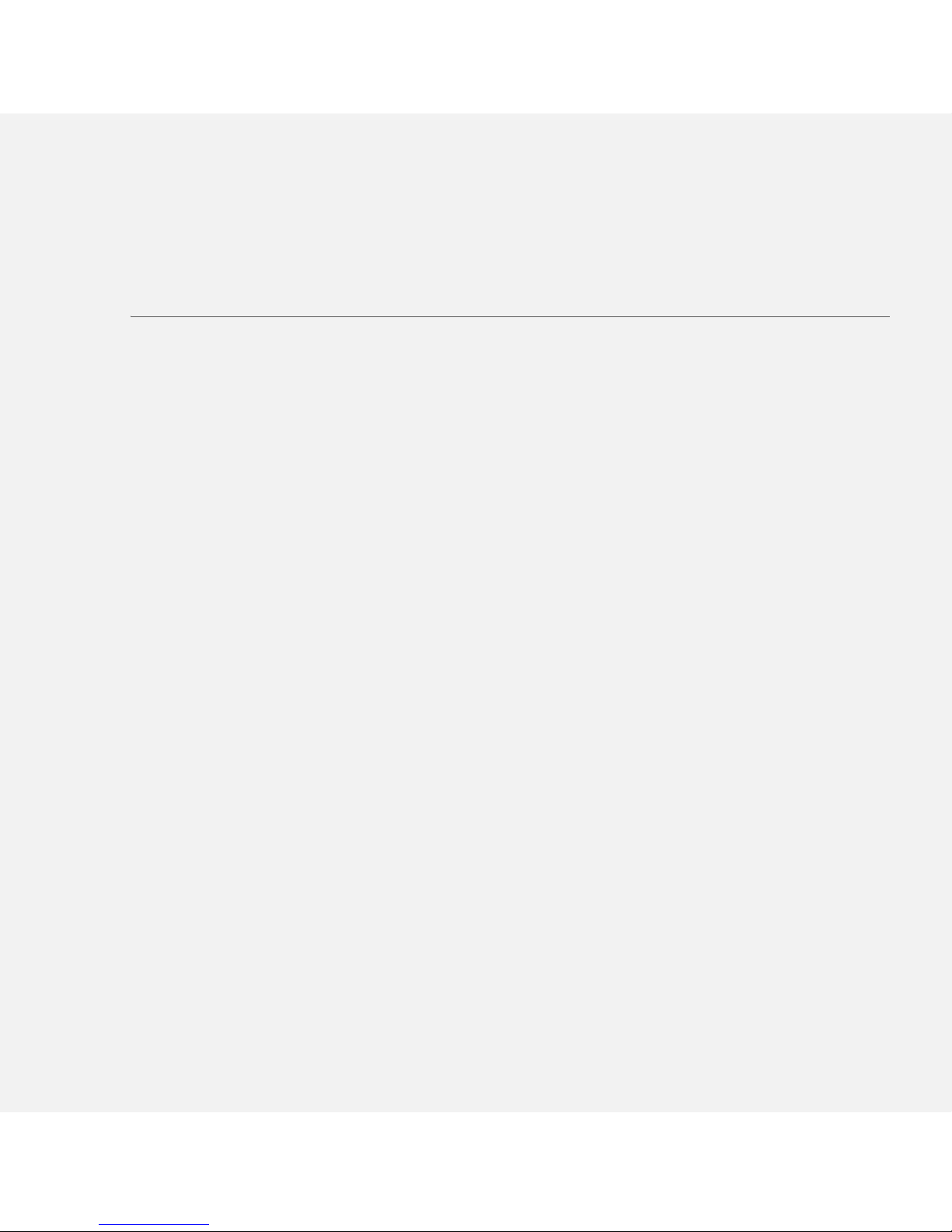
In this chapter
What’s in the box? . . . . . . . . . . . . . . . . . . . . . . . . . . . . . . . . . . . . . . 9
What do I need to get started? . . . . . . . . . . . . . . . . . . . . . . . . . . . . 10
Where to learn more . . . . . . . . . . . . . . . . . . . . . . . . . . . . . . . . . . . . 11
Page 9
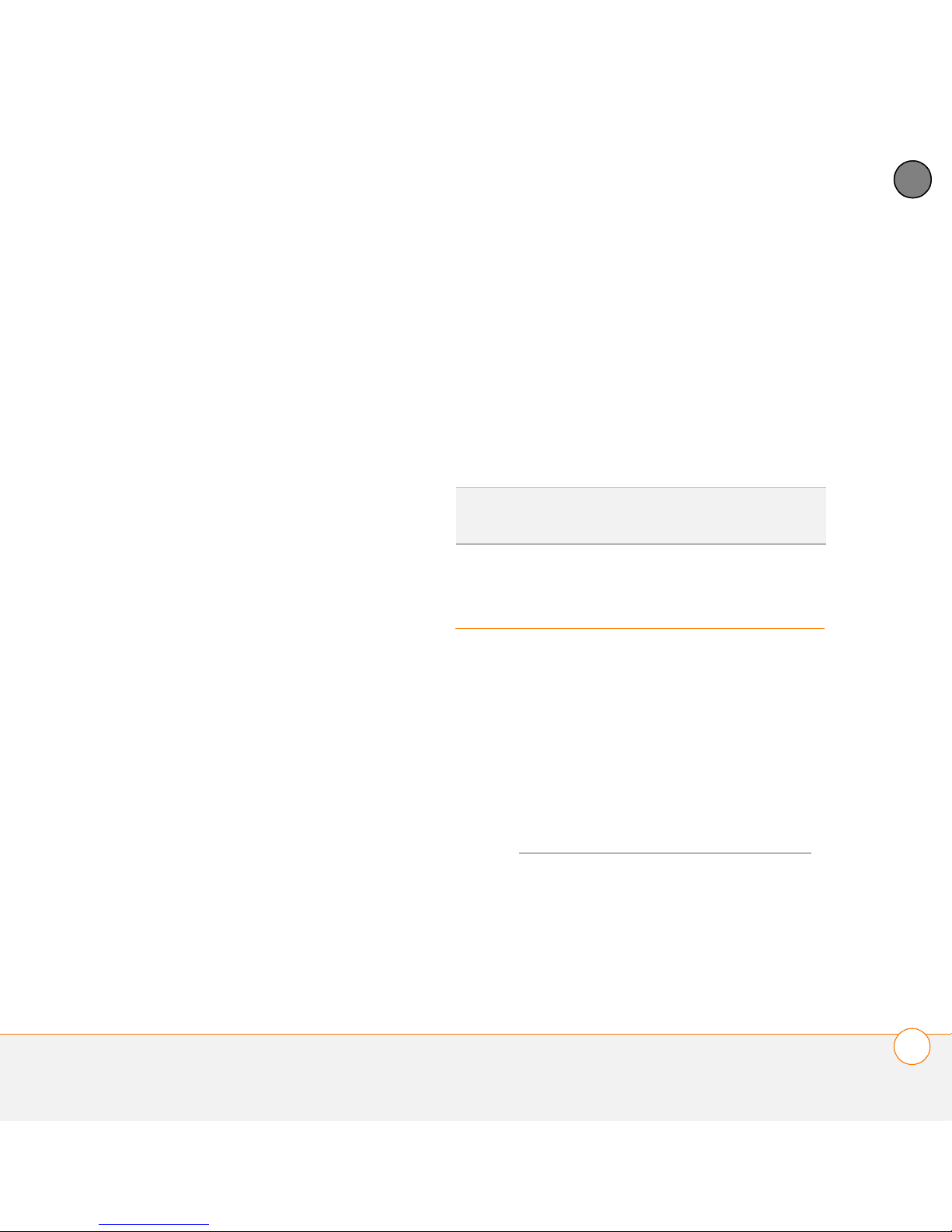
WELCOME
1
In one compact and indispensable device,
you now have all of the following:
• Phone application for making and
receiving calls
• Contacts application that stores the
names, phone numbers, and even
pictures of friends, family, business
contacts—everyone you stay in touch
with
• Email application for receiving and
sending email (business and personal)
• Palm OS
®
by ACCESS personal info
applications for storing your
appointments, to-do lists, memos, and
more
• Expansion card slot that accepts
microSD cards (sold separately) for
storing music files, videos, dictionaries,
games, and lots of other applications
• An SXGA 1.3 megapixel (1280 x 1024)
digital camera for snapping photos and
capturing short videos
• Text and multimedia messaging
• MP3 player
• Applications for reading, creating, and
editing Microsoft Office files and
viewing PDF files
• Desktop synchronization software for
entering names, addresses, and more
on your computer, and then transferring
them to your Centro with one press of a
button
TIP
LOOK HERE: Don’t miss the helpful tips
and cross-references given in these boxes.
What’s in the box?
You should have received all the following
items in the box:
Hardware
• Centro
• SIM card (not included with all models;
preinstalled in Centro on some models;
see Inserting the SIM card and battery
for details)
CHAPTER
WHAT’S IN THE BOX?
9
Page 10
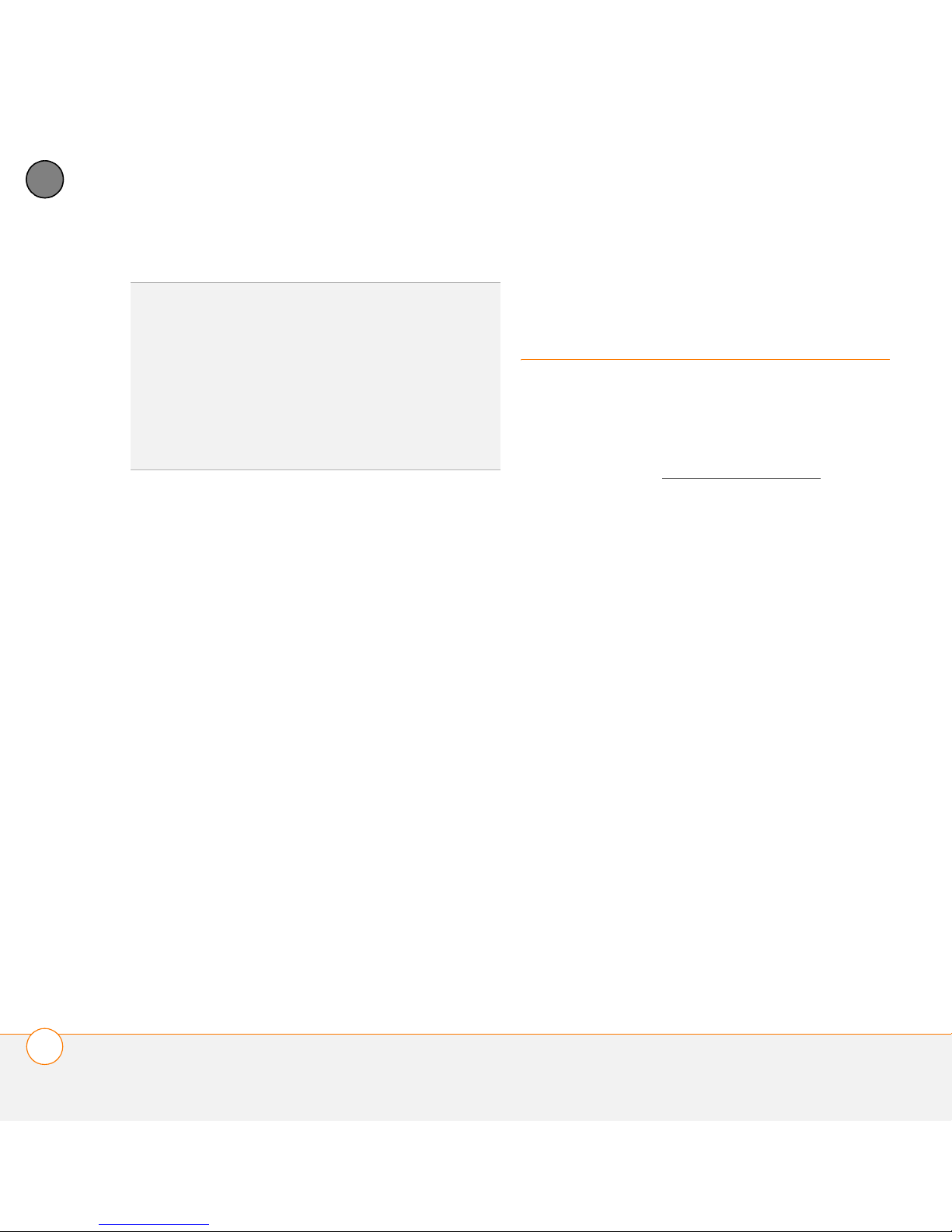
1
WELCOME
CHAPTER
KEY TERM
card The smartcard that you insert into your
Centro and that identifies you to the mobile
network. It contains your mobile account
information, such as your phone number and
the services to which you subscribe. Phone
book entries and SMS messages can also be
stored on the SIM card.
• Rechargeable battery
• AC charger
• USB sync cable
• Headset
SIM (Subscriber Identity Module)
What do I need to
get started?
This guide helps you set up your Centro
and quickly learn to use it. To get started,
you need all the items that came in the
Centro box (see What’s in the box?
the following:
• Appropriate service contracts. Phone
and text messaging services require a
service contract with your carrier Web,
), plus
email, and multimedia messaging
Documentation and software
services require a service contract and
data services from your carrier. Be sure
• Getting Started Guide
• Palm Software Installation CD, which
includes the following:
• Palm
• Links to bonus software for your
®
Desktop software
Centro
• User Guide: Your Palm
®
Centro™
Smartphone (this guide)
• Palm warranty
to sign up for a mobile account with
data services. Data speeds vary based
on network availability and
capacity.Please contact your carrier for
details about your data service options.
• A SIM card. To use your Centro on your
network, you must insert the SIM card
into your Centro.
• If your Centro box did not contain a
SIM card, you need to contact your
carrier to get one.
10
WHAT DO I NEED TO GET STARTED?
Page 11
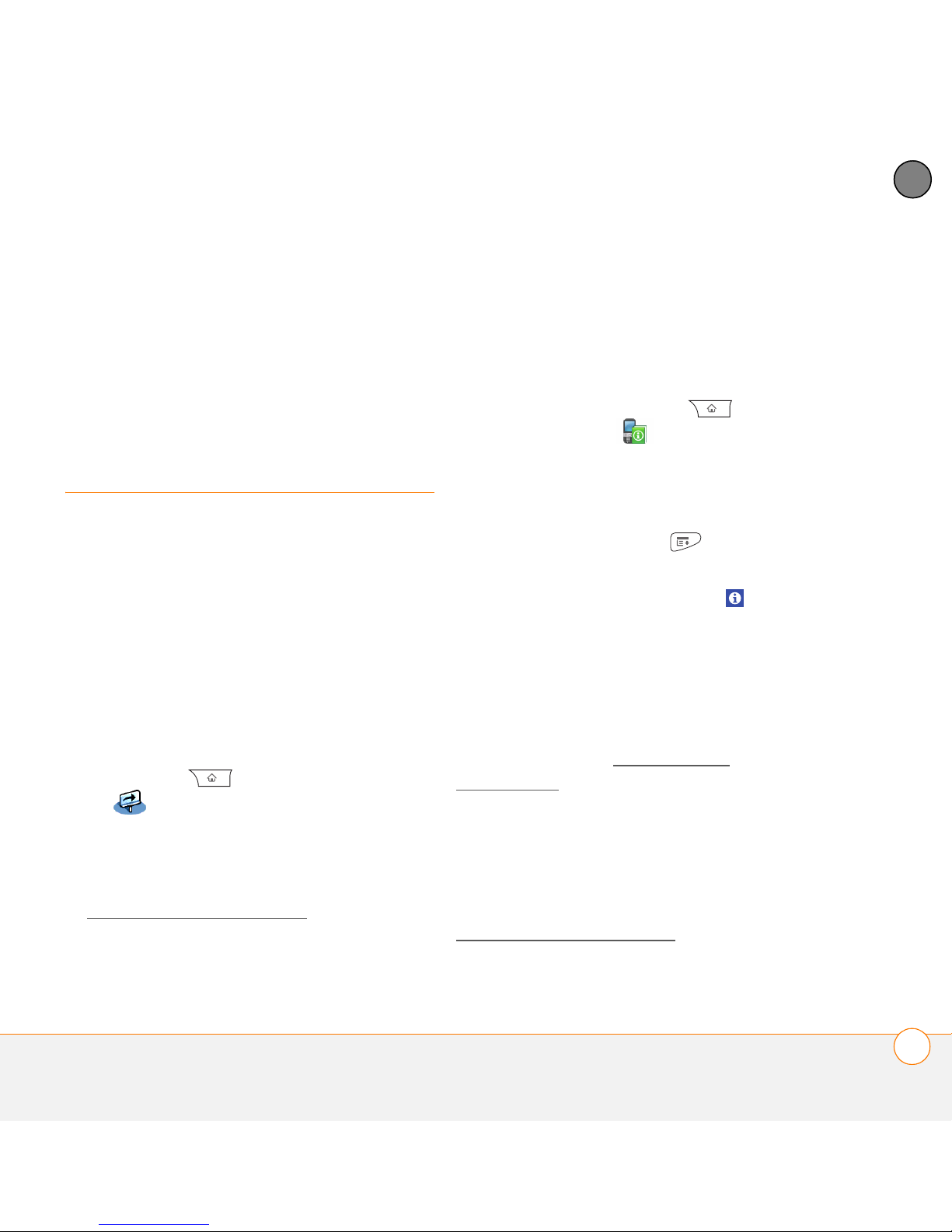
WELCOME
1
• A location where you are within
coverage of your network.
• An electrical outlet.
• The computer with which you want to
synchronize your personal information.
Where to learn more
Whether you’re on the go or at your
computer, there are several ways to learn
more about using your Palm
smartphone.
For a quick introduction
Quick Tour: The Quick Tour introduces you
to many of the features on your Centro.
It is already installed on your Centro, and
you can open it any time. Press
Applications , and then select Quick
To u r .
®
Centro™
While using your Centro
On-device User Guide: A copy of this
guide is included on your Centro. The
on-device guide is specially formatted for
your Centro screen. To view the on-device
guide, press Applications , and then
select My Centro .
Tips: Many of the built-in applications
include helpful tips for getting the most out
of your Centro. To view these tips, open an
application, press Menu , select
Options, and then select Tips.
Many dialog boxes have a Tips icon in
the upper-right corner. Select the Tips icon
to learn about the tasks you can perform in
that dialog box.
Online support from Palm: For up-to-date
downloads, troubleshooting, and support
information, go to go.palm.com/
centro-gsm/.
CHAPTER
Tu t o r i a l : The Palm Tutorial explains how to
make calls, browse the web, and send and
receive email. Find the tutorial on the web
at go.palm.com/centro-gsm/
.
If you need more information
®
Books: Many books on Palm OS
devices
are available in local or online book retailers
(look in the computers section), or visit
go.palm.com/centro-gsm/
.
WHERE TO LEARN MORE
11
Page 12

1
WELCOME
CHAPTER
Online forums: Consult online user
discussion groups to swap Centro
information and learn about Centro topics
you may find nowhere else. Visit
go.palm.com/centro-gsm/
for details.
12
WHERE TO LEARN MORE
Page 13
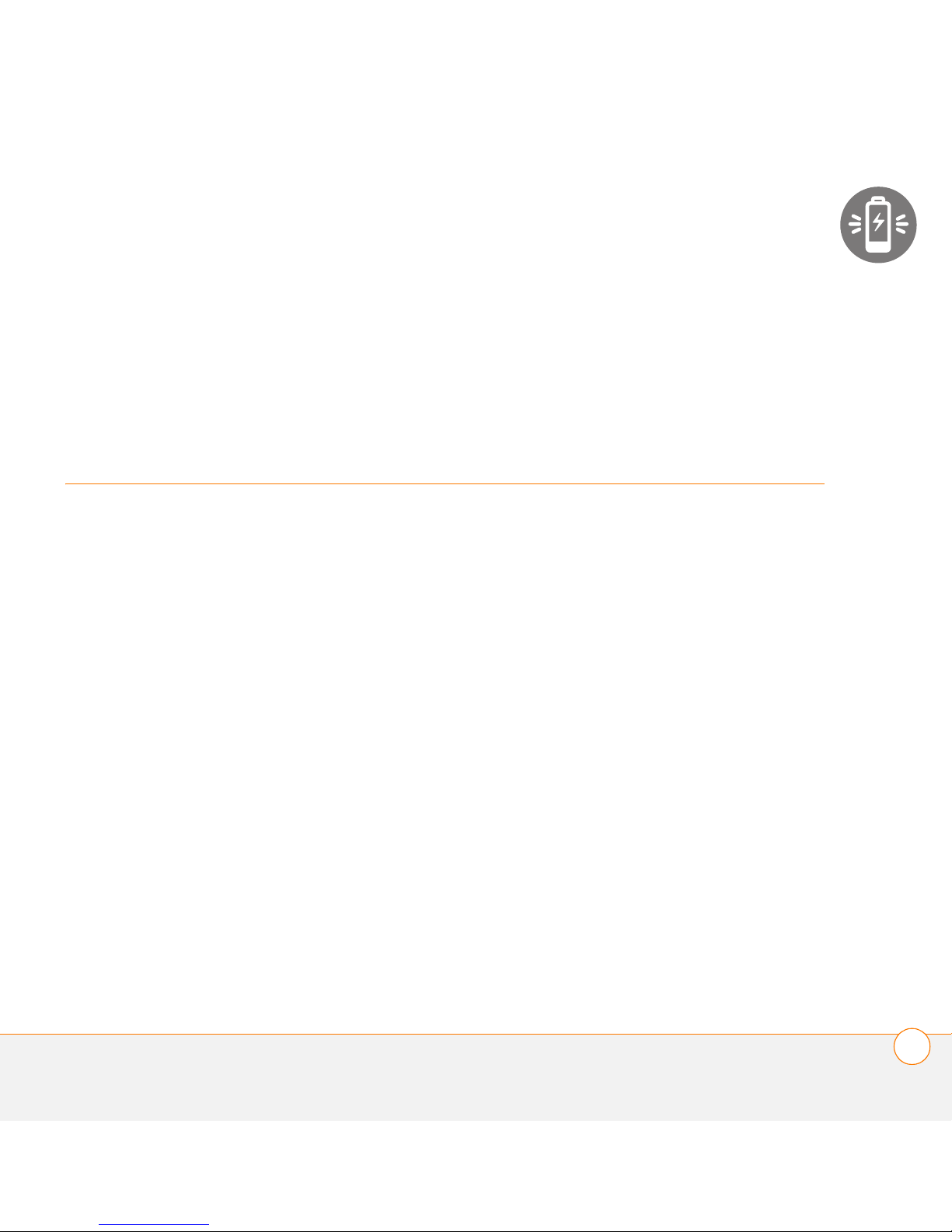
Setting up
You’re about to discover the many things about your
Palm
your life and have fun, too. As you become more familiar with
your Centro, you’ll want to personalize the settings and add
applications to make it uniquely yours.
But first, take the few easy steps in this chapter to set up your
Centro and get it running.
®
Centro™ smartphone that will help you better manage
CHAPTER
2
Benefits
• Know where your Centro controls
are located
• Start using your Centro right away
• Establish a link between your
Centro and your computer
13
Page 14
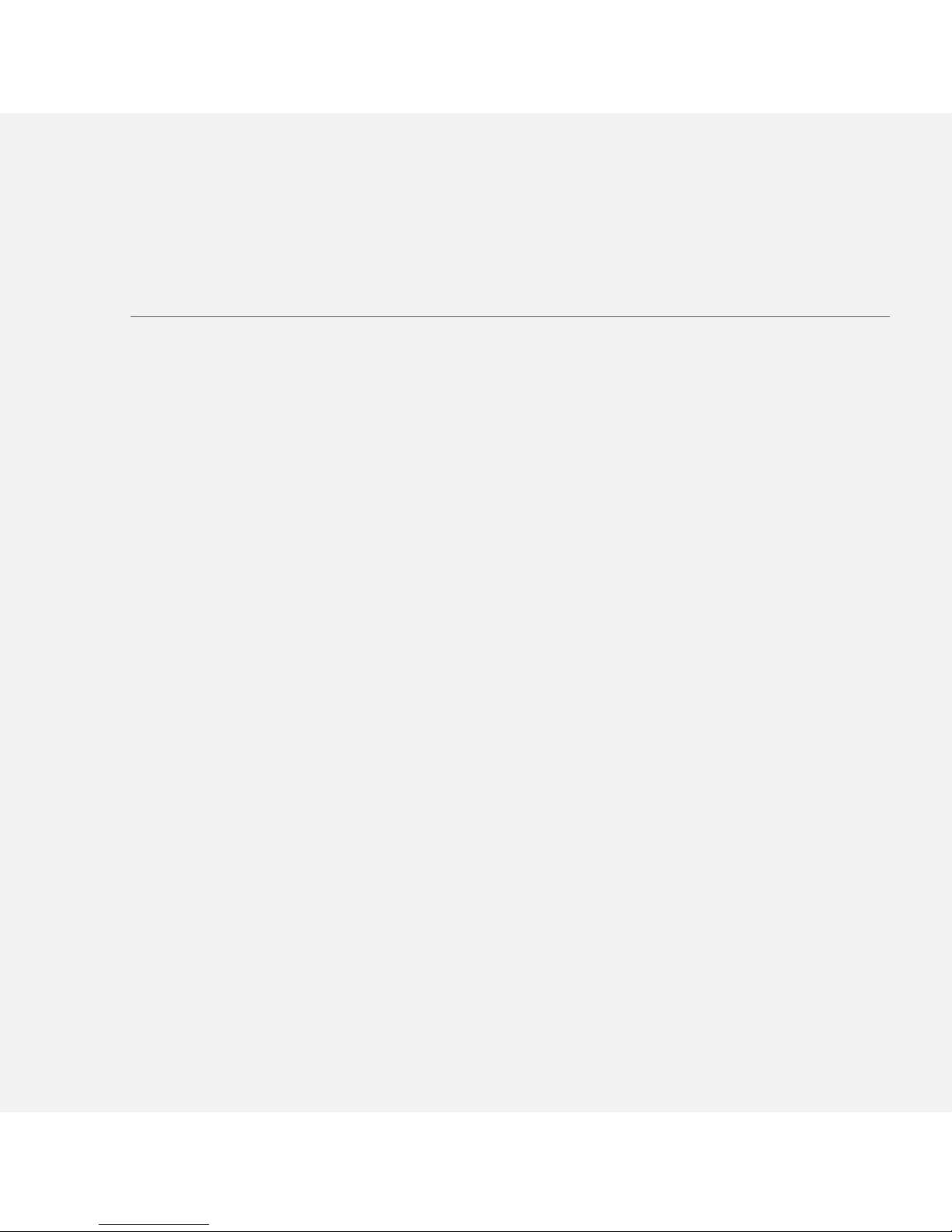
In this chapter
Centro™ Overview. . . . . . . . . . . . . . . . . . . . . . . . . . . . . . . . . . . . . . 15
Inserting the SIM card and battery. . . . . . . . . . . . . . . . . . . . . . . . . . 17
Charging the battery. . . . . . . . . . . . . . . . . . . . . . . . . . . . . . . . . . . . . 19
Maximizing battery life. . . . . . . . . . . . . . . . . . . . . . . . . . . . . . . . . . . 22
Making your first call . . . . . . . . . . . . . . . . . . . . . . . . . . . . . . . . . . . . 23
Setting up your computer for synchronization . . . . . . . . . . . . . . . . . 25
Synchronizing information—the basics . . . . . . . . . . . . . . . . . . . . . . 30
Page 15
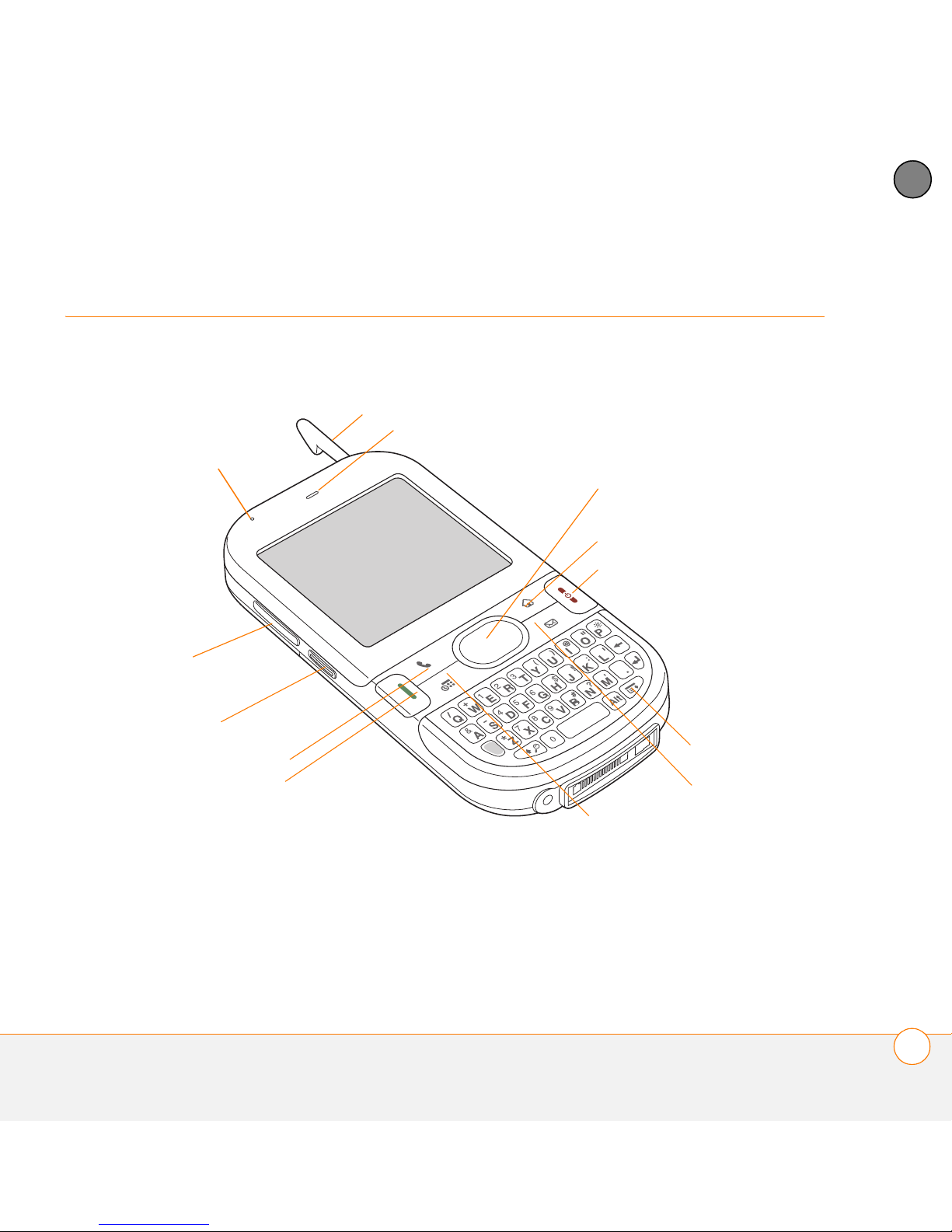
SETTING UP
2
Centro™ Overview
Front view
Stylus
Indicator light (phone
and charge indicator)
Volume
Side button
CHAPTER
Earpiece
5-way navigator and
Center button
Applications
Power/End
Phone
Send
Calendar
Menu
Messaging
CENTRO
™
OVERVIEW
15
Page 16
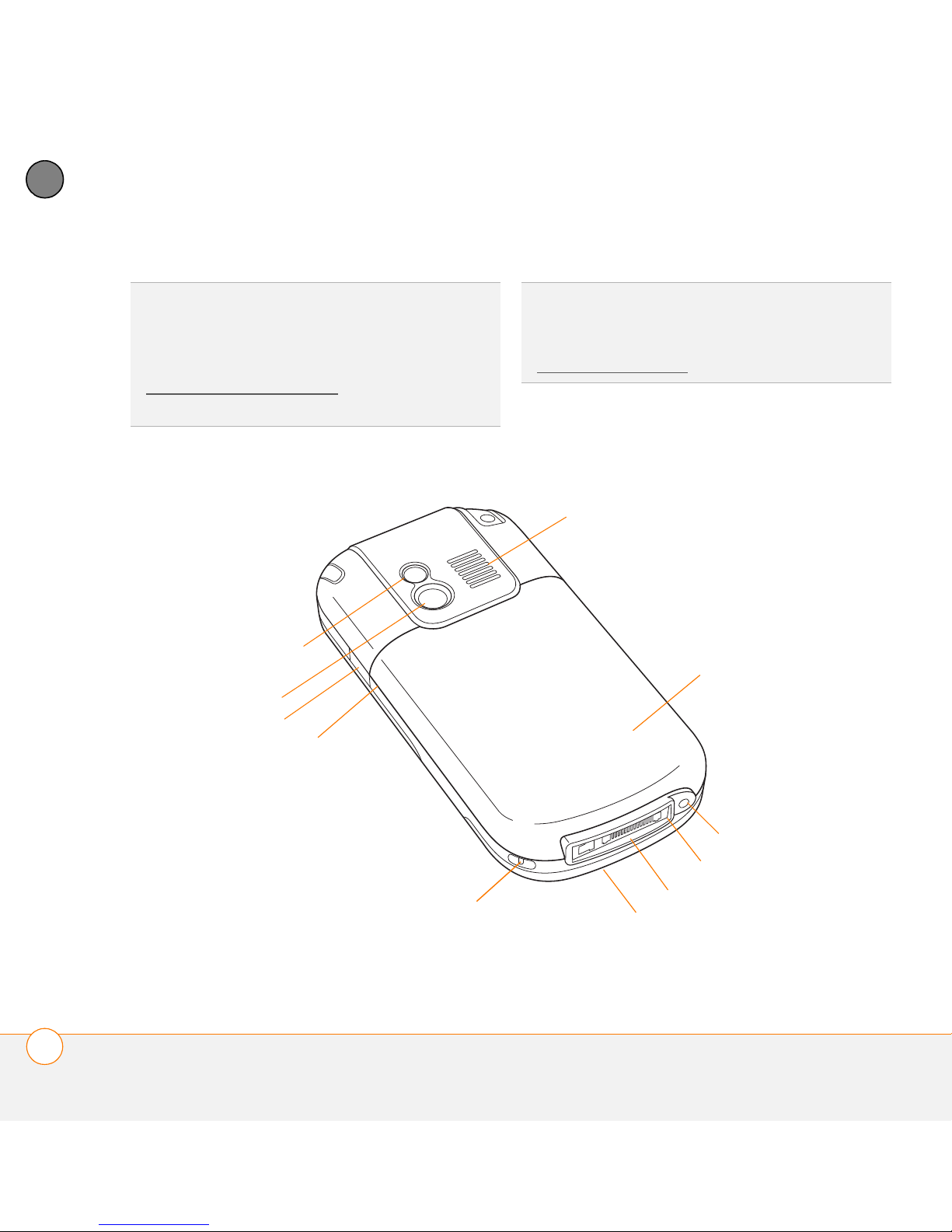
2
SETTING UP
CHAPTER
TIP
Protect your screen. Be careful to store
your Centro away from items that might
scratch or crush the screen. Your Centro
comes with a screen protector. Visit
g
o.palm.com/centro-gsm/ to find carrying
DID YOU KNOW
?
When your Centro screen is
on, you can change your button settings and
select an application of your choice; see
Reassigning buttons
for details.
cases and other useful accessories.
Back view
Speaker
Self-portrait mirror
Battery door
Camera lens
Infrared (IR) port
Expansion card slot
™
16
CENTRO
OVERVIEW
Lanyard loop
Headset jack
Sync connector
Power connector
Microphone
Page 17
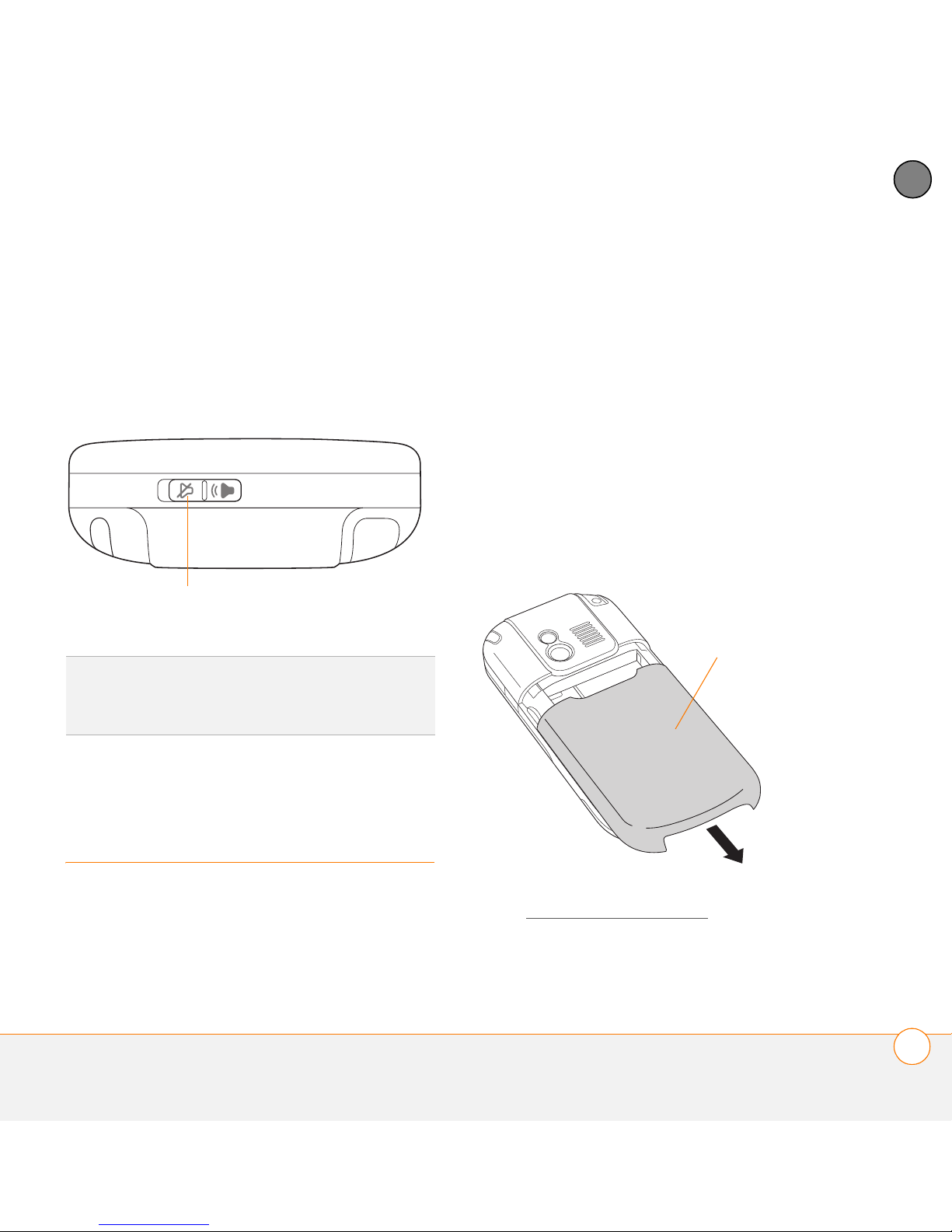
SETTING UP
2
IMPORTANT The Centro speaker includes
a large magnet, so be sure to keep your
Centro away from credit cards or other
items that could be demagnetized.
Top view
Ringer switch
DID YOU KNOW
sounds at once. You don’t need to hunt for Off
buttons all over the device.
?
The Ringer switch silences all
phone, email, or web features, the SIM
card must be inserted into your Centro.
NOTE Your SIM card may already be
installed in your Centro. Follow steps 1
through 3 to check. If a SIM card did not
come with your Centro, you may already
have one. If the SIM card does not work,
contact your network operator.
1 Press the battery door near the top and
slide the battery door downward to
remove it from your Centro.
Battery door
CHAPTER
Inserting the SIM
card and battery
Your SIM card contains account
information such as your phone number
and voicemail access number. To use the
2 If the battery is installed, remove it.
(See Replacing the battery
INSERTING THE SIM CARD AND BATTERY
for details.)
17
Page 18
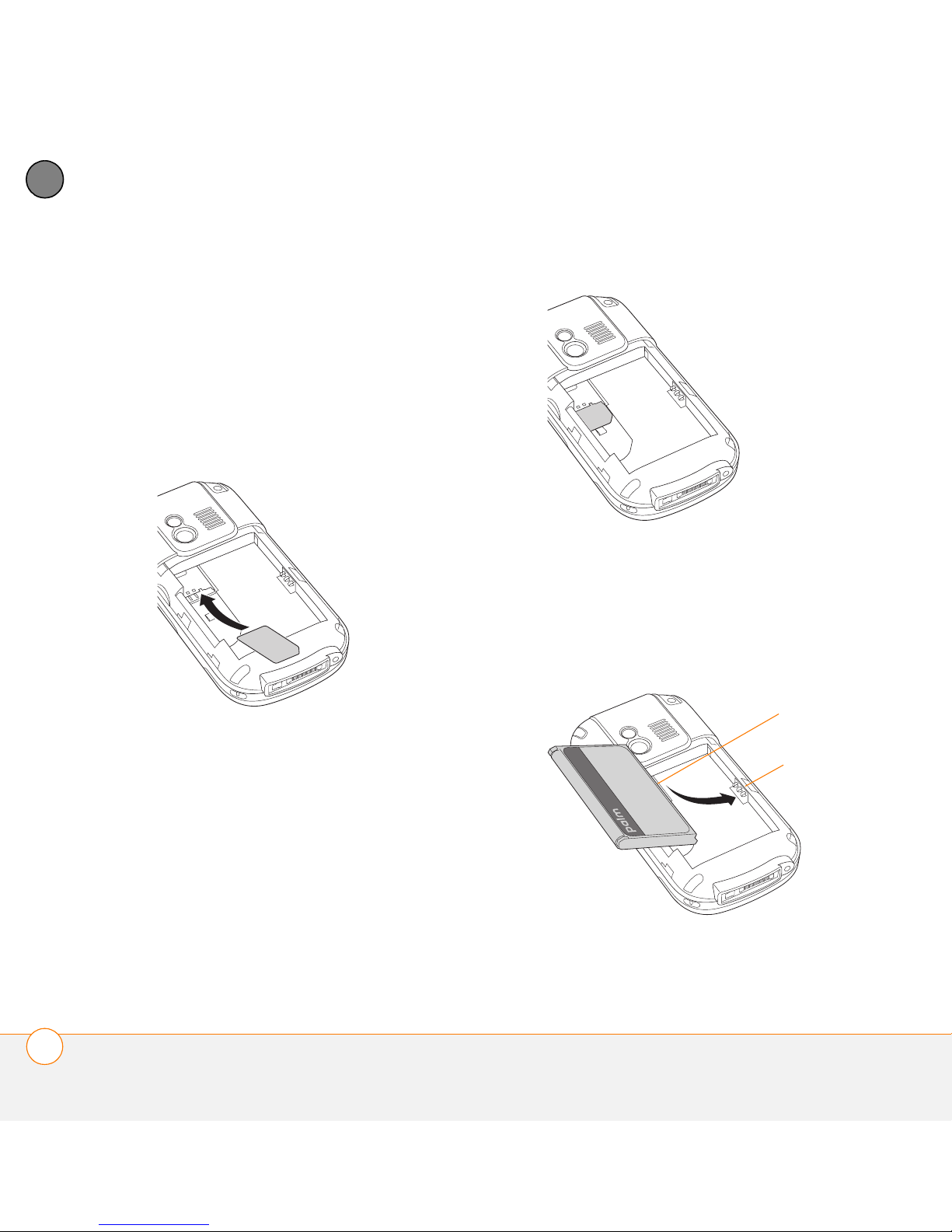
2
SETTING UP
CHAPTER
3 If the SIM card is already installed, skip
to step 7.
4 Remove the stylus to make insertion of
the SIM card easier. Replace it when
you finish these steps.
5 Align the notch on the SIM card with
the right side of the SIM holder.
7 Align the metal contacts on the battery
with the contacts inside the battery
compartment, insert the battery into the
compartment at a 45-degree angle, and
then press it into place.
Battery
contacts
6 Insert the straight end of the SIM card
into the SIM holder, and then push the
Centro
contacts
SIM card forward until it fits into place.
18
INSERTING THE SIM CARD AND BATTERY
Page 19
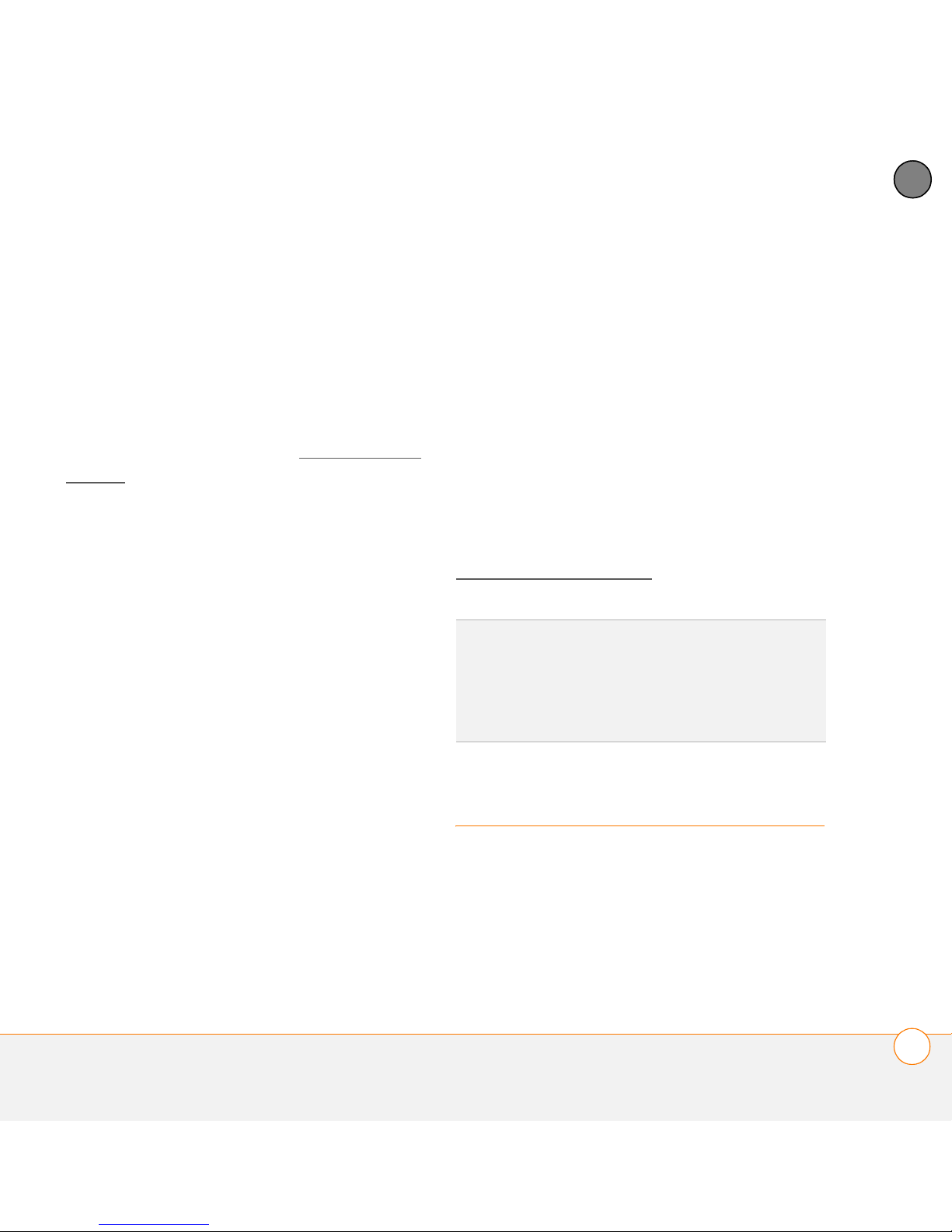
SETTING UP
2
IMPORTANT Use the battery that came
with your Centro. Do not use a battery
from another Centro model in your Centro.
Similarly, do not use the Centro battery in
another Centro model. Using a battery that
is designed for another Centro model can
damage your Centro. For info on
replacement batteries, see Replacing the
battery.
NOTE Unauthorized batteries will not
power your Centro. Only a Palm approved
battery will wake up and power your
Centro. If your Centro does not turn on,
check to see whether an unauthorized
battery has been inserted in your Centro.
8 Slide the battery door onto the back of
the Centro until it clicks into place.
9 Your Centro screen wakes up and
begins the setup process. When the
language selection screen appears,
select the language you want to use,
and then follow the onscreen
instructions to set up your Centro.
IMPORTANT Always use the same
language for your Centro, your computer
operating system, and your desktop
synchronization software. Otherwise, you
may lose information or have difficulty with
synchronization. Support is not provided for
mismatched language setups.
NOTE If the correct battery is inserted and
your Centro still does not turn on, you need
to connect it to the AC charger. Make sure
the AC charger is plugged in to a wall
outlet. If your Centro still does not turn on
after being connected to the AC charger for
five minutes, do a soft reset. See
Performing a soft reset
TIP
The power-saving feature turns off the
Centro screen after a period of inactivity. To
wake up the screen, press and release
Power/End, and then press Center on the
5-way to turn off Keyguard.
.
Charging the battery
The battery comes with a sufficient charge
to complete the setup process and activate
your phone. After activation, we
recommend charging your Centro for three
hours (or until the indicator light is solid
CHAPTER
CHARGING THE BATTERY
19
Page 20
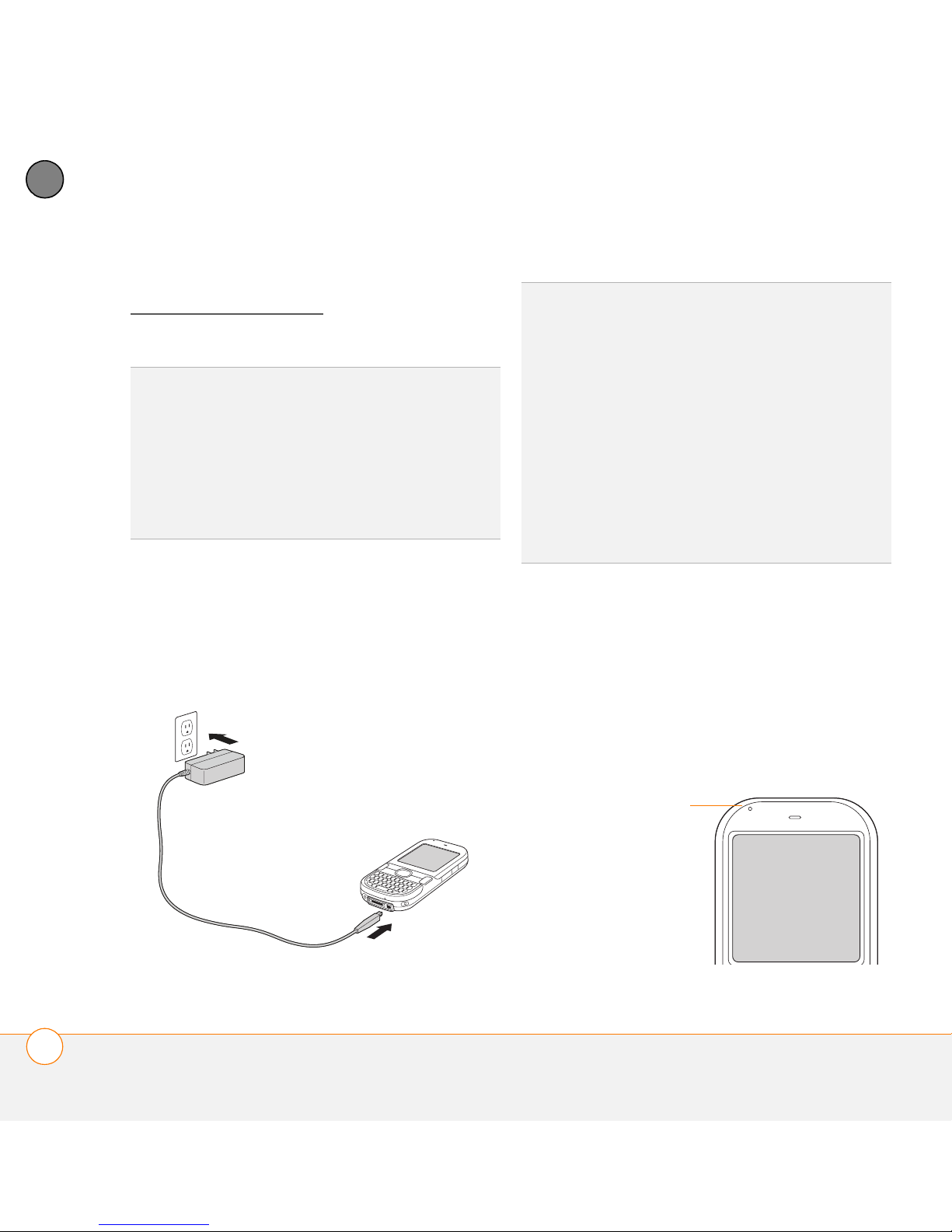
2
SETTING UP
CHAPTER
green) to give it a full charge. See
Maximizing battery life
for tips on
maximizing the life of your Centro battery.
TIP
To avoid draining the battery, charge your
Centro every day, especially if you use your
phone often.
DID YOU KNOW
fully drained, your info is still stored safely on
your Centro until you connect it to a power
source and charge the battery.
?
If your battery ever becomes
DID YOU KNOW
your Centro without the AC charger by
connecting it to your computer with the sync
cable. Trickle-charging takes longer, however.
Be sure to plug your computer into a power
source, or your Centro could drain the
computer’s battery. For the quickest charge
time, use the AC charger.
When trickle-charging your Centro with the
sync cable, the indicator light may not turn on.
To make sure the battery is being charged,
check the onscreen battery indicator.
?
You can also trickle-charge
1 Plug the AC charger into a wall outlet.
2 Connect the charger cable to the
bottom of your Centro. Make sure the
arrow on the connector is facing up,
toward the screen.
3 To confirm that your Centro is being
charged, check the indicator light on
your Centro.
• Solid red indicates that your Centro is
being charged.
• Solid green indicates that your Centro
is fully charged.
20
CHARGING THE BATTERY
Indicator light
Page 21
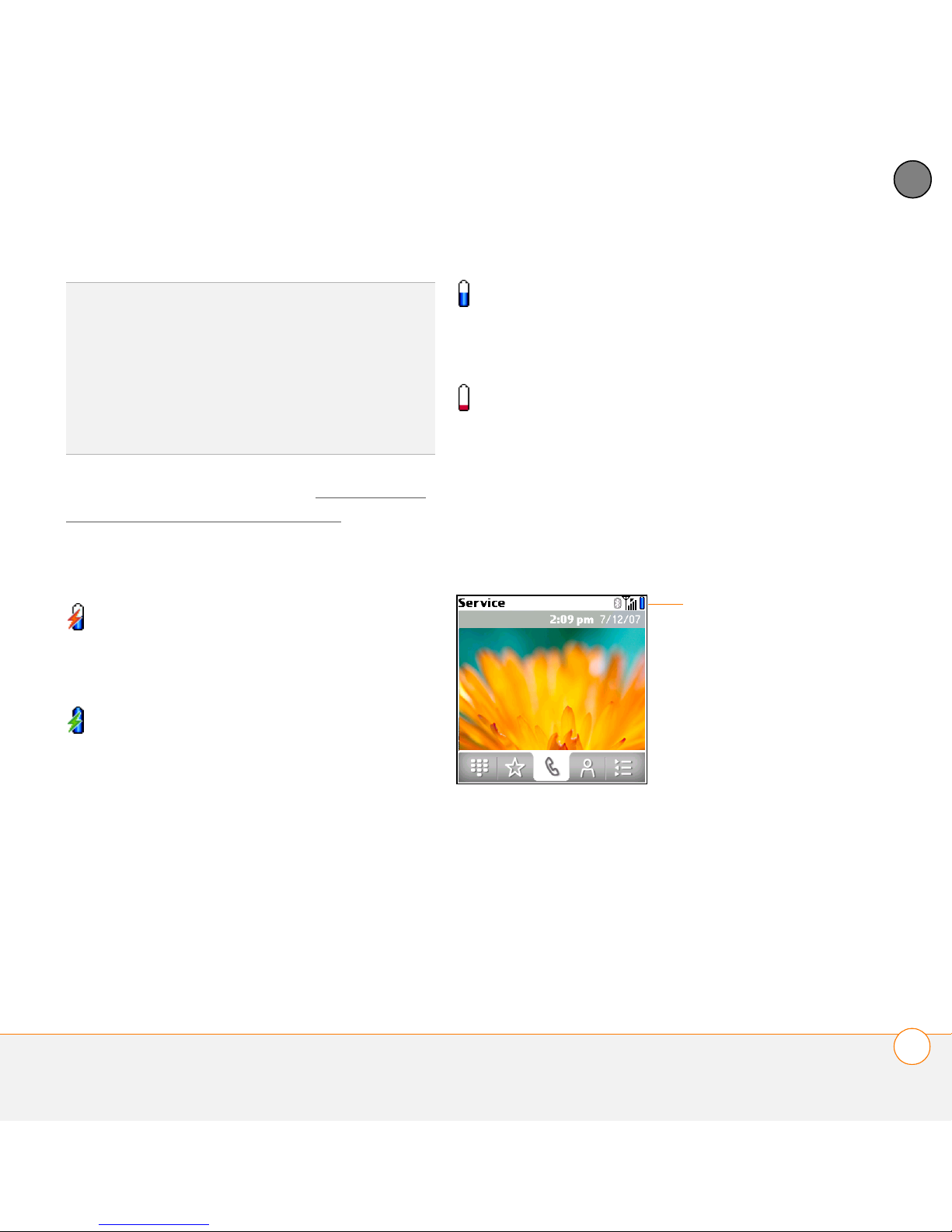
SETTING UP
2
TIP
If the battery is fully drained, it may take a
few moments for the indicator light to turn on
when you begin charging.
TIP
If the indicator light does not turn on when
you connect your Centro to the AC charger,
double-check the cable connection and the
electrical outlet to which it is connected.
When your Centro is on (see Turning your
Centro™ smartphone on and off), the
onscreen battery icon displays the charging
status:
A red lightning bolt indicates that
the battery is connected to an
electrical outlet and is being
charged.
A green lightning bolt indicates that
the battery is connected to an
electrical outlet and is fully charged.
A partial battery without a lightning
bolt indicates that the battery is not
connected to an electrical outlet
and it has some power.
An almost empty battery that is red
at the bottom indicates that you
need to charge the battery
immediately.
To see the remaining battery charge
expressed as a percentage, tap the
onscreen battery icon.
Battery icon
CHAPTER
CHARGING THE BATTERY
21
Page 22
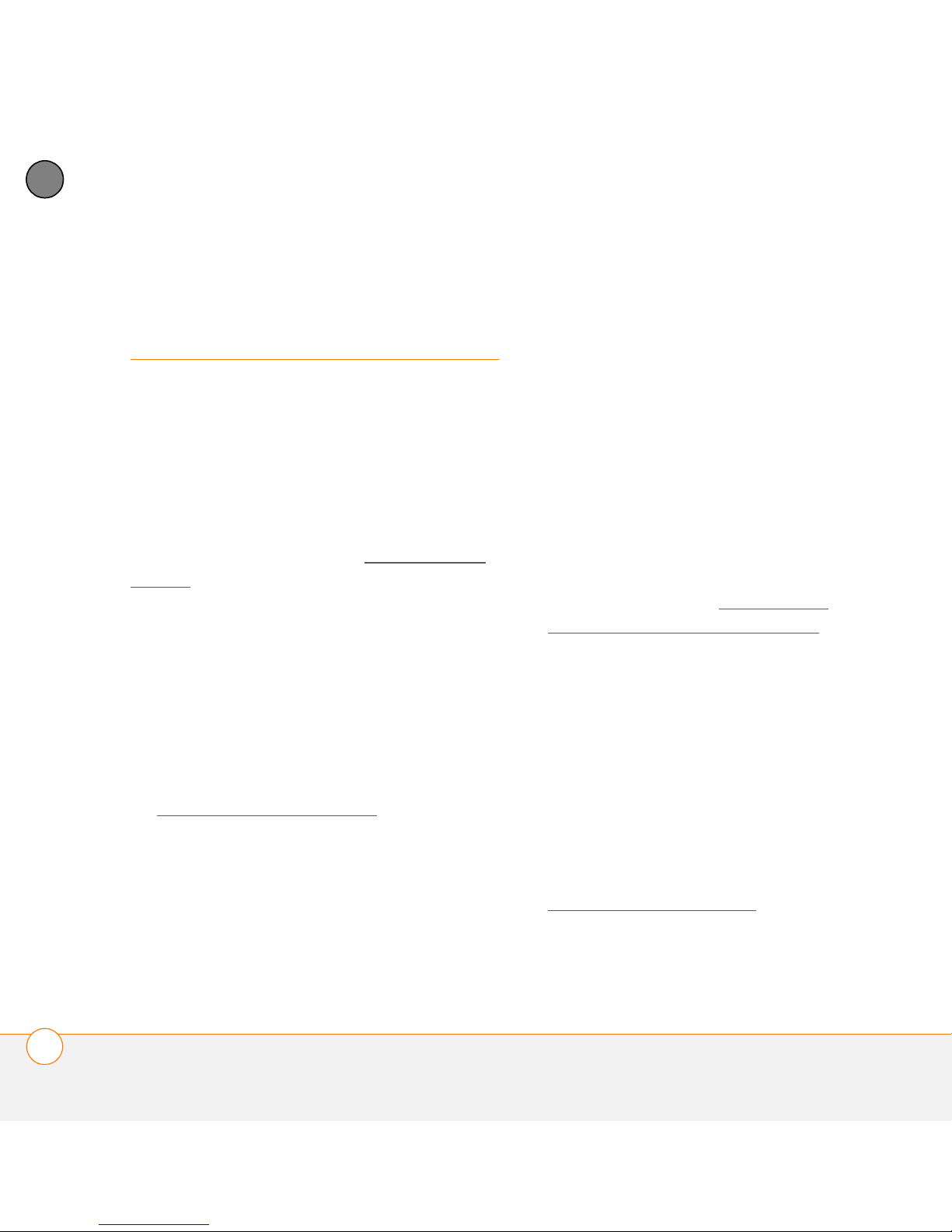
2
SETTING UP
CHAPTER
Maximizing battery
life
• The wireless features (phone, email,
messaging, and web) and media
features (camera, media players,
eBooks, and games) of your Centro
consume more power than its organizer
Battery life depends on how you use your
Centro. You can maximize the life of your
battery by following a few easy guidelines:
IMPORTANT You must use the battery
that came with your Centro or a
Palm-approved replacement. For info on
replacement batteries, see Replacing the
battery.
features. Speakerphone usage also
consumes more power than using the
earpiece. If you use the wireless,
speakerphone, and media features
often, keep an eye on the battery icon
and charge when necessary.
• If you don’t plan to use the wireless
features on your Centro for a while, turn
off your phone (see Turning your
Unauthorized batteries cannot power your
Centro. Only a battery approved by Palm
will wake up and power your Centro.
• You can buy an extra battery as a spare
for long plane trips or periods of heavy
use. To purchase batteries that are
compatible with your Centro, go to
g
o.palm.com/centro-gsm/.
Centro™ smartphone on and off) and let
all calls be picked up by voicemail.
• As with any mobile phone, if you are in
an area with no wireless coverage, your
Centro searches for a signal, which
consumes power. If you cannot move to
an area of better coverage, temporarily
turn off your phone. While your phone is
off, you can continue to use the
• Charge your Centro whenever you can.
nonwireless features of your Centro.
Charge it overnight. The battery has a
much longer useful life when it is
topped off frequently than when it is
• Turn down the screen brightness (see
Adjusting the brightness
).
charged after it is fully drained.
22
MAXIMIZING BATTERY LIFE
Page 23
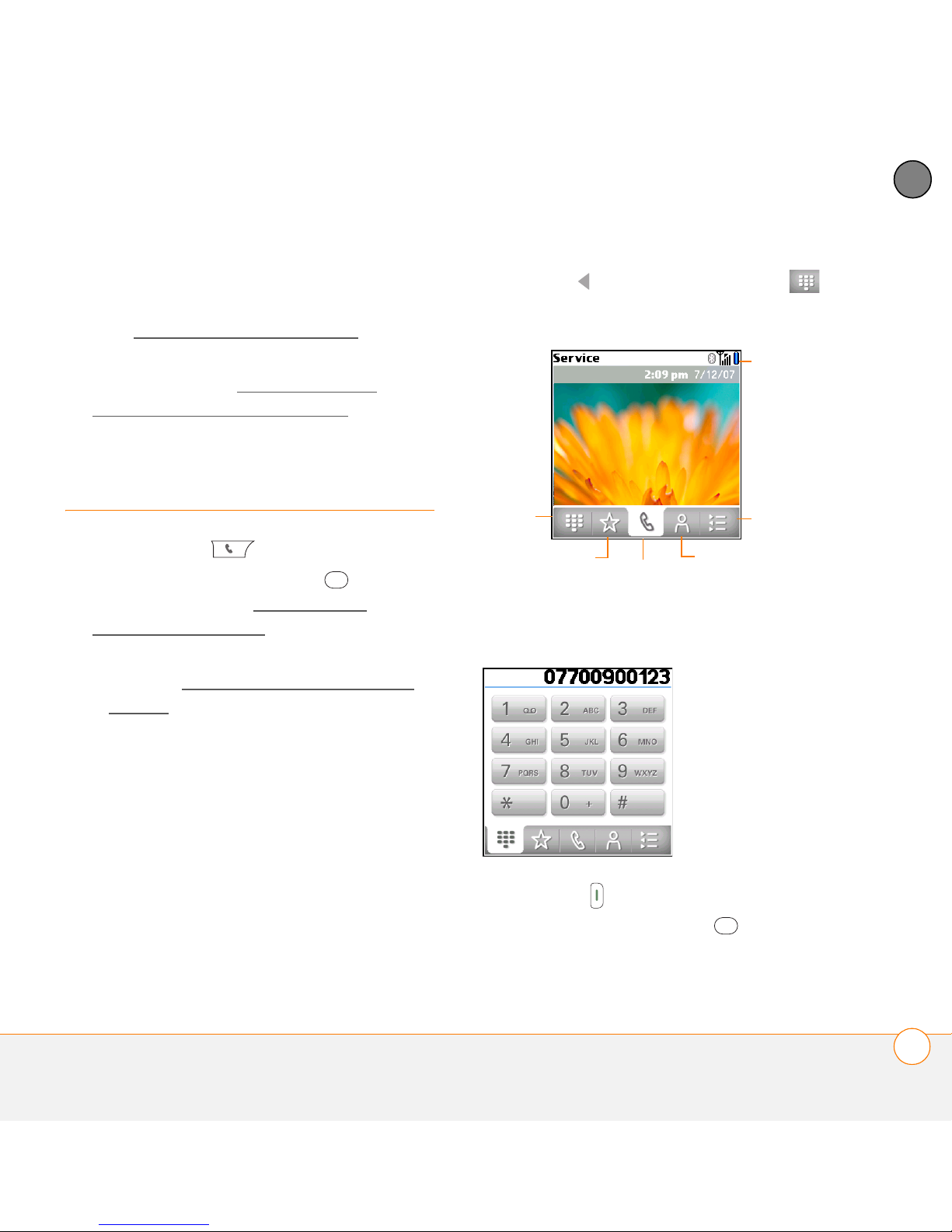
SETTING UP
2
• Decrease the settings in Power
Preferences and turn off Beam Receive
(see Optimizing power settings
• Turn off the Bluetooth
®
feature if you’re
).
not using it. See Connecting to a
Bluetooth® hands-free device.
Making your first call
1 Press Phone .
2 If prompted, press Center to turn
off Keyguard (see Locking your
keyboard (Keyguard) for more info).
• If Check SIM Card appears in the title
bar, see Inserting the SIM card and
battery.
3 Press Left to select the Dial Pad
tab.
Status
icons
Dial Pad
Favorites
Contacts
Call Log
Main
4 Tap the onscreen Dial Pad to enter the
number you want to call.
CHAPTER
• If a blank space appears in the title
bar, the phone is either searching for a
network or you’re outside a wireless
coverage area. It may take a few
moments for the title bar to display a
network name. If you believe you are
in a wireless coverage area and this
problem persists, contact your
network operator for assistance.
5 Press Send to dial the number.
6 If prompted, press Center to select
Ye s and turn on your phone.
MAKING YOUR FIRST CALL
23
Page 24
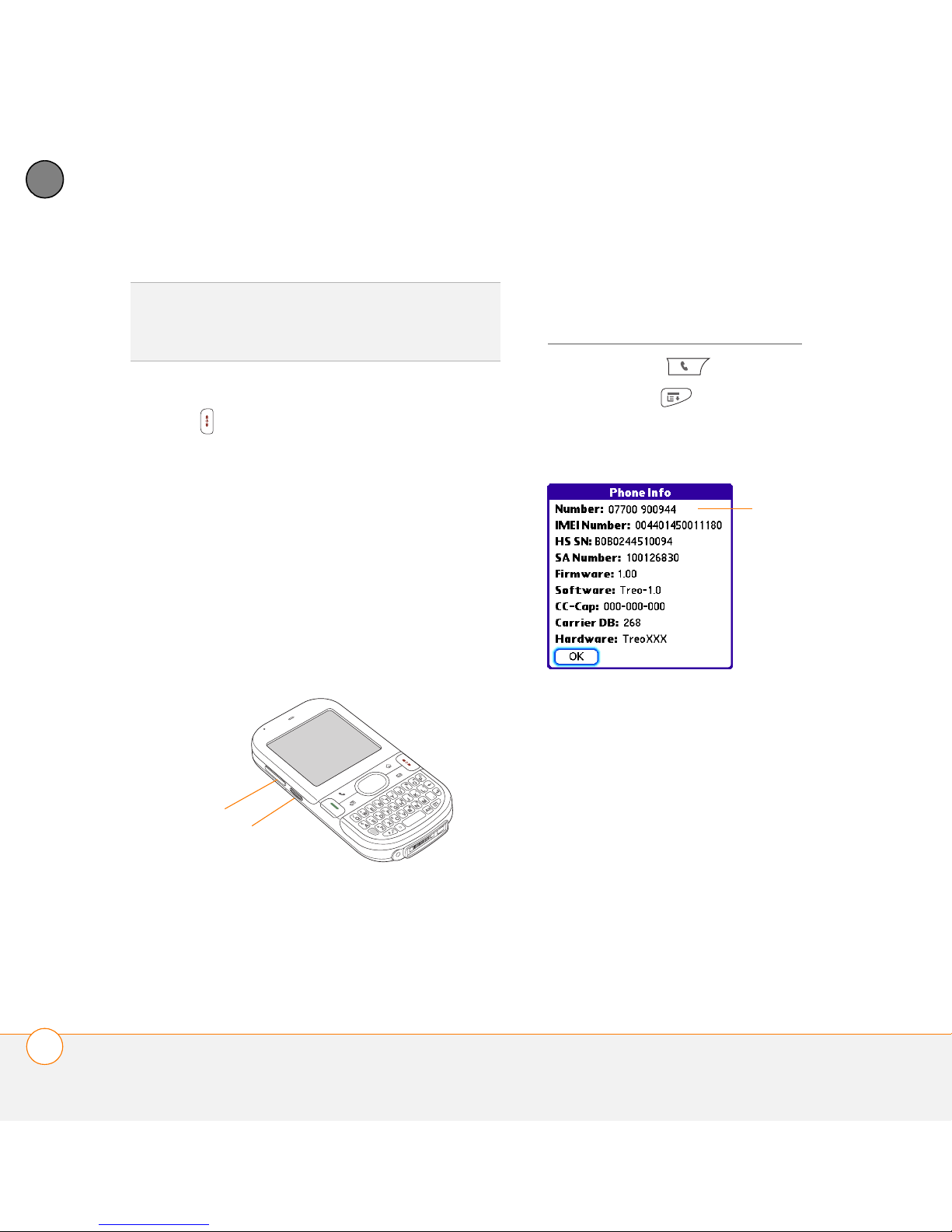
2
SETTING UP
CHAPTER
TIP
If you are inside a coverage area and
cannot complete a call, contact your network
operator for assistance.
What’s my phone number?
1 Make sure your phone is on (see
Turning your phone on and off
).
2 Press Phone .
7 After you finish the call, press Power/
End to end the call.
3 Press Menu .
4 Select Options, and then select Phone
Info.
Adjusting call volume
While a call is in progress, press the
Vol ume button on the side of your Centro
to adjust the call volume.
• To increase the volume, press the upper
Look here for
your phone
number
half of the Vol ume button.
• To decrease the volume, press the
lower half of the Volu me button.
If your phone number doesn’t appear in
Phone Info, make sure your SIM card is
properly inserted into your Centro. If your
phone number still does not appear in
Phone Info, look for the number on the
Volume
Side button
plastic holder to which the SIM card was
attached. If you still need assistance,
please contact your network operator
24
MAKING YOUR FIRST CALL
Page 25
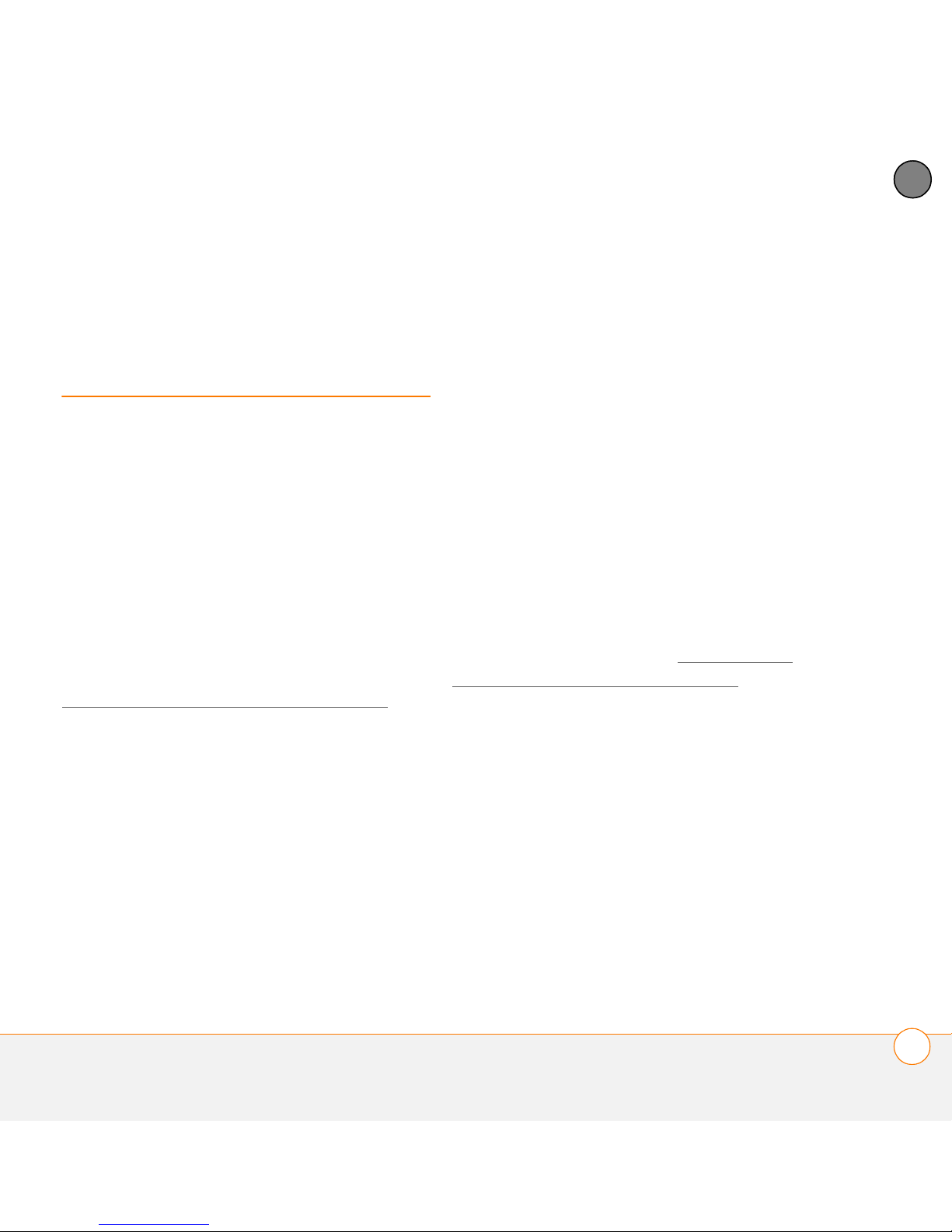
SETTING UP
2
Setting up your
computer for
synchronization
Before you can synchronize the info on
your computer and the info on your Centro,
you need to install the desktop
synchronization software and connect the
sync cable to your computer.
You can use either Palm
(included) or Microsoft Outlook for
Windows (sold separately) as your desktop
software.
Not familiar with synchronization? See
Synchronizing information—the basics
®
Desktop software
.
• 32MB of available memory (RAM)
• 170MB of free hard disk space
• CD drive
• Available USB port
Mac OS X version 10.3 to 10.5:
• 128MB of total memory (RAM)
• 190MB of free hard disk space
• CD drive
• Available USB port
®
Upgrading from another PalmOS
by
ACCESS device
NOTE If you are setting up your first Palm
®
OS
device, skip ahead to Installing the
desktop synchronization software.
CHAPTER
System requirements
Your computer should meet the following
minimum system profiles for Windows or
Mac computers.
Windows XP Service Pack 2 (SP2),
Windows Media Center Edition 2005, or
Vista:
SETTING UP YOUR COMPUTER FOR SYNCHRONIZATION
When you install the desktop software
from the Palm Software Installation CD,
some third-party applications may be
quarantined because they are not
compatible with the Palm OS software
version 5.4.9 on your Centro. Quarantined
files are not installed on your Centro, nor
are they deleted. These files are placed in a
new folder on your computer: C:\Program
Files\Palm\<device name>\PalmOS5
25
Page 26
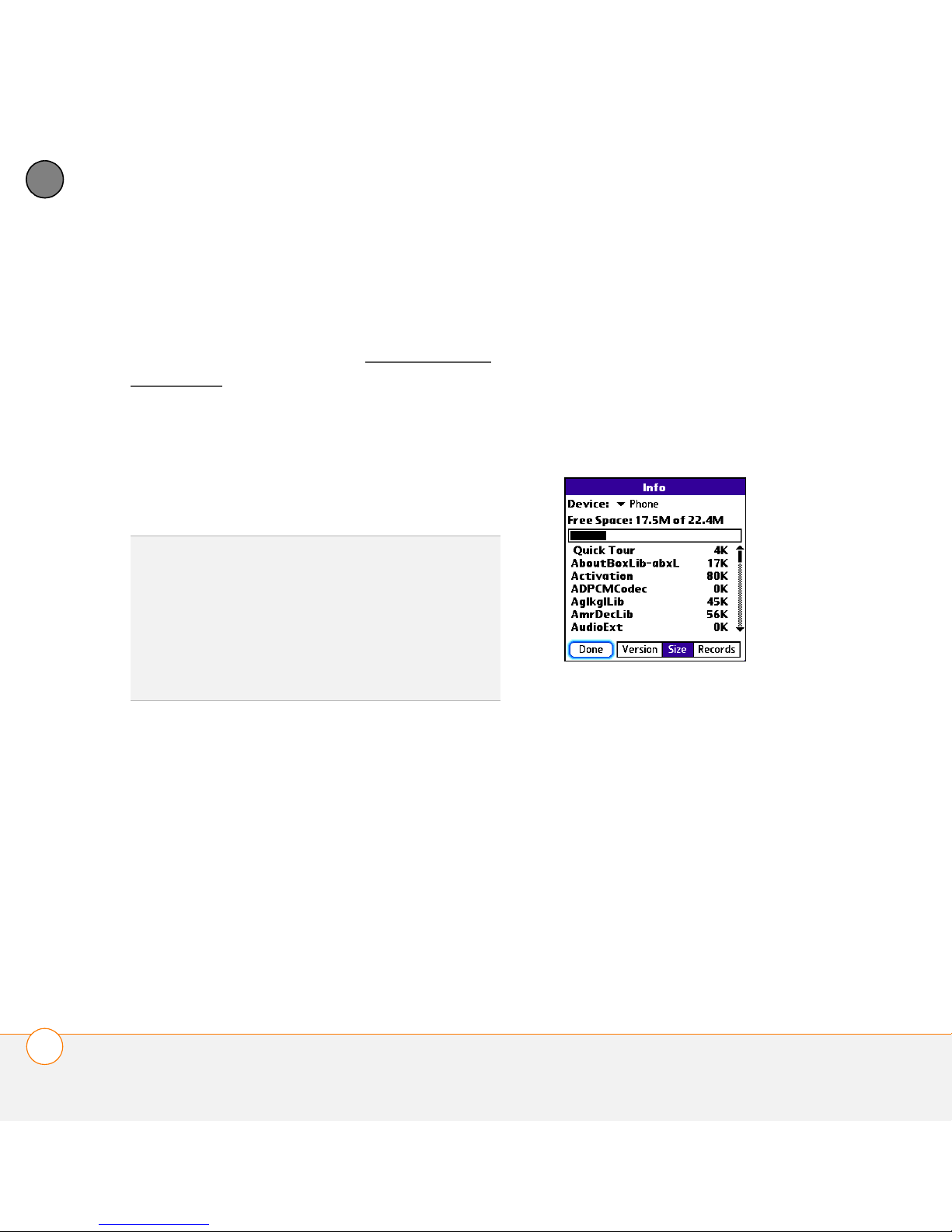
2
SETTING UP
CHAPTER
Incompatible Apps. (Can’t find a Palm
folder in Program Files? Then look for a
folder labeled palmOne or Handspring
instead. For more info, see I can’t find my
user folder.)
IMPORTANT Synchronize your Centro only
with the version of Palm Desktop software
1 Calculate how much space your apps
and info occupy on your previous Palm
OS device.
• In Applications View, open the menus.
• Select Info on the App menu.
• At the bottom of the screen, select
Size.
included with your device. Older versions
may not work correctly.
TIP
We do not recommend using third-party
utilities that back up your old device’s
information onto an expansion card and then
transfer the info to your Centro. Such methods
transfer all applications to your Centro,
including those that are not designed to work
with Palm OS version 5.4.9.
• Look at the numbers on the Free
Space line and subtract the number
You can transfer all compatible applications
and information from your previous Palm
OS device—whether it’s a handheld or a
Treo—to your new Centro, so long as the
space taken up by all the info you want to
transfer is 64MB or less. This includes your
on the left from the number on the
right to calculate the space used. For
example, on the device shown here,
22.4 – 17.5 = 4.9. This means that
4.9MB of space is occupied on this
device.
calendar events, contacts, memos, and
tasks, as well as your application settings
and any compatible third-party applications
and files.
2 If the space occupied on your previous
device is 64MB or less, go to step 3. If
the space occupied is greater than
64MB, do any of the following to reduce
26
SETTING UP YOUR COMPUTER FOR SYNCHRONIZATION
Page 27
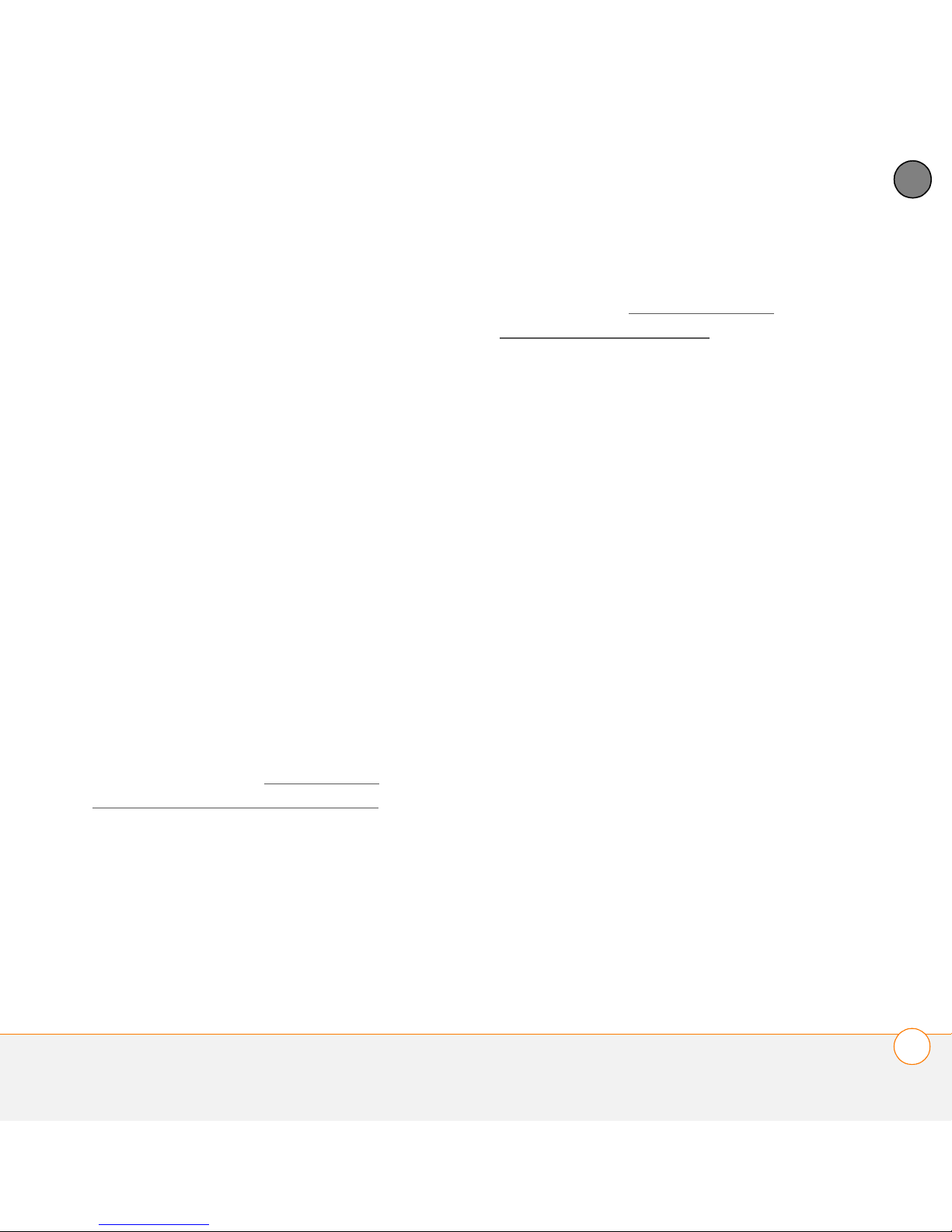
SETTING UP
2
the storage space you’re using before
you go to the next step:
• Delete any third-party applications
that you no longer use.
• Move large files, such as eBooks and
images, to an expansion card.
• Move third-party applications to an
expansion card.
• Purge old info in applications such as
Calendar (Date Book), Tasks (To Do),
and email. Refer to the
documentation that came with your
previous device for instructions on
these items.
3 Synchronize your previous device with
your previous desktop software to back
up your information one last time.
4 Install the desktop synchronization
software from your new Palm Software
Installation CD (see Installing the
desktop synchronization software).
5 During the installation process, sync
your Centro with your new desktop
software as instructed. When
prompted, do the following:
• Connect your Centro to your
computer (see Connecting your
Centro to your computer).
• Indicate that you want to sync only
the info in your PIM apps (Calendar,
Contacts, Memos, and Tasks). This is
strongly recommended to ensure an
optimal upgrade experience. Or
indicate that you want to sync all info
and apps (excluding apps known to be
incompatible).
• Select a device name for your Centro;
be sure to select the same name that
you used for your old device. (To
locate this name, select the HotSync
application on your old Palm device.
The device name appears in the
upper-right corner of the screen.)
6
MAC ONLY If you have pictures on
your previous device, copy them from
your previous device to an expansion
card or beam them to your Centro.
7 If you plan to continue using your
previous device, perform a hard reset
on your previous device to remove its
associated device name. (See the
documentation that came with your
previous device for instructions on
CHAPTER
SETTING UP YOUR COMPUTER FOR SYNCHRONIZATION
27
Page 28
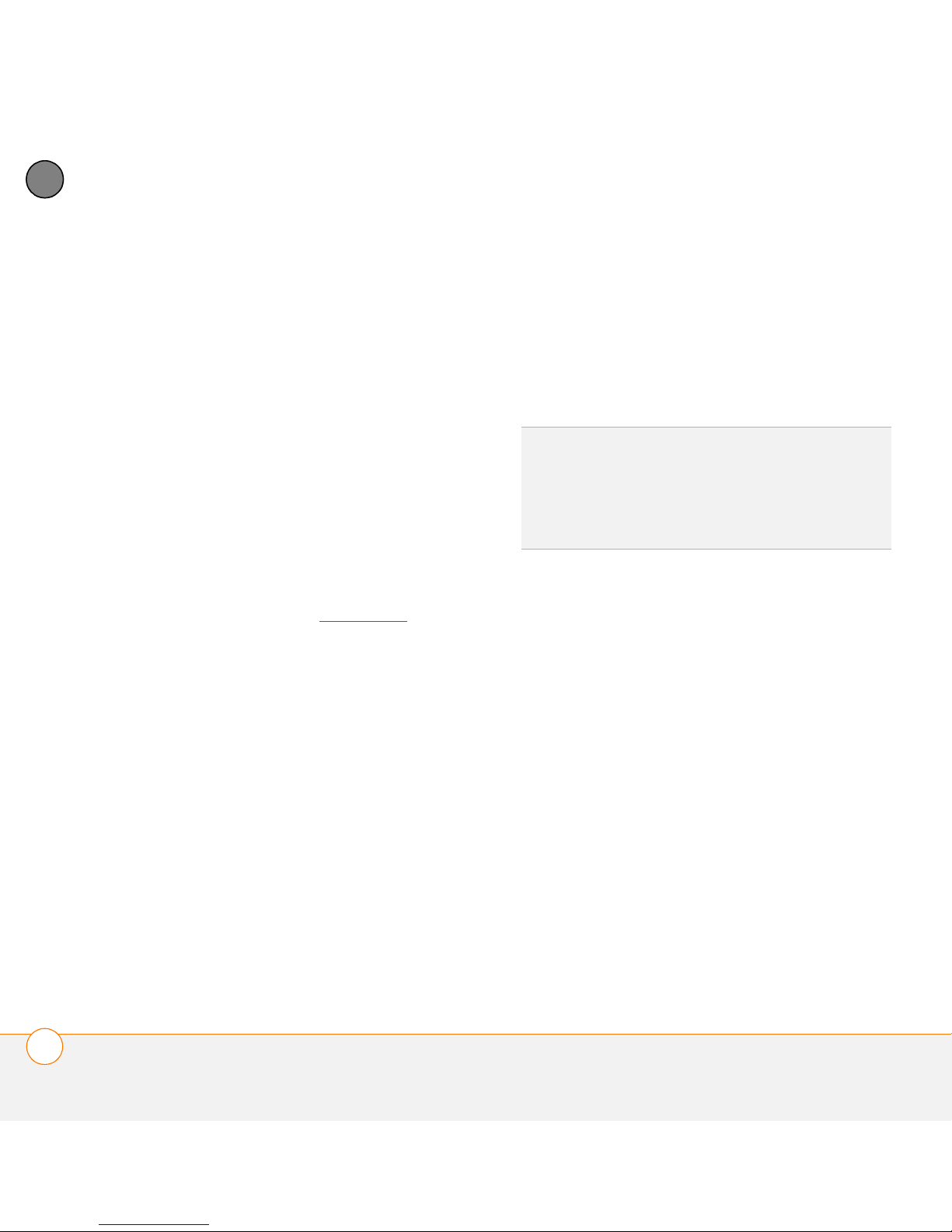
2
SETTING UP
CHAPTER
performing a hard reset.) Each device
you synchronize with your computer
must have a unique name. The next
time you synchronize your previous
device with your computer, be sure to
BEFORE YOU BEGIN If you are installing
on a computer at work, make sure your
computer is configured to let you install
new software. Contact your company’s
IT department for help.
assign it a new name.
If any third-party applications are
quarantined during the installation, do not
manually install them. Contact the
third-party developer for software updates
and info about compatibility with your
TIP
If you want to sync info with applications
other than Palm Desktop or Microsoft
Outlook, you need to purchase additional
third-party sync software. This sync software
is sometimes called a conduit.
Centro.
If you have trouble upgrading or finding
quarantined files, see Upgrading
.
1 Close any applications that are currently
running on your computer, including
those that are minimized. Your
Installing the desktop synchronization
software
computer needs to have all its
resources available to install the
software.
IMPORTANT Even if you already own a
Palm OS device and have installed a
previous version of the desktop software,
2 Insert the Palm Software Installation CD
into the CD drive on your computer.
you must install the software from the
Palm Software Installation CD that came
with your Centro.
28
SETTING UP YOUR COMPUTER FOR SYNCHRONIZATION
Page 29
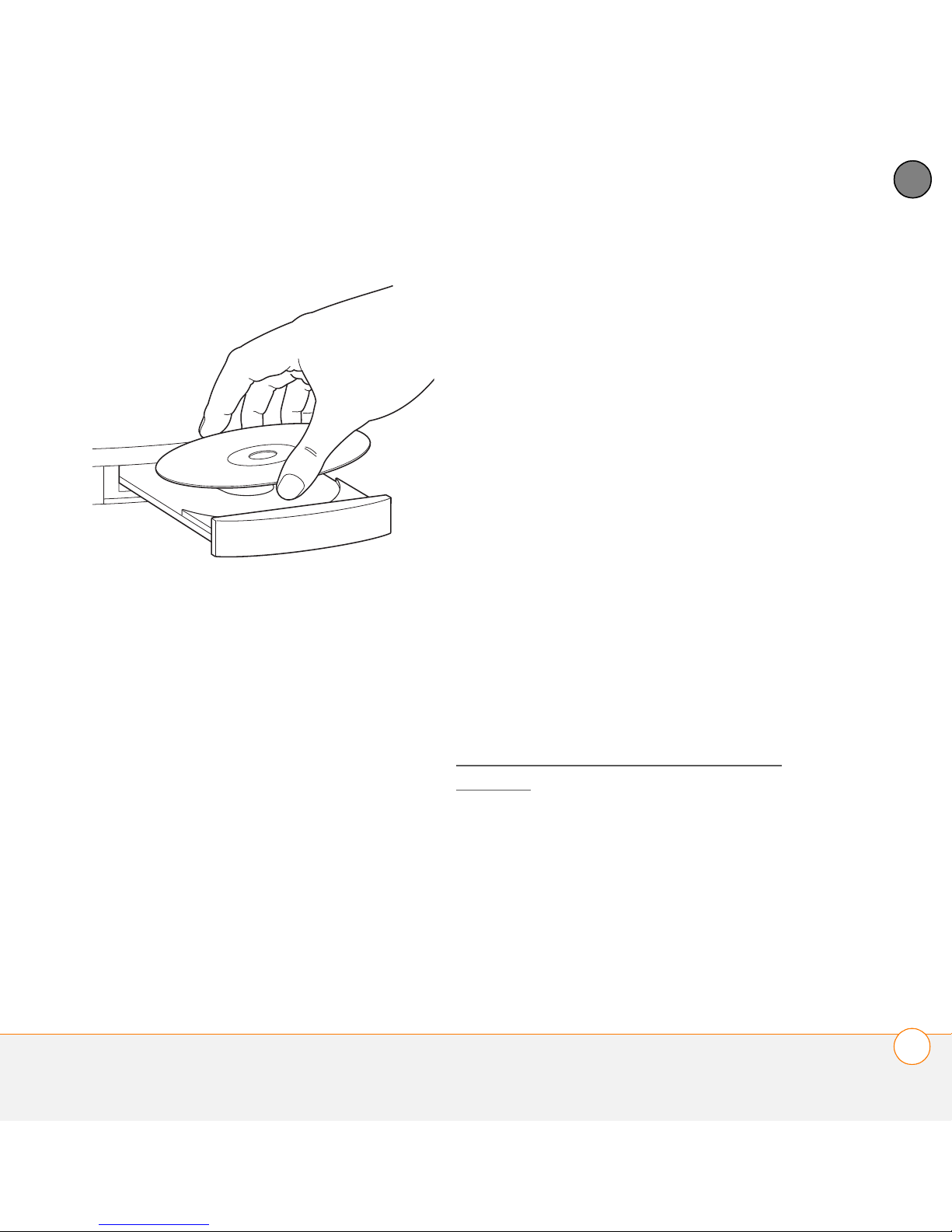
SETTING UP
2
3 If you are installing on a Mac,
double-click the CD icon on the desktop,
and then double-click the Palm
Software.pkg icon.
4 When the installation wizard opens,
follow the onscreen instructions. Note
these important points about the
installation.
• When the language selection screen
appears, select the same language
you selected on your Centro.
• WINDOWS ONLY You can choose
which desktop software you want to
use for synchronization:
Palm Desktop software or Microsoft
Outlook.
NOTE Whether you select to synchronize
with Microsoft Outlook or Palm Desktop
software, Palm Desktop software is still
installed on your computer. If you use
Outlook as your desktop email application,
select Outlook as your desktop
synchronization software. Remember that
when you enter information on your
computer, you must enter it in the software
you selected in this step.
• The installation process prompts you
to connect your Centro to your
computer. Go to the next section.
Connecting your Centro to your computer
After you install the desktop software (see
Installing the desktop synchronization
software), you’re ready to connect your
Centro to your computer.
1 Plug the AC charger into a wall outlet.
2 Plug the USB sync cable into an
available USB port or into a powered
USB hub connected to your computer.
CHAPTER
SETTING UP YOUR COMPUTER FOR SYNCHRONIZATION
29
Page 30
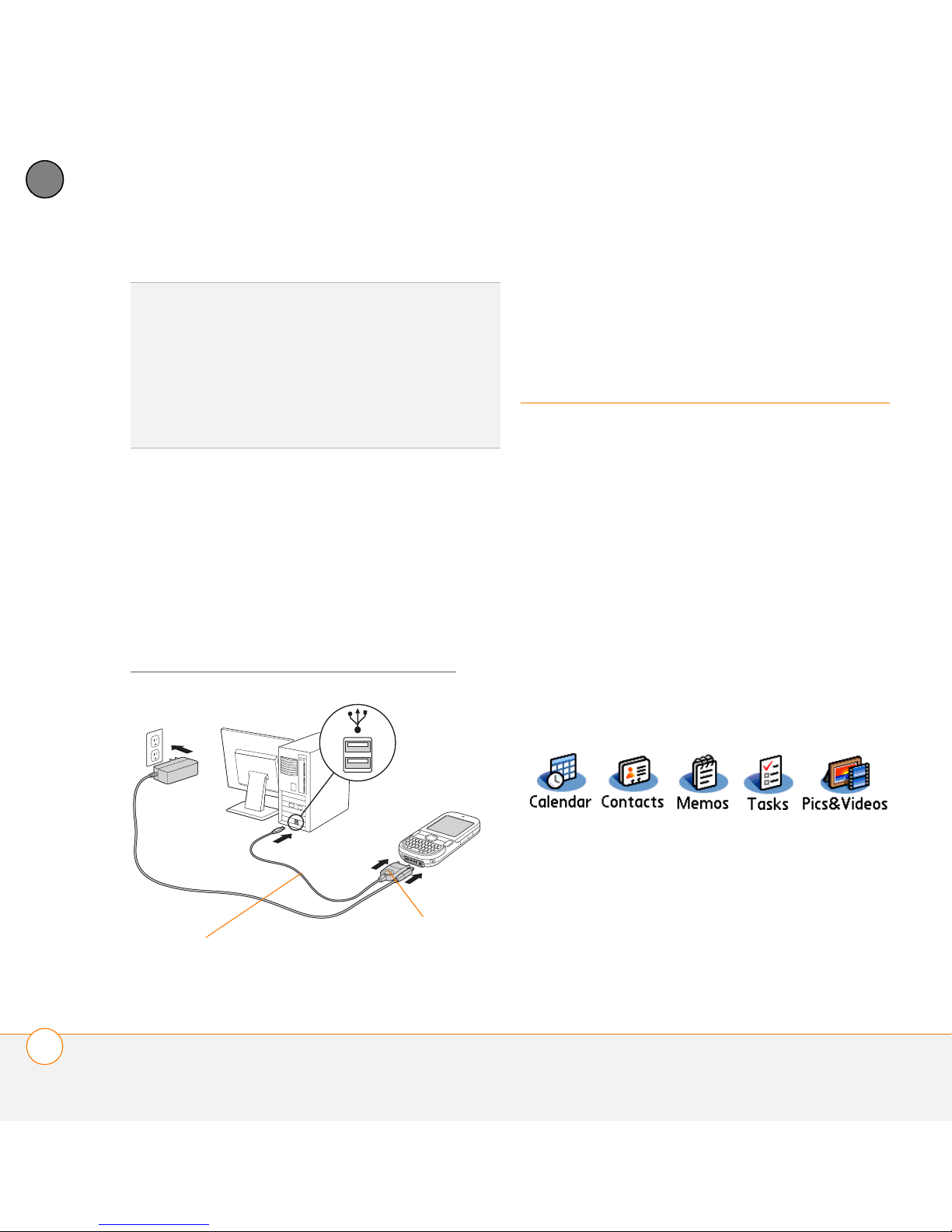
2
SETTING UP
CHAPTER
TIP
For best performance, plug your sync
cable directly into a USB port on your
computer. If your computer has USB ports on
both the front and back, we recommend using
the back port; the front port is often a
low-power port. If you use a USB hub, make
sure the hub has its own power supply.
3 With the sync button facing up, connect
the sync cable to the bottom of your
Centro. Do not press the sync button
until you are instructed to do so.
4 (Optional) Connect the charger cable to
the bottom of your Centro.
You are now ready to synchronize; go to
Synchronizing information—the basics
.
Synchronizing
information—the
basics
Synchronizing means that info you enter or
change in one place (your Centro or your
computer) is automatically entered or
changed in the other; so there’s no need to
enter the info twice. We strongly
recommend that you sync your Centro with
your computer or corporate server
frequently to keep your info up-to-date (and
backed up) in both locations.
The info from all the following applications
is updated by default each time you sync
your Centro with your desktop software:
Sync cable
30
SYNCHRONIZING INFORMATION—THE BASICS
How each application syncs depends on
your computer type and the desktop
software you are using, as follows:
Sync button
Page 31
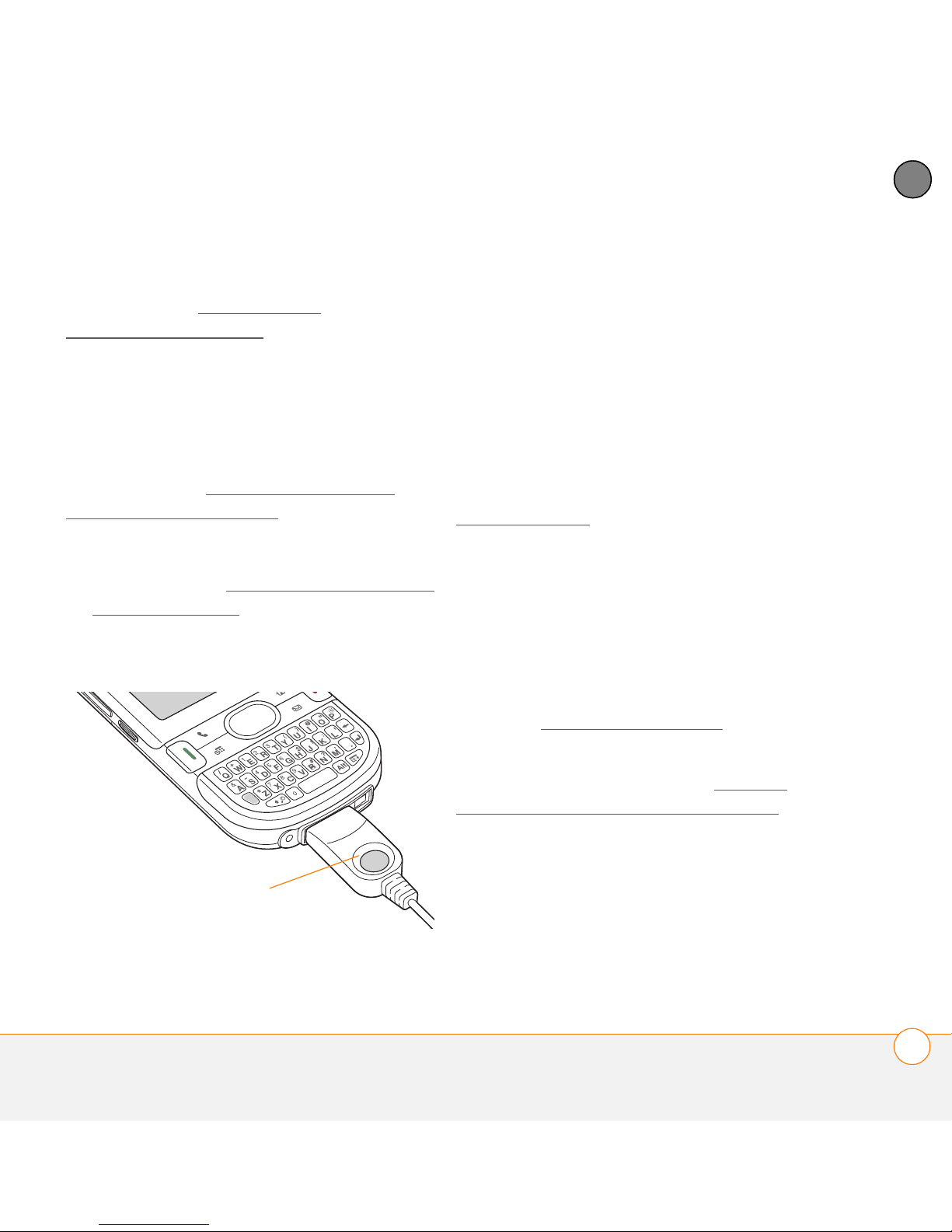
SETTING UP
2
For more sync options, including which
apps sync, see Synchronizing
information—advanced.
BEFORE YOU BEGIN To sync your info,
you must install Palm Desktop software
from the Palm Software Installation CD
that came with your Centro—even if you
sync with Outlook or another third-party
application. See Installing the desktop
synchronization software for instructions.
1 Connect your Centro to your computer,
as described in Connecting your Centro
to your computer.
2 Press the sync button on the sync
cable.
Messages on both your computer and
your Centro indicate that
synchronization is in progress.
3 Wait until you see the message on your
Centro that the HotSync operation is
complete; then disconnect the sync
cable. Do not disconnect the sync cable
until you see this message.
Problems synchronizing? See
Synchronization
for troubleshooting
suggestions.
If you’re finishing your initial setup, you
now have the option to install bonus
software. If you choose to install some of
the bonus software, you need to sync
again to install the software on your
Centro. You can also install bonus software
later; see Installing applications
.
CHAPTER
Sync button
For info on locating your pictures and
videos on your computer, see Viewing
pictures and videos on your computer.
Where’s my info stored?
When you synchronize your Centro, your
info is stored on your computer in one of
these locations:
SYNCHRONIZING INFORMATION—THE BASICS
31
Page 32
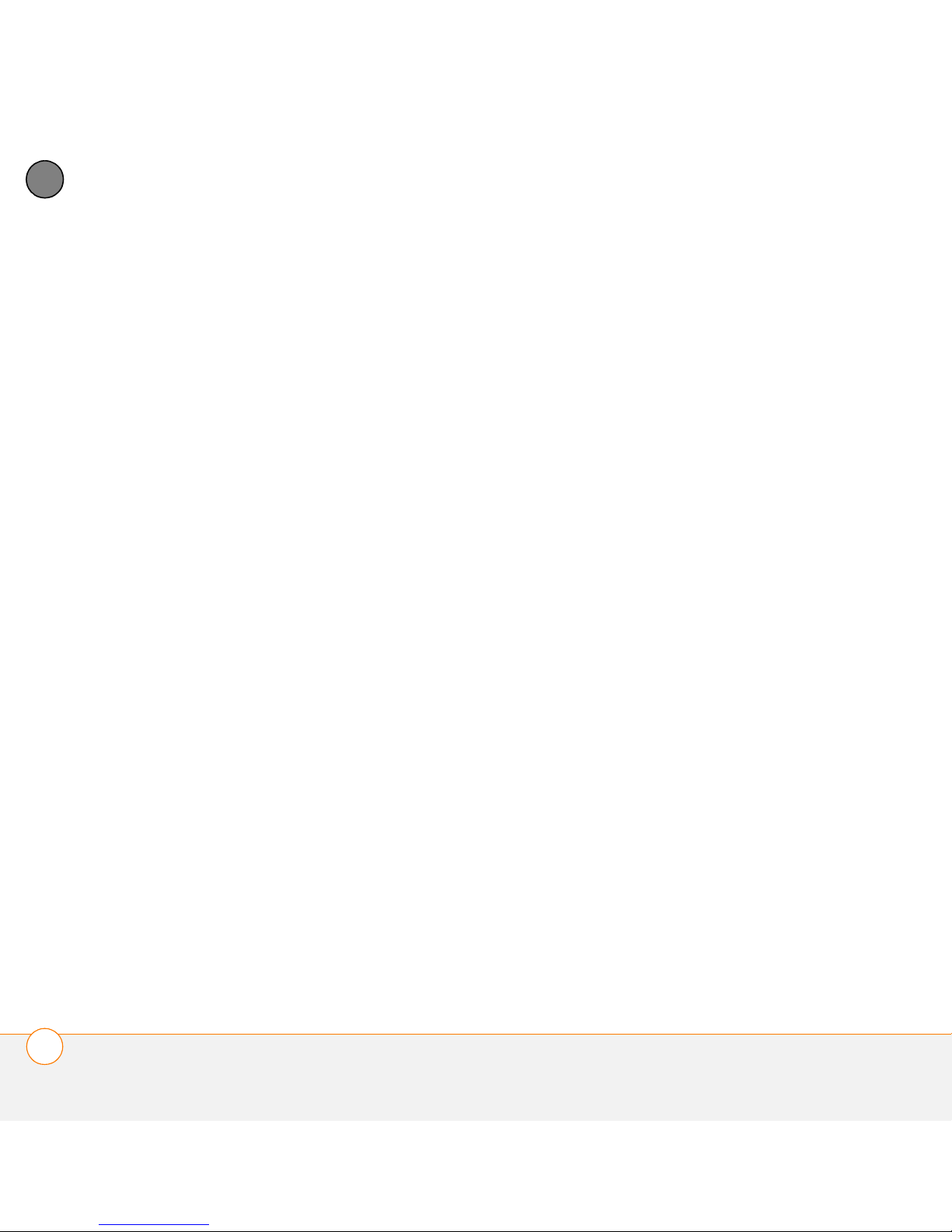
2
SETTING UP
CHAPTER
Windows XP and earlier: Program Files >
Palm > HotSyncUsername
Windows Vista: Username > Documents
> Palm > HotSyncUsername
32
SYNCHRONIZING INFORMATION—THE BASICS
Page 33

Moving around on your
CHAPTER
3
®
Palm
Have you ever been to a new city and felt a bit lost until you
figured out that the numbered streets run north/south and the
avenues run east/west? Learning to move around on your
Centro is similar. Most applications on your smartphone use
the same set of controls in the same way. So once you learn
how to use these controls on your Palm
you’ll be driving all over town and you won’t even need a map.
Benefits
• Find and open applications quickly
• Access extra features with menus
• Move around in applications with
one hand, using the 5-way
navigator
Centro
™
smartphone
®
Centro™ smartphone,
• Access many more characters and
symbols than are displayed on the
keyboard
33
Page 34

In this chapter
Moving around the screen . . . . . . . . . . . . . . . . . . . . . . . . . . . . . . . . 35
Using the keyboard . . . . . . . . . . . . . . . . . . . . . . . . . . . . . . . . . . . . . 39
Opening applications . . . . . . . . . . . . . . . . . . . . . . . . . . . . . . . . . . . . 43
Page 35

MOVING AROUND ON YOUR PALM®CENTRO™ SMARTPHONE
3
Moving around the
screen
To move around the Centro screen, you
can use the 5-way navigator for
one-handed navigation, or you can tap
items on the screen with the stylus. With
use, you will find your own favorite way to
scroll, highlight, and select menu items.
TIP
Some third-party applications may not
work with the 5-way navigator, and you must
use the stylus instead.
DID YOU KNOW
icons to indicate directions on the 5-way.
These are different from any onscreen arrows
that you tap with your stylus or select with the
5-way to display pick lists.
?
In this guide, we use arrow
The 5-way includes the following buttons:
Center
Up
Right Left
CHAPTER
Down
MOVING AROUND THE SCREEN
35
Page 36

MOVING AROUND ON YOUR PALM®CENTRO™ SMARTPHONE
3
CHAPTER
Highlighting and selecting items
On most screens, one item—a button, a
list entry, or a check box—is highlighted by
default. The highlight identifies which item
is affected by your next action. Use Left ,
Right , Up , and Down on the
5-way to move the highlight from one item
to another.
TIP
If the item you want doesn’t appear on the
screen, try tapping the onscreen scroll arrows
to view more info.
Colored background: When a phone
number, text, an email address, a web link,
or an item in a list is highlighted, the item is
displayed as white text against a colored
Learn to recognize the highlight. It can take
two forms:
Border glow: When an entire screen, an
background. Examples of lists include the
Contacts list, the Messaging Inbox, and the
Tasks list.
onscreen button (such as Done, New, or
OK) or a pick list is highlighted, a glow
appears around its border. If an entire
screen is highlighted, the glow appears at
the top and bottom of the screen only.
After highlighting an item, you can select or
activate it by pressing Center , or by
TIP
When a border appears at the top and
bottom of a list screen, press Center on the
5-way to highlight the first item in the list.
tapping the item with the stylus.
TIP
After you open an application (see
Opening applications
the 5-way to highlight various screen
elements.
), experiment with using
36
MOVING AROUND THE SCREEN
Page 37

MOVING AROUND ON YOUR PALM®CENTRO™ SMARTPHONE
3
Highlighting text
You can use the stylus to highlight text on
the screen.
• Tap and drag the stylus across the text
you want to highlight.
• To highlight a word, double-tap it.
• To highlight a paragraph, triple-tap it.
Accessing command buttons
In most applications, command buttons
such as New, OK, and Details appear at the
bottom of the screen. In many cases, you
can jump directly to these buttons instead
of scrolling to them.
• From a list screen, such as the Memos
list, press Right to jump to the first
button.
Selecting menu items
Many applications have menus to give you
access to additional features. These menus
are usually hidden from view, but they
appear when you press Menu . To get
the most out of your Centro, it’s a good
idea to familiarize yourself with the
additional features available through the
various application menus.
1 Press Menu to display an
application’s menus.
Menu shortcut
CHAPTER
• From a screen where you create or edit
entries, such as Contact Edit, press
Center to jump to the first button.
• From a dialog box, such as Edit
Categories, press Up or Down to
scroll to the buttons.
2 Press Right and Left to switch
between menus.
3 Press Up and Down to highlight a
menu item.
4 Press Center to select the menu
item, or press Menu to close the
menu and cancel your selection.
MOVING AROUND THE SCREEN
37
Page 38

MOVING AROUND ON YOUR PALM®CENTRO™ SMARTPHONE
3
CHAPTER
TIP
Most menu items have menu shortcuts
listed in the menu. To use a menu shortcut,
press Menu plus the shortcut letter. You don’t
have to see the menu item to use the menu
shortcut.
Stylus: Use your stylus to tap the pick list.
• Tap the item you want from the list.
• To exit the pick list without making a
selection, tap outside the list.
Selecting options in a pick list
A range of options is often presented in a
type of menu called a pick list, which can
be identified by a downward-pointing
arrow. Pick lists are different from the
application menus previously described.
The application menus give you access to
additional features, and pick lists let you
select the contents for a particular field.
You can select items from a pick list with
the 5-way or the stylus.
38
5-way: Use the 5-way to highlight the
pick list, and then press Center to
display the items in the list.
• Press Up and Down to highlight
the item you want.
• Press Center to select the
highlighted item.
• To exit the pick list without making a
selection, press Left or Right .
MOVING AROUND THE SCREEN
Page 39
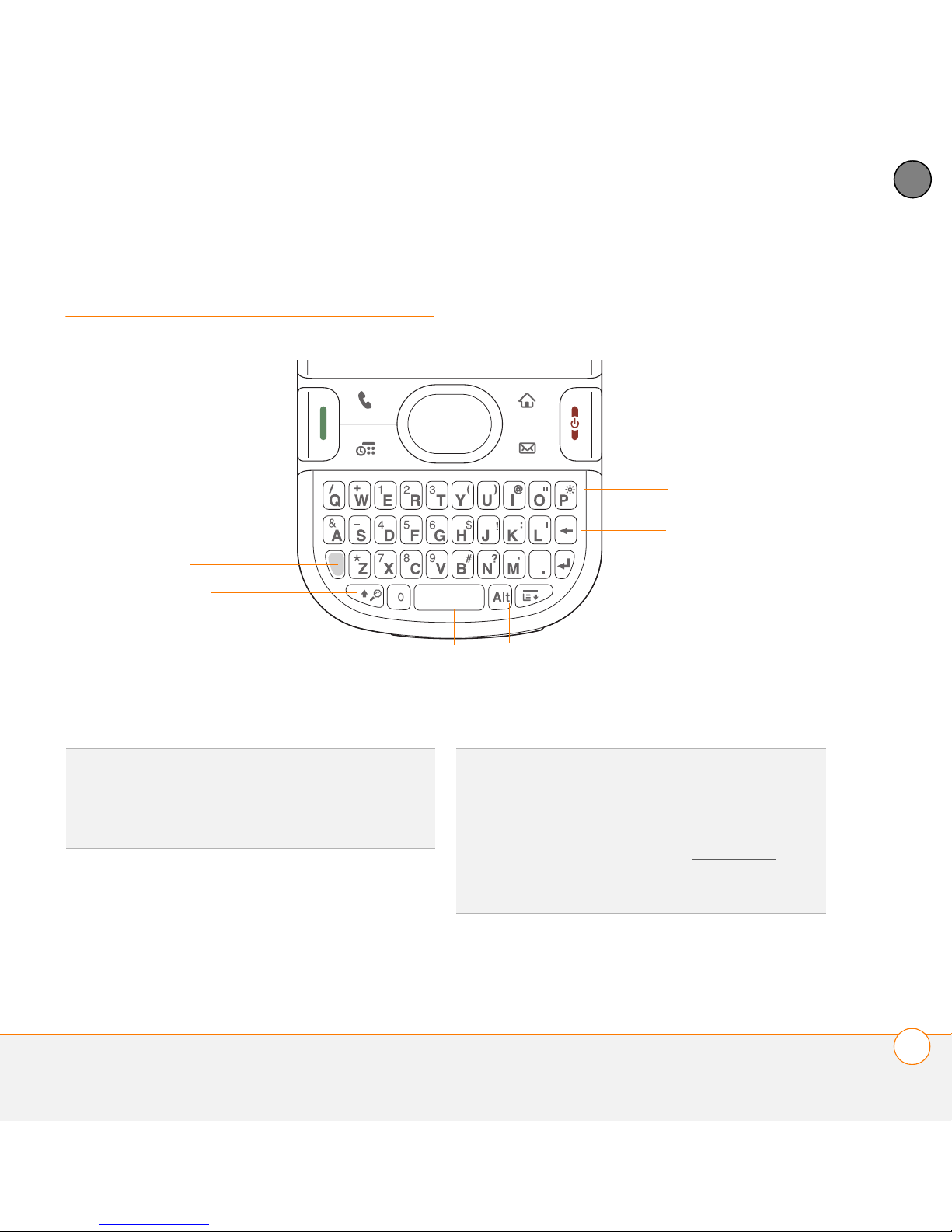
MOVING AROUND ON YOUR PALM®CENTRO™ SMARTPHONE
3
Using the keyboard
Option
Shift/Find
Space
CHAPTER
Backlight
Backspace
Return
Menu
Alt
TIP
When using the keyboard, most people
find it easiest to hold the Centro with two
hands and use the tips of both thumbs to
press the keys.
DID YOU KNOW
keyboard backlight that turns on and off when
the screen turns on and off. The backlight also
dims when an active call lasts longer than a
specified period of time. See Optimizing
power settings to adjust the automatic
shut-off and dimming intervals.
?
The Centro includes a
USING THE KEYBOARD
39
Page 40
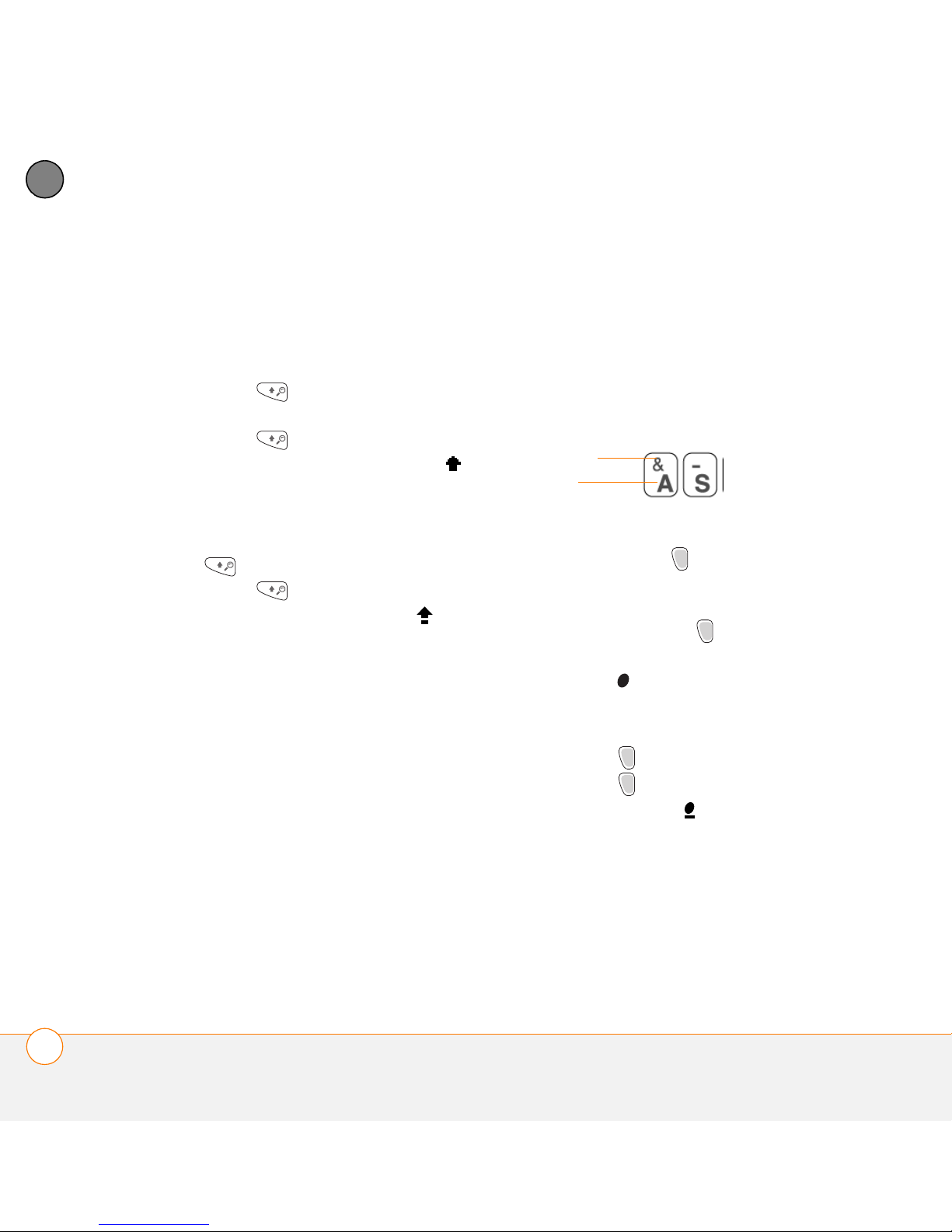
MOVING AROUND ON YOUR PALM®CENTRO™ SMARTPHONE
3
CHAPTER
Entering lowercase and uppercase letters
• To enter lowercase letters, press the
desired keys.
• To enter an uppercase letter, press
Shift/Find and then press a letter
key. You don’t need to press and hold
Entering numbers, punctuation, and
symbols
Numbers, punctuation, and symbols
appear above the letters on the keys.
To enter these characters, do one of
the following:
Shift/Find while entering a letter.
When Shift is active, an up arrow
appears in the lower-right corner of the
Symbol
Letter
screen.
• To turn Caps Lock on, press Shift/
Find twice. To turn it off, press
Shift/Find once. When Caps Lock
is on, an underlined up arrow
appears in the lower-right corner of the
screen.
• Press Option , and then press the
key with the desired character shown
above the letter. You don’t need to press
and hold Option while pressing the
second key. When Option is active, the
symbol appears in the lower-right
corner of the screen.
40
• To turn Option Lock on, press
Option twice. To turn it off, press
Option once. When Option Lock is
on, the symbol appears in the
lower-right corner of the screen.
USING THE KEYBOARD
Page 41
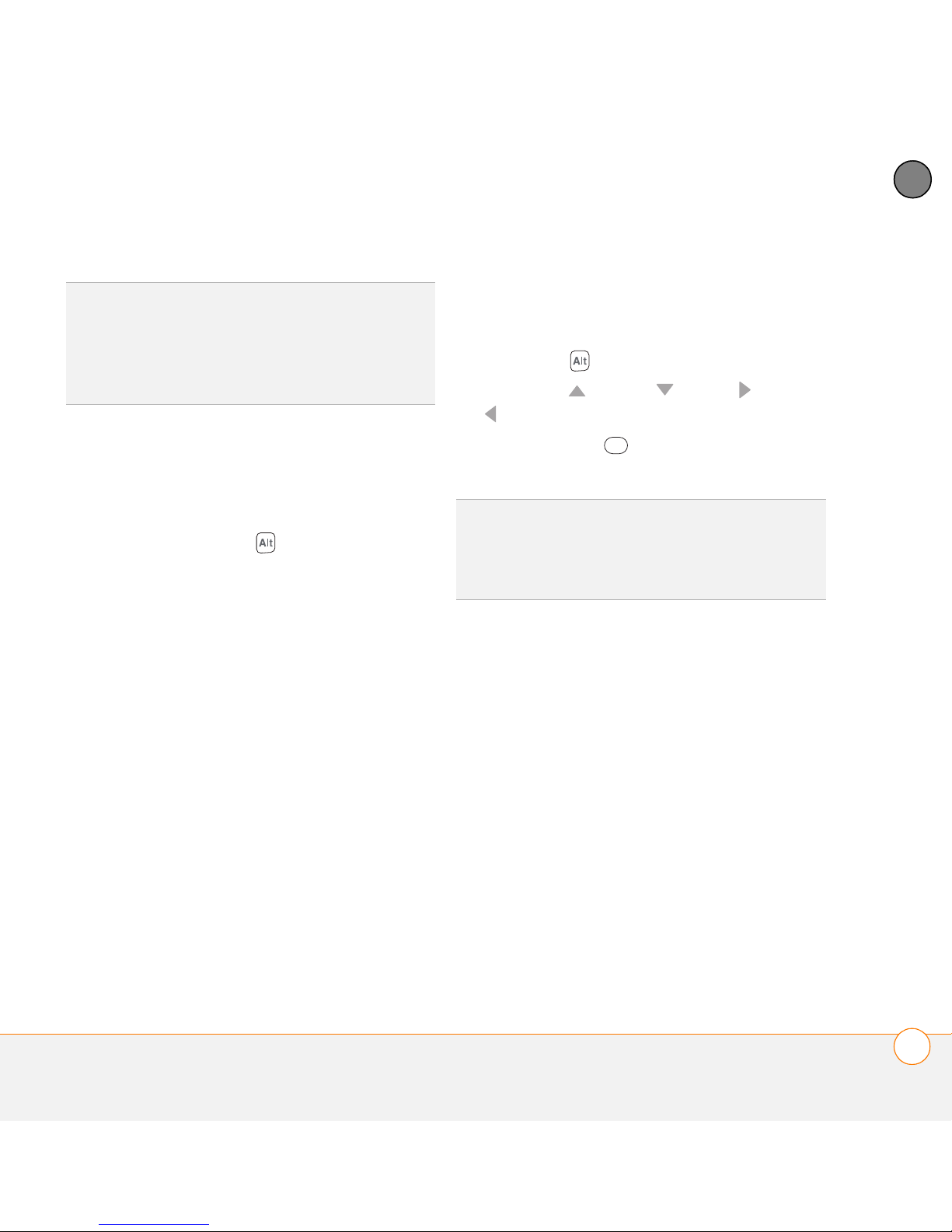
MOVING AROUND ON YOUR PALM®CENTRO™ SMARTPHONE
3
DID YOU KNOW
as the Dial Pad tab in the Phone application or
the Calculator, automatically default to Option
Lock. In this case, you do not need to press
Option to enter numbers.
?
Some application views, such
Entering other symbols and accented
characters
Symbols and accented characters that do
not appear on the keyboard are available
when you use the Alt key.
1 Enter the character that corresponds to
the symbol or accented character you
want. See the table on the next page.
2 Press Alt .
3 Press Up , Down , Right , or Left
to highlight the desired character.
4 Press Center to insert the
character.
DID YOU KNOW
grouped by their similarity to the base key. For
example, the alternate characters available
from the E key are é, è, ë, and ê.
?
Alternate characters are
CHAPTER
USING THE KEYBOARD
41
Page 42
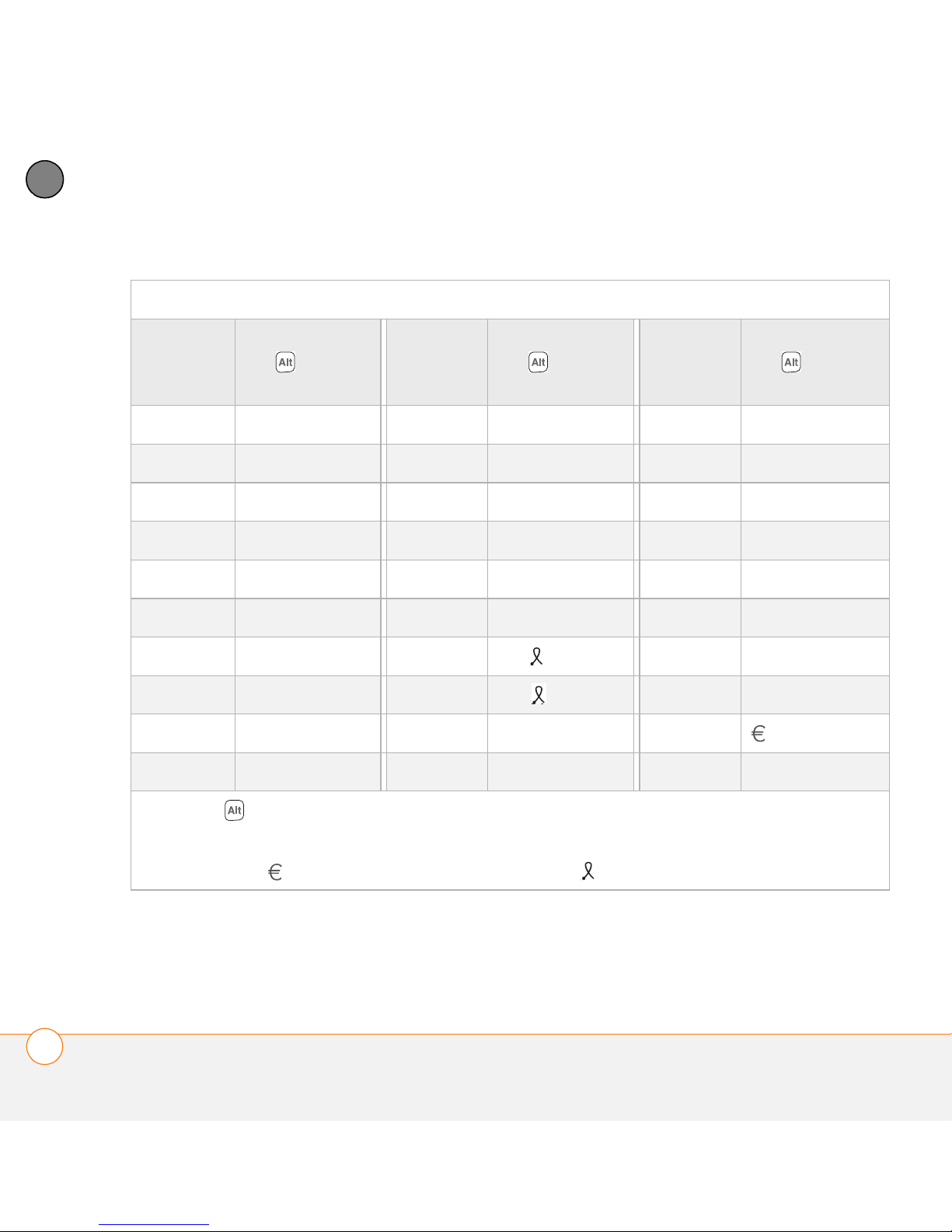
MOVING AROUND ON YOUR PALM®CENTRO™ SMARTPHONE
3
0
CHAPTER
Symbols and accented characters
Enter… Then press
Alt to
select…
Enter… Then press
Alt to
select…
Enter… Then press
Alt to
select…
a á à ä â ã å æ n ñ u ú ù ü û
A Á À Ä Â Ã Å Æ N Ñ U Ú Ù Ü Û
b or B ß o ó ò ö ô œ õ x or X x ¤
c ç ¢ © O Ó Ò Ö Ô Œ Õ y ý ÿ
C Ç ¢ © p or P ¶ Y Ý Ÿ
e é è ë ê r or R ® ! ¡
E É È Ë Ê s ß š ? ¿
i í ì ï î S ß Š : :-) :-( ;-)
I Í Ì Ï Î t or T ™ $ £ ¥ ¢
l or L £
Press Alt by itself, after a space or at the beginning or end of a line, to select these
characters:
; _ • \ % = ° ÷ £ ¥ ¢ [ ] { } < > « » © ® ™ ~ ^ ø |
42
USING THE KEYBOARD
Page 43

MOVING AROUND ON YOUR PALM®CENTRO™ SMARTPHONE
3
Opening applications
When you open an application using a
quick button or Applications View, you
automatically close the app you were
previously using.
Phone
Calendar
Using the quick buttons
The front of the Centro has three quick
buttons—Phone, Calendar, and
Messaging—that open applications. The
fourth button opens Applications View (see
Using Applications View
TIP
You can customize the quick buttons
yourself; see Reassigning buttons
).
for details.
Applications
Messaging
CHAPTER
OPENING APPLICATIONS
43
Page 44
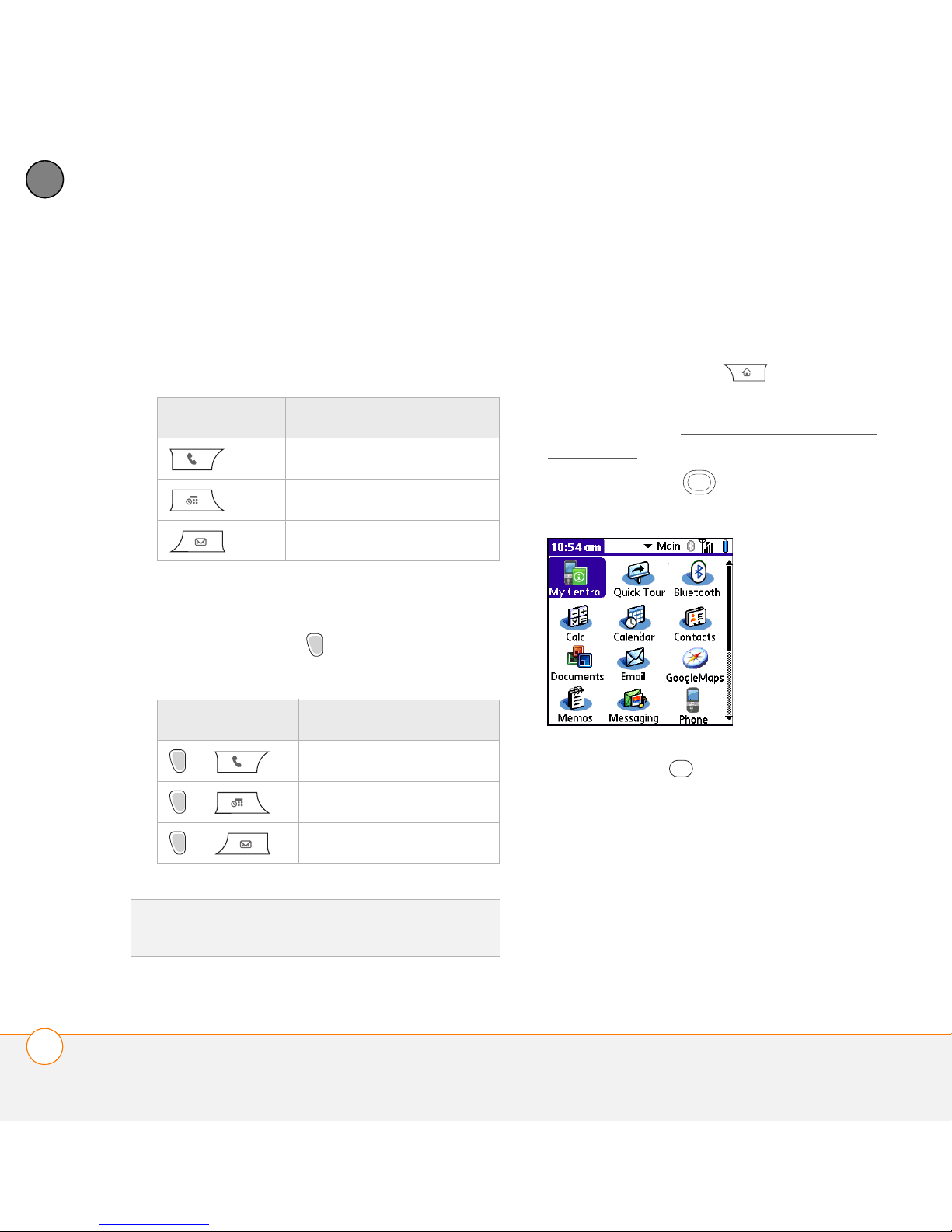
MOVING AROUND ON YOUR PALM®CENTRO™ SMARTPHONE
3
CHAPTER
Each quick button opens two applications:
• To turn on your Centro and open a
button’s primary application, simply
press the button.
Using Applications View
You can access all available applications
through Applications View.
1 Press Applications .
2 Press Center on the 5-way to turn off
Button Primary app
Phone
Keyguard (see Locking your keyboard
(Keyguard) for more info).
3 Use the 5-way to highlight the
Calendar
application you want to use.
Messaging
• After you turn on your Centro, open a
button’s secondary application by
pressing Option and then pressing
the quick button.
Buttons Secondary app
44
+ Web
+ Memos
+ Messaging
DID YOU KNOW
your Centro screen.
OPENING APPLICATIONS
?
Pressing Option + Menu dims
4 Press Center to open the selected
application.
Page 45

MOVING AROUND ON YOUR PALM®CENTRO™ SMARTPHONE
3
In Applications View, you can also do the
following:
• Press Applications repeatedly to
cycle through various categories of
applications. See Applications settings
for more info on categories.
• Enter the first few letters of the
application’s name to highlight it. For
example, if you press P, it highlights
Phone; if you then press R, it highlights
Prefs. If you pause and then press R, it
highlights the first application that starts
with R.
TIP
You can press and hold Applications from
any screen on your Centro to select from a list
of your most recently used applications.
CHAPTER
OPENING APPLICATIONS
45
Page 46

MOVING AROUND ON YOUR PALM®CENTRO™ SMARTPHONE
3
CHAPTER
46
OPENING APPLICATIONS
Page 47

Your phone
The Phone application is your home base for making and receiving calls
and for storing info about the people you need to stay in touch with.
You can effectively manage multiple calls, such as swapping between
calls, sending text messages to ignored calls, and creating conference
calls with up to five callers. Your Palm
perform all these tasks with ease.
You can do more than manage your phone calls in the phone
®
Centro™ smartphone helps you
CHAPTER
4
application. You can send text messages, open applications, go to your
favorite web pages, see your upcoming appointments, and even find
out how many unread email messages you have.
Benefits
• Stay in touch—you choose how
• Save time with shortcuts to your
favorite info
• Have fun: add wallpaper and
ringtones
• Make or receive calls without
taking your hands off the steering
wheel
47
Page 48

In this chapter
Turning your Centro™ smartphone on and off . . . . . . . . . . . . . . . . . 49
Making calls . . . . . . . . . . . . . . . . . . . . . . . . . . . . . . . . . . . . . . . . . . . 51
Receiving calls . . . . . . . . . . . . . . . . . . . . . . . . . . . . . . . . . . . . . . . . . 56
Using voicemail . . . . . . . . . . . . . . . . . . . . . . . . . . . . . . . . . . . . . . . . 57
What can I do when I’m on a call?. . . . . . . . . . . . . . . . . . . . . . . . . . 58
How many minutes have I used?. . . . . . . . . . . . . . . . . . . . . . . . . . . 65
Entering names and phone numbers. . . . . . . . . . . . . . . . . . . . . . . . 65
Defining favorite buttons . . . . . . . . . . . . . . . . . . . . . . . . . . . . . . . . . 71
Using a hands-free device . . . . . . . . . . . . . . . . . . . . . . . . . . . . . . . . 74
Customizing phone settings. . . . . . . . . . . . . . . . . . . . . . . . . . . . . . . 78
What are all those icons?. . . . . . . . . . . . . . . . . . . . . . . . . . . . . . . . . 84
Page 49

YOUR PHONE
4
Turning your
Centro™ smartphone
on and off
NOTE We use the term phone to describe
the feature of your Centro that lets you
connect to the network to make and
receive calls and transmit data.
The phone and the screen of your Centro
can be turned on and off separately. You
can wake up the screen to use just the
organizer and media applications of your
Centro (such as Contacts, Calendar, Pocket
Tunes
turning on the phone. Also, when the
screen is turned off, the phone can be on
and ready for you to receive and make
calls.
™
, and Pictures & Videos) without
1 Press and release Power/End to
wake up the screen.
TIP
You can also press any of the quick buttons
or the Applications button to wake up your
Centro screen.
Power/End
Center
2 Press Center to turn off Keyguard.
For more info about turning Keyguard on
and off, see Locking your keyboard
(Keyguard).
3 Press and release Power/End to turn
off the screen and lock the keyboard.
CHAPTER
Waking up the screen and turning it off
Wake up the screen and leave the phone
turned off when you want to use only the
organizer features of your Centro—for
example, when you’re on a plane and want
to look at your calendar.
TIP
You can set how long the screen stays on.
Press Applications, select Preferences,
select Power, and then adjust the Auto-off
after setting.
TURNING YOUR CENTRO™ SMARTPHONE ON AND OFF
49
Page 50
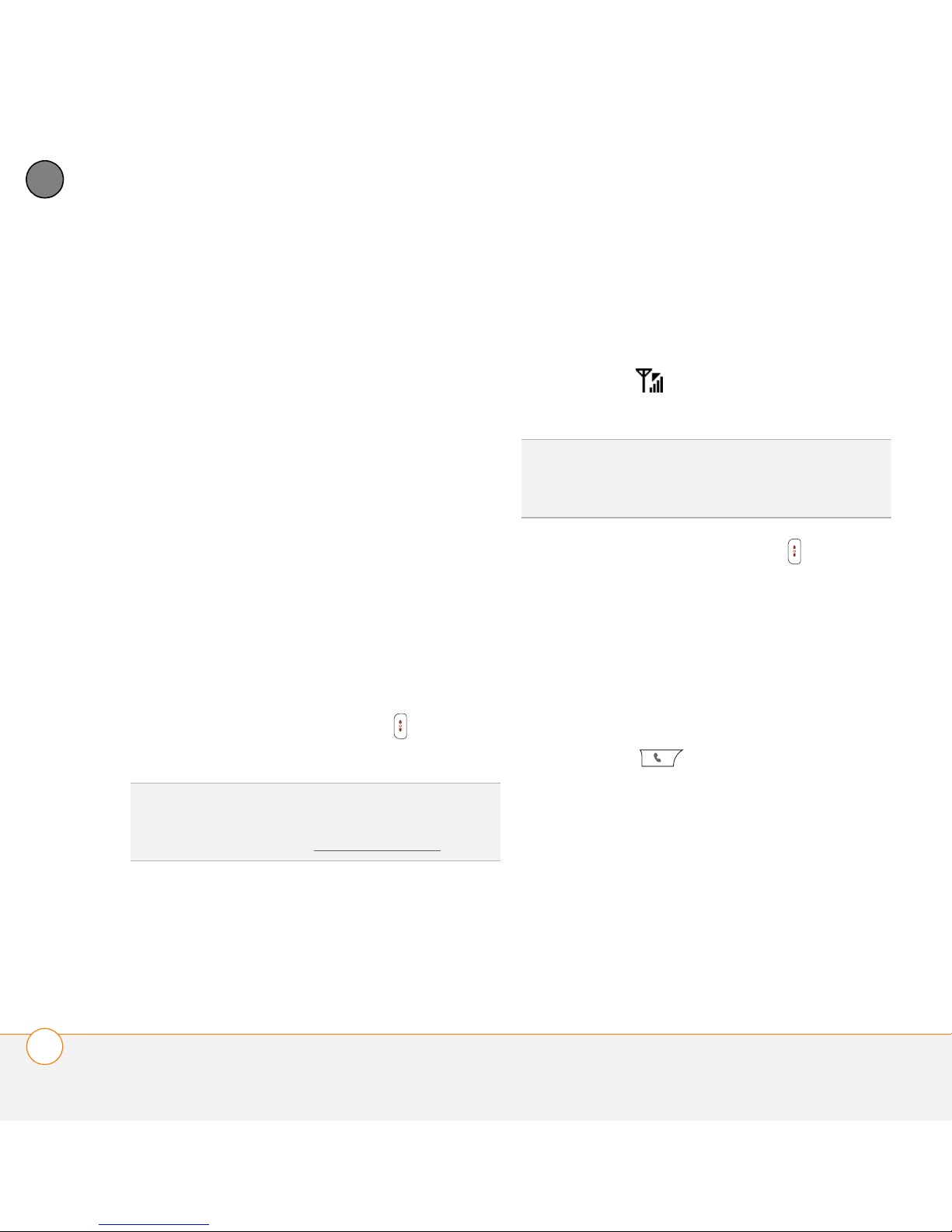
YOUR PHONE
4
CHAPTER
Turning your phone on and off
When your phone is on, it is connected to
the network (provided you are in a
coverage area) so that you can make and
receive phone calls and use wireless
services, such as email, messaging, and
You know your phone is on and that
you’re inside a coverage area when you
go to the Main tab of the Phone
application and you see the Signal
Strength icon at the top of the
screen.
the web browser. During initial setup, your
TIP
phone is automatically turned on, so you
can use wireless services right away.
If you’re outside a coverage area, No
Service appears in the upper-left corner and
the indicator light flashes red.
If you turn off your phone, you can still use
the organizer features such as Calendar
and Contacts, as well as the media
features such as Pocket Tunes and Pictures
& Videos. You might hear this referred to as
flight mode because you must turn your
phone off when you’re on a plane.
3 Press and hold Power/End again to
turn off your phone.
You know your phone is off when you
go to the Main tab of the Phone
application and you see Phone Off at
the top of the screen.
1 Wake up the screen.
2 Press and hold Power/End to turn on
your phone.
Opening the Phone application
Press Phone to display the Main tab
in the Phone application.
TIP
If the Ringer switch is set to Sound On,
you hear a series of tones when you turn your
phone on and off (see Silencing sounds
).
50
TURNING YOUR CENTRO™ SMARTPHONE ON AND OFF
Page 51

YOUR PHONE
4
Status
icons
Dial Pad
Favorites
DID YOU KNOW
appears when you press the Phone button.
See Customizing the Main tab in the Phone
application for details. If you change the
default tab, you need to modify the steps in
this chapter accordingly.
Main
?
You can choose which tab
Contacts
Call Log
3 Enter the phone number by tapping the
onscreen Dial Pad with the stylus.
TIP
Press Backspace to delete numbers
you’ve entered. To cancel the call altogether,
press Phone to return to the Main tab in the
Phone application.
4 Press Send to make the call.
CHAPTER
Making calls
There are several ways to make a call. Try
them all to find out which way you like
best.
Dialing using the onscreen Dial Pad
1 Press Phone .
2 Select the Dial Pad tab.
DID YOU KNOW
directly into the Dial Pad. Copy a number from
another application, press Phone, and select
the Dial Pad tab. Open the Edit menu and
select Paste. Press Send to dial the number.
?
You can paste numbers
MAKING CALLS
51
Page 52

YOUR PHONE
4
CHAPTER
Dialing using the keyboard
1 Press Phone .
2 Press the numbered keys to enter the
phone number. (You don’t need to press
Option.)
add contacts directly into your Centro (see
Adding a contact
), but the fastest way to
enter lots of contacts is to enter them in
your desktop software and then
synchronize to transfer them to your
Centro (see Synchronizing information—
the basics). You can also import contacts
from your SIM card (see tips on Viewing
your SIM Phonebook).
1 Press Phone .
2 Select the Contacts tab.
3 Using the keyboard, start entering one
of the following for the contact you
want to call:
• First name (JOH for John)
• Last name (SMI for Smith)
3 Press Send to make the call.
• First initial and last name (JSM for
John Smith)
TIP
After you enter a phone number, you can
also press Center on the 5-way to select
whether to make a phone call or send a text
message to that number.
• First few letters of first and last name
(SM AN for Smilla Anderson)
For example, entering SM would display
Smilla Anderson, John Smith, and
Dialing by contact name
Sally Martin. Entering JSM finds only
John Smith.
You need to have names and numbers in
your contact list before you can make a call
by contact name or phone number. You can
52
MAKING CALLS
Page 53

YOUR PHONE
4
Text appears
here as you
enter it
TIP
To restart your search, press Backspace to
delete letters or numbers you’ve entered. Or
press Phone to return to the Main tab in the
Phone application.
4 Highlight the number you want to dial.
5 Press Send to make the call.
TIP
To see more info for a contact, highlight
the name and press Center on the 5-way to
view the address, company, and other details.
DID YOU KNOW
call from the Main tab in the Phone application
by entering a name or a number, you can
change a setting to do that (see Customizing
phone settings).
?
If you want to be able to dial a
Voice dialing
You can use the Voice Dialing application to
call people in your Contacts list by saying
their name or number. If the person you are
calling has more than one phone number,
you can specify which number to call.
1 Press Applications .
2 Select Voice Dial .
A voice prompts you to “say a
command.”
3 Do one of the following:
To call a person in your contact list by
saying their name: For example, say,
“Call John Doe.” If a contact has
multiple numbers, you can specify
which number to call. For example, say,
“Call John Doe Home.”
To call a number by saying the
individual digits: For example, say,
“Call 408-555-1234.”
DID YOU KNOW
your Bluetooth headset to voice-dial calls
through your headset.
?
You can press the button on
CHAPTER
MAKING CALLS
53
Page 54

YOUR PHONE
4
CHAPTER
Dialing with a speed-dial favorite button
Your Centro comes with a few predefined
speed-dial favorite buttons, but you can
also create your own favorites. See
Creating a speed-dial favorite button
.
1 Press Phone .
2 Select the Favorites tab.
3 Use the 5-way to highlight the
TIP
You can see all the contact numbers for
the selected person or business. Highlight a
speed-dial favorite button and press Space
on the keyboard to see alternate phone
numbers if the speed-dial favorite was created
from a contact.
4 Press Send or Center to make
the call.
speed-dial favorite you want.
Look for the icon to distinguish a
speed-dial favorite from other types of
favorites.
Dialing from a web page or message
Your Centro recognizes most phone
numbers that appear on web pages or in
text, email, or multimedia messages.
TIP
To view more favorite buttons, repeatedly
press Down on the 5-way.
1 Select the phone number on the web
page or in the message.
54
MAKING CALLS
Page 55
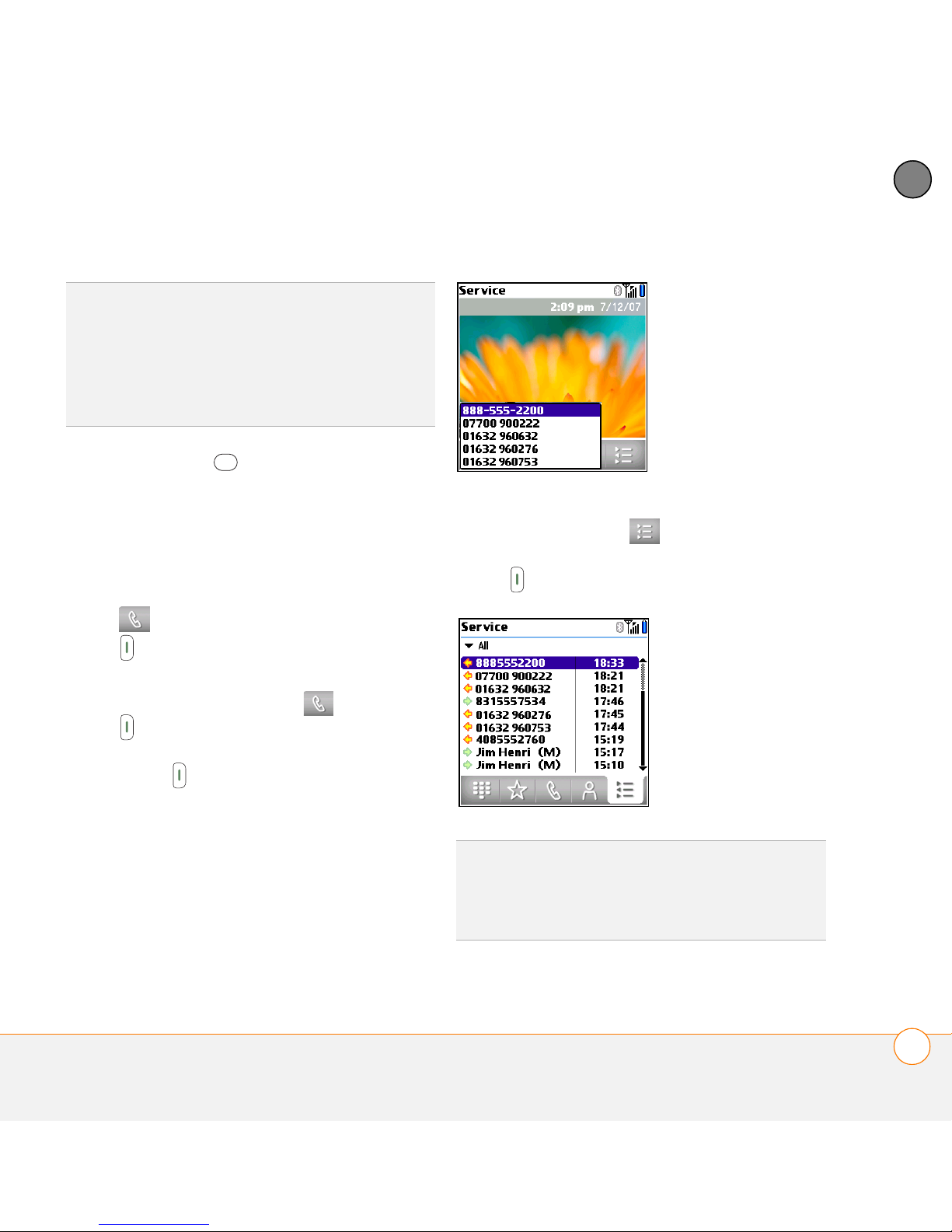
YOUR PHONE
4
TIP
If you can’t use the 5-way or stylus to
highlight and dial a phone number on a web
page or in a message, it means that your
Centro doesn’t recognize the number as a
phone number. You can still use the menus to
copy and paste the number into the Dial Pad.
2 Press Center to open the Dial
Number dialog box.
3 Select Dial to make the call.
Redialing a recently called number
To dial the last number: Select the
Main tab, and then press and hold
Send to dial the last number you called.
To select from your most recently dialed
numbers: Select the Main tab, press
Send to open the Redial list, highlight
the number you want to call, and then
press Send again to make the call.
CHAPTER
To select from your call history list:
Select the Call Log tab, highlight the
number you want to call, and then press
Send to dial the number.
DID YOU KNOW
from Contacts or your Call Log by highlighting
a number, pressing Center on the 5-way, and
then selecting Message.
?
You can send a text message
MAKING CALLS
55
Page 56

YOUR PHONE
4
CHAPTER
Receiving calls
To receive calls, your phone must be on.
This is different from having only the
screen turned on (see Turning your phone
To answer a call, do one of the following:
• Press Send .
• Select Answer.
• Press the headset button (if the
headset is attached).
on and off). When your phone is off, your
TIP
calls go to voicemail.
DID YOU KNOW
your Centro and a call arrives, the music
pauses automatically and resumes when you
hang up or ignore the call.
?
If you are playing music on
The headset button may work differently
on headsets other than the one provided with
your Centro.
NOTE Pressing Phone silences the
ringer, but it does not answer the call.
To ignore a call, do one of the following:
Send the call to voicemail: Press Power/
End or select Ignore.
Send the caller a text message: Select
Ignore with Text. This option sends the
call to voicemail and opens a text message
addressed to the caller.
TIP
See a photo of the person calling you!
Learn how to assign a caller ID photo in
Assigning a caller ID photo
56
RECEIVING CALLS
NOTE Sending text messages to land-line
phones may not be supported.
.
Page 57

YOUR PHONE
4
To silence the phone while it is ringing, do
one of the following:
• Press any key on your Centro except
Send, Power/End, or the 5-way.
• Slide the Ringer switch to Sound Off
. This immediately silences all
system sounds, including the ringer.
DID YOU KNOW
while it is ringing, you can either answer the
call or let it ring through to voicemail.
?
When you silence the ringer
Using voicemail
Your wireless service includes voicemail.
Keep in mind that airtime and other
charges may apply when you use voicemail
from your phone.
Voicemail notification
When you have a new voicemail message,
you are notified with an Alert dialog box.
• To dismiss the Alert dialog box, select
OK.
TIP
To permanently dismiss the reminder, tap
the blinking bell icon that appears in the
upper-left corner of the screen. This opens the
Alert dialog box and lets you dismiss the alert.
See Viewing and using the alerts
• To play the message, select Listen.
.
When you have messages that you have
not listened to, a Voicemail icon also
appears in the title bar of the Phone
application. You can also select this icon to
listen to your voicemail.
Listening to voicemail messages
CHAPTER
Setting up voicemail
1 Press Phone .
2 Press and hold 1 to dial your network
operator’s automated voicemail system.
3 Follow the voice prompts to set up your
voicemail.
1 Press Phone .
2 Press and hold 1 to dial the voicemail
system.
TIP
You can also select the Voicemail favorite
button to dial the voicemail system.
USING VOICEMAIL
57
Page 58

YOUR PHONE
4
CHAPTER
3 Enter your voicemail password using
the keyboard.
TIP
You don’t need to press Option to enter
numbers, *, or # during a call.
NOTE If you defined Extra Digits for the
TIP
If the screen dims during a call, press any
key except Send or Power/End to restore the
screen brightness.
DID YOU KNOW
screen stays at full brightness during phone
calls. See Optimizing power settings
details.
?
You can set how long the
for
Voicemail favorite button (see Editing a
favorite button for details), you can select
this button to enter your password.
Use the 5-way or the stylus to select
the onscreen buttons. Here’s what the
buttons do:
0
What can I do when
Turns on the speakerphone, which
means that you and everybody
I’m on a call?
around you can hear the call. (The
caller can hear you as well.) The
When you make or receive a call, Active
Call View appears.
advantage is that you can check
your calendar, look up contact info,
take notes, and use other features
during a call. This button is not
Caller’s name
available when you use a headset.
and number
Turns off the speakerphone when it
Call duration
is on.
Call status
Button label
58
WHAT CAN I DO WHEN I’M ON A CALL?
Page 59

YOUR PHONE
4
Replaces the Speakerphone button
when you use a Bluetooth
®
hands-free device. Select this
button to stop using the hands-free
device and switch to holding your
Centro to your ear.
Puts a call on hold, and the call
status changes to On Hold. To take
the call off hold, select this button
again.
Lets you make another call while
the first call is on hold; see Making
a second call for details. For info on
handling a second incoming call,
see Receiving a second call (call
waiting).
Opens the Dial Pad so you can use
it to dial additional numbers, such
as an extension or a response to a
voice prompt.
Dials any extra digits (such as a
password or an extension) that you
assigned to a speed-dial favorite
button. See Defining favorite
buttons for information on defining
extra digits. This button disappears
after you select it to dial the
numbers.
Mutes the microphone so that you
and the noise around you can’t be
heard on the other end. The call
status changes to Muted. When
you want to speak, be sure to
select the Mute button again.
TIP
Do you accidentally press onscreen
buttons when you’re on a call? You can disable
the screen’s touch-sensitive feature during
phone calls; see Locking your screen
Remember: To manage an active call when
the touchscreen is disabled, use the hardware
buttons on your Centro.
.
CHAPTER
WHAT CAN I DO WHEN I’M ON A CALL?
59
Page 60

YOUR PHONE
4
CHAPTER
Ending a call
Do one of the following:
• Press Power/End .
• Press the button on the headset (if the
headset is attached).
Switching applications during a call
You can use your organizer apps and other
applications while you’re talking on the
phone; so go ahead and check your
2 Press Applications .
3 Select the icon for the application you
want to open.
4 When you’re ready to leave the app,
open another app or press Phone
to return to Active Call View.
DID YOU KNOW
between Active Call View and the Main tab in
the Phone app, so you can access other tabs,
such as Contacts and Favorites, during a call.
?
You can press Phone to toggle
calendar, or go to Memos and enter the
driving directions your caller is giving you.
You can even send text messages while
you’re on a call.
NOTE What you can’t do, however, is
make a data connection while on a call.
Saving phone numbers
When you hang up a call with a number
that is not in your Contacts list, you are
prompted to add the number to your
Contacts list.
This means that you can’t browse the web
or send or receive email or multimedia
messages.
1 (Optional) If you want to continue
talking while viewing another
application, select Speakerphone or
connect a headset (see Using a
hands-free device).
60
WHAT CAN I DO WHEN I’M ON A CALL?
Page 61

YOUR PHONE
4
TIP
You can turn the Add New Number prompt
on and off. In Contacts, open the Options
menu, and select Preferences. To turn this
option on, check the Ask to add unknown
phone numbers after calls box. To turn this
option off, uncheck this box.
• To create a new contact entry for this
number, select Create a New Contact,
and enter the contact’s info.
• To add this number to an existing
contact entry, select Add to a Contact.
• To decline adding this number, select
Cancel.
• To disable the Add New Number
prompt, check the Don’t ask me this
again box, and then select Cancel.
If you don’t add a number right away, follow
these steps to add it later.
1 Press Phone .
2 Select the Call Log tab.
6 Select New to create a new contact, or
select Add to add this number to an
existing contact.
7 Enter the information for the entry, and
then select Done.
Making a second call
You can make a second call while your first
call is still active. You can then switch
between two independent conversations,
or you can join several calls in a
conference. See Making a conference call
1 Dial the first number and wait until the
person answers.
2 Put the first call on hold by pressing
Send or selecting Hold .
3 Select Add Call .
4 Dial the second number.
NOTE To dial the second number, you can
use any of the methods described in
Making calls
.
CHAPTER
.
3 Highlight the number you want to save.
4 Press Menu .
5 Select Add Contact.
5 When the Dial another call prompt
appears, select Ye s .
6 Select Swap to switch between
the two calls.
WHAT CAN I DO WHEN I’M ON A CALL?
61
Page 62
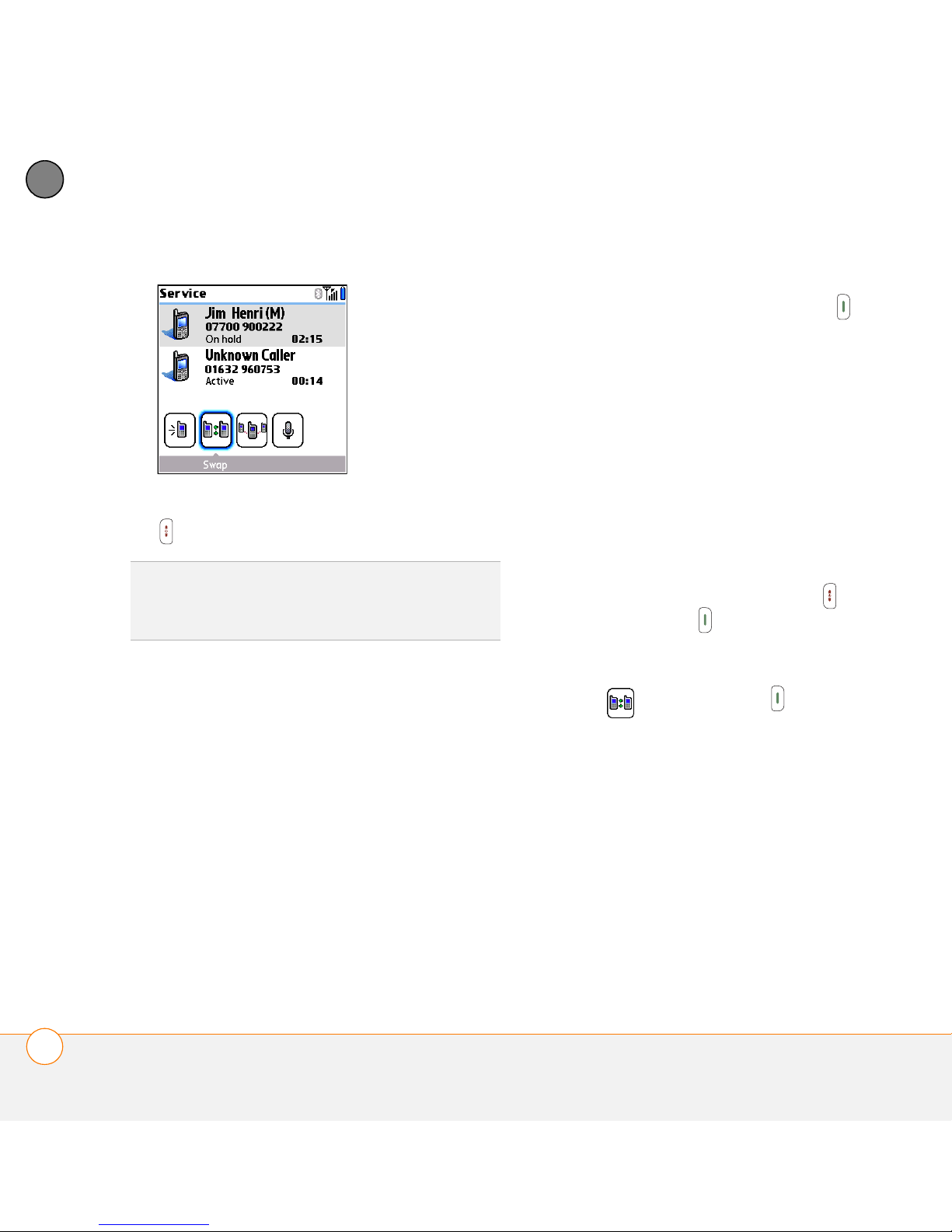
YOUR PHONE
4
CHAPTER
• To place the current call on hold and
answer the new call, press Send or
select Answer.
• To send the new call to voicemail, select
Ignore.
• To send the new call to voicemail and
send the caller a text message, select
Ignore with Text.
7 To end the active call, press Power/End
.
DID YOU KNOW
you can continue your conversation with the
remaining call.
?
When you hang up one call,
Receiving a second call (call waiting)
When you are on a call, you can receive a
NOTE Sending text messages to land-line
phones may not be supported.
• To hang up the current call and answer
the new call, press Power/End and
then press Send .
• To switch between the original call and
the second call you answered, select
Swap or press Send .
second call and have separate
conversations with each caller. When the
second call comes in, you hear a call
waiting tone and the Call Waiting dialog
box appears. You can do any of the
following to handle the second call:
Making a conference call
You can join a total of five other calls in a
conference call, provided that your network
and service plan include 6-way
conferencing. Please contact your network
operator for more information.Additional
charges may apply and minutes in your
mobile account may be deducted for each
call included in the conference call.
62
WHAT CAN I DO WHEN I’M ON A CALL?
Page 63

YOUR PHONE
4
1 While the first call is active, make a
second call.
2 Select Conference . This joins you
and the two calls in a conference call.
3 To add more calls to the conference,
select Hold , dial another number,
and then select Conference to add
the new call.
4 To end all the calls at once, make sure
the conference is the active call, and
then press Power/End .
TIP
If you want to hold a separate, “sidebar”
conversation with one of the people on a
conference call, you can extract that call from
the conference. Select Extract Call (the
onscreen button on the far right), and when
the list of callers appears, select the call you
want to extract. The conference call remains
on hold while you speak privately on the
extracted call.
Forwarding all calls
You can forward all your calls to another
telephone number. You can also selectively
forward certain calls (see Forwarding calls
under certain conditions). Please check
with your network operator about
availability and pricing of forwarded calls,
as additional charges may apply.
1 Press Phone .
2 Press Menu .
CHAPTER
3 Select Options, and then select Call
Preferences.
WHAT CAN I DO WHEN I’M ON A CALL?
63
Page 64
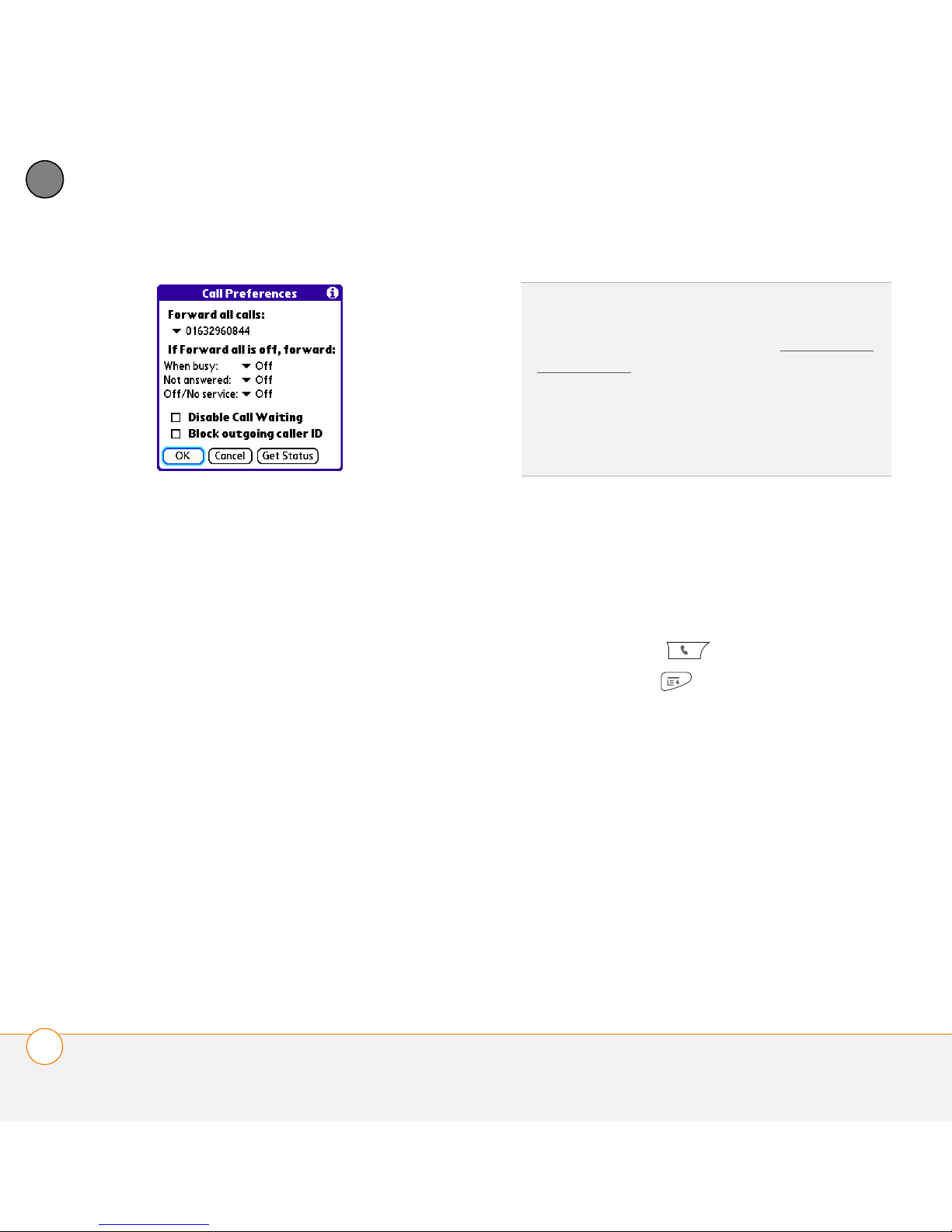
YOUR PHONE
4
CHAPTER
4 Select the Forward all calls pick list.
• If the forwarding number appears in
the pick list, select the number.
• If the forwarding number does not
appear in the pick list, select Edit
TIP
After you set the number you want to
forward all your calls to, the call forwarding
icon appears in the title bar (see What are all
those icons?). We also recommend that you
call your Centro to confirm that your call
forwarding settings work properly.
TIP
To turn off forwarding for all calls, select
Off from the Forward all calls pick list.
Forwarding calls under certain conditions
You can forward calls to another number
when the line is busy, a call is unanswered,
your Centro is off, or you are outside a
coverage area.
Numbers, and then select New.
Enter a forwarding number, including
the area code and country code if
they are different from your mobile
phone number. Select OK.
1 Press Phone .
2 Press Menu .
3 Select Options, and then select Call
Preferences.
64
5 Select the number you just entered,
select OK, and then select OK again.
WHAT CAN I DO WHEN I’M ON A CALL?
4 Select the Forward all calls pick list and
select Off.
5 Select any of the following pick lists:
When busy: Forwards calls if the phone
is busy.
Not answered: Forwards calls if you do
not answer.
Page 65

YOUR PHONE
4
Off/No service: Forwards calls when
your Centro is not connected to a
mobile network.
6 If the forwarding number appears in the
pick list, select the number. If the
forwarding number does not appear in
the pick list, select Edit Numbers and
then select New. Enter a forwarding
number, and select OK. Select the
number you just entered.
7 Select OK, and then select OK again.
How many minutes
have I used?
1 Press Phone .
2 Select the Call Log tab.
4 Select To t a l s from the Record menu.
5 (Optional) To reset the counters to zero,
select Reset Counters.
6 Select Done.
Entering names and
phone numbers
CHAPTER
3 Press Menu .
Contacts is the application in which you
enter information about the people you
want to stay in contact with. You can get to
this info from the Phone application, to dial
phone numbers and create favorites, and
from the Messaging and email
applications, to send messages. When you
HOW MANY MINUTES HAVE I USED?
65
Page 66

YOUR PHONE
4
CHAPTER
create a contact, you can also assign a
photo and ringtone ID to that contact, so
you know when they call you.
6 Do any of the following:
Add a caller ID photo: Select the
Picture box. (See Assigning a caller ID
photo for more info.)
Adding a contact
1 Press Phone .
2 Select the Contacts tab.
3 Press Menu .
4 Select New Contact from the Record
menu.
5 Use the 5-way to move between
fields as you enter info.
Add a caller ID ringtone: Select the
Ringtone pick list. (See Assigning a
caller ID ringtone for more info.)
Insert a pause when dialing a
number: Enter a comma ( , ) between
digits in a phone number to insert a
one-second pause. To add a two-second
pause, enter a p.
Display a number pad that waits for
you to enter a number: Enter a w
between digits in a phone number,
where you want the prompt to appear.
When the number is dialed, the Extra
Digits button appears in the active call
screen. When you select this button,
the digits following the w are
automatically dialed.
DID YOU KNOW
beginning of a contact’s last name, such as
#Smith, the contact appears at the top of your
contact list.
66
ENTERING NAMES AND PHONE NUMBERS
?
If you add a symbol at the
For example, you can use this option if
you want a number pad to automatically
appear so that you can enter your
voicemail password.
Page 67
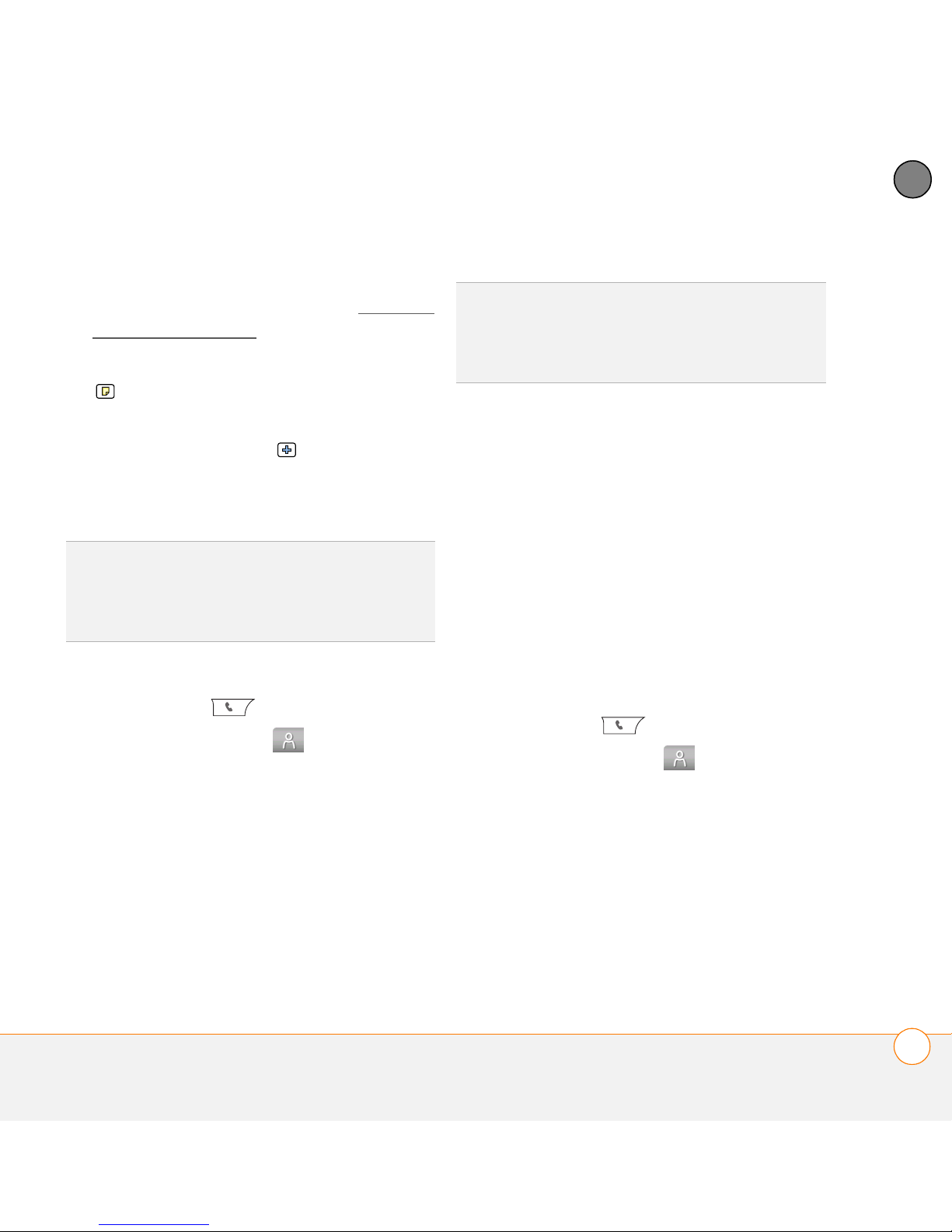
YOUR PHONE
4
Place the entry in a category or mark
it private: Select Details. (See Working
with private entries for more info.)
Add a note to an entry: Select Note
.
Display additional fields for this
contact: Select Plus .
7 After you enter all the information,
select Done.
TIP
Import contacts from your SIM card
quickly and easily. In the Contacts list, press
Menu and then select Import from SIM from
the Record menu.
Viewing or changing contact information
1 Press Phone .
2 Select the Contacts tab.
3 Begin entering one of the following for
the contact you want to view or edit:
• First name (JOH for John)
• Last name (SMI for Smith)
• First initial and last name (JSM for
John Smith)
4 Select the name of the entry you want
to open.
TIP
To edit the entries on your SIM card, you
must either import them into Contacts or
press Applications, select SIM Book, and
edit them in the phone book on your SIM card.
5 Select Edit, make changes to the entry
as necessary, and then select Done.
Getting directions to a contact’s address
If you have a data plan, you can get
directions to a contact’s address from
Google Maps.
NOTE Google Maps may not yet be
supported in all countries, but check
frequently—new countries are added all
the time.
1 Press Phone .
2 Select the Contacts tab.
3 Begin entering one of the following for
the contact you want to view or edit:
• First name (JOH for John)
• Last name (SMI for Smith)
• First initial and last name (JSM for
John Smith)
CHAPTER
ENTERING NAMES AND PHONE NUMBERS
67
Page 68

YOUR PHONE
4
CHAPTER
• First few letters of first and last name
(SM AN for Smilla Anderson)
4 Select the name of the entry you want
to open.
• Tap the forward and back
buttons at the bottom of the screen to
view the next or previous step in the
directions.
6 Select Map, and wait for Google Maps
to locate matching items.
• Select an item, and select From to
request directions from this location.
• In the To location field, enter or select
your destination, and then select OK.
When the route summary appears,
select OK to view the first step in the
directions.
5 Select Map, and wait for Google Maps
to locate matching items.
• Tap the forward and back
buttons at the bottom of the screen to
view the next and previous steps in
DID YOU KNOW
entered for the contact, the Map button does
not appear.
?
If no address has been
the directions.
Assigning a caller ID photo
• Select an item, and select To to
request directions to this location.
• In the From location field, enter or
select your starting location, and then
select OK. When the route summary
appears, select OK to view the first
step in the directions.
68
ENTERING NAMES AND PHONE NUMBERS
1 Press Phone .
2 Select the Contacts tab.
3 Open the contact you want to add the
photo to (see Viewing or changing
contact information).
4 Select Edit.
5 Select the Picture box and do one of
the following:
Page 69

YOUR PHONE
4
• Select Camera, take a photo, and
then press Center to add the
photo to this contact.
• Select Photos and select an existing
photo that you want to assign to this
contact.
6 Select Done.
DID YOU KNOW
contacts in Microsoft Outlook or
®
Palm
desktop software from the Palm Software
Installation CD, the pictures are automatically
added to your contact entries on your Centro
when you sync. If you use third-party
synchronization software, picture sync may
not be supported. Check with the software
developer for information.
Desktop software and you install the
?
If you assign pictures to your
Assigning a caller ID ringtone
Caller ID ringtones can let you know who is
calling before you even look at your Centro.
This is a great way to identify calls from
important people in your life and to screen
calls that you’d prefer not to answer.
1 Press Phone .
2 Select the Contacts tab.
3 To open the contact entry for editing,
select the name of the contact to whom
you want to give a caller ID ringtone
(see Viewing or changing contact
information).
4 Select Edit.
5 Select the Ringtone pick list and select
a tone for this contact entry.
CHAPTER
6 Select Done.
ENTERING NAMES AND PHONE NUMBERS
69
Page 70
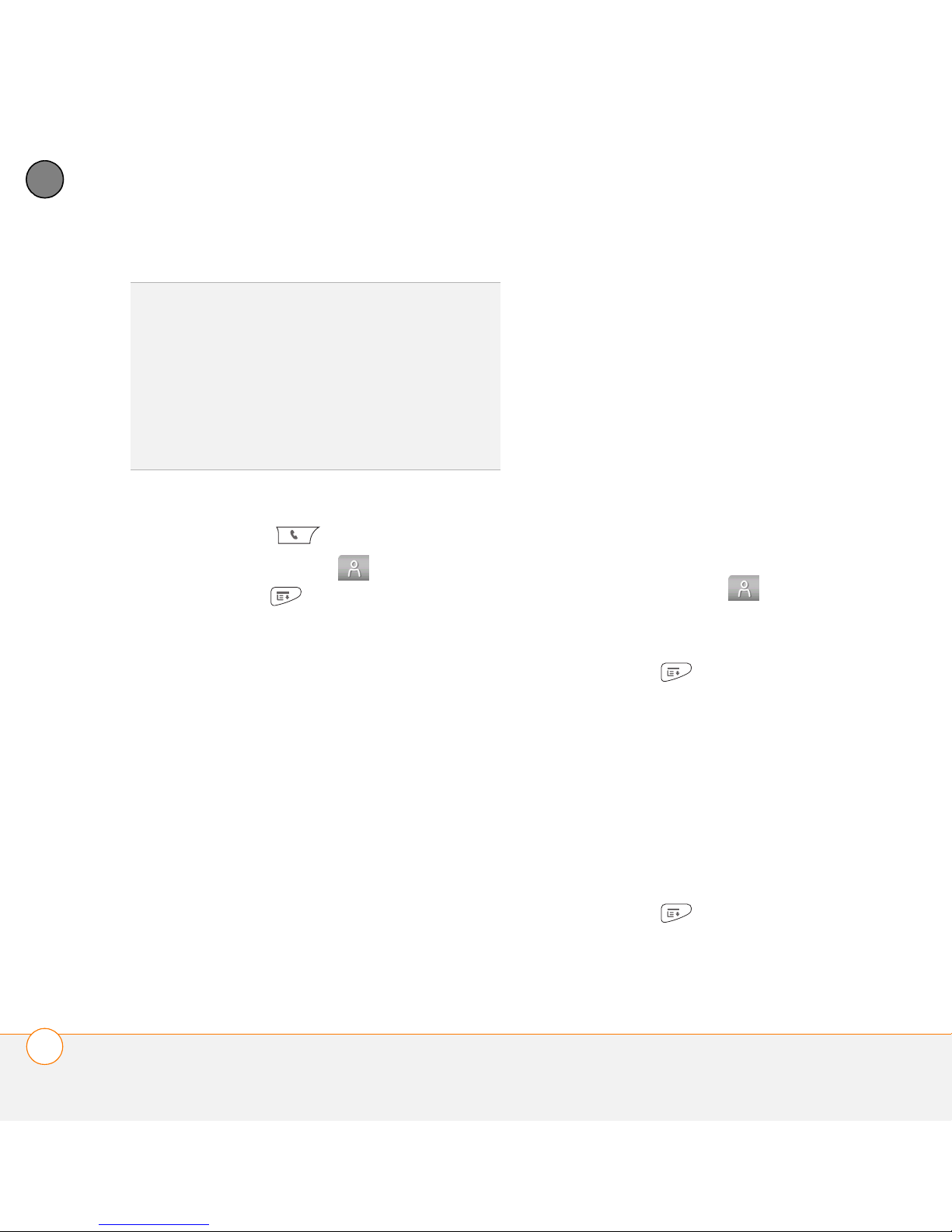
YOUR PHONE
4
CHAPTER
TIP
You can assign a ringtone to an entire
category of contacts. For example, use a
special ringtone for categories such as Family,
Work, or Golf Buddies. In the Contacts list,
select the category pick list in the upper-left
corner and select Edit Categories. Select the
category, and then select Edit. Select the
ringtone on the Edit Category screen.
Ask to add unknown phone numbers
after calls: Sets whether you are
prompted to add phone numbers that
are not in your Contacts list after a call.
You can add unknown numbers to an
existing contact or create a new contact
entry.
List By: Sets whether the Contacts list
is sorted by last name or company
Customizing Contacts
name.
1 Press Phone .
2 Select the Contacts tab.
3 Press Menu .
4 Select Options, and then select
Preferences.
5 Set any of the following options:
Remember Last Category: Sets
whether Contacts opens to the last
Deleting a contact
1 Select the Contacts tab.
2 Highlight the contact you want to
delete.
3 Press Menu .
4 Select Delete Contact from the Record
menu, and then select OK.
category you selected.
Creating a business card for beaming
Show SIM Phonebook: Sets whether
SIM Phonebook appears as an option in
the category pick list. When you check
this box, you can view entries in the
phone book on your SIM card.
1 Create a new contact and enter your
own business card info.
2 Open the contact entry containing your
business card info.
3 Press Menu .
70
ENTERING NAMES AND PHONE NUMBERS
4 Select Business Card on the Record
menu.
Page 71

YOUR PHONE
4
TIP
After you create your business card, you
can beam it to another device with an IR
port—provided the device supports beaming
with Palm OS
the Main tab in the Phone application, open
the Record menu, and then select Beam
Business Card.
®
devices. Go to Contacts or to
Viewing your SIM Phonebook
1 Press Phone .
2 Select the Contacts tab.
3 Press Menu .
4 Select Options, and then select
Preferences.
5 Make sure the Show SIM Phonebook
box is checked.
6 Select OK.
7 In the Contacts list, select the category
pick list at the top of the screen and
select SIM Phonebook.
TIP
If you imported contacts from your SIM
card to Contacts, you may want to uncheck
the Show SIM Phonebook box to avoid
seeing duplicate entries.
TIP
Need to copy a contact to your phone
book on your SIM card? In Contacts, select
the contact you want to copy, open the
Record menu, and then select Export to
SIM.
Defining favorite
buttons
You can set an unlimited number of favorite
buttons for quick access to the following
common tasks:
• Dialing a phone number (speed-dial)
• Opening an application
• Accessing a web page
CHAPTER
• Addressing a message (text, MMS, or
email)
• Accessing voicemail (preset on your
Centro)
DEFINING FAVORITE BUTTONS
71
Page 72

YOUR PHONE
4
CHAPTER
5 Enter a label for the favorite:
• If the entry is for an existing contact,
select Lookup. Enter the last name of
the contact. When the name appears,
select the phone number you want.
Select Add.
• If the entry is for a new contact, enter
the label, press Down , and enter
the number.
DID YOU KNOW
Centro 600/650/680/700p/755p, most of your
favorites should transfer from your old Centro
along with your other info. However, you may
need to rearrange the order in which your
favorites appear by opening the Record menu
and then selecting Organize Favorites. For
more info about upgrading, see Upgrading
from another PalmOS® by ACCESS device.
?
If you’re upgrading from a
72
Creating a speed-dial favorite button
1 Press Phone .
2 Select the Favorites tab.
3 Press Menu .
4 Select New Favorite on the Record
menu.
DEFINING FAVORITE BUTTONS
You can define additional digits to dial,
such as a password or extension.
Insert a pause when dialing a number:
• Enter a comma ( , ) between digits in
a phone number to insert a
one-second pause.
• To add a two-second pause, enter a p.
• To enter a pause for user input, enter
a w followed by the extra digits you
Page 73

YOUR PHONE
4
want to dial. To dial these numbers,
select the Extra Digits button that
appears in Active Call View (see What
can I do when I’m on a call?).
6 (Optional) Enter a Quick Key.
KEY TERM
press and hold to activate a favorite from any
tab in the Phone app. For example, create a
speed-dial button for your mother’s number
and enter the letter M for “Mom” as the
Quick Key. Then when you want to call her, go
to the Phone app and press and hold M. Your
Centro dials the number.
Quick Key A letter that you can
7 Select OK.
DID YOU KNOW
ringtone for a contact. See Assigning a caller
ID ringtone for details.
?
You can assign a special
Creating other types of favorite buttons
1 Press Phone .
2 Select the Favorites tab.
3 Press Menu .
4 Select New Favorite on the Record
menu.
5 Select the Ty p e pick list and select
Application, Message, Email, or Web
Link.
6 Enter a label for the favorite and enter
any other necessary information on
the screen.
7 (Optional) Enter a Quick Key.
8 Select OK.
TIP
When creating a Message or Email
favorite, you can enter multiple addresses;
simply separate each address with a comma.
This is an easy way to send messages to a
group of people.
Editing a favorite button
1 Press Phone .
2 Select the Favorites tab.
3 Highlight the favorite button you want to
edit.
4 Press Menu .
5 Select Edit Favorite on the Record
menu.
6 After you make your changes, select
OK.
CHAPTER
DEFINING FAVORITE BUTTONS
73
Page 74
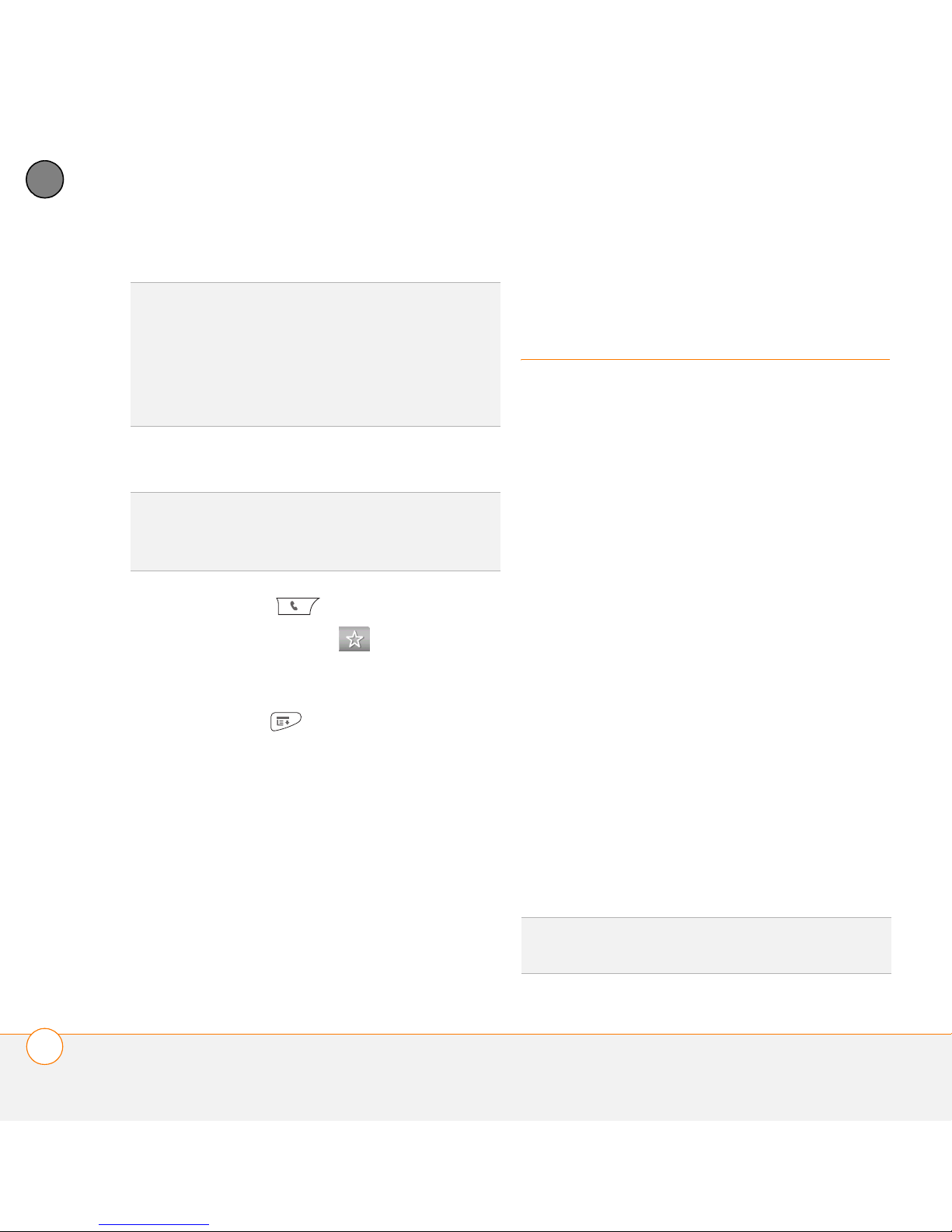
YOUR PHONE
4
CHAPTER
TIP
To arrange your favorites, open the Record
menu and select Organize Favorites.
Highlight the favorite you want to move, and
then press and hold Option + Up or Down to
move the button to another position. Select
Done.
Using a hands-free
device
If you need to use your phone while driving
and this is safe and permitted in your area,
use a phone headset (a wired headset is
Deleting a favorite button
included with your Centro) or car kit (sold
separately) for hands-free operation. Using
TIP
Some favorites, such as voicemail, cannot
be deleted. If a favorite can’t be deleted, the
Delete button does not appear on the screen.
a hands-free device also makes it easy to
check your calendar, look up contact info,
take notes, and use other features during a
call. You can also listen to stereo music or
1 Press Phone .
2 Select the Favorites tab.
3 Highlight the favorite button you want to
delete.
4 Press Menu .
5 Select Edit Favorite on the Record
menu.
6 Select Delete.
audio on your stereo headset or car
speakers.
In addition to the headset included with
your Centro, your Centro is compatible
with the following types of hands-free
devices that are sold separately:
• Most wired headsets and car kits with a
2.5mm connector (3-pin or 4-pin)
7 Select OK.
74
USING A HANDS-FREE DEVICE
• Wireless headsets and car kits enabled
with Bluetooth
®
1.1 or 1.2 wireless
technology
TIP
The headset designed for Centro 180/270/
300 is not compatible with your Centro.
Page 75

YOUR PHONE
4
Check the specifications for your
hands-free device to confirm compatibility.
When in doubt, ask the manufacturer if the
product is compatible with your Centro. To
view a list of compatible Bluetooth
hands-free devices, go to go.palm.com/
centro-gsm/.
TIP
To listen to music in stereo, you can
purchase the Palm 2-in-1 Stereo Headset. If
you want to use a stereo headset with a
3.5mm connector, you need to purchase a
stereo adapter. Visit go.palm.com/centro-gsm/
for more info on audio accessories.
Connecting to a Bluetooth
®
hands-free
device
KEY TERM
example, your Centro and a hands-free
device—that can connect because each
device finds the same passkey on the other
device. Once you form a partnership with a
device, you don’t need to enter a passkey to
connect with that device again. Partnership is
also known as paired relationship, pairing,
trusted device, and trusted pair.
Partnership Two devices—for
Once you set up a partnership with a
Bluetooth hands-free device, you can
communicate with that device whenever it
is turned on and within range. Bluetooth
range is up to 9.144 meters in optimum
environmental conditions. Performance
and range may be reduced by physical
obstacles, radio interference from nearby
electronic equipment, and other factors.
TIP
If you hear a headset buzz or experience
poor microphone performance, your headset
may be incompatible with your Centro.
BEFORE YOU BEGIN Prepare your
hands-free device to accept a Bluetooth
connection. See the documentation that
came with your hands-free device for
instructions.
1 Press Applications and select
Bluetooth or tap the Bluetooth
icon in the title bar.
2 Select Bluetooth On.
NOTE The Bluetooth icon changes from
gray to blue to let you know that Bluetooth
technology is turned on.
CHAPTER
USING A HANDS-FREE DEVICE
75
Page 76

YOUR PHONE
4
CHAPTER
6 Follow the onscreen instructions to
create a partnership with the specific
hands-free device. When prompted,
enter a passkey.
IMPORTANT Some hands-free devices
have a predefined passkey. If your device
has a predefined passkey, you can find it in
the documentation for that device. Other
devices provide a screen where you enter
3 (Optional) Enter a device name that
identifies your Centro when it is
discovered by other Bluetooth devices.
NOTE Use the same device name for all
your Bluetooth connections. If you change
the device name, you need to recreate any
partnerships you have already created.
a passkey that you make up. In either case,
you must use the same passkey on both
your Centro and your hands-free device.
We recommend that, where possible, you
make up a passkey of 16 alphanumeric
characters (letters and numerals only) to
improve the security of your Centro. The
longer the passkey, the more difficult it is
4 Select Setup Devices.
for the passkey to be deciphered.
76
5 Select Hands-free Setup.
7 After you finish setting up the device,
select Done to return to Trusted
Devices View.
NOTE For some car kits, you need to
initiate a Bluetooth connection from your
Centro to complete the partnership
process. To do this, highlight the car kit in
Trusted Devices View, press Menu ,
and then select Connect.
USING A HANDS-FREE DEVICE
Page 77
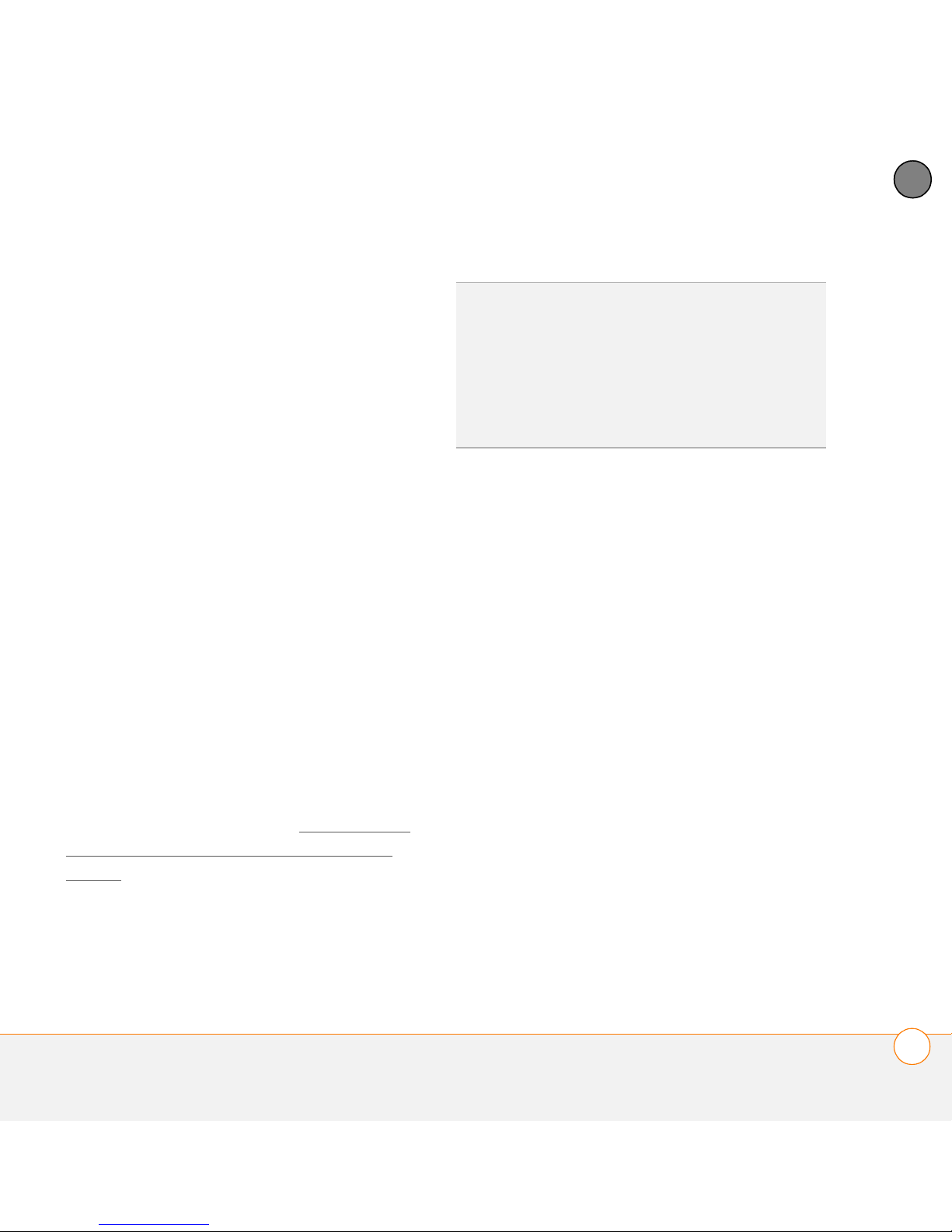
YOUR PHONE
4
8 (Optional) Enable advanced hands-free
features by pressing the multifunction
button (MFB) on the hands-free device.
You can tell that the connection is
successful when you see a light-blue
headset icon in the title bar of the Phone
application. You can now use your Centro
with the Bluetooth hands-free device.
Using a Bluetooth hands-free device
After you create a partnership with your
Bluetooth hands-free device and you turn it
on within range (up to 9.144 meters), the
Centro automatically routes all calls to the
hands-free device instead of to the
earpiece on your Centro. When a call
comes in, your Centro rings and the
hands-free device beeps. Even if you
answer the call on your Centro, the call
goes to the hands-free device. If you prefer
to route calls to the earpiece on your
Centro, you can change the settings on
your Centro to do this; see Customizing
advanced settings for your hands-free
device for details.
TIP
If you’re using a Bluetooth hands-free
device and you want to return to the earpiece
or a wired headset during a call, select Cancel
Bluetooth in Active Call View. To return the
call to the hands-free device, open the
Options menu and select Connect
Bluetooth.
The features of your hands-free device vary
by model. Check the documentation for
your hands-free device for details about
these features. Your Centro can support
the following actions, provided that your
hands-free device also supports them:
• Dial a call
• Answer an incoming call
• Hang up a call and answer a call-waiting
call
• Place a call on hold and answer a
call-waiting call
• Hang up a single call
• Transfer an outgoing call from the
earpiece on your Centro to the
hands-free device
CHAPTER
• Ignore an incoming call
USING A HANDS-FREE DEVICE
77
Page 78
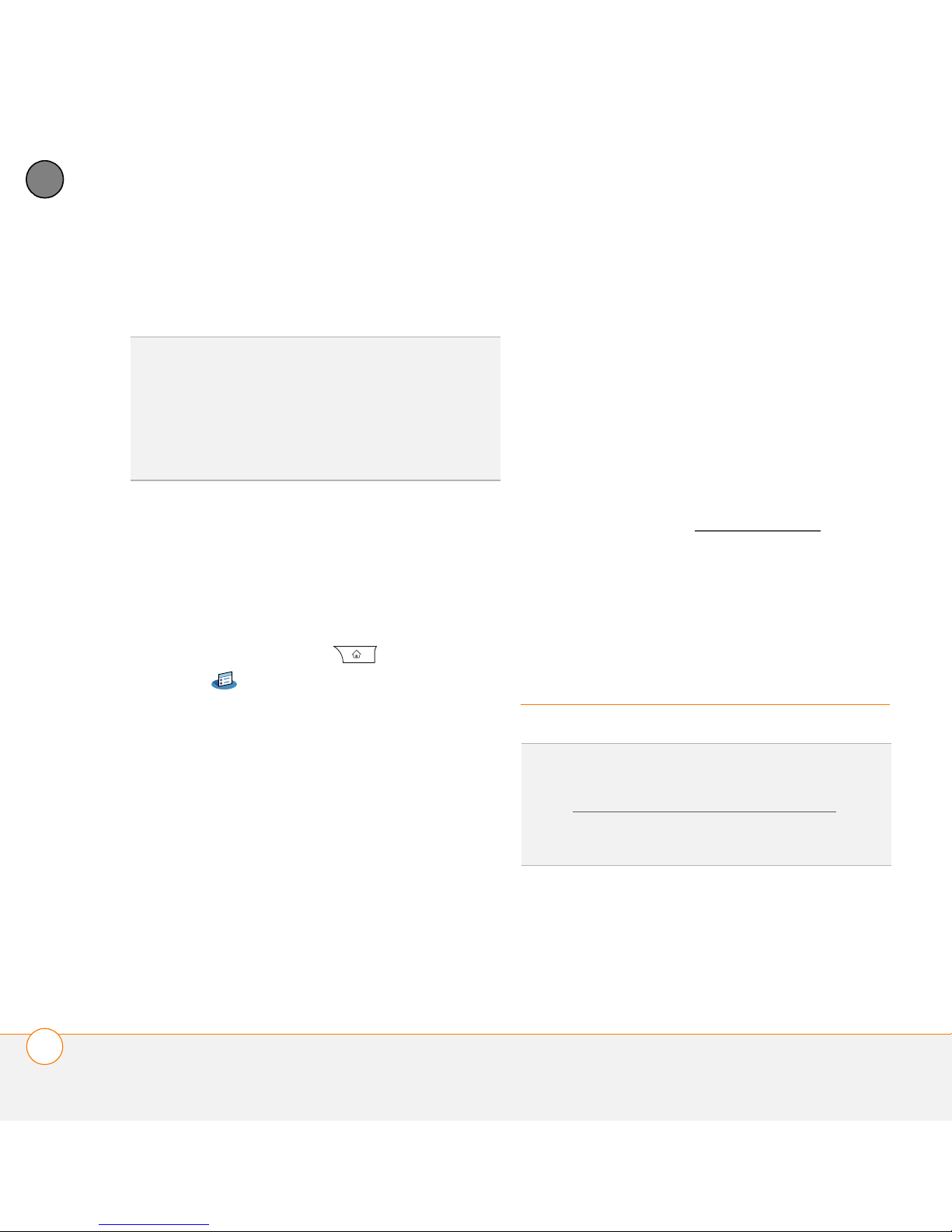
YOUR PHONE
4
CHAPTER
• Redial the last number you called from
the hands-free device
To choose between the earpiece on
your Centro and your hands-free
device on a call-by-call basis: Uncheck
DID YOU KNOW
Bluetooth hands-free device, the last one you
connected to becomes the active device. To
switch between devices, turn off the active
device before you try to connect to the other
device.
?
If you have more than one
the Always route calls to handsfree
box. When the phone rings, you can
answer the call with your hands-free
device by pressing the multifunction
button on your hands-free device, or you
can answer the call with the earpiece on
your Centro by using the controls on
Customizing advanced settings for your
your Centro (see Receiving calls
).
hands-free device
You can set whether your hands-free
4 Select Done.
device automatically answers calls,
provided the device supports this feature.
Customizing phone
1 Press Applications and select
Prefs .
2 Select Hands-free.
settings
78
3 Do one of the following:
To send all calls to your hands-free
device: Check the Always route calls
to handsfree box. Select the Auto
answer pick list and select whether you
want your hands-free device to
automatically answer incoming calls and
how quickly it answers.
CUSTOMIZING PHONE SETTINGS
DID YOU KNOW
compatible ringtone directly to your Centro
(see Downloading files from a web page
can also download ringtones to your computer
and then email them to your Centro.
?
You can download any
). You
Page 79
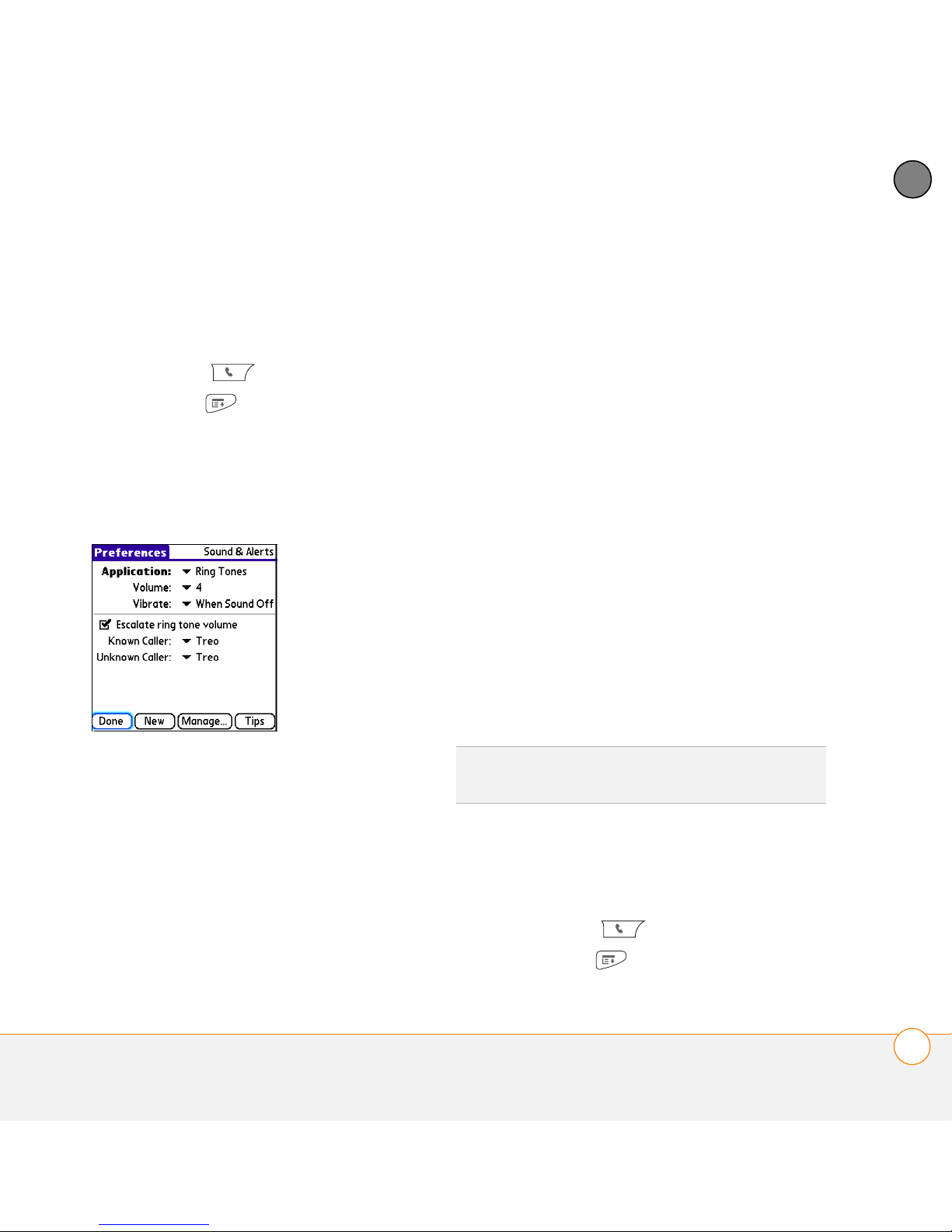
YOUR PHONE
4
Selecting ringtones
You can set various tones for various types
of incoming calls.
1 Press Phone .
2 Press Menu .
3 Select Options, and then select Sound
Preferences.
4 Select the Application pick list and
select Ring Tones.
ring to play softly and then increase to
full volume the longer it rings.
8 Select a ringtone from the pick list to
identify each of the following:
Known Caller: An incoming call from
someone in your Contacts or Favorites.
Unknown Caller: An incoming call from
someone identified by caller ID who is
not in your Contacts or Favorites. This
includes callers who have blocked their
caller ID.
Roaming: A special tone for incoming
calls when you’re outside your home
mobile network. This tone overrides all
other ringtones, unless you select No
Sound.
9 Select Done.
CHAPTER
5 Select the Vol um e pick list and select
the volume level.
6 Select the Vibrate pick list and select
when you want your Centro to vibrate
for an incoming call.
7 (Optional) Uncheck the Escalate ring
tone volume box if you do not want the
DID YOU KNOW
contact or to an entire category of contacts.
?
You can assign a ringtone to a
Creating and managing ringtones
You can also record sounds and use them
as ringtones.
1 Press Phone .
2 Press Menu .
CUSTOMIZING PHONE SETTINGS
79
Page 80

YOUR PHONE
4
CHAPTER
3 Select Options, and then select Sound
Preferences.
4 Select Manage.
5 Do one of the following:
• To record a sound, select New.
• To play a sound, select it with the
5-way .
• To delete a sound, highlight it and
press Backspace .
• To send a sound, highlight it and
select Send.
6 Select Done twice.
5 Select the Vol um e pick list and select
the volume level.
6 Select the Vibrate pick list and select
when you want your Centro to vibrate
for a phone alert.
TIP
You can also create a new sound by
selecting New in Sound & Alerts Preferences.
7 Select an alert tone from the pick list for
each of the following:
Voicemail Alert: Plays when you have
Selecting Phone alert tones
new voicemail.
You can set various tones for various types
of alerts.
Coverage in/out: Plays when you move
into or out of a coverage area.
1 Press Phone .
8 Select Done.
2 Press Menu .
3 Select Options, and then select Sound
Preferences.
4 Select the Application pick list and
select Phone Alerts.
80
CUSTOMIZING PHONE SETTINGS
Adjusting the call volume
While a call is in progress, press the
Volume button on the side of your Centro
to adjust the call volume.
Page 81

YOUR PHONE
4
• To increase the volume, press the upper
half of the Vol ume button.
• To decrease the volume, press the
lower half of the Volu me button.
Volume
Side button
Adjusting ringer volume
When a call is not in progress and music is
not playing, press the Volu me button on
the side of your Centro to adjust the ringer
volume, and then press the Side button to
confirm your selection.
Customizing the Main tab in the Phone
application
Phone Display Options let you customize
the appearance and entry mode of the
Main tab in the Phone application.
3 Select Options, and then select Phone
Display Options.
4 Set any of the following options:
Wallpaper: Sets the wallpaper that
appears on the Main tab in the Phone
application. To change the wallpaper,
select the thumbnail image and then
select an image to use as wallpaper.
DID YOU KNOW
background for Agenda View in Calendar. See
Customizing display options for your calendar
for details.
?
You can also set the
Fade: Adjusts the intensity level of the
wallpaper image.
Ty p i n g … : Sets whether typing in the
Main tab in the Phone app displays the
Dial Pad and enters numbers you want
to dial, or whether it displays the
Contacts tab and starts a contacts
search.
CHAPTER
1 Press Phone .
2 Press Menu .
CUSTOMIZING PHONE SETTINGS
81
Page 82

YOUR PHONE
4
CHAPTER
TIP
If you select the Typing starts contacts
search option, you can still enter a phone
number from the Main tab in the Phone app. If
you start typing digit keys that can be a phone
number, the device automatically switches to
the Dial Pad and looks for the phone number.
Setting your dialing preferences
Dialing preferences let you assign a prefix
to your phone numbers. For example, you
can automatically dial a 1 before all 10-digit
phone numbers. You can add a different
prefix based on the length of the phone
number.
Show Calendar event: Sets whether
1 Press Phone .
the current event from the Calendar
application appears in the Main tab in
the Phone app. When this option is
enabled, you can then select this event
to jump to the Calendar app.
Default View: Sets the tab that appears
when you press Phone .
2 Press Menu .
3 Select Options, and then select Dial
Preferences.
4 Set any of the following options:
Dialing from North America: Formats
phone numbers using North American
conventions (XXX-XXX-XXXX).
Always dial +1 in front of the area
code: Adds a +1 in front of 10-digit
phone numbers. This option is available
only when Dialing from North America
is enabled.
5 Select OK.
82
CUSTOMIZING PHONE SETTINGS
To 7 digit numbers: Adds a prefix to
7-digit numbers. For example, enter
your own area code to automatically add
your area code when you dial local
numbers.
Page 83

YOUR PHONE
4
To (6), (5), (4), digit numbers: Adds a
prefix to numbers that are only six, five,
or four numerals long. For example, if all
the phone numbers in your office have
the 408 area code and a 555 exchange,
followed by a 4-digit extension, select 4
and enter the prefix 408555. To call a
colleague, simply dial your colleague’s
4-digit extension; your Centro
automatically dials the rest and makes
the call. You can also create contact
entries with just the extension number
and then dial the number from your
Contacts list.
5 Select OK.
Manually selecting the wireless network
You may be able to search for other
wireless network services in your current
location.
1 Press Phone .
Using TTY
A TTY (also known as TDD or text
telephone) is a telecommunications device
that allows people who are deaf or hard of
hearing, or who have speech or language
disabilities, to communicate by telephone.
Your Centro is compatible with select TTY
devices. You can connect a TTY/TDD
machine to your Centro through the
headset jack, but you cannot use your
headset jack with a headset while this
mode is enabled. Please check with the
manufacturer of your TTY device for
connectivity information and to ensure that
the TTY device supports digital wireless
transmission.
To use TTY, you may need to make
additional arrangements with your network
operator. Please contact your network
operator’s customer service department
for more information.
CHAPTER
2 Press Menu .
3 From the Options menu, select Select
Network.
4 Select another network, if available.
5 Select OK.
1 Press Phone .
2 Select the Dial Pad tab.
3 Enter #*889 (TTY).
4 Press Send .
CUSTOMIZING PHONE SETTINGS
83
Page 84

YOUR PHONE
4
CHAPTER
5 When a message appears indicating
that TTY is enabled, select OK. To
disable TTY, repeat these steps.
TIP
A red T appears at the top of the Phone
screen to indicate that TTY is enabled.
What are all those
icons?
You can monitor the status of several items
using icons in the title bar in the Phone
application:
Service Your phone is on and you are in a
coverage area. If you are outside
a coverage area, No Service
appears instead. When you turn
off your phone, Phone Off
appears.
Call forwarding is active.
Your phone is on. The bars
display the signal strength. The
stronger the signal, the more
bars that appear. If you are
outside a coverage area, no bars
appear.
Your phone is on and a GPRS or
EDGE network is within range,
but you are not actively
transmitting data. You can still
make and receive calls.
84
WHAT ARE ALL THOSE ICONS?
Page 85

YOUR PHONE
4
Your phone is on and a GPRS or
EDGE data connection is active.
You may not be able to receive
calls when you are actively
transmitting data. If you make a
call, the data transmission is
automatically interrupted, and
you must manually resume the
data connection when you end
the call.
You have new voicemail
messages. You can select this
icon to retrieve your messages.
You have a new alert, such as a
Calendar alarm or a new text
message. To view the alert,
press and hold Center or
select the icon. See Viewing and
using the alerts.
The Bluetooth wireless
technology icon appears in gray
when this feature is off, in blue
when this feature is on, and in
reverse blue when your Centro is
This icon replaces the Bluetooth
icon when your Centro is
connected to a Bluetooth
hands-free device. This icon
appears in dark blue when a call
is in progress and in light blue
when a call is not in progress.
This icon replaces the Bluetooth
icon when your Centro is
connected to your computer
using a dial-up networking (DUN)
connection. See Connecting your
computer to the Internet through
your Centro™.
Your battery is partially drained.
When the battery drains to 20%
of its capacity, the icon changes
from blue to red. At 10% of its
capacity, you begin to receive
warning messages, and at 5% of
its capacity, the Centro beeps (if
the Ringer switch is set to Sound
On) and the icon changes from
red to clear.
CHAPTER
communicating with another
Bluetooth device.
WHAT ARE ALL THOSE ICONS?
85
Page 86

YOUR PHONE
4
CHAPTER
Your battery is being charged.
The lightning bolt turns from red
to green when the battery is fully
charged and your Centro remains
KEY TERM
Service) A mobile connectivity technology
that provides persistent data connections.
(Additional charges may apply.)
GPRS (General Packet Radio
connected to the charger.
Your battery is fully charged and
your Centro is not connected to
the charger.
You have new text or multimedia
messages. The number next to
the icon indicates the number of
unread messages in your Inbox.
You can select this icon to
retrieve your messages.
KEY TERM
Evolution) An enhanced version of GPRS
that delivers data speeds that are up to three
times faster than standard GPRS connections.
(Additional charges may apply.)
DID YOU KNOW
icon to quickly turn Bluetooth wireless
features on and off.
TIP
tap the battery icon at the top of the screen.
EDGE (Enhanced Data rate for GSM
?
You can tap the Bluetooth
To display the remaining battery power,
You have new email messages.
The number next to the icon
indicates the number of unread
messages in your Inbox. If you
set up multiple email accounts
on your Centro, this number
reflects only the account that you
most recently accessed. You can
select this icon to retrieve your
messages.
86
WHAT ARE ALL THOSE ICONS?
Page 87

Your email and other
messages
You already know how efficient email and messaging are for
staying in touch. Now your Palm
you a new level of convenience: email on the go. Enjoy the
ease and speed of communicating with friends, family, and
colleagues anywhere you can access your data network. You
can send and receive attachments as well. And keep the
Messaging app in mind for when you need to send a short text
®
Centro™ smartphone brings
CHAPTER
5
message to a mobile phone number—especially handy when
you’re in a meeting that’s running late.
Benefits
• Access email on the go
• Send and receive photos, sound
files, Word and Excel files, and
more
• Save messages from your
computer to view at a convenient
time
87
Page 88

In this chapter
Your email application. . . . . . . . . . . . . . . . . . . . . . . . . . . . . . . . . . . . 89
The VersaMail® application . . . . . . . . . . . . . . . . . . . . . . . . . . . . . . . 90
Messaging . . . . . . . . . . . . . . . . . . . . . . . . . . . . . . . . . . . . . . . . . . . . 107
Page 89

YOUR EMAIL AND OTHER MESSAGES
5
Your email application
Your Centro includes the VersaMail®
application (called Email in Applications
view). You can also access web-based
email, like Yahoo! Mail or Hotmail, from the
web browser on your Centro.
NOTE You must activate data services on
your network operator account before you
can use email on your Centro.
KEY TERM
use to send and receive email. Your email
provider’s name appears between the @
symbol and the dot in your email address.
Gmail, for example, is an email provider; so
are AOL and Earthlink.
KEY TERM
provider, but an application on your Centro,
that gives you a way to view and manage
email. An email application just transfers
messages from an account that you have
already set up with a provider.
Email provider The service you
Email application It’s not an email
You can use the VersaMail application to do
all of the following:
• Access an email account that’s set up
on your Mac computer.
• Check fee-based Internet mail, such as
Yahoo! Mail Plus.
• Access email from an existing account
without extra software or account
sign-up.
• Access Contacts on your device to
address email messages.
• Access email from up to eight email
accounts.
• Work with email messages when you’re
not connected to the Internet (for
example, when you’re on a plane).
• Access your corporate directory to
address email messages.
• Sync your email and organizer info with
your company’s Exchange server (using
Microsoft Exchange ActiveSync
• Push your email and organizer
®
).
information from your company’s
Exchange server using Microsoft
Exchange ActiveSync.
CHAPTER
YOUR EMAIL APPLICATION
89
Page 90

YOUR EMAIL AND OTHER MESSAGES
5
CHAPTER
• Sync your mail with your company’s
Domino server.
• Use Secure Sockets Layer (SSL) while
sending and receiving messages.
• You used the VersaMail application on
your previous Palm OS
®
device, and
you want to transfer those settings to
your Centro.
• You plan to use VersaMail to access
an email account on a Microsoft
The VersaMail®
Exchange ActiveSync server, a Lotus
Notes server, or a Microsoft MAPI
application
server.
2 If your email provider is listed in the
Before you can use VersaMail, you need to
enter your email account settings. If you
have multiple email accounts, you must
enter settings for each email account.
After you enter your email account
settings, see the User Guide for the
VersaMail Application on the Palm
following table, skip to Setting up
VersaMail to work with common
providers.
Australia: Bigpond Mail and OptusNet.
Belgium: Scarlet, Skynet, Swing, and
Tiscali Belgium.
Brazil: UOL.
Software Installation CD for info on
sending and receiving messages and
customizing your VersaMail settings.
Canada: Rogers High Speed and
Sympatico.
How do I get started?
1 If either of the following is true, read the
User Guide for the VersaMail
Application on the Palm Software
Installation CD:
®
90
THE VERSAMAIL
APPLICATION
Denmark: Cybercity, Sonofon, TDC, and
Tiscali.
Finland: TeliaSonera.
France: 9 Telecom, Cegetel,
Club-Internet, Free, Freesurf, La Poste,
Page 91
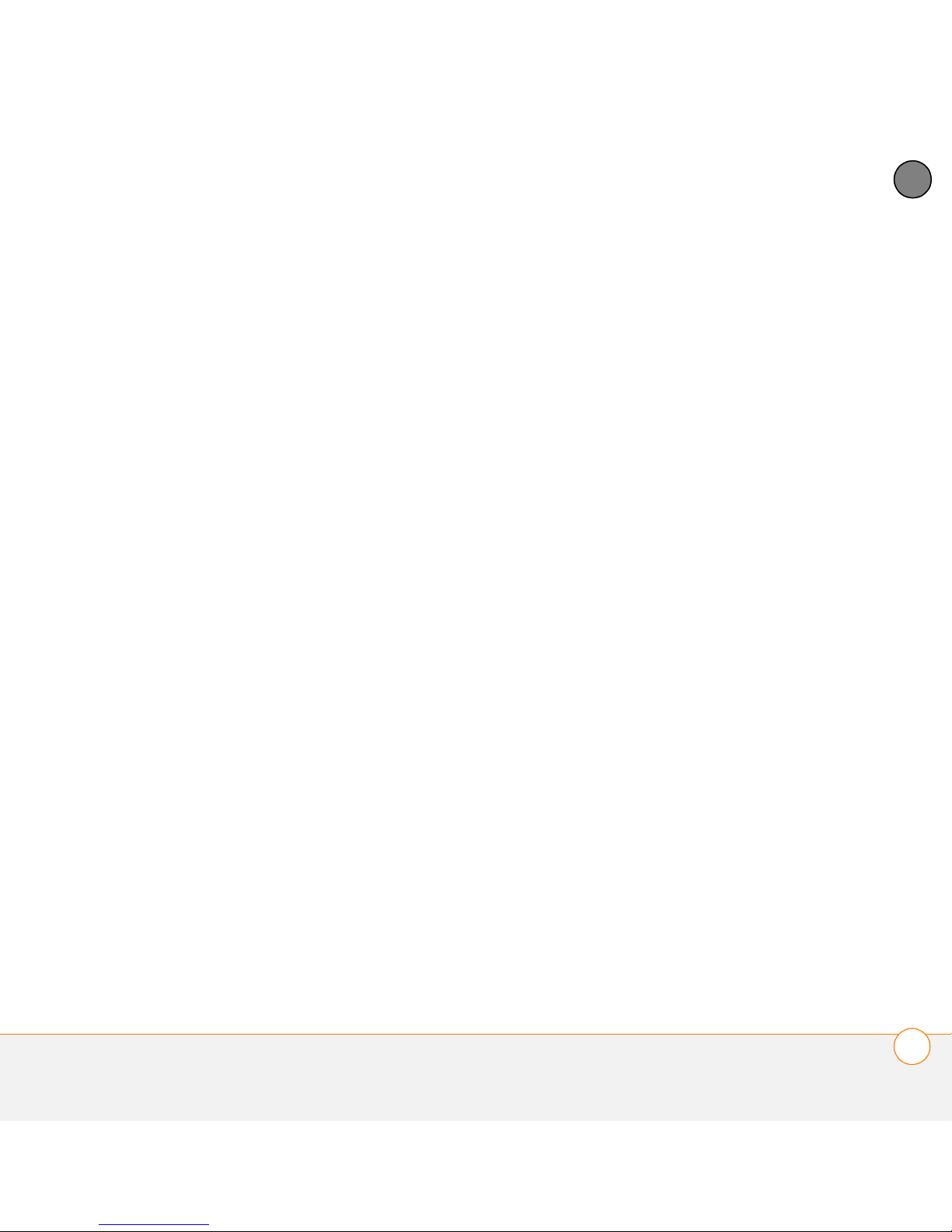
YOUR EMAIL AND OTHER MESSAGES
5
Noos, Orange, SFR.net, Tele2, Tiscali,
Wanadoo, and yahoo!.
Germany: debitel E-Mail, E-Plus imail,
Freenet Email-Office, GMX eMail,
T-online eMail, Vodafone eMail, and
Web.de E-Mail.
Hong Kong: 1O1O,
3-DUALBAND-Netvigator (IMS), and
One2Free.
Ireland: o2 Ireland and Vodafone
Ireland.
Italy: interfree, kataweb, libero, Tim,
tin.It, and Tiscali.
Malaysia: Jaring and Maxis Net.
Mexico: Mensaje Telcel and yahoo!.
Netherlands: @Home, Chello, Het Net,
Planet Internet, Tiscali, Wanadoo,
XS4ALL, and Zonnet.
New Zealand: Vodafone NZ.
Norway: Telenor and Netcom.
Philippines: GlobeQuest and Pacific
Internet - PH.
Singapore: Pacific Internet, Singnet,
and StarHub.
Spain: Movistar, Telefonica, Terra.es,
Vodafone, and Wanadoo.
Sweden: Bredbandsbolaget, Chello,
Com Hem, Tele2, TeliaSonera Mail,
Vodafone Euromail, and yahoo!.
Switzerland: Bluewin, GMX, green.ch,
Orange, Sunrise (my), Sunrise Freesurf,
SwissOnline, Tiscali, and yahoo!.
Taiwan: HiNet Umail.
Thailand: AIS Mail.
United Kingdom: Blueyonder, BT
Internet, BT Openworld, BT Yahoo!,
Clara.net, Demon, Freeserve, Lycos,
NTL, O2, Orange, Pipex, Tiscali, UK
Online, Virgin, Vodafone, Wanadoo, and
yahoo!.
United States: AOL, Apple.Mac, AT&T
Worldnet, Bell South, Cablevision,
Charter, Comcast, CompuServe,
EarthLink, Gmail, Mail.com, NetZero,
Speakeasy, Verizon DSL, and Yahoo!.
CHAPTER
THE VERSAMAIL
®
APPLICATION
91
Page 92

YOUR EMAIL AND OTHER MESSAGES
5
CHAPTER
3 If your email provider’s name is not
listed, you need to obtain the following
info from your system administrator or
ISP, and then skip to Setting up
VersaMail to work with other providers:
• Mail protocol: POP, IMAP, or Outlook
Mail (EAS)
• Incoming and outgoing mail server
names, such as mail.myisp.com
• Incoming and outgoing mail server
port numbers, such as 110 (incoming
POP), 143 (incoming IMAP), or 25
(outgoing POP or IMAP)
• (If necessary) Security settings: APOP,
ESMTP, SSL
3 Press Menu .
4 Select Accounts, and then select
Account Setup.
5 Select New.
6 Enter the email address for your email
account. Your email address includes
your username, which usually appears
before the @ symbol in your email
Setting up VersaMail to work with
address.
common providers
92
1 Press Applications and select
Email .
2 If this is the first time you are setting up
VersaMail, you are asked if you want to
continue with account setup after you
open the application. Select Continue
and go to step 5.
®
THE VERSAMAIL
APPLICATION
7 In the Password field, enter your email
account password.
Page 93

YOUR EMAIL AND OTHER MESSAGES
5
8 If the VersaMail application can obtain
your email account settings based on
your username and password, the Next
button changes to Done. Select Done.
NOTE If the Next button does not change
to Done, you need to follow the next
procedure, Setting up VersaMail to work
with other providers.
TIP
To enter settings for another email
account, open the Accounts menu and select
Account Setup.
Setting up VersaMail to work with other
providers
1 Press Applications and select
Email .
CHAPTER
3 Press Menu .
4 Select Accounts, and then select
Account Setup.
2 If this is the first time you are setting up
VersaMail, you are asked if you want to
continue with account setup after you
open the application. Select Continue
and go to step 5.
IMPORTANT Do not select HotSync on
this screen. Doing so may prevent the
VersaMail application from working
correctly.
5 Select New.
6 Enter the email address for your email
account. Your email address includes
your username, which usually appears
before the @ symbol in your email
address.
®
THE VERSAMAIL
APPLICATION
93
Page 94

YOUR EMAIL AND OTHER MESSAGES
5
CHAPTER
TIP
Your username can be either the part of
your email address appearing before the @
symbol or your entire email address. Check
with your email provider if you are not sure
what username to enter.
11 Enter the names of your incoming and
outgoing mail servers.
7 In the Password field, enter your email
account password.
8 Select Next.
9 Select the Mail Type pick list, and then
select POP, IMAP, or Outlook Mail
(EAS) (based on the info you received
from your system administrator or ISP).
DID YOU KNOW
also called your POP, IMAP, or Outlook Mail
(EAS) server; your outgoing mail server is also
called your SMTP server.
?
Your incoming mail server is
10 Enter the username you use to access
your email.
®
94
THE VERSAMAIL
APPLICATION
12 Do one of the following:
Finish setup: Select Done to finish the
setup and go to the Inbox of the
account you set up, where you can
begin getting and sending email.
Page 95
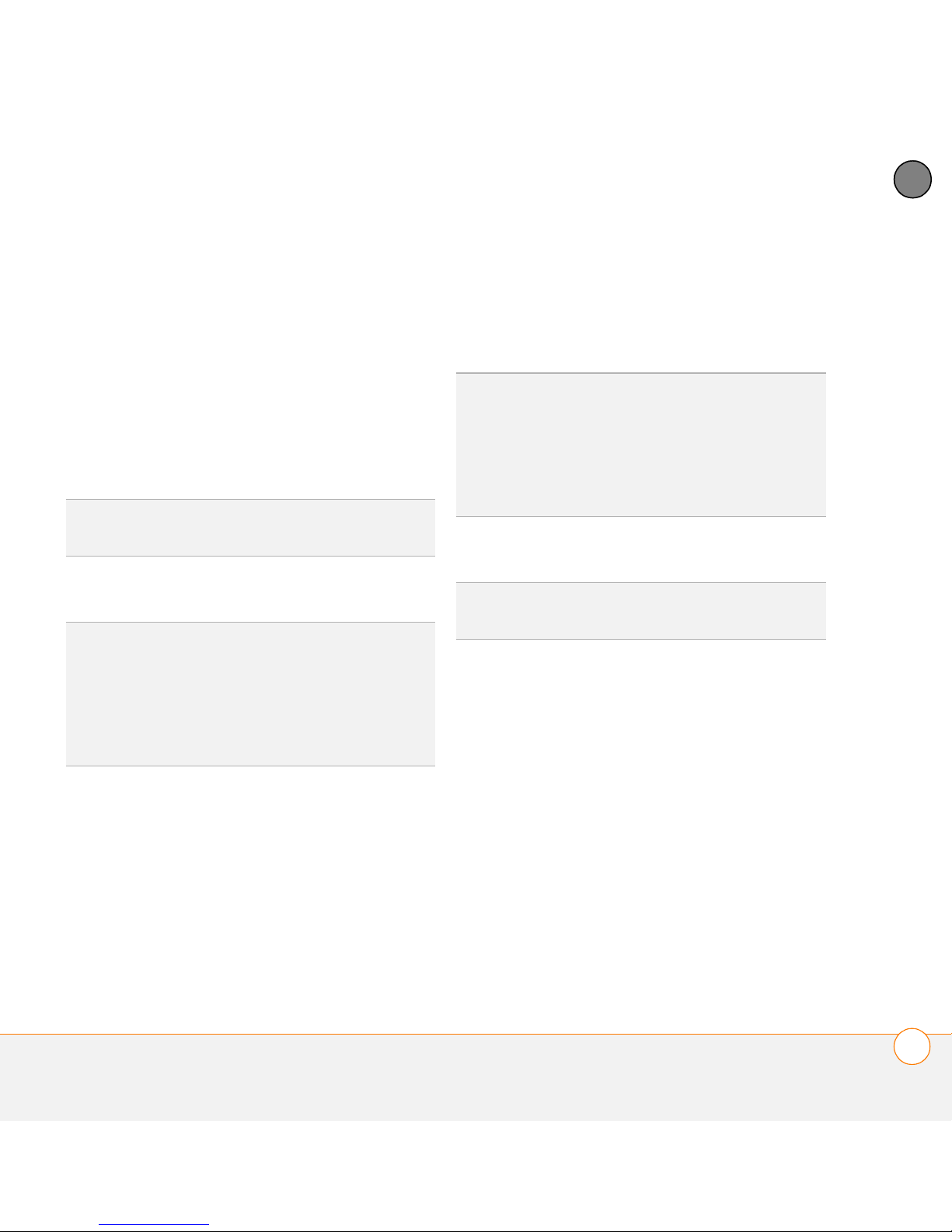
YOUR EMAIL AND OTHER MESSAGES
5
Test settings (POP and EAS accounts
only): Select Test Settings to test
settings for this account.
Set additional mail options: If your
system administrator or ISP provided
port numbers or security settings,
select Advanced, and then enter those
settings.
TIP
You can also select Advanced to set more
options for incoming and outgoing messages.
13 Select Done.
DID YOU KNOW
Reset Advanced Settings button. You can
select this button to reset your advanced
settings to their initial state. This is useful
when you want to restore your initial settings
but you can’t remember what they were.
?
Advanced settings include the
Creating and sending messages
1 From the Inbox, select New.
2 Begin entering one of the following for
the addressee:
• Email address
• First name
• Last name
TIP
If you enter address info that matches one
or more of your contacts, VersaMail displays
the matching contacts. To accept a
suggestion, select the correct contact. To
send to a different address, keep entering the
email address or name.
3 Enter the subject and message text.
TIP
To move between fields, press Up or
Down on the 5-way.
4 Select one of the following:
Send: Connects and sends all
messages immediately. If the message
cannot be sent for any reason, the
message is stored in your Outbox.
Outbox: Puts the message in the
Outbox to send later.
Drafts: Saves the message so you can
continue working on it at another time.
CHAPTER
THE VERSAMAIL
®
APPLICATION
95
Page 96

YOUR EMAIL AND OTHER MESSAGES
5
CHAPTER
2 On the New Message screen, select
the red paper clip icon in the
upper-right corner.
3 From the Ty p e pick list, select Photo/
Video.
DID YOU KNOW
attempts to send a message; if it is still not
successful, an alert message appears and you
must try to manually send the message again.
Adding attachments to your messages
You can attach several types of files to your
email messages.
?
VersaMail makes up to five
4 On the Select Media screen, select the
Album pick list to go to the album
containing the photo or video you want,
and then check the box to the left of the
photo or video.
TIP
To remove an attachment, select the file in
the Attachments box, and then select
Delete.
5 Select Done.
.
TIP
To attach more than one file to a message,
repeat steps 3 and 4.
Attaching photos and videos
1 Create the message to which you want
to attach the photo or video.
®
96
THE VERSAMAIL
APPLICATION
Page 97

YOUR EMAIL AND OTHER MESSAGES
5
Attaching ringtones
1 Create the message to which you want
to attach the ringtone.
2 On the New Message screen, select
the red paper clip icon in the
upper-right corner.
3 From the Ty p e pick list, select Sounds.
TIP
Ringtones that are copy-protected appear
in the Sounds application with a lock icon. You
can use these ringtones on your phone, but
you cannot send them as attachments.
4 Select the ringtone you want, and then
select Insert.
5 Select Done.
Attaching Word, Excel, PowerPoint, and
PDF files
3 From the Ty p e pick list, select
Documents.
4 Select the file you want on the
Documents screen.
5 Select Done.
Attaching other types of files
1 Create the message to which you want
to attach the item.
2 On the New Message screen, select
the red paper clip icon in the
upper-right corner.
3 From the Ty p e pick list, select the type
of file to attach—for example, Address,
Appointment, or Memo/Text.
4 Select the item you want from the list in
the Ty p e box.
5 Select Done.
CHAPTER
1 Create the message to which you want
to attach the file.
2 On the New Message screen, select
the red paper clip icon in the
upper-right corner.
Receiving and viewing messages
1 From any mailbox, select Get or Get &
Send.
2 From the Inbox, select the message you
want to view.
®
THE VERSAMAIL
APPLICATION
97
Page 98

YOUR EMAIL AND OTHER MESSAGES
5
CHAPTER
TIP
A circular arrow in the lower-right corner of
the Inbox revolves to indicate background
activity, such as downloading messages.
TIP
When viewing a message, tap the scroll
arrows at the top of the screen to view the
previous or next message.
4 Select Done.
Replying to or forwarding messages
When you respond to messages, you can
select whether to include the original text
(see Customizing your email settings
DID YOU KNOW
sends all messages as plain text only, with all
HTML tags stripped, even if you are
forwarding or replying to a message that was
originally received as HTML.
?
The VersaMail application
).
1 From the Inbox or another folder, open
the message you want to respond to.
3 If a large incoming message is
truncated, select More .
®
98
THE VERSAMAIL
APPLICATION
2 In Message View, select Reply. Select
whether to reply to just the sender or to
reply to both the sender and all
addressees on the message.
3 Enter your reply.
4 Select Send.
Page 99

YOUR EMAIL AND OTHER MESSAGES
5
Viewing attachments
There are a number of attachment types
you can open with the built-in software
on your Centro (for example, Microsoft
Word, Excel, PowerPoint, and PDF files;
ringtones; and photos).
1 From any folder, open the message with
the attachment you want to view.
Messages with downloaded
attachments appear with a paper clip
icon to the left of the message icon.
TIP
If an attachment is not downloaded
because it is larger than your maximum
message size, the paper clip icon does not
appear, and the attachment is not displayed at
the bottom of the message screen. Select
More to download and display any
attachments. However, if the attachment is
larger than the limit set by IT or by the email
provider, the attachment is not downloaded.
TIP
You can also select the folder icon to the
left of the attachment name to open a menu
of tasks you can do with the attachment,
including View, Install, or Unzip, depending on
the attachment file type; Save to card to save
the attachment to an expansion card; or select
Viewer to select the application you want to
use to view the attachment.
3 When you finish with the attachment,
select Done to return to the
Attachments dialog box.
NOTE If there is no Done button, press
Applications and select Email to
return to the account’s Inbox.
Managing your messages
The status icons that appear near the
messages in your Inbox indicate the
following:
CHAPTER
2 Select the attachment name at the
bottom of the message screen to view
it in the default viewer on your Centro.
The message is unread when the
subject appears in bold.
The message includes an
attachment.
The message includes a meeting
invitation.
®
THE VERSAMAIL
APPLICATION
99
Page 100

YOUR EMAIL AND OTHER MESSAGES
5
CHAPTER
This message has high priority.
4 If a confirmation dialog box appears,
select OK to confirm the deletion.
You can rearrange the message list to
make it easier to find and view messages.
• In the Inbox, select Sort, and then
TIP
To delete a single message, select the
envelope icon next to the message, and then
select Delete from the list.
select one of the following: By Subject,
By Sender, By Size, or By Date.
• To quickly switch between folders in list
view, select the folder pick list at the
top of the screen and select the desired
folder.
Deleting messages by date
You can quickly delete a group of
messages by selecting a range of dates.
1 Press Menu .
2 Select Delete Old on the Message
menu.
Deleting selected messages from the
Inbox
3 Select the folder and a date range for
the messages you want to delete.
When you delete a message from the
Inbox, it moves to the Trash folder.
4 Select OK.
5 If a confirmation dialog box appears,
1 Select the bullet next to the icon of each
select OK to confirm the deletion.
message that you want to delete. To
select adjacent messages, drag the
stylus so that it touches the bullet to the
TIP
To empty (or purge) the Trash folder, open
the Message menu and select Empty Trash.
left of each message. Lift the stylus and
drag again to select more adjacent
Switching accounts
messages.
If you create more than one email account
2 Press Menu .
3 Select Delete on the Message menu.
in VersaMail, you need to switch from
account to account to get, send, and
®
100
THE VERSAMAIL
APPLICATION
