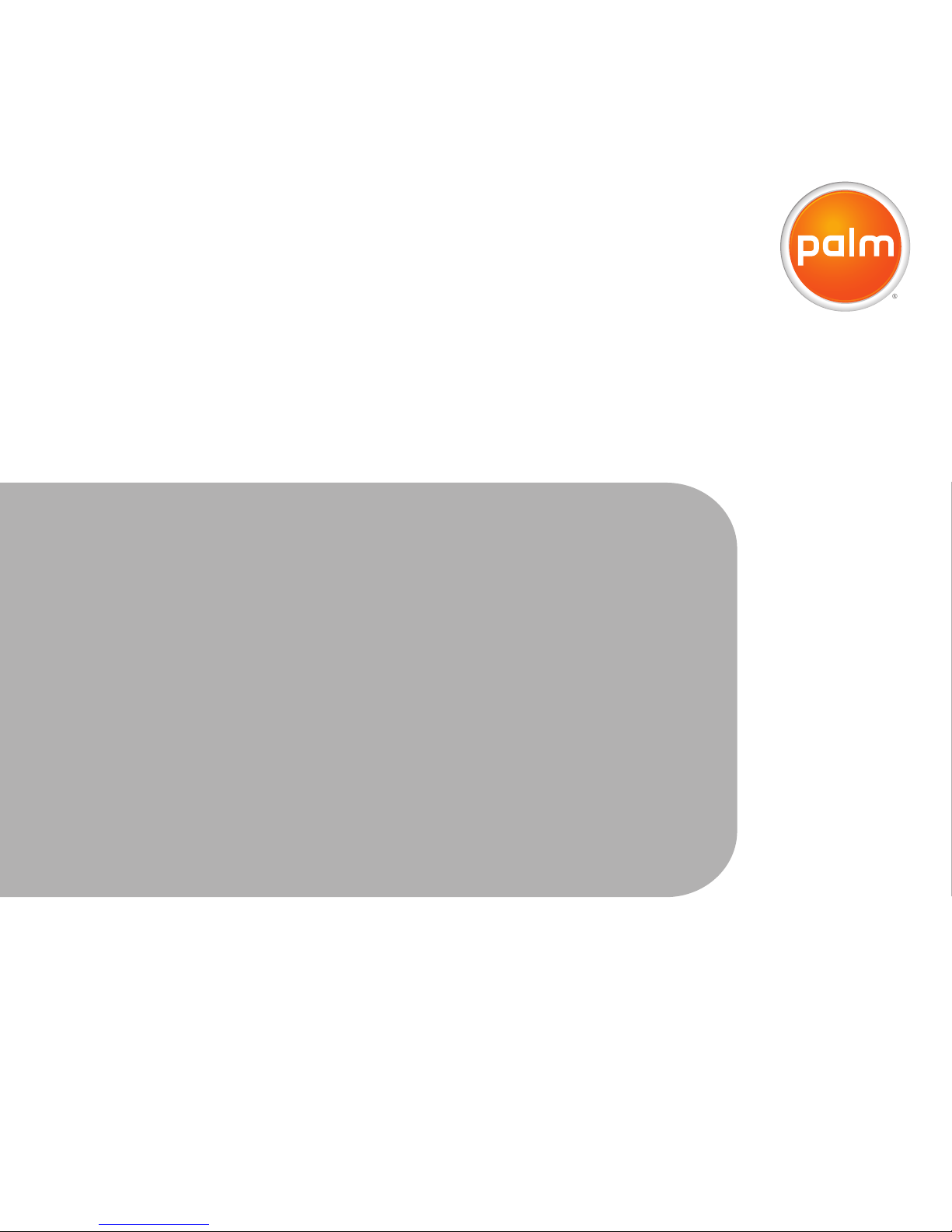
Your Palm® Treo™ 750
Smart Device
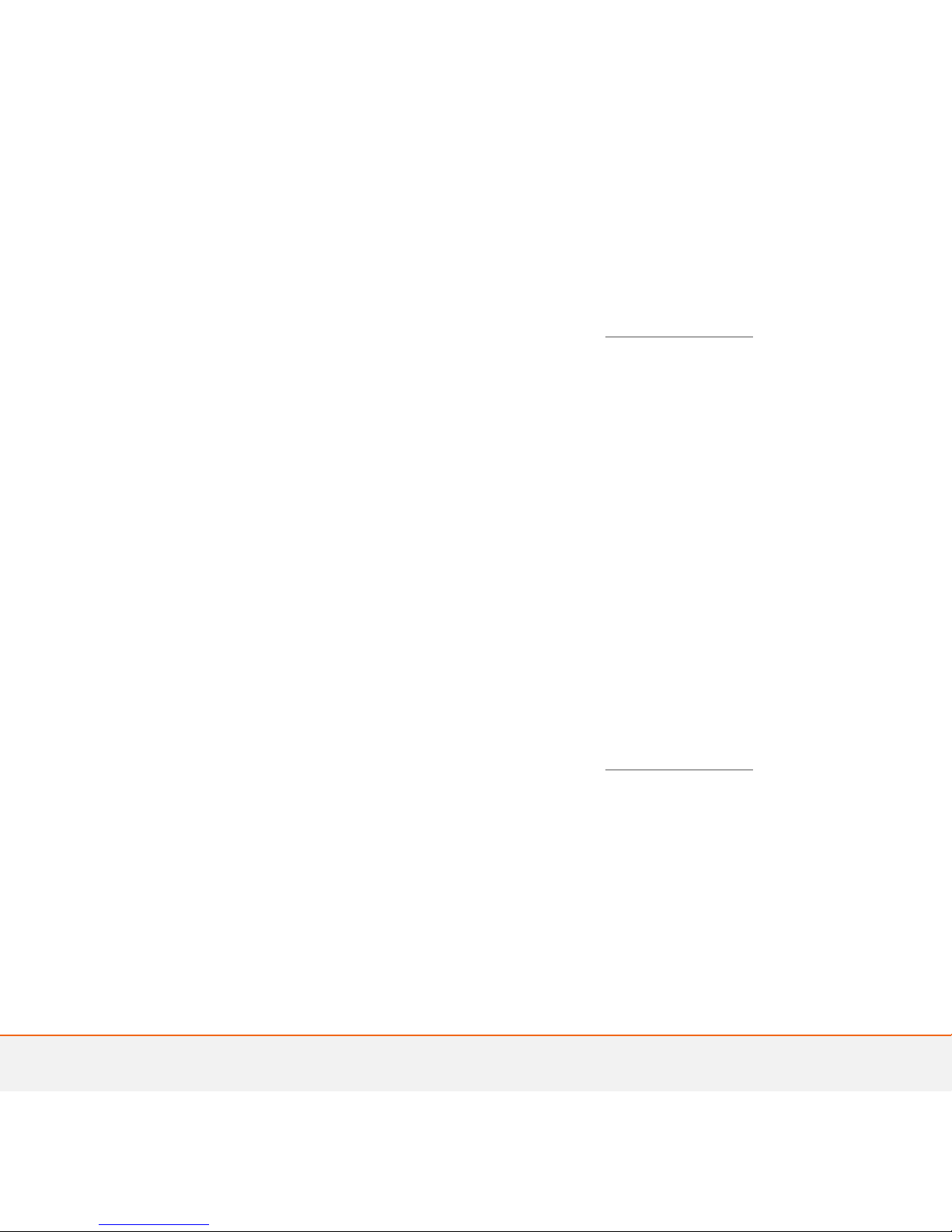
Intellectual property notices
© 2006 Palm Inc. All rights reserved. Palm, Treo, and the Palm and
Treo logos are among the trademarks or registered trademarks
owned by or licensed to Palm Inc. All other brand and product names
are or may be trademarks of, and are used to identify products or
services of, their respective owners.
This product is protected by one or more of the following United
States patents:
7,007,239; 6,976,226; 6,975,304; 6,965,375; 6,961,567; 6,961,029;
6,957,397; 6,952,571; 6,950,988; 6,947,975; 6,947,017; 6,943,667;
6,940,490; 6,924,752; 6,907,233; 6,906,701; 6,906,741; 6,901,276;
6,850,780; 6,845,408; 6,842,628; 6,842,335; 6,831,662; 6,819,552;
6,804,699; 6,795,710; 6,788,285; 6,781,824; 6,781,575; 6,766,490;
6,745,047; 6,744,451; 6,738,852; 6,732,105; 6,724,720; 6,721,892;
6,712,638; 6,708,280; 6,697,639; 6,687,839; 6,685,328; 6,665,803;
6,618,044; 6,590,588; 6,539,476; 6,532,148;6,523,124; 6,519,141;
6,516,202; 6,490,155; 6,480,146; 6,457,134; 6,456,247; 6,442,637;
6,441,824; 6,437,543; 6,429,625; 6,425,087; 6,389,572; 6,388,877;
6,381,650; 6,363,082; 6,344,848; 6,317,085; 6,241,537; 6,222,857;
6,185,423; 6,147,314; 6,115,248; 6,064,342; D421,251; D429,252;
D466,128; D478,091. Patent pending.
This product also is licensed under United States patent 6,058,304.
MPEG Layer-3 audio decoding technology is licensed from Fraunhofer
IIS and Thomson. Palm, Inc. is an authorized licensee of the
MultiMediaCard trademark. This product is protected by certain
intellectual property rights of Microsoft Corporation. Use or
distribution of such technology outside of this product is prohibited
without a license from Microsoft or an authorized Microsoft
subsidiary. All rights reserved.
Disclaimer and limitation of liability
Palm Inc. and its suppliers assume no responsibility for any damage
or loss resulting from the use of this guide. Palm Inc. and its suppliers
assume no responsibility for any loss or claims by third parties that
may arise through the use of this software. Palm Inc. and its suppliers
assume no responsibility for any damage or loss caused by deletion
of data as a result of malfunction, dead battery, or repairs. Be sure to
make backup copies of all important data on other media to protect
against data loss.
End user notice
NOTE The Voice Command application is not available in all
languages. See Setting up voice commands
.
Microsoft
®
Voice Command Version 1.5 for Windows Mobile
®
IMPORTANT Do not become distracted from driving safely if
operating a motor vehicle while using Device Software.
Operating certain parts of this Device requires user attention.
Diverting attention away from the road while driving can possibly
cause an accident or other serious consequences. Even occasional,
short diversions of attention can be dangerous if your attention is
diverted away from your driving task at a critical time. Do not change
system settings or enter data non-verbally (using your hands) while
driving. Stop the vehicle in a safe and legal manner before attempting
these operations. This is important since while setting up or changing
some functions you might be required to distract your attention away
from the road and remove your hands from the wheel.
Microsoft makes no representations, warranties, or other
determinations that ANY use of the Software Product is legal, safe, or
in any manner recommended or intended while driving or otherwise
operating a motor vehicle.
General Operation
NOTE The Voice Command application is not available in all
languages. See Setting up voice commands
.
Voice Command Control: Many of the functions of the Device
Software can be accomplished using only voice commands. Using
voice commands while driving allows you to initiate the command
with a button and then operate the Device mostly without removing
your hands from the wheel.
Prolonged Views of Screen: If you are driving, do not access any
function requiring a prolonged view of the screen. Pull over in a safe
and legal manner before attempting to access a function of the
system requiring prolonged attention. Even occasional short scans to
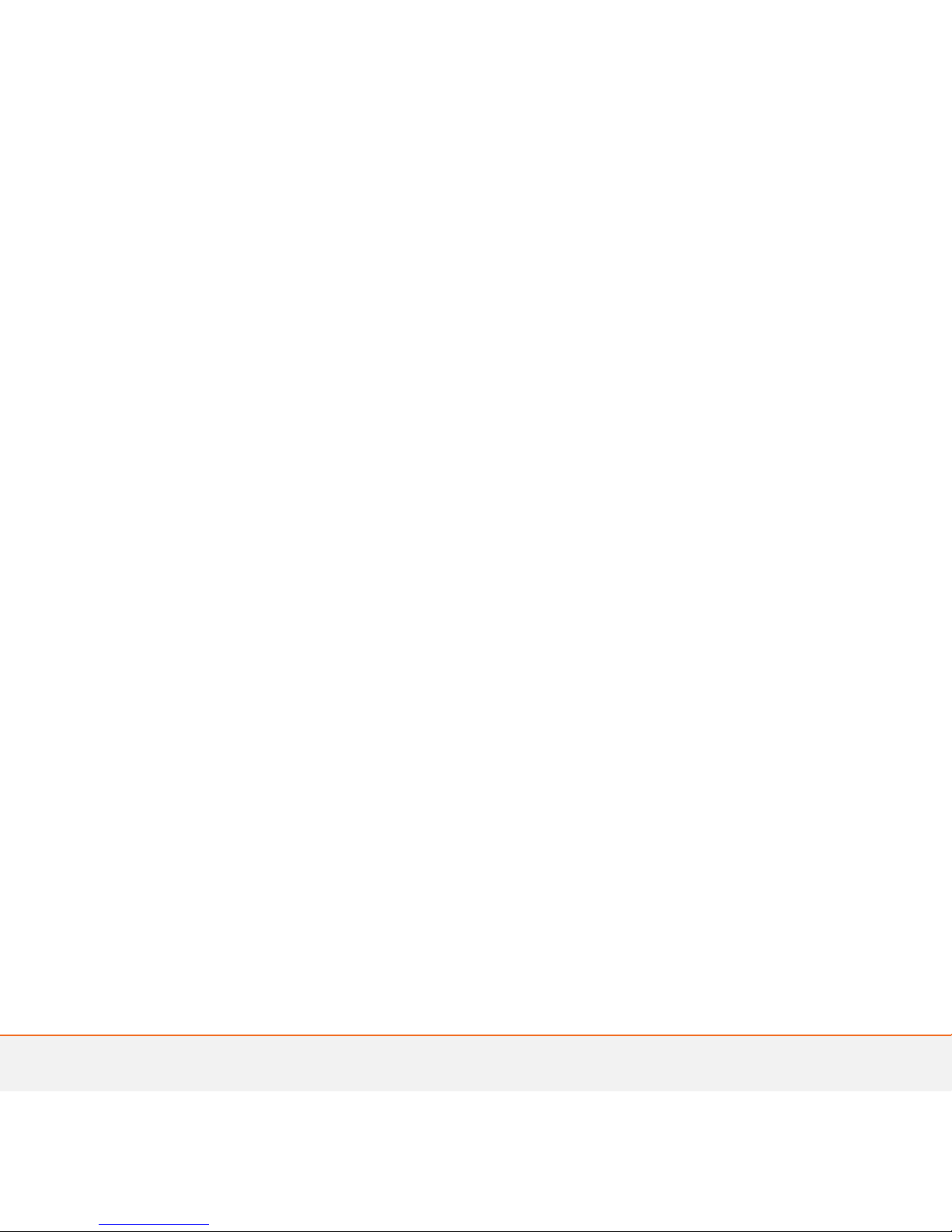
the screen may be hazardous if your attention has been diverted
away from your driving task at a critical time.
Volume Setting: Do not raise the volume excessively. Keep the
volume at a level where you can still hear outside traffic and
emergency signals while driving. Driving while unable to hear these
sounds could cause an accident.
Let Your Judgment Prevail: The Device Software is only an aid.
Make your driving decisions based on your observations of local
conditions and existing traffic regulations. The Device Software is not
a substitute for your personal judgment.
Use of Speech Recognition Functions: Speech recognition
software is inherently a statistical process which is subject to errors.
It is your responsibility to monitor the speech recognition functions
and address any errors.
PN: 406-10626-00
v 1.
5
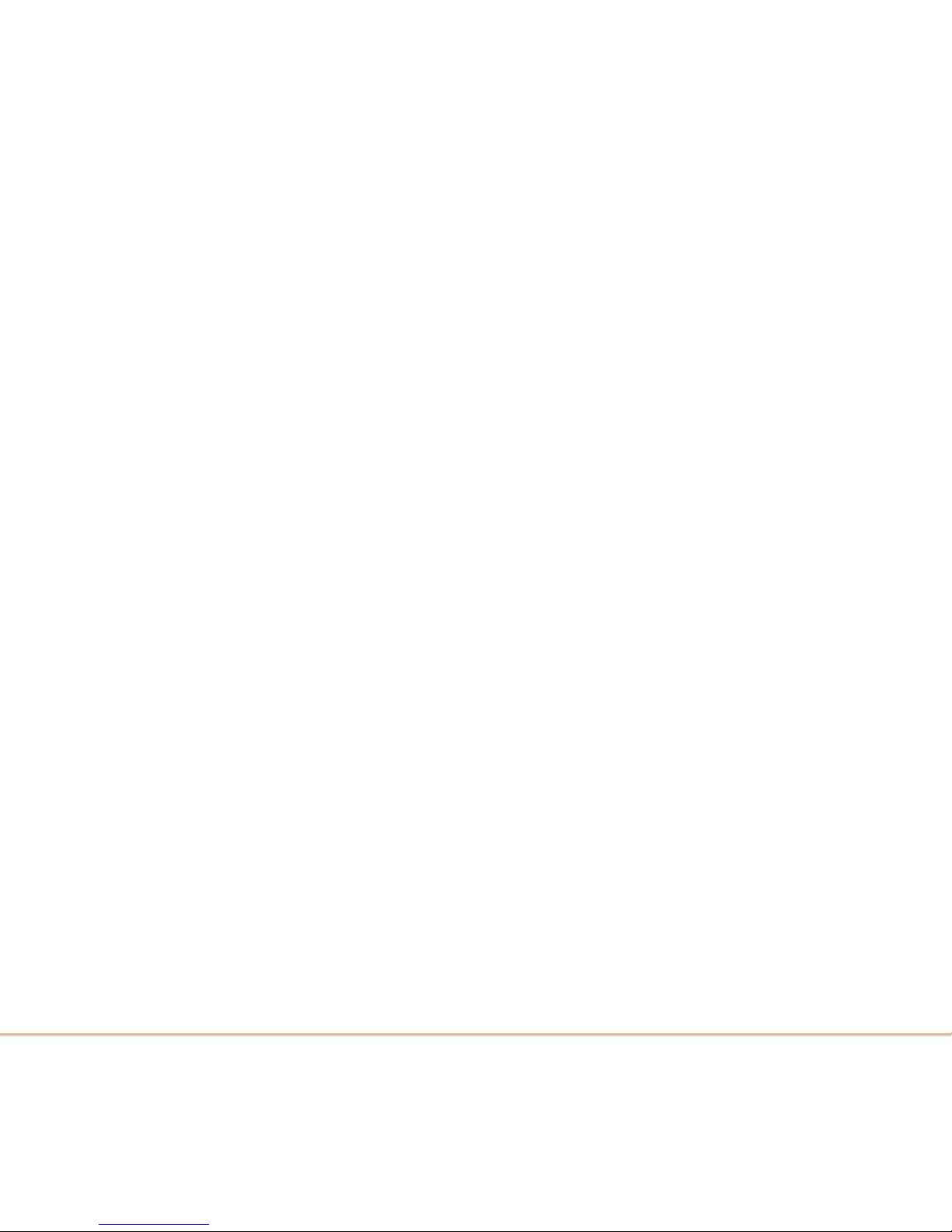
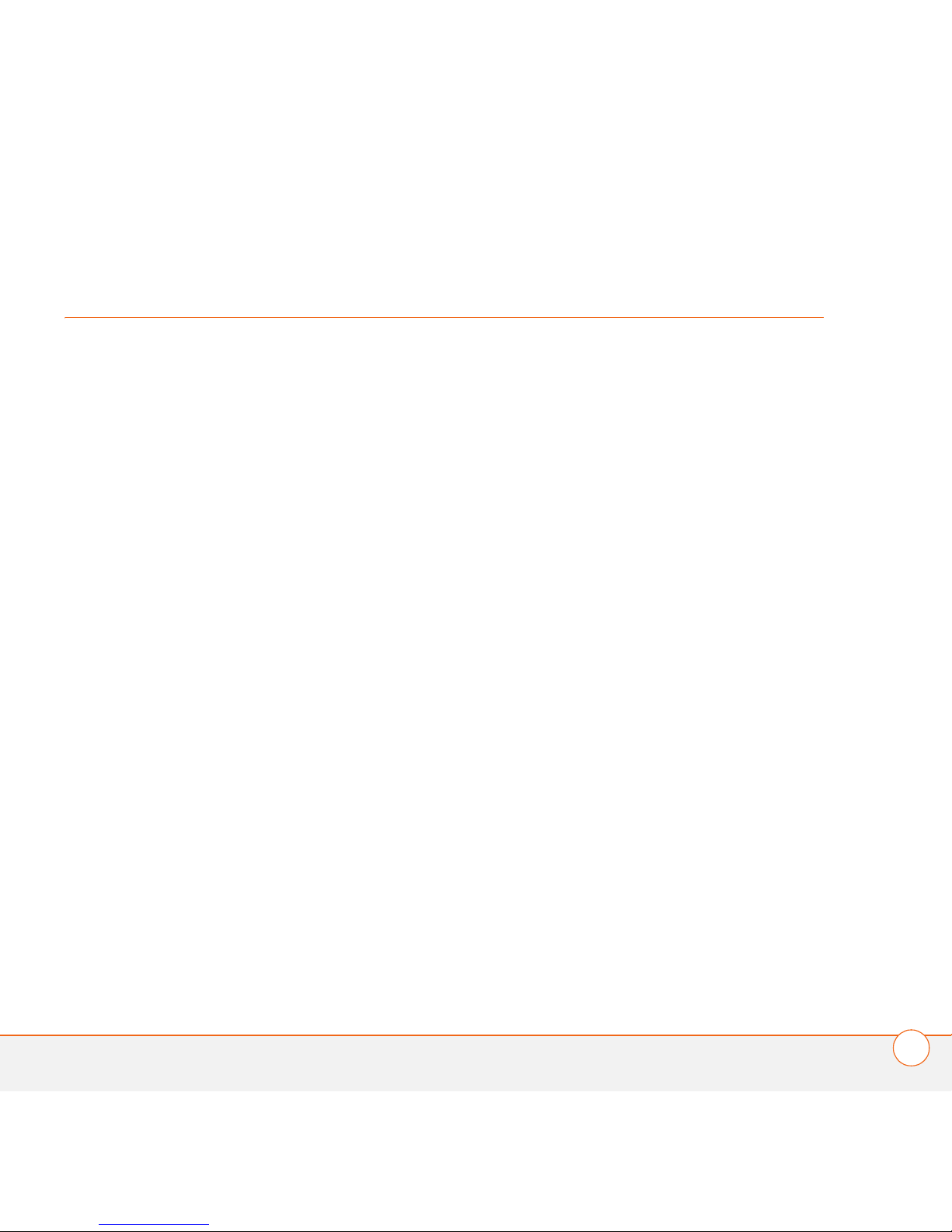
CONTENTS
v
Contents
Welcome . . . . . . . . . . . . . . . . . . . . . . . . . . . . . . . . . . . . . . . . . . . . . . . . . . . . . . . . . . . 1
What’s in the box? . . . . . . . . . . . . . . . . . . . . . . . . . . . . . . . . . . . . . . . . . . . . . . . . . .1
What do I need to get started? . . . . . . . . . . . . . . . . . . . . . . . . . . . . . . . . . . . . . . . . 2
Chapter 1: Setting up . . . . . . . . . . . . . . . . . . . . . . . . . . . . . . . . . . . . . . . . . . . . . . . . . . 3
Palm Treo 750 smart device overview . . . . . . . . . . . . . . . . . . . . . . . . . . . . . . . . . . . 5
Inserting the SIM card and battery . . . . . . . . . . . . . . . . . . . . . . . . . . . . . . . . . . . . . . 7
Charging the battery . . . . . . . . . . . . . . . . . . . . . . . . . . . . . . . . . . . . . . . . . . . . . . . . . 9
Making your first call . . . . . . . . . . . . . . . . . . . . . . . . . . . . . . . . . . . . . . . . . . . . . . . . 12
Setting up synchronization . . . . . . . . . . . . . . . . . . . . . . . . . . . . . . . . . . . . . . . . . . . . 14
Chapter 2: Moving around on your Palm
®
Treo™ 750 smart device . . . . . . . . . . . . . . 15
Navigating around the screen . . . . . . . . . . . . . . . . . . . . . . . . . . . . . . . . . . . . . . . . . . 17
Using the keyboard . . . . . . . . . . . . . . . . . . . . . . . . . . . . . . . . . . . . . . . . . . . . . . . . . 24
Opening and closing applications . . . . . . . . . . . . . . . . . . . . . . . . . . . . . . . . . . . . . . . 28
Using your Today screen . . . . . . . . . . . . . . . . . . . . . . . . . . . . . . . . . . . . . . . . . . . . . 29
Chapter 3: Your phone . . . . . . . . . . . . . . . . . . . . . . . . . . . . . . . . . . . . . . . . . . . . . . . . . 31
Turning your Palm
®
Treo™ 750 smart device on/off . . . . . . . . . . . . . . . . . . . . . . . .33
Making calls from the Today screen . . . . . . . . . . . . . . . . . . . . . . . . . . . . . . . . . . . .34
Other ways of making calls . . . . . . . . . . . . . . . . . . . . . . . . . . . . . . . . . . . . . . . . . . . 38
Receiving calls . . . . . . . . . . . . . . . . . . . . . . . . . . . . . . . . . . . . . . . . . . . . . . . . . . . . . 39
Using voicemail . . . . . . . . . . . . . . . . . . . . . . . . . . . . . . . . . . . . . . . . . . . . . . . . . . . . 40
What can I do during a call? . . . . . . . . . . . . . . . . . . . . . . . . . . . . . . . . . . . . . . . . . . .41
Defining speed-dial buttons . . . . . . . . . . . . . . . . . . . . . . . . . . . . . . . . . . . . . . . . . . . 47
Using a phone headset . . . . . . . . . . . . . . . . . . . . . . . . . . . . . . . . . . . . . . . . . . . . . . . 50
Customizing phone settings . . . . . . . . . . . . . . . . . . . . . . . . . . . . . . . . . . . . . . . . . . . 54
What are all those icons? . . . . . . . . . . . . . . . . . . . . . . . . . . . . . . . . . . . . . . . . . . . . . 61
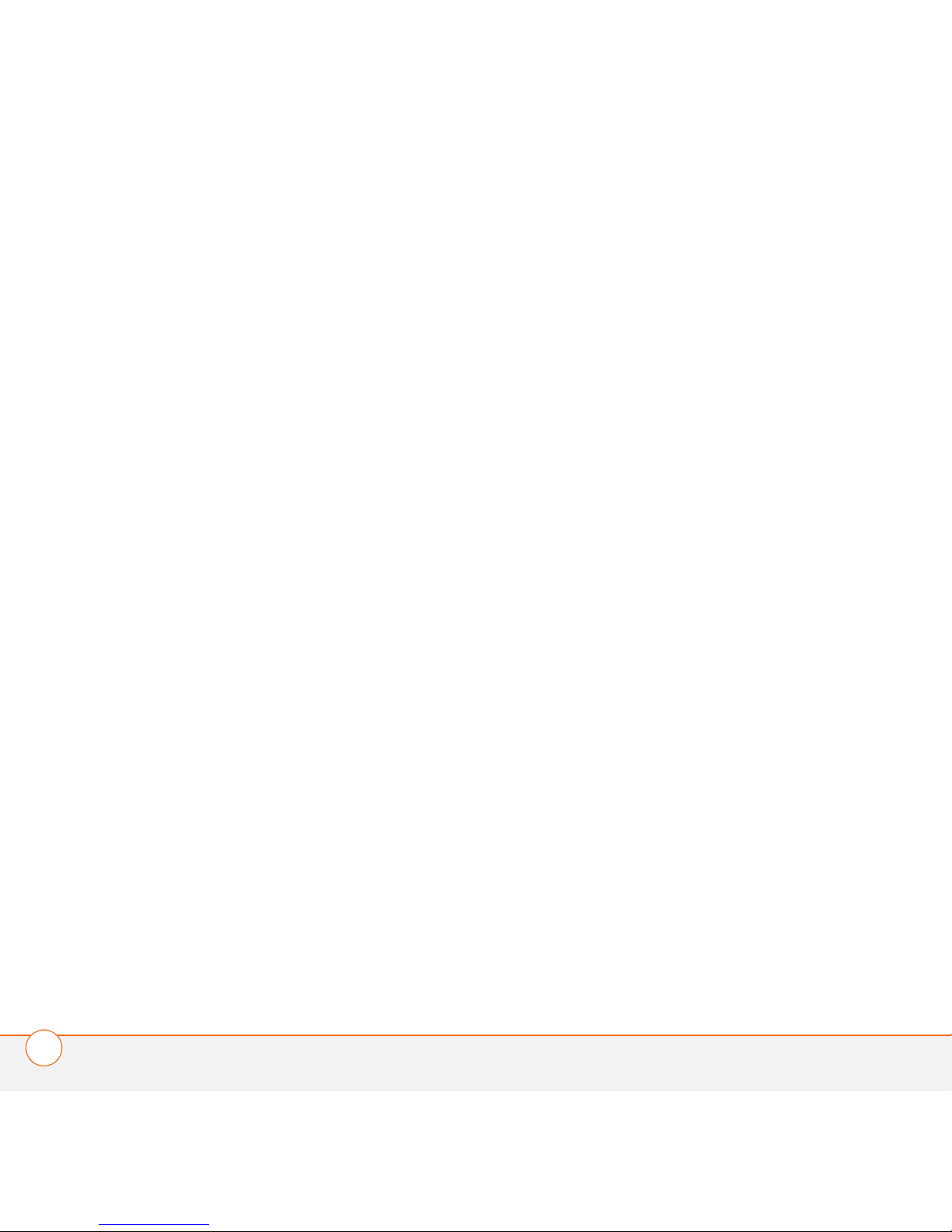
CONTENTS
vi
Chapter 4: Synchronizing information . . . . . . . . . . . . . . . . . . . . . . . . . . . . . . . . . . . . . 65
How do I synchronize? . . . . . . . . . . . . . . . . . . . . . . . . . . . . . . . . . . . . . . . . . . . . . . . 68
What can I synchronize? . . . . . . . . . . . . . . . . . . . . . . . . . . . . . . . . . . . . . . . . . . . . . 69
Setting up your computer for synchronization . . . . . . . . . . . . . . . . . . . . . . . . . . . . . 70
Synchronizing using the sync cable . . . . . . . . . . . . . . . . . . . . . . . . . . . . . . . . . . . . . 75
Setting up wireless synchronization . . . . . . . . . . . . . . . . . . . . . . . . . . . . . . . . . . . . . 75
Other ways to synchronize . . . . . . . . . . . . . . . . . . . . . . . . . . . . . . . . . . . . . . . . . . . 80
Setting synchronization options . . . . . . . . . . . . . . . . . . . . . . . . . . . . . . . . . . . . . . . . 82
Chapter 5: Your email . . . . . . . . . . . . . . . . . . . . . . . . . . . . . . . . . . . . . . . . . . . . . . . . . . 83
Setting up . . . . . . . . . . . . . . . . . . . . . . . . . . . . . . . . . . . . . . . . . . . . . . . . . . . . . . . . . 85
Sending and receiving messages . . . . . . . . . . . . . . . . . . . . . . . . . . . . . . . . . . . . . . . 91
Working with email messages . . . . . . . . . . . . . . . . . . . . . . . . . . . . . . . . . . . . . . . . . 94
Sending email messages from within another application . . . . . . . . . . . . . . . . . . . . 98
Chapter 6: Your text and multimedia messages . . . . . . . . . . . . . . . . . . . . . . . . . . . . . 99
Using the Messaging application . . . . . . . . . . . . . . . . . . . . . . . . . . . . . . . . . . . . . . . 101
Customizing the Messaging application . . . . . . . . . . . . . . . . . . . . . . . . . . . . . . . . . . 109
Using Pocket MSN . . . . . . . . . . . . . . . . . . . . . . . . . . . . . . . . . . . . . . . . . . . . . . . . . . 113
Chapter 7: Your connections to the web and wireless devices . . . . . . . . . . . . . . . . . . 115
Browsing the web . . . . . . . . . . . . . . . . . . . . . . . . . . . . . . . . . . . . . . . . . . . . . . . . . . 117
Connecting to devices with Bluetooth
®
wireless technology . . . . . . . . . . . . . . . . . 123
Using your device as a wireless modem . . . . . . . . . . . . . . . . . . . . . . . . . . . . . . . . . 127
Chapter 8: Your photos, videos, and music . . . . . . . . . . . . . . . . . . . . . . . . . . . . . . . . . 131
Camera . . . . . . . . . . . . . . . . . . . . . . . . . . . . . . . . . . . . . . . . . . . . . . . . . . . . . . . . . . . 133
Pictures & Videos . . . . . . . . . . . . . . . . . . . . . . . . . . . . . . . . . . . . . . . . . . . . . . . . . . . 138
Windows Media Player Mobile . . . . . . . . . . . . . . . . . . . . . . . . . . . . . . . . . . . . . . . . 142
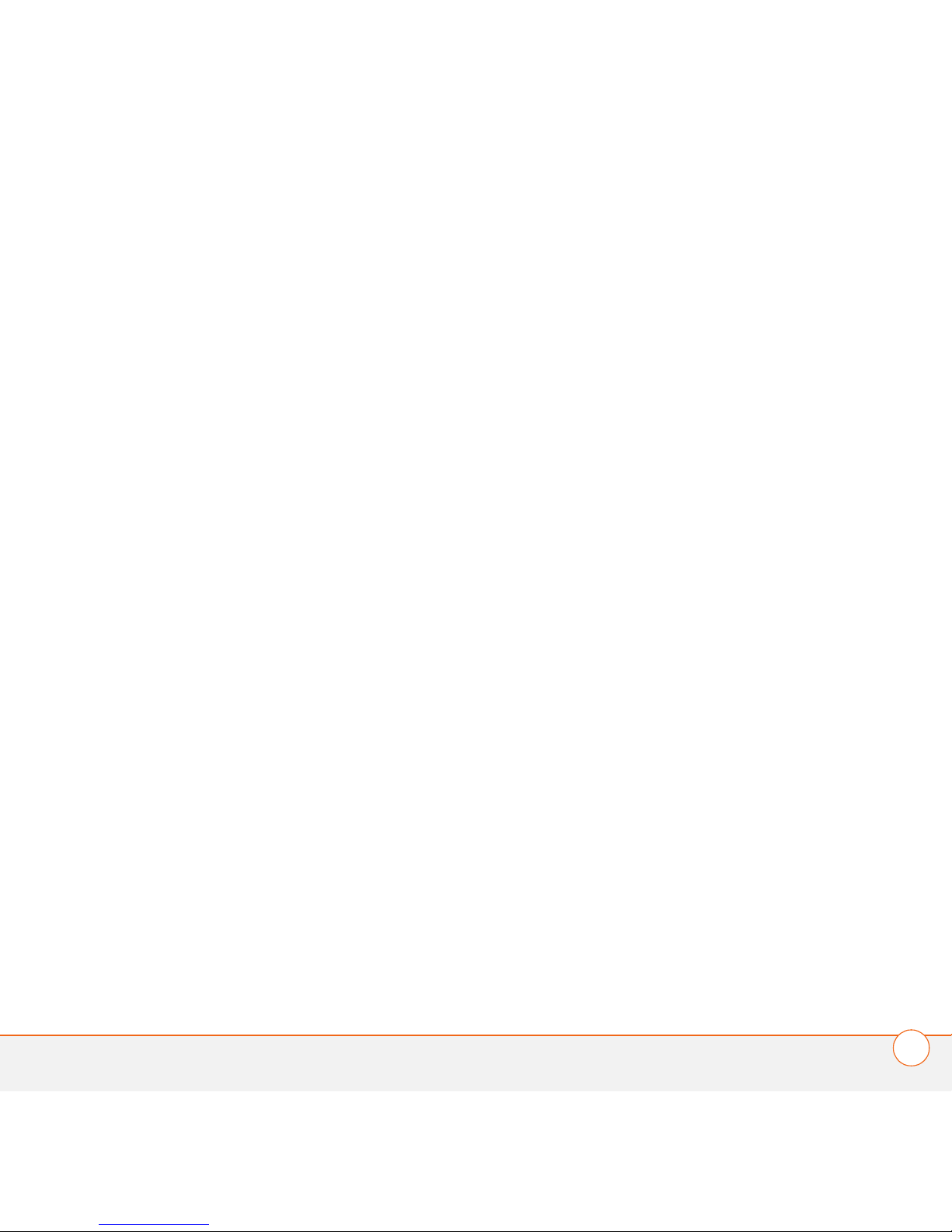
CONTENTS
vii
Chapter 9: Your personal information organizer . . . . . . . . . . . . . . . . . . . . . . . . . . . . . . 149
Contacts . . . . . . . . . . . . . . . . . . . . . . . . . . . . . . . . . . . . . . . . . . . . . . . . . . . . . . . . . . 151
Calendar . . . . . . . . . . . . . . . . . . . . . . . . . . . . . . . . . . . . . . . . . . . . . . . . . . . . . . . . . .153
Tasks . . . . . . . . . . . . . . . . . . . . . . . . . . . . . . . . . . . . . . . . . . . . . . . . . . . . . . . . . . . . 159
Notes . . . . . . . . . . . . . . . . . . . . . . . . . . . . . . . . . . . . . . . . . . . . . . . . . . . . . . . . . . . . 161
Chapter 10: Your Microsoft Office tools . . . . . . . . . . . . . . . . . . . . . . . . . . . . . . . . . . . 165
Synchronizing your Microsoft Office files . . . . . . . . . . . . . . . . . . . . . . . . . . . . . . . . 167
Word Mobile . . . . . . . . . . . . . . . . . . . . . . . . . . . . . . . . . . . . . . . . . . . . . . . . . . . . . . .167
PowerPoint Mobile . . . . . . . . . . . . . . . . . . . . . . . . . . . . . . . . . . . . . . . . . . . . . . . . . . 173
Excel Mobile . . . . . . . . . . . . . . . . . . . . . . . . . . . . . . . . . . . . . . . . . . . . . . . . . . . . . . . 174
Chapter 11: Your application and info management tools . . . . . . . . . . . . . . . . . . . . . . 185
Finding information . . . . . . . . . . . . . . . . . . . . . . . . . . . . . . . . . . . . . . . . . . . . . . . . . .187
Installing applications . . . . . . . . . . . . . . . . . . . . . . . . . . . . . . . . . . . . . . . . . . . . . . . . 189
Removing applications . . . . . . . . . . . . . . . . . . . . . . . . . . . . . . . . . . . . . . . . . . . . . . .192
Sharing information . . . . . . . . . . . . . . . . . . . . . . . . . . . . . . . . . . . . . . . . . . . . . . . . . 192
Beaming information . . . . . . . . . . . . . . . . . . . . . . . . . . . . . . . . . . . . . . . . . . . . . . . .193
Using expansion cards . . . . . . . . . . . . . . . . . . . . . . . . . . . . . . . . . . . . . . . . . . . . . . .195
Calculator . . . . . . . . . . . . . . . . . . . . . . . . . . . . . . . . . . . . . . . . . . . . . . . . . . . . . . . . . 199
Chapter 12: Your personal settings . . . . . . . . . . . . . . . . . . . . . . . . . . . . . . . . . . . . . . .201
Today screen settings . . . . . . . . . . . . . . . . . . . . . . . . . . . . . . . . . . . . . . . . . . . . . . . 203
System sound settings . . . . . . . . . . . . . . . . . . . . . . . . . . . . . . . . . . . . . . . . . . . . . . . 204
Display and appearance settings . . . . . . . . . . . . . . . . . . . . . . . . . . . . . . . . . . . . . . . 206
Application settings . . . . . . . . . . . . . . . . . . . . . . . . . . . . . . . . . . . . . . . . . . . . . . . . . 208
Locking your Treo 750 and info . . . . . . . . . . . . . . . . . . . . . . . . . . . . . . . . . . . . . . . .212
System settings . . . . . . . . . . . . . . . . . . . . . . . . . . . . . . . . . . . . . . . . . . . . . . . . . . . .216
Connection settings . . . . . . . . . . . . . . . . . . . . . . . . . . . . . . . . . . . . . . . . . . . . . . . . .222
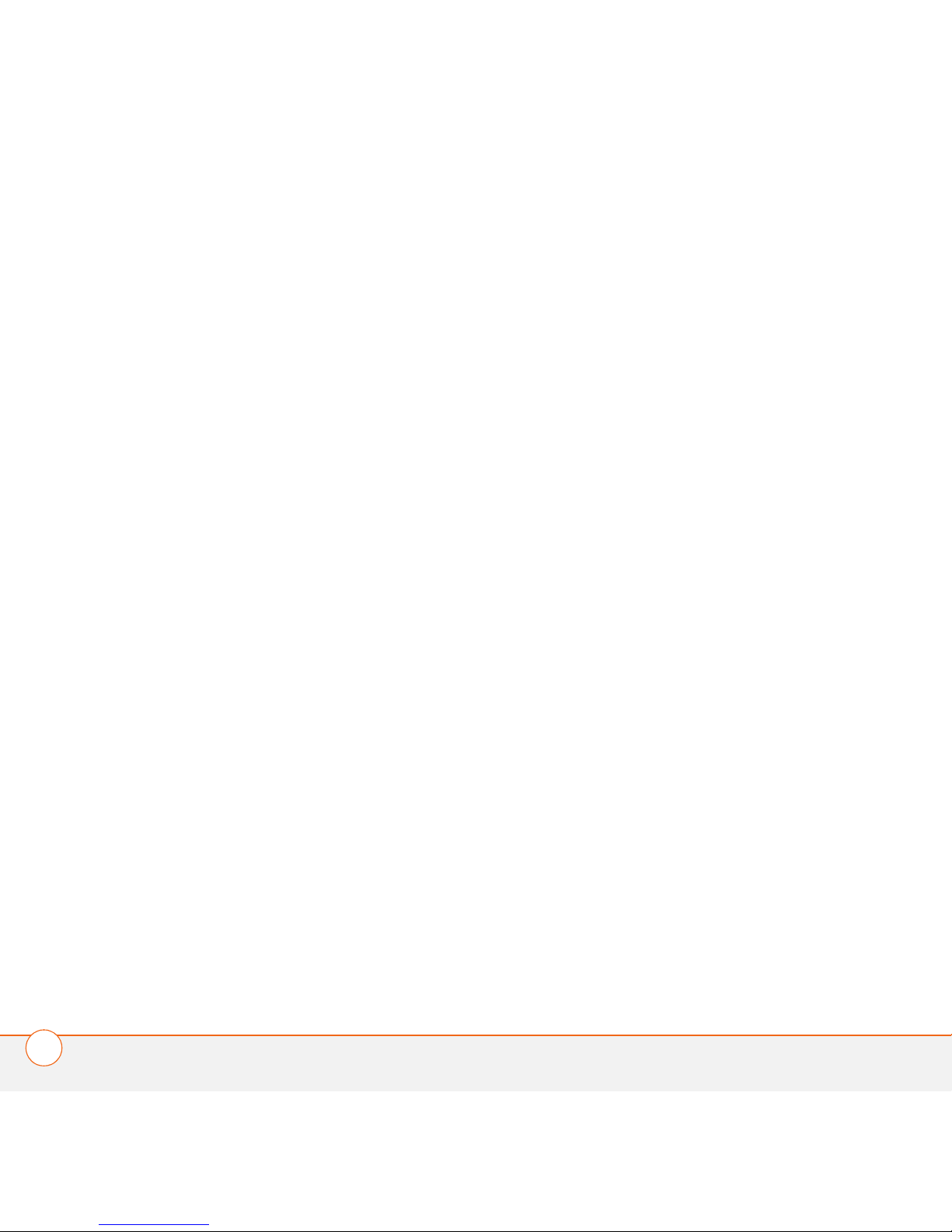
CONTENTS
viii
Chapter 13: Common questions . . . . . . . . . . . . . . . . . . . . . . . . . . . . . . . . . . . . . . . . . 225
Transferring info from another device . . . . . . . . . . . . . . . . . . . . . . . . . . . . . . . . . . . 225
Reinstalling the desktop software . . . . . . . . . . . . . . . . . . . . . . . . . . . . . . . . . . . . . . 226
Resetting your Treo 750 . . . . . . . . . . . . . . . . . . . . . . . . . . . . . . . . . . . . . . . . . . . . . . 226
Performance . . . . . . . . . . . . . . . . . . . . . . . . . . . . . . . . . . . . . . . . . . . . . . . . . . . . . . . 230
Screen . . . . . . . . . . . . . . . . . . . . . . . . . . . . . . . . . . . . . . . . . . . . . . . . . . . . . . . . . . . 231
Network connection . . . . . . . . . . . . . . . . . . . . . . . . . . . . . . . . . . . . . . . . . . . . . . . . . 231
Synchronization . . . . . . . . . . . . . . . . . . . . . . . . . . . . . . . . . . . . . . . . . . . . . . . . . . . . 235
Email . . . . . . . . . . . . . . . . . . . . . . . . . . . . . . . . . . . . . . . . . . . . . . . . . . . . . . . . . . . . 241
Web . . . . . . . . . . . . . . . . . . . . . . . . . . . . . . . . . . . . . . . . . . . . . . . . . . . . . . . . . . . . . 243
Camera . . . . . . . . . . . . . . . . . . . . . . . . . . . . . . . . . . . . . . . . . . . . . . . . . . . . . . . . . . . 244
Third-party applications . . . . . . . . . . . . . . . . . . . . . . . . . . . . . . . . . . . . . . . . . . . . . . 245
Making room on your Treo 750 . . . . . . . . . . . . . . . . . . . . . . . . . . . . . . . . . . . . . . . . 246
Voice quality . . . . . . . . . . . . . . . . . . . . . . . . . . . . . . . . . . . . . . . . . . . . . . . . . . . . . . . 247
Where to learn more . . . . . . . . . . . . . . . . . . . . . . . . . . . . . . . . . . . . . . . . . . . . . . . . . . 249
Terms . . . . . . . . . . . . . . . . . . . . . . . . . . . . . . . . . . . . . . . . . . . . . . . . . . . . . . . . . . . . . . 251
Regulatory information . . . . . . . . . . . . . . . . . . . . . . . . . . . . . . . . . . . . . . . . . . . . . . . . . 257
Specifications . . . . . . . . . . . . . . . . . . . . . . . . . . . . . . . . . . . . . . . . . . . . . . . . . . . . . . . . 263
Index . . . . . . . . . . . . . . . . . . . . . . . . . . . . . . . . . . . . . . . . . . . . . . . . . . . . . . . . . . . . . . 267
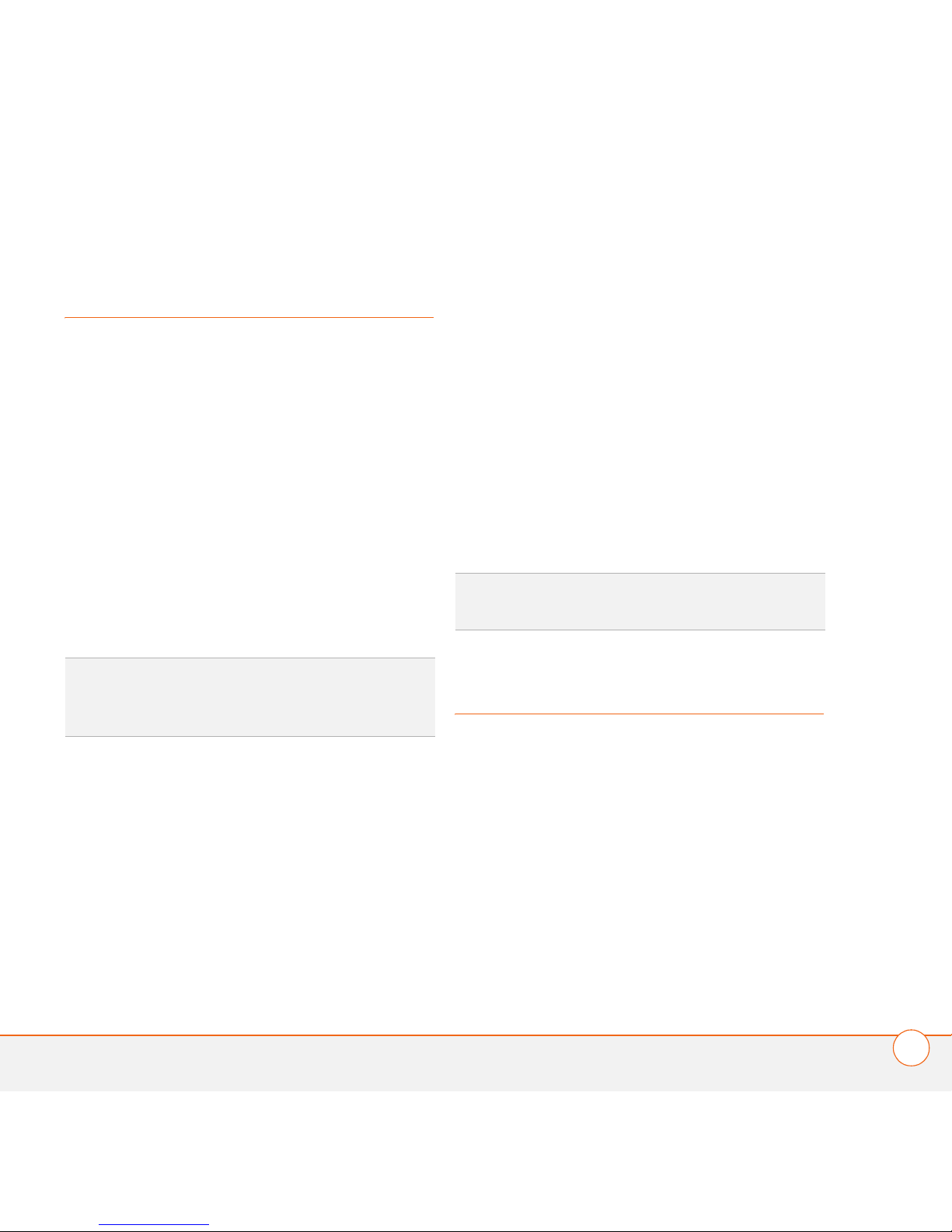
WHAT’S IN THE BOX?
1
Welcome
Congratulations on the purchase of your
Palm
®
Treo™ 750 smart device. In one
compact and indispensable device, you
now have all of the following:
• An advanced wireless smart device
• A Windows Mobile
®
organizer with
portable expansion capability (miniSD)
• High-speed data with GPRS/EDGE and
UMTS support
• A 1.3-megapixel digital camera (camera
version only)
• Support for numerous mobile email
solutions
• Text and multimedia messaging
• Windows Media
®
Player Mobile
• Microsoft
®
Office Mobile suite
This guide will help you set up your Treo
750 and quickly learn to use it.
NOTE If you want to use your phone and
send and receive text messages, you need
a service contract with Cingular. If you also
want to browse the web and send and
receive email, you need not only a service
contract but also high-speed data service
from Cingular. You may also need
high-speed data service to send and
receive multimedia messages. Data
speeds vary based on network availability
and capacity.
What’s in the box?
You should have received all of the
following items in the Treo 750 box:
Hardware
• Treo 750 smart device
• Rechargeable battery (1200 mAh)
• AC charger
• USB sync cable
DID YOU KNOW
?
The Cingular
business-to-business sales department offers
a Treo 750 without a camera.
TIP
LOOK HERE: Don’t miss the helpful tips
and cross-references given in this column.
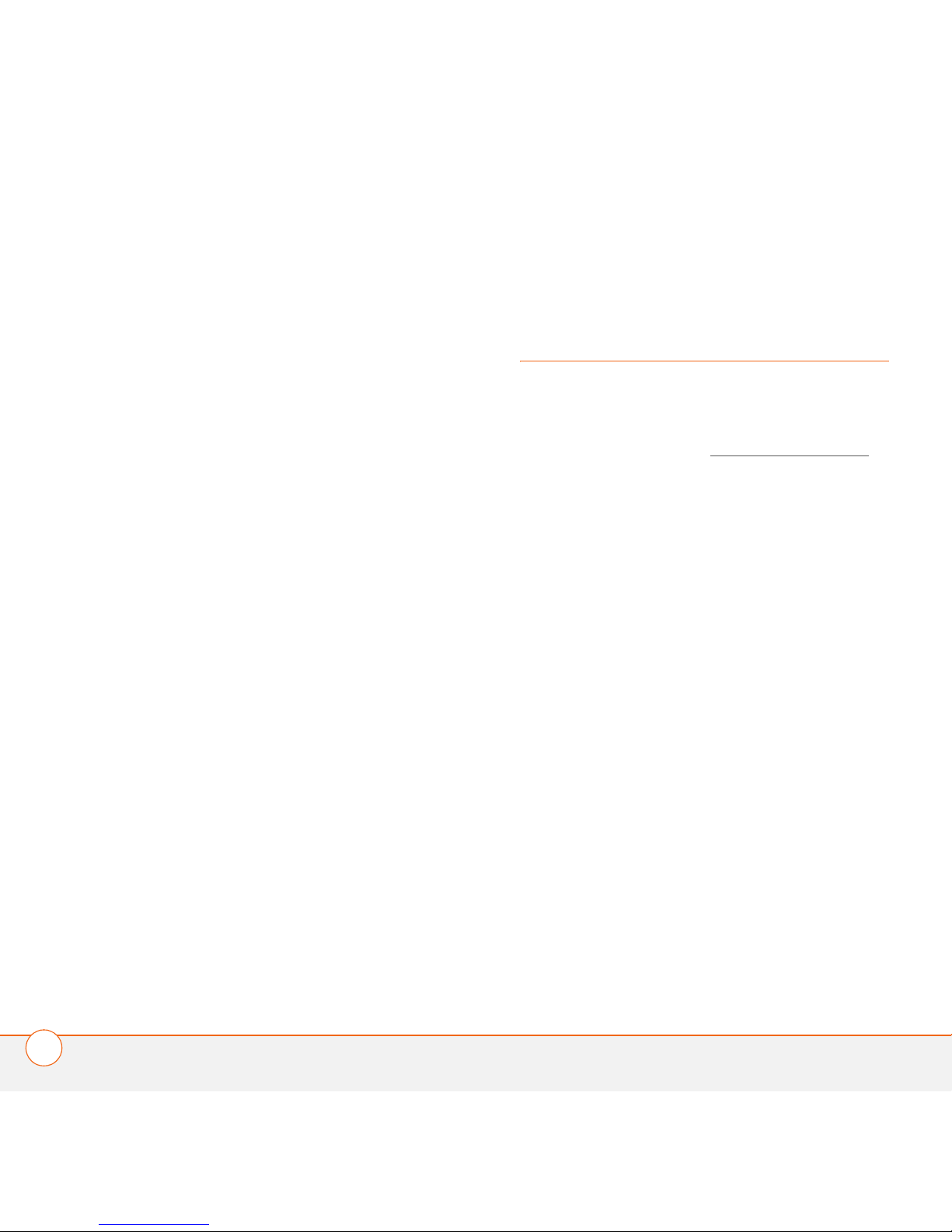
WHAT DO I NEED TO GET STARTED?
2
• SIM card (certain Treo 750 packages
only)
• Stereo headset
• Screen protector
Documentation and software
• Read This First setup poster
• Treo 750 Smart Device Quick Reference
Guide
• Windows Mobile Getting Started Disc,
which includes the following:
• Microsoft Office Outlook
®
software
• ActiveSync
®
desktop synchronization
software
• Additional software for your Treo 750
• User Guide (this guide)
• Palm warranty
• End User License Agreement
What do I need to
get started?
As you work through the instructions in this
guide, you need all the items that came in
the Treo 750 box (see What’s in the box?
)
as well as the following:
• An activated wireless account (using a
Cingular SIM card) with data services
• If you plan to synchronize personal
information between your Treo 750 and
a computer, you need access to that
computer during setup.
• You must also have your Treo 750 within
range of Cingular cellular coverage.
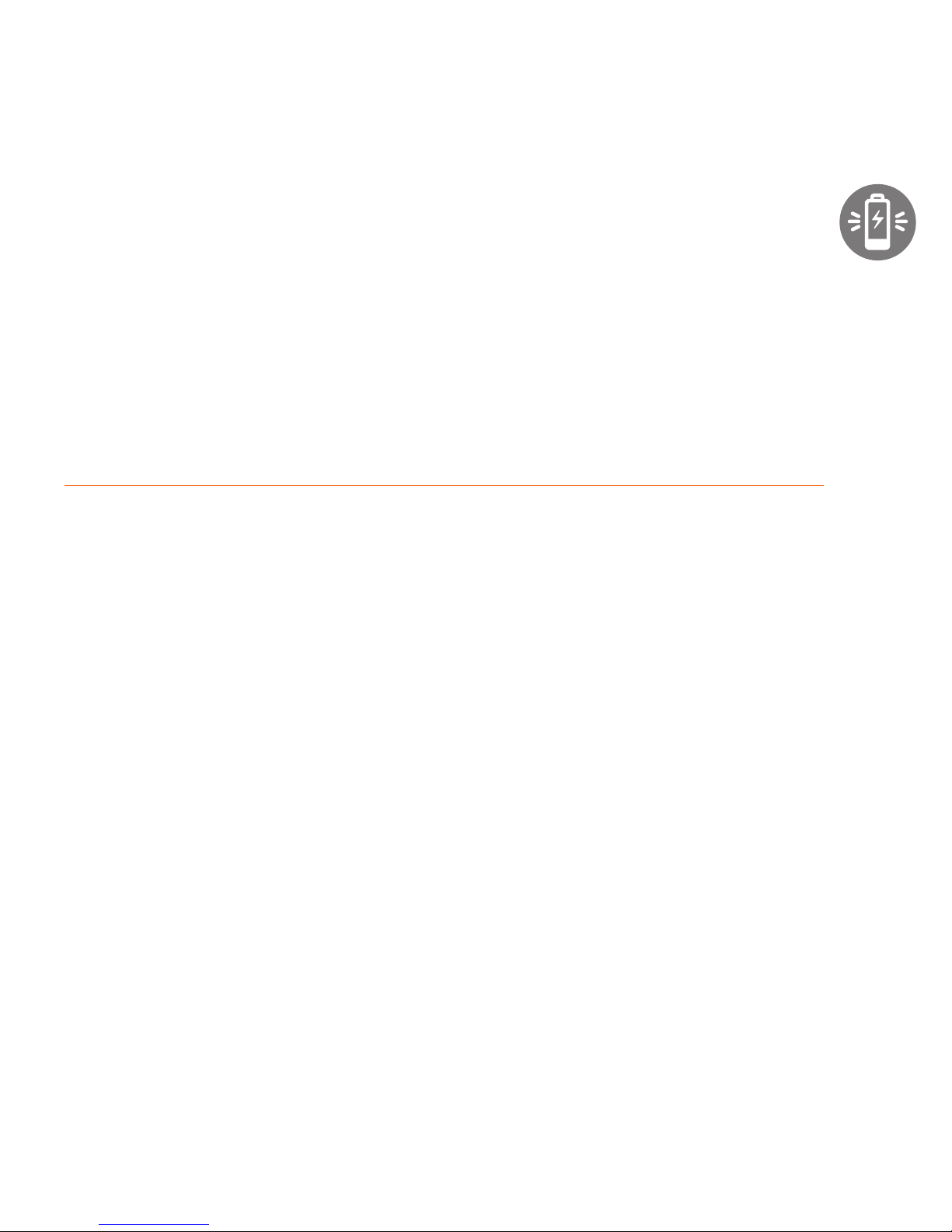
CHAPTER
1
Setting up
Congratulations on the purchase of your new Palm® Treo™ 750
smart device. You’re about to discover the many things about
your Treo 750 that will help you better manage your life and
have fun, too.
As you become more familiar with your Treo 750, you’ll want to
personalize the settings and add applications to make it
uniquely yours. But first, take these few easy steps to set up
your Treo 750 and get it running.
Benefits
• Know where your Treo 750
controls are located
• Start using your Treo 750 right
away
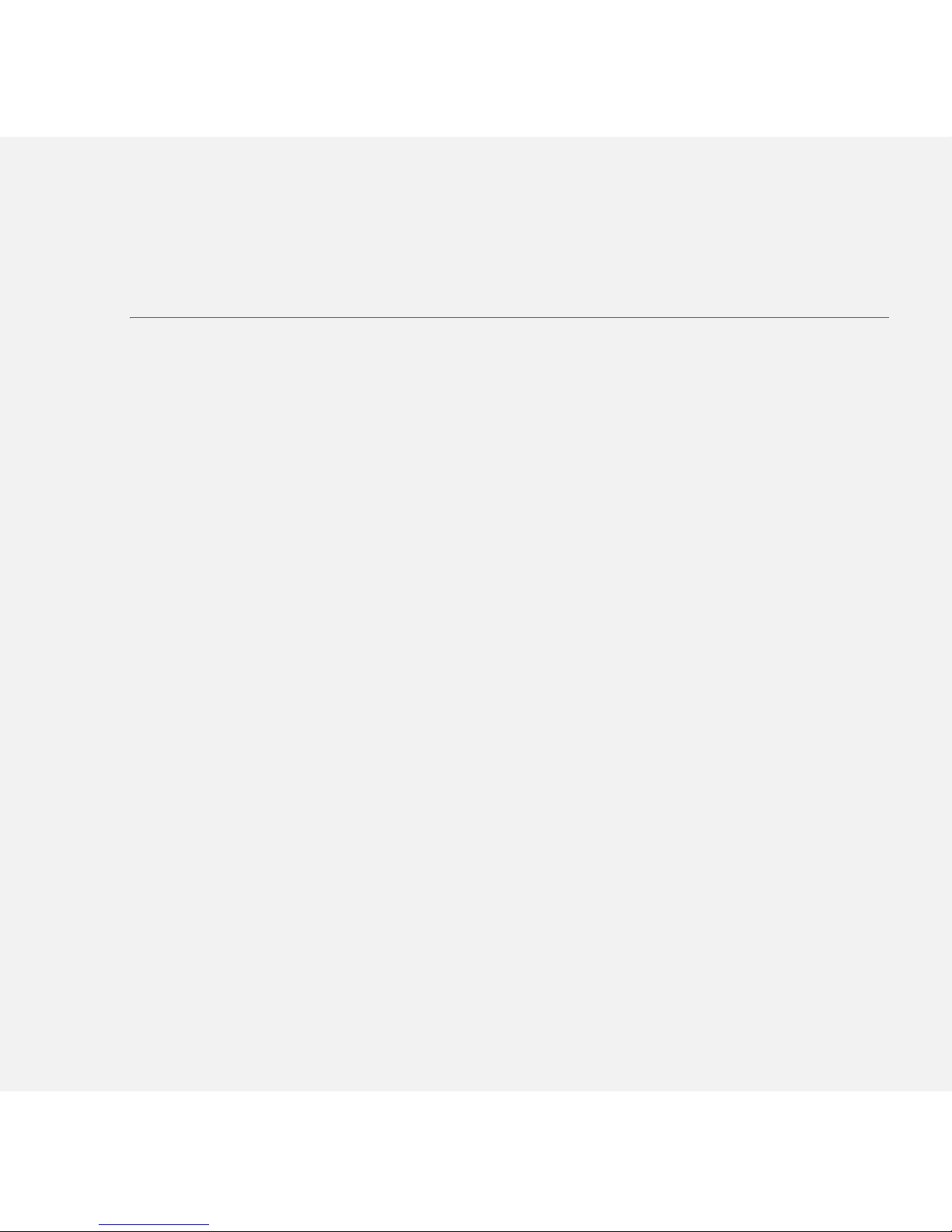
In this chapter
Palm Treo 750 smart device overview . . . . . . . . . . . . . . . . . . . . . . . 5
Inserting the SIM card and battery. . . . . . . . . . . . . . . . . . . . . . . . . . 7
Charging the battery. . . . . . . . . . . . . . . . . . . . . . . . . . . . . . . . . . . . . 9
Making your first call . . . . . . . . . . . . . . . . . . . . . . . . . . . . . . . . . . . . 12
Setting up synchronization . . . . . . . . . . . . . . . . . . . . . . . . . . . . . . . . 14

SETTING UP
PALM TREO 750 SMART DEVICE OVERVIEW
5
1
CHAPTER
Palm Treo 750 smart device overview
Front view
Indicator light (phone
and charge indicator)
Multi-connector
5-way navigator
with Center button
Earpiece
Power/End button
Microphone
Headset jack
Start
button
Phone/Send
button
Side button
OK button
Volume button
Left action
key
Right action key
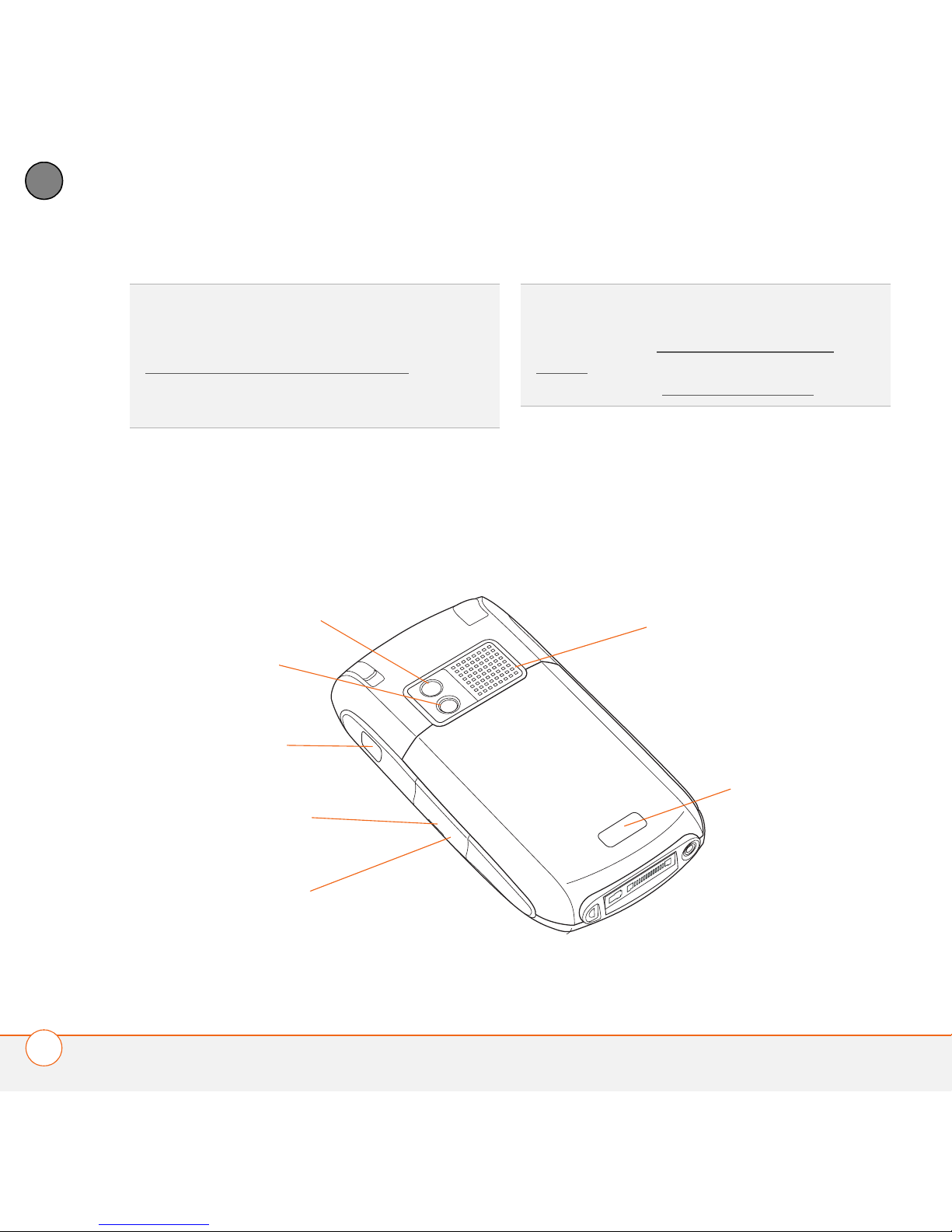
SETTING UP
PALM TREO 750 SMART DEVICE OVERVIEW
6
1
CHAPTER
IMPORTANT The Treo 750 speaker
includes a large magnet, so be sure not to
store your Treo 750 near credit cards or
other items that could be demagnetized.
Back view
TIP
Be careful not to scratch or crush your
Treo 750 screen. Do not store it in a place
where other items might damage it. Visit
www.palm.com/mytreo750cingular
to find a
variety of useful accessories, including
carrying cases that protect the screen.
DID YOU KNOW
?
By default, pressing the Side
opens the Windows Media® Player Mobile
application (see Windows Media Player
Mobile). You can change the function of the
Side button (see Reassigning buttons
).
Camera lens
(camera
version only)
Battery door
release button
Speaker
Self-portrait mirror
Infrared (IR)
port
Expansion card
slot
Reset button
(located inside
expansion card
slot door)

SETTING UP
INSERTING THE SIM CARD AND BATTERY
7
1
CHAPTER
Top view
Inserting the SIM
card and battery
Your SIM card contains account
information such as your phone number
and voicemail access number. To use your
Treo 750 smart device’s phone, email, or
web features, you need to insert a SIM
card. If a SIM card is not included in your
Treo 750 box, Cingular will provide you with
one.
1 Use one hand to press the Battery
door release button, and use your other
hand to slide the battery door
downward to remove it from your
Treo 750.
Ringer switch
Stylus
DID YOU KNOW
?
The Ringer switch silences all
sounds, including music, at once; you don’t
need to hunt for “off” or “mute” settings in
individual applications.
TIP
If you don’t have a SIM card, contact
Cingular customer care at 1-866-CINGULAR
(1-866-246-4852) or dial 611 from your
Treo 750.
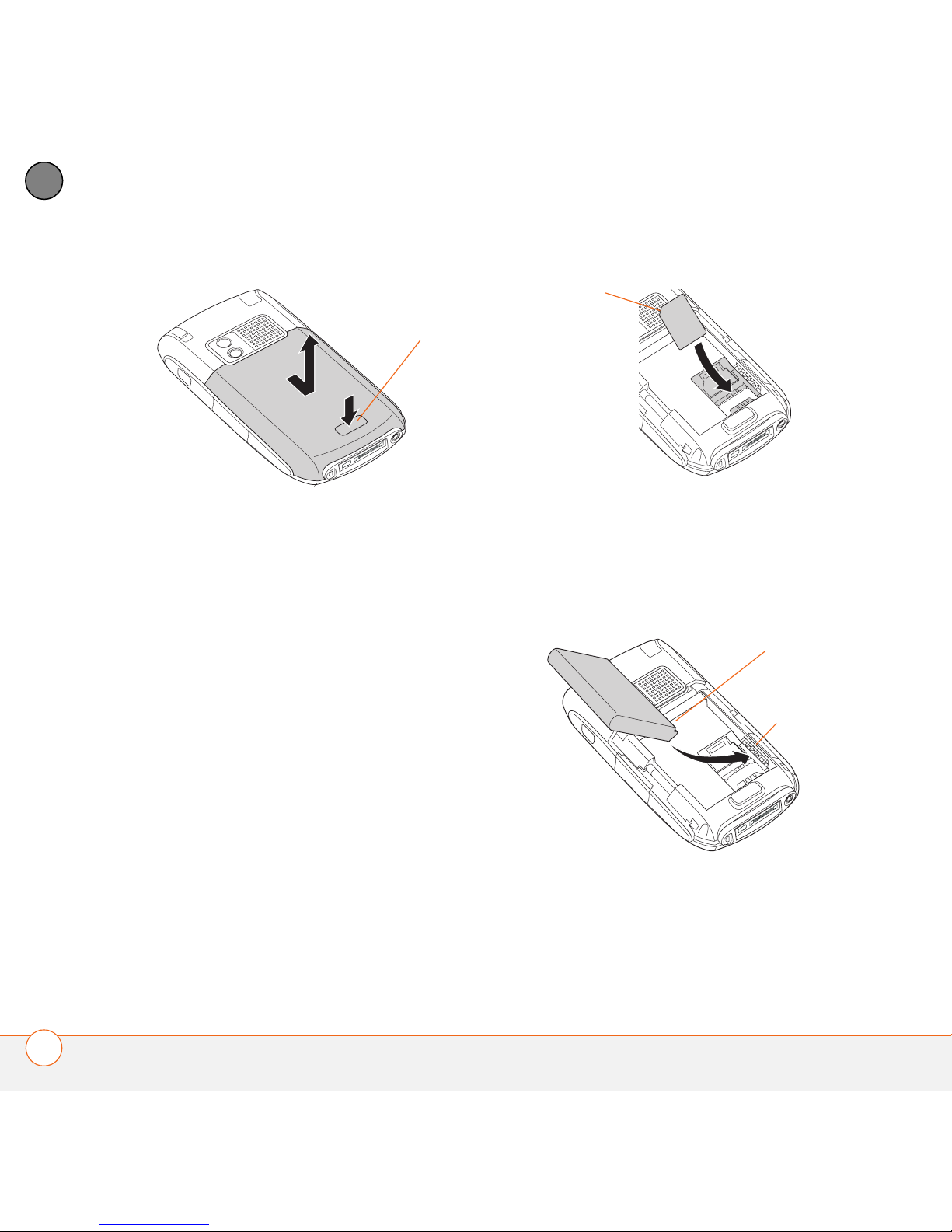
SETTING UP
INSERTING THE SIM CARD AND BATTERY
8
1
CHAPTER
2 If the battery is installed, remove it.
Slide your finger under the left side of
the battery (nearest the stylus) and lift
up to remove.
3 With the metal contacts facing the
battery compartment, slide the SIM
card into the cutout in the lower-right
corner of the compartment until you
feel it snap into place. Align the notches
to make sure you have the card oriented
correctly.
4 Align the metal contacts on the battery
with the contacts inside the battery
compartment, insert the battery into the
compartment at a 45-degree angle, and
then press it into place.
5 Slide the battery door back into place.
Your Treo 750 screen turns on. Wait for
the progress bar to fill and the Windows
Mobile
®
screen to appear.
Battery door
release button
Notch
Battery
contacts
Compartment
contacts
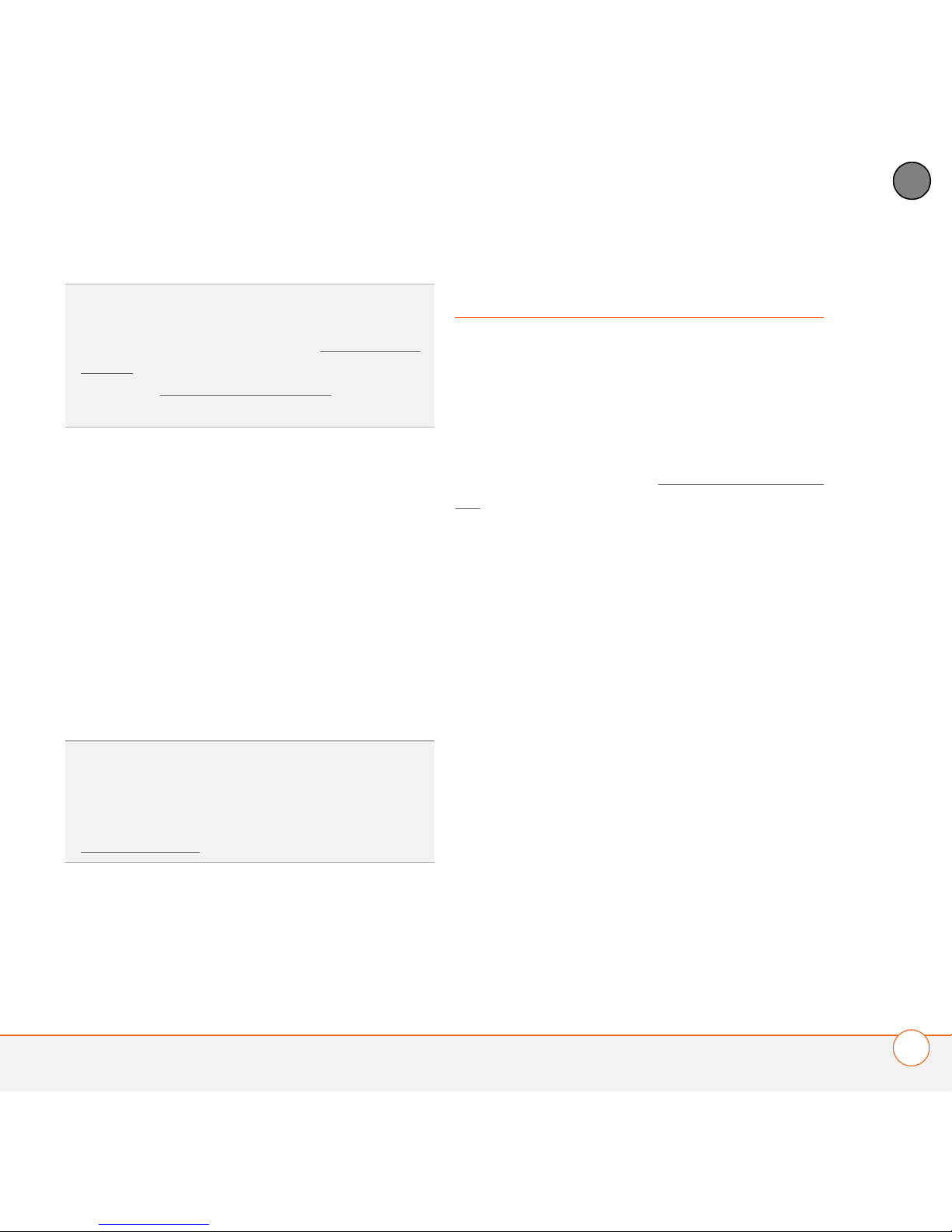
SETTING UP
CHARGING THE BATTERY
9
1
CHAPTER
6 Follow the onscreen instructions to
finish the installation.
7 If your SIM card is not already activated,
follow the activation steps provided by
Cingular, or contact Cingular directly for
assistance. If you plan to use email and
web browsing, you need high-speed
data service from Cingular in addition to
your service contract. You may also
need high-speed data service to send
and receive multimedia messages.
Charging the battery
Although the battery may come with a
sufficient charge to complete the setup
process, we recommend that after setup
you charge your Treo 750 for three hours
(or until the indicator light is solid green) to
give it a full charge. See Maximizing battery
life for tips on making your battery’s power
last longer.
BEFORE YOU BEGIN Make sure the
battery is inserted before you charge. If you
connect your Treo 750 to a power source
without the battery inserted, nothing
happens.
1 Plug the AC charger into a wall outlet.
2 With the arrow on the connector facing
up (toward your Treo 750 screen),
connect the charger cable to the bottom
of your Treo 750.
TIP
If your Treo 750 does not turn on after you
insert the battery, you need to connect it to
the AC charger to charge it; see C
harging the
battery. If it still doesn’t start, perform a soft
reset; see P
erforming a soft reset for
information.
TIP
You can buy an extra battery as a spare for
long airplane trips or periods of heavy data
use. To ensure proper functioning, be sure to
use batteries from Palm only. Visit
www.palm.com
.
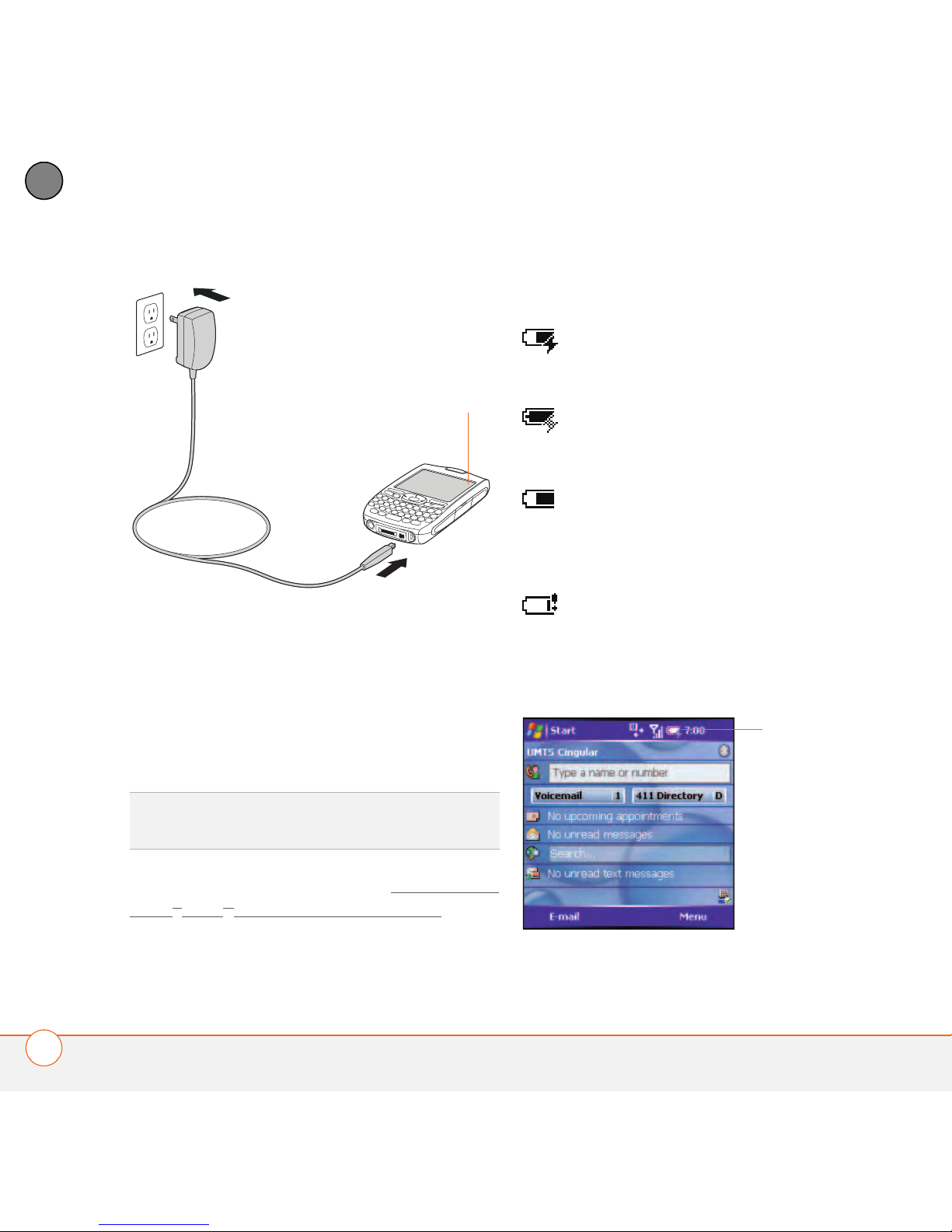
SETTING UP
CHARGING THE BATTERY
10
1
CHAPTER
3 Check the indicator light to confirm that
your Treo 750 is being charged.
• Solid red indicates that your Treo 750
is being charged.
• Solid green indicates that your
Treo 750 is fully charged.
When your Treo 750 is on (see Turning your
Palm® Treo™ 750 smart device on/off), the
onscreen battery icon displays the charging
status:
DID YOU KNOW
?
If the battery is low, the
indicator light flashes red.
Indicator light
A solid lightning bolt indicates that
the battery is connected to a wall
outlet and is charging.
A shaded lightning bolt indicates
that the battery is connected to a
wall outlet and is fully charged.
A partial battery without a lightning
bolt indicates that the battery is not
connected to a wall outlet and that
it has some power.
An exclamation point (
!) indicates
that the battery needs to be
charged immediately.
Battery
icon
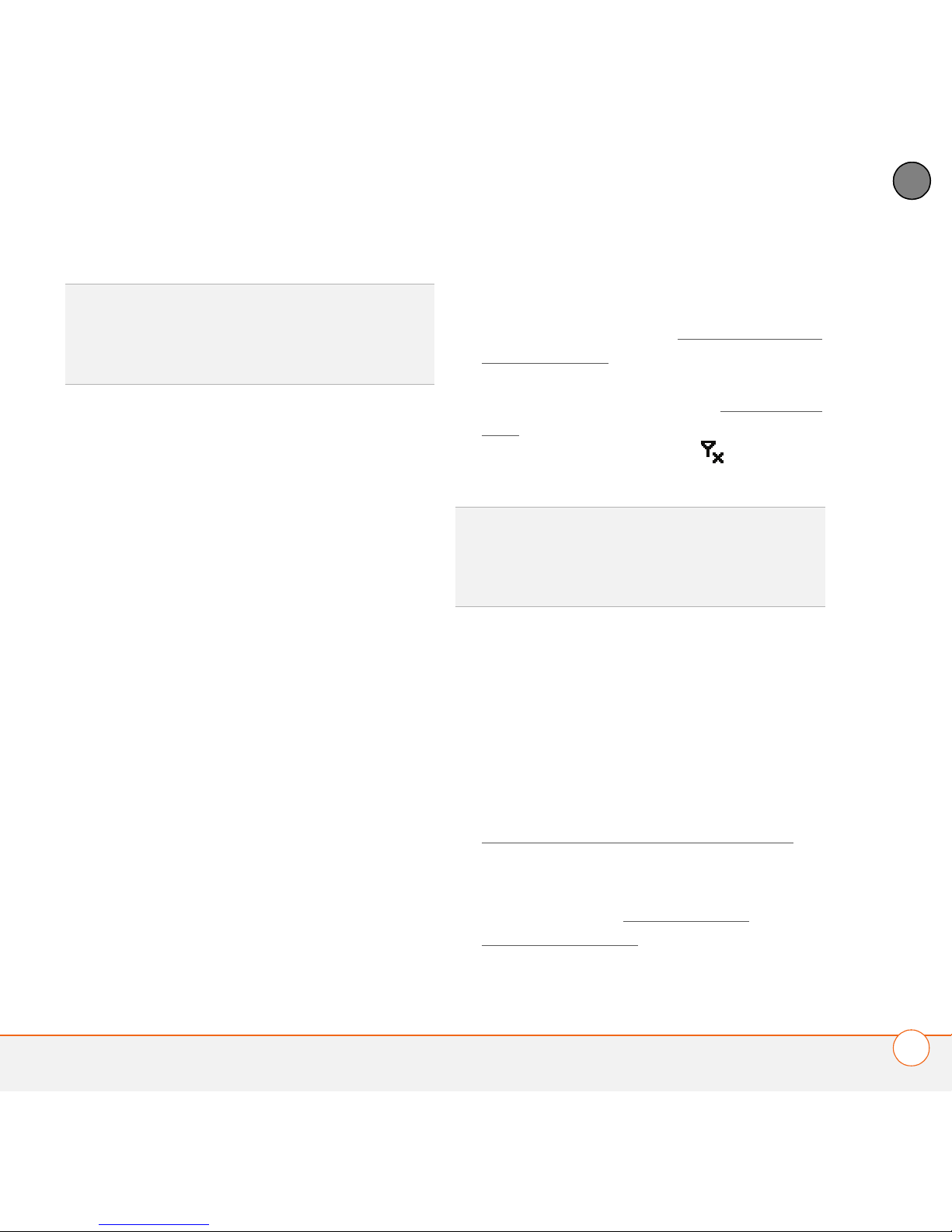
SETTING UP
CHARGING THE BATTERY
11
1
CHAPTER
Maximizing battery life
Battery life depends on how you use your
Treo 750. You can maximize the life of your
battery by following a few easy guidelines:
• Charge your Treo 750 whenever you’re
at your desk, or charge it overnight each
day. The battery in your Treo 750 has a
much longer useful life if you charge it
frequently instead of waiting until it’s
fully drained.
• If you spend a lot of time using the
camera (if included), games, media
players (including listening to music
with wireless headphones using the
built-in Bluetooth
®
wireless technology),
eBooks, or other applications, keep an
eye on the battery icon and charge
when necessary.
• The wireless features (phone, email,
messaging, and web) on your Treo 750
generally consume more power than
the organizer features. If you don’t plan
to use the wireless features on your
Treo 750 for a while, turn off your
wireless services (see Turning wireless
services on/off). You can forward calls
to a different number or let all calls be
picked up by voicemail (see Forwarding
calls). To see if your wireless services
are on, tap the phone-off icon, and
then select Wireless Manager.
• If you are synchronizing email and other
information directly with your corporate
Exchange Server using Microsoft
Exchange ActiveSync
®
, set the
synchronization interval to a maximum
of every 15 minutes during peak times
and every hour (or turned off
completely) during non-peak times (see
Setting the synchronization schedule
).
• Turn off the Bluetooth feature when you
do not need to make a Bluetooth
connection (see Entering basic
Bluetooth settings).
DID YOU KNOW
?
If your battery ever becomes
fully drained, your info remains safely stored
on your Treo 750. Recharge the battery to
access your info.
DID YOU KNOW
?
You can also see if your
wireless services are on by pressing Menu
(right action key) and selecting Wireless
Manager.
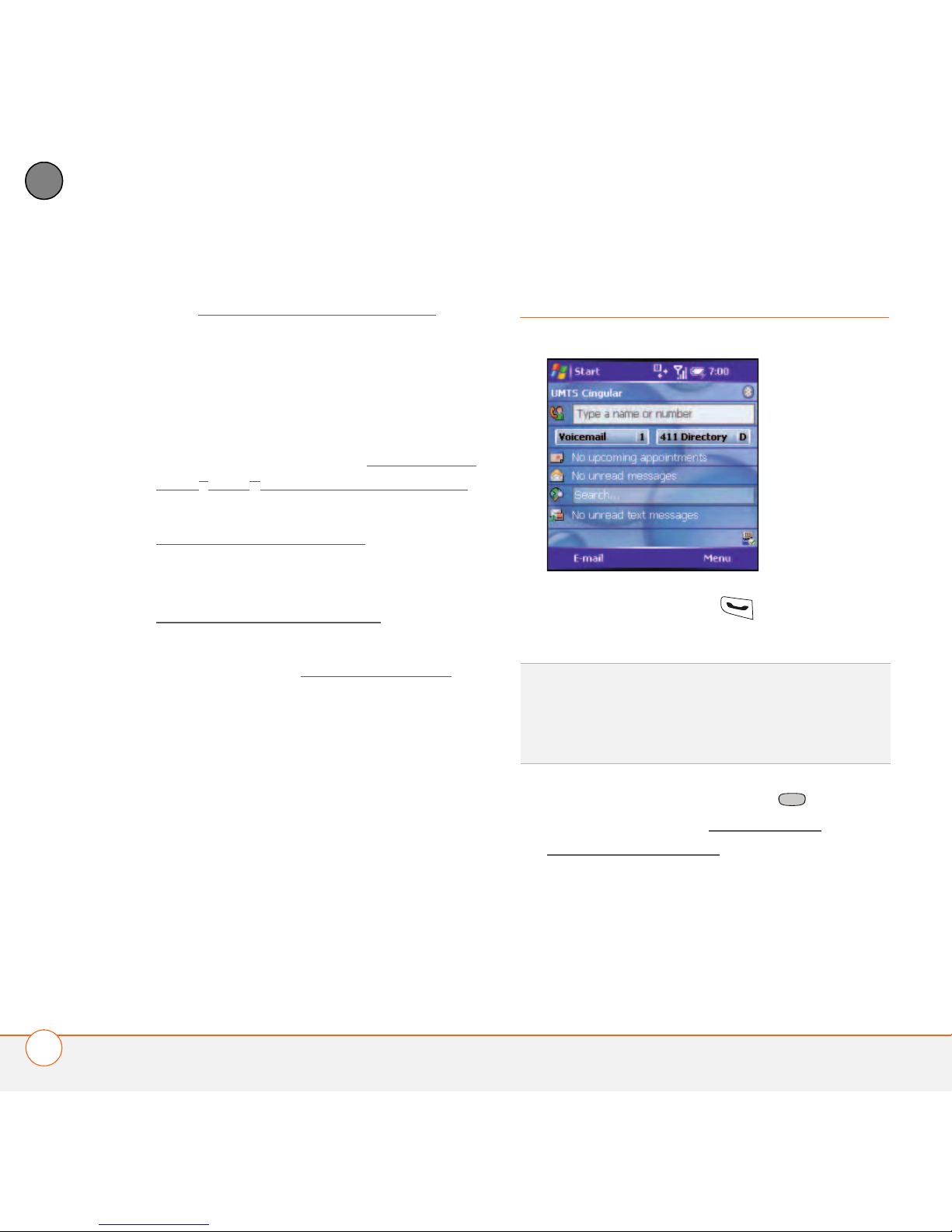
SETTING UP
MAKING YOUR FIRST CALL
12
1
CHAPTER
• Turn the voice command feature off
(see Setting up voice commands
).
• As with any mobile phone, if you are in
an area with no wireless coverage, your
Treo 750 searches for a signal, which
consumes power. If you cannot move to
an area of better coverage, temporarily
turn off your phone (see Turning your
Palm® Treo™ 750 smart device on/off).
• Turn down the screen brightness (see
Adjusting the brightness
).
• Set your screen to turn off automatically
after a shorter period of inactivity (see
O
ptimizing power settings).
• Turn off the option to receive beamed
information (see Beaming a record
).
• Keep your battery away from direct
sunlight and other sources of heat.
Temperatures over 120 degrees
Farenheit (50 degrees Celsius) can
permanently reduce the capacity and
life span of any lithium ion battery.
Making your first call
1 Press Phone/Send to display your
Today screen.
2 If prompted, press Center to turn
off Keyguard (see Locking your
keyboard (Keyguard) for more info).
3 Use the number pad on the keyboard to
enter the number you want to call.
TIP
You can also press Power/End to display
your Today screen, unless you are on a call. If
you’re on a call, pressing Power/End hangs up
the call.
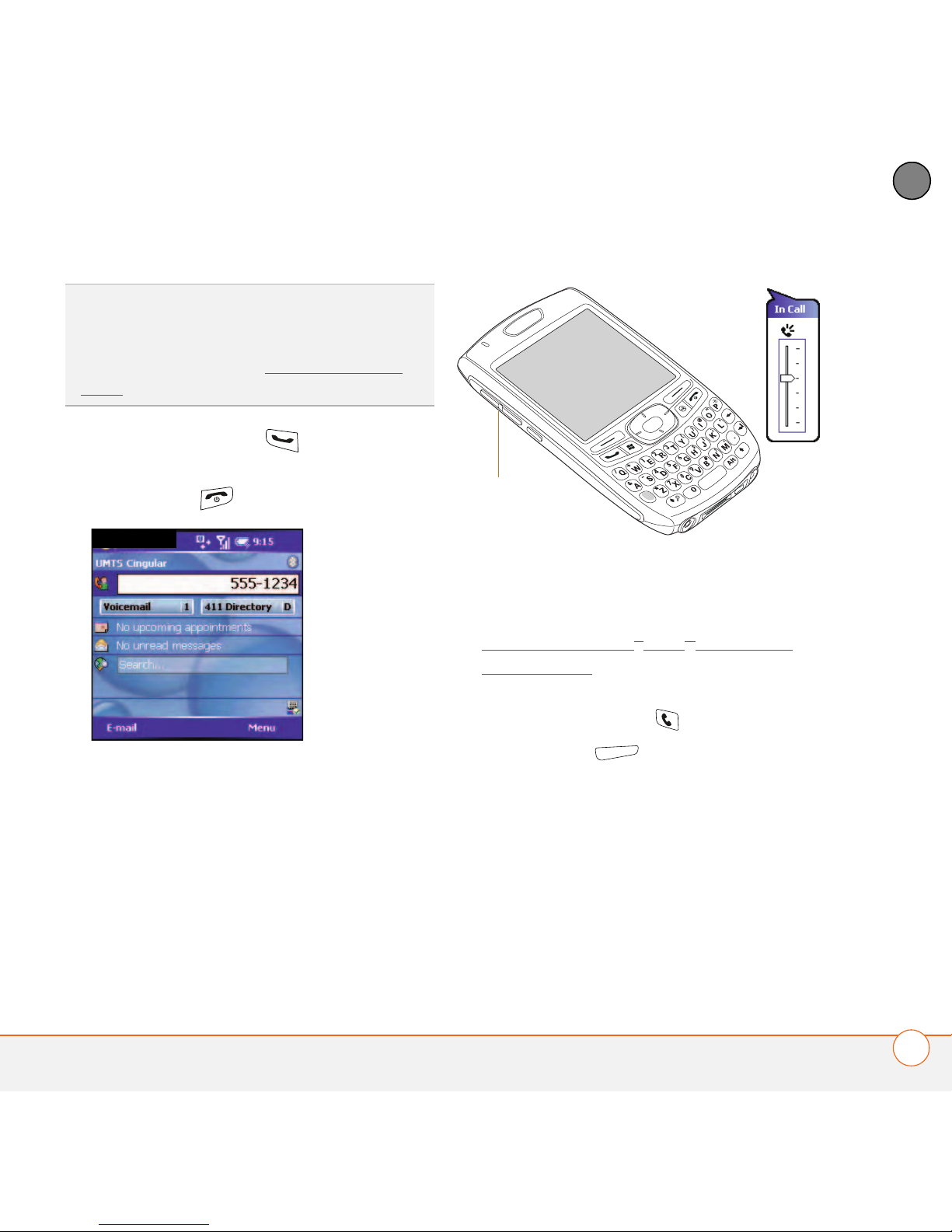
SETTING UP
MAKING YOUR FIRST CALL
13
1
CHAPTER
4 Press Phone/Send to dial.
5 When your call is complete, press
Power/End to end the call.
Adjusting call volume
While a call is in progress, press the
Vol um e button on the side of your
Treo 750 to adjust the call volume.
What’s my number?
1 Make sure your phone is on (see
Turning your Palm
®
Treo™ 750 smart
device on/off).
2 If you do not see your Today screen,
press Phone/Send .
3 Press Menu (right action key).
4 Select Preferences > Phone Settings.
5 On the Phone tab, look for your phone
number below the title bar.
TIP
The Dial Lookup list might appear while
you are dialing a number. Continue entering
numbers to place the call. For more info on
the Dial Lookup list, see Dialing by contact
name.
Volume
button
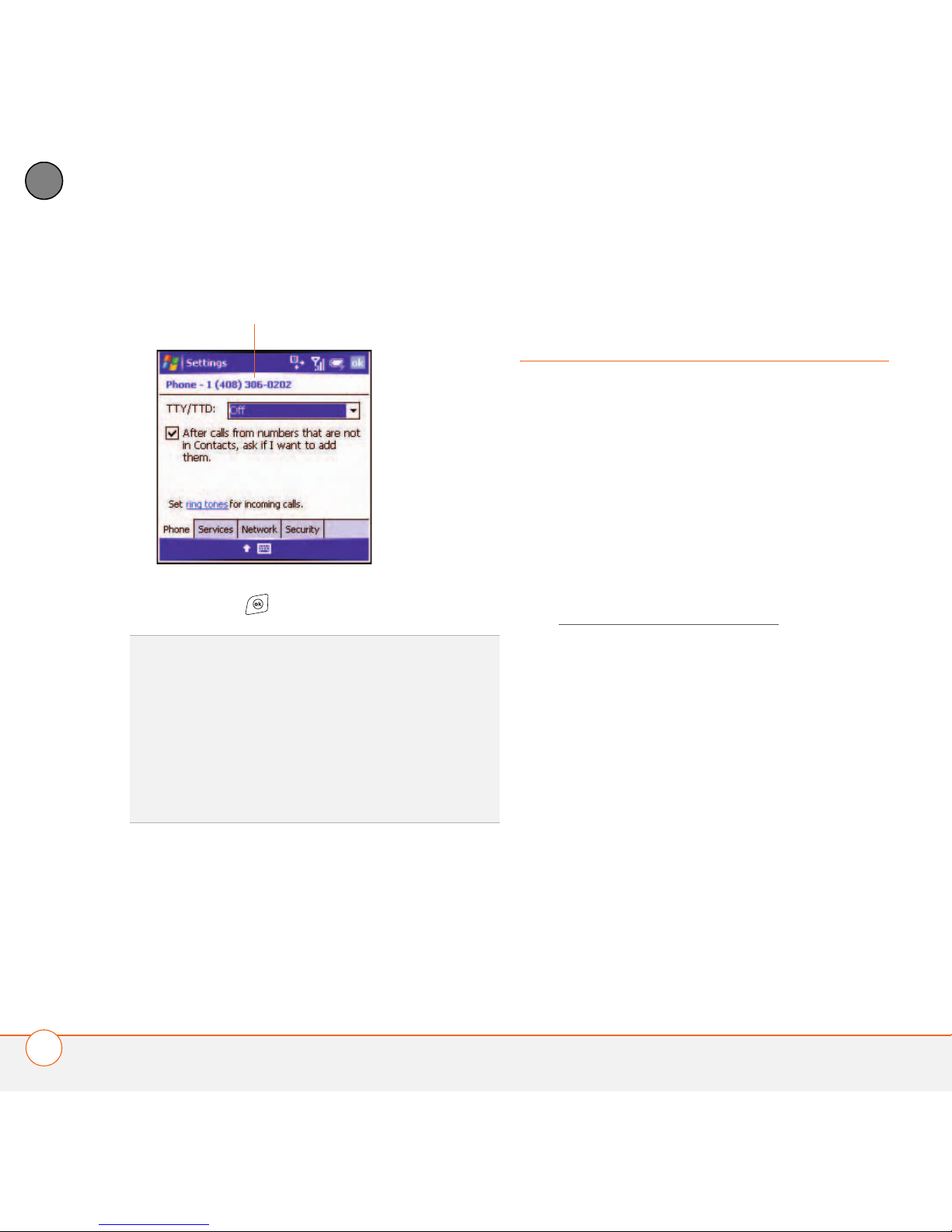
SETTING UP
SETTING UP SYNCHRONIZATION
14
1
CHAPTER
6 Press OK .
Setting up
synchronization
Once you’ve finished setting up your
Treo 750, we recommend that you set up a
synchronization method to get the most
out of your Treo 750. Synchronization
allows you to enter or change information
on your Treo 750 or in Microsoft Office
Outlook
®
on your computer; your info is
then automatically updated in both
places—no need to enter the info twice.
See Synchronizing information
.
TIP
If your phone number doesn’t appear on
the Phone Settings screen, your network has
not yet sent the number to the SIM card (this
does not affect SIM card functionality). Turn
your phone off, wait a few hours, and then
turn on your phone and repeat these steps. If
your phone number still does not appear,
please contact Cingular for assistance.
Look here for your
phone number
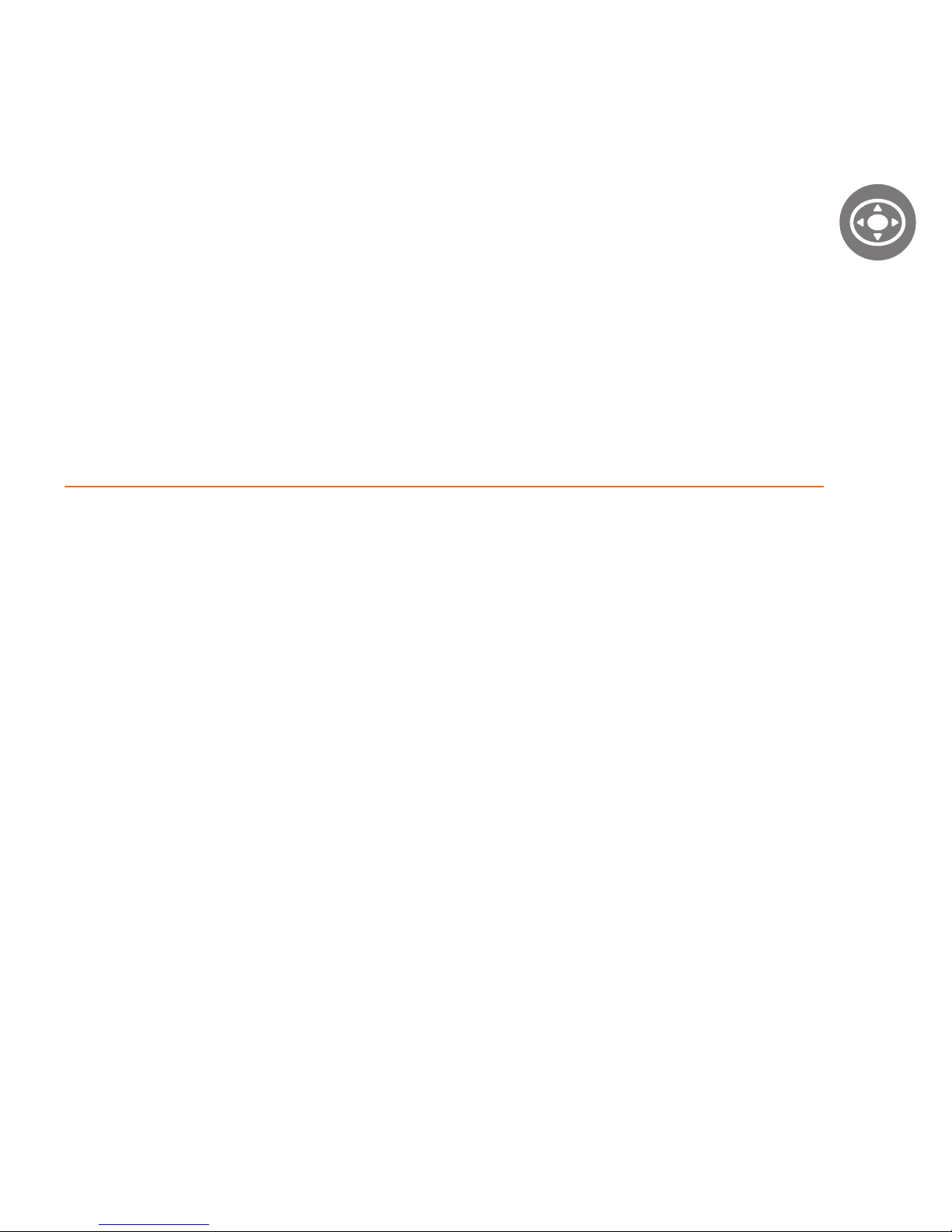
CHAPTER
2
Moving around on your Palm®
Treo™ 750 smart device
Have you ever been to a new city and felt a bit lost until you
figured out that the numbered streets run north/south and the
avenues run east/west? Learning to move around on your
Palm
®
Treo™ 750 smart device is similar. Most applications that
work on your Treo 750 use the same set of controls. So once
you learn how to use these controls, you’ll be driving all over
town and you won’t even need a map.
Benefits
• Quickly move around and
complete tasks in applications
using one thumb on the 5-way
navigator
• Access extra features with menus
• Find and open applications quickly
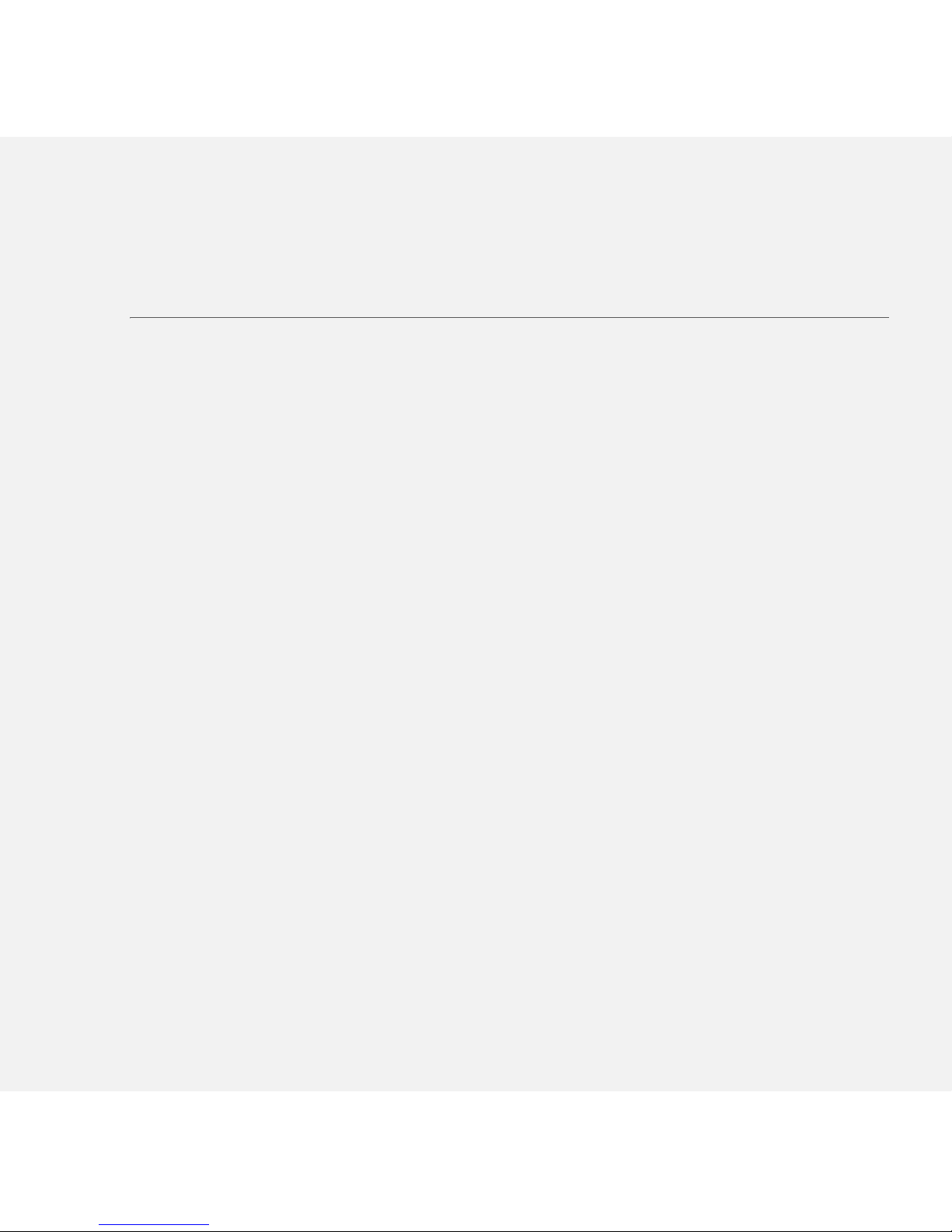
In this chapter
Navigating around the screen . . . . . . . . . . . . . . . . . . . . . . . . . . . . . 17
Using the keyboard . . . . . . . . . . . . . . . . . . . . . . . . . . . . . . . . . . . . . 24
Opening and closing applications. . . . . . . . . . . . . . . . . . . . . . . . . . . 28
Using your Today screen . . . . . . . . . . . . . . . . . . . . . . . . . . . . . . . . . 29

MOVING AROUND ON YOUR PALM® TREO™ 750 SMART DEVICE
NAVIGATING AROUND THE SCREEN
17
2
CHAPTER
Navigating around
the screen
To navigate around the Treo 750 screen,
you can use the 5-way navigator or you can
tap items on the screen with the stylus. As
you become familiar with your Treo 750,
you’ll find your own favorite way to scroll,
highlight, and select items.
Using the 5-way, press Right , Left ,
Up , or Down to move around the
screen. Press Center to highlight and
select items.
TIP
Some third-party applications may not
work with the 5-way navigator, and you must
use the stylus instead.
DID YOU KNOW
?
Custom navigation features
are available when you browse the web using
Internet Explorer. See Viewing a web page
.
TIP
The arrow icons that indicate directions on
the 5-way are different from the onscreen
scroll arrows and the arrows that indicate that
a list is available (see Selecting options in a
list).
Up
Down
Left
Right
Center
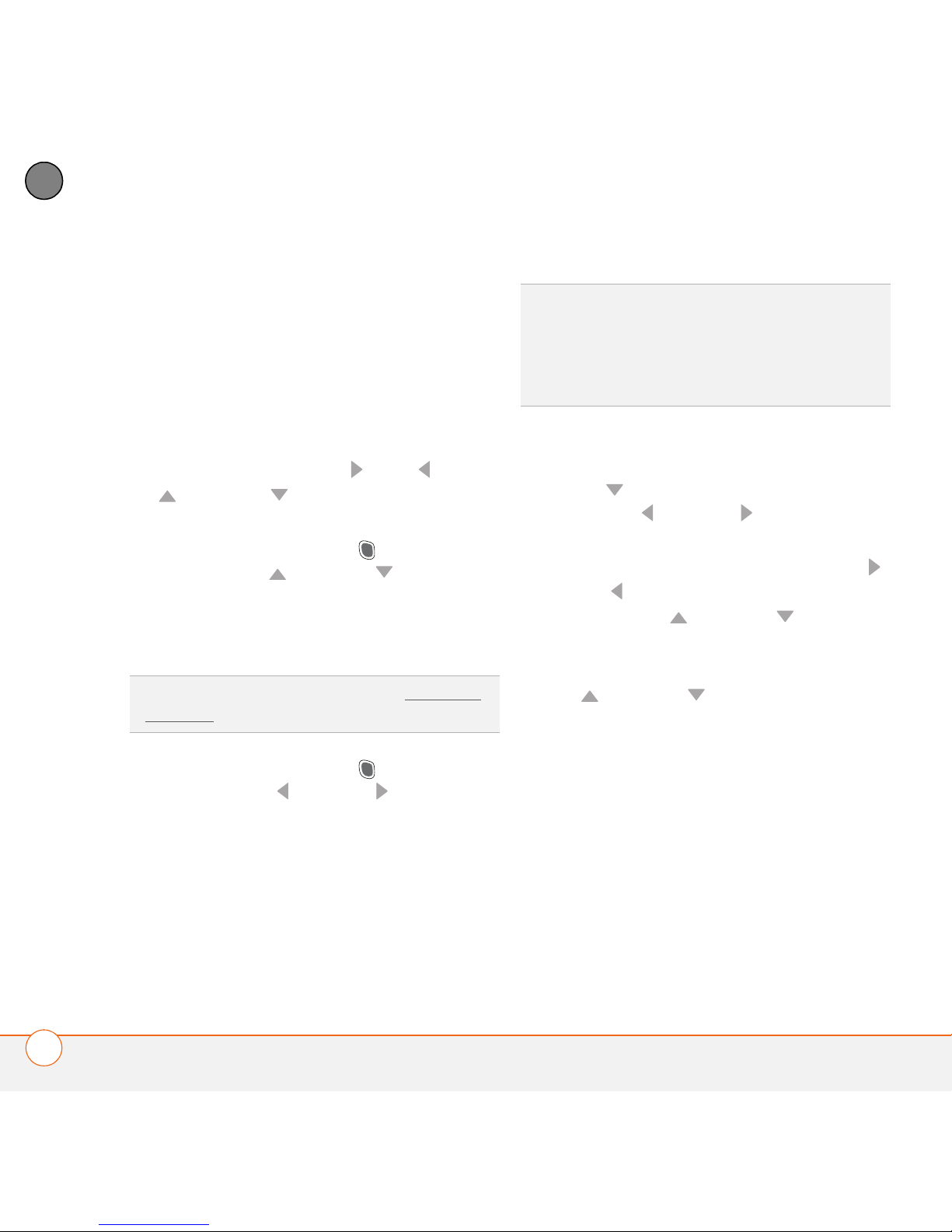
MOVING AROUND ON YOUR PALM® TREO™ 750 SMART DEVICE
NAVIGATING AROUND THE SCREEN
18
2
CHAPTER
Scrolling through screens
As on a computer, on your Treo 750 you
scroll to move from field to field or page to
page, or in some cases to highlight an item
or option in a list. There are several
methods of scrolling:
• Press the 5-way on the front of your
Treo 750. Press Right , Left , Up
, or Down to move to the next
field, button, or action in that direction.
• Press and hold Option while
pressing Up or Down to scroll
one screen at a time. These keys work
just like the Page Up and Page Down
keys on your computer keyboard.
• Press and hold Option while
pressing Left or Right to jump to
the top or bottom of the current
document or entry.
• When viewing a screen with tabs, such
as when adding a contact, press
Down to scroll to the tabs, and then
press Left or Right to move
between tabs.
• When inside a text field, press Right
or Left to move to the next character,
and press Up or Down to move
between lines.
• When inside a list, press and hold
Up or Down to rapidly scroll
through the list.
• Tap an onscreen scroll arrow.
TIP
Can’t find the Option key? See Using the
keyboard.
TIP
When you are using applications such as
Inbox, Internet Explorer Mobile, and Word
Mobile, press and hold Option while pressing
Left or Right on the 5-way to automatically go
to the top and bottom of a screen.
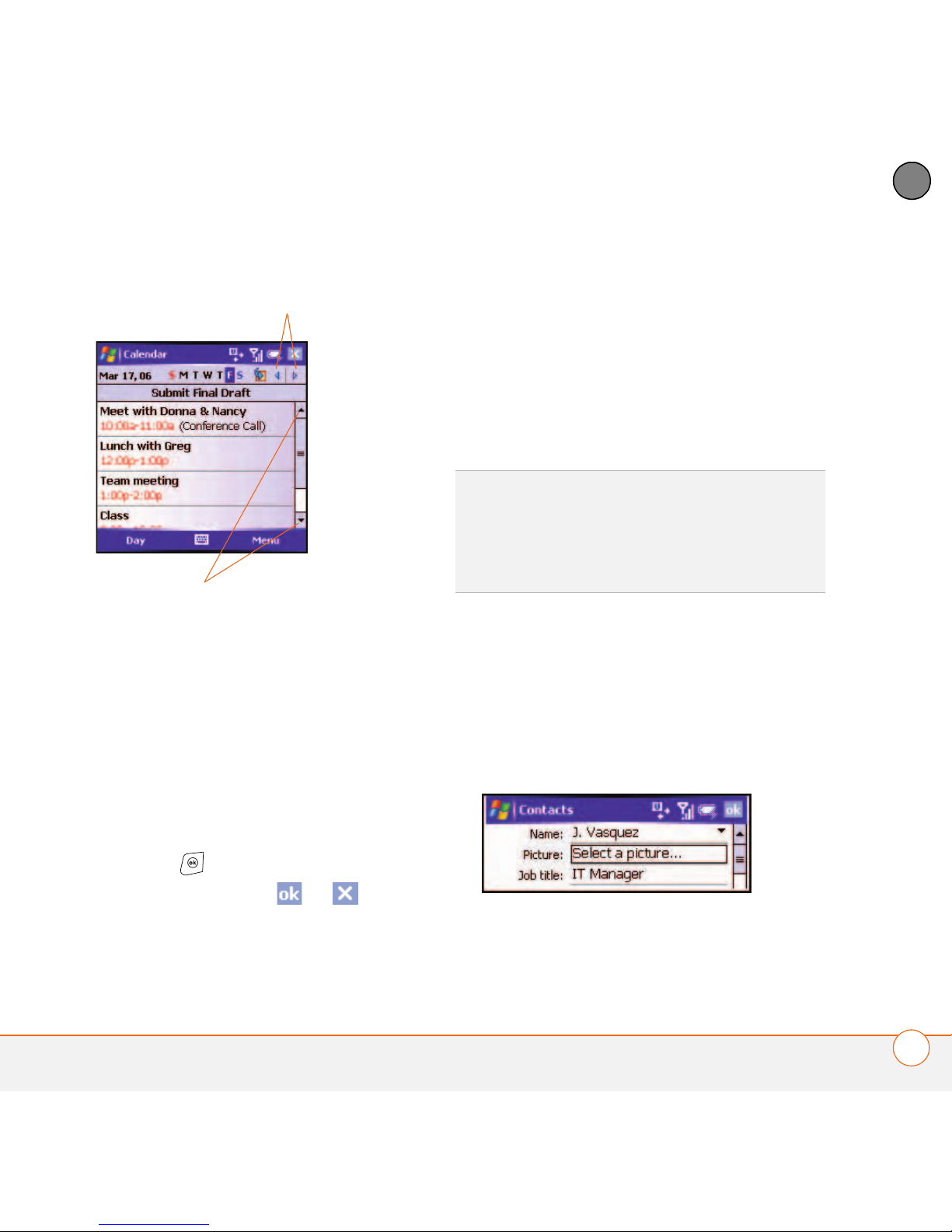
MOVING AROUND ON YOUR PALM® TREO™ 750 SMART DEVICE
NAVIGATING AROUND THE SCREEN
19
2
CHAPTER
• Tap and drag the slider of an onscreen
scroll bar.
Closing screens
To accept the information you entered on a
screen and to return to the previous
screen—or to return to the previous screen
without making any changes—do one of
the following:
• Press OK .
• Use the stylus to tap or in the
upper-right corner of the screen. These
buttons are not accessible using the
5-way.
Highlighting and selecting items
On most screens, one item—a button, a
list entry, or a check box—is highlighted by
default. The highlight identifies which item
is affected by your next action. Use the
5-way to move the highlight from one item
to another before opening or selecting it.
The highlight can take one of two forms,
depending on what is highlighted:
• Border: This rectangular border
highlights items such as an onscreen
button (such as OK, Dismiss, or Hide), a
check box, an option, or a web link.
Scroll arrows
Scroll arrows
TIP
The best way to learn to use the 5-way is
to experiment. Press the 5-way buttons and as
you do, follow the movement of the border
around the screen. The behavior of the 5-way
varies slightly in each application.
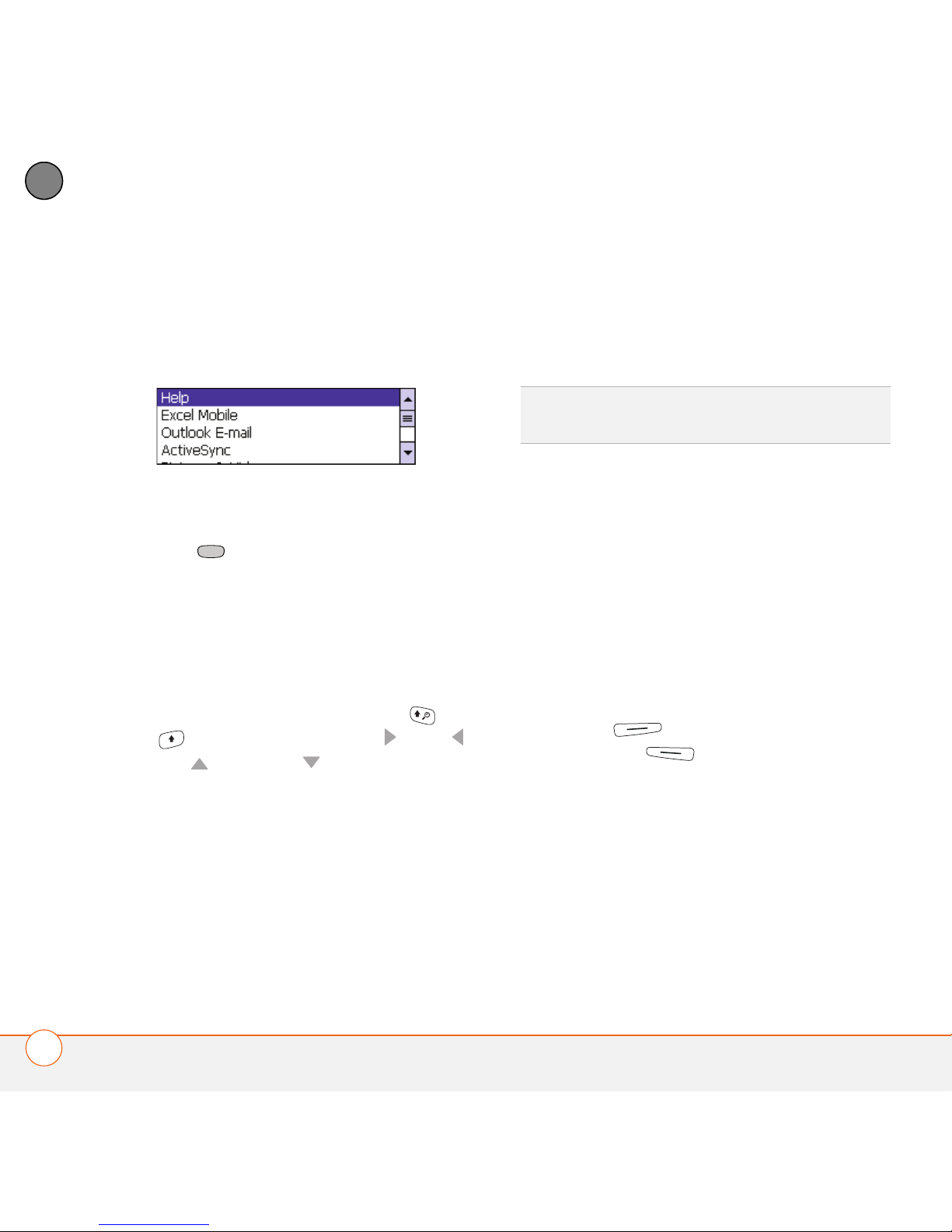
MOVING AROUND ON YOUR PALM® TREO™ 750 SMART DEVICE
NAVIGATING AROUND THE SCREEN
20
2
CHAPTER
• Reverse type (light text on a dark
background): This highlights items
such as a phone number, an email
address, text, or an item in a list.
After highlighting an item with the 5-way,
you can select or activate it by pressing
Center or by tapping the item with the
stylus.
Highlighting text
You can use the 5-way or the stylus to
highlight text on the screen:
• 5-way: Press and hold Shift ( or
) while pressing Right , Left ,
Up , or Down to extend the
highlight in that direction.
• Stylus: Tap and drag the stylus across
the text you want to highlight. To
highlight a word, double-tap it. To
highlight a paragraph, triple-tap it.
Using the action keys
The left and right action keys give you quick
access to tasks that you can do on the
current screen, so the action key items
vary from application to application and
from screen to screen. Look on the screen
directly above the action key to see the
action that it takes in the current context.
In some contexts, these keys may do
nothing at all. In most cases the right
action key opens the menu, and the
left action key activates a specific
command, such as New or Edit.
Remember that action key functions vary
from screen to screen, so be sure to check
the onscreen label before pressing the
action keys.
TIP
When text is highlighted, you can press
Backspace to delete the highlighted text.
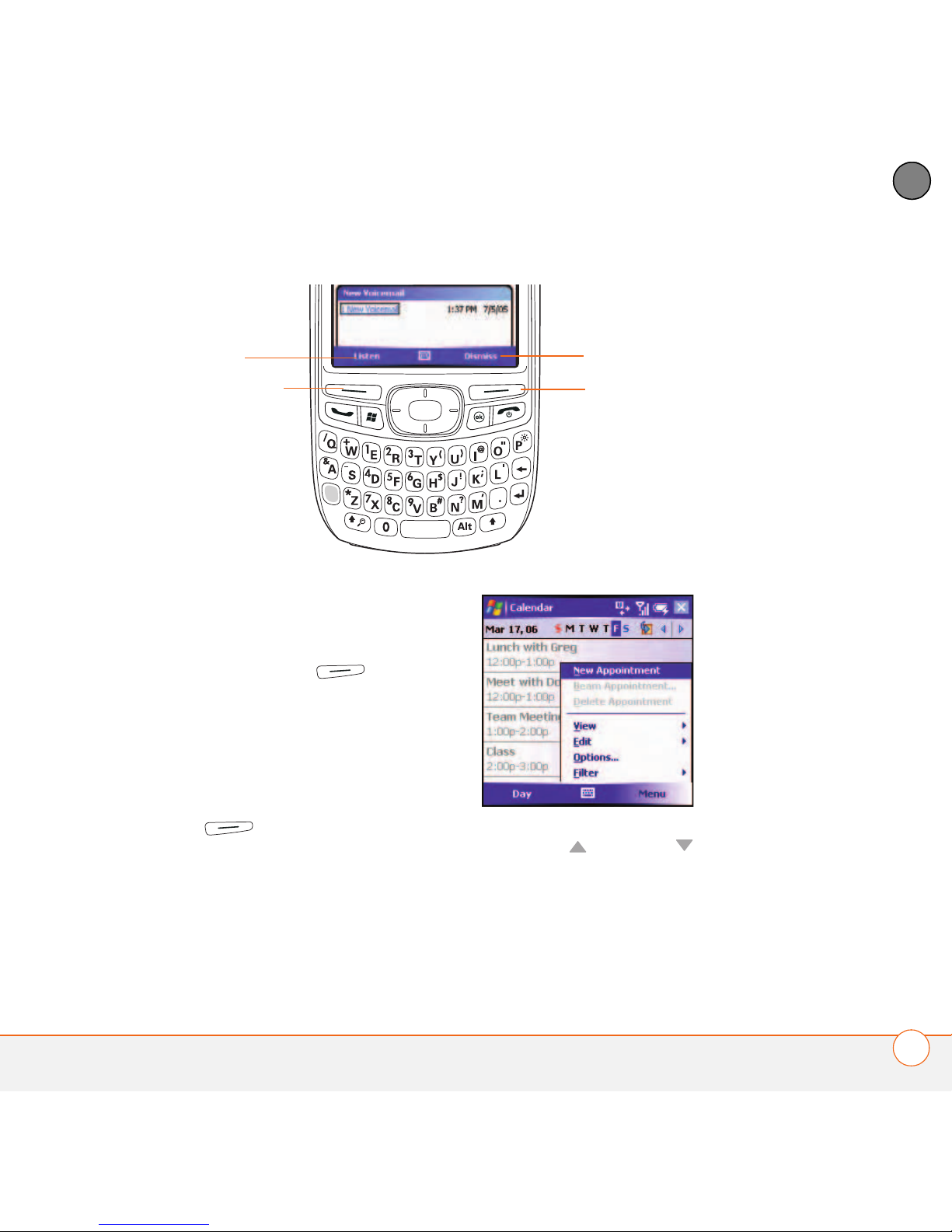
MOVING AROUND ON YOUR PALM® TREO™ 750 SMART DEVICE
NAVIGATING AROUND THE SCREEN
21
2
CHAPTER
Selecting menu items
In many applications, a menu provides
access to additional features. The menu is
hidden until you press Menu (right
action key). To get the most out of your
Treo 750, it’s a good idea to familiarize
yourself with the additional features
available through the menu in various
applications.
1 Press Menu (right action key) to
display an application’s menu.
2 Press Up or Down to highlight a
menu item.
Left action key
Right action key
Left action key
activates this
command
Right action key
activates this
command
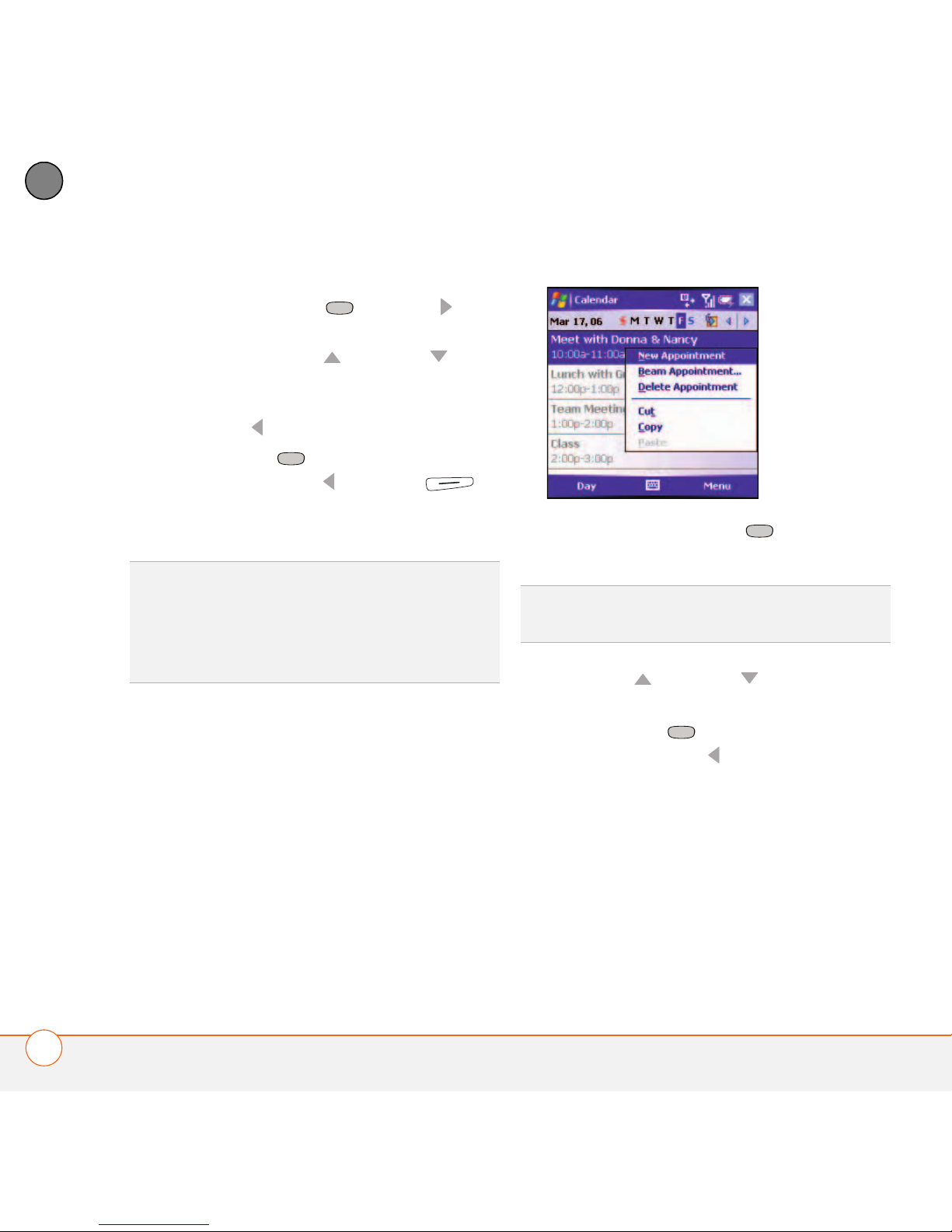
MOVING AROUND ON YOUR PALM® TREO™ 750 SMART DEVICE
NAVIGATING AROUND THE SCREEN
22
2
CHAPTER
3 If an arrow appears next to a menu
item, press Center or Right to
display additional options for that item,
and then press Up or Down to
highlight a menu item. To return to the
main menu without making a selection,
press Left .
4 Press Center to select the menu
item, or press Left or Menu
(right action key) to close the menu and
cancel your selection.
Selecting options in a shortcut menu
Most applications also provide access to
context-sensitive, shortcut menus—similar
to the right-click menus on a computer. The
shortcut menu options vary based on the
highlighted selection.
1 Highlight the item whose shortcut
menu you want to see.
2 Press and hold Center to open the
shortcut menu.
3 Press Up or Down to highlight a
menu item.
4 Press Center to select the menu
item or press Left to cancel your
selection.
Selecting options in a list
Lists enable you to select from a range of
options. You can identify whether a list is
available when you select the field. If a
rectangle appears around the field along
with a downward-pointing arrow, a list is
DID YOU KNOW
?
You can select most menu
items by pressing a key on the keyboard. To
quickly access a menu item, press Menu
(right action key) followed by the underlined
letter in the menu item’s name.
TIP
You can also tap and hold the stylus on an
item to open the shortcut menu.
