Page 1
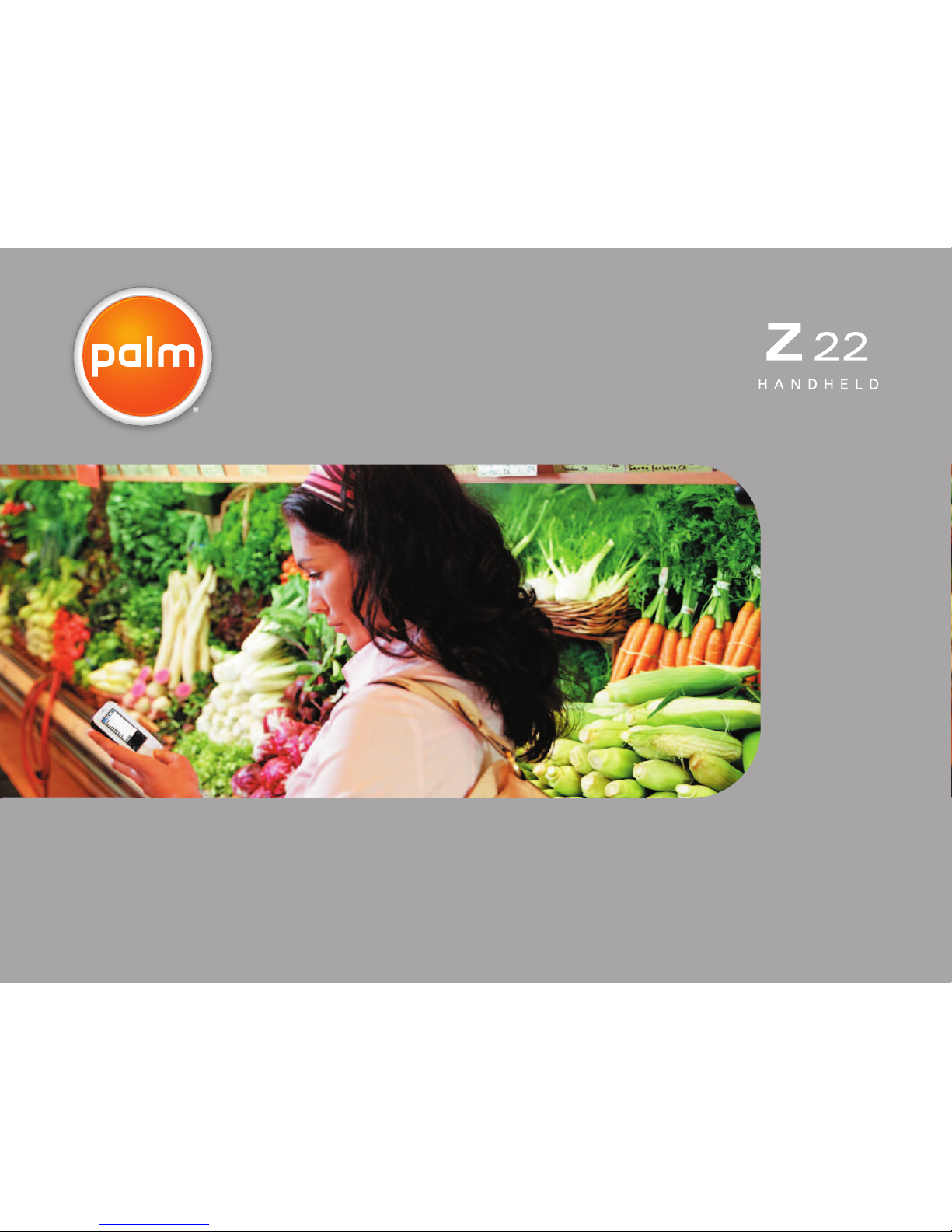
User Guide
Page 2
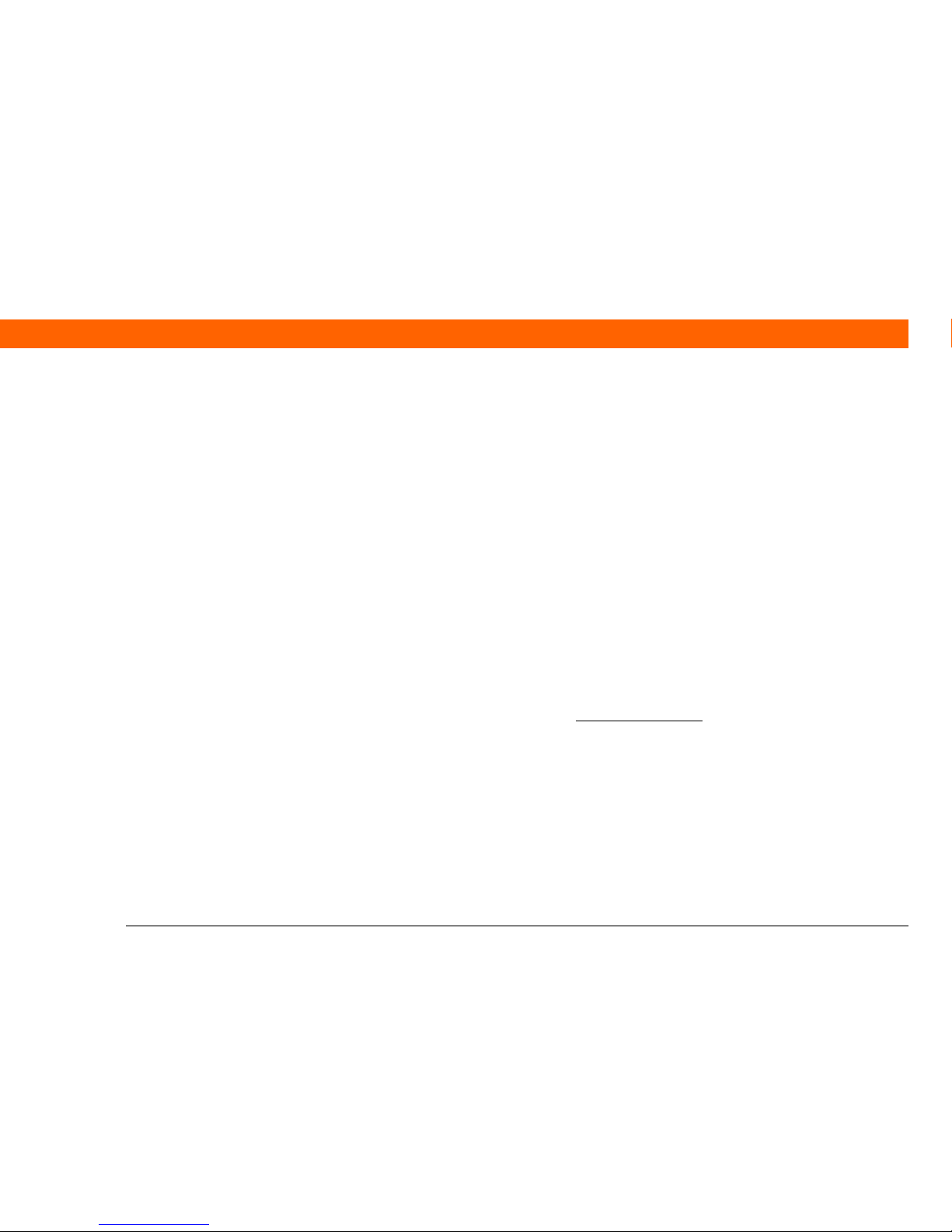
Palm® Z22 Handheld ii
Copyright and Trademark
© 2005 Palm, Inc. All rights reserved.
Palm, Addit, Graffiti, HotSync, Palm Powered, Palm OS, and the Palm logo are among the trademarks or
registered trademarks owned by or licensed to Palm, Inc. All other brand and product names are or may be
trademarks of, and are used to identify products or services of, their respective owners.
Disclaimer and Limitation of Liability
Palm, Inc. assumes no responsibility for any damage or loss resulting from the use of this guide.
Palm, Inc. assumes no responsibility for any loss or claims by third parties which may arise through the use
of this software. Palm, Inc. assumes no responsibility for any damage or loss caused by deletion of data as a
result of malfunction, dead battery, or repairs. Be sure to make backup copies of all important data on other
media to protect against data loss.
Please read the End User Software License Agreement with this product before
using the accompanying software program(s). Using any part of the software indicates that you
accept the terms of the End User Software License Agreement.
Software Download Available
Palm®Desktop software is supplied on a CD. If you do not have access to a CD drive for your computer, you
can download Palm Desktop software from www.palm.com/support
.
IMPORTANT
[
! ]
Page 3
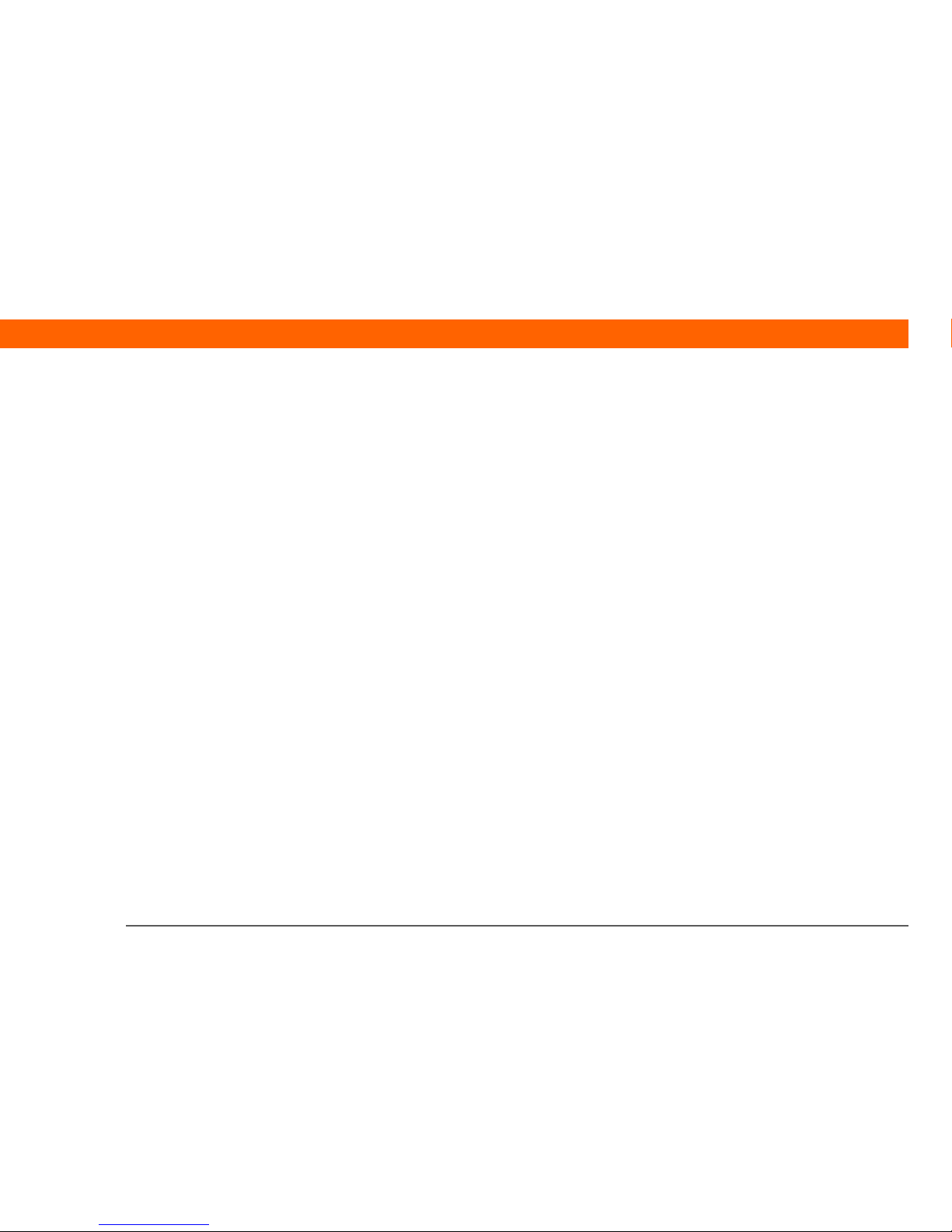
Palm® Z22 Handheld iii
Table of Contents
About This Guide .................................................................xiii
Tips for viewing this guide........................................................................xiii
What’s in this guide? .................................................................................xiv
Step-by-step instructions................................................................... xiv
Links..................................................................................................... xiv
Sidebars.......................................................................................................xv
Chapter 1: Setting Up Your Handheld
and Your Computer ..................................................................1
What’s in the box? ........................................................................................2
System requirements ...................................................................................2
Step 1: Charging your handheld..................................................................4
What you should know about your handheld’s battery ..................... 5
Step 2: Turning on your handheld for the first time ..................................6
Step 3: Installing your software...................................................................7
Step 4: Connecting your handheld to your computer ...............................8
Switching to another desktop software application ................................10
Using user profiles......................................................................................11
Creating a user profile .........................................................................12
Synchronizing with a user profile ......................................................14
Related topics..............................................................................................17
Chapter 2: Your Handheld.....................................................18
What’s on my handheld? ...........................................................................19
Front ..................................................................................................... 19
Top and back........................................................................................ 21
What’s on the screen? ................................................................................22
Input area ............................................................................................. 22
Application controls ............................................................................ 23
Page 4

Palm® Z22 Handheld iv
What software do I have?...........................................................................25
Personal information........................................................................... 25
Math and finance................................................................................. 26
Media and entertainment ................................................................... 26
Productivity and customization.......................................................... 27
Desktop................................................................................................. 28
Related topics..............................................................................................29
Chapter 3: Moving Around in Applications.........................30
Opening applications..................................................................................31
Switching between applications ........................................................ 31
Using the 5-way navigator .........................................................................32
Moving around with the 5-way .......................................................... 32
Moving around on the Home screen................................................. 34
Moving around in list screens and entry screens............................. 34
Moving around in dialog boxes ......................................................... 34
Moving around in menus ................................................................... 35
Using menus ...............................................................................................36
Using the command stroke ................................................................ 37
Using the command toolbar............................................................... 37
Finding information ....................................................................................38
Related topics..............................................................................................39
Chapter 4: Entering Information on Your Handheld ...........40
How can I enter information on my handheld?........................................41
Entering information with Graffiti
®
2 writing ...........................................41
Writing in the Graffiti 2 input area ..................................................... 42
Using full-screen writing..................................................................... 42
Writing Graffiti 2 characters ...............................................................43
Keys to success with Graffiti 2 writing .............................................. 44
Graffiti 2 alphabet................................................................................ 45
Graffiti 2 numbers ............................................................................... 46
Graffiti 2 gestures ................................................................................ 50
Writing Graffiti 2 symbols and other special characters ..................51
Graffiti 2 symbols and special characters ......................................... 52
Page 5
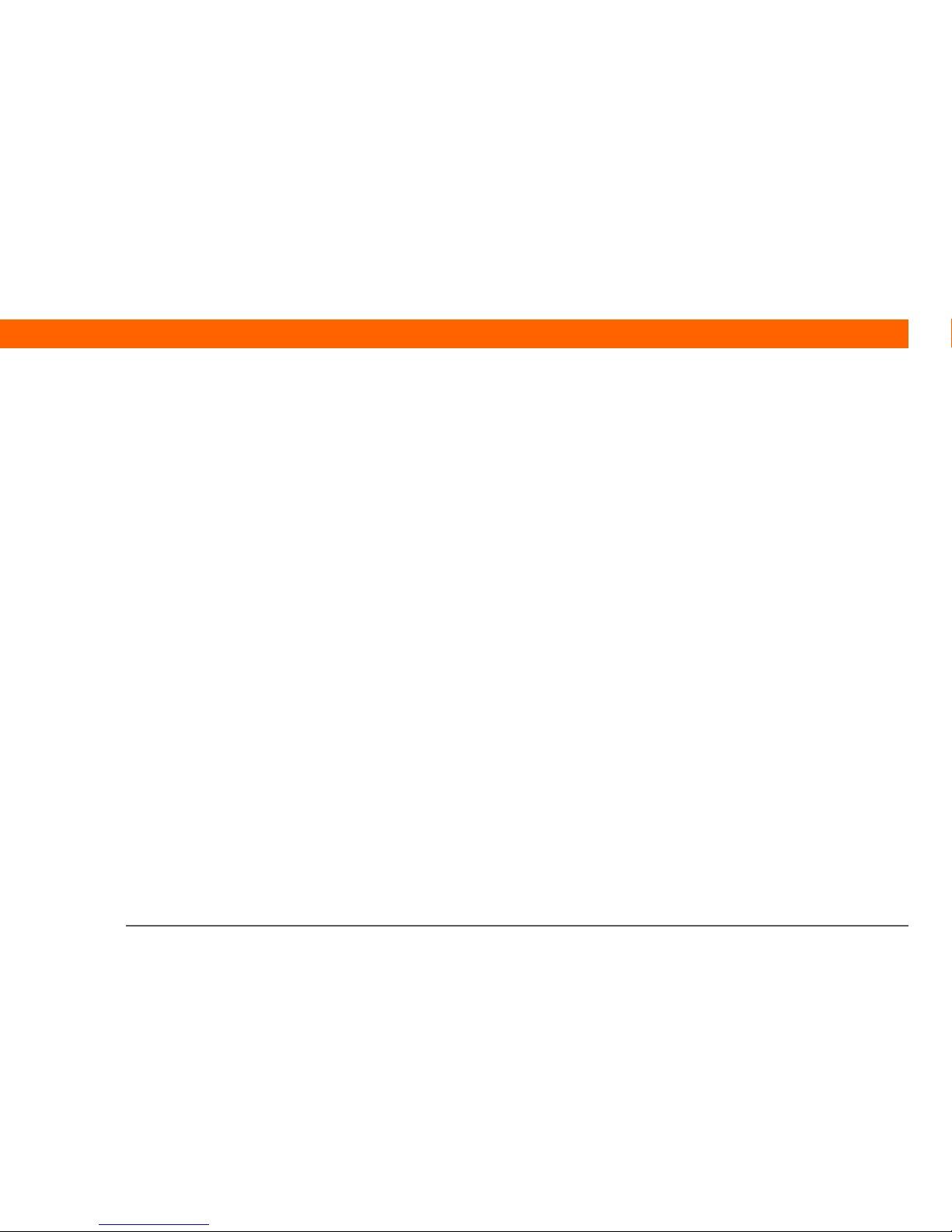
Palm® Z22 Handheld v
Writing Graffiti 2 shortcuts .................................................................53
Graffiti 2 shortcuts............................................................................... 54
Entering information with the onscreen keyboard ..................................55
Entering info from Contacts into another application .............................57
Editing information.....................................................................................59
Selecting information.......................................................................... 59
Copying and pasting information ......................................................60
Deleting information ...........................................................................61
Related topics..............................................................................................62
Chapter 5: Managing Your Contacts....................................63
Adding a contact .........................................................................................64
Entering additional contact information ............................................67
Selecting contact field types ...............................................................68
Defining custom fields ........................................................................69
Selecting a contact as your business card ........................................70
Copying contact information into multiple contacts ...............................71
Locating a contact on your list...................................................................72
Deleting a contact .......................................................................................73
Customizing the Contacts list ....................................................................74
Working with Contacts on your computer................................................76
Related topics..............................................................................................77
Chapter 6: Moving Info Between Your Handheld
and Your Computer ................................................................78
Why synchronize information? ..................................................................79
What information is synchronized?........................................................... 80
How to synchronize ....................................................................................81
Customizing your synchronization settings ............................................. 83
Choosing how your computer responds to
synchronization requests .............................................................83
Setting synchronization options ........................................................85
Choosing whether application information is updated ....................86
Installing applications to your handheld ..................................................92
Using Quick Install ...............................................................................92
Page 6
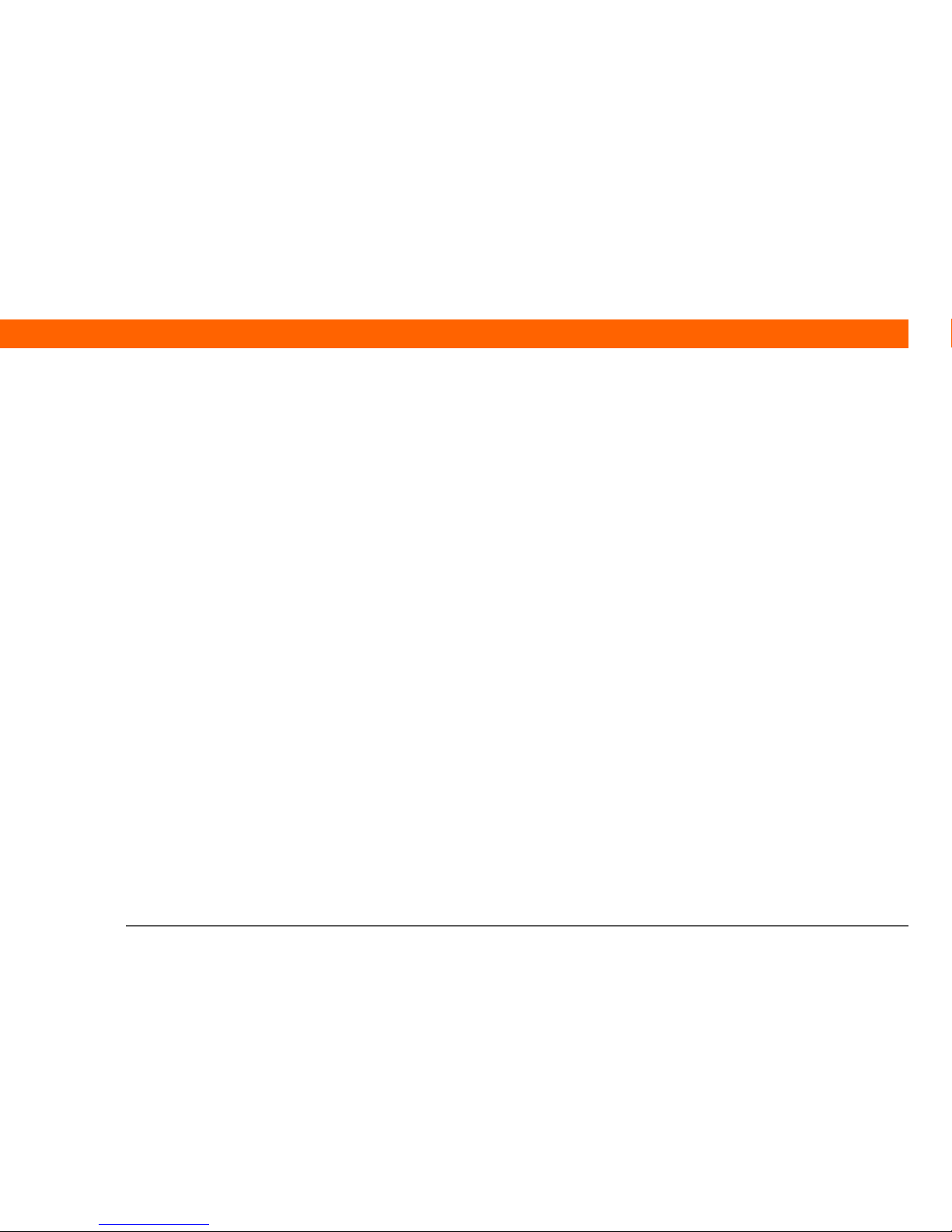
Palm® Z22 Handheld vi
Installing applications from a Mac computer ................................... 93
Using the Send To Handheld droplet ................................................ 93
Using commands in the HotSync menu ............................................94
Entering information using desktop software ..........................................96
Other ways of managing information .......................................................99
Importing information from other applications .............................. 100
Restoring archived items on your computer .................................. 102
Installing the additional software from the CD ............................... 103
Checking space and version numbers .............................................105
Removing information .............................................................................106
Removing an application from your handheld ............................... 106
Removing Palm Desktop software from your computer ............... 107
Related topics............................................................................................109
Chapter 7: Managing Your Calendar .................................. 110
Scheduling events ....................................................................................111
Scheduling an appointment .............................................................111
Scheduling an event without a start time .......................................113
Scheduling a repeating event—standard interval ..........................115
Scheduling a repeating event—unusual interval ............................116
Scheduling an event that is longer than a day ...............................118
Entering a location or a note for an event .......................................119
Scheduling an event with a time zone .............................................121
Color-coding your schedule.....................................................................123
Managing your color-codes ..............................................................123
Assigning a color code to an event ..................................................126
Setting an alarm........................................................................................127
Rescheduling an event .............................................................................128
Deleting events .........................................................................................130
Deleting a specific event ...................................................................130
Deleting all your old events ..............................................................132
Checking your schedule ...........................................................................133
Viewing your appointments and tasks together .............................133
Viewing your daily schedule ............................................................135
Viewing your weekly schedule .........................................................137
Page 7

Palm® Z22 Handheld vii
Viewing your monthly schedule ......................................................138
Finding events that overlap .............................................................. 139
Customizing your calendar ......................................................................139
Customizing display options for your calendar ..............................140
Setting alarm and time options ........................................................143
Working with Calendar on your computer .............................................145
Related topics............................................................................................146
Chapter 8: Your Photo Viewer and Organizer ...................147
Copying photos to your handheld...........................................................148
Viewing photos ........................................................................................149
Organizing photos into categories ..........................................................151
Related topics............................................................................................153
Chapter 9: Managing Your Tasks ........................................154
Creating a task...........................................................................................155
Setting an alarm ................................................................................156
Scheduling a repeating task—standard interval .............................157
Scheduling a repeating task—unusual interval ..............................159
Organizing your tasks............................................................................... 161
Marking a task as complete .....................................................................162
Deleting tasks ............................................................................................163
Deleting a specific task ......................................................................163
Deleting all your completed tasks ....................................................164
Customizing your Tasks list ..................................................................... 165
Working with Tasks on your computer ...................................................167
Related topics............................................................................................168
Chapter 10: Writing Memos................................................169
Creating a memo ......................................................................................170
Viewing and editing a memo ...................................................................171
Moving memos in your memos list ........................................................172
Deleting a memo.......................................................................................173
Working with Memos on your computer................................................ 174
Related topics............................................................................................175
Page 8
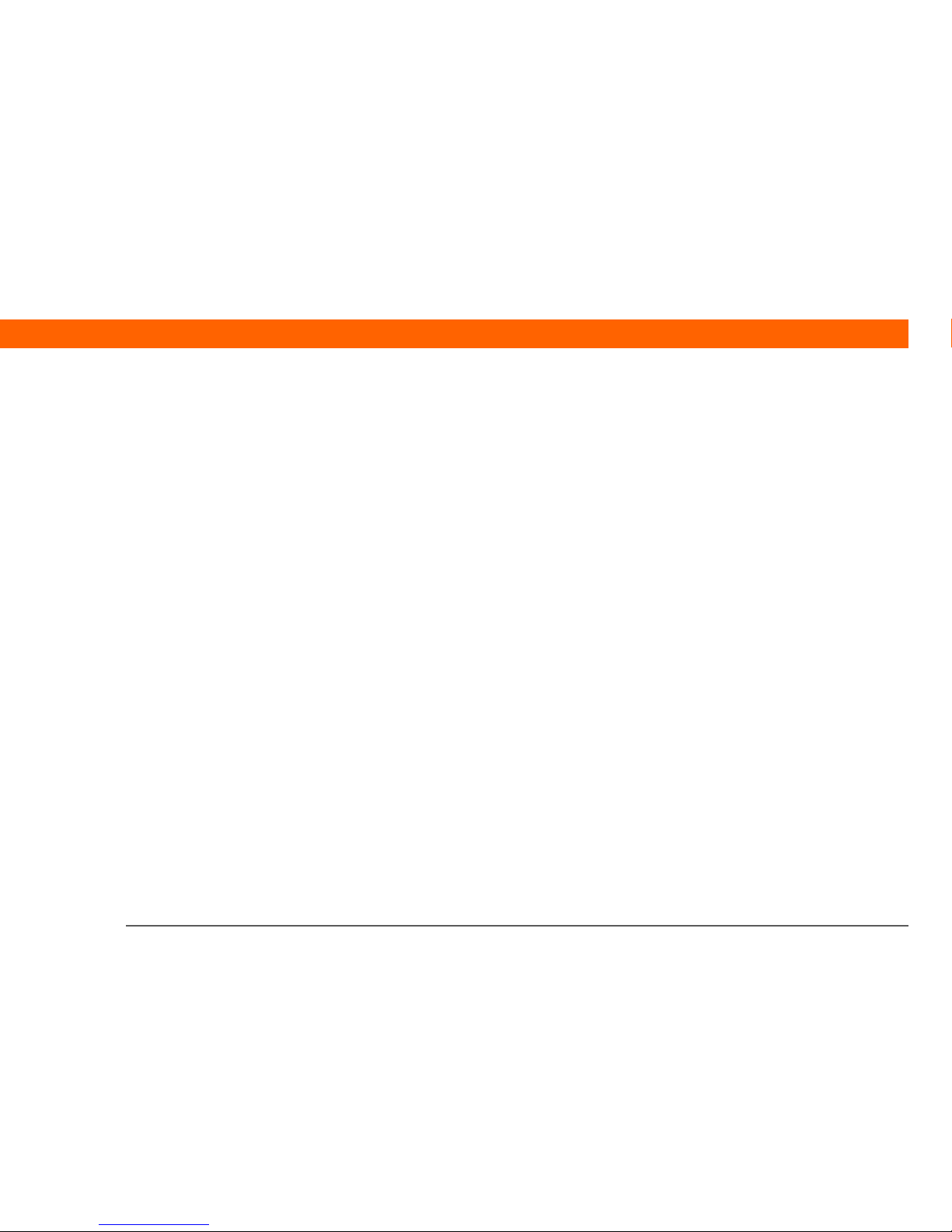
Palm® Z22 Handheld viii
Chapter 11: Writing Notes in Note Pad..............................176
Creating a note..........................................................................................177
Choosing the pen and paper (background) colors .........................178
Setting an alarm ................................................................................179
Viewing and editing a note ......................................................................181
Deleting a note ..........................................................................................182
Working with Note Pad on your computer .............................................183
Related topics............................................................................................184
Chapter 12: Beaming Information......................................185
Beaming information from within an application ..................................186
Beaming a category..................................................................................188
Beaming an application............................................................................189
Related topics............................................................................................191
Chapter 13: Managing Your Expenses ...............................192
Adding an expense ...................................................................................193
Choosing currency options ......................................................................195
Customizing the currency pick list ...................................................195
Presetting the currency symbol .......................................................196
Creating a currency symbol ..............................................................197
Deleting expenses.....................................................................................199
Deleting an individual expense ........................................................ 199
Deleting an entire category of expenses .........................................200
Customizing the expense list ...................................................................201
Working with Expense on your computer ..............................................202
Related topics............................................................................................203
Chapter 14: Performing Calculations .................................204
Calculator buttons.....................................................................................205
Viewing recent calculations .....................................................................206
Accessing different calculators ................................................................207
Related topics............................................................................................208
Page 9
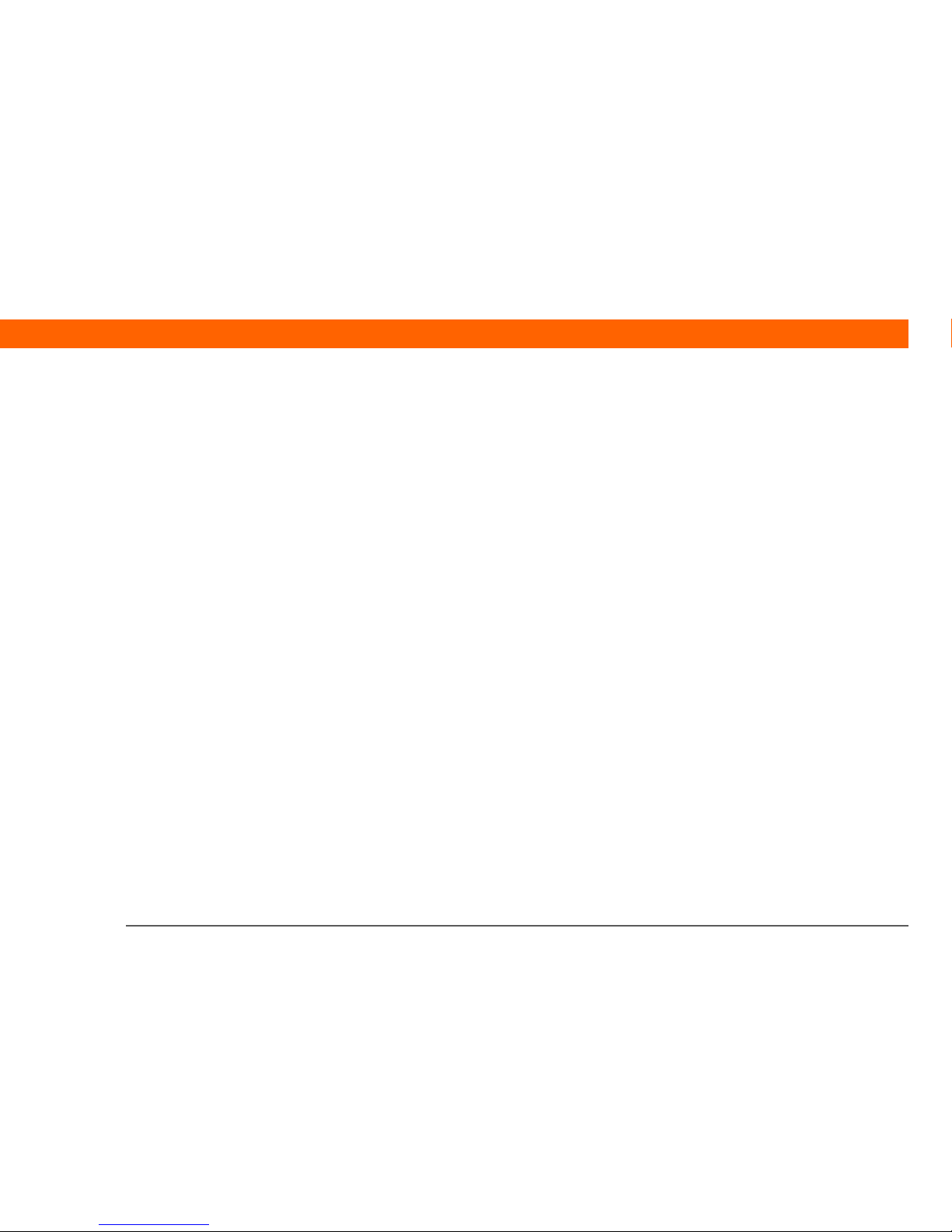
Palm® Z22 Handheld ix
Chapter 15: Keeping Your Information Private..................209
Choosing a security level .........................................................................210
Marking information as private ...............................................................211
Setting the level of privacy ......................................................................212
Hiding or masking private entries ....................................................212
Viewing an entry that is masked ...................................................... 213
Using a password .....................................................................................213
Creating a password .........................................................................214
Changing a password .......................................................................215
Deleting a password.......................................................................... 217
Deleting a forgotten password .........................................................218
Locking your handheld ............................................................................. 220
Locking your handheld automatically .............................................220
Locking your handheld manually .....................................................222
Related topics............................................................................................223
Chapter 16: Using Categories to Organize Information ...224
Adding a category.....................................................................................225
Renaming a category................................................................................226
Deleting a category...................................................................................227
Placing information in a category ...........................................................228
Placing an entry in a category ..........................................................228
Placing an application in a category ................................................230
Viewing information by category ............................................................231
Related topics............................................................................................232
Chapter 17: Managing Clock Settings ...............................233
Checking the current date and time ........................................................ 234
Setting the primary location ....................................................................235
Setting the date and time for the primary location ........................236
Choosing secondary locations for other time zones .............................238
Modifying the locations list...................................................................... 239
Adding new locations .......................................................................239
Deleting a location .............................................................................241
Page 10
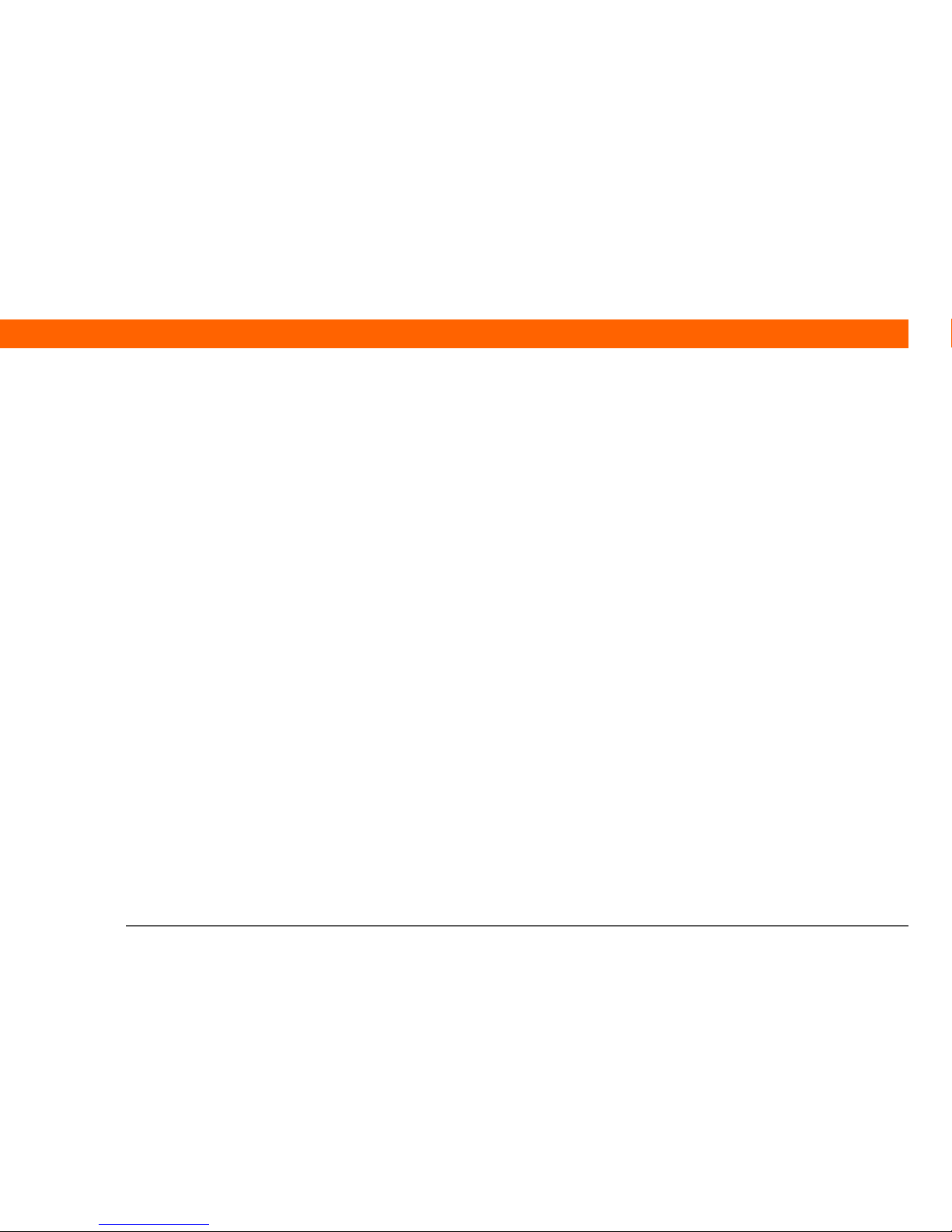
Palm® Z22 Handheld x
Setting the alarm clock .............................................................................242
Responding to the alarm clock......................................................... 243
Changing the clock display ......................................................................244
Related topics............................................................................................245
Chapter 18: Customizing Your Handheld ..........................246
Customizing the Home screen .................................................................247
Customizing the display ...........................................................................249
Changing the screen fonts ................................................................249
Adjusting the brightness and contrast ............................................251
Changing screen colors ....................................................................252
Assigning a button to your frequently used applications .....................253
Setting the date and time .........................................................................255
Selecting a location ...........................................................................255
Resetting the date and time ..............................................................257
Selecting formats for dates, times, and numbers ..........................259
Customizing the way you enter information ..........................................261
Choosing the input area ....................................................................261
Using the full-screen writing area ....................................................262
Customizing Graffiti
®
2 strokes ........................................................264
Setting up shortcuts ..........................................................................265
Changing shortcuts ...........................................................................266
Correcting problems with tapping ...................................................267
Selecting sound settings ..........................................................................268
Entering your owner information ............................................................269
Conserving battery power........................................................................270
Selecting power-saving settings ......................................................270
Preventing your handheld from turning on by accident ................272
Connecting your handheld to other devices ..........................................273
Changing the preset connection settings ........................................274
Creating your own connection settings ...........................................276
Related topics............................................................................................279
Chapter 19: Maintaining Your Handheld ..........................280
Handheld do’s and don’ts ........................................................................280
Page 11
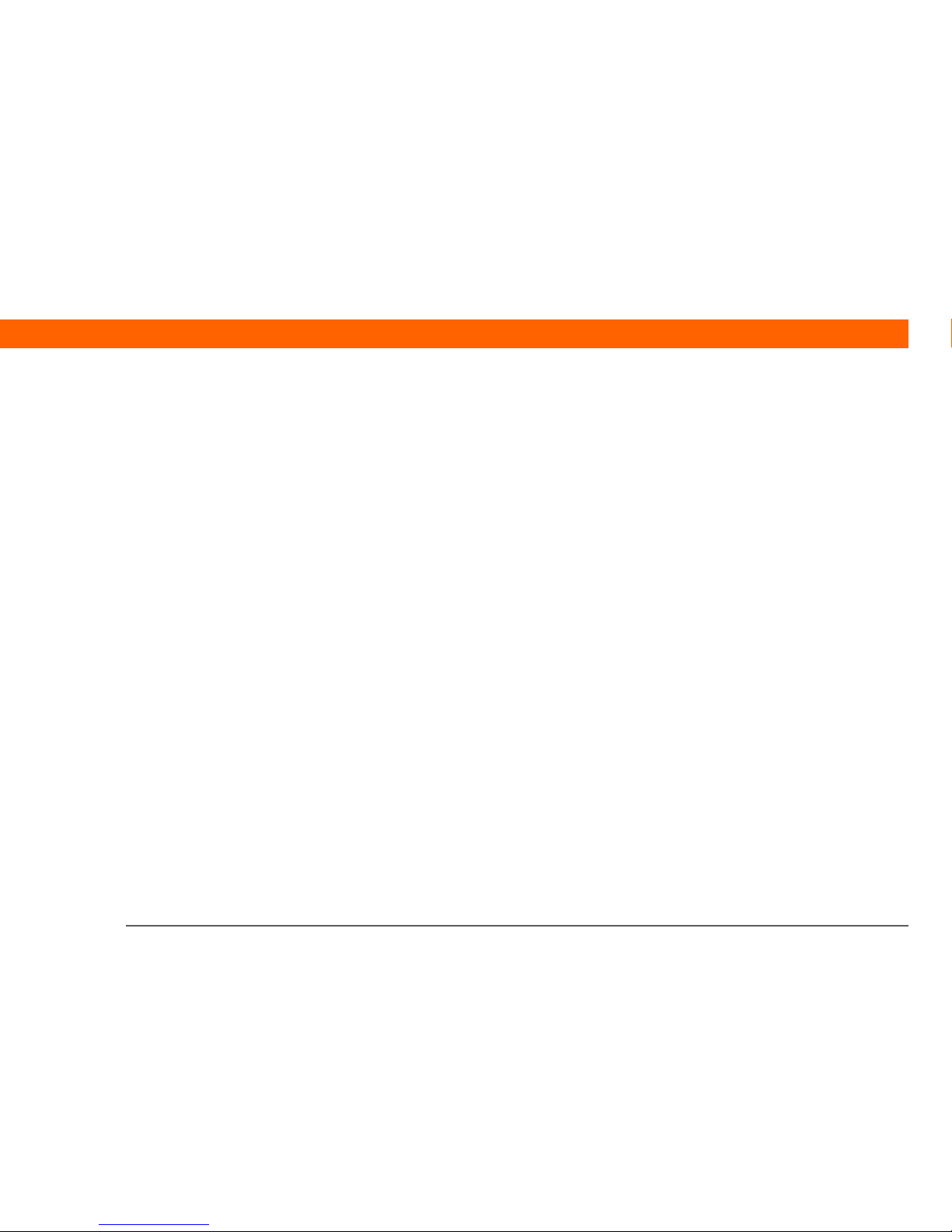
Palm® Z22 Handheld xi
Handheld do’s.................................................................................... 280
Handheld don’ts ................................................................................ 281
Resetting your handheld ..........................................................................281
Doing a soft reset .............................................................................. 281
Doing a hard reset ............................................................................. 282
Restoring your information after a hard reset........................................284
Related topics............................................................................................286
Chapter 20: Common Questions .......................................287
Setup..........................................................................................................287
Handheld ................................................................................................... 289
Moving around..........................................................................................291
Entering information ................................................................................292
Synchronizing ...........................................................................................294
Calendar.....................................................................................................298
Memos .......................................................................................................300
Note Pad ....................................................................................................300
Photos ........................................................................................................300
Tasks ..........................................................................................................301
Privacy ....................................................................................................... 301
Beaming.....................................................................................................302
Problems with incompatible applications ..............................................303
Chapter 21: Getting Help ...................................................306
Self-help resources ...................................................................................306
Technical support .....................................................................................307
Product Regulatory Information .........................................308
FCC Statement .........................................................................................308
CE Compliance Statement ......................................................................309
Battery Warning .......................................................................................309
Intrinsic Safety Warning ..........................................................................310
Static Electricity, ESD, and Your Palm® Handheld ...............................310
Index ......................................................................................312
Page 12
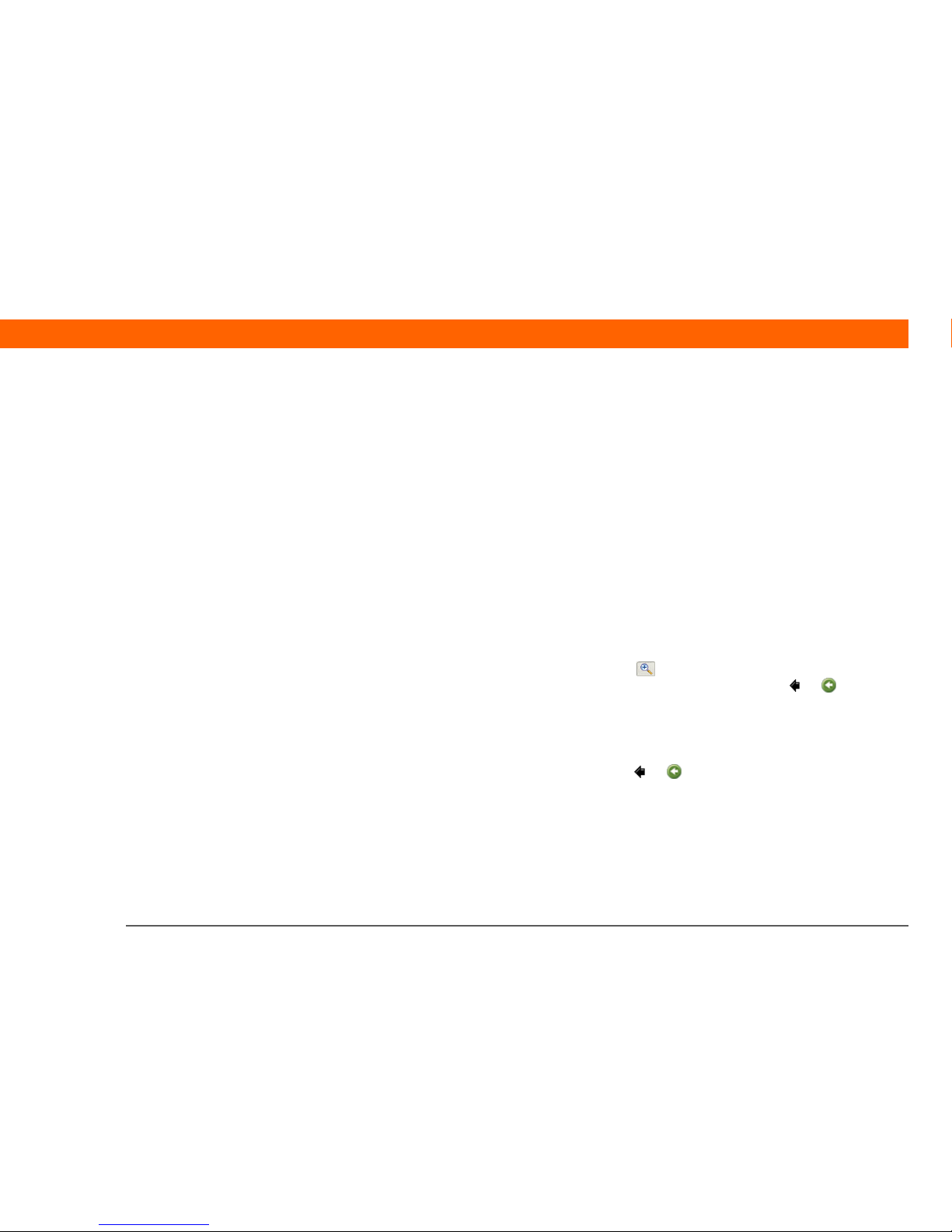
Palm® Z22 Handheld xii
About This Guide
This guide tells you everything you need to know about your handheld: the things
you’ll do every day, the advanced features that let you get the most out of your
handheld, and the things that make your handheld not only useful, but fun.
Tips for viewing this guide
Here are some helpful tips for making it easier to read and find information in this guide as you
view it in Adobe
®
Reader®:
• To magnify the page, click the magnifying glass , move the cursor (which is now a
magnifying glass) over the page, and click repeatedly. Click Previous View ( or depending
on your version of Reader) to return to the original view.
• Click an entry in the Table of Contents or Index to go directly to that section of the guide.
• If you click a link and go to a page in the guide and then want to return to the page you were on
before you clicked the link, click Previous View ( or depending on your version of Reader).
• When selecting the page(s) to print, be sure to use the file page number shown at the bottom of
your computer screen, not the printed page number. For example, to print the first page of
Chapter 2, “Your Handheld,” select page 33 (the file page), not page 18 (the printed page).
Page 13
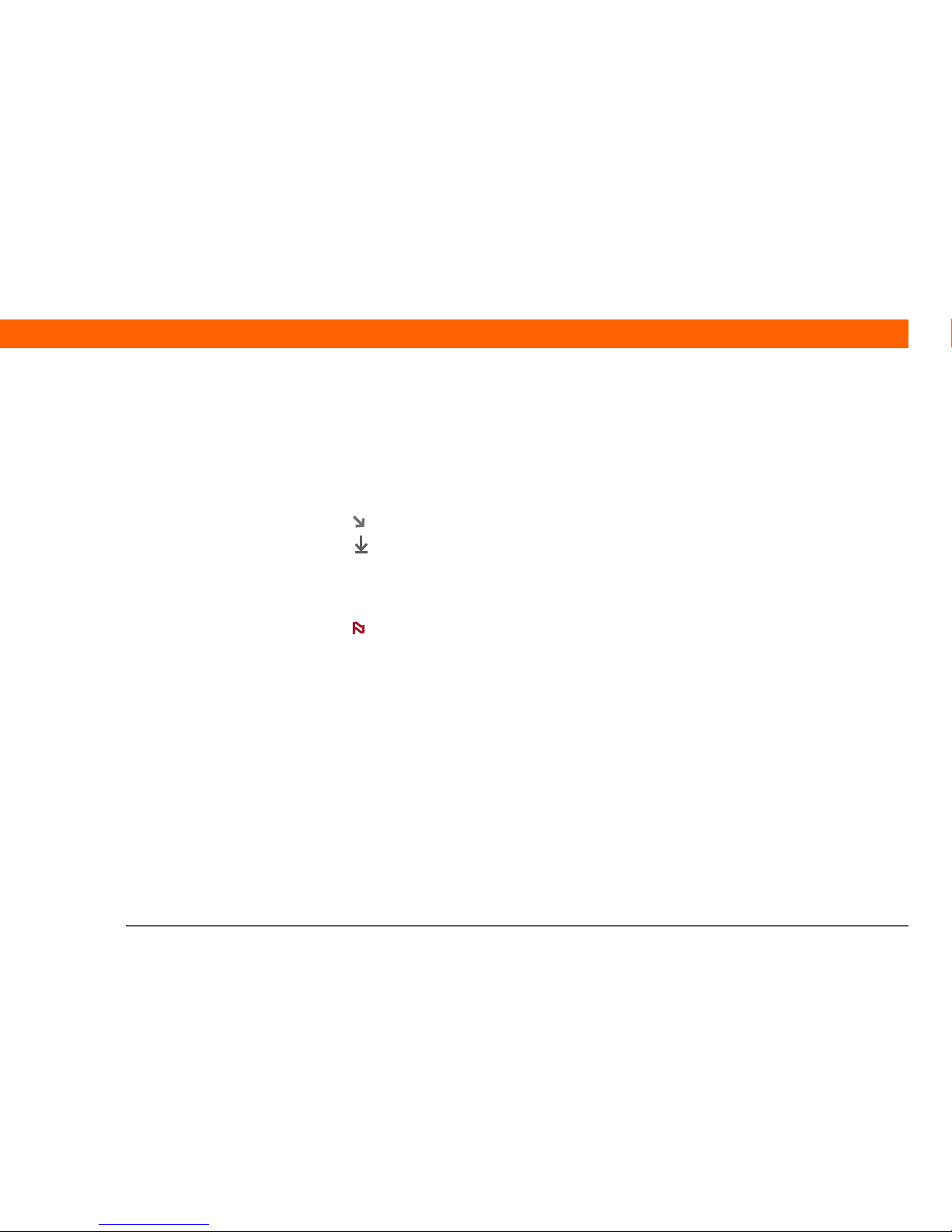
Palm® Z22 Handheld xiii
What’s in this guide?
The info in this guide includes step-by-step instructions, links to cross-references, and sidebars.
Step-by-step instructions
Here you’ll find how-to information. Look for these cues in instructions:
Links
Links that appear as underlined words in body text and in sidebars take you to other sections of
this guide. Links also appear in the following sections:
Cue that means the procedure continues on the next page.
Cue that signals the end of the procedure. You’re done.
A step that you must follow; otherwise, you could experience an
error or even lose information.
[ & ] OPTIONAL A step you might find useful.
Information that applies only in certain cases or that tells more about
a procedure step.
WINDOWS ONLY
MAC ONLY
A procedure or text that applies to one platform only. In most cases,
if you see one heading check the following or preceding sections for
the other. Sometimes, there is no Mac counterpart for a Windows
procedure or text; this feature is not available to Mac users.
In this chapter Links on the first page of each chapter that send you to a specific section.
Related topics Links that send you to other topics in this guide to learn about more
things you can do with an application or feature.
Continued
Done
IMPORTANT
[
! ]
NOTE
Page 14
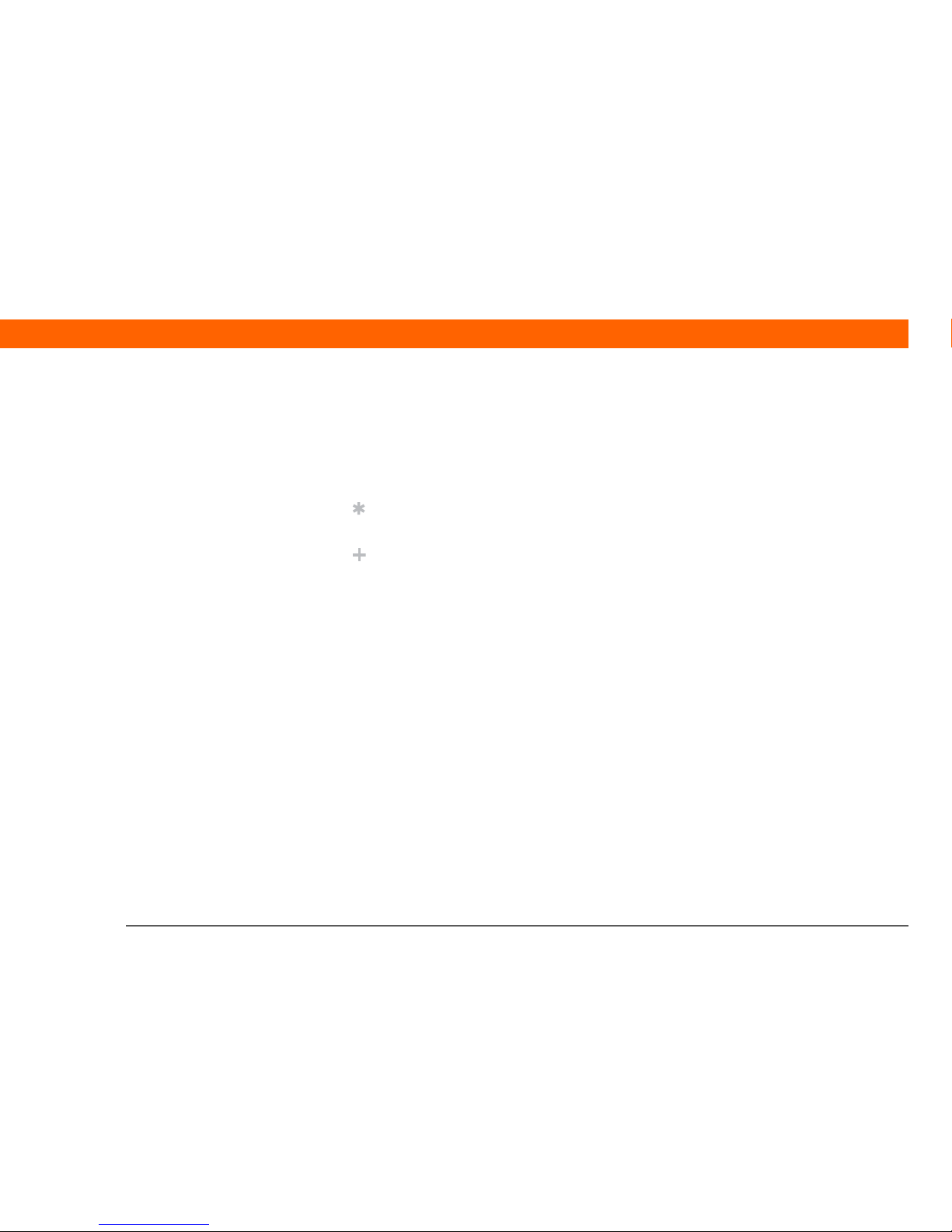
Palm® Z22 Handheld xiv
Sidebars
Before You Begin
[ ! ]
Things you must complete before you can do the steps described in a procedure or group of
procedures.
Tip
A suggestion on how to use a feature more fully; a shortcut; a pointer to a related feature.
Did You Know?
An interesting fact about the topic being described; may include a link to more information.
»
Key Term
A technical term related to the topic being described. The term may appear in this guide or only
on your handheld.
Tips & Tricks
A pointer to a website where you can obtain general information about your handheld and
learn the latest tips, tricks, and more.
Support
A pointer to a website where you can find help if you experience problems with a specific
feature or with your handheld.
Page 15
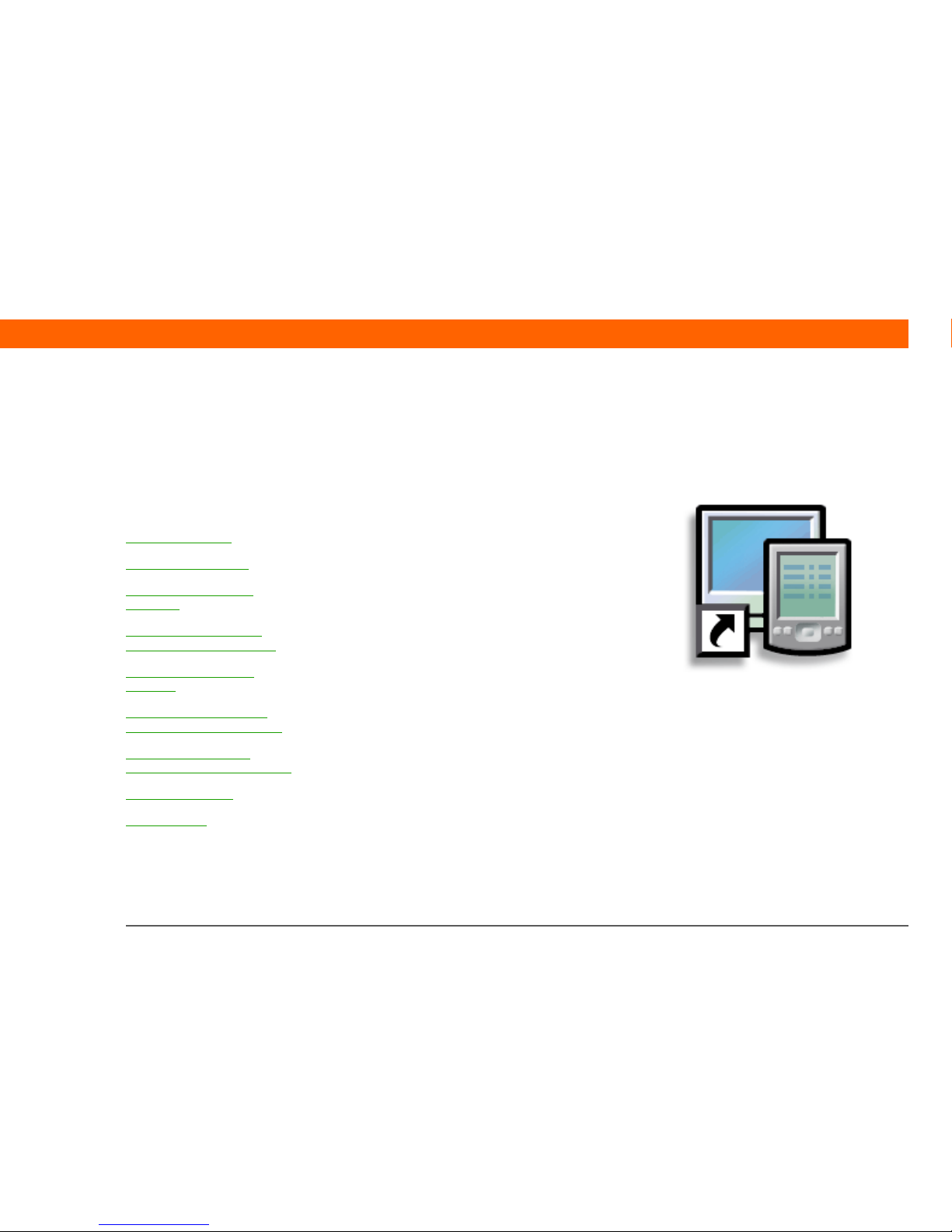
Palm® Z22 Handheld 1
CHAPTER 1
Setting Up Your Handheld
and Your Computer
Congratulations on the purchase of
your new Palm® Z22 handheld! You’re
about to discover so many things
about your handheld that will help you
better manage your life and have fun,
too. As you become more familiar with
your handheld, you’ll probably
personalize the settings and add
applications to make it uniquely yours.
While you’re likely to get years of
enjoyment from your handheld, it
takes only four easy steps to get up
and running.
Benefits
• Start using your handheld right away
• Establish a link between your
handheld and your computer
• Set up your handheld for optimal use
In this chapter
What’s in the box?
System requirements
Step 1: Charging your
handheld
Step 2: Turning on your
handheld for the first time
Step 3: Installing your
software
Step 4: Connecting your
handheld to your computer
Switching to another
desktop software application
Using user profiles
Related topics
Page 16
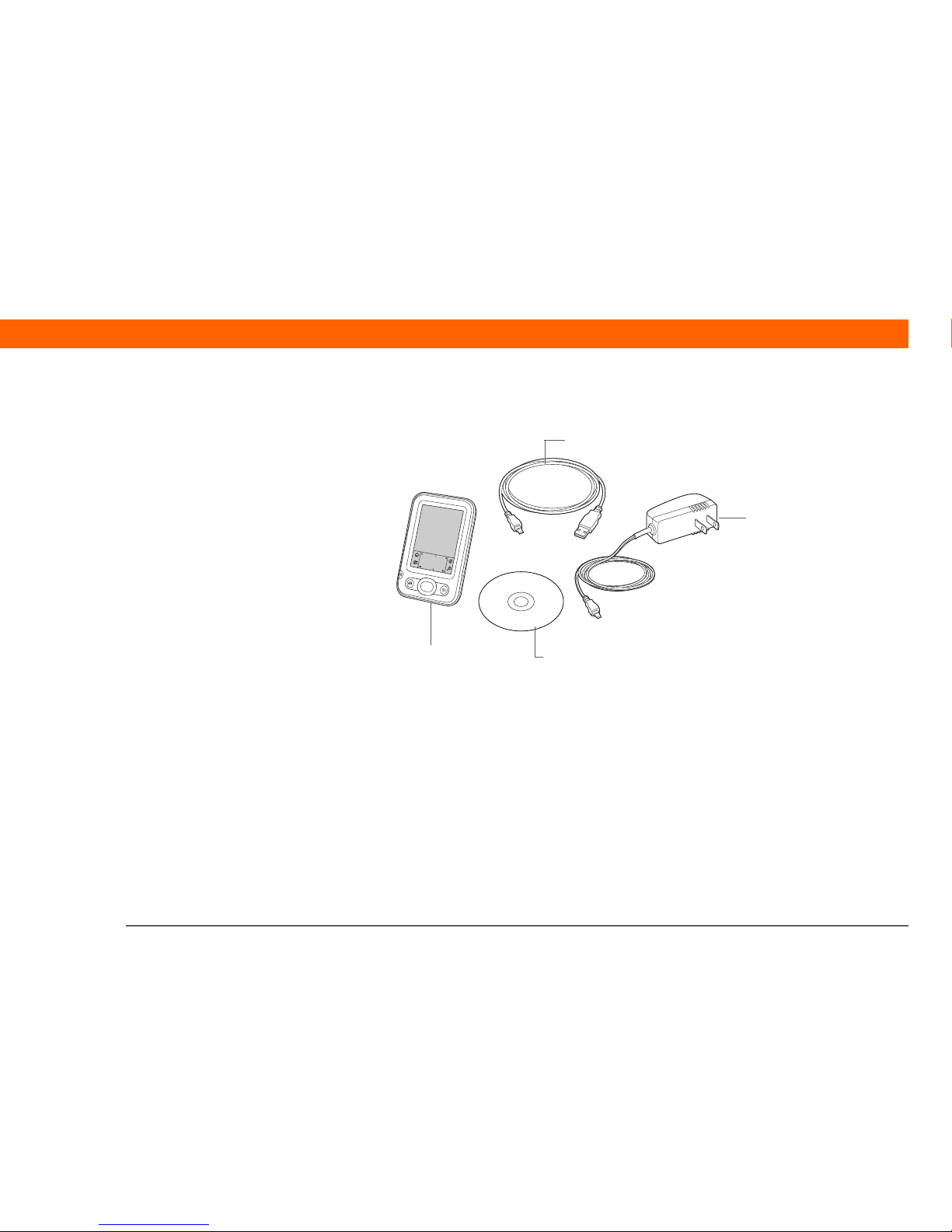
Palm® Z22 Handheld 2
CHAPTER 1 Setting Up Your Handheld and Your Computer
What’s in the box?
System requirements
The software installation CD contains Palm®Desktop software and other applications you need to
set up and use your handheld. To use Palm Desktop software, your desktop computer must meet
these requirements:
WINDOWS ONLY
• A PC with a Pentium II processor or later, and one of the following operating systems:
• Windows 200 0SE (requires administrator rights to install Palm Desktop software)
• Windows XP (SP4) (requires administrator rights to install Palm Desktop software)
• Internet Explorer 5.0 or later
• 32 megabyte (MB) available RAM (64MB recommended)
»
Key Term
Palm Desktop software
The software that lets you
enter, update, review, and
synchronize information
on your computer.
AC charger
Software installation CD
USB sync cable
Palm® Z22 handheld
Page 17

Palm® Z22 Handheld 3
CHAPTER 1 Setting Up Your Handheld and Your Computer
• 170MB available hard disk space
• One available USB port
• USB sync cable (included with your handheld)
• CD or DVD drive for installing Palm Desktop software from the CD that came with your handheld
MAC ONLY
• Mac computer or compatible with a PowerPC processor
• Mac OS X, version 10.2 or 10.3 (requires administrator rights to install Palm Desktop software)
• 128MB total RAM
• 190MB available hard disk space
• Monitor that supports screen resolution of 800 X 600 or better
• One available USB port
• USB sync cable (included with your handheld)
• CD or DVD drive for installing Palm Desktop software from the CD that came with your handheld
Page 18
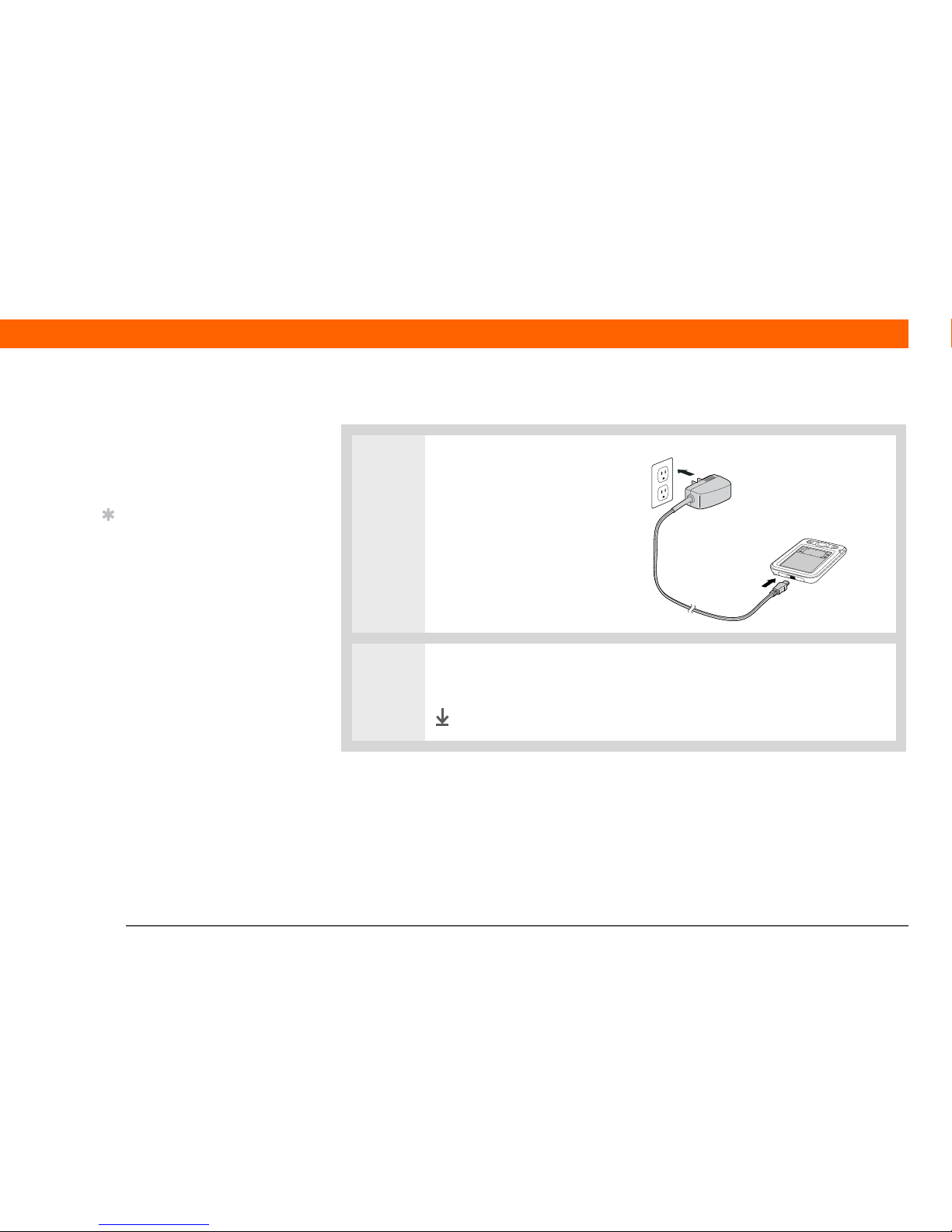
Palm® Z22 Handheld 4
CHAPTER 1 Setting Up Your Handheld and Your Computer
Step 1: Charging your handheld
0
1 Plug the AC charger into an
outlet and connect it to the
handheld.
2 Charge your handheld for three hours. Be sure your handheld is fully charged
before going on to Step 2.
Done
Before You Begin
[ ! ]
If you’re upgrading from
another Palm Powered™
device, synchronize your
old handheld with your
old desktop software.
Tip
After the initial charge,
charge your handheld at
least half an hour every
day.
Page 19
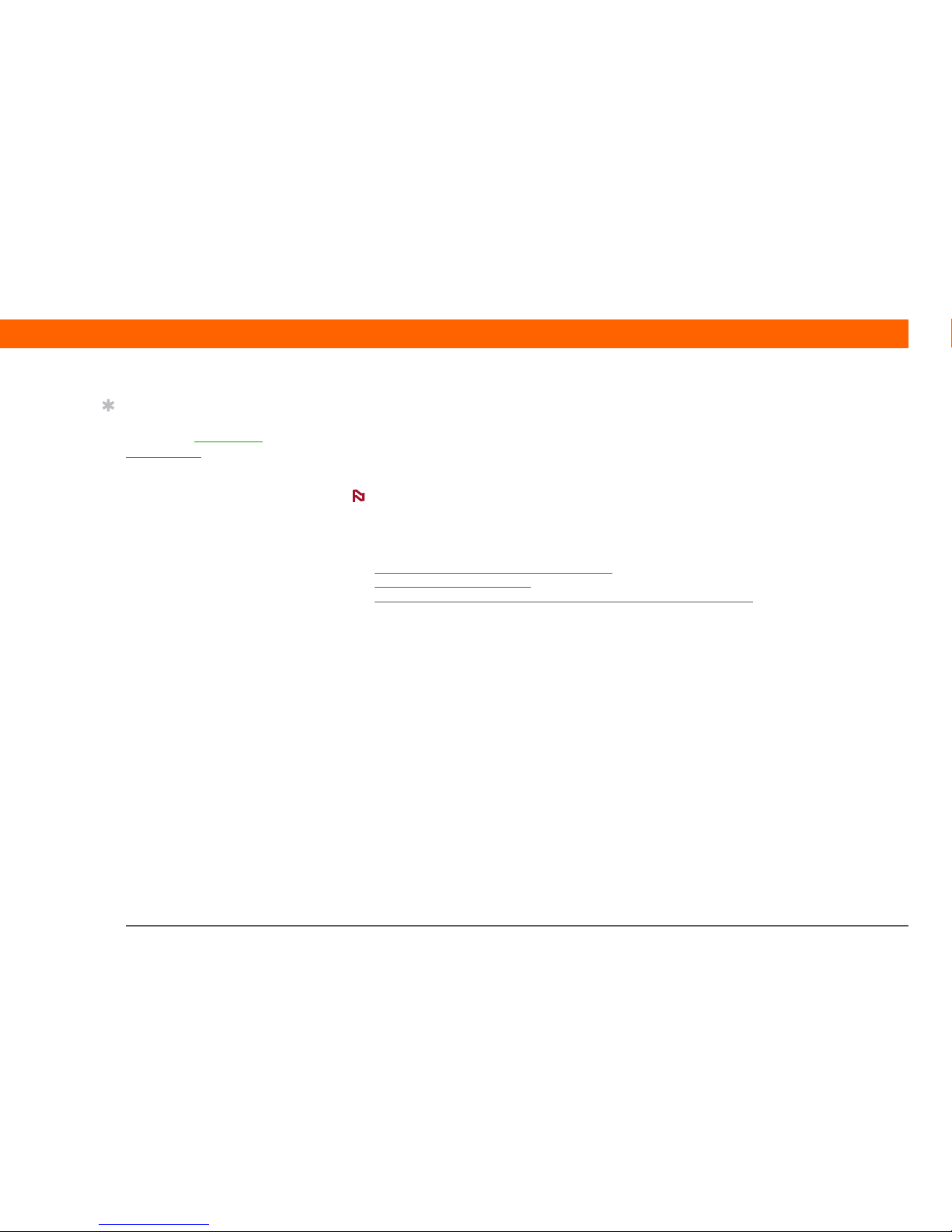
Palm® Z22 Handheld 5
CHAPTER 1 Setting Up Your Handheld and Your Computer
What you should know about your handheld’s battery
While your handheld is charging, take a minute to learn about the battery:
• If you see an alert on the screen warning you that the battery is low, recharge your handheld.
Also recharge your handheld if it doesn’t turn on when you press the power button.
The memory on your handheld is designed to store your information even if the battery
becomes drained to the point that you cannot turn on your handheld. When you recharge your
handheld, all of your existing information should appear.
• Conserve battery life by doing any of the following:
• Adjust the screen brightness
and contrast.
• Reduce the Auto-off setting
.
• Use Keylock to prevent your handheld from turning on by accident
.
• Respond to or cancel alerts promptly.
Tip
Also take a minute to
learn about proper care
and handling of your
handheld.
NOTE
Page 20
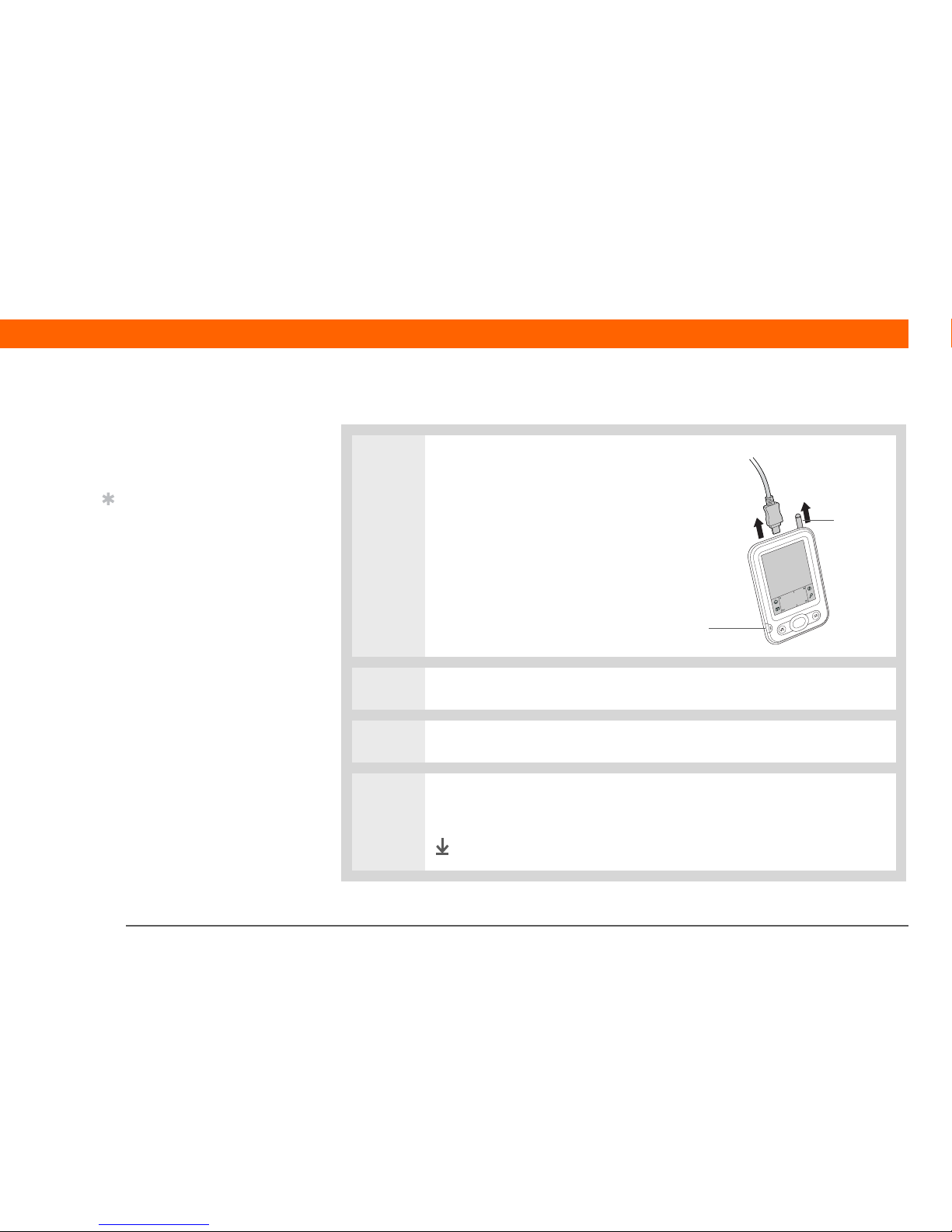
Palm® Z22 Handheld 6
CHAPTER 1 Setting Up Your Handheld and Your Computer
Step 2: Turning on your handheld for the first time
0
1 Remove the AC charger from
your handheld.
2 Press the power button.
3 Slide the stylus out of the slot.
4 Hold the stylus as you would hold a pen, and follow the onscreen instructions
to set up your handheld.
Done
Before You Begin
[ ! ]
Be sure to fully charge
your handheld, as
described in the
preceding procedure.
Tip
After you set up your
handheld, review the
Quick Tour on your
handheld and take the
tutorial on the software
installation CD to learn
the basics.
Power button
Stylus
Page 21
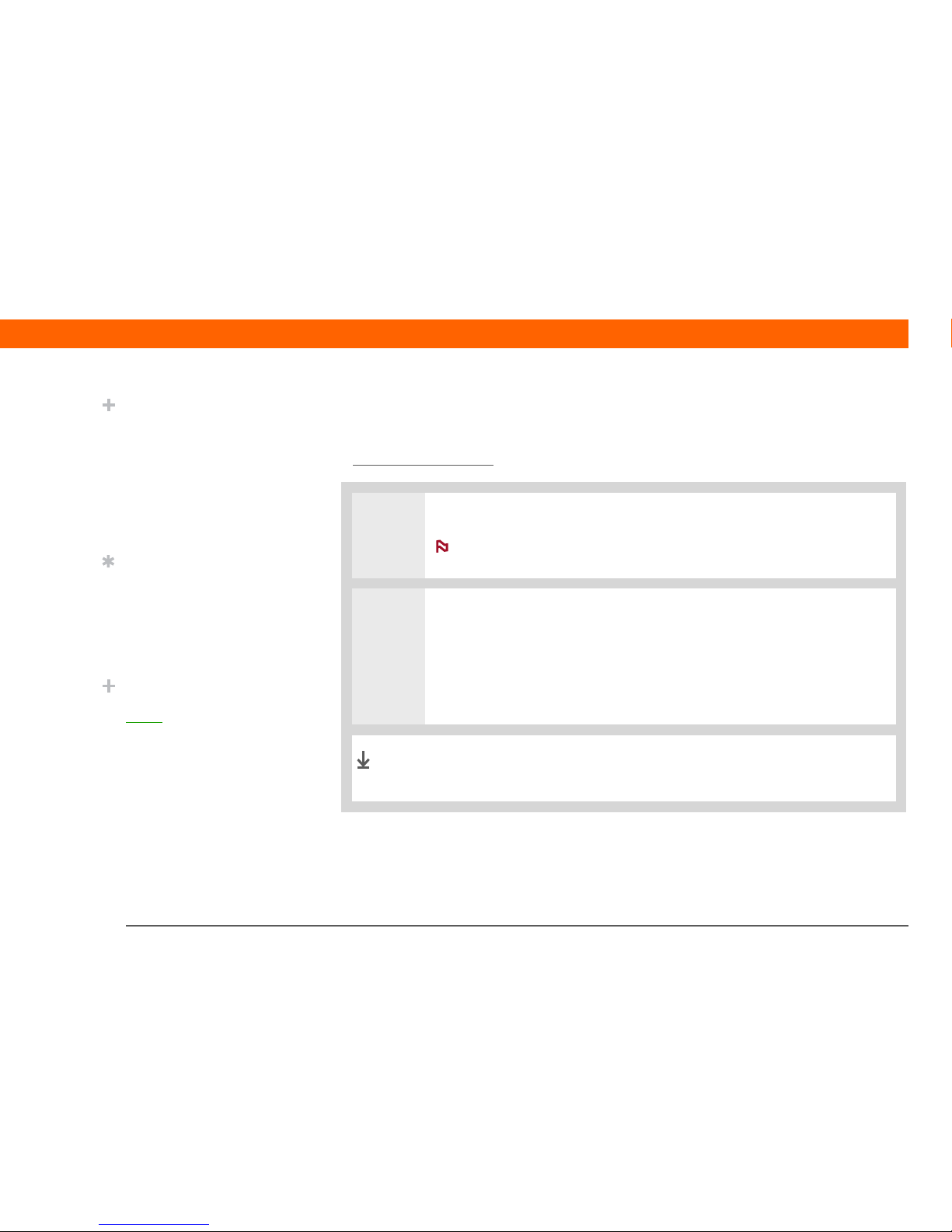
Palm® Z22 Handheld 7
CHAPTER 1 Setting Up Your Handheld and Your Computer
Step 3: Installing your software
If you are using more than one handheld with the same computer, see
www.palm.com
/support for special information on installing software from the CD.
0
1 Insert the CD into your computer.
You need administrator rights to install Palm Desktop software on a
computer running Windows 2000/XP or Mac OS X.
2 WINDOWS ONLY
Follow the onscreen instructions. If you’re upgrading, select the username that
you assigned to your old handheld.
MAC ONLY
Double-click the CD icon, and then double-click PalmSoftware.pkg.
During installation, you’re asked to connect your computer to your
handheld. See Step 4.
Did You Know?
When you upgrade,
there’s no need to delete
the old desktop software
first. When you install the
new Palm Desktop
software, you can transfer
all of your existing info to
the new software.
Tip
Take the interactive
tutorial on the CD to learn
how to create an
appointment, set up your
handheld’s features for
photos, and more.
Did You Know?
IT managers can set up a
profile
if they want to
install the same set of
information on several
handhelds.
IMPORTANT
[
! ]
NOTE
Done
Page 22

Palm® Z22 Handheld 8
CHAPTER 1 Setting Up Your Handheld and Your Computer
Step 4: Connecting your handheld to your computer
During installation, you connect your handheld to your computer and synchronize for the first
time. Synchronizing simply means that any information you enter in one place (your handheld or
computer) is automatically updated in the other.
Be sure to synchronize the info on your handheld frequently so that you always
have an up-to-date backup copy of this info on your computer.
0
1 Connect your handheld to your
computer:
a. Plug the USB sync cable into a
USB port on your computer.
b. Plug the cable into your
handheld.
Continued
IMPORTANT
[
! ]
Tip
If the Select User dialog
box appears during
synchronization, select
the username of the
handheld you want to
synchronize, and click OK.
»
Key Term
Third-party application
A software program that
runs on a Palm
Powered™ device but is
not created or supported
by Palm, Inc.
Tip
If you have problems with
your new handheld after
you synchronize, you
may need to update your
third-party applications.
Page 23
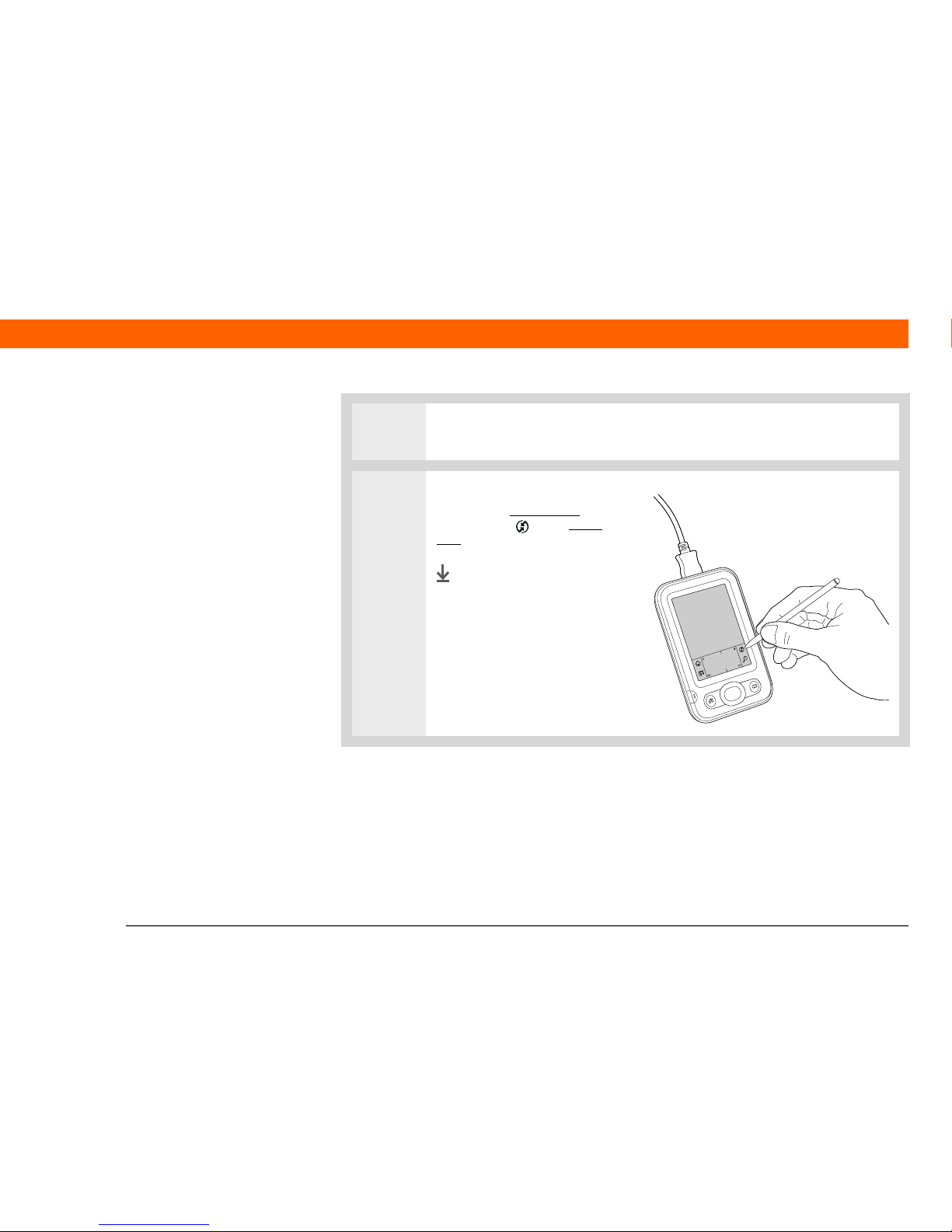
Palm® Z22 Handheld 9
CHAPTER 1 Setting Up Your Handheld and Your Computer
2 [ & ] OPTIONAL Press the power button to turn on your handheld if it is not
already on.
3 Continue with the onscreen
instructions. Synchronize
by
tapping Sync in the input
area.
Done
Page 24
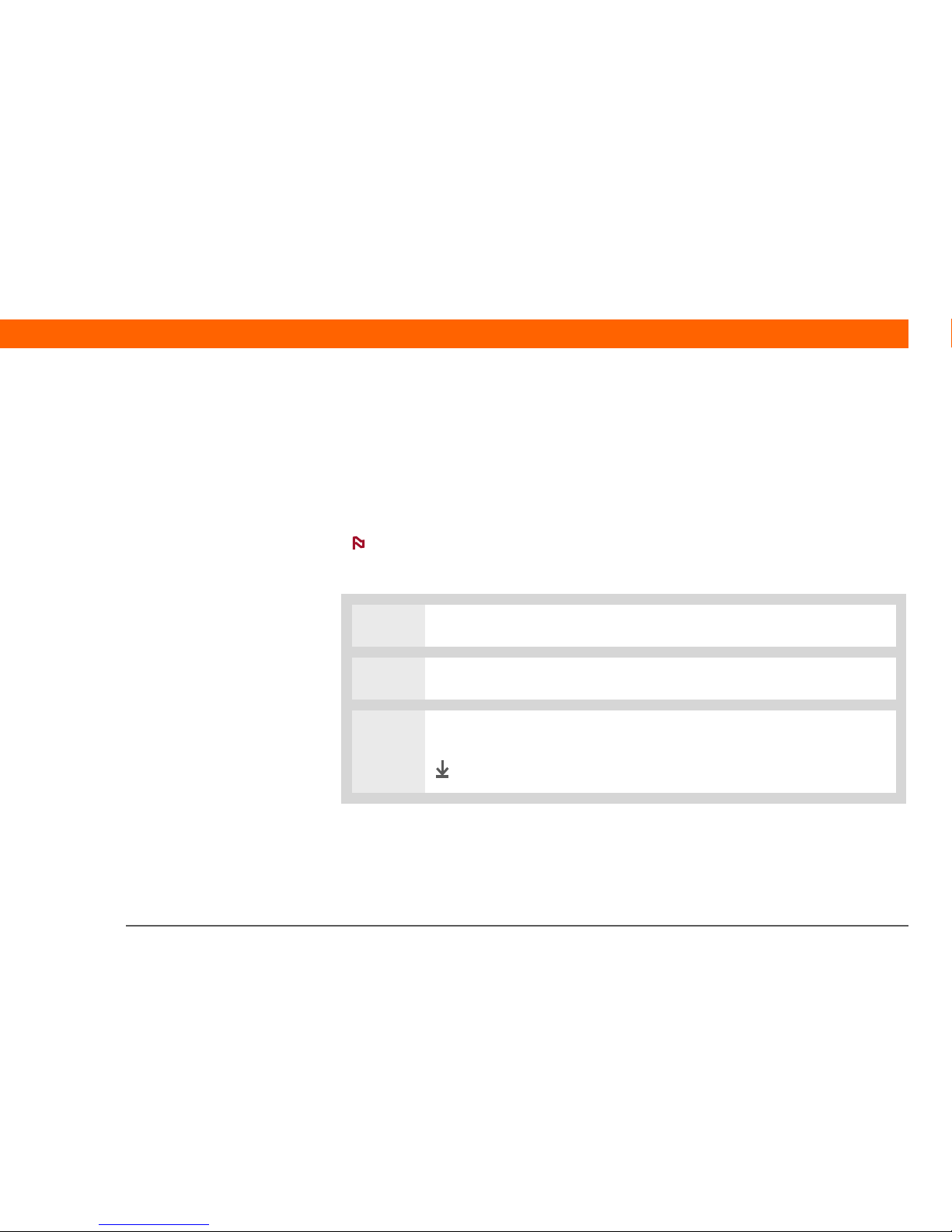
Palm® Z22 Handheld 10
CHAPTER 1 Setting Up Your Handheld and Your Computer
Switching to another desktop software application
WINDOWS ONLY
During installation, you chose a desktop software application to synchronize with your handheld.
You may have chosen Palm Desktop software at that time. But if Microsoft Outlook already
contains all of your contacts, appointments, tasks, and notes, you can change your
synchronization method so that your handheld synchronizes with Outlook instead. You can also
change from Outlook to Palm Desktop software.
If you choose to synchronize with Outlook, info from Contacts, Calendar, Tasks, and
Memos is synchronized with the corresponding application in Outlook. (Memos is called Notes in
Outlook.) Other info, such as Note Pad notes, is synchronized with info in Palm Desktop software.
0
1 Insert the CD into your computer.
2 From the screen that appears, select Change your synchronization method.
3 Follow the onscreen instructions for the desktop software you want to use.
Done
NOTE
Page 25
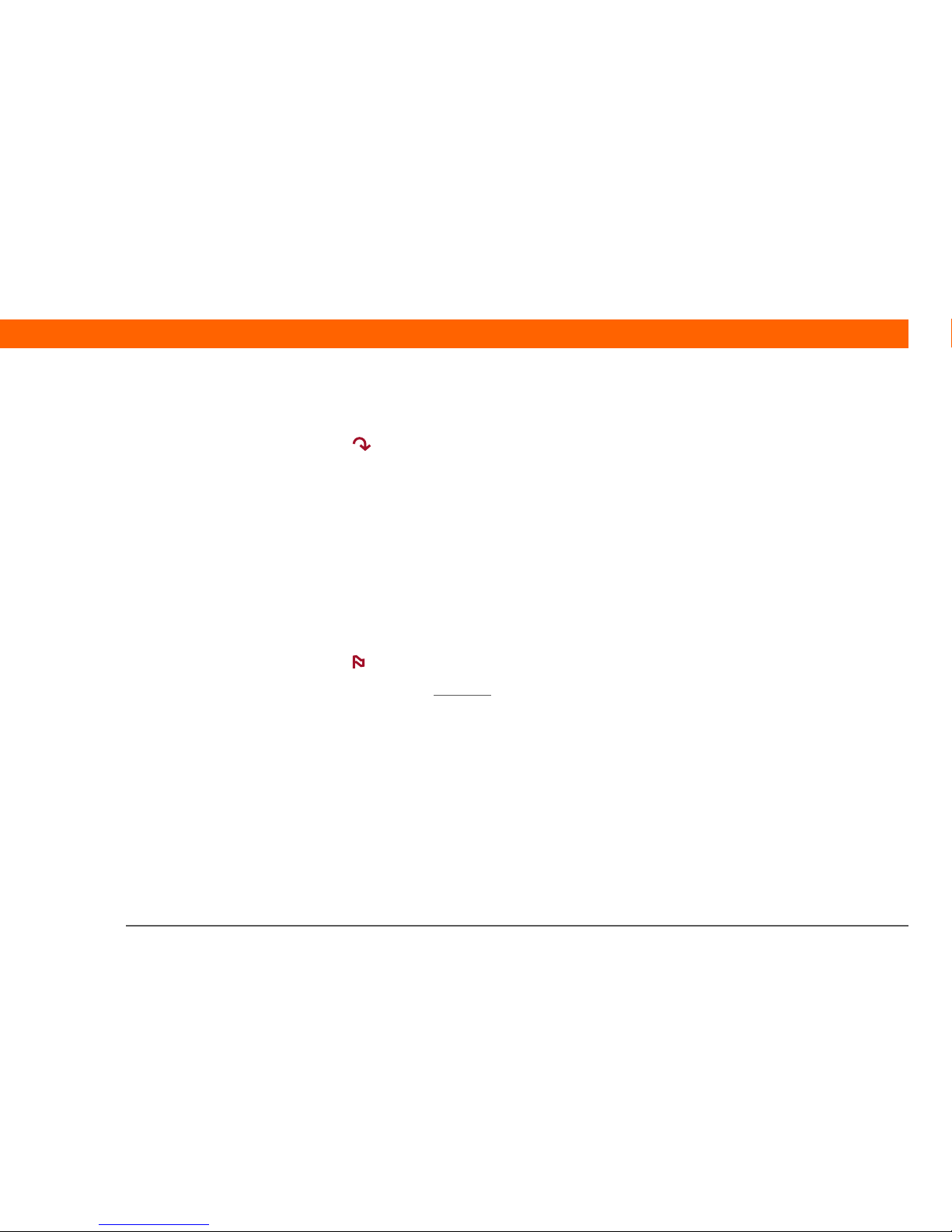
Palm® Z22 Handheld 11
CHAPTER 1 Setting Up Your Handheld and Your Computer
Using user profiles
Only IT managers may need to use user profiles for their company. If you are not an IT
manager, you can skip this section.
Suppose your sales organization wants to distribute two dozen handhelds that all have a common
company phone list, a set of memos, and several key applications. A user profile can be created to
install this information before the handhelds are distributed to employees. When the employees
synchronize for the first time, this common information becomes part of their user-specific
information.
A user profile enables you to install the same information onto multiple handhelds before each
handheld is individualized with a unique username and user-specific information. A handheld that
has a user profile installed can be given to anyone, because the handheld is not yet identified by a
unique username. When the new user synchronizes for the first time, he or she gives the handheld
a unique username.
Handhelds that are synchronized with a user profile must be either new handhelds that
have never been synchronized or handhelds that have had their usernames and information
removed by a hard reset
.
SKIP
NOTE
Page 26
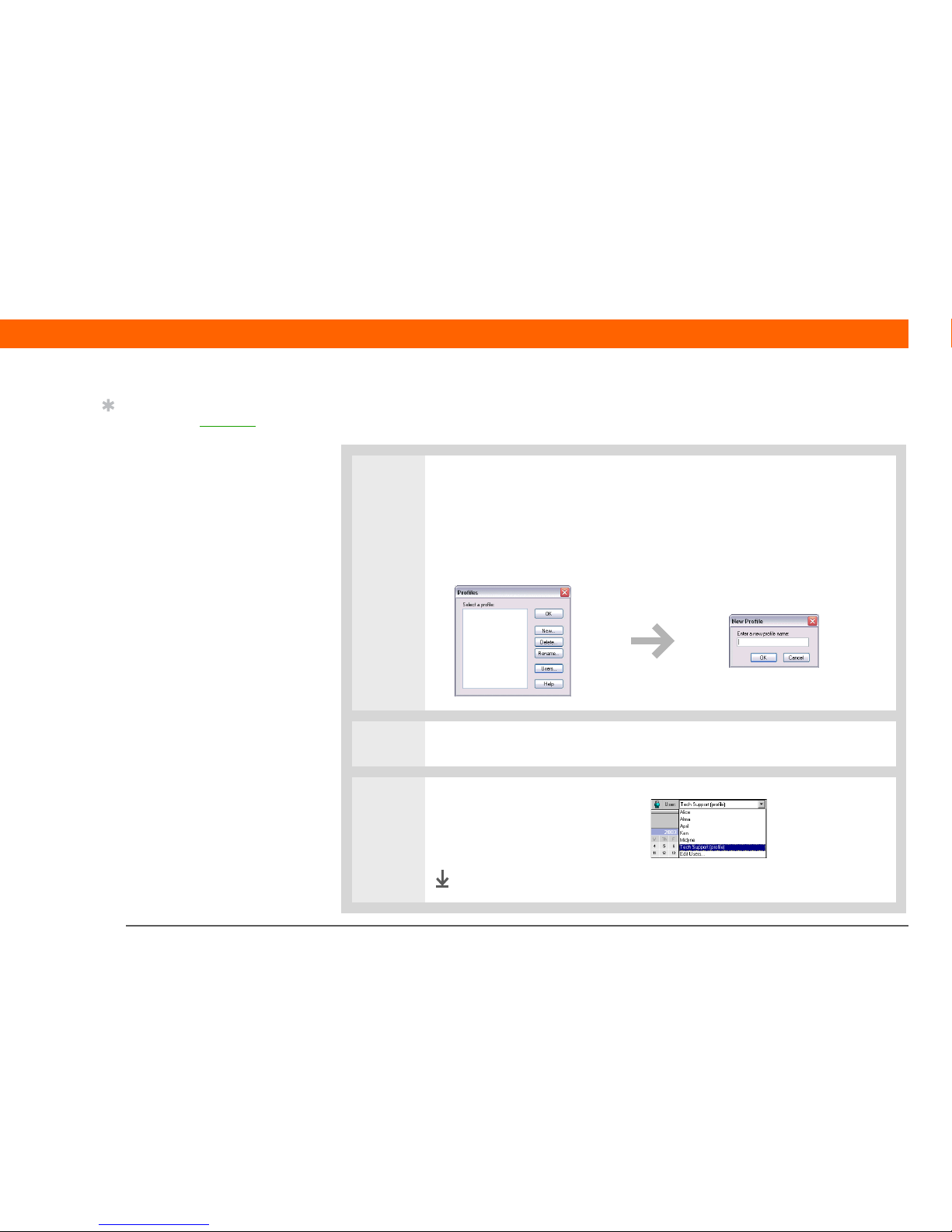
Palm® Z22 Handheld 12
CHAPTER 1 Setting Up Your Handheld and Your Computer
Creating a user profile
WINDOWS ONLY
0
1 Open the New Profile screen:
a. Open Palm Desktop software.
b. From the Tools menu, select Users.
c. Click Profiles, and then click New.
2
Enter a unique name for the profile, and click OK twice.
3 Select the profile from the User
list, and create the info in
Palm Desktop software for the
profile.
Done
Tip
Save tim e by importing to
quickly add information
to a profile.
Page 27

Palm® Z22 Handheld 13
CHAPTER 1 Setting Up Your Handheld and Your Computer
MAC ONLY
0
1
Open the New Profile screen:
a. Open Palm Desktop software.
b. From the User pop-up menu, select Edit Users.
c. Click New Profile.
2 Create the profile:
a. Enter a unique name for the profile, and click OK.
b. Close the Users window.
Continued
Page 28
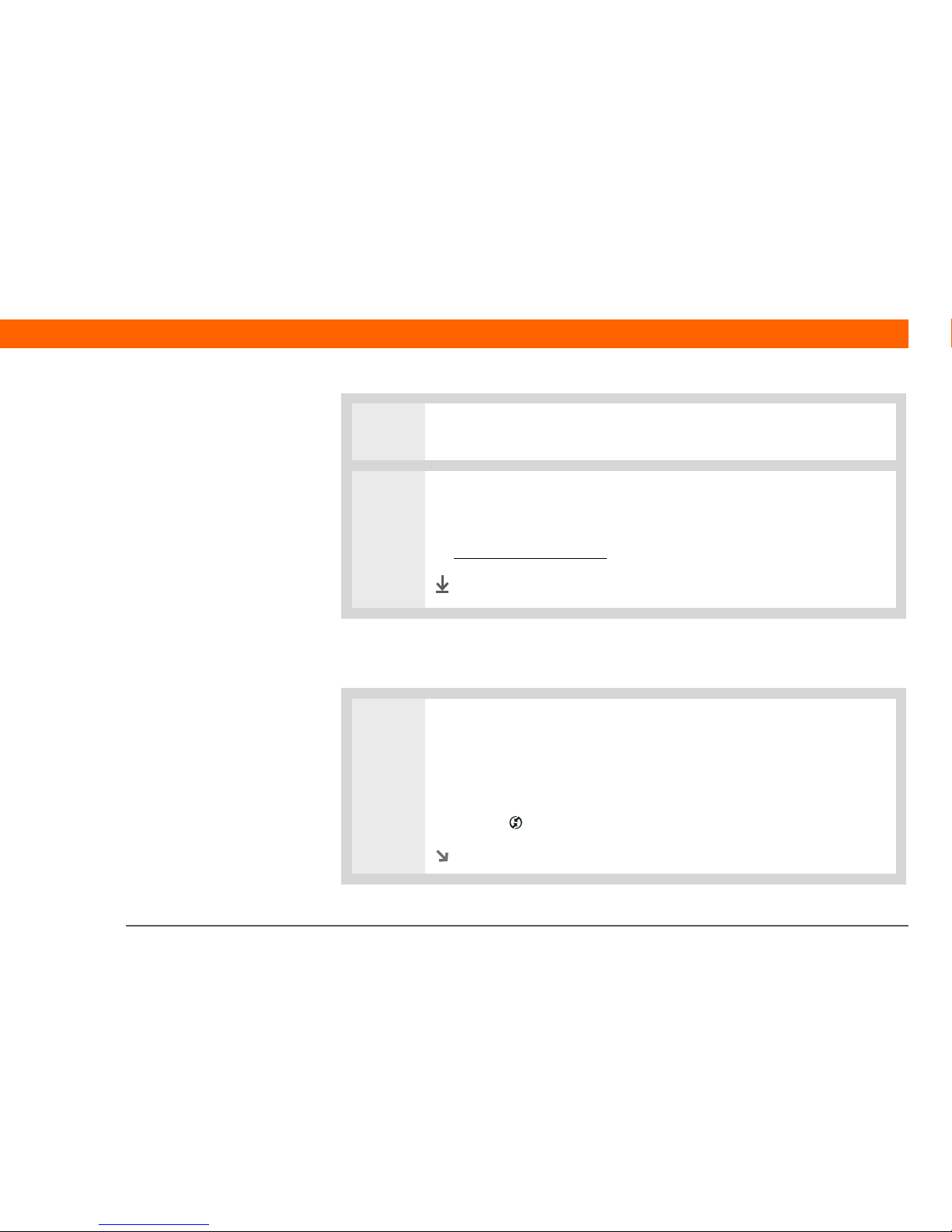
Palm® Z22 Handheld 14
CHAPTER 1 Setting Up Your Handheld and Your Computer
Synchronizing with a user profile
WINDOWS ONLY
0
3 Select the profile from the User pop-up menu, and create the info in
Palm Desktop software for the profile.
4 Set the profile’s conduit settings:
a. From the HotSync
®
menu, select Conduit Settings.
b. Select the conduit settings
for the profile.
Done
1 Begin synchronization:
a. Connect the USB sync cable to a USB port on your computer, and then insert
the other end into your handheld.
b. Press the power button to turn on your handheld.
c. Tap Sync in the input area.
Continued
Page 29
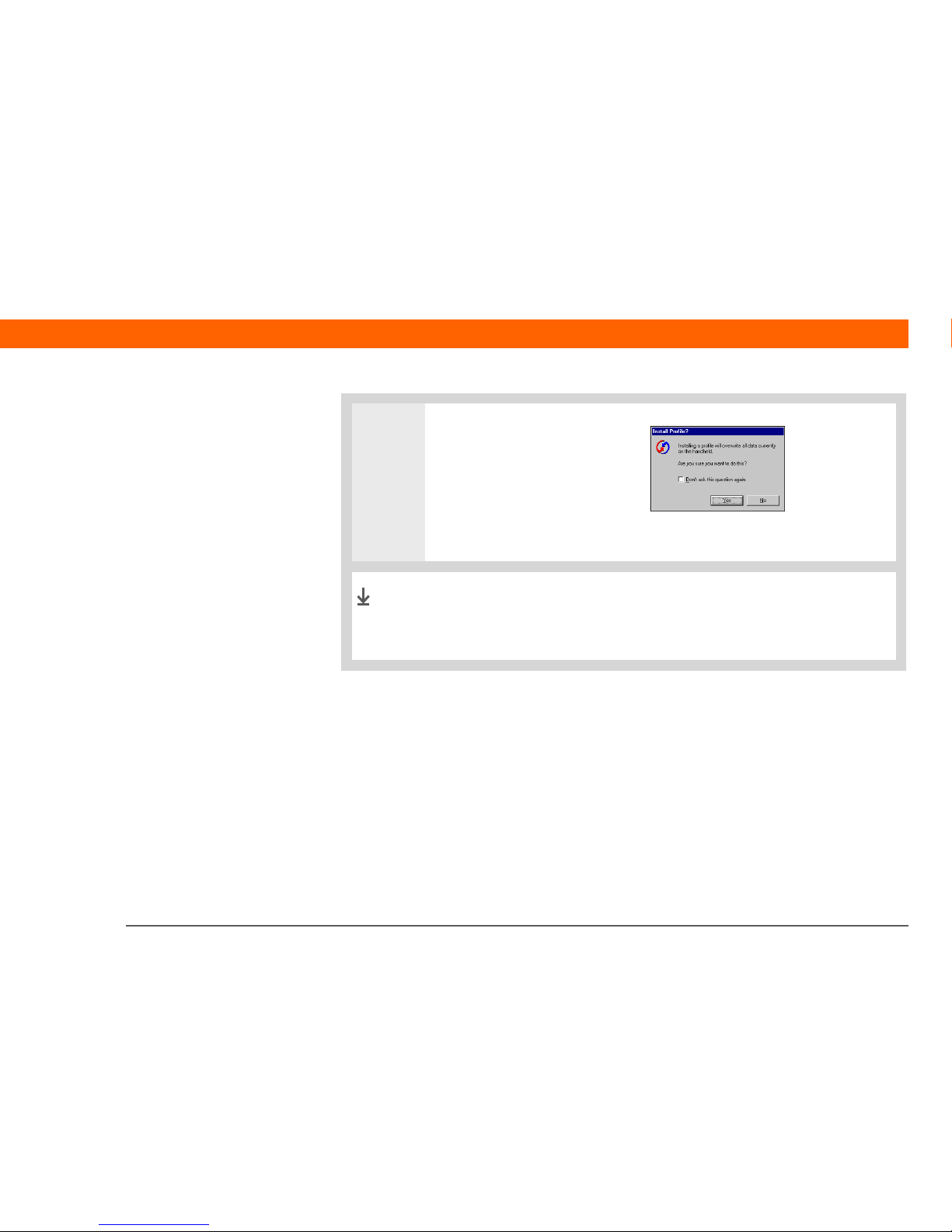
Palm® Z22 Handheld 15
CHAPTER 1 Setting Up Your Handheld and Your Computer
2 Transfer the profile information:
a. Click Profiles.
b. Select the profile you want to
load on the handheld, and
click OK.
c. Click Yes.
The next time you or a user synchronizes that handheld,
Palm Desktop software prompts you or the user to assign a
username to the handheld.
Done
Page 30

Palm® Z22 Handheld 16
CHAPTER 1 Setting Up Your Handheld and Your Computer
MAC ONLY
0
1 Begin synchronization:
a. Connect the USB sync cable to the USB port on your computer, and then
insert the other end into your handheld.
b. Press the power button to turn on your handheld.
c. Tap Sync in the input area.
2 Select the profile you want to
load on the handheld, and
click OK.
The next time you or a user synchronizes that handheld,
Palm Desktop software prompts you or the user to assign a
username to the handheld.
Done
Page 31

Palm® Z22 Handheld 17
CHAPTER 1 Setting Up Your Handheld and Your Computer
Related topics
Click a link below to learn about these related topics:
M
oving Info • Synchronizing your handheld with Palm Desktop software or Microsoft
Outlook on your computer
• Choosing whether or not to synchronize information for a specific
application
• Adding applications to and deleting applications from your handheld
• Installing additional software from the CD
• Viewing application information
Customizing
• Adjusting the screen display
• Reducing the Auto-off setting
• Keeping your handheld from turning on accidentally
Common
Questions
Answers to frequently asked questions about setup
Tips & Tricks
Make your handheld
uniquely yours. For great
tips, software, accessories,
and more, visit
www.palm.com/myZ22
.
Support
If you’re having problems
with setup or anything else
on your handheld, go to
www.palm.com/support
.
Page 32

Palm® Z22 Handheld 18
CHAPTER 2
Your Handheld
Like a good personal assistant, your
handheld helps you keep track of your
schedule, your business and personal
contacts, your to-do list, and your
memos. Handhelds are for fun, too.
You can create digital photo albums,
play games, and read eBooks.
And don’t worry about losing your
information. You can synchronize your
info to your computer so you always
have a backup copy, and even if the
battery drains completely, the
information stays in your handheld’s
memory. Simply recharge your
handheld to access the info again.
Benefits
• Save time and stay organized
• Have important info at your fingertips
• Travel light
• Never lose important information
• Have fun: view photos and more
In this chapter
What’s on my handheld?
What’s on the screen?
What software do I have?
Related topics
Page 33

Palm® Z22 Handheld 19
CHAPTER 2 Your Handheld
What’s on my handheld?
Front
Screen Displays the applications and information on your handheld. The screen
is touch-sensitive.
Input area Lets you enter info with Graffiti® 2 writing
; use the input area icons to
open applications and use various handheld features.
Power button Turns your handheld on or off and lets you turn Keylock
on (if active).
When Keylock is on, your handheld does not respond when you press
the quick buttons or tap in the input area. To use your handheld again,
press the power button, and then select Deactivate Keylock.
Calendar quick
button
Press to turn on your handheld and jump to today’s schedule.
Screen
5-way navigator
Calendar quick
button
Contacts quick
button
Input area
Power button
Page 34

Palm® Z22 Handheld 20
CHAPTER 2 Your Handheld
Contacts quick
button
Press to turn on your handheld and jump to your contacts list.
5-way navigator Lets you move around and display info on the screen. Press Up, Down,
Left, or Right to highlight different items, and press Center to select the
highlighted item.
Page 35

Palm® Z22 Handheld 21
CHAPTER 2 Your Handheld
Top and back
Stylus Lets you enter information on your handheld. To use the stylus, slide
it out of the slot and hold it as you would a pen or pencil.
Speaker Lets you listen to alarms and game and system sounds.
Reset button Resets your handheld if it freezes (stops responding). To do a soft
reset, use the tip of the stylus to gently press the reset button inside
the hole on the back panel of your handheld.
IR port Short for infrared port. Beams information between handhelds and
other devices that have an IR port. Beaming uses infrared technology
to send information between two IR ports that are within a few feet
of each other.
Mini USB connector Lets you connect the USB sync cable to your computer or connect
the AC charger to an electric outlet. Connect the sync cable when
you want to synchronize, or exchange, information. Connect the AC
charger to keep your handheld’s battery charged.
Mini USB
connector
Reset
button
Speaker
IR port
Stylus
Did You Know?
Beaming lets you quickly
share appointments,
addresses, phone
numbers, photos, and
more.
Did You Know?
It takes a little while for
your handheld to reset
when you press the reset
button. During the reset,
you see a progress bar,
then a screen with the
Palm Powered™ logo.
Resetting is done when
the Date & Time
Preferences screen
appears.
Page 36

Palm® Z22 Handheld 22
CHAPTER 2 Your Handheld
What’s on the screen?
Your handheld includes many features that make it easy to use. Among them are the input area
and the common elements that appear on the screen in each of the applications. Once you learn
how to use them in one application you can easily use them in all the others.
Input area
Tapping the icons in the input area does the following:
Clock icon Displays the current date and time. The display closes automatically after
two seconds. See Setting the date and time
and Managing Clock
Settings for more information.
Brightness/
Contrast icon
Opens the Adjust Display dialog box, where you can set the brightness
and contrast of your handheld’s display. See Adjusting the brightness
and contrast for instructions.
Home icon Displays the Home screen, where you can open applications. See
Opening applications
for more information.
Menu icon Opens the menus, where you can select items that provide access to
other features. See Using menus
for more information.
Sync icon
Letter keyboard
Icon
Find icon
Home icon
Menu icon
Number keyboard
Icon
Clock icon
Brightness/Contrast icon
Page 37

Palm® Z22 Handheld 23
CHAPTER 2 Your Handheld
Application controls
Sync icon Synchronizes your handheld with your computer. See Moving Info
Between Your Handheld and Your Computer for more information.
Find icon Opens the Find dialog box, where you can search for information. See
Fi
nding information for more details.
Letter keyboard
icon
Opens the alphabetic keyboard. See Entering information with the
onscreen keyboard for details.
Number
keyboard icon
Opens the numeric keyboard. See Entering information with the
onscreen keyboard for details.
Previous/next
arrows
Select the left and right arrows to view the previous and next entry; where
up and down arrows appear, select them to view the previous and next
screens of information.
Scroll bar Drag the slider, or tap the top or bottom arrow, to scroll the display one line
at a time. To scroll to the previous screen, tap the scroll bar just above the
slider. To scroll to the next screen, tap the scroll bar just below the slider.
Scroll bar
Previous/next arrows
Command button
Pick list
Entry box
Box
Tips icon
»
Key Term
Slider The solid area on
the scroll bar. The slider
moves to indicate the
relative position within
the entry or list.
Tip
You can also use the
5-way navigator to select
an item from a pick list
and to select some
command buttons.
Page 38

Palm® Z22 Handheld 24
CHAPTER 2 Your Handheld
Command
button
Select a button, such as OK, Cancel, or Details, to perform a command or to
open a dialog box. Command buttons appear at the bottom of dialog boxes
and application screens.
Tips icon Tap the Tips icon to view shortcuts and other useful information for the
screen where the icon is located. When you have finished viewing the tip,
select Done.
Entry box Select an entry box to open a dialog box where you can enter info for
that field.
Pick list Select the arrow to display a list of choices, and then select an item in the
list.
Box Check or uncheck a box to select or deselect it. When a box is checked, the
corresponding option is selected and active. When a box is unchecked, the
corresponding option is deselected and inactive.
Page 39

Palm® Z22 Handheld 25
CHAPTER 2 Your Handheld
What software do I have?
Your handheld comes with many applications preinstalled and ready to use. In addition, the
software installation CD that comes with your handheld includes desktop software for your
computer and additional software for your handheld. When you set up your handheld you can
choose to install some or all of these applications. You can install any of the applications at any
time after you set up your handheld, as well.
Personal information
Use the following applications to organize your contacts, calendar events, and more, as well as
keep information updated between your handheld and your computer. These applications are
already installed on your handheld.
0
0
Calendar Manage your schedule from single entries, like lunch with a friend, to repeating
and extended events, like weekly meetings and holidays. Even color-code your
schedule by category.
Contacts Store names and addresses, phone numbers, email and website addresses,
and even add a birthday alarm or a contact’s photo.
Ta s k s Stay on top of your to-do list. Enter things you need to do, prioritize them,
set alarms, and then monitor your deadlines.
Memos Capture information such as meeting notes, lists of books to read, movies to see,
recipes, and anything else you need to write down.
Note Pad Write on the screen in your own handwriting or draw a quick sketch.
HotSync
®
Synchronize info on your handheld with the info on your computer.
Page 40

Palm® Z22 Handheld 26
CHAPTER 2 Your Handheld
Math and finance
Use these applications to manage your money and make quick calculations on the go. They may
already be installed on your handheld, or you may need to install them from the CD.
0
Media and entertainment
Here is the software that lets you relax and have fun. These applications may already be installed
on your handheld, or you may need to install them from the CD.
0
Expense Track business or travel expenses and print expense reports after you
synchronize your handheld with your computer.
Calculator Do basic math calculations such as splitting restaurant bills and figuring the
sales tax on an item.
powerOne
Calculator
Calculate basic and advanced math and business solutions with this enhanced
calculator. Compute tips and mortgages; add algebraic and other modes; and
more.
Photos View photos and organize them into categories on your handheld. This
application has a companion desktop application that you can use to add,
view, organize, and edit photos and send them to your handheld.
Power by Hand
eReader
Purchase and download eBooks from the web on your computer and then
synchronize to transfer them to your handheld so you can read them when
you want, where you want. (Additional fees may apply.)
Crazy Daisy Spin the flowers to match the colored petals and watch them pop in this
arcade-style game.
Tip
Can’t find an application
on your handheld? First
tap the Home icon in the
i
nput area and select All
from the category pick list
in the upper-right corner
to view all applications on
your handheld. If you
don’t see the application
there, you may need to
install it from the CD.
Page 41

Palm® Z22 Handheld 27
CHAPTER 2 Your Handheld
Productivity and customization
Use these applications to customize your handheld and make it uniquely yours. They may already
be installed on your handheld, or you may need to install them from the CD.
0
Prefs Customize your handheld’s sound levels, colors, security, and more.
Addit™ Preview, try, and buy software for your handheld. Select the tabs on the Addit
screen to look for bonus software. (Windows only for downloads using the sync
cable.)
Handmark
MobileDB
Use the included databases to track useful info such as car maintenance,
passwords, and more. You can also download over 1,000 ready-to-use databases
to your computer and synchronize to install them on your handheld. (Additional
fees may apply.)
SplashShopper Keep lists of groceries and CDs to buy, movies to rent, books to read, and more.
World Clock Set the time in your home city and two other locations, and set an alarm to wake
you up.
Tip
To install extra software
from the CD, insert the CD
into your CD drive, and
then do one of the
following:
Windows On the
Discover your device
screen, click Add software
to your device.
Mac Double-click the
Essential Software folder
icon.
Page 42

Palm® Z22 Handheld 28
CHAPTER 2 Your Handheld
Desktop
The desktop software lets you use your computer to create and manage info for applications on
your handheld. Install this software from the CD.
0
Palm®Desktop software View, enter, manage, and back up info for Calendar, Contacts, Tasks,
Memos, and Expense on your computer. (Expense is Windows only.)
You can also view, manage, and back up info for Note Pad. When you
synchronize your handheld with your computer, this info is updated in
both places. Palm Desktop software is installed during the initial CD
installation process.
Palm Desktop software includes HotSync
®
manager software, which
allows you to customize the settings for synchronization. You can
access HotSync manager by selecting its icon in the task bar at the
bottom of your computer screen.
During CD installation, you can choose to synchronize the info in
Contacts, Calendar, Tasks, and Memos on your handheld with info in
Contacts, Calendar, Tasks, and Notes in Microsoft Outlook on your
computer (Windows only). Other applications are still synchronized
with Palm Desktop software.
Quick Install
(Windows only)
Install applications from your Windows computer on your handheld.
Quick Install is installed during the initial CD installation process.
Send To Handheld droplet
(Mac only)
Install applications from your Mac computer on your handheld. The
Send To Handheld droplet is installed during the initial CD installation
process.
Photos desktop
application
Add photos from your computer, edit and organize them, and then
synchronize to transfer them for viewing in the Photos application on
your handheld.
Did You Know?
Some applications are
automatically assigned
to a category when you
install them. Assign any
application to a category
on the Home screen by
selecting Category in
the App menu. Select
the pick list next to the
application’s name, and
then select a category.
»
Key Term
HotSync®Technology
that allows you to
synchronize the
information on your
handheld with the
information on your
computer.
Did You Know?
Some applications are
automatically assigned
to a category when you
install them. Assign any
application to a category
on the Home screen by
selecting Category in
the App menu. Select
the pick list next to the
application’s name, and
then select a category.
»
Key Term
HotSync®Technology
that allows you to
synchronize the
information on your
handheld with the
information on your
computer.
HotSync manager
Page 43

Palm® Z22 Handheld 29
CHAPTER 2 Your Handheld
Related topics
Click a link below to learn about these related topics:
Setup
Installing the desktop software from the CD
Entering
Information
• Entering information with Graffiti 2 characters and shortcuts
• Entering information with the onscreen letter and number keyboards
Moving
Around
• Opening applications and using menus
• Finding information
Moving I
nfo • Synchronizing your handheld with your computer
• Installing additional software from the CD
Beami
ng Beaming information and applications to other Palm Powered™ devices
World Clock
Viewing the current date and time
Customizing
• Setting the current date and time
• Adjusting the brightness of the display
Maintaining
• Caring for your handheld
• Resetting your handheld
Common
Questions
Answers to frequently asked questions about your handheld
Tips & Tricks
Make your handheld
uniquely yours. For great
tips, software, accessories,
and more, visit
www.palm.com/myZ22
.
Support
If you’re having problems
with your handheld, go to
www.palm.com/support
.
Page 44

Palm® Z22 Handheld 30
CHAPTER 3
Moving Around in Applications
Have you ever been to a new city and
felt a bit lost until you figured out that
the numbered streets run north/south
and the avenues run east/west?
Learning to move around on your
handheld is similar. Most Palm OS®
applications use the same set of
application controls. So once you learn
how to use these standard controls,
you’ll be driving all over town and you
won’t even need a map.
Benefits
• Find and open applications quickly
• Access extra features with menus
• Move around in applications with one
hand, using the 5-way navigator
• Locate information in any application
with the Find feature
I
n this chapter
Opening applications
Using the 5-way navigator
Using menus
Finding information
Related topics
Page 45

Palm® Z22 Handheld 31
CHAPTER 3 Moving Around in Applications
Opening applications
The Home screen shows all of the applications on your handheld. Use the category pick list in
the upper-right corner of the screen to view applications by category or to view all applications.
To access an item from the Home screen, tap Home in the input area and select an icon.
Press Center on the 5-way to scroll through application categories.
Switching between applications
You can switch between applications at any time. Just tap Home and select an icon, or press a
quick button. Your handheld automatically saves your work in the current application and switches
to the other application.
Did You Know?
You can use a favorite
photo as the background
for the Home screen.
Did You Know?
You can also open the
Calendar and Contacts
applications using the
quick buttons
on the front
of your handheld—or
customize the buttons
to
open the applications you
use most.
Category pick list
Home
Page 46

Palm® Z22 Handheld 32
CHAPTER 3 Moving Around in Applications
Using the 5-way navigator
The 5-way navigator lets you access information quickly with one hand and without the stylus.
The 5-way does various things based on which type of screen you’re viewing and which item on
the screen is highlighted. To use the 5-way, press Up, Down, Left, Right, or Center
.
Moving around with the 5-way
On most screens, one item—a button, a list entry, or an entire screen—is highlighted by default.
The highlight identifies what element will be affected by your next action. Use the 5-way to move
the highlight from one item to another onscreen.
Tip
A few onscreen elements
of your device can only
be activated by tapping
them with your stylus, for
example, icons in the
input area
.
Up
Right
Left
Center
Down
Page 47

Palm® Z22 Handheld 33
CHAPTER 3 Moving Around in Applications
The highlight can take one of three forms, depending on what is highlighted:
Individual applications may contain application-specific elements that can also be
highlighted by the 5-way
Border glow This highlights elements of the user
interface like command buttons, pick lists, and
arrows.
Reverse type (white text on a dark background)
This highlights an entry on a list screen.
Blinking cursor This tells you that you can enter
text at that point.
Tip
When an entire screen is
highlighted, only the top
and bottom borders
acquire the glow; the
right and left borders do
not show the highlight.
NOTE
Button
highlighted
with border
glow
Contact list
entry
highlighted
with reverse
type
Blinking
cursor
Page 48

Palm® Z22 Handheld 34
CHAPTER 3 Moving Around in Applications
Moving around on the Home screen
Moving around in list screens and entry screens
In list screens, use the 5-way to select and move between entries such as notes, memos, contacts,
or photos. In individual entry screens—such as a single photo or contact—use the 5-way to move
among the items on the screen or to move to another entry.
The behavior of the 5-way for list screens and entry screens varies according to application.
Follow the guidelines for moving around with the 5-way
for general tips; as you become familiar
with each application, learning the specific behavior of the 5-way is easy.
Moving around in dialog boxes
Dialog boxes appear when you select a button or option that requires you to provide additional
information. In dialog boxes, use the 5-way to select a button or to make a selection from items
such as boxes and pick lists.
Up or Down Scrolls up or down on the screen.
Right or Left Scrolls to the next or previous application
category.
Center Inserts the highlight. When the selection
highlight is present:
Up, Down, Right, or Left Scrolls to the next
item in the corresponding direction.
Center Opens the selected item.
Tip
On the Home screen, to
remove the selection
highlight without making
a selection, scroll to the
first icon (in the upper-left
corner) and then press
Left on the 5-way, or enter
the Backspace character
using Graffiti® 2 writing
.
Category
Page 49

Palm® Z22 Handheld 35
CHAPTER 3 Moving Around in Applications
Read dialog boxes carefully. Selecting a button such as OK or Yes may cancel
an action or delete information.
Moving around in menus
After you open the menus you can use the 5-way to move between menus and to select
menu items:
Up, Down,
Right, or Left
Highlights the next item in the dialog box
(pick list, box, button) in the corresponding
direction.
Center • If highlight is on a box: Checks or
unchecks the box.
• If highlight is on a pick list: Opens the pick
list. When a pick list is open:
Up or Down Scrolls to the previous or
next entry.
Center Selects the highlighted entry.
• If highlight is on a button: Activates the
button, and then closes the dialog box.
Up or Down Scrolls within the current menu list.
Right or Left Scrolls to the next or previous menu on the
menu bar.
Center Selects the highlighted menu item.
Box
Pick list
Button
highlighted with
border glow
IMPORTANT
[
! ]
Page 50

Palm® Z22 Handheld 36
CHAPTER 3 Moving Around in Applications
Using menus
Menus let you access additional features and settings. They are easy to use, and once you master
them in one application, you know how to use them in all your applications.
0
1 Open an application.
2 Tap Menu in the input area.
3 Select an item from the leftmost menu, or use the 5-way to highlight a different
menu, and then select a menu item.
Done
Tip
You can also open the
menus by tapping the
application name in the
upper-left corner of the
screen.
Tip
When the menus are
open, you can use the
5-way to select menus
and menu items.
Application
name
Menu
item
Menu
Page 51

Palm® Z22 Handheld 37
CHAPTER 3 Moving Around in Applications
Using the command stroke
Most menu items also have a menu shortcut, which is similar to the keyboard shortcuts used on
computers. The menu shortcut appears to the right of the menu item.
To use a menu shortcut, first write the Graffiti
®
2 command stroke on the left side of the input
area, and then write the shortcut letter. For example, to select Paste from the Edit menu, write the
command stroke, followed by the letter p. You do not have to open a menu to use the command
stroke.
When you write the command stroke, the Command toolbar appears. See the next
section for info on using the command toolbar.
Using the command toolbar
The command toolbar displays different icons based on the active screen. For example, if you
have text selected, the icons might be Cut, Copy, and Paste. If no text is selected, the icons might
be Beam, Undo, and Delete.
To use the command toolbar, write the command stroke to display the command toolbar, and then
tap an icon to select its command.
Tip
Command mode is active
for just a few seconds, so
write the menu shortcut
or tap an icon on the
command toolbar
quickly.
Menu shortcuts
Menu items
Command
stroke
NOTE
Cut
UndoCopy Paste Beam Delete
Command
stroke
Page 52

Palm® Z22 Handheld 38
CHAPTER 3 Moving Around in Applications
Finding information
You can use Find to locate any word or phrase in any application on your handheld.
Find locates any words that begin with the text you enter, and it is not case-sensitive. For example,
searching for “plane” finds “planet” but not “airplane.” Searching for “bell” also finds “Bell.”
0
1 Tap Find in the input area.
2 Enter the text that you want to find, and then select OK.
3 Select the text that you want to review.
Done
Tip
If you select text in an
application before you
tap Find, the selected text
automatically appears in
the Find dialog box.
Tip
Open an application
before you tap Find to
display results from that
application at the top of
the results list.
Tip
Want to stop searching?
Select Stop at any time
during a search. To
continue the search,
select Find More.
Page 53

Palm® Z22 Handheld 39
CHAPTER 3 Moving Around in Applications
Related topics
Click a link below to learn about these related topics:
Your
Handheld
• Locating the controls on your handheld
• Discovering the built-in software on your handheld and the additional
software on the CD
• Getting familiar with the input area and onscreen application controls
Entering
Information
• Entering information with Graffiti 2 characters and shortcuts
• Entering contact information in other applications
Beaming
Beaming information and applications to other Palm Powered™ devices
Privacy
Keeping information private by turning on security options
Categories
Creating categories and organizing your applications and information
Moving I
nfo • Adding and deleting applications on your handheld
• Viewing application information
Customizing
• Using a photo as the background for the Home screen
• Displaying the Home screen in list format
Maintaining
Caring for your handheld
Common
Questions
Answers to frequently asked questions about using your handheld and its
applications
Tips & Tricks
Make your handheld
uniquely yours. For great
tips, software, accessories,
and more, visit
www.palm.com/myZ22
.
Support
If you’re having problems
with your handheld, go to
www.palm.com/support
.
Page 54

Palm® Z22 Handheld 40
CHAPTER 4
Entering Information on Your Handheld
Whether you’re scheduling a meeting
with your daughter’s teacher or adding
a new restaurant to your Contacts list,
you need to get that information into
your handheld. There are several ways
to do this.
You may find that you prefer one
method if you’re entering a small
amount of information, while another
works best for large amounts. Choose
the one that fits your situation.
Benefits
• Quickly enter important information
• Choose the method that works best
for your situation
I
n this chapter
How can I enter information
on my handheld?
Entering information with
Graffiti® 2 writing
Entering information with
the onscreen keyboard
Entering info from Contacts
into another application
Editing information
Related topics
Page 55

Palm® Z22 Handheld 41
CHAPTER 4 Entering Information on Your Handheld
How can I enter information on my handheld?
• Graffiti® 2 writing
•
The onscreen keyboard
• Phone Lookup
• Note Pad
• An accessory keyboard (sold separately; visit www.palm.com/myZ22 and click the
Accessories link)
The most popular methods are using Graffiti 2 writing and the onscreen keyboard.
You can also enter information on your computer and transfer t
he information to your
handheld. Or, you can send information to and receive info from other devices using beaming.
Entering information with Graffiti® 2 writing
You can enter info directly on your handheld with Graffiti 2 writing. Graffiti 2 writing includes any
character you can type on a standard keyboard. Entering these characters on your handheld is
very similar to the way you naturally write letters, numbers, and symbols. But instead of using a
pen and paper, you use the stylus and the input area on your handheld. With only a few minutes
of practice, you can learn to use Graffiti 2 writing.
Tip
A blinking cursor on your
handheld screen
indicates where the
information you enter will
appear. Tap or use the
5-way to move the cursor
to the location you want.
In most cases, if you do
not see a blinking cursor,
you cannot enter
information on that
screen.
NOTE
Page 56

Palm® Z22 Handheld 42
CHAPTER 4 Entering Information on Your Handheld
Writing in the Graffiti 2 input area
You can write Graffiti 2 characters in the input area, or you can turn on full-screen writing and
write anywhere on the screen.
In the input area, write lowercase letters, uppercase letters, and numbers in the sections shown. If
you write characters in the wrong area, they are not recognized correctly and an incorrect
character is written.
Using full-screen writing
When full-screen writing is turned on, you can write anywhere on the screen. When full-screen
writing is turned off, you must write character strokes in the Graffiti 2 input area for your handheld
to recognize them.
You can write letters or characters in the following areas:
Left side of the screen Write letters or characters that are assigned to the ABC input area.
Right side of the screen Write numbers or characters that are assigned to the 123 input area.
Across the middle of the screen Write uppercase letters.
For a brief period of time after writing a character, a quick tap on the screen is
interpreted as a period character. Wait a second before you tap a button or move the cursor so that
the action is not interpreted as a period character.
Write letters here Write numbers here
Write capital letters across the middle
NOTE
Page 57

Palm® Z22 Handheld 43
CHAPTER 4 Entering Information on Your Handheld
Writing Graffiti 2 characters
0
1
Open an application you use to enter information, like Calendar.
2 Tap the screen where you want your character to appear.
3 Position the stylus in the correct part of the input area or in the correct part of
the screen if full-screen writing is turned on.
4 Write the characters exactly as shown in the tables that follow these steps. Be
sure to start each stroke at the heavy dot.
Continued
Write letters on
the left side
Write capital or uppercase
letters in the middle
Write numbers on
the right side
Did You Know?
Graffiti 2 writing
automatically capitalizes
the first letter of a
sentence or a new entry.
Page 58

Palm® Z22 Handheld 44
CHAPTER 4 Entering Information on Your Handheld
Keys to success with Graffiti 2 writing
Keep these guidelines in mind when using Graffiti 2 writing:
• Write the characters exactly as shown in the following tables. Don’t write the dot. It’s only there
to show you where to begin writing the character.
• The input area has two sections. Write lowercase letters on the left, numbers on the right, and
capital letters across the middle.
• Write at a natural speed, and do not write on a slant.
• Press firmly.
• Write large characters.
If you’re already familiar with Graffiti writing from an older Palm Powered™ device, Graffiti 2
writing will be easy to master. Characters are entered in exactly the same way, except for i, t, k,
and the number 4. These letters are now made with two strokes, just the way you would write
them if you were using a pen and paper.
Also, you no longer have to use the Punctuation Shift stroke for common punctuation like periods
and commas or for @. Just write these characters on the correct side of the input area and your
handheld immediately recognizes them.
5 Lift the stylus at the end of the stroke.
When you lift the stylus from the screen, your handheld recognizes
the stroke immediately and prints the character at the insertion
point on the screen.
Done
Did You Know?
Graffiti 2 characters made
with two strokes are
recognized after the
second stroke. Make the
second stroke quickly
after the first so that the
correct character is
recognized.
Did You Know?
Write uppercase letters
the same way you write
lowercase ones. The only
difference is where you
write them.
Tip
Your handheld has tables
displaying all of the
Graffiti 2 characters, short
cuts, and commands.
Display these tables by
drawing a line from the
bottom of the screen to
the top.
Page 59

Palm® Z22 Handheld 45
CHAPTER 4 Entering Information on Your Handheld
Graffiti 2 alphabet
0
Write lowercase letters on the LEFT side of the input area,
and capital letters across the MIDDLE of input area
Letter Stroke Letter Stroke Letter Stroke Letter Stroke
ABCD
EFGH
IJKL
MNO P
QRST
UVWX
YZ
Tip
You can select alternate
ways to write some
Graffiti 2 characters.
Choose the method that’s
most natural for you.
Page 60

Palm® Z22 Handheld 46
CHAPTER 4 Entering Information on Your Handheld
Graffiti 2 numbers
0
Write numbers on the RIGHT side of the input area
Number Stroke Number Stroke
01
23
45
67
89
Page 61

Palm® Z22 Handheld 47
CHAPTER 4 Entering Information on Your Handheld
Graffiti 2 punctuation marks
0
0
Write these marks on the LEFT side of the input area
Mark Stroke Mark Stroke
Period
.
Ampersand
&
Comma
,
Carriage
return
Apostrophe
‘
At
@
Space Quotation mark
“
Question mark
?
Ta b
Exclamation
point
!
Page 62

Palm® Z22 Handheld 48
CHAPTER 4 Entering Information on Your Handheld
0
Write these marks on the RIGHT side of the input area
Mark Stroke Mark Stroke
Period
.
Backslash
\
Comma
,
Slash
/
Tilde
ñ
Left
parenthesis
(
Dash
–
Right
parenthesis
)
Plus
+
Equal sign
=
Asterisk
*
Tip
Having trouble with the
plus sign or asterisk
symbol? Use the
Punctuation Shift stroke
first and then make the
chara ct er.
Page 63

Palm® Z22 Handheld 49
CHAPTER 4 Entering Information on Your Handheld
Graffiti 2 accented characters
For accented characters, write the letter on the left side of the input area, and then write the accent
on the right side of the input area.
0
Write these accents on the RIGHT side of the input area
Accent Stroke Accent Stroke
Acute
á
Dieresis
ä
Grave
à
Circumflex
â
Tilde
ã
Ring
å
Tip
Having trouble accenting
characters? You can
always open the onscreen
keyboard, tap Int’l, and
then tap the character you
need.
Tip
Get help writing any of
the Graffiti 2 characters in
most applications. Open
the Edit menu and select
Graffiti 2 Help.
Page 64

Palm® Z22 Handheld 50
CHAPTER 4 Entering Information on Your Handheld
Graffiti 2 gestures
0
Write gestures on the LEFT side,
or across the middle of the input area
Gesture Stroke Gesture Stroke
Cut Paste
Copy Undo
Page 65

Palm® Z22 Handheld 51
CHAPTER 4 Entering Information on Your Handheld
Writing Graffiti 2 symbols and other special characters
Symbols and other special characters can be written on either side of the input area, using the
Punctuation Shift stroke.
0
0
1
Enter the Punctuation Shift
stroke.
When Punctuation Shift is active,
an indicator appears in the lowerright corner of the screen.
2 Write the symbol or other special character shown in the following table.
You can write a symbol or special character anywhere in the input area.
3 Enter another Punctuation Shift stroke to finish the character and to make it
appear more quickly.
Once the Punctuation Shift indicator disappears, you see
the character.
Tip
If you accidentally enter
the Punctuation Shift
stroke, enter it again to
cancel it, or wait a
moment and it
automatically disappears.
Did You Know?
Writing two Punctuation
Shift strokes cancels the
automatic capitalization
of the first letter of a new
entry or sentence.
Punctuation
Shift indicator
Done
Page 66

Palm® Z22 Handheld 52
CHAPTER 4 Entering Information on Your Handheld
Graffiti 2 symbols and special characters
0
Write symbols on EITHER side of input area
Page 67

Palm® Z22 Handheld 53
CHAPTER 4 Entering Information on Your Handheld
Writing Graffiti 2 shortcuts
Graffiti 2 contains several shortcuts to make entering common information easier. For example,
when you write the shortcut stroke followed by dts, you automatically enter the current date and
time. You can also create your own
shortcuts.
0
0
1 Write the shortcut stroke .
This stroke appears at the
insertion point.
2 Write the shortcut character from the following table.
You can write shortcuts on the left side of the input area, or across the middle.
The shortcut stroke is replaced by the text the character
represents.
Done
Page 68

Palm® Z22 Handheld 54
CHAPTER 4 Entering Information on Your Handheld
Graffiti 2 shortcuts
0
Write shortcuts on LEFT side, or across MIDDLE of input area
Entry Shortcut Entry Shortcut
Date stamp ds Time stamp ts
Date/time stamp dts Meeting me
Breakfast br Lunch lu
Dinner di
Page 69

Palm® Z22 Handheld 55
CHAPTER 4 Entering Information on Your Handheld
Entering information with the onscreen keyboard
You can use the onscreen keyboard in any application where you need to enter text, numbers,
or symbols on your handheld.
0
1
Open an entry:
a. Open an application
.
b. Select an entry or select New.
2 Tap ABC or 123 to open the
alphabetic or numeric keyboard,
respectively.
Continued
»
Key Term
Entry An item in an
application such as a
contact in Contacts or an
appointment in Calendar.
Tip
You can enter text
whenever you see a
blinking cursor on the
screen.
Tap to open keyboards
Page 70

Palm® Z22 Handheld 56
CHAPTER 4 Entering Information on Your Handheld
3
[ & ] OPTIONAL Select from among three different keyboards.
Tap shift on the letter and international keyboards to view lowercase
letters.
4
Tap the characters to enter text, numbers, and symbols. When you are finished,
select Done.
Done
Backspace
Return
Tab
Caps lock
Caps shift
Letter keyboard
Number keyboard International keyb oard
NOTE
Tip
When a keyboard is open,
you can tap abc, 123, or
int’l to open any of the
other keyboards.
Page 71

Palm® Z22 Handheld 57
CHAPTER 4 Entering Information on Your Handheld
Entering info from Contacts into another application
Having lunch with someone whose info you have in Contacts? Use Phone Lookup to quickly enter
the person’s name and primary contact info into the appointment you create in Calendar. This
feature is available in Calendar, Memos, Tasks, and Expense.
0
1 Open an entry:
a. Open an application
.
b. Select an entry or select New.
In Expense only: Select Details, and then select Attendees.
2 Add the contact from Phone Lookup:
a. Tap where you want to enter the contact.
b. Open the menus
.
c. Select Options, and then select Phone Lookup.
Continued
Page 72

Palm® Z22 Handheld 58
CHAPTER 4 Entering Information on Your Handheld
Cont’d.
d. Select the contact, and then select Add.
3 [ & ] OPTIONAL To add another contact, repeat step 2.
The name and phone number of the contact are automatically
entered.
Tip
You can also enter the
first few letters of the
contact’s name, and then
open Phone Lookup. The
first contact name
matching the letters you
entered is highlighted.
Done
Page 73

Palm® Z22 Handheld 59
CHAPTER 4 Entering Information on Your Handheld
Editing information
Editing information on your handheld is similar to editing with word-processing applications
on your computer. Select the information, and then apply the correct command.
Selecting information
There are several ways to select information that you want to edit or delete.
Selecting text Place the cursor before or after the text you want to select, and drag
the cursor over all the text you want to select.
Selecting a word Tap twice on a word to select it.
Selecting a line Tap three times anywhere in a line to select it. This selects the final
return character or space as well as any text.
Page 74

Palm® Z22 Handheld 60
CHAPTER 4 Entering Information on Your Handheld
Copying and pasting information
Copying and pasting information on your handheld is similar to editing with word-processing
applications on your computer.
0
1 Select the information you want to copy.
2 Copy the information:
a. Open the menus
.
b. Select Edit, and then select Copy.
3 Tap where you want to paste the information.
4 Select Edit, and then select Paste.
Done
Tip
There are even faster
ways to copy and paste
information:
• Use Graffiti 2 gestures
.
•Use the Graffiti 2
command stroke and the
menu shortcut for cut,
copy, or paste (/X, /C, /P).
• Select the text, write the
command stroke, and
then tap the icon for cut
or copy from the
command toolbar that
appears.
Page 75

Palm® Z22 Handheld 61
CHAPTER 4 Entering Information on Your Handheld
Deleting information
Delete all or part of an entry with the Cut command.
0
1 Select the information you want to delete.
2 Delete the information:
a. Open the menus
.
b. Select Edit, and then select Cut.
Done
Tip
Delete information with
Graffiti 2 writing
. Select
the information, and then
draw a line from right to
left in the input area.
Page 76

Palm® Z22 Handheld 62
CHAPTER 4 Entering Information on Your Handheld
Related topics
Click a link below to learn about these related topics:
Moving Around
• Opening applications
• Using menus
Beami
ng Beaming information to another Palm Powered device
Customizing
• Selecting alternate ways to write some Graffiti 2 characters
• Creating your own Graffiti 2 shortcuts
Common
Questions
Answers to frequently asked questions about entering information
Tips & Tricks
Make your handheld
uniquely yours. For great
tips, software, accessories,
and more, visit
www.palm.com/myZ22
.
Support
If you’re having problems
entering information or with
anything else on your
handheld, go to
www.palm.com/support
.
Page 77

Palm® Z22 Handheld 63
CHAPTER 5
Managing Your Contacts
Say good-bye to a paper address book
that you need to update manually
every time someone moves, changes
their email address, or gets a new work
extension. With Contacts, not only is it
easy to enter information such as
names, addresses, and phone
numbers, but it is just as quick to view,
update, and organize contact
information.
You can easily share info with other
handhelds by beaming. You can even
add photos of your loved ones directly
to their contact information.
Benefits of Contacts
• Carry all your business and personal
contact information in your hand
• Keep track of who’s who
• Keep in touch
I
n this chapter
Adding a contact
Copying contact information
into multiple contacts
Locating a contact on
your list
Deleting a contact
Customizing the Contacts
list
Working with Contacts on
your computer
Related topics
Page 78

Palm® Z22 Handheld 64
CHAPTER 5 Managing Your Contacts
Adding a contact
0
1
Press Contacts .
2 Add your contact information:
a. Select New.
b. Select each field where you want to enter information, and enter it. Select
the scroll arrows to view more fields.
Continued
Tip
If the first character you
enter in the Last Name or
Company field is an
asterisk (*) or another
symbol, that record
always appears at the top
of the Contacts list. That’s
useful for an entry like “If
Found Call [your phone
number].”
Did You Know?
Info in contacts can be
synchronized with info in
either Palm
®
Desktop
software or Outlook.
Page 79

Palm® Z22 Handheld 65
CHAPTER 5 Managing Your Contacts
Cont’d.
The following fields contain features to help you enter information quickly:
All fields except numeric and email fields The first letter is automatically
capitalized.
Title, Company, City, and State As you enter letters, a match appears if you
have one on your Contacts list. For example, if you enter S, Sacramento might
appear, and if you then enter a and n, San Francisco might replace Sacramento.
When the word you want appears, select the next field.
Address You can enter up to three addresses, each containing five fields: Addr,
City, State, Zip Code, and Country. You can designate an address as work (W),
home (H), or other (O). By default, the first address is designated as work.
3 [ & ] OPTIONAL Add a photo:
a. Select the Picture box.
b. Select and add a photo from
the Photos application.
Continued
Tip
If multiple contacts share
information, such as a
company name and
address, you can enter
the first contact, and then
copy the information into
other contacts.
Did You Know?
You can also enter one or
more contacts on your
desktop computer, and
then copy them to your
handheld by
synchronizing
.
Picture box
Page 80

Palm® Z22 Handheld 66
CHAPTER 5 Managing Your Contacts
4 [ & ] OPTIONAL Add a
birthday:
a. Select the Birthday box.
b. Use the left and right arrows
to move to and select the birth
year. Hold down either arrow
to scroll quickly through the
years.
c. Select the month and date.
5 After you finish entering all the information you want, select Done.
That's it. Your handheld automatically saves the contact. Make
sure you have a current backup. Synchronize often.
Tip
If you want a reminder
about a birthday, check
the Reminder box, enter
the number of days
before the birthday that
you want to see the
reminder, and then select
OK.
Did You Know?
Birthdays you enter in
Contacts appear as
untimed events in
Calendar. If you update
the birthday in Contacts,
it automatically updates
in Calendar as well.
Done
Page 81

Palm® Z22 Handheld 67
CHAPTER 5 Managing Your Contacts
Entering additional contact information
The Contact Edit screen displays certain fields by default. You can customize the Contact Edit
screen to display additional fields.
0
1 Press Contacts .
2 Display additional contact fields:
a. Select the contact you want, and then select Edit.
b. Select the plus button in the lower-right corner of the Contact Edit screen.
c. Select the field you want displayed from the list. The field appears in a preset
location on the Contact Edit screen.
Done
Tip
Additional fields appear
in a contact only if you
enter info into them. If
you leave a field blank, it
does not appear the next
time you open the
Contact Edit screen. Also,
additional fields apply
only to the current
contact; you can
duplicate contact
information if you need to
apply the same fields to
multiple contacts.
Did You Know?
Each field type can be
displayed a certain
number of times, up to a
preset maximum. Once
you reach this maximum,
the field type no longer
appears on the pop-up
list. For example, you can
display up to seven
Phone/Email fields.
Tip
Select the Note icon next
to the plus button to add a
note to the contact.
Plus button
Note icon
Page 82

Palm® Z22 Handheld 68
CHAPTER 5 Managing Your Contacts
Selecting contact field types
You can select the types of phone numbers (work, home, mobile, pager, and so on), as well as
specify the instant messenger (IM) account, that you associate with a contact.
0
1 Press Contacts .
2 Customize the contact field type:
a. Select the contact you want, and then select Edit.
b. Select the pick list next to the field you want to change, and then select the
new field type you want. Available fields include phone number, email
address, and instant messenger (IM) fields.
Done
Tip
Any changes you make to
field types apply only to
the current contact. You
can duplicate contact
information if you need to
apply the same contact
fields to multiple
contacts.
Did You Know?
The email address field
type is located on the
same pick list as the
phone number fields. IM
field types are located on
a separate pick list.
Select
pick list
Page 83

Palm® Z22 Handheld 69
CHAPTER 5 Managing Your Contacts
Defining custom fields
You can define the custom fields that appear at the end of the Contact Edit screen to display any
additional contact information you want, such as spouse’s or children’s names, favorite color, or
any other information. The new field is defined in all contacts, not just the current contact.
0
1 Press Contacts .
2 Define the custom fields:
a. Select the contact you want,
and then select Edit.
b. Open the menus
.
c. Select Options, and then
select Rename Custom Fields.
d. Enter names for up to nine
custom fields, and then select
OK.
Done
Page 84

Palm® Z22 Handheld 70
CHAPTER 5 Managing Your Contacts
Selecting a contact as your business card
You can create a contact with your own information and select it as your business card by opening
the Record Menu and selecting Business Card. You can then beam
your business card to other
handhelds. To beam your business card quickly, press and hold the Contacts application button
for approximately two seconds.
0
1 Press Contacts .
2 Create a business card:
a. Select the contact you want, or create a new contact
with your own contact
information.
b. Open the menus
.
c. Select Business Card on the Record menu.
Done
Page 85

Palm® Z22 Handheld 71
CHAPTER 5 Managing Your Contacts
Copying contact information into multiple contacts
You can quickly make a copy of a contact so that you can edit only the fields you need to change.
For example, if two of your contacts have the same work address or phone number, duplicating
the first contact simplifies entering information in the second.
0
1 Press Contacts .
2 Duplicate a contact:
a. Select the contact you want, and then select Edit.
b. Open the menus
.
c. Select Record, and then select Duplicate Contact.
Done
Tip
You can also duplicate a
contact in the Contacts
desktop application by
highlighting a contact in
the Contacts list, and then
selecting Edit Copy.
Create a new contact
,
select the Note icon, and
then paste the info into a
note. Then cut and paste
the text into the correct
field in the new contact.
Did You Know?
If you duplicate a contact
and do not edit the name,
the contact appears in the
Contacts list as “<Last
name>, <First name>
Copy.”
Page 86

Palm® Z22 Handheld 72
CHAPTER 5 Managing Your Contacts
Locating a contact on your list
0
1 Press Contacts .
2 Search for the contact:
a. Select the Look Up line at the
bottom of the screen and
enter the first letter of the
name you want to find.
b. Enter the second letter of the
name, and so on, until you
can easily scroll to the contact
you want.
3 Select the contact to open it.
Done
Tip
You can also press Right
on the 5-way navigator
(or select the Quick Look
Up icon at the top of the
screen) to open the Quick
Look Up line. Press Up
and Down to select the
letter of the name you
want in each box, and
press Right to move to
the next box.
Did You Know?
The Phone Lookup
feature lets you add
contact information
directly into certain other
applications on your
handheld. For example,
you can add a name and
phone number to a
memo or task.
Page 87

Palm® Z22 Handheld 73
CHAPTER 5 Managing Your Contacts
Deleting a contact
0
1 Press Contacts .
2 Open the Delete Contact dialog
box:
a. Select the contact you want.
b. Open the menus
.
c. Select Delete Contact on the
Record menu.
3 [ & ] OPTIONAL Check the box to save an archive copy of the contact on your
computer.
4 Select OK.
Done
Tip
You never know when
you’re going to need to
look up an old business
associate. If you save an
archive copy of your
deleted contacts, you can
refer to them later by
importing them.
Page 88

Palm® Z22 Handheld 74
CHAPTER 5 Managing Your Contacts
Customizing the Contacts list
By default, the Contacts list displays the work phone number for a contact; if no work phone
number is entered, another entry is displayed. You can customize a contact’s settings to display
different information on the Contacts list. You can also customize the appearance of the list.
0
1 Press Contacts .
2 Open the Contact Details dialog box:
a. Select the contact you want.
b. Select Edit, and then select Details.
3 Specify the information
displayed with a contact:
a. Select the Show in List pick
list, and select the information
that you want to appear in the
Contacts list for this contact.
b. Select OK.
Continued
Did You Know?
If you select Work, Home,
Fax, Other, Main, Pager,
or Mobile from the pick
list, the first letter of your
selection appears next to
the contact in the
Contacts list—for
example, W for Work.
If you select email, no
letter appears next to the
contact.
Tip
You can also use the
Contact Details dialog
box to assign a contact to
a category or to mark a
contact as private.
Page 89

Palm® Z22 Handheld 75
CHAPTER 5 Managing Your Contacts
4 Customize the appearance of the Contacts list:
a. From the Contacts list, open the menus
.
b. Select Options, and then select Preferences.
c. Select the display options you want:
Remember last category Check the box if you want Contacts to display the
last category shown when you return to it from another application. If the
box is unchecked, Contacts opens to the All category.
List by Select whether to sort the Contacts list by last name and first name
or by company and last name.
Done
Page 90

Palm® Z22 Handheld 76
CHAPTER 5 Managing Your Contacts
Working with Contacts on your computer
Use Contacts on your computer to view and manage the contacts you create on your handheld.
Check out the online Help in Palm
®
Desktop software to learn how to use Contacts on your
computer. The online Help includes info about the following topics:
• Viewing, copying, and deleting contacts
• Editing contact details
• Marking contacts private
• Showing, masking, and hiding private contacts
• Printing contacts
• Changing between the list, contact info, and Contact Edit views
• Adding notes to a contact
• Adding a date and time stamp to a contact
• Organizing contacts into categories
• Sharing contacts
WINDOWS ONLY
To open Contacts on your computer, double-click the Palm Desktop icon on the Windows desktop,
and then click Contacts on the launch bar.
MAC ONLY
To open Contacts on your computer, launch Palm Desktop software from the Palm folder, and then
click Addresses.
Tip
(Windows) If you chose to
synchronize with
Microsoft Outlook, check
out the online Help in
Outlook to learn how to
use Contacts on your
computer.
Page 91

Palm® Z22 Handheld 77
CHAPTER 5 Managing Your Contacts
Related topics
Click a link below to learn about these related topics:
Moving
Around
• Opening applications
• Using menus
Categories
Organizing contacts by type and sorting them
Entering
Information
Transferring contact information into entries in other applications such as
Calendar or Memos
Privacy
Keeping contacts private by turning on security options
Beami
ng Beaming contacts to other Palm Powered™ devices
Ti
ps & Tricks
Make your handheld
uniquely yours. For great
tips, software, accessories,
and more, visit
www.palm.com/myZ22
.
Support
If you’re having problems
with Contacts or with
anything else on your
handheld, go to
www.palm.com/support
.
Page 92

Palm® Z22 Handheld 78
CHAPTER 6
Moving Info Between Your Handheld
and Your Computer
Want to know about one of the most
powerful methods for entering,
updating, and backing up large
amounts of information on your
handheld? It’s called synchronizing—
and you can access it with just one tap.
Synchronizing simply means that
information that has been entered or
updated in one place (your handheld or
your computer) is automatically
updated in the other. There’s no need
to enter information twice. For large
amounts of info, you can easily enter
the info on your computer, then
synchronize to transfer it to your
handheld. Synchronizing also lets you
quickly install applications from your
computer on your handheld.
Benefits
• Quickly enter and update information
on your computer and your handheld
• Install applications
• Protect your information
I
n this chapter
Why synchronize
information?
What information is
synchronized?
How to synchronize
Customizing your
synchronization settings
Installing applications to
your handheld
Entering information using
desktop software
Other ways of managing
information
Removing information
Related topics
Page 93

Palm® Z22 Handheld 79
CHAPTER 6 Moving Info Between Your Handheld and Your Computer
Why synchronize information?
Quickly enter and update information. Synchronizing updates and exchanges information
between your handheld and P
alm® Desktop software on your computer. For example, you can
quickly enter a contact list on your computer and then send it to your handheld—no re-entering
necessary!
During CD installation, you can choose to synchronize your handheld with Microsoft
Outlook on your computer (Windows only).
Install applications. With just a few clicks, you can use Quick Install
(Windows) or the Send To
Handheld droplet (Mac) to install applications on your handheld.
Protect your information. Nothing is worse than losing important information. When you
synchronize information, you create a backup copy. If something happens to your handheld
or your computer, the information is not lost; one tap restores it in both places.
Be sure to synchronize information frequently so that you always have an
up-to-date backup copy of important information.
NOTE
IMPORTANT
[
! ]
Page 94

Palm® Z22 Handheld 80
CHAPTER 6 Moving Info Between Your Handheld and Your Computer
What information is synchronized?
When you install Palm Desktop software from the software installation CD, a conduit is installed
on your computer for each of the following applications. The conduits allow you to transfer
information between the application on your handheld and the corresponding application in
Palm Desktop software when you synchronize.
Information from Expense is synchronized on Windows computers only.
If you install the Photos desktop application from the software installation CD, you can
synchronize the Photos application on your handheld with the desktop application.
During CD installation, you can choose to synchronize your handheld with Microsoft Outlook on
your computer (Windows only). If you do, info from Contacts, Calendar, Tasks, and Memos is
synchronized with info in the same application in Outlook (Memos is called Notes in Outlook).
Information for Expense, Note Pad, and Photos is still synchronized with the same application in
Palm Desktop software. You can insert the CD at any time to choose synchronization with Outlook
if you did not do so during the initial installation.
You can synchronize more than one handheld with your computer. For example, family members
can all synchronize their handhelds with the same copy of Palm Desktop software, or some can
choose to synchronize with Palm Desktop software, while others synchronize with Outlook. Just
make sure that each handheld has its own username; the desktop software reads the username
and recognizes the handheld during synchronization. Loss of info may occur from sharing the
same username.
A single copy of Palm Desktop software recognizes different sets of information for
different usernames; so, for example, each username can maintain and synchronize its own
contact list. A single copy of Outlook maintains just one set of info, so if multiple usernames
synchronize with the same copy of Outlook, they will all share the same contact lists, calendar
events, and so on.
Before You Begin
[ ! ]
Complete the following:
• Perform initial
handheld setup.
• Install Palm Desktop
software and additional
software from the CD.
For setup and installation
procedures, see Read
This First, included in
your handheld package.
»
Key Term
Conduit The
synchronization software
that links an application
on your computer with
the same application on
your handheld.
NOTE
NOTE
Page 95

Palm® Z22 Handheld 81
CHAPTER 6 Moving Info Between Your Handheld and Your Computer
How to synchronize
You can synchronize your handheld with your computer using the sync cable attached to your
handheld and your computer
To synchronize, HotSync
®
manager must be active. HotSync manager was installed when you
installed Palm® Desktop software
; if you didn’t install Palm Desktop software, you don’t have
HotSync manager on your computer.
On a Windows computer, you know HotSync manager is active when its icon appears in the
lower-right corner of your screen. If the icon is not there, turn it on by clicking Start and then
selecting Programs. Navigate to the Palm folder and select HotSync manager.
0
1 Connect the USB sync cable to
the USB port on your computer,
and then insert the other end into
your handheld.
Continued
»
Key Term
HotSync®Te ch n ol o gy
that allows you to
synchronize the
information on your
handheld with the
information on your
computer.
Page 96

Palm® Z22 Handheld 82
CHAPTER 6 Moving Info Between Your Handheld and Your Computer
2 Synchronize your handheld with
your computer:
a. If your handheld is not on,
press the power button.
b. Tap Sync in the input area.
c. When synchronization is
complete, a message appears
at the top of your handheld
screen, and you can
disconnect the cable from
your handheld.
Done
Tip
If the Select User dialog
box appears during
synchronization, select
the username of the
person whose
information you want to
synchronize, and then
click OK.
Tip
If you need help with
synchronizing, see I can’t
synchronize my handheld
with my computer.
Page 97

Palm® Z22 Handheld 83
CHAPTER 6 Moving Info Between Your Handheld and Your Computer
Customizing your synchronization settings
You can set the following options for synchronization:
• Choosing how your computer responds when you initiate synchronization on your handheld
(Windows only)
• Enabling or disabling synchronization on your computer, setting whether synchronization is
enabled automatically when you start your computer, and choosing how much information to
include in the synchronization troubleshooting log (Mac only)
• Choosing how application information is updated during synchronization
Choosing how your computer responds to synchronization requests
WINDOWS ONLY
In order for your computer to respond when you initiate synchronization on your handheld,
HotSync manager must be running. By default, HotSync manager always runs automatically; you
can choose whether you must perform some action to start HotSync manager.
0
1 Open the synchronization options screen:
a. Click the HotSync manager icon in the taskbar in the lower-right corner of
your screen.
b. Select Setup.
Continued
Page 98

Palm® Z22 Handheld 84
CHAPTER 6 Moving Info Between Your Handheld and Your Computer
2 Select how your computer responds when you initiate synchronization on your
handheld:
Always available HotSync manager runs automatically every time you initiate
synchronization on your handheld.
Available only when the Palm Desktop is running You must open
Palm Desktop software in order for HotSync manager to run.
Manual You must manually turn HotSync manager on each time you want
your computer to respond to a synchronization request.
3 Click OK.
Done
Tip
Use the default setting
Always available if you’re
not sure which option you
want.
Tip
If you select Manual, you
must turn off HotSync
manager, which is always
on by default. Click the
HotSync manager icon in
the taskbar in the lowerright corner of your
screen, and then click
Exit. To start HotSync
manager when you want
to synchronize, click Start,
and then select
Programs. Navigate to
the Palm program group,
and select HotSync
manager.
Note that if you turn
HotSync manager on, it
stays on until you turn off
your computer.
Page 99

Palm® Z22 Handheld 85
CHAPTER 6 Moving Info Between Your Handheld and Your Computer
Setting synchronization options
MAC ONLY
0
1 Open the synchronization options screen:
a. Double-click the HotSync manager icon in the Palm folder.
b. Click the HotSync Controls tab.
2 Select the synchronization options you want:
Continued
Page 100

Palm® Z22 Handheld 86
CHAPTER 6 Moving Info Between Your Handheld and Your Computer
Choosing whether application information is updated
By default, when information in each application included during synchronization is updated in
one place (your handheld or your computer), it is updated in the other. However, for each
application, you can choose whether information that has been updated in one place is updated in
the other during the next sync.
Cont’d.
HotSync Enabled/Disabled Sets your computer to respond to synchronization
requests from your handheld.
Enable HotSync software at system startup Sets your computer to
automatically respond to synchronization requests each time you start your
computer. If this option is not selected, you must open HotSync manager and
select the Enabled option before you can synchronize.
Show more detail in HotSync Log Includes more troubleshooting information
in the log that is generated when you synchronize.
3 Close the HotSync Software Setup window.
Done
