
USER GUIDE
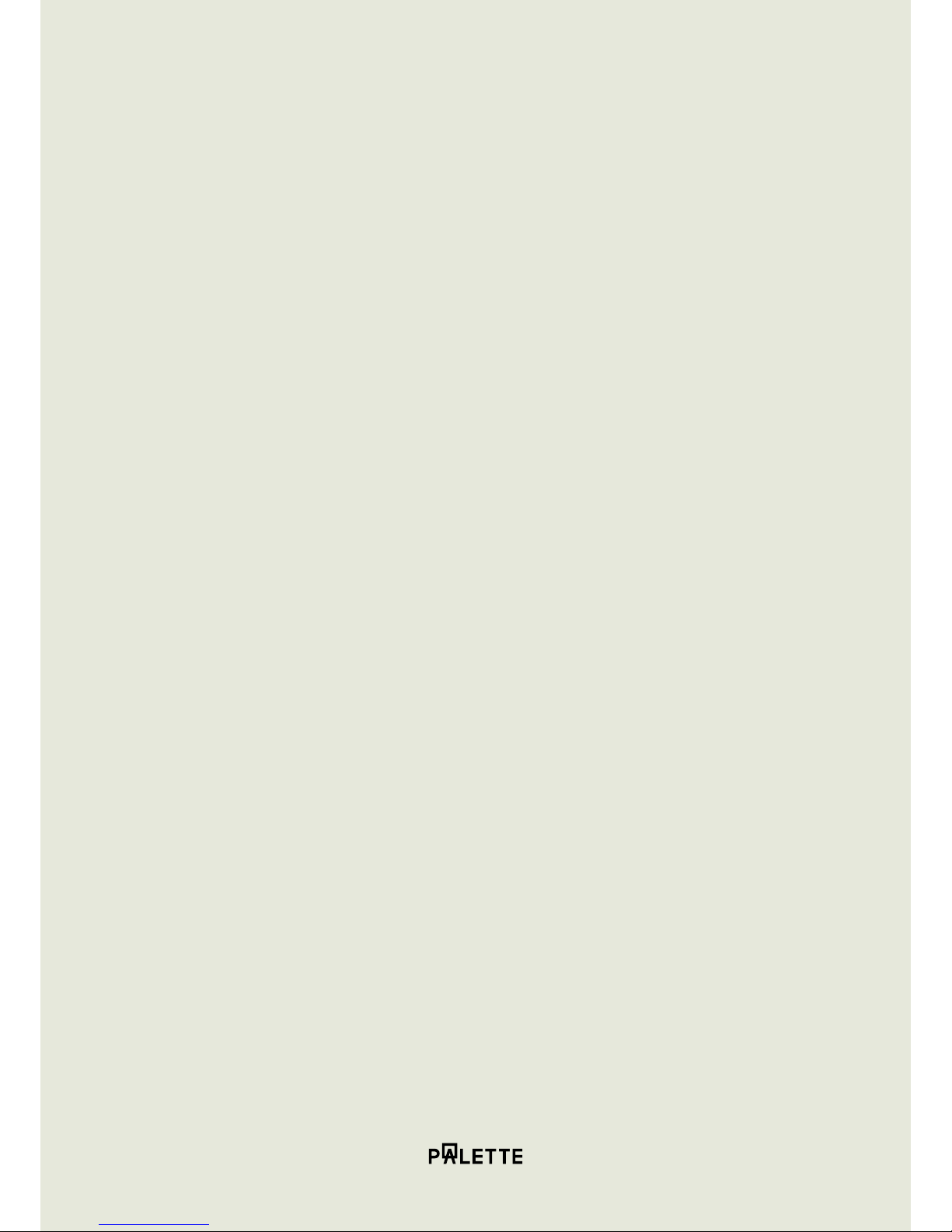
1. Get Started
1.1 A Quick Look at Cube 1
1.2 Pair Cube With Your Smartphone 1
1.3 Pair Cube With Your Computer 2
1.4 Charge Cube 2
2. Using Cube
2.1 Capture Color 3
2.2 Cube Companion App 4
2.3 Cube Link 9
2.4 Calibrate Your Cube 9
3. Safety, Handling and Support
3.1 Important Safety Information 10
3.2 Important Handling Information 11
3.3 Cube Support 12
3.4 Reset or Restart Cube 11
Contents

Page 1
CUBE USER GUIDE
1.1 A Quick Look at Cube
1.2 Pair Cube With Your Smartphone
To get started, download the Cube Companion App from the iOS App Store,
or the Google Play Store.
Open the Cube Companion App and follow on-screen instructions to complete the
pairing process and setup your Cube.
Once paired, Cube will automatically pair to your smartphone whenever the Cube
Companion App is open.
1. Get started
Indicator light
White when ready to capture a color.
Green when charging.
Red when battery is low / error.
Touch pad
Press to turn on and capture a color.
Press and hold to turn o.
Charging
Use the provided USB cable to plug Cube
into a computer USB port.
Calibration cap
Place Cube in calibration cap before calibrating.
Remove when ready to capture a color.
You might need to charge Cube before pairing it with your smartphone. For information
on charging, see Charge Cube on page 2.

Page 2
CUBE USER GUIDE
1. Get started
1.3 Pair Cube With Your Computer
Download the Cube Link App by visiting the Downloads section of palette.com.
Open Cube Link and follow the on-screen instructions to complete the pairing process
and setup your Cube. Once paired, Cube will automatically pair to your computer
when the Cube Link App is open.
Note that on Windows, you will need to connect the Cube via the included USB cable.
On OS X, you can pair Cube via Bluetooth.
1.4 Charge Cube
Connect Cube to your computer using the included USB cable. You must connect
Cube to a USB 2.0 or USB 3.0 port on your computer. Cube’s indicator light glows
when charging. To check remaining power when paired, check the Settings section in
the Cube Companion App. Cube automatically turns o after 5 minutes of inactivity.
Wireless pairing using Bluetooth is
available on Mac.
Connect Cube via USB on Windows.

Page 3
CUBE USER GUIDE
2. Using Cube
2.1 Capture Color
Place Cube directly onto a surface and tap the touch pad.
The color is automatically displayed in the paired app.
For best results:
• Use Cube on even, solid colors.
• Always place Cube directly onto the surface.
• Keep Cube still until the color appears in a paired app.

Page 4
CUBE USER GUIDE
2.2 Cube Companion App
Home Screen
My Colors
My Colors store ll of your cptured colors, with the most recent colors
on top. You cn iler, serch, delee nd dd colors from his screen.
Click color o ener he ‘Deil View’
See more bou Deil Views on pge 5.
Collections
Collections store ll your in-built librries s well s custom librries you
crete.
See more bou Collecions on pge 7.
Compare Colors
You can compare two colors side by side by choosing a reference color
from My Colors, Collections or by using Cube to scan in a new color. Then
choose a comparison color the same way.
Sidebar Menu
Calibrate Cube
Keep your Cube ccure by clibring i.
See more bou clibring your Cube on pge 8
Help & Support
Get in touch or serch rticles to ind the support you need.
Settings
Set your preferred Color Proiles nd view the bttery sttus of your Cube.
2. Using Cube

Page 5
CUBE USER GUIDE
2. Using Cube
2.2 Cube Companion App
Detail View
Enter Name
...
12:00PM, January 01, 2017
Match
Edit
1 of 3
Gummy Bear
P24D12
Benjamin Moore - Classic Colors
10:10 AM
Scan
Custom Name
More
Favorite
Change Match Collection
Toggle Match
Match Information
In-App trigger / Pair Status
Match Quality Indicator
Date Captured
Captured Color
Back
Tap to enter a custom name
Tap to reveal color data RGB, CMYK,
LAB, LRV & HEX
Tap to change Collection
Tap to compare colors
Swipe to view top matches
Tap to scan
Tap to reveal Delete, Share, Add to
Collection, see more on page 6
Tap to favorite, tap again
to unfavorite

Page 6
CUBE USER GUIDE
2. Using Cube
10:10 AM
10:10 AM
Delete Color
Remove a color from your color list by tapping the
rubbish bin icon.
Add to Collection
Add a color to one of your custom collections.
More about Collections on page X.
Share Color
Quickly share a color via email, text message or on
social networks by tapping the share icon.
2.2 Cube Companion App

Page 7
CUBE USER GUIDE
2. Using Cube
2.2 Cube Companion App
Detail View
Swipe down the Detail View to access the Vizualiser where you can preview your color
in dierent scenes. Keep swiping to view the suggested harmony colors.
10:10 AM
Scan
Scene
1 of 3
Scene Toggle
Scanned Color
Swipe to view your color in various
scenes
Tap to compare with your scanned
color and view the closest paint
match
10:10 AM
Scan
Harmonies
Analogous
Triadic
Complementary

Page 8
CUBE USER GUIDE
2.2 Cube Companion App
Collections
The Cube Companion App stores a number of color palettes which can be matched
to upon capturing a color. The closest three matches will automatically be found
for your chosen collection(s). In-built color collections include:
• Behr
• Benjamin Moore
• COPIC
• Dunn-Edwards
• Ecos Organic
• Holbein
• Kelly Moore
• Molotow
• Montana (MTN94 series)
• Montana Gold
• RAL
A full list can be viewed on the Palette website at https://support.palette.com/hc/en-
us/articles/205204348What-information-does-Cube-provide-
Creating Your Own Collection
To create your own collections, select one or more colors from the “My Colors” screen
and tap the “Add To” button. Create and name your Collections or add to one you’ve
previously created.
You can also match to, rename and delete colors in your created Collections.
2. Using Cube

Page 9
CUBE USER GUIDE
2.3 Cube Link
Connect to Photoshop
With Cube Link open, click the gear symbol and select Import Colors to Photoshop.
All colors captured will now automatically appear in Photoshop’s Swatch panel.
By using Cube Link and linking to Photoshop, you can now match any scanned color to
Photoshop’s in-built color collections, including these:
• PANTONE
• ANPACOLOR
• DIC Color Guide
• FOCOLTONE
• HKS swatches
• TOYO Color Finder 1050
• TRUMATCH
2.4 Calibrate Your Cube
Place Cube inside the calibration cap before calibrating.
Calibrate on smartphones by tapping Calibrate my Cube in the Settings menu of the
Cube Companion App. Calibrate on computers by clicking the gear symbol and
selecting Calibrate Device.
2. Using Cube

Page 10
CUBE USER GUIDE
3. Safety, Handling
and Support
3.1 Important Safety Information
Handling
Handle Cube with care. It is made of plastic and has sensitive electronic components
inside. Cube can be damaged if dropped, burned, punctured, or crushed, or if it
comes in contact with liquid. Don’t use a damaged Cube as it may cause injury.
Repairing
Don’t open Cube and don’t attempt to repair Cube by yourself. Disassembling Cube
may damage it or may cause injury to you.
Battery
Don’t attempt to replace the Cube battery yourself—you may damage the battery,
which could cause overheating and injury. Don’t incinerate the battery.
Charging
Charge Cube with the included cable connected to a computer or to power
adapters that are compatible with USB 2.0 or later. Using damaged cables or
chargers, or charging when moisture is present, can cause electric shock, injury,
or damage to Cube or other property.

Page 11
CUBE USER GUIDE
3.2 Important Handling Information
Cleaning
Clean Cube immediately if it comes in contact with anything that may cause
stains — such as dirt, ink, makeup, or lotions. To clean:
• Disconnect all cables and set Cube to sleep
(press and hold the touch pad for 5 seconds).
• Use a soft, lint-free cloth.
• Avoid getting moisture in openings.
• Don’t use cleaning products or compressed air.
• Cleaning products and abrasive materials may damage the appearance and
function of Cube.
Using Connectors, Ports, and Buttons
Never force a connector into a port or apply excessive pressure to a button,
because this may cause damage that is not covered under the warranty.
If the connector and port don’t join with reasonable ease, they probably don’t match,
check for obstructions and make sure that the connector matches the port and that
you have positioned the connector correctly in relation to the port.
Operating Temperature
Cube is designed to work in ambient temperatures between
32º and 95º F (0º and 35º C). Cube can be damaged and battery life shortened if
stored or operated outside of this temperature range.
Avoid exposing Cube to dramatic changes in temperature or humidity.
When you’re using Cube or charging the battery, it is normal for Cube to get warm.
3. Safety, Handling
and Support
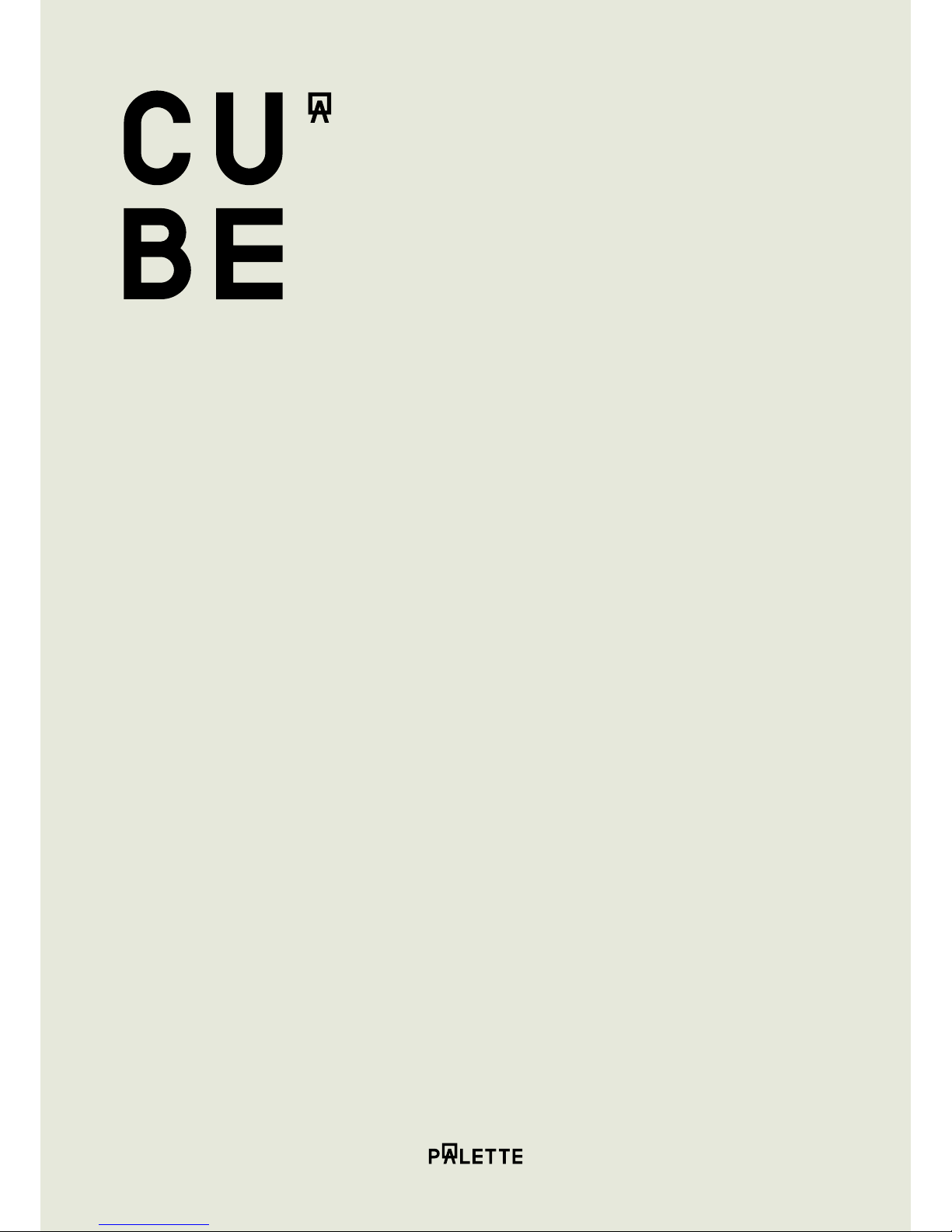
Page 12
CUBE USER GUIDE
3.3 Cube support
Visit support.palette.com for additional help.
3.4 Restart or Reset Cube
If something isn’t working right, try restarting Cube. Press and hold the touch pad for
5 seconds to turn Cube o.
3. Safety, Handling
And Support

TM & © 2017 Palette Pty Ltd. All rights reserved.
The Copic® name and logo are registered trademarks of Too Corporation, Japan. Matching to Copic
colors relies on color data captured using Cube and is intended for reference purposes only.
All other trademarks are the property of their respective owners.
Rev 4
