Page 1

PageFlip Butterfly
Wireless Bluetooth Pedal
User Guide
Page 2
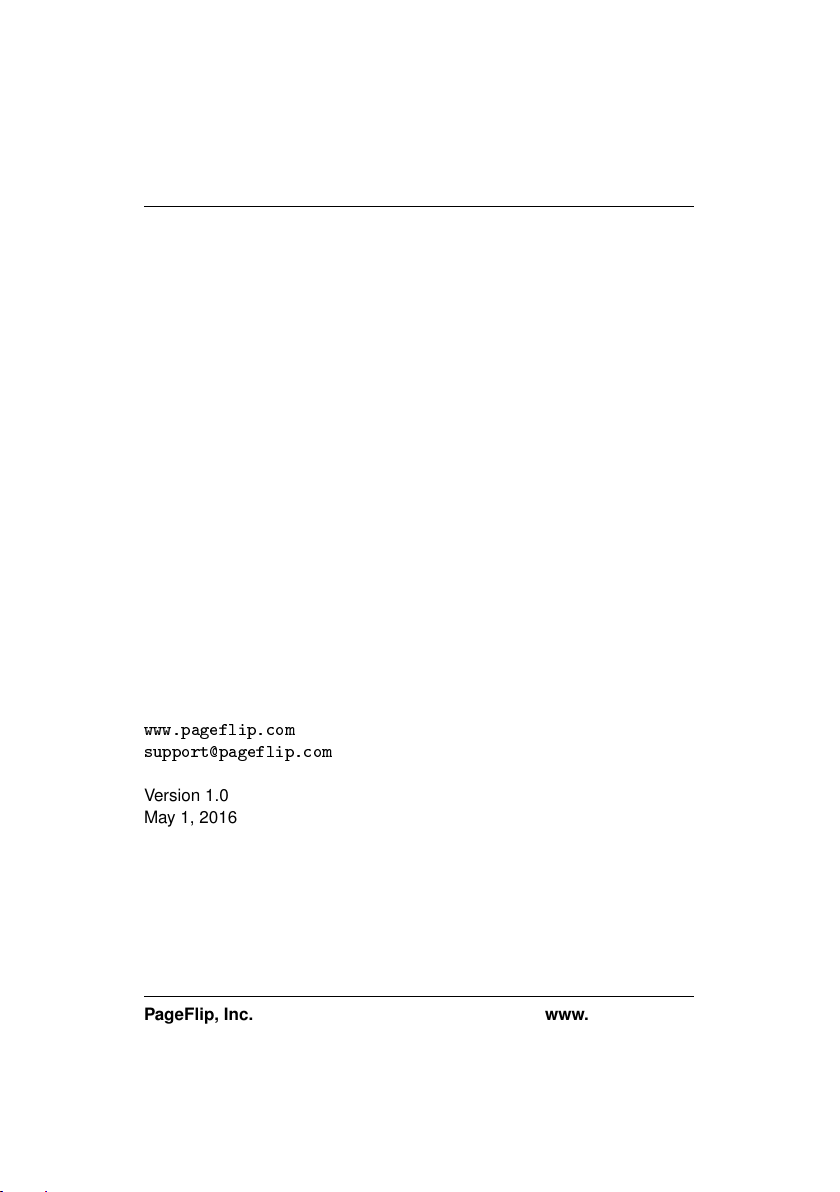
PageFlip Butterfly User Guide
Legal Notice
Copyright
Information in this document is subject to change without notice. All statements, information, and recommendations in this manual are believed to
be accurate but may include inadvertent technical inaccuracies or typographical errors. PageFlip Inc. provides this information “as is”, without
warranty of any kind, either expressed or implied, including any implied
warranties of merchantability or fitness for a particular purpose. No part
of this manual may be reproduced, stored in a retrieval system, or transmitted in any form or any means electronic or mechanical, including photocopying and recording for any purpose other than the purchaser’s personal use without the consent of PageFlip Inc.
Contents
PageFlip Inc.
Woodmere, NY 11598
USA
c
2016 PageFlip Inc. All rights reserved.
c
2016 PageFlip Inc.
✇✇✇✳♣❛❣❡❢❧✐♣✳❝♦♠
s✉♣♣♦rt❅♣❛❣❡❢❧✐♣✳❝♦♠
Version 1.0
May 1, 2016
PageFlip, Inc. www.pageflip.com
Page 3
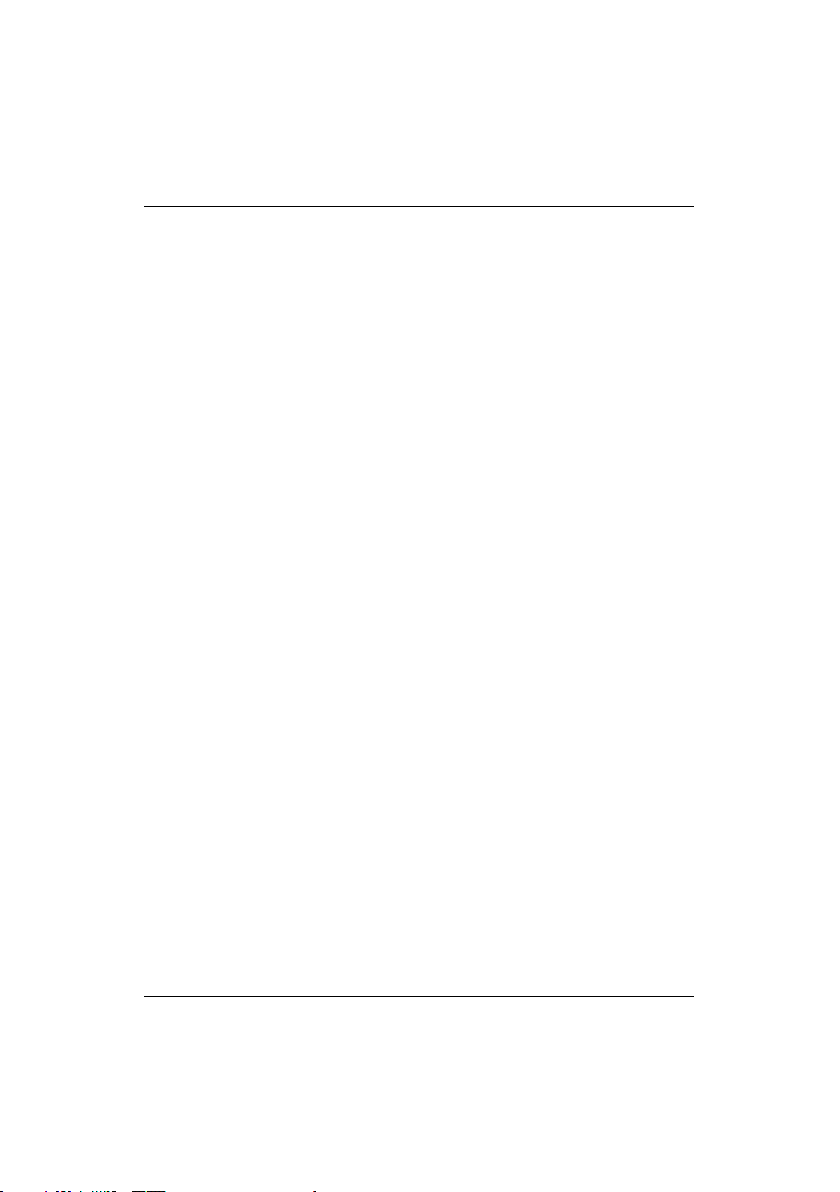
PageFlip Butterfly User Guide
FCC/CE Notice
This device complies with Part 15 of the FCC Rules. Operation is subject
to the following two conditions:
(1) This device may not cause harmful interference, and
(2) this device must accept any interference received, including interference that may cause undesired operation.
Changes or modifications not expressly approved by the party responsible
for compliance could void the user’s authority to operate the equipment.
PageFlip Butterfly
FCC ID: XKEPFBUTTERFLY
This equipment complies with FCC radiation exposure limits set
for an uncontrolled environment.
This transmitter must not be co-located or operating in conjunction
with any other antenna or transmitter.
orth
Safety Notice / Warning
Please read the following safety instructions carefully to safely and correctly operate this device. PageFlip assumes no responsibility for property
damage or personal injury.
1. Do not place any container filled with liquid on the device.
2. Do not use a voltage other than the specified one.
3. Safely install and apply power before operating device.
4. Never insert your hand into device while operating it.
5. Do not disassemble or modify the device.
PageFlip, Inc. 1 www.pageflip.com
Page 4

PageFlip Dragonfly User Guide
IC Notice
This device complies with Industry Canada license-exempt RSS standard(s). Operation is subject to the following two conditions:
(1) This device may not cause harmful interference, and
(2) this device must accept any interference received, including interference that may cause undesired operation of the device.
Le présent appareil est conforme aux CNR d’Industrie Canada applicables aux appareils radio exempts de licence. L’exploitation est autorisée
aux deux conditions suivantes:
(1) l’appareil ne doit pas produire de brouillage, et
(2) l’utilisateur de l’appareil doit accepter tout brouillage radioélectrique
subi, même si le brouillage est susceptible d’en compromettre le fonctionnement
PageFlip, Inc. 2 www.pageflip.com
Page 5
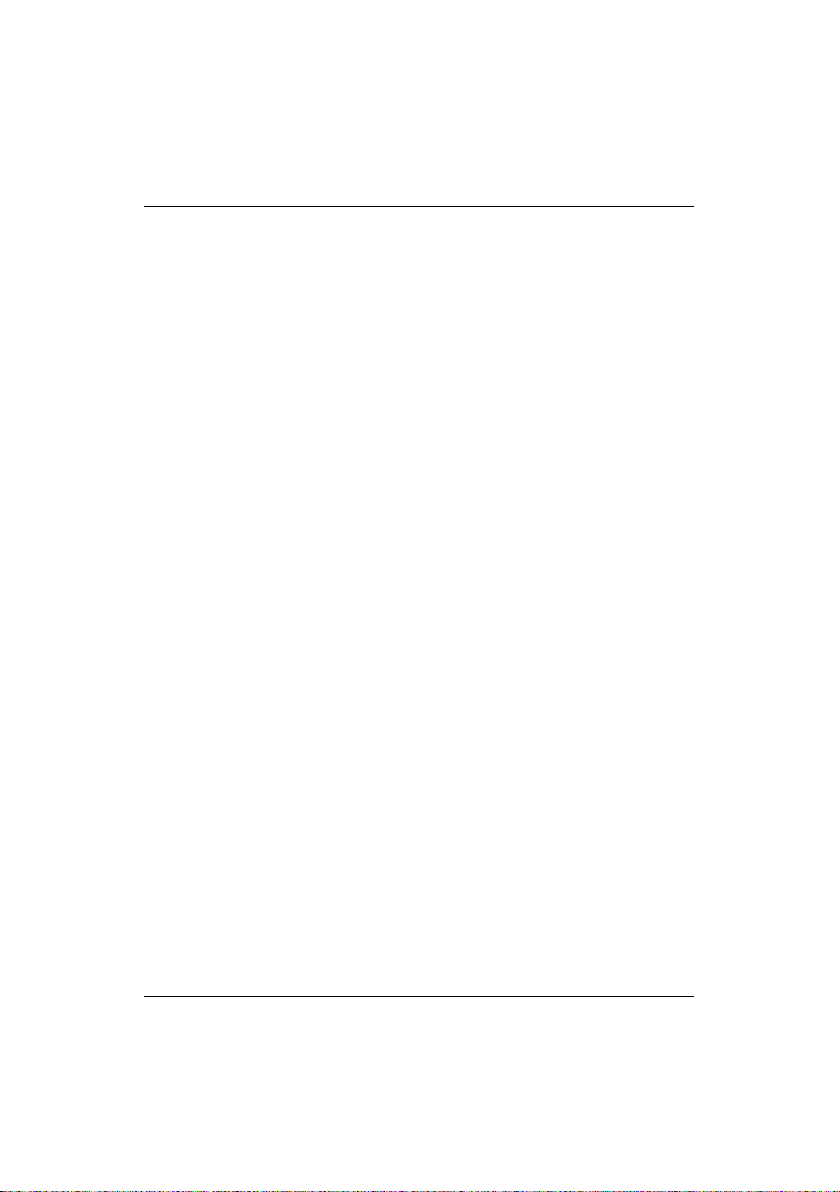
PageFlip Butterfly User Guide CONTENTS
Contents
1 WELCOME 4
2 FEATURES 5
3 PACKAGE CONTENTS 7
4 BASIC OPERATION 8
4.1 Battery Installation . . . . . . . . . . . . . . . . . . . . . . 8
4.2 Powering On the Pedal . . . . . . . . . . . . . . . . . . . 9
4.3 Bluetooth Pairing . . . . . . . . . . . . . . . . . . . . . . . 10
4.4 Pedal Mode Selection . . . . . . . . . . . . . . . . . . . . 11
4.5 Virtual iPad Keyboard . . . . . . . . . . . . . . . . . . . . 12
5 PRODUCT SPECIFICATION 13
6 MAINTENANCE 14
7 WARRANTY 15
8 GUARANTEE 16
9 FREQUENTLY ASKED QUESTIONS 17
PageFlip, Inc. 3 www.pageflip.com
Page 6
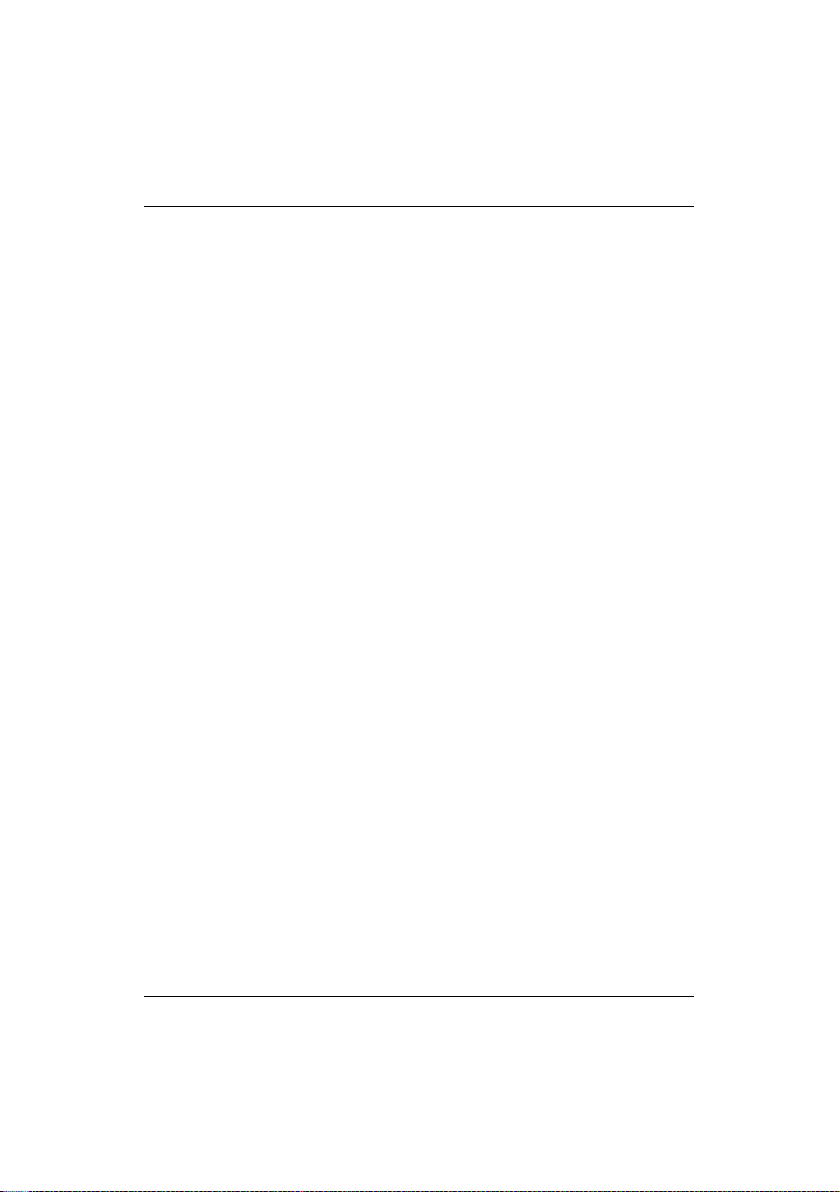
PageFlip Butterfly User Guide 1. WELCOME
1 WELCOME
Congratulations on your purchase of the PageFlip Butterfly Bluetooth pedal!
This product was designed to meet the needs of musicians, people with
disabilities, and avid readers who struggle with the challenge and inconvenience of page turning. PageFlip Butterfly works exclusively with digital
documents, web pages, and image collections on any tablet or computer.
By simply tapping the dual pedal of the PageFlip Butterfly, the digital content can now be flipped or scrolled in either the forward or reverse directions for convenient hands-free page turning.
The PageFlip Butterfly emulates a standard keyboard and works with
any software that uses keyboard strokes to navigate through digital files.
For added versatility, the user may select among three modes for the
dual pedals: PageUp/PageDown, Up/Down arrow, and Left/Right arrow.
Changing modes is as simple as pressing a button. No software installation or programming is required.
The PageFlip Butterfly is ideal for musicians who can now keep their
hands, and their focus, on their instruments rather than struggle with turning sheet music. It is also ideal for people with disabilities who can more
easily tap a pedal than attempt to manipulate pages of a standard book or
magazine. The convenient mode buttons maximize versatility for use with
a wide variety of software to scroll, browse, and navigate through eBooks,
PDF files, Word, Powerpoint, web pages, and images.
PageFlip Butterfly is compact, silent, reliable, and easy to use. Since
it works with digital content, it guarantees 100% reliability in turning one
page at a time without moving parts or noise. Just pair the pedal with a
Bluetooth-enabled computer, open up any digital file, and tap the pedal to
begin enjoying hands-free reading. Be prepared to enjoy the benefits of
the PageFlip Butterfly Bluetooth pedal for automatic page tur ning!
PageFlip, Inc. 4 www.pageflip.com
Page 7
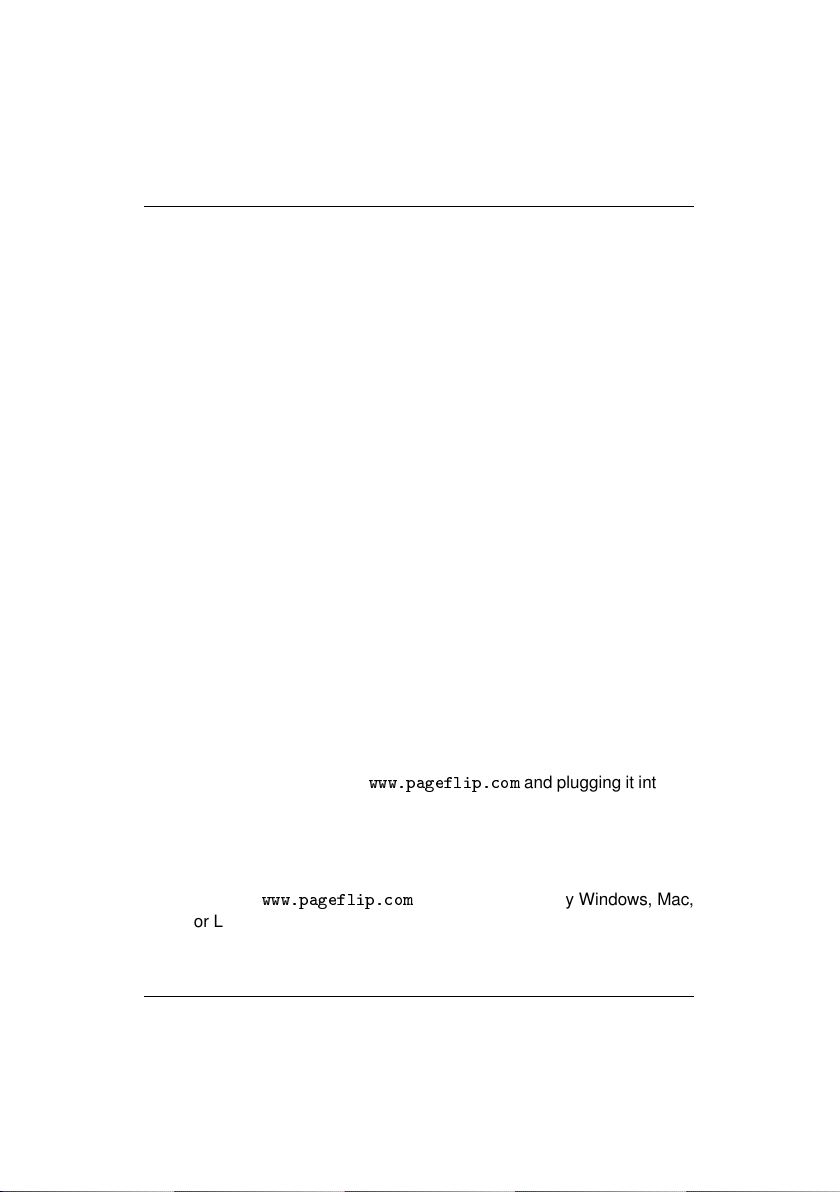
PageFlip Butterfly User Guide 2. FEATURES
2 FEATURES
• Ease of Use
Simply open a digital file and press either pedal of the PageFlip
Butterfly to turn a page forwards or backwards.
• Convenience
Permits hands-free reading of vast libraries of scanned, purchased,
or freely downloaded digital content. There is no need to stop playing your musical instrument or wait for a care-giver to turn the page.
• Reliability
Turns one page at a time with 100% accuracy. Navigation of digital
content eliminates the risk of turning multiple pages at once, which
is a problem typically associated with physical books.
• Versatility
Press a mode button to select pedal functions for enhanced software compatibility. Select one of three modes: PageUp/PageDown,
Up/Down arrow and Left/Right arrow.
• Wireless Connectivity
The PageFlip Butterfly communicates wirelessly with the computer
up to a range of 10 meters using standard Bluetooth 3.0 technology. Even if your computer does not have Bluetooth, you can still
bring it the full benefits of this wireless pedal by purchasing a Bluetooth USB dongle from
computer’s USB port.
• Compatibility
Works with iPad and Android tablets using select apps that accept
keyboard commands, such as arrow keys. Compatible apps are
listed on
or Linux computer.
✇✇✇✳♣❛❣❡❢❧✐♣✳❝♦♠
✇✇✇✳♣❛❣❡❢❧✐♣✳❝♦♠
. Also works with any Windows, Mac,
and plugging it into the
PageFlip, Inc. 5 www.pageflip.com
Page 8
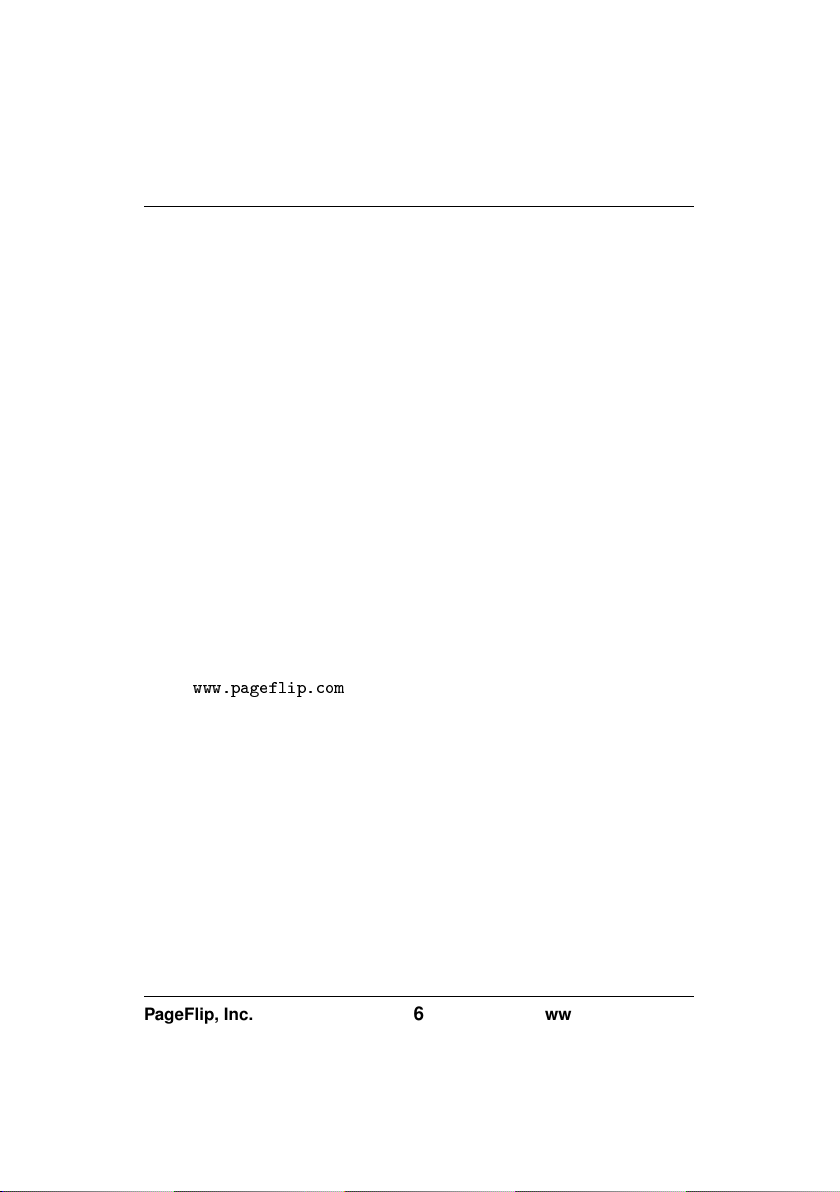
PageFlip Butterfly User Guide 2. FEATURES
• Unique Pairing
Multiple pedals can be operated in the same room without interference. The Bluetooth pairing process uniquely establishes wireless connectivity between the PageFlip Butterfly and one computer.
Bluetooth pairing is automatically achieved without a passkey once
the pedal is selected among a list of discovered Bluetooth devices
on the tablet/PC.
• Auto Power-Off Function
The PageFlip Butterfly automatically turns itself off 30 minutes after
the last operation is performed. The pedal has a battery life of 200
hours of continuous page turning, or about 200,000 page turns.
The pedal LEDs emit a triple flash warning to indicate a low-battery
condition.
• Portability
Small lightweight pedal operates on two AA batteries. On average,
two AA batteries will last about a year.
• Technical Support
Additional information and video tutorials can be found at
✇✇✇✳♣❛❣❡❢❧✐♣✳❝♦♠
PageFlip, Inc. 6 www.pageflip.com
Page 9

PageFlip Butterfly User Guide 3. PACKAGE CONTENTS
3 PACKAGE CONTENTS
This package contains the following items. If any items are missing, please
contact the dealer where you purchased the product.
1. PageFlip Butterfly Bluetooth Pedal
2. Quickstart Guide (English/German/French/Spanish)
Figure 1: Package contents: PageFlip Butterfly.
PageFlip, Inc. 7 www.pageflip.com
Page 10

PageFlip Butterfly User Guide 4. BASIC OPERATION
4 BASIC OPERATION
Please read the operating instructions carefully before first use. PageFlip
Butterfly is designed to work with a wide variety of software to display electronic documents. It is important that the user closely follow the directions
below in order to maximize performance, reliability, and reading pleasure.
4.1 Battery Installation
1. Turn off the PageFlip Butterfly pedal before inserting the batteries.
2. Remove the battery cover on the bottom of the pedal.
3. Install two new AA batteries.
4. Slide the battery cover back on.
Note: To conserve battery power, turn off device when not in use. The
unit automatically turns off after 30 minutes of inactivity, but can awake
instantly upon a pedal tap. It is advisable to press the pedal once before
using in a performance to make sure that the pedal will not go to sleep
soon. Press the other pedal to return to the original page.
PageFlip, Inc. 8 www.pageflip.com
Page 11

PageFlip Butterfly User Guide 4.2 Powering On the Pedal
4.2 Powering On the Pedal
1. Slide the POWER switch to the On position.
2. The pedal will attempt to pair itself with a computer.
3. For all new pairings, please refer to the Pairing instructions in Sec. 4.3.
4. For existing pairings, an LED will blink quickly (every second) for up
to 30 seconds.
5. The LED will blink slowly (every four seconds) once a pairing is
re-established.
6. Make sure the paired computer is on and awake.
Figure 2: Top view of PageFlip Butterfly control panel.
PageFlip, Inc. 9 www.pageflip.com
Page 12

PageFlip Butterfly User Guide 4.3 Bluetooth Pairing
4.3 Bluetooth Pairing
The following instructions describe how to pair PageFlip Butterfly pedals
to a computer/tablet.
1. Press the RESET button (Fig. 3) to make the pedal discoverable.
2. Five LEDs will flash in sequence while pedal is in discovery mode.
3. Enable Bluetooth on the computer to be paired.
4. Show Bluetooth devices on the computer and select "Dual Pedal."
5. Note: "Keyboard" may appear momentarily before "Dual Pedal."
6. The LED of the current pedal mode (Sec. 4.4) will now flash slowly
(once every four seconds).
Figure 3: Rear view of PageFlip Butterfly.
PageFlip, Inc. 10 www.pageflip.com
Page 13

PageFlip Butterfly User Guide 4.4 Pedal Mode Selection
4.4 Pedal Mode Selection
The PageFlip Butterfly emulates a standard keyboard and works with any
software that uses keyboard strokes to navigate through digital files. For
added versatility, the user may select among three pedal modes, as shown
in Table 1. Simply press a button (Fig. 2) to change the mode. A flashing
LED confirms the mode selection.
Pedal Mode Function
PageUp/PageDown Turn page
Up/Down Arrow Turn page or move cursor
Left/Right Arrow Turn page or move cursor
Table 1: Three pedal modes and their functions.
Select the mode that achieves your intended goals. Results may
vary based on the software. For instance, some software applications
use PageUp/PageDown to advance between pages/screens, and use the
arrow keys to move the cursor between characters or rows. Other programs accept the PageUp/PageDown or arrow keys interchangeably. Image viewers typically respond to Left/Right arrow but not Up/Down arrow.
Experiment with the different modes and see which works best for your
application. These options are made available to enhance pedal versatility by making it responsive to the widest array of software.
PageFlip, Inc. 11 www.pageflip.com
Page 14

PageFlip Butterfly User Guide 4.5 Virtual iPad Keyboard
4.5 Virtual iPad Keyboard
The PageFlip Butterfly emulates a keyboard while interacting with the
computer. This may prevent the virtual iPad keyboard from appearing
when the focus is brought to a text field. In order to eject the virtual keyboard to make it visible, please press the current mode button that lies
next to the blinking LED. The current mode will remain unchanged while
successive presses to that button will toggle the appearance and disappearance of the virtual keyboard on the iPad.
PageFlip, Inc. 12 www.pageflip.com
Page 15

PageFlip Butterfly User Guide 5. PRODUCT SPECIFICATION
5 PRODUCT SPECIFICATION
Item Specifications
Model Name PageFlip Butterfly
Model Number PFBUTTERFLY-01
Dimensions 6.7 x 4.6 x 1.3 inches (171 x 118 x 34 mm)
Weight (w/o batteries) 4.8 ounces (135 grams)
Power Requirements DC 5V, 500mA (2 AA batteries)
Power Consumption:
Operating Mode 4 mA
Bluetooth Pairing 30-40 mA
Standby 1 mA
Sleep 0.05 mA
Battery Life 200 hours of continuous turning
(2 AA batteries) approx. 200,000 page turns
Output Power -2 dBm to 4 dBm
Operating Distance 10 meters
Operating Frequency 2402-2480 MHz
Operating Temperature 32
Storage Temperature −4
Relative Humidity 15% - 90%
Warranty One year
LED Operating Condition
Off Pedal powered off or asleep
Solid Connected to external power source
All LEDs flash Bluetooth discovery mode (RESET)
Quick flash (1 sec) Attempting to pair with computer
Slow flash (4 sec) Paired with computer
Three quick flashes Low-battery condition
◦
◦
− 140
− 140
◦
F (0◦C - 60◦C)
◦
F (−20◦- 60◦C)
PageFlip, Inc. 13 www.pageflip.com
Page 16

PageFlip Butterfly User Guide 6. MAINTENANCE
6 MAINTENANCE
Before cleaning the PageFlip Butterfly, the following is recommended:
1. Turn off the power
2. Take out the batteries
Gently wipe the PageFlip Butterfly surface with a soft, dry, lint-free cloth.
Caution:
Do not use water, liquid detergent or solvents for cleaning. Liquids might
drip into the device’s mechanical or electronic parts and cause damage.
PageFlip, Inc. 14 www.pageflip.com
Page 17

PageFlip Butterfly User Guide 7. WARRANTY
7 WARRANTY
PageFlip offers a one-year warranty on the PageFlip Butterfly Bluetooth
pedal. The warranty commences on the date of purchase. Should a unit
fail during the warranty period, PageFlip will, at its option, repair or replace
the damaged unit. Repaired or replaced units will be covered for the remainder of the original warranty period. This warranty does not apply to
units that, after being examined by PageFlip, have been found to have
failed due to customer abuse, mishandling, alteration, improper installation, or negligence. Furthermore, the warranty does not apply to defects
that have negligible effect on the value or operation of the unit.
Defective units must be returned postage paid as a complete unit to
PageFlip or its authorized distributor. Proof of purchase and a letter explaining the problem must accompany the returned unit. The warranty
becomes void if repairs are undertaken by unauthorized persons and if
original PageFlip parts are not used.
Products no longer covered by a warranty may be repaired for a nominal fee. All repairs are warranted for one year. Before returning a product
for refund or repair, please send email to
description of the problem. PageFlip will respond with instructions on how
to expediently resolve the matter. Repair charges must first be approved
for products no longer covered by the warranty.
s✉♣♣♦rt❅♣❛❣❡❢❧✐♣✳❝♦♠
with a
PageFlip, Inc. 15 www.pageflip.com
Page 18

PageFlip Butterfly User Guide 8. GUARANTEE
8 GUARANTEE
PageFlip offers a 30-day money back guarantee if our products do not
meet your needs or expectations. Products must be returned postage paid
in new condition in the original packaging to honor this service. A 20%
restocking fee applies. Contact
Contact us at:
PageFlip, Inc.
Woodmere, NY
USA
s✉♣♣♦rt❅♣❛❣❡❢❧✐♣✳❝♦♠
✇✇✇✳♣❛❣❡❢❧✐♣✳❝♦♠
s✉♣♣♦rt❅♣❛❣❡❢❧✐♣✳❝♦♠
for instructions.
PageFlip, Inc. 16 www.pageflip.com
Page 19

PageFlip Butterfly User Guide 9. FREQUENTLY ASKED QUESTIONS
9 FREQUENTLY ASKED QUESTIONS
Does the PageFlip Butterfly work with the Apple iPad?
Yes. However, the pedal only works with software that accepts keyboard
commands. The most popular compatible apps are forscore, unrealBook,
and Deepdish Gigbook. Other compatible apps include DrumSetlist Manager, Hymnals, iCue, iGigBook, iReal b, Loopy, Loopy HD, MuseScore
Sheet Music Viewer, Music Binder, MusicReader, MusicPodium, My Lyric
Book, NextPage, NextSong, OnSong, PiaScore HD, Play On Cue, Pocket
Jamz Guitar Tabs, Pocket Jamz Piano Notes, PrompterPal, SampleWiz,
Avid Scorch, Scorio Music Case, SeeScore, Finale SongBook, Sheet Music Direct, Scorecerer, Set List Maker, Setlists, Steinway Etude, TheGigEasy,
Virtual Sheet Music, Teleprompt+, and Planning Center Music Stand.
Please check
Does the PageFlip Butterfly work with all Android tablets?
The PageFlip Butterfly works with Android tablets that support Bluetooth
2.1 + EDR (or later). This includes vir tually all Android tablets. However,
the pedal only works with Android apps that accept keyboard commands.
Currently, this is limited to MobileSheets, MusicNotes, SongBook, Moon+
Reader, EBookDroid, Cool Reader, and ezPDF Reader. Please check
✇✇✇✳♣❛❣❡❢❧✐♣✳❝♦♠
Does the PageFlip Butterfly work with all Windows and Mac software?
The PageFlip Butterfly dual pedal emulates a keyboard that emits two key
presses. The function of those keys is determined by the three mode buttons. Any software on a PC or Mac will be able to interpret these key
presses, whether they were triggered by tapping the pedal or any computer keyboard.
✇✇✇✳♣❛❣❡❢❧✐♣✳❝♦♠
for updated information.
for updated information.
PageFlip, Inc. 17 www.pageflip.com
Page 20

PageFlip Butterfly User Guide 9. FREQUENTLY ASKED QUESTIONS
Does the PageFlip Butterfly work with the Amazon Kindle?
The PageFlip Butterfly works with Kindle Fire HD. The older Kindle hardware does not support Bluetooth or include a USB port. However, Kindle
software for the PC and Mac works with the pedal.
Which software is known to work with the PageFlip Butterfly?
The PageFlip Butterfly works with any software that uses PageUp/PageDown,
arrow keys, or mouse clicks to advance through the electronic document.
This includes many PDF readers, Microsoft Word, Powerpoint, web browsers,
image viewers, and more.
Where can I find digital sheet music to download?
The best source for free classical music is the International Music Score
Library Project (IMSLP) at
music can be found at
♠✉s✐❝♥♦t❡s✳❝♦♠,s❤❡❡t♠✉s✐❝s❝♦r❡✳❝♦♠
Music from Hal Leonard (
classical music conveniently available on CDs. Search the internet for
“sheet music download” to get updated results.
How do I import my books or sheet music into my computer?
You must scan the physical pages. For best results, try to avoid the shadows near the book spine by using a flatbed book scanner such as the
Plustek OpticBook 3600. Visit
more cost-effective solution is to use a great new service provided by
1dollarscan.com. Simply mail them your books, and they will cut off the
binding and scan the loose pages at 300dpi for $1 per set of 100 pages.
Additional charges apply for scanning at 600dpi or to apply a deskewing
algorithm. Visit 1dollarscan.com for more information. Please note that
this is a destructive process. You will get a pdf file for each book you send
but you will sacrifice your book in the process. They discard the book after
✐♠s❧♣✳♦r❣
. Extensive collections of popular
❢r❡❡❤❛♥❞♠✉s✐❝✳❝♦♠,s❤❡❡t♠✉s✐❝❞✐r❡❝t✳❝♦♠
, or
❤❛❧❧❡♦♥❛r❞✳❝♦♠
✇✇✇✳♣❧✉st❡❦✳❝♦♠
❡✈❡r②♥♦t❡✳❝♦♠
) is a great source of scanned
for more details. A
. CD Sheet
,
PageFlip, Inc. 18 www.pageflip.com
Page 21

PageFlip Butterfly User Guide 9. FREQUENTLY ASKED QUESTIONS
chopping off the binding and scanning the pages.
Can I connect other foot pedals to the PageFlip Butterfly to trigger
page turns?
The PageFlip Butterfly does not support external pedals. Please consider
our PageFlip Firefly pedal if you wish to use external pedals. The Firefly
is equipped with L/R jacks that accept 1/8" mono plugs from other foot
pedals. Please visit us at
Why are the LEDs not lit when I turn on the PageFlip Butterfly?
Make sure to install two fresh AA batter ies in the pedal.
What is the current pedal mode?
An LED is lit next to the current mode setting of the pedal. Simply press
a different mode button to change the setting. The LED will turn off once
the PageFlip Butterfly enters sleep mode after 30 minutes of inactivity.
Why is the pedal not turning pages?
Confirm that the device “Dual Pedal” is paired to your computer and that
the correct pedal mode is selected. Some software may require arrow
keys while others may require PageUp/PageDown or other keystrokes.
Try several modes until you find one that works. Note that if you use unrealBook on the iPad, you must go to the app’s settings (tap the gear icon)
and set Network->BT Keyboard Connected to ON. NextSong switches can
be left OFF. The app will then respond to the Up/Down Arrow keys.
✇✇✇✳♣❛❣❡❢❧✐♣✳❝♦♠
for additional information.
Why is the pedal not turning pages on the unrealbook app?
Confirm that the device "Dual Pedal" is paired to your computer and that
the Up/Down arrow mode is set on the pedal. This is indicated by a blinking light next to the middle (third) mode button. Then, make sure you go
to the app’s settings (tap the gear icon) and set Network->BT Keyboard
PageFlip, Inc. 19 www.pageflip.com
Page 22

PageFlip Butterfly User Guide 9. FREQUENTLY ASKED QUESTIONS
Connected to ON. The app will then respond to the Up/Down Arrow keys.
What are the different operating conditions signified by the LED?
A solid LED means that the pedal is plugged into a power source. If the
RESET button is pressed, the pedal enters Bluetooth discovery mode and
all the LEDs flash in sequence. The LED flashes once per second after
the pedal is turned on and is attempting to establish a Bluetooth connection with a paired device. The LED flashes once every four seconds to
signal that the pedal is already paired. Repeated bursts of three quick
flashes signal a low-battery condition.
Why did PageFlip Butterfly automatically shut down?
Automatic shutdown occurs after 30 minutes of inactivity. Tapping a pedal
will make the PageFlip Butterfly attempt to re-establish the Bluetooth connection. This may take a few seconds. If the computer continues to be
unresponsive to the pedal, press the RESET button.
What do I do if Bluetooth pairing is unsuccessful?
Delete the device displayed in the host and press the RESET button on
the pedal. Initial discovery mode may take up to 30 seconds. Follow your
computer’s instructions on how to pair Bluetooth devices.
Must the the pedal be paired each time I use it with the same device?
No, you must only pair the pedal once to a device (e.g., iPad/Mac/Windows
computer). There is no need to pair it again once you turn on the pedal
or device again. If you find that the pedal loses its pairing, then contact
customer support. The only time you need to pair the pedal again with
a device is if you paired the pedal to another device in the interim. The
pedal only remembers one pairing at a time.
Does PageFlip Butterfly work with computers that have no Blue-
PageFlip, Inc. 20 www.pageflip.com
Page 23

PageFlip Butterfly User Guide 9. FREQUENTLY ASKED QUESTIONS
tooth?
Yes, only after you plug in an optional USB Bluetooth 3.0 dongle (not included) into the computer’s USB port. Bluetooth dongles are available on
✇✇✇✳♣❛❣❡❢❧✐♣✳❝♦♠
tooth devices.
Does PageFlip Butterfly turn pages at timed intervals?
No. PageFlip Butterfly turns a page only when the user triggers it by tapping a pedal or activating an external switch.
Can I use the virtual iPad keyboard and pedal at the same time?
Press the current mode (CM) button, which lies next to the blinking light,
to hide/eject the virtual keyboard (on V5 pedals only). Only the forScore
app allows the virtual keyboard to appear on the iPad screen when the
pedal is on, without requiring to press the CM button. To allow this mode
in forScore, go to the forScore settings by tapping on the "..." upper right
icon. Then, select "Settings" and scroll down to "Force virtual keyboard"
and set it to "On". You will now be able to access the virtual keyboard
to enter text without having to turn off the pedal. In any other compatible
app on older pedals, you will have to turn off the pedal to access the virtual keyboard and then turn the pedal back on to resume hands-free page
turning.
. Follow your computer’s instructions for adding Blue-
Can the PageFlip Butterfly withstand rugged abuse?
Don’t let the compact and lightweight PageFlip Butterfly fool you. It is
made of highly durable plastic that can withstand stomping and rugged
use. The pedal was designed to meet demanding standards.
Why the name "Butterfly"?
The pedal derives its name from the butterfly because the sleek design of
the dual pedal is inspired by the graceful shape of the butterfly wings.
PageFlip, Inc. 21 www.pageflip.com
Page 24

PageFlip Butterfly User Guide 9. FREQUENTLY ASKED QUESTIONS
Please visit us at
manuals and videos. Please send email to
any technical questions or comments.
✇✇✇✳♣❛❣❡❢❧✐♣✳❝♦♠
for additional information, including
s✉♣♣♦rt❅♣❛❣❡❢❧✐♣✳❝♦♠
with
PageFlip, Inc. 22 www.pageflip.com
