Page 1

PageFlip Firefly
Bluetooth/USB Pedal
User Guide
Page 2
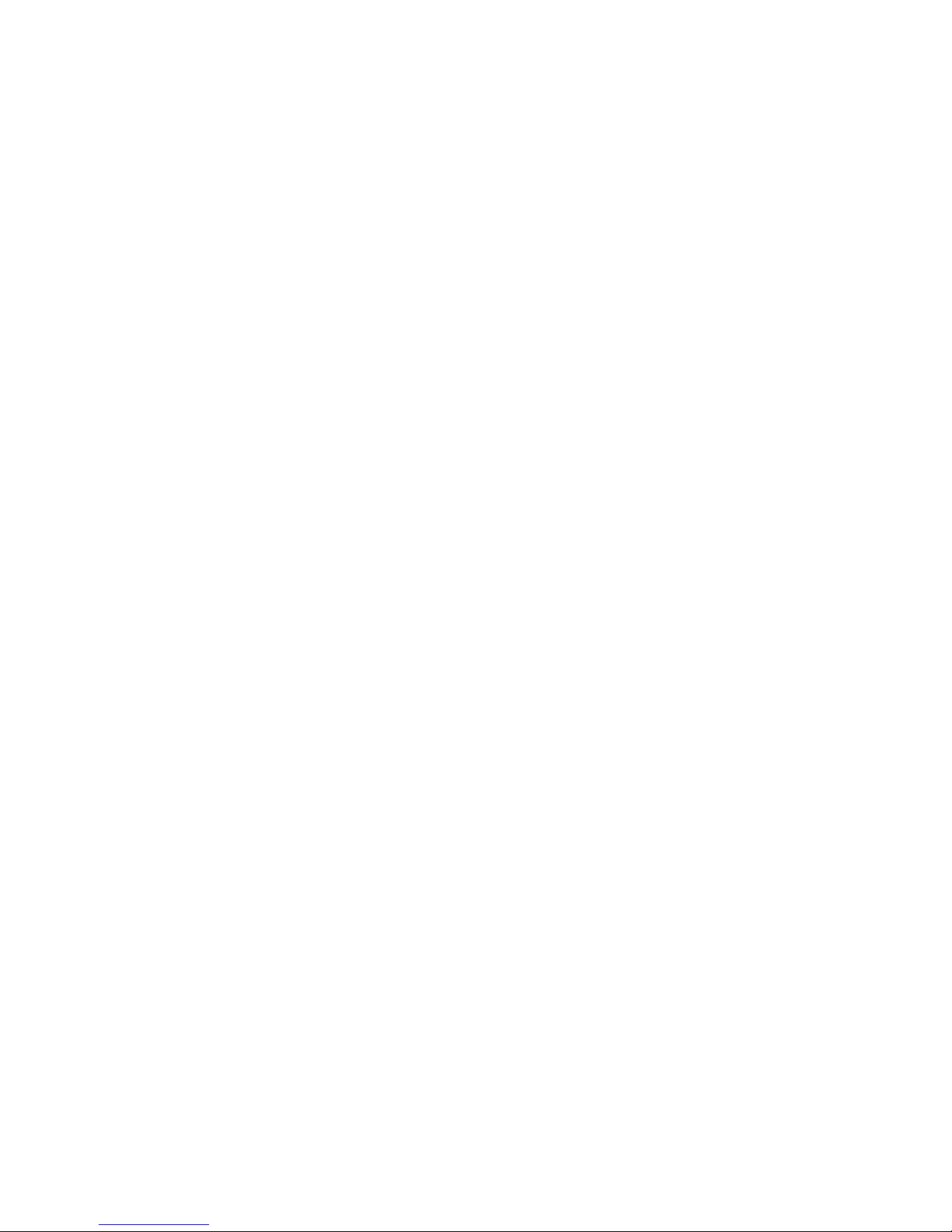
Page 3
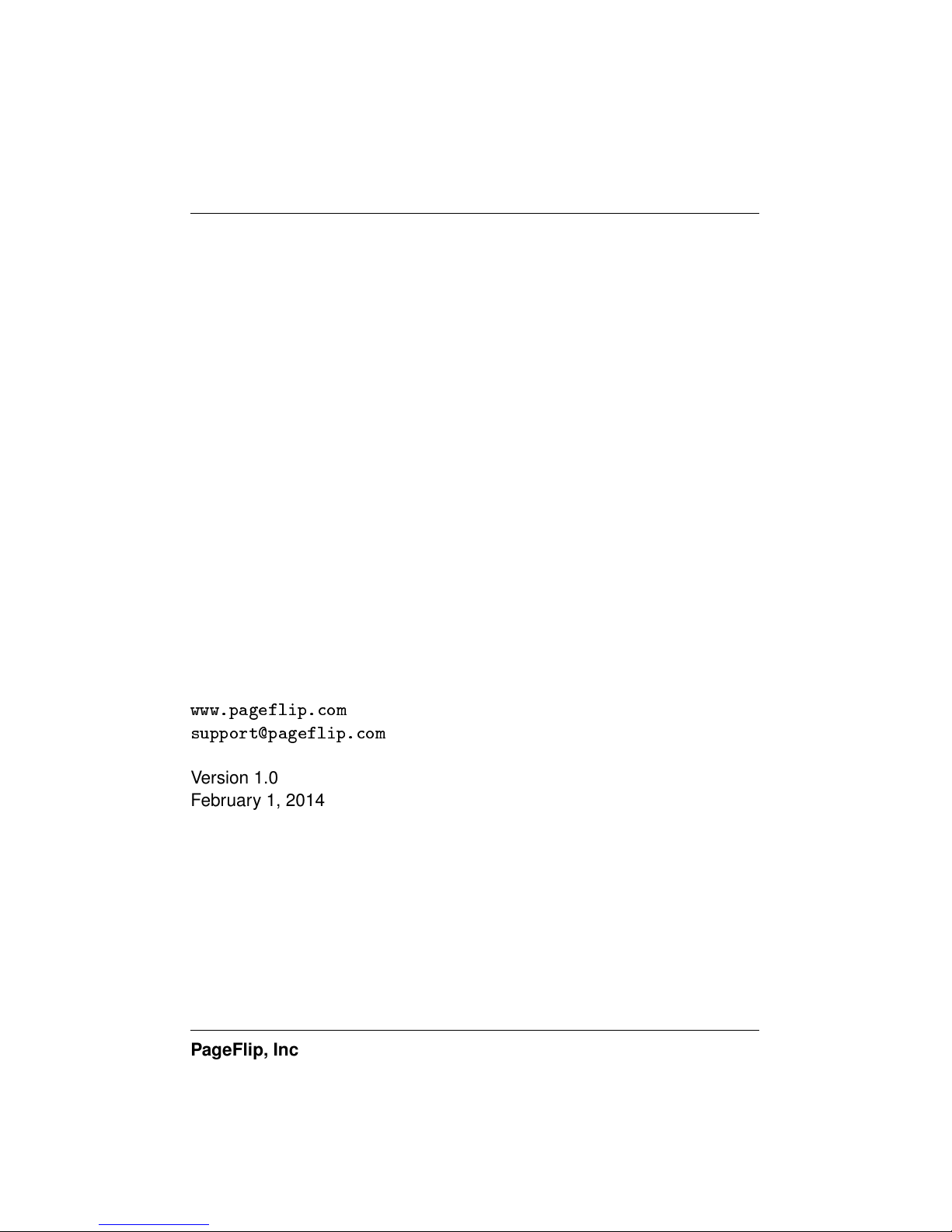
PageFlip Firefly User Guide
Legal Notice
Copyright
c
2014 PageFlip Inc. All rights reserved.
Information in this document is subject to change without notice. All statements, information, and recommendations in this manual are believed to
be accurate but may include inadvertent technical inaccuracies or typographical errors. PageFlip Inc. provides this information “as is”, without
warranty of any kind, either expressed or implied, including any implied
warranties of merchantability or fitness for a particular purpose. No part
of this manual may be reproduced, stored in a retrieval system, or transmitted in any form or any means electronic or mechanical, including photocopying and recording for any purpose other than the purchaser’s personal use without the consent of PageFlip Inc.
PageFlip Inc.
Woodmere, NY 11598
USA
www.pageflip.com
support@pageflip.com
Version 1.0
February 1, 2014
PageFlip, Inc. 1 www.pageflip.com
Page 4
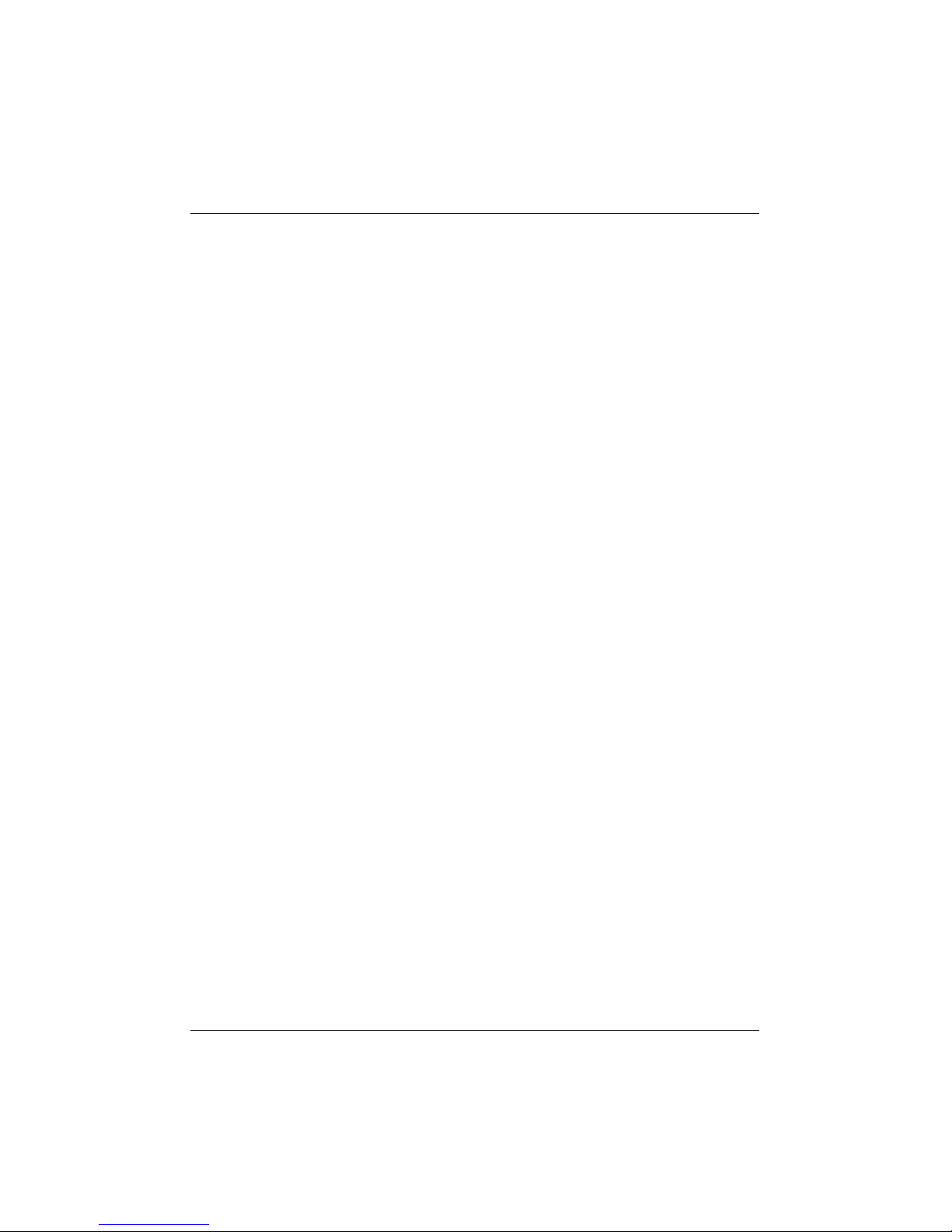
PageFlip Firefly User Guide
FCC/CE Notice
This device complies with Part 15 of the FCC Rules. Operation is subject
to the following two conditions:
(1) This device may not cause harmful interference, and
(2) this device must accept any interference received, including interference that may cause undesired operation.
Changes or modifications not expressly approved by the party responsible
for compliance could void the user’s authority to operate the equipment.
PageFlip Firefly
FCC ID: XKEFIREFLY01
This equipment complies with FCC radiation exposure limits set forth
for an uncontrolled environment. This equipment should be installed and
operated with minimum distance 20cm between the radiator and your
body. This transmitter must not be co-located or operating in conjunction
with any other antenna or transmitter.
Safety Notice / Warning
Please read the following safety instructions carefully to safely and correctly operate this device. PageFlip assumes no responsibility for property
damage or personal injury.
1. Do not place any container filled with liquid on the device.
2. Do not use a voltage other than the specified one.
3. Do not plug AC adapter into socket with wet hands.
4. Always hold case before removing AC adapter plug.
5. Do not disassemble or modify the device.
PageFlip, Inc. 2 www.pageflip.com
Page 5
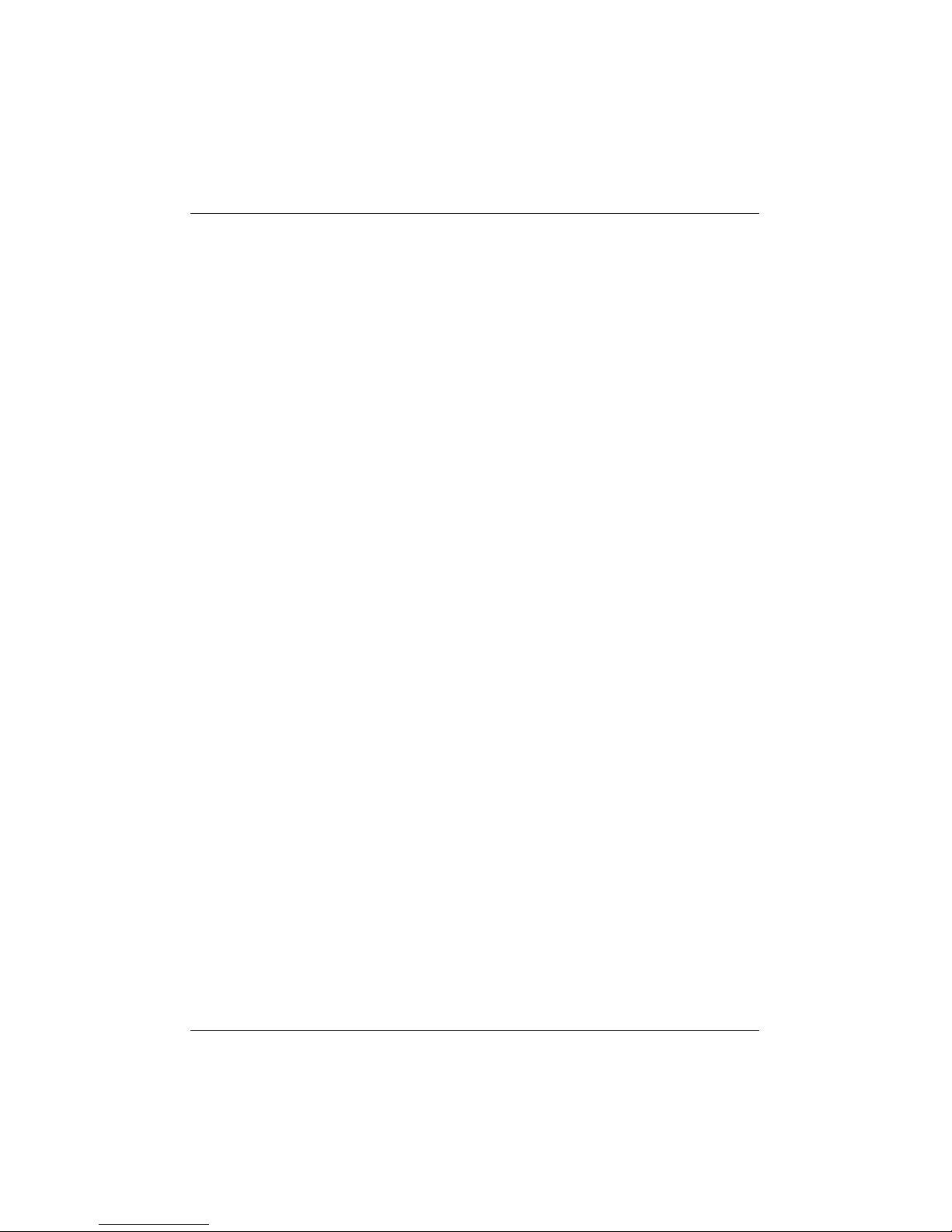
PageFlip Firefly User Guide
IC Notice
This device complies with Industry Canada license-exempt RSS standard(s). Operation is subject to the following two conditions:
(1) This device may not cause harmful interference, and
(2) this device must accept any interference received, including interference that may cause undesired operation of the device.
Le présent appareil est conforme aux CNR d’Industrie Canada applicables aux appareils radio exempts de licence. L’exploitation est autorisée
aux deux conditions suivantes:
(1) l’appareil ne doit pas produire de brouillage, et
(2) l’utilisateur de l’appareil doit accepter tout brouillage radioélectrique
subi, même si le brouillage est susceptible d’en compromettre le fonctionnement
Under Industry Canada regulations, this radio transmitter may only
operate using an antenna of a type and maximum (or lesser) gain approved for the transmitter by Industry Canada. To reduce potential radio
interference to other users, the antenna type and its gain should be so
chosen that the equivalent isotropically radiated power (eirp) is not more
than that necessary for successful communication.
Conformément à la réglementation d’Industrie Canada, le présent
émetteur radio peut fonctionner avec une antenne d’un type et d’un gain
maximal (ou inférieur) approuvé pour l’émetteur par Industrie Canada.
Dans le but de réduire les risques de brouillage radioélectrique à l’intention
des autres utilisateurs, il faut choisir le type d’antenne et son gain de
sorte que la puissance isotrope rayonnée équivalente (pire) ne dépasse
pas l’intensité nécessaire à l’établissement d’une communication satisfaisante.
PageFlip, Inc. 3 www.pageflip.com
Page 6
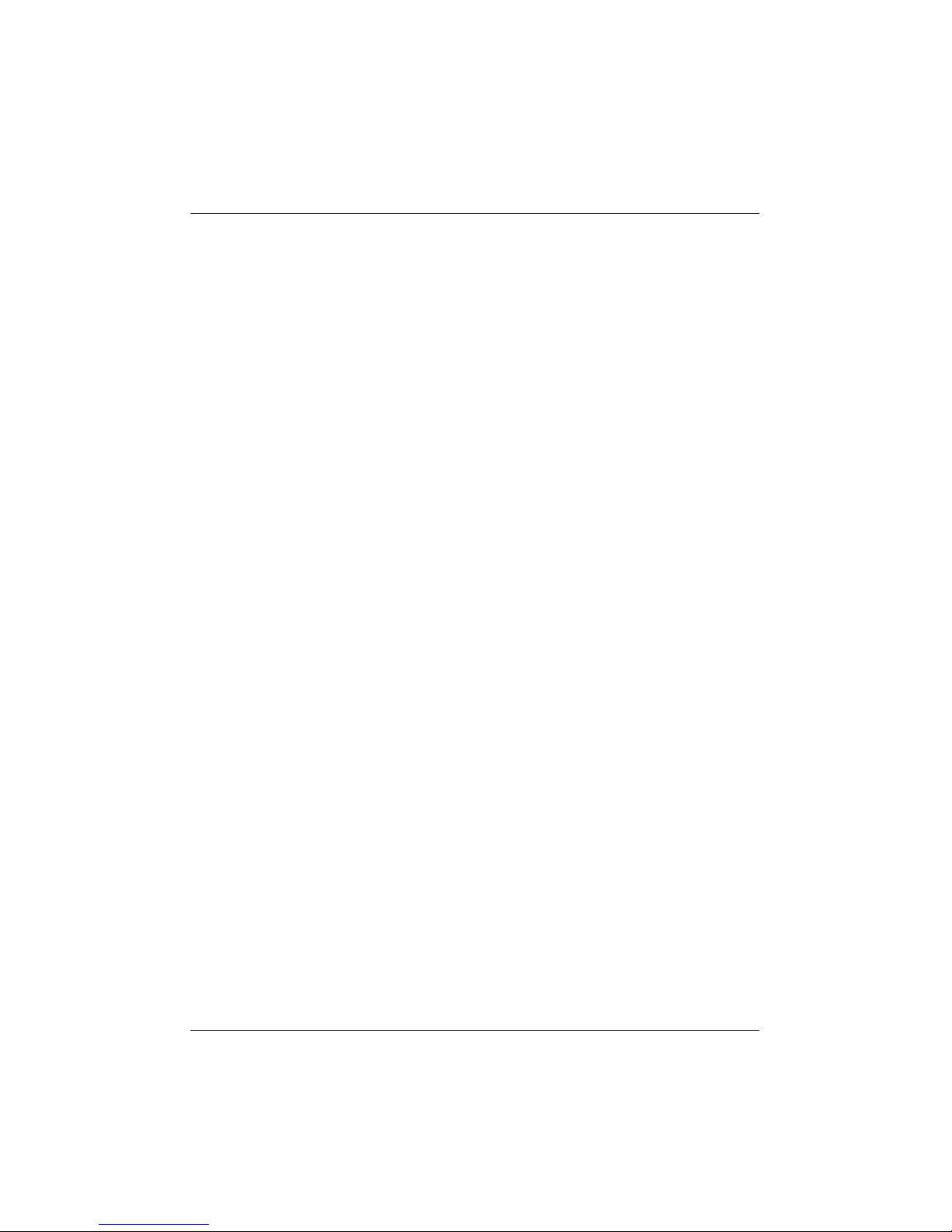
PageFlip Firefly User Guide CONTENTS
Contents
1 WELCOME 5
2 FEATURES 7
3 PACKAGE CONTENTS 9
4 BASIC OPERATION 10
4.1 Battery Installation . . . . . . . . . . . . . . . . . . . . . . 10
4.2 AC Adapter . . . . . . . . . . . . . . . . . . . . . . . . . . 11
4.3 Powering On the Pedal . . . . . . . . . . . . . . . . . . . 12
4.4 Bluetooth Pairing . . . . . . . . . . . . . . . . . . . . . . . 13
4.5 Pedal Mode Selection . . . . . . . . . . . . . . . . . . . . 14
4.6 Reprogramming the Pedal Modes . . . . . . . . . . . . . . 15
4.7 Triggering the Pedal . . . . . . . . . . . . . . . . . . . . . 18
4.8 Autorepeat Function . . . . . . . . . . . . . . . . . . . . . 19
4.9 Virtual iPad Keyboard . . . . . . . . . . . . . . . . . . . . 20
5 PRODUCT SPECIFICATION 21
6 MAINTENANCE 22
7 WARRANTY 23
8 GUARANTEE 24
9 FREQUENTLY ASKED QUESTIONS 25
PageFlip, Inc. 4 www.pageflip.com
Page 7
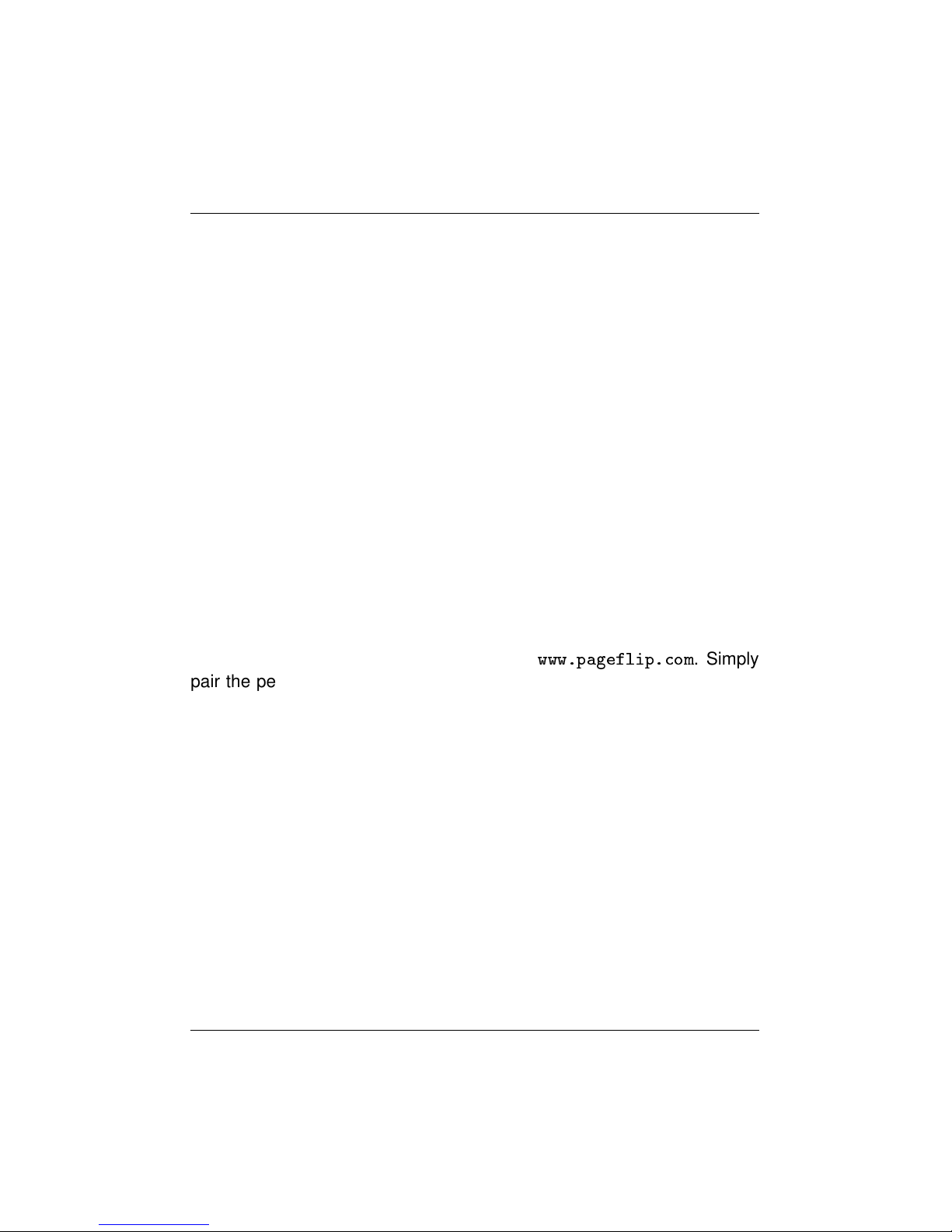
PageFlip Firefly User Guide 1. WELCOME
1 WELCOME
Congratulations on your purchase of the PageFlip Firefly Bluetooth/USB
pedal! This product was designed to meet the needs of musicians, people with disabilities, and avid readers who struggle with the challenge and
inconvenience of page turning. PageFlip Firefly works exclusively with digital documents, web pages, and image collections on any tablet or computer. By simply tapping the dual pedal of the PageFlip Firefly, the digital
content can now be flipped or scrolled in either the forward or reverse
directions for convenient hands-free page turning.
The PageFlip Firefly emulates a standard keyboard and works with
any software that uses keyboard strokes to navigate through digital files.
For added versatility, the user may select among five preset modes for
the dual pedals: PageUp/PageDown, Left/Right arrow, Up/Down arrow,
Left/Right mouse click, and Space / Enter. Changing modes is as simple
as pressing a button. For added versatility, the pedal functions may be reprogrammed with free software available on
www.pageflip.com
. Simply
pair the pedal to a Windows computer using Bluetooth and run the software to edit the pedal modes. This operation must use Bluetooth, not the
USB cable, as the means to connect the pedal to the computer.
The PageFlip Firefly is ideal for musicians who can now keep their
hands, and their focus, on their instruments rather than struggle with turning sheet music. It is also ideal for people with disabilities who can more
easily tap a pedal than attempt to manipulate pages of a standard book or
magazine. The convenient mode buttons maximize versatility for use with
a wide variety of software to scroll, browse, and navigate through eBooks,
PDF files, Word, Powerpoint, web pages, and images.
PageFlip Firefly may be operated in wireless or wired mode. Wireless
connectivity is achieved via Bluetooth. All Apple products and most mod-
PageFlip, Inc. 5 www.pageflip.com
Page 8
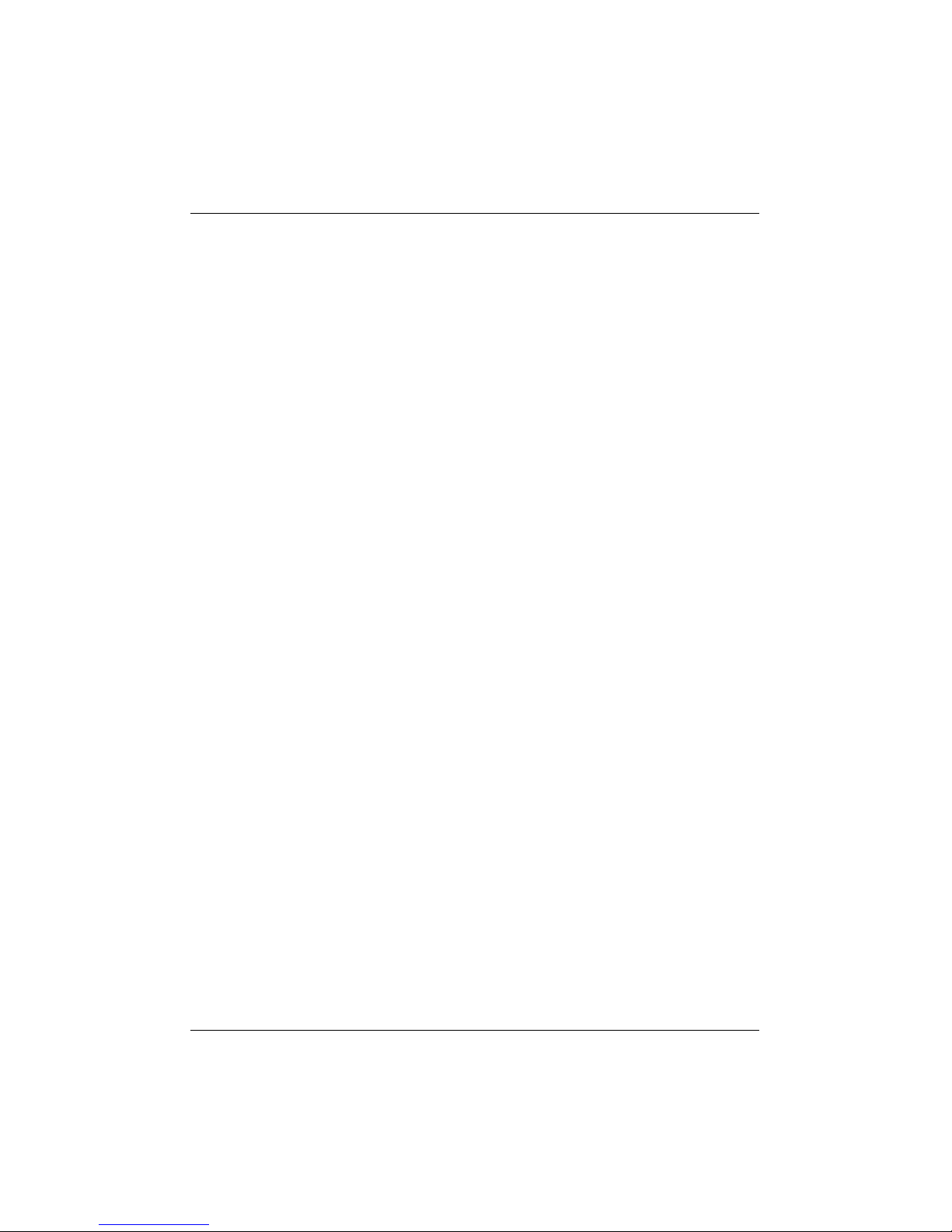
PageFlip Firefly User Guide 1. WELCOME
ern tablets/computers are equipped with Bluetooth, so this mode is nearly
universal. An optional USB Bluetooth dongle is available from PageFlip to
interface to computers that are not equipped with Bluetooth 2.1 (or later).
If the user prefers wired connectivity, the supplied USB cable can be connected between the pedal and tablet/computer. Note that iPads require an
optional Camera Connection Kit to interface with the supplied USB cable.
The PageFlip Firefly features LED lighting to emit a discrete glow on
each of the two pedals, hence the name “Firefly.” This lighting permits
the pedal to be easily found in orchestra pits, dark stages, and cluttered
environments. If the pedal lights are not needed, we recommend using
the light switch to turn off the LED lighting to preserve battery life.
The PageFlip Firefly goes to sleep after 30 minutes of inactivity. Although only a simple tap of the pedal is needed to wake the pedal, the
long 30-minute period prevents the user from having to make this effort
under most common performance conditions. No other pedal offers such
a long inactivity period before entering sleep mode for the benefit of the
user.
PageFlip Firefly is compact, rugged, silent, and easy to use. Since
it works with digital content, it guarantees 100% reliability in turning one
page at a time without moving parts or noise. Just pair the pedal with a
Bluetooth-enabled computer or connect it to the tablet/computer via the
USB cable, open up any digital file, and tap the pedal to begin enjoying
hands-free reading. Be prepared to enjoy the benefits of the PageFlip
Firefly Bluetooth/USB pedal for automatic page turning!
PageFlip, Inc. 6 www.pageflip.com
Page 9
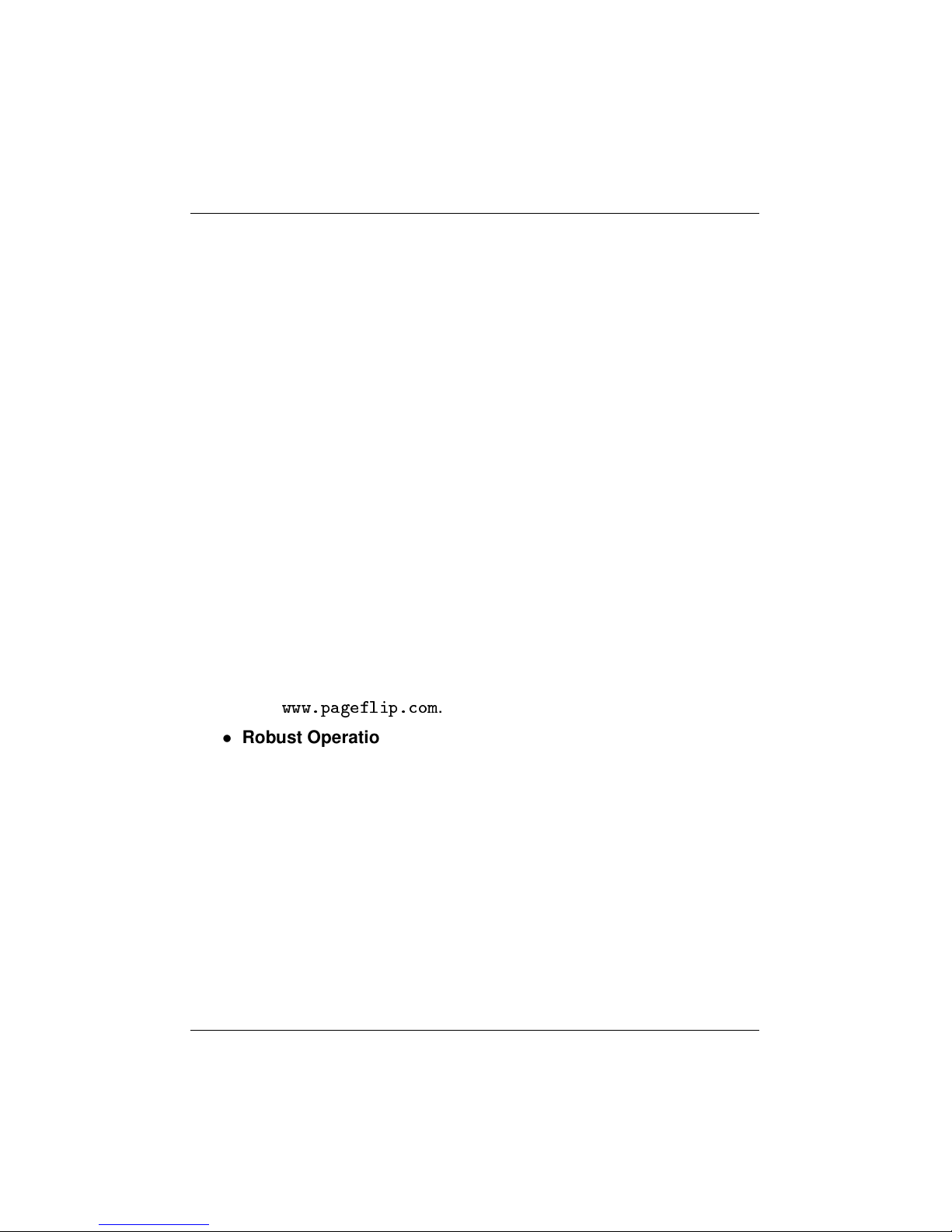
PageFlip Firefly User Guide 2. FEATURES
2 FEATURES
• Ease of Use
Simply open a digital file and press either pedal of the PageFlip
Firefly to turn a page forwards or backwards.
• Convenience
Permits hands-free reading of vast libraries of scanned, purchased,
or freely downloaded digital content. There is no need to stop playing your musical instrument or wait for a care-giver to turn the page.
• Reliability
Turns one page at a time with 100% accuracy. Navigation of digital
content eliminates the risk of turning multiple pages at once, which
is a problem typically associated with physical books.
• Versatility
Press a mode button to select pedal functions for enhanced software compatibility: PageUp/PageDown, Left/Right arrow, Up/Down
arrow, Left/Right mouse click, and Space / Enter. The pedals may
be reprogrammed for added versatility. Download the free software
from
www.pageflip.com
.
• Robust Operation
A Repeat switch enables continuous scrolling while the pedal is
pressed down. Disable this feature for musical performances to
prevent inadvertent page turns in case of a slow pedal release or
to rest your foot on the pedal between page turns.
• Wireless or Wired Connectivity
The PageFlip Firefly communicates wirelessly with the tablet/computer
up to a range of 10 meters using standard Bluetooth 3.0 technology. For those users who lack a Bluetooth-equipped device or simply prefer a wired connection, the pedal can be connected directly
to their device via the supplied USB cable.
PageFlip, Inc. 7 www.pageflip.com
Page 10
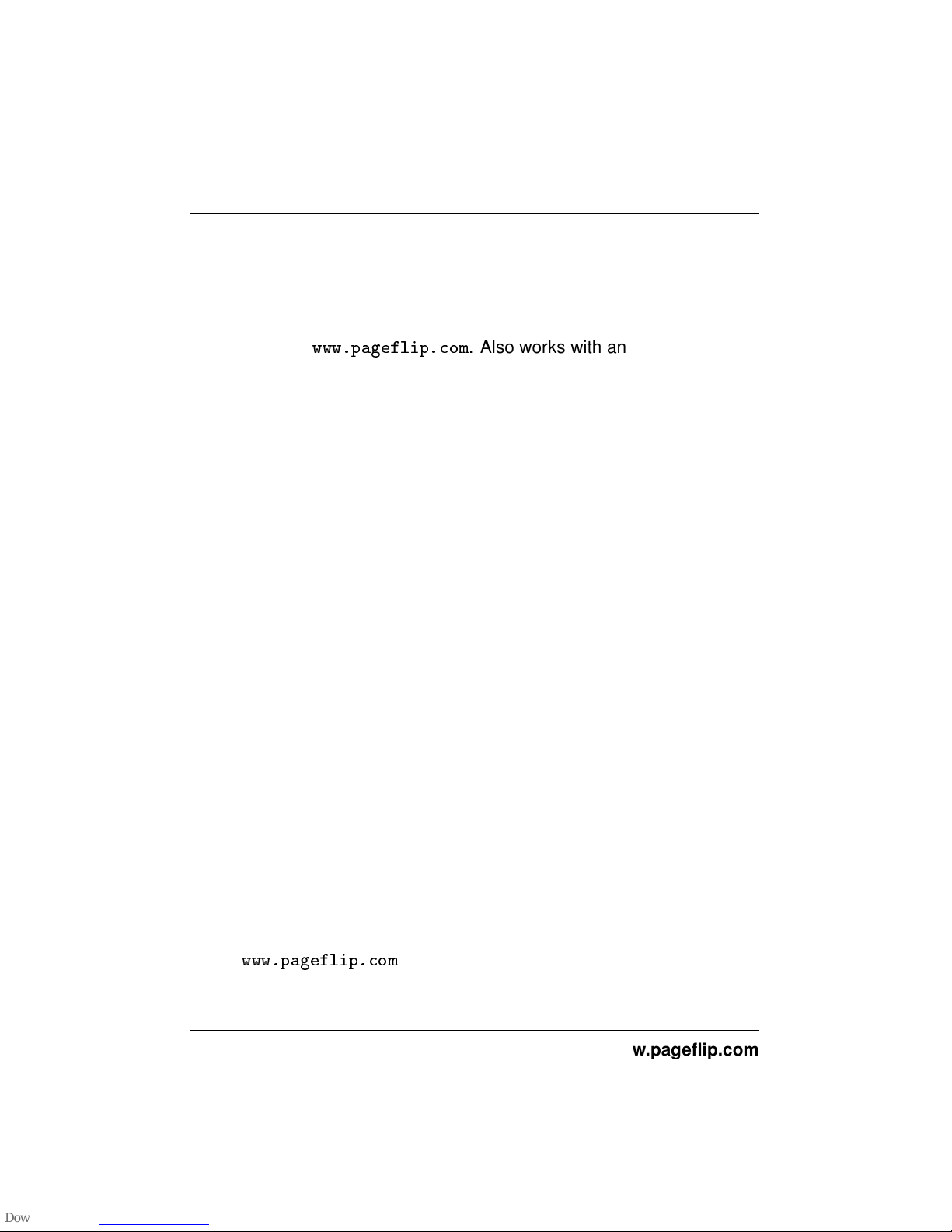
PageFlip Firefly User Guide 2. FEATURES
• Compatibility
Works with iPad and Android tablets using select apps that accept
keyboard commands, such as arrow keys. Compatible apps are
listed on
www.pageflip.com
. Also works with any Windows, Mac,
or Linux computer. Users may purchase a Bluetooth USB dongle
from the website to bring the full benefits of this wireless pedal to
any computer that is not Bluetooth compliant.
• Unique Pairing
Multiple pedals can be operated in the same room without interference. The Bluetooth pairing process uniquely establishes wireless
connectivity between the PageFlip Firefly and one computer. Bluetooth pairing is automatically achieved without a passkey once the
pedal is selected among a list of discovered Bluetooth devices on
the tablet/computer.
• External Switches
The PageFlip Firefly is compatible with a wide array of external
switches. Commonly used sip-and-puff and Jelly Bean pushbutton switches may be plugged into the auxiliary switch outlet(s) via
two 1/8" mono plugs. The functions of the external switches may
be programmed to operate independently of the built-in pedals to
offer two additional pedal functions.
• Auto Power-Off Function
PageFlip Firefly automatically turns itself off 30 minutes after the
last operation is performed. The pedal has a battery life of 200
hours of continuous page turning, or about 200,000 page turns.
• Portability
Small sturdy pedal operates on AC power or two AA batteries.
• Technical Support
Additional information and video tutorials can be found at
www.pageflip.com
PageFlip, Inc. 8 www.pageflip.com
Page 11

PageFlip Firefly User Guide 3. PACKAGE CONTENTS
3 PACKAGE CONTENTS
This package contains the following items. If any items are missing, please
contact the dealer where you purchased the product.
1. PageFlip Firefly Bluetooth/USB Pedal
2. USB cable (6 feet)
3. Quickstart Guide (English/German/French/Spanish)
Figure 1: Package contents: PageFlip Firefly and USB cable.
PageFlip, Inc. 9 www.pageflip.com
Page 12

PageFlip Firefly User Guide 4. BASIC OPERATION
4 BASIC OPERATION
Please read the operating instructions carefully before first use. PageFlip
Firefly is designed to work with a wide variety of software to display electronic documents. It is important that the user closely follow the directions
below in order to maximize performance, reliability, and reading pleasure.
4.1 Battery Installation
1. Turn off the PageFlip Firefly pedal before inserting the batteries.
2. Remove the battery cover on the bottom of the pedal.
3. Install two new AA batteries.
4. Slide the battery cover back on.
Note: To conserve battery power, turn off device when not in use. The unit
automatically goes to sleep after 30 minutes of inactivity, but can awake
instantly upon a pedal tap. You will notice that the pedal is asleep if the
POWER switch is set to On but no LEDs are lit next to the pedal mode
buttons. A simple tap will initiate Bluetooth pairing immediately.
PageFlip, Inc. 10 www.pageflip.com
Page 13

PageFlip Firefly User Guide 4.2 AC Adapter
4.2 AC Adapter
In addition to being battery-operated, PageFlip Firefly may also be powered by connecting it to a computer using the supplied USB cable (Fig. 1).
Simply plug one end of the power cable into the micro-USB outlet on the
rear of the PageFlip Firefly (Fig. 2) and plug the other end into a computer’s USB port.
Figure 2: Rear view of PageFlip Firefly. Attach the micro-USB end of the
6’ USB cable (Fig. 1) into the rear micro-USB outlet and connect
the other end into a computer USB port.
PageFlip, Inc. 11 www.pageflip.com
Page 14

PageFlip Firefly User Guide 4.3 Powering On the Pedal
4.3 Powering On the Pedal
1. Slide the POWER switch to the On position.
2. The pedal will attempt to pair itself with a computer.
3. For all new pairings, please refer to the Pairing instructions in Sec. 4.4.
4. For existing pairings, an LED will blink quickly (every second) for up
to 30 seconds.
5. The LED will blink slowly (every four seconds) once the pairing is
re-established.
6. Make sure the paired computer is on and awake.
Figure 3: Top view of PageFlip Firefly control panel.
PageFlip, Inc. 12 www.pageflip.com
Page 15

PageFlip Firefly User Guide 4.4 Bluetooth Pairing
4.4 Bluetooth Pairing
The following instructions assume that your tablet or computer is equipped
with Bluetooth 2.1 or later. If you do not have Bluetooth, you may purchase
a Bluetooth USB dongle from
www.pageflip.com
to bring the full benefits
of this wireless pedal to any computer that is not Bluetooth compliant.
1. Press BLUETOOTH RESET (Fig. 2) to make pedal discoverable.
2. Five LEDs will flash in sequence while pedal is in discovery mode.
3. Enable Bluetooth on the computer to be paired.
4. Show Bluetooth devices on the computer and select "Premium Pedal."
5. Note: "Keyboard" may appear momentarily before "Premium Pedal."
6. The LED of the current pedal mode (Sec. 4.5) will now flash slowly
(once every four seconds).
PageFlip, Inc. 13 www.pageflip.com
Page 16

PageFlip Firefly User Guide 4.5 Pedal Mode Selection
4.5 Pedal Mode Selection
The PageFlip Firefly emulates a standard keyboard and works with any
software that uses keyboard strokes to navigate through digital files. For
added versatility, the user may select among five preset pedal modes, as
shown in Table 1. Simply press a button (Fig. 3) to change the mode. A
flashing LED confirms the mode selection.
Pedal Mode Function
PageUp/PageDown Turn page
Left/Right Arrow Turn page or move cursor
Up/Down Arrow Turn page or move cursor
Left/Right Mouse click Click left or right mouse button
Space/Enter Press Space bar or Return key
Table 1: Five preset pedal modes and their functions.
Select the mode that achieves your intended goals. Results may
vary based on the software. For instance, some software applications
use PageUp/PageDown to advance between pages/screens, and use the
arrow keys to move the cursor between characters or rows. Other programs accept the PageUp/PageDown or arrow keys interchangeably. Image viewers typically respond to Left/Right arrow but not Up/Down arrow.
Experiment with the different modes and see which works best for your
application. These options are made available to enhance pedal versatility by making it responsive to the widest array of software.
PageFlip, Inc. 14 www.pageflip.com
Page 17

PageFlip Firefly User Guide 4.6 Reprogramming the Pedal Modes
4.6 Reprogramming the Pedal Modes
1. Visit
www.pageflip.com
, scroll to the bottom, and click on the Soft-
ware link to download the Firefly1.0.exe executable for Windows.
2. Pair the pedal to a Windows computer using Bluetooth (Sec. 4.4).
3. Run the Firefly software to see the interface shown in Fig. 4.
4. Note that "Connected" appears at the top to indicate a paired Firefly
pedal. Pair the Firefly to the computer if “Disconnected" appears.
5. Five mode settings are listed for the left/right and external pedals.
6. Click on any field and type a character to reprogram the pedals.
7. Select “Save” to save the settings and confirm (Fig. 5).
8. Press MODE RESET (Fig. 2) or "Factory Settings" in software to
restore default pedal modes.
PageFlip, Inc. 15 www.pageflip.com
Page 18

PageFlip Firefly User Guide 4.6 Reprogramming the Pedal Modes
Figure 4: Initial window of pedal reprogramming software
PageFlip, Inc. 16 www.pageflip.com
Page 19

PageFlip Firefly User Guide 4.6 Reprogramming the Pedal Modes
Figure 5: Move cursor into fields and type character or select hotkey to
reprogram mode setting. Press "Save" to save settings and
confirm. Notice that the external pedals may have different values than the integrated pedals.
PageFlip, Inc. 17 www.pageflip.com
Page 20

PageFlip Firefly User Guide 4.7 Triggering the Pedal
4.7 Triggering the Pedal
The PageFlip Firefly Bluetooth pedal can be triggered by:
1. tapping the left or right pedal of the PageFlip Firefly
2. activating an external (auxiliary) switch
PageFlip Firefly works with sip-and-puff switches, AbleNet Jelly Bean
pushbuttons, or any external switch that can be plugged into the two 1/8"
mono outlets shown in Fig. 2. Use a plug adapter, if necessary, to convert
other plugs for use with the unit. PageFlip does not supply plug adapters
or external switches. Consult assistive technology vendors for more information about switches.
(a) (b) (c)
Figure 6: (a) A sip-and-puff switch can connect to the PageFlip Firefly
auxiliary outlet via two 1/8" (3.5mm) mono plugs. (b) A Jelly
Bean is a large pushbutton switch. Two such switches can be
connected to the PageFlip Firefly to turn pages in either direction by using the two outlets for 1/8" mono plugs. Plug one
switch into the R outlet to turn pages forward or plug both into
the L and R outlets for bidirectional operation. (c) Use a 1/8"
stereo to dual 1/8" mono plug adapter for converting stereo
plugs into two mono plugs.
PageFlip, Inc. 18 www.pageflip.com
Page 21

PageFlip Firefly User Guide 4.8 Autorepeat Function
4.8 Autorepeat Function
The PageFlip Firefly features an autorepeat function that may be set by
the REPEAT switch (Fig. 3). If autorepeat is on, a continuous stream of
commands is sent to the computer as long as the pedal is pressed down.
This behavior, which is identical to that of a keyboard, is useful for fast
browsing or scrolling. The autorepeat function applies only to the following
pedal modes: PageUp/PageDown, Left/Right arrow, and Up/Down arrow.
Enable Autorepeat
1. Slide the REPEAT switch to the On position.
2. Tap pedal quickly to turn one page.
3. Tap and hold the pedal to turn successive pages quickly.
Disable Autorepeat
1. Slide the REPEAT switch to the Off position.
2. Tap pedal slowly or quickly to turn one page.
For musical practice or performance, it is recommended to disable the
autorepeat function. This prevents turning multiple pages inadvertently if
the pedal is held down too long. This also permits the user to rest their
foot on the pedal until the next page is turned with another foot tap.
PageFlip, Inc. 19 www.pageflip.com
Page 22

PageFlip Firefly User Guide 4.9 Virtual iPad Keyboard
4.9 Virtual iPad Keyboard
The PageFlip Firefly emulates a keyboard while interacting with the computer. This may prevent the virtual iPad keyboard from appearing when
the focus is brought to a text field. In order to eject the virtual keyboard to
make it visible, please press the current mode button that lies next to the
blinking LED. The current mode will remain unchanged while successive
presses to that button will toggle the appearance and disappearance of
the virtual keyboard on the iPad.
PageFlip, Inc. 20 www.pageflip.com
Page 23

PageFlip Firefly User Guide 5. PRODUCT SPECIFICATION
5 PRODUCT SPECIFICATION
Item Specifications
Model Name PageFlip Firefly
Model Number PFFIREFLY-01
Dimensions 6.8 x 5.8 x 1.4 inches (173 x 147 x 36 mm)
Weight (w/o batteries) 9.6 ounces (271.2 grams)
Power Requirements 3V, 40mA (2 AA batteries)
Power Consumption:
Operating Mode 4.4-6.8 mA
Bluetooth Pairing 1.4-50 mA
Standby 0.24-4.1 mA
Sleep 0.302 mA
Pedal light 5 mA additional
Battery Life (2 AA batteries):
Pedal light off 400 hours of continuous turning (200K page turns)
Pedal light on 200 hours of continuous turning (100K page turns)
Output Power -6 dBm to 4 dBm
Operating Distance 10 meters
Operating Frequency 2402-2480 MHz
Operating Temperature 32
◦
− 140
◦
F (0◦C - 60◦C)
Storage Temperature −40
◦
− 176
◦
F (−40◦- 80◦C)
Warranty One year
PageFlip, Inc. 21 www.pageflip.com
Page 24

PageFlip Firefly User Guide 6. MAINTENANCE
LED Operating Condition
Off Pedal powered off or asleep
Solid Connected to external power source
All LEDs flash Bluetooth discovery mode (BLUETOOTH RESET)
Quick flash (1 sec) Attempting to pair with computer
Slow flash (4 sec) Paired with computer
Three quick flashes Low-battery condition
6 MAINTENANCE
Before cleaning the PageFlip Firefly, the following is recommended:
1. Turn off the power
2. Unplug the power cord
3. Take out the batteries
Gently wipe the PageFlip Firefly surface with a soft, dry, lint-free cloth.
Caution:
Do not use water, liquid detergent or solvents for cleaning. Liquids might
drip into the device’s mechanical or electronic parts and cause damage.
PageFlip, Inc. 22 www.pageflip.com
Page 25

PageFlip Firefly User Guide 7. WARRANTY
7 WARRANTY
PageFlip offers a one-year warranty on the PageFlip Firefly Bluetooth
pedal. The warranty commences on the date of purchase. Should a unit
fail during the warranty period, PageFlip will, at its option, repair or replace
the damaged unit. Repaired or replaced units will be covered for the remainder of the original warranty period. This warranty does not apply to
units that, after being examined by PageFlip, have been found to have
failed due to customer abuse, mishandling, alteration, improper installation, or negligence. Furthermore, the warranty does not apply to defects
that have negligible effect on the value or operation of the unit.
Defective units must be returned postage paid as a complete unit to
PageFlip or its authorized distributor. Proof of purchase and a letter explaining the problem must accompany the returned unit. The warranty
becomes void if repairs are undertaken by unauthorized persons and if
original PageFlip parts are not used.
Products no longer covered by a warranty may be repaired for a nominal fee. All repairs are warranted for one year. Before returning a product
for refund or repair, please send email to
support@pageflip.com
with a
description of the problem. PageFlip will respond with instructions on how
to expediently resolve the matter. Repair charges must first be approved
for products no longer covered by the warranty.
PageFlip, Inc. 23 www.pageflip.com
Page 26

PageFlip Firefly User Guide 8. GUARANTEE
8 GUARANTEE
PageFlip offers a 30-day money back guarantee if our products do not
meet your needs or expectations. Products must be returned postage paid
in new condition in the original packaging to honor this service. A 20%
restocking fee applies. Contact
support@pageflip.com
for instructions.
Contact us at:
PageFlip, Inc.
Woodmere, NY
USA
support@pageflip.com
www.pageflip.com
PageFlip, Inc. 24 www.pageflip.com
Page 27

PageFlip Firefly User Guide 9. FREQUENTLY ASKED QUESTIONS
9 FREQUENTLY ASKED QUESTIONS
Does the PageFlip Firefly work with the Apple iPad?
Yes. However, the pedal only works with software that accepts keyboard
commands. The most popular compatible apps are Forscore, unrealBook,
and Deepdish Gigbook. Other compatible apps include DrumSetlist Manager, Hymnals, iCue, iGigBook, iReal b, Loopy, Loopy HD, MuseScore
Sheet Music Viewer, Music Binder, MusicReader, MusicPodium, My Lyric
Book, NextPage, NextSong, OnSong, PiaScore HD, Play On Cue, Pocket
Jamz Guitar Tabs, Pocket Jamz Piano Notes, PrompterPal, SampleWiz,
Avid Scorch, Scorio Music Case, SeeScore, Finale SongBook, Sheet Music Direct, Scorecerer, Set List Maker, Setlists, Steinway Etude, TheGigEasy,
Virtual Sheet Music, Teleprompt+, and Planning Center Music Stand.
Please check
www.pageflip.com
for updated information.
Does the PageFlip Firefly work with all Android tablets?
The PageFlip Firefly works with Android tablets that support Bluetooth
2.1 + EDR (or later). This includes virtually all Android tablets. However,
the pedal only works with Android apps that accept keyboard commands.
Currently, this is limited to MobileSheets, MusicNotes, SongBook, Moon+
Reader, EBookDroid, Cool Reader, and ezPDF Reader. Please check
www.pageflip.com
for updated information.
Does the PageFlip Firefly work with all Windows and Mac software?
The PageFlip Firefly dual pedal emulates a keyboard that emits two key
presses. The function of those keys is determined by the five mode buttons. Any software on a PC or Mac will be able to interpret these key
presses, whether they were triggered by tapping the pedal or any computer keyboard.
PageFlip, Inc. 25 www.pageflip.com
Page 28

PageFlip Firefly User Guide 9. FREQUENTLY ASKED QUESTIONS
Does the PageFlip Firefly work with the Amazon Kindle?
The PageFlip Firefly works with Kindle Fire HD. The older Kindle hardware
does not support Bluetooth or include a Bluetooth USB port. However,
Kindle software for the PC and Mac works with the pedal.
Which software is known to work with the PageFlip Firefly?
The PageFlip Firefly works with any software that uses PageUp/PageDown,
arrow keys, or mouse clicks to advance through the electronic document.
This includes any PDF reader, Microsoft Word, Powerpoint, web browsers,
image viewers, and more.
Where can I find digital sheet music to download?
The best source for free classical music is the International Music Score
Library Project (IMSLP) at
imslp.org
. Extensive collections of popular
music can be found at
freehandmusic.com,sheetmusicdirect.com
,
musicnotes.com,sheetmusicscore.com
, or
everynote.com
. CD Sheet
Music from Hal Leonard (
halleonard.com
) is a great source of scanned
classical music conveniently available on CDs. Search the internet for
“sheet music download” to get updated results.
How do I import my books or sheet music into my computer?
You must scan the physical pages. For best results, try to avoid the shadows near the book spine by using a flatbed book scanner such as the
Plustek OpticBook 3600. Visit
www.plustek.com
for more details. A
more cost-effective solution is to use a great new service provided by
1dollarscan.com. Simply mail them your books, and they will cut off the
binding and scan the loose pages at 300dpi for $1 per set of 100 pages.
Additional charges apply for scanning at 600dpi or to apply a deskewing
algorithm. Visit 1dollarscan.com for more information. Please note that
this is a destructive process. You will get a pdf file for each book you send
but you will sacrifice your book in the process. They discard the book after
PageFlip, Inc. 26 www.pageflip.com
Page 29

PageFlip Firefly User Guide 9. FREQUENTLY ASKED QUESTIONS
chopping off the binding and scanning the pages.
Can I connect other foot pedals to the PageFlip Firefly to trigger page
turns?
Yes, you can plug other foot pedals to the L/R jacks on the rear of the
PageFlip Firefly. The L/R jacks accept 1/8" mono plugs. We deliberately
designed this capability to accommodate the preferences of our diverse
users. Therefore, if you have any particular switch that you prefer over the
PageFlip Firefly’s integrated pedal, then by all means plug it in!
Why are the LEDs not lit when I turn on the PageFlip Firefly?
Make sure to install two fresh AA batteries in the pedal. You can also
power the pedal by using the supplied cable to plug into a computer’s
USB port.
What is the current pedal mode?
An LED is lit next to the current mode setting of the pedal. Simply press
a different mode button to change the setting. The LED will turn off once
the PageFlip Firefly enters sleep mode after 10 minutes of inactivity.
Why is the pedal not turning pages?
Confirm that the device “Premium Pedal” is paired to your computer and
that the correct pedal mode is selected. Some software may require arrow
keys while others may require PageUp/PageDown or other keystrokes. Try
several modes until you find one that works. Note that if you use unrealBook on the iPad, you must go to the app’s settings (tap the gear icon) and
set Network->BT Keyboard Connected to ON. NextSong switches can be
left OFF. The app will then respond to the Up/Down Arrow keys.
Why is the pedal not turning pages on the unrealbook app?
Confirm that the device "Premium Pedal" is paired to your computer and
PageFlip, Inc. 27 www.pageflip.com
Page 30

PageFlip Firefly User Guide 9. FREQUENTLY ASKED QUESTIONS
that the Up/Down arrow mode is set on the pedal. This is indicated by a
blinking light next to the middle (third) mode button. Then, make sure you
go to the app’s settings (tap the gear icon) and set Network->BT Keyboard
Connected to ON. The app will then respond to the Up/Down Arrow keys.
What are the different operating conditions signified by the LED?
A solid LED means that the pedal is plugged into a power source. If the
BLUETOOTH RESET button is pressed, the pedal enters Bluetooth discovery mode and all the LEDs flash in sequence. The LED flashes once
per second after the pedal is turned on and is attempting to establish a
Bluetooth connection with a paired device. The LED flashes once every
four seconds to signal that the pedal is already paired. Repeated bursts
of three quick flashes signal a low-battery condition.
Why did PageFlip Firefly automatically shut down?
Automatic shutdown occurs after 30 minutes of inactivity. Tapping a pedal
will make the PageFlip Firefly attempt to re-establish the Bluetooth connection. This may take a few seconds. If the computer continues to be
unresponsive to the pedal, press the BLUETOOTH RESET button.
What do I do if Bluetooth pairing is unsuccessful?
Delete the device displayed in the host and press the BLUETOOTH RESET button on the pedal. Initial discovery mode may take up to 30 seconds. Follow your computer’s instructions on how to pair Bluetooth devices.
Must the the pedal be paired each time I use it with the same device?
No, you must only pair the pedal once to a device (e.g., iPad/Mac/Windows
computer). There is no need to pair it again once you turn on the pedal
or device again. If you find that the pedal loses its pairing, then contact
customer support. The only time you need to pair the pedal again with
PageFlip, Inc. 28 www.pageflip.com
Page 31

PageFlip Firefly User Guide 9. FREQUENTLY ASKED QUESTIONS
a device is if you paired the pedal to another device in the interim. The
pedal only remembers one pairing at a time.
Does PageFlip Firefly work with computers that have no Bluetooth?
Yes, only after you plug in an optional USB Bluetooth 3.0 dongle (not included) into the computer’s USB port. Follow your computer’s instructions
for adding Bluetooth devices.
Does PageFlip Firefly turn pages at timed intervals?
No. PageFlip Firefly turns a page only when the user triggers it by tapping
a pedal or activating an external switch.
When is the Autorepeat mode appropriate?
Turn on autorepeat if you are interested in fast browsing or scrolling. Turn
off autorepeat to avoid multiple pages from turning at once if you inadvertently press the pedal too long. It is therefore best to turn off autorepeat
during a performance.
Can I use the virtual iPad keyboard and the pedal at the same time?
Press the current mode (CM) button, which lies next to the blinking light,
to eject/hide the virtual keyboard. Only the forScore app allows the virtual keyboard to appear on the iPad screen when the pedal is on, without
requiring to press the CM button. To allow this mode in forScore, go to
the forScore settings by tapping on the "..." upper right icon. Then, select
"Settings" and scroll down to "Force virtual keyboard" and set it to "On".
You will now be able to access the virtual keyboard to enter text within that
app without having to turn off the pedal.
Can the PageFlip Firefly withstand rugged abuse?
The compact PageFlip Firefly is made of durable plastic and metal that
can withstand stomping and rugged use. It is our premium pedal and was
PageFlip, Inc. 29 www.pageflip.com
Page 32

PageFlip Firefly User Guide 9. FREQUENTLY ASKED QUESTIONS
designed to meet demanding standards.
What can I do to see the pedal more clearly in low-light situations?
Set the Light switch to the right to make the pedal glow in the dark.
Why the name "Firefly"?
The pedal derives its name from the firefly insect. The sleek design of the
dual pedal is inspired by the graceful shape of the firefly wings. In addition, the lights on the pedal mimic the gently glow of the firefly.
Please visit us at
www.pageflip.com
for additional information, including
manuals and videos. Please send email to
support@pageflip.com
with
any technical questions or comments.
PageFlip, Inc. 30 www.pageflip.com
