Page 1

pakedgedevice&software inc.
pakedgedevice&software inc.
QUICK START GUIDE
S8Mpd
Enterprise-Class, 8-Port PoE Powered Fully Managed Switch
S8Mpd Quick Start Guide
Page 2

pakedgedevice&software inc.
Table of Contents
Introduction ...................................................................................................................................................... 3
Quick Switch Overview ...................................................................................................................................... 3
Preparing to Install the Switch ........................................................................................................................... 4
Installation ........................................................................................................................................................ 4
Configuration .................................................................................................................................................... 6
Configuring the Switch Using the Web Interface (Windows 7) ........................................................................ 6
Resetting The IP Address From Terminal ........................................................................................................ 9
Troubleshooting & Support ............................................................................................................................. 10
S8Mpd Quick Start Guide
2
Page 3

pakedgedevice&software inc.
Port name
Features
Giga Ethernet
interfaces
Speed: 10/100/1000M auto-sense; cable: MDI/MDIX, UTP (RJ45)
interface with LINK/ACT, 1000 Mbps indicator
SPF
Speed: 10/100/1000M auto-sense; cable: Fiber Optic
Console interface
Speed: 38400bps, RJ45 interface
Label
Function
Description
1000M
Speed Indicator of Gigabit port
Indicator is lit only when the port is operating in 1000M.
Link/Act
Valid connection indicator
Steady blue: Valid port connection
Blinking blue: Valid port connection and data
transmit/receive
Off: Media disconnected.
Introduction
This guide has been written to allow you to get up and running quickly with the S8Mpd Pakedge switch
keeping a few assumptions in mind:
a. You have a working knowledge of networking hardware configuration
b. You have a working knowledge of PC operations
Quick Switch Overview
The S8Mpd includes 8 10/100/1000 ports where port 1 can be used to power the switch using PoE. You can
either use a PoE injector or another PoE switch to power the S8Mpd. Additionally, it includes 1 Gigabit SFP
interface and a console interface. The features of the standard ports are shown in Table 1.
Table 1: Switch Port Features
The Front Panel of the S8Mpd (shown in Figure 1) has several LEDs displaying the status of the switch ports.
Figure 1 – S8Mpd front panel
S8Mpd Quick Start Guide
Table 2: LED Descriptions
3
Page 4

pakedgedevice&software inc.
Name
Explanation
DC connector
12V/1A
8 10/100/1000M
Ports
Implement 10/100/1000M Ethernet signal transformation. Port 1
is used to power the switch using PoE.
1 SFP Port
Implements 10/100/1000M Fiber connection using a GBIC
Console
Implements switch management using a console cable
Reset
Resets switch to factory defaults.
The rear panel (Figure 2) is where the ports and other equipment connections are located. Table 3 describes
each port and its function.
Figure 2: Rear Panel of the S8Mpd
Table 3: Description of the Rear Panel of the S8Mpd from left to right
Preparing to Install the Switch
Tools Required:
PC or Laptop with Ethernet Interface (an integrated DB-9 port or USB to Serial adapter may be
necessary if you would like to use the console interface)
Ethernet Cable (RJ45 Cable)
Phillips Screwdriver (if using Rack-mount Brackets)
Installation
1. Open Box and Remove Unit.
a. OPTIONAL: If mounting the switch in a standard 19” AV rack, attach the rack mounting
brackets, included with the S8Mpd, to the sides of the unit. The switch can also be
mounted to the wall using the same included rack mounts. See images below.
S8Mpd Quick Start Guide
4
Page 5

pakedgedevice&software inc.
b. Physically mount the S8Mpd switch near the power and network connections (i.e.
backbone switch, firewall/router or behind a TV)
2. Connect the S8Mpd to a power source
S8Mpd Quick Start Guide
5
Page 6

pakedgedevice&software inc.
3. Connect your computer to any of the available ports on the S8Mpd.
4. Configure the switch to an IP address that matches your network. Configuration process is
described in the following sections.
Configuration
There are two ways to complete the initial configuration of the S8Mpd switch:
Using the standard IP address and a web browser
Using a console cable and a terminal emulation program such as PuTTY or HyperTerminal.
Configuring the Switch Using the Web Interface (Windows 7)
1. First you need to configure the PC with IP address 192.168.1.10, and subnet mask
255.255.255.0, by going to the Windows Control Panel, double-clicking Network
Connections and double-clicking the connection of your Network Interface Card (NIC). The
Local Area Connection Properties dialog appears:
2. Select Internet Protocol Version 4 (TCP/IPv4) and click Properties. The Internet Protocol (TCP/IP)
dialog appears where you can configure the TCP/IP settings of your PC.
S8Mpd Quick Start Guide
Figure 3: Local Area Connection Properties
6
Page 7
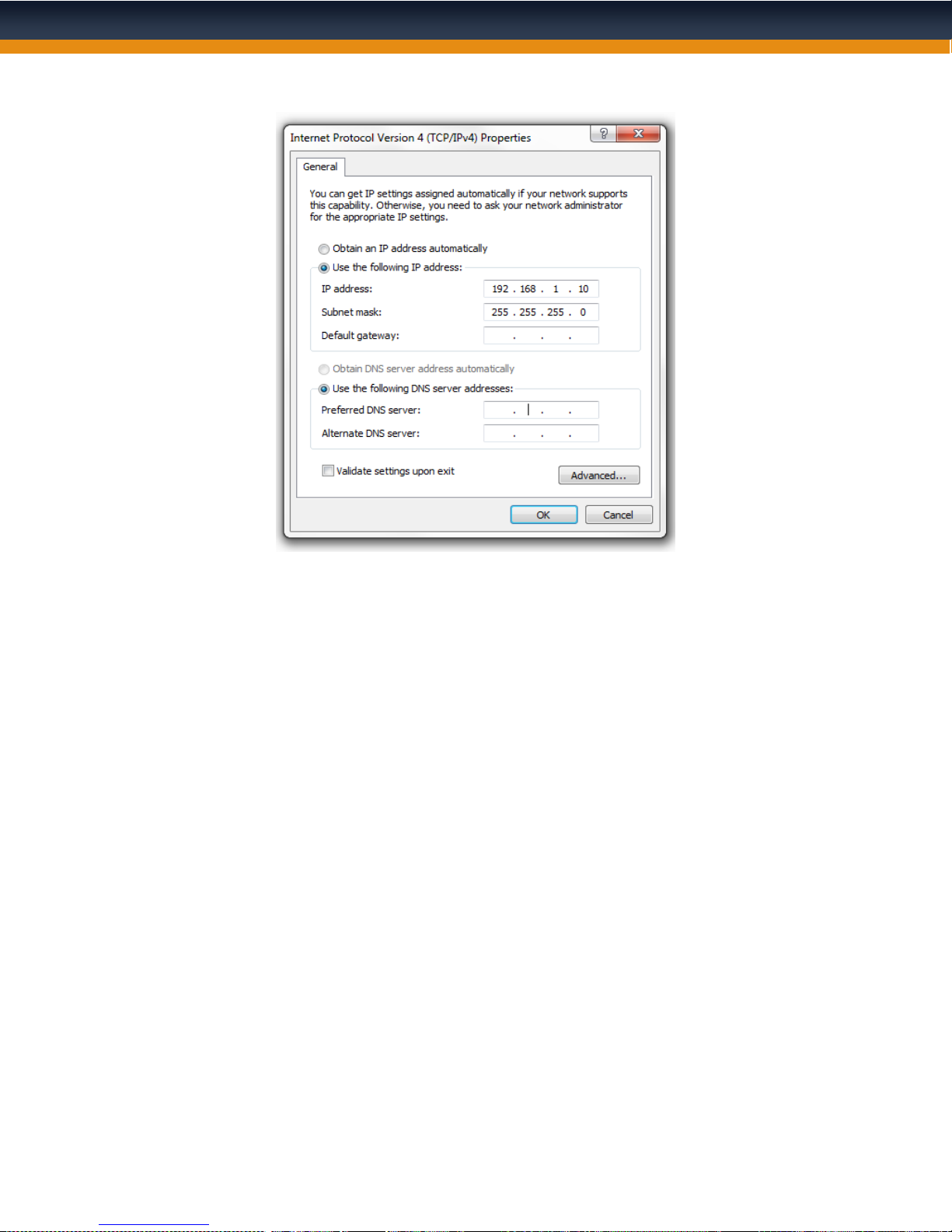
pakedgedevice&software inc.
Figure 4: TCP/IP Properties
3. Select “Use the following IP Address” and manually type in the IP address and subnet mask
into the provided boxes, as in the example above. (Be sure the IP address and subnet mask
are on the same subnet as the S8Mpd).
4. Click OK to close the dialog then click OK to close the Local Area Connection Properties
dialog.
5. Now open a web browser (Internet Explorer, Firefox and Chrome browsers all work for
configuring the S8Mpd, but Firefox is preferred)
6. Enter the switch’s default IP address: 192.168.1.200 into the Address Bar and press
<ENTER>.
7. The default password is pakedgep. Enter the password and click “Apply” to be logged into
the web administration portal. Please note that if you have the preconfigured vlan version of
this swtich, which is the model S8Mpdv, the password will be pakedgev
8. In the web administration portal, you will be able to configure, update and reset the S8Mpd.
S8Mpd Quick Start Guide
7
Page 8

pakedgedevice&software inc.
PLEASE NOTE: Once you have logged in, you may use the web interface (Figure 5) to configure the switch
and customize it for your environment. You may also refer to the complete product manual on our website
for advanced configurations.
S8Mpd Quick Start Guide
Figure 5: S8Mpd Web Interface
8
Page 9

pakedgedevice&software inc.
Baud Rate
38400
Character Size
8
Parity Code
None
Stop Bits
1
Flow Control
None
Resetting The IP Address From Terminal
Configuring the switch using the console cable method is more involved. However, this method is helpful if the
Ethernet interfaces are not functioning properly or the incorrect IP address was accidentally set on the switch
rendering it inaccessible through the web interface.
1. In order to connect to the switch, you must first have a PC with a DB-9 serial port or a USB-
to-Serial adapter. In addition, you need to use software such as HyperTerminal or PuTTY
(available for free on the Internet) to connect to the switch’s command line console.
2. Once you have located the serial port on your computer, plug the supplied Console Cable
into the computer and the switch (DB9 end to the computer and RJ-45 end into the switch’s
“Console” port).
3. When your physical connection is set up, configure your terminal software to connect to the
switch. You should already know which COM port your PC uses for a serial port (COM1 or
COM2 on most computers, COM1 through COM10 if using a USB-to-serial adapter). In
addition to the COM port #, Table 4 shows the necessary settings that must be set in the
terminal communications software in order to make a successful connection.
Table 4: Default Serial Port Settings for Console Connection
Once the connection is established through the console cable, you will be able to configure the switch through
the Terminal Program. To configure your switch back to the default network IP address of 192.168.1.200 with a
subnet of 255.255.255.0, continue with the following steps:
4. Once you see the terminal screen, enter pakedgep for the password.
5. Type: IP Setup 192.168.1.200 255.255.255.0 192.168.1.99 <ENTER>
6. Your switch should now be accessible from the network.
Figure 5: Console Connection in Terminal Window
S8Mpd Quick Start Guide
9
Page 10

pakedgedevice&software inc.
Troubleshooting & Support
If you are unable to get the S8Mpd switch functional using this guide, you can refer to the full manual on our
website or contact our Technical Support department for help. They are available Monday through Friday from
6:00 AM to 6:00PM PST.
CONTACT INFORMATION:
Website: www.pakedge.com
Email: support@pakedge.com
Phone: 650.385.8700 x3
Please be prepared to provide your product's model and serial number when contacting Pakedge Support.
Your model and serial numbers are printed on a label located on the electronic housing.
S8Mpd Quick Start Guide
10
