Page 1

iMedia Disassembly Manual
Page 2
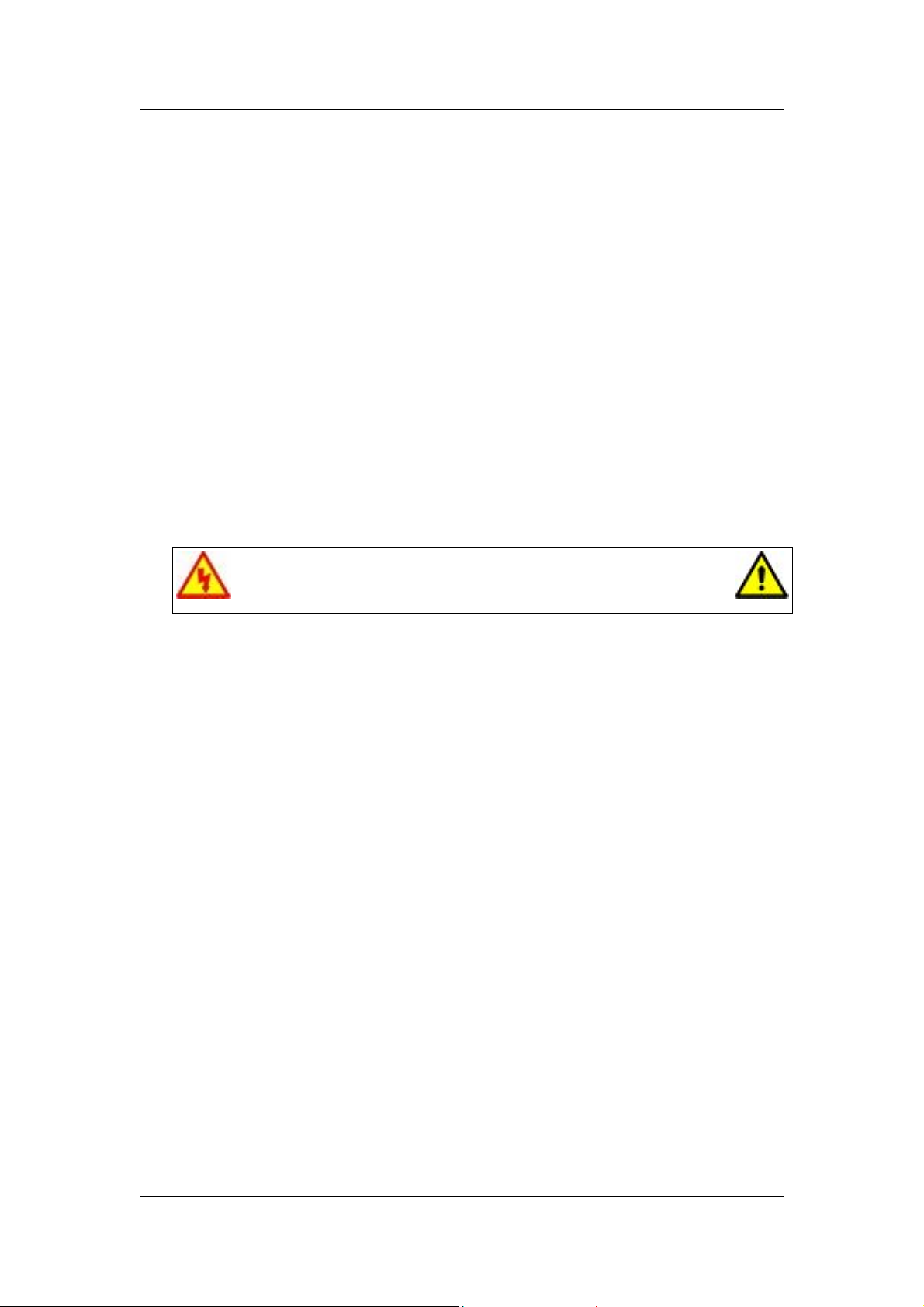
Required Tools
All disassembly procedures can be performed using the following tools:
Philips screwdriver
Disassembly Instructions
This document contains step-by-step disassembly instructions for the iMedia
(Allegra) chassis. The instructions are clarified by images of the part that is being
removed or disassembled. Furthermore, the screws that are removed are shown
next to the image of the parts themselves.
When disassembling the system unit, follow these general rules:
Do not disassemble the system into parts that are smaller than those
specified in the instructions.
Label all removed connectors. Note where the connector goes and in what
position it was installed.
Turn off the power and disconnect all power and all options.
Electrostatic discharge can damage computer components.
Discharge static electricity by touching a metal object before
removing the system unit cover.
Reassembly Instructions
Reassembly is the reverse of the disassembly process. Use care to ensure that
all cables and screws are returned to their proper positions.
iMedia Disassembly Manual - 2
Page 3

Opening the Chassis
To open the chassis, do as follows:
1. Gently push the latch that fixes the rear bezel to the
chassis and carefully pull the rear bezel away from the
chassis.
Fig. 1: Removing the rear bezel
2. Remove the screws that hold the side panel.
Fig. 2: Removing the side panel screws
3. Slide the side cover towards the back and pull it away from
the chassis.
iMedia Disassembly Manual - 3
Page 4

Removing the Front Bezel
To remove the front bezel, do as follows:
1. With one hand grip the notch at the bottom of the front
bezel and firmly pull it away.
Fig. 3: Removing the front bezel
Removing the DVD/CD-ROM Drive
To remove the DVD/CD-ROM drive, first open the chassis (see
section Opening the Chassis) and remove the front bezel (see
section Removing the Front Bezel), then follow the steps
below:
1. Disconnect all cables from the peripheral.
2. Remove the screws that hold the peripheral in the bay.
Fig. 4: Removing the screws of DVD/CD-ROM drive
3. Slide the peripherals out of the bay.
iMedia Disassembly Manual - 4
Page 5

Fig. 5: Removing DVD/CD-ROM drives
Removing the Floppy Disk Drive
To remove the floppy disk drive, first open the chassis (see
section Opening the Chassis) and remove the front bezel (see
section Removing the Front Bezel), then follow the steps
below:
1. Disconnect all cables from the floppy disk drive.
2. Remove the screws holding the floppy disk drive in the
bay.
Fig. 6: Removing the screws of the floppy disk drive
3. Slide the floppy disk drive out of the bay.
Fig. 7: Removing the floppy disk drive
iMedia Disassembly Manual - 5
Page 6

Removing the Hard Disk Drive
To remove the hard disk drive, first open the chassis (see
section Opening the Chassis), then follow the steps below:
1. Disconnect all cables from the peripheral.
2. Remove the screws holding the hard disk drive in its bay.
Fig. 8: Removing the hard disk drive
3. Lift the hard disk drive out of its bay and out of the chassis.
Removing Add-On Cards
To remove add-on cards, first open the chassis (see section
Opening the Chassis) and follow the steps below:
1. Disconnect all cables from the card to be removed.
2. Remove the screw holding the card in place.
3. Carefully take out the card from the slot.
Fig. 9: Removing add-on cards
Removing the Front USB Port
To remove the front USB port, open the chassis (see section
Opening the Chassis), remove the front bezel (see section
Removing the Front Bezel), and follow the steps below:
iMedia Disassembly Manual - 6
Page 7

1. Remove the screws holding the USB port frame to the
chassis.
2. Extract the connector marked with a square in the image
to disconnect the USB cable from the USB port.
Fig. 10: Removing the front USB port
Note To remove the USB cable also, open the chassis (see the
section Opening the Chassis), disconnect the USB cable from the
motherboard, and remove it from the chassis.
Removing the Switch/LED Assembly
To remove the cable and the switch/LED assembly, open the
chassis (see section Opening the Chassis), remove the front
bezel (see section Removing the Front Bezel), then:
1. Disconnect the cable from the motherboard.
2. Press the latch to unlock the switch/LED housing.
Fig. 11: Removing the switch/LED assembly
3. Gently pull away the cable and the switch/LED assembly
from the chassis.
Note When reassembling the switch/LED assembly, take care
that it is put back in its original position, i.e. with the switch at the top
and the LEDs at the bottom.
iMedia Disassembly Manual - 7
Page 8

Removing the Motherboard
To remove the motherboard, first open the chassis (see
section Opening the Chassis) and continue as follows:
1. Disconnect all cables connected to the motherboard.
2. Remove all add-on cards from their slots (see Removing
Add-On Cards).
3. Remove the memory modules and the CPU (refer to the
motherboard documentation for instructions on how to
remove these components).
4. Remove the screws that hold the motherboard in place.
5. Carefully take the motherboard out of the chassis.
Fig. 12: Removing the motherboard
Removing the Power Supply Unit
To remove the power supply unit, first open the chassis (see
section Opening the Chassis), then follow the steps below:
1. Lay the chassis down on one side.
2. Disconnect the power supply from all peripherals and the
motherboard.
3. Remove the screws at the back of the chassis.
Fig. 13: Removing the power supply unit
4. Carefully lift the power supply out of the chassis.
iMedia Disassembly Manual - 8
