Page 1

USB 2.0/1.1
CD-RW Drive
Installation Manual
BEFORE CALLING PACIFIC DIGITAL TECHNICAL
SUPPORT, PLEASE COMPLETELY READ THE
INSTALLATION SECTION OF THIS MANUAL
Page 2
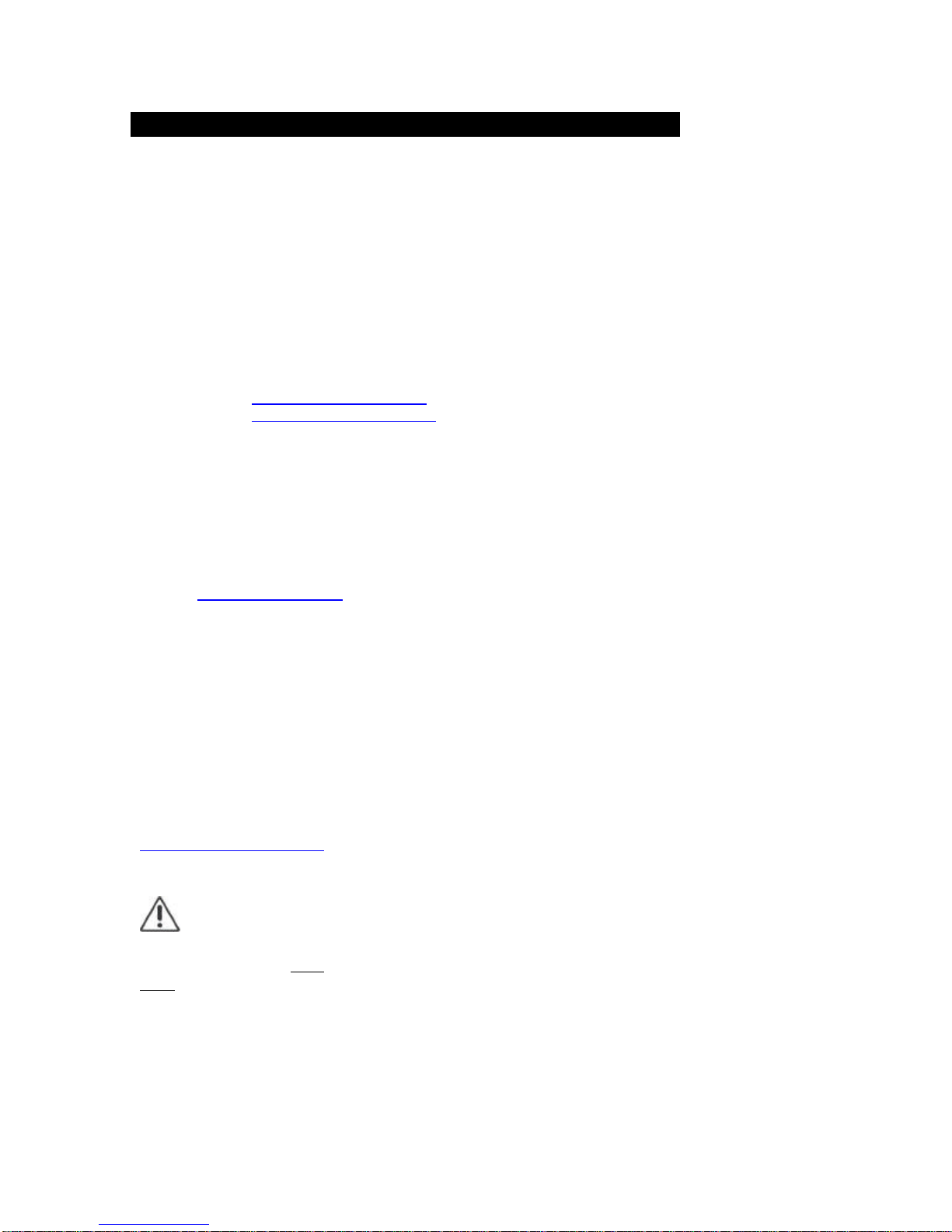
Thank You
Thank you for purchasing a Pacific Digital product. In this manual, you will find
information designed to help you understand the capability of your new Pacific Digital
drive, as well as a step-by-step explanation of how to install your product.
PACIFIC DIGITAL TECH NICAL SUPPORT
Our techni cal support staff is ready to assist you with any problem you may have with
your PDC product. Our hours of operation are Monday – Friday 7:00 AM to 6:00 PM
Pacific time.
You can contact Pacific Digital Technical Support at:
E-Mail: Support@PacificDigital.com
Internet: http://www.PacificDigital.com
Telephone: (949) 477-5715 or (888) 999-0732
Fax: (949) 252-9397
TROUBLESHOOTING GUIDELINES
Having trouble with your PDC Drive? Want to know more about how it works?
Check the list of common questions provided in this manual; you may find the
answers you need. If you don’t, or if the problem persists, Please visit Pacific Digital
online at www.PacificDigital.com to view our online FAQs, if you still need assistance
please contact PDC Technical Support.
CALLING PDC FOR ASSISTANCE
If you need to get in touch with the PDC Technical Support Department, pl ease have
the following information on hand when you call:
Your Customer ID or Name, Address and Phone Number.
Your PDC Product Model and Serial Number.
Your Computers CPU, RAM, and Hard drive.
For more information about our products go to our website at
http://www.PacificDigital.com
(NOTE: Pacific Digital drives are warranted for a period
of One (1) year. You must keep your receipt readily available.
Pacific Digital will NOT replace under Warranty products for
ANY reason without a receipt).
2
Page 3
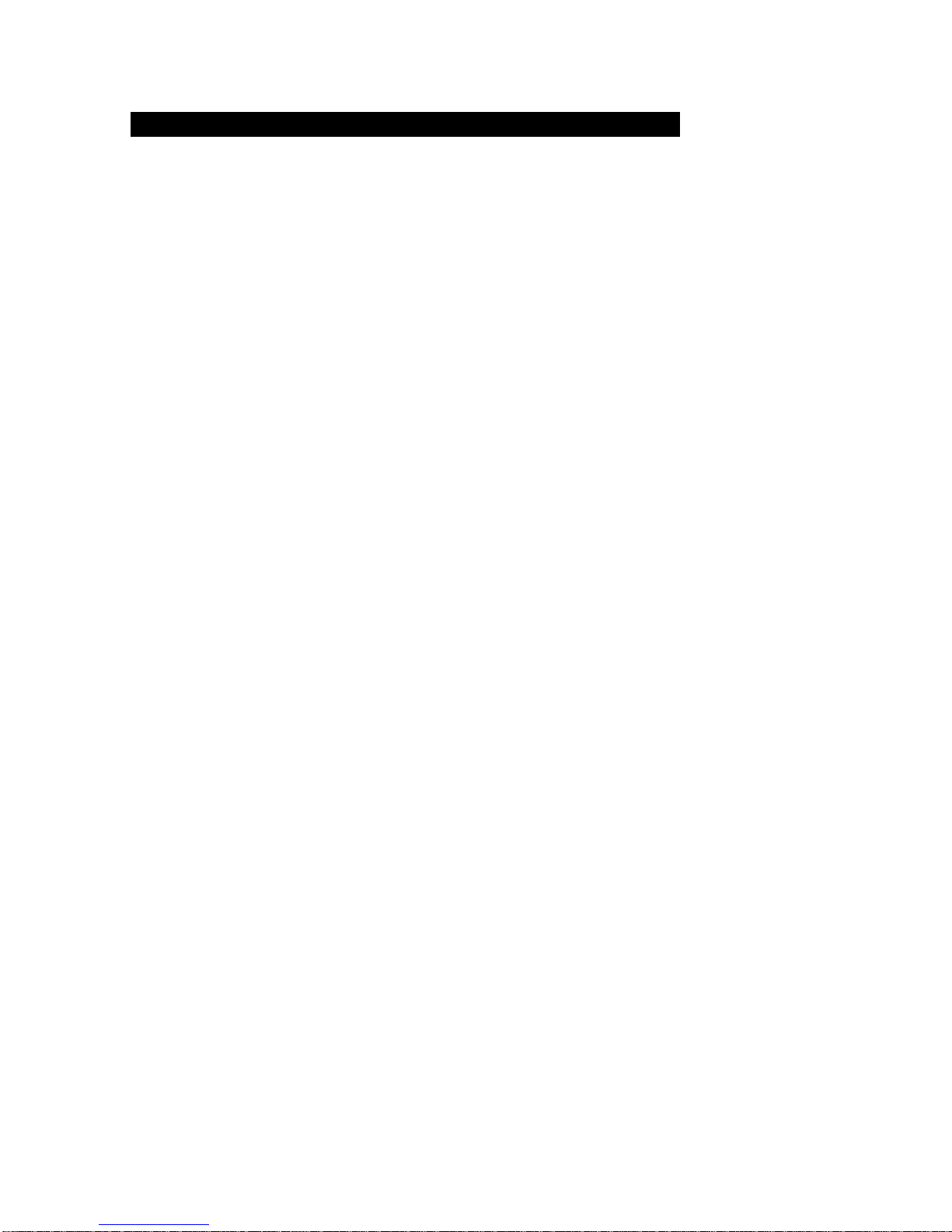
Copyright, Trademarks, etc.
Copyright 1999-2002, by Pacific Digital Corporation (PDC). All rights reserved.
No part of this manual may be reproduced in any form or by any means (including
electronic storage and retrieval or translation into a foreign language) without prior
agreement and written consent from PDC as governed by United States and
international copyright laws.
It is the policy of PDC to improve products as new technology becomes available. PDC
reserves the right to revise this manual and make changes to its content at any time,
without obligation to notify any person or entity of such revisions. While great care has
been taken in preparing this manual and the products it describes, PDC cannot be held
responsible for any errors or omissions that the manual or products may contain or
exhibit. Any alteration or misuse of these products voids any expressed or implied
warranties.
“Windows” and “Windows NT” are registered trademarks of Microsoft Corporation
(U.S.) in the U.S. and other countries.
Pacific Digital Corporation herewith declares that it will not be liable in any way for
any loss of data or any other damage, whether direct or indirect, caused by the
operation or malfuncti oning of this product. Backup important data to protect it from
possible loss.
3
Page 4
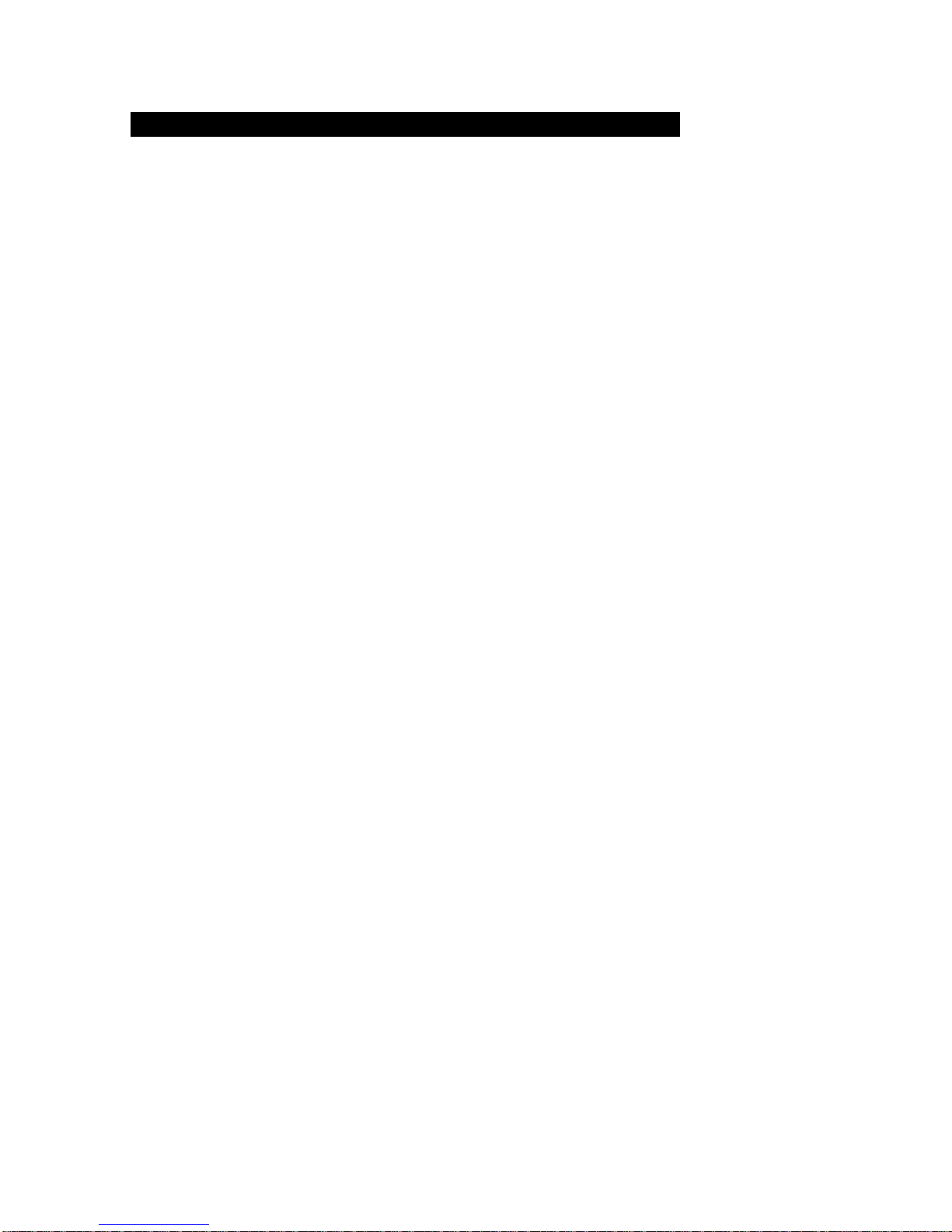
Table of Contents
Model and Serial Number
Parts and Functions
Getting Started 7
PCI Card Installation 8
USB CD -RW Installation 9
USB CD -RW Installation Continued 10
USB CD -RW Installation Continued 11
Bundled Software 12
Bundled Software Continued 13
Handling Guidelines 14
Handling Guidelines Continued 15
Handling Discs 16
Troubleshooting 17
USB Troubleshooting
USB Troubleshooting Continued
USB Troubleshooting Continued 20
Notes and Information 21
Notes
Notes 23
5
6
18
19
22
4
Page 5
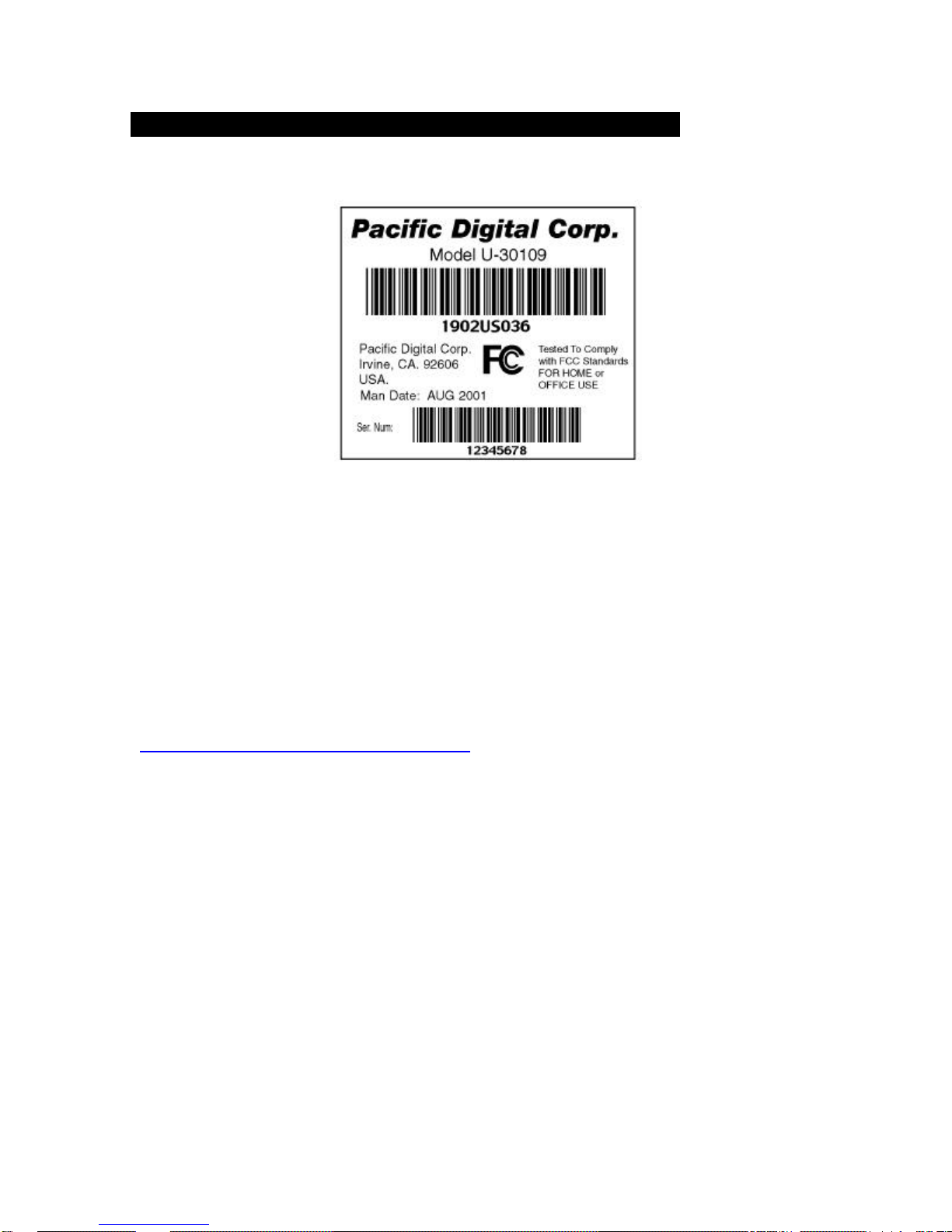
Model and Serial Number
Product Model
Number
? ? ?
Product Serial
Number
? ? ?
Example Label (may vary)
Please record the PDC model and serial number from the bottom of the PDC drive or
the side of the PDC box. Record this information to the form on page 22 to keep for
reference. The serial number is located on a long bar -code label and is
required for Technical Support and Product Registration.
Register Online at
http://www.PacificDigital.com/support/register.html
5
Page 6
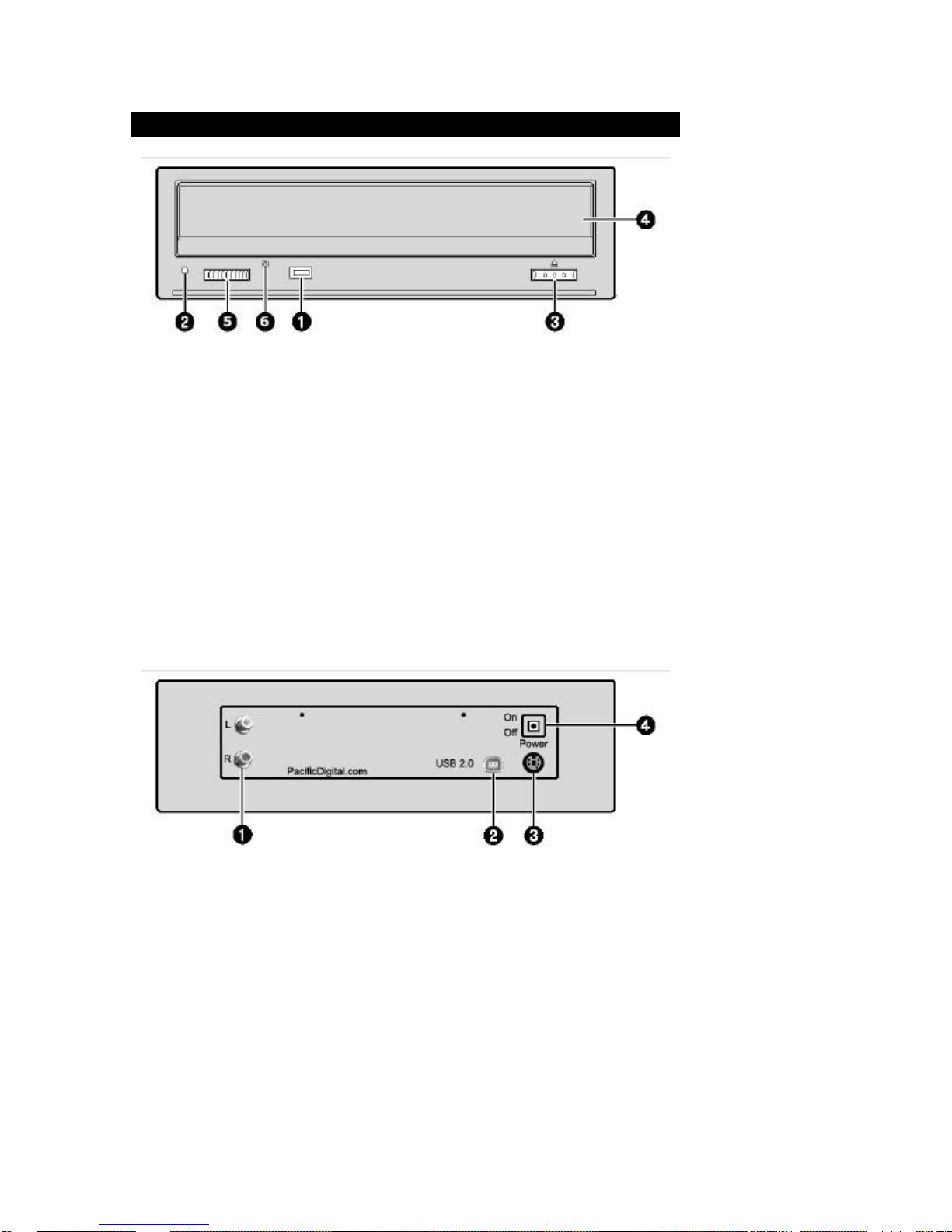
Parts and Functions
Front View (May Vary)
1. Operation indicator lamp
2. Head Phone Jack
Used for headphones or speakers for audio from an Audio CD.
3. Open/close button
4. Shutter or tray
5. Volume Wheel
Used to adjust the volume of an Audio CD within the drive.
6. Manual eject hole
Used to manually eject the tray in an event when it will not open normally.
1. Audio Jacks
2. USB 2.0 Port
3. A/C Power Connector
4. Power Switch
Rear View
6
Page 7

PACKAGE CONTENTS
Getting Started
USB 2.0/1.1 Cable
Drive
USB 2.0 PCI Card
(Not supplied in some
configurations)
7
Power Supply
Burner bundle software & Blank
CD-R disk
Page 8
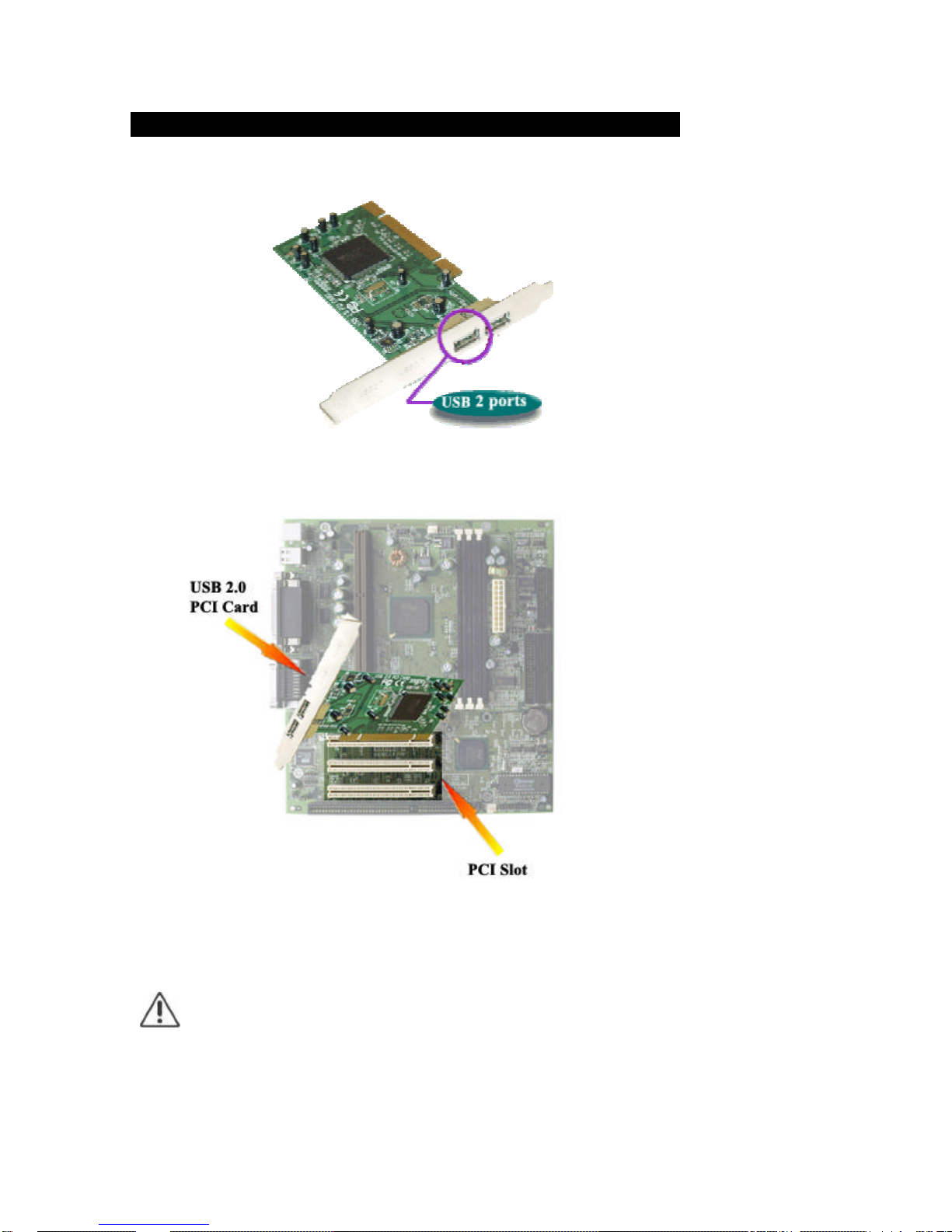
PCI Card Installation
Insert the USB 2.0 PCI card into an available PCI slot on your Motherboard.
NOTE: If you are not using the USB 2.0 PCI card supplied, because of
limitations in USB 1.1 technology, your USB 2.0 drive will only be able to function as
a 4x4x8 CD-Writer.
8
Page 9

USB CD -RW Installation
Step 1: Power down the computer, and remove the computer cover.
Step 2: Locate an available PCI slot on the Motherboard. (Typically white in
color). If there is a face shield covering the opening, remove the face
shield.
Step 3: Insert the USB 2.0 card into the PCI slot on your Motherboard, and
secure it with the screw that secured the face shield. NOTE: Make sure
the USB 2.0 card is seated properly before securing it.
Step 4: Install the computer cover. (Refer to the computer owners manual)
NOTE: Do not connect your USB 2.0 CD-Writer to your PCI
USB 2.0 card until Step 7.
Step 5: Power on the computer, and place the “Burner Bundle” CD into your
“CD-ROM”
NOTE: Do not place in your External USB 2.0 CD-Writer.
Step 6:
Upon Windows? boot up, Windows? hardware wizard should detect a
new device.
When prompted for the location of the driver, Select “Specify Location”
and then click “Browse”.
9
Page 10

USB CD -RW Installation Continued
Step 7: Make sure you are browsing the CD-ROM drive where the “Burner
Bundle” is located. Locate the “Drivers” folder and “Double Click” on it.
Locate the “IOGear” folder and “Double Click” on it. Click “OK” or
“Next”. Follow the Wizard instruction, and restart your computer after
installation of the driver is complete.
Now you can connect your USB 2.0 cable from your USB 2.0 CD-Writer
to your USB 2.0 PCI card.
NOTE: In order for the PDC USB 2.0 CD-Writer to record at high
speed make sure you are using a dedicated USB 2.0 port. Do not run the
PDC USB 2.0 CD-Writer through a USB hub, unless it is a USB 2.0 hub.
Step 8: Power on your Computer and the USB 2.0 CD-Writer. The USB 2.0
drive has an LED “Busy Light” that will flash letting you know that the
drive has received power. If your LED “Busy Light” does not flash, make
sure the power switch located on the back of the USB 2.0 CD-Writer is
on.
Step 9: Your Computer will automatically detect the External USB 2.0 CD-
Writer. Check “Search for best drivers for your device” and click “Next”.
10
Page 11

USB CD -RW Installation Continued
Step 10: The “Drivers” are located on the “Burner Bundle” CD (Drivers for the
USB 2.0 CD-Writer are located in X:\Drivers) (Replace X with your
drive letter where the “Burner Bundle” CD is located) Click “Next”, then
Click “Finish”.
Step 11: The Device Driver will be installed for your USB 2.0 CD-Writer. A new
drive letter for the USB 2.0 CD-Writer will appear in “My Computer”.
Open “My Computer” and make sure the new drive’s icon is visible.
Your drive is now ready for use.
Step 12: Install your recording software from the “Burner Bundle” CD that was
included with your USB 2.0 CD-Writer. This Software is Required in
order to create CDs.
NOTES:
NOTE: It is highly recommended that you install the USB 2.0
PCI card in order to utilize the full potential of your USB 2.0 CD-Writer.
NOTE: If you are not using the USB 2.0 PCI card supplied,
because of limitations in USB 1.1 technology, your USB 2.0 drive will
only be able to function as a 4x4x8 CD-Writer.
NOTE: If for some reason your don’t install the USB 2.0 PCI
card into your computer, Connect the USB 2.0 cable to your USB 1.1
port. Your “Hardware Wizard” should find the USB 2.0 CD-Writer
(Make sure Power Toggle is turned ON). Select “Search for best driver”,
Uncheck everything except “Specify a Location” Click “Browse” Select
your CD-ROM where the “Burner Bundle” is located Double Click the
“Drivers” folder and Click “Next” or “Finish”
11
Page 12

Bundled Software
The following programs are supplied on the PDC Burner Bundle. Pacific Digital
supports the “Recording Mastering Software” only. All other softwares included
are either “Trial” or “Lite Versions”. Pacific Digital will not support any “Trial”
or “Lite Version” software included on the “PDC Burner Bundle”, for support on
these softwares please contact their respective manufactures.
NeoDVD (trial limited to five (5) fifteen (15) min tracks) – (DVD / VCD
Mastering Software) ( Supported by MedioStream www.mediostream.com)
?? Single solution for REAL-TIME Capturing, Encoding, Editing and
Authoring DVDs or VCDs.
?? Create DVD- or VCD-ready files from LIVE DV source in real -time.
?? Full D1 (DVD) resolution @ 30fps.
?? User-friendly interface.
?? Step-by-step animated Flash tutorial .
?? Automatic editable DVD menu generation.
?? Input support for AVI, QuickTime, DV, MPEG-1 and MPEG-2.
?? Output DV, DVD, or VCD files to HD, or recordable DVD or CD drives.
?? Automatic NTSC/PAL conversion.
?? Copy from existing non-commercial DVD or VCD disc to HD, or
recordable DVD or CD drives.
?? Ability to add audio track to video footage.
?? Basic transitions between video footage.
?? Ability to add title to video footage.
?? Discs can be played back on the PC or home DVD player.
Muvee autoProducer (lite limited to one (1) video and audio import per
session) – (Movie Editing Software) (Supported by Muvee www.muvee.com)
With muvee autoProducer all you do is select video files, choose any music you
like, and pick one of the twenty-plus styles we provide. In minutes—seconds in
some cases—muvee autoProducer works its magic. It edits your video,
automatically adds transitions and special effects, and gives you a polished
production.
12
Page 13

Bundled Software Continued
MusicMatch (lite version) – (Audio Jukebox)
(Supported by MusicMatch www.musicmatch.com)
?? Make your own CDs from your MP3s.
?? Turn your music collection into MP3s.
?? Play MP3s, CDs and Windows Media.
?? Tune into MUSICMATCH Radio.
?? Manage your digital music collection.
?? Print custom CD labels and song lists.
?? Get free downloads and artist info.
?? Send music to your MP3 player.
Stomp Click ‘N Design (lite version) – (Label Making Software)
(Supported by Stomp Inc. www.stompinc.com)
Design like a pro and easily create beautifully spectacular, professional-looking
CD/DVD Labels and Jewel Case Inserts.
Acid Music (lite version) – (Audio Creation Software)
(Supported by Sonic Foundry www.sonicfoundry.com)
Express your musical creativity with unprecedented ease and flexibility with
ACID Music. ACID Music is the perfect —software solution for creating original,
royalty-free music quickly and easily. "Paint" your music without messing with
complicated sequencers, drum machines or musical instruments. Enhance each
individual track with great-sounding ef fects that are sophisticated yet simple to
use.
Sound Forge (lite version) – (Audio Editing Software) (Supported by Sonic
Foundry www.sonicfoundry.com)
Sound Forge is Sonic Foundry's award-winning two-track digital audio editor.
Sound Forge includes a powerful set of audio processes, tools, and effects for
manipulating audio. This one-of-a-kind application is perfect for audio editing,
audio recording, effects processing and media encoding. Combine Sound Forge
with any Windows-compatible sound card to create, record, and edit audio files.
The clean and familiar Windows interface makes editing a breeze.
13
Page 14

Handling Guidelines
This section explains the handling guidelines for Media.
MEDIA INSERTION AND REMOVAL
Step 1: To insert the CD-ROM, CD-R or CD-RW disc, press the eject button.
NOTE: The disc surface
must be clean and the label
should be facing upward, also
make sure that blue side is down.
14
Page 15

Handling Guidelines Continued
Step 2: Once the disc tray is fully extended, place the CD-ROM, CD-R or CD-
RW disc into the center of the tray. Press the eject button to have the drive
accept the CD-ROM, CD-R or CD-RW disc.
Step 3: The busy lamp will light for a few seconds to indicate that a disc has been
loaded and the drive has accepted the disc.
Step 4: To eject and insert the disc, press the EJECT button.
NOTE: Some software prohibits the use of the EJECT button, so a
disc cannot be ejected this way. Please refer to the instructions supplied
with your software.
NOTE: The disc cannot be ejected while the drive is reading or
writing a disc.
Step 5: Once it has been ejected, remove the disc by hand and return it to its jewel
case.
15
Page 16

Handling Discs
Handling CD-R/RWs and other CD discs.
Do not place in the following locations:
Hot or humid locations or where they will be exposed to direct sunlight.
Locations susceptible to significant differences in temperature.
Handling notes:
Do not soil or damage them.
Do not drop or bend them.
Do not write on or adhere labels to the recording side.
What to do when a disc is dirty
Wipe the disc using a soft lint-free cloth, which has been dipped in distilled water, and
then wipe with a dry lint-free cloth. The disc must be wiped from the inside towards
the outside.
16
Page 17

Troubleshooting
When this occurs Possible cause
Tray fails to open:
Tray fails to close:
Drive cannot be
accessed normally:
Drive is not recognized
in Windows:
Cannot read or write
CD-R/RW disc:
Discs cannot be read:
Is the computer on?
Has the power supply cable been connected
correctly?
Has the label of the media peeled off?
Has the disc been inserted correctly?
Are the drive and computer connected correctly?
Is the device driver software installed correctly?
Is the device driver installed correctly?
Is the Power toggle turned on?
Did you initialize (format) the CD-RW disc?
Did you access the drive letter assigned to the drive?
Is the CD-R/RW disc dirty?
Did you access the drive letter assigned to the drive?
Only supported disc formats can be read.
Is the disc inserted correctly?
Are you using correct software programs for playing
discs?
Is the disc dirty, scratched, cracked, warped, and
written on the surface or has a label been put on the
recording side of the disc?
Does the driver’s region number match the number
of the disc you are using?
17
Page 18

USB Troubleshooting
USB TROUBLESHOOTING
PROBLEM 1: After your computer boots up, Windows? does not detect the
PDC drive and assign it a unique drive letter.
REASON 1: The PDC Drive and/or USB 2.0 controller is not properly connected
or has a Driver conflict.
Step 1. Shut down your system and power it off along with the peripheral
devices.
Step 2. Check the USB cable and verify that it is connected properly to USB
2.0 controller and to the back of the PDC drive.
Step 3. Check the power supply on the PDC drive for a secure connection.
Step 4. Power on your computer, and the PDC drive. The Busy light on the
PDC drive will flash several times when indicating the drive has received
power.
Step 5. Click on the Windows? “START” button (usually located at the
bottom left of the screen).
Step 6. Select “SETTINGS” then the “CONTROL PANEL” option from the
displayed menu.
Step 7. Double click on the “SYSTEM” icon. The “SYSTEM
PROPERTIES” window will pop up.
Step 8. For Windows? 98/ME Select the “DEVICE MANAGER” tab.
You should see a complete alphabetical list of all the peripherals that interface
with your CPU.
Step 8. For Windows? 2000 Select the “HARDWARE” tab then Select the
“DEVICE MANAGER” tab. You should see a complete alphabetical list of
all the peripherals that interface with your CPU.
Step 9. Double click on the “CDROM” item. This will give a list of all the
devices that are recognized by the operating system as a CD-ROM drive.
Verify that the CD-RW drive is one of the drives recognized as a CD-ROM
device.
Step 10. Double click on the “UNIVERSAL SERIAL BUS
CONTROLLERS” item. This will give a list of all the devices that are
recognized by the operating system as USB. Verify that the USB 2.0 controller
is one of the items recognized.
18
Page 19

USB Troubleshooting Continued
PROBLEM 2: You cannot write to the PDC drive at high speeds.
REASON 2.1: Verify that the media you have is certified for the maximum write
speed that you will be using. Make sure you are connected to a dedicated USB 2.0
port not a USB 1.1, Most motherboards have USB 1.1 ports, Make sure you have
installed the provided USB 2.0 PCI card for High Speed Recording. (If you are not
sure if your motherboard has USB 1.1 or USB 2.0 ports please contact your
motherboard manufacturer).
REASON 2.2: Your source disc may be damaged (scratched or soiled).
Step 1. Remove the source disc and visually inspect it for scratches or debris.
Step 2. Please follow the handling guidelines mentioned in this manual.
REASON 2.3: You may be trying to copy information directly from a CD-ROM
drive that cannot read data fast enough to keep up with the write speed you are
using.
Step 1. Verify that the source disk is not scratched or soiled in any way. A
poor-quality source disc will decrease a CD-ROM drive’s performance.
Step 2. Copy the information onto your hard drive first and then onto a CD-R
or CD-RW. The data transfer rates of hard disk drives are much higher than
CD-ROM drives.
19
Page 20

USB Troubleshooting Continued
PROBLEM 3: The computer locks up when trying to copy a data or audio CD
from another CD-ROM drive to your PDC drive. It may also lock up when trying
to copy data or audio from your hard drive to the PDC drive.
REASON 3.1: You may have other applications open that use up your system’s
resources.
Step 1. Verify that all other applications are closed before writing to your
PDC Drive.
Step 2. To look for applications that are open, hold down the “ALT” button
on your keyboard and simul taneously press the “TAB” button. This will allow
you to view any other applications that may be open. You may also use the
Windows ? “TASK MANAGER” to view your system resource use.
REASON 3.2: Your screen saver may be coming on when you are trying to write
a disc.
Step 1. Turn off your screen saver. Go to the Windows? “START” button,
select “CONTROL PANEL” and double click on the “DISPLAY” icon.
Step 2. This will make the “DISPLAY PROPERTIES” window pop up.
Then click on the second tab, which is titled “Screen Saver.”
Step 3. Choose “none” and then select the “OK” button.
REASON 3.3: Your source disc may be damaged (scratched or soiled).
Step 1. Remove the source disc and visually inspect it for scratches or debris.
Step 2. Please follow the handling guidelines mentioned on page 14 of this
manual.
20
Page 21

Notes and Information
During installation, record the following information. This information will be needed
to contact technical support. You can contact PDC Technical Support at (888) 9990732 or by fax (949) 252-9397. When calling the Technical Support Department,
MAKE SURE TO HAVE THE FOLLOWING INFORMATION READILY
AVAILABLE, BECAUSE IT IS NECESSARY IN ORDER TO RECEIVE
TECHNICAL SUPPORT.
SUPPLIER INFORMATION
Date of Purchase:_____________________ Invoice #:_____________________
Product Purchased From:_____________________________________________
Seller's Tech Support Phone #:_________________________________________
PDC PRODUCT INFORMATION
PDC Part #: U-30-___________ PDC Serial #:_________________________
Recording Software:________________________________________________
Recording Software Version: ________________________________
OTHER INFORMATION
Processor Speed:____________________________________________________
Brand of Computer:_________________________________________________
RAM Size:________________________________________________________
CD-Rom Speed: _________________________________________________________________
21
Page 22

Notes
22
Page 23

Notes
23
Page 24

Pacific Digital Corporation (PDC), Consumer Products Division
2052 Alton Pkwy, Irvine, CA. 92606
www.PacificDigital.com
1862-GN-04-7
