Pacific PTV3606 Service manual
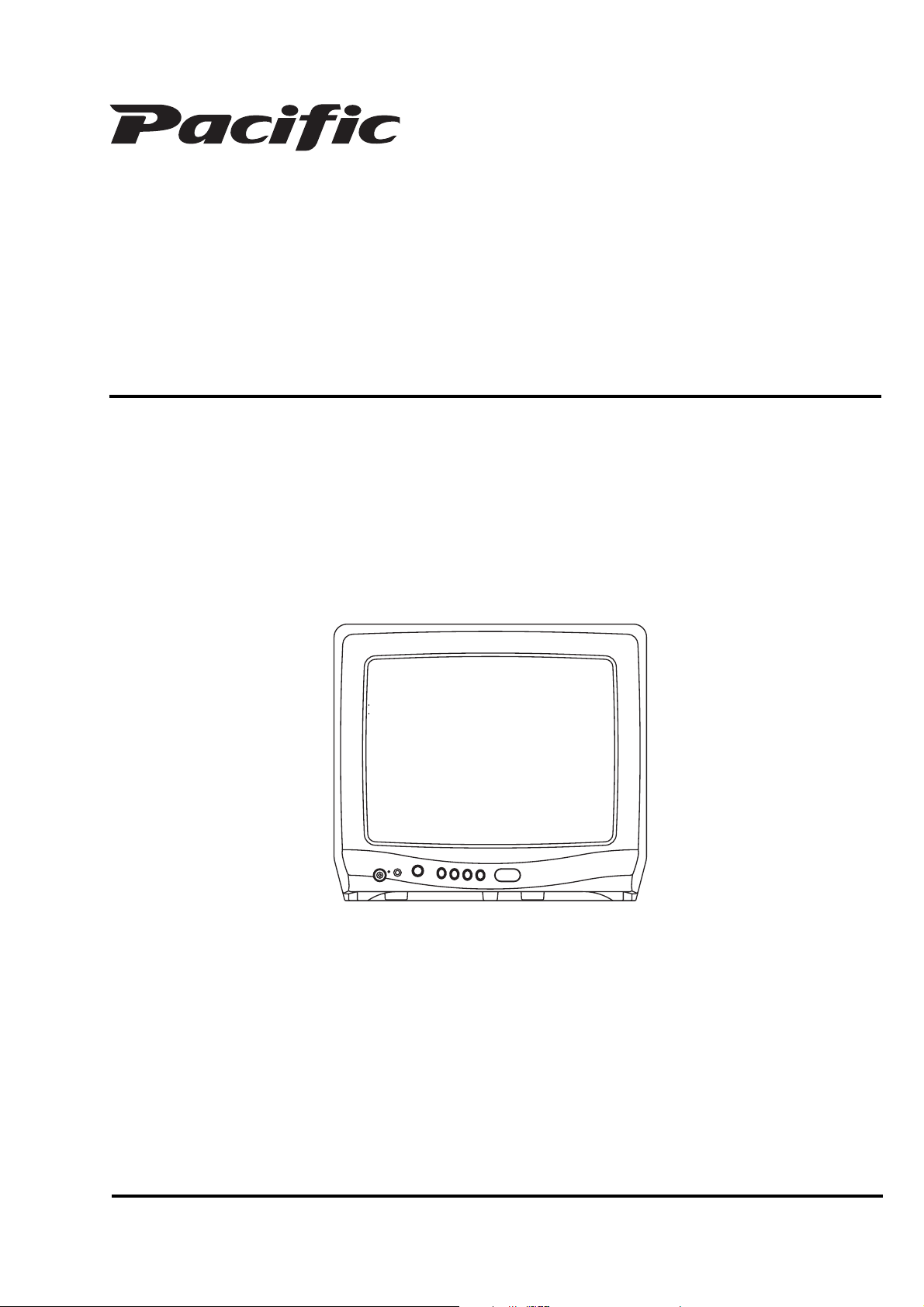
PTV3606
SERVICE MANUAL
COLOR TELEVISION RECEIVER
ORIGINAL
MFR’S VERSION A
Design and specifications are subject to change without notice.
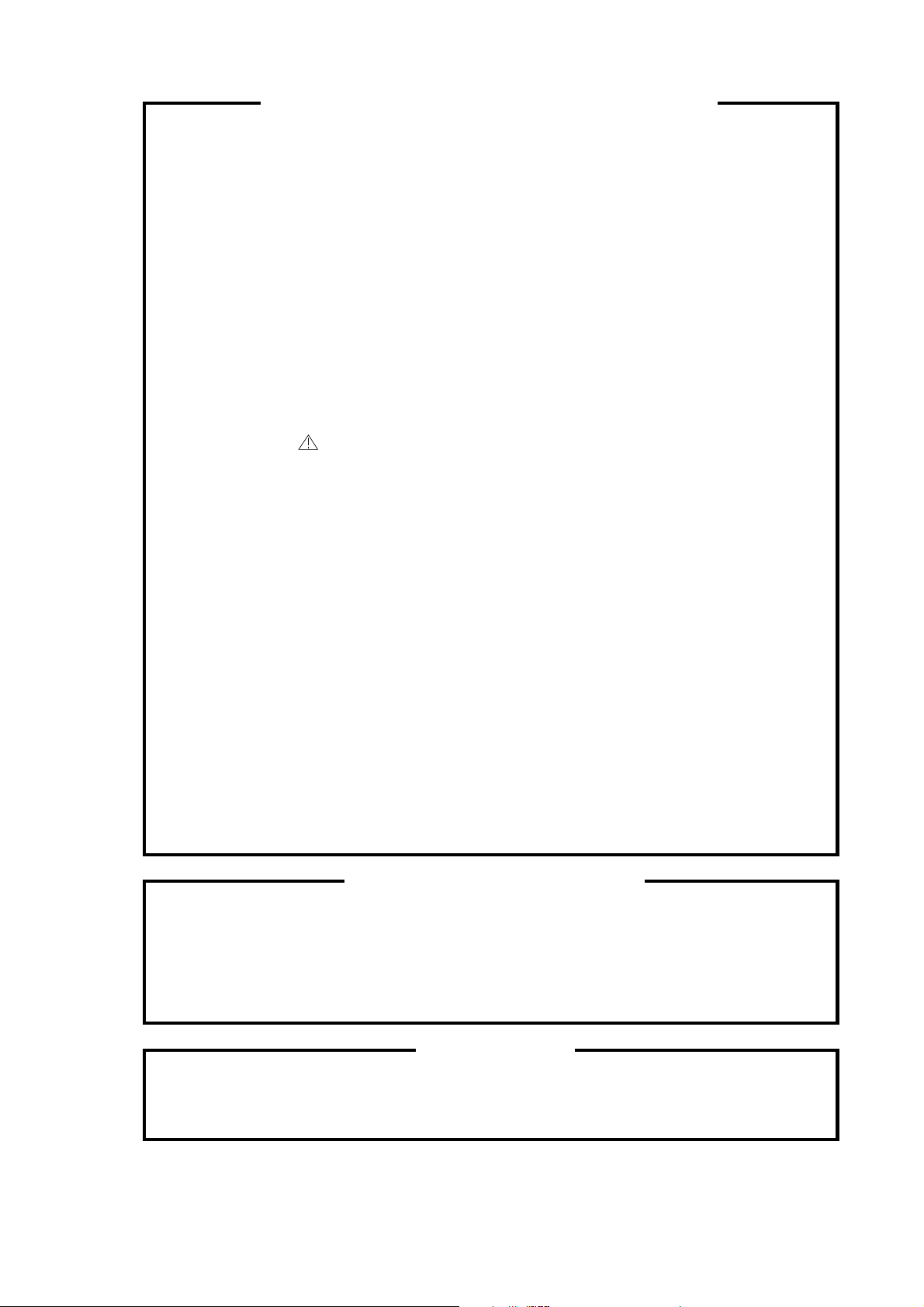
SERVICING NOTICES ON CHECKING
As for the places which need special attentions,
they are indicated with the labels or seals on the
cabinet, chassis and parts. Make sure to keep the
indications and notices in the operation manual.
2. AVOID AN ELECTRIC SHOCK
There is a high voltage part inside. Avoid an
electric shock while the electric current is
flowing.
3. USE THE DESIGNATED PARTS
The parts in this equipment have the specific
characters of incombustibility and withstand
voltage for safety. Therefore, the part which is
replaced should be used the part which has
the same character.
Especially as to the important parts for safety
which is indicated in the circuit diagram or the
table of parts as a mark, the designated
parts must be used.
PUT PARTS AND WIRES IN THE
4.
ORIGINAL POSITION AFTER
ASSEMBLING OR WIRING
There are parts which use the insulation
material such as a tube or tape for safety, or
which are assembled in the condition that
these do not contact with the printed board.
The inside wiring is designed not to get closer
to the pyrogenic parts and high voltage parts.
Therefore, put these parts in the original
positions.
5. TAKE CARE TO DEAL WITH THE
CATHODE-RAY TUBE
In the condition that an explosion-proof cathoderay tube is set in this equipment, safety is
secured against implosion. However, when
removing it or serving from backward, it is
dangerous to give a shock. Take enough care to
deal with it.
6. AVOID AN X-RAY1. KEEP THE NOTICES
Safety is secured against an X-ray by considering about the cathode-ray tube and the high
voltage peripheral circuit, etc.
Therefore, when repairing the high voltage peripheral circuit, use the designated parts and
make sure not modify the circuit.
Repairing except indicates causes rising of high
voltage, and it emits an X-ray from the cathoderay tube.
7.PERFORM A SAFETY CHECK AFTER
SERVICING
Confirm that the screws, parts and wiring which
were removed in order to service are put in the
original positions, or whether there are the
portions which are deteriorated around the
serviced places serviced or not. Check the
insulation between the antenna terminal or
external metal and the AC cord plug blades.
And be sure the safety of that.
(INSULATION CHECK PROCEDURE)
1.
Unplug the plug from the AC outlet.
2.
Remove the antenna terminal on TV and turn
on the TV.
3.
Insulation resistance between the cord plug
terminals and the eternal exposure metal
[Note 2] should be more than 1M ohm by
using the 500V insulation resistance meter
[Note 1].
4.
If the insulation resistance is less than 1M
ohm, the inspection repair should be
required.
[Note 1]
If you have not the 500V insulation
resistance meter, use a Tester.
[Note 2]
External exposure metal: Antenna terminal
Earphone jack
HOW TO ORDER PARTS
Please include the following informations when you order parts. (Particularly the VERSION LETTER.)
1. MODEL NUMBER and VERSION LETTER
The MODEL NUMBER can be found on the back of each product and the VERSION LETTER can be
found at the end of the SERIAL NUMBER.
2. PART NO. and DESCRIPTION
You can find it in your SERVICE MANUAL.
IMPORTANT
Inferior silicon grease can damage IC's and transistors.
When replacing an IC's or transistors, use only specified silicon grease (YG6260M).
Remove all old silicon before applying new silicon.
A1-1
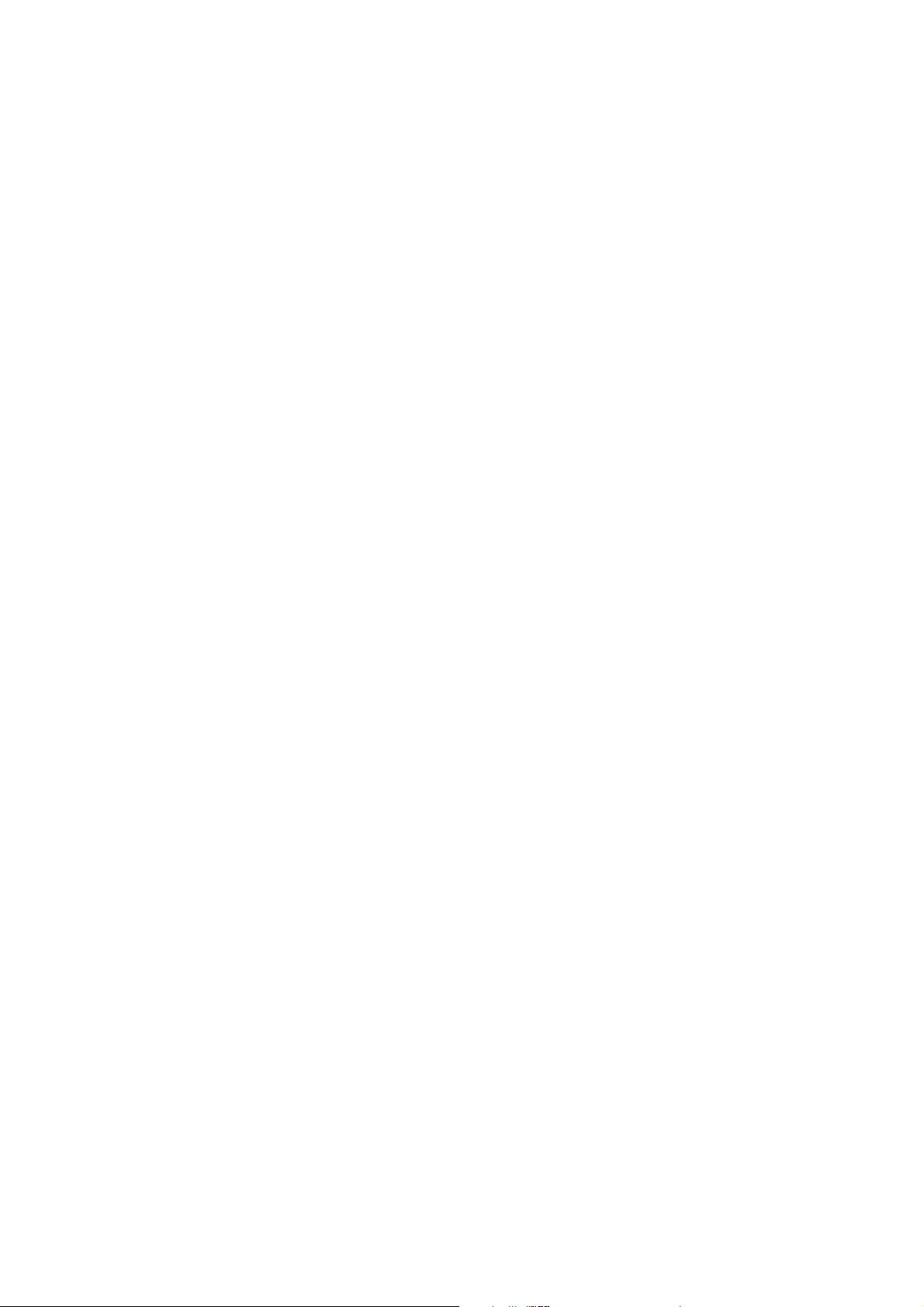
CONTENTS
SERVICING NOTICES ON CHECKING..........................................................................................................
HOW TO ORDER PARTS ...............................................................................................................................
IMPORTANT....................................................................................................................................................
CONTENTS .....................................................................................................................................................
GENERAL SPECIFICATIONS ........................................................................................................................
DISASSEMBLY INSTRUCTIONS
1. REMOVAL OF ANODE CAP .................................................................................................................
2. REMOVAL AND INSTALLATION OF FLAT PACKAGE IC ...................................................................
SERVICE MODE LIST.....................................................................................................................................
CONFIRMATION OF HOURS USED ..............................................................................................................
WHEN REPLACING EEPROM (MEMORY) IC ...............................................................................................
ELECTRICAL ADJUSTMENTS .......................................................................................................................
BLOCK DIAGRAM ...........................................................................................................................................
PRINTED CIRCUIT BOARDS
MAIN/CRT....................................................................................................................................................
SCHEMATIC DIAGRAMS
MICON/TUNER............................................................................................................................................
CHROMA/SIF/VIF/21PIN .............................................................................................................................
SOUND AMP/FRONT AV ............................................................................................................................
DEFLECTION/CRT ......................................................................................................................................
POWER .......................................................................................................................................................
WAVEFORMS ..................................................................................................................................................
MECHANICAL EXPLODED VIEW ...................................................................................................................
MECHANICAL REPLACEMENT PARTS LIST ...............................................................................................
ELECTRICAL REPLACEMENT PARTS LIST .................................................................................................
A1-1
A1-1
A1-1
A2-1
A3-1~A3-4
B1-1
B2-1, B2-2
C-1
C-1
C-2
D-1~D-5
E-1, E-2
F-1~F-4
G-1, G-2
G-3, G-4
G-5, G-6
G-7, G-8
G-9, G-10
H-1~H-3
I-1
J1-1
J2-1, J2-2
A2-1
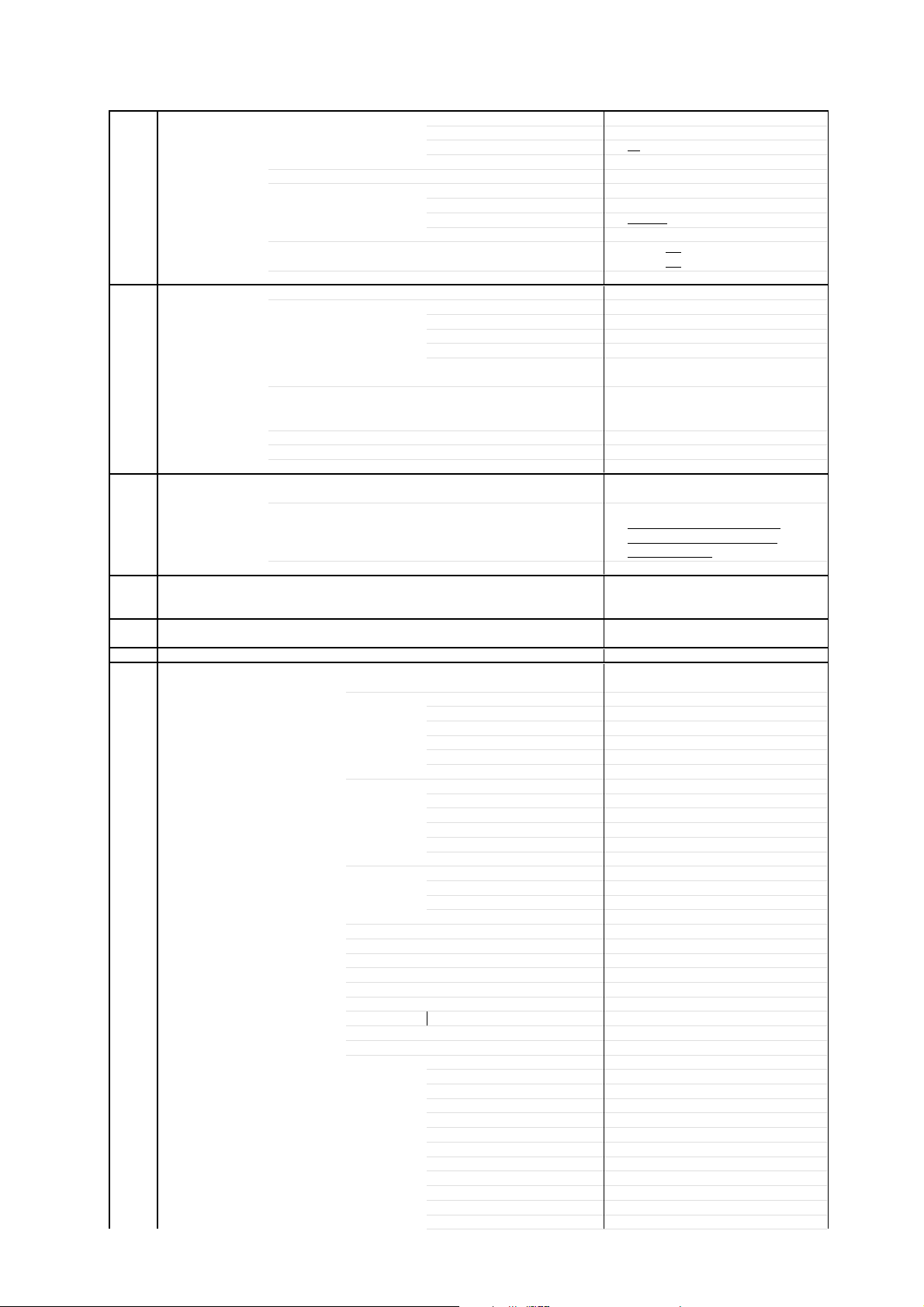
GENERAL SPECIFICATIONS
5oC
0oC
0oC
60oC
G-1 TV CRT CRT Size / Visual Size 14 inch / 335.4mmV
G-2 Tuning Broadcasting System U.K. System I
G-3 Power Power Source AC 230V AC 50Hz
G-4 Regulation Safety CE
G-5 Temperature Operation
G-6 Operating Humidity Less than 80% RH
G-7 On Screen Menu Yes
System CRT Type Normal
Color System PAL
Speaker 1Speaker
Sound Output MAX 1.0 W
PAL60Hz Yes
System Tuner and System 1Tuner
Receive CH Destination UK
Intermediate Picture(FP) 39.5MHz
Frequency Sound(FS) 33.5MHz
Preset CH 80
Stereo/Dual TV Sound No
Tuner Sound Muting Yes
Power Consumption at AC
Protector Power Fuse Yes
Display Menu Type Character
Picture Yes
Audio No
CH Tuning Yes
Language Yes
Clock Set No
On/Off Timer Set No
Pin Code Registration No
Nicam Auto Off No
Colour System No
Sound System No
AV2 Output Source No
HELPLINE No
Control Level Yes
Deflection 90 degree
Magnetic Field BV/BH +0.45G/0.18G
Position Bottom
Size 3 Inch
Impedance 8 ohm
10%(Typical) 0.8 W
Tuning System F-Synth
Input Impedance VHF/UHF 75 ohm
CH Coverage
FP-FS 6.0MHz
DC
Stand by (at AC) 7 W at AC 230 V 50 Hz
Per Year -- kWh/Year
Radiation CE
X-Radiation -
Storage
Contrast Yes
Brightness Yes
Color Yes
Tint No
Sharpness Yes
Bass No
Treble No
Balance No
BBE On/Off No
Stable Sound On/Off No
Manual Yes
Auto Yes
CH Allocation Yes
Volume Yes
Brightness Yes
Contrast Yes
Color Yes
Tint (NTSC Only) No
Sharpness Yes
Tuning Yes
Bass No
Treble No
Balance No
Back Light No
44 W at AC 230 V 50 Hz
+
~ +4
-2
~ +
21 - 69
A3-1
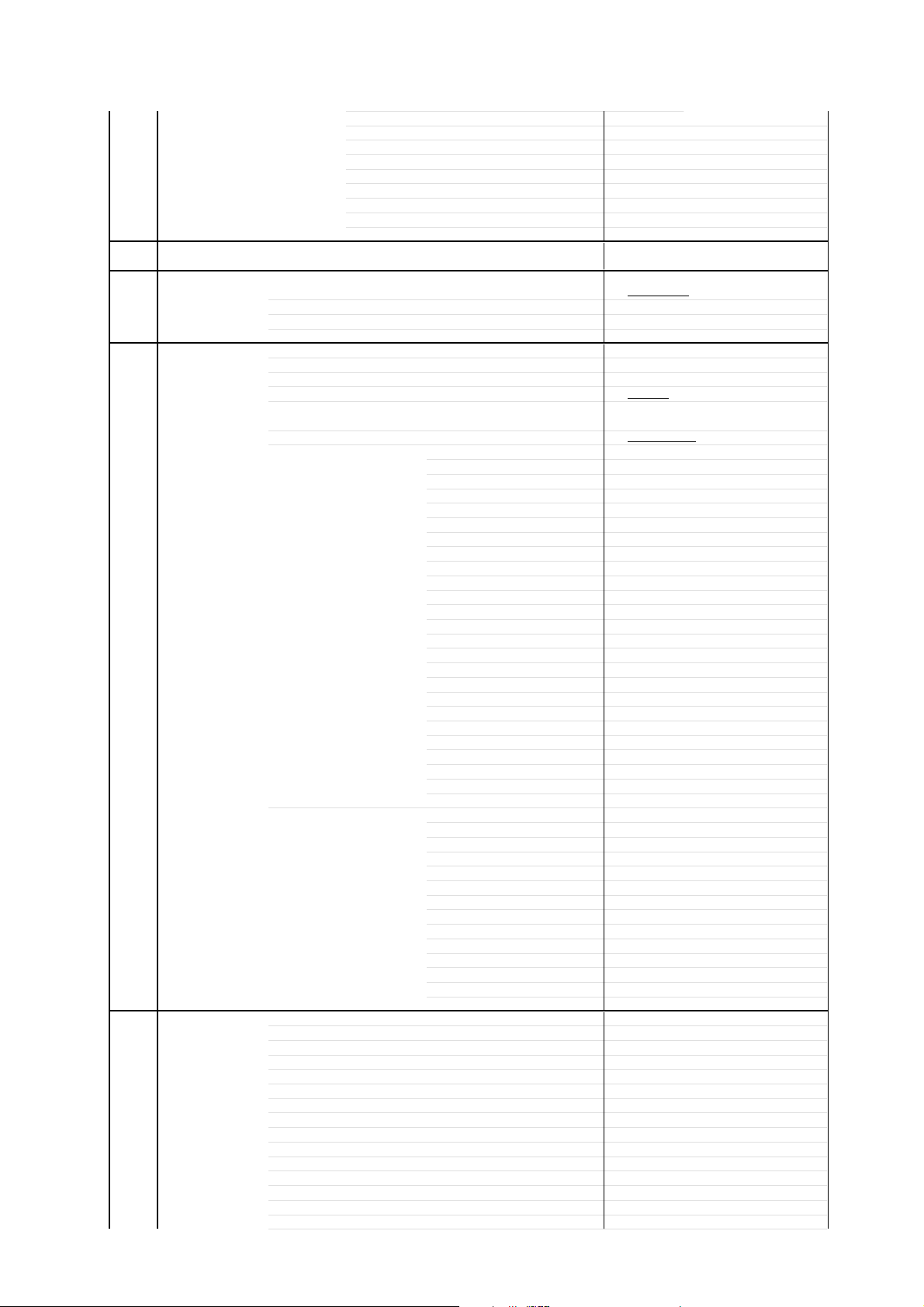
GENERAL SPECIFICATIONS
Nicam ST No
Tone 1/2 No
Pin Code No
AV Yes
Skip Yes
Channel Yes
Hotel Lock No
Sleep Timer Yes
G-8 OSD Language English French Spanish
G-9 Clock and Sleep Timer Max Time 120 Min
Timer Step 10 Min
On/Off Timer Program(On Timer / Off Timer) No
Wake Up Timer No
Timer Back-up (at Power Off Mode) more than -- Min Sec
G-10 Remote Unit RC-GE
Control Glow in Dark Remocon No
Format NEC
Custom Code 80-63 h
Power Source Voltage(D.C) 3V
Total Keys 31 Keys
Keys Power(Stand By) Yes
T'TEXT Keys TEXT / MIX / TV Yes
G-11 Features Auto Degauss Yes
Auto Shut Off Yes
Canal+ No
CATV No
Anti-theft No
Memory(Last CH) Yes
Memory(Last Volume) Yes
BBE No
Auto Search Yes
CH Allocation Yes
Fine Tuning Yes
Channel Lock No
Just Clock Function No
Game Position No
CH Label No
Sound Mute Yes
German Italian
UM size x pcs UM-4 x 2 pcs
1 Yes
2 Yes
3 Yes
4 Yes
5 Yes
6 Yes
7 Yes
8 Yes
9 Yes
0 / AV Yes
CH Up No
CH Down No
Volume Up / + Yes
Volume Down / - Yes
Quick View No
Sleep Yes
Info(CH Call) Yes
Normal No
Menu Yes
Enter Yes
Mute Yes
Fine Tuning + No
Fine Tuning - No
Tone 1/2 No
CH Up / Page Up Yes
CH Down / Page Down Yes
Red Yes
Green Yes
Yellow / Fine Tuning - Yes
Cyan / Fine Tuning + Yes
F/T/B(Expand) / Normal Yes
Reveal / Skip Yes
Display Cancel Yes
Reset Yes
Reset / Tone 1/2 No
Hold / Status Yes
Sub Page / Quick View Yes
A3-2
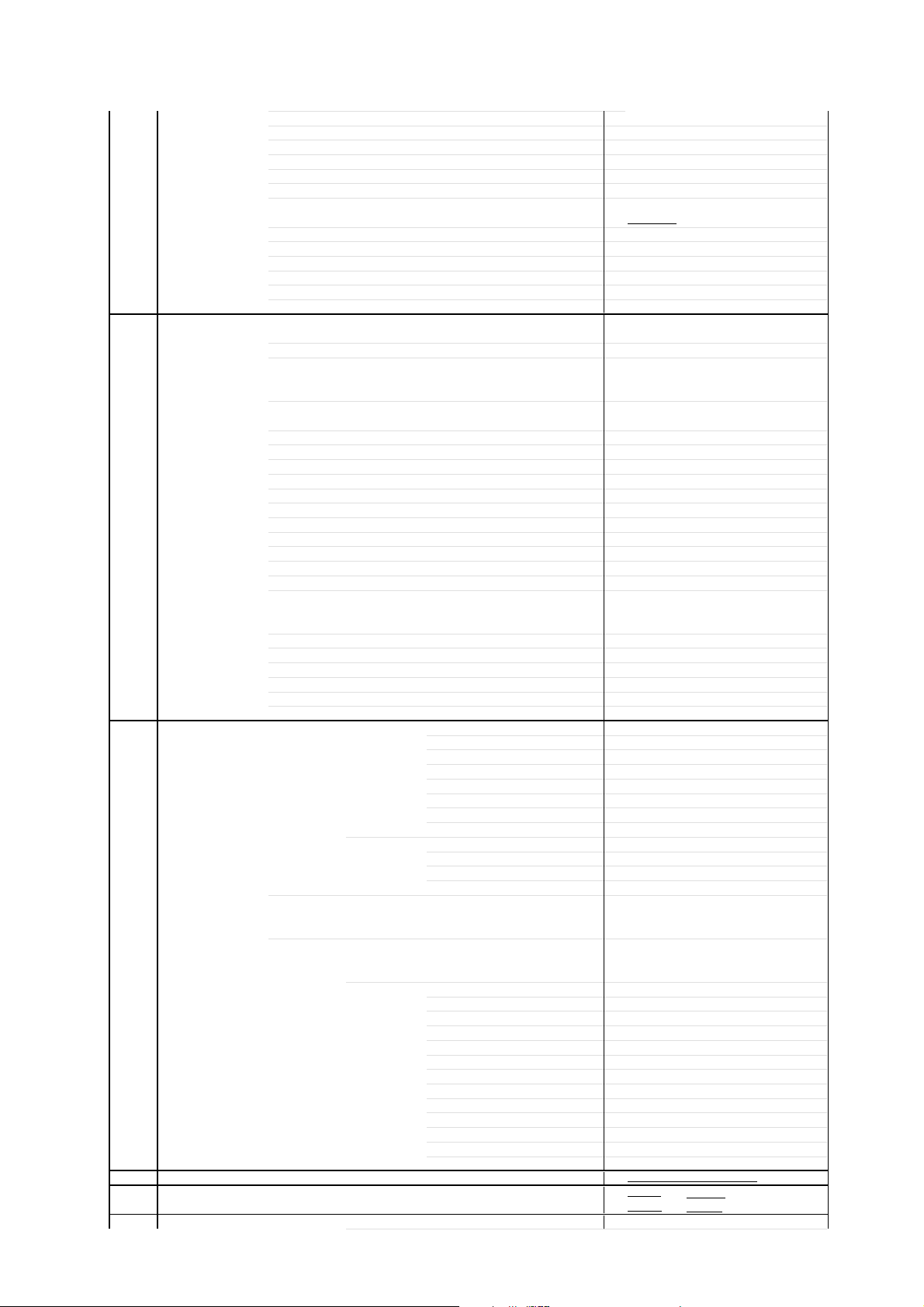
GENERAL SPECIFICATIONS
VM Circuit No
Full OSD No
Unitext Yes
Fastext No
Top Text No
Premiere No
Comb Filter No
Auto CH Memory Yes
Auto Set Up No
Stable Sound No
FBT Leak Test Protect No
Hotel Lock No
Power ON Memory Yes
G-12 Accessories Owner's Manual Language English
w/Guarantee Card
Remote Control Unit Yes
Rod Antenna
Poles Pole
Terminal type
Loop Antenna Yes
Terminal Din Type
U/V Mixer
DC Car Cord (Center+)
Guarantee Card
Warning Sheet
Circuit Diagram
Antenna Change Plug
Service Facility List
Important Safeguard
Dew/AHC Caution Sheet
AC Plug Adapter
Quick Set-up Sheet Yes
Battery Yes
UM size x pcs UM-4 x 2 pcs
OEM Brand
AC Cord
AV Cord (2Pin-1Pin)
Registration Card
PTB Sheet
300 ohm to 75 ohm Antenna Adapter
Insurance Plan Leaflet
G-13 Interface Switch Front Power No
System Select No
Main Power SW Yes
Sub Power No
Channel Up Yes
Channel Down Yes
Volume Up Yes
Volume Down Yes
Rear AC/DC No
TV/CATV Selector No
Degauss No
Main Power SW No
Indicator Power No
Stand-by Yes
On Timer No
Terminals Front Video Input No
Audio Input No
Other Terminal
Rear Video Input(Rear1)
Video Input(Rear2)
Audio Input(Rear1)
Audio Input(Rear2)
Video Output
Audio Output
Euro Scart(21Pin) Yes ( x1 )
Component Input
Diversity No
Ext Speaker No
DC Jack 12V(Center +) No
VHF/UHF Antenna Input
AC Outlet No
G-14 Set Size Approx. W x D x H (mm) 362 x 360 x 320.5
G-15 Weight Net (Approx.) 9.5 kg
Gross (Approx.) 11.5kg
G-16 Carton Master Carton
Lines
No
No
No
No
No
No
No
No
No
No
No
No
No
No
No
No
No
No
No
Ear Phone
No
No
No
No
No
No
No
Din Type
( --- lbs)
( ---lbs)
No
A3-3
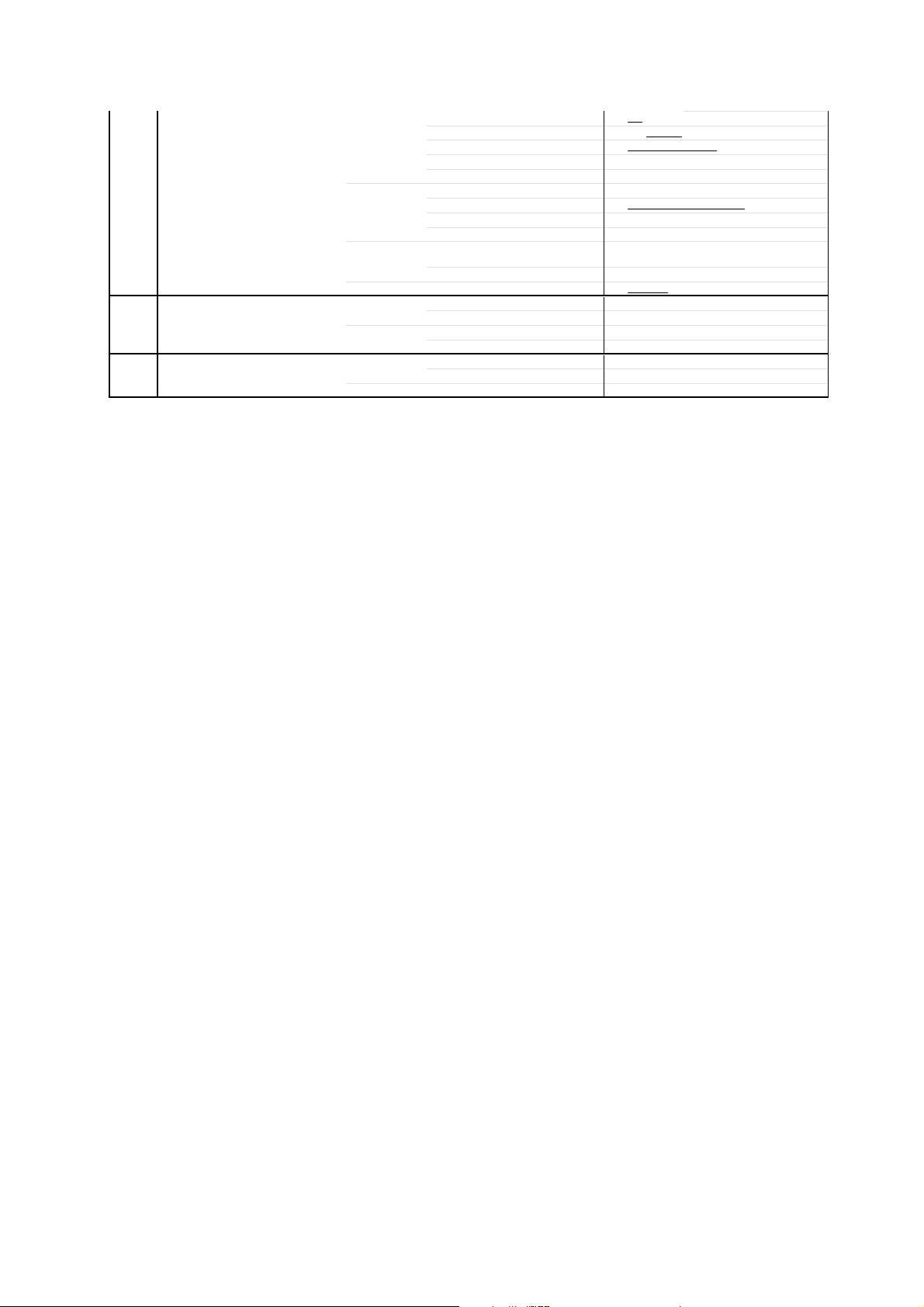
GENERAL SPECIFICATIONS
Content ----
Material --
Dimensions W x D x H(mm) -- x -- x --
Gift Box Yes
Drop Test
Container Stuffing
G-17 Material Cabinet Cabinet Front PS 94V0 DECABROM
PCB Non-Halogen Demand
G-18 Environment Pb Free Lead-free Solder No
Cd Free No
Description of Origin
Material Double/Full Color
Dimensions W x D x H(mm) 440 x 408 x 380
Design As per Buyer's
Description of Origin
Natural Dropping At 1 Corner / 3 Edges
Height (cm) 62
866
Cabinet Rear PS 94V0 DECABROM
Eyelet Demand
Other No
Sets
/--
No
No
/ 6 Surfaces
Sets/40' container
No
No
A3-4
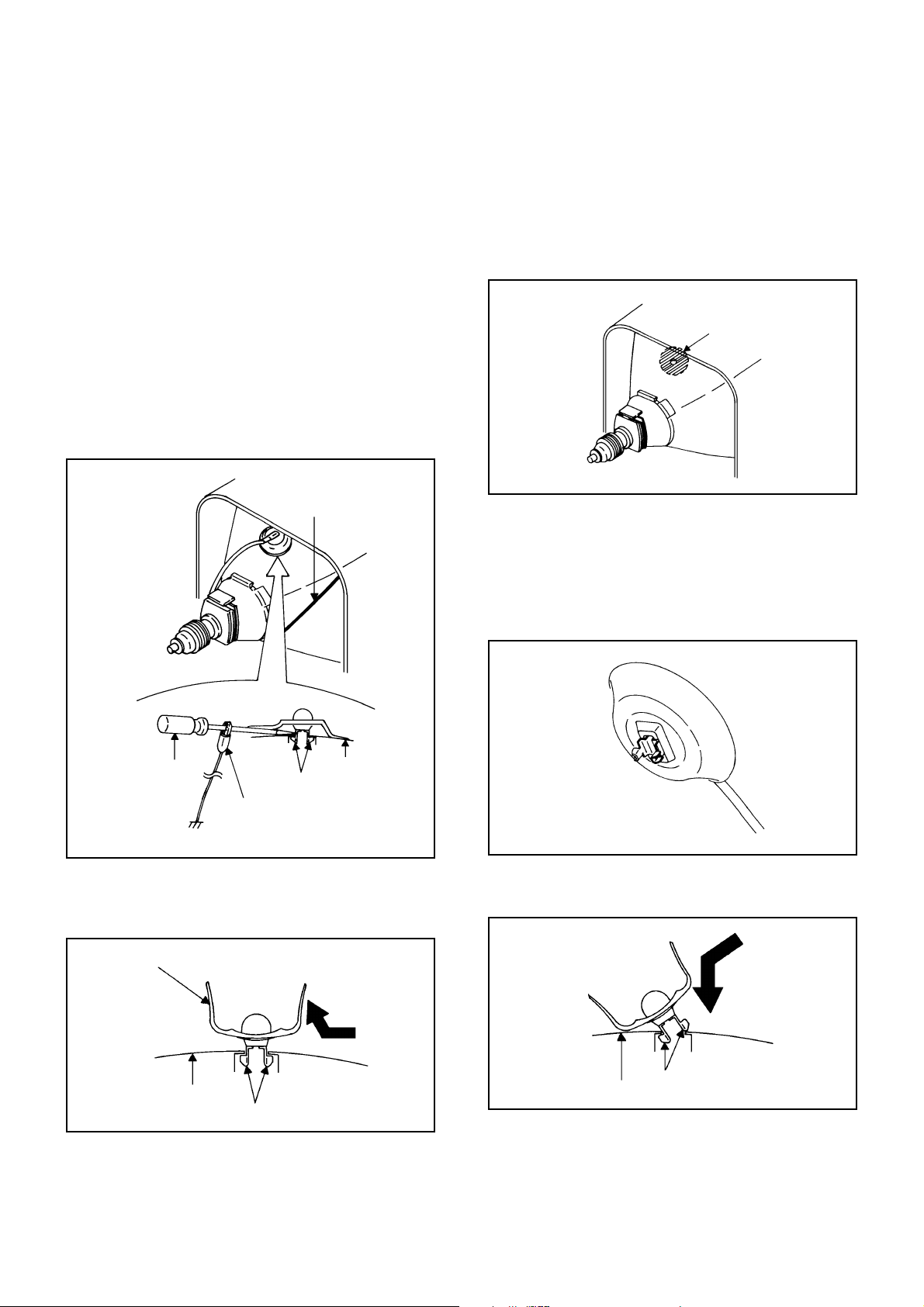
DISASSEMBLY INSTRUCTIONS
1. REMOVAL OF ANODE CAP
Read the following NOTED items before starting work.
After turning the power off there might still be a potential
*
voltage that is very dangerous. When removing the
Anode Cap, make sure to discharge the Anode Cap's
potential voltage.
Do not use pliers to loosen or tighten the Anode Cap
*
terminal, this may cause the spring to be damaged.
REMOVAL
1. Follow the steps as follows to discharge the Anode Cap.
(Refer to Fig. 1-1.)
Connect one end of an Alligator Clip to the metal part of
a flat-blade screwdriver and the other end to ground.
While holding the plastic part of the insulated Screwdriver,
touch the support of the Anode with the tip of the
Screwdriver.
A cracking noise will be heard as the voltage is discharged.
GND on the CRT
3. After one side is removed, pull in the opposite direction to
remove the other.
NOTE
Take care not to damage the Rubber Cap.
INSTALLATION
1. Clean the spot where the cap was located with a small
amount of alcohol. (Refer to Fig. 1-3.)
Location of Anode Cap
Fig. 1-3
NOTE
Confirm that there is no dirt, dust, etc. at the spot where
the cap was located.
2.3.Arrange the wire of the Anode Cap and make sure the
wire is not twisted.
Turn over the Rubber Cap. (Refer to Fig. 1-4.)
Screwdriver
Alligator Clip
GND on the CRT
Flip up the sides of the Rubber Cap in the direction of the
2.
arrow and remove one side of the support.
(Refer to Fig. 1-2.)
Rubber Cap
CRT
Support
Support
CRT
Fig. 1-1
Fig. 1-2
Fig. 1-4
4. Insert one end of the Anode Support into the anode button,
then the other as shown in Fig. 1-5.
Support
CRT
5.6.Confirm that the Support is securely connected.
Put on the Rubber Cap without moving any parts.
Fig. 1-5
B1-1
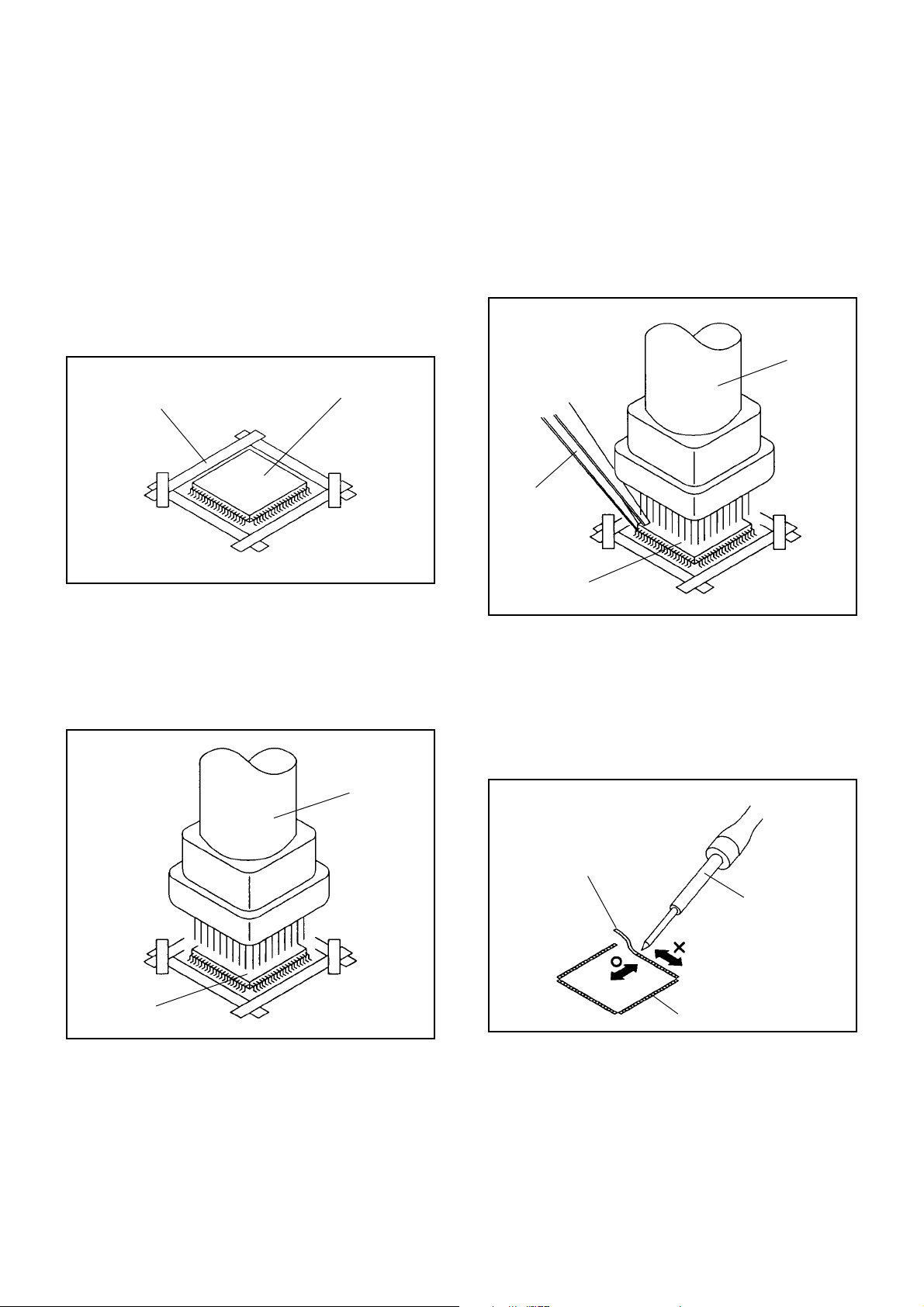
DISASSEMBLY INSTRUCTIONS
2.
REMOVAL AND INSTALLATION OF
FLAT PACKAGE IC
REMOVAL
Put the Masking Tape (cotton tape) around the Flat
1.
Package IC to protect other parts from any damage.
(Refer to Fig. 2-1.)
NOTE
Masking is carried out on all the parts located within
10 mm distance from IC leads.
When IC starts moving back and forth easily after
3.
desoldering completely, pickup the corner of the IC using
a tweezers and remove the IC by moving with the IC
desoldering machine. (Refer to Fig. 2-3.)
NOTE
Some ICs on the PCB are affixed with glue, so be
careful not to break or damage the foil of each IC
leads or solder lands under the IC when removing it.
Blower type IC
desoldering
machine
Masking Tape
(Cotton Tape)
Heat the IC leads using a blower type IC desoldering
2.
IC
machine. (Refer to Fig. 2-2.)
NOTE
Do not add the rotating and the back and forth
directions force on the IC, until IC can move back and
forth easily after desoldering the IC leads completely.
Blower type IC
desoldering machine
Fig. 2-1
Tweezers
IC
Peel off the Masking Tape.4.
Absorb the solder left on the pattern using the Braided
5.
Shield Wire. (Refer to Fig. 2-4.)
NOTE
Do not move the Braided Shield Wire in the vertical
direction towards the IC pattern.
Fig. 2-3
Braided Shield Wire
Soldering Iron
IC
Fig. 2-2
IC pattern
Fig. 2-4
B2-1
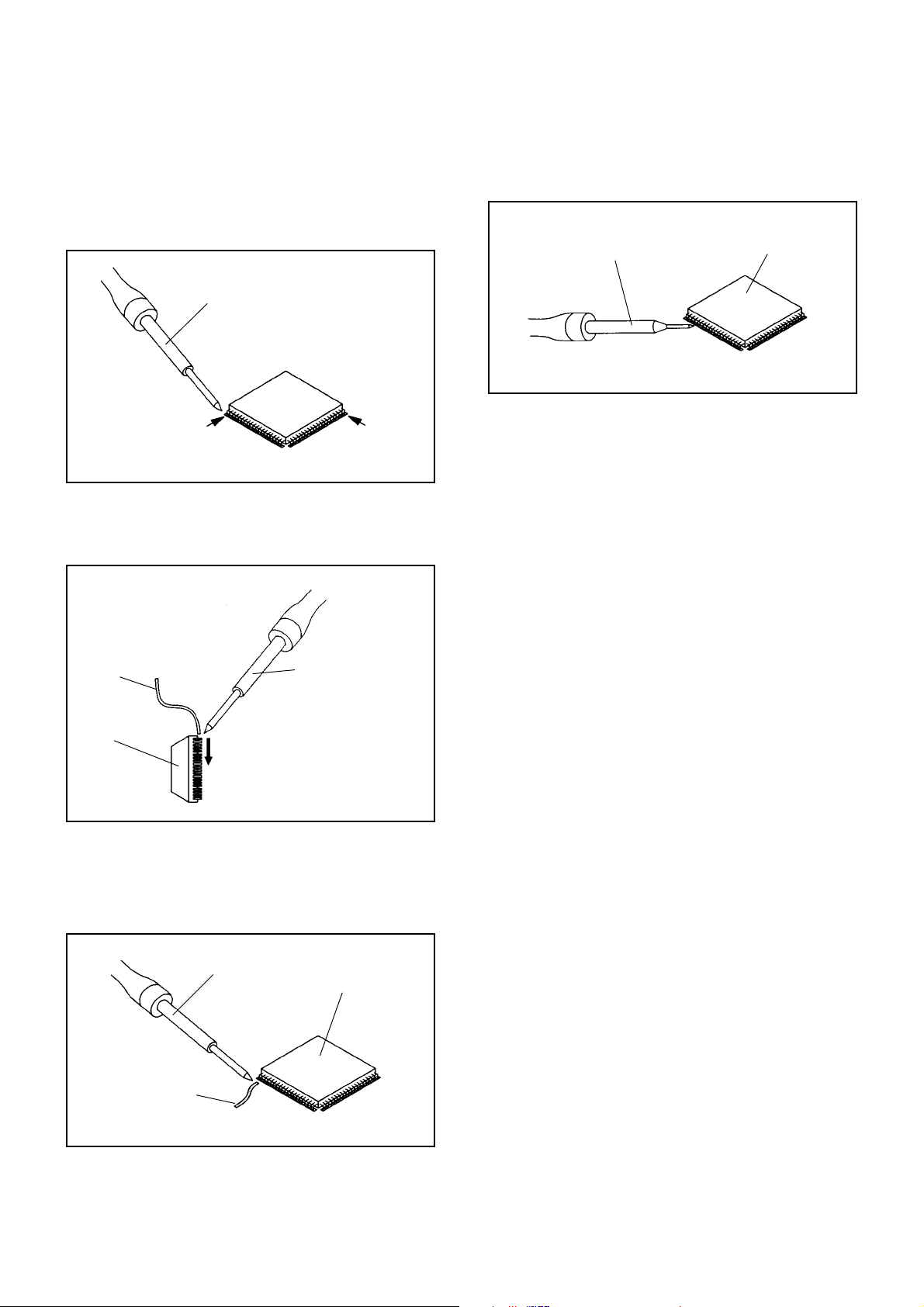
DISASSEMBLY INSTRUCTIONS
INSTALLATION
Take care of the polarity of new IC and then install the
1.
new IC fitting on the printed circuit pattern. Then solder
each lead on the diagonal positions of IC temporarily.
(Refer to Fig. 2-5.)
Soldering Iron
Solder temporarily
Supply the solder from the upper position of IC leads
2.
Solder temporarily
sliding to the lower position of the IC leads.
(Refer to Fig. 2-6.)
Fig. 2-5
When bridge-soldering between terminals and/or the
4.
soldering amount are not enough, resolder using a Thintip Soldering Iron. (Refer to Fig. 2-8.)
Thin-tip Soldering Iron
IC
Fig. 2-8
Finally, confirm the soldering status on four sides of the
5.
IC using a magnifying glass.
Confirm that no abnormality is found on the soldering
position and installation position of the parts around the
IC. If some abnormality is found, correct by resoldering.
NOTE
When the IC leads are bent during soldering and/or
repairing, do not repair the bending of leads. If the
bending of leads are repaired, the pattern may be
damaged. So, be always sure to replace the IC in this
case.
Soldering IronSolder
IC
Absorb the solder left on the lead using the Braided
3.
Supply soldering
from upper position
to lower position
Shield Wire. (Refer to Fig. 2-7.)
NOTE
Do not absorb the solder to excess.
Soldering Iron
IC
Braided Shield Wire
Fig. 2-6
Fig. 2-7
B2-2
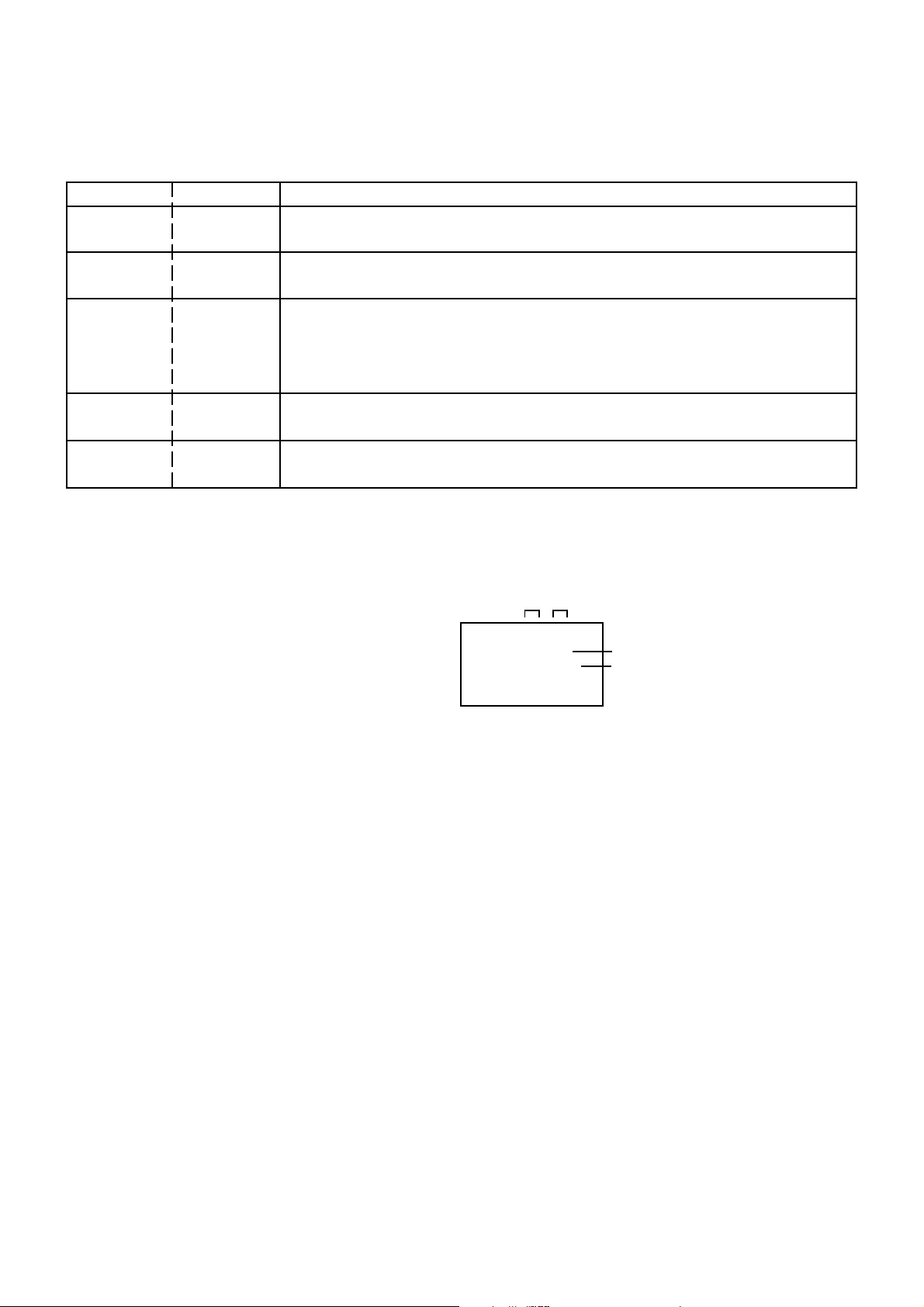
SERVICE MODE LIST
This unit provided with the following SERVICE MODES so you can repair, examine and adjust easily.
To enter the Service Mode, press both set key and remote control key for more than 2 seconds.
Set Key Remocon Key Operations
VOL. (-) MIN
0
Reset the user setting items (PICTURE, VOLUME and LANGUAGE) to the initial state
for delivery.
VOL. (-) MIN 1
VOL. (-) MIN 6
VOL. (-) MIN 8
VOL. (-) MIN
9
Initialization of the factory.
NOTE: Do not use this for the normal servicing.
POWER ON total hours is displayed on the screen.
Refer to the "CONFIRMATION OF HOURS USED".
Can be checked of the INITIAL DATA of MEMORY IC.
Refer to the "WHEN REPLACING EEPROM (MEMORY) IC".
Writing of EEPROM initial data.
NOTE: Do not use this for the normal servicing.
Display of the Adjustment MENU on the screen.
Refer to the "ELECTRICAL ADJUSTMENT" (On-Screen Display Adjustment).
CONFIRMATION OF HOURS USED
POWER ON total hours can be checked on the screen. Total hours are displayed in 16 system of notation.
NOTE: If you set a factory initialization, the total hours is reset to "0".
1.
Set the VOLUME to minimum.
2.
Press both VOL. DOWN button on the set and Channel
button (6) on the remote control for more than 2 second.
3.
After the confirmation of using hours, turn off the power.
ADDRESS DATA
INIT 01 00
CRT ON 0010
FIG. 1
Initial setting content of MEMORY IC.
POWER ON total hours.
= (16 x 16 x 16 x thousands digit value)
+ (16 x 16 x hundreds digit value)
+ (16 x tens digit value)
+ (ones digit value)
C-1
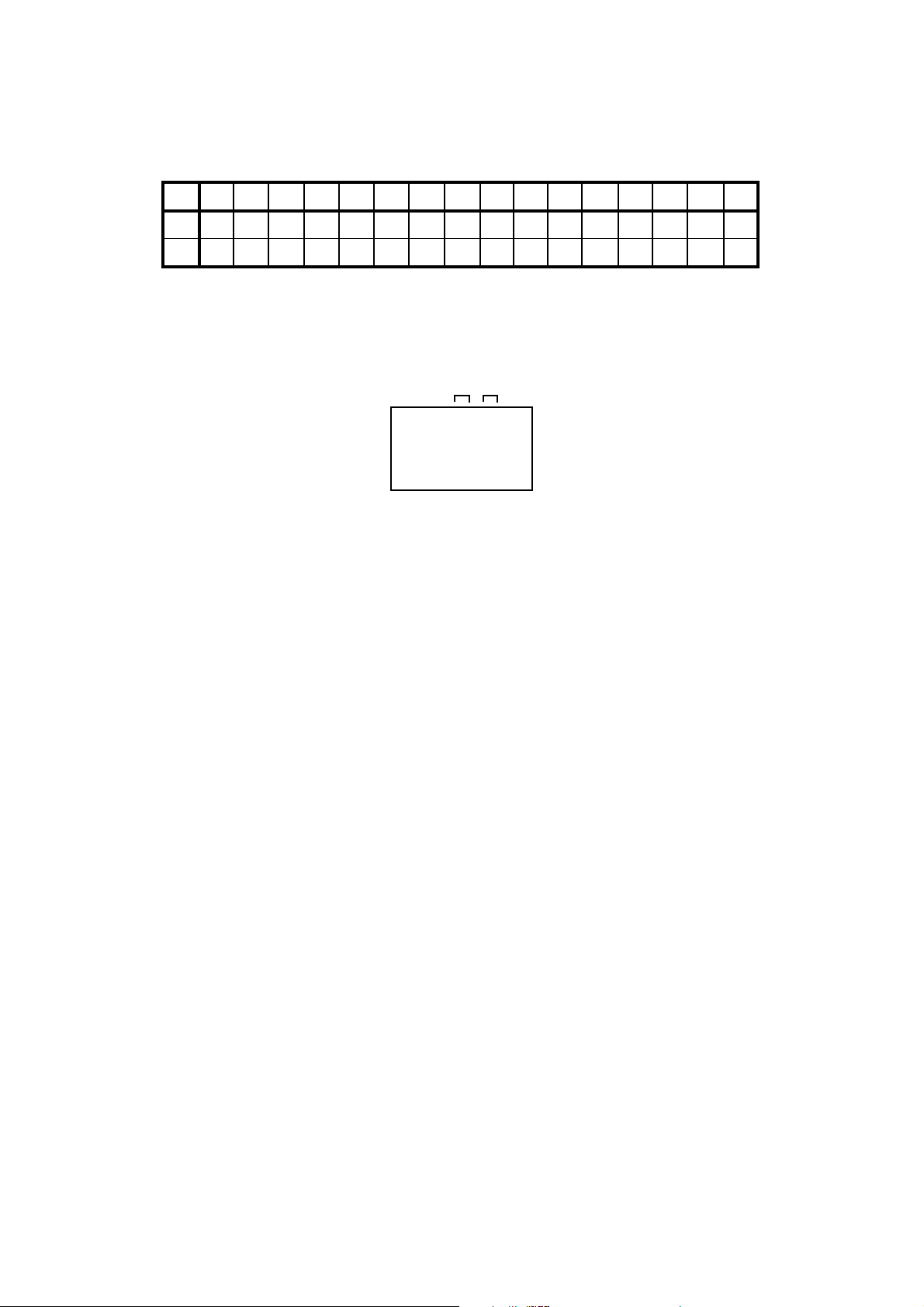
WHEN REPLACING EEPROM (MEMORY) IC
If a service repair is undertaken where it has been required to change the MEMORY IC, the following steps should be taken to
ensure correct data settings while making reference to TABLE 1.
INI
+0 +1 +2 +3 +4 +5 +6 +7 +8 +9 +A +B +C +D +E +F
00 00 01 03 00 00 00
1.2.Enter DATA SET mode by setting VOLUME to minimum.
While holding down VOLUME button on front cabinet, press key 6 on remote control for more than 2 seconds.
3.
ADDRESS is now selected and should "blink". Using the VOL. +/- button on the remote, step through the ADDRESS until
required ADDRESS to be changed is reached.
4.
Press ENTER to select DATA. When DATA is selected, it will "blink".
5.
Again, step through the DATA using VOL. +/- button until required DATA value has been selected.
6.
Pressing ENTER will take you back to ADDRESS for further selection if necessary.
7.
Repeat steps 3 to 6 until all data has been checked.
8.
When satisfied correct DATA has been entered, turn POWER off (return to STANDBY MODE) to finish DATA input.
After the data input, set to the initializing of shipping.
9.
Turn POWER on.
10.
While holding down VOLUME button on front cabinet, press key 1 on remote control for more than 2 seconds.
11.
After the finishing of the initializing of shipping, the unit will turn off automatically.
00
--- 00 00 19 60 40 00 41
10 80 80 80 00 00 --- ---10 00
00
---
Table 1
ADDRESS DATA
INIT 01 00
CRT ON 0000
Fig. 1
---
---
--- ---
------
The unit will now have the correct DATA for the new MEMORY IC.
C-2
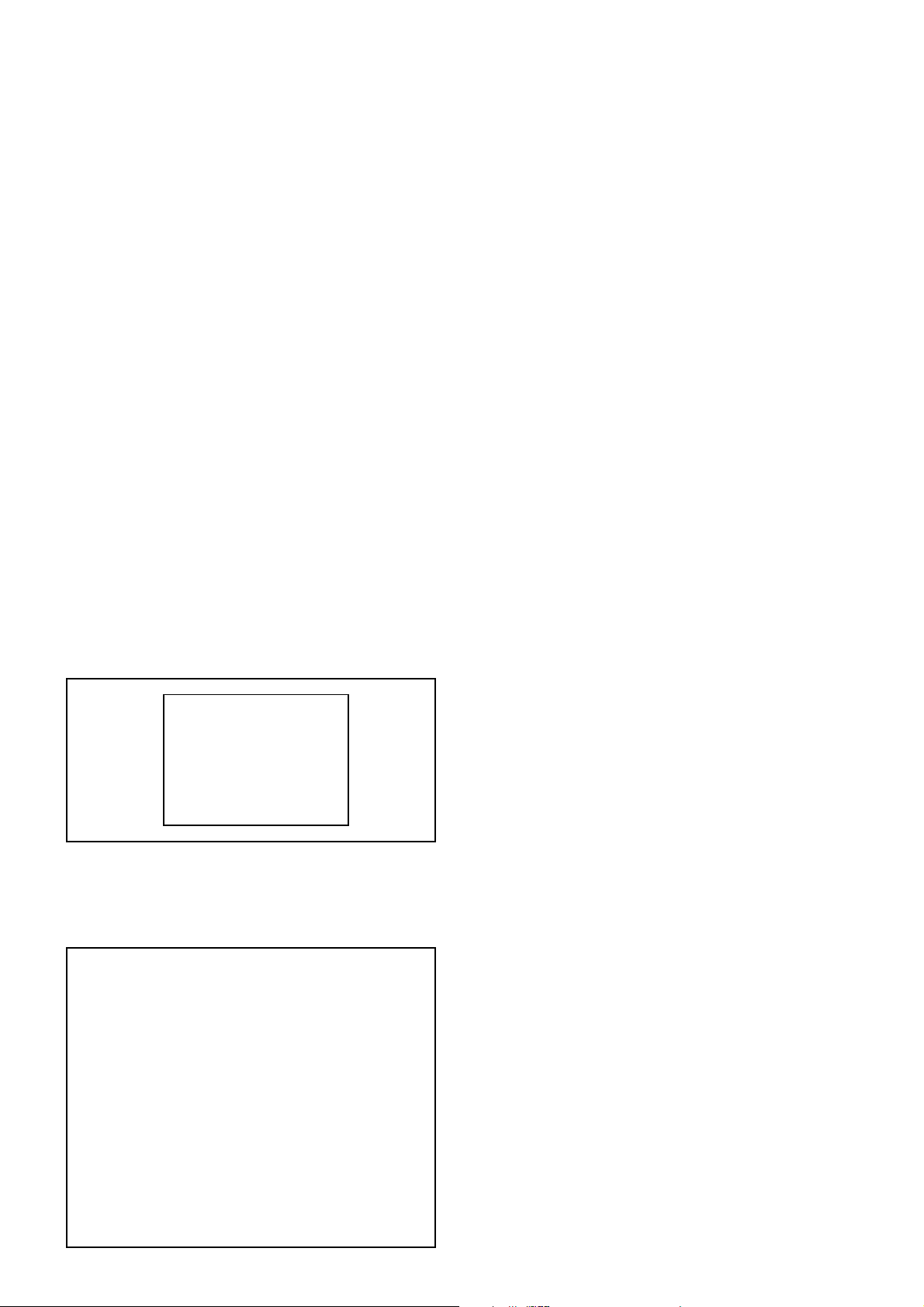
ELECTRICAL ADJUSTMENTS
BEFORE MAKING ELECTRICAL
1.
ADJUSTMENTS
Read and perform these adjustments when repairing the
circuits or replacing electrical parts or PCB assemblies.
CAUTION
Use an isolation transformer when performing any
•
service on this chassis.
Before removing the anode cap, discharge electricity
•
because it contains high voltage.
When removing a PCB or related component, after
•
unfastening or changing a wire, be sure to put the wire
back in its original position.
When you exchange IC and Transistor for a heat sink,
•
apply the silicon grease (YG6260M) on the contact
section of the heat sink. Befor applying new silicon
grease, remove all the old silicon grease. (Old grease
may cause damages to the IC and Transistor.)
Prepare the following measurement tools for electrical
adjustments.
1. Oscilloscope
2. Digital Voltmeter
3. Pattern Generator
On-Screen Display Adjustment
1.
In the condition of NO indication on the screen.
Press the VOL. DOWN button on the set and the
Channel button (9) on the remote control for more than
2 seconds to appear the adjustment mode on the
screen as shown in Fig. 1-1.
TV
35 H. POSI OSD 128
Fig. 1-1
Use the Channel UP/DOWN button or Channel button
2.
(0-9) on the remote control to select the options shown
in Fig. 1-2.
Press the MENU button on the remote control to end
3.
the adjustments.
2. BASIC ADJUSTMENTS
2-1: AGC VOLTAGE
1.
Place the set with Aging Test for more than 15 minutes.
2.
Receive the UHF (63 ± 1dB).
3.
Connect the digital voltmeter between the TP002 and
the (GND) of TU001.
4.
Activate the adjustment mode display of Fig. 1-1 and
press the channel button (01) on the remote control to
select "RF AGC".
5.
Press the VOL. UP/DOWN button on the remote control
until the digital voltmeter is 2.10 ± 0.05V.
2-2: CUT OFF
Place the set with Aging Test for more than 15 minutes.
1.
Using the remote control, set the brightness and contrast
2.
to normal position.
Activate the adjustment mode display of Fig. 1-1 and
3.
press the channel button (00) on the remote control to
select "CUT OFF".
Adjust the Screen Volume until a dim raster is obtained.
4.
2-3: WHITE BALANCE
NOTE: Adjust after performing CUT OFF adjustment.
1.
Place the set with Aging Test for more than 10 minutes.
2.
Receive the white 100% signal from the Pattern
Generator.
3.
Using the remote control, set the brightness and contrast
to normal position.
4.
Activate the adjustment mode display of Fig. 1-1 and
press the channel button (04) on the remote control to
select "R CUT OFF".
5.
Using the VOL. UP/DOWN button on the remote control,
adjust the R CUT OFF.
6.
Press the CH. UP/DOWN button on the remote control
to select the "R DRIVE", "G DRIVE", "G CUT OFF" or
"B DRIVE".
7.
Using the VOL. UP/DOWN button on the remote control,
adjust the R DRIVE, G DRIVE, G CUT OFF or B DRIVE.
8.
Perform the above adjustments 6 and 7 until the white
color is looked like a white.
2-4: FOCUS
1.
Receive the monoscope pattern.
2.
Turn the Focus Volume fully counterclockwise once.
3.
Adjust the Focus Volume until picture is distinct.
FUNCTION
NO.
CUT OFF
00
RF AGC
01
AGC GAIN
02
R DRIVE
03
R CUT OFF
04
G DRIVE
05
G CUT OFF
06
B DRIVE
07
H POSI 50
08
V POSI 50
09
V POSI 60
10
V SIZE 50
11
V SIZE 60
12
VCO COASE
13
VCO FINE
14
-
15
-
16
BRIGHT CENT
17
BRIGHT MAX
18
BRIGHT MIN
19
NO.
20
21
22
23
24
25
26
27
28
29
30
31
32
33
34
35
36
37
38
39
FUNCTION
TINT
SHARP
CONT CENT
CONT MAX
CONT MIN
COLOR CENT
COLOR MAX
COLOR MIN
M R CUT OFF
M G CUT OFF
M B CUT OFF
CVBS OUT
APR THR
BELL
BANDPASS
H POSI OSD
V POSI OSD
H POSI TXT
V POSI TXT
H POSI 60
Fig. 1-2
2-5: CONSTANT VOLTAGE
1.
Place the set with Aging Test for more than 15 minutes.
2.
Using the remote control, set the brightness and contrast
to normal position.
3.
Connect the digital voltmeter to TP501.
4.
Set condition is AV MODE without signal.
5.
Adjust the VR501 until the digital voltmeter is 135 ± 0.5V.
2-6: VERTICAL LINEARITY
1.
Receive the monoscope pattern.
2.
Using the remote control, set the brightness and
contrast to normal position.
3.
Adjust the VR420 until the SHIFT quantity of the OVER
SCAN on upside and downside becomes minimum.
D-1
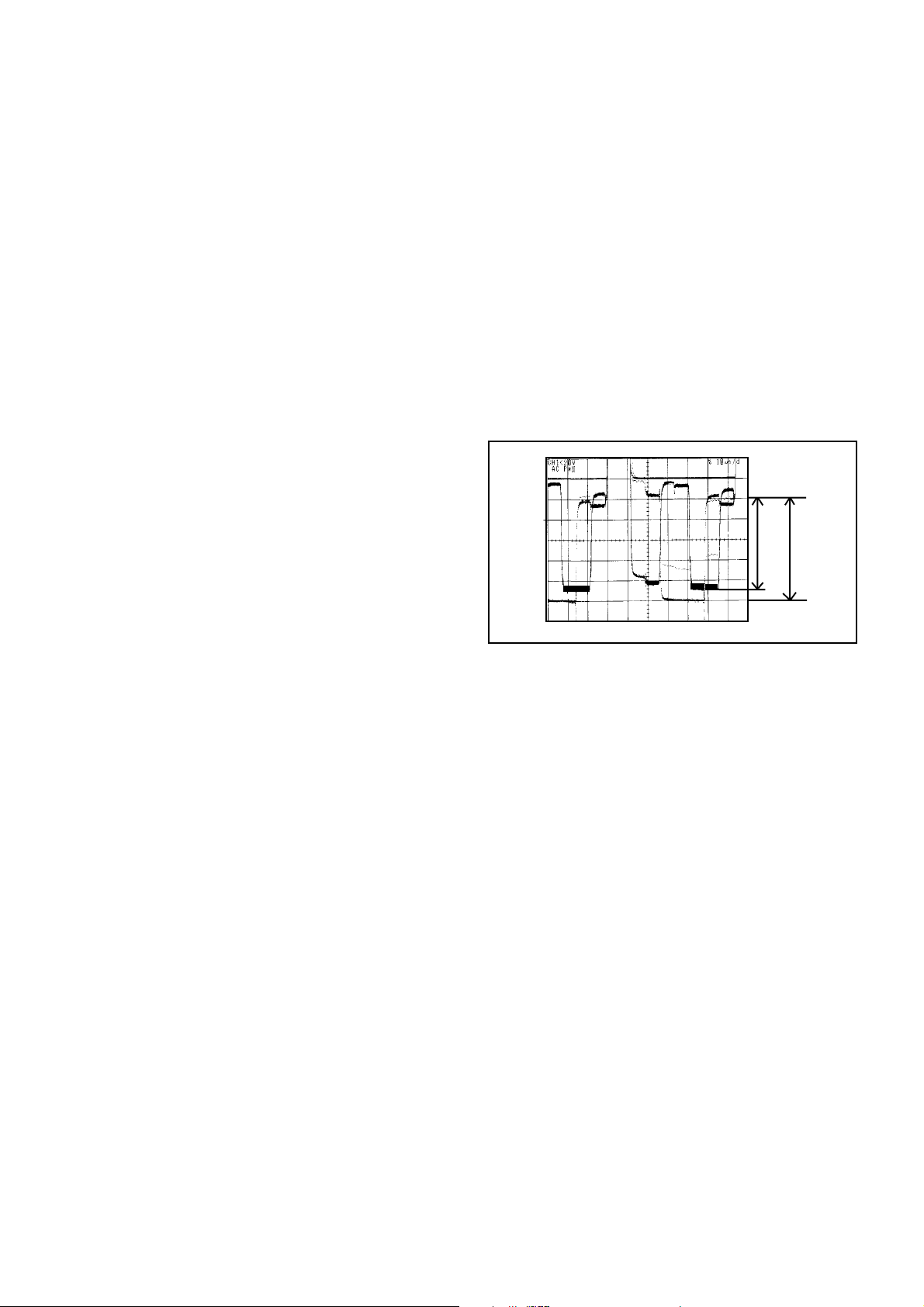
ELECTRICAL ADJUSTMENTS
2-7: HORIZONTAL POSITION
Receive the monoscope pattern.
1.
Using the remote control, set the brightness and
2.
contrast to normal position.
Activate the adjustment mode display of Fig. 1-1 and
3.
press the channel button (08) on the remote control to
select "H POSI(50)".
Press the VOL. UP/DOWN button on the remote control
4.
until the SHIFT quantity of the OVER SCAN on right
and left becomes minimum.
Receive the monoscope pattern of NTSC.
5.
Using the remote control, set the brightness and
6.
contrast to normal position.
Activate the adjustment mode display of Fig. 1-1 and
7.
press the channel button (39) on the remote control to
select "H POSI(60)".
Press the VOL. UP/DOWN button on the remote control
8.
until the SHIFT quantity of the OVER SCAN on right
and left becomes minimum.
2-8: VERTICAL SIZE
1.
Receive the monoscope pattern.
2.
Using the remote control, set the brightness and
contrast to normal position.
3.
Activate the adjustment mode display of Fig. 1-1 and
press the channel button (11) on the remote control to
select "V SIZE(50)".
4.
Press the VOL. UP/DOWN button on the remote control
until the SHIFT quantity of the OVER SCAN on upside
and downside becomes 8 ± 3%.
5.
Receive the monoscope pattern of NTSC.
6.
Using the remote control, set the brightness and
contrast to normal position.
7.
Activate the adjustment mode display of Fig. 1-1 and
press the channel button (12) on the remote control to
select "V SIZE(60)".
8.
Press the VOL. UP/DOWN button on the remote control
until the SHIFT quantity of the OVER SCAN on upside
and downside becomes 8 ± 3%.
2-9: BRIGHT CENT
Place the set with Aging Test for more than 15 minutes.
1.
Receive the monoscope pattern. (RF Input)
2.
Using the remote control, set the brightness and
3.
contrast to normal position.
Activate the adjustment mode display of Fig. 1-1 and
4.
press the channel button (17) on the remote control to
select "BRIGHT CENT".
Press the VOL. UP/DOWN button on the remote control
5.
until the white 25% is starting to be visible.
Receive the monoscope pattern. (Audio Video Input)
6.
Press the AV button on the remote control to set to the
7.
AV mode. Then perform the above adjustments 3~5.
2-10: CONT CENT
Place the set with Aging Test for more than 15 minutes.
1.
Activate the adjustment mode display of Fig. 1-1 and
2.
press the channel button (22) on the remote control to
select "CONT CENT".
3.
Press the VOL. UP/DOWN button on the remote control
4.
until the contrast step No. becomes "30".
Press the AV button on the remote control to set the AV
5.
mode. Then perform the above adjustments 1, 2.
2-11: COLOR CENT
Receive the color bar pattern. (RF Input)
1.
Connect the oscilloscope to TP023.
2.
Using the remote control, set the brightness, contrast
3.
and color to normal position.
Activate the adjustment mode display of Fig. 1-1 and
4.
press the channel button (25) on the remote control to
select "COLOR CENT".
Adjust the VOLTS RANGE VARIABLE knob of the
5.
oscilloscope until the range between white 100% and
0% is set to 5 scales on the screen of the oscilloscope.
Press the VOL. UP/DOWN button on the remote
6.
control until the red color level is adjusted to 85 ± 10%
for the white level. (Refer to Fig. 2-2)
Receive the color bar pattern. (Audio Video Input)
7.
Press the AV button on the remote control to set the AV
8.
mode. Then perform the above adjustments 2~6.
100%
85%
Fig. 2-2
2-12: VCO COASE/VCO FINE
1.
Connect the oscillator (39.5MHz) to between the TP003
and the (GND) of TU001.
2.
Activate the adjustment mode display of Fig. 1-1 and
press the channel button (13) on the remote control to
select "VCO COASE".
3.
Press the VOL. UP/DOWN button on the remote control
until the "+" appear on the screen.
4.
Press the CH UP button once to set to "VCO FINE"
mode.
5.
Press the VOL. UP/DOWN button on the remote control
to select the 4 step down point from the upper limit on
the "+".
(Example: In case of the "+" point 30~41, select 37.)
2-13: VERTICAL POSITION
Receive the monoscope pattern.
1.
Using the remote control, set the brightness and
2.
contrast to normal position.
Activate the adjustment mode display of Fig. 1-1 and
3.
press the channel button (09) on the remote control to
select "V POSI(50)".
Check if the step No. V. POSI is "08".
4.
Adjust the VR401 until the horizontal line becomes fit
5.
to notch of the shadow mask.
D-2
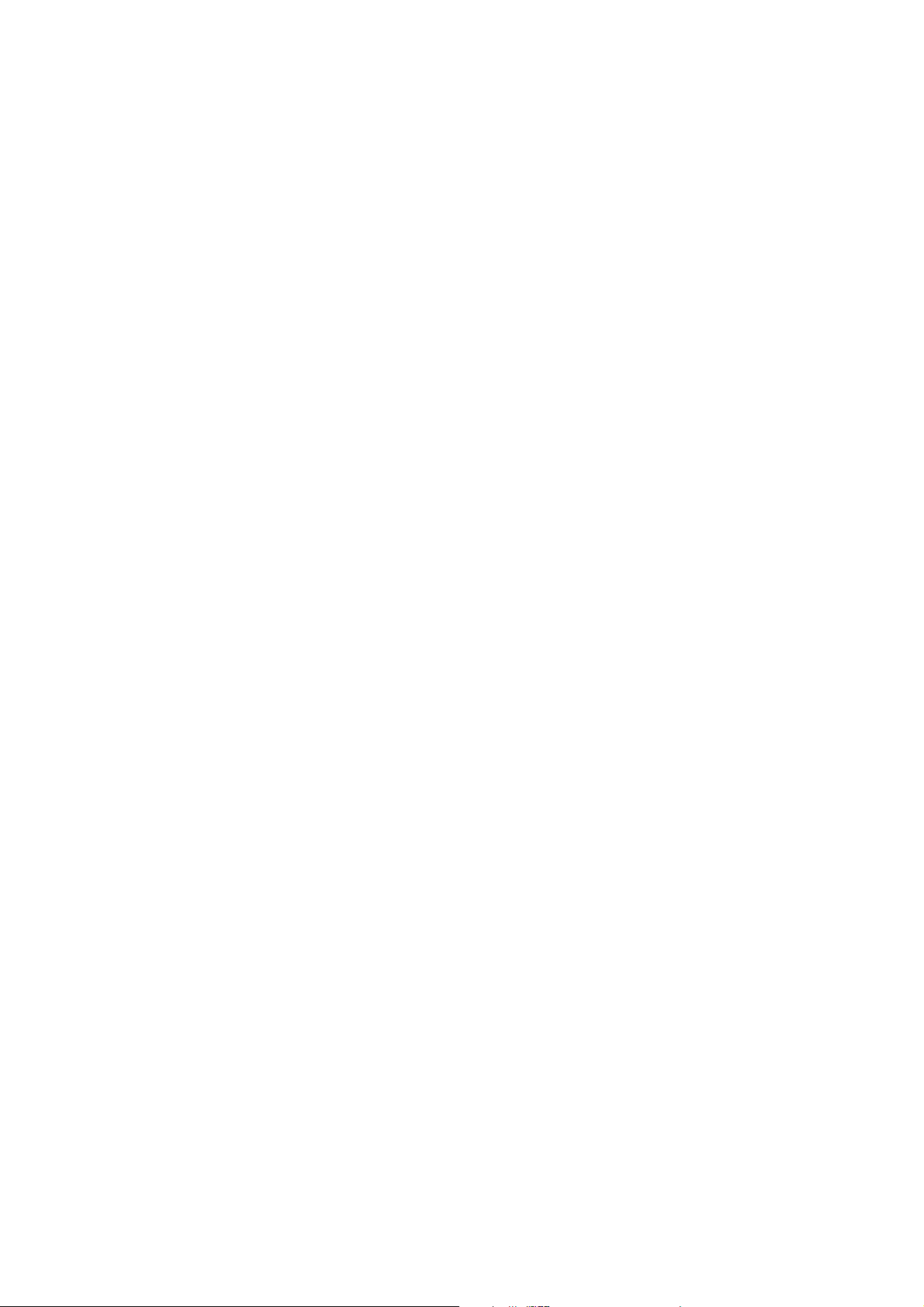
ELECTRICAL ADJUSTMENTS
2-14 : Confirmation of Fixed Value (Step No.)
Please check if the fixed values of the each adjustment
items are set correctly referring below.
NO.
FUNCTION
02
AGC GAIN
04
R CUTOFF
06
G CUTOFF
07
B DRIVE
10
V POSI 50/60
18
BRIGHT MAX
19
BRIGHT MIN
20
TINT
21
SHARP
23
CONT MAX
24
CONT MIN
26
COLOR MAX
27
COLOR MIN
30
MB CUTPOFF
31
CVBS OUT
32
APR THR
33
BELL
34
BANDPASS
35
H POSI OSD
36
V POSI OSD
37
H POSI TXT
38
V POSI TXT
RF
00
00
00
31
08
37
10
32
04
50
10
39
14
80
16
04
10
06
128
50
122
58
AV
---
---
---
---
--37
10
32
04
50
10
39
14
---
---
---
---
---
---
---
---
---
D-3
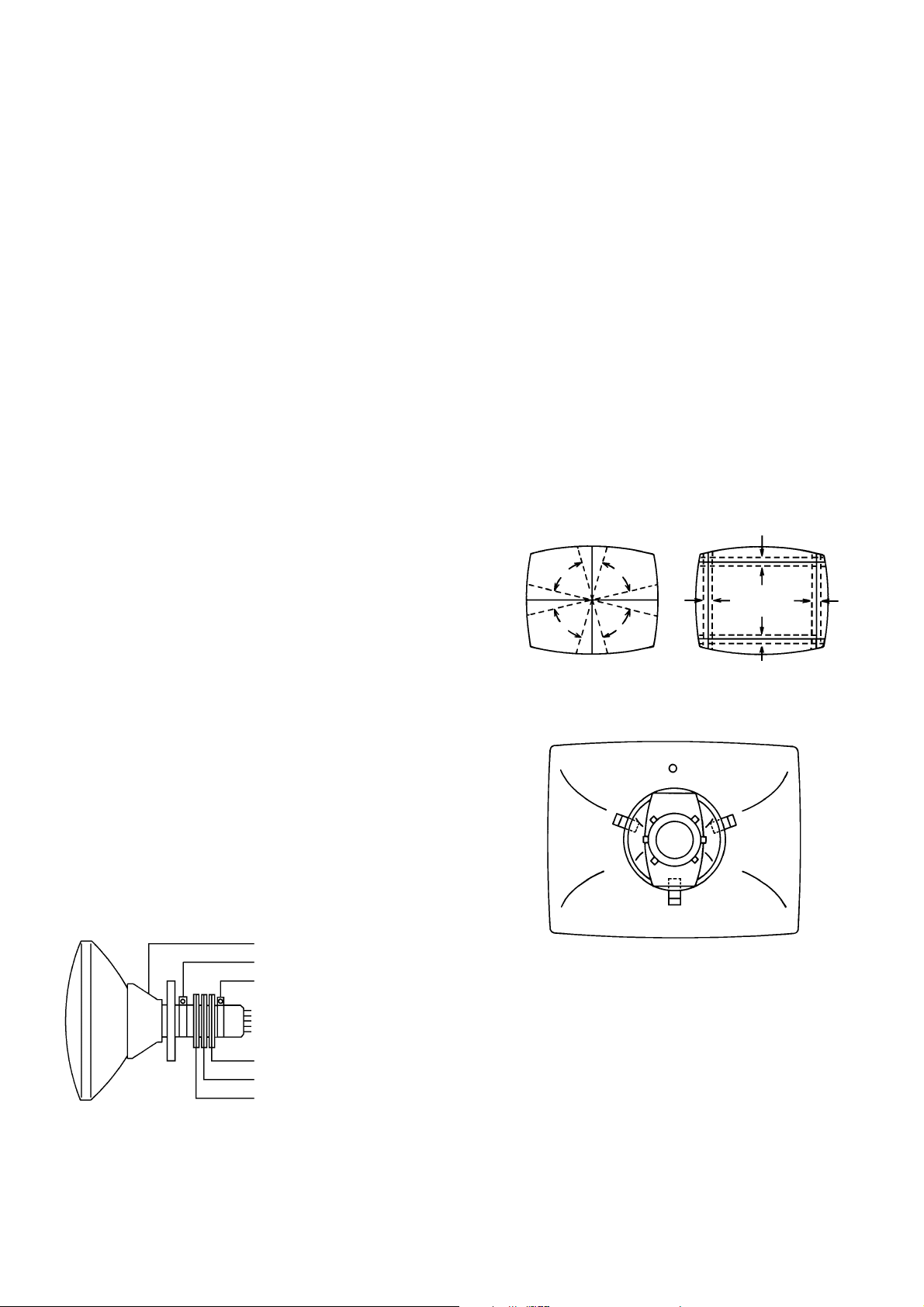
ELECTRICAL ADJUSTMENTS
3.
PURITY AND CONVERGENCE
ADJUSTMENTS
NOTE
Turn the unit on and let it warm up for at least 30
1.
minutes before performing the following adjustments.
Place the CRT surface facing east or west to reduce the
2.
terrestrial magnetism.
Turn ON the unit and demagnetize with a Degauss Coil.
3.
3-1: STATIC CONVERGENCE (ROUGH ADJUSTMENT)
Tighten the screw for the magnet. Refer to the adjusted
1.
CRT for the position. (Refer to Fig. 3-1)
If the deflection yoke and magnet are in one body,
untighten the screw for the body.
Receive the green raster pattern from the color bar
2.
generator.
Slide the deflection yoke until it touches the funnel
3.
side of the CRT.
Adjust center of screen to green, with red and blue on the
4.
sides, using the pair of purity magnets.
Switch the color bar generator from the green raster
5.
pattern to the crosshatch pattern.
Combine red and blue of the 3 color crosshatch pattern
6.
on the center of the screen by adjusting the pair of
4 pole magnets.
Combine red/blue (magenta) and green by adjusting the
7.
pair of 6 pole magnets.
Adjust the crosshatch pattern to change to white
8.
by repeating steps 6 and 7.
3-2: PURITY
NOTE
Adjust after performing adjustments in section 3-1.
1.
Receive the green raster pattern from color bar
generator.
2.
Adjust the pair of purity magnets to center the
color on the screen.
Adjust the pair of purity magnets so the color at the
ends are equally wide.
3.
Move the deflection yoke backward (to neck side)
slowly, and stop it at the position when the whole
screen is green.
4.
Confirm red and blue colors.
5.
Adjust the slant of the deflection yoke while watching the
screen, then tighten the fixing screw.
DEFLECTION YOKE
DEFLECTION YOKE SCREW
MAGNET SCREW
3-3: STATIC CONVERGENCE
NOTE
Adjust after performing adjustments in section 3-2.
1.
Receive the crosshatch pattern from the color bar
generator.
2.
Combine red and blue of the 3 color crosshatch pattern
on the center of the screen by adjusting the pair of
4 pole magnets.
3.
Combine red/blue (magenta) and green by adjusting the
pair of 6 pole magnets.
3-4: DYNAMIC CONVERGENCE
NOTE
Adjust after performing adjustments in section 3-3.
1.2.Adjust the differences around the screen by moving
the deflection yoke upward/downward and right/left.
(Refer to Fig. 3-2-a)
Insert three wedges between the deflection yoke and
CRT funnel to fix the deflection yoke.
(Refer to Fig. 3-2-b)
R G B
R
G
B
UPWARD/DOWNWARD SLANT RIGHT/LEFT SLANT
WEDGE
WEDGE POSITION
R
G
B
Fig. 3-2-a
WEDGE
WEDGE
Fig. 3-2-b
R G B
Fig. 3-1
PURITY MAGNETS
6 POLE MAGNETS
4 POLE MAGNETS
D-4
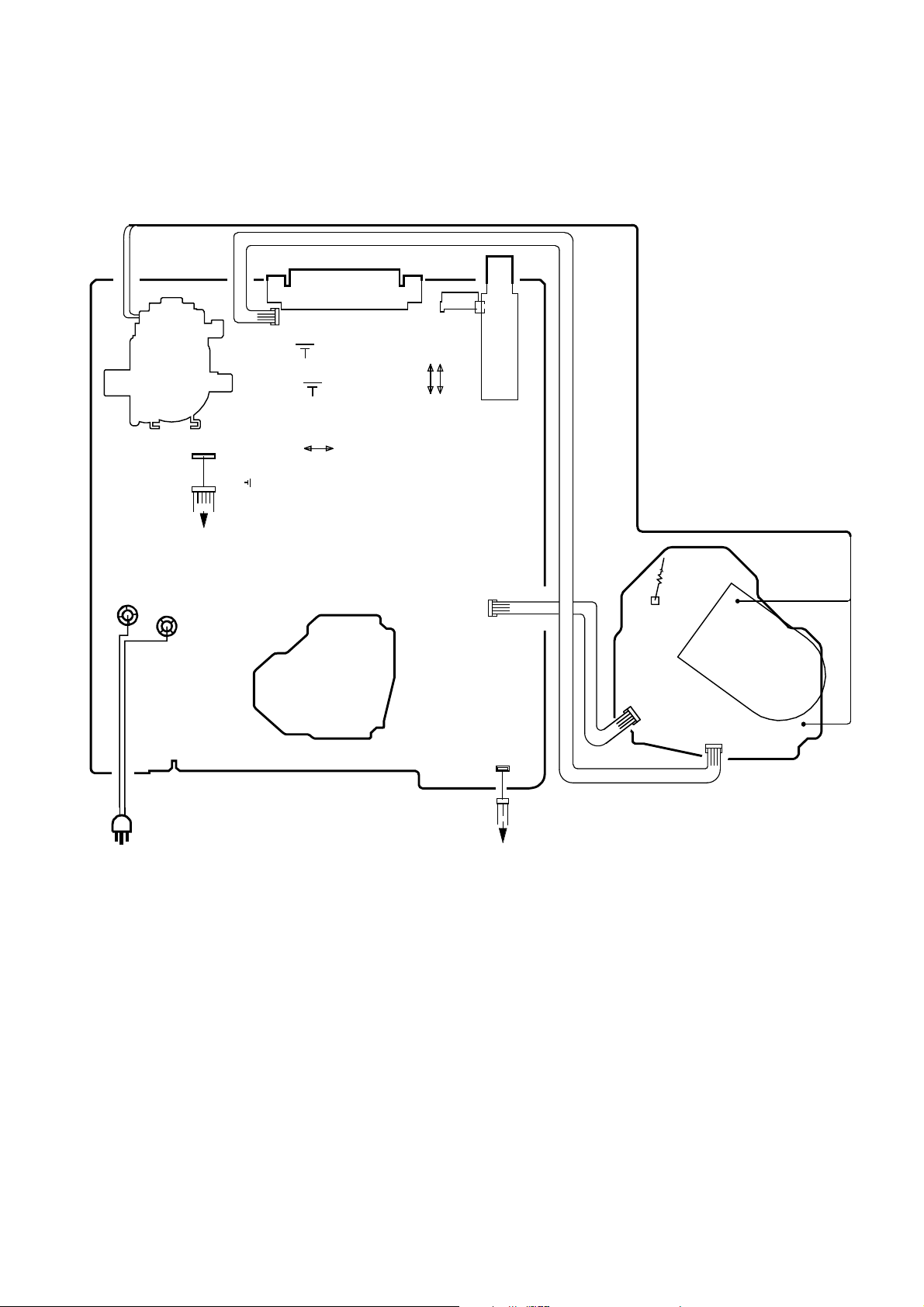
ELECTRICAL ADJUSTMENTS
4. ELECTRICAL ADJUSTMENT PARTS LOCATION GUIDE (WIRING CONNECTION)
CD803
J701
CP101
CP803A
FB401
VR420
VR401
TP002
TP003
TU001
S501A
AC IN
S801B
CP401
CRT
VR501
W812
MAIN PCB
CP802A
CP1001
SPEAKER
CD802
TP023
CP802B
CRT PCB
R805
CP803B
J801
CP806
D-5
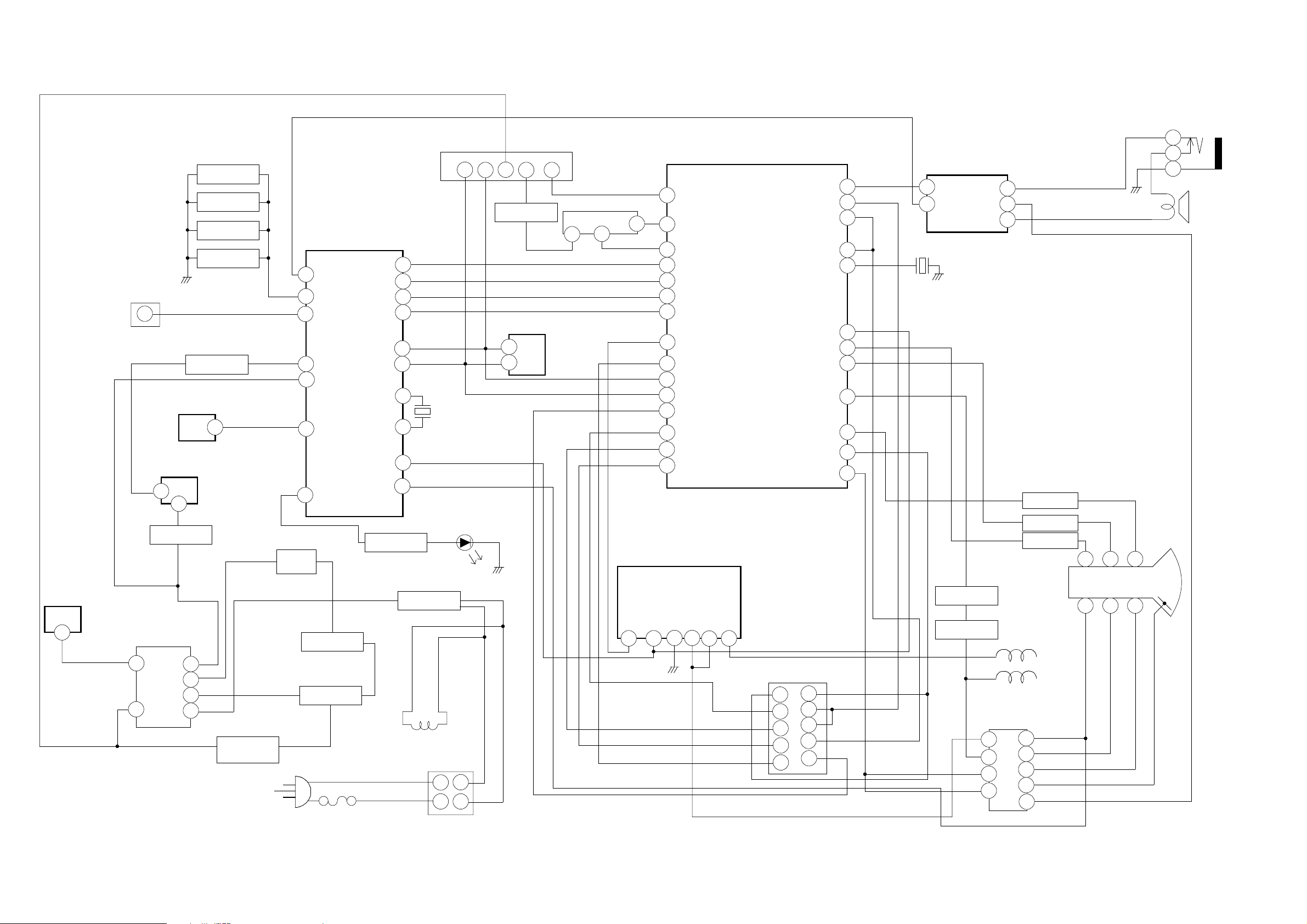
REG. 6V IC
IC502 KIA7806API
1
OS101
1
9V REG. IC
IC503 KIA7809API
4
Q506
P.FAIL
T501
CH UP
CH DOWN
VOL UP
VOL DOWN
Q510, Q511
P.CON SW.
RESET IC
IC102 PST3231NR
1
1
MICON W/T.TEXT IC
IC101 OECF009A
A_MUTE
3
56
KEY IN
REMORT
1
POWER
10
POWER FAIL
55
RESET
2
STAND BY LED9
Q501
POWER
Q502
POWER
OSD_B
OSD_FB
OSC IN
OSC_OUT
Q103
LED DRIVE
17OSD_R
16OSD_G
15
18
20SCL
19SDA
51
50
41V-SYNC
40H-SYNC
D501~D504
RECTIFIER
X101
4 MHz
D101
SDA
5
TU001
SCL
4
9
AGCIF
11
Q201
VIF PRE. AMP
MEMORY IC
IC199 S-24C04BFJ-TB
6
SCL
SDA
5
1
CF202
1
BLOCK DIAGRAM
CHROMA IC
IC201 STV2246C
8
RF_AGC_OUT
SAW FILTER
4
5
IC401 TDA8174A
4
PIFIN2
7
6
PIFIN1
OSD_R
36
OSD_G
35
OSD_B
34
OSD_BK
37
42
X1/VAMP/CHR_OUT
B_EXT/U_EXT
25
SCL
51
SDA
52
CVBSIN2
20
BLK_EXT
28
R_EXT/V_EXT
27
G_EXT/Y_EXT
26
V-DRIVE IC
6
3
10
J1001
HEADPHONE_JACK
2
3
IC1001 AN7511
AUDIO_OUT
FM_OUT
CVBSIN1
INT_CVBS_OUT
XTAL1
B.OUT
G.OUT
H.OUT
R.OUT
EXT_AUDIO_IN
1
2
VERT
48
49
55
11
18
13
40
47
30
31
48
32
14
46BCL/SAF
2
SOUND AMP
4
X601
4.433619MHz
Q402
H. DRIVE
Q401
H. OUTPUT
8
IC
5
6
Q802
Q801
Q803
RED OUT
GREEN OUT
BLUE OUT
397
Heater
F8
4
RGB
1
SP1001
SPEAKER
V801
CRT
E-1
15
13
17
5
3
IC504 LTV-817M-VB
FEED BACK
8
Q507
FEED BACK
SWITCHING
AC IN
F501
L503
DEGAUSS COIL
L501
2
4
1
3
J701
2
16
15
11
7
19
20
6
1
3
FB401
3
1
FBT
7
2
DY
10
F
S
HV
5
E-2
