Page 1

RPK4-CH4103
Integrated Climate Control Retention for Select
2014–2020 Jeep Grand Cherokee
Introduction and Features
Complete Radio Replacement with
The RPK4-CH4103 is a complete radio replacement kit with integrated climate control retention for the 2014-2020 Jeep
Grand Cherokee. All modules and cables are included to retain important features of the factory system including:
steering wheel-mounted radio controls, factory reverse camera, and AM/FM reception.
A secondary 5.2” LCD screen is added for additional vehicle features and controls including: vehicle performance
gauges and information, climate controls, vehicle settings, factory amplier control, and forced camera activation.
Simplied installation and setup menus allow direct programming of camera triggers, steering wheel controls, and
other settings of the kit and RP4.2-CH4103 interface. Features provided by the LCD screen will vary based on the
vehicle features. See Important Notes (next section) for additional information.
Four hard buttons added to the radio dash bezel (below the 5.2” LCD screen) allow the user to set presets to control
functions including: specic climate controls, forced camera activation, and LCD screen controls. Options for hard
buttons will vary based on vehicle features and which cameras are installed.
Button inserts and seven button openings on the radio dash bezel allow for retention of functions that would
typically be lost when replacing the factory radio.
Some advanced features require additional accessories (sold separately).
Important Notes
We recommend reading this manual thoroughly to familiarize yourself with the entire process
prior to beginning the installation.
1. Does Not Retain:
Cluster Display Features
• Compass
• Clock
• Phone pop-ups
• Navigation pop-ups
Uconnect Features
• Uconnect Access Remote Start / Lock / Unlock
• SOS / Assist
• Vehicle Location Service
• WiFi-Hotspot
Factory Amplier Features
• Speed Controlled Volume
2. In vehicles equipped with parking sensors, you must use the included external speaker in order to continue hearing
parking sensor chimes. If the vehicle has a factory amplied system and parking sensors, the speaker is not necessary
unless the factory amplier is no longer being used. In cases where the factory amplier and aftermarket amplier are
being used (for example, using an aftermarket amplier for the front speakers and using the factory amplier for the rear
speakers), the RPK4-CH4103 allows the chime output to the external speaker to be set to the channels that are being
driven o of the aftermarket amplier.
3. If you are adding additional cameras, PAC part number RPA-16P5V (sold separately) must be used to connect
up to 5 total cameras.
4. It is very important that the vehicle’s accessory buttons be programmed and tested right away. If they do not
operate, it is likely because the incorrect CAN wire connections are being used.
SiriusXM Guardian Services
Vehicle Accessories Buttons:
In 2018+ vehicles, the CAN connections must be made at the vehicle’s star connector (see page 10 for details). Failure
to do so will cause the vehicle’s accessory buttons to not operate and may cause the vehicle’s battery to drain.
5. In newer (2018+) vehicles, the factory amplier may not work or the audio level will be low until the ignition is
cycled. Make sure the aftermarket radio’s volume level is turned down prior to cycling the ignition to prevent
excess volume after the ignition cycle!
6. Only in 2014 Grand Cherokee: All vehicle settings options will be listed in the vehicle settings menu, including vehicle
settings that are not available for your vehicle. The only settings options that can be changed and saved, are options
that were available through the factory radio.
© 2020 AAMP Global. All rights reserved. PAC is a Power Brand of AAMP Global.
PAC-audio.com
Rev: v.1
Date:041020
Page 1
Page 2
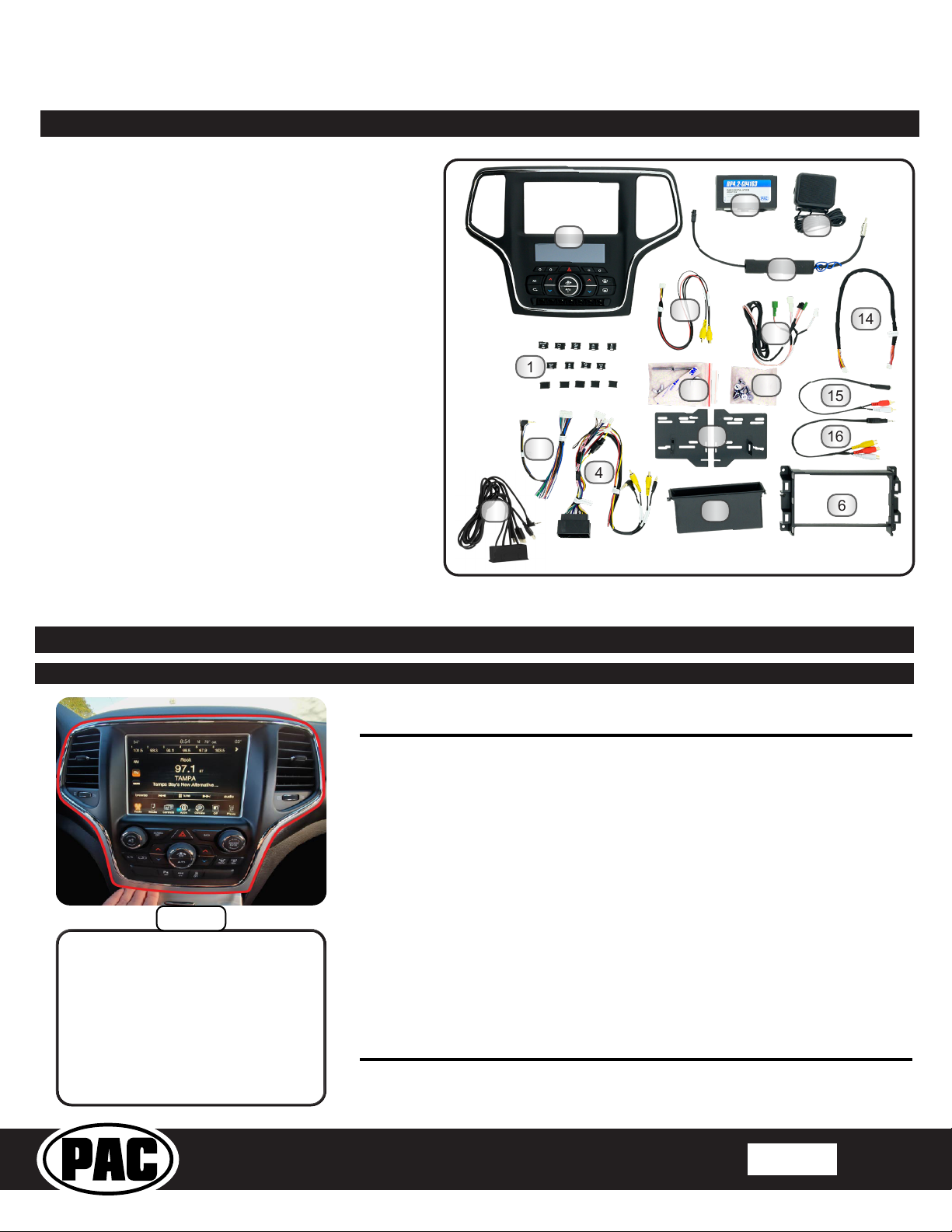
RPK4-CH4103
Components
Tools needed for installation: Phillips head screwdriver, pick
tool or small athead screwdriver, 7mm socket, ratchet, T20
torx screwdriver, plastic panel removal tool (example - PAC
part number TL-PRY2), and an airsaw or hacksaw for sub-dash
modication (only required for 2014–2018 applications).
1. Vehicle Accessories Button Inserts
2. Radio Dash Bezel with 5.2” LCD Display
3. External Chime Speaker
4. RP4.2-CH4103 Interface Harness
5. RP4.2-CH4103 Aftermarket Radio Connection
Harness (A109-RAD-HAR TYPE 1-V1)
6. Radio Mounting Shroud
7. AM / FM Antenna Adapter (BAADIN22)
8. Radio Mounting Brackets
9. Speaker Mounting Accessories
10. Reverse Camera Retention Harness (RPA-16P1V)
11. Single DIN Mounting Pocket
12. Radio Mounting Screws
13. RP4.2-CH4103 Radio Replacement Interface
14. LCD Display Harness
(10P-2-10P-18-HAR V2)
15. Female 3.5mm to Male RCA adapter
(X-3.5JACK3F-2RCAM)
16. Male 3.5mm to Female RCA adapter
(X-3.5JACK4M-3RCAF)
17. CAN-Bus Connection Harness (MQS4PT-36)
18. OEM USB Replacement Hub
18
Complete Radio Replacement with
Integrated Climate Control Retention for Select
2014–2020 Jeep Grand Cherokee
13
2
10
1
9
8
5
4
11
12
3
7
17
15
16
6
14
Installation
Part One: Disassembly of Factory Dash / Dash Prep.
removal process varies slightly depending on
Step 1
Start removing the dash panel by
gripping rmly and pulling straight
out from the bottom corner of
the panel. Once the bottom is
released, work your way around
the outside of the dash panel,
pulling away from the dash until
the dash panel comes free.
After step 1, the disassembly and radio
whether the vehicle is between the years of
2014–2017 or if the vehicle is from 2018 and
up. If the vehicle is 2014–2017, proceed to
Page 3; otherwise, skip ahead to Page 5
Section B.
© 2020 AAMP Global. All rights reserved. PAC is a Power Brand of AAMP Global.
PAC-audio.com
Rev: v.1
Date:041020
Page 2
Page 3
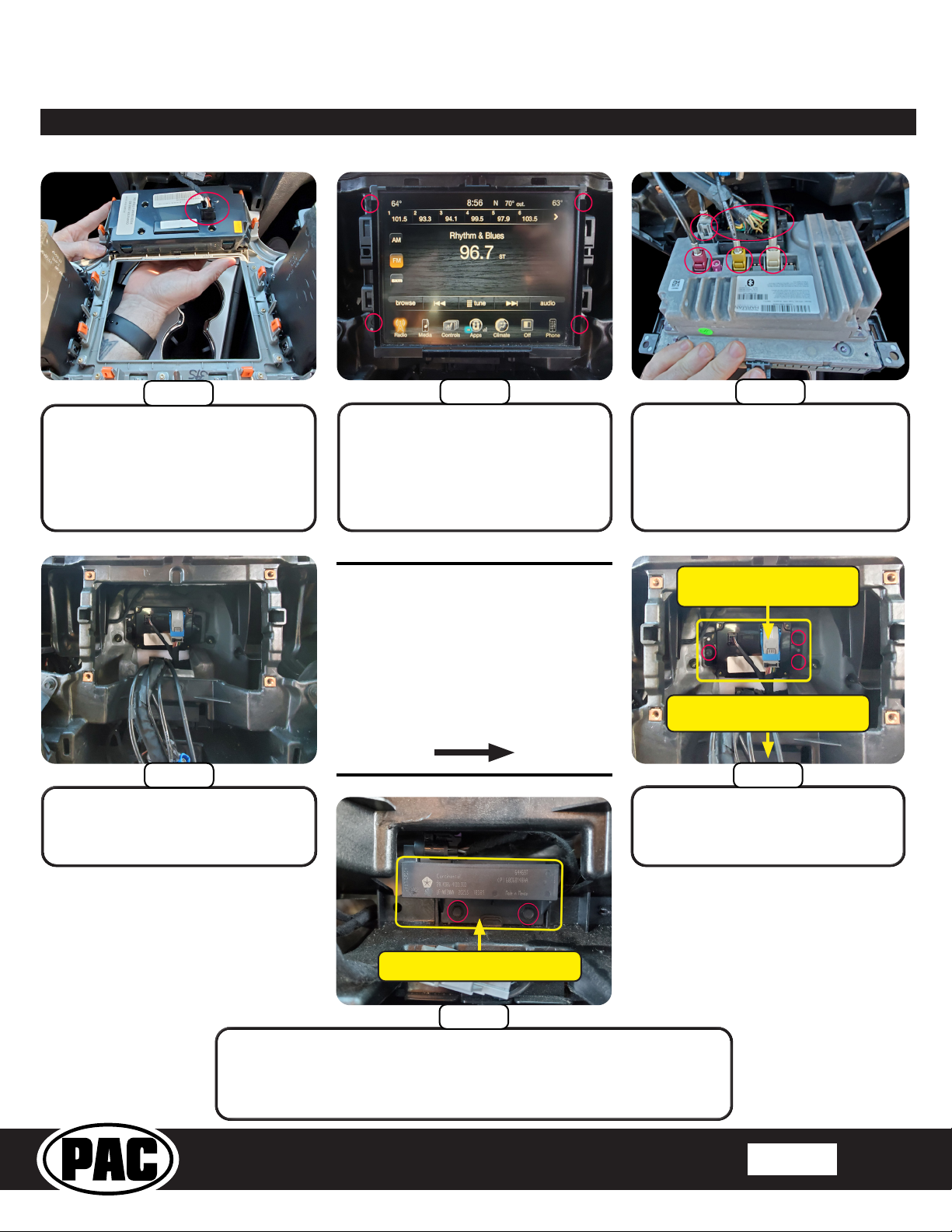
RPK4-CH4103
Integrated Climate Control Retention for Select
Part One: Disassembly of Factory Dash / Dash Prep. (Cont.)
Section A: 2014 - 2017 Grand Cherokee (Screen is Part of Radio)
Complete Radio Replacement with
2014–2020 Jeep Grand Cherokee
Step 2
Disconnect the harness that is
plugged into the back of the dash
panel and set the dash panel
aside.
Step 5
Remove the radio from the dash
(dash appearance may vary
according to model year).
Step 3 Step 4
Remove the four 7mm screws
securing the radio in place.
Relocating the AC / Heater
Control Module (Steps 6–10)
Only necessary for installation in
2014–2017 Grand Cherokee and
only if there are problems with
the depth of the aftermarket radio.
(Not necessary if installing a
shallow-mount radio)
Disconnect the 52-pin dock and
lock connector and all of the
antennas from the radio (the
number of antenna connections
will vary based on the vehicle’s
available features).
AC / Heater Control
Module
Keyless Entry Antenna
Located Below
Step 6
Remove the three 7mm screws
securing the AC / Heater Control
Module in place.
Keyless Entry Antenna
Step 7
To relocate the AC / Heater Control Module, it is necessary to release
the clip that holds the harness of the module in place. To access the
clip, remove the two 7mm screws that hold the Keyless Entry Antenna
in place (if available).
© 2020 AAMP Global. All rights reserved. PAC is a Power Brand of AAMP Global.
PAC-audio.com
Rev: v.1
Date:041020
Page 3
Page 4
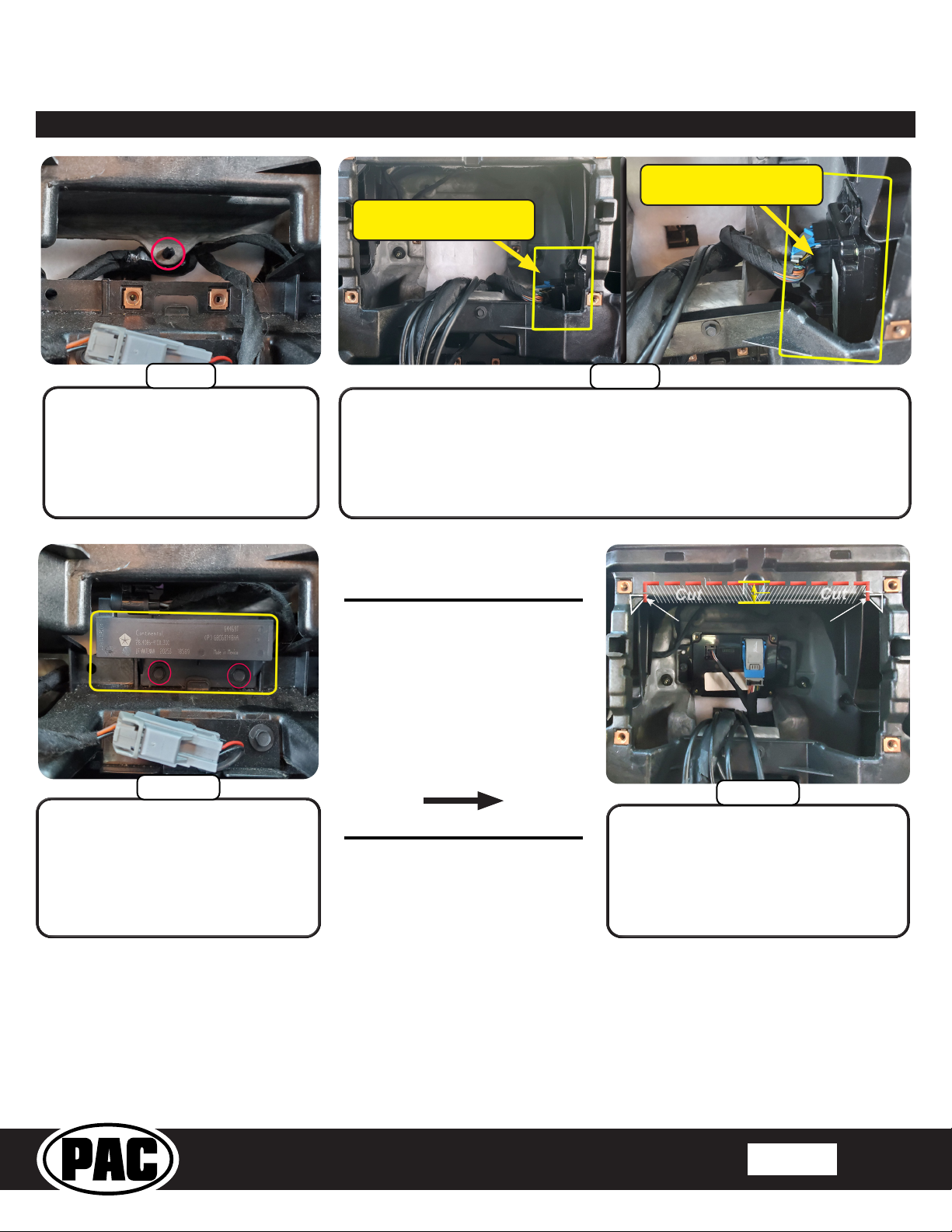
RPK4-CH4103
Cut
Cut
Part Two: Radio removal / Dash preparation (cont.)
AC / Heater Control
Module
Complete Radio Replacement with
Integrated Climate Control Retention for Select
2014–2020 Jeep Grand Cherokee
AC / Heater Control
Module
Step 8
The clip that secures the harness
in place is pushed in place from
the back side of the opening. To
release the harness, the exposed
plastic nub must be pushed
forward through the opening.
Step 10
Return the Keyless Entry Antenna
into place, and secure it with the two
7mm screws that were removed on
the previous page.
Step 9
With the harness clip released, it is possible to carefully pull just enough
length from the AC / Heater Control Module to allow the module to be
relocated to the right side of the dash opening.
9/16”
Corner of Gusset / Rib
Cutting the Sub-Dash
The sub-dash on 2018
and up vehicles is
designed dierently
and does not require
modication.
Step 11
To allow the Radio Mounting Shroud to
sit properly in the radio opening, the top
of the radio opening must be trimmed.
The cut must be made from the inner
corner of the two gussets / ribs, 9/16” in
height from the bottom lip.
© 2020 AAMP Global. All rights reserved. PAC is a Power Brand of AAMP Global.
PAC-audio.com
Rev: v.1
Date:041020
Page 4
Page 5

RPK4-CH4103
Release Locking Tabs
Release Locking Tabs
Locking Tabs
Securing Points
Locking Tabs
Vent Positioning Hooks
Vent Positioning Slots
Release Locking Tabs
Pull Vent
Integrated Climate Control Retention for Select
Part Two: Radio removal / Dash preparation (cont.)
Section B: 2018 and Up Grand Cherokee (Screen is Part of Dash Panel)
Step 2 Step 3 Step 4
Complete Radio Replacement with
2014–2020 Jeep Grand Cherokee
Disconnect the harnesses that
are plugged into the back of the
dash panel, and set the dash
panel aside.
Remove the four 7mm screws
securing the radio module in place.
Part Three: Installing the New Dash Panel
Removing the Vents from the Factory Dash Panel
Bottom Vent
Tabs
Disconnect the 52-pin dock and
lock connector and all of the
antennas from the radio (the
number of antenna connections
will vary based on the vehicle’s
available features).
Top Vent Tabs Top Vent
Securing
Points
Side Vent Tabs
Top Vent
Tabs
The vents must be removed from the factory dash panel for reuse with the RPK4-CH4103. To remove the vents, use a
pick tool or small athead screwdriver to release the bottom vent tabs, and slightly pull the bottom of the vent away from
the dash panel. Do the same with the side vent tabs. With the bottom and side tabs released, release the locking tabs on
the top vent as you pull the vent straight out and away from the dash panel. The factory dash panel can now be stored
away for use when it is time to reinstall the factory radio.
© 2020 AAMP Global. All rights reserved. PAC is a Power Brand of AAMP Global.
PAC-audio.com
Rev: v.1
Date:041020
Page 5
Page 6
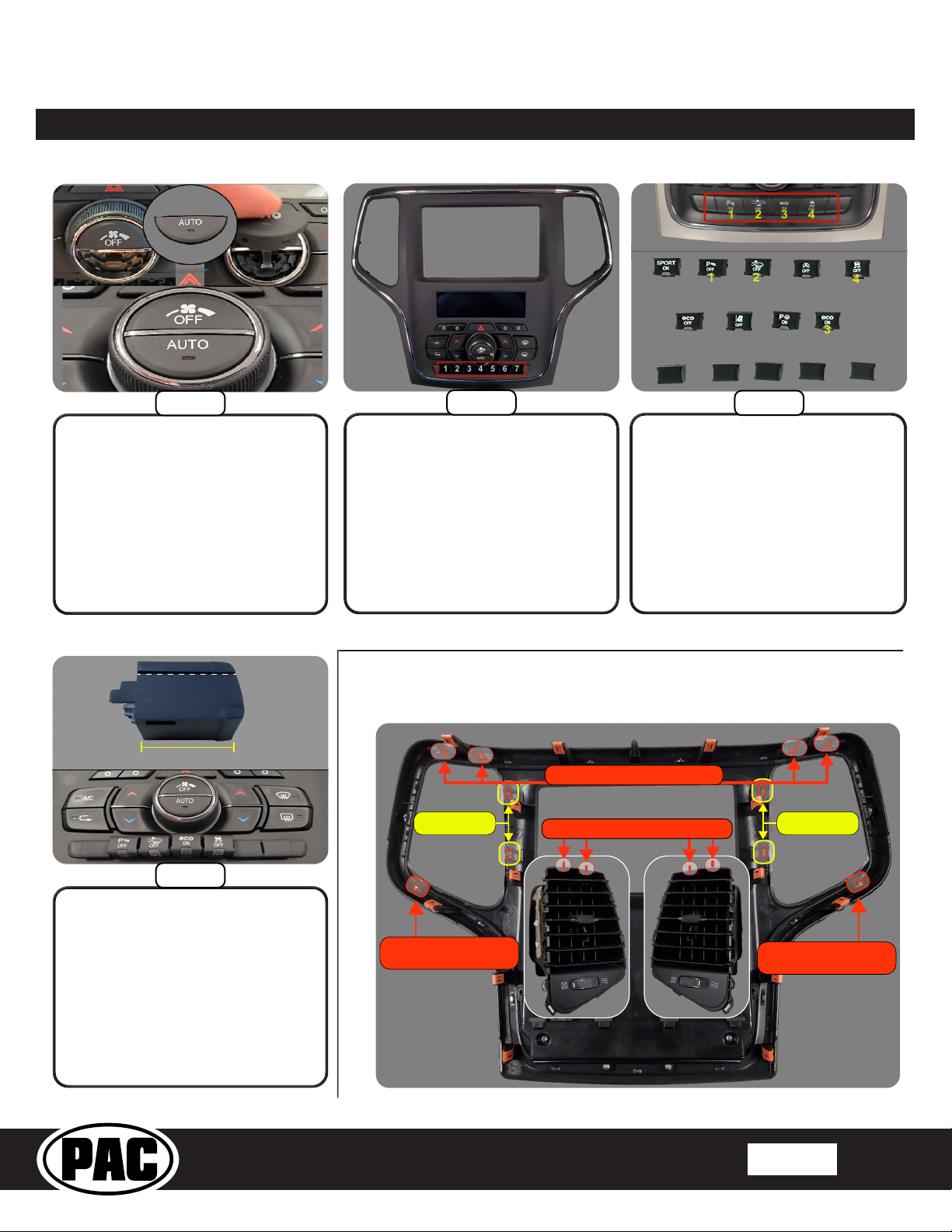
RPK4-CH4103
Vent Positioning Hooks
Outermost Bottom
Locking Tab
Outermost Bottom
Locking Tab
Vent Positioning Slots
Side Tabs Side Tabs
1324675
132
4
1
2
3
4
Blank Insert
Top
Bottom Wider
Than Top
FrontBack
Blank Blank Blank
Part Three: Installing the New Dash Panel
Installing Vehicle Accessories Buttons and Auto Climate Button
Complete Radio Replacement with
Integrated Climate Control Retention for Select
2014–2020 Jeep Grand Cherokee
Step 1
The RPK4-CH4103 comes with a
“Blank” and an “Auto” button insert
for the fan speed knob. The Grand
Cherokee always comes with the
auto HVAC function, so install the
insert that says “Auto”. Be sure to
line up the light pipe with the hole in
the kit, and then push the button into
place.
Step 2
Depending on the accessories
installed on the vehicle, there may
be up to 7 functioning buttons below
the climate controls. Only the options
available on the factory dash panel
will operate with the RPK4-CH4103.
Inserting buttons with icons that do
not match the factory buttons will not
add features to the vehicle.
Installing the Vents from the Factory Dash Panel
Step 3
Sort through the included
RPK4-CH4103 loose buttons and
set aside the ones that match the
buttons on the factory dash panel
and a blank button / buttons (when
necessary) for a total of 7 buttons
that will be installed into the new
dash panel. The leftover buttons will
not be used.
Step 4
The buttons will be programmed later
(see page 16), so their arrangement
in the new dash panel is a matter
of customer preference. The top
of the blank is easily noted by the
line on the side. Loosely slide the
buttons into the desired opening, but
make sure you are satised with the
positions prior to seating them fully
into the kit. The buttons are dicult to
remove once they are fully seated.
© 2020 AAMP Global. All rights reserved. PAC is a Power Brand of AAMP Global.
PAC-audio.com
Rev: v.1
Date:041020
Page 6
Page 7
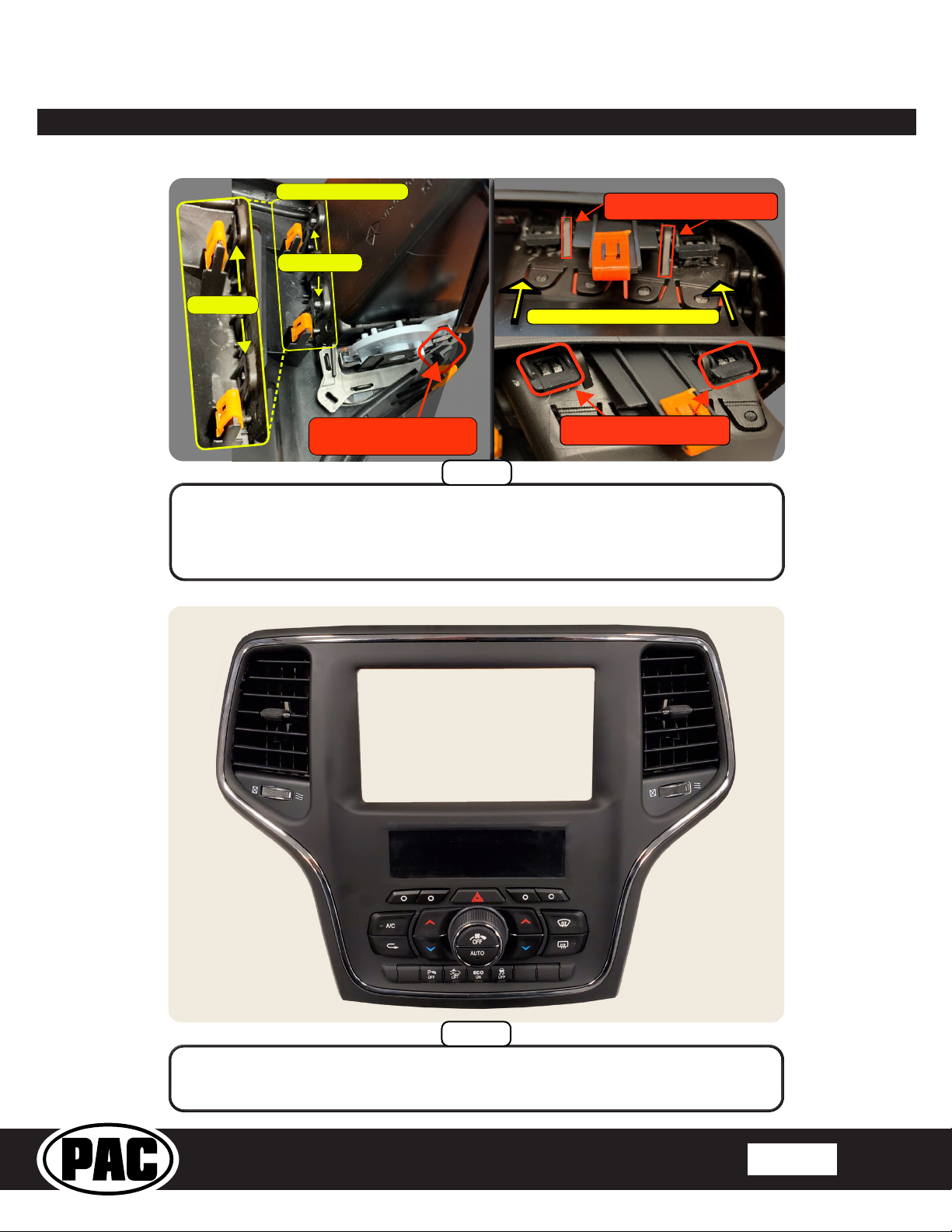
RPK4-CH4103
Slide Vent Under
Locking Tab
Side Tabs - Aligned
-Unlatched-
- Latched-
Insert Vent Positioning Hooks
Into Positioning Slots
Push Vent Fully Into Place
Top Tabs When Vent Is
Fully Inserted
Part Three: Installing the New Dash Panel (cont.)
Installing the Vents from the Factory Dash Panel (cont.)
To install the vents in the new dash panel, slide the bottom of the vent under the
outermost bottom locking tab of the appropriate vent opening. Verify that the side tabs
are aligned, and then insert the vent positioning hooks into the vent positioning slots
at the top of the dash panel. Once the positioning hooks are in place, push the vent
towards the dash panel until the vent is fully seated and locked in place.
Complete Radio Replacement with
Integrated Climate Control Retention for Select
2014–2020 Jeep Grand Cherokee
Step 1
From the front of the dash panel, inspect the vents to make sure there are no gaps
between the vents and the dash panel. Also, verify that the vent’s directional adjustment
Step 2
for up and down, left and right is not binding against the dash panel.
© 2020 AAMP Global. All rights reserved. PAC is a Power Brand of AAMP Global.
PAC-audio.com
Rev: v.1
Date:041020
Page 7
Page 8

RPK4-CH4103
Part Four: USB Hub Removal
Complete Radio Replacement with
Integrated Climate Control Retention for Select
2014–2020 Jeep Grand Cherokee
Removing the Shifter Assembly
Step 1 Step 2
Gently pry around the edge of
the shifter pad and and lift up to
remove.
Remove the single T30 bolt
securing the shifter assembly to the
shifter post.
Removing the Center Console Panel
Step 3
Lift vertically on the shifter post
cover to remove.
Step 1
Open the armrest/lid of the center
console storage compartment.
© 2020 AAMP Global. All rights reserved. PAC is a Power Brand of AAMP Global.
Step 2 Step 3
Remove the panel by lifting up on
it. Start lifting at the side closest
to the rear of the vehicle and work
your way around the edge until the
panel comes free.
PAC-audio.com
Disconnect the harness that is
plugged into the back of the center
console panel, and set the center
console panel aside. There may
be more than one connector
depending on the vehicle’s
features.
Rev: v.1
Date:041020
Page 8
Page 9

RPK4-CH4103
Part Four: USB Hub Removal (cont.)
Removing the Storage Bin Below the Radio
Step 1 Step 2 Step 3
Complete Radio Replacement with
Integrated Climate Control Retention for Select
2014–2020 Jeep Grand Cherokee
Disconnect the harness that
is plugged in at the top of the
storage bin.
Remove the four 7mm screws
securing the storage bin in place.
Close the storage bin door and
slide the bin out of the dash cavity
towards the rear of the vehicle
Removing the Factory USB Hub
Disconnect the three harnesses
from the factory USB hub and 12v
outlet on the back of the storage
bin, and remove the storage bin
from the vehicle.
Step 1
Remove the four T20 screws holding the
factory USB hub in place, and seperate the
factory usb hub from the storage bin.
© 2020 AAMP Global. All rights reserved. PAC is a Power Brand of AAMP Global.
PAC-audio.com
Rev: v.1
Date:041020
Page 9
Page 10

RPK4-CH4103
Part Five: Installing the New USB Hub
Mount the new USB hub by securing it to the
back of the storage bin. Use the four factory
T20 screws to mount it the same way that the
Complete Radio Replacement with
Integrated Climate Control Retention for Select
2014–2020 Jeep Grand Cherokee
Mounting the New USB Hub
Step 1
factory USB hub was mounted.
Routing the USB Hub Cables / Preparing the USB Hub Ports
Step 1
First route the new USB hub cables
through the opening underneath the
storage bin area. Then, route the cables
through the sub-dash up to the area
behind the radio opening so they can
be connected to the aftermarket radio.
Connect the 12v outlet and reinsert the
storage bin back into the dash cavity.
Step 2
Remove the silicon dust caps from the
ports on the new USB hub that will be
used by the aftermarket radio. If the
aftermarket radio does not support some
of the ports on the new USB hub, leave
those dust caps in place. Reassembly is
done in the reverse order of dissasembly.
© 2020 AAMP Global. All rights reserved. PAC is a Power Brand of AAMP Global.
PAC-audio.com
Rev: v.1
Date:041020
Page 10
Page 11

RPK4-CH4103
Mounting the Aftermarket Radio
Complete Radio Replacement with
Integrated Climate Control Retention for Select
2014–2020 Jeep Grand Cherokee
Double-DIN
Single-DIN
Part Six: Conguring and Wiring the RadioPRO Interface
RP4.2-CH4103 Module Layout
Rotary Dial
Not Used
Interface
Connector 4
Reset Button
Radio Select
DIP switches
USB Port
Interface
Connector 1
LCD Display
Port
Interface
Connector 2
Non-Amplied
Audio Output
Interface Connector 3
LED 2
LED 1
Amplied
Audio Output
Interface Connector 3
© 2020 AAMP Global. All rights reserved. PAC is a Power Brand of AAMP Global.
PAC-audio.com
Rev: v.1
Date:041020
Page 11
Page 12

RPK4-CH4103
Part Six: Conguring and Wiring the RadioPRO Interface (cont.)
Connectors
Complete Radio Replacement with
Integrated Climate Control Retention for Select
2014–2020 Jeep Grand Cherokee
Interface Connector 1
Red Accessory Output
Yellow 12v+
Black Ground
(10A)
Interface Connector 3
White Front L + Output
White / Black Front L - Output
Gray Front R + Output
Gray / Black Front R - Output
Green Rear L + Output
Green / Black Rear L - Output
Purple Rear R + Output
Purple / Black Rear R - Output
Ext Speaker
Out
Connect to
supplied external
speaker when
installing this kit
into a vehicle that
has factory parking
sensors
*The CAN-Bus Connector Harness (MQS4PT-36) is only required for the 2018 and up Grand Cherokee
Interface Connector 2
White / Red HS-CAN + Input
White / Black HS-CAN - Input
Pink MS-CAN + Input
Pink / Black MS-CAN - Input
Brown Loop Termination
Resistor - Leave
Intact
Interface Connector 4
Purple Rear R + input
Purple / Black Rear R - input
Green Rear L + input
Green / Black Rear L - input
Gray Front R + input
Gray / Black Front R - input
White Front L + input
White / Black Front L - input
Blue / Yellow SWC Output / Key 1
Brown SWC Output / Key 2
3.5 mm Jack SWC Output
Pink Vehicle Speed
Light Green Parking Brake
Violet / White Reverse Signal
Orange / White Illumination Output
Blue / White Amp Turn-On Input
Blue Not Used
Sense Output
Output
Output
Reverse Camera
Retention Harness
Red Aftermarket
Black Aftermarket
Yellow
Composite
Male
Yellow
Composite
Female
Camera Acc 12v+
Output (800 mA)
Camera Ground
Output
Camera Out
To Aftermarket
Radio
Camera In
From Vehicle
Connector
CAN-Bus Connection Harness*
LCD Display Harness
Vehicle Connector 1
Yellow Battery +12v
Black Ground
Pink MS-CAN +
Pink / Black MS-CAN -
White / Red HS-CAN+
White / Black HS-CAN-
White Front L + input
White / Black Front L - input
Gray Front R + input
Gray / Black Front R - input
Green Rear L + input
Green / Black Rear L - input
Purple Rear R + input
Purple / Black Rear R - input
Reverse Camera Video from factory Reverse
Cargo Camera /
RSE Video
RSE Audio Not Used
OEM AUX Audio Audio from factory Auxiliary
Camera
Not Used
Input Jack
DIP Switches
Set DIP switches that correspond with your radio to the ON position.
Set all other DIP switches to the OFF position.
Alpine JVC
Kenwood /
Lightning Audio
Clarion /
Nakamichi
/ Stinger
2-Wire
Resistive
Pioneer /
Other*
Sony Fusion
1 2 1 & 2 3 2 & 3 1, 2, & 3 4 1 & 4
*Other - Dual / Axxera (these brands could also have 2-wire resistive), Jensen, Rockford Fosgate
The radio select DIP switches on the side of the interface must be adjusted to the proper radio setting
before plugging the interface into the vehicle.
Wiring Connections
Installing the CAN-Bus Connection Harness - MQS4PT-36
(Only needed for 2018 and up Grand Cherokee)
If the installation is being performed in a 2014 - 2017 Grand Cherokee, the use of the MQS4PT-36 is not necessary.
Continue to Section B on page 14. For the 2018 and up Grand Cherokee, proceed to Section A on the next page.
© 2020 AAMP Global. All rights reserved. PAC is a Power Brand of AAMP Global.
PAC-audio.com
Rev: v.1
Date:041020
Page 12
Page 13

RPK4-CH4103
MQS4PT-36 Green
Male 2-Pin Connector
MQS4PT-36 White
Male 2-Pin Connector
No longer Used
JST Connector
MQS4PT-36
Integrated Climate Control Retention for Select
2014–2020 Jeep Grand Cherokee
Wiring Connections (Section A)
Installing the MQS4PT-36 (Only needed for 2018 and up Grand Cherokee):
The 2018 and up Grand Cherokee requires additional connections to the vehicle’s star connectors that are located on the
driver’s side of the dash, using the included MQS4PT-36 harness. The installation process for the MQS4PT-3 is covered
below.
Step 1 Step 2 Step 3
Complete Radio Replacement with
Using the plastic pry tool, remove
the driver’s side dash trim.
Step 4
Release the dash trim that surrounds
the base of the steering column by
pulling the trim away from the dash.
With the trim pulled back, there is
space to slide your hand into the dash
to route the MQS4PT-36 harness and
to plug it into the star connectors. Route
the MQS4PT-36 harness to the star
connectors on the left-most side of the
dash. Make sure to route the cable to
where it does not interfere with any
moving parts (brakes, accelerator,
steering column).
With the trim panel removed, locate
the star connectors.
Step 5
Plug the MQS4PT-36 male Green and
White connectors into the appropriate
ports on the star blocks. The Green
connector from the MQS4PT-36 plugs
into a port in the White star block,
and the White connector from the
MQS4PT-36 plugs into a port in the
Green star block. If the star block does
not have an open port, remove one of
the existing connectors, plug it into the
female connector from the MQS4PT-36
and plug the male from the MQS4PT-36
into the now open port on the star block.
Feed the White and Green connectors
side of the MQS4PT-36 harness down
the driver’s side of the dash. Leave
6 to 8 inches of length for the 4-Pin
connector to allow for connection to the
RP4.2-CH4103 harness.
Step 6
Locate the Black 4-Pin mated
connectors in the RP4.2-CH4103
harness. Unplug the connectors, and
attach the Black 4-Pin male connector
from the MQS4PT-36 into the Black
4-Pin female connector that goes to the
White JST connector. The remaining
Black male 4-Pin connector in the
RP4.2-CH4103 harness will no longer
be used.
© 2020 AAMP Global. All rights reserved. PAC is a Power Brand of AAMP Global.
PAC-audio.com
Rev: v.1
Date:041020
Page 13
Page 14

RPK4-CH4103
4
21 3
Wiring Connections (Section B)
Complete Radio Replacement with
Integrated Climate Control Retention for Select
2014–2020 Jeep Grand Cherokee
1. Set the DIP Switches on the side of the interface according to the chart on page 9.
2. Wire the aftermarket radio harness to Interface Connectors 1 and 4 according to
Fig.1: Rear of RPK4-CH4103 Radio
Dash Bezel
the wiring connection charts provided on page 12.
3. Connect Interface Connectors 1, 2 and 4 to the RP4.2-CH4103 interface module.
4. Connect Interface Connector 3 to either the amplied output connector if retaining
the factory amp or to the non-amplied audio output connector if there is no
factory amplier.
5. Connect one end of the supplied LCD Display harness into the LCD Display Port
on the RP4.2-CH4103 interface module, and ensure that it will be accessible
when installing the radio dash bezel.
6. If you are installing this kit into a vehicle with factory parking sensors and it IS NOT
equipped with a factory amplier, or if the factory amplier is being bypassed,
connect the supplied external chime speaker to the external speaker output on
interface connector 3. Mount in a place free of obstructions so that the parking
sensor chimes can be heard.
7. Ensure the SWC output is connected to the aftermarket radio (aftermarket radio
must support a wired remote input).
8. Once all connections have been made, plug the vehicle connectors into the
vehicle harness.
9. Reverse camera connection (see Fig. 2):
Connector Connector Function
1
2 Expansion Port (Not Currently Used)
3 Camera Input / Output Port
4 5.2” Display USB
LCD Display Port
Update Port
a. Connect the included RPA-16P1V harness to the camera input / output
port (Connector 3) on the back of the radio dash bezel (see Fig. 1).
b. Connect the Male Yellow RCA (Video Output) from the RPA-16P1V harness to the aftermarket radio’s reverse camera
input.
Fig.2: RPA-16P1V Harness
Red - Camera 12v Out (800mA)
Black - Camera Ground Out
V Out
Video Output
Video Input1
RPA-16P1V V1
V - 5
To aftermarket reverse camera’s
power wires
To aftermarket radio’s
camera input
From Reverse Camera
c. Connect the Female Yellow RCA (Video Input) from the RPA-16P1V harness to the Male Yellow RCA from vehicle connector
1 (factory reverse camera) or to the aftermarket reverse camera’s RCA video output.
d. Connect the Red and Black power wires from the RPA-16P1V to the aftermarket reverse camera’s power wires. If you are
utilizing a factory camera, simply insulate these wires.
e. To Add Additional Cameras (Front, Blind Spot, Cargo, etc.), use the RPA-16P5V (sold separately) in place of the
included RPA-16P1V harness. See the next page for additional information.
10. Now it’s time to install the radio dash bezel into the vehicle. Connect the factory plugs from the vehicle into the appropriate
connectors on the back of the radio dash bezel
.
11. Connect the free end of the LCD Display harness into the LDC Display port (Connector 1) on the back of the radio dash
bezel (see Fig. 1).
12. If you are retaining or installing cameras, connect the RPA-16Pxx harness into the Camera Input / Output (Connector 3) on
the back of the radio dash bezel (see Fig. 1).
13. OPTIONAL: To update rmware with minimal eort and without accessing the back of the radio dash bezel, a USB extension
cable, PAC part USBDMA3 (sold separately), can be connected into the 5.2” Display USB port (Connector 4) on the back of
the radio dash bezel (see Fig. 1) and run to a location that allows for easy access (glove box, tucked under an interior panel,
etc.).
14. Once the radio dash bezel has been connected, the LEDs for the illumination of the four hard buttons on the kit (below the
radio dash bezel’s LCD display) will illuminate momentarily and then start ashing. This indicates the system is initializing.
Next, the LEDs will turn o and then the RadioPRO splash screen will appear on the LCD. The initialization sequence
can take up to 2 minutes on initial powerup. Once the LCD screen comes on, you can proceed to the setup and testing
section on the next page.
© 2020 AAMP Global. All rights reserved. PAC is a Power Brand of AAMP Global.
PAC-audio.com
Rev: v.1
Date:041020
Page 14
Page 15

RPK4-CH4103
Using Multiple Cameras
With the addition of the optional RPA-16P5V harness, the
RPK4-CH4103 supports the display and control of up to 5
cameras. The RPA-16P5V replaces the RPA-16P1V camera
harness that is included with the RPK4-CH4103.
Additional cameras can be connected to any of the 4
separate video inputs (video input 1 is reserved for the
reverse camera). Camera input and control are adjustable
through the settings menu on the LCD display on the dash
bezel. The provided power and ground connections are
active when the vehicle is on. Use these leads to power your
aftermarket camera(s) (up to 800mA total). If the cameras
require more than 800mA, please use an external relay. See
page 17 for setup and operation.
Setup and Testing
Verify that all screens and functions are present through the 5.2” display
Options Screen Climate Control* Camera Control
Complete Radio Replacement with
Integrated Climate Control Retention for Select
2014–2020 Jeep Grand Cherokee
Red - Camera 12v Out (800mA)
Black - Camera Ground Out
V Out
Video Output
Video Input5
Video Input4
V - 3
Video Input3
Video Input2
V - 2
V - 1
RPA-16P5V
V - 5
V - 4
RPA-16P5V V1
Video Input1
(Optional Multi Camera Harness)
To aftermarket radio’s
camera input
Signal from aftermarket
cameras
*Dual Zone Climate shown, exact
appearance may vary based on vehicle.
Information Screen Vehicle Gauges 1
Vehicle Gauges 2
Enter the Installation Settings menu by pressing and holding the Vehicle Settings icon on the Options screen.
Press and Hold Vehicle
Settings
Available Installation Settings
Menu Options
© 2020 AAMP Global. All rights reserved. PAC is a Power Brand of AAMP Global.
PAC-audio.com
Rev: v.1
Date:041020
Page 15
Page 16

RPK4-CH4103
Integrated Climate Control Retention for Select
2014–2020 Jeep Grand Cherokee
Setup and Testing (cont.)
Vehicle Accessories Buttons Setup
Because the vehicle accessories buttons that are used vary from vehicle to vehicle, the accessories buttons must be congured to
the position in which they are installed. Some vehicles will have fewer installed accessories, so instead of a button there will be a
blank installed. Conguring a button that was not present on the factory dash panel will not add features to the vehicle.
Complete Radio Replacement with
Step 1
Open Installer Settings
Step 3
If the vehicle is equipped with the button shown,
press that button on new dash panel. If not
equipped, press “I Do Not Have This Button”.
Once the button is programmed, a dierent
button will be displayed. Continue this process
until the verify conguration screen is displayed.
Step 2
Open the Buttons Setup Wizard
Step 4
Verify that the buttons are correct on the display,
and match the buttons and button positions on
the new dash panel. If the layout matches, press
“Looks good” to complete the vehicle accessories
buttons setup. If it does not match, press “Go
back” to perform the setup again.
Camera Setup
The camera settings menu is used to set up which cameras are installed on the vehicle. When used with the PAC harness
RPA-16P5V (sold separately), the RPK4-CH4103 gives you the ability for switching via the 5.2” LCD and automatic triggers
for up to 5 dierent camera images to display on the aftermarket radio. Note: Camera 1 is permanently set as the Rear
Camera and cannot be changed in the settings menu. Camera inputs 2, 3, 4 and 5 can be toggled between “None” (no
camera) or the options shown in Fig. 1 below.
Fig. 1
Camera 1
(Locked)
Front
Camera
Rear
Camera
Cannot Be
Changed
© 2020 AAMP Global. All rights reserved. PAC is a Power Brand of AAMP Global.
Trailer
Bed
PAC-audio.com
Camera Options
Left
Camera
Trailer Left
Camera
Trailer Right
Right
Camera
Camera
Aux
Camera
Nanny
Camera
Rev: v.1
Date:041020
Page 16
Page 17

RPK4-CH4103
Setup and Testing (cont.)
To edit the camera settings, from the Installer Settings menu, do the following:
Step 1
Open Camera Settings
Complete Radio Replacement with
Integrated Climate Control Retention for Select
2014–2020 Jeep Grand Cherokee
Step 2
Touch the camera input (Camera 2, 3, 4, 5) you wish
to activate. The radio will display the image of the
camera connected to the selected camera input.
Step 3
From the set of options, touch the label that
matches the image displayed on the radio. Repeat
steps 2 and 3 for each camera that is being added.
Swipe left to the camera control screen
Options Screen Climate Control Camera Control
Setting Automatic Camera Triggers
(Front, Left and Right Cameras Only)
Step 1
Open Camera Settings
Step 4
Verify the camera input(s) have been setup
properly. Exit the settings by pressing the back
button until you are on the options screen.
Step 5
Step 6
Verify the new camera icon(s) are displayed
on the screen and activates the camera when
touched.
Step 2
Select Desired Camera
© 2020 AAMP Global. All rights reserved. PAC is a Power Brand of AAMP Global.
PAC-audio.com
Step 3
Select the camera trigger.
Rev: v.1
Date:041020
Page 17
Page 18

RPK4-CH4103
Alpine
JVC
Kenwood
Clarion
Pioneer
Sony
Fusion
Phone/Answer
Receive
Receive
Off Hook
Send
Answer
Answer
Power
Setup and Testing (cont.)
Complete Radio Replacement with
Integrated Climate Control Retention for Select
2014–2020 Jeep Grand Cherokee
The selectable triggers for the Front camera are:
• Auto Turn On Into Drive - The Front camera will
come on when the vehicle is placed into drive and will
The selectable triggers for the Left and Right cameras are
independently selectable and are:
Blindspot Trigger:
stay on for 30 seconds or until the congured speed
threshold is reached.
• Steering Wheel Angle Mode - The Front camera will
turn on when the steering wheel is greater than the
selected angle and the vehicle’s speed is less than the
selected speed threshold.
• Speed Threshold - The Front camera will come
on when the vehicle’s speed is less than the speed
selected here and greater than the SW Angle
• Turn Signal
• Turn Signal and Over 0 MPH
• Turn Signal and Over 10 MPH
• Turn Signal and Over 20 MPH
• Turn Signal and Over 30 MPH
• Turn Signal and Over 40 MPH
• Double Tap Turn Signal
• Manual Only
threshold.
• Steering Wheel Angle Threshold - The Front camera
will come on when the steering wheel angle is greater
than what is selected here and less than the selected
speed threshold.
Steering Wheel Controls
IMPORTANT! The interface comes pre-programmed with all factory SWC functions and does not
require programming unless you wish to re-assign the SWC functions, or utilize short press/long
press dual command functionality. See below for information on custom programming the steering
wheel controls, including adding short press/long press operation.
Volume + Volume + Volume + Volume + Volume + Volume + Volume + Volume +
Volume - Volume - Volume - Volume - Volume - Volume - Volume - Volume Source Source Source Source Source Source Source Source
Track + Track + Track + Track + Search + Track + Track + Track +
Track - Track - Track - Track - Search - Track - Track - Track Preset + Preset + Band/Disc Up Disc/Radio + Band Preset + Preset + Audio
Voice Mute Mute Mute Mute Mute Mute Mute
Note: 2 Wire Resistive
radios do not have
a specic default
programming order
and cannot be custom
programmed through
the RPK4-CH4103.
Please refer to the
owner’s manual of
your particular radio
for programming
instructions.
Custom SWC Programming
Example: To program the Track Up button to perform the Track Up function with a quick press and perform the Preset Up
function when the button is pressed and held for more than 1 second, from the SWI settings menu, do the following:
Step 2
Assigned.
Rev: v.1
Date:041020
Step 1
Open SWI Settings
© 2020 AAMP Global. All rights reserved. PAC is a Power Brand of AAMP Global.
Touch the display on the Track Up Long
Press function that is currently labeled as Not
PAC-audio.com
Page 18
Page 19

RPK4-CH4103
Setup and Testing (cont.)
Complete Radio Replacement with
Integrated Climate Control Retention for Select
2014–2020 Jeep Grand Cherokee
Step 3
Scroll to nd and press the Preset Up option.
Custom SWC Programming Tips:
Each SWC radio function can be used only once. If you try
to use a radio function that is already assigned to a button,
the pre-existing button's radio function will change to "Not
Assigned", and the radio function will be set to the new
button. For example, if you were to try to program Volume
Up to the Mode button, the Volume Up button would now be
set to "Not Assigned", and the Mode button would be set to
Volume Up.
Audio Adjustments
If the vehicle has a factory amplier, the 5.2” display has the ability to adjust the factory amplier’s audio settings.
Amplier Audio Settings
Step 1
Open Factory Amplier Settings
Step 2
Make Adjustments
Real Time Fade On = Fading from aftermarket radio
Real Time Fade O = Fading from this menu only
Note: Typical Gain Setting will have the gain at or near the top.
Chime Speaker Adjustment
The chime speaker adjustment allows you to control what chimes will be sent to the RPK4-CH4103-supplied chime
speaker and the volume of the chimes from the speaker. If there is no factory amplier, or if an aftermarket amplier
is being used for the front / rear / all speakers, the chime speaker can be adjusted for that particular application. This
setting will not aect the output of chimes through the factory amplier, only what chimes (front\rear) will
output through the external speaker and the volume of the chimes through the external speaker.
Step 1
Open Advanced Settings
Adjust Chime Speaker
Front Chimes - On (Highlighted) / O (Not Highlighted)
Rear Chimes - On (Highlighted) / O (Not Highlighted)
Chime Speaker Volume - Slide Up to Increase
Slide Down to Decrease
Step 2
© 2020 AAMP Global. All rights reserved. PAC is a Power Brand of AAMP Global.
PAC-audio.com
Rev: v.1
Date:041020
Page 19
Page 20

RPK4-CH4103
Integrated Climate Control Retention for Select
2014–2020 Jeep Grand Cherokee
Setup and Testing (cont.)
Hard Buttons
The four hard buttons located below the RPK4-CH4103
display give you the ability to assign a single preset to
each button to control a specic Climate Control function,
force activate a specic camera to display on the radio or
control select screen settings. Once the buttons have been
assigned a function, a descriptive pop-up tab above each
button showing what function that button performs will be
presented when the proximity sensor is alerted to your nger
touching the button (this function can be toggled on / o).
If popups are turned on in the menu: The proximity sensor within the dash bezel will display the descriptive tabs when your
nger touches the buttons. When your nger is removed, the tabs will disappear.
The options that are able to be preset to the hard buttons are:
Complete Radio Replacement with
Climate Control
Functions*
• Max A/C
• Sync
• Heated Wheel
• Fan Mode
* Climate Control Functions will vary for Single Zone and Dual Zone applications.
** The number of available cameras will vary based on how many cameras are installed and activated.
Assigning functions to the Hard Buttons
Camera Functions **
• Camera 1
• Camera 2
• Camera 3
• Camera 4
• Camera 5
Screen Shortcut
Functions*
• Climate
• Cameras
• Gauges
• Display On / O
Step 1 Step 2
Press the Button Settings icon in the main menu
Touch the tab that corresponds to the hard
button that you wish to assign a function to.
Step 3
Click on the device (Unassigned, Climate
Control, Camera) operation you wish to
program. In the example, we want to use the
rst hard button to force activate the Nanny
camera, so we select the Camera option.
In the example, because Camera 5 is the Nanny
camera, we select the Camera 5 option.
Repeat steps 3 and 4 for each hard button you
Step 4
wish to program.
© 2020 AAMP Global. All rights reserved. PAC is a Power Brand of AAMP Global.
PAC-audio.com
Rev: v.1
Date:041020
Page 20
Page 21

RPK4-CH4103
Integrated Climate Control Retention for Select
2014–2020 Jeep Grand Cherokee
Setup and Testing (cont.)
Complete Radio Replacement with
To test the functionality of the radio and RPK4-CH4103, start with the ignition o and driver’s door open and then do the
following:
1. Turn the ignition on. The LED on the interface will turn on, and the +12v accessory wire will turn on.
2. Verify that all RPK4-CH4103 radio dash bezel buttons operate their intended function:
a.
a. Hazard ButtonHazard Button
b. Climate / Defrost ButtonsClimate / Defrost Buttons
b.
c. Vehicle Accessories ButtonsVehicle Accessories Buttons
c.
3. Turn on the radio, and check volume, balance and fade.
• If the overall volume is excessively low or high: Verify that Interface Connector 3 is connected to the appropriate
output connector on the RP4.2-CH4103 module (one is for amplied audio systems, while the other is for nonamplied audio systems).
• If the overall volume is slightly lower or higher (vehicles with a factory amplier only): Use the factory amp gain
adjustment through the RPK4-CH4103 settings menu to set it to the desired level. See page 19 for information on how
to access the factory amplier settings menu.
• Verify that all SWC are functioning properly. See the Steering Wheel Control section (page 18-19) for radio-specic
details.
4. Verify that all vehicle functions are present through the RPK4-CH4103 5.2” LCD display:
• Climate Controls
• Factory Amplier Settings (Only applicable in vehicles with a Factory Amplier)
• SWI Settings (If DIP Switches are set for any radio other than 2-Wire Resistive)
• Vehicle Settings
• Information Screen
• Vehicle Gauges
• Camera Control
Troubleshooting
1. On initial install, Climate Control fan speed is low and unresponsive - The vehicle needs to be sleep cycled. Turn the
vehicle o, close all doors, lock the vehicle with the keyfob and let it sit for 10 minutes. After 10 minutes, start the truck and
check the Climate Control functionality again.
2. If a vehicle function is not present: Reset the RP4.2-CH4103 Interface Module (see page 22). If a vehicle function is
not present after a reset: With the vehicle running, disconnect and reconnect the LCD Display Harness from the back of
the radio dash bezel.
3. Steering wheel controls inoperable - Verify that the DIP switches are set properly according to page 12 of this manual.
4. Reverse Camera inoperable - Verify that all reverse camera connection points are proper by reviewing the reverse
camera wiring connection steps on pages 14 and 15.
RP4.2-CH4103 Interface Module LED Diagnostics
LED Pattern State Action
LED 2 solid red Vehicle RAP / ACC Output is On N / A
LED 2 ashing green SWC Activity N / A
LED 2 ashing red Module Resetting / Initializing N / A
LED 1 solid green Module Powered and Operating N / A
LED 1 ashing amber USB Connected N / A
Verify Key is in ignition position.
O No Activity
© 2020 AAMP Global. All rights reserved. PAC is a Power Brand of AAMP Global.
PAC-audio.com
Verify that there is 12v on the
Yellow wire and Ground on the
Black wire.
Rev: v.1
Date:041020
Page 21
Page 22

RPK4-CH4103
Integrated Climate Control Retention for Select
2014–2020 Jeep Grand Cherokee
Product Updates (Firmware)
Firmware Updates
The RadioPRO app will allow you to update the RP4.2-CH4103 interface module with new rmware as it becomes available.
Please visit www.PAC-audio.com/rmware to download available updates.
The radio dash bezel can also be updated. Refer to the RPK4-CH4103 User Manual for additional information.
To update the RadioPRO interface module, open the Radio PRO PC app, connect the interface to your PC and select
”Firmware” and then “Update Firmware”.
Complete Radio Replacement with
Now, select “Select File”. Finally, browse to the place where you saved the le, and select it. This will begin the updating
process. Once nished, disconnect the interface from the PC and test operation.
Reset / Restoring Interface Factory Settings
You can restore the interface to factory default settings by pressing and holding the programming button on the side of the
module until the status LED starts blinking red. Once the LED starts blinking red, release the button. You must release the
button while the LED is blinking red in order to perform the reset. This reset will restore all settings to factory defaults.
Technical Support
Email: support@PAC-audio.com
Phone: 866-931-8021
International: 727-592-5991
© 2020 AAMP Global. All rights reserved. PAC is a Power Brand of AAMP Global.
PAC-audio.com
Rev: v.1
Date:041020
Page 22
